Page 1

Mount the Device
THE LD2100 is a panel mounted device. Use the included wall mount kit and
mount the controller in a convenient location.
© Raymond & Lae Engineering, Inc. 2011. All rights reserved. RLE® is a registered trademark and Seahawk™, Falcon™, and Raptor™ are trademarks of Raymond & Lae Engineering, Inc. The products sold by RLE Technologies, 104 Racquette Dr., Fort Collins, CO, 80524 are subject to the
limited warranty, limited liability, and other terms and conditions of sale set forth at http://www.rletech.com/.
Installation Supplies
Included with the LD2100
LD2100 controller
Wall mount kit
Crossover cable (blue with yellow ends)
15 foot (4.57m) leader cable
End-of-line terminator (EOL)
Available from RLE, Sold Separately
SeaHawk sensing cable - up to 5,000 feet (1,524m) of conductive uid sensing
cable or 3,500 feet (1,067m) of chemical sensing cable
Optional Enclosure (LD-ENC)
Isolated RLE power supply, DC (PSWA-DC-24) or AC (WA-AC-24)
Network Communications Information
Consult your IT administrator and determine the following LD2100 network
settings:
• IP Address _______________________________________________
• Subnet Mask _____________________________________________
• Default Gateway __________________________________________
SeaHawk LD2100 Quick Start Guide
Thank you for purchasing a SeaHawk LD2100 distance-read leak detection controller. This
guide outlines basic installation and conguration. Additional support information, including
the User Guide, is available on our website - www.rletech.com. Before you install a LD2100,
check the website to ensure you are using the most recent version of our documentation.
If you need further assistance, contact RLE Technologies at support@rletech.com.
v1.2
(12/2016)
Test/Reset
Button
LED
Display
Status LED
Install the Sensing Cable
Leader cable is included with the device and is used to connect sensing cable to
the LD2100, since sensing cable cannot connect directly to the controller.
1. Insert the four stripped wires of the leader cable into the
appropriate slots in the 4-pin terminal block connector from left to right: white, black, green, and red. Tighten
the screws on the terminal block connector to secure the
leader cable. Thread the leader cable through a knockout
on the bottom of the enclosure and plug the terminal
block connector into TB2.
2. Unscrew the EOL from the end of the leader cable.
3. Attach the rst length of sensing cable to the leader cable.
4. Route the sensing cable according to your cable layout diagram.
5. Secure the EOL to the unoccupied end of the sensing cable.
Apply Power to the LD2100
The LD2100 requires an isolated power supply.
A power supply is not included with the LD2100, but isolated DC
(PSWA-DC-24) and AC (WA-AC-24) power supplies are available
from RLE.
1. Run an isolated power supply to the location of the unit and plug it into P1.
If you’re wiring power directly, insert the wires into TB1 as noted.
2. Apply power. The device will boot. No alarms should be present. If an
Page 2
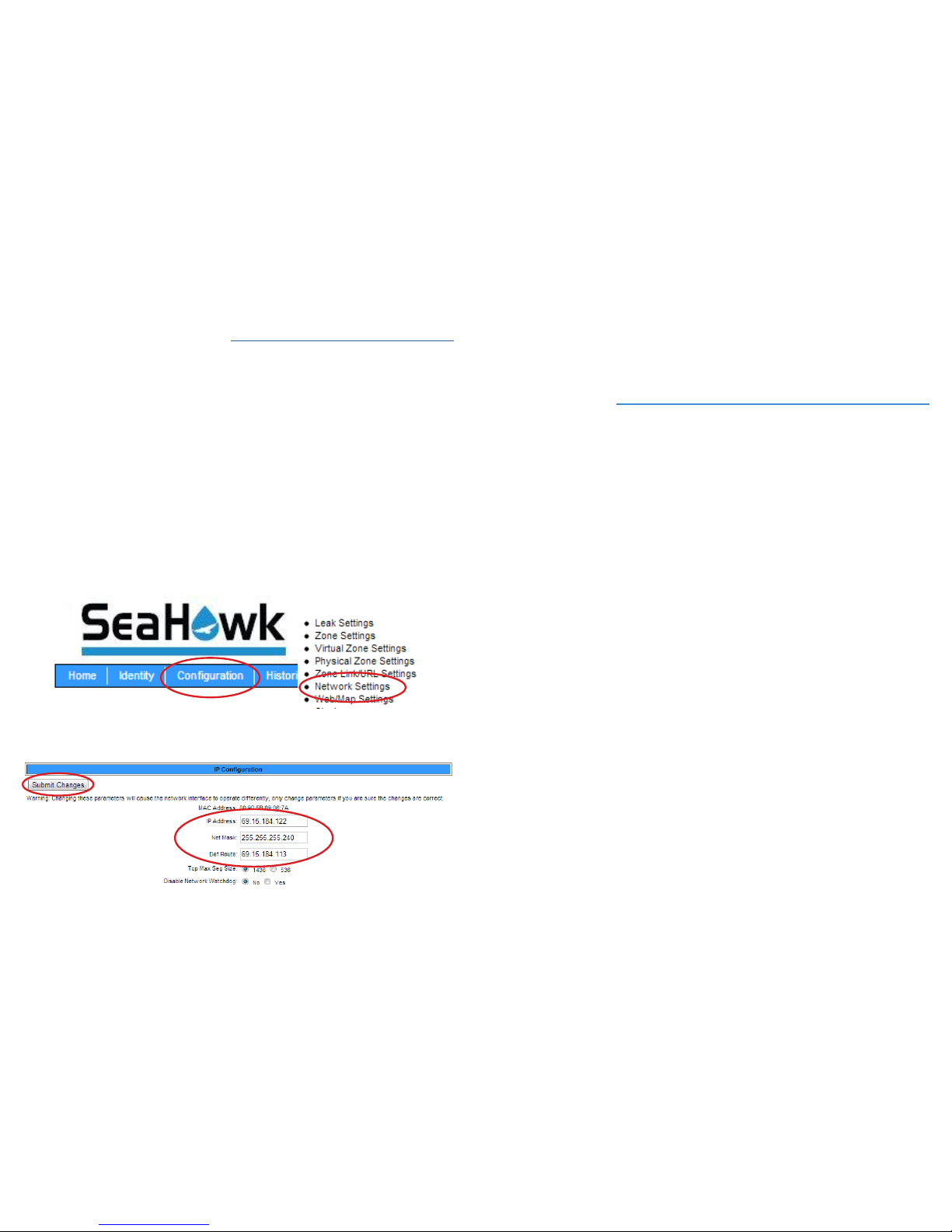
computer’s browser and verify you can access the unit.
9. If the LD2100 is not accessible:
• Verify all cables are rmly connected to the correct ports.
• Verify that you entered the correct (new) IP address for the LD2100.
• Verify the LD2100’s status LED is green.
10. If the LD2100 is still not accessible, consult the LD2100 User Guide for
advanced conguration and troubleshooting information.
Test the System
If the LD2100 is already connected to a BMS or NMS, notify monitoring personnel
before you begin testing the system.
1. Using a sketch or mechanical drawing of the facility, add the cable routing,
connection points, and any accessories used. Record the distance marker
when the cable changes direction and in between connectors.
2. The more details you show, the greater the benet later when you are
locating leaks and troubleshooting the system
3. To verify the LD2100’s functionality, test three points within the length of
sensing cable - one at the beginning, one in the middle of the length, and
another near the end of the length of cable.
4. There are a variety of ways to simulate a leak.
• Pour a small puddle of water on the cable while it rests on the oor.
• Dunk the cable in a cup of water.
• Soak a paper towel or rag and wrap it loosely around the cable. This is
popular if the cable is used in pipe applications. Be careful to wrap the
wet cloth loosely around the cable. Do not put pressure on the cable.
IMPORTANT - To avoid inaccurate readings, do not grip the cable with your
hand.
5. Verify that the LD2100 reports the leaks within a few feet of their actual
physical location. If the leaks are reported in the approximate location, but
not precisely at the actual location of the leak, you may wish to calibrate the
system. Consult the LD2100 User Guide to calibrate the cable’s resistance,
which will provide the most accurate distance readings.
6. Remove all simulated leak sources and return the system to its normal
operating state.
7. To test the cable fault alarm, remove the end-of-line terminator (EOL) from
the end of the sensing cable. This will cause a cable break, which should
be reported appropriately by the LD2100. Once the cable break alarm
is veried, reapply the EOL and ensure the system returns to its normal
operating state.
alarm is present, verify sensing cable is connected to the unit, and the endof-line terminator is connected to the end of the sensing cable. If the alarm
is still present, consult the LD2100 User Guide.
Set the LD2100’s IP Address
The LD2100 will not communicate properly over your network until you set the IP
address. Use the provided crossover cable and a computer to set the IP address.
(If you wish to congure the IP through the EIA-232 connection, consult the user guide
for alternate directions.)
1. Plug one end of the crossover cable into the ethernet port on the LD2100.
Plug the other end into your computer. This cable is NOT intended to plug
into a network hub, and won’t work if plugged into a network hub.
2. Write down the computer’s IP address, subnet mask, and default gateway.
Temporarily change the computer’s IP address to one that will allow it to
communicate with the LD2100 - the LD2100’s default IP is 10.0.0.188, so if
you set the computer to 10.0.0.190, they will be able to communicate.
3. Open the computer’s web browser and access the LD2100 - type it’s default
IP address - 10.0.0.188 - into the browser’s address bar and press enter.
4. You’ll be prompted to enter a user name - ld2100 (case sensitive) and a
password. By default, there is no password congured. Leave the password
eld blank and press the enter button.
5. Click the Conguration link and then the Network/IP link.
6. Change the IP address, subnet mask, and default route to those provided by
your network administrator. Press the Submit Changes button. The LD2100
will save the new IP address and reboot.
7. Reset your computer to its original IP address and subnet mask.
8. The computer and LD2100 are now congured to communicate over
the network. Remove the crossover cable and properly connect the PC
and LD2100 to your network. Type the LD2100’s new IP address in the
