Page 1
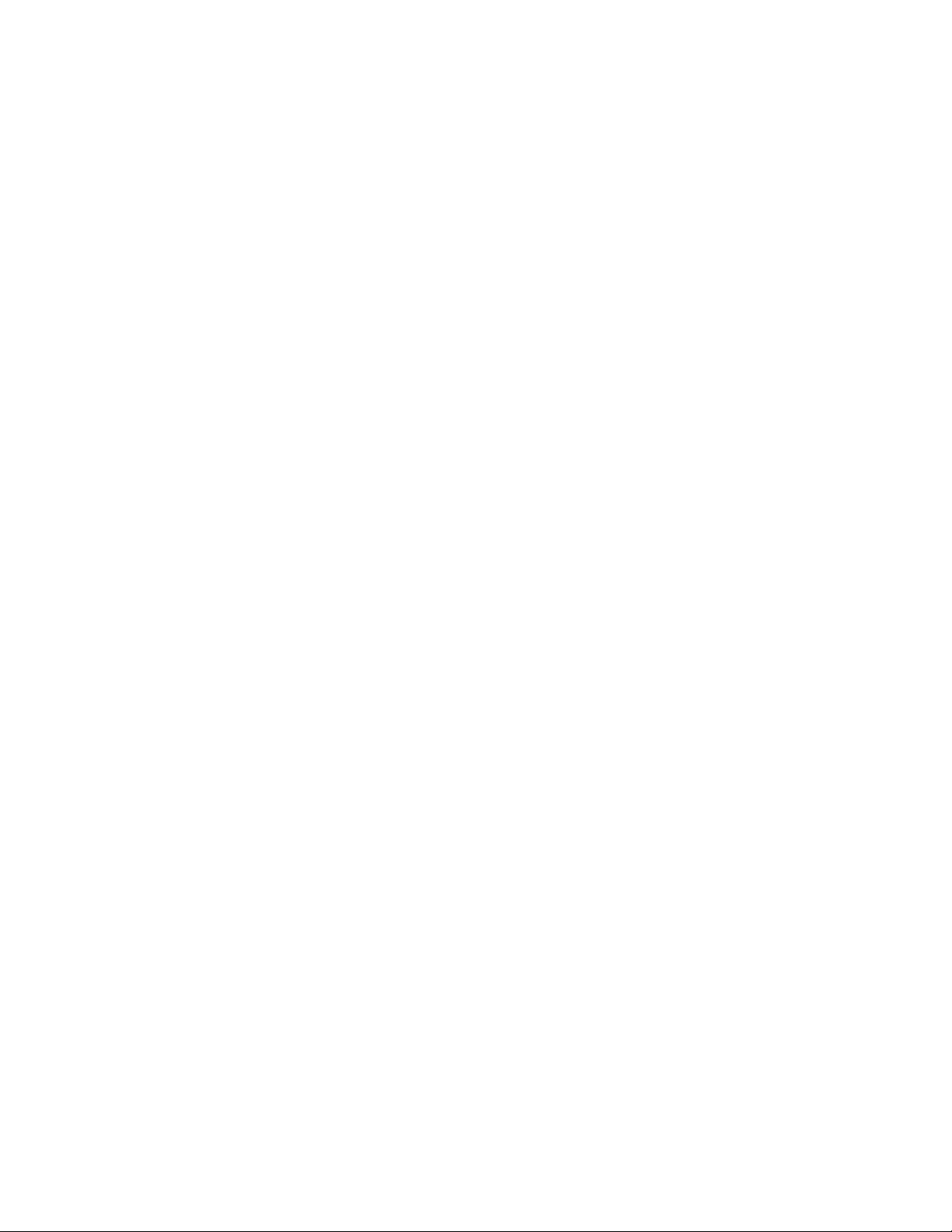
Instruction Manual
Eagle Series
Portable Multi-Gas Detector
Part Number: 71-0 028RK
Revision: I
Released: 4/3/14
www.rkiinstruments.com
Page 2

WARNING
Read and understand this instruction manual
before operating instrument. Improper use of
the gas monitor could result in bodily harm
or death.
Periodic calibration and maintenance of the
gas monitor is essential for proper operation
and correct readings. Please calibrate and
maintain this instrument regularly!
Frequency of calibration depends upon the
type of use you have and the sensor types.
Typical calibration frequencies for most
applications are between 1 and 3 months, but
can be required more often or less often
based on your usage.
Eagle Instruction Manual
Page 3
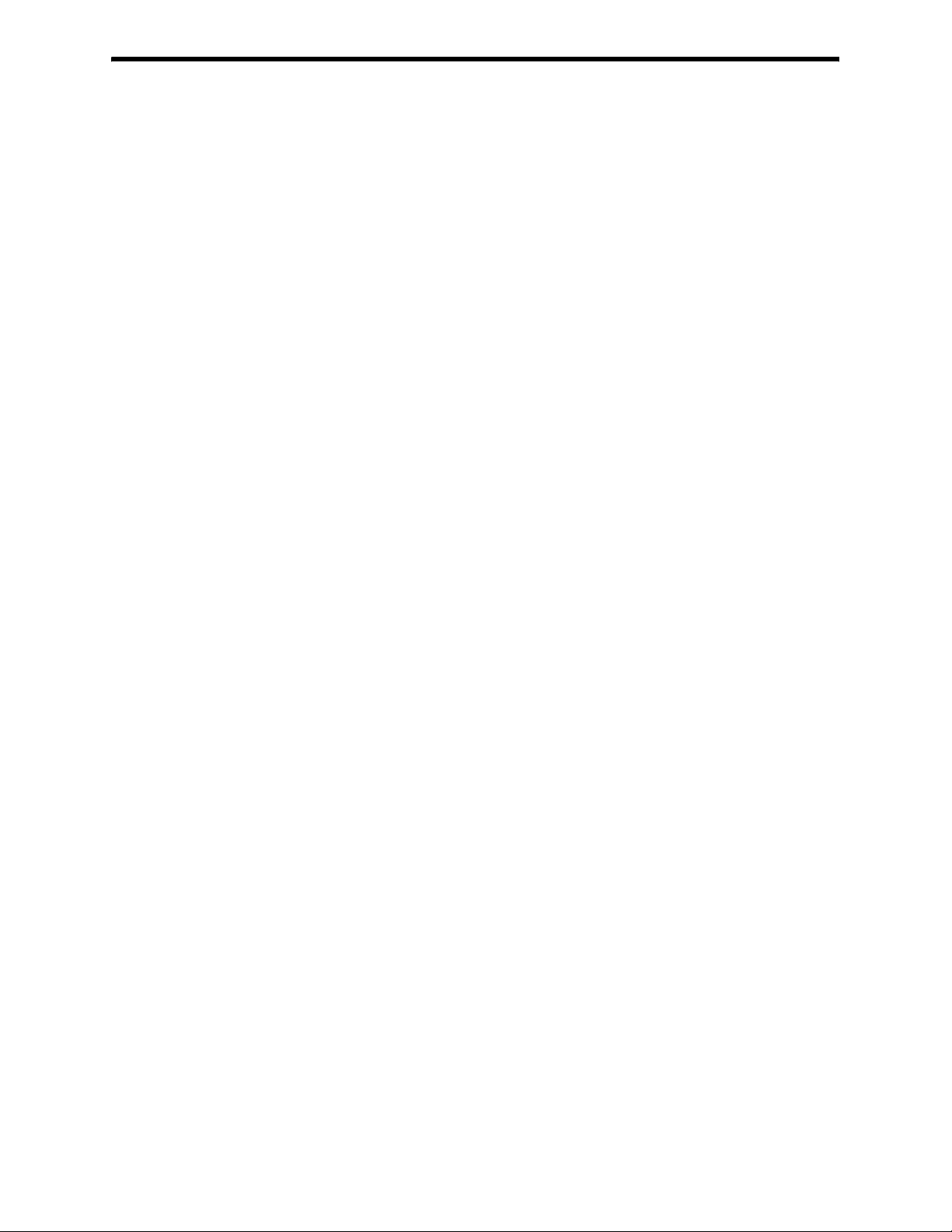
Warranty
RKI Instruments, Inc. warranties gas alarm equipment manufactured
by RKI and sold by RKI to be free from defects in materials and
workmanship for a period of one year from date of shipment from
RKI Instruments, Inc. Any parts found defective within that period
will be repaired or replaced, at our option, free of charge. This
warranty does not apply to items that are subject to deterioration or
consumption in normal service, and which must be cleaned, repaired,
or replaced routinely. Those items include, but are not limited to:
This warranty is voided by mechanical damage, misuse, alteration,
rough handling, or repairs not in accordance with the operator’s
manual. This warranty indicates the full extent of our liability. We are
not responsible for removal or replacement costs, local repair costs,
transportation costs, or contingent expenses incurred without our
prior approval.
absorbent cartridges filter elements
pump diaphragms and valves batteries
lamp bulbs and fuses
THIS WARRANTY IS IN LIEU OF ANY OTHER WARRANTIES AND
REPRESENTATIONS, EXPRESSED OR IMPLIED, AND ALL OTHER OBLIGATIONS
OR LIABILITIES ON THE PART OF RKI INSTRUMENTS, INC. INCLUDING BUT
NOT LIMITED TO THE WARRANTY OF MERCHANTABILITY OR FITNESS FOR A
PARTICULAR PURPOSE. IN NO EVENT SHALL RKI INSTRUMENTS, INC. BE
LIABLE FOR INDIRECT, INCIDENTAL, OR CONSEQUENTIAL LOSS OR DAMAGE
OF ANY KIND CONNECTED WITH THE USE OF ITS PRODUCTS OR FAILURE OF
ITS PRODUCTS TO FUNCTION OR OPERATE PROPERLY.
This warranty covers instruments and parts sold to end users by
authorized distributors, dealers, and representatives of RKI
Instruments, Inc.
We do not assume indemnification for any accident or damage caused
by the operation of this gas monitor. Our warranty is limited to
replacement of parts or our complete goods.
Eagle Instruction Manual
Page 4
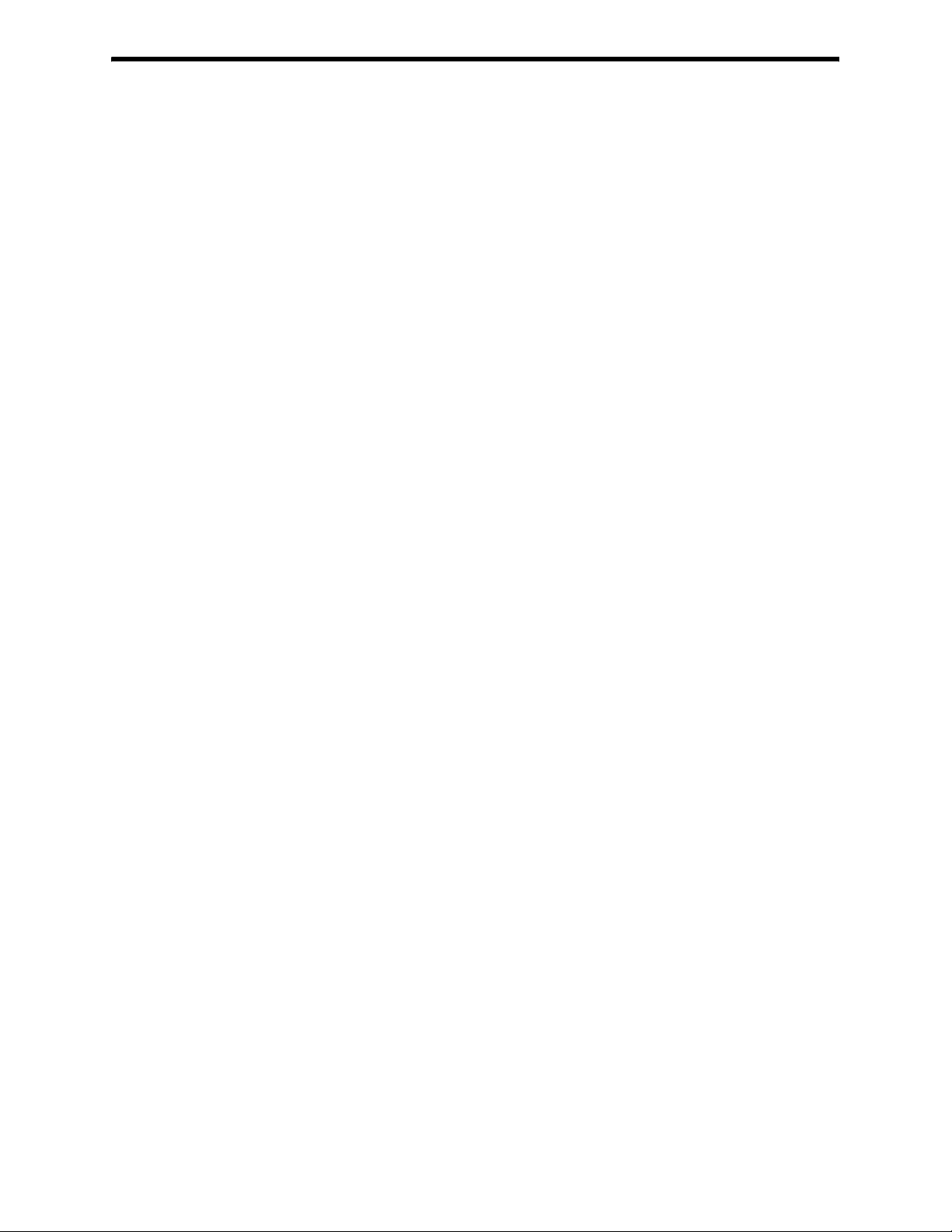
Table of Contents
Introduction . . . . . . . . . . . . . . . . . . . . . . . . . . . . . . . . . . . . . . . . . . . . . 1
Overview . . . . . . . . . . . . . . . . . . . . . . . . . . . . . . . . . . . . . . . . . . . . . . . . . . . 1
About this Manual . . . . . . . . . . . . . . . . . . . . . . . . . . . . . . . . . . . . . . . . . . . 2
Specifications. . . . . . . . . . . . . . . . . . . . . . . . . . . . . . . . . . . . . . . . . . . . 3
Description. . . . . . . . . . . . . . . . . . . . . . . . . . . . . . . . . . . . . . . . . . . . . . 5
Case . . . . . . . . . . . . . . . . . . . . . . . . . . . . . . . . . . . . . . . . . . . . . . . . . . . . . . . . 5
Control Panel . . . . . . . . . . . . . . . . . . . . . . . . . . . . . . . . . . . . . . . . . . . . . . . . 5
Buttons . . . . . . . . . . . . . . . . . . . . . . . . . . . . . . . . . . . . . . . . . . . . . . . . . . . . . 5
Alarm Lights . . . . . . . . . . . . . . . . . . . . . . . . . . . . . . . . . . . . . . . . . . . . . . . . 6
Battery Charger Connector . . . . . . . . . . . . . . . . . . . . . . . . . . . . . . . . . . . . 6
Interface Port . . . . . . . . . . . . . . . . . . . . . . . . . . . . . . . . . . . . . . . . . . . . . . . . 6
Buzzer . . . . . . . . . . . . . . . . . . . . . . . . . . . . . . . . . . . . . . . . . . . . . . . . . . . . . . 6
Sample-Drawing System . . . . . . . . . . . . . . . . . . . . . . . . . . . . . . . . . . . . . . 6
Hose and Probe . . . . . . . . . . . . . . . . . . . . . . . . . . . . . . . . . . . . . . . . . . . . . . 6
Sensors . . . . . . . . . . . . . . . . . . . . . . . . . . . . . . . . . . . . . . . . . . . . . . . . . . . . . 8
Circuit Boards . . . . . . . . . . . . . . . . . . . . . . . . . . . . . . . . . . . . . . . . . . . . . . . 9
Methane Elimination Switch . . . . . . . . . . . . . . . . . . . . . . . . . . . . . . . . . . . 9
CAL/SETUP Switch . . . . . . . . . . . . . . . . . . . . . . . . . . . . . . . . . . . . . . . . . . 9
Operation . . . . . . . . . . . . . . . . . . . . . . . . . . . . . . . . . . . . . . . . . . . . . . 10
Starting Up the Eagle . . . . . . . . . . . . . . . . . . . . . . . . . . . . . . . . . . . . . . . . 10
Normal Operation. . . . . . . . . . . . . . . . . . . . . . . . . . . . . . . . . . . . . . . . . . . 12
Monitoring Combustible Gas in the PPM Range . . . . . . . . . . . . . . . . . 12
Monitoring Combustible Gases Other Than Methane . . . . . . . . . . . . 12
Setting User Access. . . . . . . . . . . . . . . . . . . . . . . . . . . . . . . . . . . . . . . . . . 14
Turning Off the Eagle . . . . . . . . . . . . . . . . . . . . . . . . . . . . . . . . . . . . . . . . 14
Alarms. . . . . . . . . . . . . . . . . . . . . . . . . . . . . . . . . . . . . . . . . . . . . . . . . 15
Alarm Indications . . . . . . . . . . . . . . . . . . . . . . . . . . . . . . . . . . . . . . . . . . . 15
Resetting Gas Alarms . . . . . . . . . . . . . . . . . . . . . . . . . . . . . . . . . . . . . . . . 19
Eagle Instruction Manual
Page 5
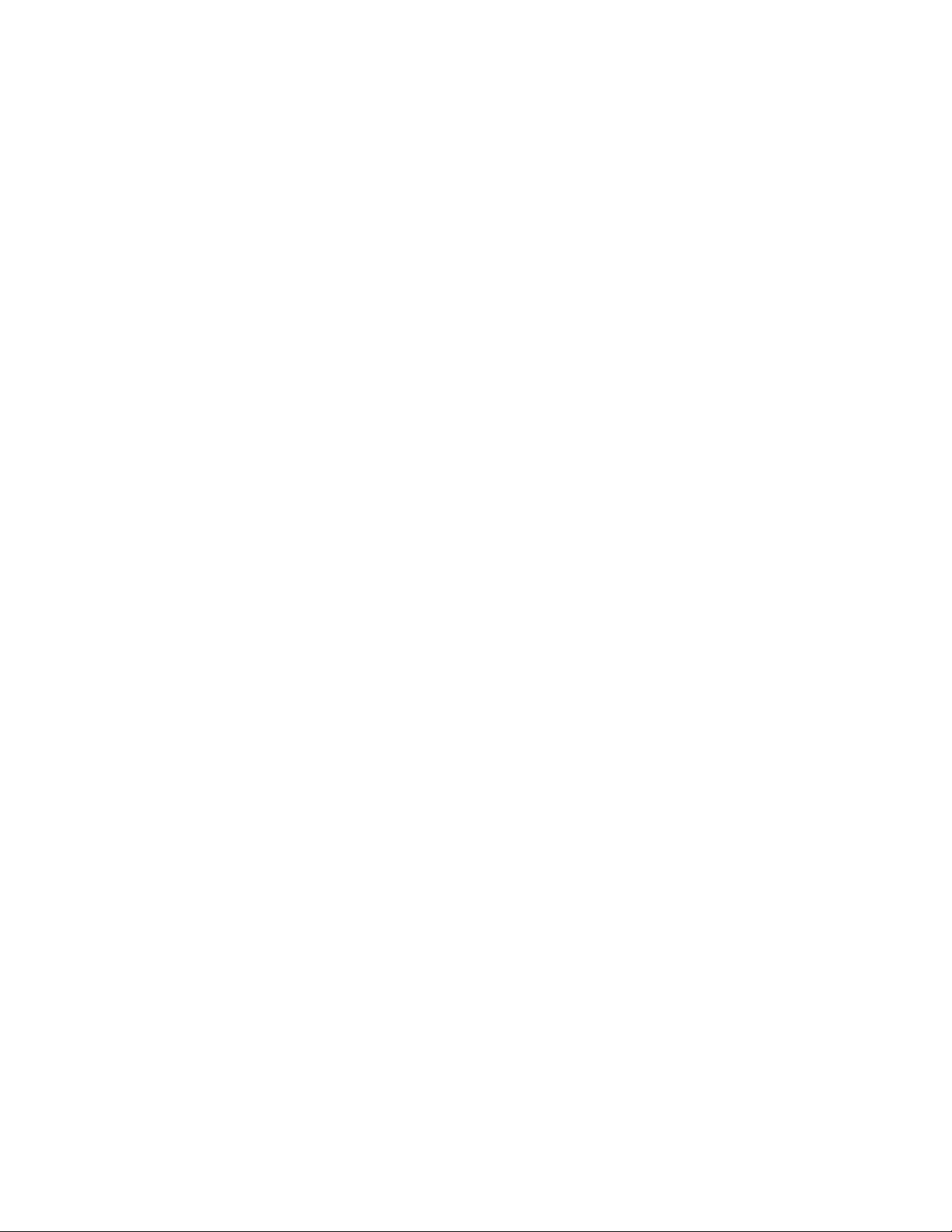
Display Mode . . . . . . . . . . . . . . . . . . . . . . . . . . . . . . . . . . . . . . . . . . 20
User and Station ID Screen . . . . . . . . . . . . . . . . . . . . . . . . . . . . . . . . . . . 20
Peak Screen. . . . . . . . . . . . . . . . . . . . . . . . . . . . . . . . . . . . . . . . . . . . . . . . . 21
Elapsed Time Screen. . . . . . . . . . . . . . . . . . . . . . . . . . . . . . . . . . . . . . . . . 21
TWA/STEL Screen . . . . . . . . . . . . . . . . . . . . . . . . . . . . . . . . . . . . . . . . . . 22
Battery Voltage Screen . . . . . . . . . . . . . . . . . . . . . . . . . . . . . . . . . . . . . . . 22
Date/Time Screen . . . . . . . . . . . . . . . . . . . . . . . . . . . . . . . . . . . . . . . . . . . 22
Clear Data Logger Screens. . . . . . . . . . . . . . . . . . . . . . . . . . . . . . . . . . . . 23
Remaining Log Time Screen . . . . . . . . . . . . . . . . . . . . . . . . . . . . . . . . . . 23
Setup Mode . . . . . . . . . . . . . . . . . . . . . . . . . . . . . . . . . . . . . . . . . . . . 24
Tips for Using Setup Mode . . . . . . . . . . . . . . . . . . . . . . . . . . . . . . . . . . . 24
Entering Setup Mode . . . . . . . . . . . . . . . . . . . . . . . . . . . . . . . . . . . . . . . . 25
Updating the Battery Type Setting . . . . . . . . . . . . . . . . . . . . . . . . . . . . . 25
Updating Channel Settings . . . . . . . . . . . . . . . . . . . . . . . . . . . . . . . . . . . 26
Updating the Combustible Gas Channel’s Units of Measure. . . . . . . 32
Updating the Alarm Point Settings . . . . . . . . . . . . . . . . . . . . . . . . . . . . 33
Updating the Eagle’s Serial Number . . . . . . . . . . . . . . . . . . . . . . . . . . . 34
Updating the Lunch Break Setting . . . . . . . . . . . . . . . . . . . . . . . . . . . . . 34
Updating the Alarm Latching Setting . . . . . . . . . . . . . . . . . . . . . . . . . . 35
Updating the Alarm Silence Setting. . . . . . . . . . . . . . . . . . . . . . . . . . . . 35
Turning the User ID Function On or Off . . . . . . . . . . . . . . . . . . . . . . . . 36
Updating the Auto Calibration Settings . . . . . . . . . . . . . . . . . . . . . . . . 36
Updating the Back Light Setting. . . . . . . . . . . . . . . . . . . . . . . . . . . . . . . 37
Turning the Auto Fresh Air Function On or Off. . . . . . . . . . . . . . . . . . 37
Updating the Interval Time Setting (data log option) . . . . . . . . . . . . . 38
Updating the Log Data Over Write Setting (data log option) . . . . . . 38
Updating the Time Calibration Setting (data log option) . . . . . . . . . . 39
Updating the Date and Time Settings (data log option) . . . . . . . . . . . 39
Updating the Zero Follow Settings. . . . . . . . . . . . . . . . . . . . . . . . . . . . . 40
Updating the Confirmation Beep Setting . . . . . . . . . . . . . . . . . . . . . . . 40
Returning to Default Settings . . . . . . . . . . . . . . . . . . . . . . . . . . . . . . . . . 40
Eagle Instruction Manual
Page 6
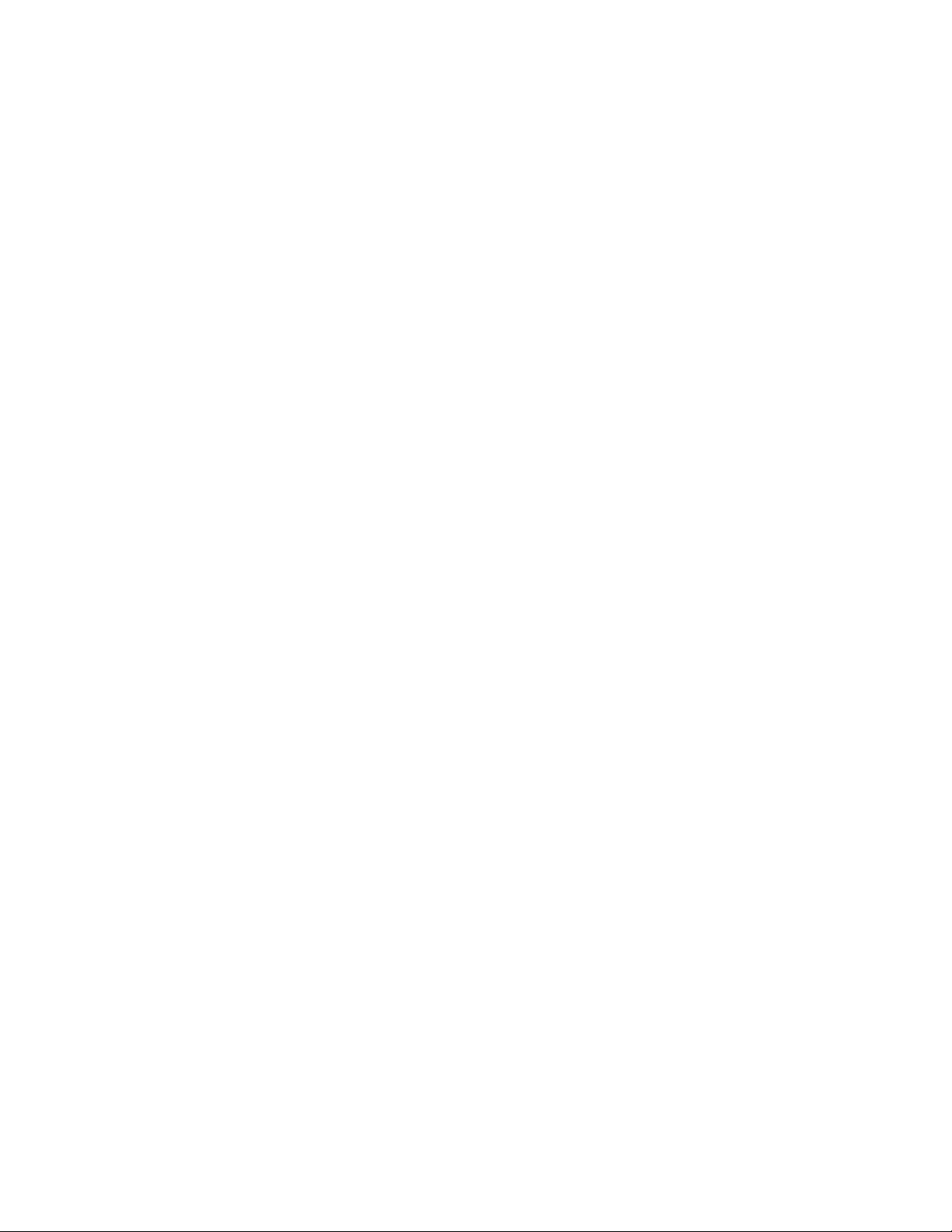
Calibration . . . . . . . . . . . . . . . . . . . . . . . . . . . . . . . . . . . . . . . . . . . . . 42
Calibration Supplies and Equipment. . . . . . . . . . . . . . . . . . . . . . . . . . . 42
Preparing for Calibration. . . . . . . . . . . . . . . . . . . . . . . . . . . . . . . . . . . . . 42
Calibrating the Eagle . . . . . . . . . . . . . . . . . . . . . . . . . . . . . . . . . . . . . . . . 43
Maintenance. . . . . . . . . . . . . . . . . . . . . . . . . . . . . . . . . . . . . . . . . . . . 47
Displaying the Battery Voltage . . . . . . . . . . . . . . . . . . . . . . . . . . . . . . . . 47
Replacing Alkaline Batteries . . . . . . . . . . . . . . . . . . . . . . . . . . . . . . . . . . 47
Recharging Ni-Cd Batteries. . . . . . . . . . . . . . . . . . . . . . . . . . . . . . . . . . . 47
Replacing the Probe’s Particle Filter and Hydrophobic Filter Disk. . 48
Replacing Sensors . . . . . . . . . . . . . . . . . . . . . . . . . . . . . . . . . . . . . . . . . . . 49
Appendix A: Parts List. . . . . . . . . . . . . . . . . . . . . . . . . . . . . . . . . . . 53
Appendix B: Methane Elimination . . . . . . . . . . . . . . . . . . . . . . . . 55
Setting up for Methane Elimination Mode . . . . . . . . . . . . . . . . . . . . . . 55
Operating With Methane Response OFF. . . . . . . . . . . . . . . . . . . . . . . . 55
Returning to Methane Response Mode . . . . . . . . . . . . . . . . . . . . . . . . . 55
Monitoring Combustible Gases Other Than Hexane . . . . . . . . . . . . . 56
Appendix C: Non-Standard Toxic Gas Sensors. . . . . . . . . . . . . . 57
Specifications . . . . . . . . . . . . . . . . . . . . . . . . . . . . . . . . . . . . . . . . . . . . . . . 57
Description. . . . . . . . . . . . . . . . . . . . . . . . . . . . . . . . . . . . . . . . . . . . . . . . . 58
Keeping Fresh Batteries in a Non-Standard Toxic Eagle. . . . . . . . . . . 59
Calibrating Non-Standard Toxic Gas Sensors. . . . . . . . . . . . . . . . . . . . 59
Replacing Non-Standard Toxic Gas Sensors. . . . . . . . . . . . . . . . . . . . . 61
Parts List. . . . . . . . . . . . . . . . . . . . . . . . . . . . . . . . . . . . . . . . . . . . . . . . . . . 62
Appendix D: Carbon Dioxide Sensors . . . . . . . . . . . . . . . . . . . . . 64
Specifications . . . . . . . . . . . . . . . . . . . . . . . . . . . . . . . . . . . . . . . . . . . . . . . 64
Description. . . . . . . . . . . . . . . . . . . . . . . . . . . . . . . . . . . . . . . . . . . . . . . . . 64
Normal Operation of Carbon Dioxide Sensors. . . . . . . . . . . . . . . . . . . 65
Demand Zero for Carbon Dioxide Sensors . . . . . . . . . . . . . . . . . . . . . . 65
Calibrating Carbon Dioxide Sensors . . . . . . . . . . . . . . . . . . . . . . . . . . . 66
Replacing Carbon Dioxide Sensors . . . . . . . . . . . . . . . . . . . . . . . . . . . . 68
Parts List. . . . . . . . . . . . . . . . . . . . . . . . . . . . . . . . . . . . . . . . . . . . . . . . . . . 68
Eagle Instruction Manual
Page 7
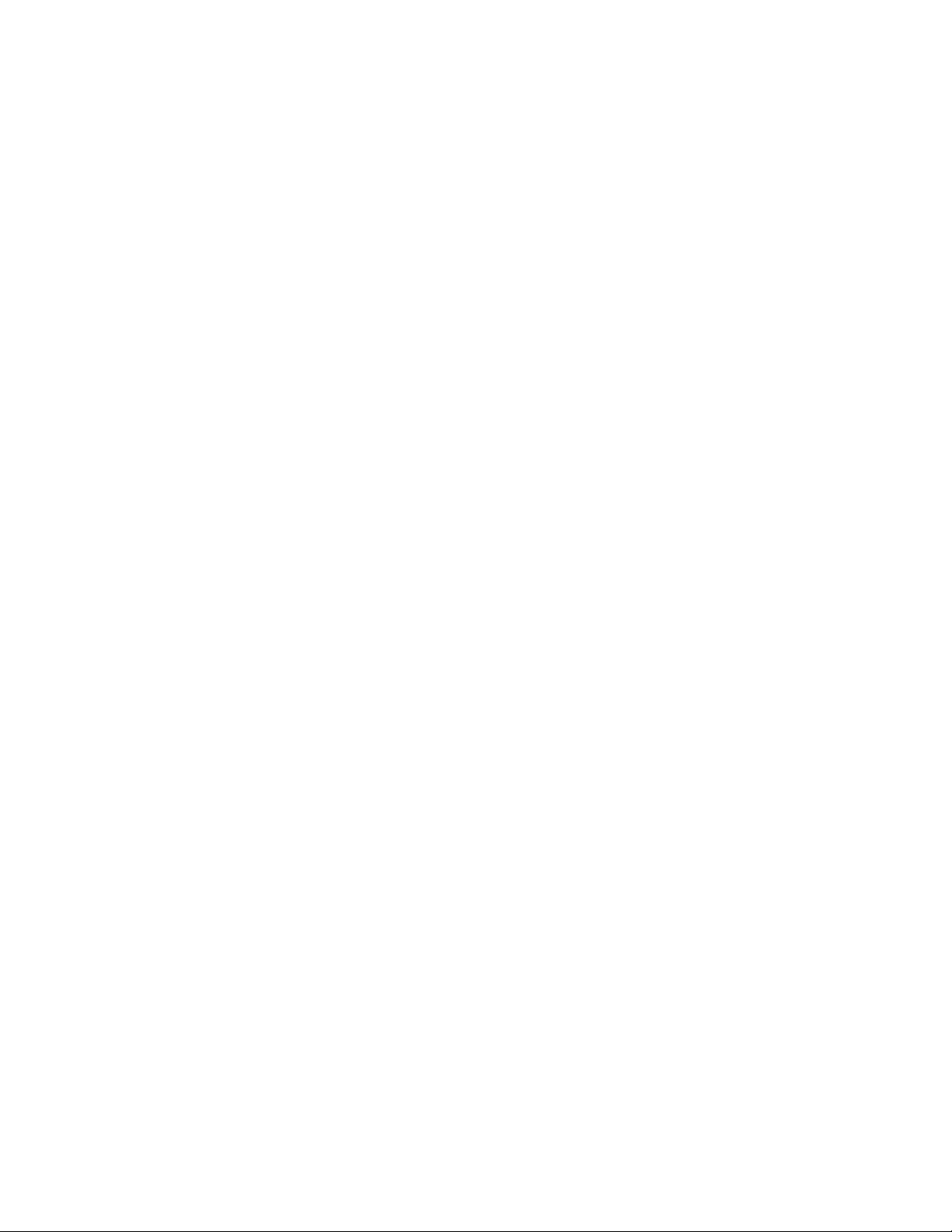
Appendix E: Infrared Methane Sensors . . . . . . . . . . . . . . . . . . . . 69
Target Gases . . . . . . . . . . . . . . . . . . . . . . . . . . . . . . . . . . . . . . . . . . . . . . . . 69
Specifications . . . . . . . . . . . . . . . . . . . . . . . . . . . . . . . . . . . . . . . . . . . . . . . 69
Description. . . . . . . . . . . . . . . . . . . . . . . . . . . . . . . . . . . . . . . . . . . . . . . . . 69
Calibrating Infrared Methane Sensors. . . . . . . . . . . . . . . . . . . . . . . . . . 70
Replacing Infrared Methane Sensors . . . . . . . . . . . . . . . . . . . . . . . . . . . 71
Parts List. . . . . . . . . . . . . . . . . . . . . . . . . . . . . . . . . . . . . . . . . . . . . . . . . . . 71
Appendix F: Eagle Tank Tester Model . . . . . . . . . . . . . . . . . . . . . 72
Description. . . . . . . . . . . . . . . . . . . . . . . . . . . . . . . . . . . . . . . . . . . . . . . . . 72
Alarms. . . . . . . . . . . . . . . . . . . . . . . . . . . . . . . . . . . . . . . . . . . . . . . . . . . . . 73
Calibration . . . . . . . . . . . . . . . . . . . . . . . . . . . . . . . . . . . . . . . . . . . . . . . . . 73
Parts List. . . . . . . . . . . . . . . . . . . . . . . . . . . . . . . . . . . . . . . . . . . . . . . . . . . 74
Appendix G: Five-Gas and Six-Gas Models . . . . . . . . . . . . . . . . 75
Overview . . . . . . . . . . . . . . . . . . . . . . . . . . . . . . . . . . . . . . . . . . . . . . . . . . 75
Displaying Additional Channels . . . . . . . . . . . . . . . . . . . . . . . . . . . . . . 75
Alarms. . . . . . . . . . . . . . . . . . . . . . . . . . . . . . . . . . . . . . . . . . . . . . . . . . . . . 76
Calibration, Display, and Setup Modes . . . . . . . . . . . . . . . . . . . . . . . . . 76
Appendix H: Eagle Transformer Gas Tester . . . . . . . . . . . . . . . . 77
Description. . . . . . . . . . . . . . . . . . . . . . . . . . . . . . . . . . . . . . . . . . . . . . . . . 77
Operation . . . . . . . . . . . . . . . . . . . . . . . . . . . . . . . . . . . . . . . . . . . . . . . . . . 77
Alarms. . . . . . . . . . . . . . . . . . . . . . . . . . . . . . . . . . . . . . . . . . . . . . . . . . . . . 78
Parts List. . . . . . . . . . . . . . . . . . . . . . . . . . . . . . . . . . . . . . . . . . . . . . . . . . . 75
Appendix I: Installing the Data Logger Board . . . . . . . . . . . . . . 79
Appendix J: Infrared HC Sensor . . . . . . . . . . . . . . . . . . . . . . . . . . 80
Target Gases . . . . . . . . . . . . . . . . . . . . . . . . . . . . . . . . . . . . . . . . . . . . . . . . 80
Specifications . . . . . . . . . . . . . . . . . . . . . . . . . . . . . . . . . . . . . . . . . . . . . . . 80
Description. . . . . . . . . . . . . . . . . . . . . . . . . . . . . . . . . . . . . . . . . . . . . . . . . 80
Calibrating the Infrared HC Sensor . . . . . . . . . . . . . . . . . . . . . . . . . . . . 81
Replacing the Infrared HC Sensor . . . . . . . . . . . . . . . . . . . . . . . . . . . . . 82
Parts List. . . . . . . . . . . . . . . . . . . . . . . . . . . . . . . . . . . . . . . . . . . . . . . . . . . 82
Eagle Instruction Manual
Page 8
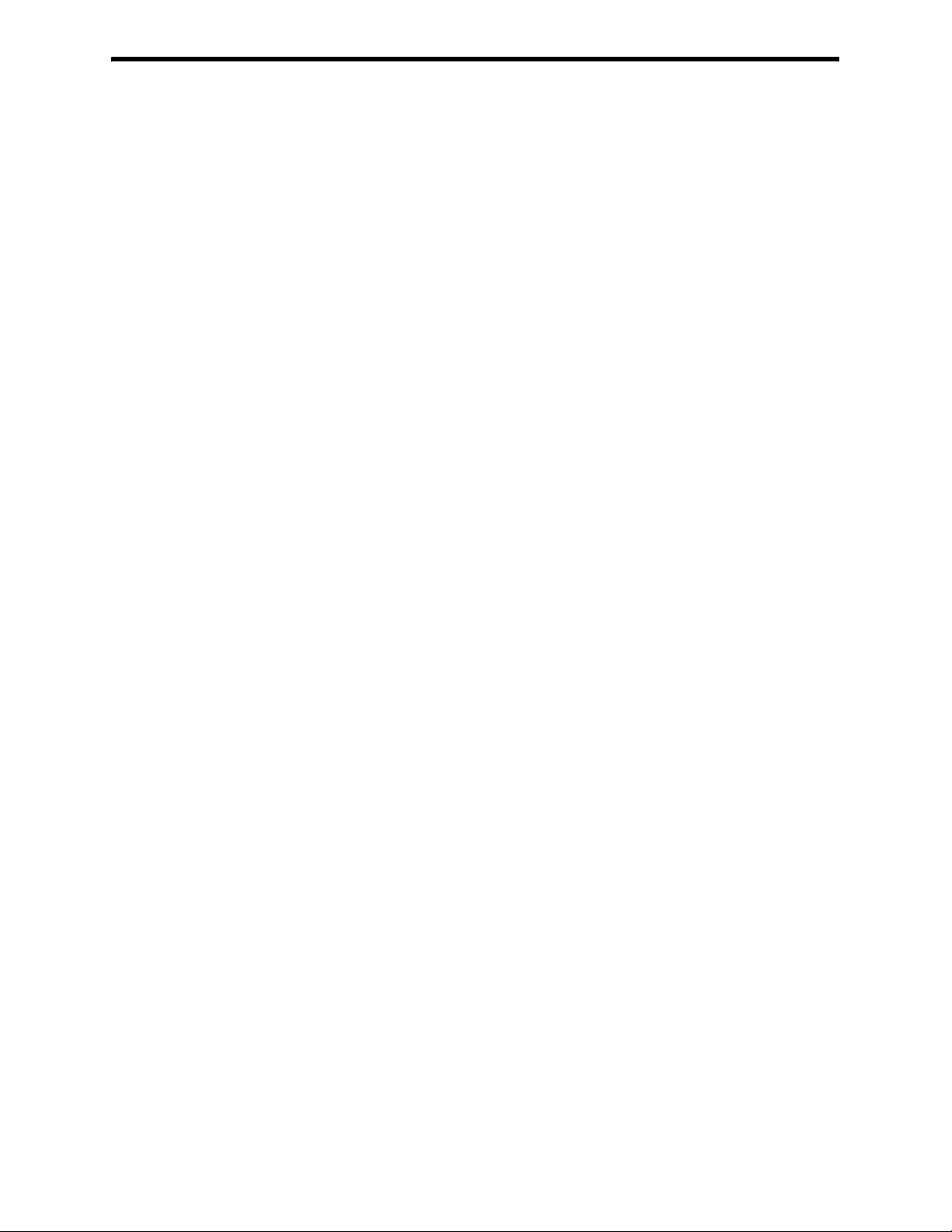
Introduction
Overview
The RKI Eagle is the most advanced portable gas detection system
available. The Eagle is built for rugged reliability and ease of use and
includes the latest innovations in gas detection technology:
• Simultaneous detection of one to six gases. Standard target gases
include combustible gas (% LEL and ppm), oxygen deficiency,
carbon monoxide, and hydrogen sulfide.
• Powerful sample-drawing pump with up to 125-foot range.
• Dot-matrix liquid crystal display (LCD) for complete,
understandable information at a glance.
• Microprocessor control for all functions, including data logging
and user-adjustable alarms.
• Visible and audible alarms for hazardous conditions and
malfunctions.
• UL and CSA classified. Intrinsic safety for Class I, Division I,
Groups A, B, C, and D hazardous atmospheres (standard 4-gas
model and non-standard toxic gas versions). Consult RKI
Instrument, Inc. for classification of other Eagle versions.
• Tough case with a balanced, light-weight design.
WARNING: The Eagle detects a combination of combustible gas,
oxygen deficiency, hydrogen sulfide and carbon
monoxide, or other toxic gases which can b e lethal. When
using the Eagle, you must follow the instructions and
warnings in this manual to assure proper and safe
operation of the unit and to minimize the risk of
personal injury. Be sure to maintain and periodically
calibrate the Eagle as described in this manual.
1 • I n t r o d u c t i o n Eagle Instruction Manual
Page 9
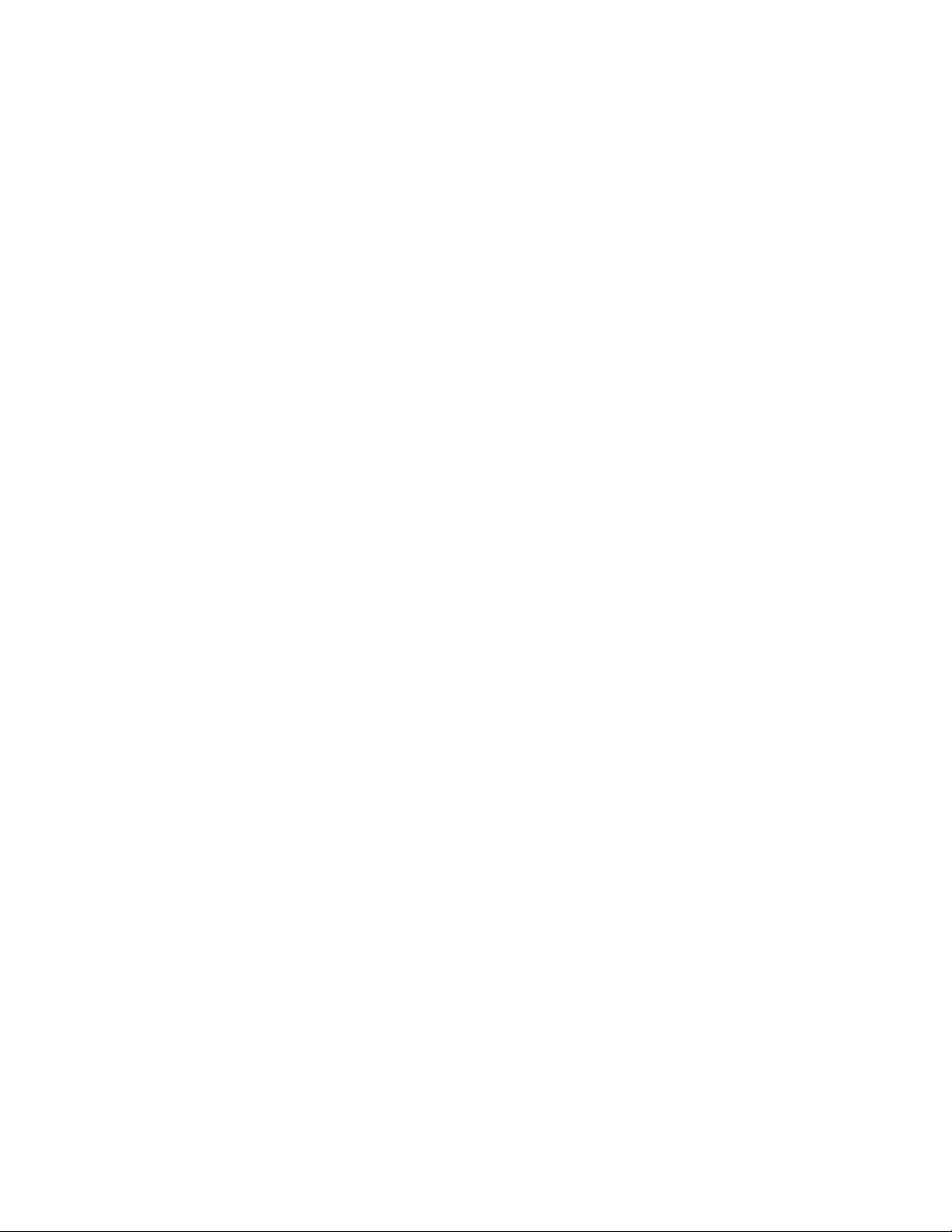
About this Manual
This manual is intended for use with all Eagle models. Examples used
in this manual are for the standard four-gas model (combustible gas,
oxygen, carbon monoxide, and hydrogen sulfide). Differences
between the standard four-gas model and other Eagle models are
noted where applicable. This manual is organized as follows:
• The standard sections included in pages 1 through 52 describe the
Eagle’s specifications and internal and external components. These
sections also describe the operation, calibration, and maintenance
of the Eagle.
• Appendix A lists part numbers for the Eagle’s replacement parts
and accessories.
• Appendix B describes the Eagle’s methane elimination feature.
• Appendix C describes the non-standard toxic sensors.
• Appendix D describes the infrared carbon dioxide special sensor.
• Appendix E describes the infrared CH
special sensor.
4
• Appendix F describes the Eagle tank tester model.
• Appendix G describes the Eagle’s five- and six-gas models.
• Appendix H describes the Eagle transformer gas tester model.
• Appendix I describes the procedure to install the Eagle’s optional
Data Logger board.
• Appendix J describes the infrared HC special sensor.
Eagle Instruction Manual Introduction • 2
Page 10
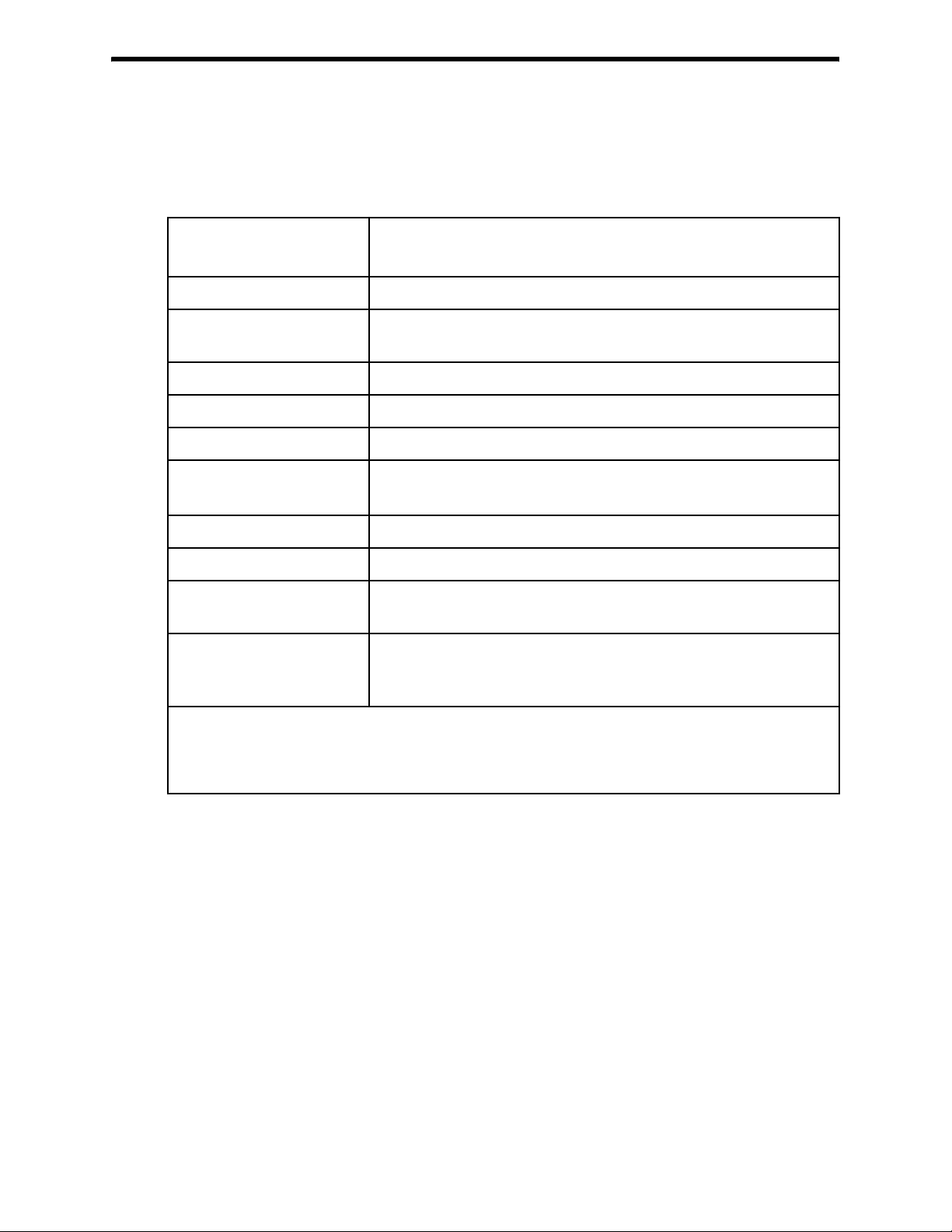
Specifications
Table 1 lists physical and environmental specifications for the Eagle.
Table 2 lists specifications for the Eagle’s standard sensors.
Table 1: Eagle Specifications
Target Gases
1
Combustible gas; Oxygen (O2),
Carbon monoxide (CO); Hydrogen sulfide (H
S)
2
Case High-impact polycarbonate-polyester blend
Safety/Regulatory
2
CSA/NTRL and UL classified intrinsically safe
(Class I, Division 1, Groups A, B, C, and D)
Dimensions 10.5 in. x 5.9 in. x 7.0 in. (26.7 cm x 15.0 cm x 17.8 cm)
Weight 5 lbs. (2.25 kg)
Power Four D-size batteries (alkaline or Ni- C d)
Continuous Operating
Hours
Alkaline: 30 hours (minimum)
Ni-Cd: 18 hours (minimum)
3
Operating Temperature 14°F to 104°F (-10°C to 40°C)
Humidity 0 to 95% (non-condensing)
Standard Accessories Shoulder strap; alkaline batteries; hydrophobic probe;
5-foot hose
Optional Accessories Ni-Cd batteries; battery charge r (115 VAC);
continuous operation adapter (115 VAC or 12 VDC);
dilution fitting (1:1 or 3:1); remote alarm; data logger
1 Appendices C, D, E, and J describe the Eagle’s non-standard sensors.
2 Consult RKI Instruments, Inc. for regulatory classifications of versions other than the standard 4-gas
and non-standard toxic gas versions.
3 Based on RKI part number 49-1240RK.
3 • S p e c i f i c a t i o ns Eagle Instruction Manual
Page 11
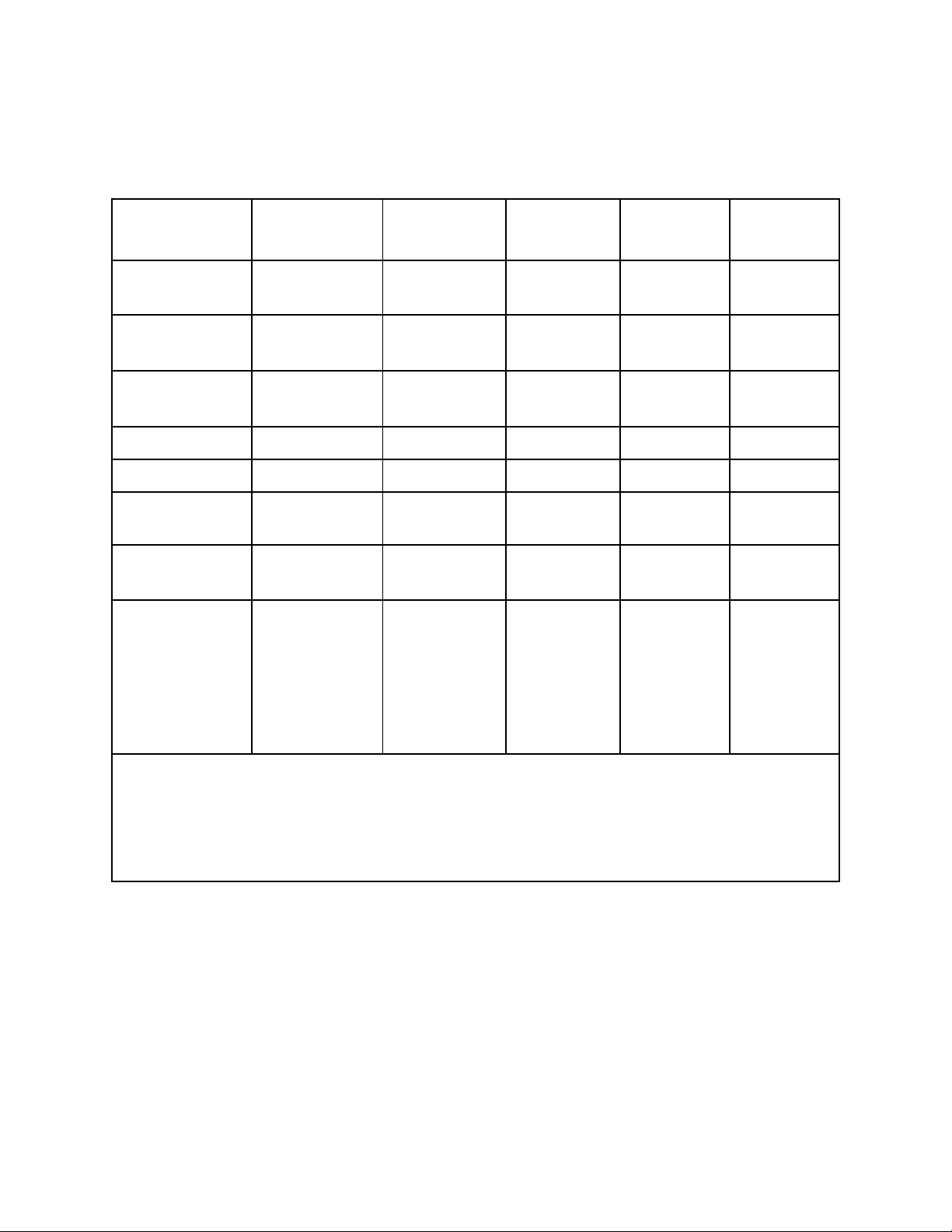
Table 2 lists specifications for the Eagle’s standard sensors . Your Eagle
model may not include all of the sensors listed below. The alarm
settings are user-adjustable (see “Updating the Alarm Point Settings”
on page 33).
Table 2: Standard Sensor Specifications
Combustible
Gas (%LEL
Range 0 to 100% LEL Depends on
Alarm 1 10% LEL 5000 ppm 19.5% O
Combustible
1
)
Gas (PPM2)
target gas
4
Oxygen
0 to 40% O
2
2
Hydrogen
Sulfide
0 to 100
ppm
Carbon
Monoxide
0 to 500
ppm
10.0 ppm 25 ppm
(decreasing)
Alarm 2 50% LEL 25,000 ppm 23.5% O
2
30.0 ppm 50 ppm
(increasing)
TWA Alarm N/A N/A N/A 10.0 ppm 25 ppm
STEL Alarm N/A N/A N/A 15.0 ppm 400 ppm
Detection
Principle
Response Time
(to 90%)
5
Accuracy
(of fullscale)
Catalytic
combustion
Catalytic
combustion
Electro-
chemical
Electro-
chemical
Electro-
chemical
30 seconds 30 seconds 30 seconds 30 seconds 30 seconds
± 5% of
reading or
± 2% LEL
(whichever is
greater)
± 25 ppm or
± 5% of
reading
(whichever is
greater)
under ideal
± 0.5% O
2
± 5% of
reading or
± 2 ppm
H
S
2
(whichever
is greater)
± 5% of
reading or
± 5 ppm CO
(whichever
is greater)
conditions
1 LEL (Lower Explosive Limit)
2 PPM (Parts Per Million)
3 Alarms settings are user adjustable. See “Updating the Alarm Point Settings” on page 33.
4 The PPM range represents the same range as 0 to 100 % LEL for t hat g as . For example, 100% LEL for methane
= 5% by volume = 50,000 PPM. Therefore, the PPM range for methane is 0 to 50,000.
5 With the Eagle’s standard hose and probe attached.
Eagle Instruction Manual Specifications • 4
Page 12
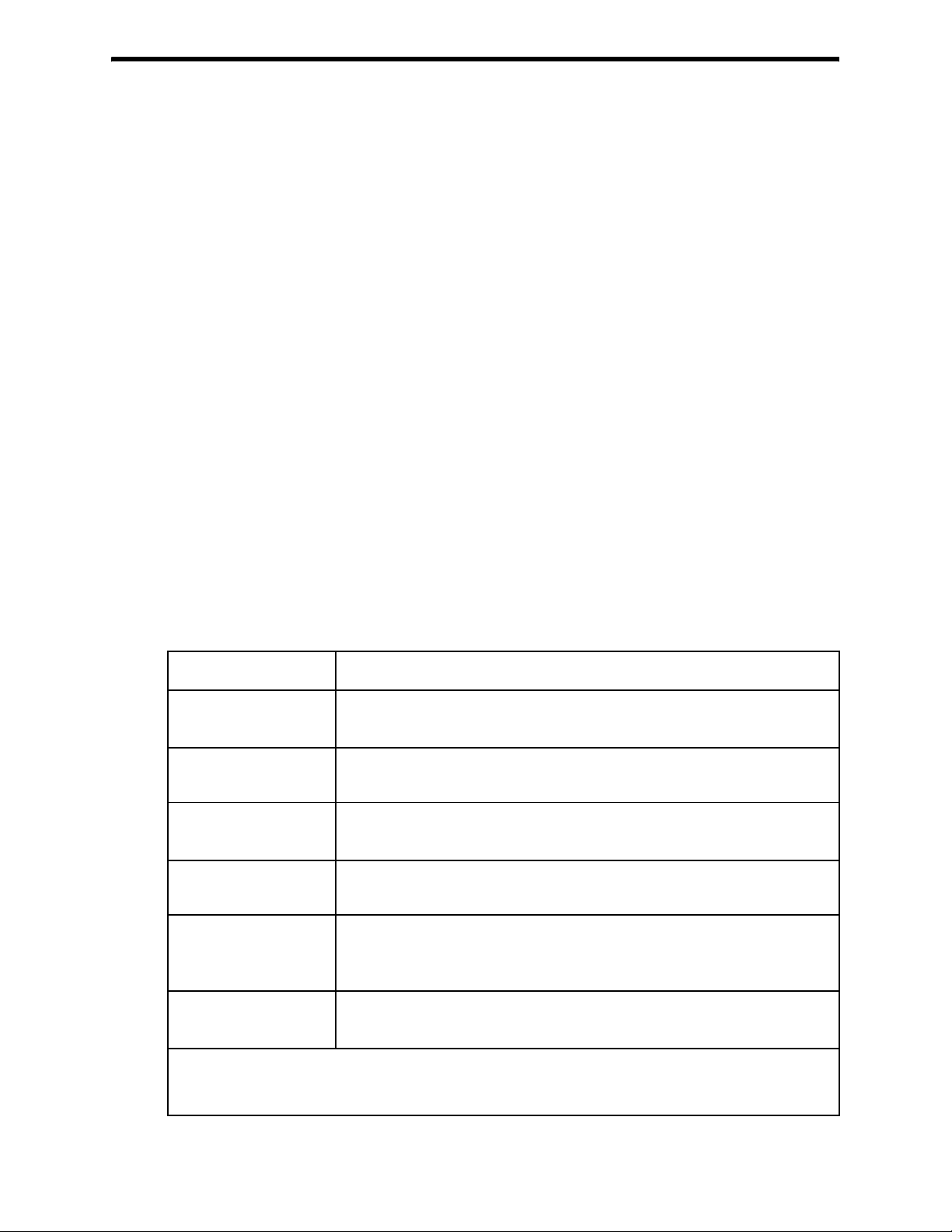
Description
Case
The Eagle has a plastic case with a full-sized handle. The highvisibility case is shielded to reduce radio frequency and
electromagnetic interference (RFI/EMI). The system is light-weight
and balanced, which makes the Eagle easy to carry and use for
extended periods. A foam rubber gasket between the top and bottom
case components is water- and dust-r esistant. You can set the case into
2.5 in. of water without damage.
Control Panel
The control panel is at the top of the Eagle. The touch-pad buttons
reduce the risk of accidental activation. The dot matrix display
simultaneously shows the gas reading for all installed sensors. (For
the 5- and 6-gas versions, the Eagle displays the gas reading of four
channels. Use the AIR/▲ and SHIFT/▼ buttons to scroll to the non-
displayed channels.) The display also shows information for each of
the Eagle’s program modes.
Buttons
The control panel includes the following six buttons.
Table 3: Eagle Button Functions
Button Function(s)
POWER/ENTER • turns the Eagle on and off.
• used during setup and calibration.
RESET/SILENCE silences and resets audible alar m if the Eagle is programmed for
latching alarms and the Alarm Silence option is on
DISP/ADJ • activates display modes
• enters instructions into the Eagle’s microprocessor
LEL/PPM switches combustible gas detection ranges between %LEL
(lower explosive limit) and PPM (parts per million)
AIR/▲ • activates the demand-zero function (automatically adjusts the
Eagle in fresh-air conditions)
• scrolls through the display and settings modes
SHIFT/▼ • scrolls through the calibration and settings modes
• enters instructions into the Eagle’s microprocessor
1
2
1 The Eagle’s alarms are user-adjustable. See “Setup Mode” on page 24.
2 The LEL range is commonly used for safety appli cation s; the PPM rang e can be us ed for e nviron ment al
or other special applications.
5 • D e s c r i p t i o n Eagle Instruction Manual
Page 13
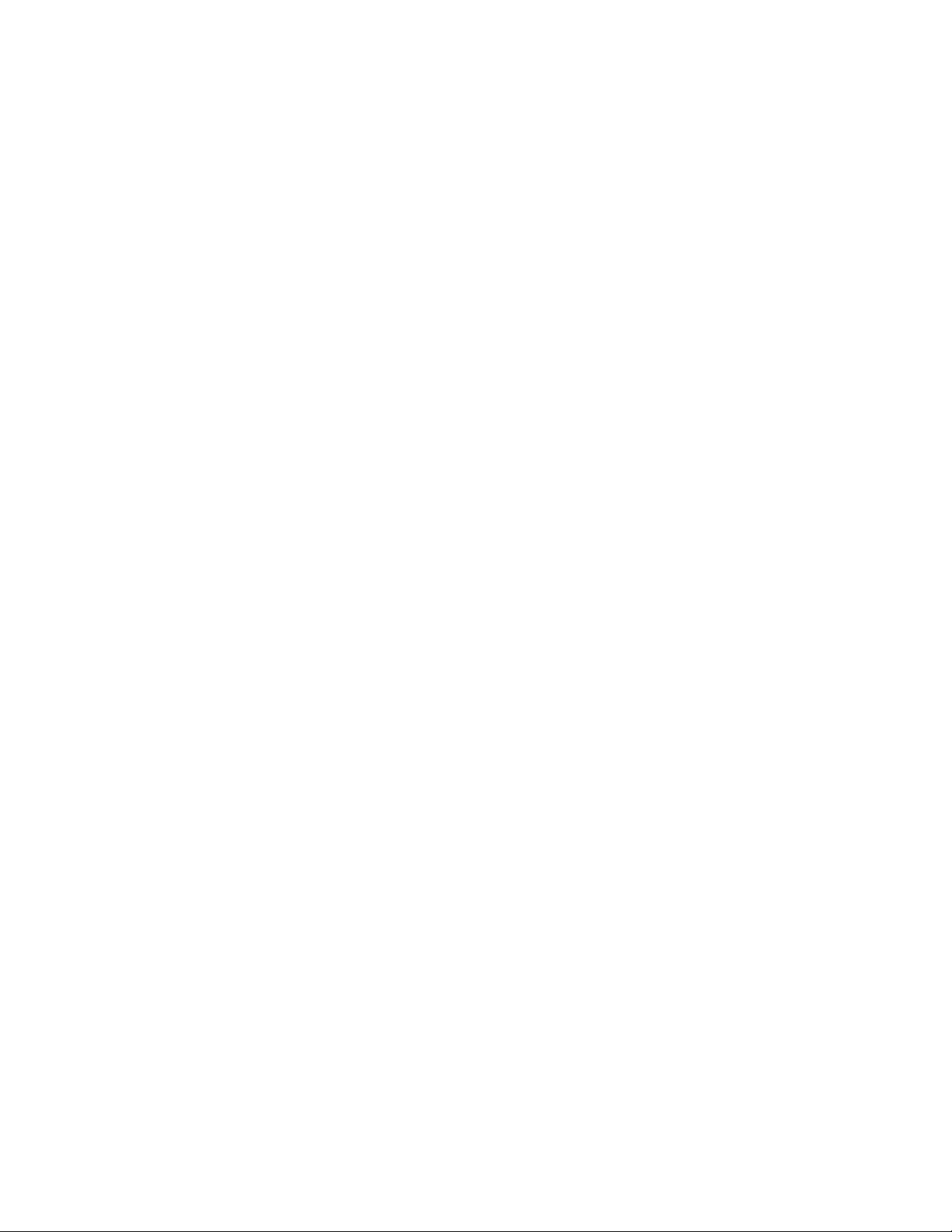
Alarm Lights
Two ultra-bright, red, light-emitting diodes (LEDs) provide visual
alarms for gas concentrations and malfunctions. They are mounted on
the top rear of the case for greatest visibility.
Battery Charger Connector
The battery charger connector is mounted on the top right rear of the
case. The external battery charger connects to this connector to
recharge nickel-cadmium (Ni-Cd) batteries. The continuous operation
adapter also connects to the battery charger connector.
Interface Port
The interface port is for the optional data logging or remote buzzer.
The port is mounted on the top left rear of the case. When the Data
Logging option is installed, the Eagle records gas concentrations at
programmed intervals and stores data on gas detected. You can
download these measurements through the interface port to a PCcompatible computer for use in data analysis programs. Data retrieval
requires the Eagle Data Downloader Kit (with PC connection cable
and software).
The optional remote buzzer also connects to the interface port. The
remote buzzer is for use in applications where a remote alarm
indication is required.
Buzzer
A solid-state electronic buzzer is mounted inside the top of the case.
The buzzer sounds for gas alarms, malfunction, low battery voltage,
and as an indicator during use of the Eagle’s many display and
adjustment options.
Sample-Drawing System
The sample-drawing system includes the pump, sensor block and
connections, internal filter and charcoal scrubber, and the external
hose, probe, and hydrophobic filter. This system provides continuous
flow of sampled air to the sensors while keeping out liquids and dust.
W ith pr oper setup, the system can draw a sample flow from up to 125
feet away from the Eagle. Consult RKI Instruments, Inc. for sample
flow distances longer than 125 feet.
Hose and Probe
A 5 foot polyurethane sample hose and a 10 inch hydrophobic probe
are included as standard. The hose has a male quick connect fitting on
one end and a female quick connect fitting on the other end. The
Eagle Instruction Manual Description • 6
Page 14
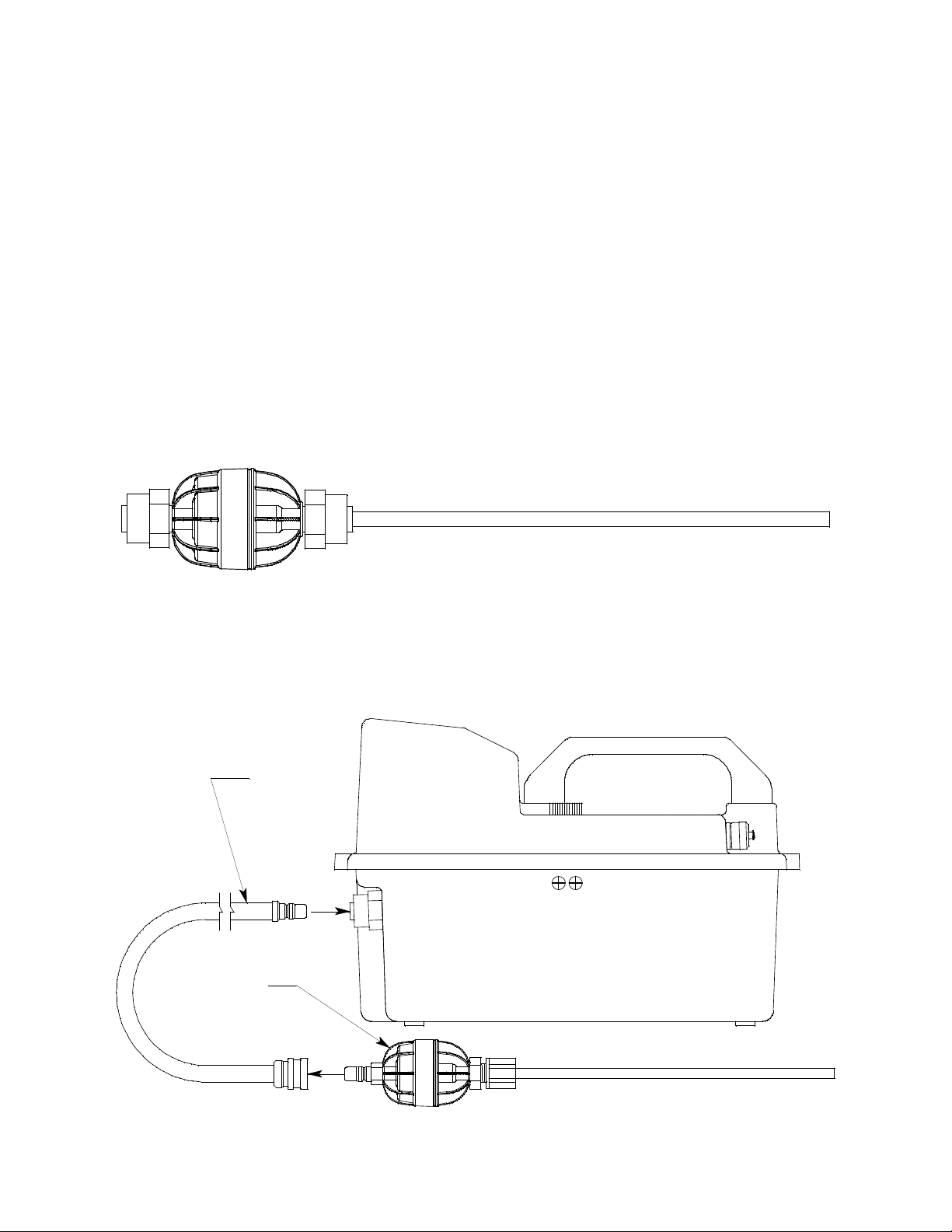
probe has a male quick connect fitting. Normally, the male end of
sample hose is installed in the Eagle inlet fitting and the probe is
installed in the female end of the hose. However, if the sample hose is
not needed for monitoring a particular area, the probe may be
installed directly to the inlet fitting. Sample hose lengths ar e available
from 5 feet (standard length) to 125 feet (see “Appendix A: Parts List”
on page 53).
CAUTION:Sample hose lengths of more than 125 feet are not recomme nded
for the Eagle because of flow rate reduction and increased
response time. Consult RKI Instruments, Inc. for hose lengths
longer than 125 feet.
A super toxic probe is included with instruments that r equir e it. It has
a plastic fitting and is connected to the inle t of th e Eagle with a tubing
stub. See “Appendix C: Non-Standard Toxic Gas Sensors” on page 57
for more information about the super toxic probe and where to use it.
The standard probe includes a replaceable particle filter and
hydrophobic filter disk that prevent particulates and water from
entering the Eagle’s flow system. See “Replacing the Probe’s Particle
Filter and Hydrophobic Filter Disk” on page 48 for instructions to
replace the particle filter and hydrophobic filter disk.
Sample Hose
Standard
Probe
7 • D e s c r i p t i o n Eagle Instruction Manual
Page 15
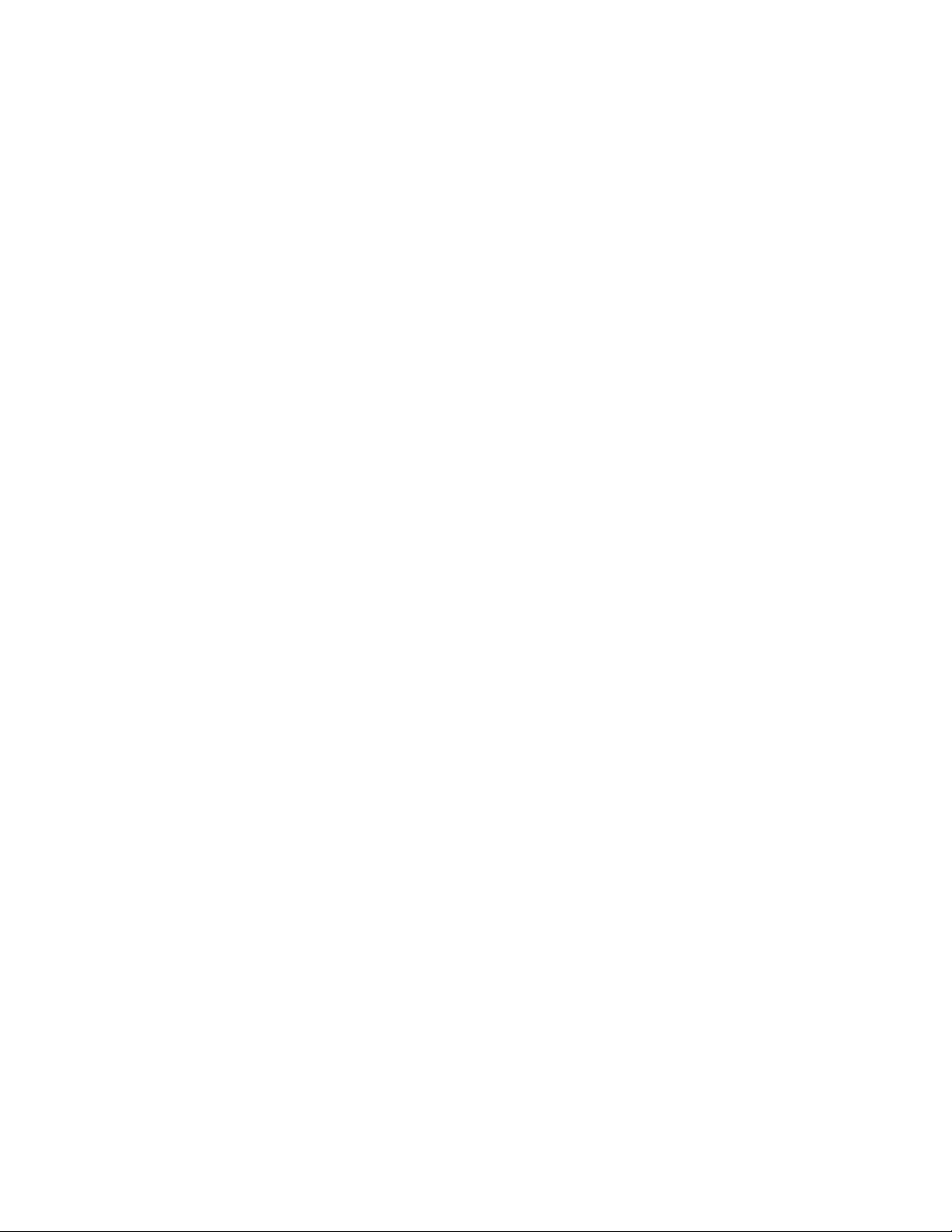
Sensors
This section describes the Eagle’s standard sensors. Non-standard
sensors are described in Appendices C, D, E, and J. Y our specific Eagle
model may not include all of the sensors described below. Under
normal conditions, the Eagle’s standar d sensors have an operating life
of approximately two years.
Combustible Gas Sensor
The combustible gas (LEL) sensor is mounted with the flame arrestor
down in the sensor block to allow the sample flow to diffuse into the
sensor. Five pins extend from the top of the sensor. The sensor cable
connects to the pins on one end and terminates in a four-position
connector, which plugs into the COMB socket on the analog print
circuit board (PCB).
The LEL sensor detects combustible gas and vapors in the atmosphere
with a catalytic platinum element. The reaction of gas with oxygen on
the catalyst causes a change in the resistance of the element, which is
converted by the Eagle into a reading of combustible gas
concentration.
Oxygen Sensor
The oxygen (O2) sensor is mou nte d face down in the sensor block to
allow the sample flow to diffuse into the sensor. A multi-pin plug
connects the O
The O
sensor is an electr o chemical cell, which reacts to the oxygen in
2
sensor to the CN2 socket on the analog PCB.
2
the atmosphere and produces a voltage proportional to the oxygen
concentration. This voltage is converted by the Eagle into a reading of
oxygen concentration.
Standard Toxic Sensors (CO and H2S)
The CO and H2S sensors are physically very similar. They have
cylindrical bodies and are mounted face down in the sensor block. A
three-position connector from each sensor plugs into EC1 or EC2
socket on the analog PCB. The sensor connected to the EC1 socket
displays as channel 3; the sensor co nnected to the EC2 socket displays
as channel 4.
The toxics sensors are electrochemical cells, which react to the target
gas in the atmosphere, producing a current proportional to the
concentration of gas. The current is converted by the Eagle into a
reading of target gas concentration.
Eagle Instruction Manual Description • 8
Page 16
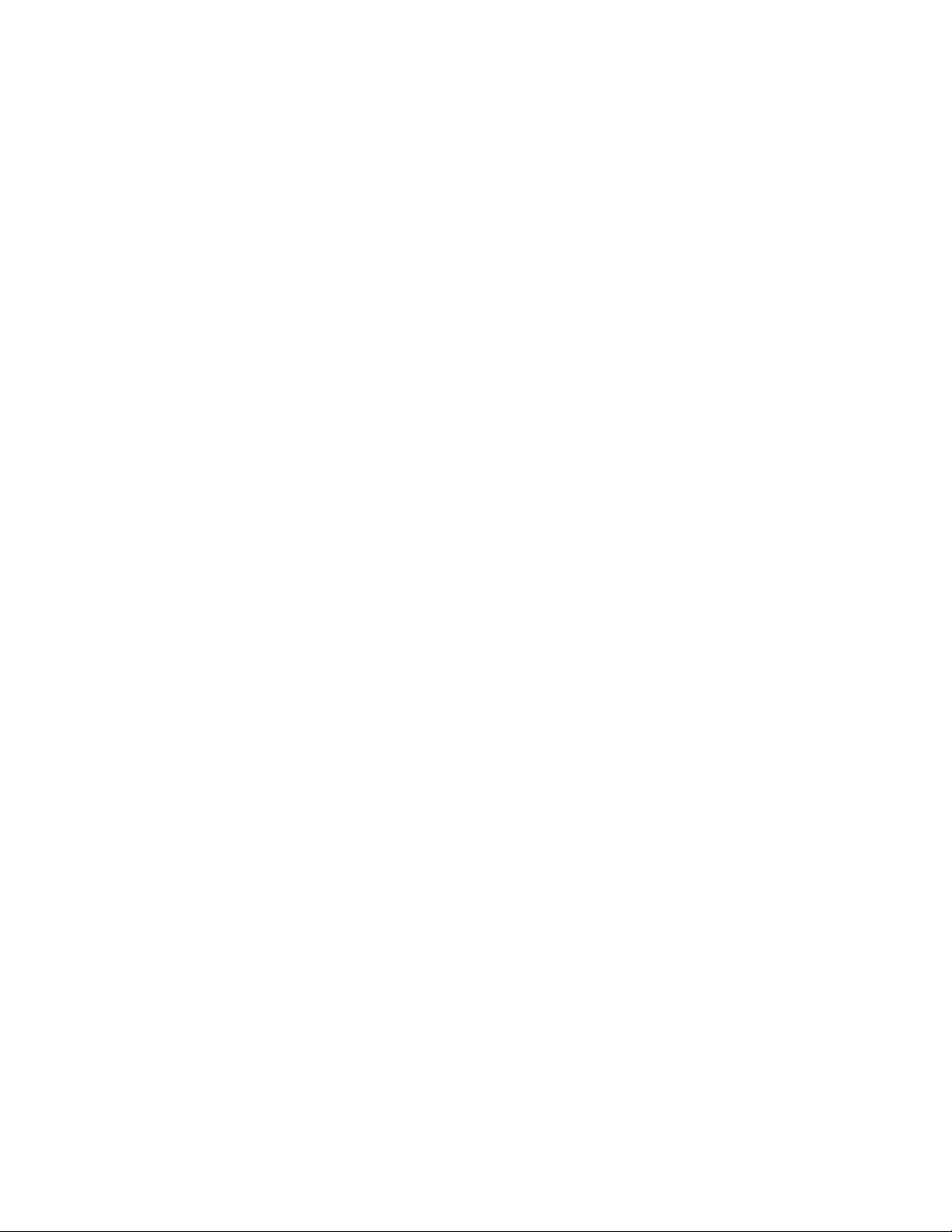
Circuit Boards
The Eagle circuit boards analyze, record, control, store, and display
the information collected.
The analog PCB is mounted perpendicular to the base of the
instrument case. It is located in the same half of the case as the sensors
and sample-drawing system. The sensor leads connect to the analog
PCB.
The main PCB is mounted in the top half of the case. It includes the
methane elimination and CAL/SETUP switches.
CAUTION:The circuit boards should be serviced only by authorized repair
personnel.
Methane Elimination Switch
The methane elimination switch (SW1) is mounted near the top right
corner of the main PCB.
For applications where methane is an interfering gas, you can set the
methane elimination switch to eliminate most response to methane
(see “Appendix B: Methane Elimination” on page 55). An external
methane elimination switch is available as an option.
CAL/SETUP Switch
The CAL/SETUP switch (SW2) is mounted near the middle left edge
of the main PCB.
This switch controls the Eagle functions available to the user by
disabling the SHIFT/▼ button. Without the use of this button, the
user is unable to enter Calibration or Setup mode. (Display mode is
available with either switch setting.) See “Setting User Access” on
page 14 to change the switch setting.
9 • D e s c r i p t i o n Eagle Instruction Manual
Page 17
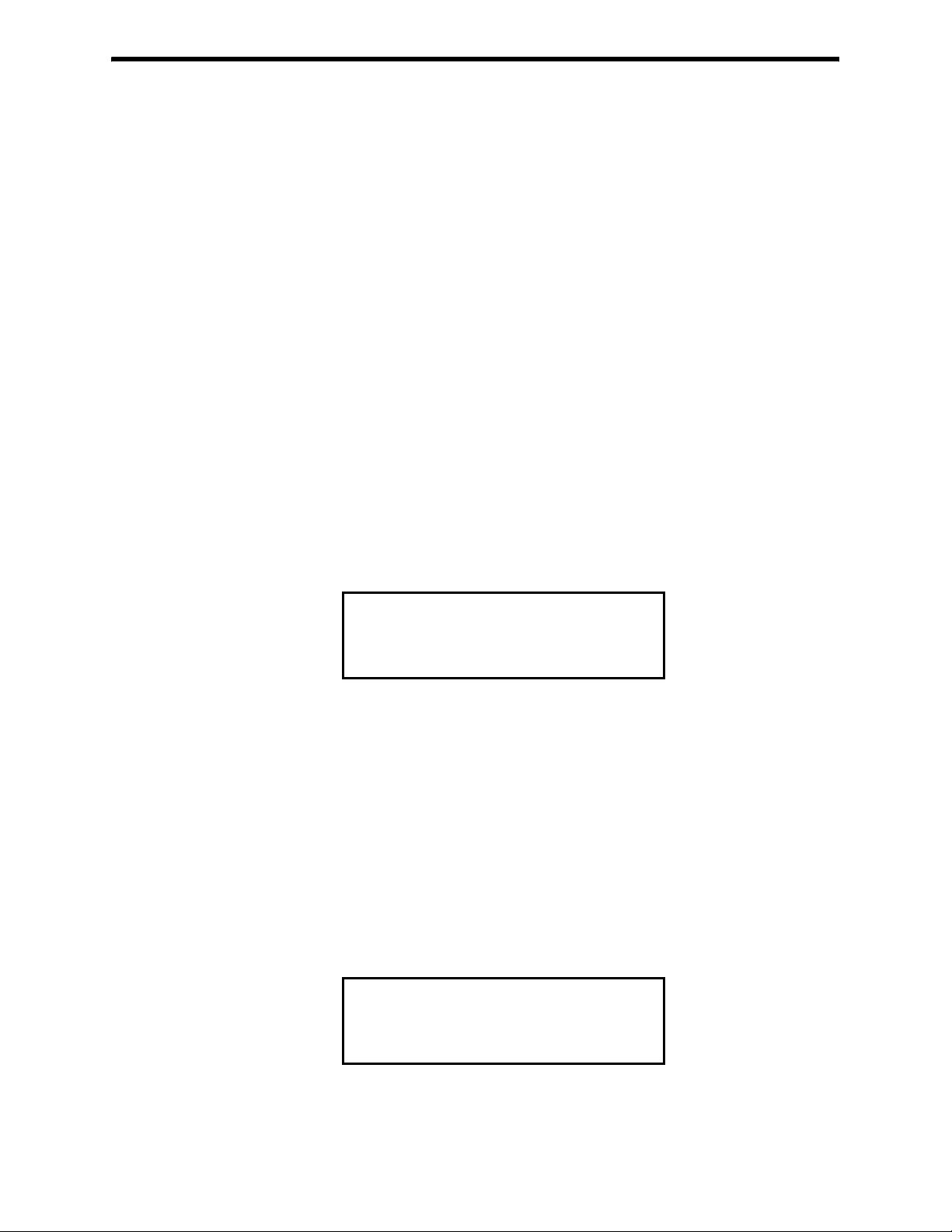
Operation
The Eagle has four operating modes: normal operating mode, display
mode, setup mode, and calibration mode. This section describes the
Eagle in normal operating mode. It includes pr ocedures to start up the
Eagle, set various detection options for the combustible gas channel,
and shut down the Eagle.
NOTE: The screens illustrated in this section are intended as
Starting Up the Eagle
1. Connect the sample hose to the Eagle’s quick connect inlet fitting.
2. Connect the hydrophobic filter and probe tip to the sample hose’s
quick connect fitting.
3. Press and briefly hold down the POWER/ENTER button. If the
Lunch Break feature is on (see page 34), the Resume Datalog
screen displays. (If the Lunch Break feature is off, the Battery
Voltage screen displays.)
examples only. The screens displayed by your Eagle model
may be slightly different.
UDT
E
R
E
M
S
A
A
L
OG
?
5
YE
O
N
S
I
A:
R
I
D
:
L
S
P
AY
•Press the AIR/▲ button to continue accumulating time-
weighted average (TWA) and PEAK readings from the last
time the Eagle was used. (The short-term exposure limit [STEL]
reading is reset each time the Eagle is turned on.) The Battery
Voltage screen displays.
• Press the DISP/ADJ button to restart these measuremen ts. The
Battery Voltage screen displays
If you do not press the AIR/▲ or DISP/ADJ button within 5
seconds, the Eagle automatically resumes datalog readings and
displays the Battery Voltage screen.
BA
MIN
BA
NO
TERY
T
.4.5V
TERY
T
W
60V.
Eagle Instruction Manual Operation • 10
Page 18
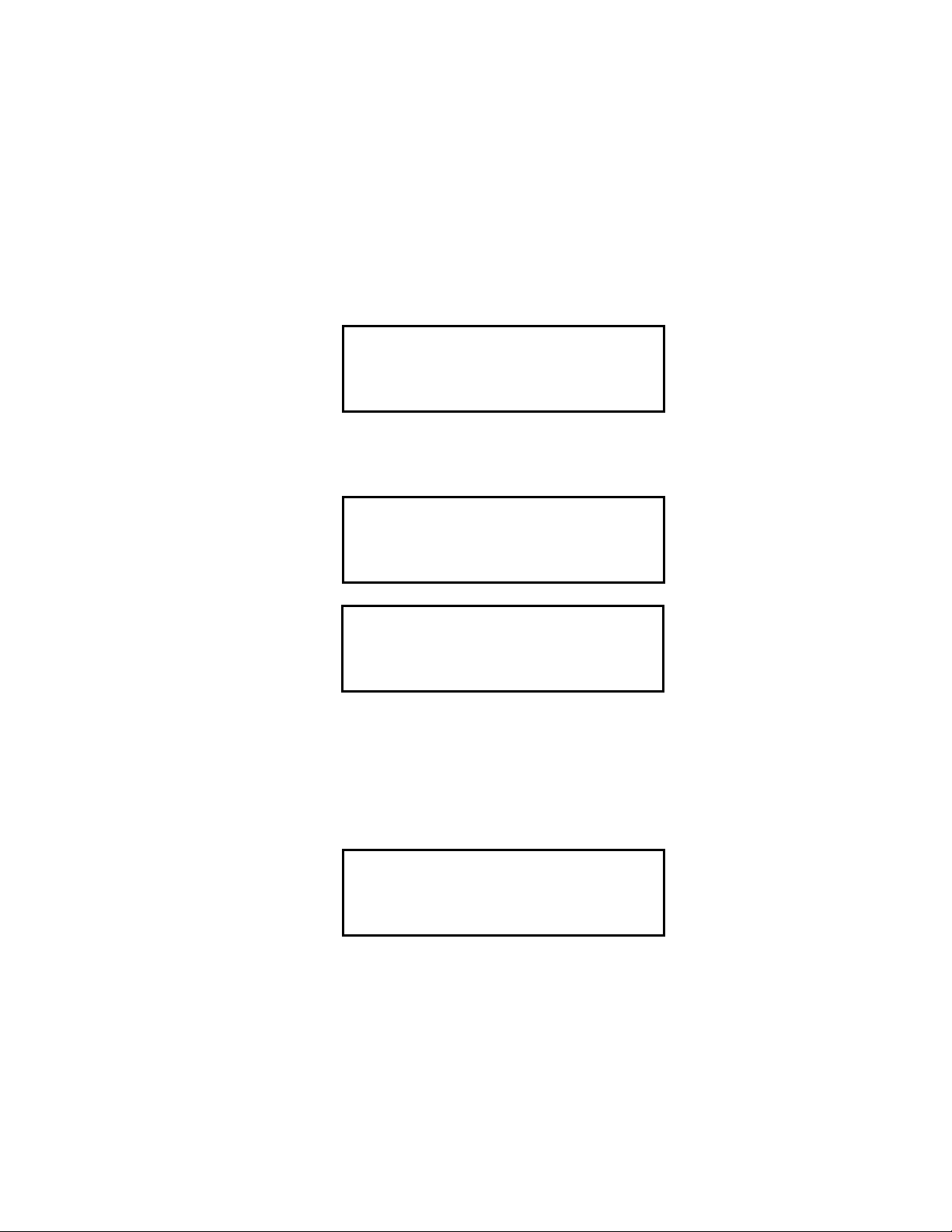
The Battery Voltage screen displays the minimum usable and
actual battery voltage (for example, 6.0V). If the battery voltage is
too low, the Eagle will not continue.
NOTE: The following screen only displays if the data logging option
is installed. If the data logging option is not installed, the Self
Diagnosis screen displays after the Battery Voltage screen.
This message displays the da te and time as set in Setup mode. The
data logging option uses this information to record the time and
date of sample and alarm events.
R
17 1
PA
130
4
998
:
The following two screens display while the Eagle ch ecks itsel f for
proper operation. The Eagle alerts you if a malfunction occurs.
S
EL
F
GN
DIA O
0
1
ST
CH
<X
H
S
O
T
ND BY
A
><O Y
4
2
>
S
E
<<
C
G
C>O
S
O
NDS
O
S
I
>
When the Eagle successfully completes its self check, the OK
message displays in place of the ST AND BY message, then the
normal operating screen displays. The normal screen displays
fresh-air concentrations for all gases. The Eagle sounds a double
tone to indicate it is in normal operation.
4
CH
OY
X
H
2
S
C
O
0.9
2
0
0.0
0
L
EOLL%
V
P
PPPMM
%
CAUTION:Do not use gas from a cigarette lighter to test response to
combustibles. Exposing the combustible gas sensor to
uncontrolled high concentrations of gas will reduce response
and sensor life.
11 • O p e r a t i o n Eagle Instruction Manual
Page 19

4. Verify that the Eagle is operating correctly. Use the RKI Check Kit
to easily verify correct operation of the Eagle.
WARNING: If the Eagle does not respond to verification, take it to a
known “fresh-air” environment, then perform the
demand zero procedure described in “Preparing for
Calibration” on page 42. Repeat step 4 before using the
Eagle in a potentially hazardous location.
Normal Operation
The Eagle continuously monitors the sampled atmosphere and
displays the gas concentrations present for its target gases. In a lowlight environment, press any button to turn on the display backlight.
(See “Updating the Back Light Setting” on page 37 to program
backlight duration.) If the Confirmation Beep option is turned on, the
Eagle beeps once every 15 minutes to verify that it’s on the job.
To use the probe, insert it into the monitoring area and wait a few
seconds for response.
NOTE: Response time increases with the length of the sample hose.
Very long sample hoses may require several seconds to show
response at the Eagle.
Monitoring Combustible Gas in the PPM Range
1. Start the Eagle in the LEL range as described in “Starting Up the
Eagle” on page 10.
2. Allow the combustibles sensor to stabilize (3 to 5 minutes). This
stabilization period is required for the PPM range only.
3. Press the LEL/PPM button. The Eagle displays PPM in place of
LEL% for combustible gas, and the gas reading displays in parts
per million.
4. If the PPM reading is not zero, take the Eagle to a fresh air
environment, then perform the demand zero procedure as
described in “Preparing for Calibration” on page 42.
NOTE: For the data logging option, combustible gas readings are
logged in %LEL regardless of the LEL/PPM setting.
Monitoring Combustible Gases Other than Methane
If the combustible sensor is calibrated to methane (CH4), use Table 4
to determine the response of other combustible gases. This table is
Eagle Instruction Manual Operation • 12
Page 20
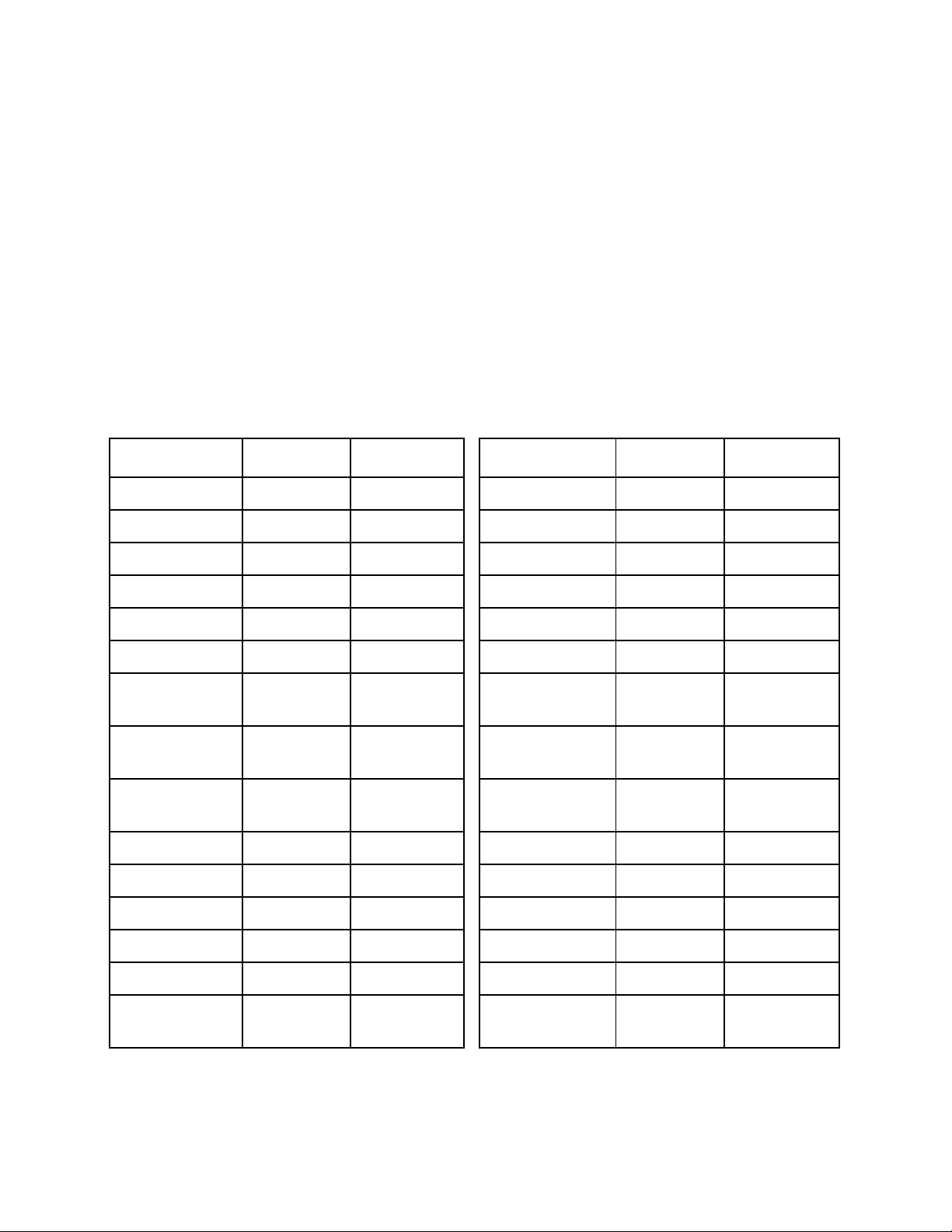
based on Eagles in full response mode (methane elimination switch
set to CH4) calibrated to methane. Multiply the display reading by the
factor in the appropriate column in the table. For example, if you are
detecting hexane and the display reads 10% LEL, the actual hexane
reading is 10% x 2.14 = 21% LEL hexane.
W ARNI NG: The Eagle’s alarms ar e initiated by the DISPLAY reading
not the FACTORED reading. If you are monitoring for
hexane as in the example above and the low alarm is set
for 10% LEL, the Eagle will initiate a low alarm at 21%
LEL hexane (display reading of 10% LEL).
To determine the concentration of other combustible gases with the
Eagle in methane elimination mode, see Table 7 on page 56.
Table 4: Full Response Mode Conversion Factors (Methane Calibration)
Target Gas LEL Factor PPM Factor Target Gas LEL Factor PPM Factor
Acetone 1.40 0.70 Isobutane 1.61 0.58
Benzene 1.75 0.42 Isopropanol 2.22 0.89
Butyl Acrylate 3.95 1.34 Methane 1.00 1.00
Butyl Acetate 3.38 0.88 Methanol 1.23 1.48
2-Butyl Alcohol 1.94 0.66 Methyl Acetate 1.37 0.85
1-Butyl Alcohol 2.65 0.74 Methyl Acrylate 1.10 0.62
Cyclohexane 1.82 0.47 Methyl Ethyl
Ketone
Cumene 3.90 0.70 Methyl Isobutyl
Ketone
Ethylene
Dichloride
Ethyl Alcohol 1.38 0.91 Nonane 2.87 0.46
Ethyl Chloride 1.26 0.96 Pentane 1.95 0.59
Ethyl Acrylate 2.45 0.69 Propane 1.50 0.63
Hexane 2.44 0.54 Styrene 2.94 0.53
2.75 3.41 Mixed Xylenes 2.36 0.52
2.53 0.71
2.53 0.61
Hydrogen 1.16 0.93 Toluene 2.16 0.48
Vinyl Acetate
Monomer
13 • O p e r a t i o n Eagle Instruction Manual
1.48 0.77
Page 21
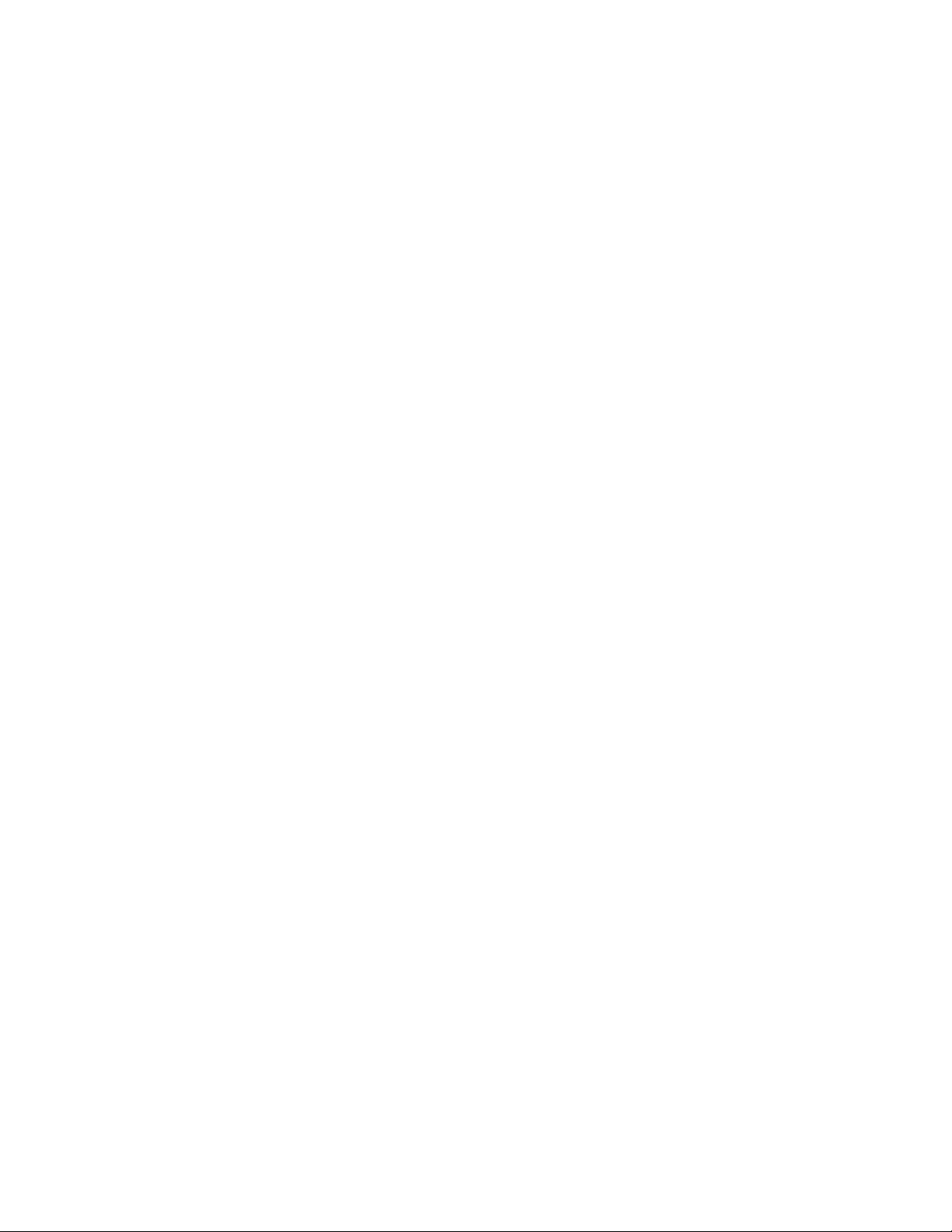
Setting User Access
The CAL/SETUP switch controls the Eagle functions available to the
user. The switch setting does not affect the Eagle’s ability to display
gas readings and indicate gas and malfunction alarms.
1. Turn off the Eagle.
2. Unscrew the two large screws on the top of the case.
3. Turn over the top half of the case, and locate the CAL/SETUP
switch (SW2) near the middle along one edge of the main
processor board.
CAUTION:The Methane Elimination switch (SW1) is on the opposite edge
of the board near the front end. DO NOT confuse these two
switches.
4. Place the CAL/SETUP switch in the appropriate position.
• To give the Eagle access to all modes, place the switch in the
ON position.
• To limit the Eagle to normal operating and display modes,
place the switch in the OFF position. (The Eagle prevents
access to the setup and calibration modes by disabling the
SHIFT/▼ button.)
5. Place the top of the case in its original position, then secure it with
the large screws you loosened in step 2.
6. Turn on the Eagle.
NOTE: Make sure the Eagle’s calibration is current and the setup
options are appropriate and safe for the operating
environment before placing the CAL/SETUP switch in the
OFF position.
Turning Off the Eagle
To turn off the Eagle, press and hold down the POWER/ENTER
button until GOOD-BYE displays, then release the button. (You must
wait for GOOD-BYE to disappear before you can turn on the Eagle
again.)
Eagle Instruction Manual Operation • 14
Page 22
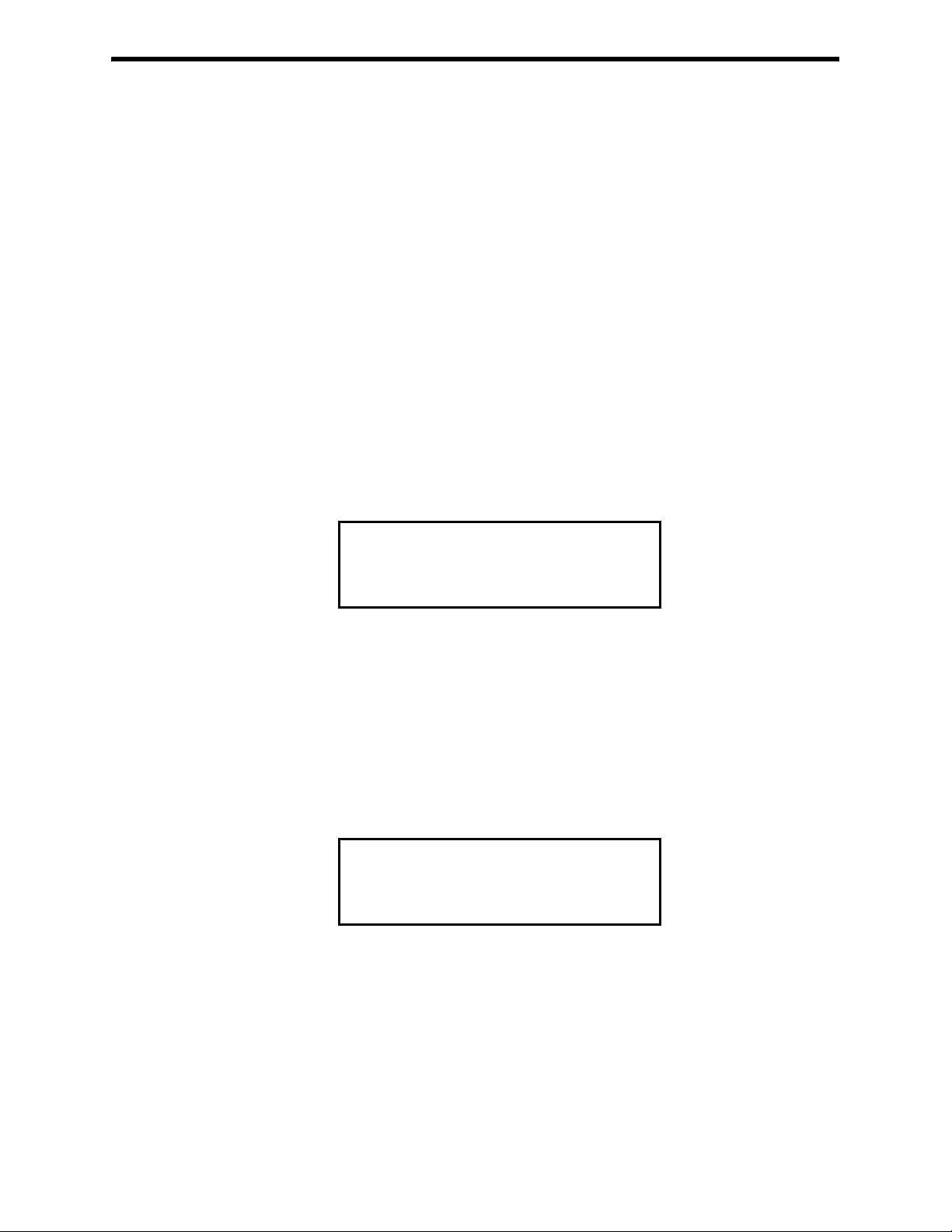
Alarms
Alarm Indications
This section describes the Eagle’s audible and visual alarm indications
for gas, over range, low flow, low battery, and sensor failure alarms.
This section also describes how to reset gas alarms.
The default alarm settings are listed in Table 2, “Standard Sensor
Specifications” on page 4. The alarm settings are user-adjustable as
described in “Updating the Alarm Point Settings” on page 33.
NOTE: The screens illustrated in this section are intended as
First Gas Alarm
If a channel’s gas reading exceeds the first alarm setting (falls below
for the oxygen channel):
examples only. The screens displayed by your Eagle model
may be slightly different.
4
CH
OY
X
H
2
S
C
O
0.9
2
0
L
EOLL%
V
0.0
P
PPPMM
0
ALM
%
11
• ALM1 displays in the alarm field for that channel.
• The channel’s display line flashes.
• The buzzer sounds a pulsed tone.
• The alarm lights flash.
Second Gas Alarm
If a channel’s gas reading exceeds the second alarm setting:
4
CH
OY
X
H
2
S
C
O
0.9
2
0
L
EOLL%
V
0.0
P
PPPMM
0
%
A
LM
25
• ALM2 displays in the alarm field for that channel.
• The channel’s display line flashes.
• The buzzer sounds a pulsed tone.
• The alarm lights flash.
15 • A l a r m s Eagle Instruction Manual
Page 23

STEL Alarm (Toxics Only)
If a toxic gas channel’s average gas reading for the past 15 minutes
exceeds the STEL alarm setting:
4
CH
OY
X
H
2
S
C
O
0.9
2
1
0
L
EOLL%
%
V
0.5
P
PPPMM
0
STE
L
• STEL displays in the alarm field for that channel.
• The channel’s display line flashes.
• The buzzer sounds a pulsed tone.
• The alarm lights flash.
TWA Alarm (Toxics Only)
If a toxic gas channel’s average gas reading for the past 8 hours
exceeds the TWA alarm setting:
4
CH
OY
X
H
2
S
C
O
0.9
2
1
0
0.0
0
L
EOLL%
V
P
PPPMM
%
T
WA
• TWA displays in the alarm field for that channel.
• The channel’s display line flashes.
• The buzzer sounds a pulsed tone.
• The alarm lights flash.
Over Range Alarm
If a channel’s gas reading exceeds that channel’s full-scale setting:
4
CH
OY
X
H
2
S
C
O
0.0
4
0
L
EOLL%
%OVER
V
0.0
P
PPPMM
0
• OVER displays in the alarm field for that channel.
• The channel’s display line flashes.
• The buzzer sounds a pulsed tone.
• The alarm lights flash.
Eagle Instruction Manual Alarms • 16
Page 24
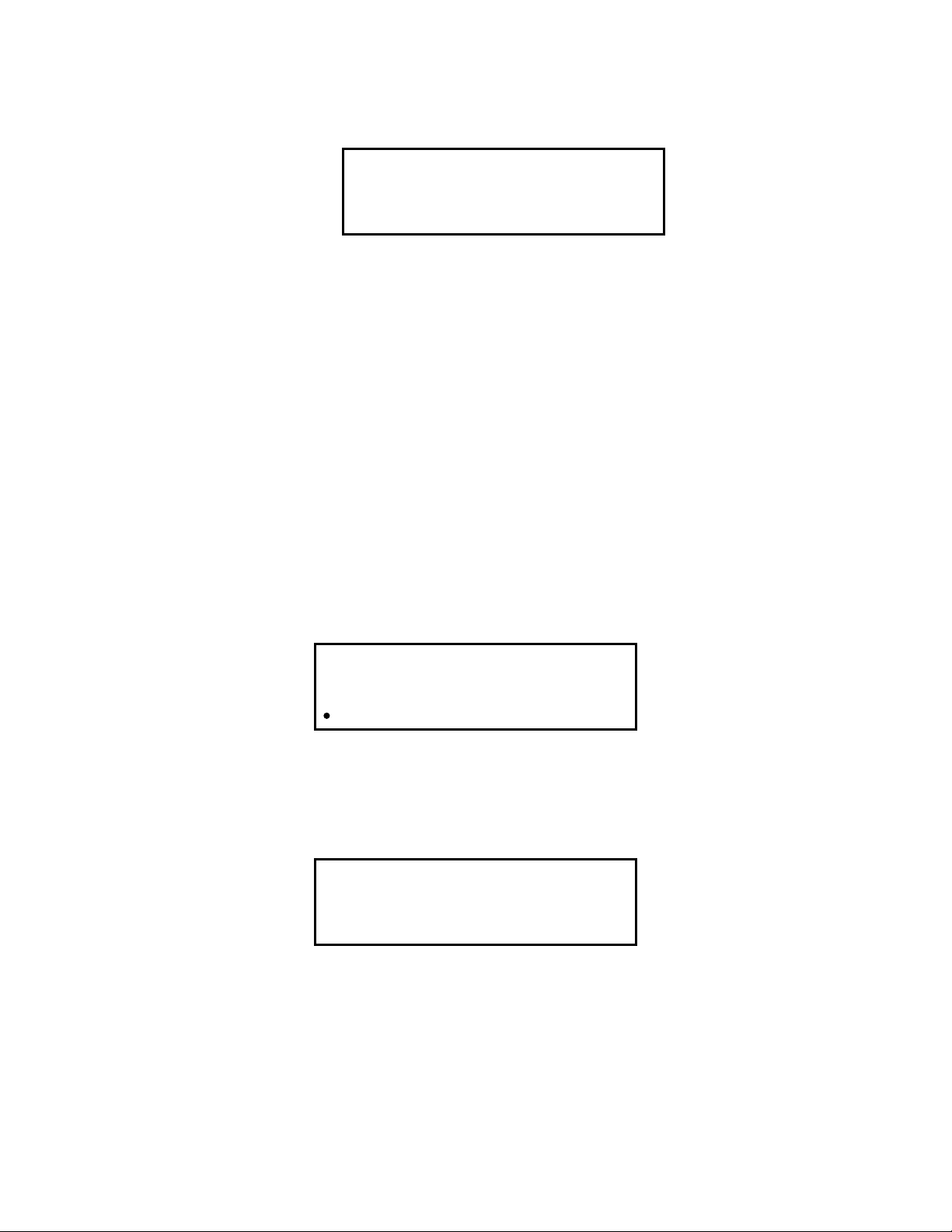
Low Flow Alarm
If the Eagle’s sample system becomes restricted or blocked (for
example plugged probe, fouled filter, pinched tubing):
F
A
IL
L
OW
FLLOW E
LEV
•The message FAIL LOW FLOW LEVEL replaces the normal screen.
• The buzzer sounds a steady tone.
• The alarm lights are on continuously.
• The pump automatically shuts off to prevent damage.
Correct the flow blockage. Press the RESET/SILENCE button to turn
off the alarms and restart the pump. If low flow conditions still exist,
the Eagle will go into alarm again. If the condition cannot be corre cted
immediately, take the Eagle out of service to a non-hazardous area.
Low Battery Alarm
When the battery charge drops near the lower limit, the Eagle
displays the following screen (BAT flashes). For alkaline batteries, you
have approximately 3 hours of use r emaining; for Ni-Cd batteries you
have approximately 15 minutes of use remaining.
B
A
T
CH
OY
X
2
H
S
CO
0.9
2
0
L
EOLL%
%
V
0.0
P
PPPMM
0
Low Battery
Warning
4
When the battery voltage drops to the minimum limit, the following
screen displays, the alarm lights are on continuously, and the buzzer
sounds a steady tone. The Eagle is not operational as a gas monitoring
device when this screen displays.
TERY
BA
T
MIN
H
C
A
BA
TTE
.
G
N
4.5V
E
RY
Low Battery
ALARM
NOTE: If you are using the data logging accessory and the Eagle goes
into Low Battery ALARM, shut off the Eagle in order to save
the current data logging session.
17 • A l a r m s Eagle Instruction Manual
Page 25
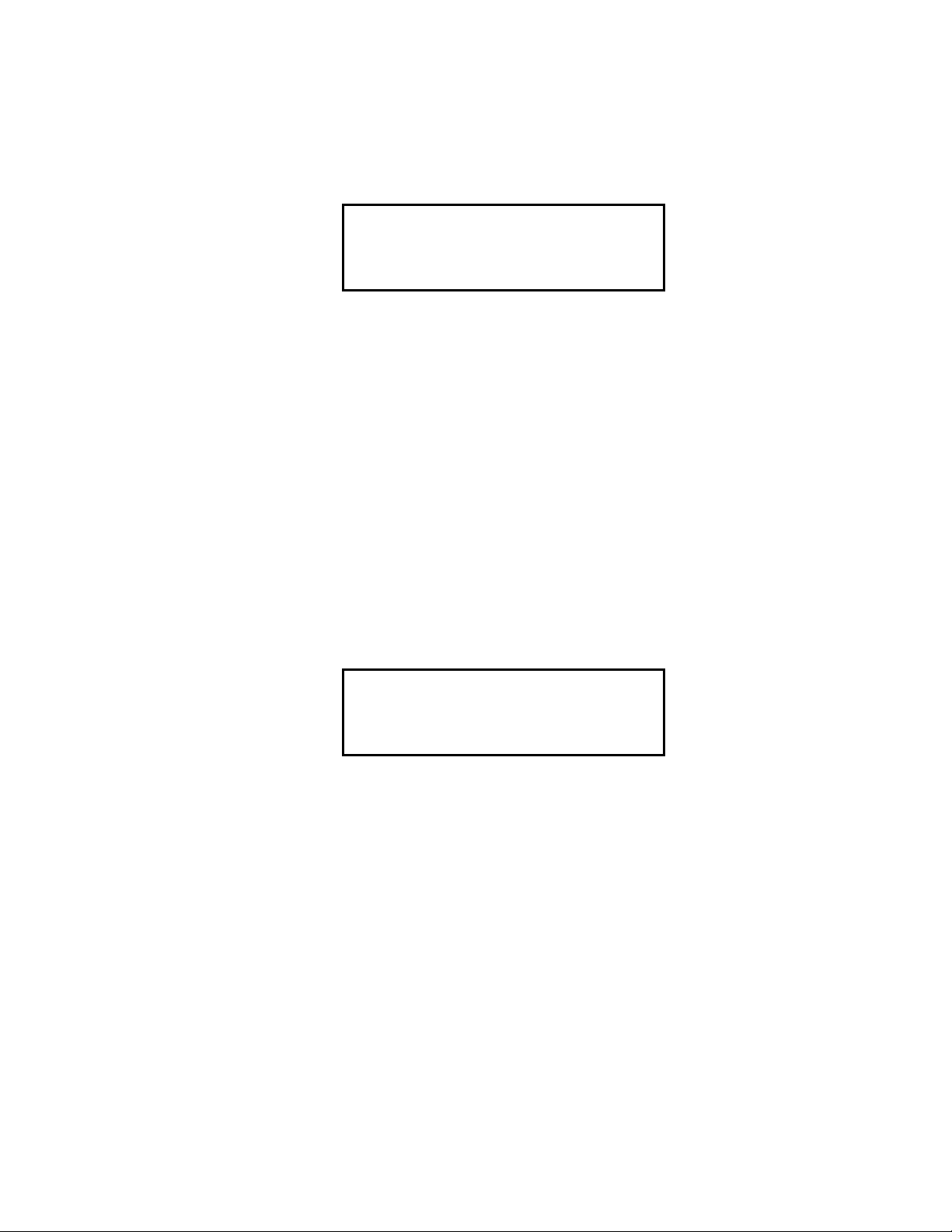
Sensor Failure Alarm and Emergency Operation
The Eagle continuously monitors itself for proper operation. If a
malfunction occurs, the Eagle alerts you with audible and visual
alarms.
If a sensor fails during start-up or normal operation:
IL
FA
SENSOR
<X
><O
<<
>
Y
>
>
• The message F A IL SENSOR displays.
• The failed sensor displays in parenthesis.
• The buzzer sounds a steady tone.
• The alarms lights flash.
If the sensor failed during start-up, the Eagle continues with the normal
start-up sequence after the fail screen displays. When the normal
screen displays, the Eagle replaces the gas reading for the failed
sensor with xxxxx.
If the sensor fails during normal operation and you want to continue
monitoring for the remaining target gases, turn the Eagle off, then follow
the appropriate start-up sequence. When the normal screen displays,
the Eagle replaces the gas reading for the failed sensor with xxxxx.
4
CH
OY
X
H
2
S
C
O
0
0.0
0
L
EOLL%
V
P
PPPMM
%xxxxx
Eagle Instruction Manual Alarms • 18
Page 26
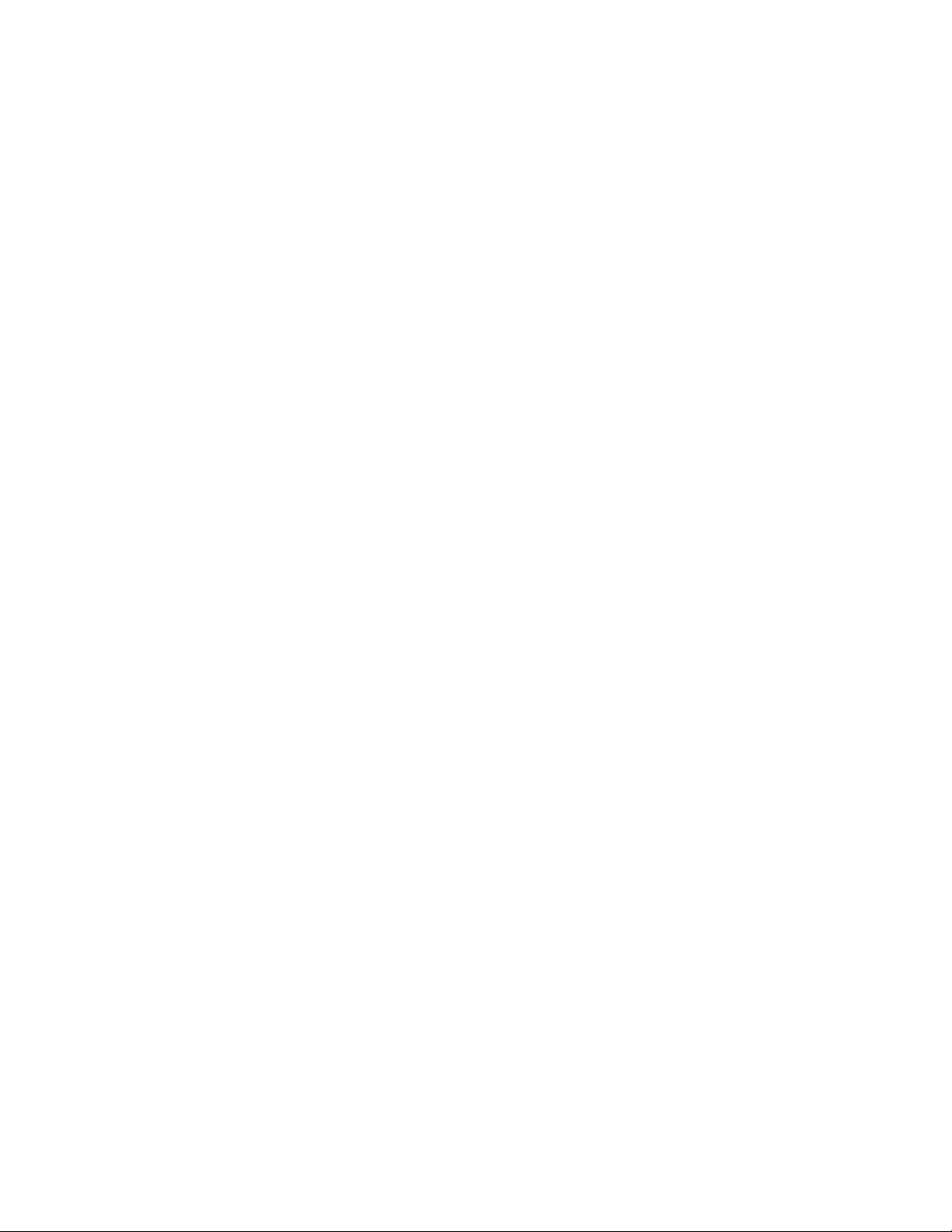
Resetting Gas Alarms
You can set the Eagle’s gas alarms for latching or self-resetting alarms
(see “Updating the Alarm Latching Setting” on page 35).
Self-Resetting Alarms
Self-resetting alarms automatically shut off and reset when the gas
reading falls below (or rises above for oxygen) the alarm setting. You
cannot silence or reset self-resetting alarms.
Latching Alarms
You can set latching alarms with or without Alarm Silence (see
“Updating the Alarm Silence Setting” on page 35).
With Alarm Silence On:
When the Eagle goes into gas alarm, press the RESET/SILENCE
button to silence the buzzer . The LEDs continue to flash, and the Eagle
continues to display the current alarm level.
The gas reading must fall below (or rise above for oxygen) the low
alarm (ALM1) setting before you can reset the alarm. Press the
RESET/SILENCE button to reset the alarm. The LEDs turn off and the
Eagle returns to the normal screen.
With Alarm Silence Off:
The gas reading must fall below (or rise above for oxygen) the low
alarm (ALM1) setting before you can reset the alarm. Press the
RESET/SILENCE button to reset the alarm. The LEDs and buzzer
turn off, and the Eagle returns to the normal screen.
NOTE: With Alarm Silence off, you cannot silence the buzzer while
the gas reading is above (below for oxygen) the low alarm
(ALM1) setting.
19 • A l a r m s Eagle Instruction Manual
Page 27
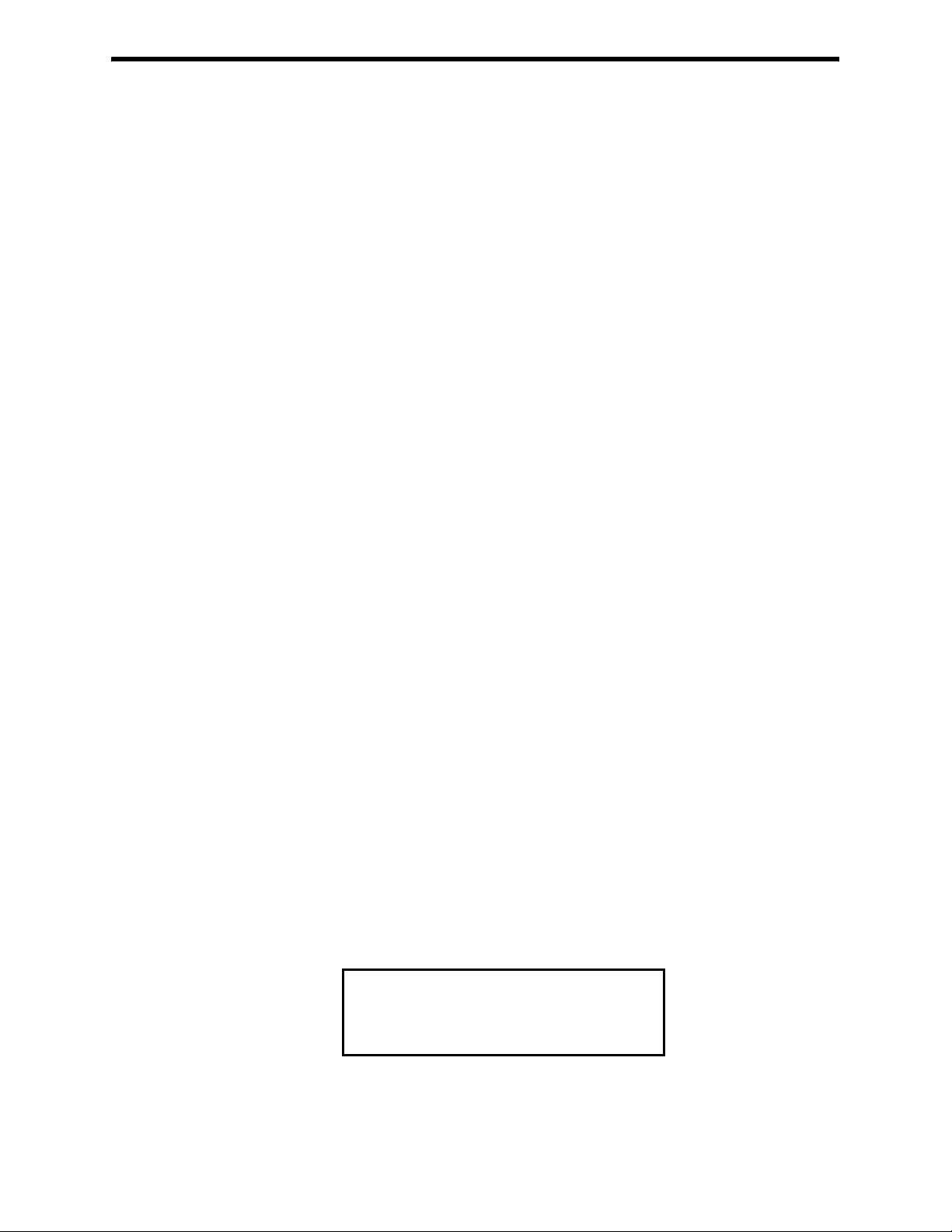
Display Mode
The Eagle has four operating modes: normal operating mode, display
mode, setup mode, and calibration mode. With the Eagle in display
mode, you can:
• set user and station IDs
• display peak readings
• display elapsed time
• display TWA and STEL readings (toxic gases only)
• display battery voltage
• display date and time (data logging option only)
• clear the data log (data logging option only)
• display remaining log time (data logging option only)
To enter display mode, from the normal screen press the DISP/ADJ
button. To scroll from one screen to the next press the DISP/ADJ
button.
NOTE: Each screen displays for 20 seconds. If you do not press the
DISP/ADJ button to scroll to the next screen wit h in 20
seconds, the Eagle automatically returns to the normal
operatin g sc reen.
User and Station ID Screen
This screen displays only if the user ID function is activated (see
“Turning the User ID Function On or Off” on page 36). Each ID
contains 10 characters. Uppercase letters, numbers, asterisks (*), and a
blank space are available characters.
Use this screen to identify the user, the location, or other information.
If your Eagle includes the data logging option, the User and Station ID
provides a way to identify the user and location of exposure. The User
and Station ID are saved to the data logger when you turn off the
Eagle, so you can update the IDs for each data logging session.
RD
SE
U
S
A
I
*
*********
TI
OT
*
*********
D
IN
Eagle Instruction Manual Display Mode • 20
Page 28

To enter a user and station ID:
To scroll to the next screen at any time, press the DISP/ADJ button.
1. Press the POWER/ENTER button. The first character under USER
ID flashes (* is default).
2. Press the AIR/▲ and SHIFT/▼ buttons to scroll through the
available characters. (The asterisk and blank space are between the
set of letters and numbers.)
3. When the desired character displays, press the POWER/ENTER
button to enter the character and go to the next character.
4. Repeat steps 2 and 3 for the remaining 19 characters.
After you enter the last character, the Peak screen displays.
Peak Screen
The Peak screen displays the highest (lowest for O2) concentrations
detected since the Eagle was turned on. Peak readings are stored in
the Eagle’s memory until a higher level is detected, you reset them, or
the Eagle is turned off. To reset the peak readings while using the
Eagle, press and hold the RESET/SILENCE button while in the Peak
screen until you hear a beep, then release it.
The Lunchbreak “RESUME” option enables the Eagle to remember
peak readings when it is turned off. See “Starting Up the Eagle” on
page 10 .
P
E
A
K
CH
OY
X
H
2
S
C
O
0.9
2
0
L
EOLL%
%
V
0.0
P
PPPMM
0
4
Elapsed Time Screen
The Elapsed Time screen displays the time in minutes since the Eagle
was last turned on.
TI
ENI
M
OPE
M
RA I
2
N
T
40
U
T
E
ON
SI
21 • D i s p l a y M o d e Eagle Instruction Manual
Page 29

TWA/STEL Screen
The TWA/STEL screen displays the time-weighted average (TWA)
and the short-term exposure limit (STEL) readings for toxic gases only.
The TWA reading is the average reading during the last 8 hours. If 8
hours have not elapsed since the last time the TWA/STEL reading
was cleared, the average is still calculated over 8 hours. The missing
time is assigned a 0 value for readings.
The STEL reading is the average reading during the last 15 minutes.
S
W
A
T
2
S
H
C
O
0.0
0
TEL
0.0
0
P
PPPMM
Battery Voltage Screen
The Battery Voltage screen displays the minimum operating voltage
and present battery voltage. New alkaline batteries typically measure
6.0 V; fully-charged Ni-Cd batteries typically measure 5.2 V. This
screen also displays when you turn on the Eagle.
BA
MIN
BA
NO
TERY
T
.4.5V
TERY
T
W
60V.
NOTE: The remaining screens only display if your Eagle includes the
data logging option. If your Eagle does not include the data
logging option, press the DISP/ADJ button to return to the
normal screen.
Date/Time Screen
The date/time screen displays the current date and time. You can set
the date and time in Calibration or Setup mode (see page 39).
R
17 1
PA
4
130
998
:
Eagle Instruction Manual Display Mode • 22
Page 30

Clear Data Logger Screens
CAUTION:Once you clear the data logger, you cannot retrieve any data
previously stored in the data logger.
The Clear Data Logger screens allow you to clear the data logger
storage to accept new data. (Press the DISP/ADJ button to go to the
Remaining Log Time screen). You can set the Eagle to overwrite the
oldest data when the data log is full (see page 38).
CRD
E
A
L
OG
GR
L
YE
N
:
S
O
:
To clear the data log:
1. With the above screen displayed, press the AIR/▲ button.
A confirmation message displays.
R
E
A
S
R
U
YE
N
:
S
O
:
E
A
D
YO
E
A
D
A
T
A
?
I
R
I
L
S
P
AY
U
?
I
R
I
L
S
P
AY
2. Press the AIR/▲ button to confirm that you want to clear the data
log.
The Eagle displays CLEARING DATA, then displays CLEARED
OK. The data log is cleared and the remaining log time value is
reset.
Remaining Log Time Screen
The Remaining Log T ime screen displays the time remaining until the
Data Logger memory is full. The remaining time depends on how
often the Eagles stores data to the data log and how many channels
are active.
O
L
EG
R
Press the DISP/ADJ button once more to return to the normal screen.
TI
G
0
3
UO
H
A
IM
E
M
0.
0
S
R
N
N
I
23 • D i s p l a y M o d e Eagle Instruction Manual
Page 31

Setup Mode
NOTE: The screens illustrated in this section are examples only. The
screens displayed by your Eagle model may be slightly
different.
The Eagle has four operating modes: normal operating mode, display
mode, setup mode, and calibration mode. This section describes the
setup mode. In setup mode, you can:
• update the battery type setting
• update channel settings
• update the combustible gas channel’s units of measure
• update the alarm point settings
• update the Eagle’s serial number
• turn the lunch break function on or off
• update the alarm latching setting
• update the alarm silence setting
• turn the user ID function on or off
• update the auto calibration settings
• update the back light setting
• turn the auto fresh air function on or off
• update the data interval time setting (data logging option only)
• update the log data over write setting (data logging option only)
• update the time calibration setting (data logging option only)
• update the date and time settings (data logging option only)
• turn the zero follower on or off for each channel
• turn the confirmation beep on or off
• return to default settings (three default options)
The Eagle is pre-set to suit most applications. Follow these
instructions only if required.
Tips for Using Setup Mode
• To select a menu option, use the AIR/▲ or SHIFT/▼ button to
place the prompt next to the menu option, then press the POWER/
ENTER button to select the menu option.
Eagle Instruction Manual Setup Mode • 24
Page 32

• To exit setup mode, from the main menu place the prompt next to
the last menu option, START MEASUREMENT, then press the
POWER/ENTER button. The Eagle begins its normal start-up
sequence.
Entering Setup Mode
WARNING: The Eagle does not detect gas or display readings while
in setup mode. The CAL/SETUP switch (SW2) must be in
the ON position to enter setup mode.
1. Take the Eagle to a non-hazardous location, and turn the power
off.
2. Press and hold down the AIR/▲ and SHIFT/▼ buttons, then
press the POWER/ENTER button. The main menu displays. It
displays four menu options at a time. Press the AIR/▲ or SHIFT/
▼ button to view additional menu options.
ER
B
T
>
A
ASGC TON
%O
LE
L
ALA
Y
T
O
B
M
R
V
RP
M
OI
E
Y
P
T
A
I
N
L
O
%
T
S
N
S
I
(
)
C
H
Updating the Battery Type Setting
This setting allows you to select between alkaline and Ni-Cd batteries.
The Eagle uses this setting to make sure adequate time is given
between the low battery warning and low battery alarm. This setting
has no effect on battery charging.
1. From the main menu, select the BATTERY TYPE menu option.
B
A
2. Press the AIR/▲ or SHIFT/▼ button to display the desired
setting.
CAUTION:This setting should always match the type of batteries (alkaline
or Ni-Cd) installed in the Eagle. If this setting does not match
the installed batteries, the time between low battery warning
and low battery alarm may be less than expected.
R
Y
T
E
TP
AELKA
T
L
I
N
E
Y
3. Press the POWER/ENTER button to enter the setting and return to
the main menu.
25 • S e t u p M o d e Eagle Instruction Manual
Page 33

Updating Channel Settings
This procedure describes how to update channel settings for the
combustible gas, oxygen, and toxic gas channels.
CAUTION:Verify that the correct sensor is installed before you update a
channel’s settings.
Updating Combustible Gas Channel Settings
This section describes how to update the target gas label, set a custom
gas label, and update the fullscale PPM setting for the combustible gas
channel.
Updating the Target Gas Label
1. From the main menu, select the GAS COMBINATIONS menu
option.
>
CH
4
OY
X
H
2
S
CO
2. Use the AIR/▲ or SHIFT/▼ button to place the prompt next to the
combustible gas channel (in this example CH4).
3. Press the POWER/ENTER button. The combustible gas target gas
label flashes. This indicates that this setting can now be updated.
4. Press the AIR/▲ or SHIFT/▼ buttons to display the available
combustible gas target gas labels (CH4, HEX, H2, ***, and NOT
USED).
NOTE: Select the HEX or *** setting for Methane Elimination
(see “Appendix B: Methane Elimination” on page 55 for more
information).
5. Press the POWER/ENTER button to enter the new target gas label.
A screen displays that shows the fullscale PPM setting, which
corresponds to 100% LEL, and display increments for the target
gas label you selected. If you select *** as the gas label, you must
update the fullscale PPM setting to correspond to 100% LEL for
the target gas.
Eagle Instruction Manual Setup Mode • 26
Page 34

The number in parenthesis indicates the display incr ement for that
portion of the PPM range. In the example below, the PPM reading
would display in increments of:
• 5 from 0 to 100 ppm
• 10 from 100 to 1000 PPM
• 50 from 1000 to 10,000 PPM
• 250 from 10,000 to 50,000 PPM
>
*
*
*
0
50
0
1
0
100
0
P
00 PM
(
(
1)0
)
5
1000(5)0
5000
0
(
0
2
)
5
0
If you entered a label other than ***, continue with step 6. If you
entered ***, go to the next section, “Setting a custom target gas label.”
6. Press the POWER/ENTER button to return to the Gas
Combinations menu.
7. To exit the Gas Combinations menu, press the SHIFT/▼ button
until the prompt is next to Channel 4, then press the SHIFT/▼
button again. The ESCAPE message displays.
8. Press the POWER/ENTER button. The message SAVING DATA
displays, then the main menu displays.
Setting a Custom Target Gas Label
1. With the prompt next to the target gas label setting (***), press the
POWER/ENTER button. The first asterisk flashes.
2. Press the AIR/▲ and SHIFT/▼ buttons to display the desired
character. Availa ble cha racte rs are A through Z, 0 through 9, and a
blank space.
3. Press the POWER/ENTER button to enter the displayed character .
The next character flashes.
4. Repeat steps 2 and 3 to enter the remaining characters. When you
enter the last character, the prompt flashes.
Updating the Fullscale PPM Setting
CAUTION:The fullscale PPM setting must correspond to 100% LEL for the
target gas in order for the Eagle to display accurate PPM
readings for the combustible gas channel.
1. Press the SHIFT/▼ button to place the prompt in the second line,
then press the POWER/ENTER button to update the fullscale
27 • S e t u p M o d e Eagle Instruction Manual
Page 35

setting. The fullscale setting flashes.
The maximum fullscale setting for the combustible gas channel is
50,000 PPM; the minimum setting is 1000 ppm. The default setting
is 50,000 ppm.
2. Press the AIR/▲ and SHIFT/▼ buttons to display the desired
fullscale setting (see Table 5), then press the POWER/ENTER
button to enter the setting. The prompt flashes.
Table 5: Fullscale PPM Readings
Equivalent to 100% LEL
Target Gas Fullscale Setting
Methane (CH
Hexane 11,000 ppm
Hydrogen 40,000 ppm
Pentane 15,000 ppm
Styrene 9,000 ppm
IPA 20,000 ppm
Isobutane 18,000 ppm
Propane 21,000 ppm
Propylene 20,000 ppm
Toluene 11,000 ppm
Ethane 30,000 ppm
Ethanol 33,000 ppm
Benzene 12,000 ppm
Returning to the Main Menu
) 50,000 ppm
4
1. Press the SHIFT/▼ button. The ESCAPE message displays. (Pr ess
the AIR/▲ button to return to the previous screen.)
2. Press the POWER/ENTER button to save the new setting. The
OTHER GAS SET message displays, then the Gas Combinations
menu displays.
3. To exit the Gas Combinations menu, press the SHIFT/▼ button
until the prompt is next to Channel 4, then press SHIFT/▼ again.
The ESCAPE message displays.
4. Press the POWER/ENTER button. The message SAVING DATA
displays, then the main menu displays.
Eagle Instruction Manual Setup Mode • 28
Page 36

Updating Oxygen Channel Settings
This section describes how to update the target gas label, fullscale
setting, and display increment setting for the oxygen channel.
Updating the Target Gas Label
1. From the main menu, select the GAS COMBINATIONS menu
option.
CH
4
>
OY
X
H
2
S
CO
2. Use the AIR/▲ or SHIFT/▼ button to place the prompt next to the
oxygen channel (in this example OXY).
3. Press the POWER/ENTER button. The oxygen target gas label
flashes. This indicates that this setting can now be updated.
4. Press the AIR/▲ or SHIFT/▼ buttons to display the available
oxygen target gas labels (OXY, ***, and NOT USED).
CAUTION:The *** setting is not intende d for custom er setup. Cont act RKI
Instruments, Inc. before using this setting for the oxygen
channel.
5. Press the POWER/ENTER button to enter the new target gas label.
6. To exit the Gas Combinations menu, press the SHIFT/▼ button
until the prompt is next to Channel 4, then press the SHIFT/▼
button again. The ESCAPE message displays.
7. Press the POWER/ENTER button. The SAVING DATA message
displays, then the main menu displays.
Updating the Fullscale Setting
1. Press the SHIFT/▼ button to place the prompt in the second line,
then press the POWER/ENTER button to update the fullscale
setting. The fullscale setting flashes.
The maximum fullscale setting for the oxygen channel is 40.0
VOL%; the minimum setting is 25.0 VOL%. The default setting is
40.0 VOL%.
2. Press the AIR/▲ and SHIFT/▼ buttons to display the desired
fullscale setting, then press the POWER/ENTER button to enter
the setting. The prompt flashes.
29 • S e t u p M o d e Eagle Instruction Manual
Page 37

Updating the Display Increment Setting
1. Press the SHIFT/▼ button to place the prompt in the third line,
then press the POWER/ENTER button. The display increment
setting flashes. The allowable settings are 0.2 VOL% (default) and
0.5 VOL%.
2. Press the AIR/▲ or SHIFT/▼ button to display the desired
display increment setting, then press the POWER/ENTER button
to enter the setting. The prompt flashes.
Returning to the Main Menu
1. Press the SHIFT/▼ button. The ESCAPE message displays. (Pr ess
the AIR/▲ button to return to the previous screen.)
2. Press the POWER/ENTER button to save the new settings. The
OTHER GAS SET message displays, then the Gas Combinations
menu displays.
3. To exit the Gas Combinations menu, press the SHIFT/▼ button
until the prompt is next to Channel 4, then press the SHIFT/▼
button again. The ESCAPE message displays.
4. Press the POWER/ENTER button. The message SAVING DATA
displays, then the main menu displays.
Updating Toxic Channel Settings
This section describes how to update the target gas label, set a custom
gas label, and update the fullscale and display increment settings for a
toxic gas channel.
Updating the Target Gas Label
1. From the main menu, select the GAS COMBINATIONS menu
option.
2. Press the POWER/ENTER button to display the Gas
Combinations menu.
CH
4
OY
X
H
>
2
S
CO
3. Use the AIR/▲ or SHIFT/▼ button to place the prompt next to the
toxic gas channel (in this example H2S or CO).
4. Press the POWER/ENTER button. The toxic target gas label
flashes. This indicates that this setting can now be updated.
Eagle Instruction Manual Setup Mode • 30
Page 38

5. Press the AIR/▲ or SHIFT/▼ buttons to display the available
target gas labels for the toxic gas channel (H2S, CO, SO2, Cl2,
NH3, CO2 (5.00%), CO2 (10000 PPM), CO2 (5000 PPM), ***, and
NOT USED).
6. Press the POWER/ENTER button to enter the new target gas label.
If you entered a label other than ***, continue with step 7. If you
entered ***, go to the next section, “Setting a custom target gas label.”
7. To exit the Gas Combinations menu, press the SHIFT/▼ button
until the prompt is next to Channel 4, then press the SHIFT/▼
button again. The ESCAPE message displays.
8. Press the POWER/ENTER button. The message SAVING DATA
displays, then the main menu displays.
Setting a Custom Target Gas Label
>
*
*
*
.
0
1
0
.
P
0 PM
1
PPM
1. With the prompt next to the target gas label setting (***), press the
POWER/ENTER button. The first asterisk flashes.
2. Press the AIR/▲ and SHIFT/▼ buttons to display the desired
character. Availa ble cha racte rs are A through Z, 0 through 9, and a
blank space.
3. Press the POWER/ENTER button to enter the displayed character .
The next character flashes.
4. Repeat steps 2 and 3 to enter the remaining characters. When you
enter the last character, the prompt flashes.
Updating the Fullscale Setting
1. Press the SHIFT/▼ button to place the prompt in the second line,
then press the POWER/ENTER button. The fullscale setting
flashes.
The maximum fullscale setting for a toxic gas channel is 1000 PPM;
the minimum setting is 1.00 PPM. The default setting is 10.0 PPM.
2. Press the AIR/▲ and SHIFT/▼ buttons to display the desired
fullscale setting, then press the POWER/ENTER button to enter
the setting. The prompt flashes.
NOTE: The display increment setting automatically updates its
default setting as you change the fullscale setting.
31 • S e t u p M o d e Eagle Instruction Manual
Page 39

Updating the Display Increment Setting
1. Press the SHIFT/▼ button to place the prompt in the third line,
then press the POWER/ENTER button. The display increment
setting flashes.
The minimum display increment setting is 0.1 PPM; the maximum
display increment setting is 2.5 PPM.
2. Press the AIR/▲ and SHIFT/▼ buttons to display the desired
display increment setting, then press the POWER/ENTER button
to enter the setting. The prompt flashes.
Returning to the Main Menu
1. Press the SHIFT/▼ button. The ESCAPE message displays. (Pr ess
the AIR/▲ button to return to the previous screen.)
2. Press the POWER/ENTER button to save the new settings. The
OTHER GAS SET message displays, then the Gas Combinations
menu displays.
3. To exit the Gas Combinations menu, press the SHIFT/▼ button
until the prompt is next to Channel 4, then press the SHIFT/▼
button again. The ESCAPE message displays.
4. Press the POWER/ENTER button. The message SAVING DATA
displays, then the main menu displays.
Updating Combustible Gas Channel Units of Measure
This setting allows you to display the combustible gas reading in
percentage of LEL or percentage of volume. The detection range
remains the same. If 100% LEL equals 5% by volume, then fullscale on
the volumetric display is 5%.
1. From the main menu, select the LEL% OR VOL% (HC) menu
option.
LEL
%O
R
O
V
LEL
L
%
%
(
2. Press the AIR/▲ or SHIFT/▼ button to display the desired
setting.
NOTE: The data logging option logs all combustible gas readings in
LEL% regardless of this setting.
)
C
H
3. Press the POWER/ENTER button to enter the setting and return to
the main menu.
Eagle Instruction Manual Setup Mode • 32
Page 40

Updating the Alarm Point Settings
Each of the Eagle’s gas detection channels includes low and high gas
alarms. The combustible gas channel also includes low and high
alarms for PPM readings; the toxic gas channels also include STEL
and TWA alarms.
This screen allows you to update one or more alarm points (the
reading at which the Eagle recognizes the alarm).
1. From the main menu, select the ALARM POINTS menu option.
CH
>
2. Select the channel of the alarm point you want to update. The
channel’s Set Low Alarm Point screen displays (in this example for
the combustible gas channel).
4
X
OY
S
2
H
CO
S
<L
L
A
E
T
H 4
C>E
O
W
10
L
AR
M
L
L
R
AM
A
%
E
L
L
NOTE: The Eagle displays the set alarm point screens for each
channel in the following sequence: low alarm, high alarm,
TWA alarm (toxics only), and STEL alarm (toxics only).
If this is the alarm point you want to update, continue with step 3. If
not, continue pressing the POWER/ENTER button until the correct
set alarm point screen displays, then continue with step 3.
3. Use the AIR/▲ and SHIFT/▼ buttons to display the desired
setting.
4. Press the POWER/ENTER button to enter the new alarm point
and scroll to the next set alarm point screen. (Repeat step 3 and 4
to update another alarm point for this channel.)
5. Press the POWER/ENTER button to scroll to the last set alarm
point screen for this channel, then press the POWER/ENTER
button again to return to the Set Alarm Points menu.
6. Repeat steps 2 through 5 until all desired alarm points are
updated. Make sure you return to the Set Alarm Points menu to
continue.
33 • S e t u p M o d e Eagle Instruction Manual
Page 41

7. To exit the Set Alarm Points menu, press the SHIFT/▼ button until
the prompt is next to Channel 4, then press the SHIFT/▼ button
again. The ESCAPE message displays. (Press the AIR/▲ button if
you want to return to the Set Alarm Points menu.
8. Press the POWER/ENTER button to save the settings and return
to the main menu.
Updating the Eagle’s Serial Number
Every Eagle is programmed with a unique serial number. The Data
Logging option includes the serial number in its log data for
identification purposes. The serial number setting accepts numeric (0
through 9) and alpha (A through Z) characters.
NOTE: The serial number is factory set and should not need to be
changed. However, if you “reset all defaults,” the serial
number is reset to ******.
1. From the main menu, select the SERIAL NO. menu option.
SE
T
S
RoIA
E
X
#
L
N
#
#
##
2. Press the AIR/▲ and SHIFT/▼ buttons to display the desired
character, then press the POWER/ENTER button to enter the
character. The next character flashes.
3. Repeat step 2 to enter the remaining characters. The main menu
displays after you enter the last character.
Updating the Lunch Break Setting
With Lunch Break OFF (default), the Eagle automatically starts new
TWA and PEAK reading collection at start up.
With Lunch Break ON, the RESUME screen displays during start up.
From this screen, you can choose to continue accumulating TWA and
PEAK readings from the last time the Eagle was used or start
collecting new readings.
1. From the main menu, select the LUNCH BREAK menu option.
L
N
HR
U
C
O
F
Eagle Instruction Manual Setup Mode • 34
A
B
F
K
E
Page 42

2. Press the AIR/▲ or SHIFT/▼ button to display the desired
setting.
3. Press the POWER/ENTER button to enter the setting and return to
the main menu.
Updating the Alarm Latching Setting
With Alarm Latching ON, the Eagle remains in alarm condition until
the alarm condition passes and the RESET/SILENCE is pressed.
With Alarm Latching OFF, the Eagle automatically resets its alarm
when the alarm condition passes.
1. From the main menu, select the ALARM LATCHING menu
option.
M
L
C
T
AH
N
O
I
L
R
A
ANG
2. Press the AIR/▲ or SHIFT/▼ button to display the desired
setting.
3. Press the POWER/ENTER button to enter the setting and return to
the main menu.
Updating the Alarm Silence Setting
NOTE: This feature works only when Alarm Latching is turned on.
With Alarm Silence ON, pressing the RESET/SILENCE button
silences the buzzer when the Eagles goes into alarm. The LEDs
continue to flash, and the display continues to show the level of
alarm. When the gas concentration falls below the low alarm level,
pressing the RESET/SILENCE button turns off the LEDs and removes
the ALM1 message.
With Alarm Silence OFF, you cannot silence the buzzer.
1. From the main menu, select the ALARM SILENCE menu option.
L
R
A
ACE
M
SE
N
O
N
L
I
2. Press the AIR/▲ or SHIFT/▼ button to display the desired
setting.
3. Press the POWER/ENTER button to enter the setting and return to
the main menu.
35 • S e t u p M o d e Eagle Instruction Manual
Page 43

Turning the User ID Function On or Off
With User ID Input ON, the User and Station ID screen displays
during start up. From this screen, you can enter user, location, or other
information at the beginning of each gas detection session (see
page 20 ).
With User ID Input OFF (default), the User and Station ID screen
does not display during start up.
1. From the main menu, select the USER ID menu option.
E
S
T
U
INPUT
O
S
EI
F
F
D
R
2. Press the AIR/▲ or SHIFT/▼ button to display the desired
setting.
3. Press the POWER/ENTER button to enter the setting and return to
the main menu.
Updating the Auto Calibration Settings
The Eagle stores default calibration settings. This allows you to
calibrate all Eagle channels simultaneously with a calibration cylinder
that contains all required target gases (for example the RKI four-gas
calibration cylinder).
The Eagle includes default auto calibration settings for most target
gases. For gases without default auto calibration, the setting is 0.
NOTE: You can also update auto calibration settings in Calibration
mode. If you update auto calibration settings in Calibration
mode, you must continue with the calibration procedure.
Updating these settings in Setup mode allows you to update
the settings without calibrating the sensors.
1. From the main menu, select the AUTO CALIBRATION menu
option. (To display the combustible gas channel in PPM, press the
LEL/PPM button.)
C
H
4
C
O
A
Eagle Instruction Manual Setup Mode • 36
X
Y
S
H 2
L
.
CO
1
2
5
2 . 0
.5
5
0
0
0
L
EOL
V
P
PPPMM
%
%
L
Page 44

2. Press and hold the SHIFT/▼ button, then press the DISP/ADJ
button. The Auto Calibration screen for the combustible gas
channel displays.
O
U
AAC
T
<CH
50
I
BRAT ION
L
4 >
E
LL
%
3. Press the AIR/▲ or SHIFT/▼ button to display the desired
setting.
4. Press the POWER/ENTER button to enter the new setting. The
Auto Calibration screen for the next channel displays.
5. Repeat steps 4 and 5 for the remaining channels. (You must scroll
through all remaining channels before you can exit the Auto
Calibration screen.)
6. When the Auto Calibration screen for the last channel displays,
press the POWER/ENTER button to return to the main Auto
Calibration screen.
7. Press the POWER/ENTER button to return to the main menu.
Updating the Back Light Setting
This setting indicates the length of time the LCD illuminates when
you press any button. The minimum setting is off; the maximum
setting is 10 minutes. The default setting is 15 seconds.
1. From the main menu, select the LCD BACK LIGHT TIME menu
option.
C
D
L
A
K
B
CI
TIME
5
1
G
LHT
E
S
C
2. Press the AIR/▲ and SHIFT/▼ buttons to display the desired
setting.
3. Press the POWER/ENTER button to enter the setting and return to
the main menu.
Turning the Auto Fresh Air Function On or Off
WARNING: If Auto Fresh Air Adjust is ON, you must start the Eagle
in a “fresh-air” environment. If this setting is ON and
the Eagle is started in the presence of a target gas, the
readings and alarms will not be accurate or reliable.
37 • S e t u p M o d e Eagle Instruction Manual
Page 45

W ith Auto Fr esh Air Adjust ON, the Eagle automatically sets the fr esh
air reading for all channels during the start-up sequence.
W ith Auto Fr esh Air Adjust OFF (default), you must press the AIR/▲
button to set the fresh air reading for all channels.
1. From the main menu, select the AUTO FRESH AIR ADJ. menu
option.
O
F
SD
E
TJAAU .
R
F
O
HI
F
R
A
2. Press the AIR/▲ or SHIFT/▼ button to display the desired
setting.
3. Press the POWER/ENTER button to enter the setting and return to
the main menu.
Updating the Interval Time Setting (Data Log Option)
This setting indicates how often the Eagle records readings into the
Data Logger. The minimum setting is 10 seconds; the maximum
setting is 5 minutes. The default setting is 5 minutes.
1. From the main menu, select the INTERVAL TIME menu option.
E
T
S
INTER ALV
A
D
A
TG
5
G
OERL
TIME
I
M
N
2. Press the AIR/▲ and SHIFT/▼ buttons to display the desired
setting.
3. Press the POWER/ENTER button to enter the setting and return to
the main menu.
Updating Log Data Over Write Setting (Data Log Option)
With Data Over Write ON, the Eagle writes over the oldest data with
new data when the Data Logger memory is full.
With Data Over Write OFF, the Eagle stops writing data when the
Data Logger memory is full.
Eagle Instruction Manual Setup Mode • 38
Page 46

1. From the main menu, select the LOG DAT A OVER WRITE menu
option.
G
GNO
OVER WRI
RL
ET
O
AD
TE
A
2. Press the AIR/▲ or SHIFT/▼ button to display the desired
setting.
3. Press the POWER/ENTER button to enter the setting and return to
the main menu.
Updating the Time Calibration Setting (Data Log Option)
This setting indicates how often the Eagle alerts you to needed
calibration. The minimum setting is 1 day; the maximum setting is 180
days. The default setting is “off”.
Tip: Press and hold the AIR/▲ or SHIFT/▼ button to rapidly scroll
through settings.
1. From the main menu, select the TIME CALIBRATION menu
option.
E
T
S
REQU STE
C
L
I
AA
T
RIOB
TIME
A
D
Y
Sffo
N
2. Press the AIR/▲ and SHIFT/▼ buttons to display the desired
setting.
3. Press the POWER/ENTER button to enter the setting and return to
the main menu.
Updating the Date and Time Settings (Data Log Option)
The Data Logger uses the data and time to identify entries.
1. From the main menu, select the DATE/TIME menu option.
R
17 1
PA
130
4
2. Press the AIR/▲ or SHIFT/▼ button to display the desired
month.
998
:
3. Press the POWER/ENTER button to enter the setting. The day
setting flashes.
39 • S e t u p M o d e Eagle Instruction Manual
Page 47

4. Repeat steps 2 and 3 to enter the day, year, hours, and minutes
settings. The main menu displays after you enter the minutes
setting.
Updating the Zero Follow Settings
The Zero Follow setting is not intended for customer setup. The
default setting for most target gases is ON. The default setting for
carbon dioxide sensors and some configurations of non-standar d toxic
gas sensors is OFF. The oxygen sensor does not include this feature.
CAUTION:Contact RKI, Instruments Inc. before changing this setting.
Updating the Confirmation Beep Setting
With Confirmation Beep ON, the Eagle beeps once every 15 minutes
to verify that it is operating.
With Confirmation Beep OFF (default), the Eagle does not sound a
confirmation beep.
1. From the main menu, select the CONFIRMATION BEEP menu
option.
N
I
AE
M
OPEFC
R
F
O
TI
F
N
O
B
2. Press the AIR/▲ or SHIFT/▼ button to display the desired
setting.
3. Press the POWER/ENTER button to enter the setting and return to
the main menu.
Returning to Default Settings
Each of the parameters in Setup mode has a default setting. The Eagle
includes three different options for returning default settings: reset all
default settings, reset the default alarm point settings only, and reset
the default oxygen zero setting only.
CAUTION:If you reset all default settings, any changes made in setup
mode or normal ope ration, including calibration s ettings, will be
lost.
Eagle Instruction Manual Setup Mode • 40
Page 48

To reset all default settings:
1. From the main menu, select the DEFAULT menu option.
2. Press the POWER/ENTER button to display the Set Default All
screen.
SE TL
YE
OP
NI
E
FA
U
L
A
L
S
:
:
R
I
A
LAY
S
D
D
T
3. Press the AIR/▲ button to reset all parameters to their default
settings. The messages SAVING DATA and END display, then the
main menu displays.
To reset all default alarm point settings:
1. From the main menu, select the DEFAULT menu option. The Set
Default All screen displays.
2. Press the DISP/ADJ button to display the Set Default Alarm
screen.
SE TL
YE
OP
NI
E
FA
U
AM
R
L
A
S
:
:
R
I
A
LAY
S
D
D
T
3. Press the AIR/▲ button to reset all alarm points to their default
settings. The messages SAVING DATA and END display, then the
main menu displays.
To reset the oxygen zero setting:
1. From the main menu, select the DEFAULT menu option. The Set
Default All screen displays.
2. Press the DISP/ADJ button. The Set Default Alarm screen
displays.
3. Press the DISP/ADJ button to display the Set Default Oxygen Zero
screen.
D
T
SE TL
YE
OP
NI
E
FA
U
XEO
Z
Y
S
:
:
R
O
R
I
A
LAY
S
D
4. Press the AIR/▲ button to reset the oxygen zero setting to its
default value. The messages SA VING DA TA and END display, the n
the main menu displays.
41 • S e t u p M o d e Eagle Instruction Manual
Page 49

Calibration
Calibrate the Eagle when you replace a sensor . Also calibrate the Eagle
periodically to assure proper sensor response.
You can program the Eagle to notify you when it is due for calibration
(see “Updating the Time Calibration Setting” on page 39). The
frequency of calibration depends upon the amount and type of use. A
typical calibration frequency is once per month.
Calibration Supplies and Equipment
To calibrate the Eagle, you need:
• Known calibrating samples of combustible and the appropriate
toxic gases. The combustible and toxic gas samples should have
concentrations between 10 and 50% of the full scale value. For
example, if you are calibrating the catalytic combustible gas
channel, your calibration cylinder should have a combustible gas
concentration between 10% LEL and 50% LEL.
NOTE: If your catalytic combustible channel is calibrated to
something other than methane, use an appropriate gas
cylinder to perform the calibration.
• An oxygen-free source, such as 100% nitrogen or CO in a nitrogen
balance
• A demand-flow regulator to provide adequate sample gas flow
For one-source, auto-calibration, you can use the RKI Four-Gas
Cylinder to adjust all the sensors at the same time, automatically, with
no need for a zero-oxygen source. This section includes instructions
for calibration with the demand-flow regulator and RKI Four-Gas
Cylinder. This section also includes instructions for calibration with
individual gas sources.
Preparing for Calibration
1. Take the Eagle to a non-hazardous location with fresh-air
conditions.
2. Turn on the Eagle and allow one minute for warm up.
3. Press and hold the AIR/▲ button until a tone sounds.
The Eagle automatically sets the combustible gas and toxics
circuits to zero and the oxygen circuit to 20.9%.
4. Screw the regulator to the calibration cylinder.
Eagle Instruction Manual Calibration • 42
Page 50

5. Connect the calibration tubing to the regulator.
Calibrating the Eagle
Press and hold the SHIFT/▼ button, then press the DISP/ADJ button.
The Calibration menu displays.
NOTE: The following screens illustrate a four-gas Eagle with the data
logging option and are intended as examples only. Your Eagle
may display slightly different screens.
U
O
T
AAC
>
L
G
INS
DAT
NORM L OP
ECALIBRATION
/
EM
T
AR
The Eagle’s Calibration menu includes two methods of calibration:
Auto Calibration and Single Calibration.
• Auto Calibration: This method allows you to calibrate all four
sensors simultaneously. It is designed for use with the RKI FourGas Calibration Cylinder and is the quickest and easiest method to
calibrate the Eagle.
I
BRAT ION
L
E
I
I
AOE
T
N
• Single Calibration: This method allows you to calibrate one sensor
at a time. Use this method if you are only calibrating one or two
sensors, if you are calibrating non-standard toxic sensors, or if you
are not using the RKI Four-Gas Calibration Cylinder.
Calibrating with the Auto Calibration Method
This section describes calibration using the Auto Calibration method.
To calibrate using the Single Calibration method, see “Calibrating
with the Single Calibration Method” on page 45.
1. Use the AIR/▲ and SHIFT/▼ button to place the prompt next to
the AUTO CALIBRATION menu option.
2. Press the POWER/ENTER button to display the Calibration
Values screen.
C
H
4
C
O
A
X
Y
S
H 2
L
.
CO
5
0
. 0
2
1
2
0
.5
0
5
L
EOL
V
P
PPPMM
%
%
L
The gas concentrations displayed in the Calibration Values screen
must match the gas concentrations listed on the Four-Gas Calibration
Cylinder. If all concentrations match, go to step 7. If one or more
43 • C a l i b r a t i o n Eagle Instruction Manual
Page 51

concentrations do not match, continue with step 3.
3. To adjust the values on the screen, hold down the SHIFT/▼
button, and press the DISP/ADJ button. The Auto Calibration
screen for the combustible gas channel displays.
O
U
AAC
T
<CH
50
I
BRAT ION
L
4 >
E
LL
%
4. Use the AIR/▲ (increase) and SHIFT/▼ (decrease) buttons to set
the correct combustible gas value.
5. Press the POWER/ENTER button to enter the new setting. The
Auto Calibration screen for the next channel displays.
6. Repeat steps 4 and 5 to set the correct values for the remaining
channels and return to the Calibration Values screen.
NOTE: The RKI Four Gas Cylinder contains approximately 12% O
2
by volume. Be sure to set the “OXY” reading to agree with the
concentration listed on the cylinder’s label, not zero.
7. With the Calibration Values screen displayed, press the
POWER/ENTER button. The gas readings flash.
8. Connect the tubing from the regulator to the Eagle’s probe.Wait
approximately 1 minute or until the readings stabilize.
9. Press the POWER/ENTER button to set the calibration to the
programmed values.
If a sensor(s) cannot calibrate to the proper value, FAIL PUSH AIR
KEY displays and the Eagle lists the sensor(s) that failed to
calibrate. (The other sensors calibrate normally.) The buzzer and
alarm lights activate. Press the AIR/▼ button to reset the alarm
and return to the Calibration menu. Replace the failed sensor(s),
then repeat calibration.
10. AUTO CALIBRATION END displays, then the Calibration menu
displays.
11. Disconnect the tubing from the probe.
12. Unscrew the regulator from the calibration cylinder.
13. Press the SHIFT/▼ button to place the prompt next to the
NORMAL OPERATION menu option, then press the
POWER/ENTER button to return to the normal screen.
Eagle Instruction Manual Calibration • 44
Page 52

Calibrating with the Single Calibration Method
This section describes calibration using the Single Calibration method.
To calibrate using the Auto Calibration method, see “Calibrating with
the Auto Calibration Method” on page 43.
CAUTION:The single calibration method does not have a “FAIL”
notification. Replac e sensor s that ca nnot be set to agre e with the
calibration source, then recalibrate.
1. Use the AIR/▲ and SHIFT/▼ buttons to place the prompt next to
the SINGLE CALIBRATION menu option.
U
O
T
AAC
>
DAT
NORM L OP
L
G
INS
ECALIBRATION
/
EM
T
AR
I
BRAT ION
L
E
I
I
AOE
T
N
2. Press the POWER/ENTER button to display the Single Calibration
menu.
>
CH
4
OY
X
H
2
S
CO
3. Use the AIR/▲ or SHIFT/▼ button to place the prompt next to the
channel to calibrate (in this example the combustible gas channel).
4. Press the POWER/ENTER button. The Single Calibration screen
displays for the channel you selected. The gas reading flashes.
C
HBRATION
4
APPLY GAS/
AD J / EN
AC
L
0
I
ELL%
E
RT
5. Connect the tubing from the regulator to the Eagle’s probe.
NOTE: The combustible gas sensor is a general hydrocarbon sensor
that responds to most flammable vapors and gases; the
response will vary depending upon the substance. For best
results, calibrate the Eagle to the target gas or vapor.
6. If necessary, use the AIR/▲ (increase) and SHIFT/▼ (decrease)
buttons to adjust the reading to match the concentration listed on
the calibration cylinder.
45 • C a l i b r a t i o n Eagle Instruction Manual
Page 53

7. Press the POWER/ENTER button to set the span value. SINGLE
CALIBRATION END displays, then the Single Calibration menu
displays.
8. Disconnect the tubing from the probe.
9. Repeat steps 3 through 8 for any other channels you want to
calibrate. Make sure you use an appropriate calibration cylinder
for each channel.
CAUTION:When calibrating the oxygen channel, verify the concentration
of oxygen listed on the cylinder’s label. For oxygen-free samples
(100% nitrogen for example), set the oxygen span setting to
0.0%.
10. After the last channel is calibrated, disconnect the calibration
tubing from the probe, then unscrew the regulator from the
calibration cylinder.
11. With the Single Calibration menu displayed, press the SHIFT/▼
button until the prompt is next to the last channel, then press the
SHIFT/▼ button again. The ESCAPE message displays.
12. Press the POWER/ENTER button to return to the Calibration
menu.
13. Press the SHIFT/▼ button to place the prompt next to the
NORMAL OPERATION menu option, then press the POWER/
ENTER button to return to the normal screen.
Eagle Instruction Manual Calibration • 46
Page 54

Maintenance
Displaying the Battery Voltage
Check the battery voltage periodically. Replace or recharge the
batteries before the voltage drops to 4.5 V.
WARNING: Take the Eagle to a non-hazardous location before
To display the battery voltage:
1. From the normal screen, press the DISP/ADJ button to enter
display mode.
2. Press the DISP/ADJ button until the Battery Voltage screen
displays.
replacing or recharging the batteries.
BA
MIN
BA
NO
TERY
T
.4.5V
TERY
T
W
60V.
3. To exit display mode, press the DISP/ADJ button until the normal
screen displays.
Replacing Alkaline Batteries
1. Turn off the Eagle.
2. Unscrew the two lar g e scr ews on the top of the case, then car efully
lift the top of the case and lay it aside.
3. Remove the batteries and verify that the battery compartment and
electrical contacts are clean.
4. Insert fresh batteries following the label on the inside of the case.
5. Place the top of the case in its original position, then secure it with
the large screws you loosened in step 1.
Recharging Ni-Cd Batteries
1. Turn off the Eagle.
2. Plug the cord from the charger into the Eagle’s battery charger
connector.
3. Plug in the AC line cord or 12 VDC supply to the charger. A full
charge takes approximately 8 to 12 hours.
4. Unplug the supply and the charger before using the Eagle. See the
charger label for directions.
47 • M a i n t e n a n c e Eagle Instruction Manual
Page 55

NOTE: Setup mode allows you to select between alkaline and Ni-Cd
y
batteries. The two types of batteries have unique low battery
alarm characteristics. To prevent unexpected low battery
alarms, always make sure the battery type setting in Setup
mode matches the type of batteries installed in the Eagle.
Replacing the Probe’s Particle Filter and
Hydrophobic Filter Disk
Inspect the probe’s internal components if you notice that the Eagle’s
pump sounds bogged down or if an unexplained low flow alarm
occurs. Replace the particle filter if it appears to be dirty. Replace the
hydrophobic filter disk if it appears dirty or saturated with liquid.
Replace the O-rings in the probe if either of them appears damaged.
1. Grasp each end of the clear probe body firmly and unscrew the
two halves from each other. One half includes a plastic tube fitting
and the probe tube. The other half includes a metal fitting that
mates with the sample hose or Eagle inlet fitting if it is a standard
probe. This half has a plastic fitting if it is a super toxic probe.
O-ring (Inside)
Hydrophobic
Filter D isk
Particle F ilter
O-ri ng
O-ri ng (In side)
Hydrophobic Filter Disk
O-ri ng
Probe Body
Probe Bod
Super Toxic P robeStandard Probe
Eagle Instruction Manual Maintenance • 48
Page 56

2. Remove the white hydrophobic filter disk from the top of the
particle filter or from the probe body.
3. Remove the particle filter from the probe body (if installed).
4. Clean the inside of the probe body if necessary.
5. Hold the probe half that has the plastic tube fitting and the probe
tube with the fitting and tube facing down.
6. Place the new cone-shaped particle filter into the probe body so
that the wide part of the filter is facing up.
NOTE: If you have an Eagle that requires a super toxic probe, do not
install the particle filter.
7. Place the new filter disk flat on top of the particle filter. Make sure
it is centered over the particle filter (if installed).
8. Carefully screw the other half of the pr obe body onto th e half with
the filter disk and particle filter (if installed) while keeping the
probe oriented vertically to keep the disk centered.
9. When you feel the O-ring being compressed, grasp both ends of
the probe and tighten them together very firmly to ensure a seal.
10. To test the seal, do the following.
• install the probe on the Eagle
• startup the Eagle
• confirm that a low flow alarm occurs when you cover the end
of the probe tube with your finger
• if a low flow alarm does not occur, hand tighten the probe
further
• if a low flow alarm still does not occur when you cover the
probe tube with your finger, disassemble the probe, inspect the
placement of the O-rings and filter disk, reassemble the probe,
and re-test it.
Replacing Sensors
Electrochemical sensors (O2, H2S, and CO) gradually deteriorate,
regardless of use, and require periodic replacement. Combustibles
sensor life is typically related to usage, but certain conditions may
affect duration.
The Eagle sensors are easy to replace but do not contain user-
49 • M a i n t e n a n c e Eagle Instruction Manual
Page 57

serviceable components. For genuine RKI sensors, call RKI or your
local distributor. All sensors are covered by a limited warranty; see
warranty for details.
CAUTION:Avoid pulling on sensor wires. Always unplug at the connector.
Replacing the Combustibles Sensor
Replace the co m bustibles sen s or w h en :
• The combustibles channel cannot be calibrated correctly.
• The LEL reading cannot be set to 0 by the Demand Zero command.
To replace the combustibles sensor:
1. Take the Eagle to a non-hazardous location, and turn the power
off.
2. Unscrew the two lar g e scr ews on the top of the case, then car efully
lift the top of the case and lay it aside.
3. Unplug the four-wire connector (red/white/green/black) from
the circuit board.
4. Locate the combustibles sensor. With the batteries closest to you,
the combustibles sensor is at the top left corner of the sensor block.
5. Remove the two screws in the oval keeper plate, and remove the
sensor from the sensor block.
6. Unplug the cable socket from the top of the sensor. Retain the oval
keeper plate for use with the replacement sensor.
7. Install the replacement sensor in reverse order.
Replacing the Oxygen Sensor
Replace the oxy g en sen so r w hen :
•The O
•The O
channel cannot be set to 00.0% on an oxygen-free sample.
2
display cannot be set to 20.9% by the Demand Zero
2
command.
•The O
reading drifts noticeably. For example, if the O2 reading
2
varies from 20.5 to 21.5 while you view the display for a few
seconds.
To replace the oxygen sensor:
1. Take the Eagle to a non-hazardous location, and turn the power
off.
Eagle Instruction Manual Maintenance • 50
Page 58

2. Unscrew the two lar g e scr ews on the top of the case, then car efully
lift the top of the case and lay it aside.
3. Locate the oxygen sensor. With the batteries closest to you, the
oxygen sensor is at the bottom left corner of the sensor block.
4. Unplug the cable leading from the oxygen sensor at the large
multi-pin connector.
5. Loosen the screws on the metal strap that covers the oxygen
sensor.
6. Push the strap toward the screw that is furthest away from the
battery compartment.
7. Swing the strap aside.
8. Remove the oxygen sensor.
9. Install the replacement sensor in reverse order.
Replacing the H2S or CO Sensor
Replace the H2S or CO sensor when:
•The H
•The H
S or CO channel cannot be calibrated correctly.
2
S or CO reading cannot be set to 00 by the Demand Zero
2
command.
NOTE: Allow up to 1/2 hour after you replace the H
S or CO sensor,
2
or if charged batteries have not been installed for an extended
period, for the channel to show a normal response, then
calibrate the sensor.
To replace the H
S or CO sensor:
2
1. Take the Eagle to a non-hazardous location, and turn the power
off.
2. Unscrew the two lar g e scr ews on the top of the case, then car efully
lift the top of the case and lay it aside.
3. Locate the toxic gas sensor you intend to replace. With the
batteries closest to you, the sensor for Channel 3 is at the top right
corner of the sensor block, and the sensor for Channel 4 is at the
bottom right corner of the sensor block. Note the color of the leads
extending from the sensor you intend to replace.
4. Unplug the appropriate sensor connector from the circuit board.
Use the color of the leads to determine the appropriate connector.
51 • M a i n t e n a n c e Eagle Instruction Manual
Page 59

5. Remove the sensor from the sensor block. If necessary, wiggle the
sensor to work it out of the seal.
6. Install the replacement sensor in reverse order.
CAUTION:Verify that you install the H
flow block position. The Eagle will display inaccurate H
CO readings if the sensors are not installed in the correct flow
block positions.
The Eagle continues to display H
same channels as it did previously regardless of which socket
(EC1 or EC2) the sensor is wired to or into which flow block
position the sensor is installed. However, the H
reading will be inaccurate due to the charcoal filter installed
before the CO flow block position.
S or CO sensor in the appropriate
2
S and
2
S and CO readings in the
2
S and CO
2
Eagle Instruction Manual Maintenance • 52
Page 60

Appendix A: Parts List
Table 6 lists part numbers for the Eagle’s replacement parts and
accessories.
Part Number Description
07-7008RK O-ring for top case thumbscrews
07-7210RK O-ring for inlet fitting half of probe
07-7304RK O-ring for tube half of probe
13-0100RK Shoulder strap
13-1080RK Thumbscrew, captive, 1/4-20, for top case
20-0640RK Carrying case (for Eagle and standard acces sories)
20-0642RK Carrying case (for Eagle, standar d accessories, and calibration kit)
30-0600RK-01 Pump
33-0156RK-01 Filter element (for hydrophobic filter; pack of 5)
Table 6: Parts List
33-0160RK Filter, internal dust filter
33-1200RK Particle filter for standard probe
33-6091RK Filter, charcoal filter
35-0110RK Dummy sensor, toxic gas sensor position
35-0111RK Dummy sensor, oxygen sensor position
35-0112RK Dummy sensor, combustible gas sensor position
49-1140RK Alkaline battery, D-size (total of 4 required)
49-1240RK Ni-Cd battery, D-size (total of 4 required)
49-2149RK Battery charger, 220 VAC
49-2150RK Battery charger, 115 VAC (with alkaline battery recognition)
49-2151RK Battery charger, 12 VDC (with cigarette lighter plug)
49-2152RK Continuous operation adapter, 115 VAC (with 20-foot cable)
49-2153RK Continuous operation adapter, 12 VDC (with cigarette lighter plug)
52-0206RK Lapel buzzer
52-2034RK Remote audible alarm (with 20-foot cable)
52-2035RK Remote audible alarm and strobe light (with 20-foot cable)
57-0012RK Datalogging board (also requir es 82-5007RK)
53 • A p p e n d i x A : P a r ts L i s t Eagle Instruction Manual
Page 61

Table 6: Parts List (cont.)
Part Number Description
62-0125RK Sensor, combustible gas (hydrocarbon)
65-0601RK Sensor , oxygen
65-2005RK Sensor , carbon monoxide
65-2035RK Sensor , hydrogen sulfide
71-0028RK Eagle Instruction Manual
80-0131RK-10 Probe, 10-inch hydrophobic (standard probe)
80-0132RK-10 Probe, 10-inch hydrophobic, super toxic (for Br
, ClO2, HBr, or HCL)
2
80-05XXRK Sample hose. Replace “XX” with length in feet. 5 foot hose is
standard. Available lengths for the Eagle are 3, 4, 5, 6, 10, 15, 20,
25, 30, 35, 40, 50, 75, 100, and 125 feet.
81-0154RK-02 Calibration cylinder for demand-flow regulator kit, 58L;
four-gas (CH
; O2; CO; H2S)
4
81-1054RK Regulator, demand-flow type (for 58- and 103-liter calibration
cylinders)
82-5007RK Datalogging software and cable (also requires 57-0012RK)
Eagle Instruction Manual Appendix A: Parts List • 54
Page 62

Appendix B: Methane Elimination
For applications where methane is an interfering gas, you can set the
Eagle to eliminate most response to methane. The methane
elimination switch is a standard featur e on the cir cuit boar d inside the
top of the Eagle’s case. An external switch is available as an option. For
this type of detection, the combustible gas channel must be
programmed to display HEX or *** (see “Updating Channel Settings”
on page 26). Eagles with the external methane elimination switch are
factory-set with the correct display.
Setting up for Methane Elimination Mode
1. Take the Eagle to a fresh-air environment. Set the internal methane
elimination switch to the HEX ON position or the external switch
to Methane Response Off.
CAUTION:If the Eagle is equipped with an external methane elimination
switch, do not adjust the internal switch. The internal switch
should always be in the CH4 position.
2. Allow 2 minutes for the combustibles sensor to stabilize.
3. Perform the demand zero procedure as described in “Preparing
for Calibration” on page 42.
WARNING: DO NOT adjust the switch after re-zeroing the Eagle.
Response to CH
switch is set to “HEX ON” or the external switch is set
to “Methane Response Off”. If used for methane
detection, the internal switch must be set to “CH4” or
the external switch set to “Methane Response On”.
is greatly reduced when the internal
4
Operating with Methane Response Off
Monitor for combustible gas as you normally would. When the Eagle
is operating in Methane Elimination mode, response to methane is
reduced by 90% or more. Response to hexane is reduced slightly
(approximately 15%). To convert readings for most common
combustible gases, see Table 7 on page 56.
Returning to Methane Response Mode
1. Take the Eagle to a fresh-air environment. Set the internal methane
elimination switch to the CH4 position or the external switch to
Methane Response On.
55 • A p p e n d i x B : M e t ha n e E l i m i n a t i o n Eagle Instruction Manual
Page 63

2. Allow 2 minutes for the combustibles sensor to stabilize.
3. Perform the demand zero procedure as described in “Preparing
for Calibration” on page 42.
Monitoring Combustible Gases Other Than Hexane
Use Table 7 to determine the concentration of combustible gases other
than hexane. This table is based on the Eagle being in methane
elimination mode (methane elimination switch set to HEX ON) and
calibrated to hexane. Multiply the display reading by the factor in the
appropriate column. For example, if you are using the Eagle to detect
toluene and the display reads 10% LEL, the actual toluene reading is
10% x 0.67 = 7% LEL toluene.
To determine the concentration of other combustible gases with the
Eagle in full response mode and calibrated to methane, see Table 4 on
page 13 .
Table 7: Methane Elimination Mode Conversion Factors (Hexane Calibration)
Target Gas LEL Factor PPM Factor Target Gas LEL Factor PPM Factor
Acetone .63 2.53 Isopropanol .73 .96
Benzene .95 1.06 Methane No
Response
Butyl Acrylate
Butyl Acetate 1.45 3.30 Methyl Acetate .56 1.20
2-Butyl Alcohol 1.5 3.41 Methyl Acrylate .65 1.20
1-Butyl Alcohol 2.10 2.02 Methyl Ethyl
Cyclohexane .93 1.26 Methyl Isobutyl
Cumene 1.96 .96 Mixed Xylenes .99 1.06
Ethylene
Dichloride
Ethyl Alcohol .68 1. 2 3 Pentane .76 1.04
Ethyl Chloride .57 .60 Propane .63 1.20
Ethyl Acrylate 1.19 2.53 S tyrene 1.37 1.14
**
1.85 .85 Nonane 1.43 1.52
1.23 Methanol .6 2.02
.99 1.94
Keytone
.99 1.03
Keytone
No
Response
Hydrogen .44 1.36 Toluene .67 1.45
Isobutane .71 1.16 Vinyl Acetate
Monomer
** Vapor pressure too low for significant LEL reading.
Eagle Instruction Manual Appendix B: Methane Elimination • 56
1.18 1.97
Page 64

W ARNI NG: The Eagle’s alarms ar e initiated by the DISPLAY reading
not the FACTORED reading. If you are monitoring for
toluene as in the above example and the low alarm is set
for 10% LEL, the Eagle will initiate a low alarm at 7%
LEL toluene (display reading of 10% LEL).
Appendix C: Non-Standard To xic Gas Sensors
Appendix C describes the Eagle’s non-standard, electr ochemical toxic
gas sensors. This appendix also offers information for calibrating and
replacing non-standard toxic gas sensors. Non-standard electrochemical toxic gas sensors are toxic gas sensors other than CO or H
Specifications
Table 8 lists specifications for the non-standard toxic gas sensors. The
alarm settings are user-adjustable (see “Updating the Alarm Point
Settings” on page 33).
S.
2
Table 8: Non-Standard Toxic Gas Sensors Specifications
Target Gas Range Alarm 1 Alarm 2
Ammonia 0 to 75.0 ppm 12.0 ppm 25.0 ppm 25.0 ppm 35.0 ppm
Arsine 0 to 1.00 ppm 0.05 ppm 0.10 ppm 0.05 ppm OFF
Arsine
Bromine* 0 to 1.00 ppm 0.05 ppm 0.10 ppm 0.10 ppm OFF
Chlorine 0 to 3.00 ppm 0.50 ppm 1.50 ppm 0.50 ppm 1.00 ppm
Chlorine
Dioxide*
Diborane
Fluorine** 0 to 5.00 ppm 0.50 ppm 1.00 ppm 1.00 ppm 2.00 ppm
Hydrogen
Bromide*
Hydrogen
Chloride*
0 to 200 ppb
0 to 1.00 ppm 0.10 ppm 0.30 ppm 0.10 ppm 0.30 ppm
0 - 300 ppb
0 to 9.00 ppm 1.00 ppm 2.00 ppm OFF 3.00 ppm
0 to 15.0 ppm 2.0 ppm 5.0 ppm OFF OFF
1
1
50 ppb 100 ppb 50 ppb OFF
50 ppb 100 ppb 100 ppb OFF
TWA
Alarm
STEL
Alarm
Hydrogen
Cyanide
Hydrogen
Fluoride**
57 • A p p e n d i x C : N o n -S t a n d a r d T o x i c G a s Se n s o r s Eagle Instruction Manual
0 to 30 ppm 3.0 ppm 5.0 ppm OFF 4.7 ppm
0 to 9.00 ppm 1.00 ppm 2.00 ppm 1.00 ppm 2.00 ppm
Page 65

Table 8: Non-Standard Toxic Gas Sensors Specifications
Target Gas Range Alarm 1 Alarm 2
Hydrogen
Selenide**
Hydrogen
Sulfide
Hydrogen
Sulfide
Nitric Oxide 0 to 100 ppm 10 ppm 25 ppm 25 ppm 50 ppm
Nitrogen Dioxide 0 to 15.0 ppm 1.0 ppm 3.0 ppm 3.0 ppm 5.0 ppm
Ozone** 0 to 1.00 ppm 0.10 ppm 0.30 ppm 0.08 ppm 0.10 ppm
Phosphine 0 to 1.00 ppm 0.10 ppm 0.30 ppm 0.30 ppm 1.00 ppm
Silane 0 to 15.0 ppm 2.0 ppm 5.0 ppm 5.0 ppm 5.0 ppm
Sulfur Dioxide 0 to 10.0 ppm 1.0 ppm 2.0 ppm 2.0 ppm 5.0 ppm
Sulfur Dioxide 0 to 15 ppm 1.0 ppm 2.0 ppm 2.0 ppm 5.0 ppm
1
ppb (parts per billion)
0 to 200 ppb
0 to 1.00 ppm 0.10 ppm 0.30 ppm 0.50 ppm 0.50 ppm
0 to 30.0 ppm 10 ppm 15 ppm 10 ppm 15 ppm
1
50 ppb 100 ppb 50 ppb 100 ppb
TWA
Alarm
STEL
Alarm
*Use the super toxic probe (parti cle filter removed) when monitoring for these gases.
**Do not use a probe when monitoring for these gases. The probe will absorb the gas
sample.
Hose and Probe
Some super toxic gases require a super toxic probe with a plastic
fitting instead of the standard hose with the metal fitting. This super
toxic probe does not have a particle filter installed. Use a short tubing
stub to connect the super toxic probe to the inlet of the Eagle. Other
super toxic gases cannot be measured with a probe at all. In both
cases, a 3 foot teflon hose is included with the instrument instead of
the standard hose. See the above table for the gases that fall into either
category.
Description
Non-standard toxic gas sensors are mounted in the front half of the
instrument case. These sensors each include a dedicated amplifier
with ZERO and SPAN controls. A bracket secures the sensor/
amplifier assembly to the instrument case. A flow adapter connected
to the sensor allows the sample to flow through the non-standard
toxic gas sensor. A seven-position connector plugs into the EC3
(channel 3) or EC4 (channel 4) socket on the analog PCB.
Eagle Instruction Manual Appendix C: Non-Standard Toxic Gas Sensors • 58
Page 66

CAUTION:Some Eagles equipped with non-standard toxic gas sensors
include a special plastic inlet fitting that requires a Teflon
sample hose. The standard hose with metal fittings cannot be
used with these Eagles. Using a standard sample hose for these
applications will result in inaccurate gas readings for the toxic
gases. Gases that require the plastic inlet fitting and Teflon
sample hose include ozone, hydrogen fluoride, hydrogen
chloride, and chlorine dioxide.
Keeping Fresh Batteries in a Non-Standard Toxic Eagle
The non-standard toxic sensors require a bias voltage to be applied to
them at all times, even when the Eagle is turned off, to maintain
proper operation. This bias voltage is maintained even when the Eagle
is turned off as long as the batteries in the Eagle have enough voltage
to operate the Eagle (4.5 volts or greater). Once the batteries are
drained to the point that they will not operate the Eagle, they will no
longer provide a reliable bias voltage to the non-standard toxic
sensors. When the Eagle indicates a dead battery alarm, change the
batteries as soon as possible to maintain the bias voltage.
If the Eagle is stored for an extended period, check the battery v oltage
periodically by turning on the Eagle and scrolling through Display
Mode to the Battery Voltage screen. If the battery voltage is close to
being considered dead, 4.5 volts, replace the batteries. A set of
batteries with full capacity will maintain a bias voltage on nonstandard toxic sensors in a stored Eagle for at least 3 months. RKI
Instruments Inc. recommends that you check the battery voltage on a
stored Eagle that includes non-standard toxic sensors monthly to
insure that the batteries are not dead.
WARNING: If the non-standard toxic sensors are allowed to be
without a bias voltage for an extended period, they will
deteriorate and no longer operate properly. Be sure to
keep fresh batt eries in the Eagle when it is not being us ed
or if it is stored.
Calibrating Non-Standard Toxic Gas Sensors
Recommended calibration frequency for non-standard toxics sensors
is 3 to 6 months. Use the Single Calibration method to calibrate nonstandard toxic gas sensors as described in the Calibration section of
this manual with the following exception.
1. At the Single Calibration screen, press the SHIFT/▼ button to
59 • A p p e n d i x C : N o n -S t a n d a r d T o x i c G a s Se n s o r s Eagle Instruction Manual
Page 67

scroll down to the appropriate gas, then press the
POWER/ENTER button.
2. Screw the regulator to the appropriate calibration cylinder.
3. Connect the tubing from the regulator to the Eagle’s probe. Allow
2 minutes for the reading to stabilize.
4. If necessary, use the AIR/▲ (increase) and SHIFT/▼ (decrease)
buttons to adjust the reading to match the concentration listed on
the calibration cylinder.
Go to the next section, “Adjusting the sensor potentiometers,” if
you are unable to match the reading to the concentration of the
cylinder.
5. Press the POWER/ENTER button to set the span value. SINGLE
CALIBRATION END displays, then the Single Calibration menu
displays.
6. Disconnect the tubing from the probe.
7. Unscrew the regulator from the calibration cylinder.
8. With the Single Calibration menu displayed, press the SHIFT/▼
button until the prompt is next to the last channel, then press the
SHIFT/▼ button again. The ESCAPE message displays.
9. Press the POWER/ENTER button to return to the Calibration
menu.
10. Press the SHIFT/▼ button to place the prompt next to the
NORMAL OPERATION menu option, then press the POWER/
ENTER button to return to the normal screen.
Adjusting the Sensor Controls
CAUTION:Only perform the following steps if you are unable to set the
▲
correct calibration reading with the AIR/
and SHIFT/▼
buttons.
1. Use the AIR/▲ and SHIFT/▼ buttons to set the reading to the
middle of the range in which you can currently adjust the r eading.
For example, if you can set the reading from a minimum of 1.0
ppm to a maximum of 3.0 ppm, set the display to 2.0 ppm.
2. Unscrew the two lar g e scr ews on the top of the case, then car efully
lift the top of the case and lay it aside.
3. Locate the sensor in the front half of the bottom case. The sensor
with wires connected to EC3 on the analog PCB displays its
Eagle Instruction Manual Appendix C: Non-Standard Toxic Gas Sensors • 60
Page 68

reading on the third line of the screen. The sensor connected to
EC4 on the analog PCB displays its reading on the fourth line of
the screen.
4. Adjust the sensor’s SPAN control one turn and observe the
display reading. Continue to adjust the SPAN control until the
display reading matches the concentration of the calibration
cylinder.
The SPAN control is located next to the sensor on the side closest
to the front of the instrument.
5. Press the POWER/ENTER button to set the span value. SINGLE
CALIBRATION END displays, then the Single Calibration menu
displays.
6. Place the top of the case in its original position, then secure it with
the large screws you loosened in step 2.
7. Disconnect the tubing from the probe, then unscrew the regulator
from the calibration cylinder.
8. With the Single Calibration menu displayed, press the SHIFT/▼
button until the prompt is next to the last channel, then press the
SHIFT/▼ button again. The ESCAPE message displays.
9. Press the POWER/ENTER button to return to the Calibration
menu.
10. Press the SHIFT/▼ button to place the prompt next to the
NORMAL OPERATION menu option, then press the POWER/
ENTER button to return to the normal screen.
NOTE: If a non-standard toxics channel displays Zero Fail after the
Demand Zero procedure, adjust the ZERO control (next to
SPAN) until the reading displays the smallest increment
above 0.0. For example, 0.01 or 0.1. Repeat Demand Zero.
Replacing Non-Standard Toxic Gas Sensors
Replace the no n -st a ndard toxic gas sensor when:
• The toxic gas channel cannot be calibrated correctly.
• The toxic gas reading cannot be set to zero by the Demand Zero
command or zero potentiometer.
NOTE: RKI Instruments, Inc. recommends that you return the Eagle
for replacement of the non-standard toxic gas sensor. The
following procedure is provided to allow you to replace the
sensor if necessary.
61 • A p p e n d i x C : N o n -S t a n d a r d T o x i c G a s Se n s o r s Eagle Instruction Manual
Page 69

1. Take the Eagle to a non-hazardous location, and turn the power
off.
2. Unscrew the two lar g e scr ews on the top of the case, then car efully
lift the top of the case and lay it aside.
3. In the front half of the bottom case, locate the sensor you want to
replace. The sensor with wires connected to EC3 on the analog
PCB displays its reading on the third lin e of the screen. The sensor
connected to EC4 on the analog PCB displays its reading on the
fourth line of the screen.
4. Remove the two screws at the base of the bracket.
5. Lift the sensor assembly up enough to remove the flow adapter
(two screws). The flow adapter is attached to the sensor.
CAUTION:Avoid pulling on sensor wires. Always unplug at the connector.
6. Disconnect the connector from the analog PCB. Note to which
socket (EC3 or EC4) the connector is connected.
7. Remove the sensor assembly from the instrument case.
8. Remove the two screws that secure the sensor assembly to the
bracket.
9. Remove the two screws that secure the sensor to the amplifier,
then remove the sensor from the amplifier. Retain the amplifier for
use with the replacement sensor.
10. Install the replacement sensor in reverse order.
NOTE: Allow up to 4 hours after you replace a non-standard toxic
gas sensor, or if charged batteries have not been installed for
an extended period, for the channel to show a normal
response, then calibrate the sensor.
Parts List
Table 9 lists part numbers for replacement parts and accessories of the
Eagle’s non-standard toxic gas sensors.
Table 9: Parts List: Non-Standard Toxic Gas Sensors
Part Number Description
06-1273RK Tubing, 1/4 in. x 1/8 in. PTFE (order by foot; 3 ft. standar d;
consult RKI Instruments , Inc., for lengths longer than 3 ft.)
81-0149RK-02 Calibration cylinder, 58-liter (5 ppm H
Eagle Instruction Manual Appendix C: Non-Standard Toxic Gas Sensors • 62
S in nitrogen)
2
Page 70

Table 9: Parts List: Non-Standard Toxic Gas Sensors
Part Number Description
81-0170RK-02 Calibration cylinder, 58-liter (5 ppm SO
81-0175RK-02 Calibration cylinder, 58-liter (10 ppm NH
81-0185RK-02 Calibration cylinder, 58-liter (0.5 ppm PH
81-0190RK-02 Calibration cylinder, 58-liter (2 ppm Cl
-in-nitrogen)
2
-in-nitrogen)
3
-in-nitrogen)
3
-in-nitrogen)
2
81-0195RK-02 Calibration cylinder, 58-liter (5 ppm HCl-in-nitrogen)
ES-237-H2S Sensor, hydrogen sulfide (0 to 30.0 ppm range)
ES-238-SO2 Sensor, sulphur dioxide (0 to 10 ppm range)
ES-23A-NO Sensor, nitric oxide
ES-23AH-ASH3 Sensor, arsine (0 to 1.00 ppm range)
ES-23AHS-ASH3 Sensor, arsine (0 to 0.20 ppm range)
ES-23AH-CL2 Sensor, chlorine (used for certain chlorine applications and for
chlorine dioxide)
ES-23AH-H2S Sensor, hydrogen sulfide (0 to 1.00 ppm range)
ES-23AH-NO2 Sensor, nitrogen dioxide
ES-23AH-O3 Sensor, ozone (0 to 5.00 ppm range)
ES-23AH-PH3 Sensor, phosphine
ES-23AH-SIH4 Sensor, silane
ES-23AY-B2H6 Sensor, diborane
ES-23DH-HCN Sensor, hydrogen cyanide
ES-23E-HBR Sensor, hydrogen bromide
ES-23E-SO2 Sensor , sulfur dioxide (0 to 15 ppm range)
ES-23R-NH3 Sensor, ammonia
ES-23SD-H2SE Sensor, hydrogen selenide
ES-K233-BR2 Sensor, bromine
ES-K233-CL2 Sensor, chlorine (standard chlorine sensor)
ES-K233-F2 Sensor, fluorine
ES-K233-HCL Sensor, hydrogen chloride
ES-K233-HF Sensor, hydrogen fluoride
ES-K239C-O3 Sensor, ozone (0 to 1.00 ppm range)
63 • A p p e n d i x C : N o n -S t a n d a r d T o x i c G a s Se n s o r s Eagle Instruction Manual
Page 71

Appendix D: Carbon Dioxide Sensors
Appendix D describes the Eagle’s non-standard, infrared carbon
dioxide (CO
calibrating and replacing CO
Specifications
Table 10 lists specifications for the carbon dioxide sensors. The alarm
settings are user-adjustable (see “Updating the Alarm Point Settings”
on page 33).
Range Alarm 1 Alarm 2 TWA Alarm S TEL Alarm
0 - 5000 ppm OFF OFF OFF OFF
0 - 10,000 ppm 5000 ppm OFF 5000 ppm OFF
0 - 5.00% CO2 0.50% CO2 3.00% CO2 0.50% CO2 3.00% CO2
0 - 20.0% OFF OFF OFF OFF
) sensors. It also offers additional information for
2
sensors.
2
Table 10: Carbon Dioxide Sensor Specifications
0 - 60.0% OFF OFF OFF OFF
Description
The Eagle uses an infrared sensor to detect carbon dioxide. The carbon
dioxide sensor includes a dedicated amplifier with ZERO and SPAN
controls. A bracket secures the sensor/amplifier assembly to the
instrument case. A four-position connector plugs into the EC3
(channel 3) or EC4 (channel 4) socket on the analog PCB.
A carbon dioxide scrubber is mounted to the exterior front of Eagles
that are factory-shipped with carbon dioxide sen sors for the ranges 0 5,000 ppm, 0 - 10,000 ppm, and 0 - 5%.
NOTE: Eagles with a range of 0 - 20% and 0 - 60% CO
a scrubber since the normal background of CO
negligible when compared to the full scale of these units.
do not include
2
in air is
2
Eagle Instruction Manual Appendix D: Carbon Dioxide Sensors • 64
Page 72

This scrubber is for use when setting the carbon dioxide senso r’s zero
reading only. Two black vinyl caps cover either end of the carbon
dioxide scrubber. To prolong the life of the scrubber, be sure the caps
are installed while the scrubber is not in use or while it is being stored.
Replace the scrubber when it turns from white to a violet color.
End Caps
CAUTION: Do not connect the probe to the scrubber during normal
operation or when setting the span reading during calibration.
Normal Operation of Carbon Dioxide Sensors
Carbon dioxide is a background gas in fresh air. Table 11 indicates
typical gas readings for each of the Eagle’s carbon dioxide sensors.
Table 11: Carbon Dioxide Fresh Air Readings
Range
0 - 5000 ppm 400 ppm
0 - 10,000 ppm 400 ppm
0 - 5.00% 0.04%
0 - 20.0 & 0 - 60.0% 0.0%
Approximate
Fresh Air Reading
Demand Zero for Carbon Dioxide Sensors
When setting the zero reading, the carbon dioxide scrubber mounted
to the front of the Eagle allows you to eliminate carbon dioxide
normally found in fresh air.
NOTE: When performing a demand zero with a 0 - 20% or 0 - 60%
unit, the use of a scrubber is not required.
CO
2
1. Remove the black caps from the ends of the carbon dioxide
scrubber. Be sure to grab the scrubber by the Eagle fitting so that
the fitting and tubing do not come off.
2. Connect the carbon dioxide scrubber directly to the Eagle’s inlet
fitting.
3. Wait one minute for the fresh air sample to flow through the
65 • A p p e n d i x D : C a r bo n D i o x i d e S e n s o r s Eagle Instruction Manual
Page 73

carbon dioxide scrubber, then press the AIR/▲ button to set the
zero reading.
If the carbon dioxide sensor fails when you press the AIR/▲
button, use the zero control (marked F. ZERO) on the amplifier to
adjust the reading to zero.
CAUTION:Do not adjust the coarse zero potentiometer (marked C.ZERO).
4. Remove the tubing from the carbon dioxide scrubber and probe.
5. Put the caps back on the scrubber.
Calibrating Carbon Dioxide Sensors
Recommended calibration frequency for carbon dioxide sensors is
once every 3 months. Enter Calibration mode and calibrate carbon
dioxide sensors as described in the Calibration section of this manual.
Use the Auto Calibration method if a calibration cylinder is available
that includes all target gases for your Eagle. Use the Single Calibration
method if you are using a carbon dioxide calibration cylinder.
NOTE: If you are using the Auto Calibration method, go to the
Calibration Values screen, verify that the carbon dioxide
value matches the concentration of carbon dioxide in the fourgas calibration cylinder, then proceed with step 2.
1. At the Single Calibration screen, press the SHIFT/▼ button to
scroll down to the carbon dioxide channel, then press the
POWER/ENTER button.
2. Screw the regulator to the appropriate calibration cylinder.
3. Connect the tubing from the regulator to the Eagle’s probe. Allow
1 minute for the reading to stabilize.
4. If necessary, use the AIR/▲ (increase) and SHIFT/▼ (decrease)
buttons to adjust the carbon dioxide reading to match the
concentration listed on the calibration cylinder.
Go to the next section, “Adjusting the sensor potentiometers,” if
you are unable to match the reading to the concentration of the
calibration cylinder.
5. Press the POWER/ENTER button to set the span value. SINGLE
CALIBRATION END displays, then the Single Calibration menu
displays.
6. Disconnect the tubing from the probe, then unscrew the regulator
from the cylinder.
Eagle Instruction Manual Appendix D: Carbon Dioxide Sensors • 66
Page 74

7. With the Single Calibration menu displayed, press the SHIFT/▼
button until the prompt is next to the last channel, then press the
SHIFT/▼ button again. The ESCAPE message displays.
8. Press the POWER/ENTER button to return to the Calibration
menu.
9. Press the SHIFT/▼ button to place the prompt next to the
NORMAL OPERATION menu option, then press the POWER/
ENTER button to return to the normal screen.
Adjusting the Sensor Controls
CAUTION:Only perform the following steps if you are unable to set the
▲
correct calibration reading with the AIR/
and SHIFT/▼
buttons.
1. Use the AIR/▲ and SHIFT/▼ buttons to set the reading to the
middle of the range in which you can currently adjust the r eading.
For example, if you can set the reading from a minimum of 1.00%
to a maximum of 3.00% CO2, set the display to 2.00% CO2.
CO
2
2. Unscrew the two lar g e scr ews on the top of the case, then car efully
lift the top of the case and lay it aside.
3. Locate the carbon dioxide sensor in the front half of the bottom
case. A sensor with wires connected to EC3 on the analog PCB
displays its reading on the third line of the screen. A sensor
connected to EC4 on the analog PCB displays its reading on the
fourth line of the screen.
4. Adjust the carbon dioxide sensor’s SPAN control one turn and
observe the display reading. Continue to adjust the SPAN control
until the display reading matches the concentration of the
calibration cylinder.
The SPAN control is located on the top edge of the amplifier and is
the control closest to the front of the instrument. (The front of the
instrument has the scrubber attached to it.)
5. Press the POWER/ENTER button to set the span value. SINGLE
CALIBRATION END displays, then the Single Calibration menu
displays.
6. Place the top of the case in its original position, then secure it with
the large screws you loosened in step 5.
7. Disconnect the tubing from the probe.
8. Unscrew the regulator from the calibration cylinder.
67 • A p p e n d i x D : C a r bo n D i o x i d e S e n s o r s Eagle Instruction Manual
Page 75

9. With the Single Calibration menu displayed, press the SHIFT/▼
button until the prompt is next to the last channel, then press the
SHIFT/▼ button again. The ESCAPE message displays.
10. Press the POWER/ENTER button to return to the Calibration
menu.
11. Press the SHIFT/▼ button to place the prompt next to the
NORMAL OPERATION menu option, then press the
POWER/ENTER button to return to the normal screen.
Replacing Carbon Dioxide Sensors
Return the Eagle to RKI Instruments, Inc. for replacement of the
carbon dioxide sensor when:
• The carbon dioxide channel cannot be calibrated correctly.
• The carbon dioxide reading cannot be set to zero by the Demand
Zero command or zero potentiometer.
Parts List
Table 12 lists part numbers for replacement parts and accessories of
the Eagle’s carbon dioxide sensors.
Table 12: Parts List: Carbon Dioxide Sensors
Part Number Description
33-6010RK-01 Scrubber, carbon dioxide
81-0070RK-03 Calibration cylinder, 103-liter (2000 ppm CO
81-0071RK-03 Calibration cylinder, 103-liter (5000 ppm CO
81-0072RK-03 Calibration cylinder, 103-liter (2.5% CO
81-0073RK-03 Calibration cylinder, 103-liter (15% CO
81-1054RK Regulator, demand-flow type (for 58- and 103-liter calibration
cylinders)
2
)
2
)
2
)
2
)
Eagle Instruction Manual Appendix D: Carbon Dioxide Sensors • 68
Page 76

Appendix E: Infrared Methane Sensors
Appendix E describes the Eagle’s non-standard, infrared methane
sensors. This appendix also offers additional information for
calibrating and replacing the infrared methane sensors.
Target Gases
The infrared methane sensors are setup for and factory-calibrated to
methane. This section lists other combustible gases known to r espond
and to not respond to the infrared methane sensor. Consult RKI
Instruments, Inc. for combustible gases not listed below.
The following combustible gases are also known to respond to the
infrared methane sensors: ethane, hexane, IPA, isobutane, MEK,
propane, toluene.
The following combustible gases are known to not respond or
respond poorly to the infrared methane sensor: acetylene, hydrogen,
styrene.
Specifications
Table 13 lists specifications for the infrared methane sensors. The
alarm settings are user-adjustable (see “Updating the Alarm Point
Settings” on page 33.)
Table 13: Infrared Methane Sensor Specifications
Range Increment Alarm 1 Alarm 2 TWA STEL
0 to 100.0% LEL CH
0 to 50,000 ppm
0 to100.0% Volume CH
Autoranging %LEL/%V olume
0 to 100% LEL
0 to 50,000 ppm
0 to 100.0% Volume
4
4
0.5% LEL
100 ppm
0.5% V olume 10.0% VOL 20.0% VOL N/A N/A
1% LEL
500 ppm
0.5% V olume
10.0% LEL
5,000 ppm
10% LEL
5,000 ppm
N/A
50.0% LEL
25,000 ppm
50% LEL
25,000 ppm
N/A
N/A
N/A
N/A
N/A
N/A
N/A
N/A
N/A
N/A
N/A
Description
The infrared methane sensor is mounted in the front half of the
instrument case. The sensor is attached and wired to a dedicated
amplifier , which includes ZERO and SPAN controls. A bracket secures
the sensor/amplifier assembly to the instrument case.
Eagles with an infrared methane sensor that has a 0 to 100% LEL
range do not include the standard catalytic combustible gas sensor. In
69 • A p p e n d i x E : I n fr a r e d M e t h a n e S e n sor s Eagle Instruction Manual
Page 77

these models, the infrared methane sensor is wired to the EC4 socket
on the analog PCB and the gas reading is displayed in channel 1. This
sensor is also capable of measuring in the PPM range.
Eagles with an infrared methane sensor that has a 0 to 100% Volume
CH
range may also include the standard combustible gas sensor.
4
Table 14 lists the sensor configuration for Eagles that include this
sensor. Not all channels may be active in your Eagle.
Table 14: Sensor Configuration for Infrared Methane Sensors
(0 to 100% Volume)
Channel Sensor Analog PCB Socket
1 Standard combustible gas (0 to 100% LEL) COMB
2 Infrared methane (0 to 100% Vol. CH
3 Oxygen CN2
4 Toxic gas or infrared carbon dioxide EC1, EC2, or EC3
) EC4
4
Calibrating Infrared Methane Sensors
Recommended calibration frequency for the infrared methane sensor
is once every 3 months. Enter Calibration mode and calibrate the
infrared methane sensor using the same procedure as the standard
combustible gas sensor (see “Calibration” on page 42).
NOTE: The 0 to 100% Volume CH
sensor requires the use of a sample bag due to the type of
calibration cylinder used. See Table 15 on page 71 for ordering
information.
Adjusting the Sensor Controls
CAUTION:Only perform the following steps if you are unable to set the
correct calibration reading with the AIR/
buttons.
version of the infrared methane
4
▲
and SHIFT/▼
1. Use the AIR/▲ and SHIFT/▼ buttons to set the reading to the
middle of the range in which you can currently adjust the r eading.
For example, if you can set the reading from a minimum of 10%
LEL to a maximum of 40% LEL, set the display to 25% LEL.
2. Unscrew the two lar g e scr ews on the top of the case, then car efully
lift the top of the case and lay it aside.
3. Locate the infrared methane sensor in the front half of the bottom
Eagle Instruction Manual Appendix E: Infrared Methane Sensors • 70
Page 78

case. It is connected to the EC4 socket on the analog PCB.
4. Adjust the sensor’s SPAN control one turn and observe the
display reading. Continue to adjust the SPAN control until the
display reading matches the concentration of the calibration
cylinder.
The SPAN control is on the top edge of the amplifier and is the
control closest to the front of the instrument.
5. Place the top of the case in its original position, then secure it with
the large screws you loosened in step 5.
6. Continue with the normal calibration procedure.
Replacing Infrared Methane Sensors
Return the Eagle to RKI Instruments, Inc. for replacement of the
infrared methane sensor when:
• The infrared methane channel cannot be calibrated correctly.
• The infrared methane reading cannot be set to zer o by the Demand
Zero command.
Parts List
Table 15 lists part numbers for accessories needed to calibrate the
Eagle’s infrared 100% volume methane sensor.
Table 15: Parts List: Infrared Me thane Sensors
Part Number Description
81-0015RK-01 Calibration cylinder, 34-liter (50% volume CH
81-1001RK Dispensing valve (for 34-liter calibration cylinders)
81-1126RK Calibration sample bag, t edlar (9 in. x 9 in.)
81-1127RK Calibration sample bag, tedlar (12 in. x 12 in.)
)
4
71 • A p p e n d i x E : I n fr a r e d M e t h a n e S e n sor s Eagle Instruction Manual
Page 79

Appendix F: Eagle Tank Tester Model
The Eagle Tank Tester model is intended for checking tan ks or vessels
that may contain residual hydrocarbon vapors or water or may have
been purged of oxygen. You can also use this model as a standard
Eagle gas monitor by connecting the standard hose and probe and
updating the oxygen alarms to the default settings.
Description
The tank tester model has an additional socket on the front on the
housing to accommodate connection of the float probe assembly. This
model includes the following non-standard components.
Float Probe Assembly
The float probe assembly helps prevent liquid from being drawn into
the Eagle. The float probe assembly is 12-feet long. A quick disconnect
fitting at one end of the assembly connects to the Eagle’s inlet fitting.
The same end of the probe also includes a short wire that terminates
in a jack. This jack connects to the float pr obe s ocket that is adjacen t to
the Eagle’s inlet fitting. The float probe switch at the opposite end of
the 12-foot cable shuts off the pump if the probe begins to be
submerged into a liquid.
To use the float probe assembly:
CAUTION:Drawing water, gasoline, or other liquids into the Eagle will
cause damage.
1. Attach the quick disconnect fitting to the Eagle’s standard inlet
fitting.
2. Attach the jack to the socket that is adjacent to the inlet fitting.
3. Lower the probe into the tank or vessel. Lower the probe very
slowly to allow the float switch to activate if necessary.
Dilution Fitting (1:1)
CAUTION:When measuring oxygen readings, remove the dilution fitting
or use your finger to seal the small dilution hole on the side of
the dilution fitting.
The standard combustible gas sensor requires oxygen to operate. In
environments where there is not enough oxygen to operate the
combustible gas sensor, (for example a tank purged with an inerting
gas), the 1:1 dilution fitting adds sufficient oxygen by blending
Eagle Instruction Manual Appendix F: Eagle Tank Tester Model • 72
Page 80

ambient air with the incoming sample. The standard dilution fitting
dilutes at a ratio of 1:1 (one part air to one part sample).
To attach the dilution fitting:
1. Attach the dilution fitting’s quick disconnect fitting to the Eagle’s
inlet fitting.
2. Attach the hose to the opposite end of the dilution fitting.
NOTE: When using the dilution fitting, multiply the combustible gas
reading (LEL or PPM) by 2 to determine the actual
combustible gas concentration. Always remove the dilution
fitting or seal the dilution hole to measure for oxygen.
Alarms
The Eagle Tank Tester model has two alarms for oxygen. They are
factory-set at 5.0% by volume (increasing) and 19.5% by volume
(decreasing).
The increasing alarm is used to monitor a purged vessel to alert you to
a rising oxygen condition. The decreasing alarm is generally used for
confined space entry to warn you of dangerously low breathing
levels.
ANY oxygen level is either above or below one of these alarm levels,
so the Eagle Tank Tester version will go into alarm when first turned
on. To silence the alarm, press the RESET button. The audible alarm
silences, but the alarm lights continue to flash and the display screen
continues to indicate an oxygen alarm. If one of the alarm levels is
newly exceeded, the audible alarm sounds again.
To eliminate an oxygen alarm that is not being used:
Either the increasing or decreasing oxygen alarm can be turned off in
Setup mode (see “Updating the Alarm Point Settings” on page 33).
Turning off the alarm clears the alarm lights and display of an
unnecessary al arm .
Calibration
Use a hexane calibrating source to calibrate the combustible gas LEL
range. Use a 100% nitrogen calibrating source to set the zero reading
for the oxygen channel. RKI Instruments, Inc. recommends using the
Single Calibration method to calibrate the Eagle Tank Tester model.
See “Calibration” on page 42.
73 • A p p e n d i x F : E agl e T a n k T e s t e r M o del Eagle Instruction Manual
Page 81

Parts List
Table 16 lists part numbers for replacement parts and accessories of
the Eagle’s Tank Tester model.
Table 16: Parts List: Eagle Tank Tester Model
Part Number Description
80-0405RK Dilution fitting (1:1)
80-0802RK Float probe (12-foot)
Eagle Instruction Manual Appendix F: Eagle Tank Tester Model • 74
Page 82

Appendix G: Five -Gas and Six-Gas Models
Overview
The standard Eagle gas monitor includes one to four channels and
displays gas readings for all channels simultaneously. Some Eagle
models include five or six channels; however, the Eagle is only
capable of displaying gas readings for four of the channels at any one
time.
Five- and six-gas Eagle models include up to four sensors in the
standard sensor block. The additional sensor(s) are mounted in the
front half of the instrument case and are wired to sockets EC3
(channel 5) and EC4 (channel 6) on the analog PCB.
NOTE: The data logging accessory is not available for the Eagle’s
five- and six-gas models. This is also true for five- and six-g as
models with four or less active channels.
Displaying Additional Channels
The normal screen displays a cursor (>) at the far left to indicate that
additional channels can be displayed.
• A cursor to the left of the last channel displayed indicates that
additional channels are available after the currently displayed
channels. Press the SHIFT/▼ button to display the remaining
channels.
0
L
EOLL%
V
P
PPPMM
%
>
CH
4
X
OY
S
2
H
CO
0.9
2
0.0
0
• A cursor to the left of the first channel displayed indicates that
additional channels are available before the currently displayed
channels. Press the AIR/▲ button to display the remaining
channels.
0
L
>
CH
4
X
OY
S
2
H
CO
0.9
2
0.0
0
EOLL%
V
P
PPPMM
%
75 • A p p e n d i x G : F i v e- G a s a n d S i x - G a s M ode l s Eagle Instruction Manual
Page 83

• Cursors to the left of the first and last channels displayed indicate
that additional channels are available before and after the currently
displayed channels. Press the AIR/▲ and SHIFT/▼ buttons to
display the remaining channels.
0
L
>
>
CH
4
X
OY
S
2
H
CO
0.9
2
0.0
0
EOLL%
V
P
PPPMM
%
Alarms
If the Eagle recognizes an alarm condition for a non-displayed
channel, the cursor flashes and the standard audible and visual
alarms initiate.
• If the alarm occurs for a channel before the top displayed channel,
the cursor in the first line flashes. Press the AIR/▲ button to
display the channel in alarm.
• If the alarm occurs for a channel after the bottom displayed
channel, the cursor in the last line flashes. Press the SHIFT/▼
button to display the channel in alarm.
Calibration, Display, and Setup Modes
For screens in these modes that display all active channels, a cursor
displays:
• in the top line if channels are available befor e the top line. Pr ess the
AIR/▲ button to display the additional channel(s).
• in the bottom line if channels are available after the bottom line.
Press the SHIFT/▼ button to display the additional channel(s).
• in the top and bottom lines if channels are available before the top
line and after the bottom line. Press the AIR/▲ and SHIFT/▼
buttons to display the additional channels.
Eagle Instruction Manual Appendix G: Five-Gas and Six-Gas Models • 76
Page 84

Appendix H: Eagle Transformer Gas Tester Model
This Eagle Transformer Gas Tester Model is specially set up for
electrical transformer gas testing. Large electrical transformers are
filled with oil which surrounds the transformer coils, and they have
an inert gas head space above the oil. When a transformer begins to
fail, electrical arcing between the conductors of the coils can cause
flammable gases to form in the head space. By testing the head space
for these gases, and recording trends of the r eadings, an early warning
of transformer failure can be determined, and the transformer can be
removed from service before it explodes.
Description
This combustible sensor, which is a catalytic combustion type, is
calibrated to and the instrument is setup for hydrogen with a range of
0 - 5.00% volume. Since the headspace being tested is filled with
nitrogen, there is not oxygen in the test sample. The catalytic sensor
requires oxygen in order to operate, so the instrument is supplied
with a snap-on dilution fitting with a dilution ratio of 1:1 (one part air
to one part sample). This fitting blends the sample with ambient air
before entering the instrument, which provides sufficient oxygen for
the sensor to work. The instrument is also supplied with a sample
bag.
Operation
1. Turn the instrument on and allow it to warm up.
2. Attach the dilution fitting directly to the front of the instrument,
and the plastic probe to the dilution fitting.
3. Press the “AIR” button in fresh air to zero the instrument.
4. Connect the deflated sample bag to the sample valve on the
transformer, and open the valve slightly to fill the sample bag.
Close off the sample bag and remove it from the transformer
valve.
5. Attach the sample bag to the EAGLE probe, and open the sample
bag.
The sample will now be drawn into the instrument. After about 45
seconds note and record the display reading. Compare this
reading to historical data to determine the condition of the
transformer.
77 • A p p e n d i x H : E a g le T r a n s f o r m e r G a s Te s t e r M o d e l Eagle Instruction Manual
Page 85

NOTE: The Eagle can be calibrated either with or without the dilution
fitting in place. If calibrated without the dilution fitting in
place, then display readings must be doubled to determine
the actual gas concentration. If calibrated with the dilution
fitting in place, then the sample bag must be used during
calibration, and the display readings will be the actual gas
concentrations.
CAUTION:If the dilution fitting is in place for calibration, do not use a
demand flow regulator. Use a sample bag. The use of a demand
flow regulator with a dilution fitting when calibrating will
result in an inaccurate calibration.
Alarms
All the gas alarms on the Transformer Gas Tester are set to OFF.
Part List
Table 17: Parts List: Eagle Tank Tester Model
Part Number Description
80-0405RK Dilution fitting (1:1)
81-1126RK Sample bag, 9” x 9”, tedlar
Eagle Instruction Manual Appendix H: Eagle Transformer Gas Tester Model • 78
Page 86

Appendix I: Installing the Data Logger Board
Appendix H describes the procedure to install the Eagle’s data logger
board. The data logging feature is an optional accessory.
NOTE: Although the data logger board may be installed in the field,
RKI Instruments, Inc. recommends that you return the Eagle
to the factory for data logger board installation.
1. Take the Eagle to a non-hazardous location, and turn the power
off.
2. Unscrew the two lar g e scr ews on the top of the case, then car efully
lift the top of the case and lay it aside.
3. Unplug the ribbon cable from the main circuit board in the top
case.
4. Remove the two screws, flat washers, and lock washers that hold
the main circuit board in the top case.
5. Slowly pull the main circuit board from the top case far enough to
allow room to install the Data Logger board. Avoid pulling so far
that you disconnect any of the four cables on the main circuit
board.
6. Plug the Data Logger board into the main circuit board at CN1A,
CN1B, CN1C, and CN1D.
7. Reassemble the main circuit board to the top case with the screws
and lock washers removed in step 4.
8. Plug in the ribbon cable.
9. Reassemble and secure the top case to the bottom case.
10. Start the Eagle and program the Data Logger functions as
described in “Setup Mode” on page 24.
79 • Appendix I: Installing the Da ta Logger Board Eagle Instruction Manual
Page 87

Appendix J: Infrared Hydrocarbon Sensor
Appendix J describes the Eagle’s non-standard, infrared hydrocarbon
(HC) sensor. This appendix also offers additional information for
calibrating and replacing the infrared HC sensor.
Target Gases
The infrared HC sensor is a general hydrocarbon sensor and is
factory-calibrated to isobutane.
Specifications
Table 18 lists specifications for the infrared HC sensor. The alarm
settings are user-adjustable (see “Updating the Alarm Point Settings”
on page 33.)
Table 18: Infrared HC Sensor Specifications
Range Increment Alarm 1 Alarm 2 TWA STEL
0 to 100% LEL HC
0 to 18,000 PPM
0 to 30.0% Volume HC 0.5% Volume N/A N/A N/A N/A
1% LEL
200 ppm
10% LEL
1,800 ppm
50% LEL
9,000 ppm
N/A
N/A
N/A
N/A
Description
The infrared HC sensor is mounted in the front half of the instrument
case. The sensor is attached and wired to a dedicated amplifier , which
includes ZERO and SPAN controls. A bracket secures the sensor/
amplifier assembly to the instrument case.
The infrared HC sensor is wired to the EC4 socket on the analog PCB
and the gas reading is displayed in channel 1. The HC channel can
also be displayed in PPM by using the LEL/PPM button.
Eagles with an infrared HC sensor do not include the standard
catalytic combustible gas sensor. Table 19 lists the sensor
configuration for Eagles that include this sensor . Not all channe ls may
be active in your Eagle.
Table 19: Sensor Configuration for Eagles with Infrared HC Sensors
Channel Sensor Analog PCB Socket
1 Infrared HC EC4
2 Oxygen CN2
3 Toxic gas or infrared carbon dioxide EC1, EC2, or EC3
Eagle Instruction Manual Appendix J: Infrared Hydrocarbon Sensor • 80
Page 88

Table 19: Sensor Configuration for Eagles with Infrared HC Sensors
Channel Sensor Analog PCB Socket
4 Toxic gas or infrared carbon dioxide EC1, EC2, or EC3
Calibrating the Infrared HC Sensor
Recommended calibration frequency for the infrared HC sensor is
once every 3 months. Enter Calibration mode and calibrate the
infrared HC sensor using the same procedure as the standard
combustible gas sensor (see “Calibration” on page 42). Be sure to use
50% LEL isobutane to calibrate the infrared HC sensor, not methane. If
calibrating only an infrared HC channel, use a 50% LEL isobutane
cylinder and the single calibration method. If calibrating multiple
channels that include infrared HC, oxygen, CO, or H
mix calibration cylinder with isobutane and the auto calibration
method. If calibrating other channel types, use an appropriate
calibration cylinder and the single calibration method.
Adjusting the Sensor Controls
S, use a 4-gas
2
CAUTION:Only perform the following steps if you are unable to set the
▲
correct calibration reading with the AIR/
and SHIFT/▼
buttons.
1. Use the AIR/▲ and SHIFT/▼ buttons to set the reading to the
middle of the range in which you can currently adjust the r eading.
For example, if you can set the reading from a minimum of 10%
LEL to a maximum of 40% LEL, set the display to 25% LEL.
2. Unscrew the two lar g e scr ews on the top of the case, then car efully
lift the top of the case and lay it aside.
3. Locate the infrared HC sensor in the front half of the bottom case.
It is connected to the EC4 socket on the analog PCB.
4. Adjust the sensor’s SPAN control one turn and observe the
display reading. Continue to adjust the SPAN control until the
display reading matches the concentration of the calibration
cylinder.
The SPAN control is on the top edge of the amplifier and is the
control closest to the front of the instrument.
5. Place the top of the case in its original position, then secure it with
the large screws you loosened in step 5.
6. Continue with the normal calibration procedure.
81 • A p p e n d i x J : I n fr a r e d H y d r o c a r b o n Se n s o r Eagle Instruction Manual
Page 89

Replacing the Infrared HC Sensor
Return the Eagle to RKI Instruments, Inc. for replacement of the
infrared HC sensor when:
• The infrared HC channel cannot be calibrated correctly.
• The infrared HC r eading cannot be s et to zer o by the Demand Ze r o
command.
Parts List
Table 20 lists part numbers for replacement parts and accessories of
the Eagle’s infrared HC sensor.
Table 20: Parts List: Infrared HC Sensors
Part Number Description
06-1248RK-03 Tubing, 3/16 x 5/16, polyurethane, 3 foot length, for calibration kit
81-0018RK Calibration cylinder, 50% LEL isobutane in air, 17 liter steel
81-0018RK-01 Calibration cylinder, 50% LEL isobutane in air, 34 liter steel
81-0018RK-03 Calibration cylinder, 50% LEL isobutane in air, 103 liter steel
81-1001RK Dispensing valve (for 34-liter calibration cylinders)
81-1050RK Regulator with gauge and knob, 0.5 LPM, for 17 liter and 34 liter
steel calibration cylinders
81-1051RK Regulator with gauge and knob, 0.5 LPM, for 34AL/58/103 liter
calibration cylinders
81-0158RK-02 Four-gas calibration cylinder, 50% LEL isobutane/12% O
CO/25 ppm H
81-0158RK-04 Four-gas calibration cylinder, 50% LEL isobutane/12% O
CO/25 ppm H
81-1126RK Calibration sample bag, t edlar (9 in. x 9 in.)
81-1127RK Calibration sample bag, tedlar (12 in. x 12 in.)
S, 58 liter aluminum
2
S, 34 liter aluminum
2
/50 ppm
2
/50 ppm
2
Eagle Instruction Manual Appendix J: Infrared Hydrocarbon Sensor • 82
