Page 1

SDM-2009 Docking Station
Standalone Configuration
Operator’s Manual
Part Number: 71-0261RK
Revision: C
Released: 10/25/19
Find Quality Products Online at: sales@GlobalTestSupply.com
www.GlobalTestSupply.com
Page 2

Warranty
RKI Instruments, Inc. warrants gas alarm equipment sold by us to be free from defects in
materials and workmanship, and performance for a period of one year from date of shipment
from RKI Instruments, Inc. Any parts found defective within that period will be repaired or
replaced, at our option, free of charge. This warranty does not apply to those items which by
their nature are subject to deterioration or consumption in normal service, and which must be
cleaned, repaired, or replaced on a routine basis. Examples of such items are:
Warranty is voided by abuse including mechanical damage, alteration, rough handling, or
repairs procedures not in accordance with the instruction manual. This warranty indicates the
full extent of our liability, and we are not responsible for removal or replacement costs, local
repair costs, transportation costs, or contingent expenses incurred without our prior approval.
Absorbent cartridges Batteries
Pump diaphragms and valves Filter elements
Fuses
THIS WARRANTY IS EXPRESSLY IN LIE U OF ANY AND ALL OTHER WAR R ANTIES AND
REPRESENTATIONS, EXPRESSED OR IMP LIED, AND ALL OTHER OBLIGATIONS OR LIABILITIE S
ON THE PART OF RKI INSTRUMENTS , INC. INC LUDIN G BUT NOT LIMITE D TO THE
WARRANTY OF MERCHANTABILITY OR FITNESS FOR A PARTICULAR PURPOSE. IN NO EVENT
SHALL RKI INS TR UMENTS , INC. BE LIABLE FOR IN DIRE CT, INC IDE NTAL, OR
CO NS E QUENTIAL LO S S OR DAMAG E OF ANY KIN D CONNECTED WITH THE USE OF ITS
PRODUCTS
OR FAILURE OF ITS PRODUCTS TO FUNCTION OR OPERATE PROPERLY.
This warranty covers instruments and parts sold to users only by authorized distributors,
dealers, and representatives as appointed by RKI Instruments, Inc.
We do not assume indemnification for any accident or damage caused by the operation of this
gas monitor and our warranty is limited to replacement of parts or our complete goods.
Find Quality Products Online at: sales@GlobalTestSupply.com
www.GlobalTestSupply.com
Page 3

Table of Contents
Chapter 1: Introduction . . . . . . . . . . . . . . . . . . . . . . . . . . . . . . . . . . . . . . . . . . . . . . . . . . . . . . . . 5
Overview. . . . . . . . . . . . . . . . . . . . . . . . . . . . . . . . . . . . . . . . . . . . . . . . . . . . . . . . . . . . . . . 5
About the SDM-2009 . . . . . . . . . . . . . . . . . . . . . . . . . . . . . . . . . . . . . . . . . . . . . . . . . . . . . 5
System Requirements . . . . . . . . . . . . . . . . . . . . . . . . . . . . . . . . . . . . . . . . . . . . . . . . . . . . . 6
Specifications . . . . . . . . . . . . . . . . . . . . . . . . . . . . . . . . . . . . . . . . . . . . . . . . . . . . . . . . . . . 7
About This Manual . . . . . . . . . . . . . . . . . . . . . . . . . . . . . . . . . . . . . . . . . . . . . . . . . . . . . . . 8
Cautions & Safety Information. . . . . . . . . . . . . . . . . . . . . . . . . . . . . . . . . . . . . . . . . . . . . . 8
Chapter 2: Description . . . . . . . . . . . . . . . . . . . . . . . . . . . . . . . . . . . . . . . . . . . . . . . . . . . . . . . . . 9
Overview. . . . . . . . . . . . . . . . . . . . . . . . . . . . . . . . . . . . . . . . . . . . . . . . . . . . . . . . . . . . . . . 9
AC Adapter . . . . . . . . . . . . . . . . . . . . . . . . . . . . . . . . . . . . . . . . . . . . . . . . . . . . . . . . . . . . . 9
USB Cable . . . . . . . . . . . . . . . . . . . . . . . . . . . . . . . . . . . . . . . . . . . . . . . . . . . . . . . . . . . . 10
Air Filter and Sample Tubing . . . . . . . . . . . . . . . . . . . . . . . . . . . . . . . . . . . . . . . . . . . . . . 10
Check Valve . . . . . . . . . . . . . . . . . . . . . . . . . . . . . . . . . . . . . . . . . . . . . . . . . . . . . . . . . . . 11
T-Fittings. . . . . . . . . . . . . . . . . . . . . . . . . . . . . . . . . . . . . . . . . . . . . . . . . . . . . . . . . . . . . . 11
Instrument Cradle . . . . . . . . . . . . . . . . . . . . . . . . . . . . . . . . . . . . . . . . . . . . . . . . . . . . . . . 12
Back Panel . . . . . . . . . . . . . . . . . . . . . . . . . . . . . . . . . . . . . . . . . . . . . . . . . . . . . . . . . . . . 13
Power Jack . . . . . . . . . . . . . . . . . . . . . . . . . . . . . . . . . . . . . . . . . . . . . . . . . . . . . .13
Sample Fittings . . . . . . . . . . . . . . . . . . . . . . . . . . . . . . . . . . . . . . . . . . . . . . . . . . .13
PC Connection . . . . . . . . . . . . . . . . . . . . . . . . . . . . . . . . . . . . . . . . . . . . . . . . . . .13
Control Panel . . . . . . . . . . . . . . . . . . . . . . . . . . . . . . . . . . . . . . . . . . . . . . . . . . . . . . . . . . 14
Front Panel . . . . . . . . . . . . . . . . . . . . . . . . . . . . . . . . . . . . . . . . . . . . . . . . . . . . . . . . . . . . 16
Chapter 3: Preparing to Use the SDM-2009. . . . . . . . . . . . . . . . . . . . . . . . . . . . . . . . . . . . . . . 17
Overview. . . . . . . . . . . . . . . . . . . . . . . . . . . . . . . . . . . . . . . . . . . . . . . . . . . . . . . . . . . . . . 17
Hardware Assembly . . . . . . . . . . . . . . . . . . . . . . . . . . . . . . . . . . . . . . . . . . . . . . . . . . . . . 17
Assembling a Manifold for Multiple SDM-03s. . . . . . . . . . . . . . . . . . . . . . . . . . .18
Setting the Operational Parameters in Edit Mode . . . . . . . . . . . . . . . . . . . . . . . . . . . . . . 22
Bump Test & Calibration Parameters . . . . . . . . . . . . . . . . . . . . . . . . . . . . . . . . .22
Turning on the SDM-2009 with an Instrument . . . . . . . . . . . . . . . . . . . . . . . . . . .24
Setting the Bump Test Parameters . . . . . . . . . . . . . . . . . . . . . . . . . . . . . . . . . . . .26
Setting the Calibration Parameters . . . . . . . . . . . . . . . . . . . . . . . . . . . . . . . . . . .28
Find Quality Products Online at: sales@GlobalTestSupply.com
www.GlobalTestSupply.com
Page 4

Connecting Calibration Gas . . . . . . . . . . . . . . . . . . . . . . . . . . . . . . . . . . . . . . . . . . . . . . . 30
Installing the Single Module Data Viewer Software . . . . . . . . . . . . . . . . . . . . . . . . . . . . 31
Chapter 4: Operation . . . . . . . . . . . . . . . . . . . . . . . . . . . . . . . . . . . . . . . . . . . . . . . . . . . . . . . . . 32
Overview. . . . . . . . . . . . . . . . . . . . . . . . . . . . . . . . . . . . . . . . . . . . . . . . . . . . . . . . . . . . . . 32
Bump Testing a GX-2009 . . . . . . . . . . . . . . . . . . . . . . . . . . . . . . . . . . . . . . . . . . . . . . . . . 32
Calibrating a GX-2009 . . . . . . . . . . . . . . . . . . . . . . . . . . . . . . . . . . . . . . . . . . . . . . . . . . . 37
Troubleshooting . . . . . . . . . . . . . . . . . . . . . . . . . . . . . . . . . . . . . . . . . . . . . . . . . . . . . . . . 42
Charging an Instrument in a Docking Station. . . . . . . . . . . . . . . . . . . . . . . . . . . . . . . . . . 44
Recharging the Batteries After Performing a Bump Test or Calibration . . . . . . .44
Recharging the Batteries Without Performing Any Operations . . . . . . . . . . . . . .44
Batteries Too Drained for Standalone Operation. . . . . . . . . . . . . . . . . . . . . . . . .45
Calibration and Bump Test Records . . . . . . . . . . . . . . . . . . . . . . . . . . . . . . . . . . . . . . . . . 46
Available Memory in the SDM-2009 . . . . . . . . . . . . . . . . . . . . . . . . . . . . . . . . . .46
Copying Calibration and Bump Test Records. . . . . . . . . . . . . . . . . . . . . . . . . . . .46
Clearing the SDM-2009’s Memory. . . . . . . . . . . . . . . . . . . . . . . . . . . . . . . . . . . .47
Bump Test and Calibration Record Files . . . . . . . . . . . . . . . . . . . . . . . . . . . . . . .47
Bump Testing or Calibrating and Saving Files to a Flash Drive
Multiple Times in One Day . . . . . . . . . . . . . . . . . . . . . . . . . . . . . . . . . . . . . . . . . .48
Chapter 5: Single Module Data Viewer Program . . . . . . . . . . . . . . . . . . . . . . . . . . . . . . . . . . 49
Overview. . . . . . . . . . . . . . . . . . . . . . . . . . . . . . . . . . . . . . . . . . . . . . . . . . . . . . . . . . . . . . 49
Launching the Single Module Data Viewer Program . . . . . . . . . . . . . . . . . . . . . . . . . . . . 49
Data Viewing Window. . . . . . . . . . . . . . . . . . . . . . . . . . . . . . . . . . . . . . . . . . . . . .50
Using the Single Module Data Viewer Program. . . . . . . . . . . . . . . . . . . . . . . . . . . . . . . . 50
Importing Files Into the Database . . . . . . . . . . . . . . . . . . . . . . . . . . . . . . . . . . . .51
Organizing the Data . . . . . . . . . . . . . . . . . . . . . . . . . . . . . . . . . . . . . . . . . . . . . . .52
Viewing the Data. . . . . . . . . . . . . . . . . . . . . . . . . . . . . . . . . . . . . . . . . . . . . . . . . .53
Deleting Data . . . . . . . . . . . . . . . . . . . . . . . . . . . . . . . . . . . . . . . . . . . . . . . . . . . .57
Changing the Password . . . . . . . . . . . . . . . . . . . . . . . . . . . . . . . . . . . . . . . . . . . .58
Exiting the Program . . . . . . . . . . . . . . . . . . . . . . . . . . . . . . . . . . . . . . . . . . . . . . .59
Chapter 6: Spare Parts List . . . . . . . . . . . . . . . . . . . . . . . . . . . . . . . . . . . . . . . . . . . . . . . . . . . 60
CAUTION: Read and understand this manual before using the SDM-2009. Also read and
understand the GX-2009 Operator’s Manual.
Find Quality Products Online at: sales@GlobalTestSupply.com
www.GlobalTestSupply.com
Page 5

Chapter 1: Introduction
Overview
This chapter briefly describes the SDM-2009 Docking Station and the Single Module Data
Viewer Program. This chapter also describes the SDM-2009 Docking Station Standalone
Operation Operator’s Manual (this document). Table 1 at the end of this chapter lists the
SDM-2009’s specifications.
About the SDM-2009
The SDM-2009 Docking Station is an advanced, reliable system that provides charging,
calibration, bump testing, and calibration and bump test records for the GX-2009 portable gas
monitor. It is designed to save the calibration and bump test records to a USB flash drive
(standalone functionality) or to be connected directly to a computer (PC controlled
functionality). If calibration and bump test records are stored to a USB flash drive while
operating in the standalone configuration, the Single Module Data Viewer Program can then
be used with a Windows-based personal computer to retrieve calibration and bump test data
files from the USB flash drive or from the computer’s hard drive if the files have been
transferred to the hard drive from the flash drive. If you are using the PC Controller Program
while operating in the PC controlled configuration, you may retrieve instrument data, bump
test, and calibrate up to 10 instruments at once. Instrument information and data for each
instrument can be viewed directly using the PC Controller Program and can be printed from
the PC Controller Program. For instructions to use the SDM-2009 with the PC Controller
Program, see the SDM-2009 Docking Station PC Controlled Configuration Operator’s
Manual.
The purpose of this manual is to explain how to set up and use the SDM-2009 in Standalone
configuration. It also explains how to use the Single Module Data Viewer Program. You will
learn how to:
• install and launch the Single Module Data Viewer Program
• prepare the SDM-2009 for use
• perform a bump test
• perform a calibration
• save calibration and bump test records to a USB flash drive
• view, print, and export calibration and bump test records
• use the SDM-2009 to charge an instrument
Chapter 1: Introduction • 5
Find Quality Products Online at: sales@GlobalTestSupply.com
www.GlobalTestSupply.com
Page 6

CAUTION: The GX-2009 detects oxygen deficiency and elevated levels of oxygen,
combustible gases, carbon monoxide, and hydrogen sulfide, all of which can
be dangerous or life threatening. When using the GX-2009, you must follow
the instructions and warnings in the GX-2009 Operator’s Manual to assure
proper and safe operation of the instrument and to minimize the risk of
personal injury.
CAUTION: The operator of this instrument is advised that if the equipment is used in a
manner not specified in this manual, the protection provided by the
equipment may be impaired.
System Requirements
To use the Single Module Data Viewer Software, your personal computer must meet the
following requirements:
• Operating Systems: Windows® XP, Windows® Vista, Windows® 7, Windows® 8, or
Windows® 10.
• Processor: IBM® compatible PC running Pentium® 2 processor or equivalent minimum
• Memory: 32 MB RAM minimum
• Hard Disk Space: 32 MB minimum
• Available USB port
6 • Chapter 1: Introduction
Find Quality Products Online at: sales@GlobalTestSupply.com
www.GlobalTestSupply.com
Page 7

Specifications
Input Power 12 VDC
Environmental Conditions • For Indoor Use Only
Applicable Instruments GX-2009
Memory Capacity 64 KB
Maximum Record Size 256 bytes
Table 1: SDM-2009 Specifications
NOTE: AC Adapter with 100 - 240 VAC, 50/60 Hz, 0.6A
input and 12 VDC, 1.2A output provided as
standard.
• -10° C to 40° C, below 80% Relative Humidity, NonCondensing
Maximum Number of Records
Saved
Number of Calibration Gas Cylinders
Standard Accessories • AC Adapter
* Not sent with SDM-2009.
200
One calibration gas cylinder per bump test or calibration
• USB Flash Drive
• Single Module Data Viewer Program*
• SDM-GX Docking Station PC Controller Program*
• Inlet Air Filter
• Instruction Manual
• 10 Foot Long Exhaust Tube
• One 3 Foot Long Tube for GAS Fitting
• 10 Foot Long 3/16 Inch Tube for GAS manifolding
• 2 T-Fittings
• Check Valve
• USB Cable, Type A to Type B
Chapter 1: Introduction • 7
Find Quality Products Online at: sales@GlobalTestSupply.com
www.GlobalTestSupply.com
Page 8

About this Manual
The SDM-2009 Docking Station Standalone Configuration Operator’s Manual uses the
following conventions for notes, cautions, and warnings.
NOTE: Describes additional or critical information.
CAUTION: Describes potential damage to equipment.
WARNING: Describes potential danger that can result in injury or death.
Cautions & Safety Information
• Use only polyurethane sample tubing with the SDM-2009. Consult RKI Instruments, Inc.
for other materials.
• Do not subject the SDM-2009 to infrared or intense light. This may cause communication
errors.
• Do not expose the SDM-2009 to water.
• Do not subject the SDM-2009 to any hard impact.
8 • Chapter 1: Introduction
Find Quality Products Online at: sales@GlobalTestSupply.com
www.GlobalTestSupply.com
Page 9

Chapter 2: Description
To Power Jack
on SDM-2009
Back Panel
Figure 1: Single-Port AC Adapter
To P ower Jack
on SDM-2009
Back P anels
Figure 2: 4-Port AC Adapter
Overview
This section describes the SDM-2009 docking station. It is designed to be used on a table top
and consists of the AC adapter, Type A to Type B USB cable, air filter, check valve, 2 plastic
T-fittings, sample tubing, instrument cradle, back panel, control panel, status LEDs, and 2
USB ports.
AC Adapter
Single-Port AC Adapter
The single-port AC adapter is a wall plug style adapter with a 5 foot cable. The end of the
cable has a plug that connects to the power jack on the SDM-2009’s back panel. The AC
adapter is rated 100 - 240 VAC input, 12 VDC 1.2 A output.
4-Port AC Adapter
The 4-port AC adapter is a wall plug style adapter with four 5-foot cables. The end of each
cable has a plug that connects to the power jack on the SDM-2009’s back panel. The AC
adapter is rated 100 - 240 VAC input, 12 VDC 2.0 A output.
Find Quality Products Online at: sales@GlobalTestSupply.com
www.GlobalTestSupply.com
Chapter 2: Description • 9
Page 10

USB Cable
Figure 3: USB Cable
Exhaust Tubing, 5/16 I nch
ID,10 feet
Particle Filter for Air Inlet
Calibrati on Gas Sample T ubing, 3/16
Inch ID, 3 feet
Manifold Tubing, 3/16 Inch
ID,10 feet
Figure 4: Air Filter & Sample Tubing
A Type A to Type B USB cable is provided with the docking station. It is only for use with the
PC Controlled configuration. It is not used in the Standalone configuration.
Air Filter and Sample Tubing
A cylindrical particle filter with a short length of tubing is supplied with the SDM-2009 for
installation to the AIR fitting on the back panel. The filter keeps particulate contamination out
of the docking station.
Three types of sample tubes are included with the docking station. One 3 foot length of 3/16
inch ID polyurethane tubing is provided to connect the regulator on a calibration cylinder to
the GAS fitting on the back panel. One 10 foot length of 3/16 inch ID polyurethane tubing is
provided for manifolding the GAS fitting. In addition, a 10 foot length of 5/16 inch ID
polyurethane tubing is provided for connection to the exhaust fitting on the back panel to
allow routing of the exhaust to a location such as an open window where the exhaust can
disperse.
10 • Chapter 2: Description
Find Quality Products Online at: sales@GlobalTestSupply.com
www.GlobalTestSupply.com
Page 11

WARNING: Do not use an exhaust tube that is longer than 10 feet. The increased flow
Figure 5: Check Valve
For Exhaust
Tubing
For GAS
Tubing
Figure 6: T-Fittings
Check Valve
A check valve is included with the SDM-2009. Use the check valve on the exhaust fitting
when manifolding multiple docking stations together. See “Assembling a Manifold for
Multiple SDM-2009s” on page 18 for manifolding instructions.
T-F ittin gs
restriction caused by a longer tube may affect gas response and cause
inaccurate calibration and bump test results.
Two T-fittings are included with the SDM-2009. The larger fitting is for the exhaust tubing
manifold construction. The smaller fitting is for the GAS tubing manifold construction.
Chapter 2: Description • 11
Find Quality Products Online at: sales@GlobalTestSupply.com
www.GlobalTestSupply.com
Page 12

Instrument Cradle
EDIT
ENTER
CAL.
POW ER
CHARGE
SDM-2009
1SEC ON
3SEC OFF
COPY
GX-200 9 OF F
BUMP
SDM-2009 Without GX-2009
H2SCO%LELO
2
RKI GX-2009
POWER
MODE
AIR
BUMP
GX-200 9 OF F
COPY
1SEC ON
3SEC OFF
SDM-2009
CHARGE
POW ER
CAL.
EDIT
ENTER
Charging Contacts
SDM-2009 With GX-2009
IR Port
Instrument Cradle
Instrument Retaining
Tab
Figure 7: Instrument Cradle
The instrument cradle is a recessed area on the top of the SM-2009 that is designed to accept
the GX-2009. Insert the GX-2009 in the instrument cradle when you perform a bump test or
calibration. The cradle has charging contacts on the bottom that mate with the contacts on the
back of the GX-2009. There are sample ports in the front of the cradle that match up with the
GX-2009’s sensors and route air and calibration gas to the sensors during a bump test or
calibration. An infrared (IR) port at the back of the cradle lines up with the GX-2009’s IR port
when it is inserted in the cradle and is used to communicate with the GX-2009. A retaining tab
that holds the GX-2009 in the cradle is located to the right of the IR port.
12 • Chapter 2: Description
Find Quality Products Online at: sales@GlobalTestSupply.com
www.GlobalTestSupply.com
Page 13

Back Panel
Gas Fitting
Exhaust Fitting
Back Panel USB
Port (Type B),
For Computer
Connection
Air Fitting
Power Jack
Figure 8: Fittings and Connections
The back panel includes the power jack, sample fittings, and a USB PC connector.
Power Jack
The power jack is located in the bottom left corner of the back panel. The plug on the end of
the AC adapter cable mates to it.
Sample Fittings
Three sample fittings are located on the back of the SDM-2009. The AIR fitting is in the upper
left corner and draws air into the SDM-2009. The GAS fitting is to the right of the AIR fitting
and is used to connect the SDM-2009 to a calibration gas cylinder. Both fittings accept 3/16
inch ID tubing.
An exhaust fitting is located in the upper right corner. It allows routing of the exhausted
calibration gas to a convenient location. This fitting accepts 5/16 inch ID tubing. Even though
the exhaust gas can be routed to an area to be safely dispersed, the docking station should still
be installed in a well ventilated area.
PC Connection
A type B USB connection is located beneath the exhaust fitting on the SDM-2009’s back
panel. It is only used for the PC Controlled configuration and is not used in the Standalone
configuration.
Chapter 2: Description • 13
Find Quality Products Online at: sales@GlobalTestSupply.com
www.GlobalTestSupply.com
Page 14

Control Panel
CHARGE
1SEC ON
3SEC OFF
COPY
GX-2009 OFF
POWER
SDM-2009
BUMP CAL.
Control Buttons
EDIT
ENTER
BUMP LED
CHARGE LED
COPY LED
CAL LED
Figure 9: Control Panel
The control panel is used to setup and operate the docking station in the Standalone
configuration. It is located at the front of the docking station. It includes the control buttons,
the control button LEDs, and the CHARGE status LED.
14 • Chapter 2: Description
Five control buttons are located on the control panel. From left to right they are BUMP ,
CAL , EDIT ENTER, COPY, and POWER. The BUMP , CAL , and COPY control
buttons each have an LED above them that indicates the status of the function controlled by
that button. The CHARGE LED is located above the POWER button and functions as a pilot
LED, a system failure LED, and a charge indication LED.
Table 2: Control Button Functions
Control
Button
BUMP • Initiates a bump test
• Cancels a bump test
• Moves down a list of parameters
• Decreases an adjustable parameter
Control Button Function(s) Control Button LED Function(s)
Indicates status of a bump test in
progress
Find Quality Products Online at: sales@GlobalTestSupply.com
www.GlobalTestSupply.com
Page 15

Table 2: Control Button Functions
Control
Button
Control Button Function(s) Control Button LED Function(s)
CAL • Initiates a calibration
• Cancels a calibration
• Clears data from docking station
memory (when used with COPY
button)
• Moves up a list of parameters
• Increases an adjustable parameter
EDIT
ENTER
• Puts docking station into various edit
modes
• Makes a displayed parameter editable
• Escapes or cancels an operation
• Turns off connected instrument (when
used with POWER button)
COPY • Copies data to a USB flash drive.
• Clears data from docking station
memory (when used with CAL
button)
Indicates status of a calibration in
progress
n/a
• Indicates amount of docking
station memory used
• Indicates status of copying
function
• Indicates the result of a copy
operation
POWER • Turns on the docking station
• Turns off the docking station
• Turns off connected instrument (when
used with EDIT ENTER button)
n/a
Chapter 2: Description • 15
Find Quality Products Online at: sales@GlobalTestSupply.com
www.GlobalTestSupply.com
Page 16

Front Panel
Figure 10:Front Panel
A type A USB port is located on the front of the docking station. This port can be used to save
calibration and bump test data to a USB flash drive. This USB port is for use only in the
Standalone configuration of the SDM-2009.
NOTE: The SDM-2009 does not support connection of a computer to the front USB
port, only a USB flash drive.
16 • Chapter 2: Description
Find Quality Products Online at: sales@GlobalTestSupply.com
www.GlobalTestSupply.com
Page 17

Chapter 3: Preparing to Use the SDM-2009
Overview
There are four tasks that must be completed before you can begin to use the SDM-2009:
hardware assembly, setting or confirming the bump test and calibration parameters,
connecting calibration gas, and installing the Single Module Data Viewer Software on your
computer. This chapter describes how to assemble the parts that are shipped with the SDM2009, how to set or view the bump test and calibration parameters, and how to install the
Single Module Data Viewer Software on a Windows based personal computer.
Hardware Assembly
The hardware assembly consists of connecting the AC adapter, installing the air filter, and
connecting the sample tubing. Perform the following to complete the hardware assembly:
1. Place the SDM-2009 on a convenient table top near an AC wall socket in a well ventilated
area. A location near a window that can be opened is best so that the exhaust can be
routed to the window.
2. Connect the AC adapter’s wall plug into a wall AC socket.
3. Insert the round plug on the end of the AC adapter’s cable into the power jack on the back
of the SDM-2009.
NOTE: If you have multiple SDM-2009s and are using a 4-port AC adapter, plug
each of the round plugs on the end of the AC adapter into the power jack on
the back of 4 separate SDM-2009s.
4. Install the air filter so that the arrow on the filter that indicates direction of flow is
pointing towards the AIR fitting. Push the open end of the flexible tube that is on one end
of the filter onto the AIR fitting on the back of the SDM-2009.
5. Install the 10 foot long 5/16 inch ID flexible tube that is included with the SDM-2009
onto the exhaust fitting located in the upper left corner of the back panel. Route the tube
to an area where the exhaust can be safely dispersed, such as an open window. Exhaust
tubing from multiple units can be daisy chained together in a manifold for more
convenient operation. In this case, the check valves that are provided with the docking
stations need to be used. See "Assembling a Manifold for Multiple SDM-2009s" below
for instructions.
CAUTION: The maximum recommended length for the exhaust tube is 10 feet. Do not use
more than 10 feet of tubing or tubing with an ID of less than 5/16 inch for the
exhaust tube or the bump test and calibration accuracy may be adversely
affected. The tube that is shipped with the SDM-2009 has an ID of 5/16 inch
and is 10 feet long.
Chapter 3: Preparing to Use the SDM-2009 • 17
Find Quality Products Online at: sales@GlobalTestSupply.com
www.GlobalTestSupply.com
Page 18

6. Install the 3 foot long 3/16 inch ID tube that is included with the SDM-2009 on the GAS
fitting. GAS tubing from multiple units can be daisy chained together in a manifold for
more convenient operation. See "Assembling a Manifold for Multiple SDM-2009s"
below for instructions.
Assembling a Manifold for Multiple SDM-2009s
Up to 10 SDM-2009s can be manifolded together. The GAS fitting can be manifolded to allow
the stations to draw from one calibration cylinder. The exhaust lines can also be manifolded
together and be routed away from the docking stations with only one 10 foot long 5/16 inch
piece of tubing.
Each SDM-2009 is shipped with exhaust tubing, GAS tubing, T-fittings in two different sizes,
and a check valve.
Exhaust Tubing
Reference Figure 11 for the instructions below.
1. Cut a 1-2” piece of 5/16 inch tubing for each SDM-2009 and connect it to each unit’s
exhaust fitting.
2. Connect the provided check valves to the short pieces of tubing already installed at the
exhaust fittings. Be sure that the arrows that appear on the check valve are pointing away
from the exhaust fitting.
3. Cut a 2-3” piece of 5/16 inch tubing for every SDM-2009 except the first one and connect
it to the other end of the check valve.
4. Insert the larger T-fittings into the tubing so that the remaining two ports on the T-fitting
are perpendicular to the exhaust tube and check valve.
5. For the first SDM-2009, cut a 9-10” piece of 5/16 inch tubing and connect it from the
check valve on the first SDM-2009 to the closest port on the second SDM-2009’s exhaust
T-fitting.
6. Use one of the provided 10 foot lengths of tubing and connect it to the T-fitting on the last
SDM-2009. The maximum recommended exhaust tube length is 10 feet.
7. For the remaining SDM-2009s, cut 6-7” pieces of 5/16 inch tubing and connect the
remaining T-fittings.
18 • Chapter 3: Preparing to Use the SDM-2009
Find Quality Products Online at: sales@GlobalTestSupply.com
www.GlobalTestSupply.com
Page 19

7 inches
T-Fitting
10 Foot Max
Exhaust Tube
To Open Area
9 inches
AIR
GAS1
GAS1
Unit 2Unit 10
Check Valve
Unit 9
GAS1
AIR
AIR
GAS1
AIR
Unit 1
Figure 11: Exhaust Tubing Connections
Chapter 3: Preparing to Use the SDM-2009 • 19
Find Quality Products Online at: sales@GlobalTestSupply.com
www.GlobalTestSupply.com
Page 20

GAS Tubing
Reference Figure 12 for the instructions below.
1. Cut a 3-4” piece of 3/16 inch tubing for each GAS fitting on every SDM-2009 except the
last one.
2. Connect the tubing to the GAS fitting on every SDM-2009 except the last one.
3. Insert the smaller T-fittings into the tubing so that the remaining two ports on the T-fitting
are perpendicular to the GAS fitting.
4. Cut 6-7” pieces of 3/16 inch tubing and connect the T-fittings.
5. Cut one more 6-7” piece of 3/16 inch tubing and connect the GAS fitting of the last SDM2009 to the T-fitting from the second to last SDM-2009.
6. Cut 1 piece of 3/16 inch tubing long enough for easy access to the calibration cylinder and
connect it to the T-fitting on the first SDM-2009.
20 • Chapter 3: Preparing to Use the SDM-2009
Find Quality Products Online at: sales@GlobalTestSupply.com
www.GlobalTestSupply.com
Page 21

Unit 1
Unit 10
Unit 2
Unit 9
GAS1
Unit 6
Unit 5
AIR
GAS1
GAS1
GAS1
AIR
GAS1
AIR AIR
GAS1
GAS1
AIR AIR
AIR
GAS1
GAS1
AIR
AIR
GAS1
AIR
Unit 7
Unit 4
Unit 8
Unit 3
Figure 12: Gas Manifold Connections
Chapter 3: Preparing to Use the SDM-2009 • 21
Find Quality Products Online at: sales@GlobalTestSupply.com
www.GlobalTestSupply.com
Page 22

Setting the Operational Parameters in Edit Mode
Once the hardware has been assembled, use Edit Mode to confirm or adjust the bump test and
calibration parameters before using the SDM-2009.
The bump test parameters define how long fresh air and calibration gas are applied to an
instrument during a bump test. They also define the tolerance used in determining whether an
instrument fails or passes a bump test and whether or not a calibration automatically takes
place if a bump test fails. The calibration parameters define how long fresh air and calibration
gas are applied to an instrument during a calibration.
The bump test and calibration parameters are saved in the SDM-2009’s memory. If a
parameter is changed with one particular instrument installed in the SDM-2009, the change
will be in effect for the bump test or calibration of any subsequent instruments until the
parameter is changed again.
Bump Test & Calibration Parameters
There are four bump test parameters and two calibration parameters. The two calibration
parameters, air sample time and calibration gas sample time, are also bump test parameters.
The parameters are described below. Table 3 below shows the factory settings for the bump
test and calibration parameters. If you wish to use the factory settings, then you do not need to
make any parameter adjustments. If you wish to confirm or change the parameter settings,
follow the instructions below in “Setting the Bump Test Parameters” on page 26 or “Setting
the Calibration Parameters” on page 28.
Table 3: Bump Test & Calibration Parameter
Parameter
Air Sample Time AIr • 15 seconds
Calibration Gas
Sample Time
Display
Tag
GAS • 20 seconds
Available Choices
• 30 seconds
• 45 seconds
• 60 seconds
• 90 seconds
• 30 seconds
• 45 seconds
• 60 seconds
• 90 seconds
• 120 seconds
Bump Factory
Setting
15 seconds 45 seconds
20 seconds 90 seconds
Cal Factory
Setting
22 • Chapter 3: Preparing to Use the SDM-2009
Find Quality Products Online at: sales@GlobalTestSupply.com
www.GlobalTestSupply.com
Page 23

Table 3: Bump Test & Calibration Parameter
Parameter
Bump Test Check
Tolerance
Display
Tag
Available Choices
CHE • ± 10%
• ± 20%
Bump Factory
Setting
F50% n/a
Cal Factory
Setting
• ± 30%
• ± 40%
• ± 50%
• ± F10%
• ± F20%
• ± F30%
• ± F40%
• ± F50%
Automatic
Calibration
CAL • On
•Off
Off n/a
Air Sample Time (AIr)
The air sample time can be set separately for bump testing and calibration. It is the length of
time that the SDM-2009 will draw air through the AIR fitting on the back of the docking
station before an air adjust operation.
Calibration Gas Sample Time (GAS)
The calibration gas sample time can be set separately for bump testing and calibration. It is the
length of time that the SDM-2009 will draw calibration gas through the GAS fitting on the
back of the docking station during a bump test or calibration.
Bump Test Check Tolerance (CHE)
The bump test check tolerance only applies to bump testing. It determines how close the
instrument gas reading must be to the calibration gas concentration for each channel during a
bump test in order to pass the bump test. It is defined as a percentage of the calibration gas
concentration. The amount that the instrument gas reading differs from the calibration gas
concentration must be equal to or less than this percentage of the calibration gas
concentration. For example, if the tolerance is set to 50%, and the %LEL calibration gas
concentration is 50% LEL, then the bump test gas reading for the LEL channel on the
instrument must be 50 %LEL ± 25 %LEL.
The F10, F20, F30, etc. options represent a fast bump tolerance. If one of these “F” type
tolerances is selected and the gas reading for the sensor(s) being tested is above the lower
tolerance and below the upper tolerance within 10 seconds, the sensor(s) pass bump testing,
the gas application will be stopped, and the test will move on to the next sensor(s) or to the
fresh air purge. If the gas reading on any of the tested channels is below the lower tolerance or
above the upper tolerance within 10 seconds, the gas application will continue for the time
period defined by the GAS bump test parameter, and the pass/fail status of the sensor(s) will
be determined at that point. Using an “F” type tolerance allows calibration gas to be saved
when the tested sensors respond quickly and accurately.
Chapter 3: Preparing to Use the SDM-2009 • 23
Find Quality Products Online at: sales@GlobalTestSupply.com
www.GlobalTestSupply.com
Page 24

Consider the following scenario as an example.
• 50% LEL methane used for bump testing the combustible gas channel
• GAS bump test parameter set to 20 seconds
• Tolerance set to ± F50%, which means that the acceptable reading range is 25% LEL -
75% LEL
The table below shows possible readings at 10 seconds and the effect on the gas application.
Table 4: Example Fast Bump Scenarios
Gas Reading 10 Seconds Into
Fast Bump
15% LEL (-70% of 50% LEL) • Gas application continues for the full 20 seconds
• Pass/fail determined at end of 20 seconds
30% LEL (-40% of 50% LEL) • Gas application stops
• Sensor passes bump testing
60% LEL (+20% of 50% LEL) • Gas application stops
• Sensor passes bump testing
80% LEL (+60% of 50% LEL) • Gas application continues for the full 20 seconds
• Pass/fail determined at end of 20 seconds
Automatic Calibration (CAL)
Automatic calibration only applies to bump testing. It can be set to on or off. If it is set to on,
then the docking station will automatically perform a calibration if a bump test fails.
Outcome
Turning on the SDM-2009 with an Instrument
Do the following to turn on the SDM-2009 and establish a connection with an instrument:
1. Confirm that the AC adapter is connected to the SDM-2009 and to an AC wall socket.
2. Press and hold the SDM-2009’s POWER button. The LEDs will turn amber.
3. When the BUMP and CAL LEDs turn off, release the POWER button.
4. The COPY LED will be steadily on or off and the CHARGE LED will be blinking green
if the SDM-2009 is operating properly or solid red if there is a system failure. The amount
of free memory in the SDM-2009 will dictate the condition of the COPY LED (see
“Available Memory in the SDM-2009” on page 46).
5. Install an instrument into the instrument cradle.
24 • Chapter 3: Preparing to Use the SDM-2009
Find Quality Products Online at: sales@GlobalTestSupply.com
www.GlobalTestSupply.com
Page 25

50 12.0
TRANSMIT
CO ppm H2S ppm
CH4 %LEL OXY vol%
50 25.0
FAIL
C-LIMIT
CAL
C--LIMIT
6. Press and hold the POWER MODE button on the instrument until you hear a beep, then
release it. The instrument will begin its power up sequence (see exceptions below in
step 7). If a successful connection between the instrument and the SDM-2009 occurs, the
home screen will appear on the instrument display at the end of the startup sequence. The
auto calibration values for all installed sensors will be displayed.
NOTE: The screen shown above applies to a 4-channel GX-2009. If your
GX-2009 has less than 4 channels, the inactive channels will not appear in the
above screen or in any screens where channels are displayed. All screens in
this manual assume a 4-channel GX-2009.
7. There are two exceptions to the sequence described in step 6 above. See the GX-2009
User Setup Program Operator’s Manual for a description of the Cal Limit Display and
Cal Limit Check instrument parameters.
• When Cal Limit Display is set to On and Cal. Limit Check is set to Can’t Use, if the
GX-2009 is due for calibration the instrument will show a calibration expired failure
screen and the buzzer and LED arrays will pulse for a few seconds.
The instrument will then connect to the SDM-2009 and display the home screen
shown above in step 6. The CHARGE LED will begin to blink green.
• When Cal Limit Display is set to On and Cal. Limit Check is set to Confirm to use, if
the GX-2009 is due for calibration the unit will show the following screen and beep
and flash the LED arrays for a few seconds indicating that calibration is due.
When the beeping and flashing stops, press and release the POWER MODE button on
the GX-2009 to continue. The unit will now connect to the SDM-2009, the home
screen shown in step 6 above will be displayed, and the CHARGE LED will begin to
blink green.
Chapter 3: Preparing to Use the SDM-2009 • 25
Find Quality Products Online at: sales@GlobalTestSupply.com
www.GlobalTestSupply.com
Page 26
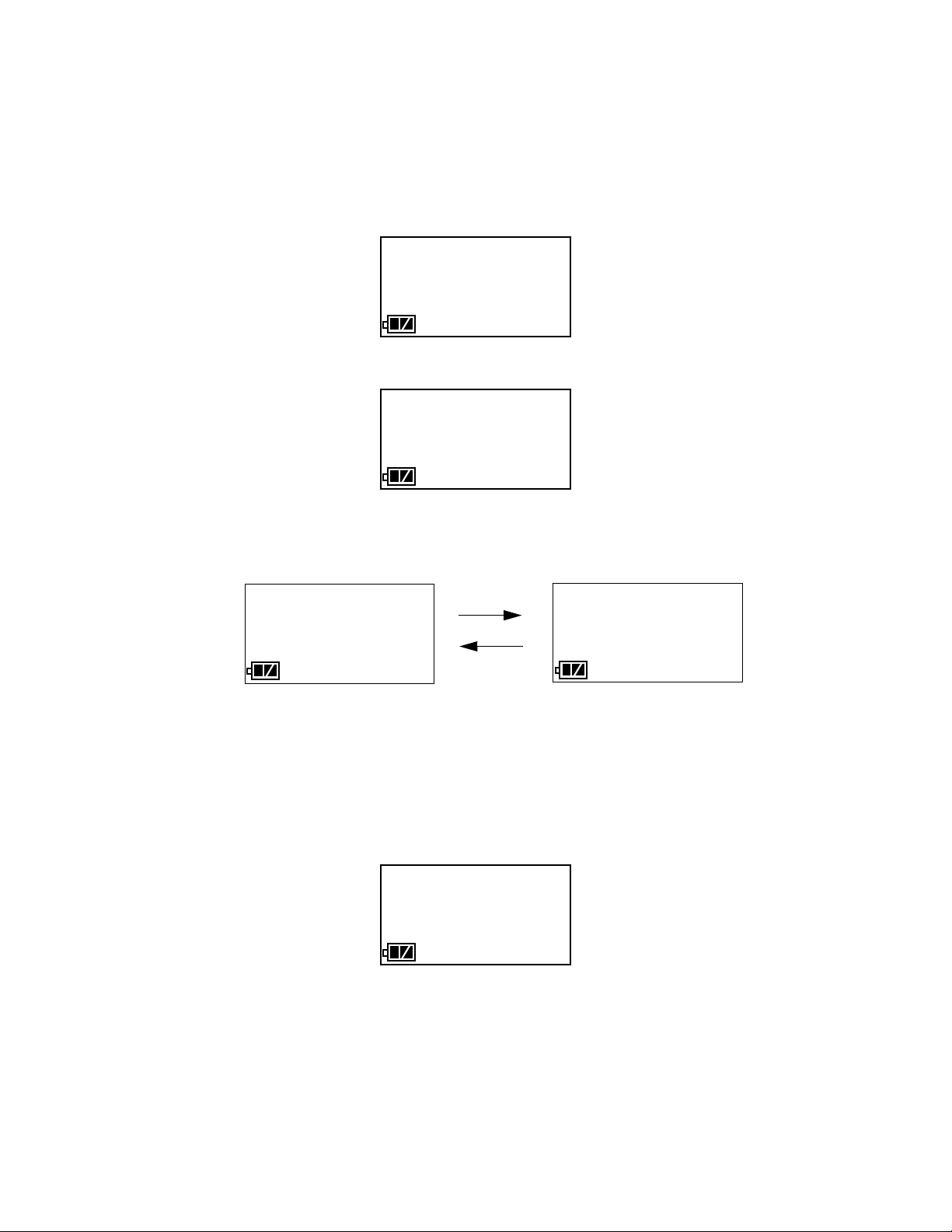
50 12.0
TRANSMIT
CO ppm H2S ppm
CH4 %LEL OXY vol%
50 25.0
BUMP/CAL
AIr GAS
BUMP
CHE CAL
30 30
BUMP
50 O n
30
AIR--IN
Setting the Bump Test Parameters
Do the following to set the bump test parameters.
1. Turn on the SDM-2009 with an instrument and establish a connection between them as
described above in "Turning on the SDM-2009 with an Instrument". The instrument will
display the home screen.
2. Press and hold the EDIT ENTER button for 2 seconds. The instrument will display the
Edit Mode screen.
3. Press and release the BUMP button. The instrument will alternate between the
following screens that display the four bump test parameters and their settings. The
BUMP LED will turn green.
4. If you wish to cancel setting the bump test parameters or were just viewing the parameters
to confirm their values, press and release the BUMP button to return to the home
screen.
To continue and change parameters, press and release the EDIT ENTER button. The Air
Sample Time parameter will be displayed. For a description of the Air Sample Time bump
test parameter, see “Bump Test & Calibration Parameters” on page 22.
26 • Chapter 3: Preparing to Use the SDM-2009
Find Quality Products Online at: sales@GlobalTestSupply.com
www.GlobalTestSupply.com
Page 27

5. Use the BUMP and CAL buttons to scroll through the different bump test
30
AIR--IN
30
GAS--IN
CHECK
50
AUTO--C
O n
30 30
DECISION
50 O n
50 12.0
TRANSMIT
CO ppm H2S ppm
CH4 %LEL OXY vol%
50 25.0
30
E AIR--IN
30 30
DECISION
50 O n
parameters. Do not scroll past the AUTO--C parameter until you have finished making
any desired changes.
6. To edit a parameter, press and release the EDIT ENTER button when that parameter is
displayed. An “E” will appear to the left of the parameter name indicating that the
parameter value can be changed. In the example below, the AIR--IN parameter has been
selected for updating.
7. Use the BUMP and CAL buttons to set the parameter to the desired value, then
press and release the EDIT ENTER button. The “E” to the right of parameter name will
disappear.
8. Repeat step 6 - step 7 to set any other parameters.
9. When you are done setting the parameters, use the BUMP button to scroll past the
AUTO--C parameter screen. The screen will indicate that the parameter changes have
been saved.
The instrument will return to the home screen.
Find Quality Products Online at: sales@GlobalTestSupply.com
www.GlobalTestSupply.com
Chapter 3: Preparing to Use the SDM-2009 • 27
Page 28

50 12.0
TRANSMIT
CO ppm H2S ppm
CH4 %LEL OXY vol%
50 25.0
BUMP/CAL
30 90
CAL
Air GAS
CAL
45
AIR--IN
Setting the Calibration Parameters
Do the following to set the calibration parameters.
1. Turn on the SDM-2009 with an instrument and establish a connection between them as
described above in "Turning on the SDM-2009 with an Instrument". The instrument will
display the home screen.
2. Press and hold the EDIT ENTER button for 2 seconds. The instrument will display the
Edit Mode screen.
3. Press and release the CAL button. The instrument will alternate between the following
screens that display the two calibration parameters and their settings.
4. If you wish to cancel setting the calibration parameters or were just viewing the
parameters to confirm their values, press and release the CAL button to return to the
home screen.
To continue and change parameters, press and release the EDIT ENTER button. The Air
Sample Time parameter will be displayed. For a description of the Air Sample Time bump
test parameter, see “Bump Test & Calibration Parameters” on page 22.
28 • Chapter 3: Preparing to Use the SDM-2009
Find Quality Products Online at: sales@GlobalTestSupply.com
www.GlobalTestSupply.com
Page 29

5. Use the BUMP and CAL buttons to scroll through the different calibration
45
AIR--IN
90
GAS--IN
45 90
DECISION
50 12.0
TRANSMIT
CO ppm H2S ppm
CH4 %LEL OXY vol%
50 25.0
45
E AIR--IN
30 90
DECISION
parameters. Do not scroll past the GAS--IN parameter until you have finished making any
desired changes.
6. To edit a parameter, press and release the EDIT ENTER button when that parameter is
displayed. An “E” will appear to the right of the parameter name indicating that the
parameter value can be changed. In the example below, the AIR--IN parameter has been
selected for updating.
7. Use the BUMP and CAL buttons to set the parameter to the desired value, then
press and release the EDIT ENTER button. The “E” to the right of parameter name will
disappear.
8. Repeat step 6 - step 7 to set any other parameters.
9. When you are done setting the parameters, use the BUMP button to scroll past the
GAS--IN parameter screen. The screen will indicate that the parameter changes have been
saved.
Find Quality Products Online at: sales@GlobalTestSupply.com
The instrument will return to the home screen.
www.GlobalTestSupply.com
Chapter 3: Preparing to Use the SDM-2009 • 29
Page 30

Connecting Calibration Gas
The GAS fitting on the back of the docking station is designed to be used with a calibration
gas cylinder that is fitted with a demand flow regulator. The AIR fitting may be used with a
demand flow regulator and a cylinder of zero emissions air, but this is not normally necessary
since the docking station will generally be in a fresh air area.
The type of calibration gas cylinder used depends on the gas sensors installed in the
instrument being used with the calibration station. A 4-gas mix, LEL/Oxygen/CO/H2S, is
used if the instrument being used with the calibration station is a 4-gas unit. If the instrument
does not have an H2S channel, then a 3-gas mix, LEL/Oxygen/CO, is used. Although a 4-gas
cylinder will work for an instrument of any gas combination, if you have multiple instruments
with various gas combinations, you may want to keep a 4-gas cylinder and a 3-gas cylinder to
help preserve the charcoal filter on the CO sensor in instruments without an H2S channel. Use
Table 5 below as a guide in determining which calibration gas cylinder is appropriate for your
system. See “Chapter 6: Spare Parts List” on page 60 for a list of available cylinder part
numbers.
Table 5: Recommended Gas Cylinders
Typical Instrument Types
LEL/Oxy/H2S/CO 4-gas mix with CH4/Oxy/H2S/CO
LEL/Oxy/CO 3-gas mix with CH4/Oxy/CO
LEL/Oxy/H2S 4-gas mix with CH4/Oxy/H2S/CO
LEL/Oxy 3-gas mix with LEL/Oxy/CO
Oxy/CO 3-gas mix with LEL/Oxy/CO
Oxy/H2S 4-gas mix with LEL/Oxy/H2S/CO
To connect calibration gas to the SDM-2009, do the following:
1. If the area around the docking station is not considered a fresh air area (an area free of
combustible and toxic gases and of normal oxygen content, 20.9%) install a tube not
longer than 10 feet on the filter attached to the AIR fitting on the back of the docking
station and route it to a fresh air area or connect a cylinder of zero air with a demand flow
regulator to the AIR fitting.
2. Install the demand flow regulator on the calibration gas cylinder(s).
Recommended Calibration Gas
Cylinder(s)
3. Connect the demand flow regulator to the GAS fitting using the 3 foot length of 3/16 inch
ID sample tubing provided with the docking station.
30 • Chapter 3: Preparing to Use the SDM-2009
Find Quality Products Online at: sales@GlobalTestSupply.com
www.GlobalTestSupply.com
Page 31
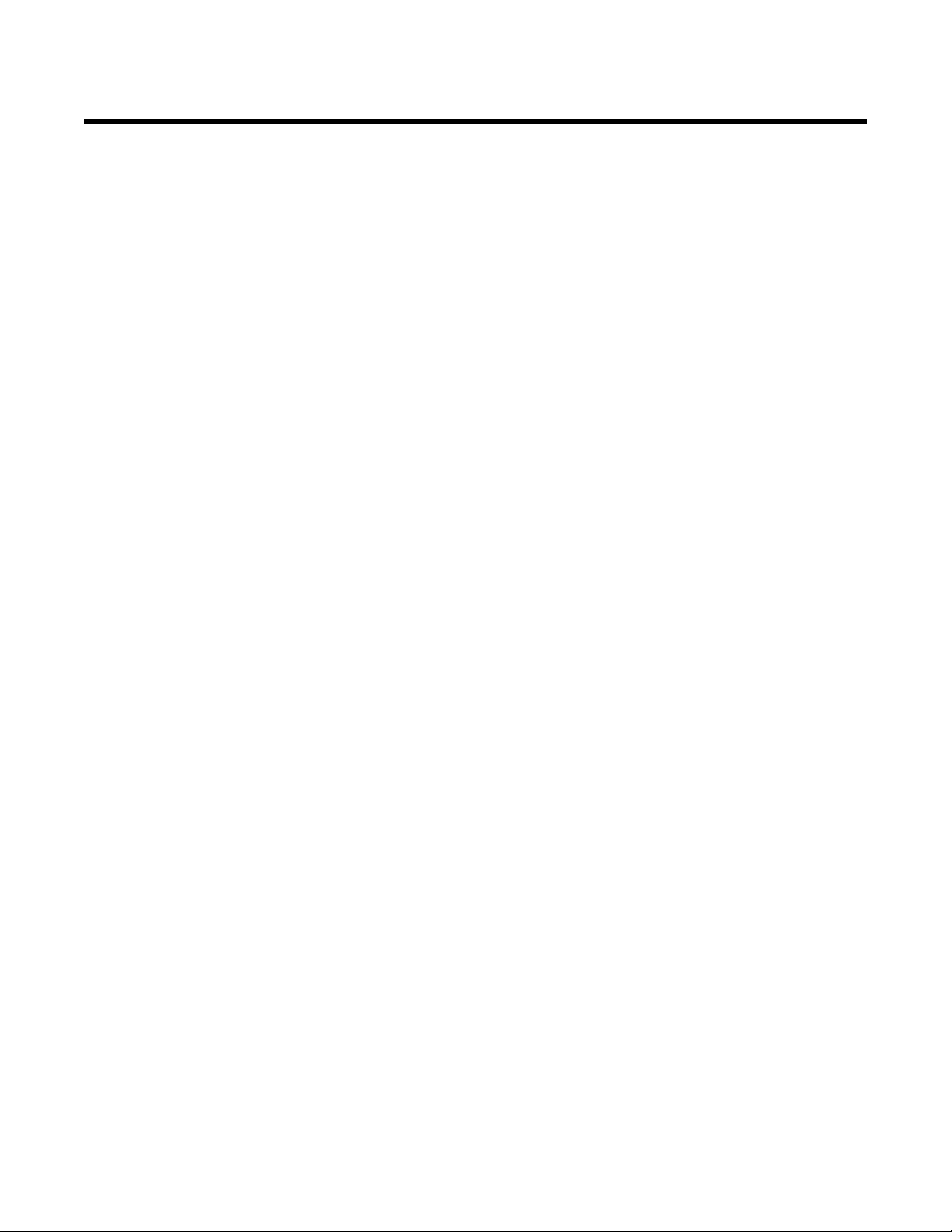
Installing the Single Module Data Viewer Software
1. Launch Windows®.
2. Exit from all applications and open windows.
3. Click on the Download tab.
4. Click the Standalone Configuration Software link.
5. A .zip file will begin to download. Select whether you want to open or save the .zip file.
6. Extract the contents of the .zip file.
7. Double click the setup.exe file.
8. The Single Module Data Viewer InstallShield Wizard comes up to guide you through
installation. Click Next to proceed to the License Agreement window.
9. Read the license agreement and click the agreement acceptance selection box, then click
Next to proceed to the Customer Information window.
10. Enter a user name and organization and select if you want to install the program for all
users on the computer or just for your user account, then click Next to proceed to the
Destination Folder window.
11. The default installation folder (C:\Program Files\Single Module Data Viewer\) is
displayed. If you want to install the software in the default folder continue with step 8. If
you want to install the software in a different location, click Change and choose a new
installation folder now and then continue with step 8.
12. Click Next to proceed to the Ready to Install the Program window.
13. Review the installation settings. If they are OK, click Install and the installation process
will begin. If you want to change installation settings, click Back and change them to the
desired settings.
14. During software installation, the installation program may find newer versions of
Windows files on your computer than those in the downloaded .zip file. If this happens,
the installation software will ask you if you want to keep these newer files. Click Yes to
do so.
15. Follow the on-screen instructions to complete software installation.
Chapter 3: Preparing to Use the SDM-2009 • 31
Find Quality Products Online at: sales@GlobalTestSupply.com
www.GlobalTestSupply.com
Page 32

Chapter 4: Operation
Overview
When you have completed the tasks in "Chapter 3: Preparing to Use the SDM-2009", you are
ready to use the SDM-2009 docking station. The SDM-2009 is capable of performing bump
tests and calibrations on the GX-2009. It can also charge the rechargeable batteries in the
instrument. This chapter describes procedures for using the docking station to bump test,
calibrate, and recharge instruments in the standalone configuration of the docking station. It
also describes the information that is saved in the docking station’s memory and how to save
that information to a USB flash drive for use with the Single Module Data Viewer Program.
Bump Testing a GX-2009
The following instructions apply to GX-2009s with one or more of the standard four sensors
(catalytic LEL, O2, CO, and H2S).
When a bump test is performed, the SDM-2009 performs a fresh air adjustment on a GX-2009
and then applies calibration gas to the instrument. The docking station then analyzes the
response results based on criteria defined by the bump test check tolerance parameter and
determines if the instrument passed the bump test. The bump test check tolerance is defined in
“Bump Test Check Tolerance (CHE)” on page 23. If the automatic calibration parameter is set
to ON, then the SDM-2009 will automatically perform a calibration if the bump test fails.
Do the following to perform a bump test on a GX-2009:
1. Confirm that the AC Adapter is connected to the SDM-2009 and to an AC wall socket.
2. Press and hold the SDM-2009’s POWER button. The LEDs will turn amber.
3. When the BUMP and CAL LEDs turn off, release the POWER button.
4. The COPY LED will be off or on steadily and the CHARGE LED will be blinking green
if the SDM-2009 is operating properly or solid red if there is a system failure. The amount
of free memory in the SDM-2009 will dictate the condition of the COPY LED (see
“Available Memory in the SDM-2009” on page 46).
5. Install a GX-2009 in the instrument cradle.
NOTE: If the GX-2009 is left in the SDM-2009 after bump testing or calibration, the
pump will run for 12 seconds every 2 minutes in order to keep hydrogen
generated from charging of the NiMH batteries from affecting the CO sensor.
32 • Chapter 4: Operation
Find Quality Products Online at: sales@GlobalTestSupply.com
www.GlobalTestSupply.com
Page 33

50 12.0
TRANSMIT
CO ppm H2S ppm
CH4 %LEL OXY vol%
50 25.0
FAIL
C-LIMIT
CAL
C--LIMIT
6. Press and hold the POWER MODE button on the GX-2009 until you hear a beep, then
release it. The GX-2009 will begin its power up sequence (see exceptions below in
step 7). If a successful connection between the instrument and the SDM-2009 occurs, the
home screen will appear on the instrument display at the end of the startup sequence. The
auto calibration values for all installed sensors will be displayed. If the charge LED was
amber, it will begin to blink green.
NOTE: The screen shown above applies to a 4-channel GX-2009. If your GX-2009
has less than 4 channels, the inactive channels will not appear in the above
screen or in any screens where channels are displayed. All screens in this
manual assume a 4-channel GX-2009.
7. There are two exceptions to the sequence described in step 6 above. See the GX-2009
User Setup Program Operator’s Manual for a description of the Cal Limit Display and
Cal Limit Check instrument parameters.
• When Cal Limit Display is set to On and Cal. Limit Check is set to Can’t Use, if the
GX-2009 is due for calibration the instrument will show a calibration expired failure
screen and the buzzer and LED arrays will pulse for a few seconds.
The instrument will then connect to the SDM-2009 and display the home screen
shown above in step 6. The CHARGE LED will begin to blink green.
• When Cal Limit Display is set to On and Cal. Limit Check is set to Confirm to use, if
the GX-2009 is due for calibration the unit will show the following screen and beep
and flash the LED arrays for a few seconds indicating that calibration is due.
When the beeping and flashing stops, press and release the POWER MODE button on
the GX-2009 to continue. The unit will now connect to the SDM-2009, the home
screen shown in step 6 above will be displayed, and the CHARGE LED will begin to
blink green.
8. If necessary, confirm that the bump test check tolerance is set to the desired value. See
“Setting the Bump Test Parameters” on page 26.
Chapter 4: Operation • 33
Find Quality Products Online at: sales@GlobalTestSupply.com
www.GlobalTestSupply.com
Page 34

0 20.9
BUMP AIR
CO ppm H2S ppm
CH4 %LEL OXY vol%
0 0.0
- - - - - -
FLOW NG
CO ppm H2S ppm
CH4 %LEL OXY vol%
- - - - - -
P P
ZERO NG
CO ppm H2S ppm
CH4 %LEL OXY vol%
F P
0 12.0
ZERO NG
CO ppm H2S ppm
CH4 %LEL OXY vol%
45 0.0
9. Verify that the appropriate calibration gas cylinder is connected to the GAS fitting on the
back of the SDM-2009. See “Connecting Calibration Gas” on page 30 for calibration gas
cylinder options and calibration gas connection procedures.
10. Press and hold the BUMP button until the BUMP LED turns on (about one second)
then release it. During the bump test, the BUMP LED will flash amber indicating that
a bump test is in progress.
If you wish to cancel the bump test, press and hold the BUMP button for at least one
second until CANCEL appears on the screen.
11. If at any point during the bump test the gas flow to the instrument becomes too low, the
bump test will be aborted and the screen will indicate a flow failure.
If a flow failure occurs, confirm all tubing connections are correct and that all lines are
clear.
• To return to the home screen, press and hold the EDIT ENTER button for about 3
seconds.
• To start another bump test, press and release the BUMP button.
• To perform a calibration, press and release the CAL button.
12. The SDM-2009 will begin the bump test by applying fresh air to the instrument for the
time defined by the Air bump test parameter.
13. The SDM-2009 will perform a fresh air adjustment on the instrument.
• If the air adjustment is successful, the SDM-2009 will continue as described in step 14
below.
• If one or more of the sensors fails the fresh air adjustment, the SDM-2009 will abort
the bump test and will not apply calibration gas. If this happens, the BUMP LED
will flash red indicating a failure and the following screens will alternate indicating the
fresh air readings and which channels passed and failed the fresh air adjustment with a
P (pass) or an F (fail). In the following examples, the CO channel failed.
Figure 13: Failed Fresh Air Adjustment
Find Quality Products Online at: sales@GlobalTestSupply.com
34 • Chapter 4: Operation
www.GlobalTestSupply.com
Page 35

In this case, continue with step 18.
47 11.0
BUMP G 1
CO ppm H2S ppm
CH4 %LEL OXY vol%
49 23.0
47 11.0
B/CAL G 1
CO ppm H2S ppm
CH4 %LEL OXY vol%
49 23.0
BUMP AIR
14. The SDM-2009 will apply calibration gas to the instrument for the time defined by the
GAS bump test parameter.
15. The SDM-2009 will analyze the results.
• If the bump test passes, continue with step 16.
• If the bump test fails, and CAL is set to OFF, continue with step 16.
• If the bump test fails, and CAL is set to ON, a calibration will automatically begin and
calibration gas will continue to flow. The CAL LED will begin to flash amber.
NOTE: Calibration gas will continue to be applied so that the total gas application
time is the time defined by the GAS calibration parameter. This time includes
the time that the instrument was being bump tested. If the GAS calibration
parameter is set to 90 seconds and the GAS bump test parameter is set to
30 seconds, the instrument will sample gas for an additional 60 seconds if the
bump test fails to bring the total exposure time to 90 seconds.
At the end of the calibration gas application, the SDM-2009 will analyze the results.
See “Using the Single Module Data Viewer Program” on page 50 for a description of
calibration results.
16. The SDM-2009 will then purge the system with fresh air for 5 seconds.
17. After the fresh air purge is complete, the GX-2009 screen will alternate between the gas
readings and the bump test or bump test and calibration results. For a successful bump
test, the gas readings at the end of the gas application will be displayed. For a successful
automatic calibration, the auto calibration values will be displayed. For a failed bump test
or automatic calibration, the gas readings at the end of the gas application will be
displayed. If all channels passed the bump test, the BUMP LED will turn solid green.
If any channels failed the bump test, the BUMP LED will turn solid red. If all channels
passed the calibration, the CAL LED will turn solid green. If any channels failed the
calibration, the CAL LED will turn solid red.
Find Quality Products Online at: sales@GlobalTestSupply.com
www.GlobalTestSupply.com
Chapter 4: Operation • 35
Page 36

Figure 14: Screen Indication for Passed Bump Test
P P
BUMP
CO ppm H2S ppm
CH4 %LEL OXY vol%
P P
50 11.0
BUMP
CO ppm H2S ppm
CH4 %LEL OXY vol%
47 24.0
F F
BUMP
CO ppm H2S ppm
CH4 %LEL OXY vol%
F F
0 20.9
BUMP
CO ppm H2S ppm
CH4 %LEL OXY vol%
0 0.0
F P F P
BUMP/CAL
CO ppm H2S ppm
CH4 %LEL OXY vol%
F P F P
50 12.0
BUMP/CAL
CO ppm H2S ppm
CH4 %LEL OXY vol%
50 25.0
F F F F
BUMP/CAL
CO ppm H2S ppm
CH4 %LEL OXY vol%
F F F F
0 15.0
BUMP/CAL
CO ppm H2S ppm
CH4 %LEL OXY vol%
24 13.0
Figure 15: Screen Indication for Failed Bump Test, CAL OFF
Figure 16: Screen Indication for Failed Bump Test and Passed
Automatic Calibration
Figure 17: Screen Indication for Failed Bump Test and Failed Calibration
18. After a successful or failed bump test,
• To perform any other operations:
To perform another bump test, press and hold the BUMP button until the pump
starts. To perform a calibration, press and hold the CAL button until the pump
starts. To return to the home screen, press and hold the EDIT ENTER button until the
home screen appears.
36 • Chapter 4: Operation
Find Quality Products Online at: sales@GlobalTestSupply.com
www.GlobalTestSupply.com
Page 37

• To turn the GX-2009 off:
If the bump test was successful, the instrument will shut off after 15 seconds. If the
bump test failed, the instrument will shut off after 10 minutes. If buttons are pressed
before the SDM-2009 turns off the instrument, it will automatically turn it off 10
minutes after the last button push.
To turn off the instrument before it is automatically turned off, press and hold the
EDIT ENTER and POWER buttons simultaneously for about one second and then
release them when the instrument turns off. To avoid accidentally entering Edit Mode,
press and hold the POWER button first, then press and hold the EDIT ENTER button.
CAUTION: When using the GX-2009 with the SDM-2009, do not turn off the instrument
using the instrument power button. Use the EDIT ENTER and POWER
buttons on the SDM-2009 to turn off the instrument.
The BUMP or BUMP and CAL LEDs will remain on indicating the test
results. If the same GX-2009 is turned on again, the test results will still be indicated
by the BUMP or BUMP and CAL LEDs and on the GX-2009 screen. To clear
the BUMP or BUMP and CAL LEDs, with the GX-2009 on, press and hold
the EDIT ENTER button for about 3 seconds until the display returns to the home
screen. If a new GX-2009 is turned on and connected, the results displayed by the
BUMP or BUMP and CAL LEDs will automatically be cleared.
19. The results of the bump test or bump test and calibration will be stored in the SDM-2009’s
memory and will be available to copy to a USB flash drive. See “Copying Calibration and
Bump Test Records to a USB Flash Drive” on page 46 for instructions to copy the saved
bump test and calibration records to a USB flash drive.
20. Remove the GX-2009 from the SDM-2009.
21. If you wish to bump test additional instruments, repeat step 5 - step 20 above for each
additional instrument.
Calibrating a GX-2009
The following instructions apply to GX-2009s with one or more of the standard four sensors
(catalytic LEL, O2, CO, and H2S).
When a calibration is performed, the docking station performs a fresh air adjustment on an
instrument and then applies calibration gas to the instrument. The docking station analyzes the
calibration results and determines if the instrument passed the calibration.
To perform a calibration on a GX-2009:
1. Confirm that the AC adapter is connected to the SDM-2009 and to an AC wall socket.
2. Press and hold the SDM-2009’s POWER button. The LEDs will turn amber.
3. When the BUMP and CAL LEDs turn off, release the POWER button.
Chapter 4: Operation • 37
Find Quality Products Online at: sales@GlobalTestSupply.com
www.GlobalTestSupply.com
Page 38

50 12.0
TRANSMIT
CO ppm H2S ppm
CH4 %LEL OXY vol%
50 25.0
FAIL
C-LIMIT
4. The COPY LED will be off or on steadily and the CHARGE LED will be blinking green
if the SDM-2009 is operating properly or solid red if there is a system failure. The amount
of free memory in the SDM-2009 will dictate the condition of the COPY LED (see
“Available Memory in the SDM-2009” on page 46).
5. Install a GX-2009 in the instrument cradle.
NOTE: If the GX-2009 is left in the SDM-2009 after bump testing or calibration, the
pump will run for 12 seconds every 2 minutes in order to keep hydrogen
generated from charging of the NiMH batteries from affecting the CO sensor.
6. Press and hold the POWER MODE button on the GX-2009 until you hear a beep, then
release it. The GX-2009 will begin its power up sequence (see exceptions below in
step 7). If a successful connection between the instrument and the SDM-2009 occurs, the
home screen will appear on the instrument display at the end of the startup sequence. The
auto calibration values for all installed sensors will be displayed. If the charge LED was
amber, it will begin to blink green.
NOTE: The screen shown above applies to a 4-channel GX-2009. If your GX-2009
has less than 4 channels, the inactive channels will not appear in the above
screen or in any screens where channels are displayed. All screens in this
manual assume a 4-channel GX-2009.
7. There are two exceptions to the sequence described in step 6 above. See the GX-2009
User Setup Program Operator’s Manual for a description of the Cal Limit Display and
Cal Limit Check instrument parameters.
• When Cal Limit Display is set to On and Cal. Limit Check is set to Can’t Use, if the
GX-2009 is due for calibration the instrument will show a calibration expired failure
screen and the buzzer and LED arrays will pulse for a few seconds.
The instrument will then connect to the SDM-2009 and display the home screen
shown above in step 6. The CHARGE LED will begin to blink green.
38 • Chapter 4: Operation
Find Quality Products Online at: sales@GlobalTestSupply.com
www.GlobalTestSupply.com
Page 39

CAL
C--LIMIT
0 20.9
CAL AIR
CO ppm H2S ppm
CH4 %LEL OXY vol%
0 0.0
- - - - - -
FLOW NG
CO ppm H2S ppm
CH4 %LEL OXY vol%
- - - - - -
• When Cal Limit Display is set to On and Cal. Limit Check is set to Confirm to use, if
the GX-2009 is due for calibration the unit will show the following screen and beep
and flash the LED arrays for a few seconds indicating that calibration is due.
When the beeping and flashing stops, press and release the POWER MODE button on
the GX-2009 to continue. The unit will now connect to the SDM-2009, the home
screen shown in step 6 above will be displayed, and the CHARGE LED will begin to
blink green.
8. Verify that the appropriate calibration gas cylinder is connected to the GAS fitting on the
back of the SDM-2009. See “Connecting Calibration Gas” on page 30 for calibration gas
cylinder options and calibration gas connection procedures.
9. Press and hold the CAL button until the CAL LED turns on (about one second) then
release it. During the calibration, the CAL LED will flash amber indicating that a
calibration is in progress.
If you wish to cancel the calibration, press and hold the CAL button for at least one
second until CANCEL appears on the screen.
10. If at any point during the calibration the gas flow to the instrument becomes too low, the
calibration will be aborted and the screen will indicate a flow failure.
If a flow failure occurs, confirm all tubing connections are correct and that all lines are
clear.
• To return to the home screen, press and hold the EDIT ENTER button for about 3
seconds.
• To start another calibration, press and release the CAL button.
• To perform a bump test, press and release the BUMP button.
11. The SDM-2009 begins the calibration by applying fresh air to the instrument for the time
defined by the Air calibration parameter.
12. The SDM-2009 will perform a fresh air adjustment on the instrument.
• If the air adjustment is successful, the SDM-2009 will continue as described in step 13
below.
Find Quality Products Online at: sales@GlobalTestSupply.com
www.GlobalTestSupply.com
Chapter 4: Operation • 39
Page 40

• If one or more of the sensors fails the fresh air adjustment, the SDM-2009 will abort
P P
ZERO NG
CO ppm H2S ppm
CH4 %LEL OXY vol%
F P
0 12.0
ZERO NG
CO ppm H2S ppm
CH4 %LEL OXY vol%
45 0.0
47 11.0
CAL G 1
CO ppm H2S ppm
CH4 %LEL OXY vol%
49 23.0
CAL AIR
P P
CAL
CO ppm H2S ppm
CH4 %LEL OXY vol%
F P
50 12.0
CAL
CO ppm H2S ppm
CH4 %LEL OXY vol%
12 25.0
the calibration and will not apply calibration gas. If this happens, the CAL LED
will flash red indicating a failure and the following screens will alternate indicating the
fresh air readings and which channels passed and failed the fresh air adjustment with a
P (pass) or an F (fail). In the following examples, the CO channel failed the fresh air
adjustment.
Figure 18: Failed Fresh Air Adjustment
In this case continue with step 16.
13. The SDM-2009 will apply calibration gas to the instrument for the time defined by the
GAS calibration parameter.
14. The SDM-2009 will then purge the system with fresh air for 5 seconds.
15. After the fresh air purge is complete, the screen will alternate between the gas readings
and the calibration results. If the calibration passed, the auto calibration values will be
displayed. If the calibration failed, the gas readings at the end of the gas application will
be displayed. The calibration results are indicated with a P (pass) or an F (fail) below the
channel units. The CAL LED will stop blinking and be steadily green if all channels
passed the calibration or steadily red if any channel failed the calibration. In the examples
below, the CO sensor failed calibration.
Figure 19: Calibration Results
Find Quality Products Online at: sales@GlobalTestSupply.com
40 • Chapter 4: Operation
www.GlobalTestSupply.com
Page 41
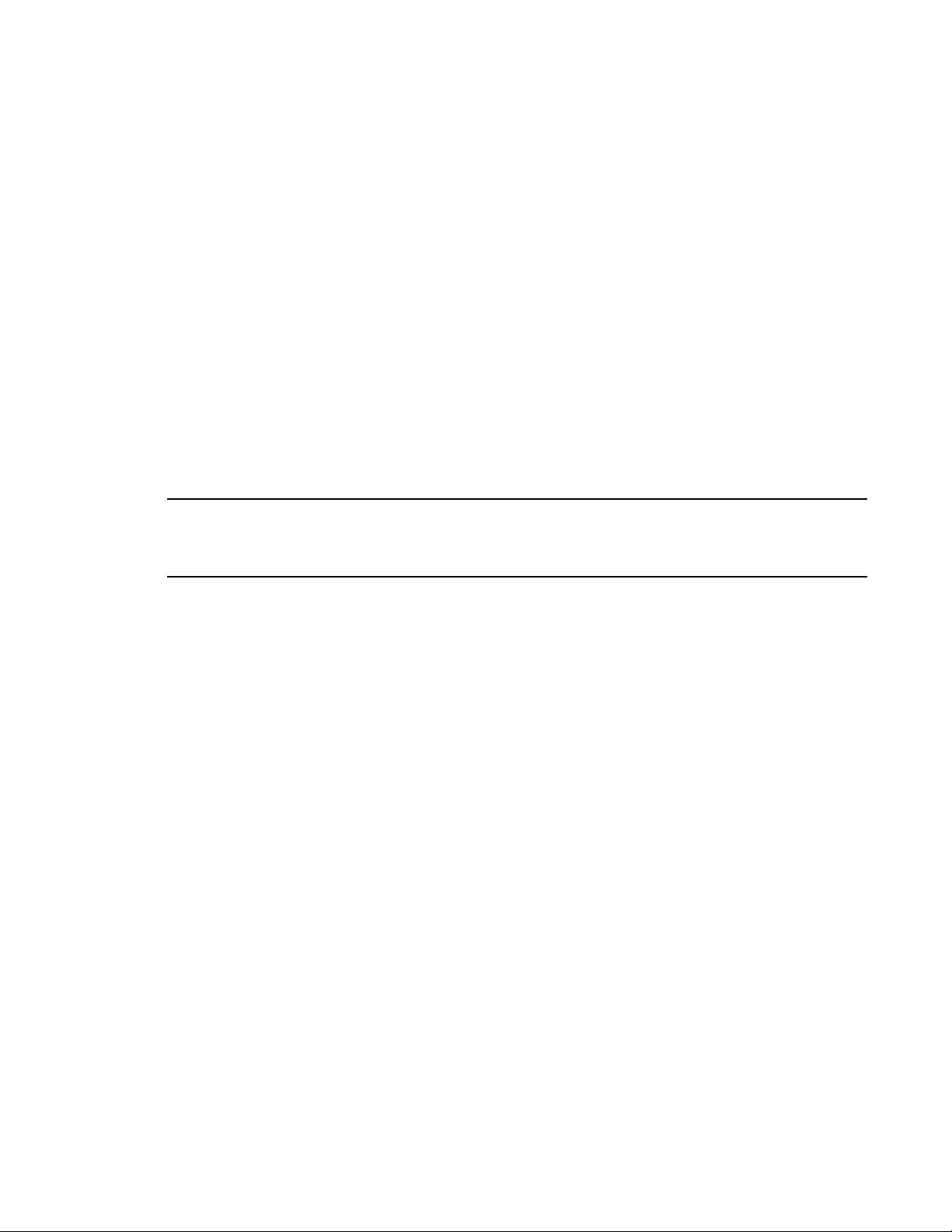
16. After a successful or failed calibration,
• To perform any other operations:
To perform a bump test, press and hold the BUMP button until the pump starts. To
perform another calibration, press and hold the CAL button until the pump starts.
To return to the home screen, press and hold the EDIT ENTER button until the home
screen appears.
• To turn the GX-2009 off:
If the calibration was successful, the instrument will shut off after 15 seconds. If the
calibration failed, the instrument will shut off after 10 minutes. If buttons are pressed
before the SDM-2009 turns off the instrument, it will automatically turn it off 10
minutes after the last button push.
To turn off the instrument before it is automatically turned off, press and hold the
EDIT ENTER and POWER buttons simultaneously for about one second and then
release them. To avoid accidentally entering Edit Mode, press and hold the POWER
button first, then press and hold the EDIT ENTER button.
CAUTION: When using the GX-2009 with the SDM-2009, do not turn off the instrument
using the instrument power button. Use the EDIT ENTER and POWER
buttons on the SDM-2009 to turn off the instrument.
The CAL LED will remain on indicating the test results. If the same GX-2009 is
turned on again, the test results will still be indicated by the CAL LED and on the
GX-2009 screen. To clear the CAL LED, with the GX-2009 on, press and hold the
EDIT ENTER button for about 3 seconds until the display returns to the home screen.
If a new GX-2009 is turned on and connected, the results displayed by the CAL
LED will automatically be cleared.
17. The results of the calibration will be stored in the SDM-2009’s memory and will be
available to copy to a USB flash drive. See “Copying Calibration and Bump Test Records
to a USB Flash Drive” on page 46 for instructions to copy the saved bump test and
calibration records to a USB flash drive.
18. Remove the GX-2009 from the SDM-2009.
19. If you wish to calibrate additional instruments, repeat step 5 - step 18 above for each
additional instrument.
Chapter 4: Operation • 41
Find Quality Products Online at: sales@GlobalTestSupply.com
www.GlobalTestSupply.com
Page 42

Troubleshooting
NOTE: This troubleshooting guide describes SDM-2009 problems only. See the GX-
Symptoms Probable Causes Recommended Action
2009 Operator’s Manual for problems you may encounter with the
instrument.
Table 6: Troubleshooting the SDM-2009
• Fresh air adjustment
fails
• Calibration fails • The auto calibration values
• The SDM-2009 is not in a
fresh air environment or the
cylinder being used is not a
zero air cylinder.
• If a zero air cylinder is used,
the calibration cylinder is out
of gas.
• If a zero air cylinder is used,
the tubing from the regulator
to the AIR fitting is not
connected.
do not m atch the cylind er gas
concentrations.
• The calibration cylinder is
out of gas or is outdated.
• The calibration cylinder is
not connected to the GAS
fitting.
• The instrument is not
properly inserted in the
instrument cradle.
• The tubing from the
regulator to the GAS fitting
is not connected.
1. Confirm that the SDM-2009 is in a
fresh air environment or that a zero
air cylinder is attached to the AIR
fitting.
2. If a zero air cylind
that it contains an adequate supply of
test sample.
3. If a zero air cylinder is used, check
all calibration tubing for leaks or for
any bad connections.
4. If the fail condition continues,
replace the sensor(s) in the
instrument.
5. If the difficulties continue, contact
for further instruction.
1. Confirm that the auto calibration
values match the concentrations
listed on the gas cylinder.
2. Verify that the calibration cylinder
ntains an adequate supply of fresh
co
test sample.
3. Verify that the calibration cylinder is
connected to the GAS fitting.
4. Check to make sure the instrument is
properly inserted in the instrument
cradle.
5. Check all calibration tubing for leaks
or for any bad connections.
6. If the fail condition continues,
replace the sensor(s) in the
instrument.
7. If the difficulties continue, contact
for further instruction.
er is used, verify
42 • Chapter 4: Operation
Find Quality Products Online at: sales@GlobalTestSupply.com
www.GlobalTestSupply.com
Page 43

• No IR connection
between instrument
and SDM-2009
• SDM-2009 is not turned on.
• The instrument is not
correctly inserted into the
instrument cradle.
• The IR window is dirty.
1. Turn on the SDM-2009. If it does
not turn on, check that the AC
adapter is plugged into an AC socket
and to the jack on the back of the
SDM-2009.
2. Check to make sure the instrument is
inserted properly.
3. Clean the IR window on the
SDM-2009 and the GX-2009.
4. If the difficulties continue, contact
for further instruction.
• Control buttons do
not function
correctly for
standalone operation
• The COPY function
does not copy files
to the USB drive
• The rechargeable
batteries in the
instrument are not
charging
• The SDM-2009 is connected
to a computer and the PC
Controller program is
running.
• The USB drive is defective.
• The USB drive is not
inserted properly.
• The SDM-2009 is connected
to a computer, the PC
Controller program is
running, and an instrument is
turned on.
• The instrument is not
properly inserted in the
instrument cradle.
• The charger is
malfunctioning.
• The batteries are faulty.
Disconnect the USB cable from the
back of the SDM-2009 if it is
connected. See the SDM-2009 PC Controlled Configuration Operator’s Manual for instructions to use the SDM2009 in PC Controlled
configuration.
1. Perform a COPY operation with a
different USB drive.
2. Be sure that the USB drive is
inserted correctly.
3. Disconnect the SDM-2009
computer.
4. If the difficulties continue, contact
for further instruction.
1. Be sure that the instrument is fully
inserted in the instrument cradle.
2. Try to
3. Try to charge the batteries using a
4. Replace the batteries and attempt to
5. If the difficulties continue, contact
charge the batteries in a
BC-2009 charger if one is available
to determine if the SDM-2009 is at
fault.
different SDM-2009 if one is
available to determine if the
SDM-2009 is at fault.
charge them. See the GX-2009
Operator’s Manual for instructions
to change the batteries.
for further instruction.
from the
Chapter 4: Operation • 43
Find Quality Products Online at: sales@GlobalTestSupply.com
www.GlobalTestSupply.com
Page 44

Charging an Instrument in a Docking Station
The SDM-2009 can be used to charge the rechargeable batteries in a GX-2009. To maximize
the instrument’s run time and the battery life, make sure the batteries’ charge is as low as
possible before recharging them. You can use the GX-2009’s REFRESH function to discharge
the batteries. See the GX-2009 Operator’s Manual for a complete description of the
REFRESH button.
Recharging the Batteries After Performing a Bump Test or Calibration
1. Perform a bump test or calibration on an instrument as described in “Bump Testing a GX2009” on page 32, “Calibrating a GX-2009” on page 37.
2. After the bump test or calibration has been completed, turn off the instrument by pressing
and holding the EDIT ENTER and POWER buttons simultaneously until the instrument
turns off, about one second, and then releasing them. The docking station will
automatically turn off the instrument 15 seconds after a successful bump test or
calibration or if no buttons are pressed for 10 minutes.
3. While the instrument is on, the CHARGE LED will be blinking green. When the
instrument is turned off, the CHARGE LED will blink amber. The BUMP and/or CAL
LED will continue to be either green or red depending on the result of the previous
bump test or calibration.
NOTE: The SDM-2009 does not start charging the batteries until the instrument is
off. While the instrument is on, the CHARGE LED will blink green. Once the
instrument is shut off, the CHARGE LED will begin to blink amber.
4. If the batteries are fully charged, then the CHARGE LED will turn solid green in a few
minutes.
If the batteries are drained enough for the docking station to charge them, the CHARGE
LED will continue to blink amber while charging is taking place. The SDM-2009 will
take approximately 3 hours to charge a fully discharged GX-2009.
If the charging process encounters a fail condition, the CHARGE LED will turn steadily
red.
NOTE: If the GX-2009 is left in the SDM-2009 after bump testing or calibration, the
pump will run for 12 seconds every 2 minutes in order to keep hydrogen
generated from charging of the NiMH batteries from affecting the CO sensor.
5. When the charge is complete, the CHARGE status LED will turn solid green.
Recharging the Batteries Without Performing Any Operations
1. Confirm that the AC adapter is connected to the back panel of the SDM-2009 and to an
AC wall socket.
2. Insert the instrument into the instrument cradle.
44 • Chapter 4: Operation
Find Quality Products Online at: sales@GlobalTestSupply.com
www.GlobalTestSupply.com
Page 45

04.59
CHARGING
3. Press and hold the SDM-2009’s POWER button. The LEDs will turn amber.
4. When the BUMP and CAL LEDs turn off, release the POWER button.
5. The CHARGE LED will be blinking amber.
6. If the batteries are fully charged, then the blinking amber LED will turn solid green in a
few minutes.
If the batteries are drained enough for the SDM-2009 to charge them, the CHARGE LED
will continue to blink amber while charging is taking place. The SDM-2009 will take
approximately 3 hours to charge a fully discharged GX-2009.
If the charging process encounters a fail condition, the CHARGE LED will turn steadily
red.
7. When the charge is complete, the CHARGE status LED will turn solid green.
Batteries Too Drained for Standalone Operation
If the NiMH batteries do not have enough power to keep the instrument on, it will go into a 5
minute charge cycle and the following screen will be displayed on the instrument screen.
It will not connect to the docking station. The instrument cannot be bump tested or calibrated
in the charge cycle. Once the 5 minute charge cycle has ended, the unit will automatically turn
back on and connect to the docking station. The unit can now be bump tested or calibrated.
Find Quality Products Online at: sales@GlobalTestSupply.com
www.GlobalTestSupply.com
Chapter 4: Operation • 45
Page 46

Calibration and Bump Test Records
The SDM-2009 saves a record of each bump test and calibration performed. It is capable of
saving up to 200 such records. When an SDM-2009’s memory becomes full, the oldest record
is overwritten when a new record is saved. The records saved in the SDM-2009’s memory can
be saved to a USB flash drive using the USB port on the front.
Available Memory in the SDM-2009
The COPY LED indicates how much of the SDM-2009’s memory has been used. The table
below describes the various indications.
Table 7: COPY LED Indications
COPY LED Indication Memory Used
Off None. No records are saved
Solid Green Less than 80% of the SDM-2009’s memory has been used.
Solid Amber More than 80% of the SDM-2009’s memory has been used.
Solid Red The docking station’s memory is full. A newly saved record
will overwrite the oldest one.
Copying Calibration and Bump Test Records to a USB Flash Drive
The SDM-2009 will only perform a copy operation if there is at least one record saved in its
memory. If there are no records saved in the docking station’s memory, the COPY LED will
be off and the COPY button will not function. Do the following to copy calibration and bump
test records in the SDM-2009’s memory to a USB flash drive.
NOTE: The USB port on the front of the docking station cannot be used to connect
the SDM-2009 to a computer, only to save calibration and bump test records
to a USB flash drive.
1. Confirm that the AC Adapter is connected to the SDM-2009 and to an AC wall socket.
2. Press and hold the SDM-2009’s POWER button. The LEDs will turn amber.
3. When the BUMP and CAL LEDs turn off, release the POWER button.
4. The COPY LED will be off or on steadily and the CHARGE LED will be blinking green.
The amount of free memory in the SDM-2009 will dictate the condition of the COPY
LED (see "Available Memory in the SDM-2009" above).
5. Install a USB flash drive into the USB port on the front of the SDM-2009. The SDM2009 will take a few seconds to determine how much memory is available in the flash
drive.
• If the flash drive’s available memory is not enough for the contents of the SDM-2009’s
memory, the COPY LED will alternate between green and red. Enough memory will
46 • Chapter 4: Operation
Find Quality Products Online at: sales@GlobalTestSupply.com
www.GlobalTestSupply.com
Page 47

have to be cleared in the flash drive to make room for the records in the SDM-2009’s
memory.
• If there is enough available memory in the flash drive for the contents of the SDM-
2009’s memory, the COPY LED will begin flashing in the same color that it was
before installing the flash drive.
6. Press and hold the COPY button until the COPY LED turns red, then release it. The
COPY LED will become solid red while the records in the docking station’s memory are
copied to the flash drive. In addition, if the flash drive has an LED, it will begin to blink.
7. When the COPY LED returns to its original color and begins blinking again and the flash
drive’s LED (if it has one) stops blinking, the copy operation is complete. Remove the
flash drive from the USB port.
NOTE: If you pull out the flash drive while its LED is still blinking or the COPY
LED is still solid red, the file saved in the flash drive with the calibration and
bump test records may be incomplete.
8. If the flash drive has not already been used with a docking station, a folder named DAT
will be created on the flash drive and a file with all the saved calibration and bump test
records will be saved to this folder.
If the flash drive has been used before with a docking station, the file will be saved to the
existing DAT folder.
9. The files on the flash drive can now be either transferred to a computer or kept on the
flash drive for use with the Single Module Data Viewer Software. See "Bump Test and
Calibration Record Files" below for a discussion of these files and how to use them.
Clearing the SDM-2009’s Memory
Make sure that you save the bump test and calibration records in the SDM-2009’s memory to
a flash drive before clearing its memory. The docking station’s memory can be cleared by
simultaneously pressing and holding the CAL and COPY buttons for five seconds. After
the SDM-2009’s memory has been cleared, the COPY LED will turn off indicating there are
no records to be copied.
Bump Test and Calibration Record Files
Each time a copy function is performed, a file is saved to the flash drive in the DAT folder.
The file name will begin with “SDM-2009” and the remainder of the file name will depend on
the serial number of the SDM-2009 used and the date of the most recent bump test or
calibration performed on the SDM-2009. So it is possible to have multiple files in the DAT
folder from the SDM-2009.
The files that an SDM-2009 saves to a USB flash drive are structured so that they can be
imported into a database controlled by the Single Module Data Viewer Software. See
“Importing Files Into the Database” on page 51 for instructions to add files to the database.
Chapter 4: Operation • 47
Find Quality Products Online at: sales@GlobalTestSupply.com
www.GlobalTestSupply.com
Page 48

Bump Testing or Calibrating and Saving Files To a Flash Drive Multiple Times In One Day
The SDM-2009 assigns file names to calibration and bump test record files based on the day
of the most recent calibration or bump test record saved in the docking station’s memory. If
bump tests or calibrations are performed, a copy operation is performed, then additional bump
tests or calibrations are performed, and another copy operation is performed with the same
flash drive all on the same day, the existing file on the flash drive from the first copy operation
will be overwritten by the file from the second copy operation because its name will be the
same as the new file. In this case, no information is lost since the second file saved to the flash
drive includes all the records that were in the first file.
However, if bump tests or calibrations are performed, a copy operation is performed, and the
SDM-2009’s memory is cleared, then additional bump tests or calibrations are performed,
and another copy operation is performed with the same flash drive all on the same day, this
will result in the information in the file from the first copy operation being lost. This is
because the file saved to the flash drive in the second copy operation only includes records
since the memory was cleared and when it overwrites the file from the first copy operation, all
the information in the first file is lost.
CAUTION: If performing bump tests or calibrations and copying an SDM-2009’s
memory to a flash drive multiple times during the same day and the SDM2009’s memory is cleared, transfer the calibration/bump test r ecor d files from
the flash drive to a computer hard drive or some other memory device before
performing another copy operation to avoid loss of data.
48 • Chapter 4: Operation
Find Quality Products Online at: sales@GlobalTestSupply.com
www.GlobalTestSupply.com
Page 49

Chapter 5: Single Module Data Viewer Program
Figure 20: Single Module Data Viewer Window
Overview
The Single Module Data Viewer Program is used to view, organize, and print bump test and
calibration records that were created by the SDM-2009 while used in the standalone
configuration. It can also be used to export these records from its database for use in other
programs. This chapter describes how to use the Single Module Data Viewer Program.
Launching the Single Module Data Viewer Program
1. Click Start on the Windows® Icon Tray, then select Programs/Single Module Data
Viewer.
NOTE: If you are starting the software for the first time, a message window appears
informing you that a database has been created. If this occurs, click OK.
2. The Single Module Data Viewer program is launched and the data viewing window
appears.
Chapter 5: Single Module Data Viewer Program • 49
Find Quality Products Online at: sales@GlobalTestSupply.com
www.GlobalTestSupply.com
Page 50

NOTE: When you start the Single Module Data Viewer Program for the first time,
Figure 21: Data Viewing Window
Control Buttons
Data Folders
Viewed in This
Area
Data Folders and Files
Viewed in This Area
File Content Details
Viewed in This Area
there will be no data in the left part of the data viewing window since no data
has been imported into the database yet.
Using the Single Module Data Viewer Program
Data Viewing Window
All of the operations that can be performed in the Single Module Data Viewer Program can be
executed from the data viewing window. There are function buttons along the top of the
window and one in the lower right that initiate the various operations. The upper left side of
the window displays the contents of the database. The lower left corner of the window has
selection boxes that allow you to organize the data. The upper right side of the window shows
the contents of the item selected in the upper left side, and the lower right side indicates the
contents of the item selected in the area above it. In the example above, the data is organized
by date.
50 • Chapter 5: Single Module Data Viewer Program
Find Quality Products Online at: sales@GlobalTestSupply.com
www.GlobalTestSupply.com
Page 51
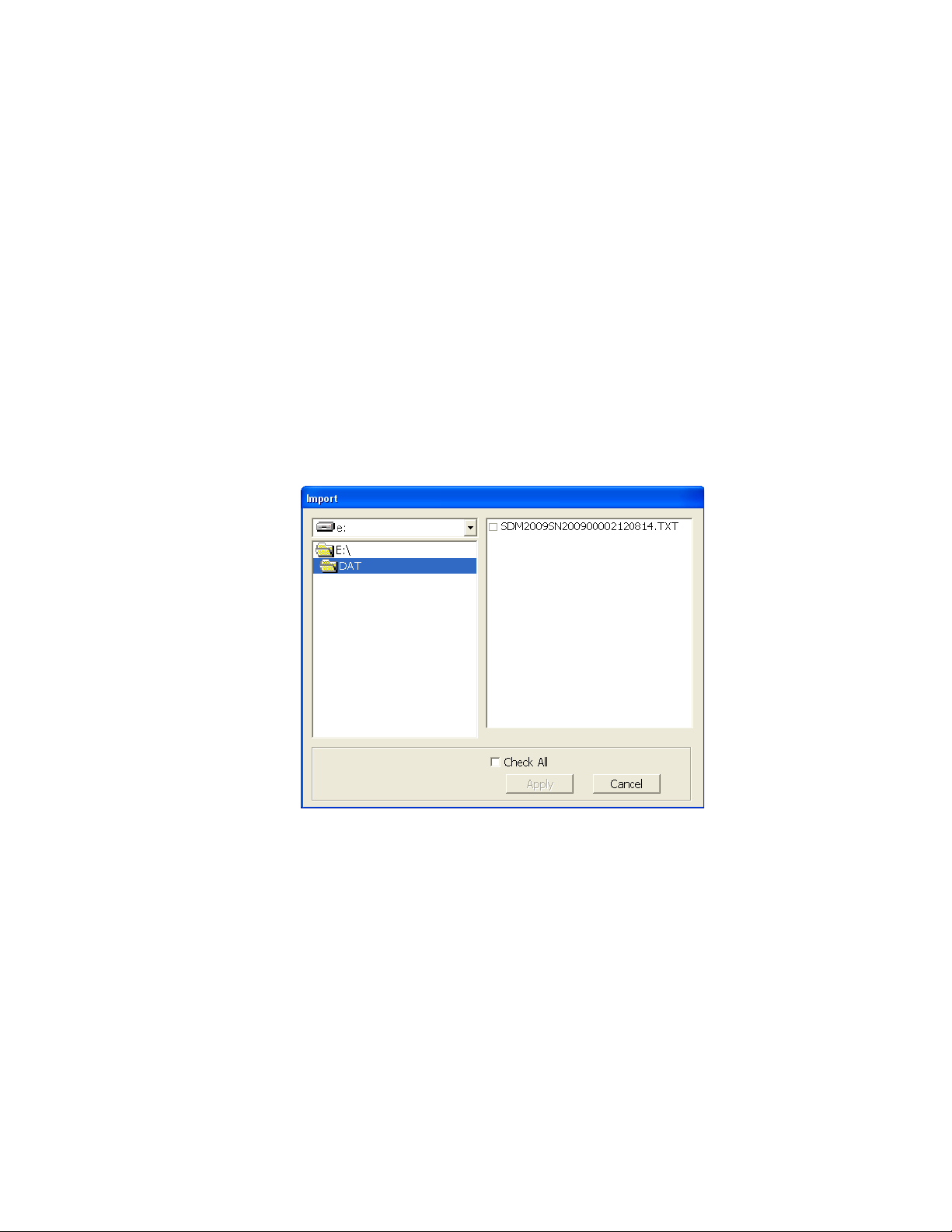
Figure 22: Import Window
You can do the following in the data viewing window:
• Import files into the database that were created by an SDM-2009
• View the bump test and calibration data saved in the database.
• Delete data.
• Print bump test or calibration results (pass or fail indication only).
• Copy bump test or calibration records to the clipboard or to a particular location on your
computer or network.
• Print a bump test or calibration report that includes the results and all gas readings.
Importing Files Into the Database
The files generated by the SDM-2009 are structured to be imported into the Single Module
Data Viewer Program database. To import data files into the database, do the following:
1. While in the Data Viewing Window, click the Import button. The Import Window will
appear.
2. Navigate to the location of the files that you want to import into the database.
3. Select the files that you want to import or use the Check All box to select all of the files.
4. Click the Apply button. A window will appear for a few seconds indicating that the file or
files are being imported.
5. The files are now added to the database.
Chapter 5: Single Module Data Viewer Program • 51
Find Quality Products Online at: sales@GlobalTestSupply.com
www.GlobalTestSupply.com
Page 52

Organizing the Data
Figure 23: Data in Base Viewing Format, Type
When viewing the data, it can be organized in two ways:
1. Base View Format
In base view format, neither of the Serial No, Station ID, or User ID selection boxes in the
lower left of the window are selected and the Base box appears next to these selection
boxes with two radio buttons. The data can be organized by either the data Type (bump
test and calibration data) or by Date (year and month). The example below shows the data
organized by Type.
52 • Chapter 5: Single Module Data Viewer Program
Find Quality Products Online at: sales@GlobalTestSupply.com
www.GlobalTestSupply.com
Page 53

2. ID View Format
Figure 24: Data in ID Viewing Format
In ID view format, the data can be organized by one or more of the following items
depending on which selection box or boxes in the lower left corner of the data viewing
window are selected:
• Serial Number
• Station ID
•User ID
If any of these boxes is selected, the Base box disappears. The example below shows the
data organized by serial number.
Viewing the Data
Once you have selected how you want to organize the data:
1. Click the expanded view symbol (+) next to an item, folder or icon, in the left side of the
data viewing window or double click the item to view the contents below it. Single click
on an item to view the contents in the right side of the window. If an item is expanded and
you want to close it, click the (-) symbol next to the item or double click it.
Chapter 5: Single Module Data Viewer Program • 53
Find Quality Products Online at: sales@GlobalTestSupply.com
www.GlobalTestSupply.com
Page 54

Figure 25: Calibration/Bump Test Files in Base View Format by Type
2. When an item no longer has a (+) or (-) symbol next to it, single click it and the contents
of the item will be shown on the right side of the window.
3. If you are viewing data in base view format with the data organized by type, expand the
item, bump test or calibration, you wish to view. Icons organized by year/month will
appear below the bump test or calibration icon. Click on the item whose contents you
wish to see. The bump test or calibration files will be shown in the upper right side of the
data view window.
54 • Chapter 5: Single Module Data Viewer Program
Find Quality Products Online at: sales@GlobalTestSupply.com
www.GlobalTestSupply.com
Page 55

Figure 26: Calibration/Bump Test Files in Base View Format by Date
If you organize the data by date, then folders organized by year/month appear in the left
side of the window. Expand the folder you want to see and click on the calibration or
bump test folder. The calibration or bump test files will appear in the upper right side of
the window.
Chapter 5: Single Module Data Viewer Program • 55
Find Quality Products Online at: sales@GlobalTestSupply.com
www.GlobalTestSupply.com
Page 56

Figure 27: Calibration/Bump Test Files in ID View Format
If you are viewing data in ID view format, expand the folders in the left side of the
window until the bump test or calibration folder you wish to view is visible. Expand the
folder by clicking the (+) symbol next to it. Folders organized by year/month will be listed
below the calibration or bump test folder. Click the folder whose contents you want to
view and the calibration or bump test files in it will be shown in the upper right side of the
data view window. The example below is organized by serial number.
4. Files that record a failed calibration or bump test on all channels are highlighted in red.
Files that record a calibration or bump test where not all channels passed are highlighted
in orange.
5. To view the file contents, click on the file in the upper right part of the data view window
that you wish to view. The contents in the file will appear in the lower right part of the
window. The contents include the instrument’s serial number, station ID, user ID, bump
test or calibration time, test gas, and gas readings during the operation.
6. To print the files as they appear in the upper right part of the data view window, click the
print button in the upper left corner of the window. A dialog box will appear confirming if
you want to print. Click OK.
7. To print only the pass or fail result of all files in the upper right window, click the Bump
test & Calibration Report button above the files. A dialog box will appear showing the
selected printer and confirming if you want to print. Verify that the selected printer is
correct and click OK.
56 • Chapter 5: Single Module Data Viewer Program
Find Quality Products Online at: sales@GlobalTestSupply.com
www.GlobalTestSupply.com
Page 57

8. To print the complete results, pass/fail and gas readings, of one of the files in the upper
right part of the data view window, click on one of the files to select it and then click the
print button that appears above the file details in the lower right. A dialog box will appear
showing the selected printer and confirming if you want to print. Verify that the selected
printer is correct and click OK.
9. To save files as they appear in the upper right part of the data view window, click the Save
To File button to the right of the print button in the upper left corner of the window. The
Save To File button has a floppy disk icon in it. A “Save As” dialog box will appear for
you to specify the filename, file location, and file type. Select the Text files (*.csv) choice
to save the information as a comma separated value file that may be opened with a
spreadsheet program such as Microsoft Excel.
10. To save files to the clipboard as they appear in the upper right part of the data view
window, click the Copy To Clipboard button. The Copy To Clipboard button has a
clipboard icon in it. The file will be saved to the clipboard. It can then be pasted into a
document by using the Paste command in an application.
Deleting Data
You can delete an instrument, bump test data, or calibration data in the data view window. The
delete function is password protected to avoid accidental deletion of instruments or data. To
delete an instrument or data, perform the following:
1. Find the item you wish to delete and right click it. A window will appear that says
“Delete(D) Change Password(C)”.
2. Click on “Delete(D)”. A password entry window will appear.
Chapter 5: Single Module Data Viewer Program • 57
Find Quality Products Online at: sales@GlobalTestSupply.com
www.GlobalTestSupply.com
Page 58

3. Enter the password and click OK. The factory set password is “ABCDE” and is case
sensitive. A confirmation window will appear.
4. Click OK to complete the deletion of the selected item.
Changing the Password
The factory password is “ABCDE” and is case sensitive. You can change the password in the
data view window. To change the password perform the following:
1. Right click in the upper right or upper left part of the data view window. A window will
appear that says “Delete(D) Change Password(C)”.
2. Click on “Change Password(C)”. A window will appear prompting you for the current
password.
3. Enter the current password and click the Current Password button. A window will
appear prompting you for the new password.
58 • Chapter 5: Single Module Data Viewer Program
Find Quality Products Online at: sales@GlobalTestSupply.com
www.GlobalTestSupply.com
Page 59

4. Enter the new password and click the New Password button. A confirmation window will
appear prompting you for the new password again.
5. Enter the new password again and click the Confirm New Password button. A window
will appear indicating that the password has been changed.
6. Click OK to complete the password update.
Exiting the Program
To exit the Single Module Data Viewer Program, do the following:
1. Click the Exit button in the upper right corner of the data view window. A confirmation
window will appear.
2. Click the OK button to exit the program or the Cancel button to return to the program.
Chapter 5: Single Module Data Viewer Program • 59
Find Quality Products Online at: sales@GlobalTestSupply.com
www.GlobalTestSupply.com
Page 60
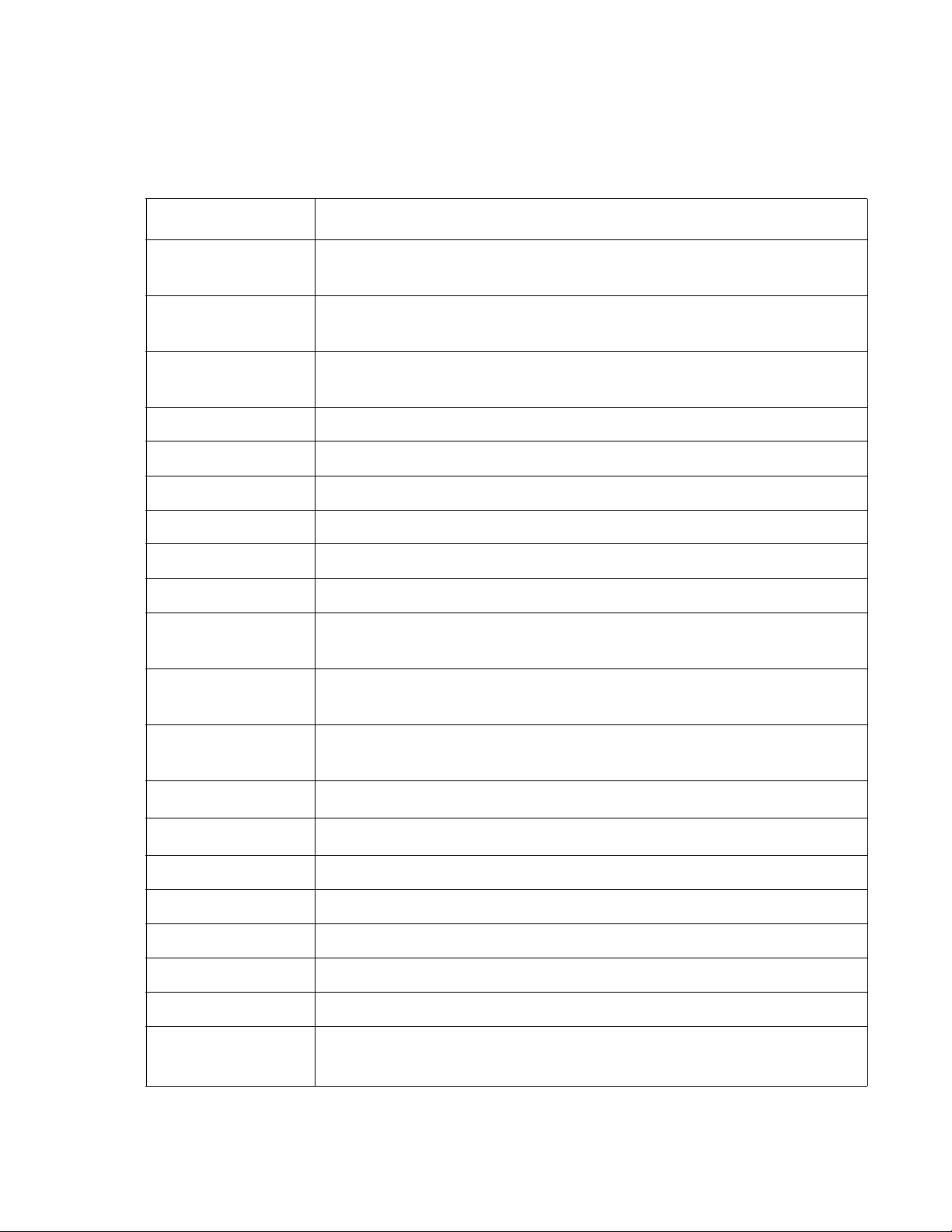
Chapter 6: Spare Parts List
Part Number Description
06-1248RK Polyurethane tubing, 5/16-inch OD x 3/16-inch ID, for connecting to
inlet fittings
06-1248RK-03 3 foot length of 5/16-inch OD x 3/16-inch ID, for connecting
calibration cylinder to inlet fittings
06-1254RK Polyurethane tubing, 7/16-inch OD x 5/16-inch ID, for exhaust tube, 10
feet maximum
17-0604RK T-fitting for GAS manifold
17-0611RK T-fitting for exhaust manifold
32-0504RK Check valve for exhaust fitting (when manifolded)
Table 8: Spare Parts List
33-0167RK Particle air filter replacement, CF-8369
49-0115RK Single-port AC adapter
49-2058RK-04 4-port AC adapter
71-0261RK Operator’s Manual, SDM-2009 Docking Station Standalone
Configuration (this document)
71-0262RK Operator’s Manual, SDM-2009 Docking Station PC Controller
Configuration
71-8007RK Product CD for SDM-GX Series, includes Single Module Data Viewer
Program
81-0012RK-01 Calibration cylinder, 50 %LEL CH4 in air, 34 liter steel
81-0012RK-03 Calibration cylinder, 50 %LEL CH4 in air, 103 liter
81-0018RK-01 Calibration cylinder, 50 %LEL isobutane in air, 34 liter steel
81-0018RK-03 Calibration cylinder, 50 %LEL isobutane in air, 103 liter
81-0076RK Zero air cylinder,17 liter
81-0076RK-01 Zero air cylinder, 34 liter steel
81-0076RK-03 Zero air cylinder,103 liter
81-0090RK-01 Three-gas calibration cylinder, 50% LEL CH4/12% O2/50 ppm CO, 34
liter steel
60 • Chapter 6: Spare Parts List
Find Quality Products Online at: sales@GlobalTestSupply.com
www.GlobalTestSupply.com
Page 61

Table 8: Spare Parts List
Part Number Description
81-0090RK-03 Three-gas calibration cylinder, 50% LEL CH4/12% O2/50 ppm CO,
103 liter steel
81-0154RK-02 Four-gas calibration cylinder, 50% LEL CH4/12% O2/50 ppm CO/25
ppm H2S, 58 liter aluminum
81-0154RK-04 Four-gas calibration cylinder, 50% LEL CH4/12% O2/50 ppm CO/25
ppm H2S, 34 liter aluminum
81-0158RK-02 Four-gas calibration cylinder, 50% LEL Isobutane/12% O2/50 ppm CO/
25 ppm H2S, 58 liter aluminum
81-0158RK-04 Four-gas calibration cylinder, 50% LEL Isobutane/12% O2/50 ppm CO/
25 ppm H2S, 34 liter aluminum
81-1054RK Demand flow regulator, for 34 liter aluminum, 58 liter, and 103 liter
cylinders (cylinders with internal threads)
81-1055RK Demand flow regulator, for 17 liter and 34 liter steel cylinders
(cylinders with external threads)
81-SDM2009 Docking Station for GX-2009
Chapter 6: Spare Parts List • 61
Find Quality Products Online at: sales@GlobalTestSupply.com
www.GlobalTestSupply.com
