
GasWatch 3 for
Hydrogen Sulfide
Operator’s Manual
Part Number: 71-0511
Revision: P3
Released: 12/1/21
Find Quality Products Online at: sales@GlobalTestSupply.com
www.GlobalTestSupply.com

WARNING
Read and understand this instruction manual before operating
instrument. Improper use of the gas monitor could result in
bodily harm or death.
Maintenance of the gas monitor is essential for proper
operation and correct readings.
Bump test the instrument before each day’s use with a known
concentration of the target gas. A bump test can be done in User
Mode’s BUMP item or by applying gas in Measuring Mode.
The instrument does not need to be calibrated unless it does not
pass the User Mode bump test or does not respond
appropriately, as defined by the user, in Measuring Mode. For
more information about bump test and calibration
requirements, see IEC 60079-29-2.
GasWatch 3 for H2S
Find Quality Products Online at: sales@GlobalTestSupply.com
www.GlobalTestSupply.com

Table of Contents
Chapter 1: Introduction . . . . . . . . . . . . . . . . . . . . . . . . . . . . . . . . . . . . . . . . . . . . 6
Overview . . . . . . . . . . . . . . . . . . . . . . . . . . . . . . . . . . . . . . . . . . . . . . . . . . . . . . . . . . . . . . 6
About the GasWatch 3 . . . . . . . . . . . . . . . . . . . . . . . . . . . . . . . . . . . . . . . . . . . . . . . . . . . . 6
Specifications . . . . . . . . . . . . . . . . . . . . . . . . . . . . . . . . . . . . . . . . . . . . . . . . . . . . . . . . . . . 7
About this Manual . . . . . . . . . . . . . . . . . . . . . . . . . . . . . . . . . . . . . . . . . . . . . . . . . . . . . . . 8
Chapter 2: Description . . . . . . . . . . . . . . . . . . . . . . . . . . . . . . . . . . . . . . . . . . . . . 9
Overview . . . . . . . . . . . . . . . . . . . . . . . . . . . . . . . . . . . . . . . . . . . . . . . . . . . . . . . . . . . . . . 9
Instrument Description . . . . . . . . . . . . . . . . . . . . . . . . . . . . . . . . . . . . . . . . . . . . . . . . . . . 9
Case . . . . . . . . . . . . . . . . . . . . . . . . . . . . . . . . . . . . . . . . . . . . . . . . . . . . . . . . . . . . 9
LCD . . . . . . . . . . . . . . . . . . . . . . . . . . . . . . . . . . . . . . . . . . . . . . . . . . . . . . . . . . . . 9
Control Buttons . . . . . . . . . . . . . . . . . . . . . . . . . . . . . . . . . . . . . . . . . . . . . . . . . . 10
Alarm LEDs . . . . . . . . . . . . . . . . . . . . . . . . . . . . . . . . . . . . . . . . . . . . . . . . . . . . . 10
Buzzer . . . . . . . . . . . . . . . . . . . . . . . . . . . . . . . . . . . . . . . . . . . . . . . . . . . . . . . . . . 10
Vibrator . . . . . . . . . . . . . . . . . . . . . . . . . . . . . . . . . . . . . . . . . . . . . . . . . . . . . . . . . 10
Sensor . . . . . . . . . . . . . . . . . . . . . . . . . . . . . . . . . . . . . . . . . . . . . . . . . . . . . . . . . . 10
Filters . . . . . . . . . . . . . . . . . . . . . . . . . . . . . . . . . . . . . . . . . . . . . . . . . . . . . . . . . . 11
Infrared Communications Port. . . . . . . . . . . . . . . . . . . . . . . . . . . . . . . . . . . . . . . 11
Battery. . . . . . . . . . . . . . . . . . . . . . . . . . . . . . . . . . . . . . . . . . . . . . . . . . . . . . . . . . 11
Standard Accessories . . . . . . . . . . . . . . . . . . . . . . . . . . . . . . . . . . . . . . . . . . . . . . . . . . . . 12
Alligator Clip . . . . . . . . . . . . . . . . . . . . . . . . . . . . . . . . . . . . . . . . . . . . . . . . . . . . 12
Optional Accessories . . . . . . . . . . . . . . . . . . . . . . . . . . . . . . . . . . . . . . . . . . . . . . . . . . . . 12
Watch Band . . . . . . . . . . . . . . . . . . . . . . . . . . . . . . . . . . . . . . . . . . . . . . . . . . . . . . 12
Calibration Cup . . . . . . . . . . . . . . . . . . . . . . . . . . . . . . . . . . . . . . . . . . . . . . . . . . 13
IrDA/USB Cable . . . . . . . . . . . . . . . . . . . . . . . . . . . . . . . . . . . . . . . . . . . . . . . . . . 13
Chapter 3: Measuring Mode . . . . . . . . . . . . . . . . . . . . . . . . . . . . . . . . . . . . . . . 14
Overview . . . . . . . . . . . . . . . . . . . . . . . . . . . . . . . . . . . . . . . . . . . . . . . . . . . . . . . . . . . . . 14
Start Up . . . . . . . . . . . . . . . . . . . . . . . . . . . . . . . . . . . . . . . . . . . . . . . . . . . . . . . . . . . . . . 14
Turning On the GasWatch 3 . . . . . . . . . . . . . . . . . . . . . . . . . . . . . . . . . . . . . . . . . 14
Performing a Demand Zero . . . . . . . . . . . . . . . . . . . . . . . . . . . . . . . . . . . . . . . . . 19
Turning Off the GasWatch 3 . . . . . . . . . . . . . . . . . . . . . . . . . . . . . . . . . . . . . . . . . 19
Measuring Mode Operation . . . . . . . . . . . . . . . . . . . . . . . . . . . . . . . . . . . . . . . . . . . . . . . 19
Monitoring an Area . . . . . . . . . . . . . . . . . . . . . . . . . . . . . . . . . . . . . . . . . . . . . . . 20
Alarms . . . . . . . . . . . . . . . . . . . . . . . . . . . . . . . . . . . . . . . . . . . . . . . . . . . . . . . . . . . . . . . 21
Alarm Indications . . . . . . . . . . . . . . . . . . . . . . . . . . . . . . . . . . . . . . . . . . . . . . . . 21
Responding to Alarms . . . . . . . . . . . . . . . . . . . . . . . . . . . . . . . . . . . . . . . . . . . . . 23
Data Logging . . . . . . . . . . . . . . . . . . . . . . . . . . . . . . . . . . . . . . . . . . . . . . . . . . . . . . . . . .25
Chapter 4: Display Mode . . . . . . . . . . . . . . . . . . . . . . . . . . . . . . . . . . . . . . . . . . 27
Tips for Using Display Mode . . . . . . . . . . . . . . . . . . . . . . . . . . . . . . . . . . . . . . . . . . . . . . 27
Peak Screen (PEAK). . . . . . . . . . . . . . . . . . . . . . . . . . . . . . . . . . . . . . . . . . . . . . . . . . . . . 28
STEL Screen (STEL) . . . . . . . . . . . . . . . . . . . . . . . . . . . . . . . . . . . . . . . . . . . . . . . . . . . . 28
TWA Screen (TWA) . . . . . . . . . . . . . . . . . . . . . . . . . . . . . . . . . . . . . . . . . . . . . . . . . . . . . 29
GasWatch 3 for H2S
Find Quality Products Online at: sales@GlobalTestSupply.com
www.GlobalTestSupply.com

User ID Screen (USER ID). . . . . . . . . . . . . . . . . . . . . . . . . . . . . . . . . . . . . . . . . . . . . . . . 29
Station ID Screen (STN ID) . . . . . . . . . . . . . . . . . . . . . . . . . . . . . . . . . . . . . . . . . . . . . . . 30
Last Successful Calibration Date (CAL.DATA). . . . . . . . . . . . . . . . . . . . . . . . . . . . . . . . 31
Last Successful Bump Test Screen (BP.DATA) . . . . . . . . . . . . . . . . . . . . . . . . . . . . . . . . 31
Date/Time Screen (DATE) . . . . . . . . . . . . . . . . . . . . . . . . . . . . . . . . . . . . . . . . . . . . . . . . 32
Temperature Screen (TEMP) . . . . . . . . . . . . . . . . . . . . . . . . . . . . . . . . . . . . . . . . . . . . . . 32
Alarm Points Screen (ALARM--P) . . . . . . . . . . . . . . . . . . . . . . . . . . . . . . . . . . . . . . . . . 32
Adjusting the Buzzer Volume (BUZZ.VOL) . . . . . . . . . . . . . . . . . . . . . . . . . . . . . . . . . . 33
Chapter 5: User Mode and Calibration. . . . . . . . . . . . . . . . . . . . . . . . . . . . . . . 34
Overview. . . . . . . . . . . . . . . . . . . . . . . . . . . . . . . . . . . . . . . . . . . . . . . . . . . . . . . . . . . . . . 34
Entering User Mode . . . . . . . . . . . . . . . . . . . . . . . . . . . . . . . . . . . . . . . . . . . . . . . . . . . . . 37
Tips for Using User Mode . . . . . . . . . . . . . . . . . . . . . . . . . . . . . . . . . . . . . . . . . . . . . . . . 38
Performing a Bump Test (BUMP) . . . . . . . . . . . . . . . . . . . . . . . . . . . . . . . . . . . . . . . . . . 38
Performing a Calibration (GAS CAL) . . . . . . . . . . . . . . . . . . . . . . . . . . . . . . . . . . . . . . . 43
Setting Calibration Parameters (CAL SET) . . . . . . . . . . . . . . . . . . . . . . . . . . . . . . . . . . . 52
Setting Bump Test Parameters (BUMP.SET) . . . . . . . . . . . . . . . . . . . . . . . . . . . . . . . . . . 54
Alarm Settings (ALARM--P) . . . . . . . . . . . . . . . . . . . . . . . . . . . . . . . . . . . . . . . . . . . . . . 58
Updating the Lunch Break Setting (LUNCH) . . . . . . . . . . . . . . . . . . . . . . . . . . . . . . . . . 60
Setting the Confirmation Beep and Non-Compliance Indicator (BEEP) . . . . . . . . . . . . . 61
Updating the Backlight Time (BL TIME). . . . . . . . . . . . . . . . . . . . . . . . . . . . . . . . . . . . . 62
Turning the Key Tone On/Off (KEY.TONE) . . . . . . . . . . . . . . . . . . . . . . . . . . . . . . . . . . 63
Display Mode Items (DISP.SET) . . . . . . . . . . . . . . . . . . . . . . . . . . . . . . . . . . . . . . . . . . . 63
Zero Suppression (ZERO.SUP) . . . . . . . . . . . . . . . . . . . . . . . . . . . . . . . . . . . . . . . . . . . . 63
Zero Follower (ZERO.FLW) . . . . . . . . . . . . . . . . . . . . . . . . . . . . . . . . . . . . . . . . . . . . . . 64
Turning Easy Calibration On/Off (E-CAL) . . . . . . . . . . . . . . . . . . . . . . . . . . . . . . . . . . . 64
Setting the Date/Time (DATE) . . . . . . . . . . . . . . . . . . . . . . . . . . . . . . . . . . . . . . . . . . . . . 64
Turning the Password On/Off (PASS-W) . . . . . . . . . . . . . . . . . . . . . . . . . . . . . . . . . . . . . 65
Viewing the ROM/SUM (ROM/SUM). . . . . . . . . . . . . . . . . . . . . . . . . . . . . . . . . . . . . . . 66
Entering Measuring Mode (START) . . . . . . . . . . . . . . . . . . . . . . . . . . . . . . . . . . . . . . . . 66
Chapter 6: Maintenance . . . . . . . . . . . . . . . . . . . . . . . . . . . . . . . . . . . . . . . . . . 67
Overview . . . . . . . . . . . . . . . . . . . . . . . . . . . . . . . . . . . . . . . . . . . . . . . . . . . . . . . . . . . . . 67
Troubleshooting . . . . . . . . . . . . . . . . . . . . . . . . . . . . . . . . . . . . . . . . . . . . . . . . . . . . . . . . 67
Replacing the Battery . . . . . . . . . . . . . . . . . . . . . . . . . . . . . . . . . . . . . . . . . . . . . . . . . . . . 68
Replacing the Humidity Filter . . . . . . . . . . . . . . . . . . . . . . . . . . . . . . . . . . . . . . . . . . . . . 69
Replacing the Hydrophobic Filter. . . . . . . . . . . . . . . . . . . . . . . . . . . . . . . . . . . . . . . . . . . 70
Replacing the Sensor . . . . . . . . . . . . . . . . . . . . . . . . . . . . . . . . . . . . . . . . . . . . . . . . . . . . 72
Chapter 7: General Parts List . . . . . . . . . . . . . . . . . . . . . . . . . . . . . . . . . . . . . . 73
Appendix A: Maintenance Mode . . . . . . . . . . . . . . . . . . . . . . . . . . . . . . . . . . . 75
Overview . . . . . . . . . . . . . . . . . . . . . . . . . . . . . . . . . . . . . . . . . . . . . . . . . . . . . . . . . . . . . 75
Entering Maintenance Mode . . . . . . . . . . . . . . . . . . . . . . . . . . . . . . . . . . . . . . . . . . . . . . 76
Tips for Using Maintenance Mode . . . . . . . . . . . . . . . . . . . . . . . . . . . . . . . . . . . . . . . . . 77
Performing a Calibration (GAS CAL) . . . . . . . . . . . . . . . . . . . . . . . . . . . . . . . . . . . . . . . 78
Performing a Gas Test (GAS.TEST). . . . . . . . . . . . . . . . . . . . . . . . . . . . . . . . . . . . . . . . . 78
Sensor/Battery Replacement Date (SEN.DATE) . . . . . . . . . . . . . . . . . . . . . . . . . . . . . . . 79
GasWatch 3 for H2S
Find Quality Products Online at: sales@GlobalTestSupply.com
www.GlobalTestSupply.com

Performing a Bump Test (BUMP) . . . . . . . . . . . . . . . . . . . . . . . . . . . . . . . . . . . . . . . . . . 80
Setting Alarms to Latching or Self-Resetting (LATCH) . . . . . . . . . . . . . . . . . . . . . . . . . 80
Turning the Demand Zero Function On/Off (D.ZERO). . . . . . . . . . . . . . . . . . . . . . . . . . 81
Turning the Auto Zero Function On/Off (A.ZERO). . . . . . . . . . . . . . . . . . . . . . . . . . . . . 81
Turning the ID Display Function On/Off (ID DISP) . . . . . . . . . . . . . . . . . . . . . . . . . . . . 82
Turning the Zero Suppression On/Off (ZERO.SUP) . . . . . . . . . . . . . . . . . . . . . . . . . . . . 82
Turning the Zero Follower On/Off (ZERO.FLW) . . . . . . . . . . . . . . . . . . . . . . . . . . . . . . 82
User Mode Zero Suppression (ZSUP.DSP) . . . . . . . . . . . . . . . . . . . . . . . . . . . . . . . . . . . 82
User Mode Zero Follower (ZFLW.DSP) . . . . . . . . . . . . . . . . . . . . . . . . . . . . . . . . . . . . . 82
Cylinder Setting (CYL.DISP). . . . . . . . . . . . . . . . . . . . . . . . . . . . . . . . . . . . . . . . . . . . . . 83
Setting the Date/Time (DATE) . . . . . . . . . . . . . . . . . . . . . . . . . . . . . . . . . . . . . . . . . . . . . 83
Turning the Password On/Off (PASS-W) . . . . . . . . . . . . . . . . . . . . . . . . . . . . . . . . . . . . . 83
Viewing the ROM/SUM (ROM/SUM). . . . . . . . . . . . . . . . . . . . . . . . . . . . . . . . . . . . . . . 84
Performing a Default (M.DEF). . . . . . . . . . . . . . . . . . . . . . . . . . . . . . . . . . . . . . . . . . . . . 85
Entering Measuring Mode (START) . . . . . . . . . . . . . . . . . . . . . . . . . . . . . . . . . . . . . . . . 85
Appendix B: Gas Select Mode . . . . . . . . . . . . . . . . . . . . . . . . . . . . . . . . . . . . . . 86
Overview. . . . . . . . . . . . . . . . . . . . . . . . . . . . . . . . . . . . . . . . . . . . . . . . . . . . . . . . . . . . . . 86
Entering Gas Select Mode . . . . . . . . . . . . . . . . . . . . . . . . . . . . . . . . . . . . . . . . . . . . . . . . 86
Tips for Using Gas Select Mode. . . . . . . . . . . . . . . . . . . . . . . . . . . . . . . . . . . . . . . . . . . . 87
Saving the Alarm Points (SAVE-AP) . . . . . . . . . . . . . . . . . . . . . . . . . . . . . . . . . . . . . . . . 87
Turning the Calibration Max Span On/Off (MAX.SPAN) . . . . . . . . . . . . . . . . . . . . . . . . 88
Stealth and Vibrator Settings (STEALTH) . . . . . . . . . . . . . . . . . . . . . . . . . . . . . . . . . . . . 89
Exiting Gas Select Mode (START). . . . . . . . . . . . . . . . . . . . . . . . . . . . . . . . . . . . . . . . . . 89
Warranty . . . . . . . . . . . . . . . . . . . . . . . . . . . . . . . . . . . . . . . . . . . . . . . . . . . . . . . 90
WARNING: Understand manual before operating. This is an intrinsically safe product.
Substitution of components may impair intrinsic safety. To prevent ignition
of a hazardous atmosphere, batteries must only be changed or charged in
an area known to be nonhazardous. Not tested in oxygen enriched
atmospheres (above 21%).
AVERTISSEMENT:Comprendre le manuel avant de l'utiliser. Ceci est un produit
intrinsèquement sûr. La substitution de composants peut nuire à la sécurité
intrinsèque. Pour éviter l'inflammation d'une atmosphère dangereuse, les
batteries ne doivent être remplacées ou chargées que dans une zone non
dangereuse. Non testé dans des atmosphères enrichies en oxygène (plus de
21%).
GasWatch 3 for H2S
Find Quality Products Online at: sales@GlobalTestSupply.com
www.GlobalTestSupply.com

Chapter 1: Introduction
Overview
This chapter briefly describes the GasWatch 3 gas monitor. This chapter also describes the
GasWatch 3 Operator’s Manual (this document). Table 1 at the end of this chapter lists the
specifications for the GasWatch 3.
About the GasWatch 3
Using an advanced detection system, the GasWatch 3 personal gas monitor detects the
presence of hydrogen sulfide (H2S). The GasWatch 3’s compact size and easy-to-use design
make it ideally suited for a wide range of applications, including sewage treatment plants,
utility manholes, tunnels, hazardous waste sites, power stations, petrochemical refineries,
mines, paper mills, drilling rigs, and fire fighting stations. The GasWatch 3 offers a full range
of features, including:
• Liquid crystal display (LCD) for complete and understandable information at a glance
• Ultrabright alarm LEDs
• Distinctive audible/vibrating alarms for dangerous gas conditions and audible alarms for
unit malfunction
• Microprocessor control for reliability, ease of use, and advanced capabilities
• Data logging functions
• Alarm trend data
• STEL, TWA, and over range alarms
• Peak reading
• Built-in time function
• Lunch break feature
• CSA “C/US” classification for Class I, Division I, Groups A, B, C, and D hazardous
atmospheres
WARNING: The Model GasWatch 3 detects elevated levels of hydrogen sulfide which
can be dangerous or life threatening. When using the GasWatch 3, you
must follow the instructions and warnings in this manual to assure proper
and safe operation of the unit and to minimize the risk of personal injury.
Be sure to maintain and periodically calibrate the GasWatch 3 as described
in this manual.
AVERTISSEMENT:Le modèle GasWatch 3 détecte les niveaux élevés de sulfure
d'hydrogène qui peuvent être dangereux ou mettre la vie en danger.
Lorsque vous utilisez le GasWatch 3, vous devez suivre les instructions et
les avertissements de ce manuel pour assurer un fonctionnement correct et
en toute sécurité de l'appareil et pour réduire les risques de blessures.
Assurez-vous de maintenir et d’étalonner périodiquement le GasWatch 3
comme décrit dans ce manuel.
6 • Chapter 1: Introduction GasWatch 3 for H2S
Find Quality Products Online at: sales@GlobalTestSupply.com
www.GlobalTestSupply.com

Specifications
Lowest Detectable Limit (LDL) 0.5 ppm
Table 1: Standard Sensor Specifications/Alarm Points
Detection Range 0 - 200 ppm
Reading Increment 0 - 30.0 ppm: 0.1 ppm
31 - 200 ppm: 1 ppm
Warning Factory Setting 5.0 ppm
Alarm Factory Setting 30.0 ppm
Alarm H Factory Setting 100 ppm
STEL Alarm 5.0 ppm
TWA Alarm 1.0 ppm
Indication Accuracy • 0 - 100 ppm: ± 5% of reading or ± 2 ppm
H
S (whichever is greater)
2
• 101 - 200 ppm: ± 20% of reading
Table 2: GasWatch 3 Specifications
Sampling
Method
Response Time T90 Within 10 Seconds
Display Graphics LCD Display
Operating
Temperature
& Humidity
Safety/
Regulatory
Power Supply CR2450 button cell battery
Continuous environment: -20°C to 50
Temporary environment (up to 15 minutes): -20°C to 60
• ATEX: II 1G Ex ia IIC T4 Ga
Certificate Number Presafe DEKRA 18ATEX0130
• IECEx: Ex ia IIC T4 Ga
Certificate Number IECEx DEK 18.0082
• CSA classified, “C/US”, as Intrinsically Safe. Exia. Class I, Groups A, B, C, & D.
Temperature Code T3A.
Certificate Number CSA 19 CA70213062
Diffusion
°
C/10 to 90% RH
C US
186718
°
C/0 to 95% RH
Continuous
Operating
Hours
@ 25 °C
4,000 hours in Measuring Mode (Non Alarm Operation, Fully Charged)
GasWatch 3 for H2S Chapter 1: Introduction • 7
Find Quality Products Online at: sales@GlobalTestSupply.com
www.GlobalTestSupply.com

Case High-impact Plastic, RF Shielded, Dust and Weather Proof (IP66/68)
Standard
Accessories
Optional
Accessories
Dimensions
and Weight
• Alligator clip
• Watch band
• Calibration cup
• Datalogging and Setup Programs (Windows
• IrDA/USB Cable for connecting to a computer when using the Datalogging and Setup
Programs (not needed if computer has an infrared port)
About this Manual
The GasWatch 3 Operator’s Manual uses the following conventions for notes, cautions, and
warnings.
NOTE: Describes additional or critical information.
CAUTION: Describes potential damage to equipment.
®
7, 8, and 10
Approximately 42(H) x 63(W) x 22(D) mm (1.7”H x 2.5”W x 0.9”D)
Approximately 45 g (1.6 oz.)
WARNING: Describes potential danger that can result in injury or death.
8 • Chapter 1: Introduction GasWatch 3 for H2S
Find Quality Products Online at: sales@GlobalTestSupply.com
www.GlobalTestSupply.com

Chapter 2: Description
Figure 1: Component Location
Alarm LEDs and IrDA Port
Sensor Retainer
Sensor Opening
LCD
Buzzer
Opening
AIR Button
POWER/MODE Button
Overview
This chapter describes the GasWatch 3 instrument and its accessories.
Instrument Description
Case
The GasWatch 3’s sturdy, high-impact plastic case is radio frequency (RF) resistant and is
suitable for use in many environmental conditions, indoors and out. The case is dust proof and
water resistant. A clear plastic window is located on the front of the case for viewing the LCD.
The sensor retainer is located on the right side of the case and allows access to the filters and
sensor.
LCD
A digital LCD (liquid crystal display) is visible through a clear plastic window in the top case.
The LCD shows the gas reading. The LCD also shows information for each of the GasWatch
3’s operating modes.
GasWatch 3 for H2S Chapter 2: Description • 9
Find Quality Products Online at: sales@GlobalTestSupply.com
www.GlobalTestSupply.com

Control Buttons
Two control buttons, AIR and POWER/MODE, are located below the LCD.
Table 3: GasWatch 3 Control Button Functions
Button Function(s)
AIR • turns on LCD backlight
• resets alarm condition if LATCH is set to ON in Maintenance Mode
• enters User Mode, Maintenance Mode, and Gas Select Mode when used
with POWER/MODE
• activates the demand zero function (adjusts the GasWatch 3’s fresh air
reading)
• changes the value of a parameter available for adjustment
• scrolls through parameter options
POWER/MODE • turns the GasWatch 3 on and off
• turns on LCD backlight
• enters and scrolls through Display Mode
• enters instructions into the GasWatch 3’s microprocessor
• resets alarm condition if LATCH is set to ON in Maintenance Mode
• enters User Mode, Maintenance Mode, and Gas Select Mode when used
with AIR
Alarm LEDs
The two alarm LEDs above the LCD alert you to gas, low battery, and failure alarms.
Buzzer
One solid-state electronic buzzer is located inside the case. Sound exits the case through a
hole in the middle front of the case. The buzzer sounds for gas alarms, malfunctions, and low
battery voltage. It also provides feedback for button presses and while in Display, User,
Maintenance, or Gas Select Mode.
Vibrator
A vibrating motor inside the GasWatch 3 case vibrates for gas alarms and unit malfunctions.
NOTE: If STEALTH is set to ON, the vibrator only functions when VIB in the STEALTH
Gas Select Mode item is set to ON (see pg.89).
Sensor
The sensor retainer holds the sensor in its socket. The H2S sensor is an electrochemical cell
that consists of two precious metal electrodes in a dilute acid electrolyte. A gas permeable
membrane covers the sensor face and allows gas to diffuse into the electrolyte. The gas reacts
in the sensor and produces a current proportional to the concentration of the target gas. The
GasWatch 3’s circuitry amplifies the current, converts the current to a gas concentration, and
displays the concentration on the LCD.
10 • Chapter 2 : Description GasWatch 3 for H2S
Find Quality Products Online at: sales@GlobalTestSupply.com
www.GlobalTestSupply.com

Filters
Humidity Filter (White)
A white humidity filter covers the H2S sensor. The filter absorbs humidity in the sampling
environment to prevent unstable readings around 0 ppm H2S. For users with a 1 ppm H2S
alarm setpoint, the filter should be replaced every 6 months, if you notice a drift on the zero
reading, or if the filter appears dirty (whichever is sooner). For users with a 2 ppm or higher
H2S setpoint, the filter does not necessarily need to be replaced.
Hydrophobic Filter
The white, circular hydrophobic filter sits on the filter gasket, covering the sensor port and the
humidity filter.
Infrared Communications Port
An infrared (IR) communications port is located at the top of the instrument, near the LEDs.
Logged data transmits through the port in standard IrDA protocol. A computer’s infrared port
or an IrDA/USB cable connected to a USB port can be used to download data to the GasWatch
3 Datalogging Program. See the GasWatch 3 Datalogging Program operator’s manual for data
logging and downloading instructions.
Battery
A user-replaceable CR2450 button cell battery powers the GasWatch 3. At 25°C the battery
lasts at least 4,000 hours (166 days). The battery icon in the upper right of the LCD shows
remaining battery life.
A low battery warning activates when the GasWatch 3 detects a low battery voltage. The
GasWatch 3 sounds a dead battery alarm when battery voltage is too low for Measuring Mode.
NOTE: Use of batteries not specified by RKI Instruments, Inc. compromises the CSA
classification and may void the warranty. See “Replacing the Battery” on page 68.
WARNING: To prevent ignition of a hazardous atmosphere, the battery must only be
changed in an area known to be nonhazardous.
AVERTISSEMENT:Pour éviter l'inflammation d'une atmosphère dangereuse, la batterie
ne doit être remplacée que dans une zone non dangereuse.
GasWatch 3 for H2S Chapter 2: Description • 11
Find Quality Products Online at: sales@GlobalTestSupply.com
www.GlobalTestSupply.com

Standard Accessories
Alligator Clip
Base Clip
Figure 2: Alligator Clip
Figure 3: Watch Band
Alligator Clip
An alligator clip is installed to a base clip that attaches to spring bars on the back of the
GasWatch 3. Use the alligator clip to attach the GasWatch 3 to clothing or a belt. Teeth in the
alligator clip’s jaws prevent slipping. The alligator clip can be rotated to change the
instrument’s orientation.
Optional Accessories
Watch Band
The adjustable watch band allows the GasWatch 3 to be worn on the wrist. The watch band
attaches to spring bars that are protected by hollow tubes.
12 • Chapter 2 : Description GasWatch 3 for H2S
Find Quality Products Online at: sales@GlobalTestSupply.com
www.GlobalTestSupply.com

Calibration Cup
FLOW
Figure 4: Calibration Cup
The calibration cup installs over the sensor. You must use the calibration cup when performing
a bump test, calibration, or gas test.
IrDA/USB Cable
Unless your computer has a built-in IrDA port, a IrDA/USB cable is needed to establish
communication between the GasWatch 3 and the Datalogging Program or the Setup Program.
GasWatch 3 for H2S Chapter 2: Description • 13
Find Quality Products Online at: sales@GlobalTestSupply.com
www.GlobalTestSupply.com

Chapter 3: Measuring Mode
RESUME
SEC
5
YES .MODE
SEC
5
NO .AIR
SEC
5
Overview
This chapter explains how to use the GasWatch 3 to perform confined space entry monitoring
or general area monitoring in Measuring Mode.
Start Up
This section explains how to start up the GasWatch 3, get it ready for operation, and turn it off.
Turning On the GasWatch 3
To illustrate certain functions, the following description of the GasWatch 3 start up sequence
assumes that the following items in User Mode are turned on: LUNCH, CAL.RMDR, and
BP.RMDR in User Mode, and ID DISP and A.ZERO in Maintenance Mode. If any of these
items are turned off, then the corresponding screens do not appear.
1. Press and briefly hold down POWER/MODE. Release the button when you hear a beep.
2. If LUNCH is set to ON (factory setting if OFF, see pg.60), the Lunch Break Screen
appears. The unit counts down from 5 seconds.
a. Continue Accumulating: To continue accumulating peak and time-weighted average
(TWA) readings from the last time the GasWatch 3 was used, press and release
POWER/MODE or allow the countdown to reach 0. The short-term exposure limit
(STEL) reading is reset each time the GasWatch 3 is turned on.
b. Reset Accumulation: To reset the accumulation of peak and time-weighted average
(TWA) readings, press and release AIR before the countdown reaches 0.
14 • Chapter 3 : Measurin g Mode GasWatch 3 for H2S
Find Quality Products Online at: sales@GlobalTestSupply.com
www.GlobalTestSupply.com

3. If CAL.RMDR is set to ON (factory setting) and a calibration is due, the screen that
CAL - LMT
CAL
CAL - LMT
FAIL
NEXT .CAL
d
0
appears next depends on how CAL.EXPD is set in User Mode (see pg.53). The three
possible screens are described below. If a calibration is not due, the instrument displays
the number of days left until a calibration is due.
CAL.EXPD set to
CONFIRM (factory setting)
LCD
Sound Buzzer sounds double pulsing
tone
Action • Option A, Perform calibration
Press and release POWER/
MODE to enter User Mode
and perform a calibration. The
instrument takes you straight
to the calibration start screen
in User Mode’s GAS CAL\ACAL(E-CAL) item. See pg.43
for calibration instructions.
NOTE: If Password Protection
is set ton On (factory setting is
Off) using the GW-3 Config Pro-
gram, you will be prompted for a
password to enter User Mode.
If the calibration is success-
ful, the screen above will not
appear again until the unit is
due for calibration. If the cali-
bration is not successful, the
screen above will again appear
in the startup sequence.
• Option B, Bypass message
continue without performing a
calibration, press and release
AIR.
: To
CAL.EXPD set to
CANT.USE
Buzzer sounds double pulsing
tone
The GasWatch 3 cannot be used
:
until a successful calibration is
performed. Press and release
POWER/MODE to enter User
Mode and perform a calibration.
The instrument takes you straight
to the calibration start screen in
User Mode’s GAS CAL/A-CAL
(E-CAL) item. If you don’t press
POWER/MODE, the instrument
automatically goes to the calibra-
tion start screen after 6 seconds.
See pg.43 for calibration instruc-
tions.
NOTE: If Password Protection is
set ton On (factory setting is Off)
using the GW-3 Config Program,
you will be prompted for a pass-
word to enter User Mode.
If the calibration is successful,
the screen above will not appear
again until the unit is due for cali-
bration. If the calibration is not
successful, the screen above will
again appear in the startup
sequence.
CAL.EXPD set to
NONE
None
• Option A, Perform calibration
If you want to enter User
Mode and perform a
calibration, press and release
POWER/MODE. The
instrument takes you straight
to the calibration start screen
in User Mode’s GAS CAL/ACAL (E-CAL) item.
• Option B, Bypass message
To continue without
performing a calibration, wait
a few seconds for the
instrument to continue with its
startup sequence.
:
:
Find Quality Products Online at: sales@GlobalTestSupply.com
GasWatch 3 for H2S Chapter 3: Measuring Mode • 15
www.GlobalTestSupply.com

4. If BP.RMDR is set to ON (factory setting is OFF) and a bump test is due, the screen that
BP - LMT
CAL
BP - LMT
FAIL
NEXT .BP
d
0
10:42
2 . 13
2019
appears next depends on how BP.EXPD is set in User Mode (see pg.57). The three
possible screens are described below. If a bump test is not due, the instrument displays the
number of days left until a bump test is due.
BP.EXPD set to
CONFIRM (factory setting)
LCD
Sound Buzzer sounds double pulsing
tone
Action • Option A, Perform bump test
Press and release POWER/
MODE to enter User Mode
and perform a bump test. The
instrument takes you straight
to the bump test start screen in
User Mode’s BUMP item. See
pg.38 for bump test
instructions.
NOTE: If Password Protection
is set ton On (factory setting is
Off) using the GW-3 Config Pro-
gram, you will be prompted for a
password to enter User Mode.
If the bump test is successful,
the screen above will not
appear again until the unit is
due for bump testing. If the
bump test is not successful,
the screen above will again
appear in the startup sequence.
• Option B, Bypass message
continue without performing a
bump test, press and release
AIR.
: To
BP.EXPD set to
CANT.USE
Buzzer sounds double pulsing
tone
The GasWatch 3 cannot be used
:
until a successful bump test is
performed. Press and release
POWER/MODE to enter User
Mode and perform a bump test.
The instrument takes you
straight to the bump test start
screen in User Mode’s BUMP
item. If you don’t press
POWER/MODE, the instrument
automatically goes to the bump
test start screen after 6 seconds.
See pg.38 for bump test instruc-
tions.
NOTE: If Password Protection
is set ton On (factory setting is
Off) using the GW-3 Config Pro-
gram, you will be prompted for a
password to enter User Mode.
If the bump test is successful, the
screen above will not appear
again until the unit is due for
bump testing. If the bump test is
not successful, the screen above
will again appear in the startup
sequence.
BP.EXPD set to
NONE
None
• Option A, Perform bump test
If you want to enter User
Mode and perform a bump
test, press and release
POWER/MODE. The
instrument takes you straight
to the bump test start screen in
User Mode’s BUMP item.
• Option B, Bypass message
To continue without
performing a bump test, wait
a few seconds for the
instrument to continue with its
startup sequence.
:
:
5. The Date/Time Screen appears for a few seconds.
Find Quality Products Online at: sales@GlobalTestSupply.com
16 • Chapter 3 : Measurin g Mode GasWatch 3 for H2S
www.GlobalTestSupply.com

6. The Battery Voltage Screen appears for a few seconds. An “AL-L” at the bottom of the
AL-L
2.9
V
bAtt
H2S
ppm
F .S .
200.0
H2S
ppm
WARNING
5.0
H2S
ppm
ALARM
30.0
H2S
ppm
ALARM H
100.0
H2S
ppm
STEL
5.0
H2S
ppm
TWA
1.0
H2S
ppm
UID_001
Id
USER
SID_001
Id
StN
SENSOR
FAIL
H2S
ppm
screen indicates that the alarms are set to latching. An “AL-A” at the bottom of the screen
indicates that the alarms are set to auto reset. See pg.80 for a description of how to change
this parameter.
7. The following screens display for 1 second each: Gas Name, Full Scale, Warning Setpoint,
Alarm Setpoint, Alarm H Setpoint, STEL Setpoint, and TWA Setpoint.
8. If ID DISP is set to ON (factory setting is OFF, see pg.82), the User ID Screen appears
for a few seconds, followed by the Station ID Screen.
9. If the GasWatch 3 experiences a sensor failure during start up, a screen indicating that the
sensor failed appears and the buzzer sounds a double pulsing tone once per second.
Find Quality Products Online at: sales@GlobalTestSupply.com
GasWatch 3 for H2S Chapter 3: Measuring Mode • 17
You cannot acknowledge the failure and continue to Measuring Mode. Replace the failed
sensor as soon as possible.
www.GlobalTestSupply.com

10. If A.ZERO is set to ON (factory setting is OFF, see pg.81), the instrument prompts you to
A.ZERO
YES .MODE
NO .AIR
PASS- -W
0 0 0 0
10:42
0.0
H2S
ppm
do an auto zero. An auto zero operation sets the reading to 0 ppm.
WARNING: Make sure that the instrument is in a known fresh air environment (an
environment free of combustible or toxic gases and of normal oxygen
content, 20.9%) before performing an auto zero operation. If you perform
an auto zero operation in an area with gases present, the adjustment will
not be accurate.
You must press and release the POWER/MODE button to perform an auto zero function.
If you do not press any key, after 15 seconds, the instrument enters Measuring Mode
without performing an auto zero.
If Password Protection is turned On (factory setting is Off) using the GW-3 Setup
Program, a user-set password is required to perform an auto zero. When the password
screen appears, adjust each digit with the AIR button and press and release the POWER/
MODE button to move on to the next digit. Once the password is entered, the instrument
performs the auto zero.
11. The GasWatch 3 is now monitoring for gas in Measuring Mode. The Measuring Mode
Screen displays the current gas reading.
18 • Chapter 3 : Measurin g Mode GasWatch 3 for H2S
Find Quality Products Online at: sales@GlobalTestSupply.com
www.GlobalTestSupply.com

Performing a Demand Zero
PASS- -W
0 0 0 0
PASS- -W
0 0 0 0
Perform a demand zero before using the GasWatch 3. This sets the reading to 0 ppm.
1. Find a fresh-air environment. This is an environment free of toxic or combustible gases
and of normal oxygen content (20.9%).
2. Turn on the unit as described above in “Turning On the GasWatch 3”.
3. Press and hold AIR. The buzzer pulses and the LCD prompts you to continue holding AIR
(if KEY.TONE is set to ON in User Mode).
4. Continue to hold AIR until the LCD prompts you to release it. The GasWatch 3 sets the
fresh air reading. Start up is complete and the unit is now ready for monitoring.
5. If Password Protection is turned On (factory setting is Off) using the GW-3 Setup
Program, a user-set password is required to perform a demand ero. When the password
screen appears, adjust each digit with the AIR button and press and release the POWER/
MODE button to move on to the next digit. Once the password is entered, the instrument
performs the demand zero.
Turning Off the GasWatch 3
1. Press and hold POWER/MODE.
2. OFF appears on the display and the buzzer pulses for about five seconds (if KEY.TONE
is set to ON in User Mode).
3. Release the button when OFF disappears from the display.
If Password Protection is turned On (factory setting is Off) using the GW-3 Setup
Program, a user-set password is required to turn off the GasWatch 3. When the password
screen appears, adjust each digit with the AIR button and press and release the POWER/
MODE button to move on to the next digit. Once the password is entered, the instrument
turns off.
Measuring Mode Operation
When the GasWatch 3 completes its startup sequence, it is in Measuring Mode. In Measuring
Mode the GasWatch 3 continuously monitors the sampled atmosphere and displays the gas
GasWatch 3 for H2S Chapter 3: Measuring Mode • 19
Find Quality Products Online at: sales@GlobalTestSupply.com
www.GlobalTestSupply.com

concentration. The GasWatch 3 is in Normal Operation if there are no alarm indications.
S. 10:42
0.0
H2S
ppm
10:42
0.0
H2S
ppm
Heart Symbol: The heart symbol on the right side of the LCD indicates the operation status
and flashes when normal. A microprocessor error causes the heart symbol to stop flashing or
to disappear.
Check Mark: If BP.RMDR is set to ON and if a bump test is not due, a check mark appears in
the lower left corner of the LCD.
“S”: If the instrument is operating in Stealth Mode, an “S.” appears at the bottom of the LCD.
Backlight: In a low-light environment, press and release either button to turn on the display
backlight. See pg.62 to program backlight duration.
Confirmation/Non-Compliance Indicator: If the BEEP item in User Mode is set to anything
other than OFF, the GasWatch 3 gives periodic indications to confirm that it’s operating or to
indicate a non-compliance (see pg.61).
Monitoring an Area
1. Start up the GasWatch 3 as described above in “Start Up” on page 14. It is now in
Measuring Mode.
2. Take the GasWatch 3 to the monitoring area.
3. Wait at least 15 seconds.
20 • Chapter 3 : Measurin g Mode GasWatch 3 for H2S
Find Quality Products Online at: sales@GlobalTestSupply.com
www.GlobalTestSupply.com

Alarms
4. If a reading is observed, allow the reading to stabilize to determine the gas concentration
present.
5. If a gas alarm occurs, take appropriate action. See pg.23.
This section covers alarm indications in Measuring Mode. It also describes how to reset the
GasWatch 3 after an alarm occurs and how to respond to an alarm condition.
NOTE: False alarms may be caused by radio frequency (RF) or electromagnetic (EMI)
interference. Keep the GasWatch 3 away from RF and EMI sources such as radio
transmitters or large motors.
Alarm Indications
The GasWatch 3 buzzer sounds an alarm, the LEDs flash, and the vibrator pulses when any
sort of alarm condition or failure occurs. If the GasWatch 3 is operating in Stealth Mode, the
buzzer does not sound and the vibrator’s operation depends on the VIB setting in Gas Select
Mode’s STEALTH item. See pg.89 for more information.
NOTE: If an alarm condition occurs while you are in Display Mode, the GasWatch 3
automatically returns to the Measuring Mode screen.
The table below summarizes the types of alarms produced by the GasWatch 3 and their
indications.
Table 4: Alarm Types and Indications
Alarm Type Visual Indications Other Indications
Warning
Concentration of gas rises above
the Warning setting.
Alarm
Concentration of gas rises above
the Alarm setting.
Alarm H
Concentration of gas rises above
the Alarm H setting.
• Gas reading flashes
• WARNING appears at the bottom of
the LCD
• Alarm LEDs flash once per second
• Backlight turns on
• Gas reading flashes
• ALARM appears at the bottom of the
LCD
• Alarm LEDs flash twice per second
• Backlight turns on
• Gas reading flashes
• ALARM H appears at the bottom of
the LCD
• Alarm LEDs flash twice per second
• Backlight turns on
• High-low tone sounds
once per second
• Vibrator pulses once per
second
• High-low tone sounds
twice per second
• Vibrator pulses twice per
second
• High-low tone sounds
twice per second
• Vibrator pulses twice per
second
GasWatch 3 for H2S Chapter 3: Measuring Mode • 21
Find Quality Products Online at: sales@GlobalTestSupply.com
www.GlobalTestSupply.com

Table 4: Alarm Types and Indications
Alarm Type Visual Indications Other Indications
TWA or STEL
Concentration rises above the TWA
or STEL alarm setting.
Over Range
Minus Over Range
Low Battery Warning
• Gas reading flashes
• TWA or STEL appears at the bottom
of the LCD
• Alarm LEDs flash once per second
• Backlight turns on
• Gas reading is replaced with a
flashing
• Gas name and units flash
• OVER appears at the bottom of the
LCD
• Alarm LEDs flash twice per second
• Backlight turns on
• Affected channel’s gas reading is
replaced with a flashing
• Gas name and units flash
• M OVER appears at the bottom of
the LCD
• Alarm LEDs flash twice per second
• Backlight turns on
• The last bar in the battery icon
disappears and the battery icon starts
flashing
• High-low tone sounds
once per second
• Vibrator pulses once per
second
• High-low tone sounds
twice per second
• Vibrator pulses twice per
second
• High-low tone sounds
twice per second
• Vibrator pulses twice per
second
None
Dead Battery Alarm
Sensor Failure
Clock Failure
System Failure
• Gas reading disappears. FAIL
BATTERY appears on the LCD.
• Alarm LEDs flash once per second
• FAIL SENSOR appears on the LCD.
• Alarm LEDs flash once per second
• FAIL 050 CLOCK appears on the
LCD
• Alarm LEDs flash once per second
•FAIL SYSTEM and an error code
appear on the LCD
• Alarm LEDs flash once per second
Double pulsing tone sounds
once per second
Double pulsing tone sounds
once per second
Double pulsing tone sounds
once per second
Double pulsing tone sounds
once per second
22 • Chapter 3 : Measurin g Mode GasWatch 3 for H2S
Find Quality Products Online at: sales@GlobalTestSupply.com
www.GlobalTestSupply.com
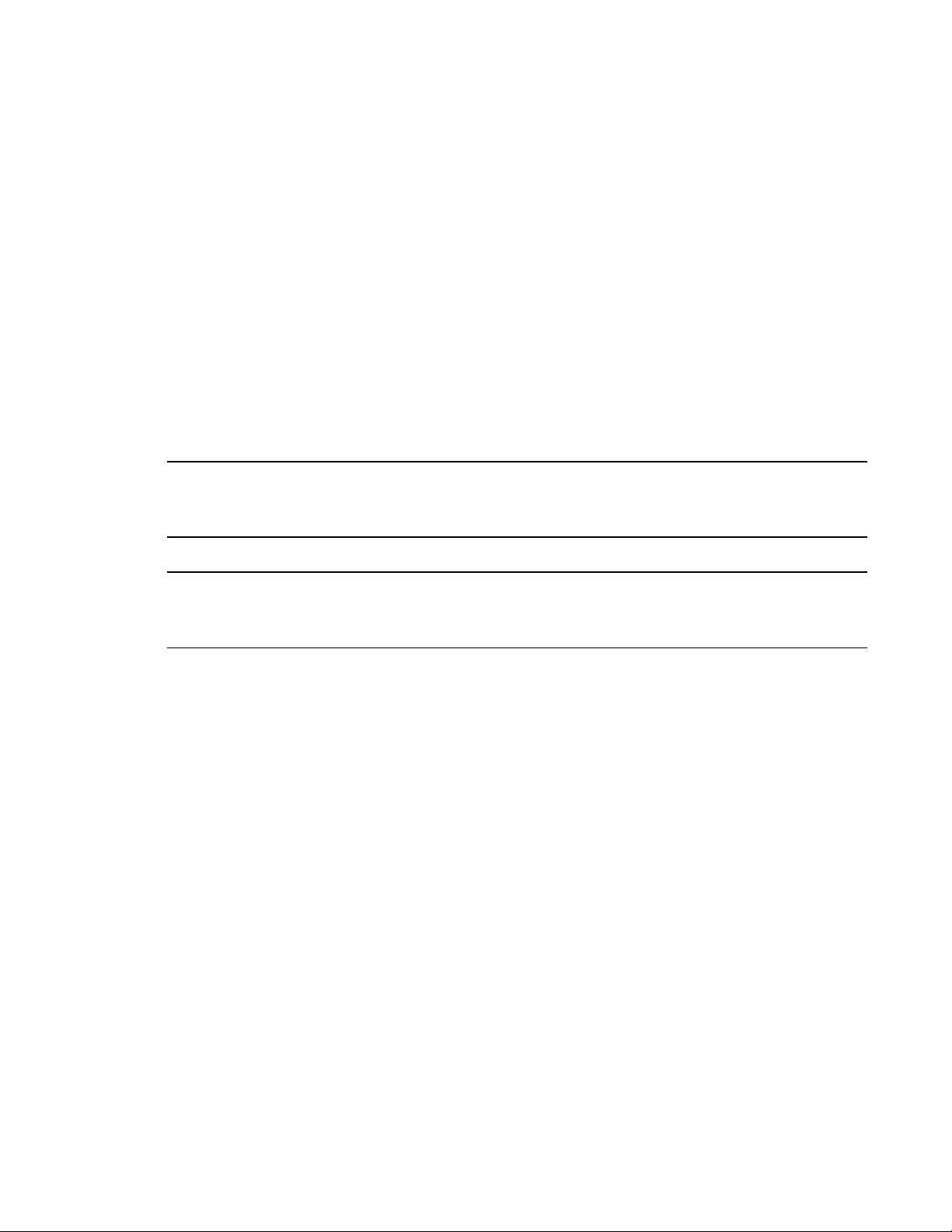
Responding to Alarms
This section describes response to gas, over range, battery, sensor failure, clock failure, and
system failure alarms.
Responding to Gas Alarms
1. Follow your established procedure for an increasing gas condition.
2. Reset the alarm as necessary or allowed.
a. If LATCH is set to ON (factory setting) in Maintenance Mode, the gas reading must
fall below an alarm setting before you can reset the alarm condition using POWER/
MODE or AIR.
If Password Protection is set to On using the GW-3 Config Program, you must press
AIR and POWER/MODE at the same time and then enter a user-set password to reset
the gas alarm.
b. If LATCH is set to OFF in Maintenance Mode, the alarm condition automatically
resets when gas reading falls below an alarm setpoint.
Responding to Over Range Alarms
WARNING: An over range condition may indicate an extreme hydrogen sulfide
concentration. Confirm the gas concentration with a different GasWatch 3
or with another gas detecting device.
AVERTISSEMENT:Un dépassement de la plage peut indiquer une concentration extrême
en sulfure d'hydrogène. Confirmez la concentration de gaz avec un
GasWatch 3 différent ou avec un autre dispositif de détection de gaz.
1. Follow your established procedure for an extreme gas condition.
2. Reset the alarm using POWER/MODE or AIR once the alarm condition clears if LATCH
is set to ON (factory setting) in Maintenance Mode.
If Password Protection is set to On using the GW-3 Config Program, you must press AIR
and POWER/MODE at the same time and then enter a user-set password to reset the over
range alarm.
3. Calibrate the GasWatch 3 as described on pg.43.
4. If the over range condition continues or if you are not able to successfully calibrate the
unit, you may need to replace the sensor.
5. If the over range condition continues after you replace the sensor, contact RKI
Instruments, Inc. for further instructions.
GasWatch 3 for H2S Chapter 3: Measuring Mode • 23
Find Quality Products Online at: sales@GlobalTestSupply.com
www.GlobalTestSupply.com

Responding to Battery Alarms
CLOCK
050
FAIL
SYSTEM
031
FAIL
WARNING: The GasWatch 3 is not operational as a gas monitoring device during a
dead battery alarm. Take the GasWatch 3 to a non-hazardous area and
replace the battery as described in “Replacing the Battery” on page 68.
The GasWatch 3 is fully functional during a low battery warning. However, only 10 days of
operating time remain. The amount of time depends on LCD backlight use and alarm
frequency. Replace the battery as described on pg.68 as soon as possible.
NOTE: Alarms and the LCD backlight consume battery power and reduce the amount of
operating time remaining.
Responding to Sensor Failure Alarms
1. Calibrate the sensor as described on pg.43.
2. If the sensor failure continues, replace the sensor as described on pg.72.
3. If the sensor failure condition continues after replacing the sensor, contact RKI
Instruments, Inc. for further instructions.
Responding to Clock Failure Alarms
A clock failure alarm occurs if the unit’s internal clock malfunctions.
1. Press and release POWER/MODE to continue into Measuring Mode.
CAUTION: There is no datalogging function if you operate the instrument after a clock
failure.
2. Attempt to set the date using the DATE item in User Mode (see pg.64).
3. If the date cannot be set correctly, contact RKI Instruments, Inc. as soon as possible.
Responding to System Failure Alarms
1. If a system failure occurs, the system failure screen displays an error code as shown
below:
24 • Chapter 3 : Measurin g Mode GasWatch 3 for H2S
Find Quality Products Online at: sales@GlobalTestSupply.com
www.GlobalTestSupply.com

2. The error code meanings are shown in the table below:
Table 5: Error Code Explanation
Error Code Explanation
000 ROM failure
010 RAM failure
020 FRAM failure
031 FLASH memory failure
082 Temperature sensor failure
3. If the error code is anything but 031, the instrument cannot be used. Contact RKI
Instruments, Inc. as soon as possible.
If the error code is 031, press and release POWER/MODE to continue into Measuring
Mode if the instrument must be used temporarily.
CAUTION: There is no datalogging function if you operate the instrument after a 031
system failure. Contact RKI Instruments, Inc. as soon as possible.
Data Logging
The GasWatch 3 logs Measuring Mode gas readings, alarm data, and calibration data to its
internal memory. Logged data can be download it to a computer via the infrared
communications port on the front of the unit.
The data logging capacity depends on how often the GasWatch 3 stores data and how often the
GasWatch 3 is turned on and off. The table below illustrates how much data logging time is
available for the various interval times. It assumes that the unit is only turned on once and
there are no alarms. The data logging interval time must be set using the GasWatch 3
Datalogging Program.
Table 6: Data Logging Capacity
Interval Time Data Logging Capacity
10 seconds 10 hours
20 seconds 20 hours
30 seconds 30 hours
1 minute 60 hours
3 minutes 180 hours
5 minutes 300 hours
10 minutes 600 hours
GasWatch 3 for H2S Chapter 3: Measuring Mode • 25
Find Quality Products Online at: sales@GlobalTestSupply.com
www.GlobalTestSupply.com

To utilize the GasWatch 3’s downloading capability, you need:
• PC with Windows 7, Windows 8, or Windows 10
• IrDA port or IrDA/USB cable (cable available from RKI Instruments, Inc.)
• GasWatch 3 Datalogging Program
For a complete description of the Datalogging Program and procedures for downloading data
to a computer, see the GasWatch 3 Datalogging Program Operator’s Manual.
26 • Chapter 3 : Measurin g Mode GasWatch 3 for H2S
Find Quality Products Online at: sales@GlobalTestSupply.com
www.GlobalTestSupply.com

Chapter 4: Display Mode
This section describes Display Mode which is accessible from Measuring Mode. See Table 7
below for a list of Display Mode’s menu items, a short description of each item, and the page
number for further description.
Table 7: Display Mode Menu Items
Display Mode
Menu Item
PEAK (pg.28) Displays the Peak reading.
STEL (pg.28) Displays the STEL reading.
TWA (pg.29) Displays the TWA reading.
USER ID
A
(pg.29)
STN ID
A
(pg.30)
CAL.DATA
B
(pg.31)
BP.DATA
C
(pg.31)
DATE (pg.32) Displays the current date and time.
TEMP (pg.32) Displays the current temperature.
ALARM--P
(pg.32)
View and/or change the User ID.
View and/or change the Station ID.
Displays the last calibration date.
Displays the last bump test date.
View alarm points.
Description
BUZZ.VOL
D
(pg.33)
A
Only appears if DISP.SET is set to ON in User Mode (factory setting) and if ID DISP is set to ON in
Maintenance Mode (factory setting is OFF).
B
Only appears if CAL.RMDR is set to ON in User Mode (factory setting).
C
Only appears if BP.RMDR is set to ON in User Mode (factory setting is OFF).
D
Only appears if DISP.SET is set to ON in User Mode (factory setting).
Set the buzzer volume to LO or HI (factory setting).
Tips for Using Display Mode
• To enter Display Mode and scroll from one item to the next or skip an item when a
question is asked, press and release POWER/MODE.
• To enter an item, press and release AIR.
• To change a flashing parameter, press and release AIR. To reverse the movement in a list
(ie. from down to up or vice versa):
a. Press and hold AIR.
b. Immediately press POWER/MODE and then release both buttons.
GasWatch 3 for H2S Chapter 4: Display Mode • 27
Find Quality Products Online at: sales@GlobalTestSupply.com
www.GlobalTestSupply.com

• To exit from an entered-information screen and go back to Measuring Mode, press and
PEAK
72.0
H2S
ppm
HOLD
CLR
RELEASE
CLR
STEL
3.2
H2S
ppm
release POWER/MODE until you get to the Measuring Mode screen.
NOTE: Each screen displays for 20 seconds. If you do not press a button within 20 seconds,
the GasWatch 3 automatically returns to Measuring Mode.
Peak Screen (PEAK)
The peak screen displays the highest concentration detected since the GasWatch 3 was turned
on. The peak reading is stored until a higher level is detected, the peak reading is cleared, or
the GasWatch 3 is turned off.
The lunch break feature enables the GasWatch 3 to save the peak reading when it is turned off
so it can continue with the same peak when it is turned on again (see pg.14).
To clear the peak reading, do the following:
NOTE: If Password Protection is set to On using the GW-3 Series Setup Program, the
peak reading cannot be cleared.
1. After entering Display Mode, press and release POWER/MODE until PEAK appears.
2. Press and hold AIR until the screen prompts you to release it.
3. The peak reading is reset and the unit returns to the Peak Screen.
If you do not want to clear the peak reading, release AIR before the above screen sequence
occurs. The unit returns to the Peak Screen.
STEL Screen (STEL)
The STEL Screen displays the short term exposure limit (STEL) reading. The STEL reading
is the average reading over the last 15 minutes.
28 • Chapter 4 : Display Mode GasWatch 3 for H2S
Find Quality Products Online at: sales@GlobalTestSupply.com
www.GlobalTestSupply.com

TWA Screen (TWA)
TWA
0.7
H2S
ppm
UID_001
Id
USER
CHG / AIR
Id
USER
NO / MODE
Id
USER
UID_001
Id
USER
The TWA Screen displays the time weighted average (TWA) reading.
The TWA reading is the average reading over the last 8 hours. If 8 hours have not elapsed
since the last time the TWA reading was cleared, the average is still calculated over 8 hours.
The missing readings are assigned a value of 0. If LUNCH is set to OFF (factory setting), the
TWA is cleared when the GasWatch 3 is turned off.
If LUNCH is set to ON, the GasWatch 3 remembers the TWA reading when it is turned off
and can continue accumulation when it is turned on again (see pg.14).
Changing the User ID (USER ID)
This screen only appears if DISP.SET in User Mode is set to ON (factory setting) and if ID
DISP in Maintenance Mode is set to ON (factory setting is OFF).
Use this screen to select a user ID from the 128 user IDs that are stored in the GasWatch 3’s
memory. Before a user ID is selected on a brand new instrument, the user ID is “----------”.
The factory-installed user IDs have a “U_ID_XXX” format.
The user ID provides a way to identify the GasWatch 3 user during a data logging session.
User IDs can only be selected in this menu item. In order to edit the 128 user IDs, you must
use the GasWatch 3 Datalogging Program or GasWatch 3 Setup Program.
1. After entering Display Mode, press and release POWER/MODE until the USER ID
screen sequence appears.
2. To change the User ID, press and release AIR. The current User ID flashes.
GasWatch 3 for H2S Chapter 4: Display Mode • 29
Find Quality Products Online at: sales@GlobalTestSupply.com
3. Use AIR to scroll to the desired User ID.
4. Press and release POWER/MODE to save the User ID and return to the USER ID screen
in Display Mode.
www.GlobalTestSupply.com

Changing the Station ID (STN ID)
SID_001
Id
StN
CHG / AIR
Id
StN
NO / MODE
Id
StN
SID_001
Id
StN
This screen only appears if DISP.SET in User Mode is set to ON (factory setting) and if ID
DISP in Maintenance Mode is set to ON (factory setting is OFF).
Use this screen to select a station ID from the 128 station IDs that are stored in the GasWatch
3’s memory. Before a station ID is selected on a brand new instrument, the station ID is
“----------”. The factory-installed station IDs have a “S_ID_XXX” format.
The station ID provides a way to identify the GasWatch 3 location during a data logging
session.
User IDs can only be selected in this menu item. In order to edit the 128 user IDs, you must
use the GasWatch 3 Datalogging Program or GasWatch 3 Setup Program.
1. After entering Display Mode, press and release POWER/MODE until the STN ID screen
sequence appears.
2. To change the Station ID, press and release AIR. The current Station ID flashes.
3. Use AIR to scroll to the desired Station ID.
4. Press and release POWER/MODE to save the Station ID and return to the STN ID screen
in Display Mode.
30 • Chapter 4 : Display Mode GasWatch 3 for H2S
Find Quality Products Online at: sales@GlobalTestSupply.com
www.GlobalTestSupply.com

Last Successful Calibration Date (CAL.DATA)
CAL .DATA
dISP
YES / AIR
dISP
NO / MODE
dISP
CAL .DATA
1 . 1
2019
BP .DATA
dISP
YES / AIR
dISP
NO / MODE
dISP
The CAL.DATA screen shows the date of the last successful calibration. This screen only
appears if CAL.RMDR is set to ON (factory setting).
1. After entering Display Mode, press and release POWER/MODE until the CAL.DATA
screen sequence appears.
2. Press AIR to enter the CAL.DATA screen. The date of the last successful calibration
displays.
3. Press and release POWER/MODE to return to the CAL.DATA screen in Display Mode.
Last Successful Bump Test Date (BP.DATA)
The BP.DATA screen shows the date of the last successful bump test. This screen only
appears if BP.RMDR is set to ON (factory setting is OFF).
1. After entering Display Mode, press and release POWER/MODE until the BP.DATA
screen sequence appears.
GasWatch 3 for H2S Chapter 4: Display Mode • 31
Find Quality Products Online at: sales@GlobalTestSupply.com
www.GlobalTestSupply.com

2. Press AIR to enter the BP.DATA screen. The date of the last successful bump test
BP .DATA
1 . 1
2019
10:42
2 .13
2019
TEMP
24C
ALARM--P
dISP
YES / AIR
dISP
NO / MODE
dISP
displays.
3. When you are done viewing the last bump test date, press and release POWER/MODE to
return to the BP.DATA screen in Display Mode.
Date/Time Screen (DATE)
The DATE screen shows the instrument’s date and time.
Temperature Screen (TEMP)
The TEMP screen shows the surrounding area’s temperature.
Alarm Points Screen (ALARM--P)
The Alarm Points Screen shows the gas alarm settings.
1. After entering Display Mode, press and release POWER/MODE until the ALARM--P
screen sequence appears.
32 • Chapter 4 : Display Mode GasWatch 3 for H2S
Find Quality Products Online at: sales@GlobalTestSupply.com
www.GlobalTestSupply.com

2. Press and release AIR. The Full Scale Setting screen appears.
F .S .
200.0
H2S
ppm
WARNING
5.0
H2S
ppm
ALARM
30.0
H2S
ppm
ALARM H
100.0
H2S
ppm
STEL
5.0
H2S
ppm
TWA
1.0
H2S
ppm
AIR AIR
AIR AIR
AIR
AIR
BUZZ .VOL
HI
CHG / AIR
HI
NO / MODE
HI
3. Use AIR to scroll through the Warning, Alarm, Alarm H, STEL, and TWA settings.
4. Press and release POWER/MODE to return to the Alarm Points Screen.
Adjusting the Buzzer Volume (BUZZ.VOL)
The BUZZ.VOL screen allows you to adjust the volume of the instrument’s buzzer. This
screen only appears if DISP.SET in User Mode is set to ON (factory setting).
HI (factory setting): Buzzer volume is high.
LO: Buzzer volume is low.
1. While in Display Mode, press and release POWER/MODE until BUZZ.VOL appears.
The current setting displays on the top line.
2. Press and release AIR. The current setting flashes.
GasWatch 3 for H2S Chapter 4: Display Mode • 33
3. Use AIR to display the desired setting.
4. Press and release POWER/MODE to save the setting and return to the BUZZ.VOL item
in Display Mode.
Find Quality Products Online at: sales@GlobalTestSupply.com
www.GlobalTestSupply.com

Chapter 5: User Mode and Calibration
Overview
This section describes the GasWatch 3 in User Mode. See Table 8 below for a list of the items
found in User Mode, the page that the item’s instructions can be found on, and a short
description of the item.
Table 8: User Mode Menu Items
User Mode
Menu Item
BUMP (pg.38) Perform a bump test.
BUMP Perform a bump test.
START Begin the warmup sequence and enter Measuring Mode.
ESCAPE Return to the BUMP menu item.
GAS CAL (pg.43) Perform a fresh air adjustment, perform a span adjustment, change the calibration gas con-
centration.
AIR (pg.43) Perform a fresh air adjustment.
A-CAL
(pg.44) or
E-CAL
(pg.48)
depending on
E-CAL User
Mode setting*
ESCAPE Return to the GAS CAL item in User Mode.
CAL SET (pg.52) Change parameters related to calibration.
A-CAL (or
E-CAL)
START Begin the warmup sequence and enter Measuring Mode.
CAL-P Set the calibration gas concentration.
ESCAPE Return to the A-CAL item in the GAS CAL menu.
Description
Perform a span adjustment.
CAL.RMDR
(pg.52)
CAL.INT
(pg.53)
CAL.EXPD
(pg.53)
ESCAPE Return to the CAL SET item in User Mode.
ON
(factory setting): The instrument notifies the user upon startup when
a calibration is due. Notification type depends on CAL.EXPD setting
below. CAL.DATA screen appears in Display Mode.
OFF
: No notification upon startup when a calibration is due.
CAL.DATA screen does not appear in Display Mode.
How often the instrument needs to be calibrated.
Options: 1 - 1000 days (factory setting is 90 days)
Defines what action must be taken if a calibration is due upon startup.
CONFIRM
that calibration is due and continue to Measuring Mode.
CANT.USE
tion is performed.
NONE
continues.
(factory setting): Press and release AIR to acknowledge
: Cannot enter Measuring Mode until a successful calibra-
: A screen indicates that calibration is due but warmup sequence
34 • Chapter 5 : User Mode a nd Calibration GasWatch 3 for H2S
Find Quality Products Online at: sales@GlobalTestSupply.com
www.GlobalTestSupply.com

Table 8: User Mode Menu Items
User Mode
Menu Item
BUMP.SET
(pg.54)
Description
Change parameters related to bump testing.
SETTING
(pg.55)
BP.RMDR
(pg.57)
GAS.TIME How long gas is applied during a bump test.
Choices: 30 (factory setting), 45, 60, 90 seconds
CHECK Percentage of calibration gas concentration that the
bump test reading must be within in order to pass bump.
Options: 10%, 20%, 30%, 40%, 50% (factory setting)
CAL.TIME How long gas is applied during a calibration.
GAS.TIME is deducted from this time.
Options: 90 (factory setting) or 120 seconds
A-CAL ON
ESCAPE Return to the SETTING item in the BUMP SET menu.
: The instrument notifies the user upon startup when a bump test is
ON
due. Notification type depends on BP.EXPD setting below. BP.DATA
screen appears in Display Mode.
OFF
(factory setting): No notification upon startup when a bump test is
due. BP.DATA screen does not appear in Display Mode.
(factory setting): If a bump test fails, a calibration
automatically starts.
: If a bump test fails, a calibration does not auto-
OFF
matically start.
BP.INT
(pg.57)
BP.EXPD
(pg.57)
ESCAPE Return to the BUMP SET item in User Mode.
ALARM-P
(pg.58)
LUNCH (pg.60) ON
Set alarm points (WARNING, ALARM, ALARM H, STEL, TWA) and/or reset all alarms
to their default settings.
readings at startup.
OFF
ings every time it’s turned on.
How often the instrument needs to be bump tested.
Options: 0 - 30 days (factory setting is 30 days)
Defines what action must be taken if a bump test is due upon startup.
CONFIRM
that bump test is due and continue to Measuring Mode.
CANT.USE
is performed.
NONE
continues.
: Lunch break feature is on. Instrument asks if you want to resume TWA and PEAK
(factory setting): Lunch break feature is off. Instrument resets TWA and PEAK read-
(factory setting): Press and release AIR to acknowledge
: Cannot enter Measuring Mode until a successful bump test
: A screen indicates that bump test is due but warmup sequence
GasWatch 3 for H2S Chapter 5: User Mode and Calibration • 35
Find Quality Products Online at: sales@GlobalTestSupply.com
www.GlobalTestSupply.com

Table 8: User Mode Menu Items
User Mode
Menu Item
BEEP (pg.61) Set confirmation beep parameters.
BEEP.SEL
(pg.61)
BEEP.INT
(pg.62)
ESCAPE Return to the BEEP item in User Mode.
BL TIME (pg.62) How long the back light stays on after the last button press.
Options: 0 - 255 seconds or OFF. The factory setting is 30 seconds.
LED: LEDs flash and instrument vibrates based on interval defined in
BEEP.INT to confirm instrument is still operating.
BUZZER
defined in BEEP.INT to confirm instrument is still operating.
LED+BUZ
on interval defined in BEEP.INT to confirm instrument is still operat-
ing.
BMP/CAL
bump test or calibration is due regardless of whether BP.RMDR and/or
CAL.RMDR are set to ON.
OFF
or that a bump test or calibration is due.
Confirmation alert interval. Confirmation type defined in BEEP.SEL.
Options: 0.5 minute and 1 to 99 minutes in 1 minute increments. The
factory setting is 5 minutes.
: Buzzer sounds and instrument vibrates based on interval
: LEDs flash, buzzer sounds, and instrument vibrates based
: LEDs flash based on interval defined in BEEP.INT if
(factory setting): No alerts to confirm instrument is still operating
Description
KEY.TONE
(pg.63)
DISP.SET (pg.63) OFF
ZERO.SUP
(pg.63)**
ZERO.FLW
(pg.64)***
E-CAL (pg.64) XX seconds
DATE (pg.64) Set the instrument’s date and time.
PASS-W (pg.65) ON
ROM/SUM
(pg.66)
START (pg.66) Press and release POWER/MODE to begin the warmup sequence and enter Measuring
* If a CYL SEL screen appears in A-CAL/E-CAL, CYL.DISP is set to ON in Maintenance Mode.
** Only appears if ZSUP.DSP is set to ON in Maintenance Mode.
*** Only appears if ZFLW.DSP is set to ON in Maintenance Mode.
ON
(factory setting): Buzzer sounds when button is pressed.
OFF
: Buzzer does not sound when button is pressed.
: USER ID, STN ID, and BUZZ.VOL items do not appear in Display Mode.
ON
(factory setting): BUZZ.VOL item appears in Display Mode. USER ID and STN ID
items appear if ID DISP in Maintenance Mode is also set to ON.
ON
(factory setting): Not intended for field adjustment. The suppression value is 2 ppm.
ON
(factory setting): Not intended for field adjustment.
: E-CAL appears in GAS CAL instead of A-CAL.
OFF
(factory setting): E-CAL does not appear in GAS CAL.
: User Mode is password-protected. Factory-set password is 0405.
OFF
(factory setting): User Mode is not password-protected.
View the firmware information for the GasWatch 3’s sensor board and main board.
Mode.
36 • Chapter 5 : User Mode a nd Calibration GasWatch 3 for H2S
Find Quality Products Online at: sales@GlobalTestSupply.com
www.GlobalTestSupply.com

Entering User Mode
PASS-W set to OFF PASS-W set to ON
BUMP
PASS - W
0 0 0 0
BUMP
WARNING: The GasWatch 3 is not in operation as a gas detector while in User Mode.
1. Take the GasWatch 3 to a non-hazardous location and turn it off if it is on.
2. Press and hold AIR, then press and hold POWER/MODE. When you hear a beep, release
the buttons.
3. The screen that appears depends on the setting of User Mode’s PASS -W item.
If PASS-W is set to OFF (factory setting), continue with Step 6.
If PASS-W is set to ON, continue with Step 4.
4. If PASS-W is set to ON in User Mode, a password screen appears and the first digit
flashes. The factory-set password is 0405 but it can be changed.
5. Use AIR to select each password number then press POWER/MODE to save it and move
on to the next number. To go back a number, press and hold AIR and POWER/MODE for
a few seconds. To reverse the direction of change (ie. from increasing to decreasing or vice
versa):
a. Press and hold AIR.
b. Immediately press POWER/MODE and then release both buttons.
6. The BUMP item displays.
7. Use AIR to move through the User Mode items.
GasWatch 3 for H2S Chapter 5: User Mode and Calibration • 37
Find Quality Products Online at: sales@GlobalTestSupply.com
www.GlobalTestSupply.com

Tips for Using User Mode
• To scroll from one item to the next, press and release AIR. To reverse the scrolling
direction:
a. Press and hold AIR.
b. Immediately press POWER/MODE and then release both buttons.
c. The scrolling direction returns to the original direction when you exit and reenter a
menu.
• To skip an item when a question is asked, press and release AIR.
• To enter an item and to save any changes, press and release POWER/MODE.
• To change a flashing parameter, press and release AIR. To reverse the direction of change
(ie. from increasing to decreasing or vice versa):
a. Press and hold AIR.
b. Immediately press POWER/MODE and then release both buttons.
• To exit an entered item without saving a change, press and hold AIR and POWER/MODE
for a few seconds.
Performing a Bump Test (BUMP)
Bump test the instrument before each day’s use with a known concentration of the target gas.
The instrument does not need to be calibrated unless it does not pass the bump test.
To bump test the GasWatch 3, you need:
• Calibration gas cylinder (RKI Instruments recommends using 25 ppm H2S)
• 0.25 LPM fixed flow regulator
• Non-absorbent tubing
• Calibration cup
1. Confirm that the GasWatch 3’s calibration gas value matches the concentration listed on
the calibration gas cylinder as described on pg.51.
2. Install the calibration cup onto the GasWatch 3. The calibration cup has an indicated flow
direction. Be sure the calibration cup is installed in the correct direction and that it is
pushed on all the way.
3. Use the tubing to connect the regulator to the inlet of the calibration cup.
38 • Chapter 5 : User Mode a nd Calibration GasWatch 3 for H2S
Find Quality Products Online at: sales@GlobalTestSupply.com
www.GlobalTestSupply.com

4. While in User Mode, press AIR to scroll to BUMP.
BUMP
BUMP
25.0
H2S
ppm
APLY 30
0.0
H2S
ppm
BUMP 30
0.0
H2S
ppm
5. Press and release POWER/MODE. The display shows the calibration value (see pg.51 if
the calibration value does not match the calibration gas cylinder’s concentration).
6. It is important to vent the regulator while installing it onto the cylinder. Venting the
regulator during installation helps prevent air from getting into the cylinder and degrading
the gas. Open the 0.25 LPM regulator by turning the knob counterclockwise and install it
onto the cylinder.
7. Press and release POWER/MODE.
8. The gas reading flashes, the bottom of the screen alternates between “APLY” and
“BUMP”, and the bottom of the screen counts down from the time set in
BUMP.SET\SETTING\GAS.TIME.
To back out of the gas application screen without performing the bump test, press and
release AIR and POWER/MODE together.
GasWatch 3 for H2S Chapter 5: User Mode and Calibration • 39
Find Quality Products Online at: sales@GlobalTestSupply.com
www.GlobalTestSupply.com

9. At the end of the countdown, the instrument analyzes the results. Follow the flow chart to
Figure 5: Bump Test Flow Chart
Bump test passed?
Y N
A-CAL On?
Calibration passed?
Y N Y N
(default is on)
Y N
A B C
E F
D
Y N
Auto start after successful
bump
set to on? (default is on)
*NOTE: Auto start after successful bump/cal parameters set using Datalogging or Setup Programs.
set to on? (default is on)
Auto start after successful
cal
AIR
BMP/CAL
P
H2S
ppm
BMP /
23.5
H2S
ppm
AIR
BMP/CAL
P
H2S
ppm
BMP /
23.5
H2S
ppm
determine the bump test outcome.
Option A from Flow Chart Option B from Flow Chart
Find Quality Products Online at: sales@GlobalTestSupply.com
40 • Chapter 5 : User Mode a nd Calibration GasWatch 3 for H2S
• Bump test passed
• Auto Start After Successful Bump set to
ON (factory setting)
1. The instrument indicates that the bump
test passed. Use AIR to scroll between
the bump test result and the bump test
gas reading.
2. Close the regulator.
3. Unscrew the regulator.
4. Remove the calibration cup.
5. Press and release POWER/MODE to
enter Measuring Mode.
• Bump test passed
• Auto Start After Successful Bump set to
OFF (factory setting is ON)
1. The instrument indicates that the bump
test passed. Use AIR to scroll between
the bump test result and the bump test
gas reading.
2. Close the regulator.
3. Unscrew the regulator.
4. Remove the calibration cup.
5. Press and release POWER/MODE to
6. Press and release POWER/MODE to
return to the START item in the BUMP
menu.
enter Measuring Mode.
www.GlobalTestSupply.com

Option C from Flow Chart Option D from Flow Chart
AIR
BMP/CAL
F
H2S
ppm
BMP /
2.5
H2S
ppm
APLY 60
2.5
H2S
ppm
CAL 60
2.5
H2S
ppm
AIR
AIR
BMP / CAL
F F
H2S
ppm
BMP /
2.5
H2S
ppm
/ CAL
4.0
H2S
ppm
• Bump test failed
• A-CAL set to OFF (factory setting is
ON)
1. The instrument indicates that the bump
test failed. The LEDs flash and the
buzzer sounds. Use AIR to scroll
between the result and the reading.
2. Close the regulator.
3. Unscrew the regulator.
4. Remove the calibration cup.
5. Press and release POWER/MODE to
return to the bump test start screen in
the BUMP menu.
6. Use AIR to scroll to START and press
and release POWER/MODE to enter
Measuring Mode.
7. Calibrate the GasWatch 3 as soon as
possible.
• Bump test failed
• A-CAL set to ON (factory setting)
• Calibration failed
1. A calibration immediately and
automatically starts. Continue to apply
the calibration gas.
2. The calibration time is the difference
between the GAS.TIME and the
CAL.TIME values defined in the
BUMP.SET\SETTING item in User
Mode.
3. The instrument shows the pass/fail
results of the bump test/calibration. The
LEDs flash and the buzzer sounds. Use
AIR to scroll between the results and
the readings.
4. Close the regulator.
5. Unscrew the regulator.
6. Remove the calibration cup.
7. Press and release POWER/MODE to
return to the bump test start screen in
the BUMP menu.
8. Use AIR to scroll to START and press
Find Quality Products Online at: sales@GlobalTestSupply.com
GasWatch 3 for H2S Chapter 5: User Mode and Calibration • 41
www.GlobalTestSupply.com
and release POWER/MODE to enter
Measuring Mode.
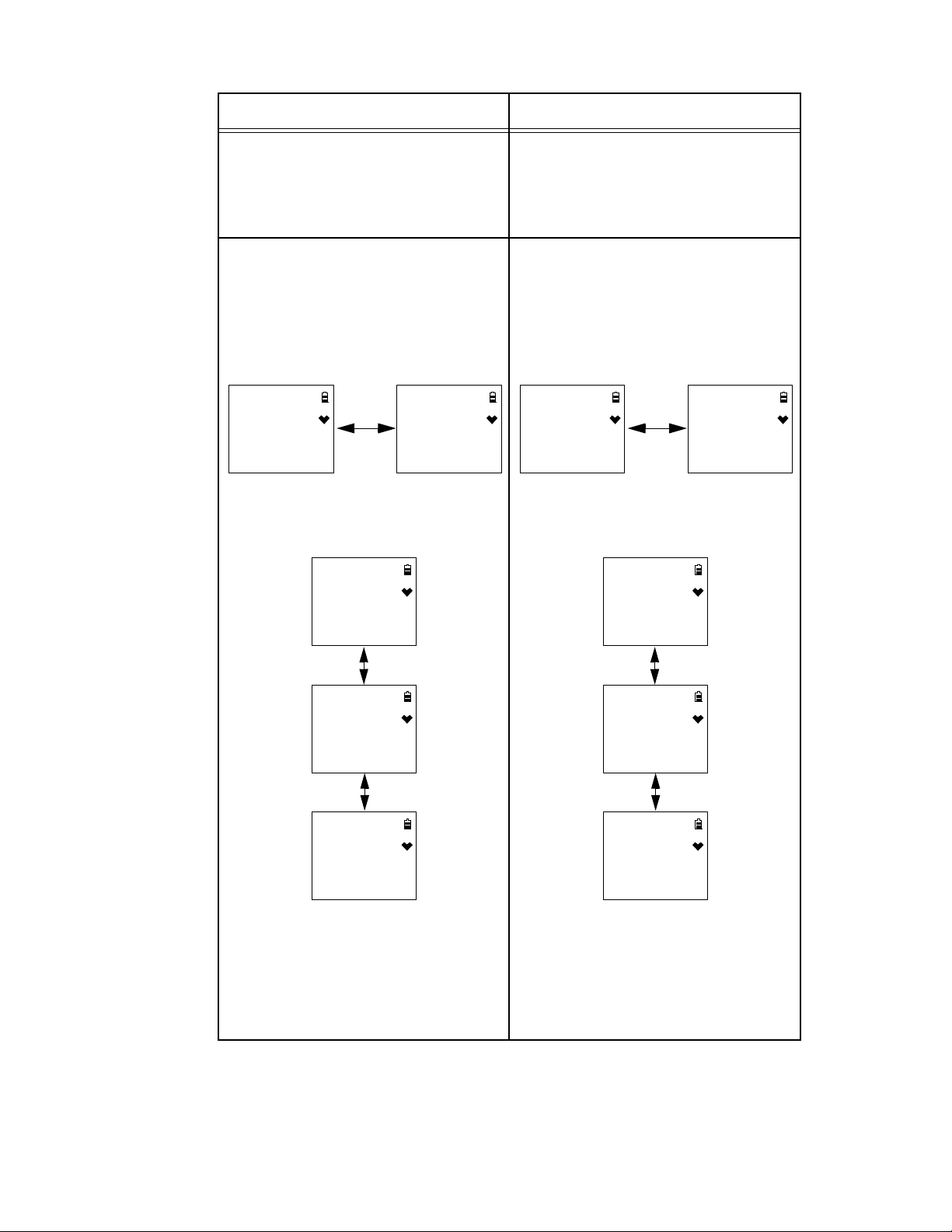
Option E from Flow Chart Option F from Flow Chart
APLY 60
2.5
H2S
ppm
CAL 60
2.5
H2S
ppm
AIR
AIR
BMP / CAL
F P
H2S
ppm
BMP /
2.5
H2S
ppm
/ CAL
21.0
H2S
ppm
APLY 60
2.5
H2S
ppm
CAL 60
2.5
H2S
ppm
AIR
AIR
BMP / CAL
F P
H2S
ppm
BMP /
2.5
H2S
ppm
/ CAL
21.0
H2S
ppm
• Bump test failed
• A-CAL set to ON (factory setting)
• Calibration passed
• Auto Start After Successful Cal set to
ON (factory setting)
1. A calibration immediately and
automatically starts. Continue to apply
the calibration gas.
2. The calibration time is the difference
between the GAS.TIME and the
CAL.TIME values defined in the
BUMP.SET\SETTING item in User
Mode.
3. The instrument shows the pass/fail
results of the bump test/calibration. Use
AIR to scroll between the results and
the readings.
• Bump test failed
• A-CAL set to ON (factory setting)
• Calibration passed
• Auto Start After Successful Cal set to
OFF (factory setting is ON)
1. A calibration immediately and
automatically starts. Continue to apply
the calibration gas.
2. The calibration time is the difference
between the GAS.TIME and the
CAL.TIME values defined in the
BUMP.SET\SETTING item in User
Mode.
3. The instrument shows the pass/fail
results of the bump test/calibration. Use
AIR to scroll between the results and
the readings.
Find Quality Products Online at: sales@GlobalTestSupply.com
42 • Chapter 5 : User Mode a nd Calibration GasWatch 3 for H2S
4. Close the regulator.
5. Unscrew the regulator.
6. Remove the calibration cup.
7. Press and release POWER/MODE to
enter Measuring Mode.
www.GlobalTestSupply.com
4. Close the regulator.
5. Unscrew the regulator.
6. Remove the calibration cup.
7. Press and release POWER/MODE to
return to the START item in the BUMP
menu.
8. Press and release POWER/MODE to
enter Measuring Mode.

Performing a Calibration (GAS CAL)
GAS CAL
AIR
AIR
0.0
H2S
ppm
• Bump test the instrument before each day’s use with a known concentration of the target
gas. A bump test can be done in User Mode’s BUMP item or by applying gas in
Measuring Mode. The instrument does not need to be calibrated unless it does not pass the
User Mode bump test or does not respond appropriately, as defined by the user, in
Measuring Mode.
• To fully calibrate the sensors, you must do a fresh air adjustment (AIR CAL) and a span
adjustment (A-CAL or E-CAL).
• The GasWatch 3 can be calibrated using either A-CAL or E-CAL depending on the
setting of the E-CAL User Mode item.
A-CAL (appears if E-CAL User Mode item is set to OFF): Apply gas for a period of
time, then press and release POWER/MODE to perform the adjustment.
E-CAL (appears if E-CAL User Mode item is set to something besides OFF): As soon as
gas is applied and the reading reaches 10% of the auto calibration value, the instrument
counts down from the number of seconds specified in the E-CAL User Mode item and
automatically performs the adjustment.
Performing a Fresh Air Adjustment (AIR)
1. Find a fresh air environment, an environment of normal oxygen content (20.9%) that is
free of toxic and combustible gases.
2. While in User Mode, press AIR to scroll to GAS CAL.
3. Press and release POWER/MODE. The AIR item appears.
4. Press and release POWER/MODE to enter the AIR menu.
5. To return to the AIR menu without performing a fresh air adjustment, press and release
POWER MODE.
GasWatch 3 for H2S Chapter 5: User Mode and Calibration • 43
Find Quality Products Online at: sales@GlobalTestSupply.com
www.GlobalTestSupply.com

6. Press and hold AIR until the screen prompts you to release it.
HOLD
Air
RELEASE
AdJ
7. If the fresh air adjustment passes, the instrument returns to the AIR item in the GAS CAL
menu.
8. If the fresh air adjustment fails, “FAIL AIR” displays. Press and release POWER/MODE
to acknowledge the failure. See pg.67.
Performing a Span Adjustment in A-CAL
The A-CAL item only appears if E-CAL in User Mode is set to OFF (factory setting). If ECAL is set to ON, see pg.48 for calibration instructions.
Preparing for Span Adjustment
To adjust the span on the GasWatch 3, you need:
• Calibration gas cylinder (RKI Instruments recommends using 25 ppm H2S)
• 0.25 LPM fixed flow regulator
• Non-absorbent tubing
• Calibration cup
1. Confirm that the GasWatch 3’s calibration gas value matches the concentration listed on
the calibration gas cylinder as described on pg.51.
2. Install the calibration cup onto the GasWatch 3. The calibration cup has an indicated flow
direction. Be sure the calibration cup is installed in the correct direction and that it is
pushed on all the way.
3. Use the tubing to connect the regulator to the inlet of the calibration cup.
44 • Chapter 5 : User Mode a nd Calibration GasWatch 3 for H2S
Find Quality Products Online at: sales@GlobalTestSupply.com
www.GlobalTestSupply.com

Performing a Span Adjustment
GAS CAL
A-CAL
A-CAL
25.0
H2S
ppm
APPLY
0.0
H2S
ppm
A-CAL
0.0
H2S
ppm
1. While in User Mode, press AIR to scroll to GAS CAL.
2. Press and release POWER/MODE. The AIR item appears.
3. Use AIR to scroll to the A-CAL item.
4. Press and release POWER/MODE. The display shows the calibration value (see pg.51 if
the calibration value does not match the calibration gas cylinder’s concentration).
5. Press and release POWER/MODE.
6. The gas reading flashes and the bottom of the screen alternates between “APPLY” and “ACAL”.
NOTE: To back out of the gas application screen without performing the calibration, press
and release AIR and POWER/MODE together.
7. It is important to vent the regulator while installing it onto the cylinder. Venting the
regulator during installation helps prevent air from getting into the cylinder and degrading
the gas. Open the 0.25 LPM regulator by turning the knob counterclockwise and install it
onto the cylinder.
8. Allow the gas to flow for 1 minute.
9. Press and release POWER/MODE.
GasWatch 3 for H2S Chapter 5: User Mode and Calibration • 45
Find Quality Products Online at: sales@GlobalTestSupply.com
www.GlobalTestSupply.com

10. Follow the flow chart to determine the calibration outcome.
Figure 6: Calibration Flow Chart
Y N
Y N
A B
Auto start after successful
cal
set to on? (default is on)
C
*NOTE: Auto start after successful cal parameter set using Datalogging or Setup Programs.
Calibration passed?
46 • Chapter 5 : User Mode a nd Calibration GasWatch 3 for H2S
Find Quality Products Online at: sales@GlobalTestSupply.com
www.GlobalTestSupply.com

Option A from Flow Chart Option B from Flow Chart Option C from Flow Chart
A-CAL
PASS
A-CAL
23.5
H2S
ppm
MAX.SPAN
47.0
H2S
ppm
A-CAL
PASS
A-CAL
23.5
H2S
ppm
MAX.SPAN
47.0
H2S
ppm
A-CAL
FAIL
H2S
ppm
• Calibration passed
• Auto Start After Successful Cal set to
ON (factory setting)
1. The instrument indicates that the
calibration passed.
2. The instrument shows the current gas
reading.
3. If MAX.SPAN is set to ON (default is
OFF, see pg.88), the response
reading’s maximum adjustment is
displayed. A maximum span of 50 ppm
indicates that the reading could have
been adjusted up to 50 ppm. If the
maximum span value is close to the
calibration gas value, the sensor should
be replaced soon.
• Calibration passed
• Auto Start After Successful Cal set to
OFF (factory setting is ON)
1. The instrument indicates that the
calibration passed.
2. The instrument shows the current gas
reading.
3. If MAX.SPAN is set to ON (default is
OFF, see pg.88), the response
reading’s maximum adjustment is
displayed. A maximum span of 50 ppm
indicates that the reading could have
been adjusted up to 50 ppm. If the
maximum span value is close to the
calibration gas value, the sensor should
be replaced soon.
• Calibration failed
1. The instrument indicates that the
calibration failed.
2. Close the regulator.
3. Unscrew the regulator.
4. Remove the calibration cup.
5. Press and release POWER/MODE to
return to the calibration start screen in
the A-CAL menu.
6. See “Troubleshooting” on page 67.
The maximum adjustment is either
twice the calibration value or full scale,
whichever is lower.
4. Close the regulator.
5. Unscrew the regulator.
6. Remove the calibration cup.
7. The instrument automatically begins
its warmup sequence and enters
Measuring Mode.
The maximum adjustment is either
twice the calibration value or full scale,
whichever is lower.
4. Close the regulator.
5. Unscrew the regulator.
6. Remove the calibration cup.
7. The instrument continues to the
START item in the A-CAL menu.
8. Press and release POWER/MODE to
enter Measuring Mode.
GasWatch 3 for H2S Chapter 5: User Mode and Calibration • 47
Find Quality Products Online at: sales@GlobalTestSupply.com
www.GlobalTestSupply.com

Performing a Span Adjustment in E-CAL
GAS CAL
E-CAL
The E-CAL item only appears if E-CAL in User Mode is set to ON (factory setting is OFF).
If E-CAL is set to OFF, see pg.44 for calibration instructions.
Preparing for Span Adjustment
To adjust the span on the GasWatch 3, you need:
• Calibration gas cylinder (RKI Instruments recommends using 25 ppm H2S)
• 0.25 LPM fixed flow regulator
• Non-absorbent tubing
• Calibration cup
1. Confirm that the GasWatch 3’s calibration gas value matches the concentration listed on
the calibration gas cylinder as described on pg.51.
2. Confirm that the regulator knob is turned all the way clockwise. Screw the 0.25 LPM
fixed flow regulator onto the calibration cylinder.
3. Install the calibration cup onto the GasWatch 3. The calibration cup has an indicated flow
direction. Be sure the calibration cup is installed in the correct direction and that it is
pushed on all the way.
4. Use the tubing to connect the regulator to the inlet of the calibration cup.
Performing a Calibration
1. While in User Mode, press AIR to scroll to GAS CAL.
2. Press and release POWER/MODE. The AIR item appears.
3. Use AIR to scroll to the E-CAL item.
48 • Chapter 5 : User Mode a nd Calibration GasWatch 3 for H2S
Find Quality Products Online at: sales@GlobalTestSupply.com
www.GlobalTestSupply.com

4. Press and release POWER/MODE. The display shows the calibration value (see pg.51 if
E-CAL
25.0
H2S
ppm
GAS IN
0.0
H2S
ppm
CAL 60
2.5
H2S
ppm
APLY 60
2.5
H2S
ppm
Figure 7: Calibration Flow Chart
Y N
Y N
A B
Auto start after successful
cal
set to on? (default is on)
C
*NOTE: Auto start after successful cal parameter set using Datalogging or Setup Programs.
Calibration passed?
the calibration value does not match the calibration gas cylinder’s concentration).
5. Press and release POWER/MODE.
6. The gas reading flashes and the bottom of the screen says “GAS IN”.
7. Turn the regulator knob counterclockwise to open the regulator.
8. Once the gas reading reaches 10% of the auto calibration value, the screen starts counting
down from the time specified in the E-CAL User Mode item. In the example below, E-
CAL is set to 60 seconds.
To back out of the gas application screen without performing the calibration, press and
release AIR and POWER/MODE together.
If the reading never reaches 10% of the auto calibration value, press and release POWER/
MODE to fail the calibration.
9. At the end of the countdown, the instrument makes the span adjustment.
10 . Follow the flow chart to determine the calibration outcome.
GasWatch 3 for H2S Chapter 5: User Mode and Calibration • 49
Find Quality Products Online at: sales@GlobalTestSupply.com
www.GlobalTestSupply.com

Option A from Flow Chart Option B from Flow Chart Option C from Flow Chart
E-CAL
PASS
E-CAL
23.5
H2S
ppm
MAX.SPAN
47.0
H2S
ppm
E-CAL
PASS
E-CAL
23.5
H2S
ppm
MAX.SPAN
47.0
H2S
ppm
E-CAL
FAIL
H2S
ppm
• Calibration passed
• Auto Start After Successful Cal set to
ON (factory setting)
1. The instrument indicates that the
calibration passed.
2. The instrument shows the current gas
reading.
3. If MAX.SPAN is set to ON (default is
OFF, see pg.88), the response
reading’s maximum adjustment is
displayed. A maximum span of 50 ppm
indicates that the reading could have
been adjusted up to 50 ppm. If the
maximum span value is close to the
calibration gas value, the sensor should
be replaced soon.
• Calibration passed
• Auto Start After Successful Cal set to
OFF (factory setting is ON)
1. The instrument indicates that the
calibration passed.
2. The instrument shows the current gas
reading.
3. If MAX.SPAN is set to ON (default is
OFF, see pg.88), the response
reading’s maximum adjustment is
displayed. A maximum span of 50 ppm
indicates that the reading could have
been adjusted up to 50 ppm. If the
maximum span value is close to the
calibration gas value, the sensor should
be replaced soon.
• Calibration failed
1. The instrument indicates that the
calibration failed.
2. Close the regulator.
3. Unscrew the regulator.
4. Remove the calibration cup.
5. Press and release POWER/MODE to
return to the calibration start screen in
the A-CAL menu.
6. See “Troubleshooting” on page 67.
The maximum adjustment is either
twice the calibration value or full scale,
whichever is lower.
4. Close the regulator.
5. Unscrew the regulator.
6. Remove the calibration cup.
7. The instrument automatically begins
its warmup sequence and enters
Measuring Mode.
The maximum adjustment is either
twice the calibration value or full scale,
whichever is lower.
4. Close the regulator.
5. Unscrew the regulator.
6. Remove the calibration cup.
7. The instrument continues to the
START item in the A-CAL menu.
8. Press and release POWER/MODE to
enter Measuring Mode.
50 • Chapter 5 : User Mode a nd Calibration GasWatch 3 for H2S
Find Quality Products Online at: sales@GlobalTestSupply.com
www.GlobalTestSupply.com

Setting the Calibration Values in CAL--P
GAS CAL
A-CAL
A-CAL
25.0
H2S
ppm
CAL--P
CAL--P
H2S
ppm
1. While in User Mode, press AIR to scroll to GAS CAL.
2. Press and release POWER/MODE. The AIR item appears.
3. Use AIR to scroll to the A-CAL item (E-CAL if E-CAL in User Mode is set to ON).
4. Press and release POWER/MODE. The Auto Cal screen appears.
5. Use AIR to scroll to CAL--P.
6. Press and release POWER/MODE. The gas name displays.
GasWatch 3 for H2S Chapter 5: User Mode and Calibration • 51
Find Quality Products Online at: sales@GlobalTestSupply.com
www.GlobalTestSupply.com

7. Press and release POWER/MODE. The calibration value begins to flash.
CAL--P
25.0
H2S
ppm
CAL SET
CAL .RMDR
8. Use AIR to adjust the calibration gas value. The calibration gas value in the instrument
must match the value listed on the calibration gas cylinder you are using.
9. Press and release POWER/MODE to save the change. The calibration gas value stops
flashing and the unit returns to the gas name screen.
10. Use AIR to scroll to ESCAPE.
11. Press and release POWER/MODE to return to the CAL--P item in the A-CAL menu.
12. Press AIR to scroll to ESCAPE.
13. Press and release POWER/MODE to return to the A-CAL item in the GAS CAL menu.
14. See “Exiting the GAS CAL Menu” on page 52 to return to User Mode.
Exiting the GAS CAL Menu
1. While in the GAS CAL menu, press AIR to scroll to ESCAPE.
2. Press and release POWER/MODE to return to the GAS CAL item in User Mode.
3. See “Entering Measuring Mode (START)” on page 66 to enter Measuring Mode.
Setting Calibration Parameters (CAL SET)
The CAL SET menu has 4 items: CAL.RMDR, CAL.INT, CAL.EXPD, and ESCAPE.
1. While in User Mode, press AIR to scroll to CAL SET.
2. Press and release POWER/MODE. The CAL.RMDR item appears.
CAL.RMDR
ON (factory setting): The GasWatch 3 gives an indication at start up if it is due for calibration.
The type of indication depends on the CAL.EXPD setting (see pg.53).
OFF: The GasWatch 3 does not give an indication at start up if it is due for calibration.
52 • Chapter 5 : User Mode a nd Calibration GasWatch 3 for H2S
Find Quality Products Online at: sales@GlobalTestSupply.com
www.GlobalTestSupply.com

1. After entering the CAL SET menu, press AIR to scroll to CAL.RMDR.
CAL .RMDR
CAL .INT
2. Press and release POWER/MODE. The current setting flashes.
3. Use AIR to display the desired setting.
4. Press and release POWER/MODE to save the setting and return to the CAL.RMDR item
in the CAL SET menu.
5. See “Exiting the CAL SET Menu” on page 54 to return to User Mode.
CAL.INT
This setting defines the amount of time between calibrations and can be set in 1 day
increments. The minimum setting is 1 day and the maximum setting is 1000 days. The factory
setting is 90 days.
1. After entering the CAL SET menu, press AIR to scroll to CAL.INT.
2. Press and release POWER/MODE. The current setting flashes.
3. Use AIR to display the desired setting.
4. Press and release POWER/MODE to save the setting and return to the CAL.INT item in
the CAL SET menu.
5. See “Exiting the CAL SET Menu” on page 54 to return to User Mode.
CAL.EXPD
This item defines what indication is given during start up when calibration is due and
CAL.RMDR is set to ON (factory setting).
CONFIRM (factory setting): The GasWatch 3 gives an indication at start up if calibration is
past due. Press and release AIR to continue without calibrating or press and release POWER/
MODE to enter User Mode and perform a calibration.
CANT.USE: The GasWatch 3 gives an indication at start up that calibration is past due. Press
and release POWER/MODE to enter User Mode and perform a calibration. Pressing AIR has
no effect. A successful calibration must be performed in order to use the instrument.
NONE: The GasWatch 3 gives an indication at startup that calibration is past due. It is not
necessary to acknowledge the indication. If desired, press POWER/MODE to enter User
Mode and perform a calibration. The warm-up sequence continues on its own.
GasWatch 3 for H2S Chapter 5: User Mode and Calibration • 53
Find Quality Products Online at: sales@GlobalTestSupply.com
www.GlobalTestSupply.com

1. After entering the CAL SET menu, press AIR to scroll to CAL.EXPD.
CAL .EXPD
BUMP .SET
SETTING
2. Press and release POWER/MODE. The current setting flashes.
3. Use AIR to display the desired setting.
4. Press and release POWER/MODE to save the setting and return to the CAL.EXPD item
in the CAL SET menu.
5. See “Exiting the CAL SET Menu” on page 54 to return to User Mode.
Exiting the CAL SET Menu
1. While in the CAL SET menu, press AIR to scroll to ESCAPE.
2. Press and release POWER/MODE to return to the CAL SET item in User Mode.
3. See “Entering Measuring Mode (START)” on page 66 to enter Measuring Mode.
Setting Bump Test Parameters (BUMP.SET)
The BUMP.SET menu has 5 items: SETTING, BP.RMDR, BP.INT, BP.EXPD, and
ESCAPE.
1. While in User Mode, press AIR to scroll to BUMP.SET.
2. Press and release POWER/MODE. The SETTING item appears.
54 • Chapter 5 : User Mode a nd Calibration GasWatch 3 for H2S
Find Quality Products Online at: sales@GlobalTestSupply.com
www.GlobalTestSupply.com

SETTING
SETTING
GAS .TIME
CHECK
The SETTING menu has 5 items: GAS.TIME, CHECK, CAL.TIME, A-CAL, and
ESCAPE.
1. After entering the BUMP.SET menu, press AIR to scroll to SETTING.
2. Press and release POWER/MODE. The GAS.TIME item appears.
GAS.TIME
The GAS.TIME is the amount of time that the instrument is exposed to gas during a bump
test. The available choices are 30 seconds (factory setting), 45 seconds, 60 seconds, and 90
seconds.
1. After entering the SETTING menu, press AIR to scroll to GAS.TIME.
2. Press and release POWER/MODE. The current setting flashes.
3. Use AIR to display the desired setting.
4. Press and release POWER/MODE to save the setting and return to the GAS TIME item in
the SETTING menu.
5. See “Exiting the SETTING Menu” on page 56 to return to BUMP.SET menu.
CHECK
CHECK is the bump test tolerance value and is represented as a percentage of the calibration
gas concentration. It is the percentage that the bump test reading can differ from the auto
calibration value and still be considered a passed bump test. If the bump test reading differs
more, the bump test fails. The available values are 10%, 20%, 30%, 40%, and 50% (factory
setting).
1. After entering the SETTING menu, press AIR to scroll to CHECK.
2. Press and release POWER/MODE. The current setting flashes.
3. Use AIR to display the desired setting.
GasWatch 3 for H2S Chapter 5: User Mode and Calibration • 55
Find Quality Products Online at: sales@GlobalTestSupply.com
www.GlobalTestSupply.com

4. Press and release POWER/MODE to save the setting and return to the CHECK item in
CAL .TIME
A-CAL
the SETTING menu.
5. See “Exiting the SETTING Menu” on page 56 to return to BUMP.SET menu.
CAL.TIME
The CAL.TIME is the total time the instrument is exposed to calibration gas if A-CAL is set
to ON and a bump test fails. The bump test time is deducted from the calibration time. For
example, if the CAL.TIME is set to 90 seconds and the GAS.TIME is set to 30 seconds, if
the bump test fails, the GasWatch 3 is only exposed to gas for an additional 60 seconds. The
available values are 90 seconds (factory setting), and 120 seconds.
1. After entering the SETTING menu, press AIR to scroll to CAL.TIME.
2. Press and release POWER/MODE. The current setting flashes.
3. Use AIR to display the desired setting.
4. Press and release POWER/MODE to save the setting and return to the CAL.TIME item
in the SETTING menu.
5. See “Exiting the SETTING Menu” on page 56 to return to BUMP.SET menu.
A-CAL
ON (factory setting): If a bump test fails, the unit automatically begins a calibration.
OFF: If a bump test fails, the unit does not automatically begin a calibration.
1. After entering the SETTING menu, press AIR to scroll to A-CAL.
2. Press and release POWER/MODE. The current setting flashes.
3. Use AIR to display the desired setting.
4. Press and release POWER/MODE to save the setting and return to the A-CAL item in the
SETTING menu.
5. See “Exiting the SETTING Menu” on page 56 to return to BUMP.SET menu.
Exiting the SETTING Menu
1. While in the SETTING menu, press AIR to scroll to ESCAPE.
2. Press and release POWER/MODE to return to the SETTING item in the BUMP.SET
menu.
3. See “Exiting the BUMP.SET Menu” on page 58 to return to User Mode.
56 • Chapter 5 : User Mode a nd Calibration GasWatch 3 for H2S
Find Quality Products Online at: sales@GlobalTestSupply.com
www.GlobalTestSupply.com

BP.RMDR
BP .RMDR
BP .INT
ON: The GasWatch 3 gives an indication at start up if it is due for bump testing. The type of
indication depends on the BP.EXPD setting (see pg.57). If the instrument is not due for bump
testing, a check mark appears in the lower left corner of the LCD.
OFF (factory setting): The GasWatch 3 does not give an indication at start up if it is due for
bump testing.
1. After entering the BUMP.SET menu, press AIR to scroll to BP.RMDR.
2. Press and release POWER/MODE. The current setting flashes.
3. Use AIR to display the desired setting.
4. Press and release POWER/MODE to save the setting and return to the BP.RMDR item in
the BUMP.SET menu.
5. See “Exiting the BUMP.SET Menu” on page 58 to return to User Mode.
BP.INT
This setting defines the amount of time between bump tests and can be set in 1 day
increments. The minimum setting is 0 days and the maximum setting is 30 days (factory
setting).
1. After entering the BUMP.SET menu, press AIR to scroll to BP.INT.
2. Press and release POWER/MODE. The current setting flashes.
3. Use AIR to display the desired setting.
4. Press and release POWER/MODE to save the setting and return to the BP.INT item in the
BUMP.SET menu.
5. See “Exiting the BUMP.SET Menu” on page 58 to return to User Mode.
BP.EXPD
This item defines what indication is given during start up when a bump test is due and
BP.RMDR is set to ON (factory setting is OFF).
CONFIRM (factory setting): The GasWatch 3 gives an indication at start up if a bump test is
past due. Press and release AIR to continue without bump testing or press and release
POWER/MODE to enter User Mode and perform a bump test.
CANT.USE: The GasWatch 3 gives an indication at start up that a bump test is past due. Press
and release POWER/MODE to enter User Mode and perform a bump test. Pressing AIR has
no effect. A successful bump test must be performed in order to use the instrument.
GasWatch 3 for H2S Chapter 5: User Mode and Calibration • 57
Find Quality Products Online at: sales@GlobalTestSupply.com
www.GlobalTestSupply.com

NONE: The GasWatch 3 gives an indication at startup that a bump test is past due. It is not
BP .EXPD
ALARM--P
ALARM--P
H2S
ppm
necessary to acknowledge the indication. If desired, press POWER/MODE to enter User
Mode and perform a bump test. The warm-up sequence continues on its own.
1. After entering the BUMP.SET menu, press AIR to scroll to BP.EXPD.
2. Press and release POWER/MODE. The current setting flashes.
3. Use AIR to display the desired setting.
4. Press and release POWER/MODE to save the setting and return to the BP.EXPD item in
the BUMP.SET menu.
5. See “Exiting the BUMP.SET Menu” on page 58 to return to User Mode.
Exiting the BUMP.SET Menu
1. While in the BUMP.SET menu, press AIR to scroll to ESCAPE.
2. Press and release POWER/MODE to return to the BUMP.SET item in User Mode.
3. See “Entering Measuring Mode (START)” on page 66 to enter Measuring Mode.
Alarm Settings (ALARM--P)
The ALARM--P menu has 3 items: ALARM--P, DEF.ALMP, and ESCAPE.
1. While in User Mode, press AIR to scroll to ALARM--P.
2. Press and release POWER/MODE. The first screen displays.
58 • Chapter 5 : User Mode a nd Calibration GasWatch 3 for H2S
Find Quality Products Online at: sales@GlobalTestSupply.com
www.GlobalTestSupply.com
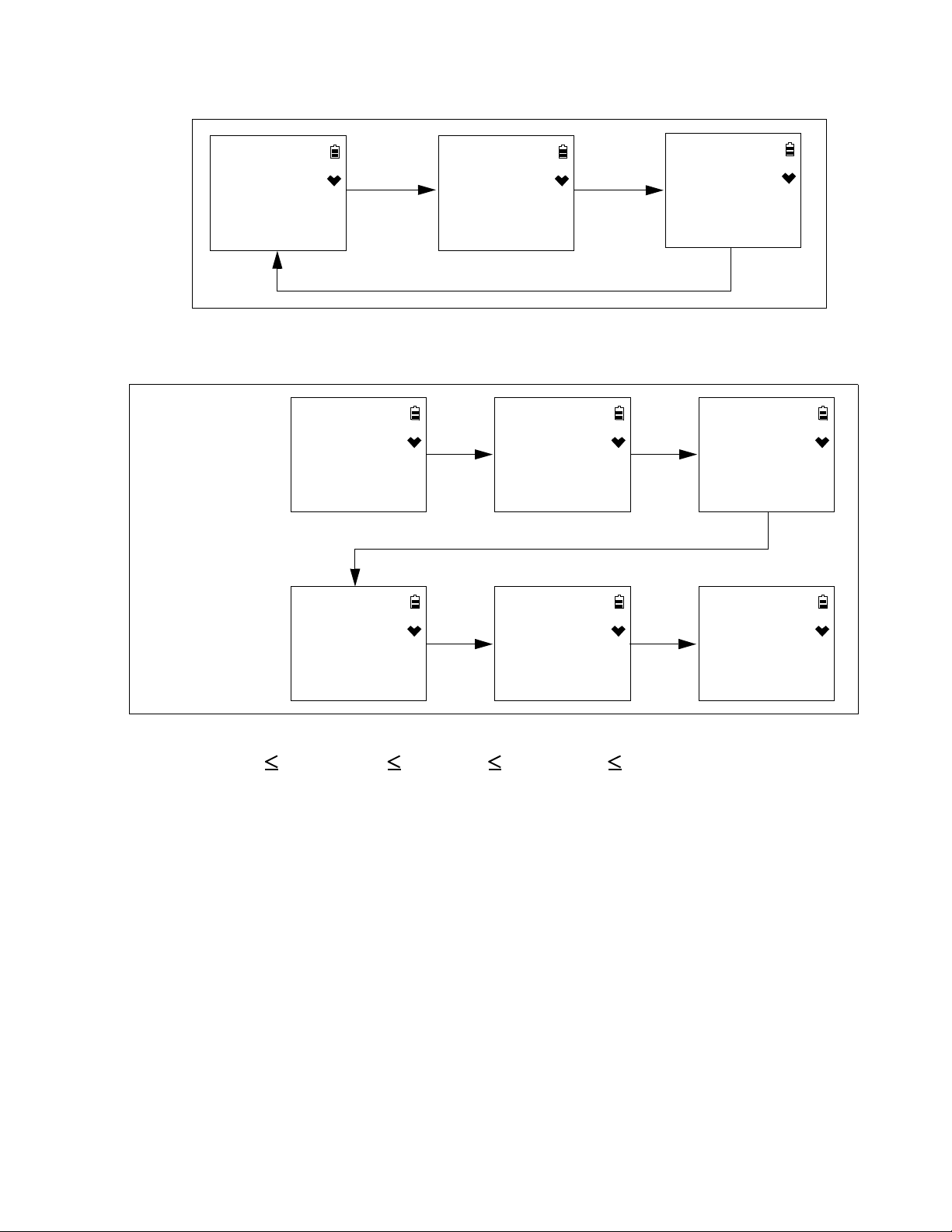
Setting the Alarm Points
DEF . ALMP
ESCAPE
AIR
AIR
AIR
ALARM--P
H2S
ppm
WARNING
5.0
H2S
ppm
ALARM
30.0
H2S
ppm
ALARM H
100.0
H2S
ppm
STEL
5.0
H2S
ppm
TWA
1.0
H2S
ppm
ALARM--P
H2S
ppm
For all settings:
1) AIR to adjust
2) POWER/MODE
to save and
continue
1. After entering the ALARM-P menu, press AIR to scroll to the gas name.
2. Press and release POWER/MODE.
3. The Warning setpoint flashes.
4. Use AIR to adjust the Warning setpoint. The alarm setpoint limitations are:
1.0 ppm WARNING ALARM ALARM H 200.0 ppm.
5. Press and release POWER/MODE to save the setting.
6. Repeat Step 4 and Step 5 for the Alarm, Alarm H, STEL and TWA settings.
7. The instrument returns to the channel selection screen.
8. See “ESCAPE” on page 60 to return to User Mode.
www.GlobalTestSupply.com
Find Quality Products Online at: sales@GlobalTestSupply.com
GasWatch 3 for H2S Chapter 5: User Mode and Calibration • 59

Defaulting the Alarm Points
DEF . ALMP
LUNCH
Defaulting the alarm points defaults them back to factory settings as outlined in Table 1 on
page 7 or to the settings saved in the SAVE-AP item in Gas Select Mode if you performed a
SAVE-AP operation.
1. After entering the ALARM-P menu, press AIR to scroll to DEF.ALMP.
2. Press POWER/MODE to enter the DEF.ALMP item.
3. Press POWER/MODE to perform an alarm default. Press AIR to return to the
DEF.ALMP item in the ALARM-P menu.
4. The instrument asks if you’re sure you want to default the alarm points.
5. Press POWER/MODE to default the alarm points. Press AIR to return to the DEF.ALMP
item in the ALARM-P menu.
6. See “ESCAPE” on page 60 to return to User Mode.
ESCAPE
1. While in the ALARM-P menu, press AIR to scroll to ESCAPE.
2. Press and release POWER/MODE to return to the ALARM--P item in User Mode.
3. See “Entering Measuring Mode (START)” on page 66 to enter Measuring Mode.
Updating the Lunch Break Setting (LUNCH)
OFF (factory setting): The GasWatch 3 automatically starts new TWA and PEAK reading
collection and resets the time in operation at startup.
ON: The Lunch Break Screen displays during startup. From this screen, you can choose to
continue accumulating TWA and PEAK readings and the time in operation from the last time
the GasWatch 3 was used or start collecting new readings and reset the time in operation.
1. While in User Mode, press AIR to scroll to LUNCH.
2. Press and release POWER/MODE. The current setting flashes.
3. Use AIR to display the desired setting.
4. Press and release POWER/MODE to save the setting and return to the LUNCH item in
User Mode.
5. See “Entering Measuring Mode (START)” on page 66 to enter Measuring Mode.
60 • Chapter 5 : User Mode a nd Calibration GasWatch 3 for H2S
Find Quality Products Online at: sales@GlobalTestSupply.com
www.GlobalTestSupply.com

Setting the Confirmation Beep and
BEEP
BEEP .SEL
BEEP .SEL
Non-Compliance Indicator (BEEP)
The BEEP menu has 3 items: BEEP.SEL, BEEP.INT, and ESCAPE.
1. While in User Mode, press AIR to scroll to BEEP.
2. Press and release POWER/MODE. The BEEP.SEL item appears.
BEEP.SEL
BEEP.SEL defines what kind of confirmation or non-compliance indication you want to
occur in Measuring Mode. The available choices are:
OFF (factory setting): The GasWatch 3 does not provide a confirmation alert or noncompliance indicator.
LED: The GasWatch 3’s LEDs double flash as often as defined by the BEEP.INT parameter
to verify that the instrument is operating.
BUZZER: The GasWatch 3’s buzzer double beeps as often as defined by the BEEP.INT
parameter to verify that the instrument is operating.
LED+BUZ: The GasWatch 3’s LEDs double flash and the buzzer double beeps as often as
defined by the BEEP.INT parameter to verify that the instrument is operating.
BMP/CAL: If a bump test or a calibration is due and if BP.EXPD or CAL.EXPD is set to
CONFIRM (factory setting) or NONE, the GasWatch 3’s LEDs double flash as often as
defined by the BEEP.INT parameter to indicate a non-compliance. Once a bump test or
calibration (depending on which is due) is done, the LEDs stop flashing.
1. While in the BEEP menu, press AIR to scroll to BEEP.SEL.
2. Press and release POWER/MODE. The current setting flashes.
3. Use AIR to display the desired setting.
GasWatch 3 for H2S Chapter 5: User Mode and Calibration • 61
Find Quality Products Online at: sales@GlobalTestSupply.com
www.GlobalTestSupply.com

4. Press and release POWER/MODE to save the setting and return to the BEEP.SEL item in
BEEP .INT
BL TIME
the BEEP menu.
5. See “ESCAPE” on page 62 to return to User Mode.
BEEP.INT
The BEEP.INT parameter defines how often the confirmation alert or non-compliance
indicator selected in BEEP.SEL occurs. This setting only applies if the BEEP.SEL parameter
is set to something other than OFF (factory setting). The available choices are 0.5 minutes
and 1-99 minutes in 1 minute increments. The factory setting is 5 minutes.
1. While in the BEEP menu, press AIR to scroll to BEEP.INT.
2. Press and release POWER/MODE. The current setting flashes.
3. Use AIR to display the desired setting.
4. Press and release POWER/MODE to save the setting and return to the BEEP.INT item in
the BEEP menu.
5. See “ESCAPE” on page 62 to return to User Mode.
ESCAPE
1. While in the BEEP menu, press AIR to scroll to ESCAPE.
2. Press and release POWER/MODE to return to the BEEP item in User Mode.
3. See “Entering Measuring Mode (START)” on page 66 to enter Measuring Mode.
Updating the Backlight Time (BL TIME)
This setting defines how long the LCD backlight stays on when you press any button. The
minimum setting is OFF; the maximum setting is 255 seconds. The factory setting is 30
seconds.
1. While in User Mode, press AIR to scroll to BL TIME.
2. Press and release POWER/MODE. The current setting flashes.
3. Use AIR to display the desired setting.
4. Press and release POWER/MODE to save the setting and return to the BL TIME item in
User Mode.
5. See “Entering Measuring Mode (START)” on page 66 to enter Measuring Mode.
62 • Chapter 5 : User Mode a nd Calibration GasWatch 3 for H2S
Find Quality Products Online at: sales@GlobalTestSupply.com
www.GlobalTestSupply.com

Turning the Key Tone On/Off (KEY.TONE)
KEY .TONE
DISP .SET
ON (factory setting): The instrument beeps when a button is pressed.
OFF: The instrument does not beep when a button is pressed.
1. While in User Mode, press AIR to scroll to KEY.TONE.
2. Press and release POWER/MODE. The current setting flashes.
3. Use AIR to display the desired setting.
4. Press and release POWER/MODE to save the setting and return to the KEY.TONE item
in User Mode.
5. See “Entering Measuring Mode (START)” on page 66 to enter Measuring Mode.
Display Mode Items (DISP.SET)
OFF: USER ID, STN ID, and BUZZ.VOL screens do not appear in Display Mode.
ON (factory setting): BUZZ.VOL screen appears in Display Mode. USER ID and STN ID
screens appear in Display Mode if ID DISP in Maintenance Mode is also set to ON (factory
setting is OFF).
1. While in User Mode, press AIR to scroll to DISP.SET.
2. Press and release POWER/MODE. The current setting flashes.
3. Use AIR to display the desired setting.
4. Press and release POWER/MODE to save the setting and return to the DISP.SET item in
User Mode.
5. See “Entering Measuring Mode (START)” on page 66 to enter Measuring Mode.
Zero Suppression (ZERO.SUP)
This item only appears if ZSUP.DSP is set to ON in Maintenance Mode (factory setting is
OFF).
The ZERO.SUP setting is not intended for field adjustment. The default setting is ON. The
suppression value is 2 ppm.
GasWatch 3 for H2S Chapter 5: User Mode and Calibration • 63
Find Quality Products Online at: sales@GlobalTestSupply.com
www.GlobalTestSupply.com

Zero Follower (ZERO.FLW)
E--CAL
DATE
10:42
2 .13
2019
This item only appears if ZFLW.DSP is set to ON in Maintenance Mode (factory setting is
OFF).
The ZERO.FLW setting is not intended for field adjustment. The default setting is ON.
Turning Easy Calibration On/Off (E-CAL)
OFF (factory setting): Auto Calibration (A-CAL) item appears in GAS CAL menu instead of
Easy Calibration (E-CAL).
XX seconds: Easy Calibration (E-CAL) item appears in GAS CAL menu instead of Auto
Calibration (A-CAL). During a calibration, the instrument counts down from the number of
seconds you select.
1. While in User Mode, press AIR to scroll to E-CAL.
2. Press and release POWER/MODE. The current setting flashes.
3. Use AIR to display the desired setting.
4. Press and release POWER/MODE to save the setting and return to the E-CAL item in
User Mode.
5. See “Entering Measuring Mode (START)” on page 66 to enter Measuring Mode.
Setting the Date/Time (DATE)
1. While in User Mode, place the cursor next to DATE.
2. Press and release POWER/MODE. The date and time display with the year flashing.
3. Use AIR to display the desired year.
4. Press and release POWER/MODE to save the setting. The month setting flashes.
64 • Chapter 5 : User Mode a nd Calibration GasWatch 3 for H2S
Find Quality Products Online at: sales@GlobalTestSupply.com
www.GlobalTestSupply.com

5. Repeat Step 3 and Step 4 to enter the month, day, hours, and minutes settings. The date
PASS-W
PASS - W
0 4 0 5
and time are saved and the instrument returns to the DATE item in User Mode.
6. See “Entering Measuring Mode (START)” on page 66 to enter Measuring Mode.
Turning the Password On/Off (PASS-W)
ON: The GasWatch 3 prompts you for a password when you enter User Mode. The factory-set
password is 0405 but it can be changed.
OFF (factory setting): No password is required to enter User Mode.
1. While in User Mode, press AIR to scroll to PAS S -W .
2. Press and release POWER/MODE. The current setting flashes.
3. Use AIR to display the desired setting.
4. If you selected OFF, press and release POWER/MODE to save the setting and return to
the PASS-W item in User Mode.
If you selected ON, continue with Step 5.
5. Press and release POWER/MODE. The Set Password Screen appears. The current
password appears and the first digit flashes.
6. Use AIR to display a number from 0 to 9.
7. Press and release POWER/MODE to enter the selection and advance to the next number.
To go back a number, press and hold AIR and POWER/MODE for a few seconds.
8. Repeat Step 6 and Step 7 to select the remaining numbers. When you press and release
POWER/MODE to enter the last number, the password is saved and the instrument returns
to the PASS - W item in User Mode.
9. See “Entering Measuring Mode (START)” on page 66 to enter Measuring Mode.
GasWatch 3 for H2S Chapter 5: User Mode and Calibration • 65
Find Quality Products Online at: sales@GlobalTestSupply.com
www.GlobalTestSupply.com

Viewing the ROM/SUM (ROM/SUM)
ROM / SUM
ROM / SUM
d671
5822
START
The ROM/SUM screen shows the instrument’s firmware version and firmware checksum.
1. While in User Mode, press AIR to scroll to ROM/SUM.
2. Press and release POWER/MODE. The screen cycles through the main board’s ROM/
SUM and the sensor board’s ROM/SUM. The ROM is the top value and the SUM is the
bottom value.
3. Press and release POWER/MODE to return to the ROM/SUM item in User Mode.
4. See “Entering Measuring Mode (START)” on page 66 to enter Measuring Mode.
Entering Measuring Mode (START)
1. While in User Mode, press AIR to scroll to START.
2. Press and release POWER/MODE. The instrument begins its warmup sequence.
66 • Chapter 5 : User Mode a nd Calibration GasWatch 3 for H2S
Find Quality Products Online at: sales@GlobalTestSupply.com
www.GlobalTestSupply.com

Chapter 6: Maintenance
Overview
This chapter describes troubleshooting procedures for the GasWatch 3. It also includes
procedures for replacing the battery and replacing various consumable parts.
WARNING: RKI Instruments recommends that service, calibration, and repair of RKI
gas detectors be performed by personnel properly trained for this work.
Replacing the sensor and other parts with original equipment does not
affect the intrinsic safety of the instrument.
AVERTISSEMENT:RKI Instruments recommande que le service, l'étalonnage et la
réparation des détecteurs de gaz RKI soient effectués par du personnel
dûment formé à ces travaux. Le remplacement du capteur et d'autres pièces
par l'équipement d'origine n'affecte pas la sécurité intrinsèque de
l'instrument.
Troubleshooting
The troubleshooting table describes error messages, symptoms, probable causes, and
recommended action for problems you may encounter with the GasWatch 3.
Symptoms Probable Causes Recommended Action
• The LCD is blank. • The unit got turned off.
• The LCD shows an
abnormally high
reading but other gas
detection instruments
do not.
Table 9: Troubleshooting the GasWatch 3
1. To turn on the unit, press and briefly
• The battery is inserted
backwards.
• The battery needs to be
replaced.
• The battery cover may not be
completely closed.
• Humidity filter needs to be
replaced.
• The GasWatch 3 needs to be
recalibrated.
• The sensor needs replacement.
hold POWER/MODE.
2. Reinstall the battery in the correct
orientation.
3. Replace the battery.
4. Be sure the battery cover is completely
closed and that the screw is tight.
5. If the difficulties continue, contact RKI
Instruments, Inc. for further instruction.
1. Replace the humidity filter.
2. Recalibrate the unit.
3. If the difficulties continue, replace the
sensor and calibrate.
4. If the difficulties continue, contact RKI
Instruments, Inc. for further instruction.
GasWatch 3 for H2S Chapter 6: Maintenance • 67
Find Quality Products Online at: sales@GlobalTestSupply.com
www.GlobalTestSupply.com

Table 9: Troubleshooting the GasWatch 3
Figure 8: Releasing the Alligator Clip
Base Clip UnlockedBase Clip Locked
Symptoms Probable Causes Recommended Action
• Calibration fails. • The calibration value does not
• Heart symbol at the
top of the screen
becomes steadily on or
disappears.
Replacing the Battery
WARNING: To prevent ignition of a hazardous atmosphere, battery must only be
changed in an area known to be nonhazardous.
match the cylinder gas
concentration.
• The sample gas is not reaching
the sensor because of a bad
connection.
• The calibration cylinder is out
of gas or is outdated.
• The sensor needs replacement.
• A microprocessor error has
occurred.
1. Make sure the GasWatch 3 has been
properly set up for calibration.
2. Check all calibration tubing for leaks or
for any bad connections.
3. Verify that the calibration cylinder
contains an adequate supply of fresh test
sample.
4. If the fail condition continues, replace
the sensor.
5. If the difficulties continue, contact RKI
Instruments, Inc. for further instruction.
• Contact RKI Instruments, Inc. for further
instruction.
AVERTISSEMENT:Pour éviter l'inflammation d'une atmosphère dangereuse, la batterie
ne doit être remplacée que dans une zone non dangereuse.
Replace the battery when the battery icon flashes and its lowest battery level indication bar
disappears.
1. Make sure the GasWatch 3 is off.
2. For alligator clip versions, pry the base clip off so that it swings away from the instrument.
68 • Chapter 6 : Maintena nce GasWatch 3 for H2S
Find Quality Products Online at: sales@GlobalTestSupply.com
www.GlobalTestSupply.com

3. Use a small Phillips screwdriver to unscrew the battery retainer’s screw.
Figure 9: Removing the Battery Retainer
Screw
Battery Retainer
CR2450 Battery
+ Sid e
Figure 10: Installing a New Battery
4. Remove the battery retainer.
5. Remove the old battery.
6. Install the new CR2450 button cell battery and reinstall the battery retainer and screw.
7. If the instrument has been without batteries for more than 5 minutes, the date and time are
reset and need to be set again. When the new batteries are installed, the instrument
automatically turns on and displays the Date/Time Screen. Set the date and time as
described on pg.64. Once the date and time are set, the instrument begins its warmup
sequence. If you do not set the date and time within 30 seconds, the instrument
automatically begins its warmup sequence.
Replacing the Humidity Filter
1. Verify that the GasWatch 3 is off.
2. Use a small Phillips screwdriver to unscrew the sensor retainer’s screw.
3. Remove the sensor retainer.
4. The white hydrophobic filter and the sensor gasket should stay on the sensor.
5. Remove the white hydrophobic filter.
6. Remove the white humidity filter from the center of the sensor gasket.
GasWatch 3 for H2S Chapter 6: Maintenance • 69
Find Quality Products Online at: sales@GlobalTestSupply.com
www.GlobalTestSupply.com

7. Install the new humidity filter. It should be seated and recessed in the center of the sensor
Hydrophobic Filter (White)
Sensor Retainer
Screw
Humidity Filter (White)
Sensor Gasket
Figure 11: Replacing the Humidity Filter
gasket.
8. Reinstall the white hydrophobic filter. It should be seated and recessed in the sensor gasket
and should not overlap the edge of the sensor gasket.
9. Reinstall the sensor retainer and tighten its screw.
Replacing the Hydrophobic Filter
1. Verify that the GasWatch 3 is off.
2. Use a small Phillips screwdriver to unscrew the sensor retainer’s screw.
3. Remove the sensor retainer.
4. The hydrophobic filter and the sensor gasket should stay on the sensor.
5. Remove the old hydrophobic filter.
70 • Chapter 6 : Maintena nce GasWatch 3 for H2S
Find Quality Products Online at: sales@GlobalTestSupply.com
www.GlobalTestSupply.com

6. Install the new hydrophobic filter. It should be seated and recessed in the sensor gasket
Sensor Retainer
Screw
Hydrophobic Filter (White)
Sensor Gasket
Figure 12: Replacing the Hydrophobic Filter
and should not overlap the edge of the sensor gasket.
7. Reinstall the sensor retainer and tighten its screw.
GasWatch 3 for H2S Chapter 6: Maintenance • 71
Find Quality Products Online at: sales@GlobalTestSupply.com
www.GlobalTestSupply.com

Replacing the Sensor
Sensor Gasket
Sensor
Hydrophobic Filter (White)
Sensor Retainer
Screw
Figure 13: Replacing the Sensor
1. Verify that the GasWatch 3 is off.
2. Use a small Phillips screwdriver to unscrew the sensor retainer’s screw.
3. Remove the sensor retainer.
4. Remove the sensor gasket and filters. The filters may fall out. The sensor is exposed.
5. Remove the old sensor from its socket.
6. Carefully insert the replacement sensor. Be sure that the new sensor’s orientation slots are
aligned correctly. Do not force the sensor into its slot.
7. Reinstall the sensor gasket. Be sure to orient it as shown in Figure 13 above.
8. Reinstall the humidity filter. It should be seated and recessed in the center of the sensor
gasket.
9. Reinstall the hydrophobic filter. It should be seated and recessed in the sensor gasket and
should not overlap the edge of the sensor gasket.
10. Reinstall the sensor retainer and tighten its screw.
11. Calibrate the new sensor as described on pg.43.
72 • Chapter 6 : Maintena nce GasWatch 3 for H2S
Find Quality Products Online at: sales@GlobalTestSupply.com
www.GlobalTestSupply.com
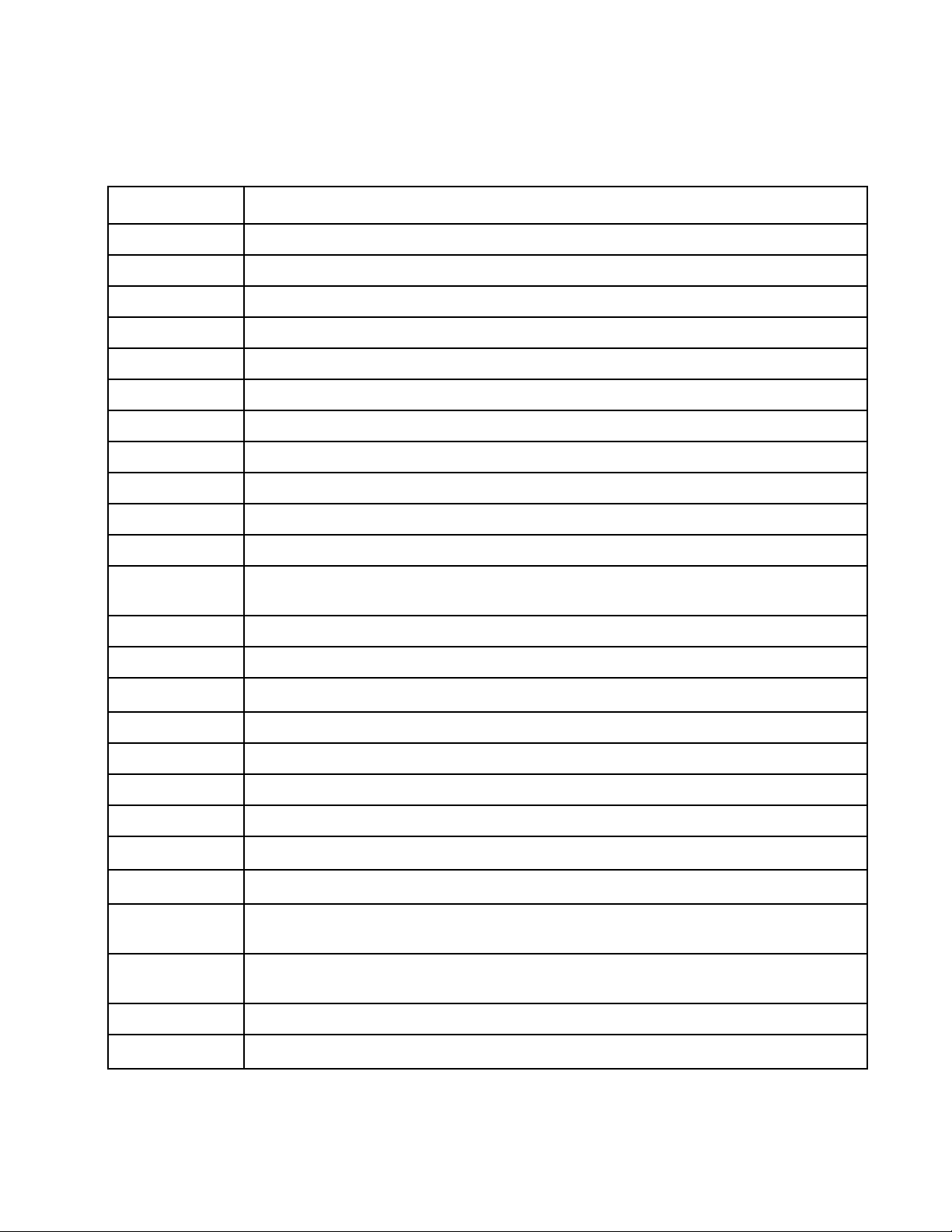
Chapter 7: General Parts List
Table 10 lists part numbers for the GasWatch 3’s replacement parts and accessories.
Table 10: General Parts List
Part Number Description
06-1248RK-03 Calibration kit tubing, 3 foot length
07-0056 Sensor gasket
10-1088 Screw, for sensor retainer and battery retainer
13-0105RK Watch band
13-0126 Alligator clip
13-0204RK Pins for connecting watch band/alligator clip
21-1955 Sensor retainer
21-1956 Battery retainer
33-0175 Hydrophobic filter
33-7136 Humidity filter, 5 pack
47-5084RK USB/IrDA adapter module, Legasic, for use with all premier portables (without USB cable)
47-5084RK-01 USB/IrDA adapter assembly, Legasic, for use with all premier portables (with module and USB
cable)
47-5085RK Cable, USB A to USB mini, 6 feet, for 47-5084RK USB/IrDA adapter module
49-1404RK Battery, CR 2450 coin type
71-0511 Operator’s Manual, GasWatch 3 for H
71-0514 Operator’s Manual, GasWatch 3 Datalogging Program
71-0515 Operator’s Manual, GasWatch 3 Setup Program
81-0076RK-01 Calibration cylinder, zero air, 34 liter steel
81-0076RK-03 Calibration cylinder, zero air, 103 liter
81-0151RK-02 Calibration cylinder, 25 ppm H
81-0151RK-04 Calibration cylinder, 25 ppm H
81-1050RK-25 Regulator, fixed flow, 0.25 LPM, with gauge and knob, for 17 liter and 34 liter steel cylinders
(cylinders with external threads)
81-1051RK-25 Regulator, fixed flow, 0.25 LPM, with gauge and knob, for 34 liter aluminum, 58 liter, and 103
liter cylinders (cylinders with internal threads)
2
2
S (this document)
2
S in nitrogen, 58 liter
S in nitrogen, 34 liter aluminum
81-1194 Calibration cup
81-GW3HS Calibration kit: 58 liter cylinder of 25 ppm H
S in N2, regulator, tubing, calibration cup, case
2
GasWatch 3 for H2S Chapter 7: General Parts List • 73
Find Quality Products Online at: sales@GlobalTestSupply.com
www.GlobalTestSupply.com

Table 10: General Parts List (cont.)
Part Number Description
81-GW3HS-LV Calibration kit: 34 liter aluminum cylinder of 25 ppm H2S in N2, regulator, tubing, calibration
cup, case
ESR-A13i-H2S Hydrogen sulfide (H
S) sensor
2
74 • Chapter 7 : General P arts List GasWatch 3 for H2S
Find Quality Products Online at: sales@GlobalTestSupply.com
www.GlobalTestSupply.com

Appendix A: Maintenance Mode
Overview
This appendix describes the GasWatch 3 in Maintenance Mode. The GasWatch 3 is factory-set
to suit most applications. Update settings in Maintenance Mode only if required for your
specific application. Maintenance Mode items and their factory settings are listed in Table 11
below.
Table 11: Maintenance Mode Menu Items
Maintenance
Mode
Menu Item
GAS CAL (pg.78) Perform an air adjust, perform a span adjustment, change the calibration values.
AIR Perform a fresh air adjustment.
Description
A-CAL or
E-CAL
depending on
E-CAL User
Mode setting
ESCAPE Return to the GAS CAL item in Maintenance Mode.
GAS.TEST
(pg.78)
SEN.DATE
(pg.79)
BUMP (pg.80) Perform a bump test.
LATCH (pg.80) ON
D.ZERO (pg.81) ON
Apply gas to test sensor response and observe alarm indications without an alarm event
being recorded.
View and/or set the replacement date for the sensor and the battery.
(factory setting): The GasWatch 3 remains in alarm until the alarm condition passes
and POWER/MODE is pressed.
OFF
: The GasWatch 3 automatically resets an alarm when the alarm condition passes.
(factory setting): You can manually perform a fresh air adjust in Measuring Mode by
pressing AIR.
OFF
: You cannot manually perform a fresh air adjust in Measuring Mode by pressing AIR.
Perform a span adjustment and set the calibration gas concentration.
A-CAL (or
E-CAL)
START Begin the warmup sequence and enter Measuring Mode.
CAL-P Set the calibration gas concentration.
ESCAPE Return to the A-CAL item in the GAS CAL menu.
Perform an automatic span adjustment.
A.ZERO (pg.81) ON
ID DISP (pg.82) ON
: The GasWatch 3 asks if you want to perform a fresh air adjustment at the end of the
startup sequence.
OFF
(factory setting): The GasWatch 3 does not ask if you want to perform a fresh air
adjustment at the end of the startup sequence.
: User ID and Station ID screens appear in startup sequence. IDs can be changed in Dis-
play Mode if DISP.SET in User Mode is also set to ON.
OFF
(factory setting): User ID and Station ID screens do not appear in startup sequence.
IDs cannot be changed in Display Mode.
GasWatch 3 for H2S Appendix A: Maintenance Mode • 75
Find Quality Products Online at: sales@GlobalTestSupply.com
www.GlobalTestSupply.com

Maintenance
Mode
Menu Item
Table 11: Maintenance Mode Menu Items
Description
ZERO.SUP
(pg.82)
ZERO.FLW
(pg.82)
ZSUP.DSP (pg.82) ON
ZFLW.DSP
(pg.82)
CYL.DISP (pg.83) ON
DATE (pg.83) Set the current date and time.
PASS-W (pg.83) ON
ROM/SUM
(pg.84)
ON (factory setting): Not intended for field adjustment. The suppression value is 2 ppm.
ON
(factory setting): Not intended for field adjustment.
: Zero suppression item appears in User Mode.
OFF
(factory setting): Zero suppression item does not appear in User Mode.
(Zero suppression item is always available in Maintenance Mode)
: Zero follower item appears in User Mode.
ON
OFF
(factory setting): Zero follower item does not appear in User Mode.
(Zero follower item is always available in Maintenance Mode)
: CYL SEL item appears in GAS CAL.
OFF
(factory setting): CYL SEL item does not appear in GAS CAL.
(RKI Instruments, Inc. does not recommend adjusting this setting.)
(factory setting): Maintenance Mode is password-protected. Factory-set password is
3000.
OFF
: Maintenance Mode is not password-protected.
View the firmware information for the GasWatch 3’s sensor board and main board.
M.DEF (pg.85) Set all parameters back to their RKI factory settings.
START (pg.85) Press and release POWER/MODE to begin the warmup sequence and enter Measuring
Mode.
Entering Maintenance Mode
WARNING: The GasWatch 3 is not in operation as a gas detector while in Maintenance
Mode.
1. Take the GasWatch 3 to a non-hazardous location and turn it off if it is on.
2. Press and hold AIR, then press and hold POWER/MODE. You will hear a beep after one
second. Continue to hold the buttons down.
3. When you hear a second beep, release the buttons.
76 • Appendix A: Maintenance Mode GasWatch 3 for H2S
Find Quality Products Online at: sales@GlobalTestSupply.com
www.GlobalTestSupply.com

4. The screen that appears depends on the setting of Maintenance Mode’s PA SS -W item.
PASS-W set to OFF PASS-W set to ON
GAS CAL
PASS - W
0 0 0 0
GAS CAL
If PASS-W is set to OFF, continue with Step 8.
If PASS-W is set to ON (factory setting), continue with Step 5.
5. If PASS-W is set to ON in Maintenance Mode, a password screen appears and the first
digit is flashing. The factory-set password is 3000 but it can be changed.
6. Use AIR to select each password number then press POWER/MODE to save it and move
on to the next number. To go back a number, press and hold AIR and POWER/MODE for
a few seconds. To reverse the direction of change (ie. from increasing to decreasing or vice
versa):
a. Press and hold AIR.
b. Immediately press POWER/MODE and then release both buttons.
7. Continue to Step 6.
8. The GAS CAL item displays.
9. Use AIR to move through the Maintenance Mode items.
Tips for Using Maintenance Mode
• To scroll from one item to the next, press and release AIR. To reverse the scrolling
direction:
a. Press and hold AIR.
b. Immediately press POWER/MODE and then release both buttons.
c. The scrolling direction returns to the original direction when you exit and reenter a
menu.
• To skip an item when a question is asked, press and release AIR.
• To enter an item and to save any changes, press and release POWER/MODE.
GasWatch 3 for H2S Appendix A: Maintenance Mode • 77
Find Quality Products Online at: sales@GlobalTestSupply.com
www.GlobalTestSupply.com

• To change a flashing parameter, press and release AIR. To reverse the direction of change
(ie. from increasing to decreasing or vice versa):
a. Press and hold AIR.
b. Immediately press POWER/MODE and then release both buttons.
• To exit an entered item without saving a change, press and hold AIR and POWER/MODE
for a few seconds.
Performing a Calibration (GAS CAL)
See pg.43 for a description of the GAS CAL item.
Performing a Gas Test (GAS.TEST)
The GAS.TEST item allows you to apply gas to the instrument and see all alarm indications
except for the buzzer indication. There is no buzzer indication in the GAS.TEST menu even
though the buzzer sounds in the event of a real gas alarm condition while in Measuring Mode.
A gas test is not saved in logged data.
Preparing for a Gas Test
To perform a gas test on the GasWatch 3, you need:
• A calibration gas cylinder. The concentrations should be above the alarm condition
you want to check. Standard alarm points are listed on pg.7.
• A 0.25 LPM fixed flow regulator
• Non-absorbent tubing
• Calibration cup
1. Install the calibration cup onto the GasWatch 3. The calibration cup has an indicated flow
direction. Be sure the calibration cup is installed in the correct direction and that it is
pushed on all the way.
2. Use the tubing to connect the regulator to the inlet of the calibration cup.
78 • Appendix A: Maintenance Mode GasWatch 3 for H2S
Find Quality Products Online at: sales@GlobalTestSupply.com
www.GlobalTestSupply.com

Performing a Gas Test
GAS .TEST
GAS .TEST
0.0
H2S
ppm
BUZZ .OFF
0.0
H2S
ppm
SEN .DATE
1. While in Maintenance Mode, press AIR to scroll to GAS.TEST.
2. Press and release POWER/MODE. The current gas reading displays. The bottom of the
LCD alternates between “GAS.TEST” and “BUZZ.OFF”.
3. It is important to vent the regulator while installing it onto the cylinder. Venting the
regulator during installation helps prevent air from getting into the cylinder and degrading
the gas. Open the 0.25 LPM regulator by turning the knob counterclockwise and install it
onto the cylinder.
4. The instrument initiates alarm indications except for the buzzer. There is no buzzer
indication in the GAS.TEST menu even though the buzzer sounds in the event of a real
gas alarm condition.
5. Turn the regulator knob clockwise to close the regulator.
6. Unscrew the regulator from the calibration cylinder.
7. Remove the calibration cup from the GasWatch 3.
8. Store the calibration kit in a safe and convenient place.
9. Press and release POWER/MODE to return to the GAS.TEST item in Maintenance
Mode.
10. See “Entering Measuring Mode (START)” on page 85 to enter Measuring Mode.
Sensor/Battery Replacement Date (SEN.DATE)
The SEN.DATE item allows you to keep track of when the sensor and the battery were
replaced.
1. While in Maintenance Mode, press AIR to scroll to SEN.DATE.
2. Press and release POWER/MODE. The sensor replacement date displays.
GasWatch 3 for H2S Appendix A: Maintenance Mode • 79
Find Quality Products Online at: sales@GlobalTestSupply.com
www.GlobalTestSupply.com

3. Use AIR to scroll to the item whose replacement date you want to view or change.
H2S
1 . 1
2019
BATTERY
1 . 1
2019
ESCAPE
AIR
AIR
AIR
LATCH
4. To change the replacement date:
a. With the desired item displayed, press and release POWER/MODE.
b. Press and release POWER/MODE again to set the replacement date to the current
date.
5. Use the AIR button to scroll to ESCAPE.
6. Press and release POWER/MODE to return to the SEN.DATE item in Maintenance
Mode.
7. See “Entering Measuring Mode (START)” on page 85 to enter Measuring Mode.
Performing a Bump Test (BUMP)
See “Performing a Bump Test (BUMP)” on page 38 for a description of the BUMP item.
Setting Alarms to Latching or Self-Resetting (LATCH)
ON (factory setting): The GasWatch 3 remains in alarm until the alarm condition passes and
POWER/MODE is pressed.
OFF: The GasWatch 3 automatically resets an alarm when the alarm condition passes.
1. While in Maintenance Mode, press AIR to scroll to LATCH.
2. Press and release POWER/MODE. The current setting flashes.
3. Use AIR to display the desired setting.
4. Press and release POWER/MODE to save the setting and return to the LATCH item in
Maintenance Mode.
5. See “Entering Measuring Mode (START)” on page 85 to enter Measuring Mode.
80 • Appendix A: Maintenance Mode GasWatch 3 for H2S
Find Quality Products Online at: sales@GlobalTestSupply.com
www.GlobalTestSupply.com

Turning the Demand Zero Function On/Off (D.ZERO)
D .ZERO
A .ZERO
ON (factory setting): You can manually perform a fresh air adjust in Measuring Mode by
pressing AIR.
OFF: You cannot manually perform a fresh air adjust in Measuring Mode.
1. While in Maintenance Mode, press AIR to scroll to D.ZERO.
2. Press and release POWER/MODE. The current setting flashes.
3. Use AIR to display the desired setting.
4. Press and release POWER/MODE to save the setting and return to the D.ZERO item in
Maintenance Mode.
5. See “Entering Measuring Mode (START)” on page 85 to enter Measuring Mode.
Turning the Auto Zero Function On/Off (A.ZERO)
ON: The GasWatch 3 asks if you want to perform a fresh air adjustment at the end of the
startup sequence.
OFF (factory setting): The GasWatch 3 does not ask if you want to perform a fresh air
adjustment at the end of the startup sequence.
1. While in Maintenance Mode, press AIR to scroll to A.ZERO.
2. Press and release POWER/MODE. The current setting flashes.
3. Use AIR to display the desired setting.
4. Press and release POWER/MODE to save the setting and return to the A.ZERO item in
Maintenance Mode.
5. See “Entering Measuring Mode (START)” on page 85 to enter Measuring Mode.
GasWatch 3 for H2S Appendix A: Maintenance Mode • 81
Find Quality Products Online at: sales@GlobalTestSupply.com
www.GlobalTestSupply.com

Turning the ID Display Function On/Off (ID DISP)
ID DISP
ON: The User ID and Station ID screens appear in the startup sequence. If DISP.SET in User
Mode is also set to ON, then the IDs can be changed in Display Mode.
OFF (factory setting): The User ID and Station ID screens do not appear in the startup
sequence and the IDs cannot be changed in Display Mode.
1. While in Maintenance Mode, press AIR to scroll to ID DISP.
2. Press and release POWER/MODE. The current setting flashes.
3. Use AIR to display the desired setting.
4. Press and release POWER/MODE to save the setting and return to the ID DISP item in
Maintenance Mode.
5. See “Entering Measuring Mode (START)” on page 85 to enter Measuring Mode.
Turning the Zero Suppression On/Off (ZERO.SUP)
The ZERO.SUP setting is not intended for field adjustment. The default setting is ON. The
suppression value is 2 ppm.
Turning the Zero Follower On/Off (ZERO.FLW)
The ZERO.FLW setting is not intended for field adjustment. The default setting is ON.
User Mode Zero Suppression (ZSUP.DSP)
ON: Zero suppression item appears in User Mode.
OFF (factory setting): Zero suppression item does not appear in User Mode. The zero
suppression item is always available in Maintenance Mode.
It is not normally necessary to have the zero suppression item appear in User Mode. Contact
RKI Instruments before turning this setting on.
User Mode Zero Follower (ZFLW.DSP)
ON: Zero follower item appears in User Mode.
OFF (factory setting): Zero follower item does not appear in User Mode. The zero follower
item is always available in Maintenance Mode.
It is not normally necessary to have the zero follower item appear in User Mode. Contact RKI
Instruments before turning this setting on.
82 • Appendix A: Maintenance Mode GasWatch 3 for H2S
Find Quality Products Online at: sales@GlobalTestSupply.com
www.GlobalTestSupply.com

Cylinder Setting (CYL.DISP)
DATE
10:42
2 . 13
2019
PASS-W
ON: CYL SEL item appears in User and Maintenance Modes’ GAS CAL item.
OFF (factory setting): CYL SEL item does not appear in User and Maintenance Modes’
GAS CAL item.
This setting is only useful for multi-gas units. RKI Instruments, Inc. does not recommend
adjusting this setting.
Setting the Date/Time (DATE)
1. From the main menu, place the cursor next to DATE.
2. Press and release POWER/MODE. The date and time display with the year flashing.
3. Use AIR to display the desired year.
4. Press and release POWER/MODE to save the setting. The month setting flashes.
5. Repeat Step 3 and Step 4 to enter the month, day, hours, and minutes settings. The date
and time are saved and the instrument returns to the DATE item in Maintenance Mode.
6. See “Entering Measuring Mode (START)” on page 85 to enter Measuring Mode.
Turning the Password On/Off (PASS-W)
ON (factory setting): The GasWatch 3 prompts you for a password when you enter
Maintenance Mode. The factory-set password is 3000 but it can be changed.
OFF: No password is required to enter Maintenance Mode.
1. While in Maintenance Mode, press AIR to scroll to PAS S-W .
2. Press and release POWER/MODE. The current setting flashes.
3. Use AIR to display the desired setting.
GasWatch 3 for H2S Appendix A: Maintenance Mode • 83
Find Quality Products Online at: sales@GlobalTestSupply.com
www.GlobalTestSupply.com

4. If you selected OFF, press and release POWER/MODE to save the setting and return to
PASS-W
3 0 0 0
ROM / SUM
ROM / SUM
d671
5822
the PASS-W item in User Mode.
If you selected ON, continue with Step 5.
5. Press and release POWER/MODE. The Set Password Screen appears. The current
password displays and the first digit flashes.
6. Use AIR to display a number from 0 to 9.
7. Press and release POWER/MODE to enter the selection and advance to the next number.
To go back a number, press and hold AIR and POWER/MODE for a few seconds.
8. Repeat Step 6 and Step 7 to select the remaining numbers. When you press and release
POWER/MODE to enter the last number, the password is saved and the instrument returns
to the PASS W OR D item in Maintenance Mode.
9. See “Entering Measuring Mode (START)” on page 85 to enter Measuring Mode.
Viewing the ROM/SUM (ROM/SUM)
The ROM/SUM screen shows the instrument’s firmware version and firmware checksum.
1. While in Maintenance Mode, press AIR to scroll to ROM/SUM.
2. Press and release POWER/MODE. The screen cycles through the main board’s ROM/
SUM and the sensor board’s ROM/SUM. The ROM is the top value and the SUM is the
bottom value.
3. Press and release POWER/MODE to return to the ROM/SUM item in Maintenance
Mode.
4. See “Entering Measuring Mode (START)” on page 85 to enter Measuring Mode.
84 • Appendix A: Maintenance Mode GasWatch 3 for H2S
Find Quality Products Online at: sales@GlobalTestSupply.com
www.GlobalTestSupply.com

Performing a Default (M.DEF)
M .DEF
M .DEF
YES .MODE
NO .AIR
SURE?
YES .MODE
NO .AIR
START
Performing a default operation in Maintenance Mode returns all parameters to their RKI
factory settings.
1. While in Maintenance Mode, press AIR to scroll to M.DEF.
2. Press and release POWER/MODE.
3. Press and release POWER/MODE to perform a default operation. The instrument asks if
you are sure you want to perform a default operation.
4. Press and release POWER/MODE to perform a default operation. The instrument beeps
twice and returns to the M.DEF item in Maintenance Mode.
5. See “Entering Measuring Mode (START)” on page 85 to enter Measuring Mode.
Entering Measuring Mode (START)
1. While in Maintenance Mode, press AIR to scroll to START.
GasWatch 3 for H2S Appendix A: Maintenance Mode • 85
Find Quality Products Online at: sales@GlobalTestSupply.com
2. Press and release POWER/MODE. The instrument begins its warmup sequence.
www.GlobalTestSupply.com

Appendix B: Gas Select Mode
PASS-W
0 0 0 0
Overview
This appendix describes the GasWatch 3 in Gas Select Mode. The GasWatch 3 is factory-set
to suit most applications. Update settings in Gas Select Mode only if required for your specific
application. A description of the Gas Select Mode items is shown in Table 12 below.
Table 12: Gas Select Mode Menu Items
Menu Item (Page # of
Description)
SAVE-AP (pg.87) Set the current alarm points as the default alarm points.
MAX SPAN (pg.88) ON
STEALTH (pg.89) STEALTH ON
START (pg.89) Enter Measuring Mode
: Maximum span screen appears after a successful calibration.
OFF
STEALTH OFF
This setting has no effect unless STEALTH is set to ON.
VIB ON
VIB OFF
Entering Gas Select Mode
WARNING: The GasWatch 3 is not in operation as a gas detector while in Gas Select
Mode.
1. Take the GasWatch 3 to a non-hazardous location and turn it off if it is on.
Description
(factory setting): No maximum span screen appears.
: No backlight, LED, or buzzer operation.
(factory setting): Backlight, LED, and buzzer operate normally.
: Vibrator activates for alarm conditions.
(factory setting): Vibrator does not activate in any situation.
2. Press and hold AIR, then press and hold POWER/MODE. You will hear a beep after one
second. Continue to hold the buttons down.
3. You will hear a second beep. Continue to hold the buttons down.
4. When you hear a third beep, release the buttons.
5. A password screen appears and the first digit flashes. The password is 2014.
86 • Appendix B: Gas Selec t Mode GasWatch 3 for H2S
Find Quality Products Online at: sales@GlobalTestSupply.com
www.GlobalTestSupply.com

6. Use AIR to select each password number then press POWER/MODE to save it and move
SAVE-AP
SAVE-AP
on to the next number. To go back a number, press and hold AIR and POWER/MODE for
a few seconds.
7. The SAVE-AP item displays.
8. Use AIR to move through the Gas Select Mode items.
Tips for Using Gas Select Mode
• To scroll from one item to the next, press and release AIR. To reverse the scrolling
direction:
a. Press and hold AIR.
b. Immediately press POWER/MODE and then release both buttons.
c. The scrolling direction returns to the original direction when you exit and reenter a
menu.
• To skip an item when a question is asked, press and release AIR.
• To enter an item and to save any changes, press and release POWER/MODE.
• To change a flashing parameter, press and release AIR. To reverse the direction of change
(ie. from increasing to decreasing or vice versa):
a. Press and hold AIR.
b. Immediately press POWER/MODE and then release both buttons.
• To exit an entered item without saving a change, press and hold AIR and POWER/MODE
for a few seconds.
Saving the Alarm Points (SAVE-AP)
Performing a SAVE-AP operation saves the current alarm setpoints.
Performing a DEF.ALMP operation in the ALARM-P User Mode menu sets the instrument’s
alarm points to those saved during the SAVE-AP operation (if performed).
Performing a SAVE-AP has no effect on an M.DEF in Maintenance Mode. An M.DEF
operation returns all instrument settings to the RKI default regardless of if a SAVE-AP
operation was performed.
1. While in Gas Select Mode, press AIR to scroll to SAVE-AP.
GasWatch 3 for H2S Appendix B: Gas Select Mode • 87
Find Quality Products Online at: sales@GlobalTestSupply.com
www.GlobalTestSupply.com

2. Press and release POWER/MODE. The display cycles through the following screens.
SAVE-AP
SEL
YES .MODE
SEL
NO .AIR
SEL
MAX .SPAN
3. Press and release POWER/MODE to save the current alarm point settings as the default.
4. The instrument returns to the SAVE-AP item in Gas Select Mode.
5. See “Exiting Gas Select Mode (START)” on page 89 to enter Measuring Mode.
Turning Calibration Max Span On/Off (MAX.SPAN)
ON: After a passed calibration, the GasWatch 3 displays the response reading’s maximum
adjustment. A maximum span of 50 ppm indicates that the reading could have been adjusted
up to 50 ppm. If the maximum span value is close to the calibration value, the sensor should
be replaced soon. The upper limit on the maximum adjustment indicated is either twice the
calibration value or full scale, whichever is lower.
OFF (factory setting): There is no maximum span indication at the end of a calibration.
1. While in Gas Select Mode, press AIR to scroll to MAX.SPAN.
2. Press and release POWER/MODE. The current setting flashes.
3. Use AIR to display the desired setting.
4. Press and release POWER/MODE to save the setting and return to the MAX.SPAN item
in Gas Select Mode.
5. See “Exiting Gas Select Mode (START)” on page 89 to enter Measuring Mode.
88 • Appendix B: Gas Selec t Mode GasWatch 3 for H2S
Find Quality Products Online at: sales@GlobalTestSupply.com
www.GlobalTestSupply.com

Stealth and Vibrator Settings (STEALTH)
STEALTH
START
STEALTH
ON:
• The instrument’s backlight does not come on, regardless of the BL TIME setting.
• The instrument’s LEDs do not come on for any reason, even alarm conditions.
• The instrument’s buzzer does not sound for any reason, even alarm conditions.
• An “S” appears at the bottom of the LCD.
OFF (factory setting): The instrument’s backlight, LEDs, and buzzer operate normally.
VIB
The VIB setting only affects instrument operation if STEALTH is set to ON.
ON: The vibrator activates for alarm conditions. It can be useful to have this feature turned on
if you have also turned STEALTH on.
OFF (factory setting): The vibrator does not activate for any reason.
1. While in Gas Select Mode, press AIR to scroll to STEALTH.
2. Press and release POWER/MODE. The current STEALTH setting flashes.
3. Use AIR to display the desired setting.
4. Press and release POWER/MODE. The current VIB setting flashes.
5. Use AIR to display the desired setting.
6. Press and release POWER/MODE to save the setting and return to the STEALTH item in
Gas Select Mode.
7. See “Exiting Gas Select Mode (START)” on page 89 to enter Measuring Mode.
Exiting Gas Select Mode (START)
1. While in Gas Select Mode, press AIR to scroll to START.
2. Press and release POWER/MODE. The instrument begins its warm-up sequence.
GasWatch 3 for H2S Appendix B: Gas Select Mode • 89
Find Quality Products Online at: sales@GlobalTestSupply.com
www.GlobalTestSupply.com

Warranty
RKI Instruments, Inc. warrants the GasWatch 3 sold by us to be free from defects in materials,
workmanship, and performance for a period of three years from the date of shipment from
RKI Instruments, Inc. This includes the instrument and the original sensor. Replacement parts
are warranted for 1 year from the date of their shipment from RKI Instruments, Inc. except for
replacement sensors which are warranted for 3 years. Any parts found defective within their
warranty period will be repaired or replaced, at our option, free of charge. This warranty does
not apply to those items which by their nature are subject to deterioration or consumption in
normal service, and which must be cleaned, repaired, or replaced on a routine basis. Examples
of such items are:
Warranty is voided by abuse including mechanical damage, alteration, rough handling, or
repair procedures not in accordance with the instruction manual. This warranty indicates the
full extent of our liability, and we are not responsible for removal or replacement costs, local
repair costs, transportation costs, or contingent expenses incurred without our prior approval.
Absorbent cartridges
Filter elements, disks, or sheets
Pump diaphragms and valves
THIS WARRANTY IS EXPRESSLY IN LIEU OF ANY AND ALL OTHER WARRANTIES AND
REPRESENTATIONS, EXPRESSED OR IMPLIED, AND ALL OTHER OBLIGATIONS OR
LIABILITIES ON THE PART OF RKI INSTRUMENTS, INC. INCLUDING BUT NOT LIMITED TO
THE WARRANTY OF MERCHANTABILITY OR FITNESS FOR A PAR TICULAR PURPOSE. IN NO
EVENT SHALL RKI INSTRUMENTS, INC. BE LIABLE FOR INDIRECT, INCIDENTAL, OR
CONSEQUENTIAL LOSS OR DAMAGE OF ANY KIND CONNECTED WITH THE USE OF ITS
PRODUCTS OR FAILURE OF ITS PRODUCTS TO FUNCTION OR OPERATE PROPERLY.
This warranty covers instruments and parts sold to users only by authorized distributors,
dealers, and representatives as appointed by RKI Instruments, Inc.
We do not assume indemnification for any accident or damage caused by the operation of this
gas monitor and our warranty is limited to replacement of parts or our complete goods.
90 • Warranty GasWatch 3 for H2S
Find Quality Products Online at: sales@GlobalTestSupply.com
www.GlobalTestSupply.com
