
Operating Manual
IC 15000856 REV. C - 17/12/2013
Programmable Frequency Transducer
RISH CON - Hz
Hz


Programmable FrequencyTransducer
Installation & Operating Instructions
Section Contents
1. Introduction
2. Input and Output screens
3. Programming
3.1 Programming via Front LCD & Two keys
3.1.1 Password Protection
3.1.1.1 Password verification
3.1.1.2 Editing Existing Password
3.1.2 Communication Parameter Setting
3.1.2.1 Address setting
3.1.2.2 RS 485 Baud Rate
3.1.2.3 RS 485 Parity Selection
3.1.3 Output Type selection
3.1.3.1 Output 1 Type selection
3.1.3.2 Output 2 Type selection
3.1.4 Input characteristics Setting
3.1.4.1 End value of input
3.1.4.2 Start value of input
3.1.4.3 Elbow Function Selection
3.1.4.4 Elbow value of input
3.1.5 Output characteristics Setting
3.1.5.1 Output 1 characteristics
Setting
3.1.5.1.1 End value of
output 1
3.1.5.1.2 Start value of
output 1
Frequency Transducer
1

output 1
3.1.5.2 Output 2 characteristics
Setting
3.1.5.2.1 End value of
output 2
3.1.5.2.2 Start value of
output 2
3.1.5.2.3 Elbow value of
output 2
3.2 Programming Via programming port available
at front of Transducer using optional
PRKAB601 Adapter.
Installation
5.1 EMC Installation Requirements
5.2 Case Dimensions
5.3 Wiring
5.4 Auxiliary Supply
5.5 Fusing
5.6 Earth / Ground Connections
5.7 Maintenance
6. Specification
7. Connection Diagrams
3.1.5.1.3 Elbow value of
3.3
DIP Switch setting for output
4.
Programming Via optional Rs485
communication port.
3.3.1
RS 485 ( ModBus )
4.1 Accessing 3X Resistor
4.2 Accessing 4X Resistor
5.
2
(MODBUS)

Green LED continuous ON
Aux. Supply healthy condition
Output1 Voltage
Output1 Current
Output2 Voltage
Output2 Current
Green LED continuous ON
Red LED continuous ON
Green LED continuous ON
Red LED continuous ON
O/P 2
ON
O/P 1
LED
LED OPERATING
CONDITION
LED OPERATING
STATUS
3
1. Introduction
The Frequency Transducer is a DIN Rail / Wall mounted 43.5
X 65.5mm Transducer.
Input Frequency and Output Voltage/Current are displayed
on LCD and indicated by LED’s.
Frequency Transducer can be
configured and programmed at
site for the following : Input
parameters (i.e start, end and
elbow value of Input) and Output
Parameters(i.e as Voltage or as
Current and start, end and elbow
value of outputs).
The front panel has two push
buttons through which the user may scroll through the
output screens and configure the product.
1.1 LED Indication
The Frequency Transducer is used to measure and convert
Frequency input into proportional DC current or voltage
output signal.

2. Input and Output screens
In normal operation the user is presented with display test
screen followed by version screen to one of the output
screen. These screens may be scrolled through one of the
Output screen by pressing the“ Up key” or by pressing “
Down key”.
Ù
Ú
Screen 1 : Display Test
Screen 3 : Frequency Input
and Output 1 as Voltage
Screen 4 : Input
and Output 1 as Current
Frequency
INPUT x012
O/P 12 y012
A
A
ON O/P1 O/P2 COM
O/P 12
y012
A
A
INPUT
O/P 1
ON O/P1 O/P2 COM
O/P 12
y012
A
A
INPUT
O/P 1
A
ON O/P1 O/P2 COM
Screen 2 : Version Screen
ON O/P1 O/P2 COM
Hz
Frequency
Measured parameters
Unit of Measurement
Table 1: Measured parameters
4

Screen 6 : Input
and Output 2 as Current
Frequency
Screen 5 : Input
and Output 2 as Voltage
Frequency
3. Programming
3.1 Programming via Front LCD & Two keys
The following sections comprise step by step procedures for
configuring the Frequency Transducer for individual user
requirements.
To access the set-up screens press and hold the “ Down”
and “ Up” keys simultaneously for 5 seconds. This will take
the User into the Password Protection Entry Stage .
3.1.1. Password Protection
3.1.1.1 Password Verification
Password protection can be enabled to prevent
unauthorised access to set-up screens, by default password
Programming of transducer can be done in three ways
3.1. Programming Via Front LCD & two keys.
3.2. Programming Via Programming port available at front of
Frequency transducer using optional PRKAB601
Adapter.
3.3. Programming Via optional RS485(MODBUS)
communication port.
Ú
Ù
A
A
INPUT
O/P 2
ON O/P1 O/P2 COM
A
A
INPUT
O/P 2
A
ON O/P1 O/P2 COM
5
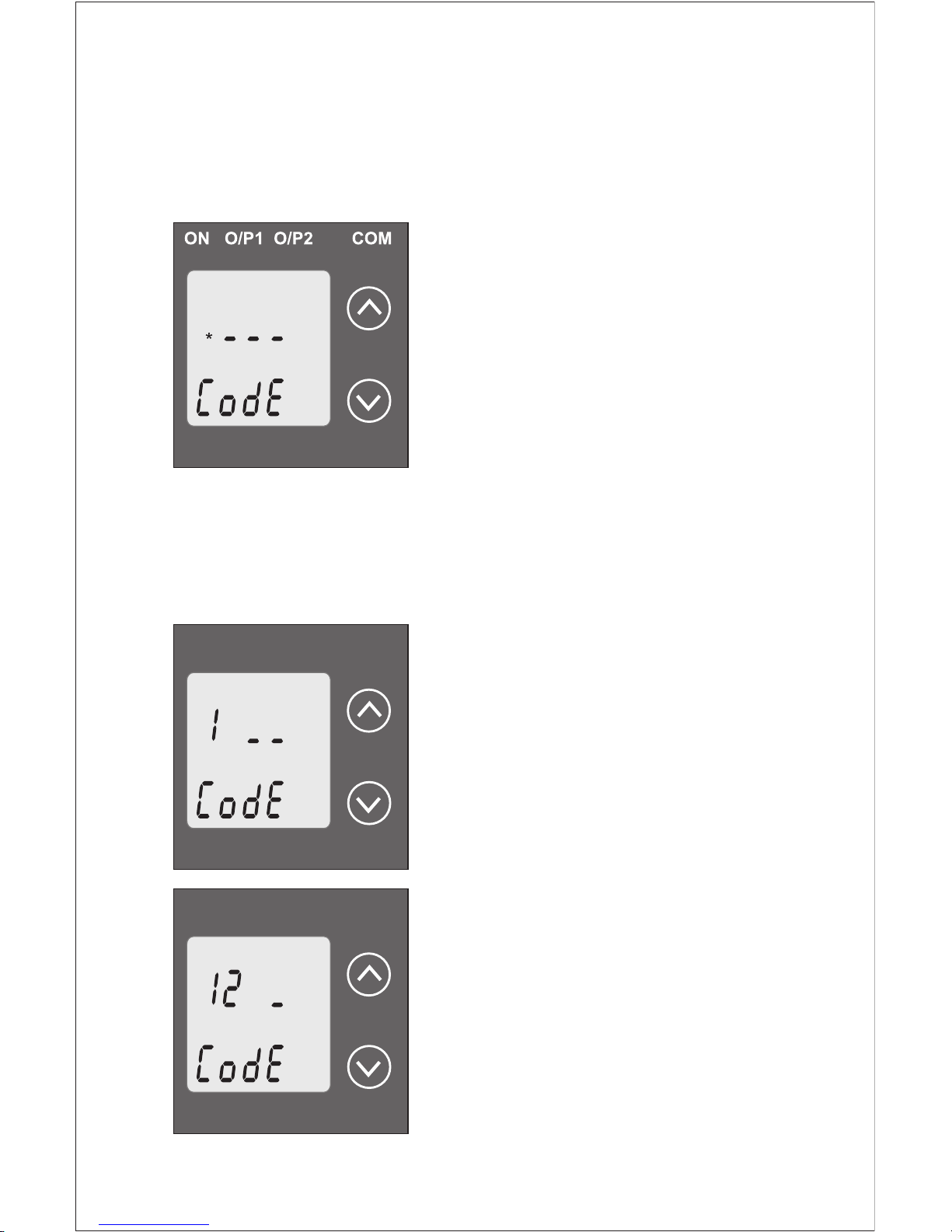
*
ON O/P1 O/P2 COM
protection is not enabled.
selecting a four digit number other than 0000, setting a
password of 0000 disables the password protection.
Enter Password, prompt for first
digit.(*Denotes that digit will be
flashing).
Pressing the “ Down” key will
scroll the value of the first digit
from 0 through to 9, the value will
wrap from 9 round to 0.
Pressing the “ Up” key will
advance the operation to the next
digit and set the first digit in this case to “1”.
In the special case where the Password is “0000” pressing
the “ v Up” key when prompted for the first digit will advance
to the “ Password Set / Confirmed” screen.
Enter Password, first digit
entered, prompt for second digit.
(*Denotes that digit will be
flashing).
Pressing the “ Down” key will
scroll the value of the second
digit from 0 through to 9, the
value will wrap from 9 round to 0.
Pressing the “ Up” key will
advance the operation to the next
digit and set the second digit in
this case to “2”.
Enter Password, second digit
entered, prompt for third digit.
(*Denotes that digit will be flashing).
Password protection is enabled by
Ú
Ù
Ú
Ù
*
ON O/P1 O/P2 COM
6

Pressing the “ Down” key will scroll the value of the third
digit from 0 through to 9, the value will wrap from 9 round to 0.
Pressing the “ Up” key will advance the operation to the
next digit and set the third digit in this case to “3”.
Enter Password, third digit
entered, prompt for fourth digit.
(*Denotes that digit will be flashing).
Pressing the “ Down” key will
scroll the value of the fourth digit
from 0 through to 9, the value will
wrap from 9 round to 0.
Pressing the “ Up” key will
advance the operation to the “Password Set/Confirmed” & set
the fourth digit. In this case to “4”.
Password Set / Confirmed.
Pressing “ Down” key will enter
to the “New / change Password”
entry stage (section 3.1.1.2).
Pressing the “ Up” key will
advance to the Communication
parameter selection
(section 3.1.2).
Password Incorrect.
This screen is displayed ,when
the unit has not accepted the
Password entered.
Pressing the " Down" key will
return to the “Enter Password”
entry stage.
Pressing the “ Up” key will exit
the setup menu.
Ú
Ù
Ú
Ù
Ú
Ù
Ú
Ù
7
*
ON O/P1 O/P2 COM
ON O/P1 O/P2 COM
ON O/P1 O/P2 COM

8
3.1.1.2 Editing Existing Password
New / Change Password
(*Denotes that digit will be
flashing).
Pressing the “ Down” key will
scroll the value of the first digit
from 0 through to 9, the value will
wrap from 9 round to 0.
Pressing the “ Up” key will
advance the operation to the next
digit and set the first digit, in this
case to “4”.
Enter New Password, first digit
entered, prompting for second
digit.
(*Denotes that digit will be
flashing).
Pressing the “ Down” key will
scroll the value of the seconddigit from 0 through to 9, the
value will wrap from 9 round to 0.
Pressing the “ Up” key will advance the operation to the
next digit and set the second digit, in this case to “1”.
Enter New Password, second
digit entered, prompting for third
digit.
(*Denotes that digit will be
flashing).
Pressing the “ Down” key will
scroll the value of the third digit
from 0 through to 9, the value will
Ú
Ù
Ú
Ù
Ú
*
ON O/P1 O/P2 COM
*
ON O/P1 O/P2 COM
ON O/P1 O/P2 COM
*

Pressing the “ Up” key will advance the operation to the
next digit and set the third digit, in this case to “4”
Enter New Password, third digit
entered, prompting for fourth digit.
(* denotes that digit will be
flashing).
Pressing the “ Down” key will
scroll the value of the fourth digit
from 0 through to 9, the value will
wrap from 9 round to 0.Pressing
the “ Up” key will advance the operation to the “New
Password Confirmed” and set the fourth digit, in this case to “1”.
New/changed Password confirmed.
Pressing the “ Down” key will
re- enter to the “New Password”
entry stage. Pressing the “
Up” key will confirm New
Password and advance to
the Communication parameter
setting (Section 3.1.2).
3.1.2. Communication Parameter Setting
3.1.2.1 Address Setting
This screen applies to the RS
485 output only.
This screen allows the user to set
RS485 parameter for
instruments The range of
allowable address is 1 to 247 .
Pressing “ Down” key will
advance to the “New/Change
Ù
Ú
Ù
Ú
Ù
Ú
9
ON O/P1 O/P2 COM
*
9
ON O/P1 O/P2 COM
ON O/P1 O/P2 COM

Address value edit” mode.
Pressing the “ Up” key will confirm the present value as
Address and advance to the Baud rate selection
(section 3.1.2.2).
New / changed Address value
(*Denotes that digit will be
flashing).
First digit is always blank.
Pressing the “ Down” key will
scroll the value of the second
digit from 0 through to 2, the
v a l u e w i l l w r a p f r o m 2
round to 0.
Pressing the “ Up” key will
advance the operation to the next
digit and set the second digit, in
this case to “0”.
Enter New / Change Address
value, second digit entered,
prompting for third digit.
(*Denotes that digit will be
flashing).
Pressing the “ Down” key will scroll the value of the third
digit from 0 through to 9, the value will wrap from 9 round to 0.
Pressing the “ Up” key will advance the operation to the
next digit and set the third digit, in this case to “9”.
Enter New / Change Address value, third digit entered,
prompting for fourth digit.
(*denotes that digit will be flashing). Pressing the “ Down”
key will scroll the value of the fourth digit from 0 through to 9,
Ù
Ú
Ù
Ú
Ù
Ú
10
ON O/P1 O/P2 COM
*
ON O/P1 O/P2 COM
*

the value will wrap from 9 round
to 0.
Pressing the “ Up” key will
advance the operation to the
“New / Changed Address value
confirmed” and set the fourth
digit, in this case to “6”.
New / changed Address value confirmed.
Pressing the “ Down” key will
re-enter to the “New / Change
Address value”.
Pressing the “ Up” key will
confirm New Address value and
advance to the Baud rate
selection (section 3.1.2.2).
3.1.2.2 RS 485 Baud Rate
This screen allows the user to set
Baud Rate of RS 485 port. The
values displayed on screen are
in kbaud .
Pressing the “ Down” key will
enter the “Baud Rate edit” mode
and scroll the value through 2.4,
4.8, 9.6 , 19.2 and back to 2.4
(values are flashing). Pressing “ Up” key will confirm the
present value as Baud rate and advance to the Parity
Selection (section 3.1.2.3).
Ù
Ú
Ù
Ú
Ù
ON O/P1 O/P2 COM
ON O/P1 O/P2 COM
11
ON O/P1 O/P2 COM
*
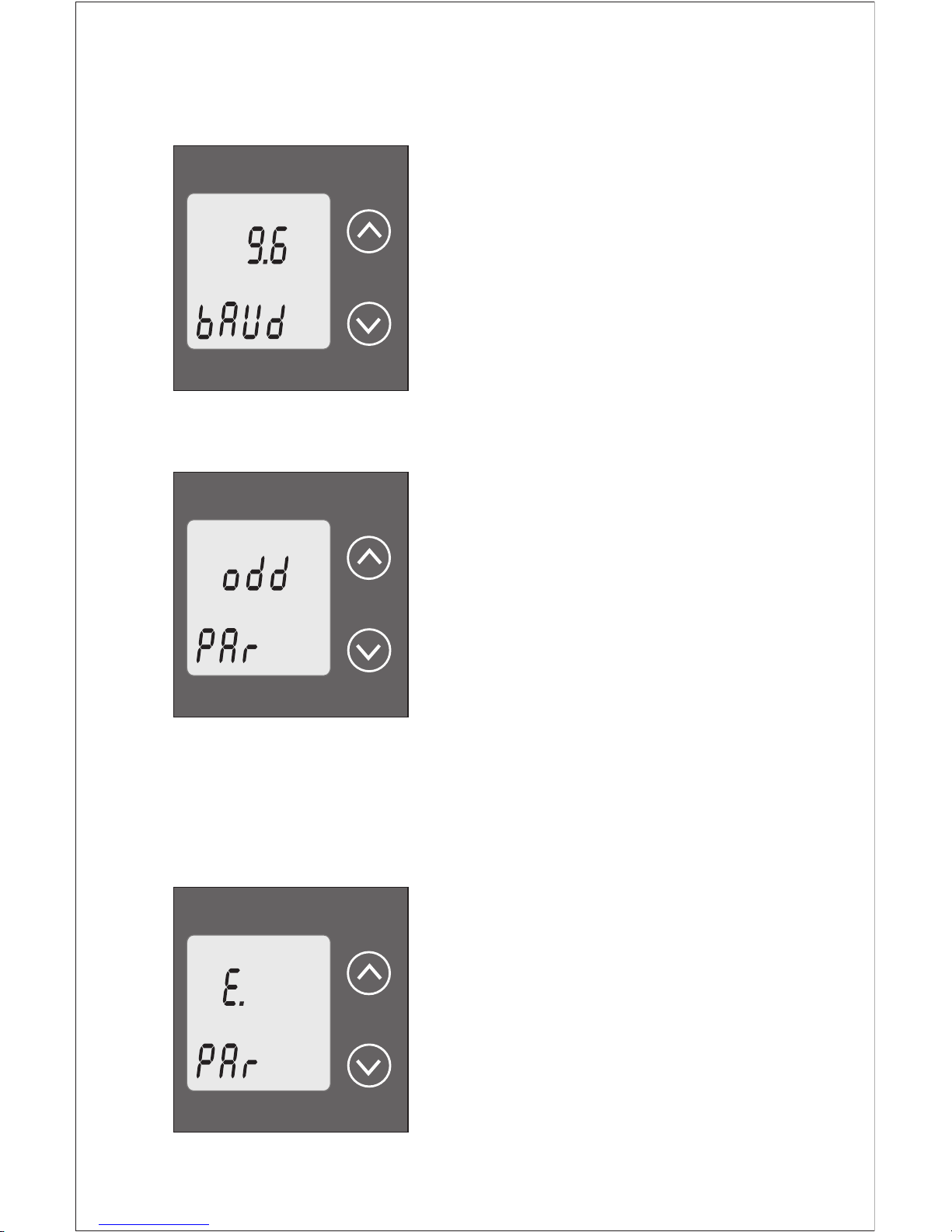
RS 485 Baud Rate confirmation
Pressing “ Down” key will be
re-enter into the. “Baud Rate
Edit” mode
Pressing the “ Up” key will
confirm the Baud rate value and
advance to the Parity
Selection(section 3.1.2.3).
3.1.2.3 RS 485 Parity Selection
This screen allows the user to set
Parity & number of stop bits of RS
485 port.
Pressing the “ Down” key will
enter the “Parity & stop bit edit”
mode and scroll the value
through
odd : odd parity with one stop bit
no. 1S : no parity with one stop bit
no. 2S : no parity with two stop bit
E : even parity with one stop bit
Pressing “ Up” key accepts the present condition and
advance to the Output parameter selection (section 3.1.3 ).
RS 485 Parity confirmation
Pressing “ Down” key will be
re-enter into Parity Edit mode.
Pressing the “ Up” key will set
the present condition as parity
and advance to the Output type
selection (section 3.1.3) .
Ú
Ù
Ú
Ù
Ú
Ù
12
ON O/P1 O/P2 COM
ON O/P1 O/P2 COM
ON O/P1 O/P2 COM

3.1.3. Output Type Selection
3.1.3.1 Output 1 Type selection
This screen allows the user to set
the output 1 type as Voltage or
Current.
Pressing the “ Down” key will
enter the “output 1 type edit”
mode and scroll between voltage
and current.
Pressing “ Up” key will confirm
the present type for Output 1 and advance to Output 2 type
selection (section 3.1.3.2).
Output 1 confirmation
Pressing “ Down” key will re-
enter into Output 1 Type Edit
mode.
Pressing “ Up” key will confirm
the present type for Output 1 and
advance to Output 2 type
selection (section 3.1.3.2).
3.1.3.2 Output 2 Type Selection
This screen allows the user to set
the output 2 type as Voltage or
Cu r r en t f o r d u a l ou t p ut
transducers
Pressing the “ Down” key will
enter the “output 2 type edit”
mode and scroll between
voltage and current.
Ú
Ù
Ú
Ù
Ú
13
ON O/P1 O/P2 COM
O/P 1
ON O/P1 O/P2 COM
O/P 1
ON O/P1 O/P2 COM
O/P 2

Pressing “ Up” key accepts the present type for Output
2 and advance to the Input Characteristics setting(section
3.1.4).
Output 2 confirmation
Pressing “ Down” key will re-
enterinto Output 2 Edit mode.
Pressing “ Up” key accepts
the present type for Output 2
and advance to the Input
parameter setting
(section 3.1.4).
3.1.4. Input Characteristics Setting
3.1.4.1 End value of Input
This screen allows the user to set the End value of Input.
End value of the Input can be selected in between 49 to 65 Hz.
Pressing the “ Down” key
will enter the “New/Change End
value of Input edit” mode.
Pressing “ Up” key will
confirm the present value as End
value of Input and advance to the
Start value of Input setting
(section 3.1.4.2).
Ù
Ú
Ù
Note: After Changing Output Type please ensure to
change DIP Switch setting (Refer Section 3.3.1). If DIP
Switches are already changed then switch ON/OFF
Transducer.
Ú
Ù
14
ON O/P1 O/P2 COM
O/P 2
ON O/P1 O/P2 COM
A
A
INPUT

15
New / Change End value of Input
(*Denotes that digit will be
flashing).
Pressing the “ Down” key will
scroll the value of the first digit
from 4 through to 6, the value will
wrap from 6 round to 4.
Pressing the “ Up” key will
advance the operation to the
next digit and set the first digit, in this case to “6”.
Enter New / Change End value
of Input, first digit entered,
prompting for second digit.
(*Denotes that digit will be
flashing).
Pressing the “ Down” key
will scroll the value of the
second digit from 0 through to 9,
the value will wrap from 9 round to 0, if first digit is 5.
Pressing the “ Up” key will advance the operation to
the next digit and set the second digit, in this case to “0”.
Enter New /Change End value
of Input, second digit entered,
prompting for third digit.
(*Denotes that digit will be
flashing). Pressing the “
Down” key will scroll the value
of the third digit from 0 through
to 9, the value will wrap from 9
round to 0. Pressing the “ Up” key will advance the operation
to the next digit & set the third digit, in this case to “0”.
Ú
Ù
Ú
Ù
Ú
Ù
ON O/P1 O/P2 COM
A
A
INPUT
*
ON O/P1 O/P2 COM
A
A
INPUT
*
ON O/P1 O/P2 COM
A
A
INPUT
*

16
Enter New / Change End value of
Input, third digit entered,
prompting for fourth digit.
(*denotes that digit will be
flashing).
Pressing the “ Down” key will
scroll the value of fourth digit from
0 through to 9, the value will wrap
from 9 round to 0.
Pressing the “ Up” key will advance the operation to the
“New / Changed End value of Input” and set the fourth digit,
in this case to “0”.
New / changed End value of Input confirmed.
Pressing the “ Down” key will
re- enter to the “New / Change
End value of Input”.
Pressing the “ Up” key will
confirm New End value of Input
and advance to the Start value of
Input setting (section 3.1.4.2).
3.1.4.2 Start value of Input
This screen allows the user to
set the Start value of Input.
The start value of the Input can
be set from 45 to End value - 4.
Pressing the “ Down” key
will enter the “New/Change
Start value of Input edit” mode.
Ú
Ù
Ú
Ù
Ú
ON O/P1 O/P2 COM
A
A
INPUT
*
ON O/P1 O/P2 COM
A
A
INPUT
ON O/P1 O/P2 COM
A
A
INPUT

ON O/P1 O/P2 COM
A
A
INPUT
*
17
Pressing “ Up” key will confirm the present value as
Start value of Input and advance to the Elbow function
selection (section 3.1.4.3).
New / Change Start value of Input
(*Denotes that digit will be
flashing).
Pressing the “ Down” key will
scroll the value of the first digit
from 4 through to 6, the value will
wrap from 6 round to 4
depending on the set End value
of Input.
Pressing the “ Up” key will advance the operation to the
next digit and set the first digit, in this case to “4”.
Enter New / Change Start value
of Input, first digit entered,
prompting for second digit.
(*Denotes that digit will be
flashing).
Pressing the “ Down” key will
scroll the value of the second
digit from 0 through to 9, the
value will wrap from 9 round to 0
depending on the set End value of Input.
Pressing the “ Up” key will advance the operation to the
next digit and set the second digit, in this case to “8”.
Enter New / Change Start value of Input, second digit
entered, prompting for third digit.
(*Denotes that digit will be flashing).
Ù
Ú
Ù
Ú
Ù
ON O/P1 O/P2 COM
A
A
INPUT
*
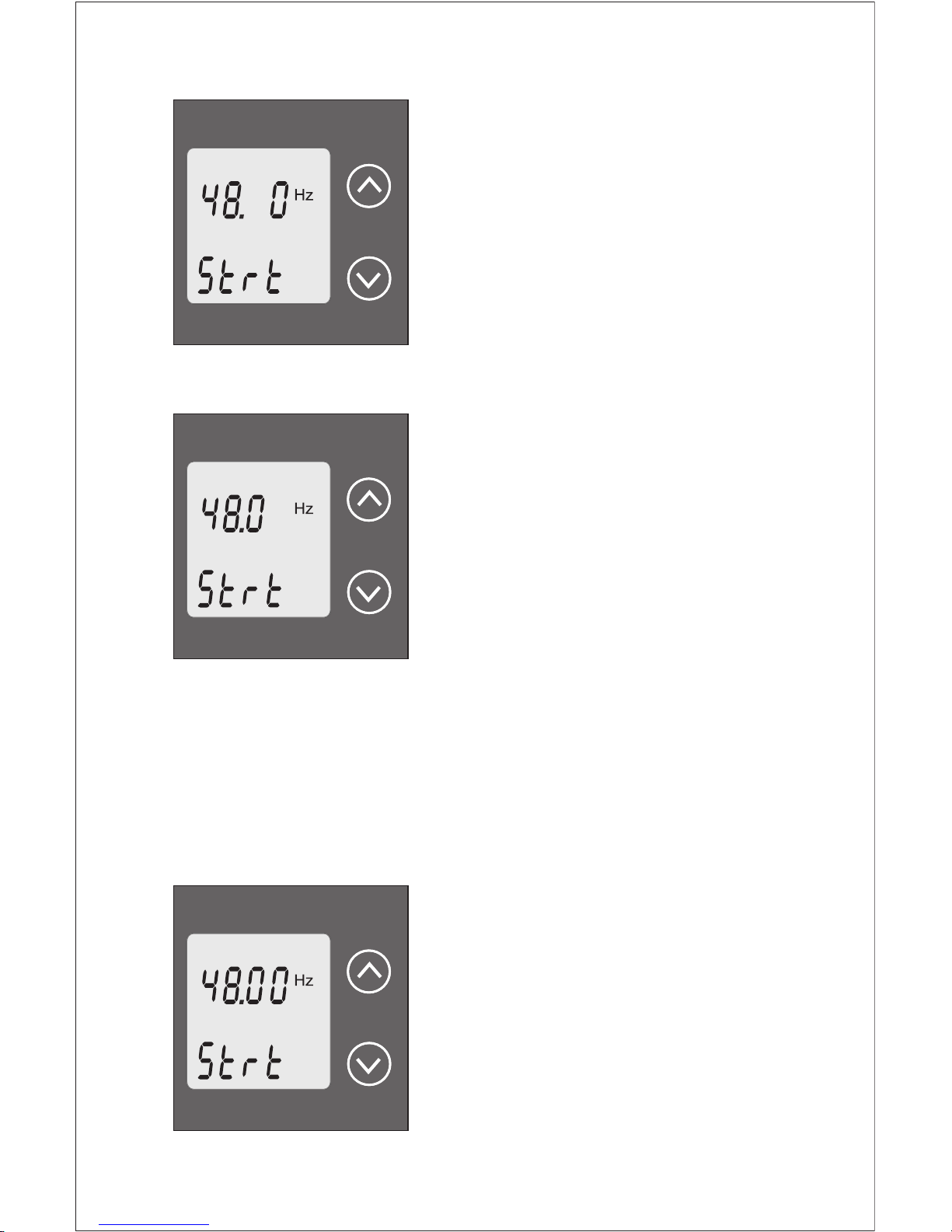
Pressing the “ Down” key will
scroll the value of the third digit
from 0 through to 9, the value will
wrap from 9 round to 0 depending
on the set End value of Input.
Pressing the “ Up” key will
advance the operation to the next
digit and set the third digit, in this
case to “0”.
Enter New / Change Start value
of Input, third digit entered,
prompting for fourth digit.
(*denotes that digit will be
flashing).
Pressing the “ Down” key will
scroll the value of the fourth digit
from 0 through to 9, the value will
wrap from 9 round to 0 depending on the set End value of
Input.
Pressing the “ Up” key will advance the operation to the
“New / Changed Start value of Input” and set the fourth digit,
in this case to “0”.
New/changed Start value of Input confirmed.
Pressing the “ Down” key will
re-enter to the “New / Change
Start value of Input”.
Pressing the “ Up” key will
confirm New Start value of Input
and advance to the Elbow
function selection (section 3.1.4.3).
Ú
Ù
Ú
Ù
Ú
Ù
ON O/P1 O/P2 COM
A
A
*
INPUT
ON O/P1 O/P2 COM
A
A
INPUT
*
ON O/P1 O/P2 COM
A
A
INPUT
18

19
ON O/P1 O/P2 COM
INPUT
3.1.4.3 Elbow Function Selection
This screen allows the user to
select Elbow function of input.
Pressing the “ Down” key will
enter the “Selection of Elbow
function of Input edit” mode and
scroll the value between yes & no.
YES : Elbow function is enabled.
no : Elbow function is disabled.
Pressing “ Up” key accepts the present condition and
advance to output1 characteristics setting (section 3.1.5.1).
Elbow Function of Input confirmation
Pressing “ Down” key will re-
enter into Elbow function of Input
Edit mode.
Pressing the “ Up” key will set
the value and advance to the
Elbow value of Input selection
(section 3.1.4.4).
3.1.4.4 Elbow value of Input
This screen appears only when
the Elbow function is enabled &
allows the user to set the Elbow
value of the Input. Allowable
range of Elbow value of input is
between (start value + 0.015*
End value) to 0.985* end value
Pressing the “ Down” key will
enter the “New/Change Elbow value of the Input edit” mode.
Ú
Ù
Ú
Ù
Ú
ON O/P1 O/P2 COM
INPUT
ON O/P1 O/P2 COM
A
A
INPUT

Pressing “ Up” key will confirm the present value as Elbow
value of the Input and advance to the Output Characteristics
setting (section 3.1.5).
New / Change Elbow value of the Input
(*Denotes that digit will be
flashing).
Pressing the “ Down” key will
scroll the value of the first digit
from 4 through to 6, the value will
wrap from 6 round to 4 depending
on the set End value of Input.
Pressing the “ Up” key will
advance the operation to the next digit and set the first digit,
in this case to “5”.
Enter New / Change Elbow value of the Input, first digit
entered, prompting for second digit. (*Denotes that digit will
be flashing).
Pressing the “ Down” key will
scroll the value of the second
digit from 0 through to 9, the
value will wrap from 9 round to 0
depending on the set End value
of Input.
Pressing the “ Up” key will
advance the operation to the next
digit and set the second digit, in this case to “5”.
Enter New / Change Elbow value of the Input, second digit
entered, prompting for third digit. (*Denotes that digit will be
flashing).
Ù
Ú
Ù
Ú
Ù
ON O/P1 O/P2 COM
A
A
INPUT
*
ON O/P1 O/P2 COM
A
A
INPUT
*
20

21
Pressing the “ Down” key will
scroll the value of the third digit
from 0 through to 9, the value will
wrap from 9 round to 0 depending
on the set End value of Input.
Pressing the “ Up” key will
advance the operation to the
next digit and set the third digit, in
this case to “0”.
Enter New / Change Elbow value
of the Input, third digit entered,
prompting for fourth digit. (*
denotes that digit will be
flashing).
Pressing the “ Down” key will
scroll the value of the fourth digit
from 0 through to 9, the value will
wrap from 9 round to 0 depending on the set End value of Input.
Pressing the “ Up” key will advance the operation to the
“New / Changed Elbow value of the Input” and set the fourth
digit, in this case to “0”.
New/changed Elbow value
of the Input confirmed.
Pressing the “ Down” key will
re-enter to the “New / Change
Elbow value of the Input”.
Pressing the “ Up” key will
confirm New Elbow value of the
Input and advance to the Output
Characteristics setting (section 3.1.5).
Ú
Ù
Ú
Ù
Ú
Ù
ON O/P1 O/P2 COM
A
A
INPUT
*
ON O/P1 O/P2 COM
A
A
INPUT
*
ON O/P1 O/P2 COM
A
A
INPUT

22
3.1.5 Output Characteristics Setting
3.1.5.1 Output 1 characteristics setting
3.1.5.1.1 End value of output 1
This screen allows the user to set
the End value of Output 1,
(considered as DC Current).
The End value of Current Output
fixed at 20mA.
Pressing the “ Down” key
value remains constant because
end value is fixed.Pressing “
Up” key will confirm the present value as End value of the
Output 1 and advance to the Start value of Output1 setting
(section 3.1.5.1.2).
3.1.5.1.2 Start value of output 1
This screen allows the user to set the Start value of Output 1,
(considered as DC Current). Start value of Output can be set
up to 20% of End value of Output.
Pressing the “ Down” key will
enter the “New / Change Start
value of the Output 1 edit” mode.
Pressing “ Up” key will confirm
the present value as Start value
of the Output 1 and advance to
the selection of Elbow value of
Output1 (section 3.1.5.1.3) or
Output 2 parameter setting
(section 3.1.5.2)
Ú
Ù
Ú
Ù
ON O/P1 O/P2 COM
O/P 1
A
ON O/P1 O/P2 COM
O/P 1
A

New/Change Start value of the Output 1
(*Denotes that digit will be
flashing).Pressing the “
Down” key will not affect the
first digit It always remains 0.
Pressing the “ Up” key will
advance the operation to the next
digit and set the first digit, in this
case to “0”.
Enter New / Change Start value
of the Output 1, first digit entered,
prompting for second digit.
(*Denotes that digit will be
flashing). Pressing the “
Down” key will scroll the value of
the second digit from 0 through
to 4, the value will wrap from
4round to 0 depending on the set End value of Output.
Pressing the “ Up” key will advance the operation to the
next digit and set the second digit, in this case to “0”.
Enter New / Change Start value of the Output 1, second digit
entered, prompting for third digit.
(*Denotes that digit will be
flashing).
Pressing the “ Down” key will
scroll the value of the third digit
from 0 through to 9, the value will
wrap from 9 round to 0
depending on the set End
value of Output.
Ú
Ù
Ú
Ù
Ú
ON O/P1 O/P2 COM
O/P 1
A
*
ON O/P1 O/P2 COM
O/P 1
A
*
23
ON O/P1 O/P2 COM
O/P 1
A
*

Pressing the “ Up” key will advance the operation to the
next digit and set the third digit, in this case to “0”
Enter New / Change Start value
of the Output 1, third digit
entered, prompting for fourth
digit. (*denotes that digit will be
flashing).
Pressing the “ Down” key will
scroll the value of the fourth digit
from 0 through to 9, the value will
wrap from 9 round to 0 depending
on the set End value of Output.
Pressing the “ Up” key will advance the operation to the
“New / Changed Start value of the Output 1” and set the
fourth digit, in this case to “0”..
New / changed Start value of the Output 1
confirmed.
Pressing the “ Down” key will
re- enter to the “New / Change
Start value of the Output 1”.
Pressing the “ Up” key will
confirm
New Start value of the Output 1
and advance to the selection of
Elbow value of Output1 (section
3.1.5.1.3) or Output2 characteristics setting(section 3.1.5.2)
3.1.5.1.3 Elbow value of output 1
This screen appears only when Elbow function is enabled.
This screen allows the user to set the Elbow value of Output
Ù
Ú
Ù
Ú
Ù
ON O/P1 O/P2 COM
O/P 1
A
ON O/P1 O/P2 COM
O/P 1
A
*
24

25
ON O/P1 O/P2 COM
O/P 1
A
1, (considerd as DC Current). The Elbow value can be set
any value between set Start and End value of
Output1.
Pressing the “ Down” key will
enter the “ New/Change Elbow
value of the Output 1 edit” mode.
Pressing “ Up” key will set
the present value as Elbow value
of the Output 1 and advance to
the Output 2 characteristics
setting(section 3.1.5.2).
New/Change Elbow value of the Output 1
(*Denotes that digit will be flashing).
Pressing the “ Down” key will
scroll the value of the first digit
from 0 through to 1, the value will
wrap from 1 round to 0 depending
on the set End value of Output.
Pressing the “ Up” key will
advance the operation to the next
digit and set the first digit, in this
case to “1”.
Enter New / Change Elbow value
of the Output 1, first digit entered,
prompting for second digit.
(*Denotes that digit will be
flashing).
Pressing the “ Down” key will
scroll the value of the second
digit from 0 through to 9, the
Ú
Ù
Ú
Ù
Ú
ON O/P1 O/P2 COM
O/P 1
A
*
ON O/P1 O/P2 COM
O/P 1
A
*

value
value of Output.
Pressing the “ Up” key will advance the operation to the
next digit and set the second digit, in this case to “1”.
Enter New / Change Elbow value
of the Output 1, second digit
entered, prompting for third digit.
(*Denotes that digit will be
flashing).
Pressing the “ Down” key will
scroll the value of the third digit
from 0 through to 9, the value will
wrap from 9 round to 0
depending on the set End value of Output.
Pressing the “ Up” key will advance the operation to
the next digit and set the third digit, in this case to “0”.
Enter New / Change Elbow
value of the Output 1, third digit
entered, prompting for fourth
digit. (* denotes that digit will be
flashing).
Pressing the “ Down” key will
scroll the value of the fourth digit
from 0 through to 9, the value will
wrap from 9 round to 0 depending on the set End value of
Output.
Pressing the “ Up” key will advance the operation to the
“New/Changed Elbow value of the Output 1” and set the
fourth digit, in this case to “0”.
will wrap from 9 round to 0 depending on the set End
Ù
Ú
Ù
Ú
Ù
26
ON O/P1 O/P2 COM
O/P 1
A
*
ON O/P1 O/P2 COM
O/P 1
A
*

New/changed Elbow value of the Output 1 confirmed.
Pressing the “ Down” key will
re-enter to the “New / Change
Elbow value of the Output 1”.
Pressing the “ Up” key will
confirm New Elbow value of the
Output 1 and advance to the
Output 2 Characteristics setting
(section 3.1.5.2).
3.1.5.2 Output 2 Characteristics selection
3.1.5.2.1 End value of output 2
This screen allows the user to set
the End value of Output 2,
(considered as DC Voltage) for
dual output. The End value of
Voltage Output fixed at 10V.
Pressing the “ Down” key value
remains constant because end
value is fixed.
Pressing “ Up” key will set the present value as End value
of the Output 2 and advance to the Start value of Output
settiing (section 3.1.5.2.2).
3.1.5.2.2 Start value of
output 2
This screen allows the user to set
the Start value of Output 2,
(considerd as DC Voltage).
Start value of Output can be set
up to 20% of End value of
Ú
Ù
Ú
Ù
ON O/P1 O/P2 COM
O/P 1
A
ON O/P1 O/P2 COM
O/P 2
ON O/P1 O/P2 COM
O/P 2
27

Pressing the “ Down” key will enter the “
Start value of the Output 2 edit” mode.
Pressing “ Up” key will confirm the present value as
Start value of the Output2 and advance to the Elbow value
of Output2 setting(section 3.1.5.2.3) or exit setup menu.
New/Change Start value of the Output 2
(*Denotes that digit will be
flashing).
Pressing the “ Down” key will
not affect the value of first digit, it is
always 0.
Pressing the “ Up” key will
advance the operation to the next
digit and set the first digit, in every
case to “0”.
Enter New / Change Start value
of the Output 2, first digit entered,
prompting for second digit.
(*Denotes that digit will be
flashing).
Pressing the “ Down” key will
scroll the value of the second
digit from 0 through to 2, the
value will wrap from 2 round to 0.
Pressing the “ Up” key will advance the operation to the
next digit and set the second digit, in this case to “1”.?
Enter New / Change Start value of the Output 2, second
digit entered, prompting for third digit. (*Denotes that digit
will be flashing).
Pressing the “ Down” key will scroll the value of the
Ú
Ù
Ú
Ù
Ú
Ù
Ú
New/Change
28
ON O/P1 O/P2 COM
O/P 2
*
ON O/P1 O/P2 COM
O/P 2
*

value will wrap from 9 round to
0.Pressing the “ Up” key will
advance the operation to the next
digit and set the third digit, in this
case to “5”.
Enter New / Change Start value
of the Output 2, third digit
entered, prompting for fourth
digit. (*denotes that digit will be
flashing).
Pressing the “ Down” key will
scroll the value of the fourth digit
from 0 through to 9, the value will
wrap from 9 round to 0.
Pressing the “ Up” key will advance the operation to the
“New/Changed Elbow value of the Output 2” confirmation
and set the fourth digit, in this case to “0”.
New/changed Start value of the Output 2 confirmed.
Pressing the “ Down” key will re-enter to the “New /
Change Start valueof the Output
2”.Pressing the “ Up” key will
confirm New Start value
of the Output 2 and advance to
the Elbow value of Output2
setting (section 3.1.5.2.3) or exit
setup menu, If elbow not
enabled.
third digit from 0 through to 9, the
Ù
Ú
Ù
Ú
Ù
29
ON O/P1 O/P2 COM
O/P 2
*
ON O/P1 O/P2 COM
O/P 2
*
ON O/P1 O/P2 COM
O/P 2

3.1.5.2.3 Elbow value of output 2
This screen appears only when Elbow function is enabled.
This screen allows the user to set the Elbow value of Output
2 (considered as DC Voltage).
The Elbow value can be set any value between set Start and
End value of Output.
Pressing the “ Down” key will
enter the “New / Change Elbow
value of the Output 2 edit” mode.
Pressing “ Up” key will confirm
the present value as Elbow value
of the Output 2 and exit setup
menu.
New/Change Elbow value of the Output 2
(*Denotes that digit will be
flashing).
Pressing the “ Down” key will
scroll the value of the first digit
from 0 through to 1, the value will
wrap from 1 round to 0
depending the set End value of
Output2.
Pressing the “ Up” key will
advance the operation to the next digit and set the first digit,
in this case to “0”.?
Enter New / Change Elbow value of the Output 2, first digit
entered, prompting for second digit. (*Denotes that digit will
be flashing).
Ú
Ù
Ú
Ù
ON O/P1 O/P2 COM
O/P 2
*
ON O/P1 O/P2 COM
O/P 2
30

Pressing the “ Down” key will
scroll
Pressing the “ Up” key will
advance the operation to the next
digit and set the second digit, in
this case to “5”.
Enter New / Change Elbow value
of the Output 2, second digit
entered, \ prompting for third
digit. (*Denotes that digit will be
flashing).
Pressing the “ Down” key will
scroll the value of the third digit
from 0 through to 9, the value
will wrap from 9 round to 0
depending the set End value of Output.
Pressing the “ Up” key will advance the operation to the
next digit and set the third digit, in this case to “0”.
Enter New / Change Elbow value
of the Output 2, third digit
entered, prompting for fourth
digit. (* denotes that digit will be
flashing).
Pressing the “ Down” key will
scroll the value of the fourth digit
from 0 through to 9, the value will
wrap from 9 round to 0 depending the set End value of
Output.
Pressing the “ Up” key will advance the operation to the
Ú
Ù
Ú
Ù
Ú
Ù
ON O/P1 O/P2 COM
O/P 2
*
ON O/P1 O/P2 COM
O/P 2
*
31
ON O/P1 O/P2 COM
O/P 2
*

“New / Changed Elbow value of the Output 2 confirmation”
and set the fourth digit, in this case to “0”.
New/changed Elbow value of the Output 2
confirmed.
Pressing the “ Down” key
will re-enter to the “New /
ChangeElbow value of the
Output 2”.
Pressing the “ Up” key will
confirm New Elbow value of the
Output 2 and exit setup menu.
Ú
Ù
Programming Via Programming port available at
front of Transducers using optional PRKAB601
Adapter
A PC with RS 232 C interface along with the programming
cable PRKAB601 and the configuration software are
required to program the transducer.
(Details of the programming cable and the software are to be
found in the separate Data sheet: PRKAB 601 Le.)
The connections between “PC PRKAB 601 Transducer.
The power supply must be applied to before it can be
programmed.
The Configuration software is supplied on a CD.
3.2
For programming of transducer, steps to be followed are
Step 1 : DIP Switch setting:
DIP Switches should configure for desired Output type as per
given in section 3.3.1.
Step 2 : programming
ON O/P1 O/P2 COM
O/P 2
32

PRKAB601
Programming
Power supply
Transducer
Programing cable
Software CD
Transducer
connector
33
The programming cable PRKAB601 adjusts the signal level
and provides the electrical insulation between the PC and
Transducers.
3.3 Programming Via optional RS485 (MODBUS)
communication port.
(Refer section 4 for programming through MODBUS)
3.3.1: DIP Switch Setting for Changing Output type
The Transducer output type can be changed from DC
current to DC voltage depending upon user requirement on
site. To change output type user has to set the transducer
output type parameter either to voltage or current along
with DIP switch setting.
The transducer output type parameters can be configured
using one of the three below given methods.
A) PRKAB 601(optional) : Using PRKAB601 through
Transducer programming port (COM) and using PC based
configuration software.

34
B) Front display (optional): Using front display user can enter
into programming mode and can change the output type.
C) Modbus Rs485(optional): Using Modbus interface user can
configure the output type refer Modbus Rs485 section.
Note: If DIP switch setting is done first and then output type
parameter is configured using either of the above three
methods then switch OFF - ON the Transducer.
For changing DIP switches follow these steps
1) To change O/P switches from Current to Voltage or vice
versa, ensure that transducer should be Electrically dead
and all connection wires should be disconnected.
2)Remove the Back cover of transducer by using screw driver.
3
4
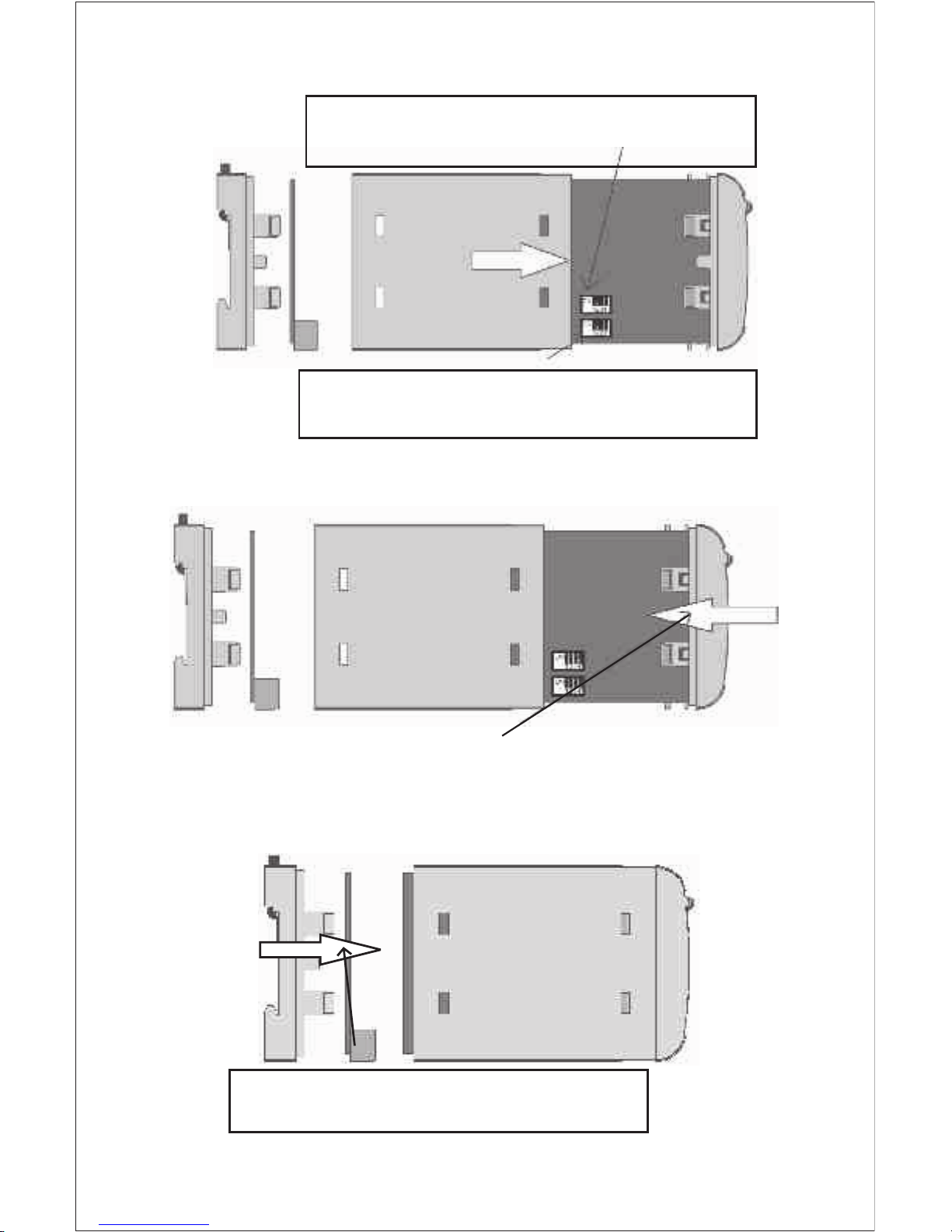
5) After changing the switches for desired Output, Insert the
front cover.
Insert the front cover,
press in direction of arrow.
6) After inserting the front cover insert the Interface card
PCB and back cover..
Insert the Interface card PCB and Back cover,
press in direction of arrow.
35
Switches of Output 2,can be set for desired
Output type Voltage or Current.
Switches of Output 1,can be set for desired
Output type Voltage or Current.

4. RS 485 ( ModBus )
Frequency Transducer supports MODBUS (RS485) RTU
protocol( 2-wire ). Connection should be made using twisted
pair shielded cable. All "A" and "B" connections are daisy
chained together. The screens should also be connected to
the “Gnd” terminal. To avoid the possibility of loop currents,
an Earth connection should be made at one point on the
network.Loop (ring) topology does not require any
termination load. Line topology may or may not require
terminating loads depending on the type and length of cable
used. The impedance of the termination load should match
the impedance of the cable and be at both ends of the line.
The cable should be terminated at each end with a 120 ohm
(1/4 Watt min.) resistor.
RS 485 network supports maximum length of 1.2km.
Including the Master, a maximum of 32 instruments can be
connected in RS485 network. The permissible address
range between 1 and 247 for 32 instruments. Broadcast
Mode (address 0) is not allowed.
The maximum latency time of Frequency Transducer is
200ms i.e. this is the amount of time that can pass before the
first response character is output.
7) After inserting the Back cover transducer, can be used
for required application..
36

Function code
03
04
16
Read Holding Registers
Read input Registers
Presets Multiple Registers
Read content of read /write location ( 4X )
Read content of read only location ( 3X )
Set the content of read / write locations ( 4X )
Communication Baud Rate is user selectable from the
front panel between 2400, 4800, 9600, 19200 bps.
After sending any query through software ( of the Master), it
must allow 200 ms of time to elapse before assuming that
the frequency transducer is not going to respond. If slave
does not respond within 200 ms, Master can ignore the
previous query and can issue fresh query to the slave.
The each byte in RTU mode has following format:
8-bit binary, hexadecimal 0-9, A-F
2 hexadecimal characters contained in each
8-bit field of the message
4 bytes (32 bits) per parameter.
Floating point format ( to IEEE 754)
Most significant byte first (Alternative least
significant byte first)
Format of
Data Bytes
2 byte Cyclical Redundancy Check (CRC)
Error Checking
Bytes
1 start bit,
8 data bits, least significant bit sent first
1 bit for even/odd parity
1 stop bit if parity is used; 1 or 2 bits if no parity
Byte format
Exception Cases : An exception code will be generated
when frequency transducer receives ModBus query with
valid parity & error check but which contains some other
error ( e.g. Attempt to
37

Device
Address
Function
Code
Start
Address
High
Start
Address
Low
Number of
Registers
Hi
Number of
Registers
Lo
CRC
Low
CRC
High
01 (Hex)
04 (Hex)
00 (Hex)
46 (Hex) 00 (Hex)
02 (Hex)
90 (Hex)
1E (Hex)
Illegal
function
Illegal
Data Address
Illegal
Data Value
The function code is not supported by
transducer.
Attempt to access an invalid address or an attempt
to read or write part of a floating point value
Attempt to set a floating point variable to an invalid
value
frequency
01
02
03
4.1 Accessing 3 X register for reading measured
values
Two consecutive 16 bit registers represent one parameter.
Refer table 2 for the addresses of 3X registers (Parameters
measured by the instruments).
Each parameter is held in the 3X registers. Modbus Code 04
is used to access all parameters.
Example
To read parameter ,
frequency : Start address = 46 (Hex) Number of
registers
Note : Number of registers = Number of parameters x 2
Each Query for reading the data must be restricted to 20
parameters or less. Exceeding the 20 parameter limit will
cause a ModBus exception code to be returned.
Query
set floating point variable to an invalid value ) The response
generated will be “Function code” ORed with HEX (80H ).
The exception codes are listed below
38

Address
(Register)
Parameter
No.
Parameter
Modbus Start Address Hex
High Byte
Low Byte
30071 1
Frequency
00 46
Start Address : Most significant 8 bits of starting
High address of the parameter requested.
Start Address : Least significant 8 bits of starting
low address of the parameter requested.
Number of : Most significant 8 bits of Number of
register Hi registers requested.
Number of : Least significant 8 bits of Number of
register Lo registers requested.
(Note : Two consecutive 16 bit register represent one parameter.)
Response: frequency (50.0Hz)
Device
Address
Function
Code
Byte
Count
Data
Register1
High Byte
Data
Register1
Low Byte
Data
Register2
High Byte
Data
Register2
Low Byte
CRC
Low
01 (Hex)
04 (Hex)
04 (Hex)
42 (Hex) 48 (Hex)
00 (Hex) 00 (Hex)
6F (Hex)
EA (Hex)
CRC
High
Byte Count : Total number of data bytes received.
Data register 1 : Most significant 8 bits of Data register
High Byte 1 of the parameter requested.
Data register 1 : Least significant 8 bits of Data register 1
Low Byte of the parameter requested.
Data register 2 : Most significant 8 bits of Data register 2
High Byte of the parameter requested.
Data register 2 : Least significant 8 bits of Data register 2
Low Byte of the parameter requested.
(Note : Two consecutive 16 bit register represent one parameter.)
Table 2 : 3 X register addresses (measured
parameters)
39

4.2 Accessing 4 X register for Reading & Writing
Each setting is held in the 4X registers. ModBus code 03 is
used to read the current setting and code 16 is used to
write/change the setting. Refer Table 3 for 4 X Register
addresses.
Example : Reading Device address
Device address : Start address = 0E (Hex)
Number of registers = 02
Note : Number of registers = Number of Parameters x 2
Query :
Device Address
Function Code
Start Address High
Start Address Low
Number of Registers Hi
Number of Registers Lo
CRC Low
CRC High
01 (Hex)
03 (Hex)
00 (Hex)
0E(Hex)
00 (Hex)
02 (Hex)
A5 (Hex)
C8 (Hex)
Start : Most significant 8 bits of starting
Address High address of the parameter requested.
Start : Least significant 8 bits of starting
Address low address of the parameter requested.
Number of : Most significant 8 bits of Number of
register Hi registers requested.
Number of : Least significant 8 bits of Number of
register Lo registers requested.
(Note : Two consecutive 16 bit register represent one
parameter.)
40

Byte Count : Total number of data bytes received.
Data register : Most significant 8 bits of Data register
1 High Byte 1 of the parameter requested.
Data register : Least significant 8 bits of Data register
1 Low Byte 1 of the parameter requested.
Data register : Most significant 8 bits of Data register
2 High Byte 2 of the parameter requested.
Data register : Least significant 8 bits of Data register
2 Low Byte 2 of the parameter requested.
(Note : Two consecutive 16 bit register represent one
parameter.)
Example : Writing Device address
Device address : Start address = 0E (Hex)
Number of registers = 02
Query:( Change Device address to 2 )
Device Address
Function Code
Byte Count
Data Register1 High Byte
Data Register1Low Byte
Data Register2 High Byte
Data Register2 Low Byte
CRC Low
CRC High
01 (Hex)
03 (Hex)
04 (Hex)
3F (Hex)
80 (Hex)
00 (Hex)
00(Hex)
F7 (Hex)
CF (Hex)
Response: ( )Device address 1
41

01 (Hex)
10 (Hex)
00 (Hex)
0E (Hex)
00 (Hex)
02(Hex)
04 (Hex)
40 (Hex)
00(Hex)
00(Hex)
00(Hex)
67 (Hex)
E3 (Hex)
Device Address
Function Code
Starting Address Hi
Starting Address Lo
Number of Registers Hi
Number of Registers Lo
Byte Count
Data Register-1 High Byte
Data Register-1 Low Byte
Data Register-2 High Byte
Data Register-2 Low Byte
CRC Low
CRC High
Byte Count : Total number of data bytes received.
Data register : Most significant 8 bits of Data register
1 High Byte 1of the parameter requested.
Data register : Least significant 8 bits of Data register
1 Low Byte 1 of the parameter requested.
Data register : Most significant 8 bits of Data register
2 High Byte 2 of the parameter requested.
Data register : Least significant 8 bits of Data register
2 Low Byte 2 of the parameter requested.
Note: Two consecutive 16 bit register represent one parameter.)
Response
01 (Hex)
10 (Hex)
00 (Hex)
0E(Hex)
Device Address
Function Code
Start Address High
Start Address Low
42

Start : Most significant 8 bits of starting
Address High address of the parameter requested.
Start : Least significant 8 bits of starting
Address low address of the parameter requested.
Number of : Most significant 8 bits of Number of
register Hi registers requested.
Number of : Least significant 8 bits of Number of
register Lo registers requested.
(Note : Two consecutive 16 bit register represent one parameter.)
Response
00 (Hex)
02(Hex)
20 (Hex)
0B (Hex)
Number of Registers Hi
Number of Registers Lo
CRC Low
CRC High
Table 3 : 4 X register addresses
Address
(Register)
Par-
meter
No.
Parameter
Modbus Start Address Hex
Low Byte
High Byte
Read /
Write
40001
40003
40005
40007
40009
40011
40013
40015
40017
40019
1
2
3
4
5
6
7
8
9
10
-
Mode selection
-
-
-
-
-
Device address
RS 485 Setup
Password
-
00
-
-
-
-
00
00
00
-
02
-
-
-
-
0E
10
12
-
R/Wp
-
-
-
-
R/Wp
R/Wp
R/Wp
43

Address
(Register)
Para-
meter
No.
Parameter
Modbus Start Address Hex
Low Byte
High Byte
Read /
Write
40021
40023
40025
40027
40029
40031
40033
40035
40037
40039
11
12
13
14
15
16
17
18
19
20
-
-
-
Sim_Output A
Sim_Output B
Analog O/P Type 1
-
Analog O/P Type 2
-
-
-
-
00
00
00
00
-
-
-
-
-
1A
1C
1E
-
22
-
-
-
-
-
Wp
Wp
R/Wp
-
R/Wp
-
-
Explanation for 4 X register :
This is used to select the Mode of
operation.Normal mode = 1.
Simulation mode = 2.
40003
Mode
Selection
This address is used to set the Device
Address between 1 to 247.
This address is used to set the Baud
rate, Parity, No of Stop bits.
This address is used to set & reset the
password. Valid Range of Password can
be set is 0000 - 9999
This address is used to set the simulation
Output A to 10% of Output by writing 1000
and 100% of Output by writing 10000 .
40015
Device
Adress
40017
RS 485
Setup
40019
Password
40027
Sim_
Output A
44

Table : 4 RS 485 Set-up Code
19200
19200
19200
19200
9600
9600
9600
9600
4800
4800
4800
4800
2400
2400
NONE
NONE
EVEN
ODD
NONE
NONE
EVEN
ODD
NONE
NONE
EVEN
ODD
NONE
NONE
Baud Rate
Parity
Stop Bit
Decimal value
01
02
01
01
01
02
01
01
01
02
01
01
01
02
12
13
14
15
08
09
10
11
04
05
06
07
00
01
This address is used to set the simulation
Output B to 10% of Output by writing 1000
and 100% of Output by writing 10000 .
This address is used to set the Analog O/P
Type 1 as Voltage/Current.
Voltage = 1 ,Current = 2.
This address is used to set the Analog
O/P Type 2 as Voltage/Current.
Voltage = 1 , Current = 2.
40029
Output B
Sim_
40031
Analog O/P
Type 1
40035
Analog O/P
Type 2
Note: After Changing Analog Output Type1/Type 2 please
insure to change DIP Switch setting (Refer Section 3.3). If DIP
Switches are already change then switch ON/OFF Transducer.
45

ON O/P 1 O/P 2 COM
INPUT x012
Note :
Codes not listed in the table above may give rise to
unpredictable results including loss of communication.
Exercise caution when attempting to change mode via direct
Modbus writes.
Frequency Transducer
5. Installation
The can be mounted either on a tophat rail or directly on to a wall or a mounting plate.
2400
2400
EVEN
ODD
Baud Rate
Parity
Stop Bit
Decimal value
01
01
02
03
The front of the enclosure conforms to IP 40. The terminals
of the product should be protected from liquids.
The Frequency Transducer should be mounted in a
reasonably stable ambient temperature and where the
0
operating temperature is within the range 0 to 45 C .
Vibration should be kept to a minimum and the product
should not be mounted where it will be subjected to
excessive direct sunlight.
46

Caution:
1. In the interest of safety and functionality this product
must be installed by a qualified engineer, abiding by any
local regulations.
2. Voltages dangerous to human life are present at some of
the terminal connections of this unit. Ensure that all
supplies are de-energised before attempting any
connection or disconnection.
3. These products do not have internal fuses therefore
external fuses must be used to ensure safety under fault
conditions.
47
5.1 EMC Installation Requirements
This product has been designed to meet the certification of
the EU directives when installed to a good code of practice
for EMC in industrial environments,e.g.
1. Screened output and low signal input leads or have
provision for fitting RF suppression components, such
as ferrite absorbers, line filters etc., in the event that RF
fields cause problems.
Note :It is good practice to install sensitive electronic
instruments that are performing critical functions, in
EMC enclosures that protect against electrical
interference which could cause a disturbance in
function.
2. Avoid routing leads alongside cables and products that
are, or could be, a source of interference
3. To protect the product against permanent damage,
surge transients must be limited to 2kV pk. It is good
EMC practice to suppress differential surges to 2kV at
the source. The unit has been designed to
automatically recover in the event of a high level of

48
necessary to temporarily disconnect the auxiliary
supply for a period of greater than 5 seconds to restore
correct operation.
4. ESD precautions must be taken at all times when
handling this product.
transients. In extreme circumstances it may be
5.3 Wiring
Input connections are made directly to screw-type terminals
with indirect wire pressure. Choice of cable should meet
local regulations. Terminal for both Current and Voltage
inputs will accept up to 2x 2.5mm² or 1x4mm² cables.
5.4 Auxiliary Supply
it may be powered from the signal source,
provided the source remains within the limits of the chosen
auxiliary voltage. A switch or circuit, may
5.5 Fusing
It is recommended that all voltage lines are fitted with 1 amp HRC
fuses.
Transducer should ideally be powered from a dedicated
supply, however
be used in close
proximity to the equipment & within easy reach of the
OPERATOR & It shall be marked as the disconnecting
device for the equipment.
5.2 Case Dimensions

5.6 Earth/Ground Connections
For safety reasons, CT secondary connections should be
grounded in accordance with local regulations.
5.7: Maintenance
6: Specifications
No maintenance is required.
2 *U
2 *U 1 second, repeated
10 times at 10 intervals
Input:
Measuring Ranges 45Hz to 55Hz, 48Hz to 52Hz,
55Hz to 65Hz, 45Hz to 65Hz
(min span 4Hz)
Nominal input Voltage(U ) 57V < U < 500 V
N N
Nominal input Voltage burden < 0.6 VA max
Overload Capacity : 1. continuously,
N
for
N
minute
Measuring Output Y ( Single or Optional Dual)
Output type Load independent DC
Voltage or DC Current
(Onsite selectable through
DIP switches & Programming.)
49
VA for one output£8
AC/DC Auxiliary Supply 60V…….300 VAC-DC ± 5%
24V…….60 VAC-DC ± 10%
Aux.Supply frequency range 40 to 65 Hz
Auxiliary Supply consumption
Auxiliary:
£ 10VA for two outputs
60V…….300 VAC-DC
24V…….60 VAC-DC
VA for one output£5
£ 6VA for two outputs

50
Load independent DC 0…20mA / 4…20mA
output OR 0…10V.
Output burden with DC 0 < R < 15V/Y2
current output Signal
Output burden with DC Y2/(2 mA) < R <
voltage output Signal
Current limit under < 1.25 * Y2 with current
R=0 overload output
< 100 mA with Voltage
output
Voltage limit under R< < 1.25 * Y2 with voltage
output
< 30 V with current output
Residual Ripple in < 1% pk-pk
Output signal
Response Time <400 ms.
:( Acc. to IEC 60688)
Reference Value Output end Value Y2
(Voltage or Current)
Basic Accuracy 0.2*C
Factor C (The Highest value applies)
¥
¥
Accuracy
Y0
Y2
X0
X2
1
1
or C=1
C=
Linear characteristics:
C=
Y1- Y0 X2
X1 - X0 Y2
C=
Y1
Y2
X1
X2
1
1
or C=1
Bent characteristics:
or C=1
For X0<X<X1
For X1<X<X2
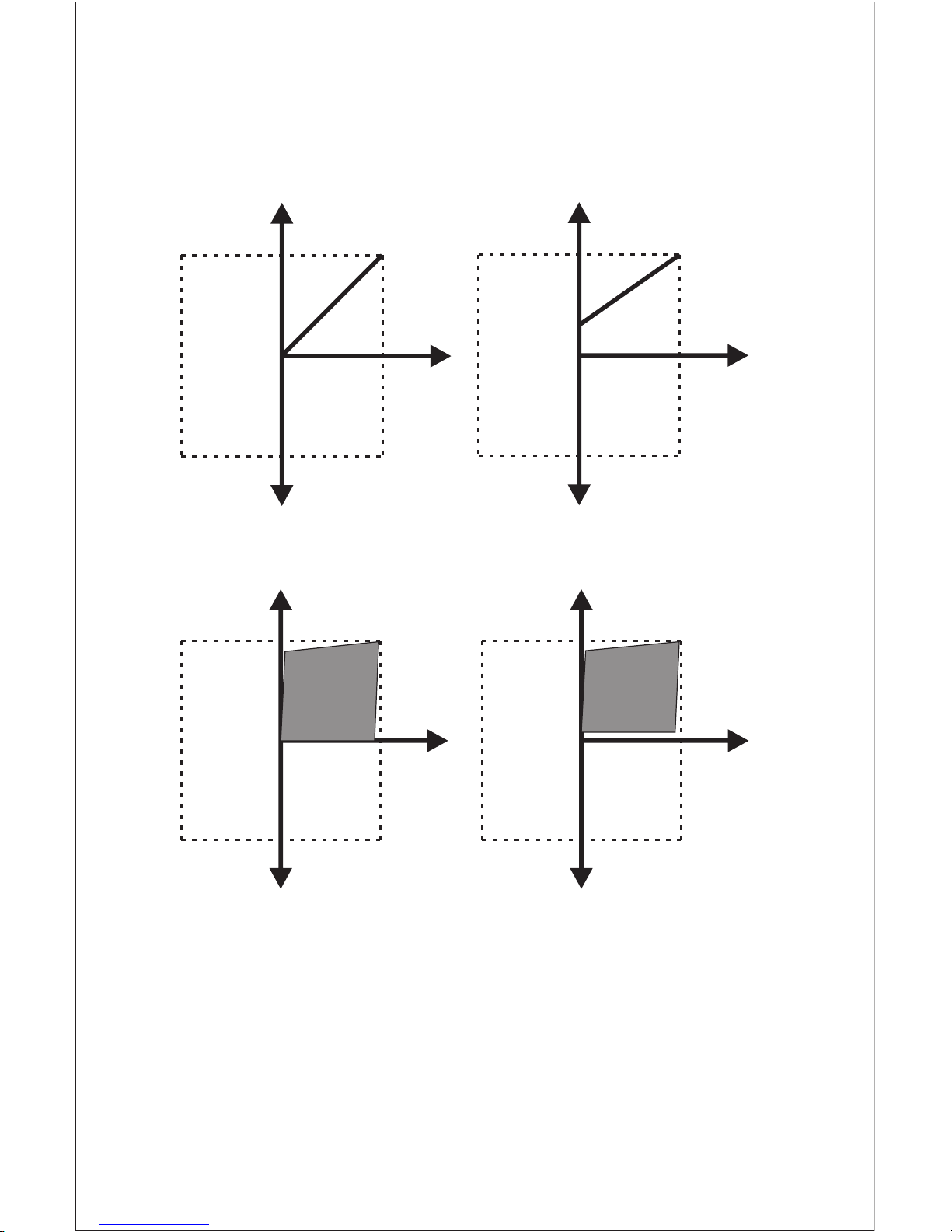
Y
X
Y0
X0
Y2
X2
YY
Y1
X1
Y
X
Y0
X0
Y2
X2
X1
Y1
Y
X
Y0
X0
Y2
X2
Y
X
Y0
X0
Y2
X2
Output characteristics
1) Example of setting with Linear characteristics
2) Example of setting with Bent characteristics
X0 = Start value of input Y0 = Start value of output
X1 = Elbow value of input Y1 = Elbow value of output
X2 = End value of input Y2 = End value of output
R = Rated value of output U = Nominal input
N N
burden voltage
51

52
Safety
Protection IP 40, housing acording to EN 60 529
IP 20,terminal according toEN 60 529
Pollution degree 2
Installation Category III
Insulation Voltage 1min. ( EN 61 010-1)
7700V DC, Input versus outer surface
5200V DC, Input versus all other circuits
5200V DC, Auxiliary supply versus outer
surface and output
690V DC, Output versus output Rs485
each other versus outer surface.
Installation Data
Mechanical Housing Lexan 940 (polycarbonate)
Flammability Class V-0 acc. To UL
94,self extinguishing, non dripping,
free of halogen
Mounting position Rail mounting / wall mounting
Weight Approx. 0.4kg
Connection Terminal
Connection Element Conventional Screw type terminal
with indirect wire pressure
2
Permissible < 4.0 mm single wire
2
cross section or 2 x 2.5 mm
of the connection lead Fine wire
Environmental
Nominal range of use 0 °C...23 °C... 45 °C
(usage Group II)
Storage temperature -40 °C to 70 °C
Relative humidity < 75%

53
of annual mean
Altitude 2000m max
Ambient tests
EN 60 068-2-6 Vibration
Acceleration ± 2 g
Frequency range 10....150...10Hz,
Rate of frequency sweep 1 octave/minute
Number of cycles 10, in each of the three axes
EN 60 068-2-7 Shock
Acceleration 3 x 50g
3 shocks in each direction
EN 60 068-2-1/-2/-3 Cold, Dry, Damp heat
IEC 61000-4-2/-3/-4/-5/-6
IEC61326 Electromagnetic compatibility.
Reference conditions for Accuracy:
Ambient temperature 23°C +/- 1°C
Pre-conditioning 30 min acc. to IEC EN - 60688
Input Voltage 57V< UN< 500V
Input waveform Sinusoidal, Form Factor 1.1107
Auxiliary supply voltage Rated Value
Auxiliary supply frequency Rated Value
Output Load Rn = 7.5 V / Y2 ± 1%With DC
current output signal.
Rn = Y2 / 1 mA ± 1% With DC
Voltage output signal.
Miscellaneous Acc. to IEC - 60688
Additional Error
Temperature influence ± 0.2% /10°C
Influence of Variations: As per IEC -60688 standard.
Output stability < 30min
Location Indoor use

5 6
7
8
1
2
3
4
Input
Frequency
~ ~
Aux
~
~
+
-
Output-1
+
-
Output-2
+
-
(Optional)
7. Connection Diagram
Measuring input
Auxilliary Power supply
Measuring output - 1
Measuring output - 2
5
6
7
8
1
2
3
4
~
~
~ , +
~ , -
+
-
Connection
Terminal details
+
-
54
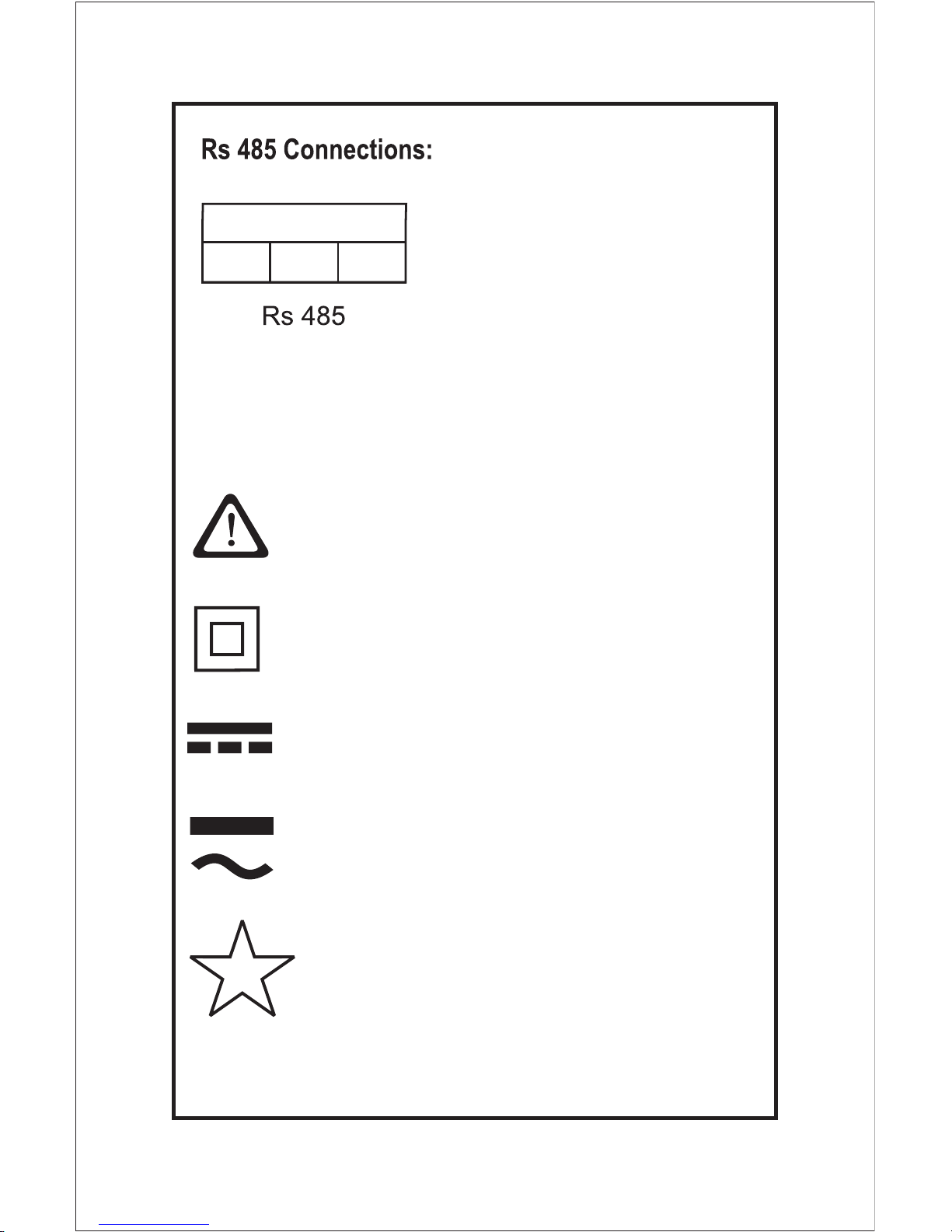
55
B A G
Meaning of symbols on the instrument
Warning concerning a point of danger
(Attention:observe documentation)
Equipment protected throught by
Double insulation or reinforced
insulation
DC voltage /Current
AC/DC voltage
3.7
Isolation between input versus all
other circuit is 3.7 KV.

The Information contained in these installation instructions is for use only by
installers trained to make electrical power installations and is intended to
describe the correct method of installation for this product. However,
Manufacturer has no control over the field condition which influence product
installation.
It is the user's responsibility to determine the suitability of the installation
method in the user's field conditions. Manufacturer only obligation are those in
manufacturer condition of sale for this product or in no case will manufacturer
be liable for any other incidental, indirect or consequential damages arising
from the use or misuse of the products.
56
- Notes -

57
- Notes -

58
RISHABH
INSTRUMENTS
Measure, Control & Record with a Difference
F-31, M.I.D.C., Satpur, Nashik 422 007, India.
Tel. : +91 253 2202162, 2202202,
Fax : +91 253 2351064
Email : marketing@rishabh.co.in
www.rishabh.co.in
RISHABH INSTRUMENTS PVT. LTD.
- Notes -
