Risco WisDom User Manual
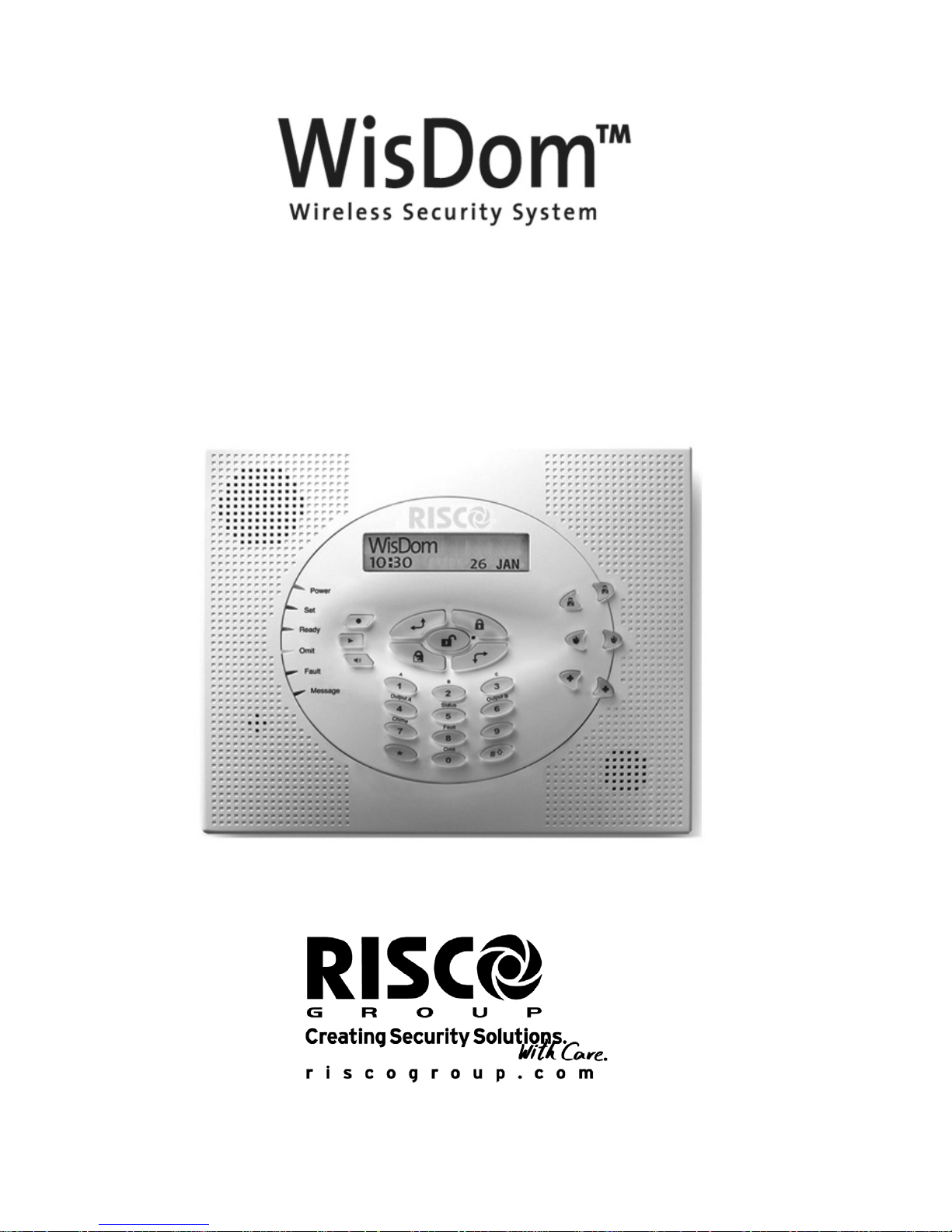
User Manual
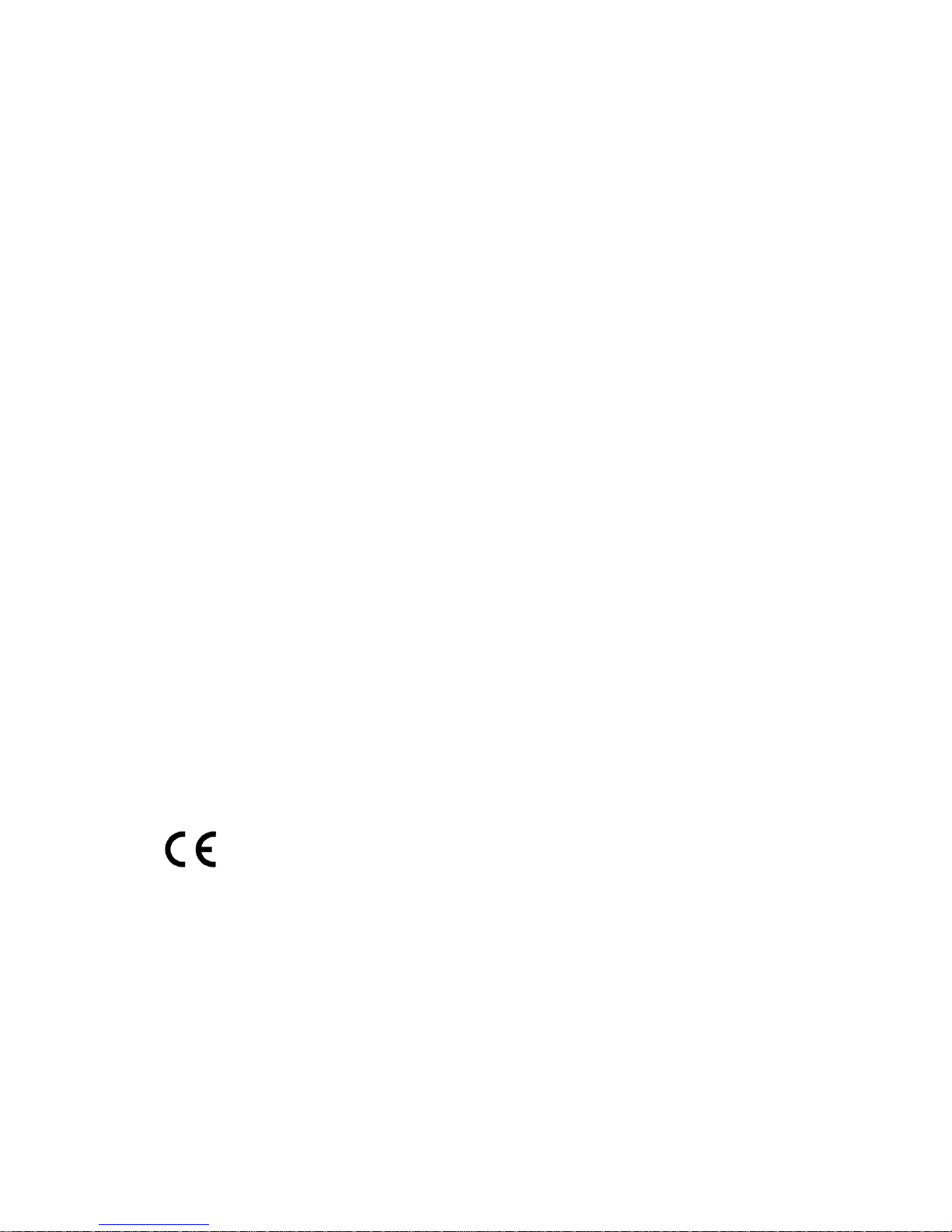
2 WisDom User Manual
Important Notice
This manual is delivered subject to the following conditions and
restrictions:
♦ This manual contains proprietary information belonging to RISCO Group.
Such information is supplied solely for the purpose of assisting explicitly
and properly authorized users of the system.
♦ No part of its contents may be used for any other purpose, disclosed to
any person or firm or reproduced by any means, electronic or
mechanical, without the express prior written permission of RISCO
Group.
♦ The text and graphics are for the purpose of illustration and reference
only. The specifications on which they are based are subject to change
without notice.
♦ Information in this document is subject to change without notice.
Corporate and individual names and data us ed in examples herein are
fictitious unless otherwise noted.
Copyright © 2007 RISCO Group. All rights reserved.
Customer Information
RTTE Compliance Statement
Hereby, RISCO Group, declares that this control panel (RWSAL0868xxA,
RWSALV868xxA), with wired accessories (including cabl es) and wireless
accessories, is in compliance with the essential requirements and other
relevant provisions of Directive 1999/5/EC.
Note: xx represents the country code
The WisDom control panel complies with:
♦ PD 6662:2004
♦ EN50131-1 Security Grade II
♦ EN50131-3
♦ EN50131-5-3 Grade II
♦ EN50131-6 Type A
♦ EN50130-5 Environmental Class II (Tested -10° C to 50°C)
♦ DD 243:2004
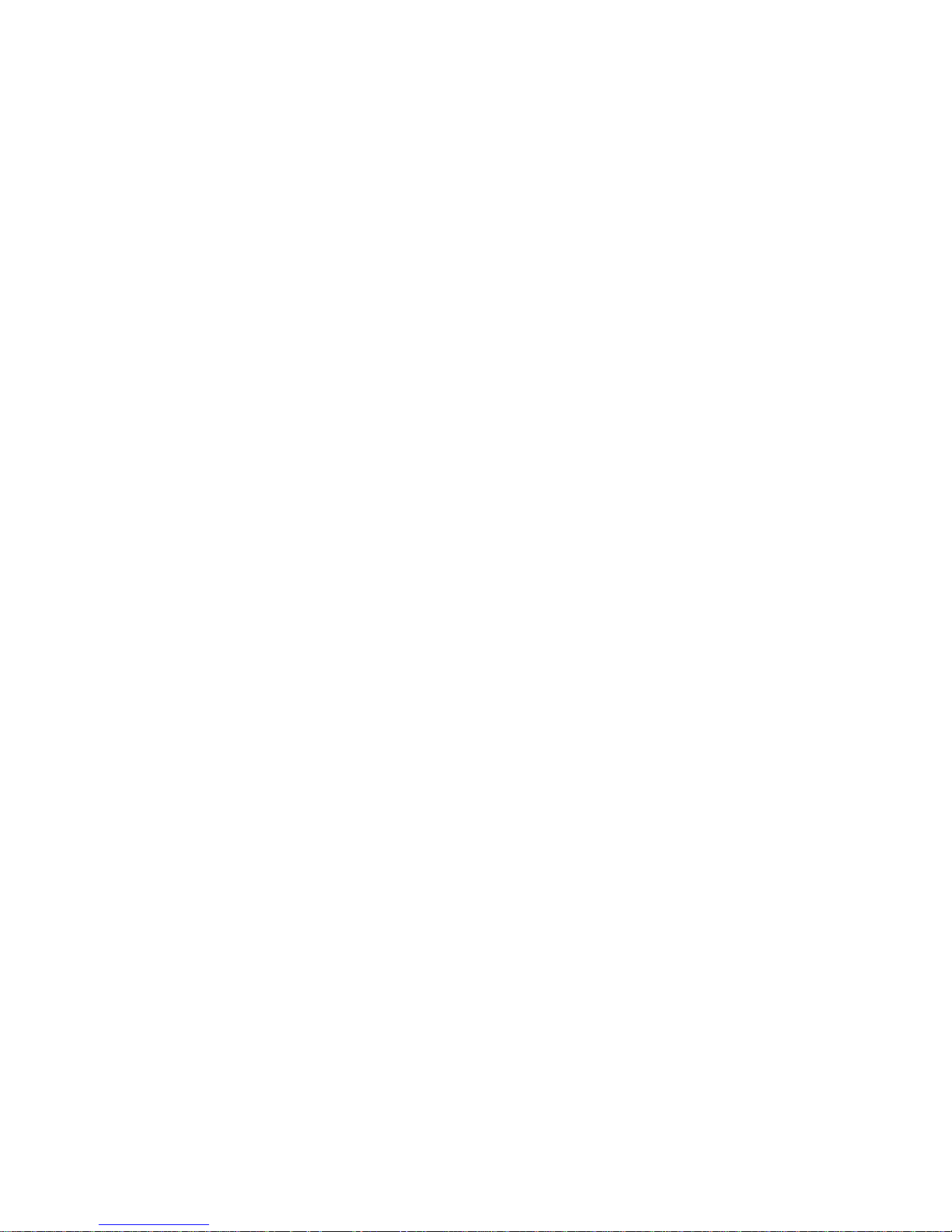
WisDom User Manual
3
Table of Contents
SUMMARY OF USER COMMANDS .......................................6
CHAPTER 1: INTRODUCTION ...............................................9
WisDom Main Features.................................................................................... 10
WisDom Architecture ....................................................................................... 11
CHAPTER 2: OPERATING THE WISDOM ...........................12
Operating Tools .................................................................................................12
Voice Messaging ............................................................................................... 13
LED Indicators.................................................................................................... 14
Power LED....................................................................................................... 14
Set LED ............................................................................................................14
Ready LED....................................................................................................... 15
Omit LED.......................................................................................................... 15
Fault LED ......................................................................................................... 16
Message LED.................................................................................................. 16
Keys Functionality ............................................................................................ 16
Numerical Keys.............................................................................................. 16
Control Keys................................................................................................... 17
Emergency Keys............................................................................................ 18
Voice Keys ......................................................................................................18
Quick Key Operation .................................................................................... 19
LCD Status Display........................................................................................... 19
LCD Blank Display ............................................................................................ 19
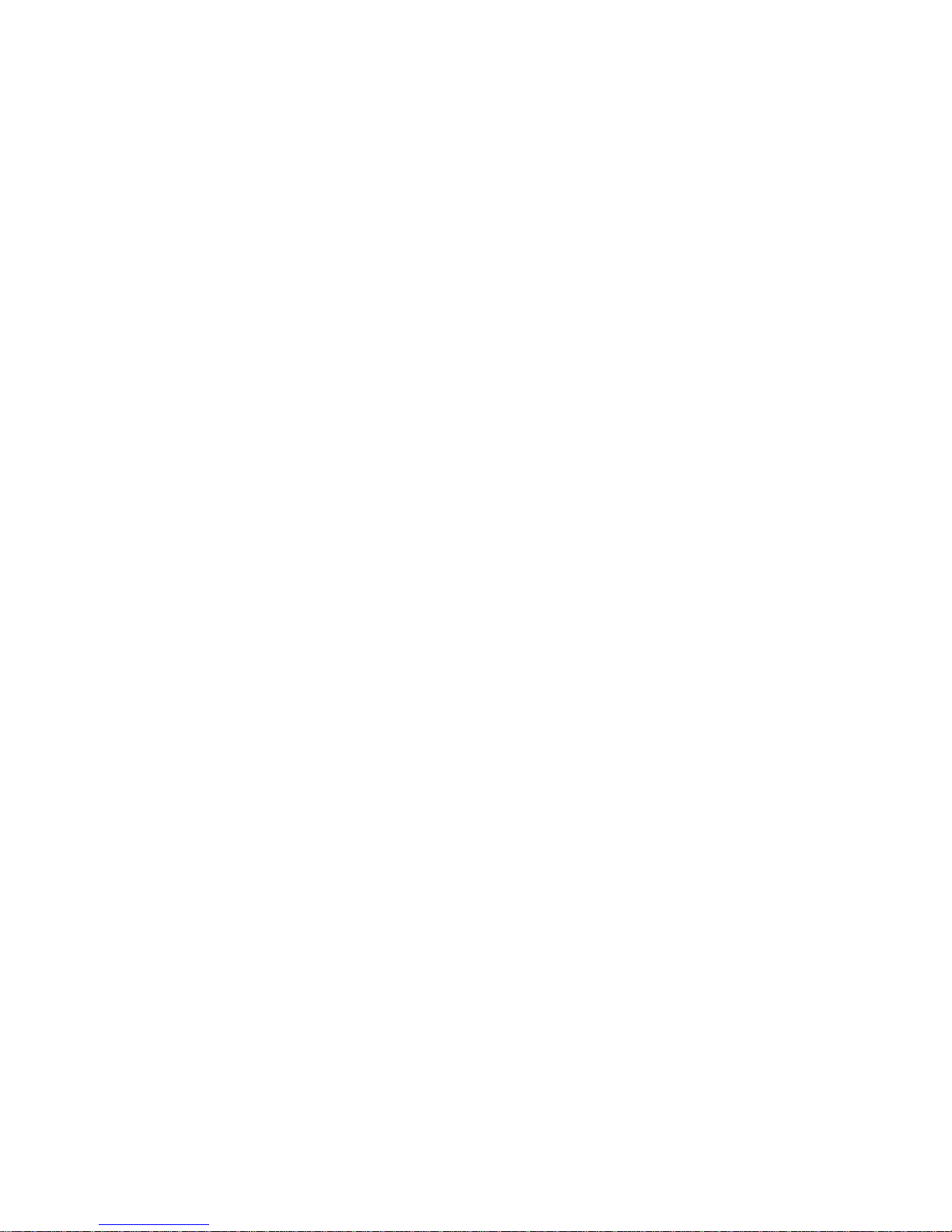
4 WisDom User Manual
CHAPTER 3: LOCAL SETTING AND UNSETTING OF
THE SYSTEM ........................................................................21
Setting ..................................................................................................................21
Full Setting ...................................................................................................... 22
Part Setting ..................................................................................................... 23
Partition Setting ............................................................................................. 24
Unsetting ............................................................................................................. 26
Unsetting the System................................................................................... 26
Partition Unsetting ........................................................................................27
Duress Unsetting........................................................................................... 27
Unsetting After an Alarm............................................................................. 28
Resetting after an Alarm.............................................................................. 29
CHAPTER 4: REMOTE PHONE SYSTEM OPERATION......30
Remotely Accessing the System................................................................... 30
Operations Menu ...............................................................................................32
Two Way Communication ........................................................................... 33
Family Message Center................................................................................ 34
Receiving Calls from the System .................................................................. 35
Receiving an Event Call............................................................................... 36
Acknowledge Menu....................................................................................... 36
CHAPTER 5: USER CODES.................................................38
Setting / Changing User Codes ..................................................................... 38
Deleting User Codes......................................................................................... 39
CHAPTER 6: MAIN USER SETTINGS..................................40
Defining System Time and Date .................................................................... 40
Defining Follow-Me Numbers......................................................................... 41
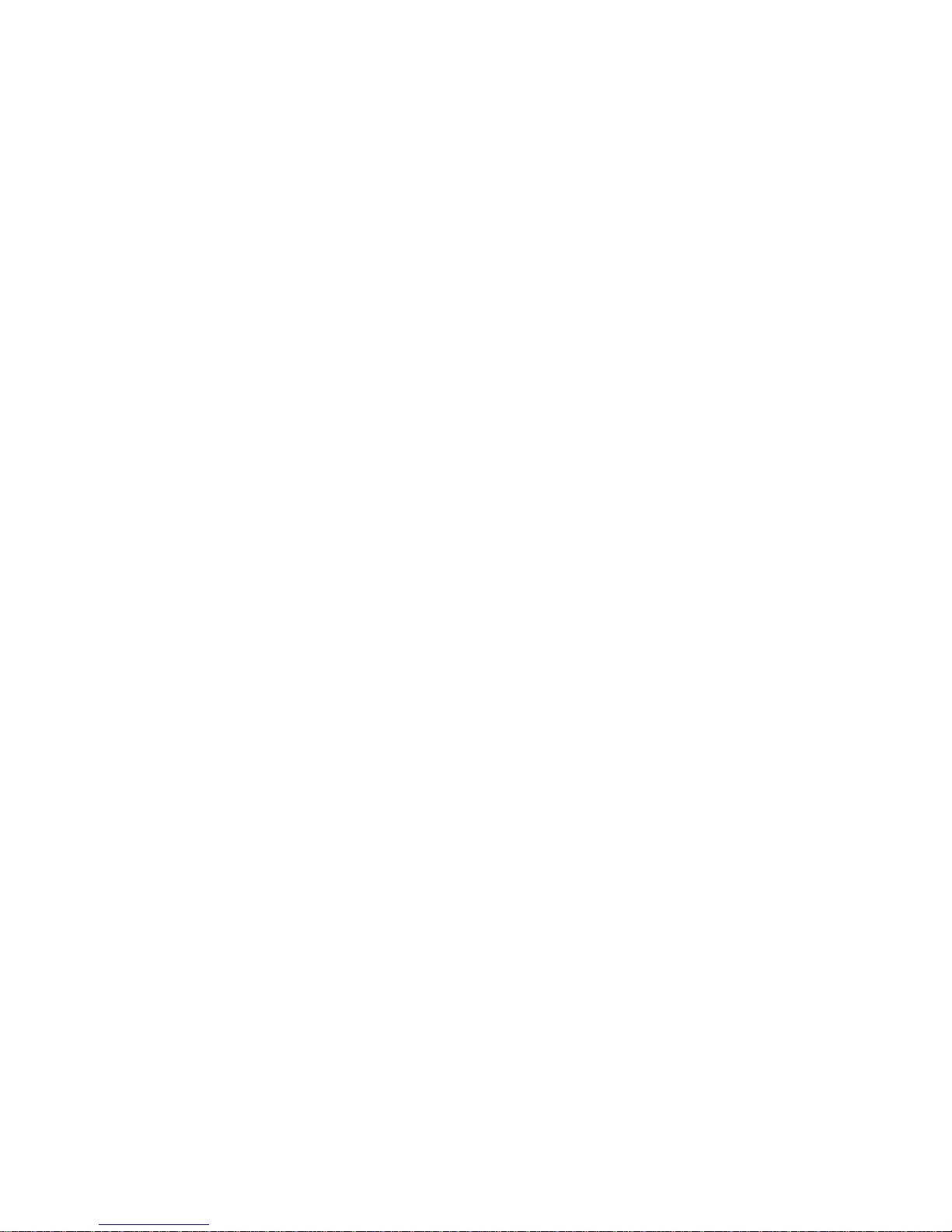
WisDom User Manual
5
Scheduling Weekly Programs........................................................................ 43
Automatic Setting/Unsetting ......................................................................43
Defining a PO Activation Program............................................................ 44
Defining a User Unsetting Limitation Program...................................... 45
Enabling and Disabling Local Announcement Messages ...................... 45
Premises Operation of the Family Message Center................................. 47
Programming Functions Keys ....................................................................... 47
CHAPTER 7: COMPLETE MENU OF USER FUNCTIONS ..50
APPENDIX A: SYSTEM FAULTS .........................................57
APPENDIX B: SYSTEM SOUNDS........................................59
APPENDIX C: TERMS AND DEFINITIONS ..........................60
APPENDIX D: SCHEDULING TABLE ..................................62
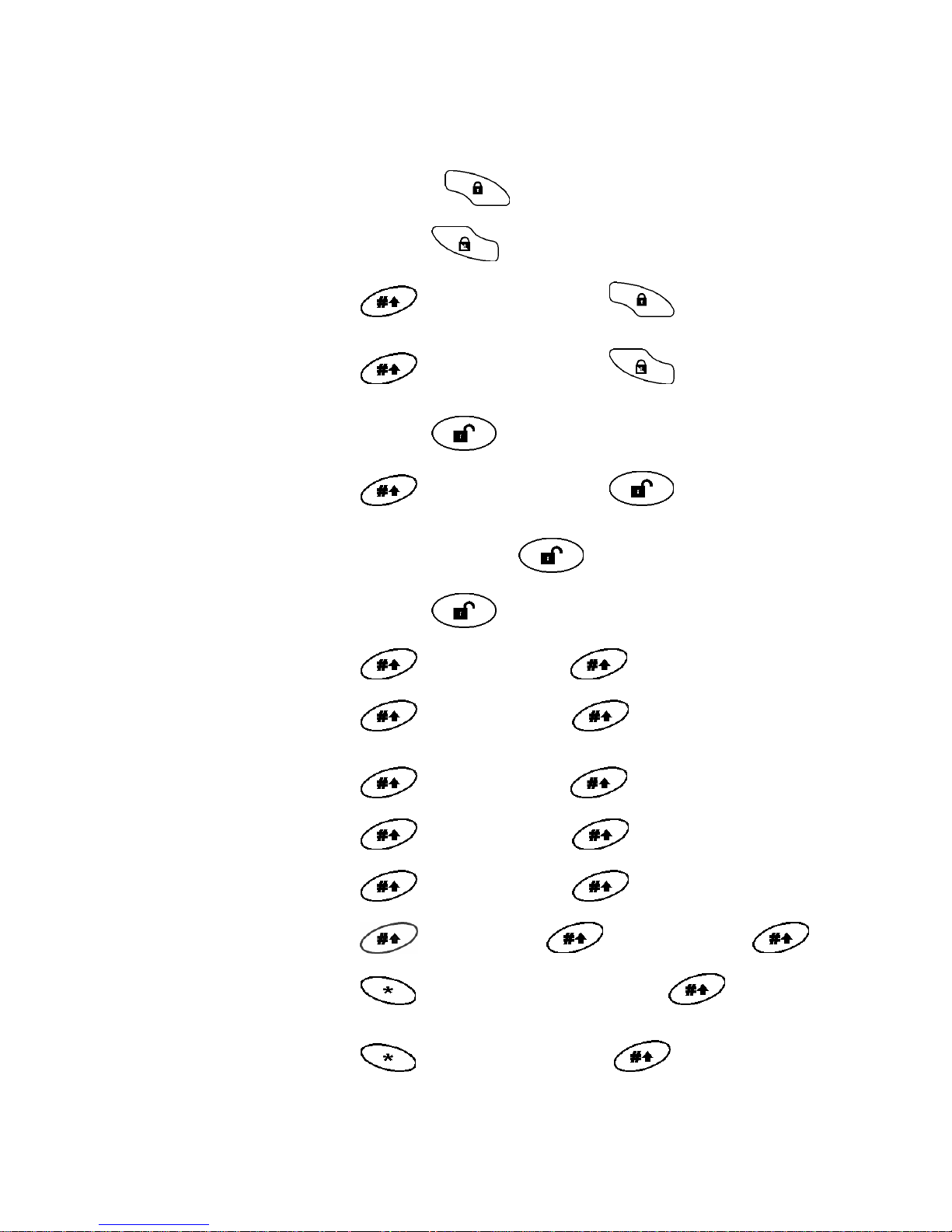
6 WisDom User Manual
Summary of User Commands
Full Set
Code >
Part Setting
Code>
Partition [1/2/3]
Full Setting
> [1/2/3]>Code>
Partition [1/2/3]
Part Setting
> [1/2/3]>Code>
System Unset Code>
Partition [1/2/3]
Unset
> [1/2/3]>Code>
Duress Unset Duress Code >
Silence an Alarm Code>
Activate Output [A]
> [4]>Code >
View Partition
Status
> [5]>Code >
Activate Output [B]
> [6]>Code >
Chime On/Off
> [7]>Code >
View Fault
> [8]>Code >
Zones Omit
[0]>Code > >[Zone No.] >
Define Follow-Me
Phone
>[2]>[2]>[1]>[Code] >
View Alarm
Memory
>[3]>[2]>[Code]>
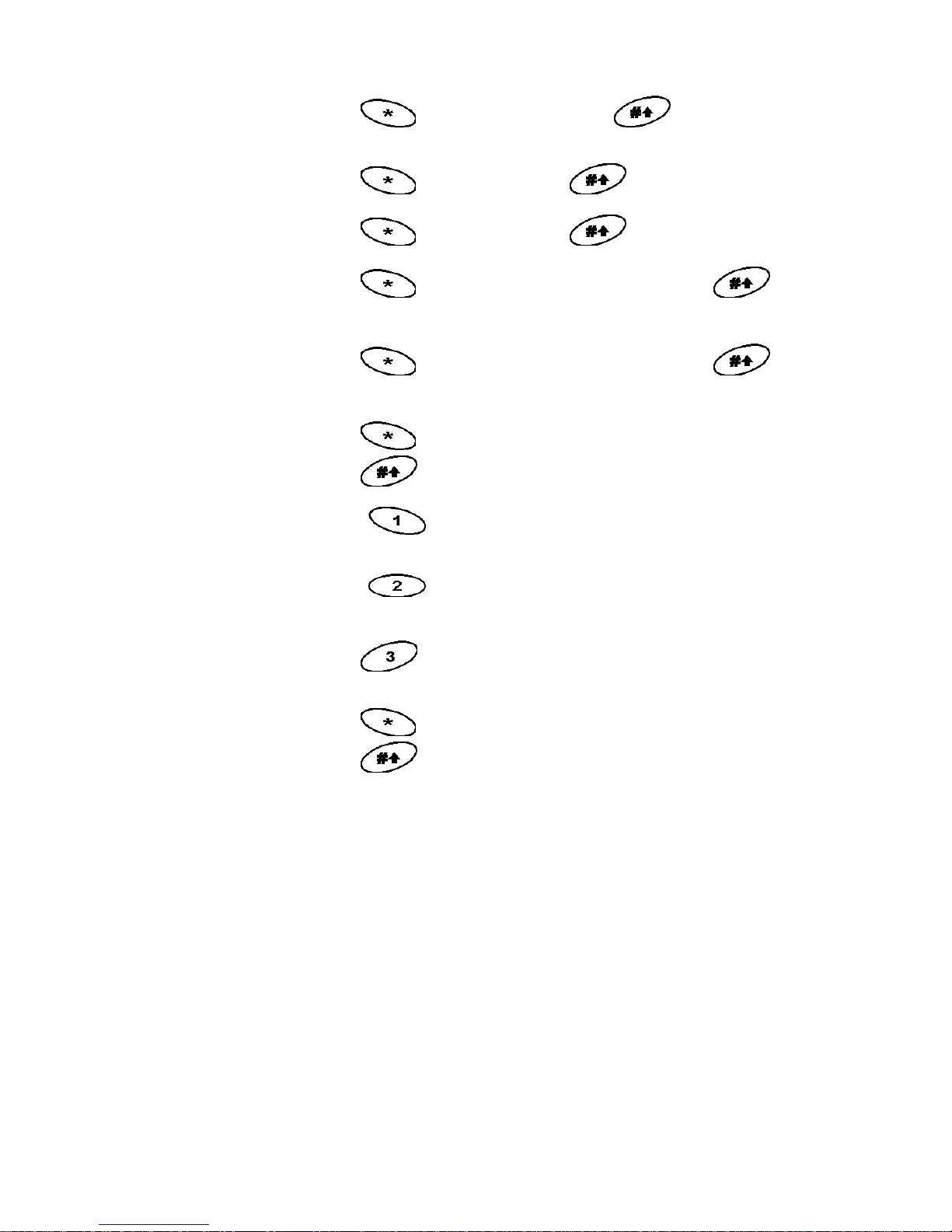
WisDom User Manual
7
View Event
Memory
>[3]>[5]>[Code]>
Battery Test
>[4]>[Code]> >[1]>[5]
Edit User Code
>[5]>[Code]> >[1] >[1]
Edit Time
>[6]>[Grand Master Code]>
>[1]
Edit Date
>[6]>[Grand Master Code]>
>[2]
Automatic
Set/Unset
>[6]>[Grand Master Code]>
>[5] >[Schedule No]>[1]
Function A
activation
for 2 seconds
Function B
activation
for 2 seconds
Function C
activation
for 2 seconds
Zone Testing
(Walk Test)
>[4]>[Grand Master Code]>
>[2]
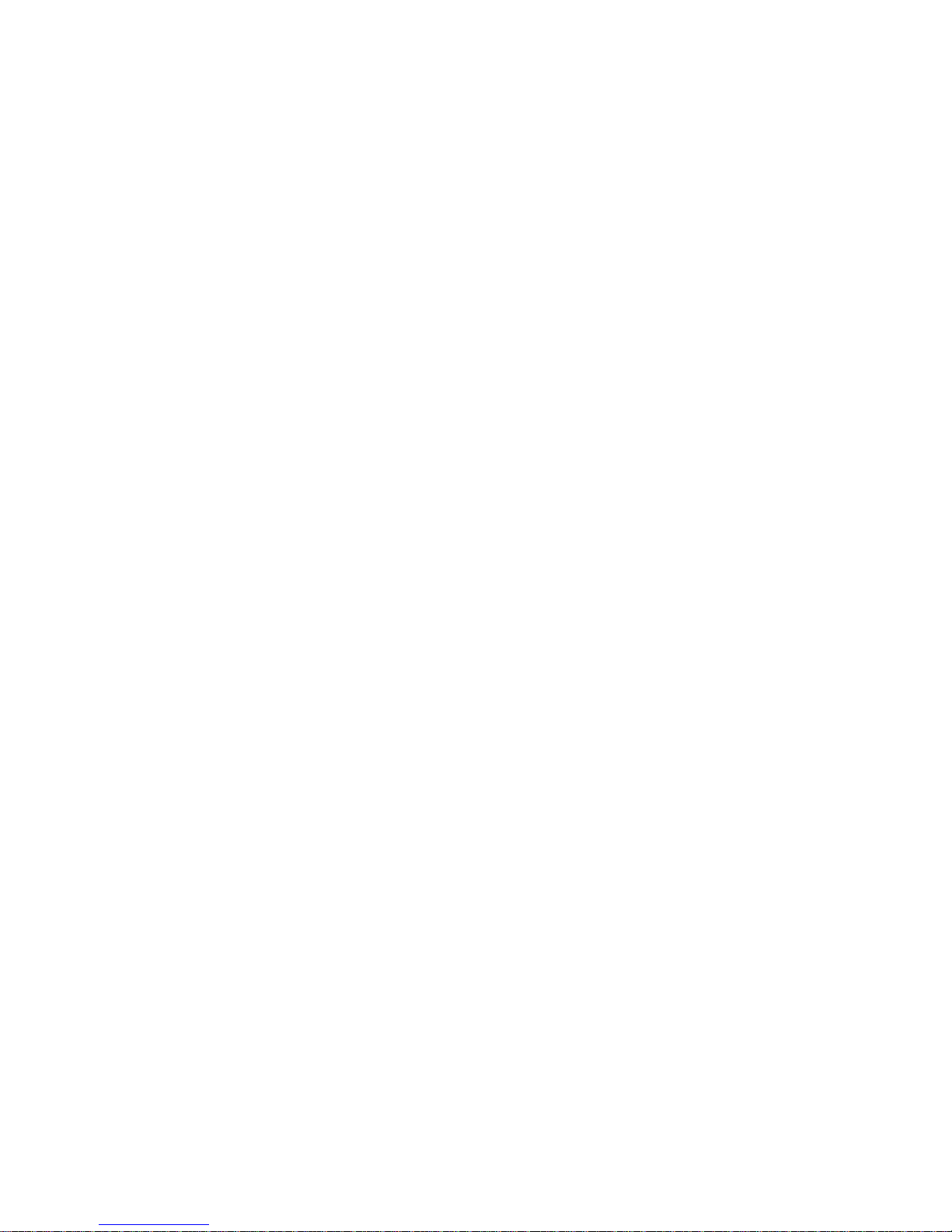
8 WisDom User Manual
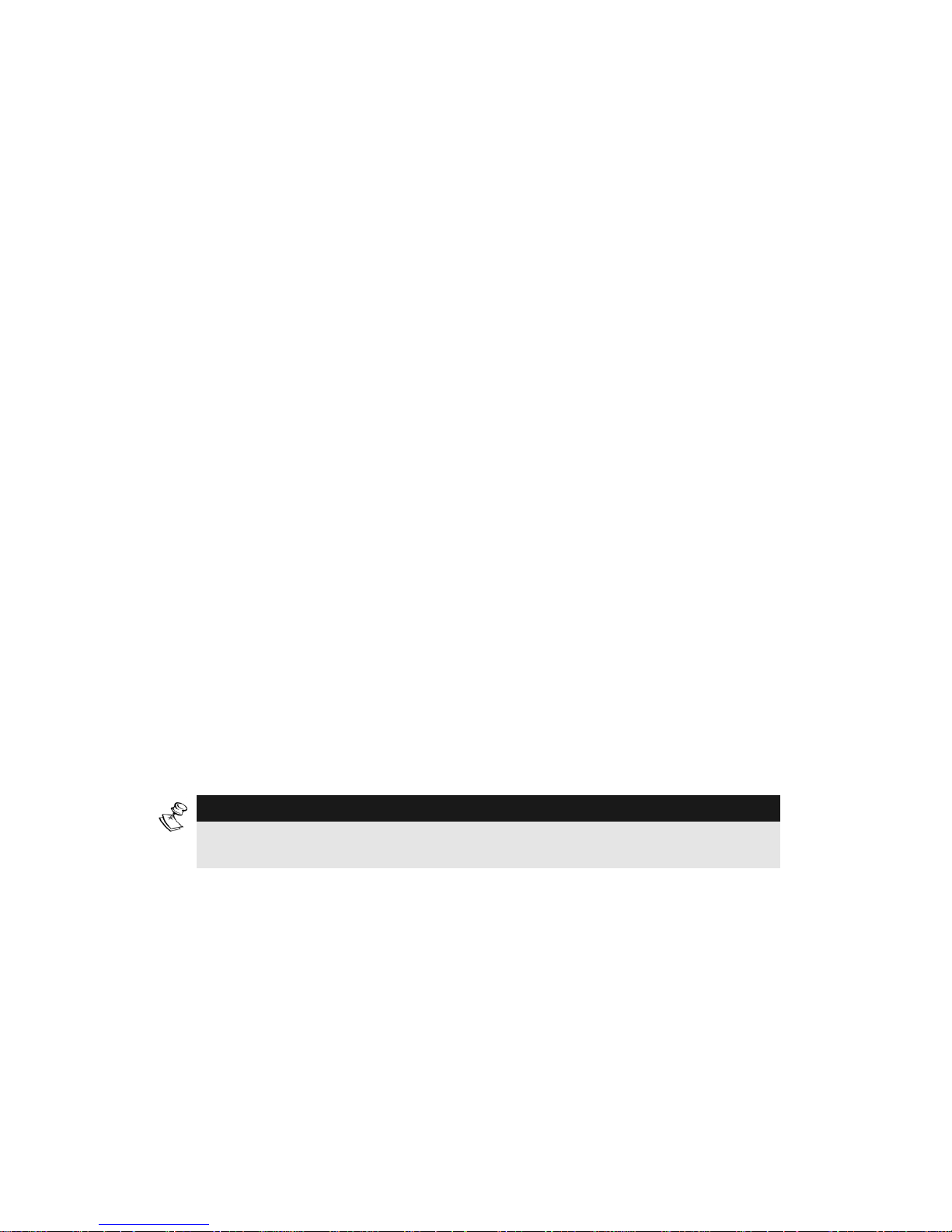
WisDom User Manual
9
Chapter 1: Introduction
Congratulations on your purchase of the WisDom - RI SCO Group's
Wireless Security System. The WisDom has been specificall y de signed
to meet a wide range of security needs for many resid ential and small
commercial applications.
Your WisDom controls and monitors a variety of sensors, detectors,
and contacts placed throughout the premises, which provide perimeter
and interior intruder protection.
The WisDom is designed to recognize abnormal conditions and inform
the system of the status of any protected door, window, hallway, room,
or area. Status information is presented visually or verbally. It supports
the capabilities of communicating with a central monitoring station or to
your mobile phone using friendly and easy to un derstand verbal
messages as well as SMS or E-mail messages (via the AGM).
You can place a household appliance or premises lig hting under the
control of the WisDom , where it can be conveniently turned on and off
automatically or by user command from the system keys, wireless key
fobs or remote phone.
The WisDom contains multiple programming features. Ask your
engineer, who should be responsible for the installation of the
WisDom, which features have been programmed for your system.
This manual describes how to operate your system. It will guide you
through programming instructions for main system features as well as
basic setting and unsetting commands for the system.
NOTE:
All the voice capabilities described in this manual are applicable only to
WisDom models that have integrated voice capabilities.
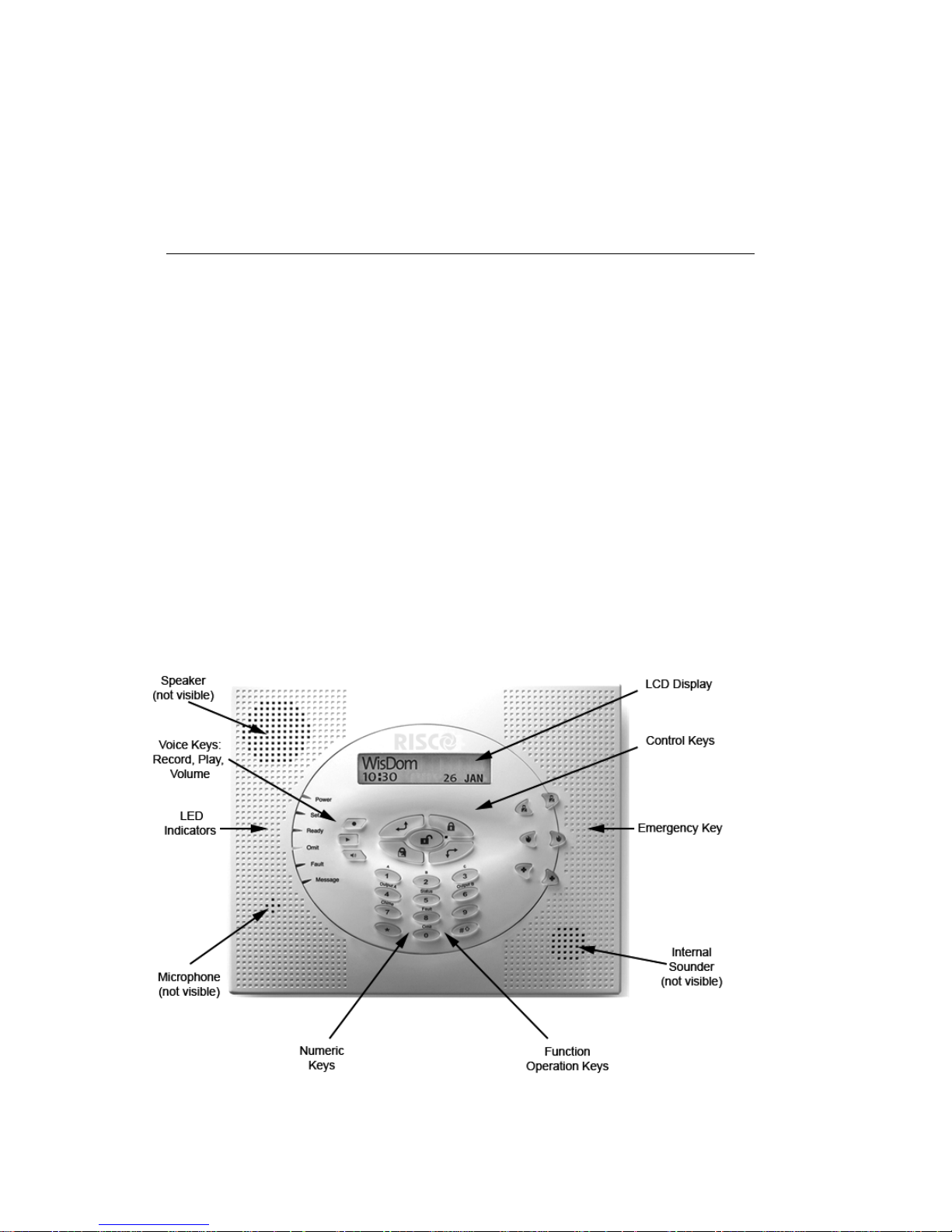
10 WisDom User Manual
WisDom Main Features
The following table lists the main features of the WisDom:
Feature Maximum
Capability
Total Wireless Zones 32
Wired Zones 1
Partitions / Areas 3
User Codes 32
Programmable Outputs 4
Total Key fobs 8
Wireless Keypads 2
Follow Me Numbers 4
Scheduling Weekly Programs 16
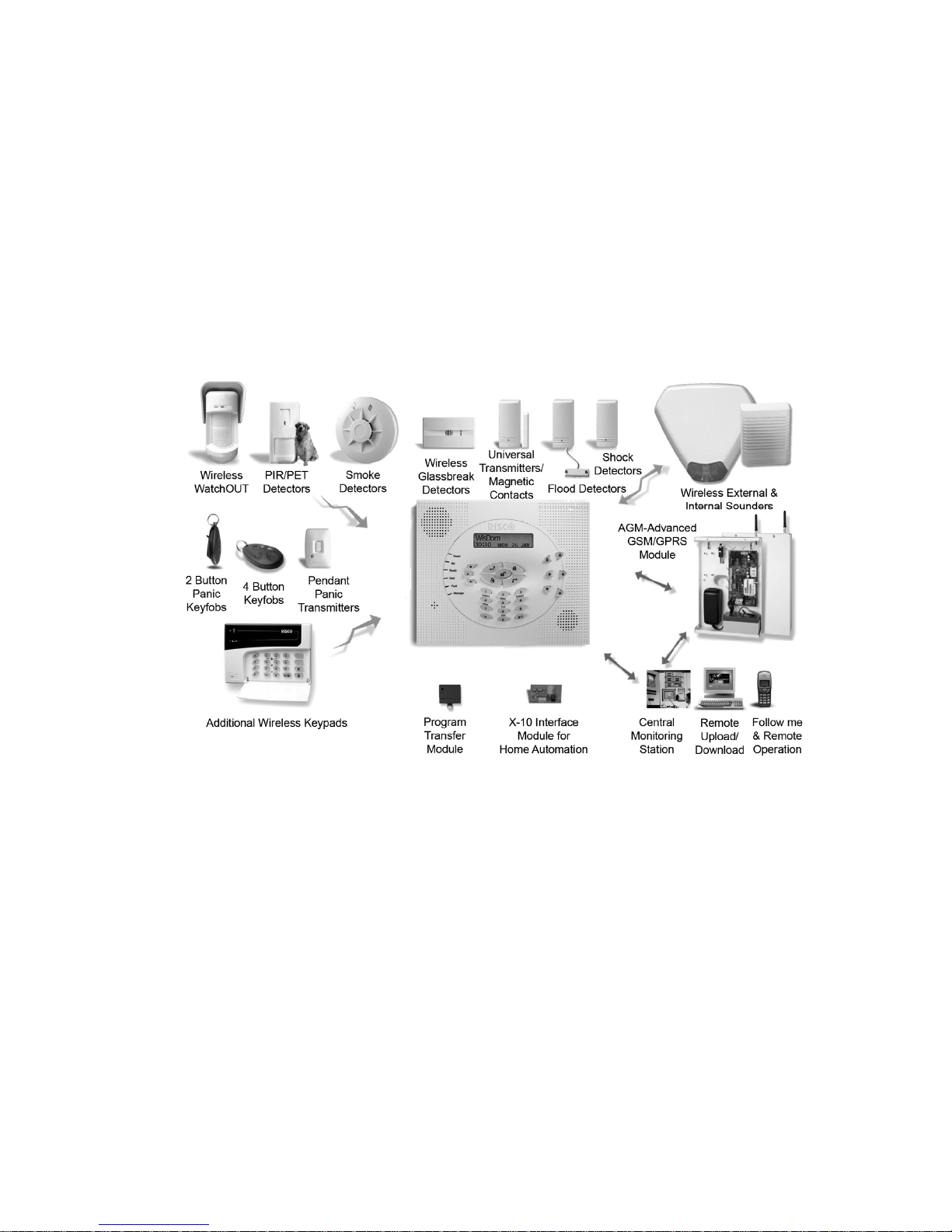
WisDom User Manual
11
WisDom Architecture
Your WisDom controls and monitors a variety of sensors, detectors,
and contacts placed throughout the premises, which provide perimeter
and interior intruder protection. The system is supervised, meaning that
the panel checks the status of each sensor to detect problems. If the
panel detects fault it will notify you with beeps and indicator lights on
the panel itself. The following diagram shows the components that
make up the system:
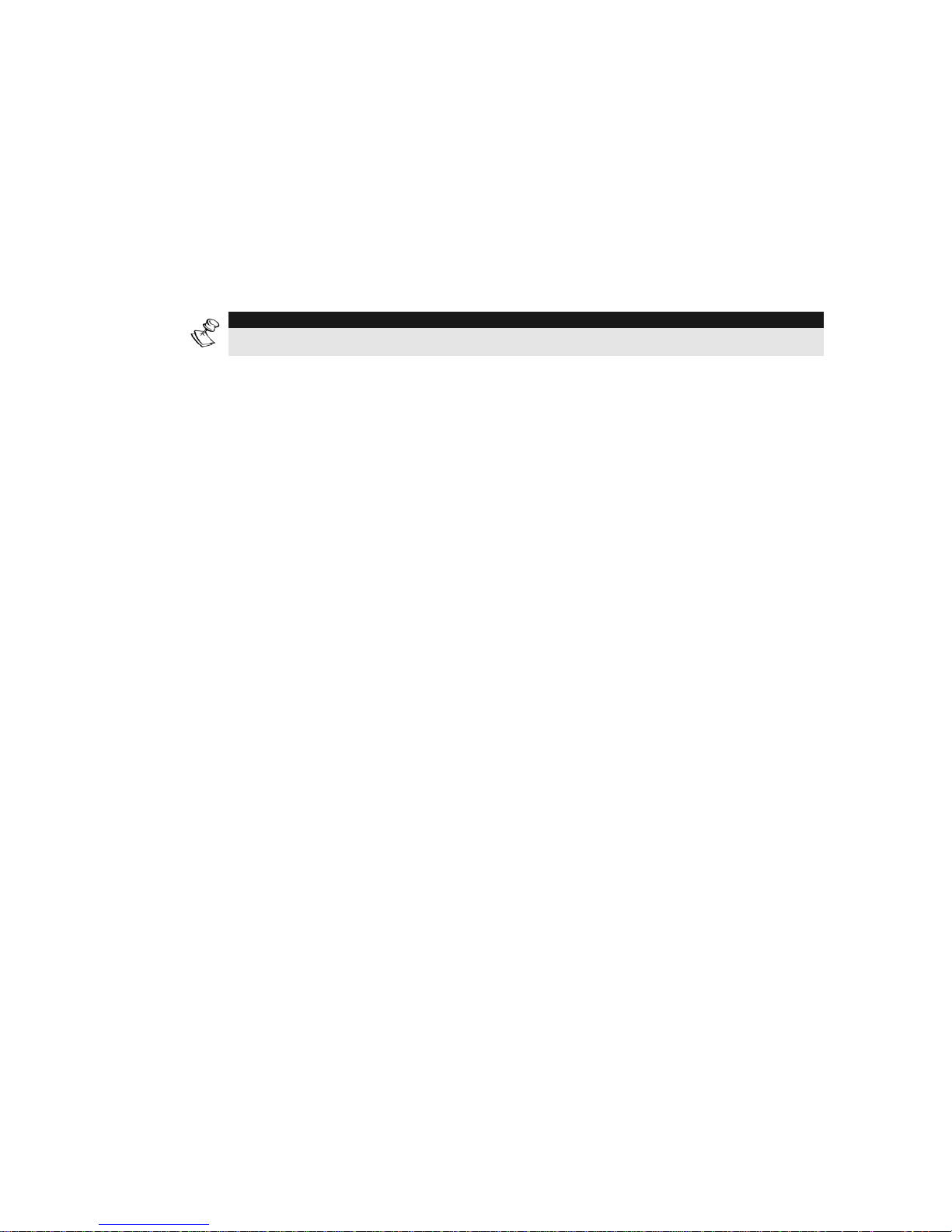
12 WisDom User Manual
Chapter 2: Operating the WisDom
The WisDom can easily be operated locally or remotely, with
guidance of voice prompts to help you use your system. You can
issue commands to the system and in turn, the system will
communicate information to you via its display, indicators, voice
messages, SMS messages, E-mail messages and by the sounds it
makes.
NOTE:
Voice messages can be deactivated, See page 45.
Operating Tools
The WisDom can be operated in the following ways:
♦ Local operation using the WisDom Keys.
♦ Local operation using a wireless keypad. Up to 2 wireless
keypads can be added to the system.
♦ Local or remote operation using RISCO Group’s
Upload/Download (UD) software. The UD enables the engineer to
program the system, and enables the user to operate the system
and to view system status.
♦ Local operation using wireless key fobs or pani c pendants. Using
the key fobs you can set, unset, send panic alarm or activate
outputs.
♦ Remote operation using any remote, touch-tone (DTM F)
telephone to act as a keypad for the system. The remote
operation includes: Setting or unsetting the system, activating
home appliances, perform listening and talking into the premises
and more. In addition, the system can provide you with audible
information about system status, and upon event occurrence such
as alarm activation, the WisDom informs you of a security
situation by calling you and playing a prerecorded event
announcement message.
♦ If your system is equipped with RISCO Group's AGM it can
provide information about the system by SMS and enable to
operate the system using SMS commands for setting and
unsetting the system and more.
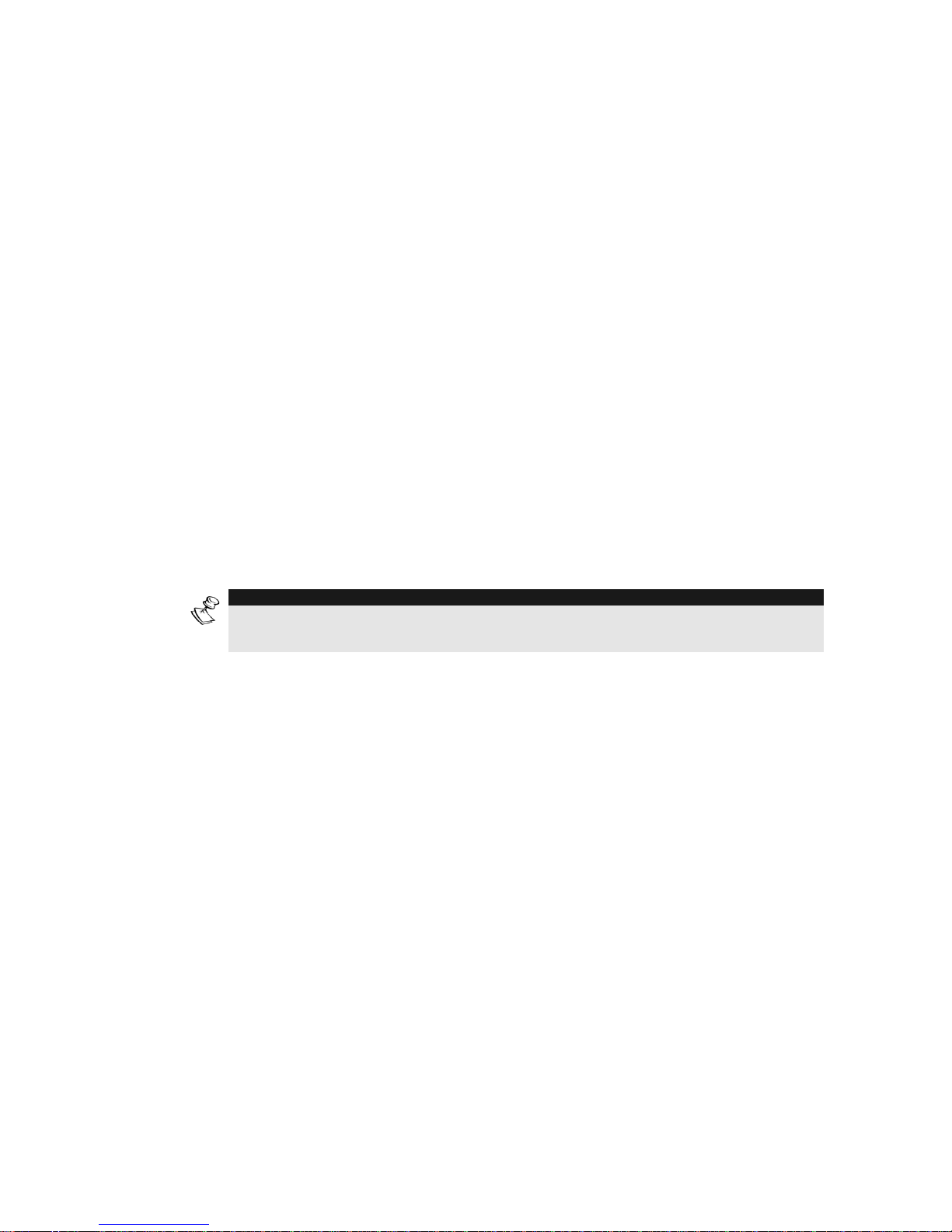
WisDom User Manual
13
Voice Messaging
♦ Three types of spoken messages are heard when usi ng the
WisDom, locally in the premises or remotely to your mobile:
♦ Event messages: Upon event occurrence, the WisDom can
initiate a call to a remote Follow Me (FM) telephone number,
informing you of a security situation by playing a pre -recorded
Event announcement message.
♦ Status messages: Upon remote access of the system by initiating
a call from a remote telephone or receiving a call from the
system, the WisDom announces the current system status by
playing a pre-recorded Status message.
♦ Local Announcement messages: Upon event occurrence or
user’s keypad operations, the WisDom can announce various
local messages to occupants.
The number of voice messages that can be announced by the WisDom
is large. This manual mentions only several of them while others are
self-explanatory and will be announced while operating the system.
NOTE:
Voice messages can be enabled or disabled according to user requirements.
For more information refer to page 45 or advise your engineer.
In addition to the mentioned voice messages you can customize a
voice message zones (1-16), partitions, outputs and function keys of
the system and also for the opening message when receiving a call
from the system. For more information regarding this customization
please refer to your engineer.
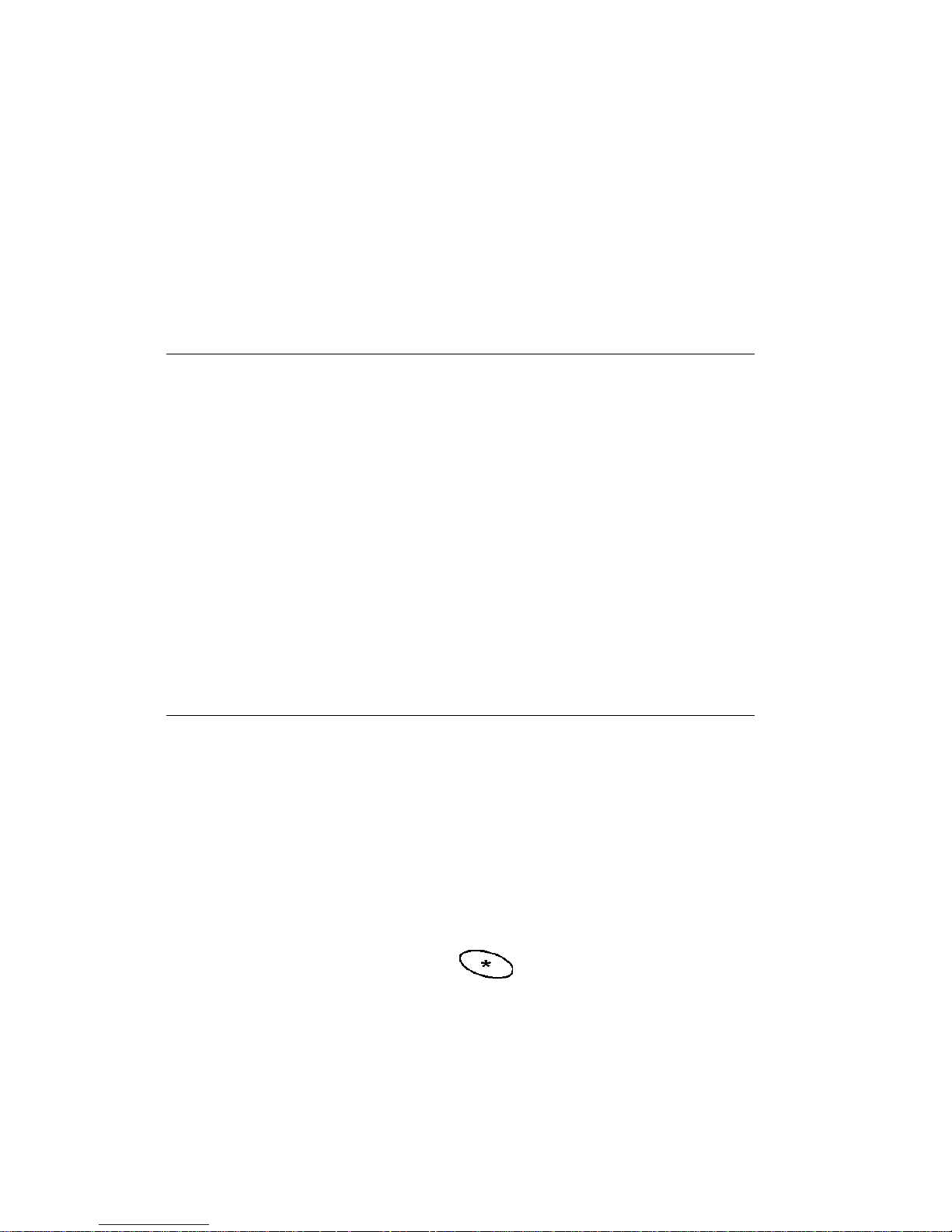
14 WisDom User Manual
LED Indicators
The six LED indicators found at the upper left provide typical system
indications, as discussed below. Some indicators have additional
functions, which are explained later on.
Power LED
The Power LED indicates system operation.
Condition Description
ON
The system is operating properly from mains
(AC) power and its backup battery is in good
condition.
OFF
No power to the system (Mains or Battery)
RAPID FLASH
Indicates mains power fault.
SLOW FLASH
Indicates Battery fault or being in the user
menu.
Set LED
The Set LED indicates whether or not the system intrusion detectors
are set.
Condition Description
ON
The system is fully or partially set.
OFF
The system is fully unset.
SLOW FLASH
The system is in its Exit Delay time period.
RAPID FLASH
Indicates an alarm condition or after
unsetting an alarmed system while the
display is in Alarm Memory mode. To
restore the display to Normal Operation
mode, press
.
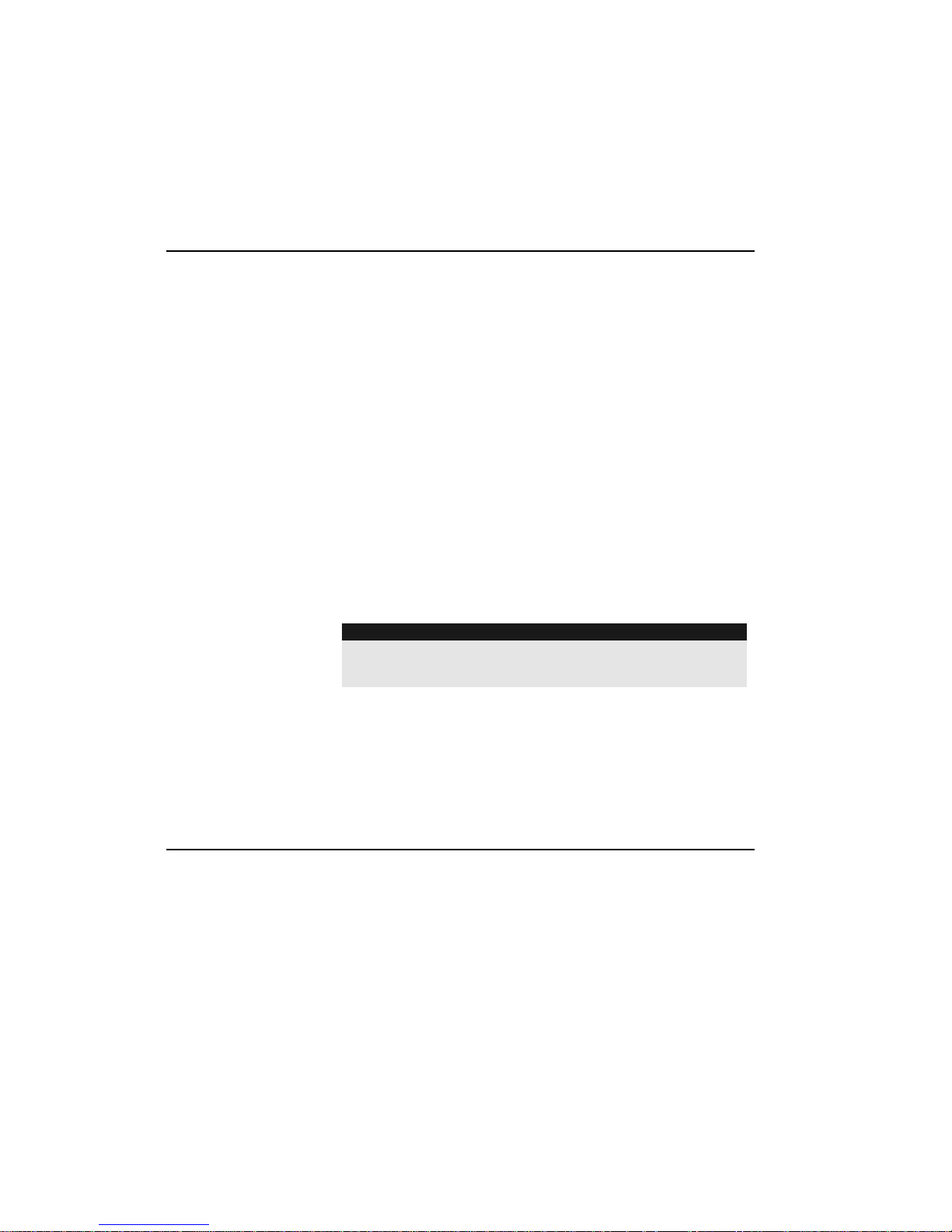
WisDom User Manual
15
Ready LED
The Ready LED indicates whethe r or not the system's intrusion zones
are secured and ready to be set.
Condition Description
ON
All intrusion zones are secure; the system
is ready to be set.
OFF
One or more intrusion zones are not
secure, and the system is not ready to be
set. Before the system can be set, the
condition must be rectified.
-OR-
3 minutes after power is restored to the
system (if defined by your engineer).
SLOW FLASH
Indicates the system is ready to be set
while a specially designated entry/exit door
remains open.
Note:
If Blank Display is [Y], this may mean there is a fault
condition.
Omit LED
The Omit LED indicates if there are omitted zones in the system. This
LED is normally lit when Part Set mode is selected.
Condition Description
ON
At least one intrusion zone is omitted, or
Part Set mode is selected.
OFF
There are no omitted zones in Unset
mode
or the system is in Set mode
(Although there are omitted zones).
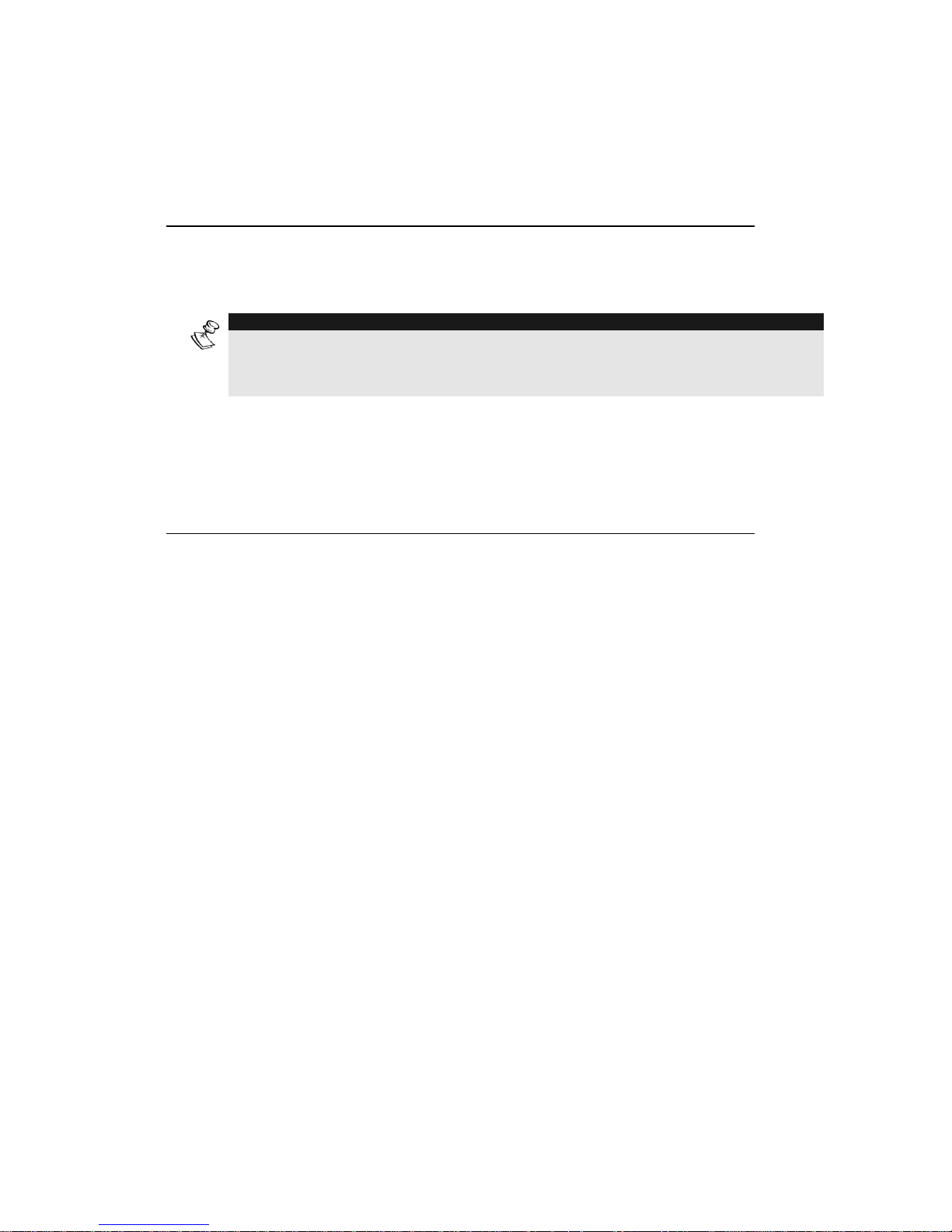
16 WisDom User Manual
Fault LED
The Fault LED indicates faults in the system.
Condition Description
RAPID FLASH
There is at least one fault in the system.
OFF
No faults in the system.
NOTE:
If a fault condition exists, the Fault LED will flash only when the Fault LED
option ON is unset and option OFF is set. Once the system is set, a previously
flashing Fault LED will light steadily.
Message LED
The Message LED indicates a newly recorded message in the system.
Condition Description
SLOW FLASH
Listen-in mode during 2-way
communication.
RAPID FLASH
There is a new message
or when talking
during 2-way communication.
OFF
There is no new message.
Keys Functionality
The keys on the WisDom can be used for a variety of functions. Each
key is explained below.
Numerical Keys
Numerical keys are used to input the numeric codes that may be
required for setting, unsetting, or used to activate special functions
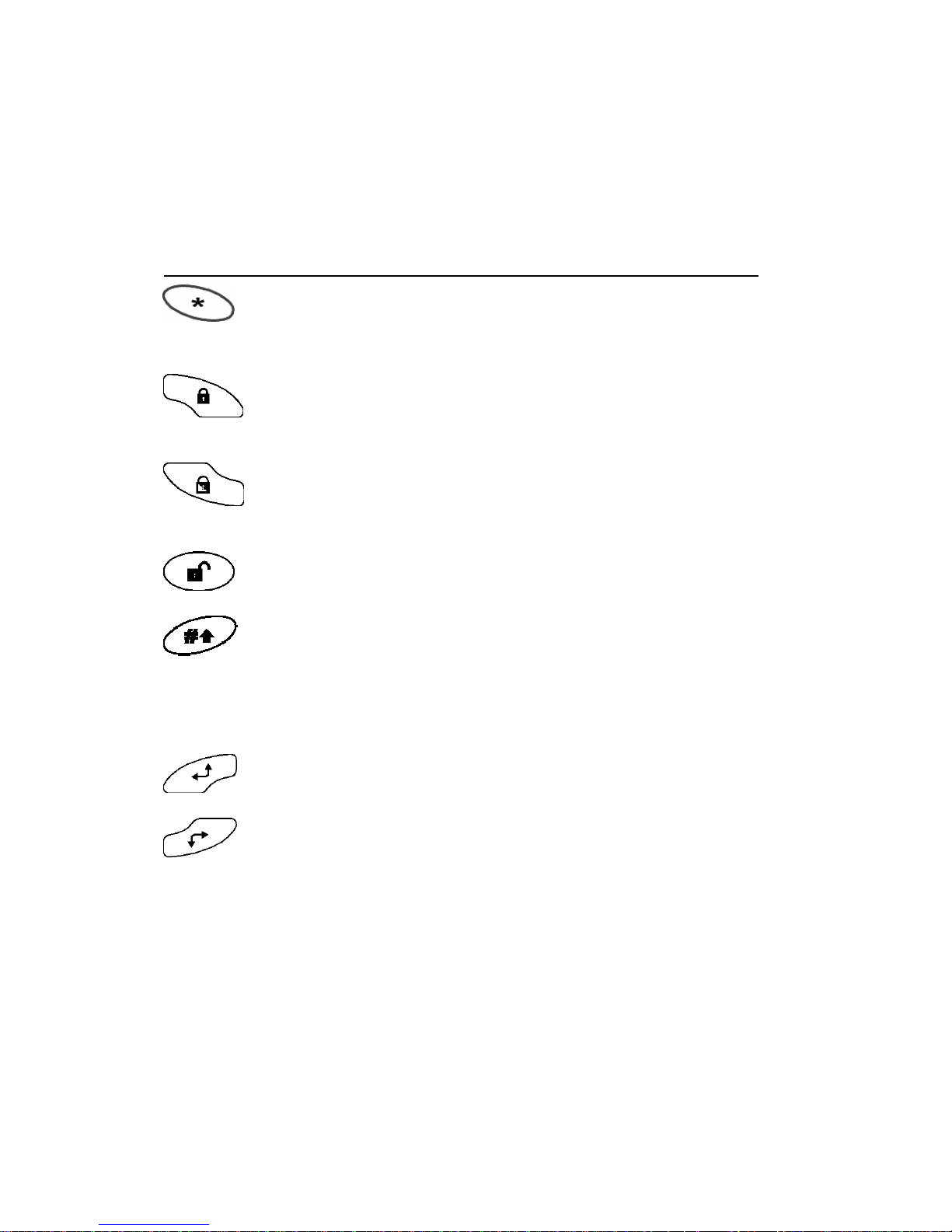
WisDom User Manual
17
Control Keys
The functions of the control keys vary according to the mode being
used. The following table lists the functions of the keys in Normal
Operation mode and when using the User Functions menu:
Key Normal Operation User Functions
Activates the User
Functions mode.
Exits from the current
menu and/or returns to
Normal Operation mode.
Activates the Full mode
setting and quick setting
(System or partition).
Changes data.
Activates the Part (Night)
mode setting and quick
part (night) setting
Changes data.
Unsets the system after
the user code is entered.
-
Activates functions when
used with the numerical
keys. Refer to table on
page 6 for the options
activated by this key.
Terminates commands
and confirms data to be
stored
- Scrolls up a list or moves
the cursor to the left.
- Scrolls down a list or
moves the cursor to the
right.
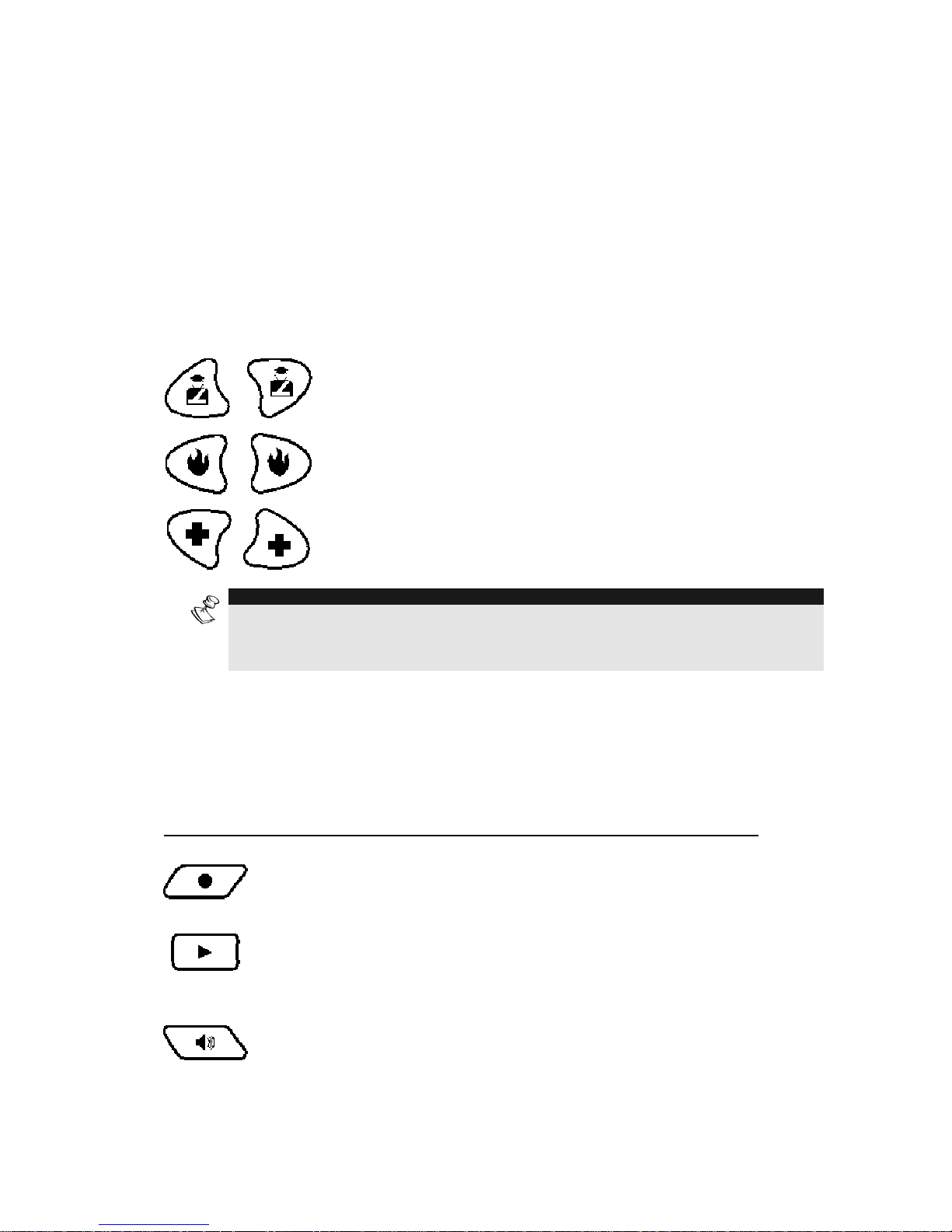
18 WisDom User Manual
Emergency Keys
The WisDom has three dedicated sets of emergency keys. Each set of
keys must be pressed simultaneously for at least 2 seconds in order
to be activated. The following table describes the Emergency keys and
their optional corresponding messages. The system sounds that results
during these emergency alarms are described in Appendix B, on page
59.
Key Description Message
Police emergency
“Panic Alarm”
Fire emergency
“Fire Alarm”
Auxiliary Emergency.
(Medical)
“Emergency
Alarm”
NOTE:
If your system has been programmed to do so, it will communicate these alarms
to the Alarm Receiving Center monitoring your premises. System programming
also determines whether these emergency alarms will be audible.
Voice Keys
The voice keys are used to record a memo message and to control
the volume of the sound.
Key User Functions
Use this key to record a memo message. For
more information refer to page 47, “Using the
Family Message Center”
Use this key to listen to the memo message.
Pressing this button continuously and holding it
enables you to adjust the volume level of the
announced messages from the internal speaker.
The following speaker levels are available:

WisDom User Manual
19
Key User Functions
♦ “Speaker off”
♦ “Speaker Level 1”
♦ “Speaker Level 2”
♦ “Speaker Level 3”
♦ “Speaker Level 4”
Quick Key Operation
The Quick Key Operation is a short effective way that helps you to
easily operate your system and quickly activate u se r functions, skipping
the user code. For example, to set the system, simply press the
key.
NOTE:
For quick key operation your engineer has to define quick key operation.
LCD Status Display
The LCD status display will vary depending on the number of partitions
in your system.
If your system is defined with only one partition, the LCD displays the
partition name, time and date.
If your system has 2 or 3 partitions, the LCD displays the system
name, date, time and the status of each partition. A status letter
represents the partition’s status, as follows:
S: Partition is FULL set N: Partition Not Ready
P: Partition is PARTIAL set R: Partition Ready
a: Partition in Alarm
LCD Blank Display
If defined by your engineer two minutes after the last keypad operation
the keypad will be disabled and the following display will appear on the
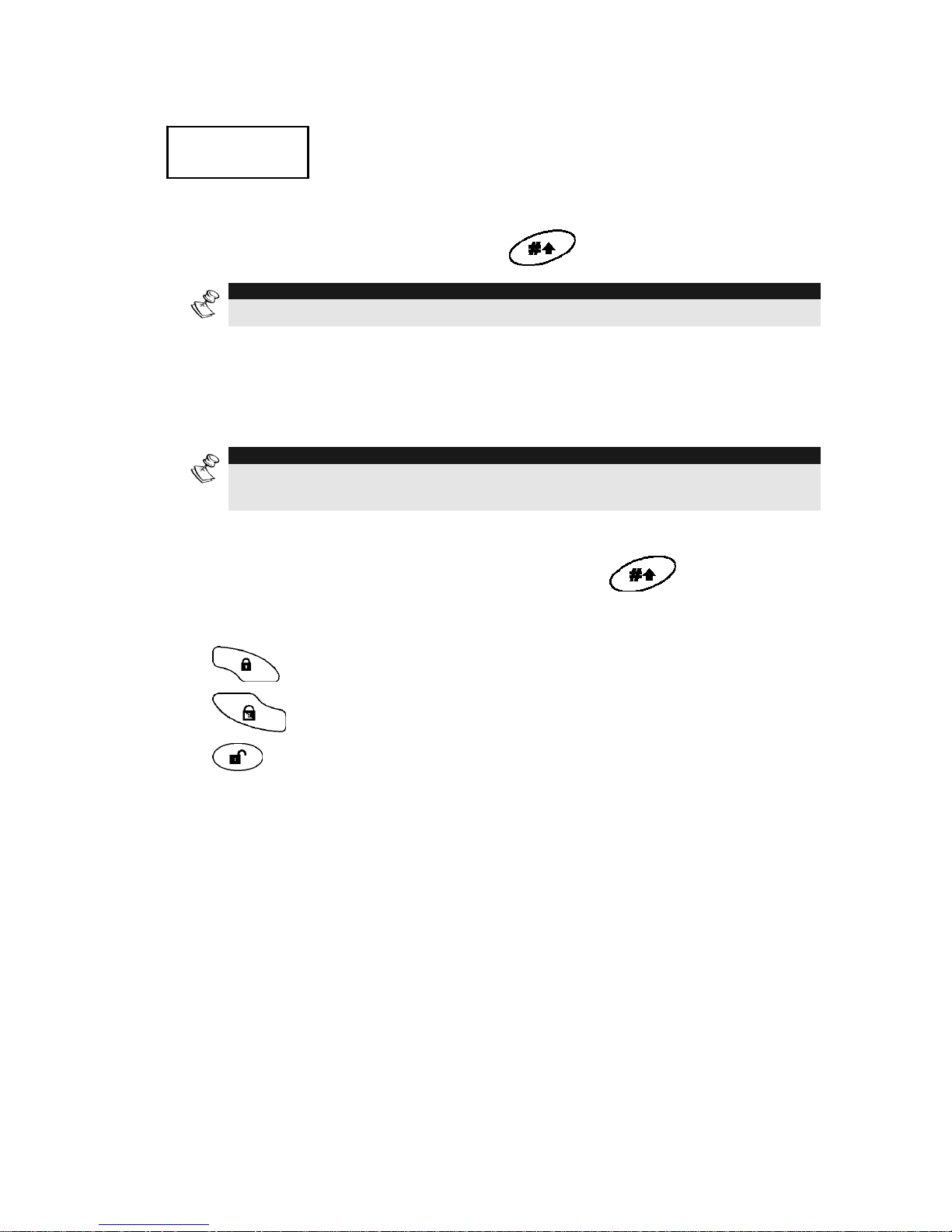
20 WisDom User Manual
LCD:
Enter code:
_
Enter code:
_
To release the keypad and return to normal operation mode press:
[CODE] +
NOTE:
During Blank Display mode the Ready LED indicates a fault in the system.
Full Set / Part Set / Unset in Blank Display Mode
To perform setting or unsetting while the system is in Blank Display
mode:
NOTE:
For detailed instructions regarding setting or unsetting your system refer to
Chapter 3.
1)
Release the keypad by pressing [CODE] +
2)
Within 2 minutes time press:
for Full setting.
for Partial setting.
for unsetting
