Page 1
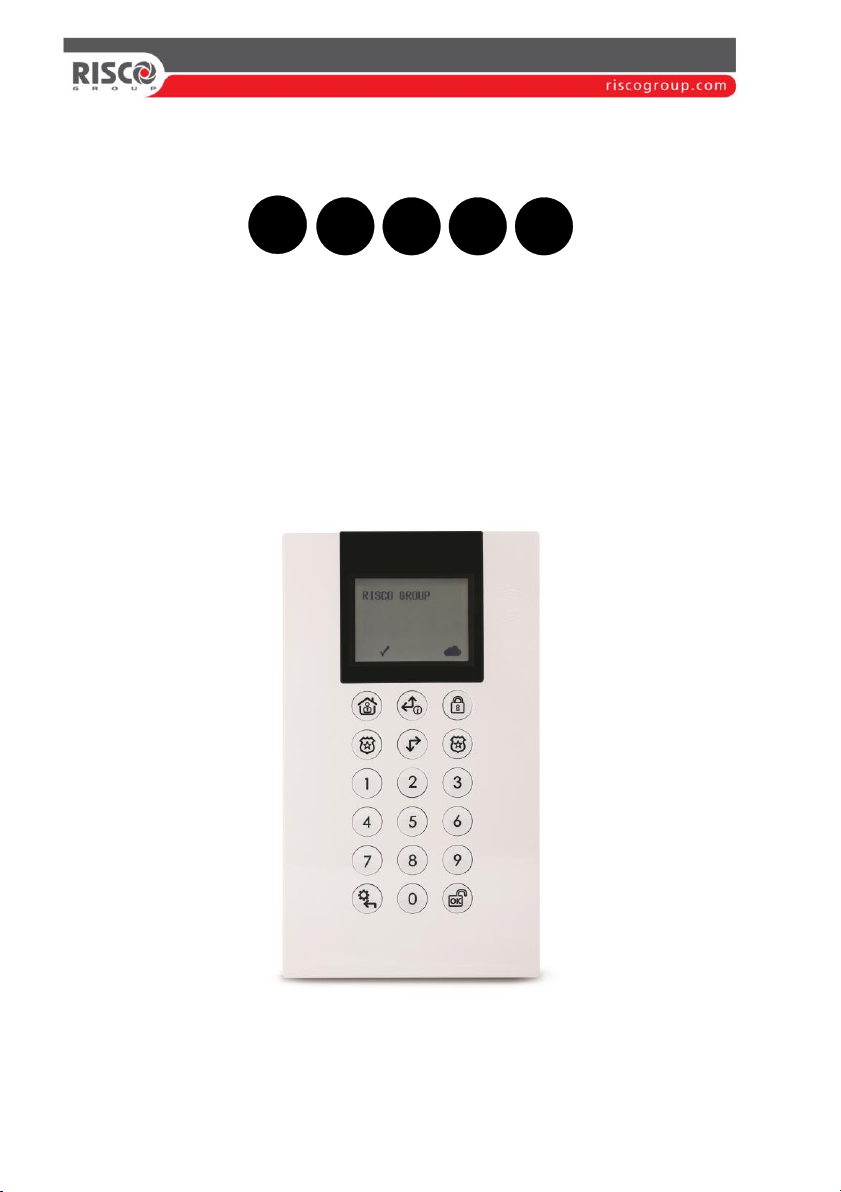
LCD Panda Keypad &
LCD Panda Proximity Keypad
Installation and User Guide
Models: RP432KPP2, RP432KP02
EN
FRESIT
NL
Page 2
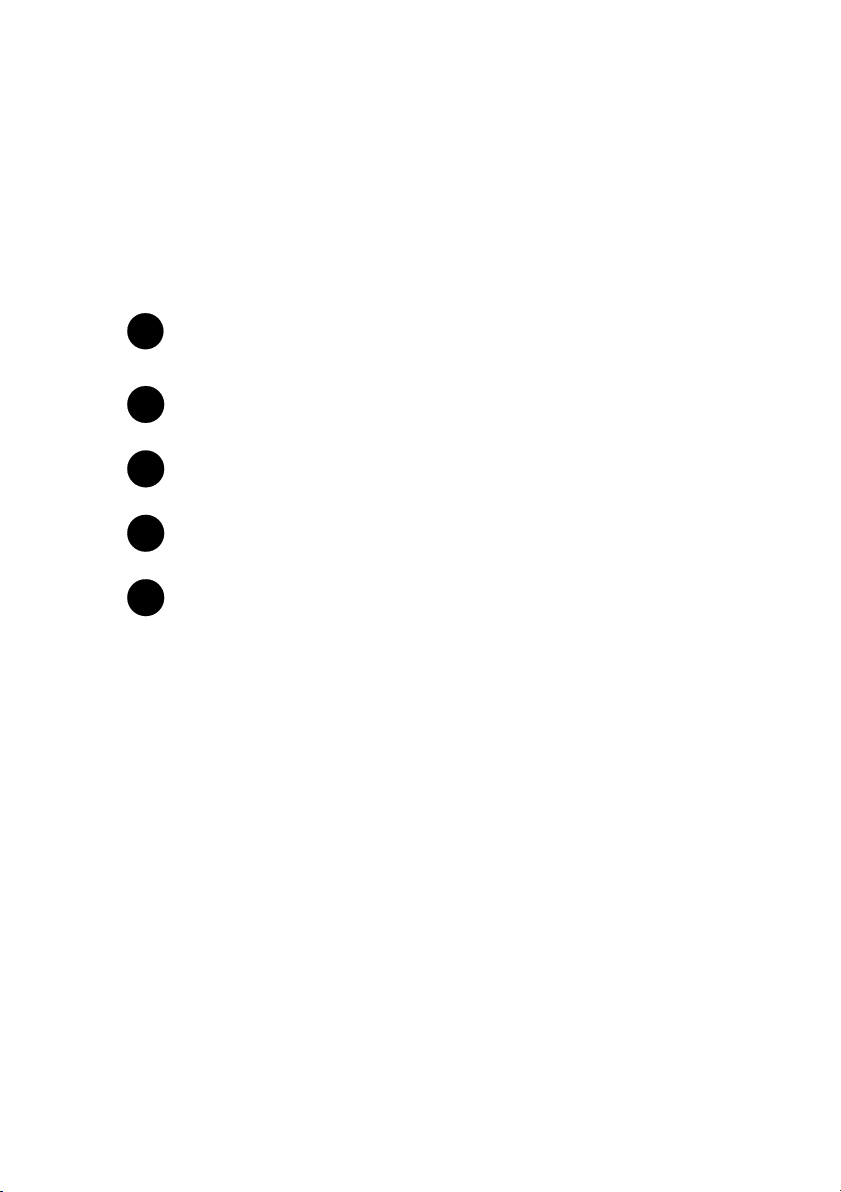
2
Language
Page
3
10
18
26
34
EN
FRESIT
NL
Page 3
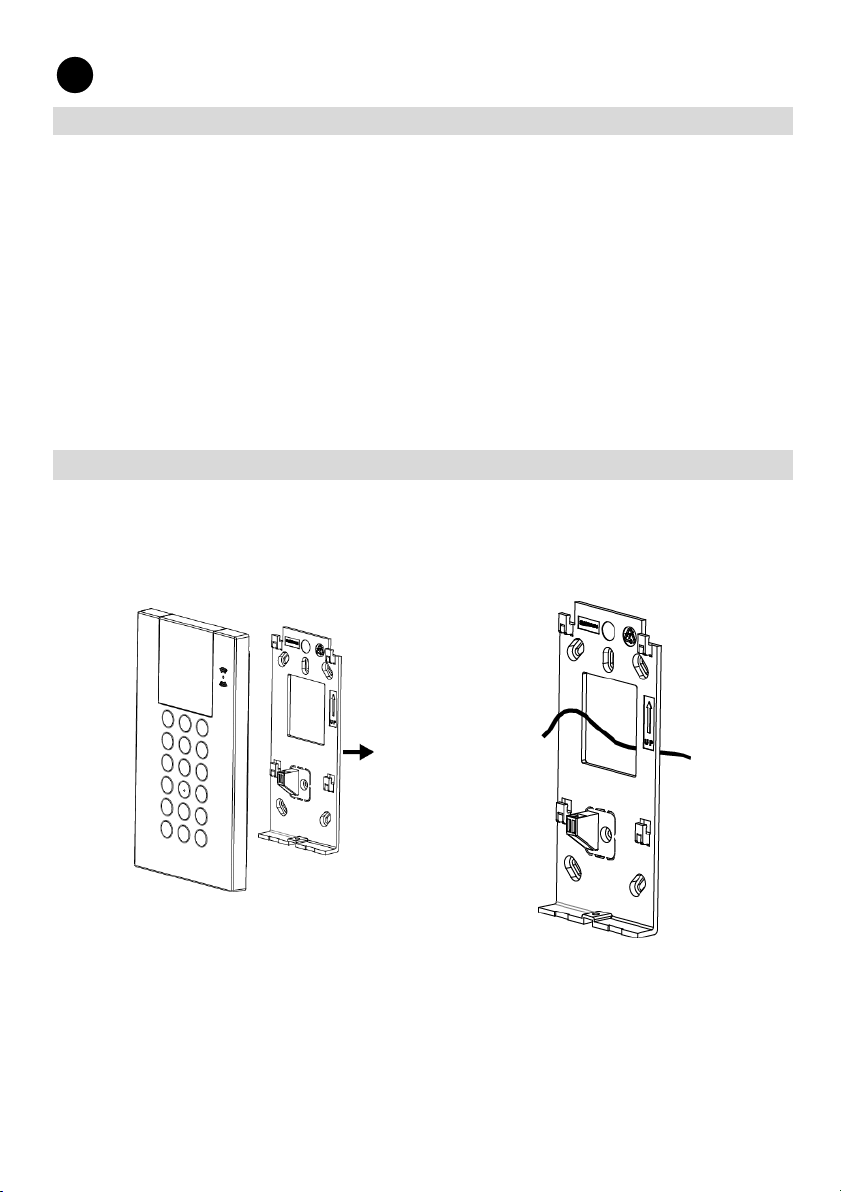
3
Introduction
The user-friendly wired LCD & Proximity keypad enables simple operation and
programming of the LightSYS (version 5.63 and above) and ProSYS Plus (version
1.2 and above) security systems, and for the CS (Version 3.1.0.0003).
Main Features
• Optional built-in proximity tag reader
• Wall mounting by screws
• Wall tamper protection
• Modern look and feel
• Simple to install with incorporated mounting bracket
Installation
Mounting the Keypad
Mount the keypad on the wall using the supplied mounting bracket.
To mount the keypad:
Figure 1
Figure 2
1. Separate the mounting bracket from the keypad (see Figure 1).
2. Insert the wires through the hole in the mounting bracket (see Figure 2).
3. Use the mounting holes as a template and secure the mounting bracket to the
wall using 4 screws and 1 extra screw for the tamper (see Figure 3).
EN
Page 4
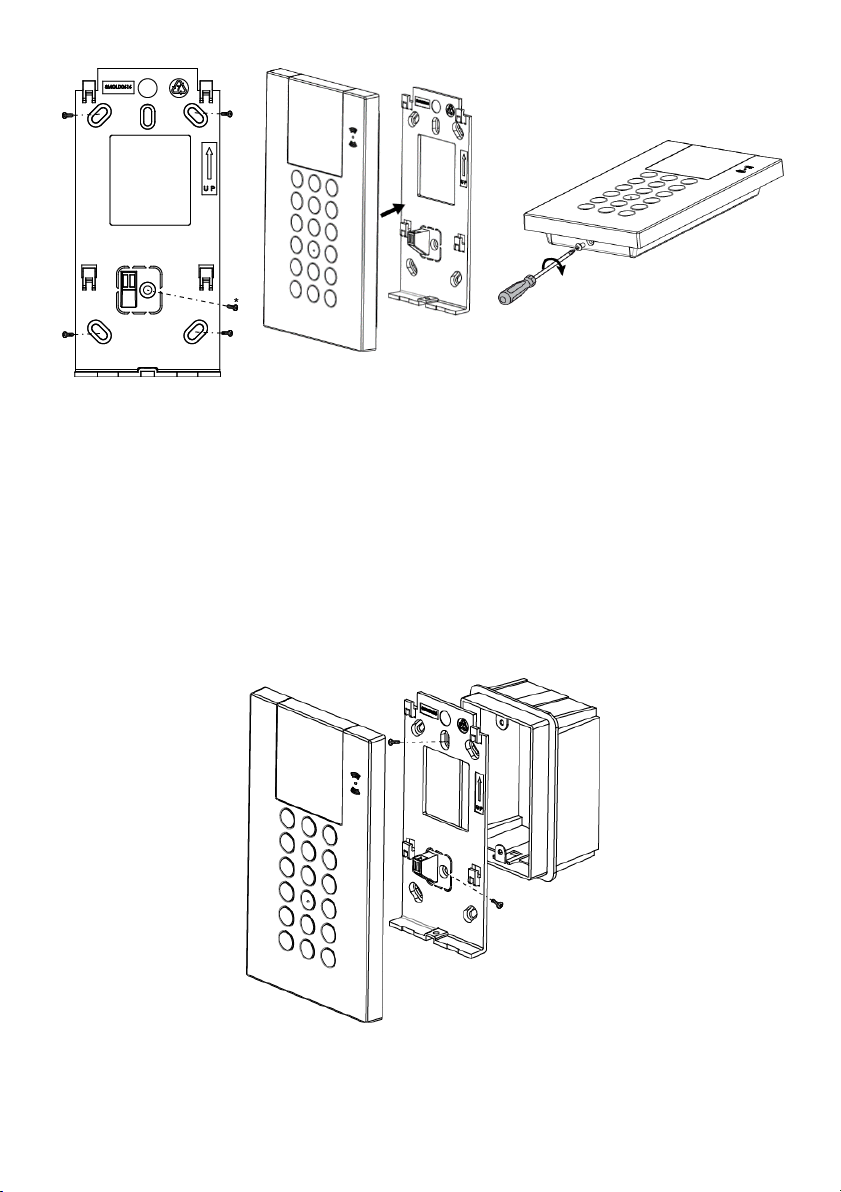
4
Figure 3
* Used for tamper
Figure 4
Figure 5
4. Connect the wires to the (AUX, COM and BUS) connector shown in Figure 7.
5. Mount the keypad to the mounting bracket (see Figure 4).
6. Insert the fastening screw to lock the keypad (see Figure 5).
Mounting on Gang Box (Optional):
1. Repeat steps 1 to 2 in the previous procedure.
2. Secure the mounting bracket to the Gang Box using the two screws as
illustrated in Figure 6.
Figure 6
3. Mount the keypad to the mounting bracket and insert the fastening screw to
lock the keypad
Page 5
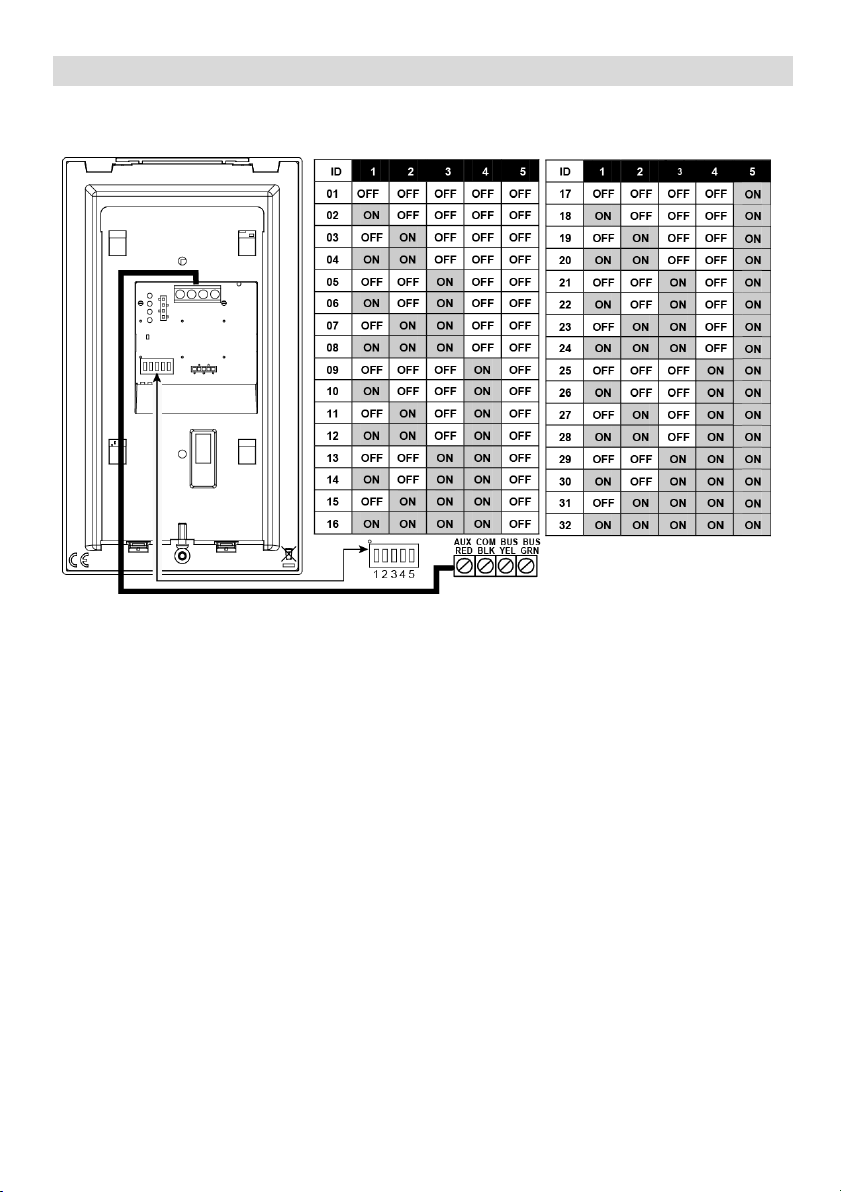
5
Keypad PCB
Use DIP switches 1 to 5 to define the BUS ID of each accessory / detector
according to the table in Figure 7.
Figure 7
Page 6
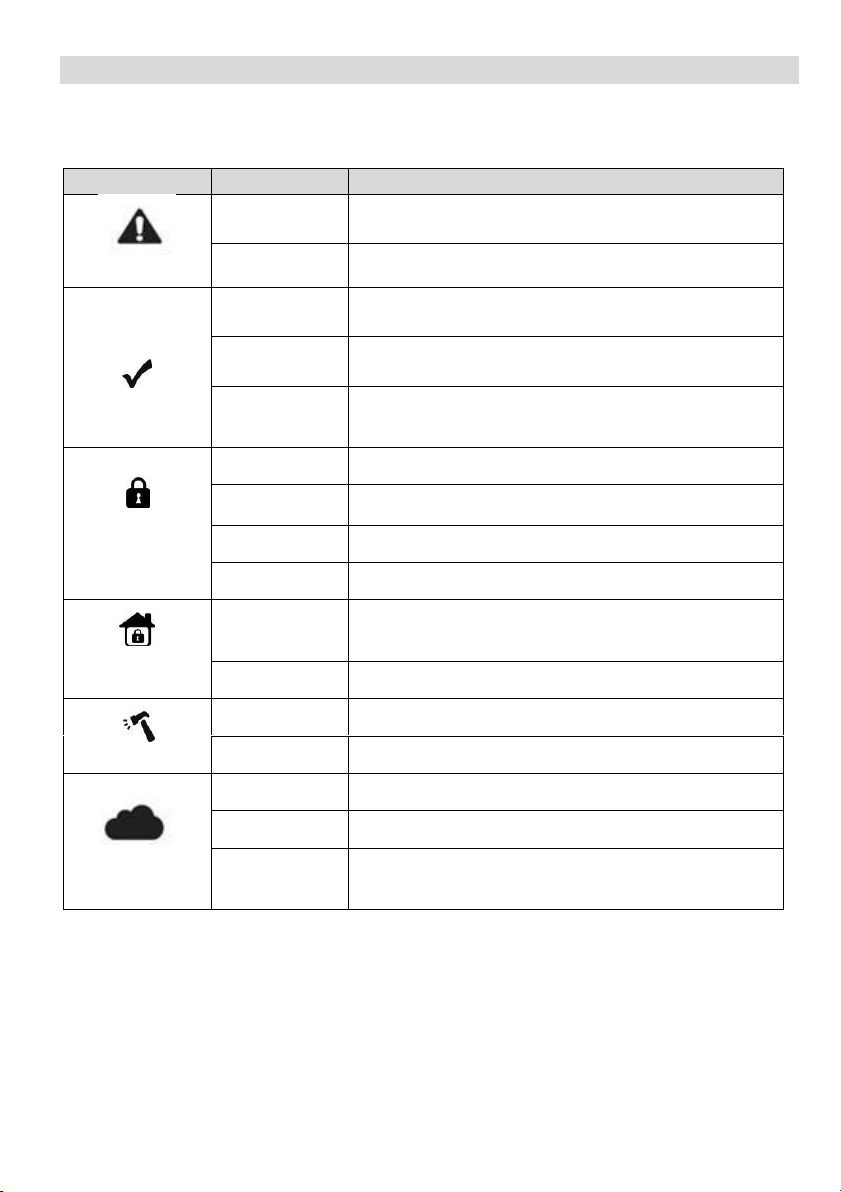
6
Configuration
Visual Indicators
The following visual indicators are displayed on the LCD panel:
Icon
Indication
Operation
Trouble
On
System trouble
Off
System is operating normally
On
System is ready to be armed
Off
System is not ready to be armed
Slow Flash
System is ready to be armed while exit/entry zone is
open
Arm / Alarm
On
System is armed in Full Arm or Stay Arm mode
Off
System is disarmed
Slow Flash
System is in Exit Delay
Rapid Flash
Alarm condition
Stay / Bypass
On
System is Stay Arm mode (Part Set) or Zone Bypass
mode
Off
No bypass zones in the system
Tamper
On
Zone/keypad/external module has been tampered
Off
All zones are operating normally
Cloud
Connectivity
On
System connected to cloud
Slow Flash
Cloud connectivity trouble
Off
No cloud connection configured / No cloud
connectivity
Page 7
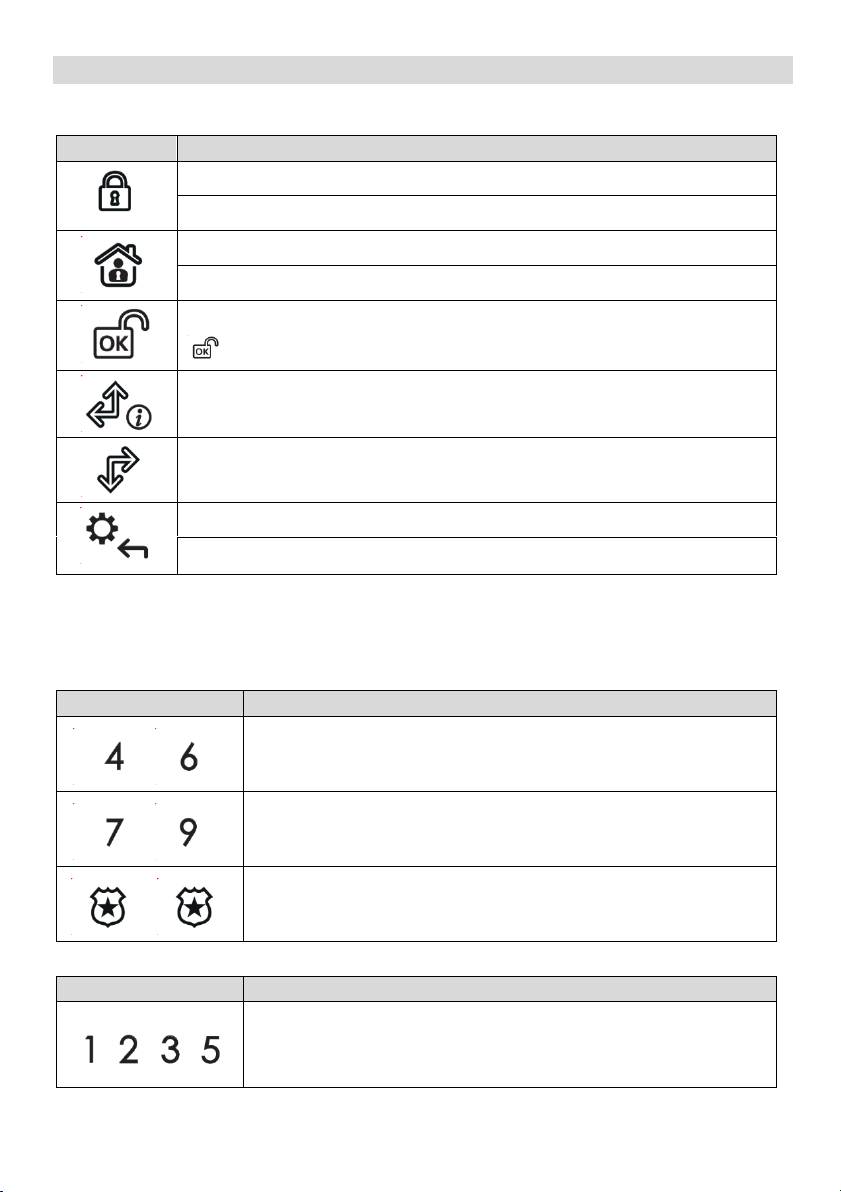
7
Keypad Keys
Control Keys
Key
Operation
In Normal Operation mode: Used for Away (Full setting).
In User Functions menu: Used to change data.
In Normal Operation mode: Used for Stay arming (Part Setting).
In User Functions menu: Used to change data.
Used to disarm (unset) the system after a user code is entered;
is used to terminate commands and confirm data to be stored.
Used to scroll up a list or to move the cursor to the left;
Provides the system status.
Used to scroll down a list or to move the cursor to the right.
In Normal Operation mode: Used to enter the User Functions menu.
In User Functions menu: Used to move back one step in the menu.
Emergency Keys
The following operations will send emergency notifications to the alarm
monitoring station
Key
Operation
+
Pressing both keys simultaneously for at least two seconds
activates a Fire alarm
+
Pressing both keys simultaneously for at least two seconds
activates an Emergency alarm
+
Pressing both keys simultaneously for at least two seconds
activates a Police (Panic) alarm
Function Keys
Key
Operation
Used to arm (set) groups of zones (by default) or to activate a
prerecorded series of commands (macros).
To activate press for 2 seconds
/ / /
Page 8
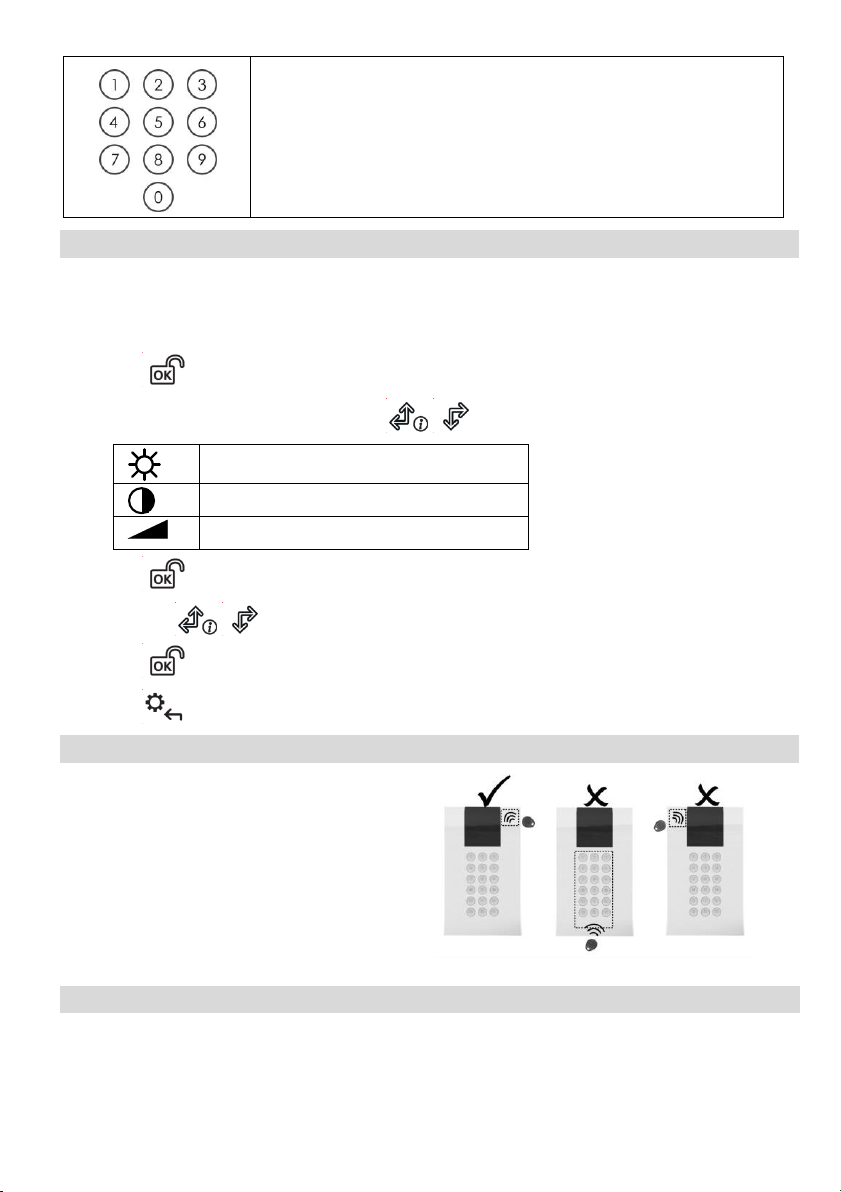
8
Numerical keys that are used to input numeric codes (arming,
disarming or used to activate specific functions)
Keypad Settings
Note: The following settings must be defined individually for each
keypad connected to the system.
To define keypad settings when idle follow this procedure:
1. Press for two seconds until the Keypad Settings menu appears
2. Select the relevant icon using the keys:
Brightness
Contrast
Keypad’s buzzer volume
3. Press .
4. Press the keys to adjust the level settings.
5. Press to save the adjustment.
6. Press to exit the keypad settings.
Proximity Tag Operation
Present the Proximity Tag to the
keypad (after waking the keypad) as
shown in the following illustrations:
Figure 8
Automatic Upgrade Resulting from Panel Manual Upgrade
Upon initiation of the LightSYS2 panel remote upgrade (See LightSYS2 Installer
Manual, Appendix I: Remote Software Upgrade), the keypad software may
automatically also be upgraded. During this approximately three-minute process
Page 9
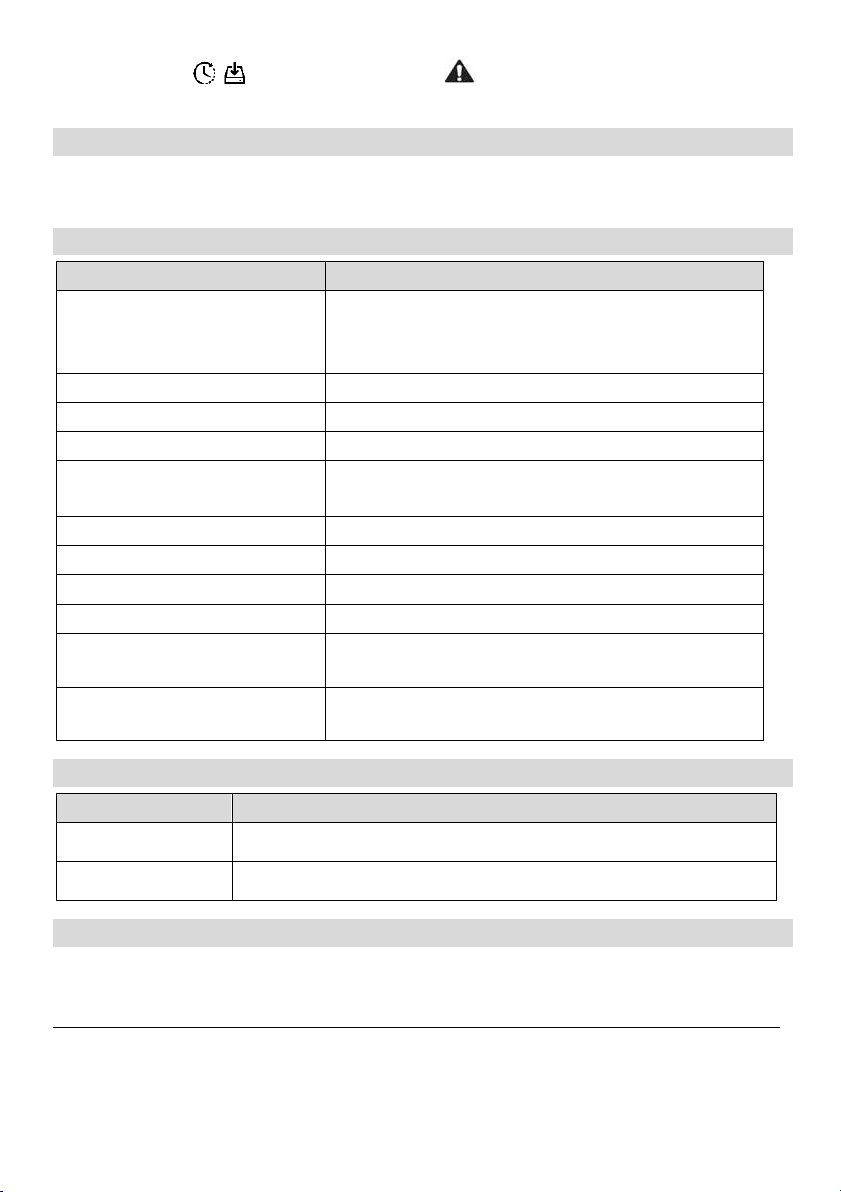
9
upgrade icons ( ) and the power icon ( ) are displayed on the keypad
and the LED light flashes. Do not disconnect during this period.
Cleaning the Keypad
Use a non-abrasive damp cloth to clean the keypad. Do not expose the screen or
the keys directly to liquid.
Technical Specification
Parameter
Description
Current Consumption:
RP432KPP2
RP432KP02
13.8v +/-10%, 130 mA typical/180 mA max.
Main Panel Connection
4-wire BUS, up to 300 m (1000 ft) from Main Panel
Proximity RF frequency:
13.56 MHz
Dimensions (H x W x D):
180 x 115 x 35 mm (7.1 x 4.5 x1.4″)
Weight:
RP432KPP2: 295 gr.
RP432KP02: 287 gr.
Operating temperature:
-10°C to 55°C (14°F to 131°F)
Storage temperature:
-20°C to 60°C (-4°F to 140°F)
Humidity Range
Average relative humidity: 75%
Standard Compliance
EN50131-3 Grade 2 Environmental Class II
Min. number of variations of
PIN codes
10000 for 4-digit codes
Number of invalid code entries
before user interface is disabled
After 3 attempts
Ordering Information
Model
Description
RP432KPP2
Panda Wired LCD Keypad, Proximity
RP432KP02
Panda Wired LCD Keypad
RED Compliance Statement
Hereby, RISCO Group declares that this equipment is in compliance with the essential
requirements and other relevant provisions of Directive 2014/53/EU. For the CE
Declaration of Conformity please refer to our website: www.riscogroup.com
Page 10
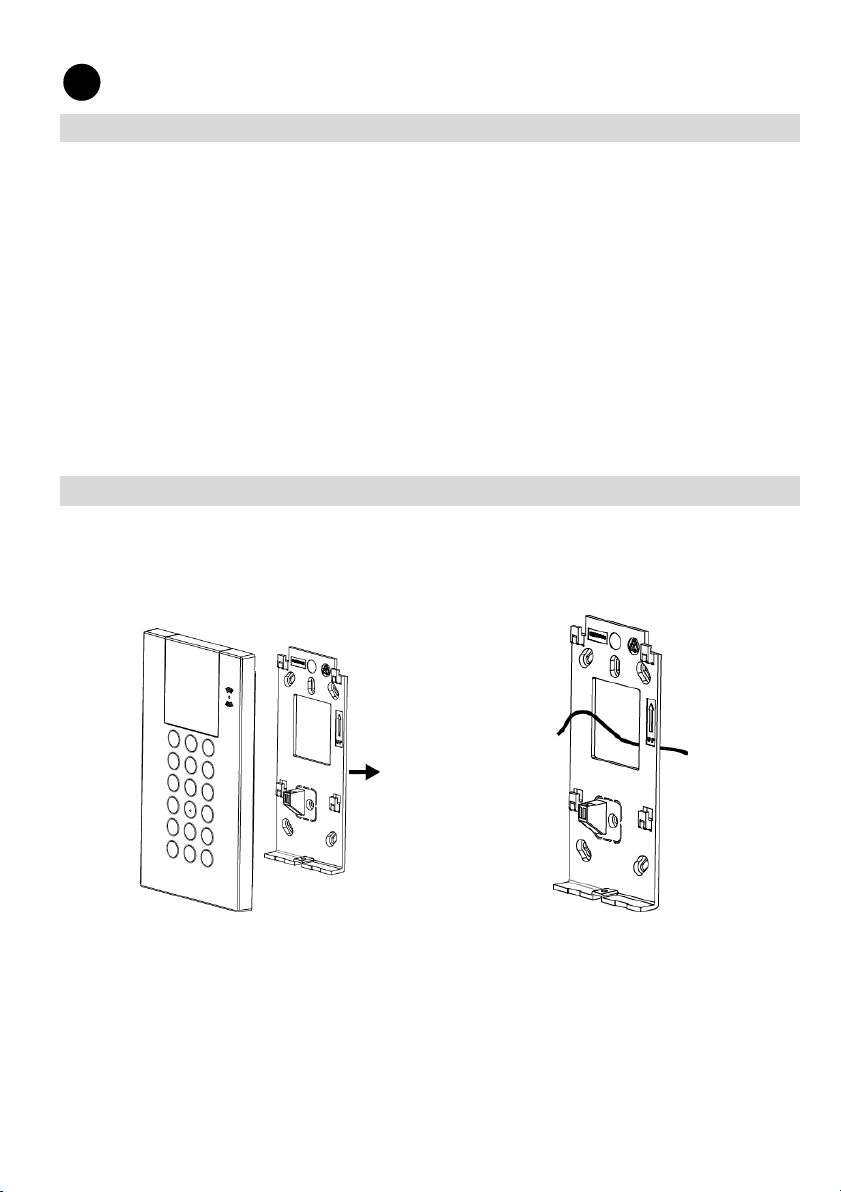
10
Introduction
Les claviers LCD filaires avec ou sans lecteurs de proximités permettent une
utilisation simple et la programmation des systèmes de sécurité LightSYS
(version 5.63 et supérieures) et ProSYS Plus (version 1.2 et supérieures). Il est pris
en charge par le logiciel de configuration CS à partir de la version 3.1.0.0003.
Caractéristiques principales
• Lecteur de tags de proximité intégré en option
• Montage mural par vis
• Autoprotection à l'arrachement
• Design moderne
• Simple à installer grâce au support de fixation intégré
Installation
Fixation du clavier
Fixez le clavier au mur à l'aide du support de fixation fourni.
Pour fixer le clavier :
Figure 1
Figure 2
1. Séparez le support de fixation du clavier (voir Figure 1).
2. Faites passer les fils dans le trou du support de fixation (voir Figure 2).
3. Utilisez les trous de fixation comme gabarits et fixez le support de fixation au
mur à l'aide de 4 vis et d'une 1 vis supplémentaire pour l'autoprotection (voir
Figure 3)
FR
Page 11
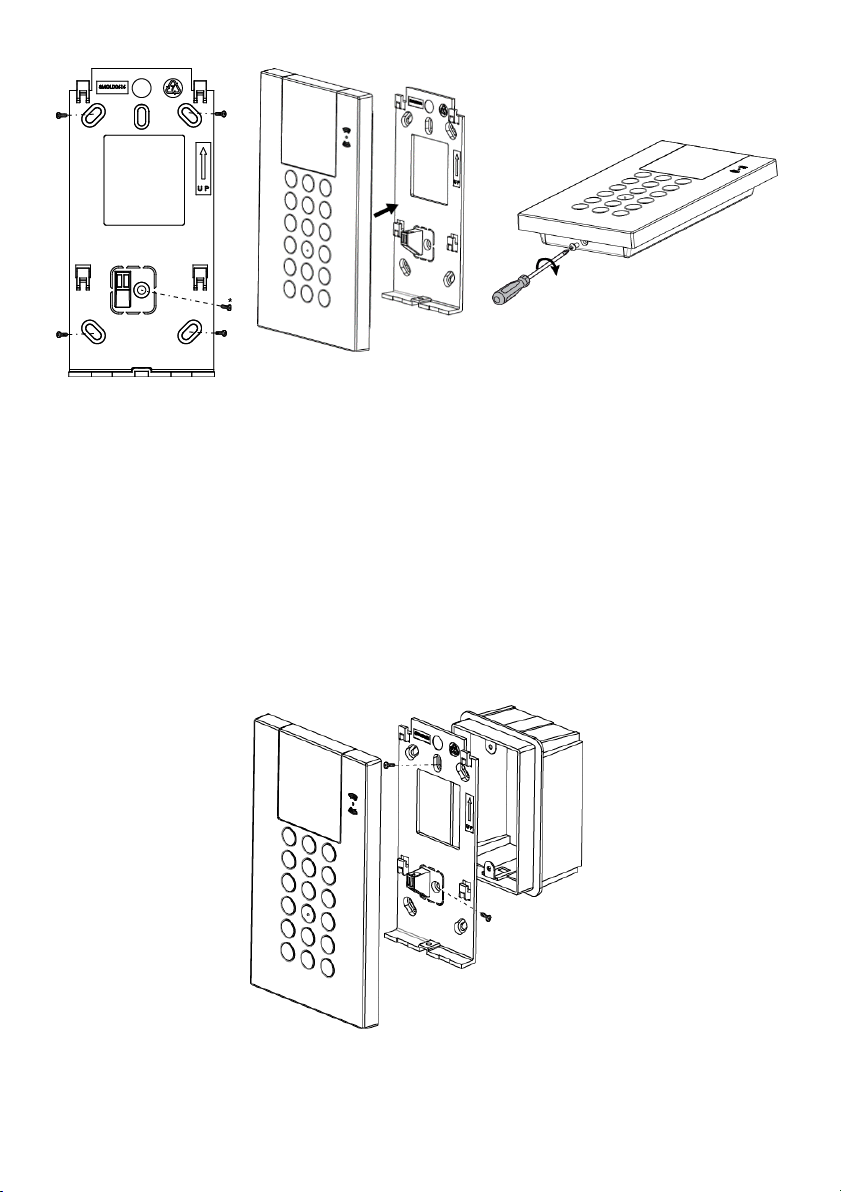
11
Figure 3
* Utilisée pour
l'autoprotection
Figure 4
Figure 5
4. Raccordez les fils au connecteur (AUX, COM et BUS) conformément à la
Figure 7.
5. Fixez le clavier au support de montage (voir Figure 4).
6. Insérez la vis de fixation pour fixer le clavier (voir Figure 5).
Fixation sur un boîtier électrique (en option)
1. Répétez les étapes 1 à 2 de la procédure précédente.
2. Fixez le support de fixation au boîtier électrique à l'aide de deux vis, comme
le montre la Figure 6.
Figure 6
3. Installez le clavier sur le support de fixation et insérez la vis de fixation pour
fixer le clavier.
Page 12
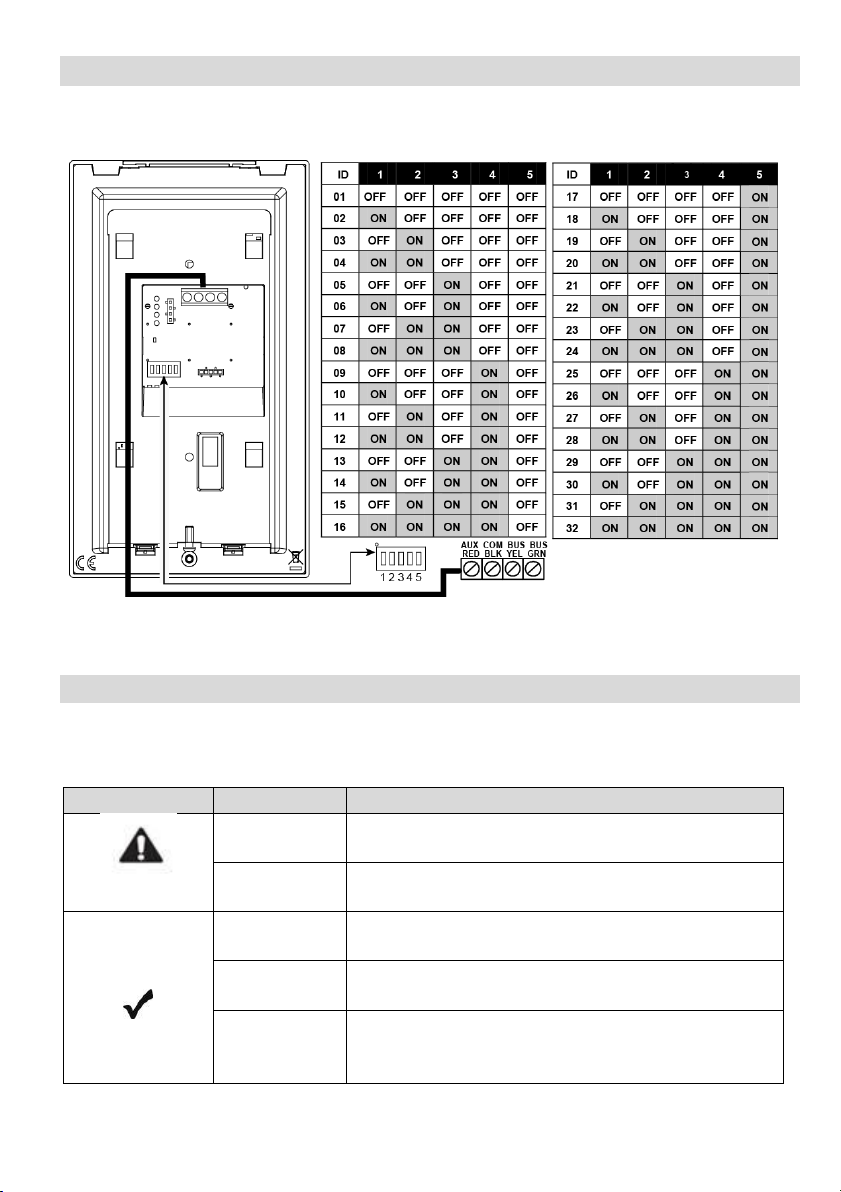
12
PCB du clavier
Utilisez les commutateurs DIP 1 à 5 pour définir l'ID de bus de chaque
accessoire/détecteur en vous reportant au tableau de la Figure 7.
Figure 7
Configuration
Indicateurs visuels
Les indicateurs visuels suivants sont affichés sur l'écran LCD :
Icône
Indicateur
Opération
Défaut
Allumé
Il y a un défaut système
Éteint
Le système fonctionne normalement
Allumé
Le système est prêt pour l'armement
Éteint
Le système n'est pas prêt pour l'armement
Clignotement
lent
Le système est prêt pour l'armement alors qu’une
zone de type Entrée / Sortie est ouverte
Page 13
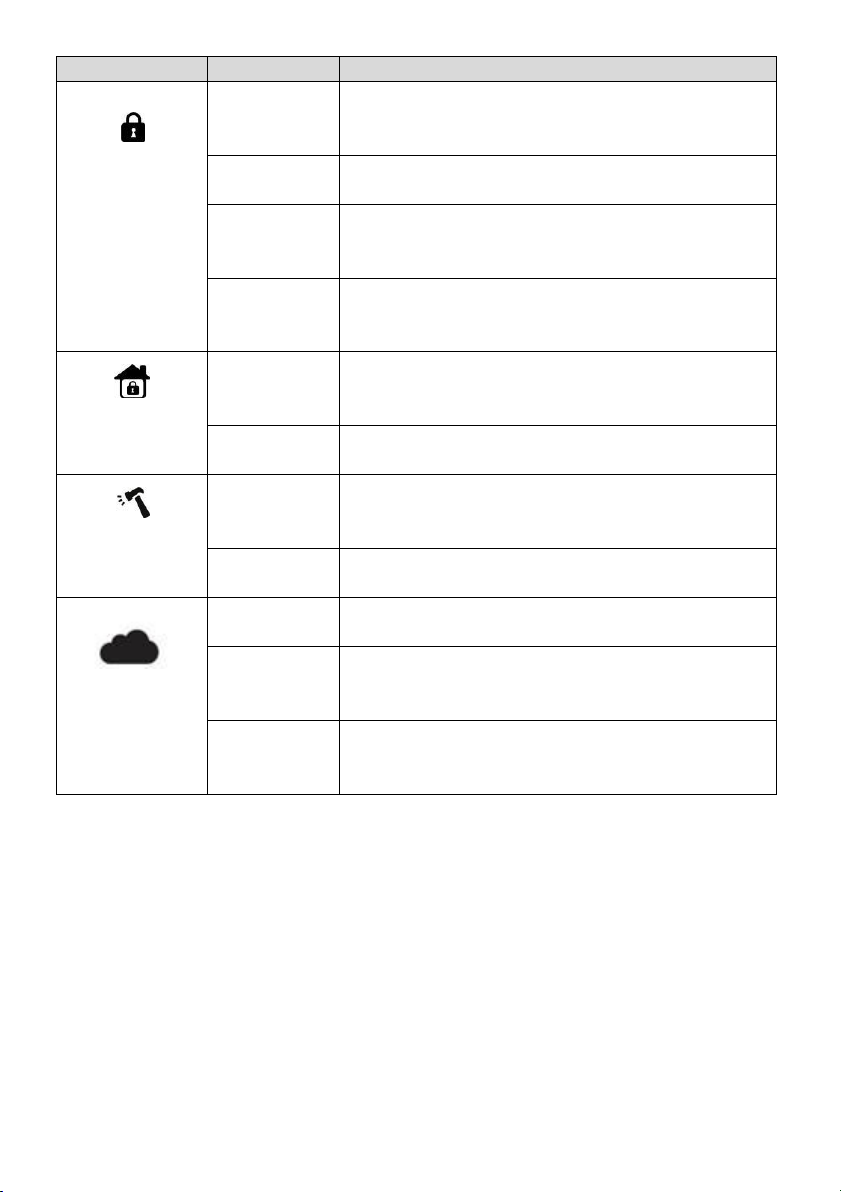
13
Icône
Indicateur
Opération
Armement /
Alarme
Allumé
Le système est armé en mode Armement Total ou
Armememnt partiel
Éteint
Le système est désarmé
Clignotement
lent
Le système est en mode Temporisation de sortie
Clignotement
rapide
Il y a une condition d'alarme
Armement
partiel /
Exclusion
Allumé
Le système est en mode Armement partiel ou zone
Exclue
Éteint
Il n'existe aucune zone exclue dans le système
Autoprotection
Allumé
La zone, le clavier ou le module externe est en
autoprotection
Éteint
Toutes les zones fonctionnent normalement
Connectivité au
cloud
Allumé
Le système est connecté au cloud
Clignotement
lent
Défaut de connexion au Cloud
Éteint
Le connexion Cloud n’est pas configurée / Aucune
connexion au Cloud
Page 14
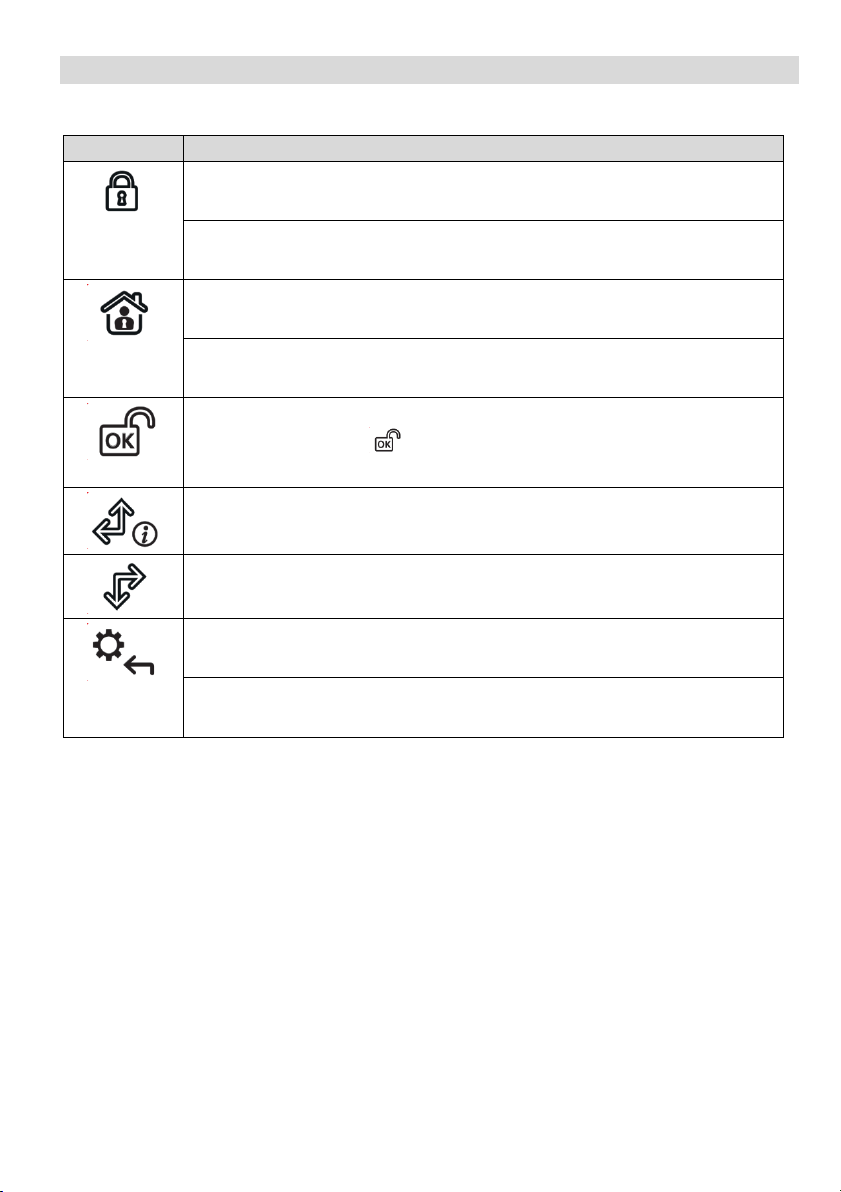
14
Touches du clavier
Touches de commande
Touche
Commande
En mode de fonctionnement normal : Cette touche permet d’armer
totalement le système.
Dans le menu Fonctions utilisateur : Cette touche permet de modifier les
données.
En mode de fonctionnement normal : Cette touche permet d’armer
partiellement le système.
Dans le menu Fonctions utilisateur : Cette touche permet de modifier les
données.
Cette touche permet de désarmer le système après la saisie du code
utilisateur ; la touche permet aussi de valider les commandes et de
confirmer les données à mémoriser.
Cette touche permet de faire défiler une liste vers le haut ou de déplacer
le curseur vers la gauche ; la touche indique aussi l'état du système.
Cette touche permet de faire défiler une liste vers le bas ou de déplacer le
curseur vers la droite.
En mode de fonctionnement normal : cette touche permet d'accéder au
menu Fonctions Utilisateur.
Dans le menu Fonctions utilisateur : cette touche permet de revenir à
l'étape précédente dans le menu.
Page 15

15
Touches d'urgence
Les procédures suivantes permettent d'envoyer des notifications d'urgence au
centre de télésurveillance.
Touche
Commande
+
Appuyez simultanément sur ces deux touches pendant au moins
deux secondes pour activer une alarme incendie.
+
Appuyez simultanément sur ces deux touches pendant au moins
deux secondes pour activer une alarme d'urgence.
+
Appuyez simultanément sur ces deux touches pendant au moins
deux secondes pour activer une alarme panique.
Touches de fonction
Touche
Commande
Ces touches permettent d'armer des groupes de zones (par
défaut) ou d'activer une série de commandes (macros) préenregistrées.
Appuyez pendant deux secondes pour activer cette fonction.
Les touches numériques permettent de saisir des codes
numériques (armement, désarmement ou activation de fonctions
spécifiques).
/ / /
Page 16

16
Configuration du clavier
Note : vous devez définir individuellement les paramètres suivants pour
chaque clavier connecté au système.
Pour configurer le clavier lorsqu'il est inactif, procédez comme suit :
1. Appuyez sur la touche pendant deux secondes jusqu'à ce que le menu
de configuration du clavier s'affiche.
2. Sélectionnez l'icône correspondante à l'aide des touches :
Luminosité
Contraste
Volume du buzzer du clavier
3. Appuyez sur .
4. Appuyez sur les touches pour régler les niveaux.
5. Appuyez sur la touche pour enregistrer les valeurs définies.
6. Appuyez sur la touche pour quitter la configuration du clavier.
Utilisation des tags de proximité
Présentez le tag de proximité au
clavier (après être sorti du mode
veille sur ce dernier), comme le
montrent les illustrations suivantes :
Figure 8
Mise à jour automatique suite à la mise à jour manuelle de la
centrale
Après l'activation de la mise à jour à distance de la centrale LightSYS2 (reportezvous au Guide d'installation de LightSYS2, Annexe I : Mise à jour à distance du
logiciel), il est possible que le firmware du clavier se mette automatiquement à
jour. Au cours de ce processus, qui dure environ trois minutes, une icône de mise
à jour ( ) et une icône d'alimentation ( ) s'affichent sur le clavier, et le
voyant clignote. Veillez à ne pas déconnecter le clavier.
Nettoyage du clavier
Utilisez un chiffon doux et humide pour nettoyer le clavier. N'exposez pas l'écran
ou les touches directement aux liquides.
Page 17

17
Spécifications techniques
Paramètre
Description
Consommation électrique :
RP432KPP2
RP432KP02
13,8 V c.c. +/-10 % ; 130 mA normal/180 mA maximum
Connexion à la centrale
Bus 4 fils, jusqu'à 300 m à partir de la centrale
Fréquences RF de proximité :
13,56 MHz
Dimensions (H × L × P) :
180 x 115 x 35 mm (7,1 x 4,5 x 1,4 po.)
Poids :
RP432KPP2 : 295 g
RP432KP02 : 287 g
Température de
fonctionnement :
-10 ºC à 55 ºC (14 ºF à 131 ºF)
Température de stockage :
-20 ºC à 60 ºC (-4 ºF à 140 ºF)
Plage d'humidité
Humidité relative moyenne : 75 %
Conformité aux normes
Norme EN 50131-3 Grade 2 - Classe
d'environnement II
Nombre minimum de
variations des codes PIN
10 000 pour les codes à 4 chiffres
Nombre de saisies de codes
non valides avant la
désactivation de l'interface
utilisateur
Après 3 tentatives
Informations de commande
Modèle
Description
RP432KPP2
Clavier LCD filaire Panda, avec Proximité
RP432KP02
Clavier LCD filaire Panda
Rapport de Conformité de RED:
Par la présente, RISCO Group, déclare cet équipement est en conformité aux conditions
essentielles et à d'autres dispositions appropriées de la directive 2014/53/EU.
Vous pouvez trouver la copie complète de la déclaration de conformité à la directive
2014/53/EU sur notre site web, à l’adresse suivante : www.riscogroup.com
Page 18

18
Introducción
El teclado cableado LCD y de proximidad es intuitivo y sencillo, y permite
programar los sistemas de seguridad LightSYS (versión 5.63 y superior) y ProSYS
Plus (versión 1.2 y superior), y trabajar con el CS (versión 3.1.0.0003).
Funciones principales
• Lector opcional de llave de proximidad integrado
• Montaje en pared con tornillos
• Protección de tamper de pared
• Aspecto moderno
• Fácil de instalar con soporte de montaje incorporado
Instalación
Montaje del teclado
Montar el teclado en la pared usando el soporte de montaje suministrado.
Para montar el teclado:
Figura 1
Figura 2
1. Separar el soporte de montaje del teclado (ver Figura 1).
2. Introducir los cables a través del orificio del soporte de montaje (ver Figura 2).
3. Utilizar los orificios de montaje como plantilla y fijar el soporte de montaje a
la pared con 4 tornillos y 1 tornillo adicional para el tamper (ver Figura 3).
ES
Page 19

19
Figura 3
* Se usa para el tamper
Figura 4
Figura 5
4. Conectar los cables al conector (AUX, COM y BUS) mostrado en la Figura 7
5. Montar el teclado en el soporte de montaje (ver Figura 4).
6. Introducir el tornillo de fijación para bloquear el teclado (ver Figura 5).
Montaje en caja eléctrica (opcional)
1. Repetir los pasos 1 al 2 del procedimiento anterior.
2. Fijar el soporte de montaje a la caja eléctrica con los dos tornillos, tal como se
indica en la Figura 6.
Figura 6
3. Montar el teclado al soporte de montaje e introducir el tornillo de fijación para
bloquear el teclado.
Page 20

20
Placa base del teclado
Utilizar los interruptores DIP 1 al 5 para definir el ID del BUS de cada
accesorio/detector según la tabla de la Figura 7.
Figura 7
Page 21

21
Configuración
Indicadores visuales
Los siguientes indicadores visuales se muestran en el panel LCD:
Icono
Indicación
Modo
Problema
Encendido
Problemas en el sistema
Apagado
El sistema funciona con normalidad
Encendido
El sistema está listo para armado
Apagado
El sistema no está listo para armado
Parpadeo lento
El sistema está listo para armado mientras la zona
de salida/entrada está abierta
Armado /
Alarma
Encendido
El sistema está en modo Armado Total o Armado
Parcial
Apagado
El sistema está desarmado
Parpadeo lento
El sistema se encuentra en Tiempo de Salida
Parpadeo
rápido
Situación de alarma
Armado
Parcial /
Anulación
Encendido
El sistema está en modo Armado Parcial o en modo
Anulación de Zona
Apagado
No hay zonas de anulación en el sistema
Tamper
Encendido
Se han manipulado zonas/teclado/módulo externo
Apagado
Todas las zonas funcionan con normalidad
Conectividad
con el servidor
Cloud
Encendido
El sistema está conectado con la nube
Parpadeo lento
Problemas de la conectividad con la nube
Apagado
No hay configurada ninguna conexión con la
nube/No hay conectividad con la nube
Page 22

22
Botones del teclado
Botones de control
Botón
Modo
En el modo Normal: se usa para Armado Total.
En el menú de funciones de usuario: se usa para cambiar datos.
En el modo Normal: se usa para Armado Parcial.
En el menú de funciones de usuario: se usa para cambiar datos.
Se usa para desarmar (anular) el sistema después de introducir un código
de usuario;
se usa para finalizar comandos y confirmar los datos que se van a
almacenar.
Se usa para desplazarse hacia arriba en una lista o para mover el cursor
hacia la izquierda;
proporciona el estado del sistema.
Se usa para desplazarse hacia abajo en una lista o para mover el cursor
hacia la derecha.
En el modo Normal: se usa para acceder al menú de funciones de usuario.
En el menú de funciones de usuario: se usa para retroceder un paso en el
menú.
Botones de emergencia
Las siguientes acciones enviarán notificaciones de emergencia a la central
receptora de alarmas.
Botón
Modo
+
Al presionar los dos botones a la vez durante al menos dos
segundos, se activa la alarma de incendio
+
Al presionar los dos botones a la vez durante al menos dos
segundos, se activa una alarma de emergencia
+
Al presionar los dos botones a la vez durante al menos dos
segundos, se activa una alarma de policía (pánico)
Page 23

23
Botones de fonctión
Botón
Modo
Se usa para armar (configurar) grupos de zonas (por defecto) o
para activar una serie de comandos pregrabados (macros).
Para activar, presionar durante 2 segundos
Botones numéricos que se usan para introducir códigos
numéricos (para armar, desarmar o activar funciones específicas)
Ajustes del teclado
Nota: es preciso definir los siguientes ajustes de forma individual en cada
teclado conectado al Sistema.
Para definir los ajustes del teclado mientras está inactivo, seguir el procedimiento
que se describe a continuación:
1. Presionar durante dos segundos hasta que aparezca el menú Ajustes del
teclado
2. Seleccionar el icono correspondiente con los botones :
Brillo
Contraste
Volumen del zumbador del teclado
3. Presionar .
4. Presionar los botones para ajustar los niveles.
5. Presionar para guardar el ajuste.
6. Presionar para salir del menú Ajustes del teclado.
/ / /
Page 24

24
Modo de llave de proximidad
Acerque la llave de proximidad al
teclado (después de activar el
teclado), tal como se muestra en las
ilustraciones siguientes:
Figura 8
Actualización automática resultante de la actualización manual
del panel
Una vez iniciada la actualización remota del panel de LightSYS2 (consulte el
Manual del instalador de LightSYS2, Apéndice I: Actualización de software remota), el
software del teclado también puede haberse actualizado automáticamente.
Durante este proceso de aproximadamente tres minutos de duración, se visualiza
un icono de actualización ( ) y el icono de encendido ( ) en el teclado, y la
luz del LED parpadea. No desconecte la unidad durante este período.
Limpieza del teclado
Usar un paño limpio húmedo no abrasivo para limpiar el teclado. No exponer la
pantalla ni los botones directamente a líquidos.
Page 25

25
Especificaciones técnicas
Parámetro
Descripción
Consumo de corriente:
RP432KPP2
RP432KP02
13,8 V +/-10%; 130 mA normal / 180 mA máx.
Conexión del panel principal
BUS de 4 cables, hasta 300 m del panel principal
Frecuencia de RF de
proximidad:
13,56 MHz
Dimensiones (AL x AN x PR):
180 x 115 x 35 mm
Peso:
RP432KPP2: 295 gr.
RP432KP02: 287 gr.
Temperatura de
funcionamiento:
de -10 °C a 55 °C
Temperatura de
almacenamiento:
de -20 °C a 60 °C
Rango de humedad
Humedad media relativa: 75 %
Cumplimiento de normativas
EN50131-3 Grado 2 y Clase II Medioambiental
Número mín. de variaciones
de códigos PIN
10 000 para códigos de 4 dígitos
Número de códigos no
válidos introducidos antes
de deshabilitar la interfaz del
usuario
Tras 3 intentos
Información para pedidos
Modelo
Descripción
RP432KPP2
Teclado cableado LCD Panda, Proximidad
RP432KP02
Teclado cableado LCD Panda
Declaración de Conformidad RED :
Por la presente, RISCO Group declara que este equipo cumple con los requisitos
esenciales y otras disposiciones relevantes de la Directiva 2014/53/EU. Para la Declaración
de Conformidad CE, por favor diríjase a nuestra web: www.riscogroup.com
Page 26

26
Introduzione
Le tastiere cablate della serie PANDA permettono la programmazione e l’utilizzo
dei sistemi di sicurezza Lightsys (versione 5.63 e successive) e ProSYS Plus
(versione 1.2 e successive) e sono compatibili con il Software di Configurazione
CS dalla versione 3.1.0.0003.
Caratteristiche principali
• Lettore di tag di prossimità integrato (per la versione con prossimità)
• Fissaggio a parete tramite viti
• Protezione anti-rimozione
• Estetica moderna ed elegante
• Semplice da installare tramite una staffa di fissaggio integrata
Installazione
Installazione della tastiera
Montare la tastiera a parete utilizzando la staffa di fissaggio fornita.
Montare la tastiera:
Figura 1
Figura 2
1. Separare la staffa di fissaggio dalla tastiera (vedi Figura 1).
2. Inserire il cavo attraverso il foro di passaggio della staffa di fissaggio (vedi
Figura 2).
IT
Page 27

27
3. Usare i fori della staffa di fissaggio come dima e fissare la staffa a parete
usando 4 viti e, una ulteriore, per il blocco del tamper (vedi Figura 3).Separate
the mounting bracket from the keypad (see Figure 1).
Figura 3
* Usata per il tamper
Figura 4
Figura 5
4. Collegare i fili (AUX, COM e BUS) alla morsettiera come illustrato in Figura 7.
5. Montare la tastiera sulla staffa di fissaggio (vedi Figura 4).
6. Inserire la vite di blocco della tastiera (vedi Figura 5).
Fissaggio in scatola di derivazione (Opzionale):
1. Fare riferimento ai passi 1 e 2 della procedura precedente.
2. Fissare la staffa sulla scatola di derivazione utilizzando le due viti come
illustrato in Figura 6
Figura 6
3. Montare la tastiera sulla staffa di fissaggio a parete e inserire la vite di blocco.
Page 28

28
Scheda elettronica della tastiera
Usare i microinterruttori da 1 a 5 per impostare il numero ID di ognuno degli
accessori/rivelatori connessi al BUS e quindi anche la tastiera. Fare riferimento
alla tabella illustrata in Figura 7.
Figura 7
Page 29

29
Configurazione
Indicatori grafici
Il display LCD della centrale visualizza all’occorrenza gli indicatori grafici di
seguito descritti:
Icona
Indicazione
Stato/Operatività
Anomalia
On
Il sistema evidenzia una anomalia
Off
Il sistema è in condizione di normale funzionamento
On
Il sistema è pronto per essere inserito
Off
Il sistema non è pronto per essere inserito
Lampeggio
lento
Il sistema è pronto per essere inserito ma una o più
zone temporizzate ingresso/uscita sono aperte
Ins. / Disins.
On
Il sistema è inserito in modo totale o parziale
Off
Il sistema è disinserito
Lamp. lento
Il sistema è in modalità di ritardo in uscita
Lamp. veloce
Il sistema è in allarme
Parziale /
Esclusione
On
Il sistema è inserito in parziale o ci sono delle zone
escluse
Off
Il sistema non evidenzia zone precedentemente
escluse
Tamper
On
Una zona/tastiera/Accessorio è in condizione di
manomissione (tamper)
Off
Il funzionamento delle zone/accessori è regolare
Connettività
Cloud
On
Il sistema è connesso al cloud
Lampeggio
lento
Il sistema evidenzia una anomalia di connessione al
cloud
Off
Connettività cloud non configurata / Connettività
cloud assente
Page 30

30
Tasti della tastiera
Tasti di comando e controllo
Tasti
Funzione
In stato di normale funzionamento viene usato per inserire il sistema
in totale.
Nel Menù utente viene utilizzato per modificare i dati.
In stato di normale funzionamento viene usato per inserire il sistema
in parziale.
Nel Menù utente viene utilizzato per modificare i dati.
Usato per disinserire il sistema dopo aver inserito il proprio codice
utente;
usato anche per terminare dei comandi o confermare la
memorizzazione dei dati visualizzati.
Usato per scorrere una lista di opzioni o spostare il cursore del
display a sinistra; visualizza lo stato del sistema.
Usato per scorrere una lista di opzioni o spostare il cursore del display
a destra.
In stato di normale funzionamento è usato per entrare nel menù
funzioni utente.
All’interno del menù viene usato per tornare indietro di un passo del
menù.
Tasti di emergenza
I comandi che seguono generano delle segnalazioni acustiche specifiche e la
trasmissione di notifiche ad una Società di Ricezione Eventi.
Tasti
Evento
+
Premendo questi due tasti simultaneamente per almeno due
secondi, verrà attivato un allarme incendio.
+
Premendo questi due tasti simultaneamente per almeno due
secondi, verrà attivato un allarme di emergenza.
+
Premendo questi due tasti simultaneamente per almeno due
secondi, verrà attivato un allarme panico/rapina.
Page 31

31
Tasti funzione
Tasti
Funzione
Usati per inserire gruppi di zone o, in alternativa, attivare delle
macro (sequenze di comandi preimpostati).
Per attivare la funzione premere il tasto per 2 secondi.
Usati per inserire gruppi di zone o, in alternativa, attivare delle
macro (sequenze di comandi preimpostati).
Per attivare la funzione premere il tasto per 2 secondi.
Impostazioni della tastiera
Nota: Le impostazioni seguenti vanno definite individualmente per ogni
singola tastiera collegata al sistema.
Per modificare le impostazioni della tastiera, procedere come segue:
1. Premere per 2 secondi fino alla comparsa del menù seguente
2. Selezionare l’icona della funzione da modificare usando i tasti :
Luminosità
Contrasto
Volume cicalino interno tastiera
3. Premere .
4. Premere i tasti per modificare i valori dell’opzione selezionata.
5. Premere per memorizzare le modifiche.
6. Premere per uscire dal menu di impostazioni della tastiera.
/ / /
Page 32

32
Funzionamento del Tag di prossimità
Avvicinare il tag alla tastiera come
illustrato di seguito:
Figura 8
Aggiornamento automatico del firmware della tastiera
successivamente ad un aggiornamento manuale del sistema
Dopo aver attivato, su LightSYS2 o Prosys Plus, l’aggiornamento remoto del
sistema, (Fare riferimento ai rispettivi Manuali Tecnici per maggiori informazioni circa
questa procedura), il firmware della tastiera potrebbe essere automaticamente
anch’esso aggiornato. Durante questa procedura, della durata di circa tre minuti,
una icona di aggiornamento ( ) ed una icona di anomalia ( ) verranno
visualizzate sul display della tastiera. Non disconnettere la tastiera o rimuovere
l’alimentazione al sistema durante questa fase.
Pulizia della tastiera
Usare un panno morbido, non abrasivo, per la pulizia della tastiera. Evitare di far
cadere liquidi di ogni genere sul display e sui tasti.
Page 33

33
Specifiche tecniche
Parametro
Descrizione
Assorbimento in corrente:
RP432KPP2 - RP432KP02
13.8v +/-10%, tipicamente 130 mA / max 180 mA.
Collegamento alla centrale:
BUS a 4 fili, fino a 300 metri dalla centrale
Frequenza RF lettore di
prossimità:
13.56 MHz
Dimensioni (H x L x P):
180 x 115 x 35 mm (7.1 x 4.5 x1.4″)
Peso:
RP432KPP2: 295 gr. - RP432KP02: 287 gr.
Temp. di funzionamento:
-10°C to 55°C (14°F to 131°F)
Temperatura di stoccaggio:
-20°C to 60°C (-4°F to 140°F)
Umidità:
Umidità relativa media: 75%
Conformità agli Standard
EN50131-3 Grado 2, Classe ambientale II
N. minimo di variazioni dei
codici utente
10000 per codici a 4 cifre
Informazioni per l’ordine
Modello
Descrizione
RP432KPP2
Tastiera filare LCD Panda con lettore di prossimità
RP432KP02
Tastiera filare LCD Panda
Dichiarazione di Conformità RED
La sottoscritta RISCO Group, dichiara sotto la propria responsabilità che questo prodotto
è conforme ai requisiti essenziali e alle altre rilevanti disposizioni della Direttiva Europea
2014/53/EU.
Per le Dichiarazioni di Conformità CE, visitate il nostro sito web: www.riscogroup.com
Page 34

34
Introductie
Het gebruiksvriendelijke bekabelde LCD & Proximity keypad biedt de
mogelijkheid om eenvoudige handelingen en de programmatie uit te voeren op
de LightSYS (versie 5.63 en hoger) en de ProSYS Plus (versie 1.2 en hoger)
security systemen alsook voor de Configuratie Software (Versie 3.1.0.0003).
Belangrijkste kenmerken
• Optionele ingebouwde proximity tag lezer
• Wandmotage door middel van schroeven
• Sabotageschakelaar op de wandmontagebeugel
• Moderne look
• Eenvoudige installatie met een ingebouwde montagebeugel
Installatie
Montage van het Keypad
Monteer het keypad aan de muur door gebruik te maken van de meegeleverde
montagebeugel.
Montage van het keypad:
Figuur 1
Figuur 2
1. Verwijder de montagebeugel van het keypad (zie Figuur 1).
2. Plaats de bekabeling door de opening van de montagebeugel (zie Figuur 2).
3. Gebruik de bevestigingsgaten als een sjabloon en bevestig de montagebeugel
aan de muur door gebruik te maken van de 4 schroeven en 1 extra schroef
voor de sabotage (zie Figuur 3).
NL
Page 35

35
Figuur 3
* Gebruikt voor
sabotage
Figuur 4
Figuur 5
4. Sluit de bekabeling aan op de connector (AUX, COM en BUS) (zie Figuur 7)
5. Plaats het keypad in de montagebeugel (zie Figuur 4).
6. Plaats de bevestigingsschroef om het keypad vast te maken (zie Figuur 5).
Mountage op een Box (Optioneel)
1. Herhaal stappen 1,2 en 4 in de voorafgaande procedure.
2. Plaats de montagebeugel op de Box door gebruik te maken van de 2
schroeven zoals geïllustreerd in Figuur 6.
Figur 6
3. Plaats het keypad in de montagebeugel en plaats de bevestigingsschroef om
het keypad vast te maken.
Page 36

36
Keypad PCB
Gebruik de DIP switchen 1 tot 5 om het BUS ID te bepalen van elk accesoire /
detector aan de hand van de tabel in Figuur 7.
Figuur 7
Page 37

37
Configuratie
Visuele Indicatoren
De volgende visuele indicatoren worden weergeven op het LCD scherm:
Icoon
Indicatie
Operatie
Trouble
On
Systeemfout
Off
Systeem functioneert normaal
On
Systeem is klaar om ingeschakeld te worden
Off
Systeem is niet klaar om ingeschakeld te worden
Traag knipperen
Systeem is klaar om ingeschakeld te worden
terwijl de vertraagde zone open is
Arm / Alarm
On
Systeem is ingeschakeld in Volledig of Deels
ingeschakeld mode
Off
Systeem is uitgeschakeld
Traag knipperen
Systeem is in Exit vertraging
Snel knipperen
Alarm conditie
Stay / Bypass
On
Systeem is in Deels ingeschakeld mode of in zone
overbrugging mode
Off
Geen overbrugging van zones in het systeem
Tamper
On
Zone/keypad/externe module heeft een sabotage
Off
All zones in normale toestand
Cloud
Connectivity
On
System geconnecteerd met de RISCO Cloud
Traag knipperen
RISCO Cloud connectie probleem
Off
Geen RISCO Cloud connectie geconfigureerd /
Geen RISCO Cloud connectie
Page 38

38
Keypad Toetsen
Controle Toetsen
Toets
Werking
In normale mode: Wordt gebruikt om volledig in te schakelen.
In het gebruikersmenu: Wordt gebruikt om data te veranderen.
In normale mode: Wordt gebruikt om deels in te schakelen.
In het gebruikersmenu: Wordt gebruikt om data te veranderen.
Wordt gebruikt om het Systeem uit te schakelen na het ingeven van de
gebruikerscode;
wordt gebruikt om commando’s te beëindigen alsook om te
bevestigen dat data kan opgeslagen wordt.
Wordt gebruikt om in een lijst naar boven te scrollen of de cursor te
verplaatsen naar links;
Geeft de systeem status weer.
Wordt gebruikt om in een lijst naar beneden te scrollen of de cursor te
verplaatsen naar rechts
In normale mode: Wordt gebruikt om in het gebruikersmenu te gaan.
In het gebruikersmenu: Wordt gebruikt om een stap terug te gaan in het
menu.
Noodtoestand Toetsen
De volgende handelingen zorgen er voor dat er noodtoestand notificaties worden
verzonden naar de meldkamer.
Toets
Werking
+
Gelijktijdig indrukken van deze 2 toetsen voor minimum 2
seconden zal een brand alarm activeren
+
Gelijktijdig indrukken van deze 2 toetsen voor minimum 2
seconden zal een medisch alarm activeren
+
Gelijktijdig indrukken van deze 2 toetsen voor minimum 2
seconden zal het Paniek ) alarm activeren
Page 39

39
Function Keys
Toets
Werking
Wordt gebruikt voor het inschakelen van een groep zones
(standaard) of om een activatie uit te voeren van een
voorgeprogrammeerde serie van commando‘s (macros).
Om te activeren druk 2 seconden op de toetsen.
Nummerieke toetsen dat gebruikt worden voor het ingeven van
nummerieke codes
Keypad Instellingen
Note: De volgende instellingen dienen op elk keypad individueel te
gebeuren dat is aangesloten op het systeem
Om de keypad instellingen te definiëren volg deze procedure:
1. Druk op voor 2 seconden tot het Keypad Instellingen menu zichtbaar
wordt
2. Selecteer het relevante icoon gebruik makende van de toetsen:
Helderheid
Contrast
Keypad’s zoemer volume
3. Druk op .
4. Druk op de toetsen om het niveau van de instelling aan te passen.
5. Druk op om de aanpassing op te slaan.
6. Druk op om de keypad instellingen te verlaten.
/ / /
Page 40

40
Proximity Tag Handeling
Presenteer de Proximity Tag aan het
keypad (na ontwaken van keypad)
zoals aangegeven in de volgende
illustratie:
Figuur 8
Automatische Upgrade komende van de manuele upgrade van
het Paneel
Tijdens een remote upgrade van het LightSYS2 paneel (Zie LightSYS2 Installer
Manual, Appendix I: Remote Software Upgrade) kan het keypad ook een
automatische upgrade krijgen. Tijdens dit proces van ongeveer 3 minuten zullen
het upgrade icoon ( ) en het power icoon ( ) weergegeven worden op het
keypad en het LED lampje zal knipperen. Koppel het keypad niet los tijdens deze
periode.
Schoonmaken van het Keypad
Gebruik een niet-schurende vochtige doek om het keypad te reiningen. Stel het
scherm en de toetsen niet bloot aan vloeistoffen.
Page 41

41
Technische Specificaties
Parameter
Beschrijving
Stroomverbuik:
RP432KPP2
RP432KP02
13.8v +/-10%, 130 mA nominaal/180 mA max.
Hoofd Paneel Connectie
4-aderige BUS connectie, tot 300 m (1000 ft) vanaf het
hoofdpaneel
Proximity RF frequentie:
13.56 MHz
Afmetingen (H x W x D):
180 x 115 x 35 mm (7.1 x 4.5 x1.4″)
Gewicht:
RP432KPP2: 295 gr.
RP432KP02: 287 gr.
Gebruikstemperatuur:
-10°C to 55°C (14°F to 131°F)
Opslagtemperatuur:
-20°C to 60°C (-4°F to 140°F)
Vochtigheidsomgeving
Gemiddelde relatieve vochtigheid: 75%
Standaard Certificatie
EN50131-3 Graad 2 Environmental Class II
Minimum aantal variaties
van PIN codes
10000 voor 4 cijferige codes
Aantal ongeldige codes
voordat de user interface
geblokkeerd is
Na 3 pogingen
Bestellingsinformatie
Model
Beschrijving
RP432KPP2
Panda Wired LCD Keypad, Proximity
RP432KP02
Panda Wired LCD Keypad
RED Verklaring van overeenstemming
Hierbij verklaart RISCO Group dat dit PANDA keypad voldoet aan de essentiële
vereisten en andere relevante bepalingen van Richtlijn 2014/53/EU.
Zie voor de CE Verklaring van overeenstemming op onze website: www.riscogroup.com
Page 42

42
Standard Limited Product Warranty (“Limited Warranty”)
RISCO Ltd. (“RISCO") guarantee RISCO’s hardware products (“Products”) to be free from defects in
materials and workmanship when used and stored under normal conditions and in accordance with the
instructions for use supplied by RISCO, for a period of (i) 24 months from the date of delivery of the
Product (the “Warranty Period”). This Limited Warranty covers the Product only within the country
where the Product was originally purchased and only covers Products purchased as new.
Contact with customers only. This Limited Warranty is solely for the benefit of customers who purchased
the Products directly from RISCO or from an authorized distributor of RISCO. RISCO does not warrant
the Product to consumers and nothing in this Warranty obligates RISCO to accept Product returns directly
from end users who purchased the Products for their own use from RISCO’s customer or from any
installer of RISCO, or otherwise provide warranty or other services to any such end user directly. RISCO’s
authorized distributor or installer shall handle all interactions with its end users in connection with this
Limited Warranty. RISCO’s authorized distributor or installer shall make no warranties, representations,
guarantees or statements to its end users or other third parties that suggest that RISCO has any warranty
or service obligation to, or any contractual privy with, any recipient of a Product.
Remedies. In the event that a material defect in a Product is discovered and reported to RISCO during the
Warranty Period, RISCO shall accept return of the defective Product in accordance with the below RMA
procedure and, at its option, either (i) repair or have repaired the defective Product, or (ii) provide a
replacement product to the customer.
Return Material Authorization. In the event that you need to return your Product for repair or
replacement, RISCO will provide you with a Return Merchandise Authorization Number (RMA#) as well
as return instructions. Do not return your Product without prior approval from RISCO. Any Product
returned without a valid, unique RMA# will be refused and returned to the sender at the sender’s expense.
The returned Product must be accompanied with a detailed description of the defect discovered (“Defect
Description”) and must otherwise follow RISCO’s then-current RMA procedure published in RISCO’s
website at www.riscogroup.com in connection with any such return. If RISCO determines in its reasonable
discretion that any Product returned by customer conforms to the applicable warranty (“Non-Defective
Product”), RISCO will notify the customer of such determination and will return the applicable Product
to customer at customer’s expense. In addition, RISCO may propose and assess customer a charge for
testing and examination of Non-Defective Product.
Entire Liability. The repair or replacement of Products in accordance with this Limited Warranty shall be
RISCO’s entire liability and customer’s sole and exclusive remedy in case a material defect in a Product is
discovered and reported as required herein. RISCO’s obligation and this Limited Warranty are contingent
upon the full payment by customer for such Product and upon a proven weekly testing and examination
of the Product functionality.
Limitations. This Limited Warranty is the only warranty made by RISCO with respect to the Products.
The warranty is not transferable to any third party. To the maximum extent permitted by applicable law,
this Limited Warranty shall not apply and will be void if: (i) the conditions set forth above are not met
(including, but not limited to, full payment by customer for the Product and a proven weekly testing and
examination of the Product functionality); (ii) if the Products or any part or component thereof: (a) have
been subjected to improper operation or installation; (b) have been subject to neglect, abuse, willful
damage, abnormal working conditions, failure to follow RISCO’s instructions (whether oral or in writing);
(c) have been misused, altered, modified or repaired without RISCO’s written approval or combined with,
or installed on products, or equipment of the customer or of any third party; (d) have been damaged by
any factor beyond RISCO’s reasonable control such as, but not limited to, power failure, electric power
surges, or unsuitable third party components and the interaction of software therewith or (e) any failure
or delay in the performance of the Product attributable to any means of communication provided by any
third party service provider, including, but not limited to, GSM interruptions, lack of or internet outage
and/or telephony failure. BATTERIES ARE EXPLICITLY EXCLUDED FROM THE WARRANTY AND
Page 43

43
RISCO SHALL NOT BE HELD RESPONSIBLE OR LIABLE IN RELATION THERETO, AND THE ONLY
WARRANTY APPLICABLE THERETO, IF ANY, IS THE BATTERY MANUFACTURER'S WARRANTY.
RISCO does not install or integrate the Product in the end user’s security system and is therefore not
responsible for and cannot guarantee the performance of the end user’s security system which uses the
Product or which the Product is a component of.
This Limited Warranty applies only to Products manufactured by or for RISCO. Further, this Limited
Warranty does not apply to any software (including operating system) added to or provided with the
Products or any third-party software, even if packaged or sold with the RISCO Product. Manufacturers,
suppliers, or third parties other than RISCO may provide their own warranties, but RISCO, to the extent
permitted by law and except as otherwise specifically set forth herein, provides its Products “AS IS”.
Software and applications distributed or made available by RISCO in conjunction with the Product (with
or without the RISCO brand), including, but not limited to system software, as well as P2P services or any
other service made available by RISCO in relation to the Product, are not covered under this Limited
Warranty. Refer to the Terms of Service at: https://riscocloud.com/ELAS/WebUI/UserLogin/License for
details of your rights and obligations with respect to the use of such applications, software or any service.
RISCO does not represent that the Product may not be compromised or circumvented; that the Product
will prevent any personal injury or property loss by burglary, robbery, fire or otherwise, or that the
Product will in all cases provide adequate warning or protection. A properly installed and maintained
alarm may only reduce the risk of a burglary, robbery or fire without warning, but it is not insurance or a
guarantee that such will not occur or will not cause or lead to personal injury or property loss.
CONSEQUENTLY, RISCO SHALL HAVE NO LIABILITY FOR ANY PERSONAL INJURY, PROPERTY
DAMAGE OR OTHER LOSS BASED ON ANY CLAIM AT ALL INCLUDING A CLAIM THAT THE
PRODUCT FAILED TO GIVE WARNING.
EXCEPT FOR THE WARRANTIES SET FORTH HEREIN, RISCO AND ITS LICENSORS HEREBY
DISCLAIM ALL EXPRESS, IMPLIED OR STATUTORY, REPRESENTATIONS, WARRANTIES,
GUARANTEES, AND CONDITIONS WITH REGARD TO THE PRODUCTS, INCLUDING BUT NOT
LIMITED TO ANY REPRESENTATIONS, WARRANTIES, GUARANTEES, AND CONDITIONS OF
MERCHANTABILITY, FITNESS FOR A PARTICULAR PURPOSE, TITLE AND WARRANTIES
AGAINST HIDDEN OR LATENT DEFECTS, TO THE EXTENT PERMITTED BY LAW. WITHOUT
LIMITING THE GENERALITY OF THE FOREGOING, RISCO AND ITS LICENSORS DO NOT
REPRESENT OR WARRANT THAT: (I) THE OPERATION OR USE OF THE PRODUCT WILL BE
TIMELY, SECURE, UNINTERRUPTED OR ERROR-FREE; (ii) THAT ANY FILES, CONTENT OR
INFORMATION OF ANY KIND THAT MAY BE ACCESSED THROUGH THE PRODUCT SHALL
REMAIN SECURED OR NON DAMAGED. CUSTOMER ACKNOWLEDGES THAT NEITHER RISCO
NOR ITS LICENSORS CONTROL THE TRANSFER OF DATA OVER COMMUNICATIONS
FACILITIES, INCLUDING THE INTERNET, GSM OR OTHER MEANS OF COMMUNICATIONS AND
THAT RISCO’S PRODUCTS, MAY BE SUBJECT TO LIMITATIONS, DELAYS, AND OTHER
PROBLEMS INHERENT IN THE USE OF SUCH MEANS OF COMMUNICATIONS. RISCO IS NOT
RESPONSIBLE FOR ANY DELAYS, DELIVERY FAILURES, OR OTHER DAMAGE RESULTING FROM
SUCH PROBLEMS. RISCO WARRANTS THAT ITS PRODUCTS DO NOT, TO THE BEST OF ITS
KNOWLEDGE, INFRINGE UPON ANY PATENT, COPYRIGHT, TRADEMARK, TRADE SECRET OR
OTHER INTELLECTUAL PROPERTY RIGHT IN ANY EVENT RISCO SHALL NOT BE LIABLE FOR
ANY AMOUNTS REPRESENTING LOST REVENUES OR PROFITS, PUNITIVE DAMAGES, OR FOR
ANY OTHER INDIRECT, SPECIAL, INCIDENTAL, OR CONSEQUENTIAL DAMAGES, EVEN IF THEY
WERE FORESEEABLE OR RISCO HAS BEEN INFORMED OF THEIR POTENTIAL.
Page 44

44
RED Compliance Statement
Hereby, RISCO Group declares that this equipment is in compliance with the essential requirements
and other relevant provisions of Directive 2014/53/EU. For the CE Declaration of Conformity please
refer to our website: www.riscogroup.com
Contacting RISCO Group
RISCO Group is committed to customer service and product support. You can contact us
through our website (www.riscogroup.com) or at the following telephone and fax numbers:
United Kingdom
Tel: +44-(0)-161-655-5500
support-uk@riscogroup.com
Belgium (Benelux)
Tel: +32-2522-7622
support-be@riscogroup.com
Italy
Tel: +39-02-66590054
support-it@riscogroup.com
USA
Tel: +1-631-719-4400
support-usa@riscogroup.com
Spain
Tel: +34-91-490-2133
support-es@riscogroup.com
China (Shanghai)
Tel: +86-21-52-39-0066
support-cn@riscogroup.com
France
Tel: +33-164-73-28-50
support-fr@riscogroup.com
Australia
Tel: + 1800-991-542
support-au@riscogroup.com
Israel
Tel: +972-3-963-7777
support@riscogroup.com
FCC ID: JE4RP432KPP2
This device complies with part 15 of the FCC Rules. Operation is subject
to the following two conditions:
(1) This device may not cause harmful interference, and
(2) This device must accept any interference received, including interference that may cause undesired operation.
Any Changes or modifications not expressly approved by the party responsible for compliance could void the user's
authority to operate the equipment
FCC Note
This equipment has been tested and found to comply with the limits for a Class B digital device, pursuant to part 15 of the
FCC Rules.
These limits are designed to provide reasonable protection against harmful interference in a residential installation. This
equipment generates uses and can radiate radio frequency energy and, if not installed and used in accordance with the
instructions, may cause harmful interference to radio communications. However, there is no guarantee that interference will
not occur in a particular installation. If this equipment does cause harmful interference to radio or television reception, which
can be determined by turning the equipment on and off, the user is encouraged to try to correct the interference by one or
more of the following measures:
• Reorient or relocate the receiving antenna.
• Increase the separation between the equipment and the receiver.
• Connect the equipment into an outlet on to a different circuit from that to which the receiver is connected.
• Consult the dealer or an experienced radio/TV technician for help.
© RISCO Group 05/2018 5IN2622 E
