Risco ProSYS Plus Quick Installer's Manual

ProSYS
™
Plus
Quick Installer Guide
See the ProSYS Plus Installation and Programming Manual at
www.riscogroup.com for additional, detailed information.
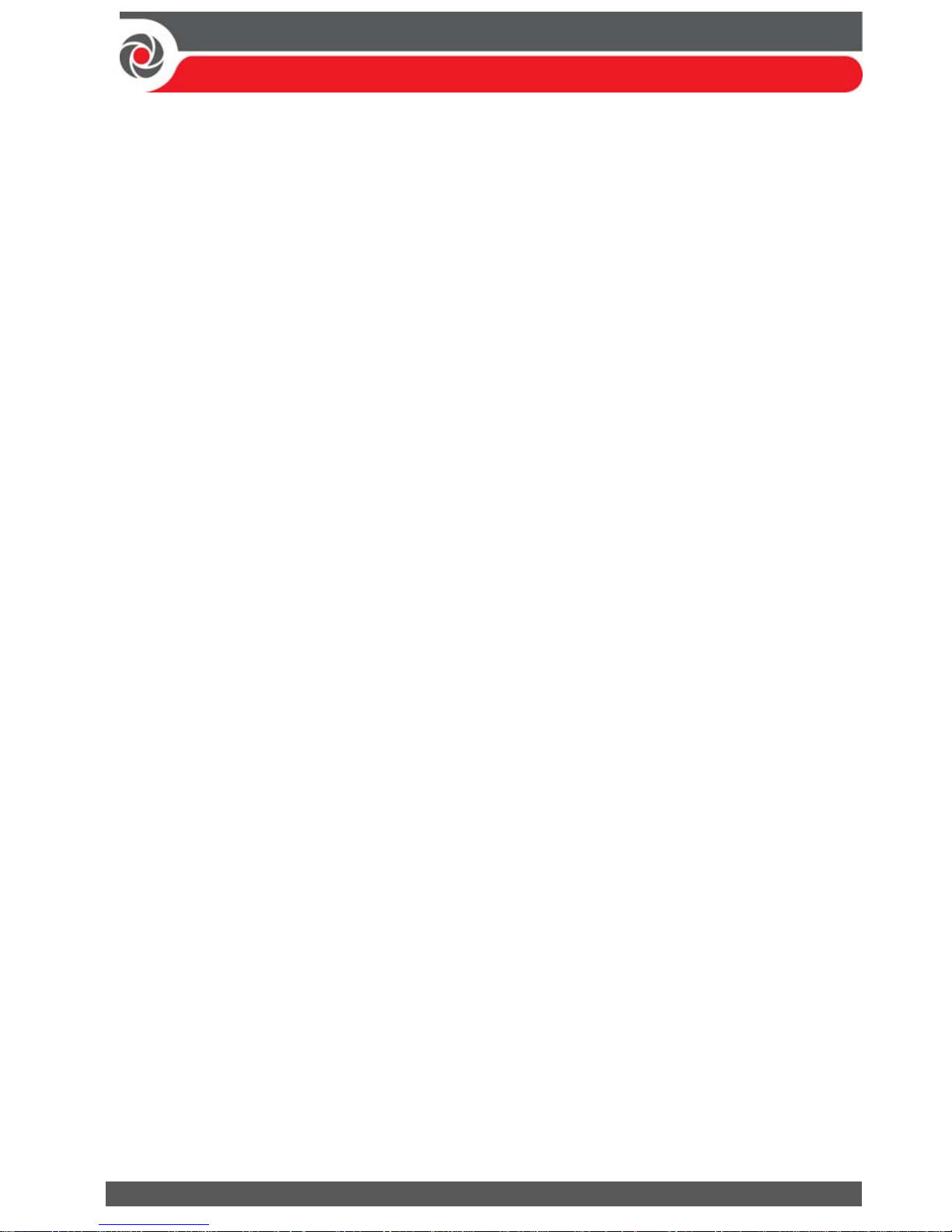
09/2016 Page 2 5IN2371 C
Contents
GETTING STARTED ....................................................................................... 6
Main Steps for Initial System Setup ............................................................................. 6
IMPORTANT SAFETY PRECAUTIONS ...................................................... 7
INSTALLATION ............................................................................................... 8
Step 1: Creating a Plan for Mounting the System ........................................................ 8
Main Panel Mounting Guidelines................................................................................. 8
Step 2: Wiring, Settings, and Module Installations at the Main Panel ......................... 8
Power Supply, Ground Wiring and Telephone Wiring ................................................. 8
Main Panel Wiring Diagram ....................................................................................... 10
Replacing the Main Panel PCB ................................................................................... 11
Setting Main Panel DIP Switches and Jumpers .......................................................... 11
Installing Plug-In Communication & Audio Modules ................................................. 11
Installing a GSM Module ....................................................................................... 11
Installing a SIM Card ......................................................................................... 12
Installing an IP Module .......................................................................................... 12
Installing the PSTN Modem Module ..................................................................... 12
Installing an LRT Module ....................................................................................... 12
Installing the Voice Module .................................................................................. 12
Installing the Listen-In Unit ................................................................................... 12
Wiring other Devices at the Terminal Block............................................................... 12
Installing a Wired Keypad ................................................................................... 12
Connecting Auxiliary (12 V DC) Devices ................................................................ 13
Connecting the Bell / Loudspeaker ....................................................................... 13
Connecting the Bell Tamper .................................................................................. 14
Connecting the Box Tamper (Wall Tamper) .......................................................... 14
Connecting Utility Output 1 .................................................................................. 15
Placing the JMP 2 (UO1) Jumper ...................................................................... 15
Step 3: Bus Line Installations ..................................................................................... 16
Bus Line Wiring .......................................................................................................... 16
Describing Bus Devices .............................................................................................. 16
Describing Bus Detectors and their Connection Options ........................................... 16
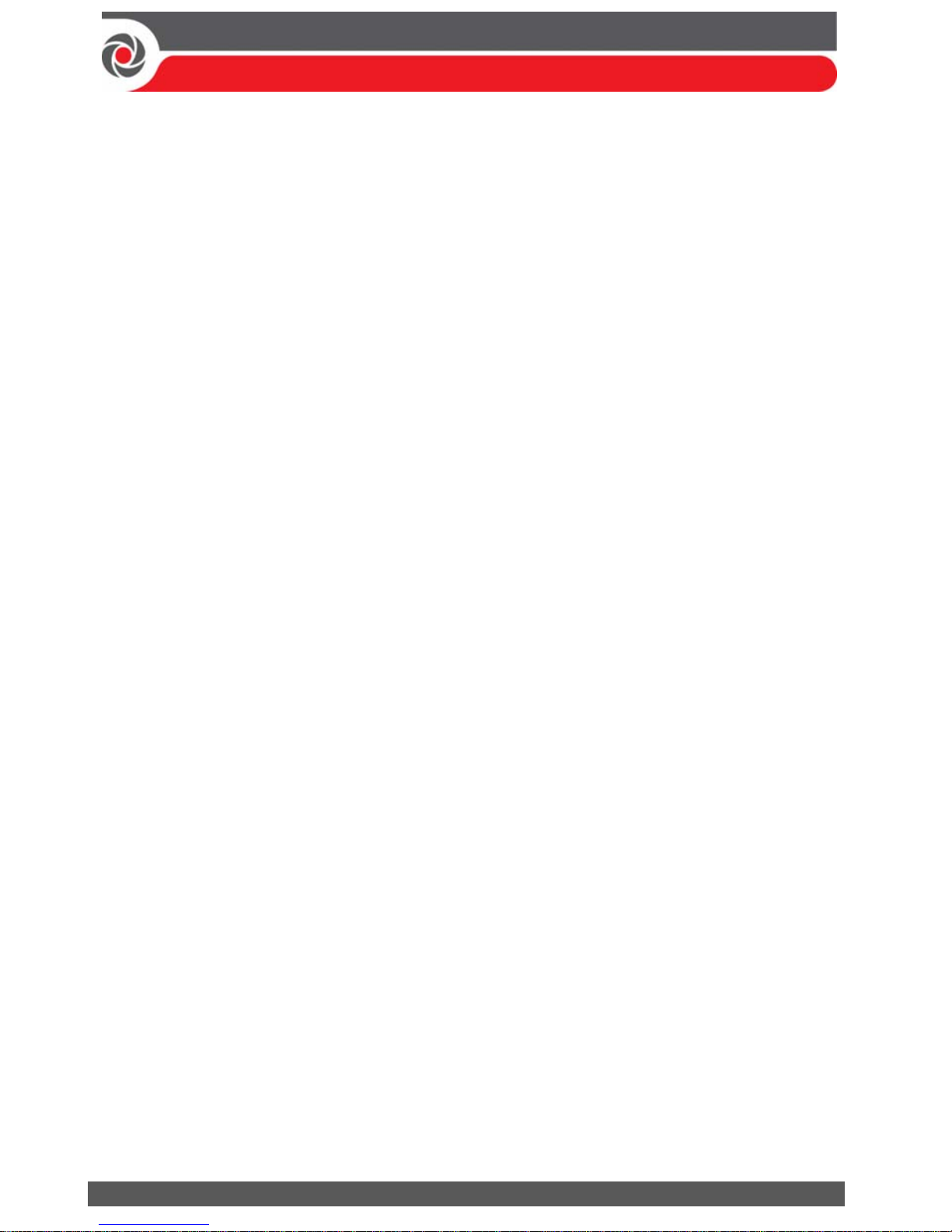
09/2016 Page 3 5IN2371 C
Wired Expansion Modules Installed on RISCO Bus Lines .......................................... 17
Describing Installer-Set ID Numbers for Bus Devices ................................................ 18
ID Number Formats .............................................................................................. 19
Assigning ID Numbers (Setting DIP Switches) for Bus Devices ............................. 20
Installing Bus Devices ................................................................................................ 21
Installing Wired Keypads ...................................................................................... 21
Connecting Individual Bus Detectors to a Bus at the Main Panel ........................ 21
Connecting Multiple Bus Detectors using Bus Zone Expanders ........................... 22
Step 4: Connecting Relay Detectors ........................................................................... 23
Defining Zone Termination Resistance ...................................................................... 24
Wiring Resistors for Zone Termination Resistance ............................................... 24
Zone Termination Configuration Options ............................................................. 24
Step 5: Connecting the Backup Battery and Mounting the Main Panel ...................... 25
Connecting the Backup Battery ................................................................................. 25
Mounting the Main Panel.......................................................................................... 25
SYSTEM INITIALIZATION, DEVICE ALLOCATION, GENERAL
SYSTEM CONFIGURATION ....................................................................... 26
Step 1: Working with the Keypad and Installer Menus .............................................. 26
Describing Dynamic Keypad Menus .......................................................................... 26
Table of Menu Navigational Keys ......................................................................... 26
Designating Labels ................................................................................................ 26
Entering the Installer Programming Menu at Initial System Setup ........................... 27
Subsequently Accessing Installer Menus .................................................................. 27
Step 2: Powering-Up and Initializing the System ....................................................... 27
Initial System Power-Up and Language Selection ..................................................... 27
Viewing Zones, Defining Partitions, and Setting the Time & Date ............................ 28
Viewing Zones, Defining Partitions, and Setting Time/Date at Initialization ........ 28
Viewing & Updating Zones and Defining Partitions after Initialization ................ 29
Step 3: Allocating and Configuring Installed Components ......................................... 30
Auto-Setting Allocation of Communication Modules and Bus Devices ..................... 30
Describing Auto-Setting Results ........................................................................... 31
Performing a Bus Test ............................................................................................... 31
Manually Allocating & Configuring Communication Modules .................................. 32
GSM Modules ....................................................................................................... 32
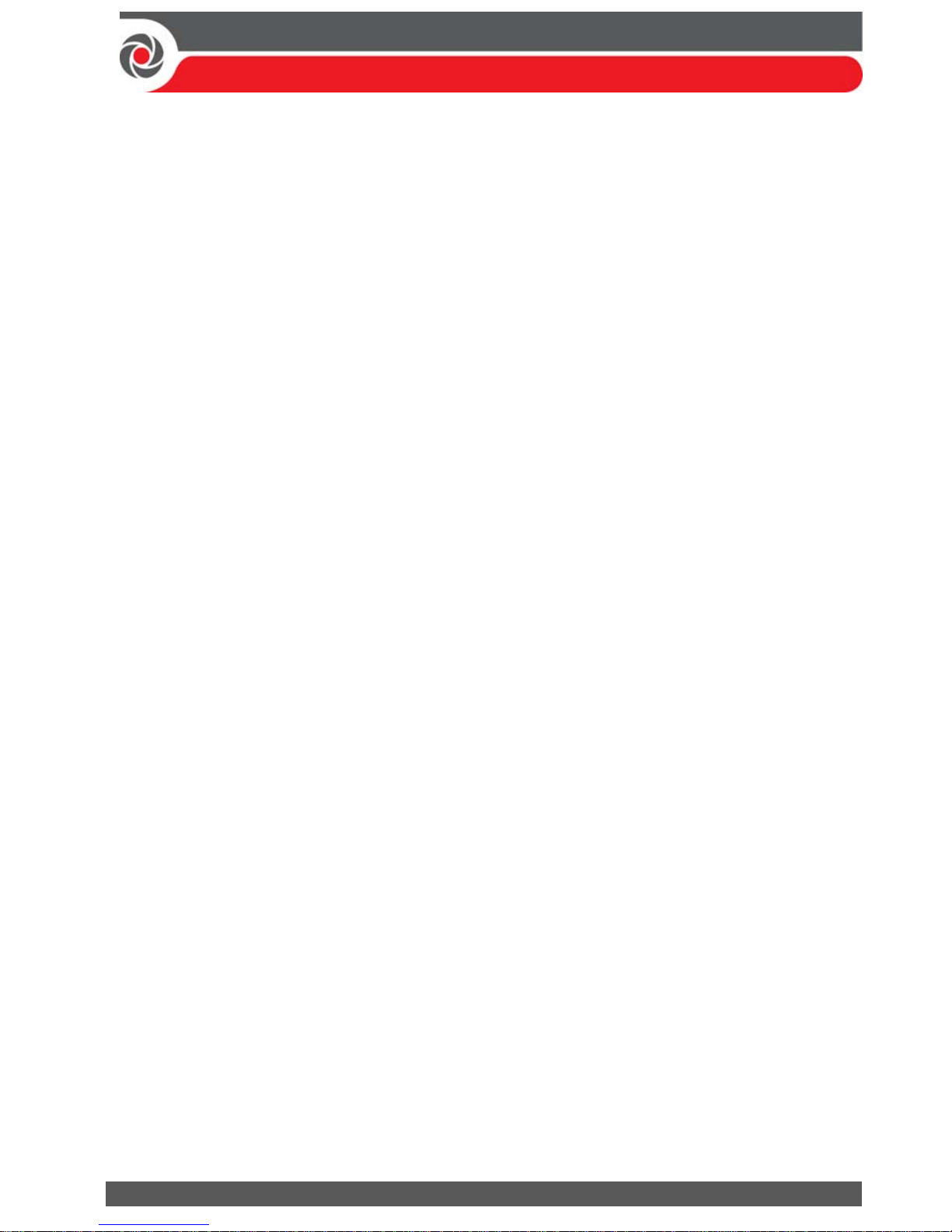
09/2016 Page 4 5IN2371 C
Entering or Deleting a SIM Card PIN ................................................................. 32
Defining APN Automatically and Manually ...................................................... 33
IP Modules ............................................................................................................ 33
Setting Dynamic IP / Static IP ........................................................................... 33
PSTN Modem Module ........................................................................................... 33
Long-Range Radio Transmitter Module ................................................................ 33
Manually Allocating & Configuring other Modules and Bus Devices ......................... 34
Wired Keypads ...................................................................................................... 34
Zone Expanders ..................................................................................................... 35
Utility Output Modules ......................................................................................... 35
Power Supply Modules ......................................................................................... 35
Wireless Expanders ............................................................................................... 36
Proximity Key Readers .......................................................................................... 36
Voice Module ........................................................................................................ 36
Sounders (Sirens) .................................................................................................. 37
Bus Zones (Bus Detectors) .................................................................................... 37
Bus Zone Expanders .............................................................................................. 38
Step 4: Allocating Wireless Zones .............................................................................. 39
Allocating Wireless Expanders ................................................................................... 39
Allocating Wireless Devices ....................................................................................... 39
Sending Wireless Device RF Transmissions ........................................................... 40
Step 5: Basic Zone Configuration for All Zone Types .................................................. 41
Defining Basic Parameters ......................................................................................... 41
Describing Zone Information Displayed at the Keypad ......................................... 41
Defining Zone Parameters using the “One-By-One” Option ................................. 42
Defining Zone Parameters using the “By Category” Option ................................. 43
Defining Zone Termination Resistance using the “Resistance” Option ................ 43
Zone Termination Resistance Values (in Ohms) ............................................... 44
Step 6: Advanced Zone Configuration for Bus Zones and Wireless Zones .................. 44
Advanced Programming for Bus Zones ...................................................................... 44
Advanced Programming for Wireless Zones .............................................................. 44
Measuring Background Noise Level and Defining its Threshold Limit .................. 45
Performing a Wireless Comm. Test for Measuring Signal Strength ...................... 46
Step 7: Configuring System Communication .............................................................. 47
Defining Primary Communication Channels & Parameters ....................................... 47
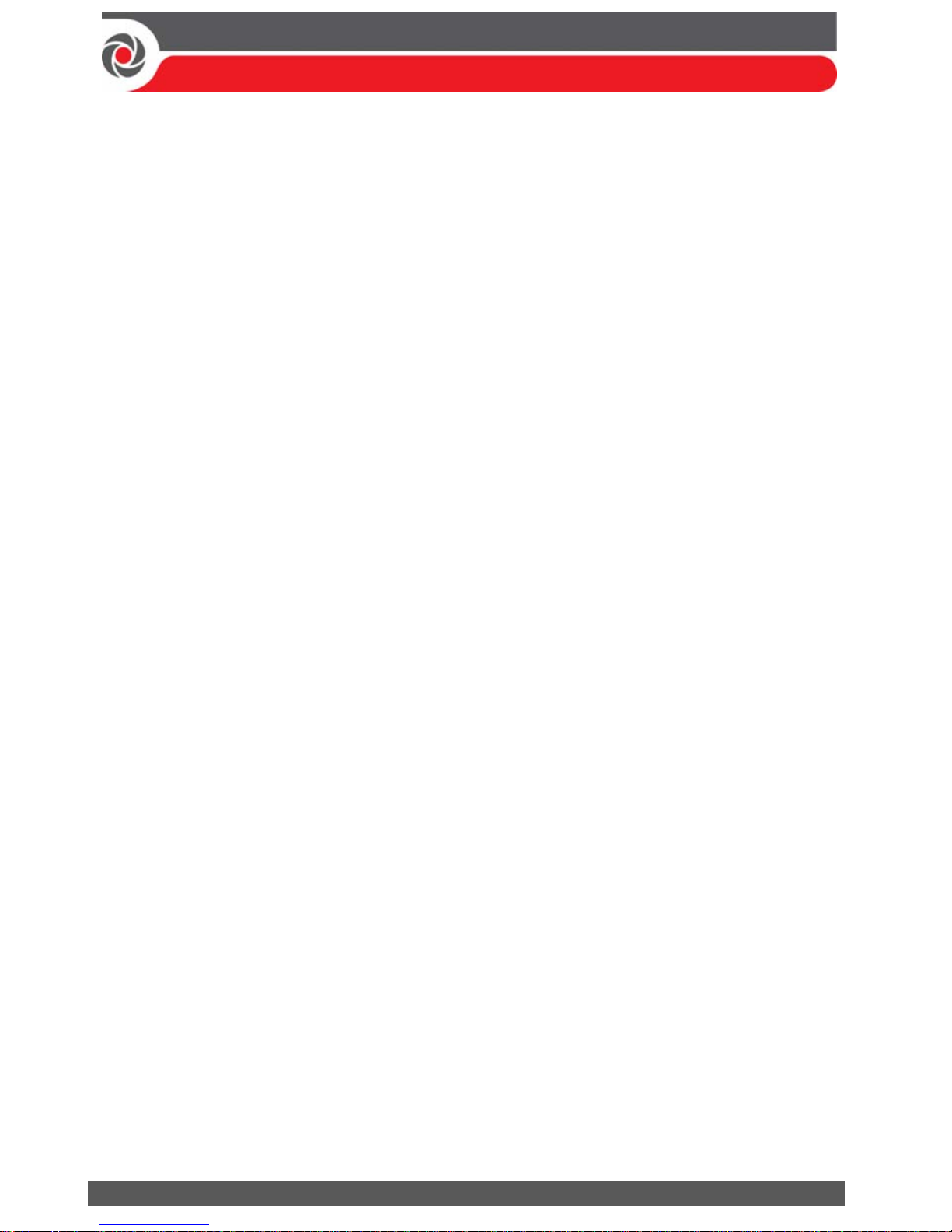
09/2016 Page 5 5IN2371 C
Defining Communication with the Monitoring Station ............................................. 48
Enabling Monitoring Station Communication ...................................................... 48
Defining Monitoring Station Account Parameters ............................................... 48
Step 8: Configuring Cloud Connectivity ...................................................................... 49
Enabling / Disabling Cloud Communication .............................................................. 49
Defining RISCO Cloud Connectivity ........................................................................... 49
Step 9: Configuring Common System Parameters ...................................................... 50
Defining System Users ............................................................................................... 50
Defining User Codes ............................................................................................. 50
Changing the Default Installer Code ..................................................................... 50
Changing the Default Grand Master Code ........................................................... 51
Defining Follow Me Destinations .............................................................................. 51
Enabling Follow Me .............................................................................................. 51
Defining Follow Me Parameters ........................................................................... 51
Defining System Timers ............................................................................................. 51
INSTALLER PROGRAMMING ................................................................... 52
Step 1: Defining Additional Parameters in the Installer Programming Menu ............. 52
Step 2: Exiting Installer Programming Menu after Initial System Configuration......... 52
Step 3: Defining Parameters in other Installer Menus ............................................... 52
TESTING THE SYSTEM .............................................................................. 53
INSTALLER RESPONSIBILITIES FOR ASSISTING CLIENTS ............ 53
TECHNICAL SPECIFICATION ................................................................... 54
LICENSING PROCEDURE ........................................................................... 56
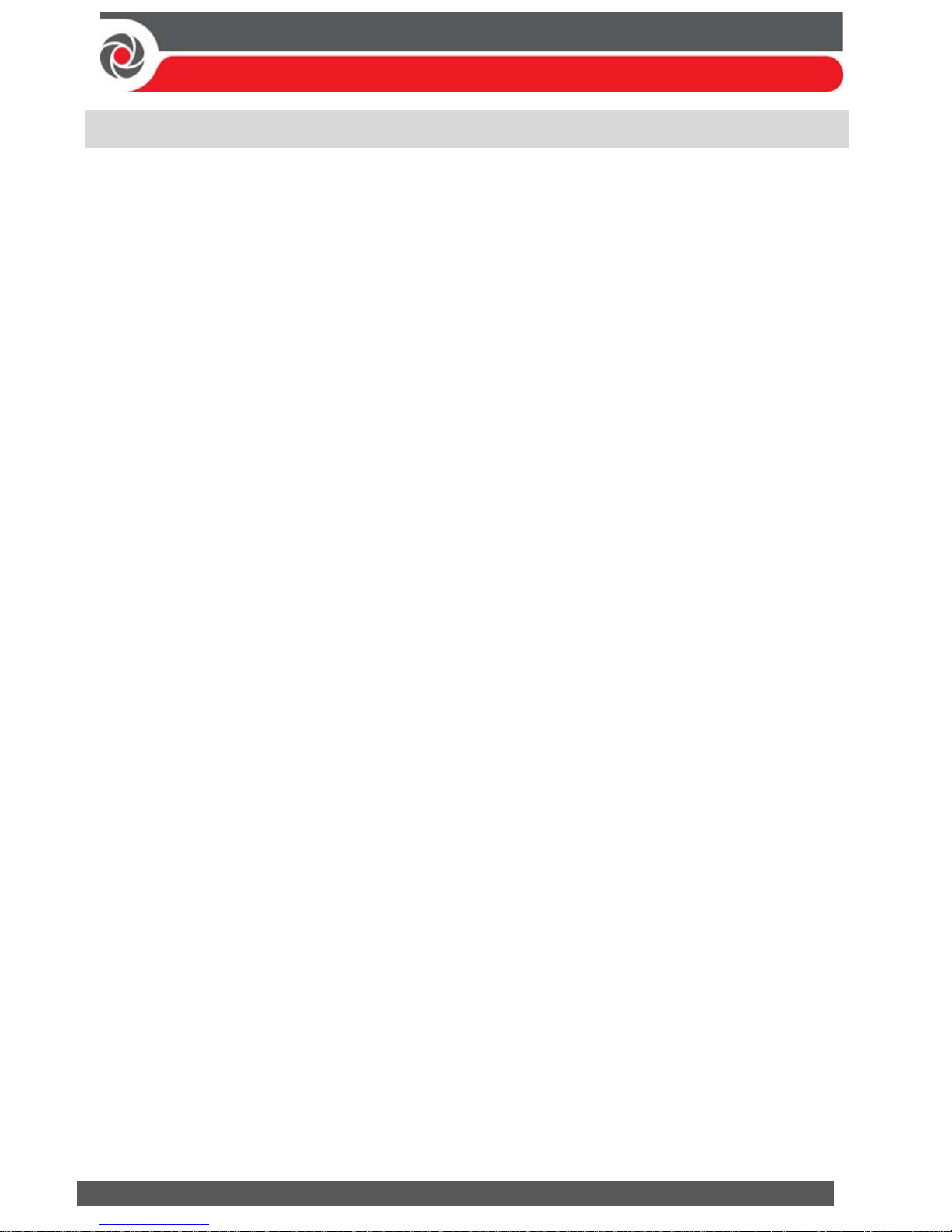
09/2016 Page 6 5IN2371 C
Getting Started
This guide covers the main tasks required to install and set up the ProSYS Plus
system. Installation and setup should be performed by a professional alarm system
installer. For additional comprehensive details, refer to the ProSYS Plus Installation
and Programming Manual.
Main Steps for Initial System Setup
INSTALLATION
Step 1: Creating a Plan for Mounting the System
Step 2: Wiring, Settings, and Module Installations at the Main Panel
Step 3: Bus Line Installations
Step 4: Connecting Relay Detectors
Step 5: Connecting the Backup Battery and Mounting the Main Panel
SYSTEM INITIALIZATION, DEVICE ALLOCATIONS & GENERAL SYSTEM
CONFIGURATION
Step 1: Working with the Keypad and Installer Menus
Step 2: Powering-Up and Initializing the System
Step 3: Allocating and Configuring Installed Components
Step 4: Allocating Wireless Zones
Step 5: Basic Zone Configuration for All Zone Types
Step 6: Advanced Zone Configuration for Bus Zones and Wireless Zones
Step 7: Configuring System Communication
Step 8: Configuring Cloud Connectivity
Step 9: Configuring Common System Parameters
INSTALLER PROGRAMMING
Step 1: Defining Additional Parameters in the Installer Programming Menu
Step 2: Exiting Installer Programming Menu after Initial System Configuration
Step 3: Defining Parameters in other Installer Menus
TESTING THE SYSTEM
INSTALLER RESPONSIBILITIES FOR ASSISTING THE CLIENT
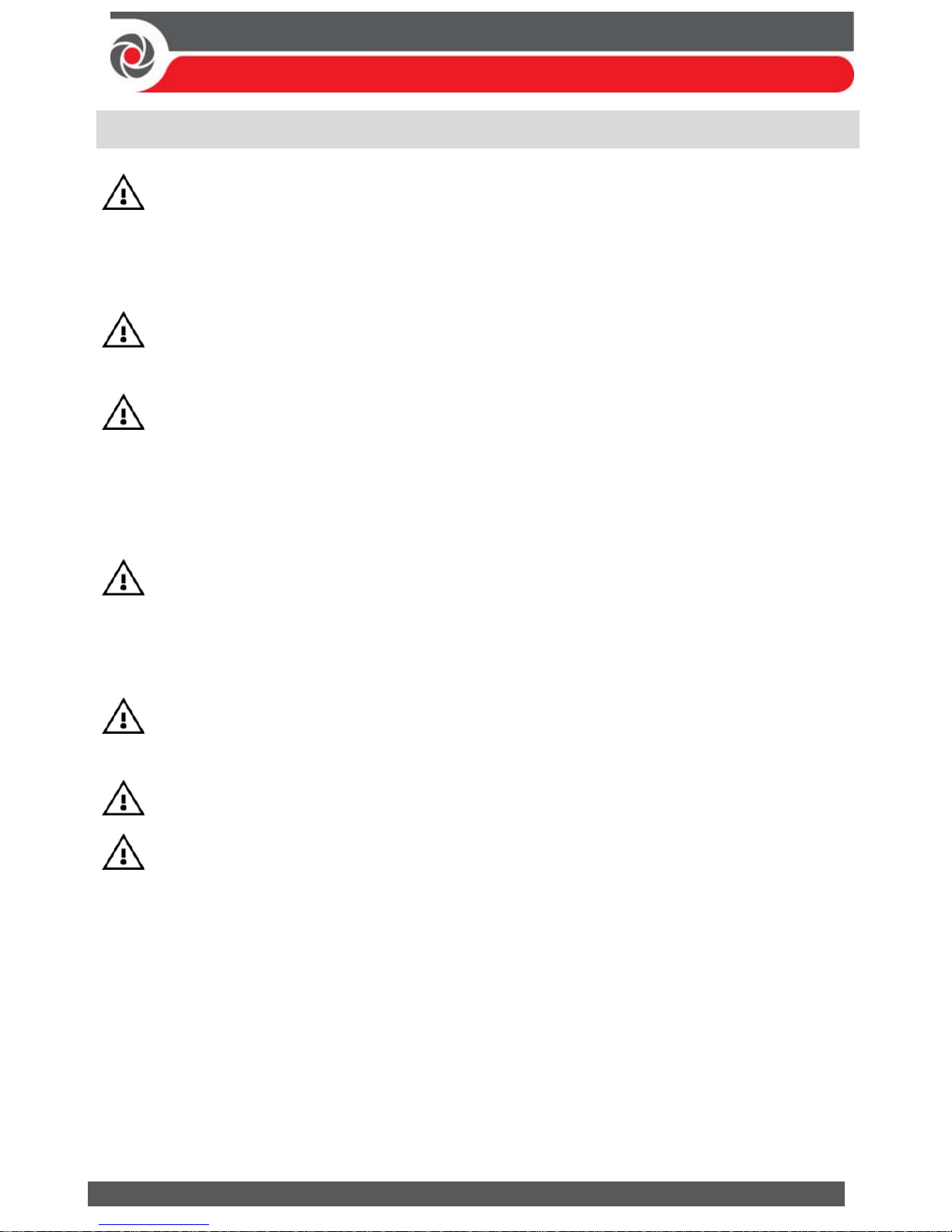
09/2016 Page 7 5IN2371 C
Important Safety Precautions
WARNING: Installation or usage of this product that is not in accordance
with the intended use and manufacturer instructions can result in damage,
injury or death. The system is NOT meant to be installed or serviced by those
other than professional security alarm system installers.
WARNING: Make sure this product is not accessible by those for whom
operation of the system is not intended, such as children.
WARNING: The main panel should be connected to an easily-accessible wall
outlet so that power can be disconnected immediately in case of malfunction
or hazard. If it is permanently connected to an electrical power supply, then
the connection should include an easily-accessible disconnection device, such
as a circuit breaker.
WARNING: Coming into contact with 230 VAC can result in death. If the
main panel is open while it is connected to the electrical power supply, do
not touch any AC electrical wiring to/from the mains fuse terminals nor the
mains fuse terminals.
WARNING: Ensure proper grounding requirements are implemented for the
system and peripherals, where required.
WARNING: Replace battery with correct type to avoid the risk of explosion.
CAUTION: Dispose of batteries according to applicable law and regulation.
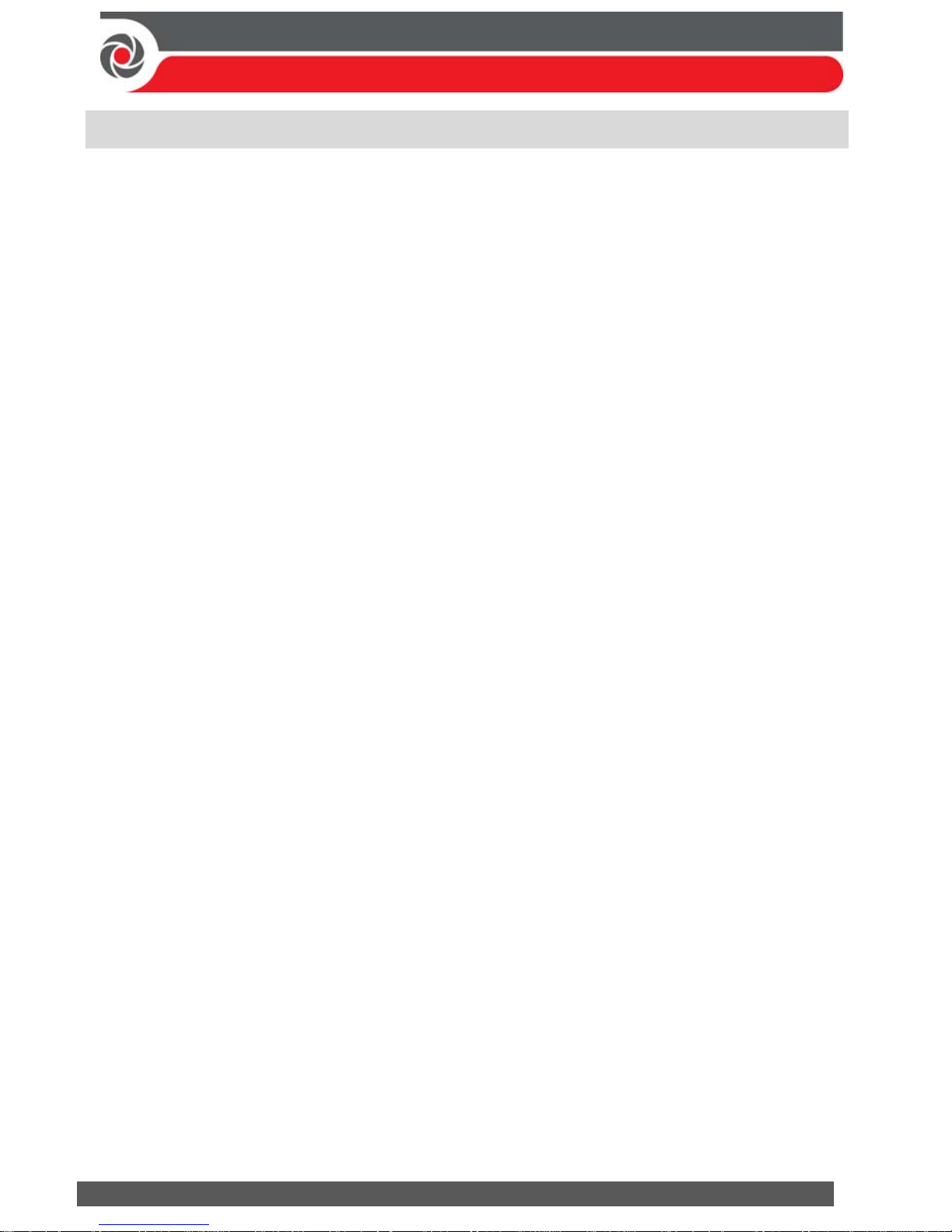
09/2016 Page 8 5IN2371 C
Installation
Step 1: Creating a Plan for Mounting the System
NOTE: For main panel installation, see the box/enclosure instructions. See the
ProSYS Plus Installation and Programming Manual for wireless system mounting
considerations.
Main Panel Mounting Guidelines
Before you mount the main panel and peripheral components, make a plan for
obtaining the most optimal location for the panel, which (depending on
configuration-specific requirements) should typically be:
Centrally located for minimizing lengthy bus line/ expansion module wire runs
In a location with good GSM reception
In a secure location that is hidden and not reachable by those for whom use is
unintended (such as small children)
Near an uninterrupted 230 VAC electrical outlet, an easily-accessible disconnection
device such as a circuit breaker (if permanently connected to the electrical power
supply), grounding connection, and network cable outlet, as needed
In a dry place, away from sources of electrical and RF disturbance, and not near
large metal objects which may hinder reception
Step 2: Wiring, Settings, and Module Installations at
the Main Panel
Power Supply, Ground Wiring and Telephone Wiring
IMPORTANT: AC wiring should be performed by a certified electrician, and in
compliance with applicable electrical code, laws and regulation. See the ProSYS Plus
Installation and Programming Manual and the box/enclosure instructions. The electrical
power rating is specified on the label located next to the fuse.
The main panel should be connected to an easily-accessible wall outlet so that
electrical power can be disconnected immediately in case of malfunction or hazard. If
it is permanently connected to an electrical power supply, then the connection should
include an easily-accessible disconnection device, such as a circuit breaker
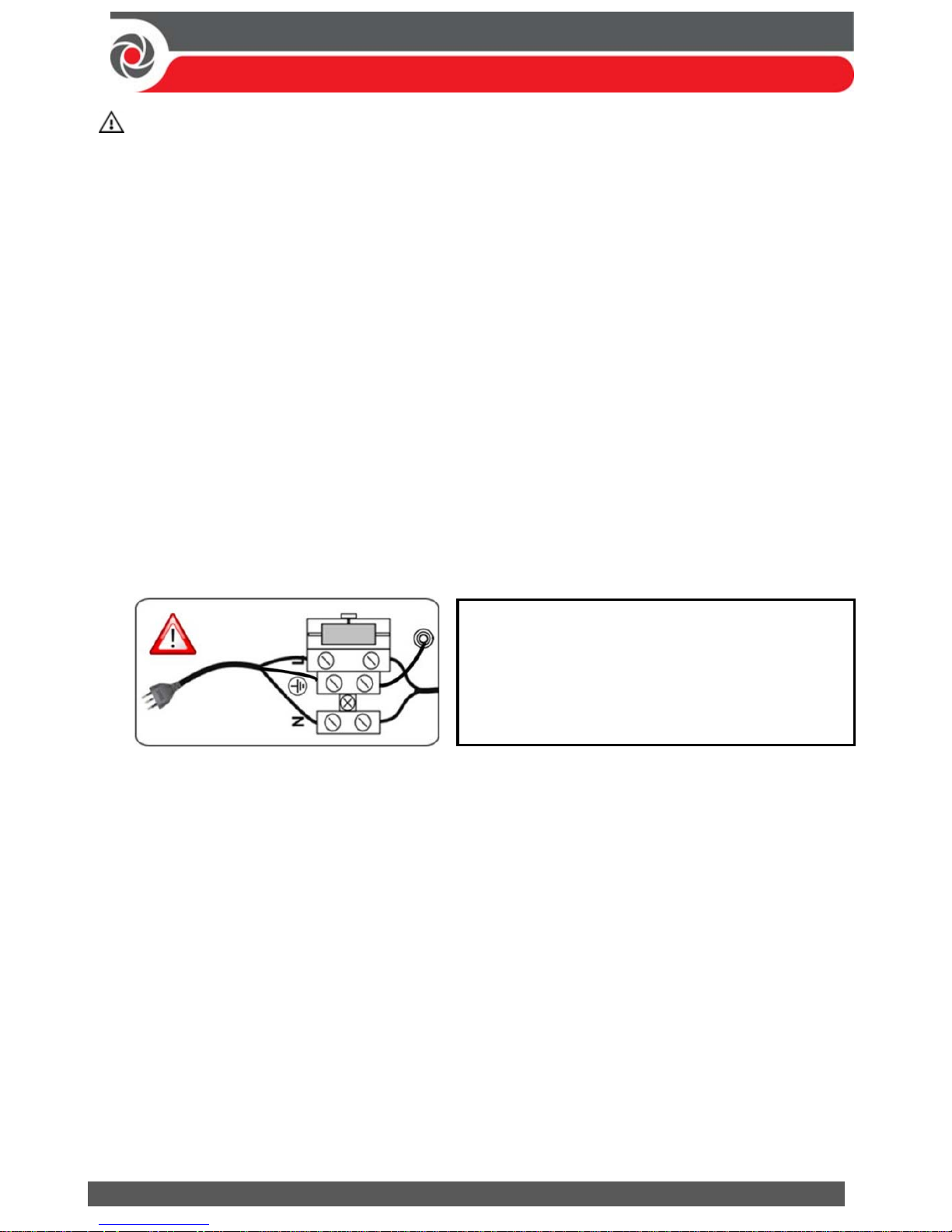
09/2016 Page 9 5IN2371 C
WARNINGS:
To prevent risk of electric shock, do not apply electrical power to the main panel nor
connect the main panel’s backup battery at any time during installation or servicing.
The panel is not to be powered up until system initialization (Step 2: Powering-Up and
Initializing the System, page 27).
Under no circumstances should a mains power cable be connected to the main
panel/PCB other than to the mains fuse terminal block.
Replace the fuse only with one of the same type and rating (250 V, 3.15 A).
To connect the power supply and ground wiring:
1. Do not connect AC power at this point of the installation.
2. Refer to the box/enclosure instructions.
3. ProSYS Plus is powered by a RISCO-supplied AC/DC adaptor (100-240V,
50/60Hz, 14.4V, 4A) that is pre-installed inside the main panel box/enclosure.
Connection to AC must be permanent and connect through the mains-fuse
terminal block as follows:
IMPORTANT:
For grounding requirements of all system components, see the ProSYS
Plus Installation and Programming Manual.
4. Ensure correct ground wiring as follows:
a. At the center (ground) fuse terminals shown above, ensure that one center
terminal is wired to the box/enclosure. Then wire the power cable’s
ground wire to the other center terminal.
b. A ground wire connects between the box/enclosure and its cover. Refer to
the box/enclosure instructions for details.
5. [For PSTN]: At the terminal block on the main panel PCB, connect the telephone
line to the Line terminals (or PLUG10 jack) and connect the telephone to the Set
terminals (or PLUG9 jack). See Main Panel Wiring Diagram, page 10.
IMPORTANT: Clamp power cable wires to
the box/enclosure housing using plastic ties,
and thread them through the arched tie-down
brackets on the base of the box/enclosure
housing (see box/enclosure instructions).
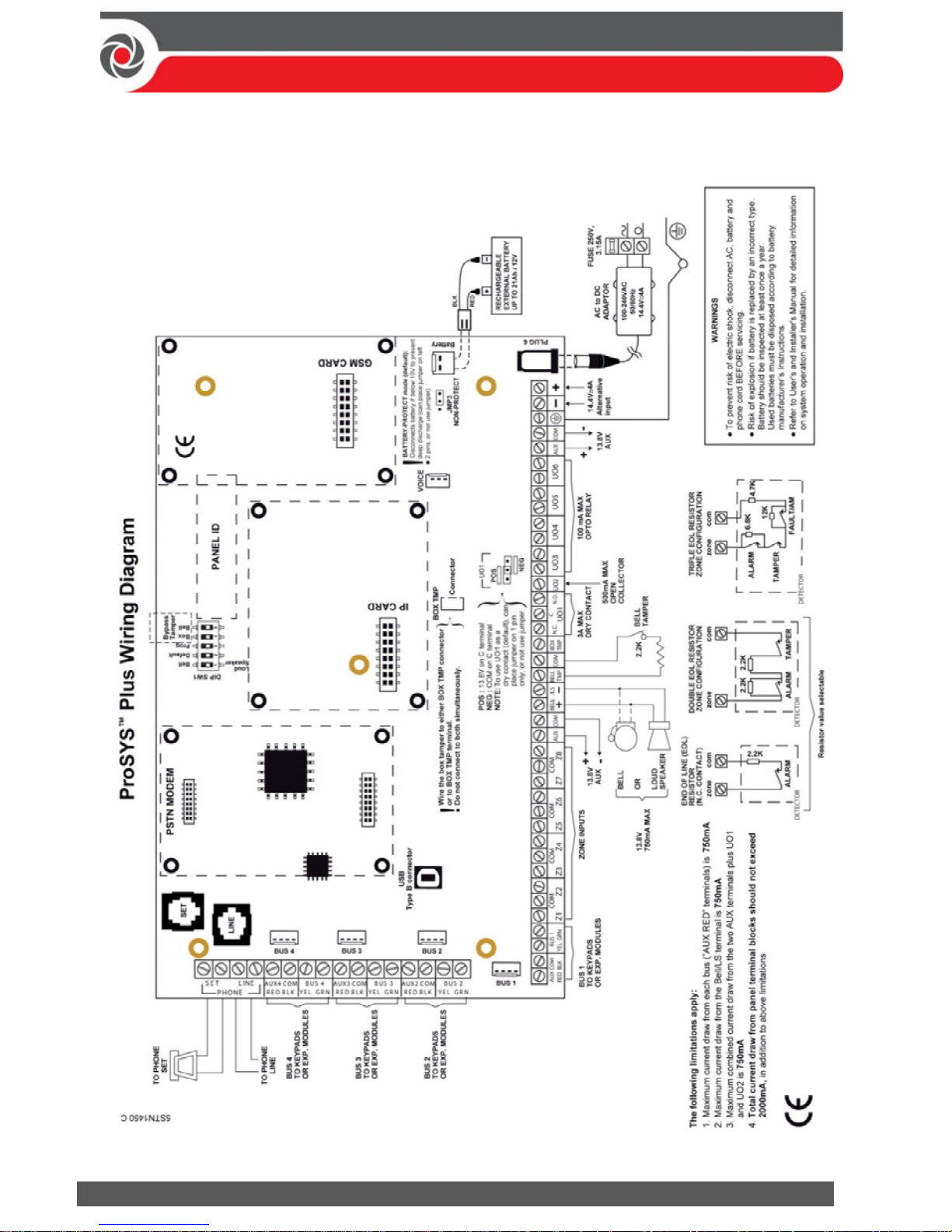
09/2016 Page 10 5IN2371 C
Main Panel Wiring Diagram
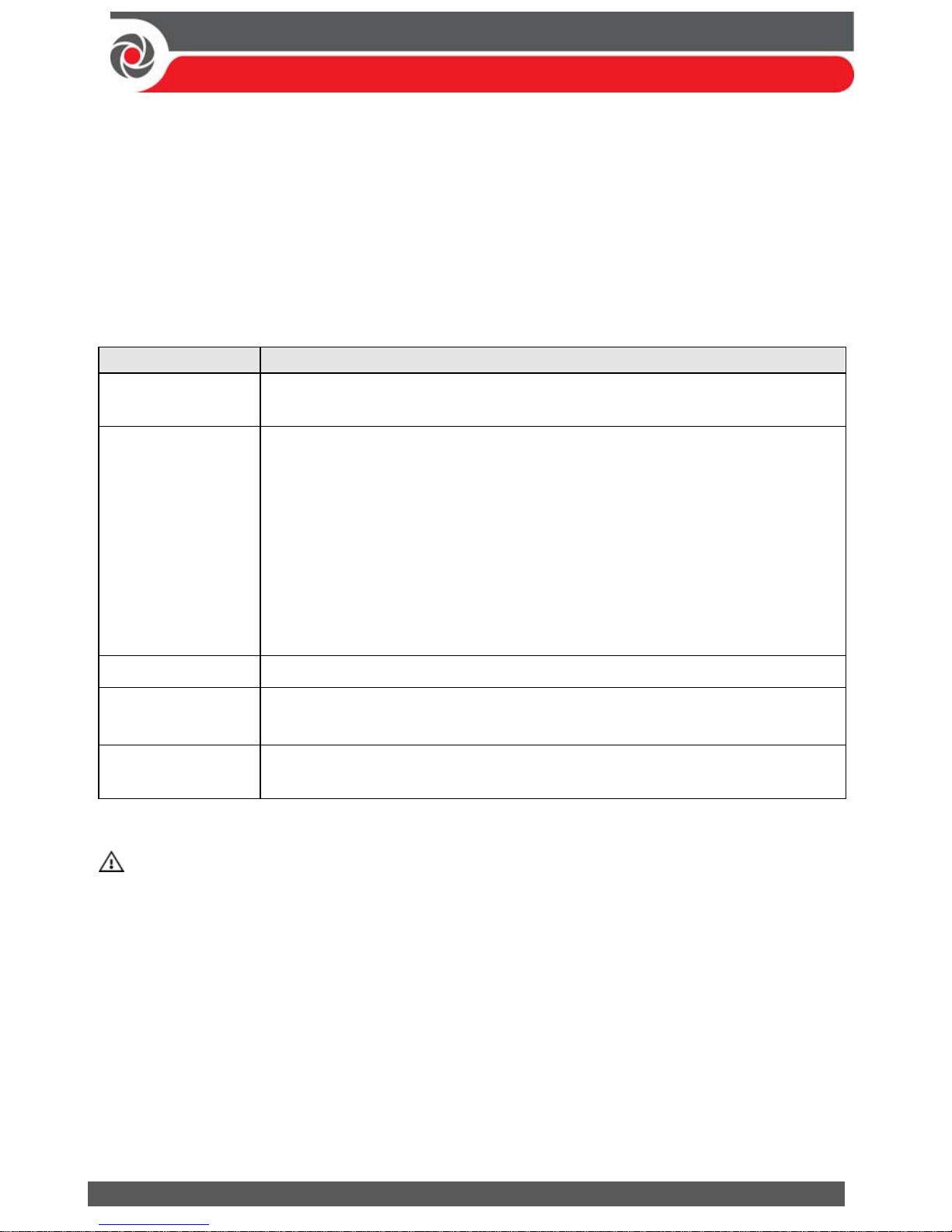
09/2016 Page 11 5IN2371 C
Replacing the Main Panel PCB
If replacing the main panel PCB, in order to prevent bus sirens from sounding,
before you power-off the main panel, first enter the installer Programming mode.
Then you can power-off the main panel and replace the PCB assembly.
Setting Main Panel DIP Switches and Jumpers
NOTE: For main panel jumper settings and descriptions of ports and connectors on
the main panel PCB, see the ProSYS Plus Installation and Programming Manual.
DIP switch (SW1) Status
1: Bell
ON: Bell: For a bell or electronic siren with a built-in siren driver.
OFF: (Default): For a loudspeaker without a built-in sound driver.
2: Default
ON: Intended for installer programming at initial system setup (from
the installer Programming menu), this setting allows the installer
to set the language, time and date. Caution: If set to ON any time
after exiting the installer Programming menu, it will reset
installer, sub-installer and Grand Master codes to factory
defaults.
OFF: (Default): For after exiting installer Programming menu – such as
during installer programming from other installer menus (other
than Programming menu), and during regular system operation.
3: Program
OFF (default). NOTE: Not to be set by installer— for factory use only.
4: Box tamper
bypass
ON: Box tamper protection is bypassed (not active)
OFF: (Default): Box tamper protection is not bypassed (active)
5: Bell tamper
bypass
ON: Bell tamper protection is bypassed (not active)
OFF: (Default): Bell tamper protection is not bypassed (active)
Installing Plug-In Communication & Audio Modules
CAUTION: Before installing any communication or audio module, in order to
prevent damage to system components, make sure the main panel is NOT
powered up, and that the panel’s backup battery is DISCONNECTED.
NOTE: See the installation instructions included with each module, and the Main
Panel Wiring Diagram for module connection locations on the PCB. Also see the
ProSYS Plus Installation and Programming manual for further details.
Installing a GSM Module
GSM modules provide voice and data communication over a cellular network. The
G2 and G3 GSM modules provide generation 2 and 3 GSM communication.
Install according to the instructions packaged with the module.
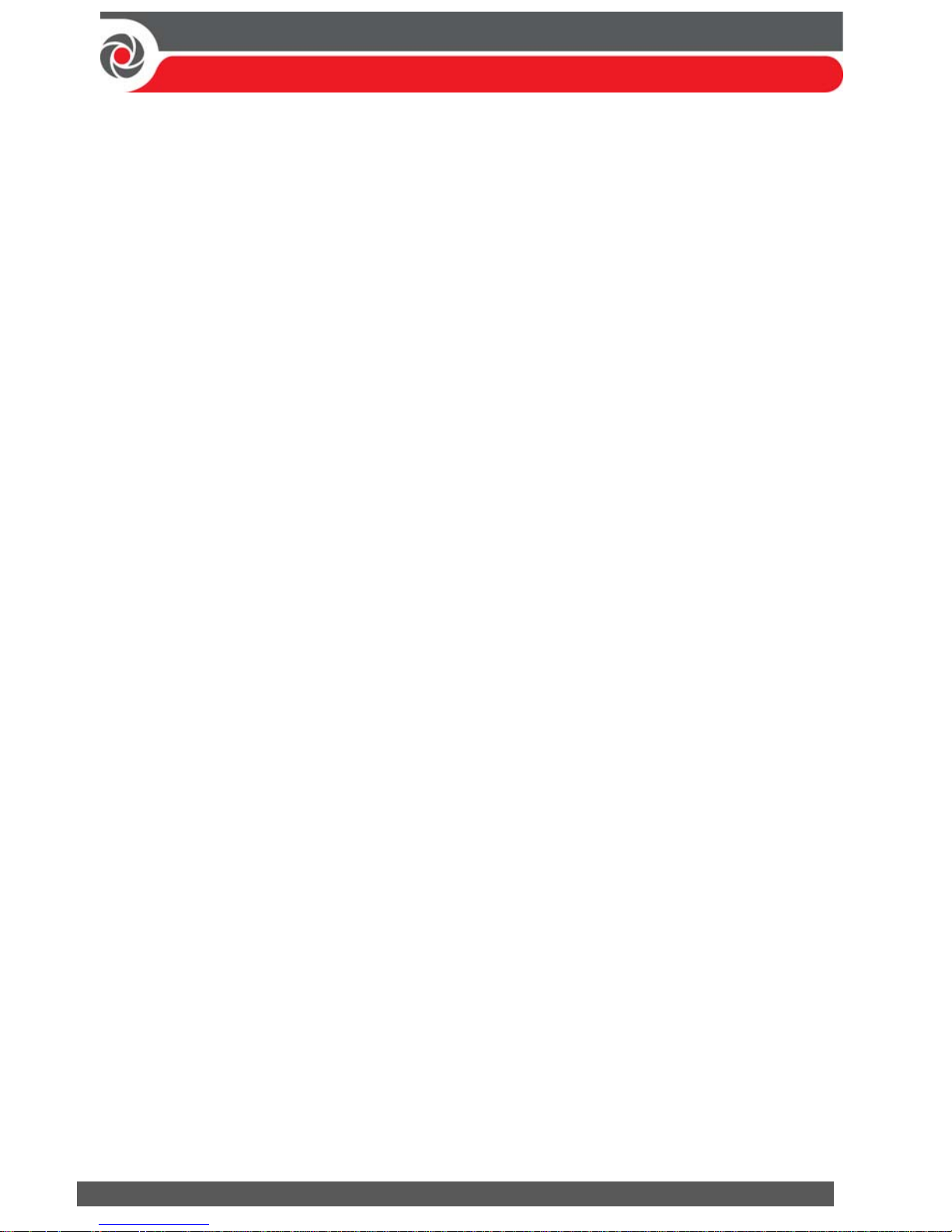
09/2016 Page 12 5IN2371 C
Installing a SIM Card
For GSM communication, install a SIM card in its holder on the GSM module. Later
during installer programming, you can enter /disable the PIN and define the APN.
Installing an IP Module
IP modules provide data communication over TCP/IP.
1. Install according to the instructions packaged with the module.
2. Connect the incoming LAN cable to its jack on the IP module. Make sure that
the cable is connected to the network.
Installing the PSTN Modem Module
The PSTN modem module enables 2400 baud PSTN communication.
1. Install according to the instructions packaged with the module.
2. Make sure the telephone and telephone line are connected (see Step 2: Wiring,
Settings, and Module Installations at the Main Panel, page 8).
Installing an LRT Modul e
A Long-Range (Radio) Transmitter module (LRT) can be installed on a bus line.
Install according to the manufacturer instructions.
Installing the Voice Module
Install according to the instructions packaged with the module.
Installing the Listen-In Unit
Wired onto the Voice module, the Listen-In units are remote, external audio
accessories that provide 2-way “listen-in-and-talk” communication between users
at the premises and the monitoring station – for times of emergency.
Install according to the instructions packaged with the Listen-In unit and the Voice
module.
Wiring other Devices at the Terminal Block
Installing a Wired Keypad
A wired keypad should be installed first, as it is used to set defaults upon system
initialization (language, time and date), to perform an Auto-Setting scan for
allocating (registering) all bus-connected devices, and for configuring parameters.
Wired keypads can either be connected directly to a bus at the main panel terminal
block, or to a RISCO bus line (see Step 3: Bus Line Installations, page 16).

09/2016 Page 13 5IN2371 C
Connecting Auxiliary (12 V DC) Devices
Use the Auxiliary Power AUX (+) and COM (–) terminals to power, for example,
PIRs, glass-break detectors (4-wire types), smoke detectors, audio switches,
photoelectric systems, or any device that requires a 12 V DC power supply.
NOTES:
Maximum current draw for each bus (“AUX RED” terminals) is 750 mA.
Maximum combined current draw from the two AUX terminals plus UO1 and
UO2 is 750mA.
Total current draw from the panel terminal blocks should not exceed 2000mA, in
addition to above limitations.
If, at the main panel terminal block, any Bus or AUX outputs are overloaded and
are shut down, you must disconnect all loads from those Bus or AUX outputs for a
period of at least 10 seconds before you reconnect any load to those outputs.
To increase your power ability when employing multiple auxiliary devices, you
can use an optional Power Supply expansion module(s).
For 4-wire smoke detectors, see the ProSYS Plus Installation and Programming
Manual and the packaged installation instructions.
To prevent a possible drop in voltage due to current requirements and distances
involved, make sure to use the appropriate wire gauge (refer to the table of gauge
sizes for AUX devices in the ProSYS Plus Installation and Programming Manual).
Connecting t he Bell / Loudspeaker
The Bell & LS (loudspeaker) terminals provide power to the internal bell (siren).
NOTE: A maximum of 750 mA may be drawn from this output.
To connect the internal bell (siren):
1. With main panel power removed, connect the internal bell with the correct
polarity (for installation instructions see the ProSYS Plus Installation and
Programming Manual and the packaged installation instructions).
2. At SW1 on the main panel PCB, be sure to position the BELL DIP switch
correctly accordingly (regarding bypassing or not bypassing the bell tamper).
See Setting Main Panel DIP Switches and Jumpers, page 11.
IMPORTANT: To avoid bell loop trouble, if no connections are made to an
internal bell, on the terminal block install a provided 2.2K resistor to the
BELL/LS (+ and – ) screw terminals, unless you are fitting an extension speaker
with DIP switch 1 in the OFF position.
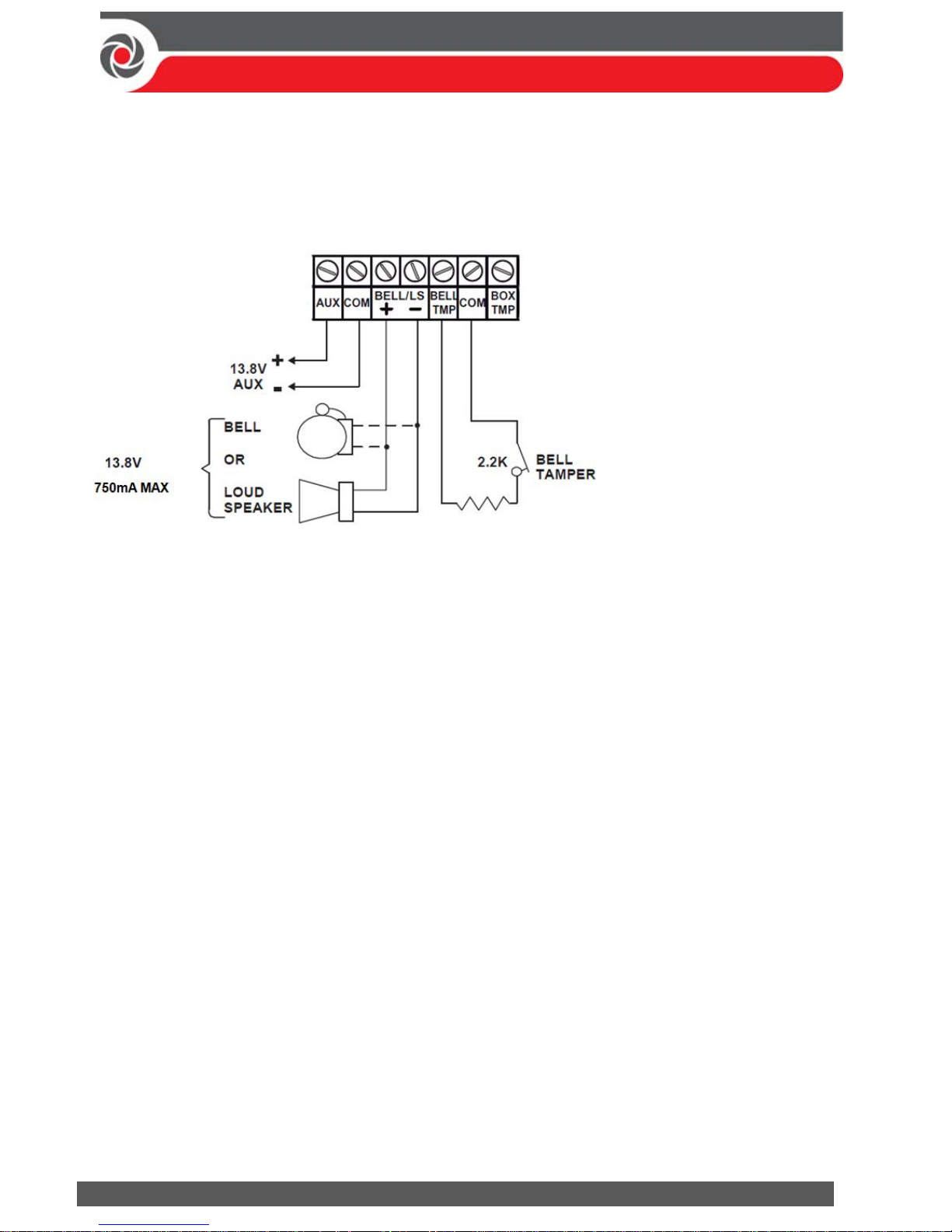
09/2016 Page 14 5IN2371 C
Connecting the Bel l Tamper
To utilize the bell tamper:
With main panel power removed, connect the bell tamper to the BELL TMP and
COM terminals on the main panel using a 2.2K resistor in serial.
BELL/LS (+): To connect to
the self activated bell’s
(SAB) positive hold off
input.
BELL/LS (—): To connect
to the SAB negative hold
off input.
BELL TMP: To connect to
the bell input of the SAB
Unit.
To not utilize the bell tamper:
If the installation does not utilize the main panel’s bell tamper, on the main
panel PCB set DIP switch 5 to ON to bypass the tamper protection. See Setting
Main Panel DIP Switches and Jumpers, page 11).
IMPORTANT: Even if you don’t utilize the bell tamper, connect a provided
2.2K resistor between the BELL TMP and COM terminals.
Connecting the Box Tamper (Wall Tamper)
The box tamper is pre-installed on the main panel housing (see box/enclosure
instructions).
To utilize the box tamper:
1. Connect back tamper wires to the BOX TMP terminals on the terminal block, or
alternatively connect via cable to the BOX TMP connection jack on the PCB.
NOTE: Do not wire the box tamper to both the terminal block and the PCB
connector simultaneously.
2. Set the box tamper DIP switch (DIP Switch 4) on main panel PCB to OFF (see
Setting Main Panel DIP Switches and Jumpers, page 11).
To not utilize the box tamper:
If not utilizing the main panel’s box tamper, to bypass the tamper protection
set DIP switch 4 on main panel PCB to ON (see Setting Main Panel DIP Switches
and Jumpers, page 11).
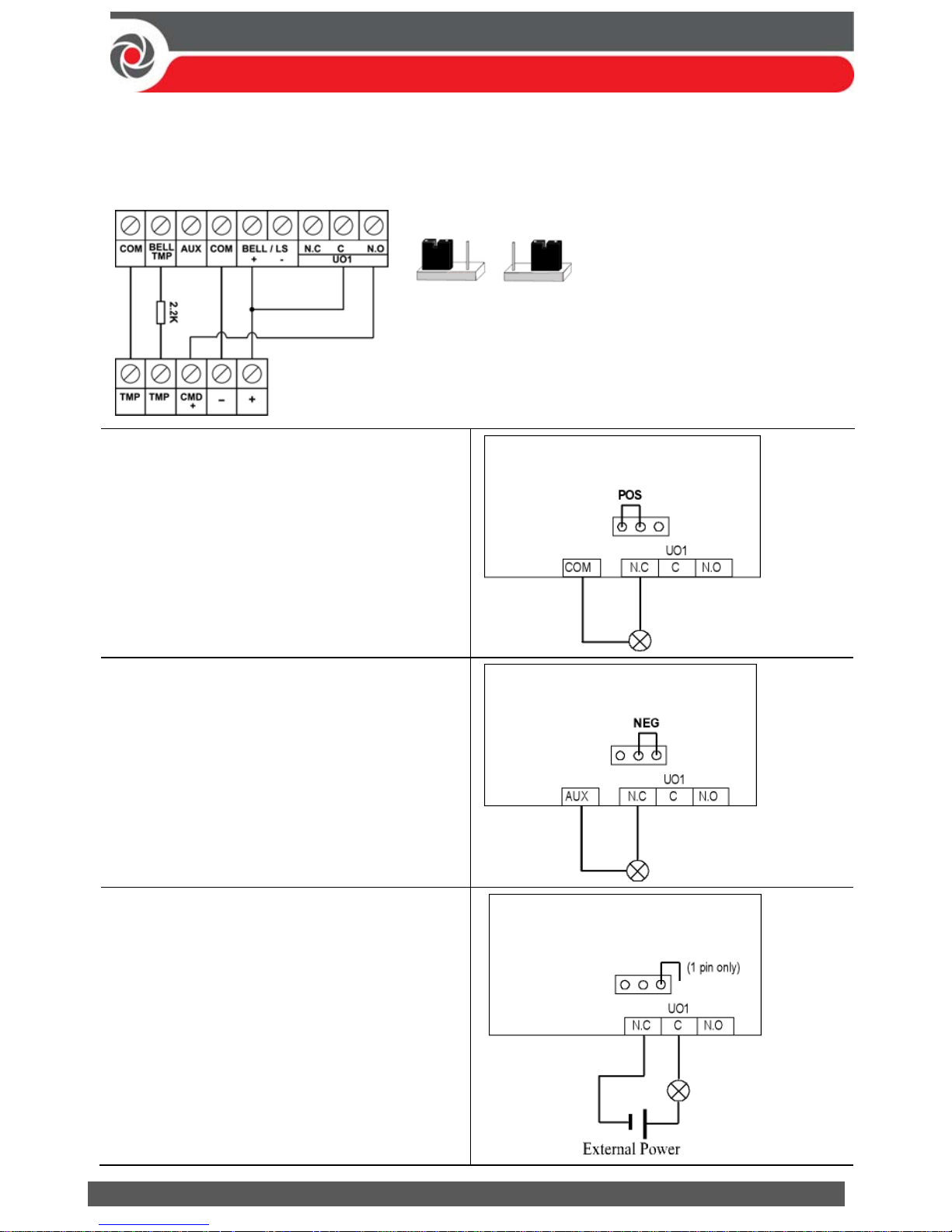
09/2016 Page 15 5IN2371 C
Connecting Utility Output 1
Utility outputs such as UO1 (Utility Output 1) are used to activate external
self-powered devices (such as siren):
Placing the JMP 2 (UO1) Jumper
POS NEG
The JMP 2 jumper connector determines the
UO1 connection behavior. UO1 is normally use
d
for an external siren connection, as follows:
Positive (POS): When the JMP 2
jumper is placed on POS, the C
terminal on UO1 receives 13.8V.
NOTE: In this case, the maximum
combined current draw from the 2
AUX terminals plus UO1 and UO2 is
750m
Negative (NEG): When the JMP 2
jumper is placed on NEG, the C
terminal on UO1 receives COM.
If the JMP 2 jumper is placed only on
1 pin, the UO1 acts as a dry contact.
ProSYS Plus Main Panel
ProSYS Plus Main Panel
ProSYS Plus Main Panel
JMP 2
JMP 2
JMP 2
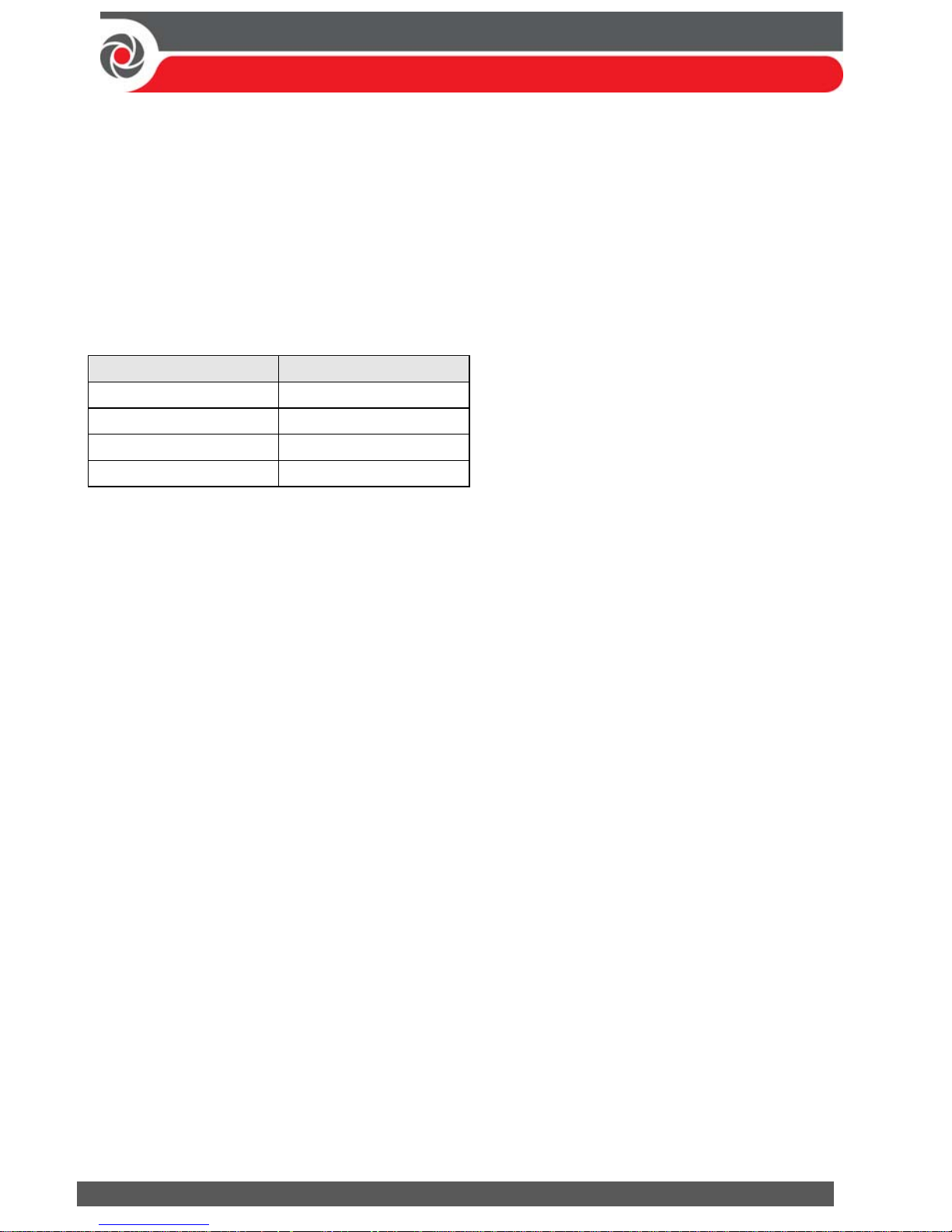
09/2016 Page 16 5IN2371 C
Step 3: Bus Line Installations
ProSYS Plus supports up to 4 separate, independent RISCO bus lines. If one bus
line ever experiences a problem that interrupts data flow (such as being cut or
shorted), the other RISCO bus lines will continue operating normally.
Bus Line Wiring
On the main panel PCB, the 4 wires of each RISCO bus line (red, black, yellow,
green) connect to the respective screw terminals on the terminal block as follows:
Bus screw terminal Purpose
AUX RED +12 V DC power
COM BLK 0V common
BUS YEL Data (yellow wire)
BUS GRN Data (green wire)
Describing Bus Devices
All peripheral devices (bus detectors, keypads, sirens) as well as expansion modules
(Single-Zone Expanders, 8-Zone Expanders, 16-Zone Expanders, Wireless
Expanders, Power Supply Expanders, Bus Zone Expanders, Output Expanders) that
connect and communicate to the main panel via bus line are all referred to as
bus-connected devices, or “bus devices.” Bus devices fall under categories
pertaining to zones, outputs, power supplies, wired keypads and sirens.
NOTE: Even though zone expanders (single-zone, 8-zone, and 16-zone) connect
relay detectors and not bus detectors, they are bus devices.
Describing Bus Detectors and their Connection Options
Connect multiple bus detectors to RISCO bus lines via Bus Zone Expanders (BZEs),
which serve to expand the number of bus detectors and also enhance bus security
and performance. A smaller number of bus detectors can be connected individually
without connecting to Bus Zone Expanders – they are wired to a bus at the main
panel PCB (see Connecting Individual Bus Detectors to a Bus at the Main Panel,
page 21). For installation, refer to the packaged instructions supplied with the bus
detector.
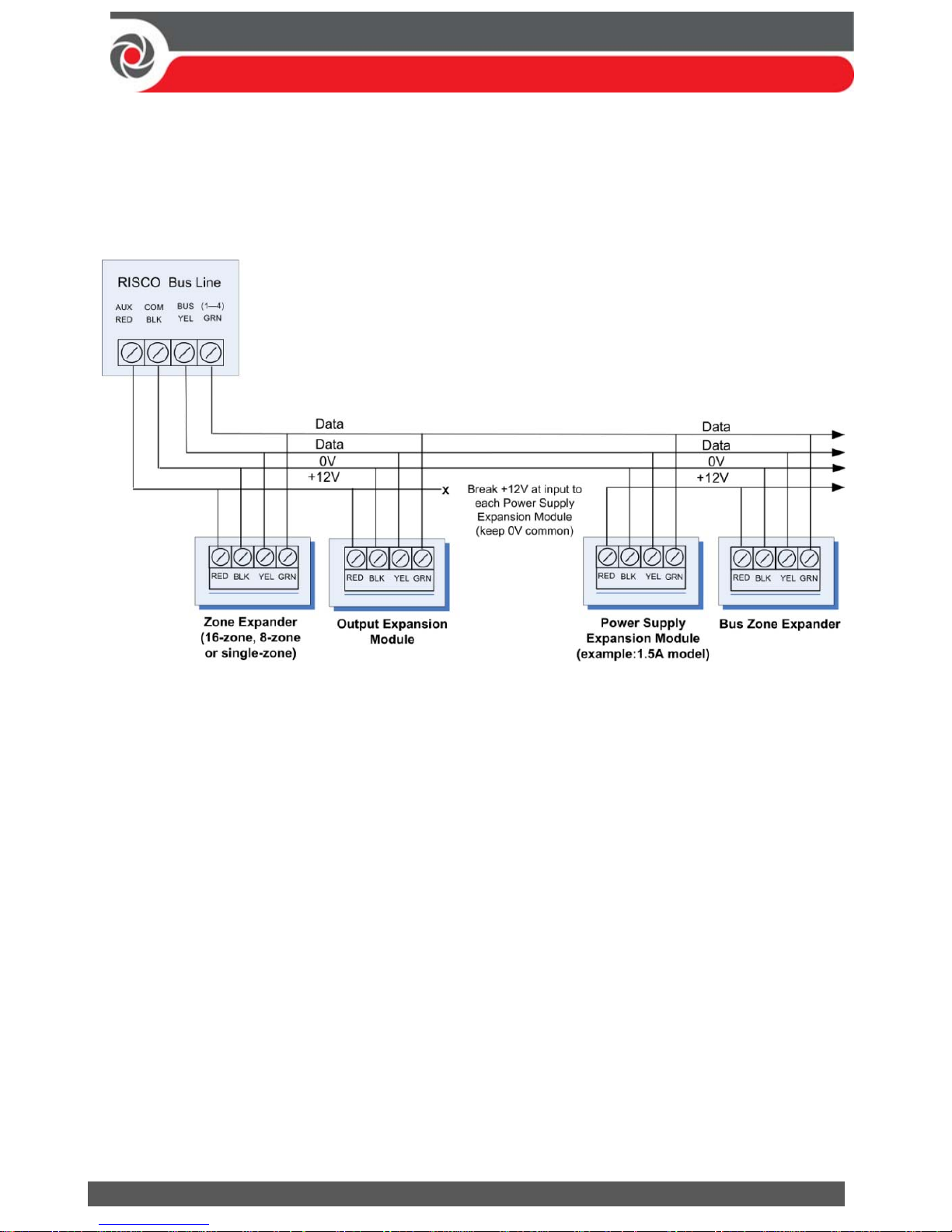
09/2016 Page 17 5IN2371 C
Wired Expansion Modules Installed on RISCO Bus Lines
The following shows different types of wired expansion modules typically
installed on a RISCO bus line (all are bus devices). Note that wireless expanders
can also be wired to a RISCO bus line.
NOTES:
The parallel wiring system supports parallel connections from any point along the
wiring.
Maximum wire run permitted is 300 meters (1000 feet) for each leg of a bus line.
In case of bus communication problems, connect two of the supplied 2.2K Ω
resistors, with one at each end of the bus data terminals (connecting the green
to the yellow terminals).
For long cable runs, please use the correct cable as stated in the Wiring Appendix of
the ProSYS Plus Installation and Programming Manual.
If connecting remote power supply units, do not connect the red wire (+12 V)
between the power supply unit and the ProSYS Plus main panel. Break the +12V
at the input to each power supply expansion module (keep 0V common).
If additional current is required on a bus line, install power supply expansion
module(s).
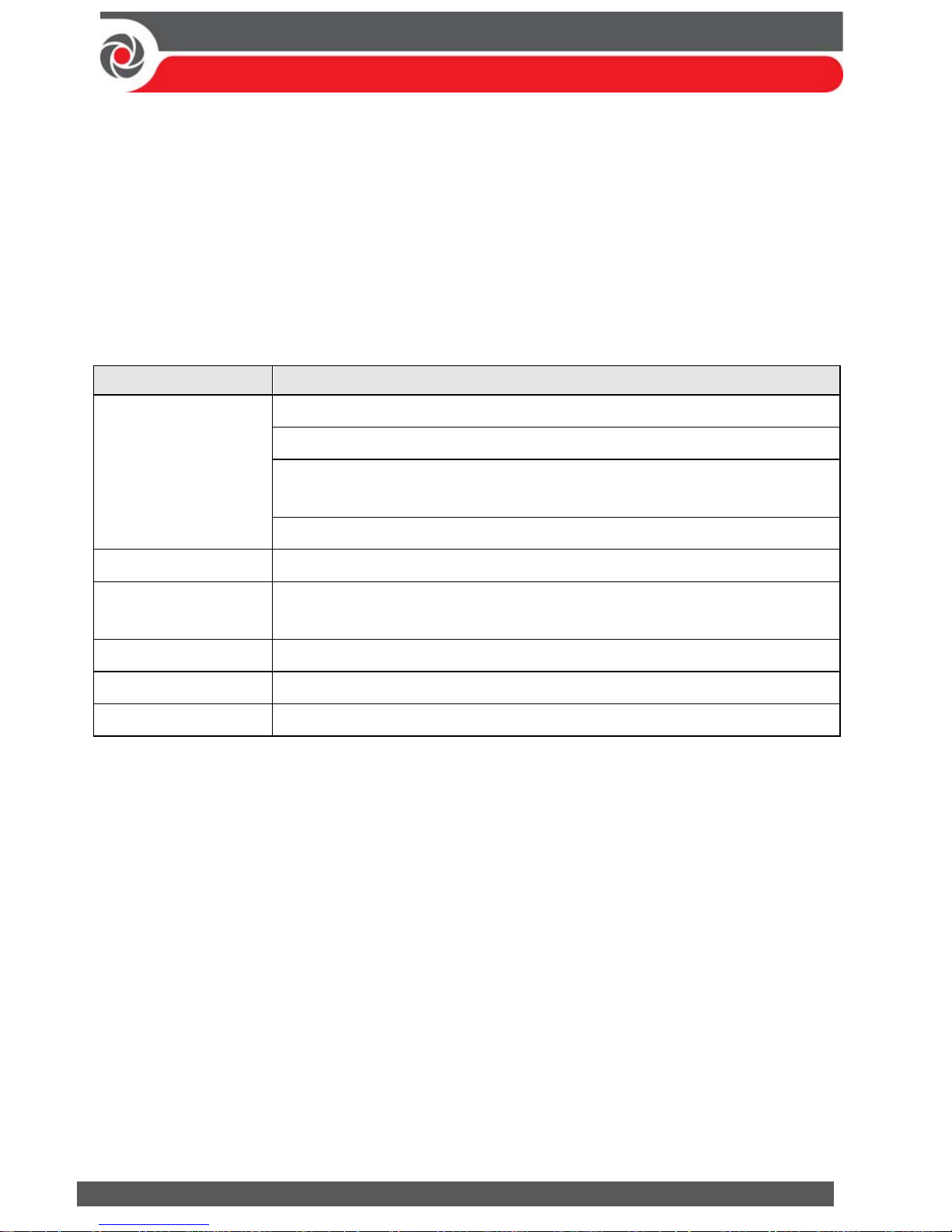
09/2016 Page 18 5IN2371 C
Describing Installer-Set ID Numbers for Bus Devices
For each bus device category (see table below), each of its respective bus devices
gets a sequentially-assigned, installer-set “physical” ID number that the installer
physically sets with the device’s DIP switches before powering up the device.
NOTE: To be unique, bus devices in the same category that are on the same bus
line must have sequentially different physical ID numbers, whereas different
devices (or the same bus device types on different bus lines) can have the same
physical ID number.
Categories Respective bus devices
ZONES
Bus Zone Expanders
Bus zones (bus detectors)
Zone expansion modules: Single-Zone Expander, 8-Zone
Expander, 16-Zone Expander
Wireless Expander
OUTPUTS Output expansion modules: (4 outputs/3A, 8 outputs/100 mA)
POWER SUPPLY
UNITS
Power supply expansion modules: 1.5A, 3A
WIRED KEYPADS Elegant, PS LCD, LS LCD
BUS SOUNDERS ProSound, Lumin8
KEY READERS Proximity Key Reader
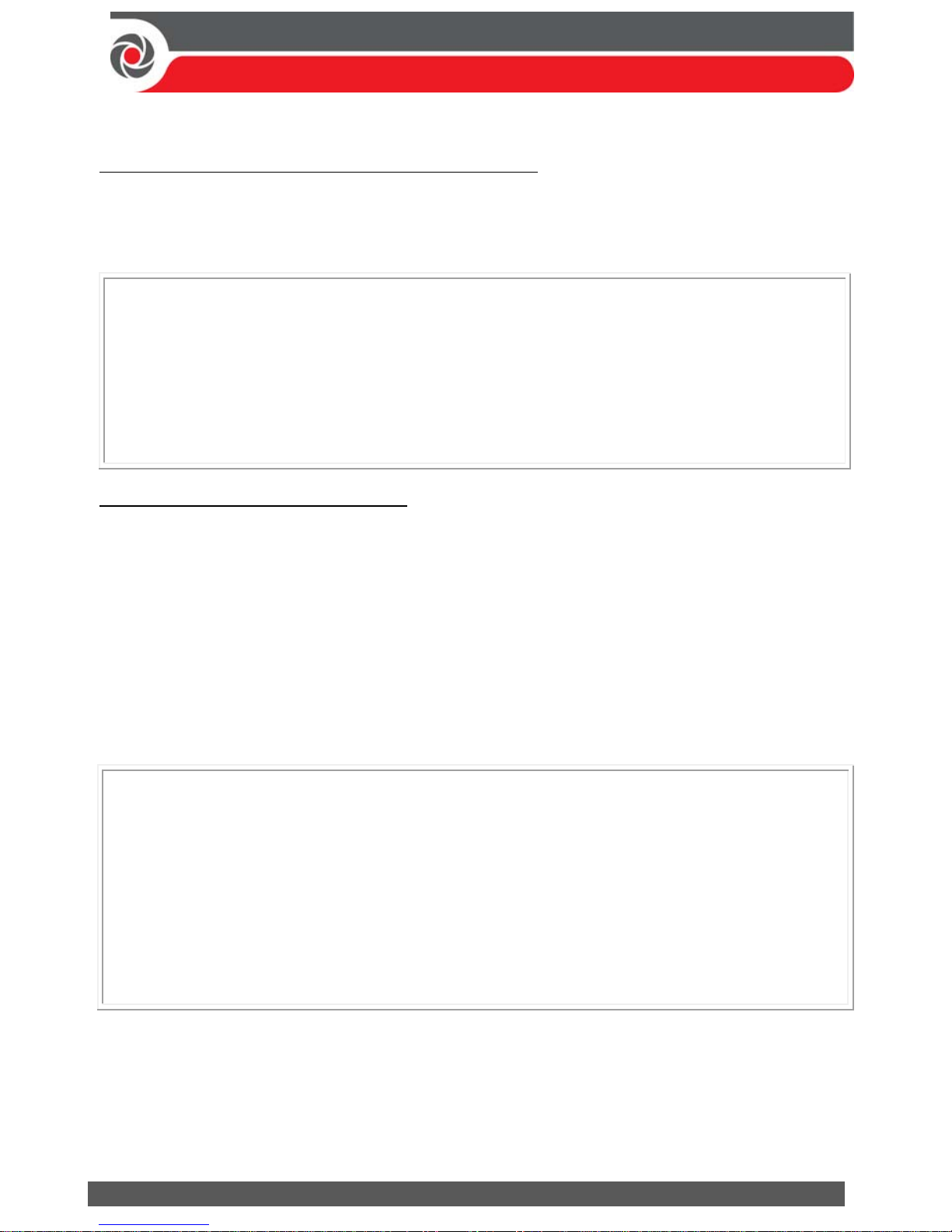
09/2016 Page 19 5IN2371 C
ID Number Formats
Keypads, sirens, as well as expansion modules (bus zone expanders, zone
expanders, wireless expansion modules, utility output modules, power-supply
expansion modules) that are connected via a RISCO bus line display on the keypad
as per this example: 02(1:01) T=NZE08
EXPLANATION:
02 is the index number of keypad, siren, or voice/expansion module
1 is the RISCO bus line number that it is on
01 is the sequential, installer-set physical ID number
T (type) is NZE08 (8-Zone Expander)
System detectors and accessories (other than keypads, sirens and expansion
modules) have their zones display as per these examples:
Bus detector connected via a bus zone expander: 4:B08:05
Relay detector wired to a zone expander: 4:E08:05, or wired to a zone (1—8)
on the terminal block: 4:E00:05
Input zone (relay detector wired directly onto a compatible type of bus device
(such as the iWISE Bus and Elegant keypad), which thereby shares its bus line
connection): 4:I08:05
Wireless detector connected to a wireless expansion module: 4:W08:05
EXPLANATION (for all 4 examples above):
4 is the RISCO bus line number
The next value (for B08, E08, I08, or W08) is for the ID of the expansion
module or input zone that the detector is connected to (B = bus zone
expander, W = wireless zone expander, I = input zone, E = wired zone
expander)
05 is the sequential, installer-set physical ID number
NOTES: [For main panel terminal block wiring]: For a bus zone expander wired
to a bus line at the terminal block, its ID will show as B00. For a relay detector
wired to a zone (1—8) at the terminal block, its ID will show as E00. For a UO
module wired to a UO terminal at the terminal block, its ID will show as 0x
(whereas x= zone number 1—6)
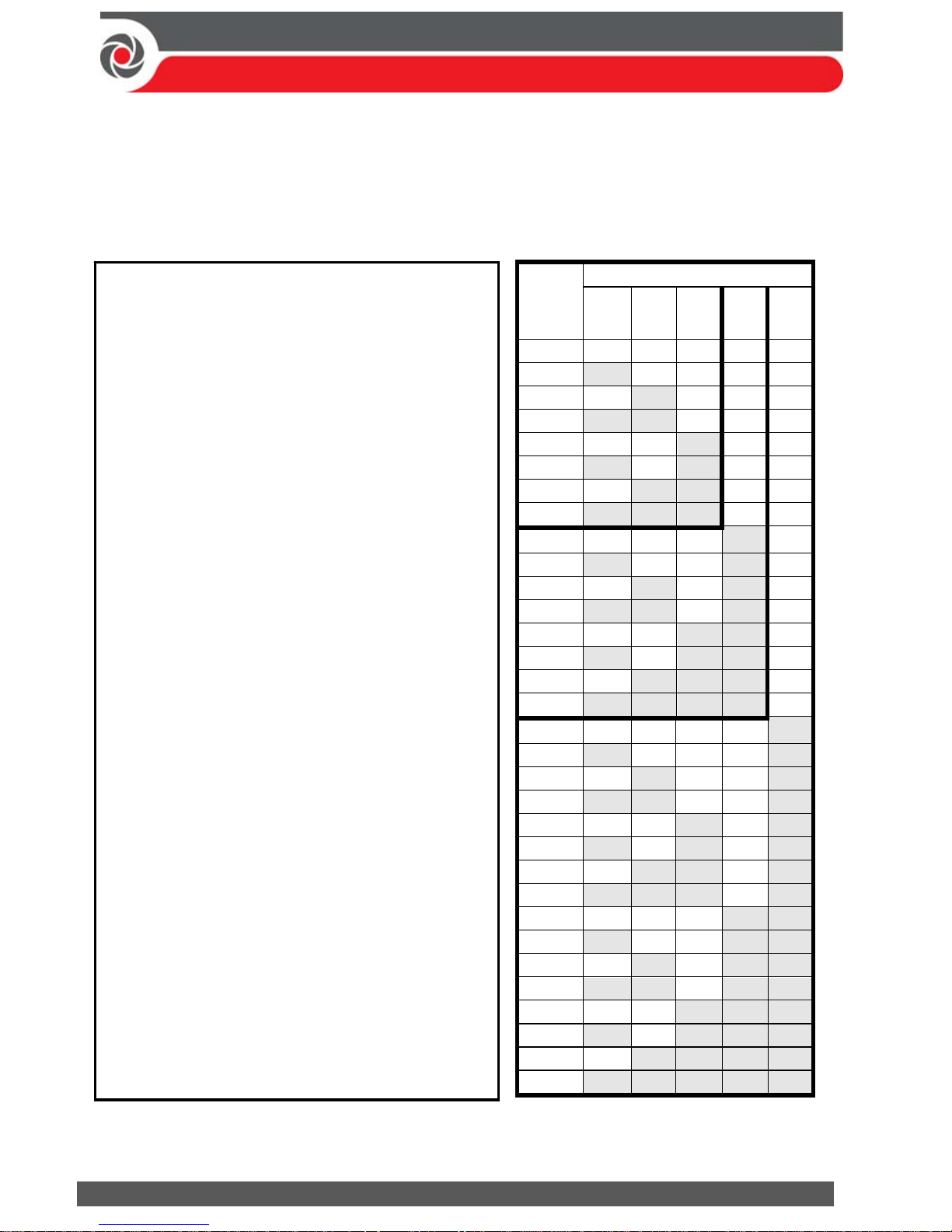
09/2016 Page 20 5IN2371 C
Assigning ID Numbers (Setting DIP Switches) for Bus Devices
When installing each bus device, you must set its DIP switches to match its
sequentially-assigned physical ID number before the device is powered up.
NOTE: If after power-up a device’s DIP switch(s) are changed, it will be necessary
to shut down the device’s power and then power it up again.
Bus
device
ID
DIP switches
12345
01 OFF OFF OFF OFF OFF
02 ON OFF OFF OFF OFF
03 OFF ON OFF OFF OFF
04 ON ON OFF OFF OFF
05 OFF OFF ON OFF OFF
06 ON OFF ON OFF OFF
07 OFF ON ON OFF OFF
08 ON ON ON OFF OFF
09 OFF OFF OFF ON OFF
10 ON OFF OFF ON OFF
11 OFF ON OFF ON OFF
12 ON ON OFF ON OFF
13 OFF OFF ON ON OFF
14 ON OFF ON ON OFF
15 OFF ON ON ON OFF
16 ON ON ON ON OFF
17 OFF OFF OFF OFF ON
18 ON OFF OFF OFF ON
19 OFF ON OFF OFF ON
20 ON ON OFF OFF ON
21 OFF OFF ON OFF ON
22 ON OFF ON OFF ON
23 OFF ON ON OFF ON
24 ON ON ON OFF ON
25 OFF OFF OFF ON ON
26 ON OFF OFF ON ON
27 OFF ON OFF ON ON
28 ON ON OFF ON ON
29 OFF OFF ON ON ON
30 ON OFF ON ON ON
31 OFF ON ON ON ON
32 ON ON ON ON ON
To set a bus device’s ID with its DIP
switches:
For each bus device, set its physical
ID number by placing its DIP
switches to ON or OFF according to
the table. Bus devices have between
3 and 5 DIP switches (check the
device’s packaged instructions for
details, as some bus devices may
have DIP switches that are not to be
used for setting the device ID).
NOTE: Categories of bus devices with 3 DIP
switches can be comprised of up to 8 IDs,
those with 4 DIP switches up to 16 IDs, and
those with 5 DIP switches up to 32 IDs. See
the following examples and the table:
EXAMPLE: For a bus device with 3 DIP
switches, to assign ID 02, DIP switch 1 needs
to be set to ON, and DIP switches 2 and 3
need to be set to OFF.
EXAMPLE: For a bus device with 4 DIP
switches, to assign ID 04, DIP switches 1 and
2 need to be set to ON, and switches 3 and 4
need to be OFF.
EXAMPLE: For a bus device with 5 DIP
switches, to assign ID 07, DIP switch 1 needs
to be set to OFF, DIP switches 2 and 3 need
to be ON, and DIP switches 4 and 5 need to
be OFF.
