Page 1
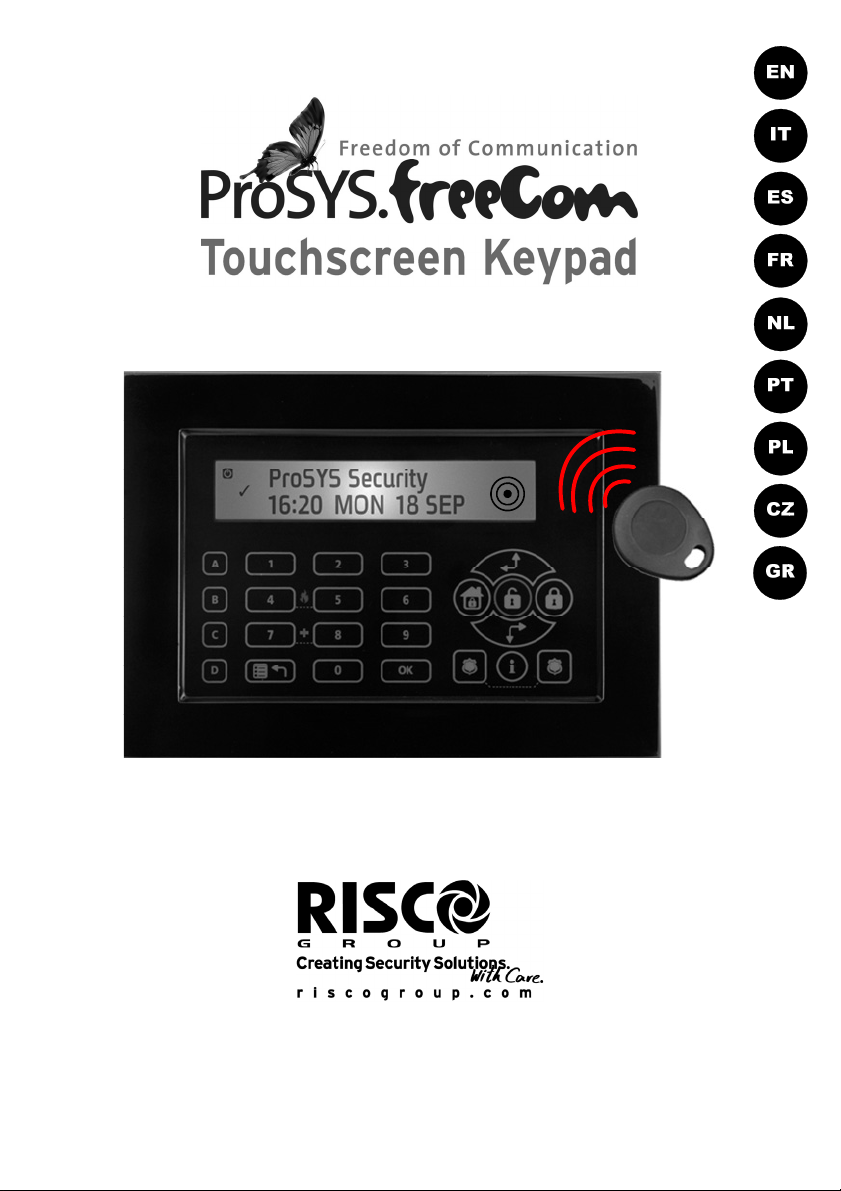
Page 2
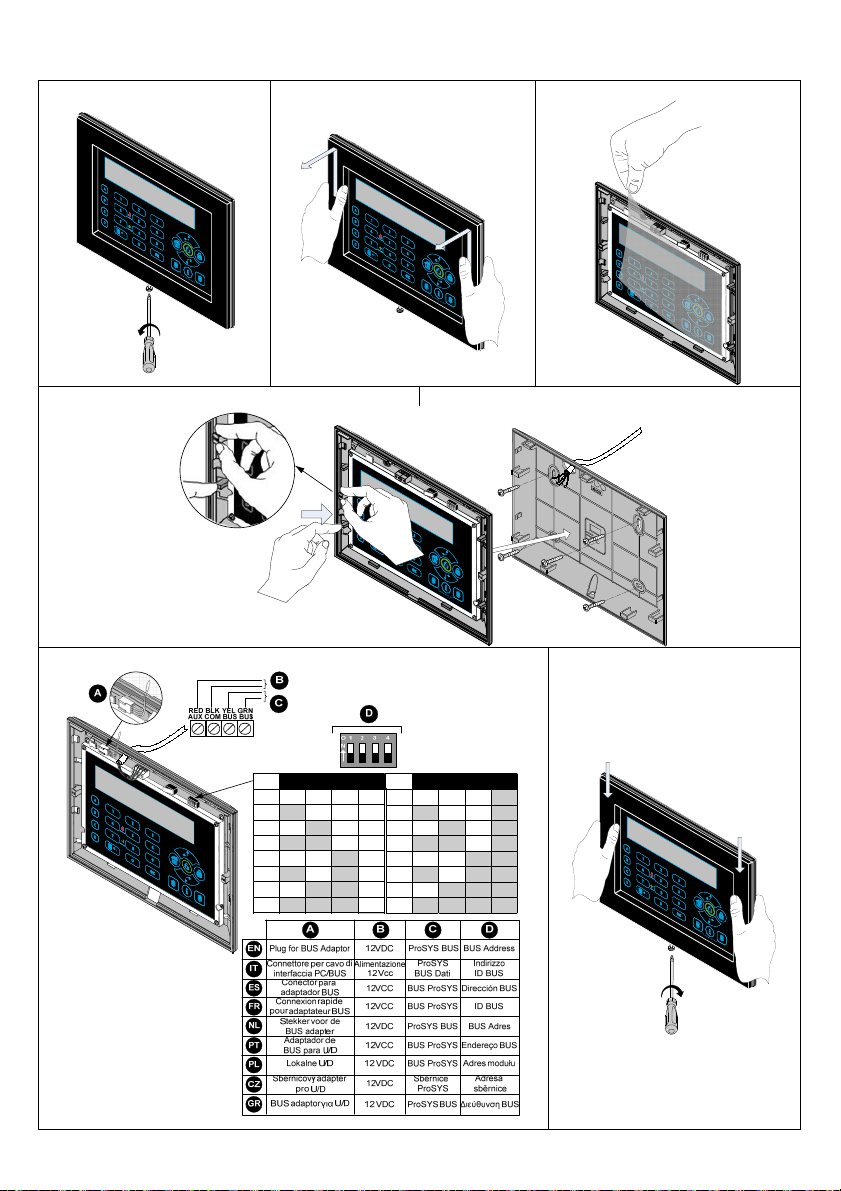
Installing the ProSYS Touchscreen Keypad
1 2 3
4 5
ID 1 2 3 4
01 OFF OFF OFF OFF
02 ON OFF OFF OFF
03 OFF ON OFF OFF
04 ON ON OFF OFF
05 OFF OFF ON OFF
06 ON OFF ON OFF
07 OFF ON ON OFF
08 ON ON ON OFF
ID 1 2 3 4
09 OFF OFF OFF ON
10 ON OFF OFF ON
11 OFF ON OFF ON
12 ON ON OFF ON
13 OFF OFF ON ON
14 ON OFF ON ON
15 OFF ON ON ON
16 ON ON ON ON
2
7 6
Page 3
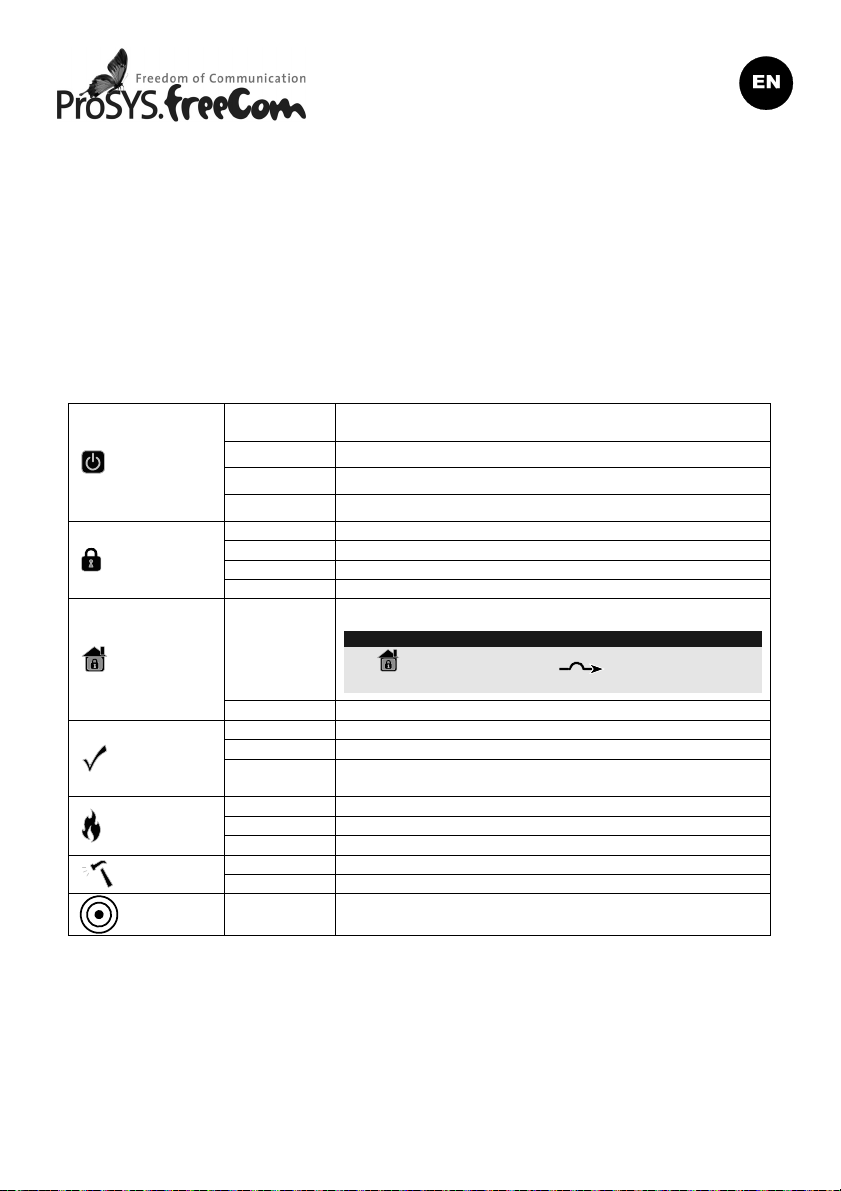
Touchscreen Keypad
Introduction
RISCO Group's Touchscreen Keypad is a slim and contemporary designed 7" touchscreen keypad
for the ProSYS Security System. The Touchscreen Keypad is compatible with any ProSYS version
and is available with or without a proximity reader. The Touchscreen Keypad enables to control
your security system as well as program its features.
For detailed information on programming the system refer to the ProSYS Installer and User manuals.
Installation
For the ProSYS Touchscreen installation procedure, refer to page 2.
Indicators
On
Power
Arm
Stay/
Bypass
Ready
Fire
Tamper
Proximity Flashing Indicates that the keypad has a proximity reader
Off No power
Slow Flash System is programming
Rapid Flash System trouble
On System is armed in Full Arm or Stay Arm mode
Off System is disarmed
Slow Flash System is in Exit Delay
Rapid Flash Alarm condition
On
Off No bypass zones in system
On System is ready to be armed
Off System is not ready to be armed
Slow Flash
On Fire alarm in progress
Off Normal operation
Flashing Fire circuit problem
On Zone/keypad/external module has been tampered
Off All zones are operating normally
System is operating properly from AC power and backup
battery is in good condition
System is in Stay Arm or Zone Bypass mode
Note:
The icon is equivalent to the icon on other ProSYS
keypads.
System is ready to be armed while exit/entry zone
remains open
3
Page 4
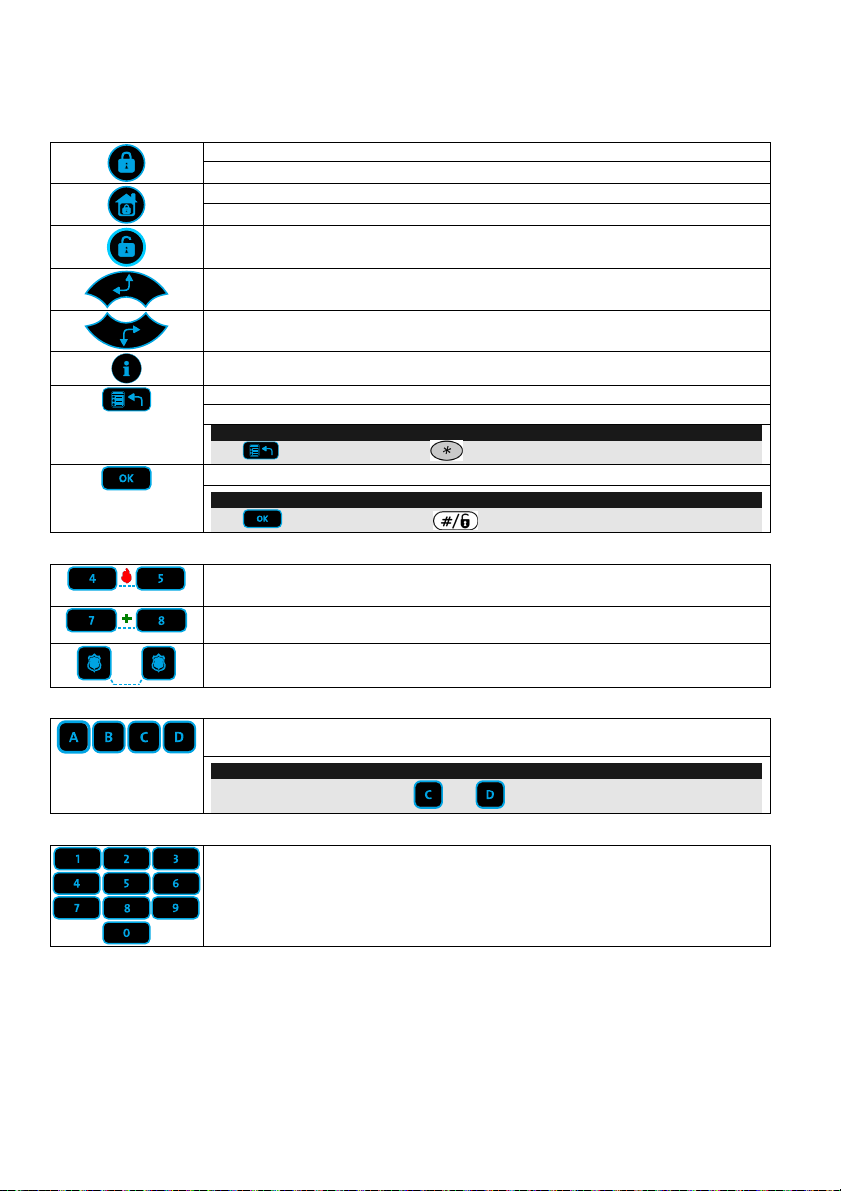
Keys
The keys on the keypad can be used for a variety of functions as explained below.
Control Keys
In Normal Operation mode: Used for Away arming
Emergency Keys
Function Keys
Numerical Keys
In User Functions menu: Used to change data
In Normal Operation mode: Used for Stay arming
In User Functions menu: Used to change data
Used to disarm the system after a user code is entered
Used to scroll up a list or to move the cursor to the left
Used to scroll down a list or to move the cursor to the right
Provides the system status (press for 2 seconds)
In Normal Operation mode: Used to enter the User Functions menu
In User Functions menu: Used to move back one step in the menu
Note:
The key is equivalent to the key on other ProSYS keypads.
Used to terminate commands and confirm data to be stored
Note:
The key is equivalent to the key on other ProSYS keypads.
Pressing both keys simultaneously for at least two seconds activates a Fire
alarm
Pressing both keys simultaneously for at least two seconds activates an
Emergency alarm
Pressing both keys simultaneously for at least two seconds activates a
Police (Panic) alarm
Used to arm groups of zones (by default) or to activate a prerecorded series
of commands (macros)
Note:
For ProSYS UK version: Keys and are inactive.
Used to input numeric numbers when required
4
Page 5
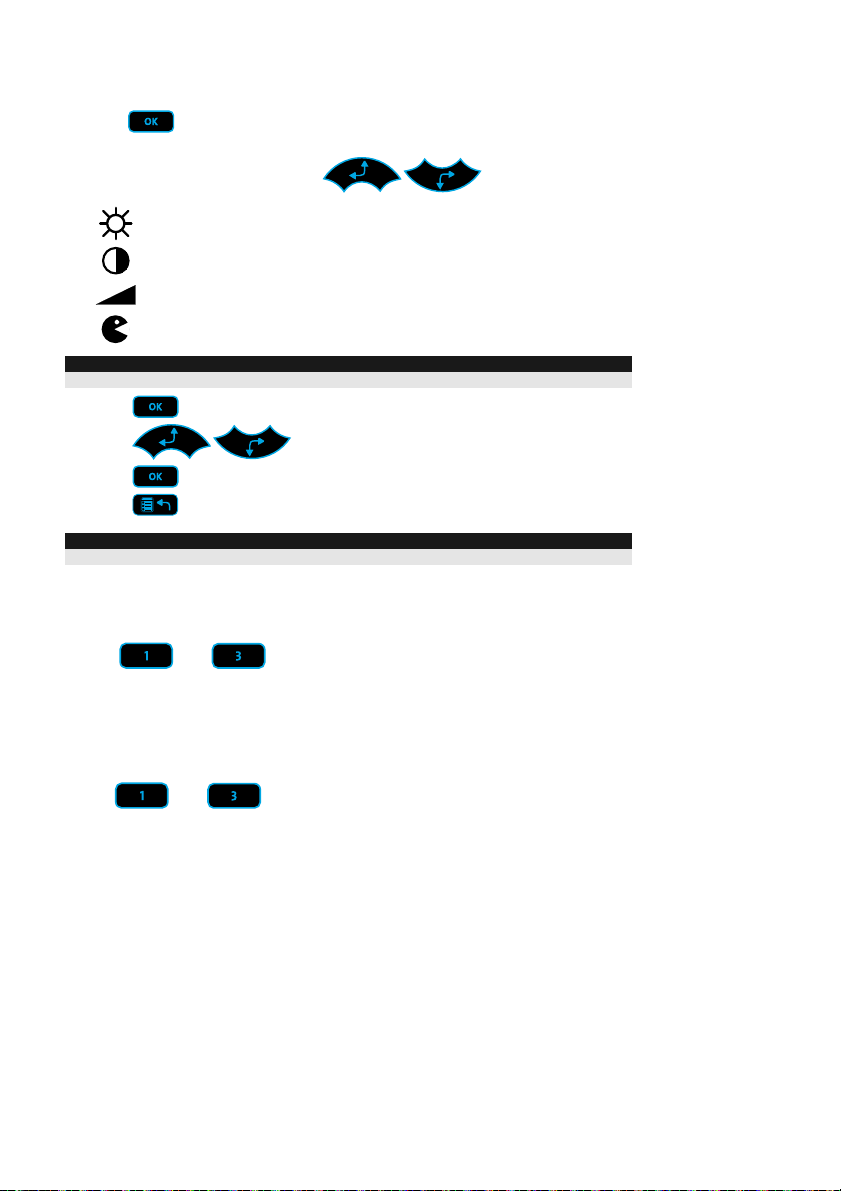
Keypad Settings
To define keypad settings follow this procedure:
1. Press
menu appears
for two seconds until the Keypad Settings
2. Select the relevant icon using the
Brightness
Contrast
Volume
Language
Note:
Set the keypad language according to the language in the ProSYS panel.
3. Press
4. Press
5. Press
6. Press
Note:
Each keypad's settings must be defined separately.
to save the adjustment
to exit the Keypad settings menu
to adjust the level settings
keys:
Keypad Lock
To lock the keypad:
Press
The keypad will beep and the
been locked.
To release the keypad lock:
and simultaneously for 2 seconds.
³icon will appear on the LCD screen to notify that the keypad has
Press
and simultaneously for 2 seconds.
5
Page 6
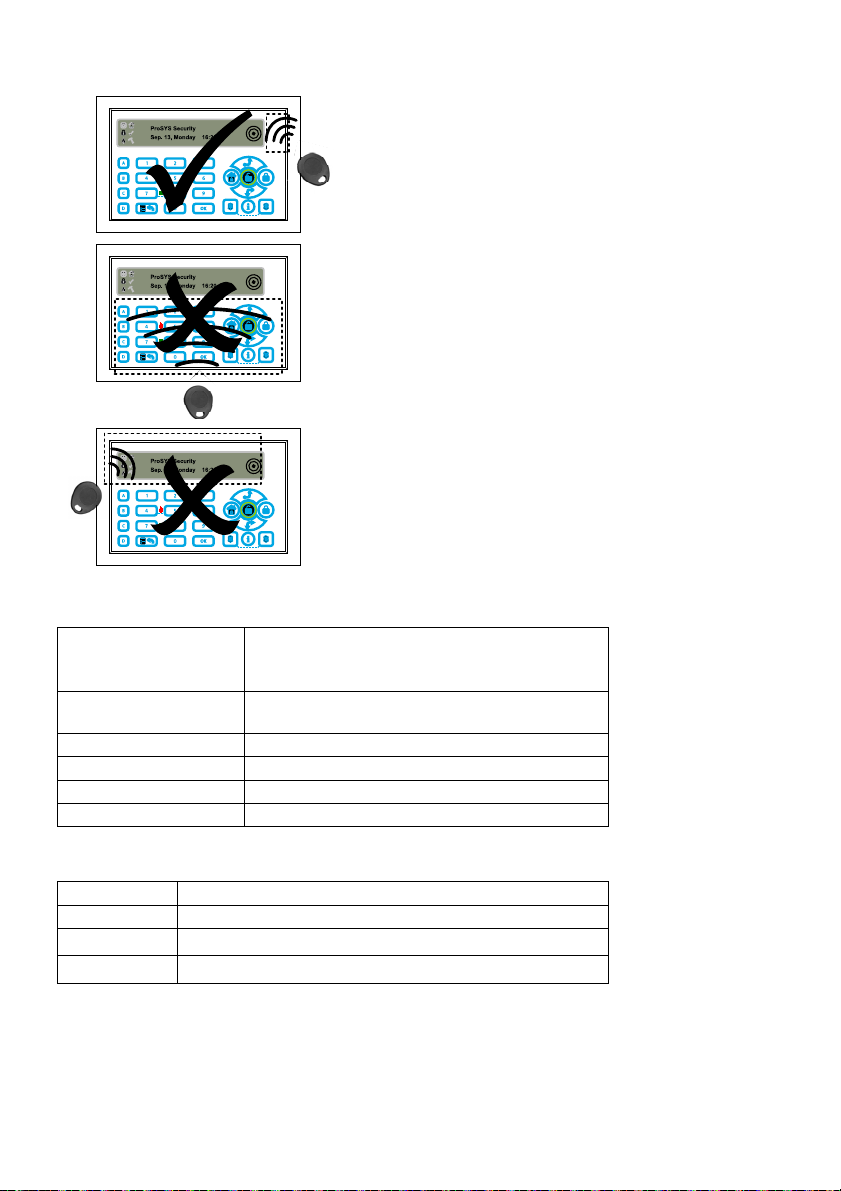
Present the Proximity Tag as shown below:
Technical Specifications
Current Consumption
ProSYS KP
ProSYS KPP
Main Panel Connection 4-wire BUS, up to 300 m (1000 ft) from Main
Dimensions 210 mm x 152 mm x 20 mm (8.2" x 5.9" x 0.7")
Operating temperature -10°C to 40°C (14°F to 131°F)
Storage temperature -20°C to 60°C (-4°F to 140°F)
Prox. RF Frequency 13.56MHz
13.8V +/-10%, 30 mA typical/185 mA max.
13.8V +/-10%, 30 mA typical/210 mA max.
Panel
Ordering Information
Model Description
ProSYS KP ProSYS Touchscreen Keypad
ProSYS KPP ProSYS Touchscreen Keypad with Proximity 13.56MHz
RP200KT 10 prox keytags for Touchscreen & Agility (13.56MHz)
6
Page 7
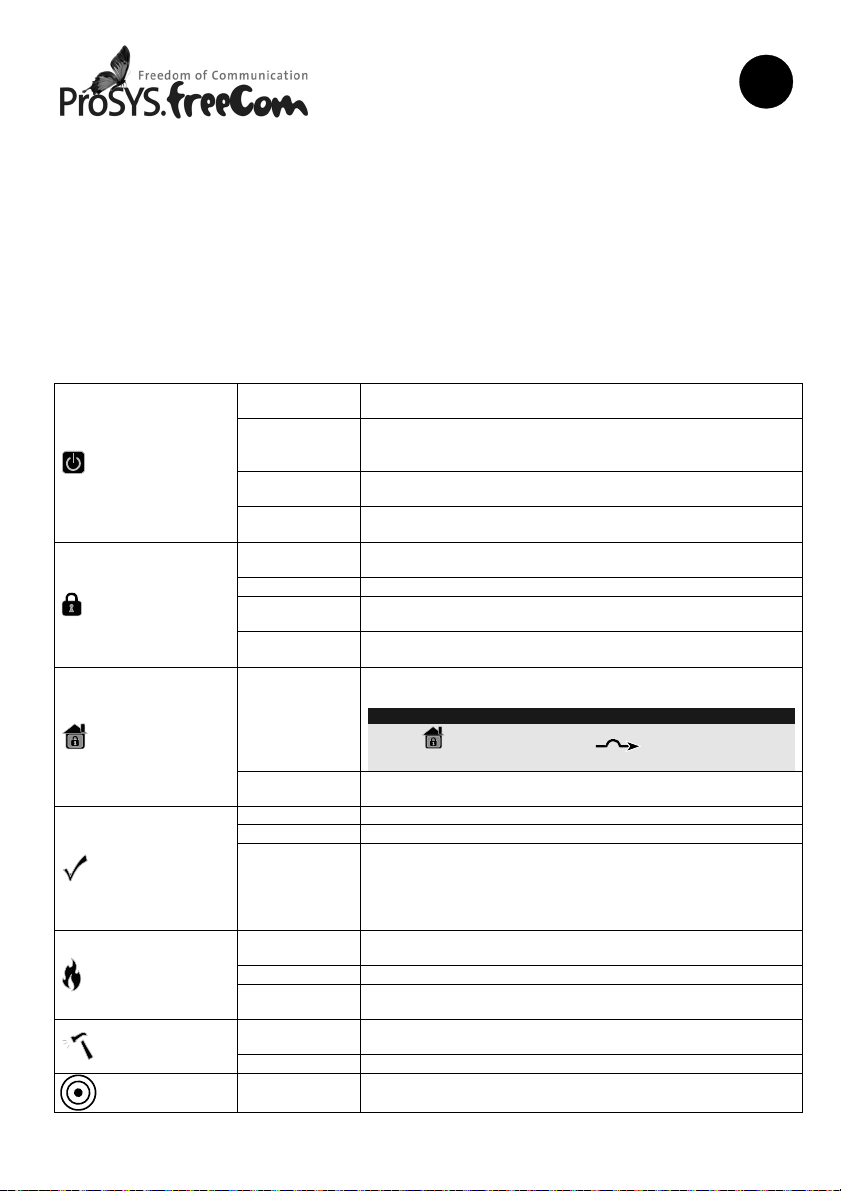
Tastiera Touchscreen
Introduzione
La Tastiera Touchscreen di RISCO Group è una tastiera con display touchscreen a 7" compatta e
moderna realizzata per il sistema ProSYS. La Tastiera Touchscreen è compatibile con qualsiasi
versione di ProSYS ed è disponibile con o senza lettore di prossimità integrato. La tastiera
Touchscreen permette di controllare il proprio sistema di sicurezza così come programmare le sue
funzioni.
Per informazioni dettagliate sulla programmazione del sistema fare riferimento ai manuali Tecnico
e Utente della ProSYS.
Installazione
Per la procedura di installazione della Tastiera ProSYS Touchscreen, fare riferimento a pagina 2.
Indicatori
Indica che il sistema è in funzione con la normale rete elettrica
e che la batteria di riserva è in buone condizioni
Indica che il sistema non è in funzione a causa di una
mancanza di alimentazione (sia elettrica che della batteria di
riserva) ed è quindi necessario un controllo
Indica che il sistema è in modo Funzioni Utente
Indica la presenza di un guasto
Indica che i sensori del sistema sono inseriti; eventuali
intrusioni verranno segnalate con un allarme
Indica che il sistema è in modo Tempo di Ritardo in Uscita
Indica un allarme
Indica che risulta esclusa almeno una zona, o che è stato
selezionato il modo Inserimento Parziale
Nota:
L’icona è equivalente all’icona sulle altre tastiere
ProSYS.
Indica che tutte le zone funzionano normalmente e il sistema è
in modo Inserimento Totale.
Indica che il sistema è pronto all’inserimento mentre c’è una o
più zone temporizzate rimaste aperte o zone programmate
come inserimento forzato aperte. Le zone programmate come
inserimento forzato verranno automaticamente escluse
dall’inserimento
Indica che si sono verificati un allarme o un’emergenza
incendio
Indica che è stato rilevato un problema nel circuito incendio ed
è necessario un controllo
Indica che un dispositivo collegato al sistema è stato
manomesso
Alimentazione
Inserimento
Inserimento
Parziale /
Esclusione
Zona
Pronto
all’Inserimento
Incendio
Manomissione
Prossimità
Acceso
Spento
Lampeggio
Lento
Lampeggio
Rapido
Acceso
Spento Indica che i sensori del sistema sono disinseriti
Lampeggio
Lento
Lampeggio
Rapido
Acceso
Spento
Acceso Indica che il sistema è pronto all’inserimento
Spento Indica che il sistema non è pronto all’inserimento
Lampeggio
Lento
Acceso
Spento Indica che tutte le zone incendio funzionano correttamente
Lampeggiante
Acceso
Spento Indica che tutte le zone funzionano normalmente
Lampeggiante Indica che la tastiera ha il lettore di prossimità integrato
IT
7
Page 8
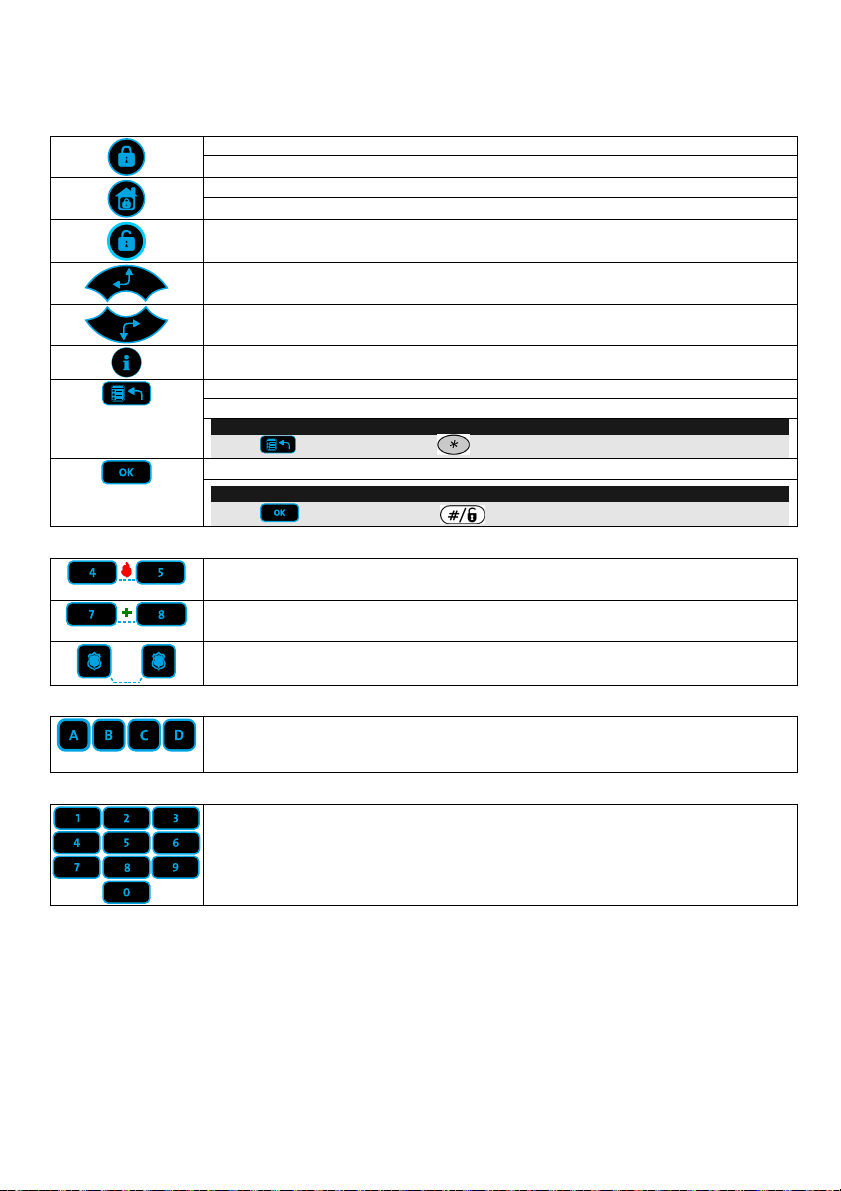
Tasti
I tasti della tastiera possono essere utilizzati per compiere numerose funzioni come spiegato sotto.
Tasti di Comando
In Modo di Funzionamento Normale: Attiva l’Inserimento Totale
Tasti Emergenza
Tasti Funzione
Tasti Numerici
Nel Menù Funzioni Utente: Modifica i dati
In Modo di Funzionamento Normale: Attiva l’Inserimento Parziale
Nel Menù Funzioni Utente: Modifica i dati
Disinserisce il sistema dopo l’inserimento del codice utente
Scorre un elenco verso l’alto/Sposta il cursore verso sinistra
Scorre un elenco verso il basso/Sposta il cursore verso destra
Informa sullo stato del sistema (premere per 2 secondi)
In Modo di Funzionamento Normale: Attiva il modo Funzioni Utente
Nel Menù Funzioni Utente: Viene utilizzato per uscire dal menù corrente
Nota:
Il tasto è equivalente al tasto sulle altre tastiere ProSYS.
Termina i comandi e conferma i dati da memorizzare
Nota:
Il tasto è equivalente al tasto sulle altre tastiere ProSYS.
Premendo simultaneamente e per almeno due secondi i tasti, si attiverà un
allarme incendio
Premendo simultaneamente e per almeno due secondi i tasti, si invierà un
allarme di soccorso medico
Premendo simultaneamente e per almeno due secondi i tasti, si attiverà un
allarme panico
I tasti funzione vengono usati di default per inserire gruppi di zone definiti dal
tecnico oppure i tasti funzione possono anche essere usati per attivare una serie
di comandi memorizzati (Funzioni Macro)
I tasti numerici vengono usati per digitare i codici numerici necessari per inserire
e disinserire il sistema, attivare gli allarmi di emergenza e per molte altre funzioni
8
Page 9
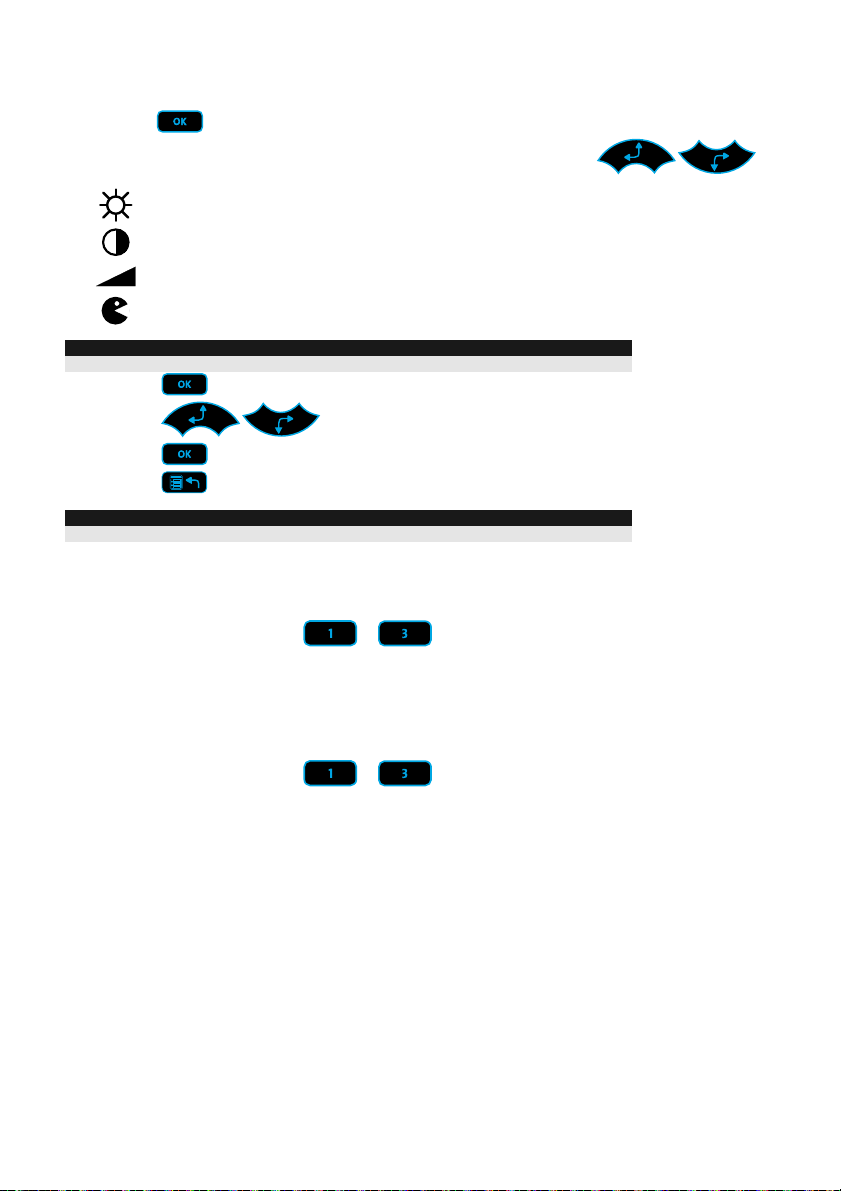
Impostazioni Tastiera
Per programmare le impostazioni della tastiera seguire la procedura seguente:
1. Premere
per due secondi finché non appare il menù delle impostazioni della tastiera
2. Selezionare l’icona relativa l’impostazione desiderata utilizzando i tasti
Luminosità
Contrasto
Volume
Lingua
Nota:
Impostare la lingua della tastiera conformemente a quella in uso sulla centrale.
3. Premere
4. Premere
5. Premere
6. Premere
Nota:
Ogni impostazione della tastiera deve essere programmata separatamente.
per salvare la regolazione effettuata
per uscire dal menù delle impostazioni della Tastiera
per regolare il livello dell’impostazione
Blocco della Tastiera
Per bloccare la tastiera:
Premere simultaneamente i tasti
La tastiera emetterà un tono e l’icona
è stata bloccata.
Per disattivare il blocco tastiera:
e per 2 secondi.
³apparirà sullo schermo LCD per notificare che la tastiera
:
Premere simultaneamente i tasti
e per 2 secondi.
9
Page 10

Avvicinare il Tag di Prossimità nella posizione tratteggiata riportata sotto:
Specifiche Tecniche
Assorbimento di Corrente
Modello: ProSYS KP
Modello: ProSYS KPP
Collegamento con la Centrale 4 fili BUS, fino a 300 metri dalla Centrale
Dimensioni 210 mm x 152 mm x 20 mm
Temperatura di funzionamento Da -10°C a 40°C (Da 14°F a 131°F)
Temperatura di stoccaggio Da -20°C a 60°C (Da -4°F a 140°F)
Frequenza RF Prossimità 13.56MHz
13.8V +/-10%, 30mA nom./185 mA max.
13.8V +/-10%, 30mA nom./210 mA max.
Come Ordinare
Modello Descrizione
ProSYS KP Tastiera ProSYS Touchscreen
ProSYS KPP Tastiera ProSYS Touchscreen con Lettore di Prossimità
RP200KT 10 chiavi tag di prossimità per Touchscreen e Agility (13.56MHz)
10
integrato (13.56MHz)
Page 11
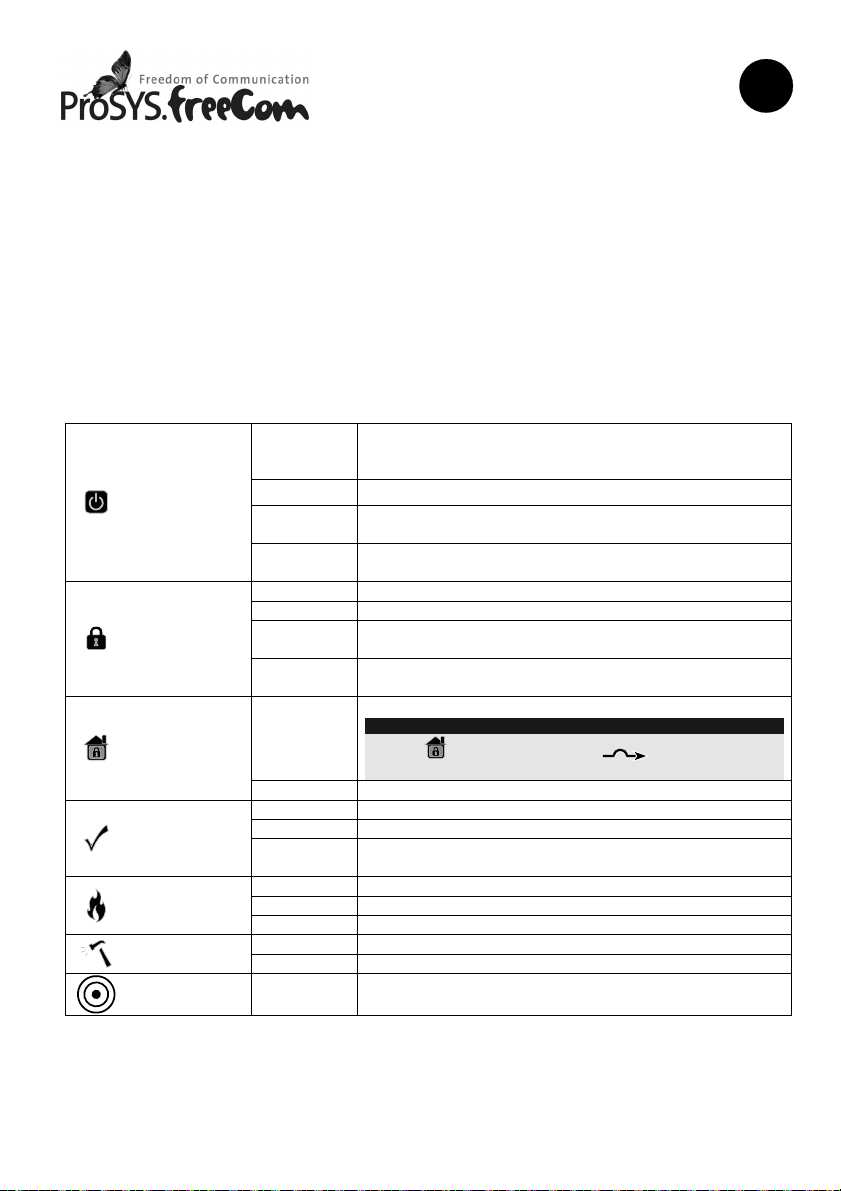
ES
Teclado Táctil
Introducción
El Teclado Táctil de RISCO Group es un delgado teclado táctil de 7’’, con un diseño moderno, para
los sistemas de seguridad ProSYS. El Teclado Táctil es compatible con cualquier versión de
ProSYS, y está disponible con o sin lector de proximidad. El Teclado Táctil le permite controlar su
sistema de seguridad, así como programar sus funciones.
Para una información más detallada de la programación del sistema, consulte los manuales de
Instalación y Usuario de la central ProSYS.
Instalación
Para el proceso de instalación del Teclado Táctil ProSYS, consulte la página 2.
Indicadores
Encendido
Alimentación
Armado
Parcial /
Anulación
Listo
Incendio
Tamper
Proximidad Parpadeo Indica que el teclado tiene un lector de proximidad
Apagado Sin alimentación
Parpadeo
Lento
Parpadeo
Rápido
Encendido El sistema está armado en modo Total o Parcial
Apagado El sistema está desarmado
Parpadeo
Lento
Parpadeo
Rápido
Encendido
Apagado No hay zonas anuladas en el sistema
Encendido El sistema está listo para ser armado
Apagado El sistema no está listo para ser armado
Parpadeo
Lento
Encendido Alarma de incendio
Apagado Funcionamiento normal
Parpadeo Problema en el circuito de incendio
Encendido Una zona, teclado o módulo externo ha sido saboteado
Apagado Todas las zonas están funcionando normalmente
El sistema está funcionando correctamente con la
alimentación de CA, y la batería de respaldo está en
perfectas condiciones
El sistema está en modo programación
Problema en el sistema
El sistema está en el Tiempo de Salida
Alarma
El sistema está en Armado Parcial o hay Zonas Anuladas
Nota:
El icono es equivalente al icono en otros teclados
ProSYS.
El sistema está listo para ser armado mientras una zona
de entrada/salida permanece abierta
11
Page 12
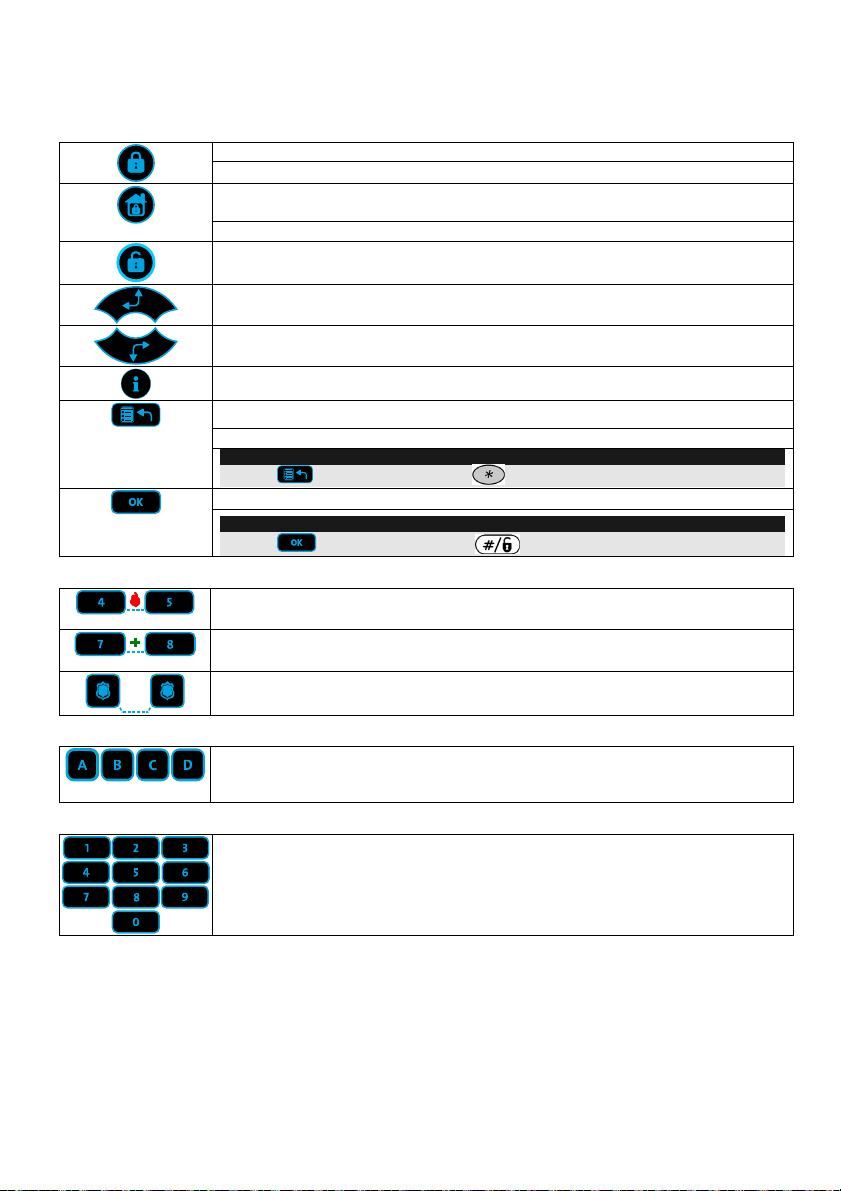
Teclas
Las teclas del teclado pueden usarse para diferentes funciones, como se explica a continuación.
Teclas de Control
En el modo Normal de funcionamiento: Se utiliza para hacer un Armado Total
Teclas de Emergencia
Teclas de Función
Teclas Numéricas
En el menú de Usuario: Se utiliza para cambiar los datos
En el modo Normal de funcionamiento: Se utiliza para hacer un Armado
Parcial
En el menú de Usuario: Se utiliza para cambiar los datos
Se utiliza para desarmar el sistema después de introducir un código de
usuario
Se utiliza para desplazar hacia arriba una lista o mover el cursor a la izquierda
Se utiliza para desplazar hacia abajo una lista o mover el cursor a la derecha
Proporciona el estado del sistema (mantener pulsado durante 2 segundos)
En el modo Normal: Se utiliza para entrar en el menú de Usuario
En el menú de Usuario: Se utiliza para retroceder un nivel en el menú
Nota:
La tecla es equivalente a la tecla en otros teclados ProSYS.
Termina comandos y confirma los datos a ser almacenados
Nota:
La tecla es equivalente a la tecla en otros teclados ProSYS.
Presionando ambas teclas simultáneamente durante al menos dos segundos
activa una alarma de Incendio.
Presionando ambas teclas simultáneamente durante al menos dos segundos
activa una alarma de Emergencia.
Presionando ambas teclas simultáneamente durante al menos dos segundos
activa una alarma de Pánico (Policía).
Se utilizan para armar grupos de zonas (por defecto) o para activar una serie
de comandos pregrabados (macros)
Se utilizan cuando es necesario introducir números.
12
Page 13

Configuración del Teclado
Para definir la configuración del teclado siga estos pasos:
1. Presione
Teclado
durante dos segundos hasta que aparezca el menú de Configuración del
2. Seleccione un icono usando las teclas
Brillo
Contraste
Volumen
Idioma
Nota:
Configure el idioma del teclado según el idioma de la central.
3. Presione
4. Presione
5. Presione
6. Presione
Nota:
La configuración de cada teclado debe definirse por separado.
para guardar el ajuste
para salir del menú de configuración
para ajustar el nivel
Bloqueo del Teclado
Para bloquear las teclas:
Pulsar simultáneamente las teclas
El teclado pitará y en la pantalla LCD aparecerá el icono
bloqueado.
y durante 2 segundos.
Para desbloquear el teclado:
:
³para indicar que el teclado ha sido
Pulsar simultáneamente las teclas
y durante 2 segundos.
13
Page 14

Acercar la Llave de Proximidad como se indica:
Especificaciones Técnicas
Consumo de Corriente
Modelo: ProSYS KP
Modelo: ProSYS KPP
Conexión a la central BUS de 4 hilos, hasta 300m de la central
Dimensiones 210 mm x 152 mm x 20 mm
Temperatura funcionamiento -10°C a 40°C (14°F a 131°F)
Temperatura almacenaje -20°C a 60°C (-4°F a 140°F)
Frecuencia RF Proximidad 13,56MHz
13,8V +/-10%, 30 mA norm./185 mA máx.
13,8V +/-10%, 30 mA norm./210 mA máx.
Información para pedidos
Modelo Descripción
ProSYS KP Teclado Táctil ProSYS
ProSYS KPP Teclado Táctil ProSYS con Proximidad (13,56MHz)
RP200KT 10 llaves de prox. para Tecl.Táctil & Agility (13,56MHz)
14
Page 15

Clavier à Ecran Tactile
Introduction
Le Clavier à Ecran Tactile de RISCO Group est un clavier au design fin et moderne muni d’un
écran tactile 7”, conçu pour four fonctionner avec le système de sécurité ProSYS. Le Clavier à
Ecran Tactile est compatible avec toutes les versions de ProSYS, et disponible avec ou sans
lecteur de proximité intégré. Le Clavier à Ecran Tactile permet de contrôler votre système de
sécurité, mais aussi de programmer ses fonctionnalités.
Pour des informations détaillées sur le paramétrage du système, reportez-vous aux manuels
Utilisateur et Installateur de la ProSYS.
Installation
Pour la procédure d’installation du Clavier à Ecran Tactile ProSYS, se référer à la page 2.
Indicateurs
Allumée
Alimentation
Armé
Armé
partiellement
/Exclusion
Prêt
Incendie
Autoprotection
Proximité Clignote Indique que le clavier intègre un lecteur de proximité
Eteinte Aucune alimentation
Clignote
Lentement
Clignote
Rapidement
Allumée Le système ou la partition est armé(e)
Eteinte Le système ou la partition est désarmé(e)
Clignote
Lentement
Clignote
Rapidement
Allumée
Eteinte Aucune zone exclue dans le système
Allumée Le système est prêt à être armé
Eteinte Le système n’est pas prêt à être armé
Clignote
Lentement
Allumée Une alarme incendie s’est produite ou est en cours
Eteinte Toutes les zones incendies fonctionnent normalement
Clignote Il y a un défaut dans une boucle de détection incendie
Allumée
Eteinte Toutes les zones fonctionnent normalement
Le système fonctionne correctement sur tension
réseau (230V); la batterie de réserve est en bon état
Indique que le système est en programmation
Indique une condition de défaut
Indique que le système se trouve en état de
temporisation de sortie
Indique un état d’alarme
Au moins une zone est exclue ou le système est armé
partiellement
Remarque :
L’icône équivaut à l’icône des autres claviers
ProSYS.
Indique que le système est prêt à être armé tandis
qu’une porte d’entrée / de sortie (zone type E/S
ouverte) est ouverte
Une zone, un clavier ou un module externe utilisé par
le système présente une condition d’autoprotection
FR
15
Page 16

Touches
Les touches du clavier peuvent être utilisées pour plusieurs fonctions, comme expliqué ci-dessous.
Touches de contrôle
Fonction normale : Arme le système, une partition ou un groupe complètement
Touches d’urgence
Touches rapides
Touches numériques
Menu : Change les données
Fonction normale : Arme le système, une partition ou un groupe partiellement
Menu : Change les données
Désarme le système après l’introduction d’un code utilisateur
Déroule une liste vers le haut / déplace le curseur vers la gauche
Déroule une liste vers le bas / déplace le curseur vers la droite
Affiche l’état du système (maintenir appuyé pendant 2 secondes)
Fonction normale : Ouvre le Menu Utilisateur
Menu : Retourne au niveau précédent du menu
Remarque :
La touche équivaut à la touche des autres claviers ProSYS.
Termine les commandes et confirme les données à sauvegarder
Remarque :
La touche équivaut à la touche des autres claviers ProSYS.
En appuyant simultanément sur les deux touches pendant au moins deux
secondes, une alarme incendie est activée
En appuyant simultanément sur les deux touches pendant au moins deux
secondes, une alarme assistance (médicale) est activée
En appuyant simultanément sur les deux touches pendant au moins deux
secondes, une alarme panique est activée
Utilisées pour armer un groupe de zones (par défaut) ou pour activer des
séries de commandes préprogrammées (macros)
Utilisé pour entrer des données numériques (chiffres)
16
Page 17

Paramètres du clavier
Pour définir les paramètres du clavier, il faut :
1. Appuyer sur
apparaisse
pendant 2 secondes, jusqu’à ce que le menu des Paramètres du Clavier
2. Sélectionner l’icône souhaitée avec
Luminosité
Contraste
Volume
Langue
Remarque :
Paramétrer la langue du clavier selon la langue de la centrale.
3. Appuyer sur
4. Appuyer sur
5. Appuyer
6. Appuyer sur
Remarque :
Les paramètres de chaque clavier doivent être définis séparément.
pour enregistrer le réglage
pour quitter le menu des Paramètres du Clavier
pour ajuster le niveau
Verrouillage du clavier
Pour verrouiller le clavier :
Appuyer simultanément sur les touches
Le clavier émettra un bip et l’icône
verrouillé.
Pour déverrouiller le clavier :
³apparaîtra sur l’écran LCD pour notifier que le clavier est
et pendant 2 secondes.
:
Appuyer simultanément sur les touches
et pendant 2 secondes.
17
Page 18

Présenter le Tag de Proximité comme montré ci-dessous:
Spécifications Techniques
Consommation
Modèle : ProSYS KP
Modèle : ProSYS KPP
Connexion à la centrale BUS 4 fils, jusqu’à 300m de la centrale
Dimensions 210 mm x 152 mm x 20 mm
Température d’exploitation -10°C à 40°C (14°F à 131°F)
Température de stockage -20°C à 60°C (-4°F à 140°F)
Fréquence RF de Prox. 13.56MHz
13.8V +/-10%, 30 mA nom./185 mA max.
13.8V +/-10%, 30 mA nom./210 mA max.
Information de Commande
Modèle Description
ProSYS KP Clavier à Ecran Tactile ProSYS
ProSYS KPP Clavier à Ecran Tactile ProSYS avec lecteur de
Proximité 13.56MHz
RP200KT 10 Tags de Proximité pour Claviers à Ecran Tactile &
Agility (13.56MHz)
18
Page 19

Touchscreen Keypad
Inleiding
Het RISCO Group's Touchscreen Keypad is een dun en modern design keypad van 7" (17,8cm)
voor het ProSYS beveiliging systeem. Het is compatible met alle ProSYS versie en beschikbaar
met en zonder proximitylezer. Het Touchscreen Keypad maakt het bestuur van uw beveiliging
systeem mogelijk als ook de programmering van zijn onderleden.
Voor meer informatie over de programmering van het systeem zie ProSYS Installateur en
Gebruikershandleiding.
Installatie
Raadpleeg pagina 2 voor de ProSYS Touchscreen installatie procedure.
Indicators
Aan
Voeding
Ingeschakeld
Deels/
Overbruggen
Gereed
Brand
Sabotage
Proximity Knippert Duidt aan dat het keypad heeft een proximitylezer
Uit Geen voeding
Knippert
Langzaam
Knippert
Snel
Aan Het systeem of partitie is ingeschakeld
Uit Het systeem of partitie is uitgeschakeld
Knippert
Langzaam
Knippert
Snel
Aan
Uit
Aan Het systeem is gereed om te worden ingeschakeld
Uit Het systeem is niet gereed om te worden ingeschakeld
Knippert
Langzaam
Aan
Uit Alle brandzones werken normaal
Knippert Er is een storing waargenomen op een brandcircuit
Aan
Uit Alle zones functioneren normaal
Het systeem werkt correct op stroom via het net; de
stand-by batterij is in een goede toestand
Geeft aan dat het systeem in het Gebruikersmenu staat
Geeft een storingstoestand aan
Geeft aan dat het systeem zich in de uitloopvertraging
bevindt
Alarm toestand
Het systeem werkt in Deels inschakeling of Zone
Overbruggen modus
Opmerking:
De icoon is gelijkwaardig aan de icoon op andere
ProSYS keypads.
Alle zones functioneren normaal en het systeem is
ingeschakeld
Duidt aan dat het systeem gereed is om te worden
ingeschakeld terwijl een speciaal aangegeven
ingang/uitgangsdeur open staat
Een brandalarm is opgetreden of is recentelijk
opgetreden
Een zone, keypad of een externe module die door het
systeem gebruikt wordt is fysiek vernield of
gesaboteerd
NL
19
Page 20

Toetsen
De keypad toetsen kan gebruiken voor verschillende functies hieronder vermelden.
Sturing toetsen
Normale functie: Schakelt het systeem, een partitie of een groep geheel in.
Noodtoetsen
Sneltoetsen
Numerieke toetsen
Gebruikermenu: Verandert data.
Normale functie: Schakelt het systeem, een partitie of een groep gedeeltelijk
in.
Gebruikermenu: Verandert data.
Schakelt het systeem uit nadat de gebruikercode ingevoerd is.
Scrolt omhoog door een lijst/beweegt de cursor naar links.
Scrolt omlaag in een lijst/beweegt de cursor naar rechts.
Toont de systeemstatus (toets 2 seconden induwend).
Normale functie: Activeert het Gebruikermenu.
Gebruikermenu: Te gebruiken om een step terug in het menu.
Opmerking:
De toets is gelijkwaardig aan de toets op andere ProSYS keypads.
Sluit de commando's af en bevestigt data die dienen te worden opgeslagen.
Opmerking:
De toets is gelijkwaardig aan de toets op andere ProSYS keypads.
Door tegelijkertijd op die toetsen te drukken ten minste gedurende twee
seconden, wordt er een Brandalarm geactiveerd.
Door tegelijkertijd op die toetsen te drukken gedurende twee seconden wordt
er een Hulpalarm geactiveerd.
Door tegelijkertijd op die toetsen te drukken gedurende ten minste twee
seconden wordt er een Paniekalarm geactiveerd.
Standaard worden de sneltoetsen gebruikt om groepen zones in te schakelen
of de toetsen kunnen ook worden gebruikt om een vooraf opgenomen reeks
commando's te activeren.
Te gebruiken om numeriek waarden in te tijpen als nodig.
20
Page 21

Keypad instellingen
Om de keypad in te stellen volg de instructies hieronder:
1. Druk op
gedurende 2 seconden tot het keypad instelling menu doorschijnt
2. Kies de juist icoon met de
Helderheid
Contrast
Volume
Taal
Opmerking:
Stel de taal van het keypad in volgens de taal van de centrale.
3.Druk op
4. Druk op
5. Druk op
6. Druk op
Opmerking:
Elke keypad moet afzonderlijk ingesteld worden.
om de instelling te bewaren
om uit te gaan van het Keypad instelling menu
om de juist instelling te kiezen
Keypad blokkering
Om het keypad te blokkeren:
Druk gelijktijdig op de toetsen
De keypad zou piepen en de icoon
keypad is geblokkeerd.
Om het keypad te deblokkeren:
en voor 2 seconden.
³zou op het scherm voorschijnen om te vermelden dat het
toetsen:
Druk gelijktijdig op de toetsen
en voor 2 seconden.
21
Page 22

Biedt de Proximity Tag zoals hieronder getoond:
Technische Specificaties
Stroomverbruik
Model: ProSYS KP
Model: ProSYS KPP
Hoofd paneel aansluiting 4-wire BUS, tot 300 m van het paneel
Afmeting 210 mm x 152 mm x 20 mm
Bedrijfstemperatuur -10°C tot 40°C (14°F tot 131°F)
Opslagtemperatuur -20°C tot 60°C (-4°F tot 140°F)
Prox. RF Frequentie 13.56MHz
13.8V +/-10%, 30 mA typ./185 mA max.
13.8V +/-10%, 30 mA typ./210 mA max.
Bestelling informatie
Model Beschrijving
ProSYS KP ProSYS Touchscreen Keypad
ProSYS KPP ProSYS Touchscreen Keypad met Proximity 13.56MHz
RP200KT 10 prox keytags voor Touchscreen & Agility (13.56MHz)
22
Page 23

Teclado Touchscreen
(com tela sensível ao toque)
Introdução
O teclado touchscreen do RISCO Group é um teclado de 7 polegadas fino e moderno, com tela
sensível ao toque para o sistema de segurança ProSYS. O teclado touchscreen é compatível com
qualquer versão da ProSYS, e está disponível com ou sem leitor de proximidade. O teclado
toucscreen permite controlar seu sistema de segurança bem como programar suas funções.
Para informações mais detalhadas sobre como programar o sistema, consulte os manuais do
instalador e do usuário da ProSYS.
Instalação
Para o procedimento de instalação da tela sensível ao toque da ProSYS, consulte a página 2.
Indicadores
Funcionamento
Armado
Stay/
Bypass
Pronto
Incêndio
Tamper
Proximidade Piscando
Ativado
Desativado Não há energia
Piscando
lentamente
Piscando
rapidamente
Ativado O sistema está armado no modo Total ou Parcial
Desativado O sistema está desarmado
Piscando
lentamente
Piscando
rapidamente
Ativado
Desativado Nenhuma zona inibida no sistema
Ativado O sistema está pronto para ser armado
Desativado O sistema não está pronto para ser armado
Piscando
lentamente
Ativado Alarme de incêndio em funcionamento
Desativado Operação normal
Piscando Problema no circuito de incêndio
Ativado
Desativado Todas as zonas estão operando normalmente
O sistema está funcionando adequadamente. A
energia elétrica e a bateria de reserva estão em
boas condições
O sistema está em modo de programação
Problema no sistema
O sistema está contando o tempo de saída
Condição de alarme
O sistema está no modo de armado Parcial ou
existem zonas Inibidas. (Bypass)
Nota:
O ícone é equivalente ao ícone nos outros
teclados numéricos da ProSYS.
O sistema está pronto para ser armado, porém, a
quando a zona de entrada/saída permanecer
aberta
Um módulo, zona e/ou teclado está(ão)
violado(a/os/as)
Indica que o teclado possui um leitor de
proximidade
23
Page 24

Teclas
As teclas no teclado podem ser utilizadas para uma variedade de funções como é descrito abaixo.
Teclas de controle
No modo de operação normal: Utilizada para armar forçado
Teclas de emergência
Teclas de função
Teclas numéricas
No menu de funções do usuário: Utilizada para modificar dados
No modo de operação normal: Utilizado para armar parcial
No menu de funções do usuário: Utilizada para modificar dados
Utilizado para desarmar o sistema após ter sido introduzido um código de
usuário
Utilizada para subir na lista ou para mover o cursor para a esquerda
Utilizada para descer na lista ou para remover o cursor para a direita
Fornece o status do sistema (pressione por 2 segundos)
No modo de operação normal: Utilizado para entrar no menu de funções do
usuário
No menu de funções do usuário: Utilizada para voltar uma etapa no menu
Nota:
A tecla é equivalente à tecla nos outros teclados numéricos da ProSYS.
Utilizada para finalizar comandos e confirmar os dados a serem
armazenados
Nota:
A tecla é equivalente à tecla nos outros teclados numéricos da ProSYS.
Ao pressionar ambas as teclas simultaneamente por pelo menos dois
segundos, ativará o alarme de incêndio
Ao pressionar ambas as teclas simultaneamente por pelo menos dois
segundos, ativará o alarme de emergência
Ao pressionar ambas as teclas simultaneamente por pelo menos dois
segundos, ativará o alarme de pânico
Utilizadas para armar grupos de zonas (por padrão) ou para ativar uma série
de comandos pré-gravados (macros)
Utilizadas para introduzir números quando necessário
24
Page 25

Configurações do teclado numérico
Para definir as configurações do teclado numérico, siga o procedimento a seguir:
1. Pressione
por dois segundos até aparecer o menu de configurações do teclado numérico
2. Selecione o ícone relevante utilizando as teclas
Brilho
Contraste
Volume
Idioma
Nota:
Configure o idioma do teclado numérico de acordo com o idioma no painel do ProSYS.
3. Pressione
4. Pressione
5. Pressione
6. Pressione
Nota:
Cada configuração do teclado numérico deve ser definida separadamente.
para salvar o ajuste
para sair do menu de configurações do teclado numérico
para ajustar as configurações do nível
:
Teclado numérico bloqueado
Para bloquear o teclado numérico:
Pressione
Soará um bip no painel numérico e o ícone
está bloqueado.
Para liberar o teclado numérico:
e simultaneamente por 2 segundos.
³aparecerá na tela LCD para avisar que o teclado
Pressione
e simultaneamente por 2 segundos.
25
Page 26

Aproxime o cartão de proximidade conforme indicado abaixo:
Especificações técnicas
Corrente de consumo
ProSYS KP
ProSYS KPP
Conexão do painel principal Barramento 4-fios, até 300 m do painel
Dimensões 210 mm x 152 mm x 20 mm
Temperatura de operação -10°C a 40°C
Temperatura de armazenamento -20°C a 60°C
Freqüência de rádio do leitor de
proximidade
13,8V +/-10%, 30 mA típica/185 mA máx.
13,8V +/-10%, 30 mA típica/210 mA máx.
principal
13,56MHz
Informações para encomenda
Modelo
ProSYS KP Teclado Touchscreen da ProSYS
ProSYS KPP Teclado Touchscreen da ProSYS com proximidade de 13,56MHz
RP200KT 10 Tags (identificadores) de proximidade para o teclado
26
Descrição
Touchscreen da ProSYS ou para o teclado da Agility (13,56MHz)
Page 27

PL
Klawiatura Dotykowa
Wstęp
Klawiatura dotykowa RISCO Group to nowoczesne urządzenie, z siedmiocalowym
wyświetlaczem, przeznaczone do współpracy z rodziną central alarmowych ProSYS. Jest ono
kompatybilne z dowolną wersją centrali. Klawiatura dotykowa występuje w dwóch wersjach, z
których jedna zawiera dodatkowo czytnik zbliżeniowy. Umożliwia zarówno sterowanie systemem
jak też programowanie jego parametrów.
Szczegółowe informacje dotyczące programowania systemu znajdują się w Instrukcji Instalacji oraz
Poradniku Użytkownika systemu ProSYS.
Instalacja
Instalowanie klawiatury dotykowej ProSYS należy przeprowadzić zgodnie z informacjami
umieszczonymi na stronie 2.
Wskaźniki
Prawidłowe zasilanie sieciowe AC oraz właściwy
stan naładowania akumulatora.
Awaria w systemie
System w stanie alarmu
System jest uzbrojony częściowo lub znajduje się w
trybie blokady linii
Uwaga:
Ikona jest odpowiednikiem ikony w innych
klawiaturach systemu ProSYS.
System jest gotowy do uzbrojenia kiedy linia
opóźniona pozostaje naruszona (otwarta)
Wskazuje na wyposażenie klawiatury w czytnik
zbliżeniowy
Zasilanie
Arm
Uzbrojenie
częściowe
lub stan
blokady
Gotowość
Pożar
Sabotaż
Czytnik
zbliżeniowy
Świeci się
Wygaszony Brak zasilania
Wolne miganie System w trybie programowania
Szybkie
miganie
Świeci się System jest uzbrojony całkowicie lub częściowo
Wygaszony System jest rozbrojony
Wolne miganie System w trakcie opóźnienia na wyjście
Szybkie
miganie
Świeci się
Wygaszony Brak zablokowanych linii w systemie
Świeci się System jest gotowy do uzbrojenia
Wygaszony System nie jest gotowy do uzbrojenia
Wolne miganie
Świeci się W trakcie alarmu pożarowego
Wygaszony Tryb normalny
Miganie Problem w obwodzie p.poż.
Świeci się Sabotaż linii/klawiatury/innych modułów
Wygaszony Tryb normalny
Miganie
27
Page 28

Klawisze
Klawisze klawiatury mogą być użyte do różnych funkcji, zgodnie z poniższym opisem:
Klawisze Sterujące
W trybie normalnym: do uzbrajanie całkowitego
Klawisze Alarmowe
Klawisze Funkcyjne
Klawisze Numeryczne
W trybie funkcji użytkownika: do zmiany danych
W trybie normalnym: do uzbrajanie częściowego
W trybie funkcji użytkownika: do zmiany danych
Do rozbrojenia systemu po wprowadzeniu kodu użytkownika
Do przewijania do góry listy parametrów (opcji) lub przesuwania kursora w
lewo
Do przewijania do dołu listy parametrów (opcji) lub przesuwania kursora w
prawo
Prezentacja stanu systemu (nacisnąć na 2 sekundy)
W trybie normalnym: wejście do trybu funkcji użytkownika
W trybie funkcji użytkownika: powrót o jeden poziom menu
Uwaga:
Ikona jest odpowiednikiem ikony w innych klawiaturach systemu ProSYS.
Zakończenie polecenia lub potwierdzenie danych do zapisu
Uwaga:
Ikona jest odpowiednikiem ikony w innych klawiaturach systemu
ProSYS.
Naciśnięcie obydwu klawiszy jednocześnie na co najmniej 2 sekundy
uruchamia alarm pożarowy
Naciśnięcie obydwu klawiszy jednocześnie na co najmniej 2 sekundy
uruchamia alarm medyczny
Naciśnięcie obydwu klawiszy jednocześnie na co najmniej 2 sekundy
uruchamia sygnalizację napadu
Używane do uzbrajania grupy linii (ustawienie fabryczne) lub aktywacji
wcześniej wpisanej listy poleceń (makro)
Używane do wprowadzania danych liczbowych, jeżeli zachodzi taka
potrzeba.
28
Page 29

Ustawienie klawiatury
Do zdefiniowania ustawień klawiatury służy poniższa procedura:
1. Nacisnąć
na dwie sekundy aż pojawi się menu ustawień klawiatury
2. Wybrać odpowiednią ikonę, używając klawiszy
Jasność
Kontrast
Poziom głośności
Język
Uwaga:
Wybierz wersję językową zgodną z wersją centrali ProSYS.
3. Nacisnąć
4. Naciskać
5. Nacisnąć
6. Nacisnąć
Uwaga:
Ustawień dla każdej klawiatury należy dokonywać oddzielnie.
aby zapisać wybrane ustawienie
aby wyjść z menu ustawień klawiatury
aby uzyskać właściwe ustawienie parametru
Blokada Klawiatury
Aby zablokować klawiaturę:
Nacisnąć jednocześnie i przytrzymać przez 2 sekundy klawisze
Klawiatura wygeneruje sygnał akustyczny a na wyświetlaczu pojawi się ikona
klawiatura jest zablokowana.
Aby odblokować klawiaturę:
:
oraz .
³wskazując, że
Nacisnąć jednocześnie i przytrzymać przez 2 sekundy klawisze
oraz .
29
Page 30

Umieść Tag zbliżeniowy jak na rysunkach poniżej:
Parametry techniczne
Pobór prądu
ProSYS KP
ProSYS KPP
Podłączenie do centrali Magistrala 4-żyłowa (BUS), do 300 m od centrali
Wymiary 210 mm x 152 mm x 20 mm
Temperatura pracy -10°C to 40°C
Temperatura składowania -20°C to 60°C
Częstotliwość czytnika zbliżeniowego 13.56MHz
13.8V +/-10%, 30 mA typowy/185 mA max.
13.8V +/-10%, 30 mA typowy/210 mA max.
Informacja do zamówień
Model Opis
ProSYS KP Klawiatura dotykowa ProSYS
ProSYS KPP Klawiatura dotykowa ProSYS z czytnikiem zbliżeniowym 13.56MHz
RP200KT 10 Tagów zbliżeniowych dla klawiatury dotykowej i systemu Agility
(13.56MHz)
30
Page 31

Dotyková klávesnice
Úvod
Dotyková klávesnice od RISCO Group je štíhlá 7" obrazovka s tlačítky určená pro bezpečnostní
systém ProSYS. Klávesnice je kompatibilní se všemi verzemi ProSYS a je k dispozici ve verzi s
nebo bez proximity čtečky.Tlačítka na obrazovce umožňují ovládat a programovat všechny rysy
vašeho bezpečnostního systému. Detailní informace o programování systému ProSYS najdete v
Instalačním a Uživatelském manuálu.
Instalace
Postup instalace k panelu ProSYS je na straně 2.
Indikace
Svítí Napájení je zapnuté (AC i baterie)
Power
Arm
Stay/
Bypass
Ready
Fire
Tamper
Proximity Bliká Indikuje, že klávesnice má proximity čtečku
Nesvítí Bez napájení
Pomalu
bliká
Rychle bliká Porucha systému
Svítí Systém je plně nebo částečně aktivován
Nesvítí Systém je deaktivován
Pomalu
bliká
Rychle bliká Poplach
Svítí
Nesvítí Žádná zóna v systému není přemostěna
Svítí Systém je připraven k aktivaci
Nesvítí Systém není připraven k aktivaci
Pomalu
bliká
Svítí Požární poplach
Nesvítí Normální režim
Bliká Porucha požárního okruhu
Svítí Zóna/klávesnice/externí modul má otevřený tamper
Nesvítí Všechny zóny jsou v normálním režimu
Systém v programování
Systém je v odchodovém zpoždění
Systém je v částečné aktivaci nebo je nějaká zóna
přemostěna
Poznámka:
Ikona je ekvivalent klávesy na ostatních klávesnicích
ProSYS.
Systém je připraven k aktivaci, zatímco
vstupní/odchodová zóna zůstává otevřená
CZ
31
Page 32

Ikony
Ikony na klávesnici můžou být použity pro různé funkce uvedené níže.
Ovládací klávesy
V normálním pracovním režimu: Použita na plnou aktivaci
Nouzové klávesy
Funkční klávesy
Numerické klávesy
V uživatelském menu: Použita na změnu dat
V normálním pracovním režimu: Použita na částečnou aktivaci
V uživatelském menu: Použita na změnu dat
Použito na deaktivaci systému po zadání uživatelského kódu
Použito na listování v menu nahoru nebo posunu kurzoru doleva
Použito na listování v menu dolu nebo posunu kurzoru doprava
Poskytne informace o stavu systému (stiskněte na 2 vteřiny)
V normálním pracovním režimu: Použito na vstup do Uživatelského menu
V uživatelské menu: Použito na jeden krok zpět v menu
Poznámka:
Ikona je ekvivalent klávesy na ostatních klávesnicích ProSYS.
Použito na ukončení příkazu a potvrzení uložení provedených změn.
Poznámka:
Ikona je ekvivalent klávesy na ostatních klávesnicích ProSYS.
Stisknutím obou ikon současně na nejméně 2 vteřiny aktivujete požární
poplach.
Stisknutím obou ikon současně na nejméně 2 vteřiny aktivujete zdravotní
poplach.
Stisknutím obou ikon současně na nejméně 2 vteřiny aktivujete policejní
(Panik) poplach.
Tyto klávesy se používají na aktivaci skupin zón (standartně) nebo na
aktivaci předdefinovaných sérií příkazů (maker).
Tyto ikony se používají na zadávání číslic, když je to požadováno.
32
Page 33

Nastavení klávesnice
Postup definice nastavení klávesnice:
1. Stiskněte na 2 vteřiny ikonu
dokud se neobjeví menu nastavení klávesnice.
2. Vyberte příslušnou ikonu použitím kláves
Jas
Kontrast
Hlasitost
Jazyk
Poznámka:
Nastavte shodný jazyk klávesnice s panelem ProSYS.
3. Stiskněte ikonu .
4. Stiskněte ikony
5. Stiskněte ikonu
6. Stiskněte ikonu
Poznámka:
Každá klávesnice musí být definována samostatně.
pro uložení úprav.
pro odchod z menu nastavení klávesnice.
pro přizpůsobení úrovně nastavení.
Zámek klávesnice
Postup pro uzamčení klávesnice:
Stiskněte současně klávesnici
Klávesnice pípne a na LCD displeji se zobrazí ikona
uzamčená.
Postup pro odemknutí klávesnice:
a na 2 vteřiny.
:
³, která signalizuje, že klávesnice je
Stiskněte současně klávesnici
a na 2 vteřiny.
33
Page 34

Ukázka použití proximity přívěšku:
Technická specifikace
Proudový odběr
ProSYS KP
ProSYS KPP
Připojení k hlavnímu panelu 4-drátová sběrnice, až 300 m od hlavního panelu
Rozměry 210 mm x 152 mm x 20 mm
Pracovní teplota -10°C až 40°C
Skladovací teplota -20°C až 60°C
Prox. RF Frekvence 13.56MHz
13.8V +/-10%, 30 mA typicky/185 mA max.
13.8V +/-10%, 30 mA typicky/210 mA max.
Informace pro objednávky
Model Popis
ProSYS KP ProSYS klávesnice s dotykovou obrazovkou
ProSYS KPP ProSYS klávesnice s dotykovou obrazovkou s proximity 13.56MHz
RP200KT 10 prox. přívěšků pro dotykovou obrazovku & Agility (13.56MHz)
34
Page 35

Πληκτρολόγιο με
Οθόνη Αφής
Εισαγωγή
Το Πληκτρολόγιο με Οθόνη Αφής της RISCO Group είναι ένα λεπτό και σύγχρονα σχεδιασμένο
πληκτρολόγιο με οθόνη αφής 7" για το Σύστημα Ασφαλείας ProSYS. Το Πληκτρολόγιο Αφής είναι
συμβατό με οποιαδήποτε έκδοση ProSYS και διατίθεται με ή χωρίς αναγνώστη προσέγγισης. Το
Πληκτρολόγιο Αφής σας επιτρέπει να ελέγχετε το σύστημα ασφαλείας σας, καθώς και να
προγραμματίζετε τα
Για αναλυτικές πληροφορίες σχετικά με τον προγραμματισμό του συστήματος ανατρέξτε στα
εγχειρίδια Εγκατάστασης και Χρήσης της ProSYS.
χαρακτηριστικά του.
Εγκατάσταση
Για την εγκατάσταση της Οθόνης Αφής ProSYS, ανατρέξτε στη σελίδα 2.
Ενδείξεις
Το σύστημα λειτουργεί κανονικά από το
Αναμμένη
Τροφοδοσία
Οπλισμός
Παραμονή/Παράκαμψη
Ready
Πυρκαγιά
Παραβίαση
Προσέγγιση Αναβόσβημα
Σβηστή Χωρίς τροφοδοσία
Αργό
Αναβόσβημα
Γρήγορο
Αναβόσβημα
Αναμμένη
Σβηστή Το σύστημα είναι αφοπλισμένο
Αργό
Αναβόσβημα
Γρήγορο
Αναβόσβημα
Αναμμένη
Σβηστή
Αναμμένη Το σύστημα είναι έτοιμο να οπλιστεί
Σβηστή Το σύστημα δεν είναι έτοιμο να οπλιστεί
Αργό
Αναβόσβημα
Αναμμένη Συναγερμός πυρκαγιάς σε εξέλιξη
Σβηστή Κανονική λειτουργία
Αναβόσβημα Πρόβλημα στο κύκλωμα πυρκαγιάς
Αναμμένη
Σβηστή Όλες οι ζώνες λειτουργούν κανονικά
δίκτυο ηλεκτροδότησης (AC) και η
εφεδρική μπαταρία είναι σε καλή
κατάσταση
Το σύστημα είναι σε προγραμματισμό
Πρόβλημα συστήματος
Το σύστημα είναι οπλισμένο Ολικά ή
Μερικά
Το σύστημα είναι σε Χρονοκαθυστέρηση
Εξόδου
Κατάσταση συναγερμού
Το σύστημα είναι Μερικά Οπλισμένο ή σε
λειτουργία Παράκαμψης Ζώνης
Σημείωση:
Το εικονίδιο είναι ισοδύναμο με το εικονίδιο
των υπολοίπων πληκτρολογίων ProSYS.
Δεν υπάρχουν ζώνες σε παράκαμψη στο
σύστημα
Το σύστημα είναι έτοιμο να οπλιστεί ενώ η
ζώνη εξόδου/εισόδου παραμένει ανοικτή
Έχει γίνει παραβίαση
ζώνης/πληκτρολογίου/εξωτερικής διάταξης
Δηλώνει ότι το πληκτρολόγιο διαθέτει
αναγνώστη προσέγγισης
35
Page 36

Πλήκτρα
Τα πλήκτρα του πληκτρολογίου μπορούν να χρησιμοποιηθούν για μια ποικιλία λειτουργιών, όπως
αναλύεται ακολούθως.
Πλήκτρα Ελέγχου
Σε Συνήθη Λειτουργία: Χρησιμοποιείται για Ολικό οπλισμό
Πλήκτρα Ανάγκης
Πλήκτρα Λειτουργίας
Αριθμητικά Πλήκτρα
Στο μενού Λειτουργίες Χρήστη: Χρησιμοποιείται για αλλαγή δεδομένων
Σε Συνήθη Λειτουργία: Χρησιμοποιείται για οπλισμό Παραμονής (Μερικό)
Στο μενού Λειτουργίες Χρήστη: Χρησιμοποιείται για αλλαγή δεδομένων
Χρησιμοποιείται για αφοπλισμό του συστήματος μετά την εισαγωγή κωδικού
χρήστη.
Χρησιμοποιείται για μετακίνηση προς τα πάνω σε μια λίστα ή μετακίνηση του
κέρσορα προς τα αριστερά
Χρησιμοποιείται για μετακίνηση προς τα κάτω σε μια λίστα ή μετακίνηση του
κέρσορα προς τα δεξιά
Εμφανίζει την κατάσταση του συστήματος (πιέστε για 2 δευτερόλεπτα)
Σε Συνήθη Λειτουργία: Χρησιμοποιείται για εισαγωγή στο μενού Λειτουργίες
Χρήστη
Στο μενού Λειτουργίες Χρήστη: Χρησιμοποιείται για να μετακινηθείτε ένα
βήμα προς τα πίσω στο μενού
Σημείωση:
Το πλήκτρο είναι ισοδύναμο με το πλήκτρο των υπολοίπων πληκτρολογίων
ProSYS.
Χρησιμοποιείται για ολοκλήρωση εντολών και επιβεβαίωση δεδομένων προς
αποθήκευση
Σημείωση:
Το πλήκτρο είναι ισοδύναμο με το πλήκτρο των υπολοίπων
πληκτρολογίων ProSYS.
Η ταυτόχρονη πίεση και των δύο πλήκτρων \U 2.15\D 2.15για τουλάχιστον
δύο δευτερόλεπτα ενεργοποιεί συναγερμό Πυρκαγιάς
Η ταυτόχρονη πίεση και των δύο πλήκτρων για τουλάχιστον δύο
δευτερόλεπτα ενεργοποιεί συναγερμό Ανάγκης
Η ταυτόχρονη πίεση και των δύο πλήκτρων για τουλάχιστον δύο
δευτερόλεπτα ενεργοποιεί συναγερμό Αστυνομίας (Πανικού)
Χρησιμοποιούνται για την όπλιση ομάδων ζωνών (αρχική ρύθμιση) ή για την
ενεργοποίηση μιας προγραμματισμένης σειράς εντολών (μακροεντολές)
Χρησιμοποιούνται για την εισαγωγή αριθμών όταν απαιτείται
36
Page 37

Ρυθμίσεις Πληκτρολογίου
Για να ορίσετε τις ρυθμίσεις του πληκτρολογίου ακολουθήστε την εξής διαδικασία:
1. Πιέστε
για δύο δευτερόλεπτα μέχρι να εμφανιστεί το μενού Ρυθμίσεις Πληκτρολογίου
2. Επιλέξτε το επιθυμητό εικονίδιο χρησιμοποιώντας τα πλήκτρα
Σημείωση:
Ρυθμίστε τη γλώσσα πληκτρολογίου σύμφωνα με τη γλώσσα στον πίνακα ProSYS.
3. Πιέστε
4. Πιέστε
5. Πιέστε
6. Πιέστε
Σημείωση:
Οι ρυθμίσεις για κάθε πληκτρολόγιο πρέπει να οριστούν ξεχωριστά.
Φωτεινότητα
Αντίθεση
Ένταση
Γλώσσα
για να προσαρμόσετε το επίπεδο των ρυθμίσεων
για να αποθηκεύσετε τη ρύθμιση
για να βγείτε από το μενού ρυθμίσεων Πληκτρολογίου
Κλείδωμα πληκτρολογίου
Για να κλειδώσετε το πληκτρολόγιο:
Πιέστε
Το πληκτρολόγιο θα κάνει έναν σύντομο ήχο και θα εμφανιστεί το εικονίδιο
ενημερώσει ότι το πληκτρολόγιο έχει κλειδωθεί.
Για να ξεκλειδώσετε το πληκτρολόγιο:
και ταυτόχρονα για 2 δευτερόλεπτα.
:
³στην οθόνη για να
Πιέστε
και ταυτόχρονα για 2 δευτερόλεπτα.
37
Page 38

Πλησιάστε την Κάρτα Προσέγγισης ως εξής:
Τεχνικά Χαρακτηριστικά
Κατανάλωση Ρεύματος
ProSYS KP
ProSYS KPP
Σύνδεση Κεντρικού Πίνακα BUS 4-καλωδίων, μέχρι 300 m από τον Κεντρικό
Διαστάσεις 210 mm x 152 mm x 20 mm (8.2" x 5.9" x 0.7")
Θερμοκρασία λειτουργίας -10°C έως 40°C (14°F έως 131°F)
Θερμοκρασία αποθήκευσης -20°C έως 60°C (-4°F έως 140°F)
Ραδιοσυχνότητα Προσέγγισης 13.56MHz
13.8V +/-10%, 30 mA τυπική/185 mA μέγιστη
13.8V +/-10%, 30 mA τυπική/210 mA μέγιστη
Πίνακα
Πληροφορίες Παραγγελίας
Μοντέλο Περιγραφή
ProSYS KP Πληκτρολόγιο με Οθόνη Αφής ProSYS
ProSYS KPP Πληκτρολόγιο με Οθόνη Αφής ProSYS και σύστημα Προσέγγισης
13.56MHz
RP200KT 10 κάρτες προσέγγισης για το Πληκτρολόγιο Αφής & Agility
(13.56MHz)
38
Page 39

FCC Note
This device complies with Part 15 of the FCC Rules. Operation is subject to the following two conditions:
1. This device may not cause harmful interference and
2. This device must accept any interference received, including interference that may cause undesired
operation.
FCC ID: JE4PROSYSKPP
This equipment has been tested and found to comply with the limits for a Class B digital device, pursuant to Part
15 of the FCC rules. These limits are designed to provide reasonable protection against harmful interference in a
residential installation.
This equipment generates, uses and can radiate radio frequency energy and, if not installed and used in
accordance with the instructions, may cause harmful interference to radio communications.
However, there is no guarantee that interference will not occur in a particular installation. If this equipment does
cause harmful interference to radio or television reception, which can be determined by turning the equipment off
and on, the user is encouraged to try to correct the interference by one or more of the following measures:
a) Reorient or relocate the receiving antenna.
b) Increase the separation between the equipment and receiver.
c) Connect the equipment to an outlet on a circuit different from that to which the receiver is connected.
d) Consult the dealer or an experienced radio/TV technician.
FCC Warning
The manufacturer is not responsible for any radio or TV interference caused by unauthorized modifications to this
equipment. Such modifications could void the user's authority to operate the equipment.
RTTE Compliance Statement
Hereby, RISCO Group declares that this equipment is in compliance with the essential requirements and other
relevant provisions of Directive 1999/5/EC. For the CE Declaration of Conformity please refer to our website:
www.riscogroup.com.
RISCO Group Limited Warranty
RISCO Group and its subsidiaries and affiliates ("Seller") warrants its products to be free from defects in materials
and workmanship under normal use for 24 months from the date of production. Because Seller does not install or
connect the product and because the product may be used in conjunction with products not manufactured by the
Seller, Seller cannot guarantee the performance of the security system which uses this product. Seller's obligation
and liability under this warranty is expressly limited to repairing and replacing, at Seller's option, within a
reasonable time after the date of delivery, any product not meeting the specifications. Seller makes no other
warranty, expressed or implied, and makes no warranty of merchantability or of fitness for any particular purpose.
In no case shall seller be liable for any consequential or incidental damages for breach of this or any other
warranty, expressed or implied, or upon any other basis of liability whatsoever.
Seller's obligation under this warranty shall not include any transportation charges or costs of installation or any
liability for direct, indirect, or consequential damages or delay.
Seller does not represent that its product may not be compromised or circumvented; that the product will prevent
any personal injury or property loss by burglary, robbery, fire or otherwise; or that the product will in all cases
provide adequate warning or protection.
Buyer understands that a properly installed and maintained alarm may only reduce the risk of burglary, robbery or
fire without warning, but is not insurance or a guaranty that such event will not occur or that there will be no
personal injury or property loss as a result thereof.
Consequently seller shall have no liability for any personal injury, property damage or loss based on a claim that
the product fails to give warning. However, if seller is held liable, whether directly or indirectly, for any loss or
damage arising under this limited warranty or otherwise, regardless of cause or origin, seller's maximum liability
shall not exceed the purchase price of the product, which shall be complete and exclusive remedy against seller.
No employee or representative of Seller is authorized to change this warranty in any way or grant any other
warranty.
WARNING: This product should be tested at least once a week.
39
Page 40

Contacting RISCO Group
RISCO Group is committed to customer service and product support. You can contact us through
our website www.riscogroup.com or as follows:
United Kingdom
Tel: +44-161-655-5500
technical@riscogroup.co.uk
Italy
Tel: +39-02-66590054
support@riscogroup.it
Spain
Tel: +34-91-490-2133
support-es@riscogroup.com
France
Tel: +33-164-73-28-50
support-fr@riscogroup.com
BENELUX
Tel: +32-2522-7622
support-be@riscogroup.com
All rights reserved.
No part of this document may be reproduced in any form without prior written permission from the
publisher.
© RISCO Group 03/10 5IN1222 F
USA
Tel: +1-631-719-4400
support-usa@riscogroup.com
Brazil
Tel: +55-11-3661-8767
support-br@riscogroup.com
China
Tel: +86-21-52-39-0066
support-cn@riscogroup.com
Poland
Tel: +48-22-500-28-40
support-pl@riscogroup.com
Israel
Tel: +972-3-963-7777
support@riscogroup.com
