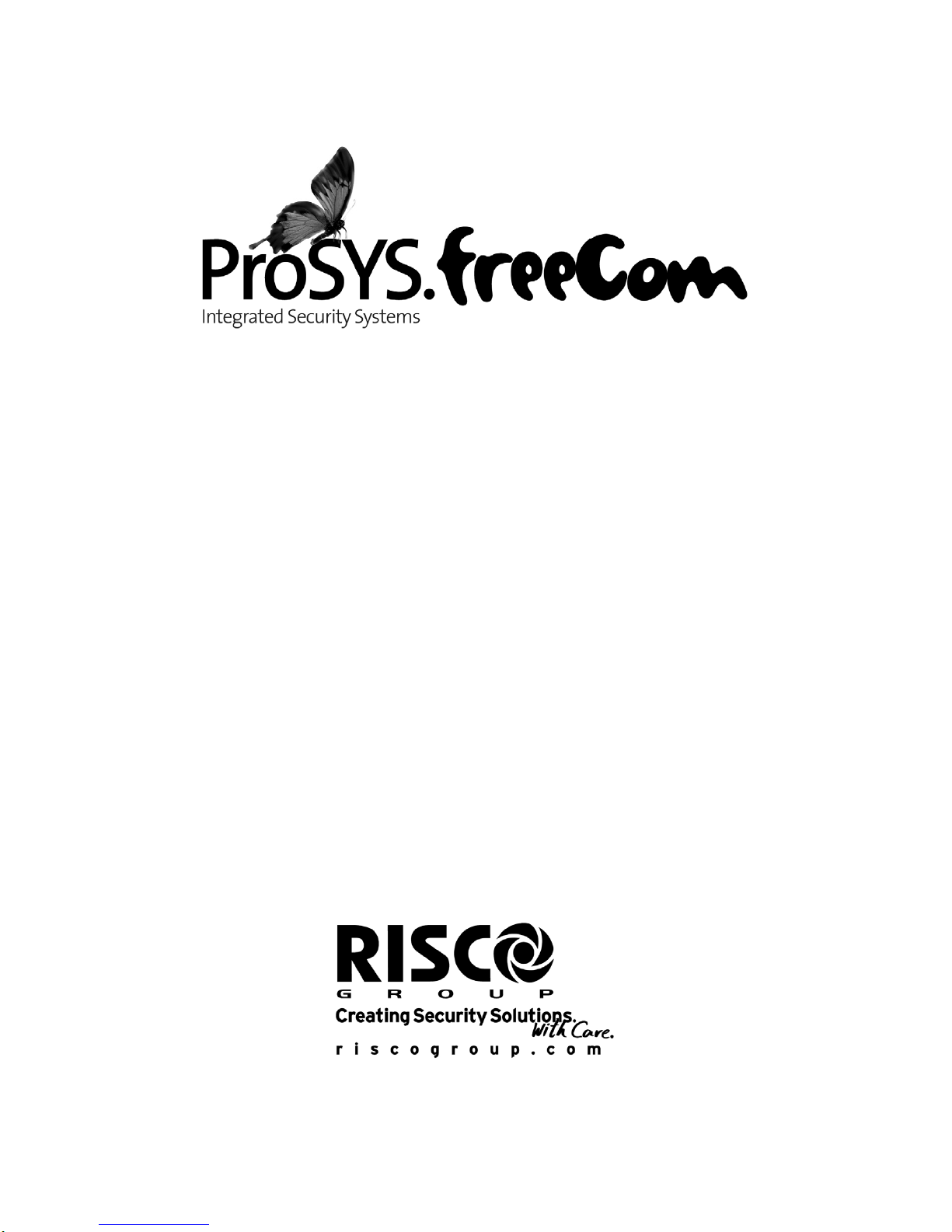
User Guide
For use with ProSYS 40,
and ProSYS 128

2 ProSYS User Guide
RTTE Declaration Of Conformity
Hereby, RISCO Group declares that this control panel (ProSYS 128,
ProSYS 40), with wired accessories (including cables) and wireless
accessories, is in compliance with the essential requirements and other
relevant provisions of Directive 1999/5/EC.
For the CE Declaration of Conformity please refer to our website:
www.riscogroup.com.
Compliance Statement
Hereby, RISCO Group declares that the ProSYS series of control
panels and accessories are suitable for use in systems designed to
comply with PD6662:2004 Security Grade 3, Environmental Class II.
(Security Grade 2 when using Wireless accessorie s).
The ProSYS series of control panels and accessories comply with the
relevant parts of the EN50131 series of standards. The ProSYS series
of control panels and accessories comply with DD243:2004
Important Notice
This manual is delivered subject to the following conditions and
restrictions:
Ê This manual contains proprietary information belonging to RISCO
Group. Such information is supplied solely for the purp ose of
assisting explicitly and properly authorized users of the system.
Ê No part of its contents may be used for any other purpose,
disclosed to any person or firm or reproduced by any means,
electronic or mechanical, without the express prior written
permission of RISCO Group.
Ê The text and graphics are for the purpose of illustration and
reference only. The specifications on which they are based are
subject to change without notice.
Ê Information in this document is subject to change without notice.
Corporate and individual names and data used in examples
herein are fictitious unless otherwise noted.
Copyright © 2009 RISCO Group. All rights reserved.
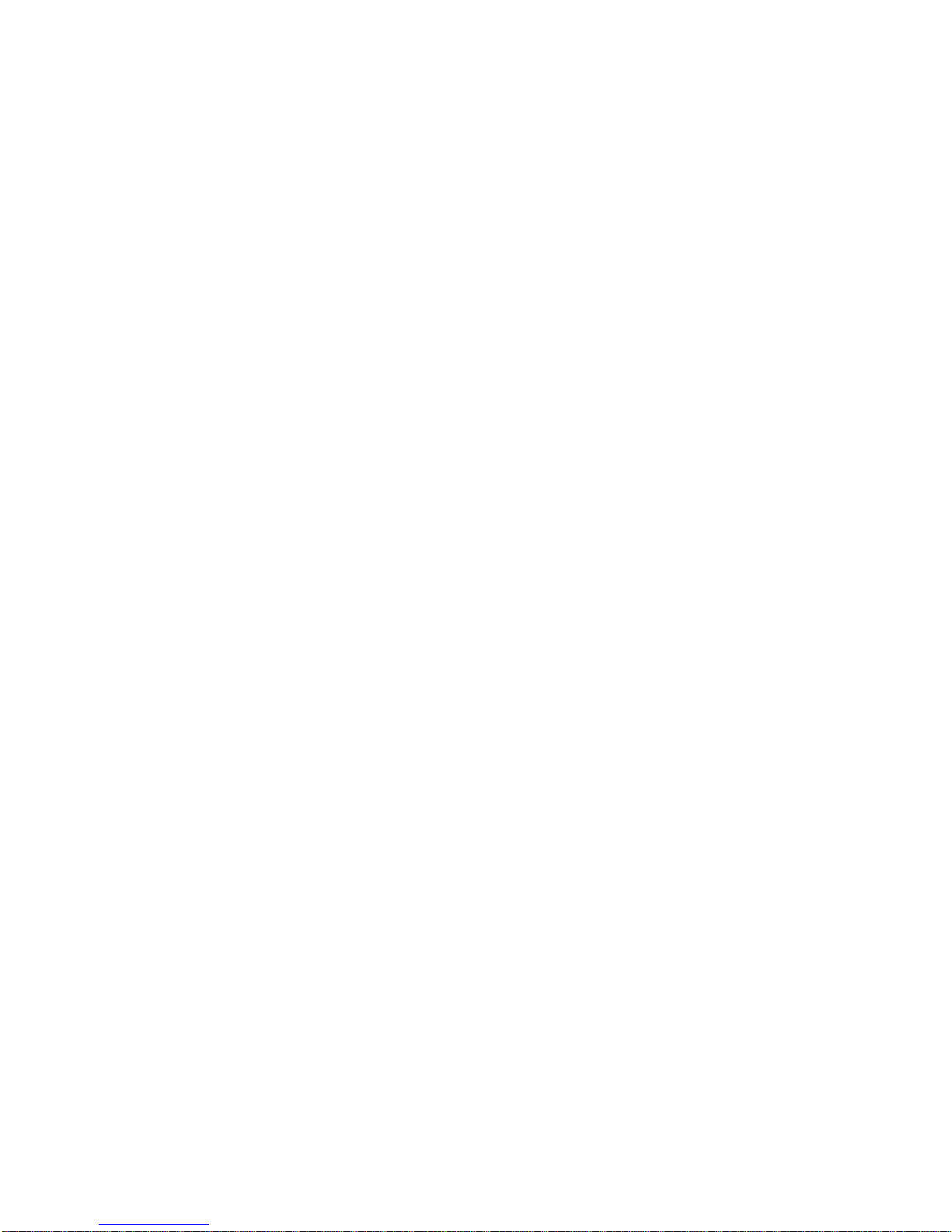
ProSYS User Guide 3
Table of Contents
SUMMARY OF USER COMMANDS................................................. 6
CHAPTER 1: INTRODUCTION......................................................... 9
Operating the System ............................................................. 10
The ProSYS Family .................................................................11
CHAPTER 2: YOUR KEYPAD........................................................12
The keypad............................................................................... 12
LED Indicators .........................................................................12
Power LED..........................................................................13
Set LED...............................................................................13
Ready LED..........................................................................14
Omit LED ............................................................................14
Fire LED..............................................................................15
Tamper LED........................................................................15
Keys.......................................................................................... 16
Numerical Keys...................................................................16
Control Keys .......................................................................16
Emergency Keys.................................................................17
Function Keys (A, B)...........................................................17
Quick Key Operation...........................................................18
LCD Status Display ................................................................. 18
LCD Blank Display ..................................................................18
CHAPTER 3: SETTING AND UNSETTING THE SYSTEM............ 19
Setting ......................................................................................19
Full Setting..........................................................................20
Part Setting.........................................................................22
Partition Setting ..................................................................23
Group Setting......................................................................25
Quick Setting.......................................................................26
Keyswitch Setting ...............................................................26
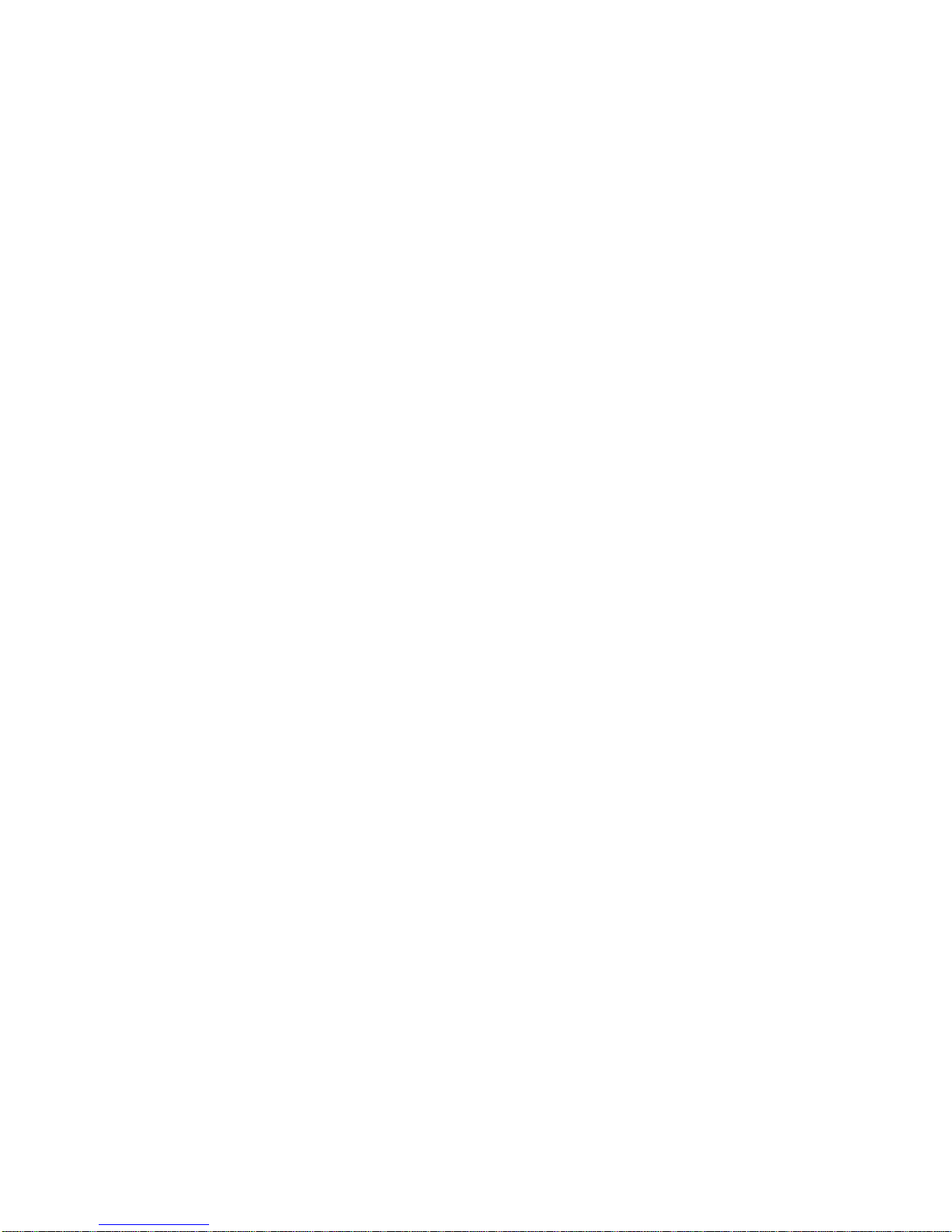
4 ProSYS User Guide
Wireless 4-Button Key Fob Setting.....................................27
Unsetting.................................................................................. 27
Unsetting the System..........................................................27
Unsetting After an Alarm.....................................................28
Resetting after an Alarm.....................................................29
Partition Unsetting ..............................................................30
Duress Unsetting................................................................31
Disabling a Fire Alarm (Switch Auxiliary)............................32
CHAPTER 4: OMITTING A ZONE .................................................. 33
CHAPTER 5: ACTIVATING PROGRAMMABLE OUTPUTS ......... 35
CHAPTER 6: FOLLOW-ME REPORT............................................ 36
CHAPTER 7: USER CODES ..........................................................38
Defining and Changing User Codes...................................... 38
Deleting User Codes ............................................................... 40
User Authority Levels ............................................................. 41
Entering User Labels ..............................................................42
Assigning Dual Codes ............................................................ 44
CHAPTER 8: VIEWING FAULT CONDITIONS ..............................45
CHAPTER 9: DEFINING AND CHANGING SYSTEM TIME AND
DATE ...............................................................................................46
Defining and Changing System Time.................................... 46
Defining and Changing System Date .................................... 46
CHAPTER 10: SCHEDULING WEEKLY PROGRAMS.................. 47
Automatic Setting/Unsetting.................................................. 47
Defining a PO Activation Program ........................................49
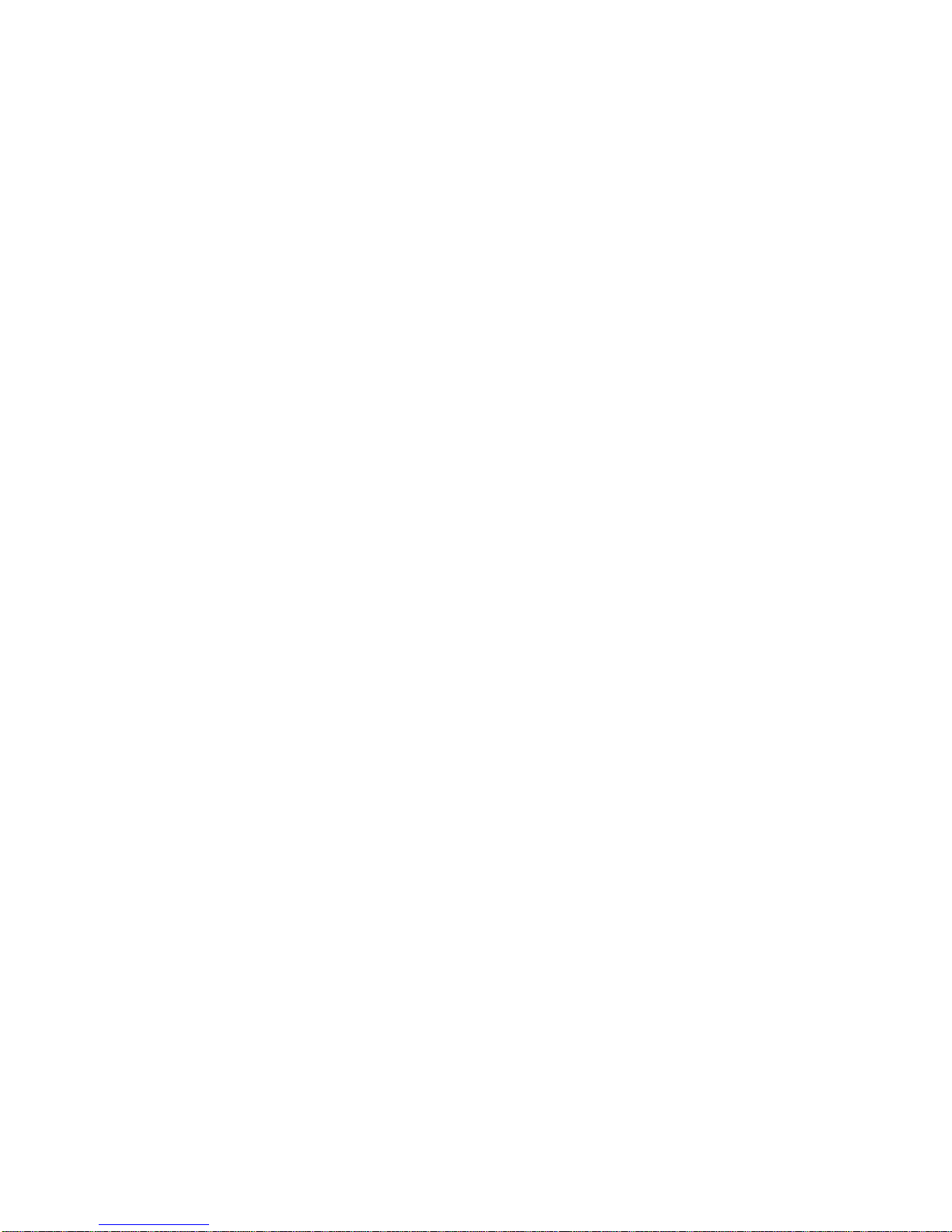
ProSYS User Guide 5
Defining a User Limitation Program......................................51
CHAPTER 11: PROGRAMMING FUNCTION KEYS .....................53
CHAPTER 12: PROXIMITY KEYPAD ............................................56
Adding a New Proximity Tag..................................................56
Deleting a Proximity Tag by the User Serial Number .......... 57
Deleting a Proximity Tag by the User Tag ............................ 58
Using a Proximity Tag............................................................. 59
CHAPTER 13: COMPLETE MENU OF USER FUNCTIONS .........60
APPENDIX A: SYSTEM FAULTS................................................... 67
APPENDIX B: SYSTEM SOUNDS .................................................69
APPENDIX C: SCHEDULING TABLES .........................................71
APPENDIX D: TERMS AND DEFINITIONS ...................................72
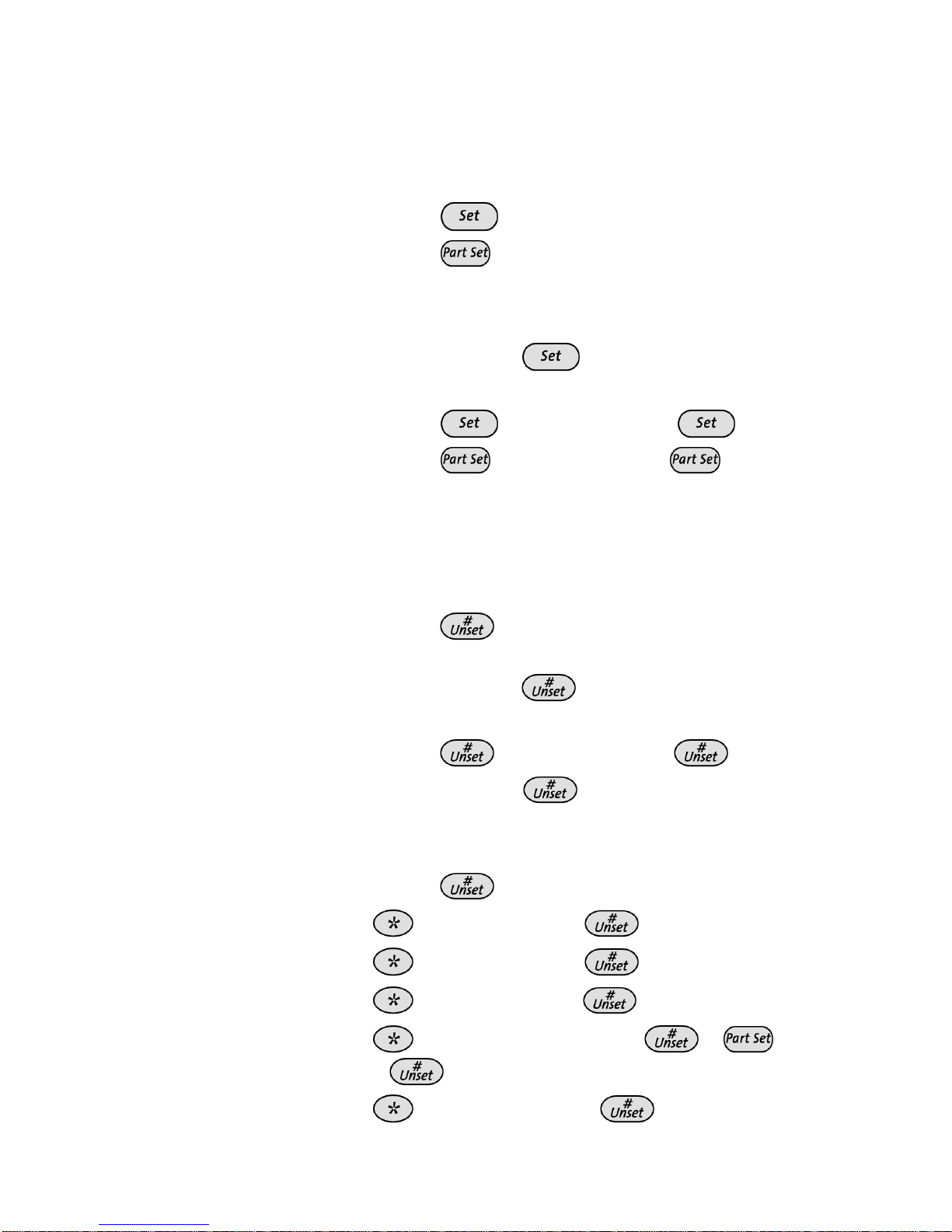
6 ProSYS User Guide
Summary of User Commands
Full Set
Hold the tag close to the keypad's keys
-OR-
Code>
Part Setting
Code>
Group Setting Code>A/B/
Partition Full
Setting
Hold the tag close to the keypad's keys >
Partition No. >
-OR-
Code>
> Partition No. >
Partition Part
Setting
Code>
> Partition No. >
Partition Group
Setting
Code>A/B/ > Partition No. > A/B/C/D
System Unset
Hold the tag close to the keypad's keys
-OR-
Code>
Partition Unset
Hold the tag close to the keypad's keys >
Partition No. >
-OR-
Code>
> Partition No. >
Duress Unset
Duress Code >
Silence an Alarm
Hold the tag close to the keypad's keys
-OR-
Code>
Omit Zones
>[1]>[1]>[Code] >[Zone No.]
Activate Output
>[2]>[1]>[Code] [PO No.]
Define Follow-Me
>[2]>[7]>[Code]
Enable Engineer
Installation
>[2]>[0]>[3]>[Code]> >
>
View Fault
>[3]>[1]>[Code] >
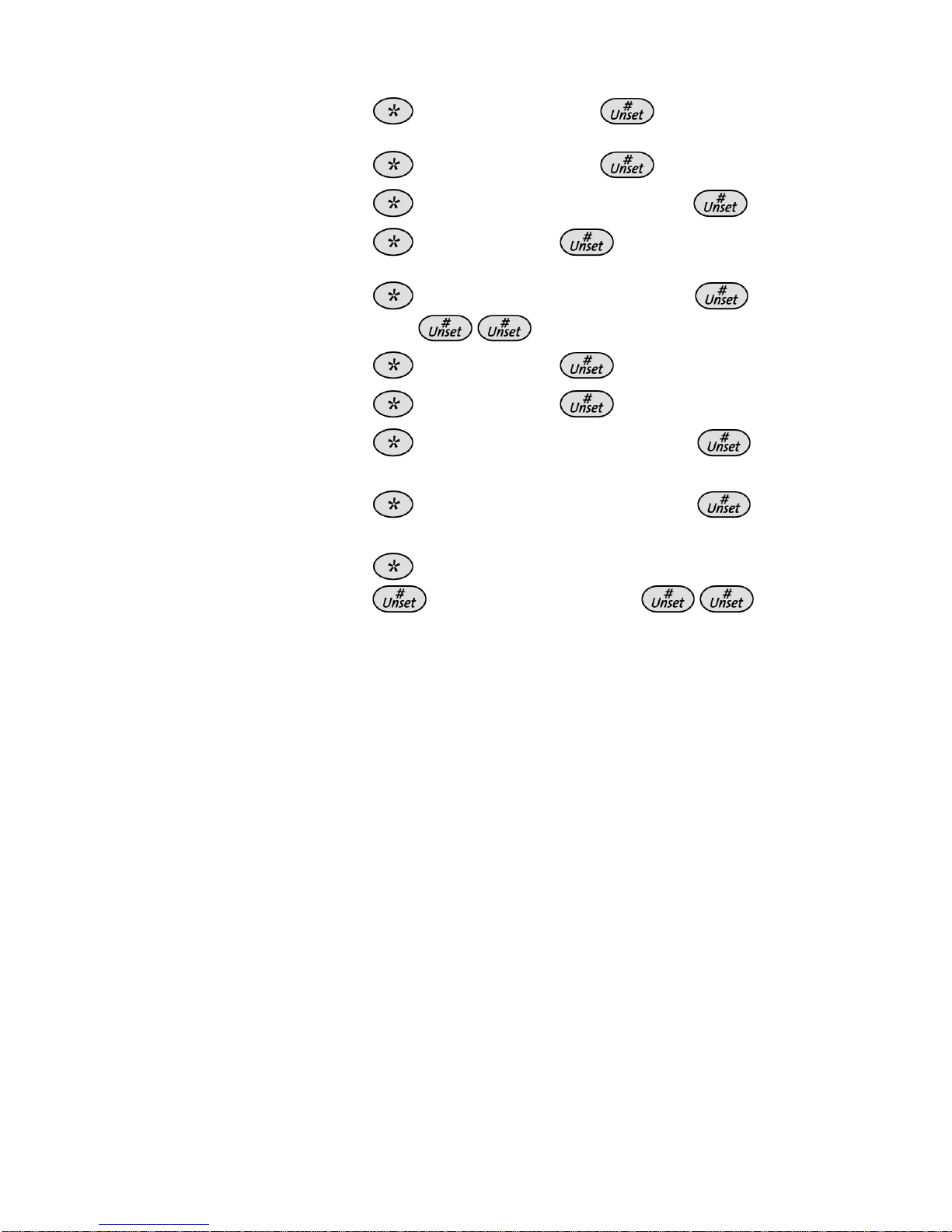
ProSYS User Guide 7
View Alarm
Memory
>[3]>[2]>[Code]>
View Zone Status
>[3]>[4]>[Code]>
View Event Memory
>[3]>[5]>[Manager Code]>
Bell/Strobe/Keypad
Test
>[4]>[Code]> >[1]
Zone Testing (Walk
Test)
>[4]>[Grand Master Code]>
>[0]
Local Chime On/Off
>[4]>[Code]>
>[4]/[3]
Edit User Code
>[5]>[Code]>
>[1]
Edit Time
>[6]>[Grand Master Code]>
>[1]
Edit Date
>[6]>[Grand Master Code]>
>[2]
Automatic
Setting/Unsetting
>[6]>[Grand Master Code]>
>[5]>[Schedule No]>
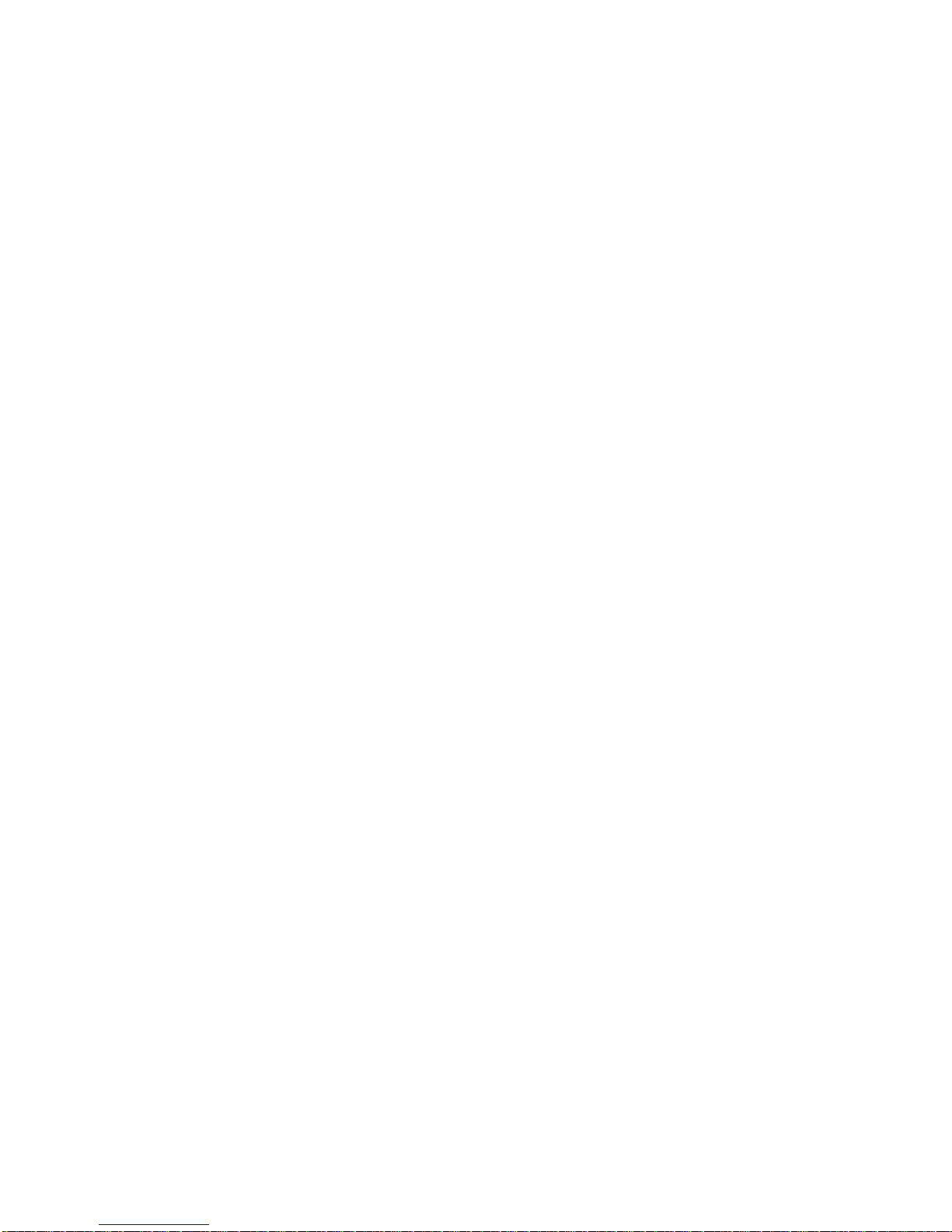
8 ProSYS User Guide
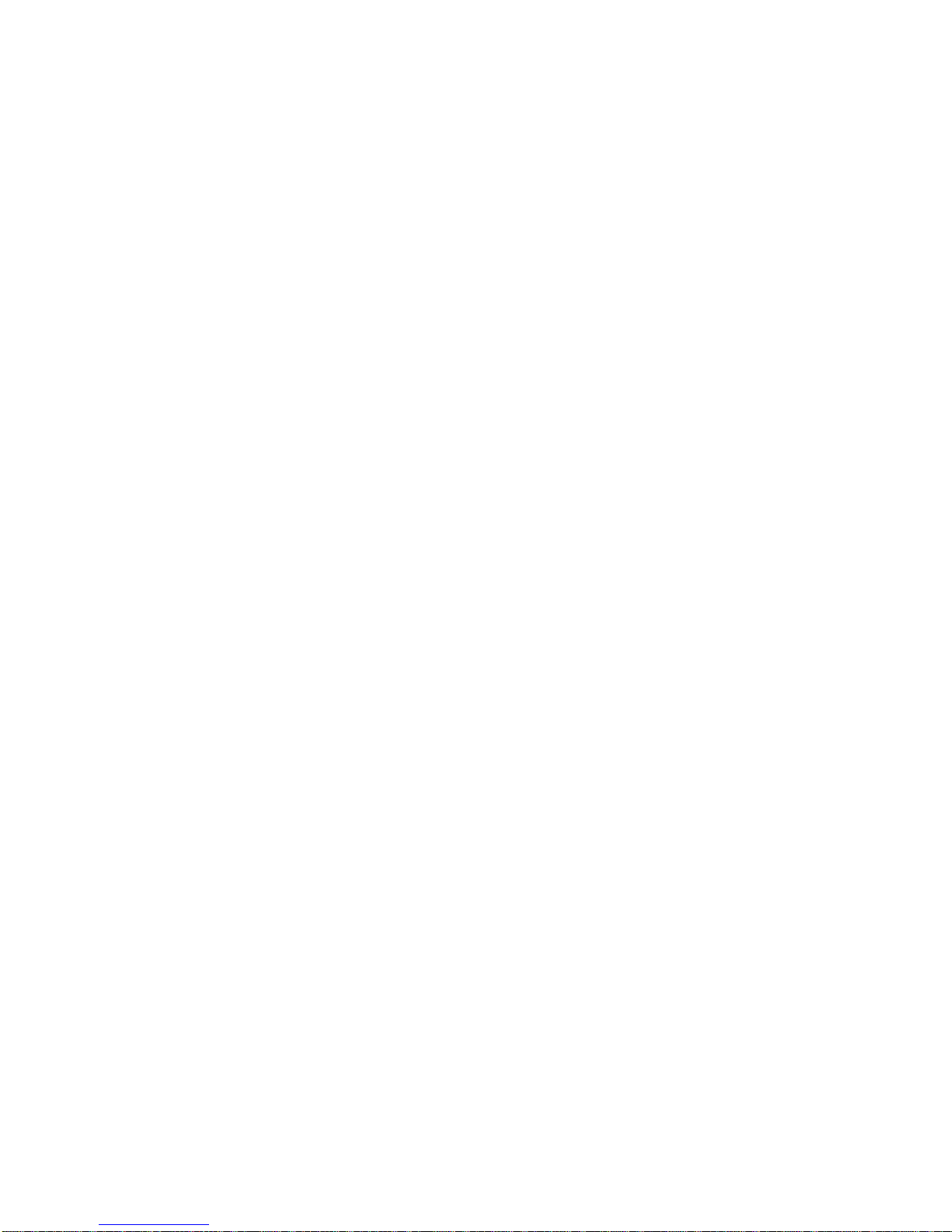
ProSYS User Guide 9
Chapter 1: Introduction
Congratulations on your purchase of RISCO Group's ProSYS
Integrated Security System. The ProSYS has been designed to meet
PD6662 Grade 3 requirements and suits a wide ran ge of commercial,
institutional and residential security applications.
The ProSYS includes the most advanced communication capabilities
for dual or triple-path communication to ARC’s. It consists of a variety
of sensors, detectors, and contacts placed throughout the premises by
your engineer. ProSYS is designed to recognize abnormal conditions
and inform the system of the status of any protected door, window,
hallway, room, or area. The Main Panel, which contains the system's
electronics and backup battery, functions in the background. For
purposes of security, it is recommended that it be installed out of sight.
You can place a household appliance or premises lig hting under the
control of the ProSYS, where it can be conveniently turned on and off
automatically or by user command from any system keypad, or
wireless keyfob, described on page 35.
In addition, the ProSYS supports the following optional RISCO Group
devices:
Ê Advanced Communication Module (ACM) that enables the system
to operate over the IP network.
Ê GSM (AGM)/GPRS module which enables the system to
communicate over the GSM (AGM)/GPRS network, and also send
or receive SMS commands.
Ê Access Control, which enables integrating access control
capabilities into your security system.
Ê Digital Voice Module which enables you to receive voice
messages, operate the system from a remote phone, and listen- in
or speak to the premises.
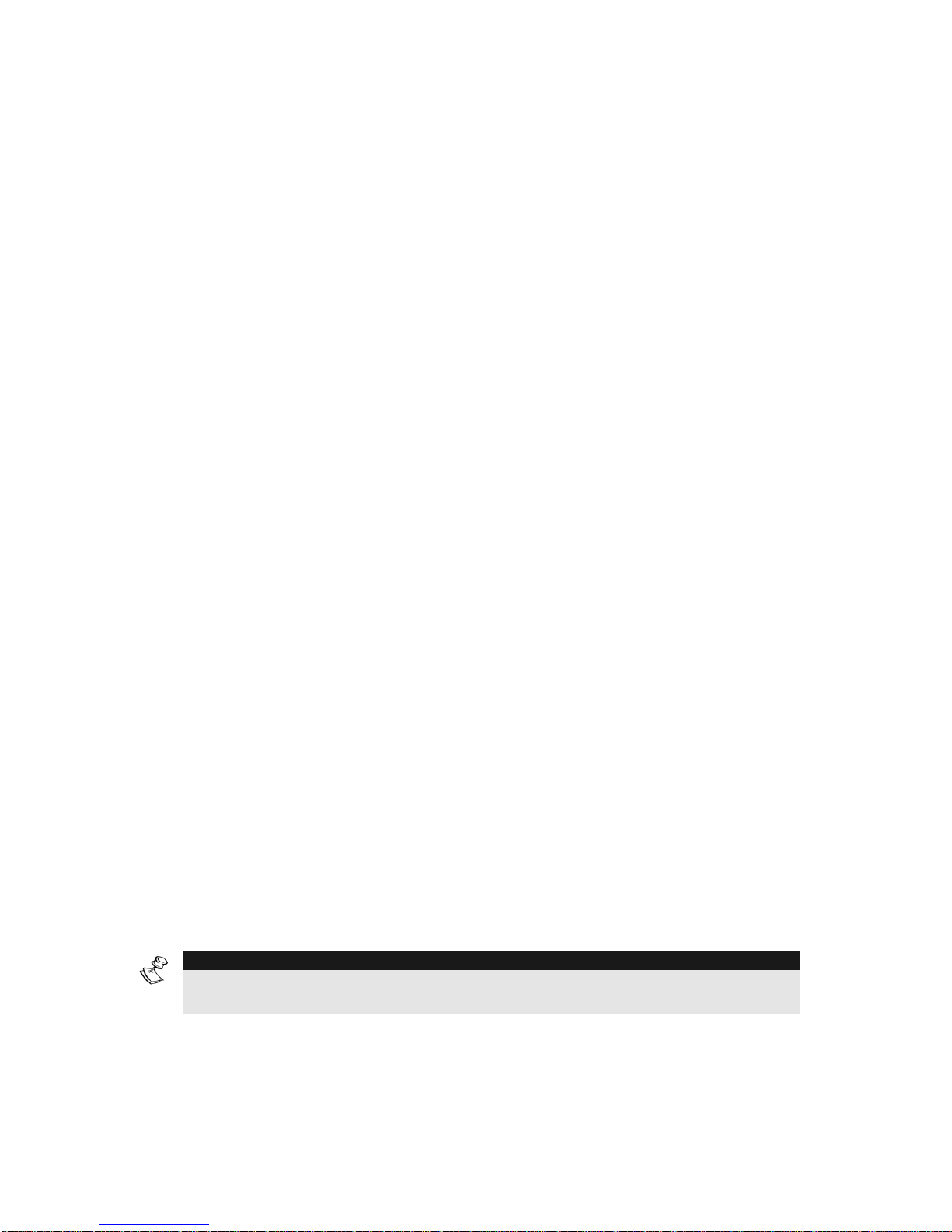
10 ProSYS User Guide
Operating the System
The ProSYS can easily be operated locally or remotely depending on
the devices connected to the system.
You can issue commands to the system and in turn, the system will
communicate information to you via its display, indicators, voice
messages, SMS messages, Email messages and by the sounds it
makes.
The ProSYS can be operated in the following ways:
Ê Locally through its keypad(s). Using its keys, you can issue
commands to your system. In turn, the system can communicate
information to you via its display, indicators and soun ds it makes.
Ê Local operation using wireless key fobs or pani c pendants for
setting, unsetting send panic alarm or activate outputs.
Ê Local operation using Keyswitch for setting and unsetting the
system.
Ê If your system includes the Voice module, it can provide audible
information about system status, and enable any remote,
touch-tone (DTMF) telephone to act as a keypad for the system.
Upon event occurrence, such as alarm activation, the Voice
module informs you of a security situation by calling you and
playing a pre-recorded Event announcement, as described in the
Voice Module Programming and Operations Manual
Ê If your system is equipped with RISCO Group's GSM(AGM)/GPRS
module it can provide information about the system by SMS and
enable to operate the system using SMS commands for setting the
system, unsetting the system and more. For detailed information
refer to the manual provided with the GSM (AGM)/GPRS module.
Ê Local or remote operation using RISCO Group’s upload/Download
(UD) software. The UD enables the engineer to program the
system, and enables the user to operate the system and to view
system status.
The first task to be performed before operating the system is Defining
and Changing User Codes, as described on page 38.
NOTE:
A certified serviceman should perform all repairs and maintenance including
replacement of the device battery.
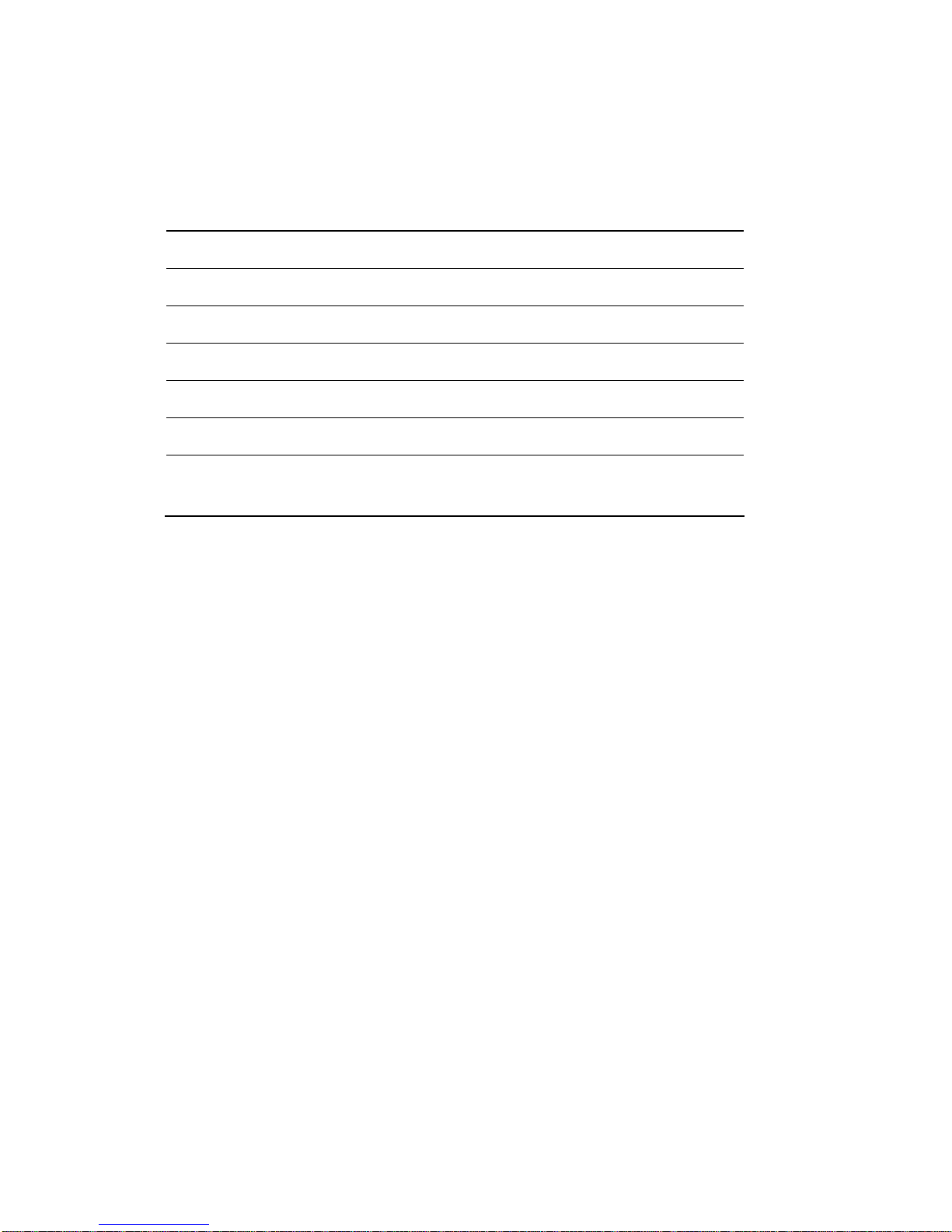
ProSYS User Guide 11
The ProSYS Family
This manual applies for both ProSYS 40 ProSYS 128 panels. The
following table, lists the number of features in each type of panel.
Feature ProSYS 40 ProSYS 128
Total Zones
8 - 40 8 - 128
User Codes
60 99
Programmable Outputs
6 - 38 6 - 70
Follow-Me Destinations
8 16
Maximum Keypads
12 16
Partitions
4 8
Scheduling Weekly
Programs
16 32
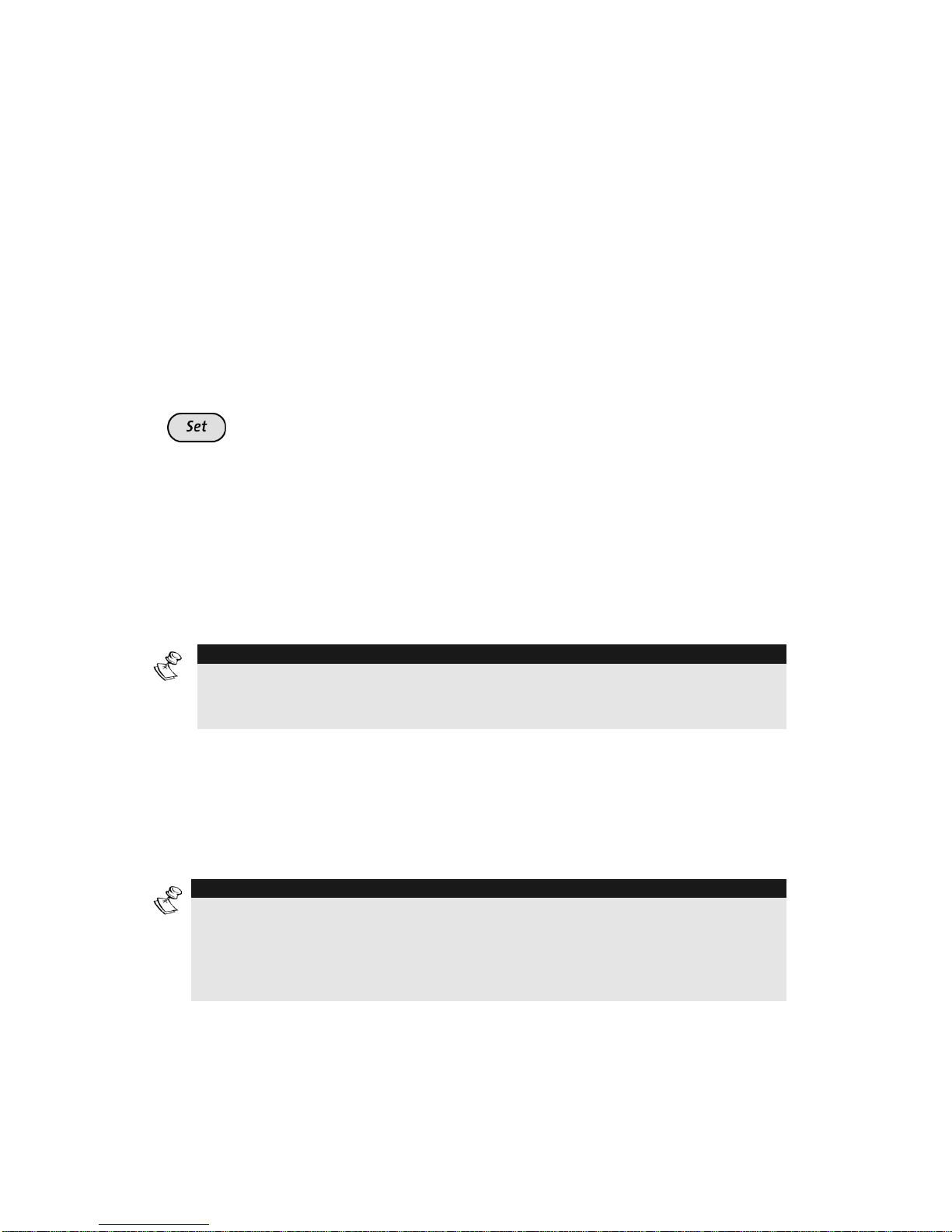
12 ProSYS User Guide
Chapter 2: Your Keypad
As a security system user, you will perform most operations using the
keypad. This section discusses the keypad's visual indicators and the
use of its keys.
The keypad’s type is LCD Proximity Keypad. It has the ability to
sense when a proximity key tag is near it thus providing the user with a
friendly and easy way to set or unset the security system (Refer to
Chapter 12, Proximity Keypad, page 56).
Each keypad in the system is assigned to a particular partition,
meaning that commands entered in a keypad are implemented only in
the partition to which it is assigned. For example, pressing the Qui ck
on a keypad assigned to partition 1 sets only partition 1.
The keypad
Each keypad in your system reports its status via its 6 LED (lighted)
indicators at the left, as described on page 12 or via messages
displayed on the LCD. Using its keys, you can enter commands to set
and unset the system, omit intrusion zones, report emergenci es, and
so on, as described in the subsequent chapters of this manual.
NOTE:
For detailed information regarding the Touchscreen keypad, refer to the
ProSYS Touchscreen Keypad Instruction manual that is included with the
product.
LED Indicators
The six LED indicators found at the upper left provide typical system
indications, as discussed below. Some indicators have additional
functions, which are explained later on.
NOTE:
If required, setting the keypad to Hidden LCD mode can hide the system status.
In this mode, the Set, Ready and Omit LEDs do not function, and the LCD
displays ENTER CODE: After entering a valid user code, the system displays
the Normal Operation mode. One minute after the last operation, the system
automatically switches to Hidden LCD mode.
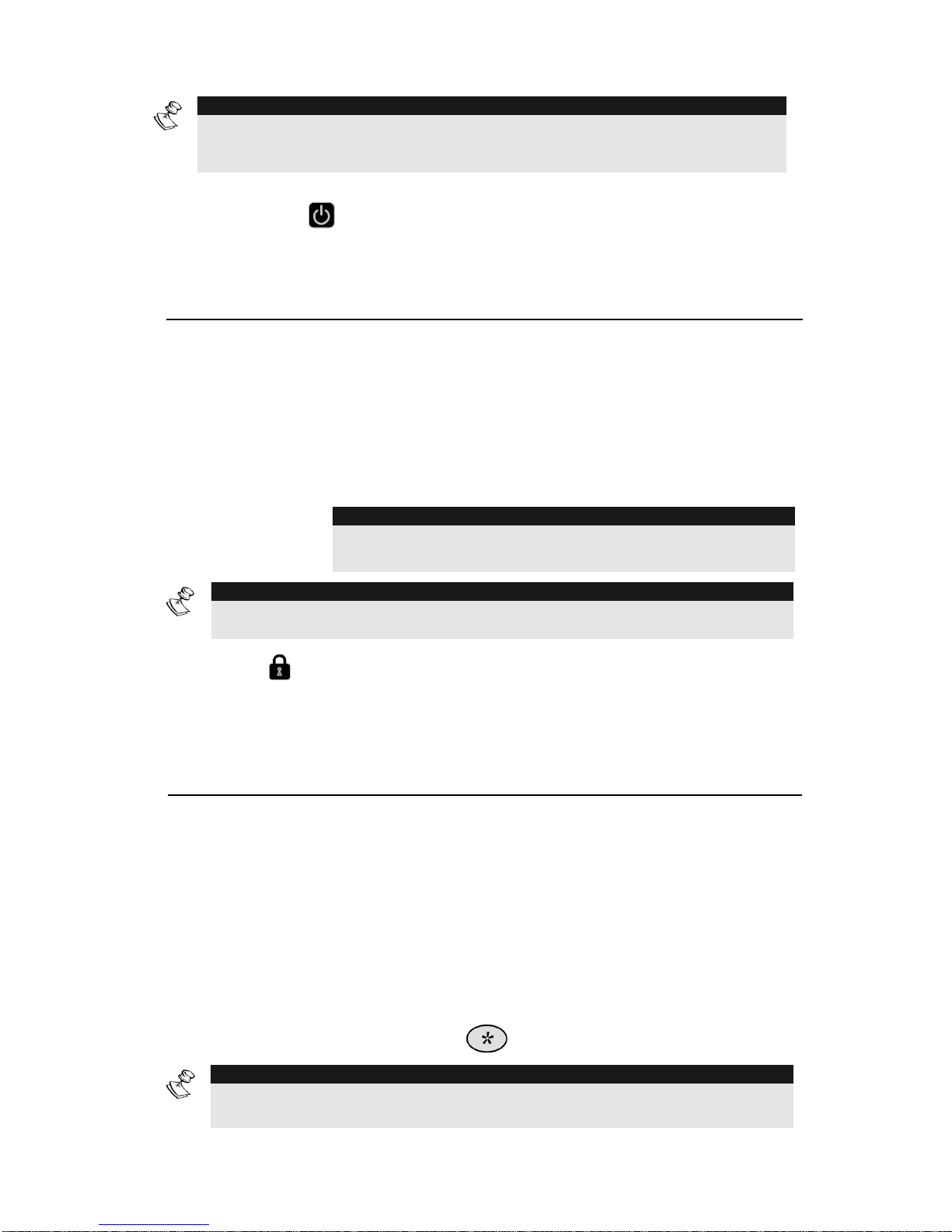
ProSYS User Guide 13
NOTE:
For detailed information regarding the LED indicators of the Touchscreen
keypad, refer to the ProSYS Touchscreen Keypad Instruction manual that is
included with the product.
Power LED
The Power LED indicates system operation.
Condition Description
ON
The system is operating properly from mains (AC)
power or while the system is Set.
OFF
The system is inoperative due to lack of power
form mains (AC) and battery.
RAPID
FLASH
Indicates that mains power is not present for a
predefined time (consult your engineer).
NOTE:
Once the system is in Blank Display mode, the Power LED
will light steadily.
NOTE:
Once the system is set, a previously flashing or unlit Power LED will light
steadily.
Set LED
The Set LED indicates whether or not the keypad’s intrusion detectors
are set.
Condition Description
ON
The system is fully or partially set.
OFF
The system is fully unset.
SLOW FLASH
The system is in its Exit Delay time period.
RAPID FLASH
Indicates an alarm condition or after unsetting
an alarmed system while the display is in Alarm
Memory mode.
To restore the display to Normal Operation
mode, press
.
NOTE:
Your engineer can disable the Set LED indication after a predefined time when
the system is set.
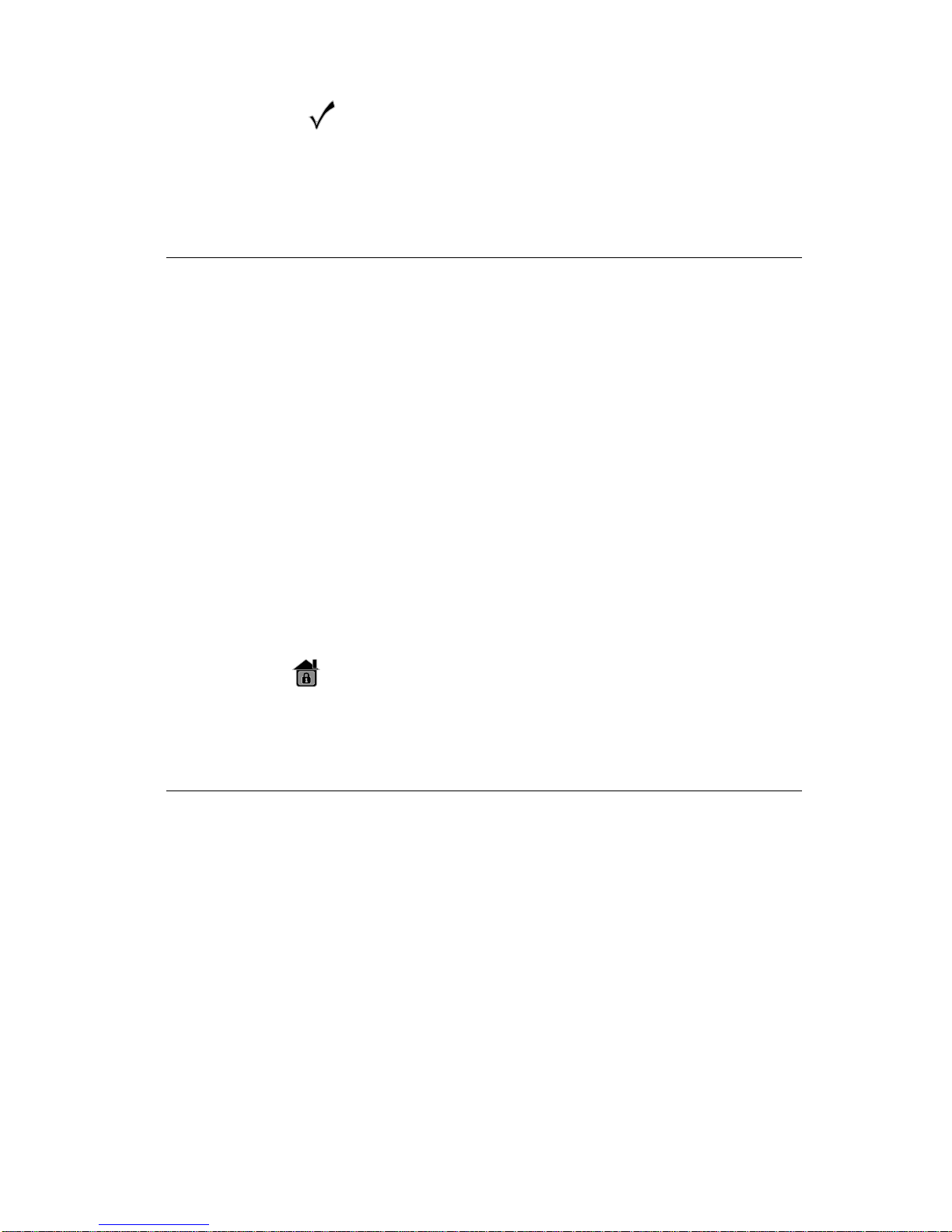
14 ProSYS User Guide
Ready LED
The Ready LED indicates whether or not the alarm’s intrusion zones
are secured and ready to be set.
Condition Description
ON
The system is unset and all the intrusion zones
are secure; the system is ready to be set and
there are no faults in the system.
OFF
One or more intrusion zones are not secure, and
the system is not ready to be set. Before the
system can be set, the condition must be
rectified.
-OR-
For 3 minutes when power is restored to a
completely down powered system (if defined by
your engineer).
SLOW FLASH The System is in User Function mode.
QUICK FLASH
There is a system fault.
Omit LED
The Omit LED is normally lit when Part Set mode is selected.
Condition Description
ON At least one intrusion zone is omitted, or Part
Set mode or Group Set mode is selected.
OFF
All zones are operating normally and the system
is in Set mode.
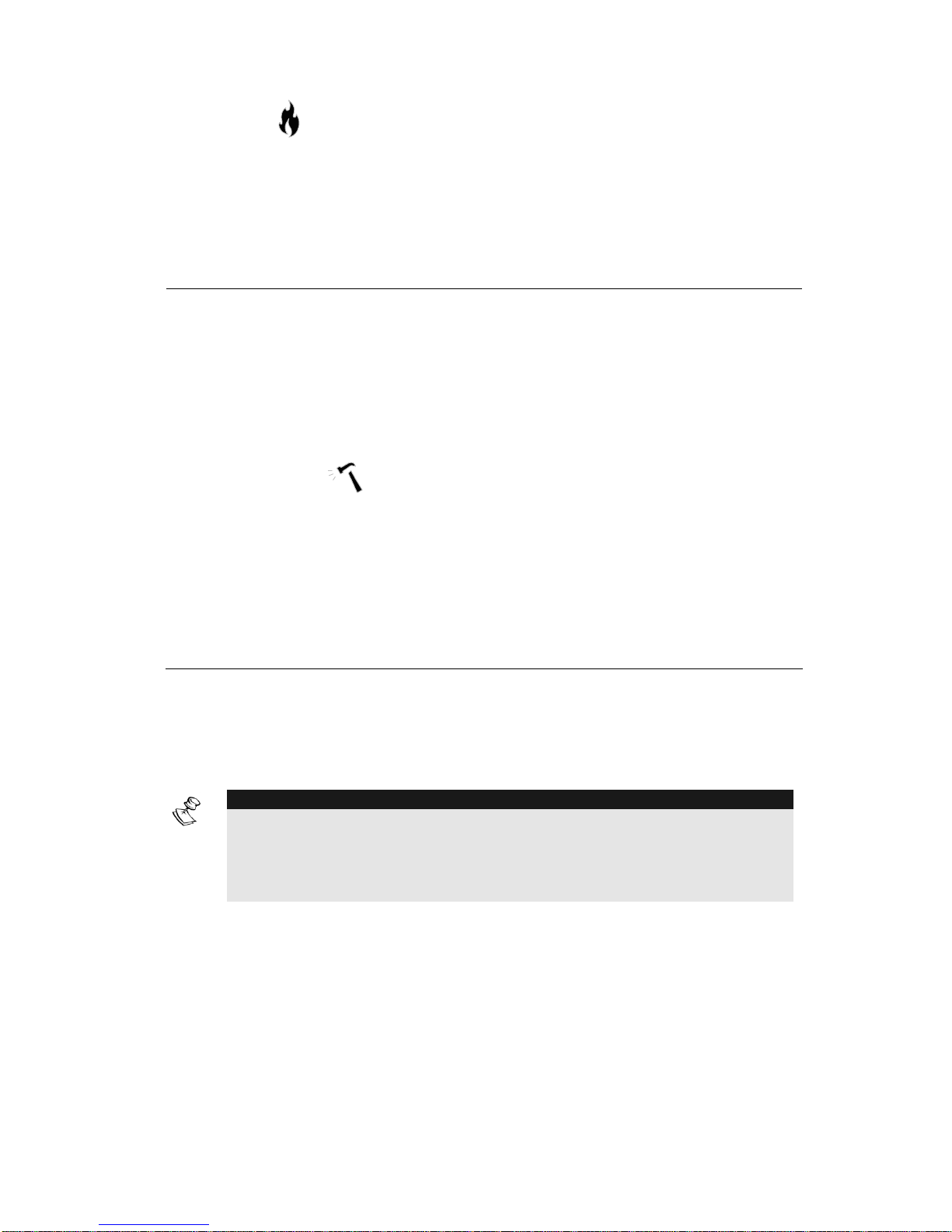
ProSYS User Guide 15
Fire LED
When lit, the Fire LED indicates that the system is experiencing a fire
alarm. When flashing, a problem has been detected on the fire circuit,
and must be serviced.
Condition Description
ON
A fire alarm or fire emergency is in progress or
has recently occurred.
OFF
All fire zones are operating normally.
FLASHING
A problem has been detected on the fire circuit
and it must be serviced.
Tamper LED
The Tamper LED indicates that a zone, a keypad, or an external
module has been tampered with and requires resetting. In some cases,
an Engineer code is required to restore the system to Normal
Operation mode.
Condition Description
ON
A zone, keypad, or an external module used by
the system has been physically disturbed or
tampered with. If unset without fixing the
problem, only the sound will be silenced.
NOTE:
The TAMPER LED shall NOT be on during tamper condition when the
system is SET.
If programmed by your engineer, resetting the TAMPER LED will require the
intervention an engineer.
OFF
There is no tamper alarm in the system.
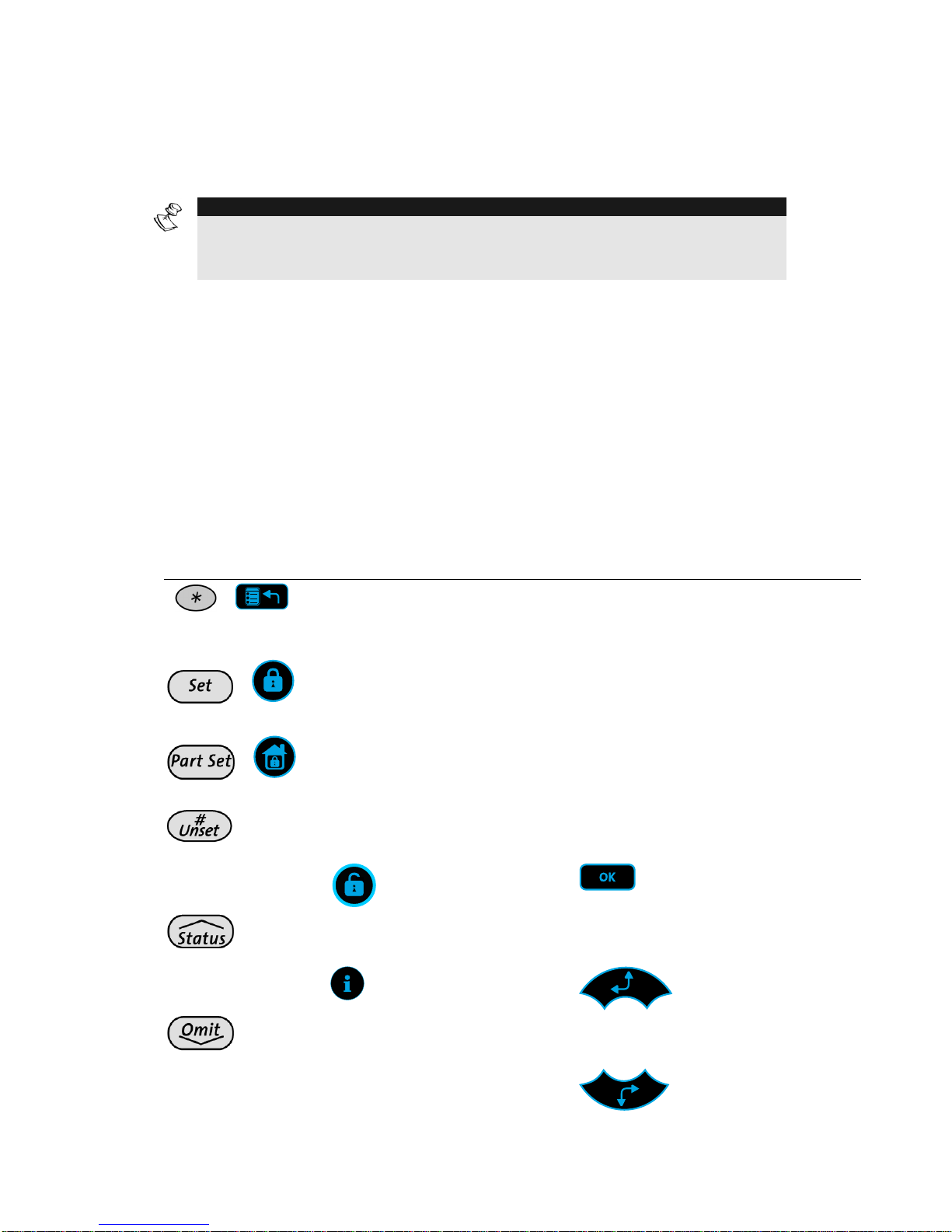
16 ProSYS User Guide
Keys
The keys on the keypad can be used for a variety of fu nctions. Each
key is explained below.
NOTE:
For detailed information regarding the keys of the Touchscreen keypad, refer to
the ProSYS Touchscreen Keypad Instruction manual that is included with the
product.
Numerical Keys
Numerical keys (0-9) are used to input the numeric codes that may be
required for setting, unsetting, and triggering emergency alarms, along
with several other special functions.
Control Keys
The functions of the other keys on the keypad vary according to the
current mode. The following table lists the functions of the keys in
Normal Operation mode and when using the User Functions menu:
Key Normal Operation User Functions
/
Activates the User
Functions mode.
Exits from the current menu
and returns to Normal
Operation mode.
/
Activates the Full mode,
Group Setting and Full
Quick Setting.
Changes data.
/
Activates the Night Set
mode and Night
Quick Setting.
Changes data.
Unsets the system after
the user code is entered.
Terminates commands and
confirms data to be stored.
Provides the system
status.
Scrolls up a list/moves the
cursor to the left.
Omits zones and
provides information on
omitted zones (must be
pressed after entering a
user code).
Scrolls down a list/moves the
cursor to the right.
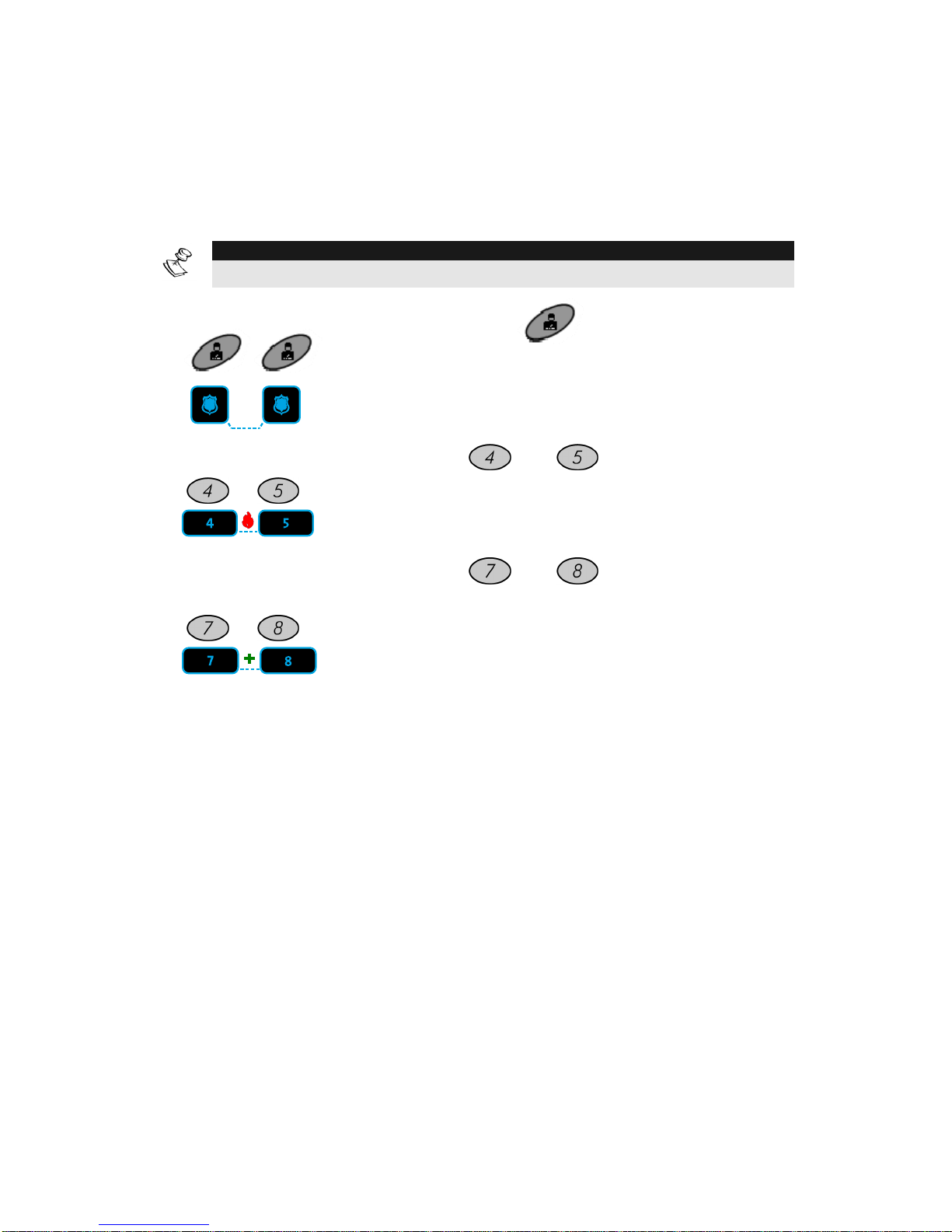
ProSYS User Guide 17
Emergency Keys
Your keypad provides three sets of emergency keys, which can be
pressed whenever the police, fire department, or auxiliary assistance is
required.
NOTE:
Your engineer should define the operation of the emergency keys.
Panic Emergency
/
Pressing both
keys simultaneously,
and for at least two seconds, will activate a
Panic Emergency alarm.
Fire Emergency
/
Pressing
and simultaneously, and
for at least two seconds, will activate a
Fire Emergency alarm.
Auxiliary
Emergency
/
Pressing
and simultaneously, and
for at least two seconds, will activate an
Auxiliary Emergency alarm.(Medical)
The annunciation that results during these emergency alarms, along
with other system sounds, is described on page 69.
If your system has been programmed to do so, it will communicate any
or all of these alarms to the ARC monitoring your installation. System
programming also determines whether these emergency alarms will be
audible and/or capable of being communicated to the ARC.
Function Keys (A, B)
By default, Function keys are used to set groups of zones, as defined
by your engineer and described on page 25. Function keys can also be
used to activate a pre-recorded series of commands, as described on
page 53.
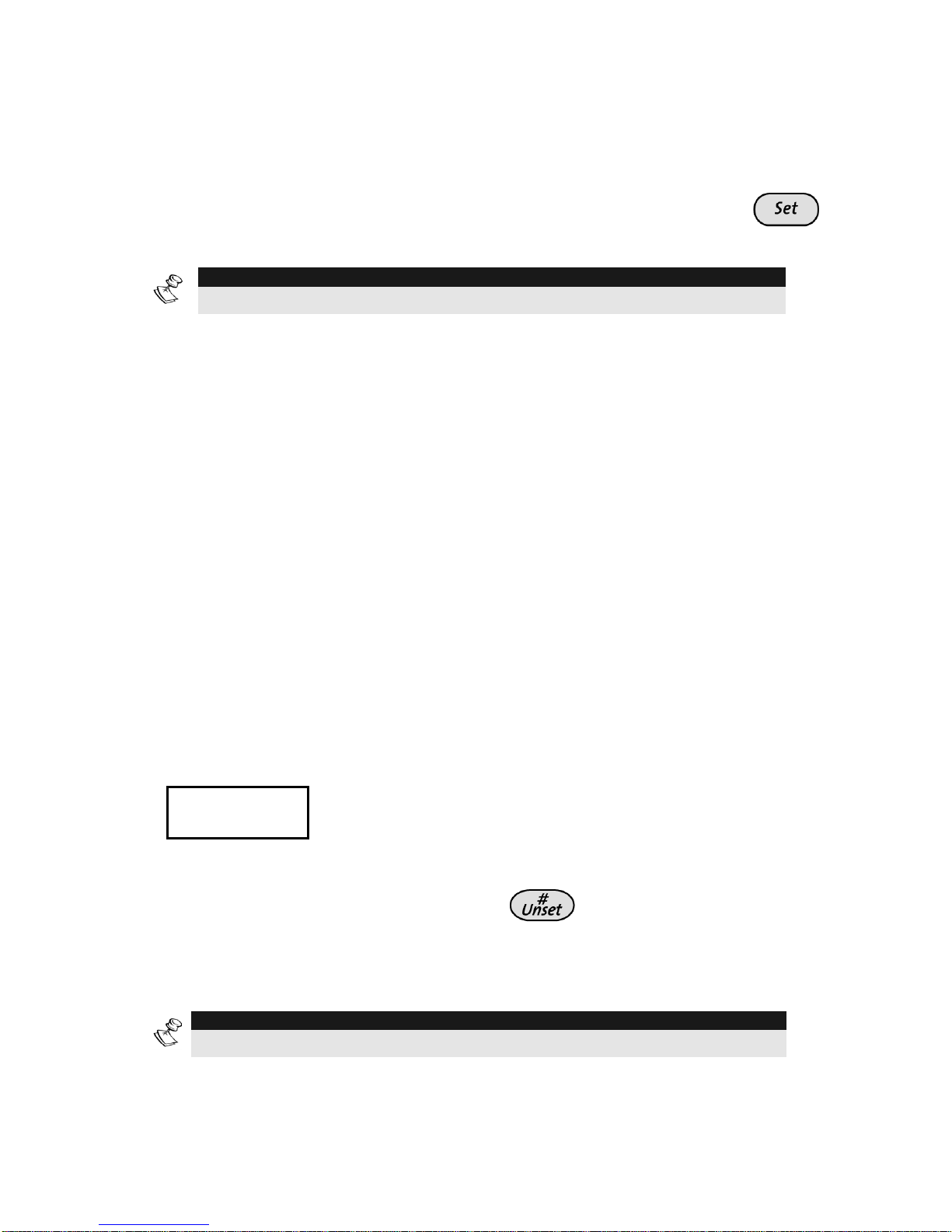
18 ProSYS User Guide
Quick Key Operation
The Quick Key Operation is a short effective way that helps you to
easily operate your system and quickly activate u se r functions, skipping
the user code. For example, to set the system, simply press the
key.
NOTE:
For quick key operation your engineer has to define quick key operation.
LCD Status Display
The LCD status display will vary depending on the number of partitions
in your system.
If your system is defined with only one partition, the LCD displays the
partition name, time and date.
If your system has 2 or 3 partitions, the LCD displays the system name,
date, time and the status of each partition. A status letter represents
the partition’s status, as follows:
SE: Partition is set NR: Partition Not Ready AL: Partition in Alarm
PS: Partition is set in Part set mode R: Partition Ready
LCD Blank Display
If defined by your engineer two minutes after the last keypad operation
the keypad will be disabled and the following display will appear on the
LCD:
Enter code:
_
Enter code:
_
To release the keypad and return to normal operation mode press:
[CODE] +
-orPresent the Proximity Tag to Set/Unset the system.
NOTE:
During Blank Display mode the Ready LED indicates a fault in the system.
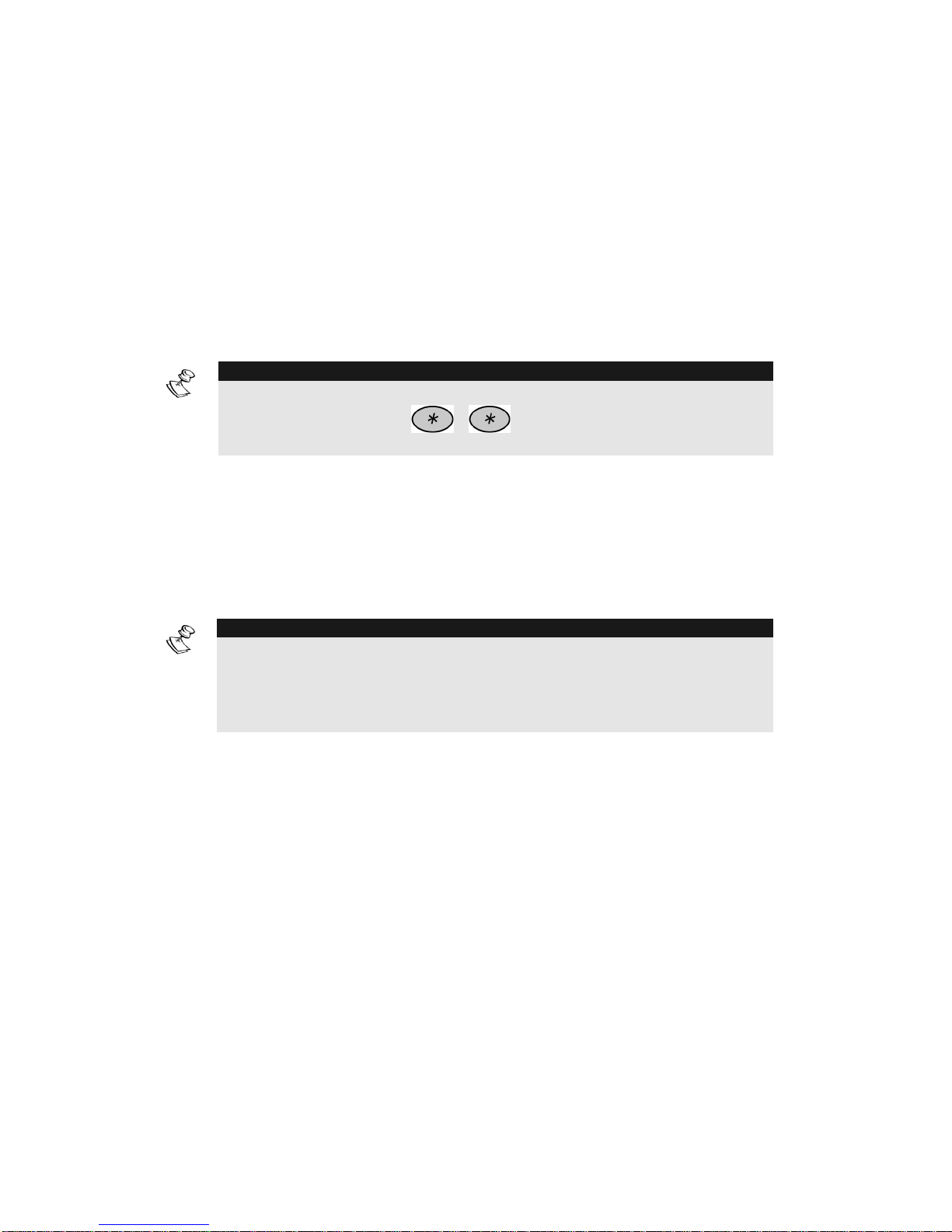
ProSYS User Guide 19
Chapter 3: Setting and Unsetting the
System
Setting
Setting your system enables its intrusion detectors to trigger an alarm
when violated.
You can set your system by code setting, in which you need to use
your user code, or you can use quick setting (without using a code)
NOTE:
If during code setting you enter a wrong user code, the keypad produces
three short beeps. Press [ ] [ ] quickly and re-enter the sequence
correctly.
Before setting your system check the Ready LED. If it is lit or flashing,
the system is READY to be set. If NOT the system is NOT ready to be
set. In this case, secure or omit the violated zone(s), and then proceed
Remember, fire protection and the protection offered by the keypad's
emergency keys are always available (if authorised by your engineer)
NOTE:
If defined by your enginner, your system can be defined to for Force
setting. This definition sets the system regardless of open zones when
using a keyswitch or automatic setting.
Note that force setting the system results in leaving partition(s) unsecured.
Your ProSYS offers the following kinds of settings:
Ê Full, page 20
Ê Partial, page 22
Ê Partition, page 23
Ê Group, page 25
Ê Quick, page 26
Ê Blank Display, page 26
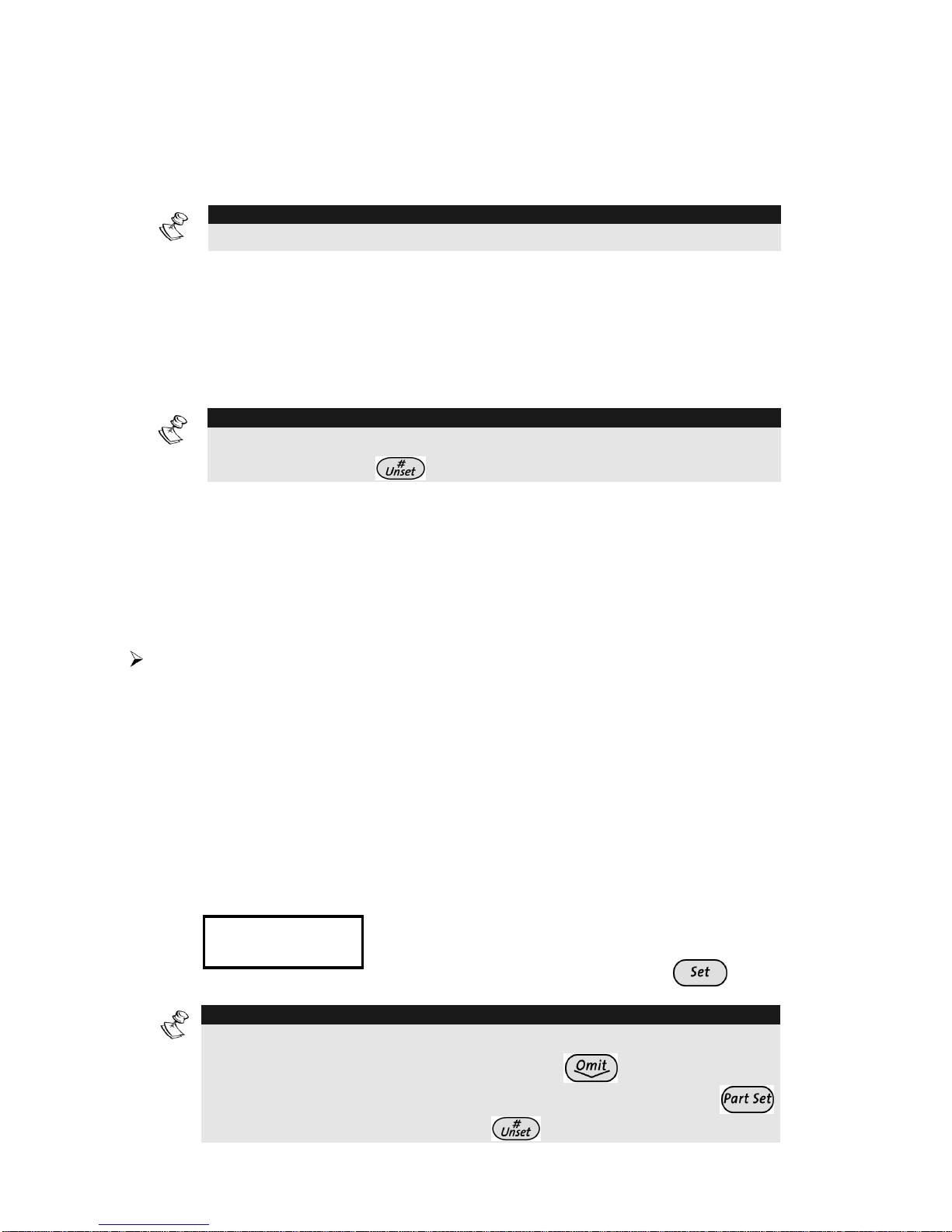
20 ProSYS User Guide
Full Setting
Full setting prepares all of the system's intrusion detectors to trigger an
alarm, if violated, and is used when leaving the premises empty.
NOTE:
Before setting the panel all open zones must be closed.
The installation company can program your system to full set using one
of the following:
Timed Exit: After entering your code, the alarm system will set after a
predefined exit time delay. This will help you to leave via the exit route
without interfering with the setting process.
NOTE:
The exit delay time can be extended once, to the time defined by the exit
delay, by pressing the key during the exit delay time.
Final Exit: After entering your code, the system will go to Full Set 10
seconds after the final exit door is closed.
Exit Terminator: After entering your code, the system will go to Full
Set 10 seconds after you press the Exit Terminator button (a push
button normally mounted outside the premises).
To Full Set:
1)
Check the Ready LED on your keypad. If it is constantly lit, the
system is READY to be set.
If the Ready LED is not lit the system is not ready to be set. In
this case, secure or omit the violated zone(s), as described on
page 22, and then proceed.
If the Ready LED is flashing, there are faults in the system
that need to be confirmed before continuing with the Full SET
process. (Ask your engineer if defined.)
2)
THE JONESES
THE JONESES
05:42 DEC 16 TUE
05:42 DEC 16 TUE
THE JONESES
THE JONESES
05:42 DEC 16 TUE
05:42 DEC 16 TUE
Hold the tag close to the keypad's keys or
Enter your user code and press
.
NOTE:
If required, all faults in the system should be confirmed to enable the setting
operation. Scroll down the list of fault/s using the key. At the end of
the list the following question will appear: « OVERIDE FLT? » Use the
key to toggle the option to Y and press .

ProSYS User Guide 21
NOTE:
If defined by your engineer press for quick setting
NOTE:
If you make a mistake, the keypad produces three short beeps. If so, press
quickly and re-enter the above sequence correctly.
3)
THE JONESES
THE JONESES
SET: EXIT = 0:45
SET: EXIT = 0:45
THE JONESES
THE JONESES
SET: EXIT = 0:45
SET: EXIT = 0:45
All persons are to exit via the authorized
exit route.
A continuous sound will sound from the
keypad’s buzzer and internal sounder. The
Set LED flashes while the system counts
down the Exit Delay time period (shown in
the bottom right of the LCD). The exit tone
will change if any detectors are violated
during exit time.
The system is set when the exit time has
expired, on activation of the Final Exit zone
or when the Exit Terminator button is
pressed.
THE JONESES
THE JONESES
SET
SET
THE JONESES
THE JONESES
SET
SET
The Set LED will light and a confirmation
message will appear for the time defined
by your installation company. After that
time the display will return to the partition
status display. The strobe will activate for
10 seconds, indicating a successful set of
the system (if defined).
NOTE:
During the exit time, a zone outside the exit route can prevent setting of the
system or can trigger an alarm from the keypad and the internal speaker (as
defined by your installation company).
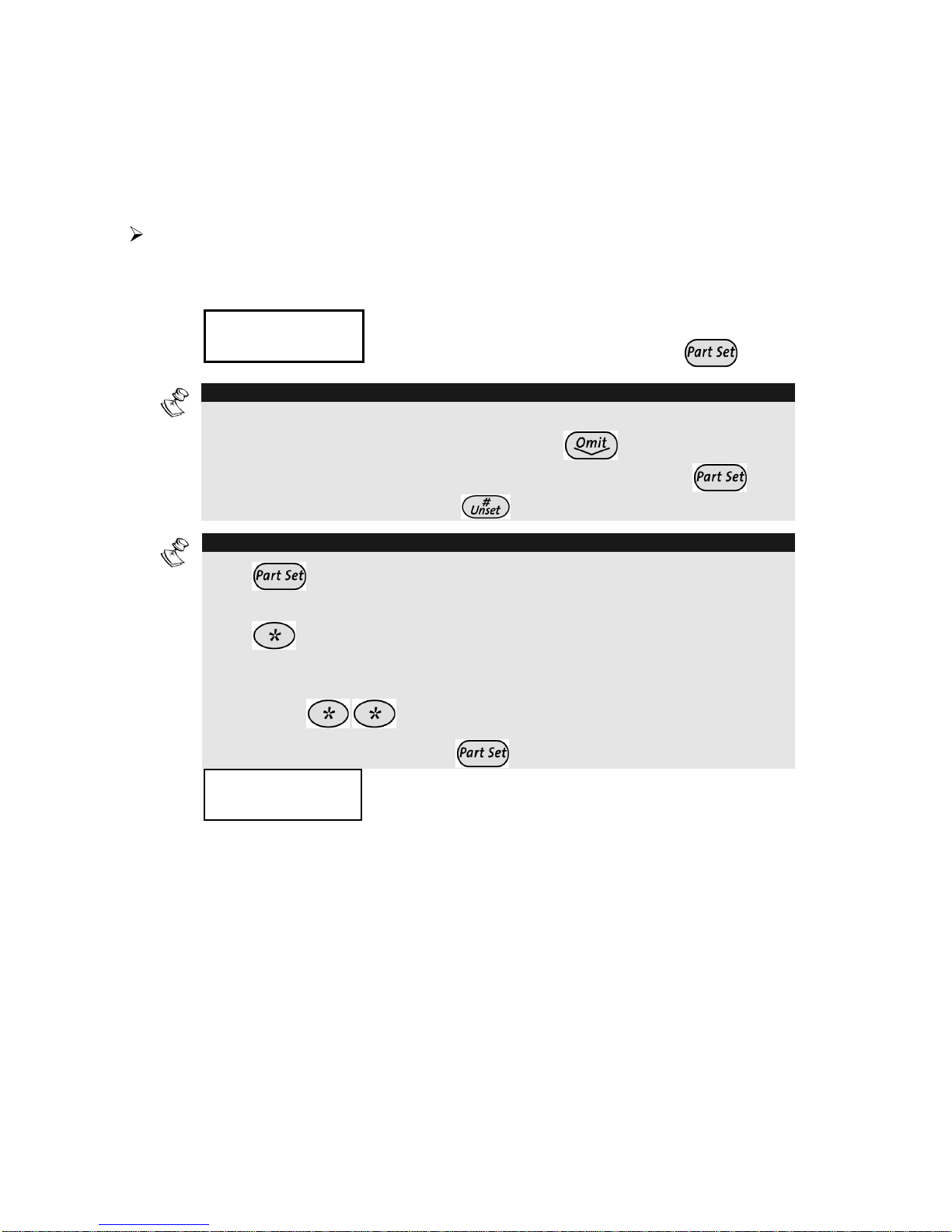
22 ProSYS User Guide
Part Setting
Part Setting activates only perimeter detectors (as programmed by
your engineer), enabling individuals to remain inside and move about
the premises even after the system is set.
To Part Set:
1)
Check the Ready LED and make sure that the system is ready
for Part (Night) setting).
2)
THE JONESES
THE JONESES
05:42 DEC 16 TUE
05:42 DEC 16 TUE
THE JONESES
THE JONESES
05:42 DEC 16 TUE
05:42 DEC 16 TUE
Hold the tag close to the keypad's keys or
Enter your user code and press
.
NOTE:
If required, all faults in the system should be confirmed to enable the setting
operation. Scroll down the list of fault/s using the key. At the end of the
list the following question will appear: « OVERIDE FLT? » Use the
key
to toggle the option to Y and press ..
NOTES:
Press
twice to cancel the Entry Delay time period. The display will show
a confirmation message “NO Entry Delay”.
Press during the Exit Delay time period to silence the beeps from the
keypad.
If you make a mistake entering your user code, the keypad produces three short
beeps. Press
quickly and re-enter the above sequence correctly.
If defined by your engineer press
for quick Part setting
3)
THE JONESES
THE JONESES
P.SET:
P.SET:
EXIT
EXIT==
O:45
O:45
THE JONESES
THE JONESES
P.SET:
P.SET:
EXIT
EXIT==
O:45
O:45
If required, leave the premises via the
authorized exit route and close the door.
During the Exit Delay time period a
continuous sound will sound from the
keypad’s buzzer, the Set LED flashes, and
the Omit LED lights, indicating that the
interior zones are being omitted. The exit
tone will change if any detectors are violated
during exit time.
If so programmed, the system will be part set
when the exit time has expired, on activation
of the Final Exit zone or when the Exit
Terminator button is pressed.
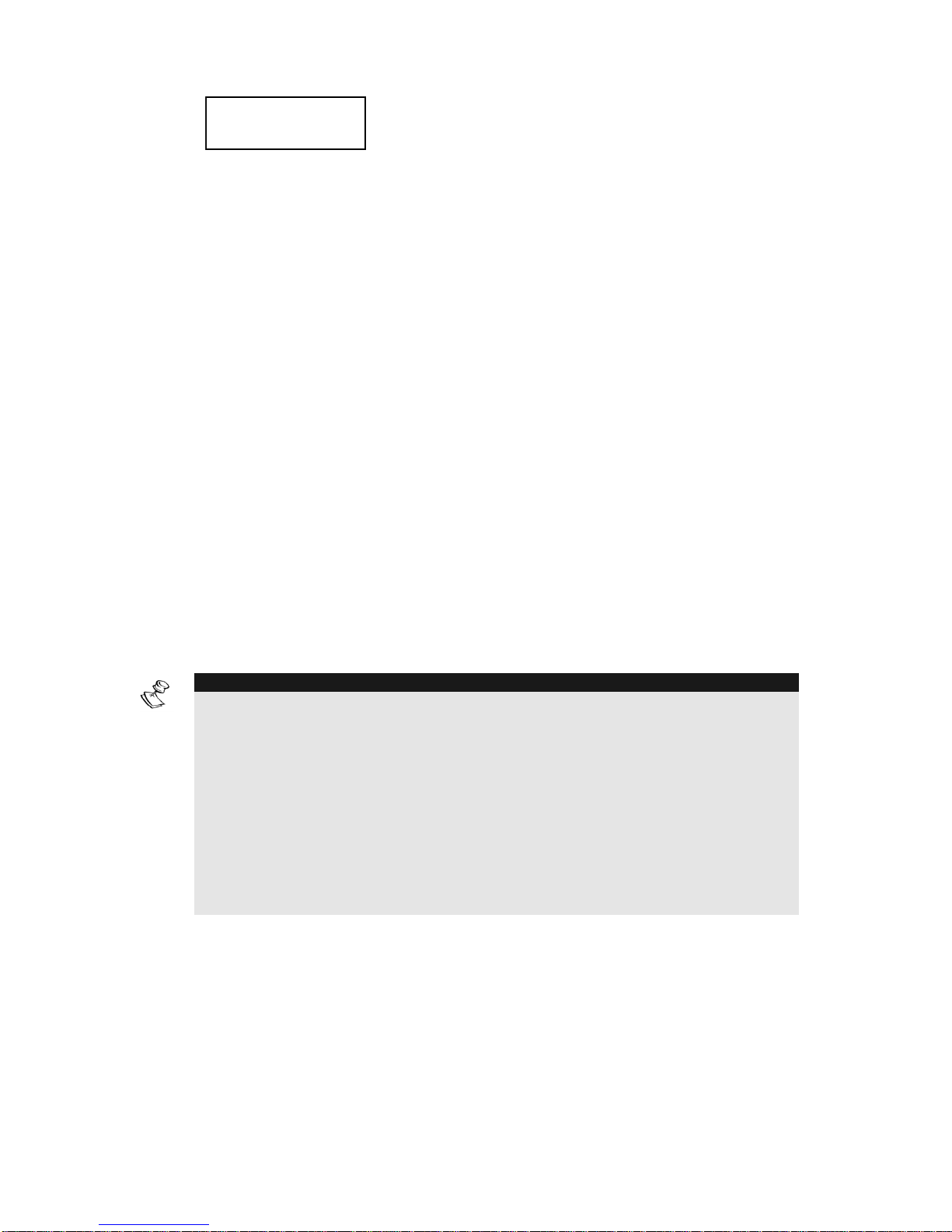
ProSYS User Guide 23
THE JONESES
THE JONESES
AT PART SET
AT PART SET
THE JONESES
THE JONESES
AT PART SET
AT PART SET
When the system is set, the Set and Omit
LEDs will light together with a confirmation
message that will appear on the LCD for the
time defined by your engineer.
After that time the display will return to the
partition status display and the Power and
Ready LEDs light steadily.
The strobe will activate for 10 seconds
indicating a successful set of the system (if
defined).
Partition Setting
One of the advantages of ProSYS is its ability to divide any system into
a number of partitions. Each partition may be viewed as a separate
security system, each of which can be set and unset individually
regardless of the condition of the other.
Partitions can be set/unset one at a time or all at once, and can be set
in Part Set or Full Set.
Keypads and Partitions - Each keypad is assigned to different
partition(s). The Grand Master and the Manager (with access to all
partitions) can use any keypad to acce ss any partition. Other users can
use only designated keypads.
NOTES:
Common Zones - Partitioned systems can share common zones. For example, a
shared front door to two family houses must be available to both families and is
therefore shared between them.
A common zone(s) is set only if all partitions sharing the zone(s) are set. The
common zone(s) is unset if any of the partitions, to which the zone(s) is assigned,
is unset.
If the system is defined to work in Area mode, the common zone will be set if any
partition sharing the zone is set. The common zone will be unset if all the
partitions sharing the zone are unset.
For more information about common zones refer to your engineer.

24 ProSYS User Guide
Setting Multiple Partitions
Only users that have been defined to operate multiple partitions during
the system installation can operate more than one partition and
set/unset all partitions at once.
To Full Set multiple partitions:
1)
Check the Ready LED status as describ ed on the Full Setting
procedure on page 20 and then proceed.
2)
THE JONESES
THE JONESES
05:42 DEC 16 TUE
05:42 DEC 16 TUE
THE JONESES
THE JONESES
05:42 DEC 16 TUE
05:42 DEC 16 TUE
Hold the tag close to the keypad's keys or
Enter your user code and press
.
NOTE:
If required, all faults in the system should be confirmed to enable the setting operation.
Scroll down the list of fault/s using the key. At the end of the list the following
question will appear: « OVERIDE FLT? » Use the
key to toggle the option to Y and
press .
3)
SET R
SET R
0) ALL
0) ALL
SET R
SET R
0) ALL
0) ALL
Select the number of the partition you want to set.
-OR-
Select 0 to set ALL partitions.
4)
Press
to set the selected partition(s).
5)
Repeat the above steps to set additional partitions.
The partition(s) will be set when the exit time has expired, on activation
of the Final Exit zone, or by pressing the Exit Terminator button.
NOTE:
To perform a Part set for a partition use the
key instead of the
key).
Examples:
Ê To set partition 3 with code 1234: 1-2-3-4
[3]
Ê To set ALL partitions: 1-2-3-4
[0]
Ê To set partitions 3 and 4: 1-2-3-4
[3] [4]
Ê To set partition 3 in Part Set mode: 1-2-3-4
[3]

ProSYS User Guide 25
Group Setting
Group setting enables you to set a number of zones within a partition,
using the Function keys. Ask your engineer about defining groups.
To set a group (if the system has one partition):
1)
Enter your code, followed by the Function key
corresponding to the group(s) you want to set. The
selected group is set.
For example, to set Group A, enter: [Code] [A].
NOTE:
If there are faults in the system that need to be confirmed, follow the
same procedure described in step 2 of Full Setting, see page 20.
If Macros are being used, this option is not available.
When the group is set, the Set and Omit LEDs will light
together with a confirmation message that will appear on
the LCD for the time defined by your engineer.
After that time the display will return to the partition status
display and the Power and Ready LEDs light steadily.
2)
To set another group, repeat step 1.
To set a group (if your user code is assigned to more than
one partition):
1)
Enter your user code, then the group letter, then the
partition number, and the group letter again.
For example, to set Group A, enter:
[Code] [A] [Partition No] [A].
2)
To set another group, repeat step 1.
NOTE:
If your system is defined with Quick Setting, press the Function key
corresponding to the group(s) you want to set. The selected group(s) is
set.

26 ProSYS User Guide
Quick Setting
Quick setting enables you to set the system with the press of a single
key.
NOTES:
Your engineer should define the Quick Setting feature.
For a system with multiple partitions, only the partition that the keypad is located
in will be set for Full Set or Part Set when the key or
key is
pressed.
To quick set using Full setting:
Ê Hold the tag close to the keypad's keys or press
. The
system (or partition) is fully set.
To quick set using Part Set setting:
Ê Hold the tag close to the keypad's keys or press
. The
system's (or partition's) external detectors are activated.
To quick set a group:
Ê Press the Function key corresponding to the group(s) you want to
set. The selected group(s) is set.
NOTE:
For a system with multiple partitions, the group inside the partition that the
keypad is located in will be set.
Setting in Blank Display Mode
To perform setting while the system is in Blank Display mode:
1)
Release the keypad by pressing [CODE] +
2)
Within 2 minutes time press:
For Full setting.
For Partial setting.
Keyswitch Setting
If your system is equipped with a special keyswitch, it can, with the
twist of a key, be toggled through Full Set and Unset modes.

ProSYS User Guide 27
Wireless 4-Button Key Fob Setting
The system can be set using a button on a wireless 4-button key
fob. Your engineer programs this option. Refer to the instructions
supplied with your 4-button key fob for more information.
Unsetting
Unsetting your system dea ct i vates its detectors. Unse t ting can be
performed from any keypad, using a Keyswitch, a wireless button key
fob or automatically, if so defined. Remember, fire protection and the
protection offered by the keypad's emergency keys are always
available.
Your ProSYS offers the following kinds of unsetting:
Ê Unsetting the System, page 27
Ê Unsetting After an Alarm, page 28
Ê Resetting After an Alarm, page 29
Ê Partition Unsetting, page 29
Ê Duress Unsetting, page 31
Ê Disabling a Fire Alarm, page 32
Unsetting the System
Unsetting deactivates all detectors in the system.
To unset the system:
1)
If outside the premises, open an "entry" door. The
keypad(s) beeps, indicating that the Entry Delay Time
period has begun.
2)
Before the Entry Delay time period expires, hold the tag
close to the keypad's keys or enter your user co de and press
. An « Unset » message display will appear on the
LCD.
NOTE:
If you make a mistake when entering your user code, the keypad will
produce three short beeps. If so, re-enter the sequence correctly.

28 ProSYS User Guide
Unsetting After an Alarm
If an alarm has occurred, it will be indicated by the keypad. Once the
cause of the alarm has been established the system must be reset.
To unset an alarm using a user code:
1)
If outside the premises, open an "entry" door. The
keypad(s) beeps, indicating that the Entry Delay period
has begun.
2)
Observe the keypad. If The Set LED is flashing, and the
display shows the activated partition, an alarm has
occurred. Pressing the
key will show the activated
partition and zone.
3)
Hold the tag close to the keypad's keys or enter your user
code and press
. If an alarm occurred, the SET LED
will flash. Scroll through the list of alarm zones. To To exit
the Alarm Memory mode before the timeout has expired,
press
.
4)
Proceed to “Resetting after an Alarm”
NOTES:
It is recommended to leave the premises. Only after police investigation
should you assume that the burglar is no longer on the premises and safely
re-enter.
In special cases (if programmed so during installation), setting the system
after an alarm requires a technician code. On the LCD, a “Call Engineer”
message will appear (see Resetting after an Alarm).
IMPORTANT:
If the alarm was caused by a tripped smoke detector(s), the keypad's Fire
LED will remain lit, providing an indication that the fire system must be reset
before it will be capable of detecting subsequent alarms. Furthermore, until it
is reset, you will be prevented from setting your system.
To reset a smoke detector, press [2] [2] [user code] .
Press
to exit the User Functions mode.

ProSYS User Guide 29
Resetting after an Alarm
Your installation company can define that the reset of the system to a
Normal Operation mode will require the intervention of your ARC or
engineer. In this case, after an alarm condition, the display will show
"Call Engineer” message along with the contacting information as
defined by your engineer
Consult your engineer regarding the type of reset mode that your
system is set for, Remote Reset or Engineer Reset.
NOTE:
Before attempting to reset your system ensure that the system is unset.
Anti Code Reset
1)
Pressing on the
key while the "Call engineer" display is on
will enter you to the Anti Code section. Press
to enter the
Anti Code option.
2)
Call your ARC or engineer and quote the “RANDOM CODE”
displayed on your keypad. The ARC or engineer will give you a
return Anti-Code.
3)
Enter this Anti code followed by
and the system will reset.
Engineer Reset
Your Alarm Receiving Center (ARC) or engineer can reset your system
remotely or locally.
To enable local reset by your engineer you need to authorize him as
follows:
1)
Press
[2][0][3] while the "Call engineer" display is on.
2)
Enter Grand master, Master or Manager code followed by
. The following display appears:
Authorise eng.
Are you sure? N
Authorise eng.
Are you sure? N
3)
Use the
to select [Y] and press . A one hour time
window is opened for the engineer to program user functions
and be able to reset your system locally (Quick key [*][2][0]4]
from the main user menu).

30 ProSYS User Guide
Partition Unsetting
Partition unsetting enables you to unset individual partitions within a set
system.
To unset partitions:
1)
Enter your user code and press
.
2)
Select the partition number:
For ProSYS 40 partition 1-4.
For ProSYS 128 partition 1-8.
-OR-
To unset all partitions at once, select 0.
-OR-
For an LCD keypad, scroll with the
or the key to the
required partition (or enter the partition's number).
3)
Press
to confirm. A confirmation message will be
displayed for several seco nds.
4)
Repeat the above steps to unset other partitions.
Examples:
Ê To unset partition 3 with code 1234: 1-2-3-4
[3]
Ê To unset ALL partitions: 1-2-3-4
[0]
Ê To unset partitions 3 and 4: 1-2-3-4
[3] [4]
NOTES:
ALL partitions relates to all partitions that are authorized by the security code in
use.
If the Set LED is flashing after unsetting, check the display for activated
(alarmed) zones before proceeding.

ProSYS User Guide 31
Duress Unsetting
If you are ever coerced into unsetting your system, you can compl y
with the intruder's wishes while sending a silent dure ss alarm to the
Alarm Receiving Centre. To do so, you must use a special
duress code, which when used will unset the system i n the regular
manner, while simultaneously transmitting the duress alarm.
NOTE:
To comply with UK local police requirements, by default the Duress alarm is
not reported to the ARC.
To use a duress code, add 1 to the last digit of your user code, as
shown in the table below:
User Code Duress Code
1-2-3-4 1-2-3-5
5-6-7-8 5-6-7-9
6-7-8-9 6-7-8-0
NOTES:
Under no circumstances should the duress code be used haphazardly
or without reason. ARCs, along with Police Departments, treat duress
codes very seriously and take immediate action.
To unset using a duress code:
1)
If outside the premises, open an "entry" door. The
keypad(s) beeps, indicating that the Entry Delay time
period has begun.
2)
Enter your duress code and press
. The system is
unset, and a silent alarm is sent to the Alarm Receiving
Centre.

32 ProSYS User Guide
Disabling a Fire Alarm (Switch Auxiliary)
Unsetting the fire alarm interrupts the power supplied to the system's
smoke detector(s) for a predetermined interval, thus resetting and
"readying" them for subsequent alarms.
NOTE:
You may need to perform this procedure several times in order to
prevent the smoke detector(s) from re-detecting any remaining smoke.
To disable the fire alarm:
1)
USER FUNCTIONS:
USER FUNCTIONS:
1) OMIT
1) OMIT
USER FUNCTIONS:
USER FUNCTIONS:
1) OMIT
1) OMIT
From the User Functions menu,
select [2] Activities.
2)
ACTIVITIES:
ACTIVITIES:
1) PROG OUTPUT
1) PROG OUTPUT
ACTIVITIES:
ACTIVITIES:
1) PROG OUTPUT
1) PROG OUTPUT
Select [2] Switch Auxiliary.
3)
INSERT CODE:
INSERT CODE:
INSERT CODE:
INSERT CODE:
Enter your user code.
DONE
DONE
HIT ANY KEY
HIT ANY KEY
DONE
DONE
HIT ANY KEY
HIT ANY KEY
The fire alarm is disabled for a
predefined amount of time.

ProSYS User Guide 33
Chapter 4: Omitting a Zone
[1] [1] [CODE] [Zone No.]
When an intrusion zone is not secured, the keypad's Ready LED will
not light (unless there is a fault in the system), nor can the system be
readily set. If programmed by engineer, you can omit zones in o rder to
set a partition even if a zone within that partition is open/not secured.
You may want to omit a zone when access is needed to one zone in an
otherwise protected area, or to cause the system to temporarily
circumvent a zone containing damaged wiring until repairs can be
made.
WARNING:
An omitted zone may reduce the system's security capability.
Before performing the following procedure, identify the faulty zone(s) as
follows:
Enter the view zone status option in location [3][4] and then scroll down
with the down arrow key to view all "not ready" zones. The LCD only
displays "not ready" zones that belong to the user code that was
entered.
To change a zone's omit status:
1)
THE JONESES
THE JONESES
05:42 DEC 16 TUE
05:42 DEC 16 TUE
THE JONESES
THE JONESES
05:42 DEC 16 TUE
05:42 DEC 16 TUE
From the Normal Operation mode, enter
your code and press
. The Omit LED
is illuminated.
NOTE:
If you make a mistake when entering your user code, the keypad will produce
three short beeps. Re-enter the sequence correctly.
2)
OMT Z=001 (CL)N
OMT Z=001 (CL)N
ZONE 001
ZONE 001
OMT Z=001 (CL)N
OMT Z=001 (CL)N
ZONE 001
ZONE 001
Enter the zone number.
Entering the zone number a second time un-omits it (toggle
action).
An additional zone(s) can be omitted at the same time by
adding its number to the sequence. For example, to omit zones
2 and 13 using code 1234, enter:
1-2-3-4
02 13

34 ProSYS User Guide
To un-omit zone 2 only using code 1234, enter:
1-2-3-4 02
3)
When finished entering zone numbers, press
.
NOTES:
Omitting zones is effective for one set only. All zones are automatically
un-omitted when the system is set and then unset again.
The Omit LED turns off when setting in Full Set mode.
Omitting a zone can also be performed from the User Fuctions menu as
follows: Press [1] [1] [CODE] [Zone No.]

ProSYS User Guide 35
Chapter 5: Activating Programmable
Outputs
[2] [1] [CODE]
[PO No.]
You can place a household appliance, such as heating, lighting or an
external device, under the control of the ProSYS, enabling it to be
conveniently turned on and off automatically, or by user commands
from any system keypad, SMS, keyfob or by the phone.
There are two types of appliances, each of which behaves differently
when activated:
Ê Latched appliance: Remains activated until it is deactivated.
Ê Pulsed appliance: Remains activated for a predefined time, after
which it is automatically deactivated.
Ask your engineer which of your appliances are defined as latched and
which are defined as pulsed.
There are two ways to activate home appliances from the keypad:
Ê From the User Functions menu press
[2] [1] [CODE]
[PO No.] and activate / deactivate the selected output.
Ê Enter a code defined by your engineer that is used only to operate
outputs (PO authority level).

36 ProSYS User Guide
Chapter 6: Follow-Me Report
[2] [7] [CODE]
[FM No.]
In the case of an alarm or event, the system can initiate a phone call to
a designated telephone or pager, send SMS or send an Email and
employ unique tones or messages to express the active event.
Your engineer defines the type of reporting to a follow me destination.
Consult your engineer for the possibility to report events by SMS or
Email.
To enter/edit a Follow-Me destination:
1)
USER FUNCTIONS:
USER FUNCTIONS:
1) OMIT
1) OMIT
USER FUNCTIONS:
USER FUNCTIONS:
1) OMIT
1) OMIT
From the User Functions menu, select
[2] ACTIVITIES.
2)
ACTIVITIES:
ACTIVITIES:
1) PROG OUTPUT
1) PROG OUTPUT
ACTIVITIES:
ACTIVITIES:
1) PROG OUTPUT
1) PROG OUTPUT
Select [7] FOLLOW ME.
3)
INSERT CODE:
INSERT CODE:
INSERT CODE:
INSERT CODE:
Enter your user code and press
.
4)
SELECT FM:
01)FOLLOW ME 01 È
SELECT FM:
01)FOLLOW ME 01 È
Select the FM index number you want to
edit.
5)
EDIT FM NO:01
EDIT FM NO:01
EDIT FM NO:01
EDIT FM NO:01
Enter the phone number or email address.
After entering a phone number, two questions are displayed.
These questions enable you to define the permission assigned
to the designated phone when the Advanced Voice Module is
connected to the system. FM phone numbers can also be
used for remote operation. Refer to the Voice Module
Programming and Operations Manual for more information.
6)
ENABLE FM NO.
ENABLE FM NO.1:1:
REMOTE PROGRAM:
REMOTE PROGRAM:N N
ENABLE FM NO.
ENABLE FM NO.1:1:
REMOTE PROGRAM:
REMOTE PROGRAM:N N
Select one of the following options to
define the permission:
Y: The user on the FM phone can enter
the Remote Operations menu and
perform set, unset; zone omitting, output
activation, FM phone editing, and remote
listen and talk operations.
N: The user on the FM phone cannot
enter the Remote Operations menu.

ProSYS User Guide 37
7)
ENABLE FM NO.
ENABLE FM NO.1:1:
REMOTE LISTEN:
REMOTE LISTEN:N N
ENABLE FM NO.
ENABLE FM NO.1:1:
REMOTE LISTEN:
REMOTE LISTEN:N N
Select one of the following options to
define the permission:
Y: The user on the FM phone can perform
remote listen in and talk operations from
the Acknowledgement menu.
N: The user on the FM phone cannot
perform listen and talk operations from the
Acknowledgment menu. Refer to the
Voice Module Programming and
Operations Manual for more information.
If required, when defining a telephone number (max 32 digits), include
the special functions described below to achieve the related effect. You
can press the
or keys to toggle to the required character.
Function Sequence
Results
Stop dialling and wait for a new dial tone.
[1]
A
Wait a fixed period before continuing.
[2]
B
Switch from Pulse to Tone (or from Tone
to Pulse).
[3]
C
Send the DTMF ¾ character.
[7]
¾
Send the DTMF # character.
[9]
#
Delete numbers from the cursor position.
[0]
NOTE:
To delete a number, place the cursor in the first position and press [0].
When you have completed your entry, press to store it.

38 ProSYS User Guide
Chapter 7: User Codes
[5] [CODE] [1]
To perform many of the ProSYS's functions, a security code (often
called a user code) must be be used.
Each individual using the system is assigned a user code, which, in
turn, is linked to an Authority Level. Those with a "higher authority"
have access to a greater number of system functions, while those with
a "lower authority" are more restricted in what they may do. There are
eight different Authority Levels available for users of the ProSYS, as
described on page 41.
User codes may have variable lengths up to 6 digits. The ProSYS can
support up to 99 user codes (ProSYS 128) or up to 60 user codes
(ProSYS 40).
Your ProSYS was given a Grand Master Code of 1-2-3-4-0-0 during
manufacturing. Unless your engineer has already changed it to suit
your preference, it is best to change this code to one that is unique and
personalized. To change the Master Code, and/or define User codes,
follow the procedure in the following section.
NOTE:
To define the authority levels refer to your engineer.
Defining and Changing User Codes
[5] [CODE] [1]
The user assigned the Grand Master Authority Level can change all
user codes but cannot view the digits in the user codes. Users with
other Authority Levels can change only their own codes.
The system must be unset in order to change/edit user codes.
To change a user code:
1)
USER FUNCTIONS:
USER FUNCTIONS:
1) OMIT
1) OMIT
USER FUNCTIONS:
USER FUNCTIONS:
1) OMIT
1) OMIT
From the User Functions menu, select
[5] Access Code.
2)
INSERT CODE:
INSERT CODE:
INSERT CODE:
INSERT CODE:
Enter your 6-digit Master or Grand
Master code, and press
.

ProSYS User Guide 39
3)
ACCESS CODE:
ACCESS CODE:
1) UPDATE CODES
1) UPDATE CODES
ACCESS CODE:
ACCESS CODE:
1) UPDATE CODES
1) UPDATE CODES
Select [1] Update Code.
4)
CODE 1234 GRAND
CODE 1234 GRAND
00) USER 00
00) USER 00
CODE 1234 GRAND
CODE 1234 GRAND
00) USER 00
00) USER 00
Enter the two-digit User Index number to
which you want to assign a user code.
For example, to assign a user code to
user index number 6, press [0] [6].
NOTES:
In ProSYS 128 systems, the User Index number is from 00 to 98.
In ProSYS 40 systems, the User Index number is from 00 to 59.
The User Index number 00 belongs to the Grand Master user code.
5)
CODE 06, USER
CODE 06, USER
ENTER: 0
ENTER: 0
CODE 06, USER
CODE 06, USER
ENTER: 0
ENTER: 0
Enter a six-digit code and press
.
6)
CODE 06, MSTR
CODE 06, MSTR
ACCEPTED
ACCEPTED
CODE 06, MSTR
CODE 06, MSTR
ACCEPTED
ACCEPTED
If successful, a single confirmation beep is
sounded, and a message is displayed. If
not, three quick error beeps are sounded.
7)
SELECT CODE:
SELECT CODE:
07) 0 USER
07) 0 USER
SELECT CODE:
SELECT CODE:
07) 0 USER
07) 0 USER
Repeat the above steps for additional
codes until complete.
8)
When all codes have been entered pres s
quickly to
reset and exit the User Functions menu.

40 ProSYS User Guide
Deleting User Codes
At times, it may be desirable to completely delete a user code. Note
that it is impossible to delete the Master Code (although it can be
changed).
The system must be unset in order to delete user codes.
To delete a user code:
1)
Follow steps 1-3 in the previous procedure.
2)
CODE 1234 GRAND
CODE 1234 GRAND
00) USER 00
00) USER 00
CODE 1234 GRAND
CODE 1234 GRAND
00) USER 00
00) USER 00
Enter the two-digit User Index number for
which the code is to be deleted.
For example, to delete the user code
assigned to user index number 6, press
[0] [6].
3)
CODE 06, USER
CODE 06, USER
ENTER: 6543
ENTER: 6543
CODE 06, USER
CODE 06, USER
ENTER: 6543
ENTER: 6543
Press [0] followed by
.
4)
CODE 06, USER
CODE 06, USER
ACCEPTED
ACCEPTED
CODE 06, USER
CODE 06, USER
ACCEPTED
ACCEPTED
If successful, a single confirmation beep is
sounded, and a message is displayed. If
not, three quick error beeps are sounded.
5)
SELECT CODE:
SELECT CODE:
07) 0 USER
07) 0 USER
SELECT CODE:
SELECT CODE:
07) 0 USER
07) 0 USER
Repeat the above steps for additional
codes until complete.
6)
When all required codes have been del eted, press
quickly to reset and exit the User Functions menu.

ProSYS User Guide 41
User Authority Levels
[5] [CODE] [2]
Each individual using the system is assigned a user code, which, in
turn, is linked to an Authority Level. Those with a "higher authority"
have access to a greater number of system functions, while those with
a "lower authority" are more restricted in what they may do. There are
nine different Authority Levels available for users of the ProSYS, as
described below.
Level Description
GRAND
MASTER
All operations for all partitions. There is only one
Grand Master code in the system, and it is
designated as 00. The Engineer or the Grand
Master can change this code.
MANAGER
All operations for all partitions. There is only one
Manager code in the system, and it is
designated as 01.
MASTER
All operations for designated partitions only. The
user holding the Master code can change the
Master code and the codes of all Authority
Levels lower than Master. There can be any
number of Master codes in the system.
USER
Only basic operations to one or more partitions.
SET ONLY
Setting one or more partitions. Set Only codes
are useful for workers who arrive when the
premises are already open but, because they
are the last to leave, they are given the
responsibility to close the premises.
CLEANER
Used only for one-time setting and unsetting,
after which the code is automatically erased and
should be redefined. This code is typically used
residentially for cleaners, home attendants, and
repairmen who must enter the premises before
the owner(s) arrive.
UN
OMITTABLE
Basic operations to one or more partitions
without the ability to omit zones.

42 ProSYS User Guide
Level Description
GUARD
Typically used to enable a guard to unset the
system for a predefined amount of time. After
this time, the system is automatically set again.
PO CTRL
Typically used to enable the operation of a
device controlled by a Programmable Output
(meaning a door and so on). These codes are
used only to operate Outputs.
Entering User Labels
[*] [5] [CODE] [#] [4] - Engineer o r Gran d Master
You can rename the labels that identify users by changing the
default labels (User 1, User 2 and so on) to the names of the users
themselves.
¾ To enter a user label:
1)
USER FUNCTIONS:
USER FUNCTIONS:
1) OMIT
1) OMIT
USER FUNCTIONS:
USER FUNCTIONS:
1) OMIT
1) OMIT
From the User Functions menu,
select [5] Access Code.
2)
INSERT CODE:
INSERT CODE:
INSERT CODE:
INSERT CODE:
Enter your 4-digit or 6-digit Master
or Grand Master code and press
.
3)
ACCESS CODE:
ACCESS CODE:
1) UPDATE CODES
1) UPDATE CODES
ACCESS CODE:
ACCESS CODE:
1) UPDATE CODES
1) UPDATE CODES
Select [4] User Label.
4)
USER LABEL:
USER=01
USER LABEL:
USER=01
Select the index number of the user
code that you want to label, and
enter a name for the selected user,
as described in the character table.

ProSYS User Guide 43
To enter a new label:
Use the keys on the keypad to produce characters according to the
table below. Pressing a particular key toggles between the
characters available from that key in the sequence listed below
followed by a blank space. The ProSYS permits a total of 74
characters (letters, numbers, and symbols) for use in labeling.
NOTES:
The data sequence of each key in the following table is suitable only for the
English version.
KEY DATA SEQUENCE
1
1 A B C D E F G H I J K L M
2
2 N O P Q R S T U V W X Y Z
3
3 ! '' & ' : – . ? / ( )
4
4 a b c d e f g h i j k l m
5
5 n o p q r s t u v w x y z
6 - 0
Each of these keys toggles between producing their number and a
blank space.
Use this button to toggle forward through the available characters.
Use this button to toggle backward through the available
characters.
To move the cursor to the left, press the UP arrow button .
To move the cursor to the right, press the DOWN arrow button
.
To enter a completed label into the system, press
.

44 ProSYS User Guide
Assigning Dual Codes
[*] [5] [CODE] [#] [7]
Dual codes are a high-security option that ensures that the system
is unset only by pairs of users. This prevents individual users from
unsetting the system alone, by making their user code or proximity
tag active only if accompanied by their partner's user code or
proximity tag. To unset the system, two users must enter their
codes or pass their proximity tags one after the other The time
between entering the two user codes is 60 second s.
NOTES:
Your engineer must enable the Dual Code feature.
When using the Dual Code feature, there will not be a restriction in operating
with one user through the Access Control module.
The Cleaner, Set Only, PO Only, and Guard authority levels cannot be used to
perform dual-code unsetting.
¾ To assign dual codes:
1)
USER FUNCTIONS:
USER FUNCTIONS:
1) OMIT
1) OMIT
USER FUNCTIONS:
USER FUNCTIONS:
1) OMIT
1) OMIT
From the User Functions menu, select
[5] Access Code.
2)
INSERT CODE:
INSERT CODE:
INSERT CODE:
INSERT CODE:
Enter your user code, followed by
.
3)
ACCESS CODE:
ACCESS CODE:
1) UPDATE CODES
1) UPDATE CODES
ACCESS CODE:
ACCESS CODE:
1) UPDATE CODES
1) UPDATE CODES
Select [6] Dual Codes.
4)
Select the index number of the dual code
that you want to assign.
5)
Enter the user index numbers of the users
you want to pair together for the dual code,
and press
.

ProSYS User Guide 45
Chapter 8: Viewing Fault Conditions
[3] [1] [CODE]
A rapid flashing of the Ready LED indicates a fault condition. The
following procedure describes how to identify the fault condition. Refer
to the table on page 67 for a list of possible fault conditions and their
descriptions.
The system must be unset to view fault conditions.
To view fault conditions:
1)
USER FUNCTIONS:
USER FUNCTIONS:
1) OMIT
1) OMIT
USER FUNCTIONS:
USER FUNCTIONS:
1) OMIT
1) OMIT
From the User Functions menu,
select [3] View.
2)
VIEW
VIEW
1) FAULT
1) FAULT
VIEW
VIEW
1) FAULT
1) FAULT
Select [1] Fault.
3)
INSERT CODE:
INSERT CODE:
INSERT CODE:
INSERT CODE:
Enter your user code and press
. The first fault condition is
displayed.
4)
FAULT
FAULT
MAIN: LOW BATT
MAIN: LOW BATT
FAULT
FAULT
MAIN: LOW BATT
MAIN: LOW BATT
If an (L) appears, other faults exist.
Scroll down to view additional faults.
NOTE:
In some cases, you may be able to correct faults and restore the system
to Normal Operation mode yourself. In other cases, your e (or other
related services) may be required. When all outstanding faults are
resolved, the rapidly flashing Ready LED on your keypad(s) lights
steadily, and all evidence of the faults is automatically removed from your
system.

46 ProSYS User Guide
Chapter 9: Defining and Changing
System Time and Date
[6] [Grand Master Code] [1] / [2]
The correct time and date must be set to ensure proper operation of
the ProSYS.
Defining and Changing System Time
The system time is set and changed from the Set Clocks menu.
To define/change the system time:
1)
From the User Functions menu, select [6] Clocks.
2)
Select [1] System Time.
3)
Enter the Grand Master code and press
.
4)
Enter the correct time in 24-hour format.
Defining and Changing System Date
The system date is defined and changed from the Set Clocks menu.
To define/change the system date:
1)
From the User Functions menu, select [6] Clocks.
2)
Select [2] System Date.
3)
Enter the Grand Master code and press
.
4)
Enter the correct date. Use the
and the keys to
move the cursor and the
key to toggle between the
options.

ProSYS User Guide 47
Chapter 10: Scheduling Weekly
Programs
[6] [Grand Master Code] [5]
Scheduling weekly programs enables you to automate some syste m
operations. This is performed by defining up to two time intervals per
day, during which the system automatically performs one of the
following functions:
Ê Automatic Setting/Unsetting, below
Ê Automatic PO Activation, page 49
Ê User Limitation, page 51
You can define automatic time intervals for every day in the
week, or individual days in the week. When performing this procedure,
use the data that you prepared in the table provided
in Appendix C: Scheduling Tables, page 71.
Automatic Setting/Unsetting
A setting program automatically sets and unsets the system at
predefined time intervals.
When defining the automatic setting/unsetting program, you need to
define the following parameters: Partition, Setting Mode, Time, and
Label.
To define an automatic setting/unsetting program:
1)
USER FUNCTIONS:
USER FUNCTIONS:
1) OMIT
1) OMIT
USER FUNCTIONS:
USER FUNCTIONS:
1) OMIT
1) OMIT
From the User Functions menu, select
[6] Clocks.
2)
INSERT CODE:
INSERT CODE:
INSERT CODE:
INSERT CODE:
Enter the Grand Master code and press
.
3)
SET CLOCKS:
SET CLOCKS:
1) SYSTEM TIME
1) SYSTEM TIME
SET CLOCKS:
SET CLOCKS:
1) SYSTEM TIME
1) SYSTEM TIME
Select [5] Scheduler.
4)
SCHEDULER:
SCHEDULER:
01)
01)
SCHEDULE 01
SCHEDULE 01
SCHEDULER:
SCHEDULER:
01)
01)
SCHEDULE 01
SCHEDULE 01
Select a program.
5)
SCHEDULE 01:
SCHEDULE 01:
01)
01)
SET/UNSET
SET/UNSET
SCHEDULE 01:
SCHEDULE 01:
01)
01)
SET/UNSET
SET/UNSET
Select [1] Set/Unset.

48 ProSYS User Guide
6)
SET/UNSET S:01
SET/UNSET S:01
1)1)PARTITION
PARTITION
SET/UNSET S:01
SET/UNSET S:01
1)1)PARTITION
PARTITION
Select [1] Partition.
7)
P:123456768 S:01
P:123456768 S:01
YY-------
-------
P:123456768 S:01
P:123456768 S:01
YY-------
-------
Use the
key to enter Y under each
partition that will be automatically set and
unset.
8)
SET/UNSET S:01
SET/UNSET S:01
2)2)SETTING MODE
SETTING MODE
SET/UNSET S:01
SET/UNSET S:01
2)2)SETTING MODE
SETTING MODE
Select [2] Setting Mode.
9)
SETTING MODE:S:01
SETTING MODE:S:01
1) FULL SET
1) FULL SET
SETTING MODE:S:01
SETTING MODE:S:01
1) FULL SET
1) FULL SET
Select one of the following options:
[1] Full Set: To fully set the system.
Proceed to step 11.
[2] Part Set: To set the system's external
detectors. Proceed to step 11.
[3] Group: To set groups within the
assigned partitions. Proceed to step 10.
10)
PP.SET=ABCD
.SET=ABCD
S:01 _
S:01 _
_ _
_ _
_ _
_ _
PP.SET=ABCD
.SET=ABCD
S:01 _
S:01 _
_ _
_ _
_ _
_ _
Use the
key to enter Y under each
group that will be automatically set and
unset.
11)
SET/UNSET S:01
SET/UNSET S:01
3)3)DATE/TIME
DATE/TIME
SET/UNSET S:01
SET/UNSET S:01
3)3)DATE/TIME
DATE/TIME
Select [3] Date/Time.
12)
SELECT A DAY
SELECT A DAY
1) MONDAY
1) MONDAY
SELECT A DAY
SELECT A DAY
1) MONDAY
1) MONDAY
Select [1] Monday.
-OR-
Select [8] All to set the same time
intervals for every day in the week.
13)
MON:SET1 S:01
MON:SET1 S:01
00:00
00:00
MON:SET1 S:01
MON:SET1 S:01
00:00
00:00
Enter the first time at which the system is
set on Monday.
14)
MON:UNSET1 S:01
MON:UNSET1 S:01
00:00
00:00
MON:UNSET1 S:01
MON:UNSET1 S:01
00:00
00:00
Enter the first time at which the system is
unset on Monday.

ProSYS User Guide 49
15)
MON:SET2 S:01
MON:SET2 S:01
00:00
00:00
MON:SET2 S:01
MON:SET2 S:01
00:00
00:00
Enter the second time at which the
system is set on Monday.
16)
MON:UNSET2 S:01
MON:UNSET2 S:01
00:00
00:00
MON:UNSET2 S:01
MON:UNSET2 S:01
00:00
00:00
Enter the second time at which the
system is unset on Monday.
NOTE:
Leave the time at 00:00 if you do not want to perform the automation during
the current interval for the current day.
17)
SELECT A DAY
SELECT A DAY
1) TUESDAY
1) TUESDAY
SELECT A DAY
SELECT A DAY
1) TUESDAY
1) TUESDAY
Define intervals for Tuesday and the rest
of the week, as described in steps 12-16
above.
After you have defined the last day or all
days in the week, you define a label for
the weekly program.
18)
SET/UNSET S:01
SET/UNSET S:01
4) LABEL
4) LABEL
SET/UNSET S:01
SET/UNSET S:01
4) LABEL
4) LABEL
Select [4] Label.
19)
SCHEDULE LABEL:
SCHEDULE LABEL:
SCHEDULE 01
SCHEDULE 01
SCHEDULE LABEL:
SCHEDULE LABEL:
SCHEDULE 01
SCHEDULE 01
Enter a name for the scheduling program.
20)
SCHEDULER:
SCHEDULER:
02)
02)
SCHEDULE 02
SCHEDULE 02
SCHEDULER:
SCHEDULER:
02)
02)
SCHEDULE 02
SCHEDULE 02
Define additional scheduling programs, as
required.
Defining a PO Activation Program
A PO (programmable output - home appliance) activation program
automatically activates and deactivates POs during your required
intervals. In each program, you can define four POs to operate
simultaneously.
When defining a PO activation program, you need to define the
following parameters: POs, Time Schedule, Holiday, and Label.
To define a PO activation program:
1)
USER FUNCTIONS:
USER FUNCTIONS:
1) OMIT
1) OMIT
USER FUNCTIONS:
USER FUNCTIONS:
1) OMIT
1) OMIT
From the User Functions menu, select
[6] Clocks.
2)
INSERT CODE:
INSERT CODE:
INSERT CODE:
INSERT CODE:
Enter the Grand Master code and
press
.

50 ProSYS User Guide
3)
SET CLOCKS:
1) SYSTEM TIME
SET CLOCKS:
1) SYSTEM TIME
Select [5] Scheduler.
4)
SCHEDULER:
SCHEDULER:
01)SCHEDULE 01
01)SCHEDULE 01
SCHEDULER:
SCHEDULER:
01)SCHEDULE 01
01)SCHEDULE 01
Select a program, other than those already
being used for automatic setting or user
limitation.
5)
SCHEDULE 02:
SCHEDULE 02:
1) SET/ UNSET
1) SET/ UNSET
SCHEDULE 02:
SCHEDULE 02:
1) SET/ UNSET
1) SET/ UNSET
Select [2] PO On/Off.
6)
PO ON/OFF S:02
PO ON/OFF S:02
1)1)PROG OUTPUTS
PROG OUTPUTS
PO ON/OFF S:02
PO ON/OFF S:02
1)1)PROG OUTPUTS
PROG OUTPUTS
Select [1] Programmable Outputs. In this
option, you select the PO that will be
operated in this scheduling program.
7)
PROG OUTPUT S:02
PROG OUTPUT S:02
01)
01)
OUTPUT 01 N
OUTPUT 01 N
PROG OUTPUT S:02
PROG OUTPUT S:02
01)
01)
OUTPUT 01 N
OUTPUT 01 N
Specify whether or not the first PO in the list
should be automatically activated by using
the
key to enter one of the following
characters at the end of the second line in
the LCD:
Y: Automatically activated.
N: Not automatically activated.
8)
Specify whether the three remaining POs in the list should be
automatically activated by selecting them and following step 7
above.
9)
PO ON/OFF S:02
PO ON/OFF S:02
1)1)PROG OUTPUTS
PROG OUTPUTS
PO ON/OFF S:02
PO ON/OFF S:02
1)1)PROG OUTPUTS
PROG OUTPUTS
Select [2] Date/Time
10)
SELECT A DAY
1) MONDAY
SELECT A DAY
1) MONDAY
Define time windows for the week, as
described in step 12 on page 48.
11)
PO ON/OFF S:02
PO ON/OFF S:02
1)1)PROG OUTPUTS
PROG OUTPUTS
PO ON/OFF S:02
PO ON/OFF S:02
1)1)PROG OUTPUTS
PROG OUTPUTS
Select [3] HOLIDAY. In this option, you
define the way in which the group of POs is
activated during a holiday period.

ProSYS User Guide 51
12)
PO HOLIDAY S:01
PO HOLIDAY S:01
YES/NO? N
YES/NO? N
PO HOLIDAY S:01
PO HOLIDAY S:01
YES/NO? N
YES/NO? N
N: During holidays, POs are activated in the
same way as defined in the time windows of
the week.
Y: POs are activated during the holiday
according to the time schedule defined in the
next step (holiday definition).
NOTE:
If all the time intervals during the holiday are defined as 00:00, then the POs are
not activated during the holiday.
13)
SCHEDULE LABEL:
SCHEDULE LABEL:
SCHEDULE 03
SCHEDULE 03
SCHEDULE LABEL:
SCHEDULE LABEL:
SCHEDULE 03
SCHEDULE 03
Enter a name for the scheduling program.
14)
SCHEDULER:
SCHEDULER:
03)
03)
SCHEDULE 03
SCHEDULE 03
SCHEDULER:
SCHEDULER:
03)
03)
SCHEDULE 03
SCHEDULE 03
Define additional weekly programs, as
required.
Defining a User Limitation Program
A user limitation program automatically prevents certain users from
unsetting the system during specified time intervals. By default, all
users of the system operate without this limitation.
When defining a user limitation program, you need to define the
following three parameters: Users, Time Schedule, and Label.
NOTE:
By default, all users are not restricted.
To define a user limitation program:
1)
USER FUNCTIONS:
USER FUNCTIONS:
1) OMIT
1) OMIT
USER FUNCTIONS:
USER FUNCTIONS:
1) OMIT
1) OMIT
From the User Functions menu, select
[6] Clocks.
2)
INSERT CODE:
INSERT CODE:
INSERT CODE:
INSERT CODE:
Enter the Grand Master code and
press
.
3)
SET CLOCKS:
1) SYSTEM TIME
SET CLOCKS:
1) SYSTEM TIME
Select [5] Scheduler.
4)
SCHEDULER:
SCHEDULER:
01)SCHEDULE 01
01)SCHEDULE 01
SCHEDULER:
SCHEDULER:
01)SCHEDULE 01
01)SCHEDULE 01
Select a program other than those already
being used for automatic setting or PO
activation.

52 ProSYS User Guide
5)
SCHEDULE 03:
SCHEDULE 03:
1) SET/ UNSET
1) SET/ UNSET
SCHEDULE 03:
SCHEDULE 03:
1) SET/ UNSET
1) SET/ UNSET
Select [3] User Limit.
6)
USER LIMIT S:03
USER LIMIT S:03
1) USER NUMBER
1) USER NUMBER
USER LIMIT S:03
USER LIMIT S:03
1) USER NUMBER
1) USER NUMBER
Select [1] User Number.
7)
USER LIMIT S:03
USER LIMIT S:03
01) USER 01 N
01) USER 01 N
USER LIMIT S:03
USER LIMIT S:03
01) USER 01 N
01) USER 01 N
Specify whether or not each user in the list
should be automatically restricted f rom
unsetting the system by using the
key to enter one of the following characters
at the end of the second line in the LCD:
Y: Automatically restricted.
N: Not automatically restricted.
8)
USER LIMIT S:03
USER LIMIT S:03
1) USER NUMBER
1) USER NUMBER
USER LIMIT S:03
USER LIMIT S:03
1) USER NUMBER
1) USER NUMBER
Select [2] Date/Time.
9)
SELECT A DAY
SELECT A DAY
1) MONDAY
1) MONDAY
SELECT A DAY
SELECT A DAY
1) MONDAY
1) MONDAY
Define time windows for the week, as
described in step 12 on page 48.
10)
USER LIMIT S:03
USER LIMIT S:03
1) USER NUMBER
1) USER NUMBER
USER LIMIT S:03
USER LIMIT S:03
1) USER NUMBER
1) USER NUMBER
Select [3] Label.
11)
SCHEDULE LABEL:
SCHEDULE LABEL:
SCHEDULE 03
SCHEDULE 03
SCHEDULE LABEL:
SCHEDULE LABEL:
SCHEDULE 03
SCHEDULE 03
Enter a name for the weekly program.
12)
SCHEDULER:
SCHEDULER:
04)
04)
SCHEDULE 04
SCHEDULE 04
SCHEDULER:
SCHEDULER:
04)
04)
SCHEDULE 04
SCHEDULE 04
Define additional scheduling programs, as
required.

ProSYS User Guide 53
Chapter 11: Programming Function Keys
[9] [Grand Master Code] [5]
The ProSYS enables you to record a series of commands and assign
them to a Function key. When the Function key is pressed, the
recorded commands are executed from beginning to end.
NOTE:
The default function for all Function keys is group setting, as described on
page 25.
If Group setting is used, this option is not available.
Before programming a Function key, it is recommended to perform
your required series of commands, making a note of every ke y you
press while doing so. These keys will be entered in the form of
characters in step 4 of the procedure for programming the Function
key.
For example, to set partitions 1 and 2 in a 3-partitioned system, you
would press the following keys in step 4:
COD E
This example requires the following sequence of characters:
1234a12a
NOTE:
Function keys cannot be programmed to perform unsetting commands.
To program a Function key:
1)
USER FUNCTIONS:
USER FUNCTIONS:
1) OMIT
1) OMIT
USER FUNCTIONS:
USER FUNCTIONS:
1) OMIT
1) OMIT
From the User Functions menu, select [9]
Miscellaneous.
2)
INSERT CODE:
INSERT CODE:
INSERT CODE:
INSERT CODE:
Enter the Grand Master code and
press
.
3)
MISCELLANEOUS:
MISCELLANEOUS:
1)1)PRINTER CNTRL
PRINTER CNTRL
MISCELLANEOUS:
MISCELLANEOUS:
1)1)PRINTER CNTRL
PRINTER CNTRL
Select [5] Key Custom.
4)
CHOOSE KEY:
CHOOSE KEY:
1)1)KEY A
KEY A
CHOOSE KEY:
CHOOSE KEY:
1)1)KEY A
KEY A
The Choose Key menu lists the four
function keys. Select the function key that
you want to program.
5)
PRESS A TO
PRESS A TO
START/STOP
START/STOP
PRESS A TO
PRESS A TO
START/STOP
START/STOP
Press [A] (or the function key you selected
in step 4).

54 ProSYS User Guide
6)
KEY A CUSTOM:
KEY A CUSTOM:
KEY A CUSTOM:
KEY A CUSTOM:
Use the numerical keys or the
key to
enter a series of characters representing
your required keys, as described on page
55. Each character you enter is displayed in
the second line of the LCD.
7)
KEY A CUSTOM
KEY A CUSTOM
1234a12a
1234a12a
KEY A CUSTOM
KEY A CUSTOM
1234a12a
1234a12a
When you have finished entering the series
of characters, ensure that the cursor is
placed in the field after the last character in
the series, and press [A] (or the function
key you selected in step 4) again. The
series of characters is saved and assigned
to the selected function key.
For example:
The following series of characters should
be entered to program the macro
Fault Reset:
¾3#(customer code)#S#¾¾
NOTE:
When entering characters, ensure that the cursor is placed after the last
character. Otherwise, the last character you defined and everything after it will
be erased, and the Function key will not perform the required function.
8)
ACCESS CODE:
ACCESS CODE:
1) UPDATE CODES
1) UPDATE CODES
ACCESS CODE:
ACCESS CODE:
1) UPDATE CODES
1) UPDATE CODES
If required, select an additional Function
key to program and repeat the above
procedure.

ProSYS User Guide 55
Using the Set Key to Program Function Keys
In step 4 of the previous procedure, the and the keys are
used to toggle between and enter characters that represent keys on the
ProSYS keypad. The following is a list of these characters and the keys
they represent:
Character Represents
0-9
The Numerical keys from 0 to 9.
A-B
The Function keys from A to B.
S
The
key.
N
The
key.
a,b
Group A, Group B
¾
The
key.
#
The key.
NOTE:
You can also use the Numerical keys to enter numbers when programming
Function keys. Use the and the
keys to move the cursor.
When the character is displayed, press to move the cursor to the
next field in the LCD, where you can enter the next character in the
series.
When you have finished entering a series of chara cters, ensure that the
cursor is placed in the field after the last character in the series by
pressing
again.
NOTE:
A macro cannot be used to unset a system.

56 ProSYS User Guide
Chapter 12: Proximity Keypad
The proximity keypad enables you to use a proximity tag to set and
unset the security system or to activate and deactivat e home
appliances and utilities, such as heating and lights.
Proximity tag programming is performed from the User Functions
menu. When programming a proximity tag, the following three optio ns
are available:
Ê (RE)WRITE TAG: Ads a new proximity tag (described below).
Ê DEL BY USER: Deletes a proximity tag according to the user
serial number, as described on page 57.
Ê DEL BY TAG: Deletes a proximity tag according to the user tag, as
described on page 58.
This section also includes general instruction s for using a proximity tag,
as described on page 59.
NOTES:
Users can define or delete their individual proximity tags, but the Grand Master
can define or delete any user's tag.
Each proximity tag can be assigned to only one user.
Adding a New Proximity Tag
You can add a new proximity tag for each user in the system, as
required.
To add a new proximity tag:
1)
USER FUNCTIONS:
USER FUNCTIONS:
1) OMIT
1) OMIT
USER FUNCTIONS:
USER FUNCTIONS:
1) OMIT
1) OMIT
From the User Functions menu, select
[5] Access Code.
2)
INSERT CODE:
INSERT CODE:
INSERT CODE:
INSERT CODE:
Enter your user code and press .
3)
ACCESS CODE:
ACCESS CODE:
1) UPDATE CODES
1) UPDATE CODES
ACCESS CODE:
ACCESS CODE:
1) UPDATE CODES
1) UPDATE CODES
Select [5] Prox Tag.
4)
PROX TAG:
PROX TAG:
1)1)(RE)WRITE TAG
(RE)WRITE TAG
PROX TAG:
PROX TAG:
1)1)(RE)WRITE TAG
(RE)WRITE TAG
Select [1] (Re) Write Tag.
5)
SELECT USER:
SELECT USER:
00)0 GRAND
00)0 GRAND
SELECT USER:
SELECT USER:
00)0 GRAND
00)0 GRAND
Select the user to which you want to
assign the proximity tag and press
.

ProSYS User Guide 57
NOTE:
A display of (****) indicates that a user has already been assigned to a
specific proximity tag.
6)
USER XX:
USER XX:
APPROACH
APPROACH
TAG TO UNIT
TAG TO UNIT
USER XX:
USER XX:
APPROACH
APPROACH
TAG TO UNIT
TAG TO UNIT
Within 10 seconds, approach the
proximity tag at a distance of 3 to 7 cm
from the keypad's keys. The keypad
automatically reads the proximity tag and
saves it into the system's memor y.
Once the proximity tag has been
successfully recorded, a long confirmation
beep sounds, and a confirmation
message is displayed.
If the proximity tag is already stored in the
system's memory, the following message
is displayed: USER TAG ALREADY IN
MEMORY.
NOTES:
Once a proximity tag is recorded, it will be functional from all keypads.
The programmed proximity tag has the same permissions as are defined for
the specified user code.
If a user is defined as having the Cleaner security level, then the proximity
tag can operate only if a security code was previously defined for that user.
Deleting a Proximity Tag by the User Serial
Number
You can use this option to delete a proximity tag for which the user is
known.
To delete a proximity tag by user serial number:
1)
USER FUNCTIONS:
USER FUNCTIONS:
1) OMIT
1) OMIT
USER FUNCTIONS:
USER FUNCTIONS:
1) OMIT
1) OMIT
From the User Functions menu, select
[5] Access Code.
2)
INSERT CODE:
INSERT CODE:
INSERT CODE:
INSERT CODE:
Enter your user code and press
.
3)
ACCESS CODE:
1) UPDATE CODES
ACCESS CODE:
1) UPDATE CODES
Select [5] Prox Tag.

58 ProSYS User Guide
4)
PROX TAG:
PROX TAG:
1)1)(RE)WRITE TAG
(RE)WRITE TAG
PROX TAG:
PROX TAG:
1)1)(RE)WRITE TAG
(RE)WRITE TAG
Select [2] Del By User.
5)
SELECT USER:
SELECT USER:
00)0 GRAND
00)0 GRAND
SELECT USER:
SELECT USER:
00)0 GRAND
00)0 GRAND
Select the user for which you want
to delete the proximity tag and press
.
6)
***DELETE***
***DELETE***
ARE YOU SURE? N
ARE YOU SURE? N
***DELETE***
***DELETE***
ARE YOU SURE? N
ARE YOU SURE? N
Select [Y] or [N] by using the
key
and then pressing
. If you select [Y],
the following confirmation message is
displayed: USER XX: TAG DELETED.
Deleting a Proximity Tag by the User Tag
You can use this option to delete a proximity tag for which the user is
not known.
To delete a proximity tag by user tag:
1)
USER FUNCTIONS:
USER FUNCTIONS:
1) OMIT
1) OMIT
USER FUNCTIONS:
USER FUNCTIONS:
1) OMIT
1) OMIT
From the User Functions menu, select
[5] Access Code.
2)
INSERT CODE:
INSERT CODE:
INSERT CODE:
INSERT CODE:
Enter your user code and press
.
3)
ACCESS CODE:
1) UPDATE CODES
ACCESS CODE:
1) UPDATE CODES
Select [5] Prox Tag.
4)
PROX TAG:
PROX TAG:
1)1)(RE)WRITE TAG
(RE)WRITE TAG
PROX TAG:
PROX TAG:
1)1)(RE)WRITE TAG
(RE)WRITE TAG
Select [3] Del By Tag.
5)
APPROACH TAG TO
APPROACH TAG TO
PROX KEYPAD
PROX KEYPAD
APPROACH TAG TO
APPROACH TAG TO
PROX KEYPAD
PROX KEYPAD
Within 10 seconds, approach the proximity
tag at a distance of 3 to 7 cm. from the
keypad's keys.
If the proximity tag was deleted
successfully, the following confirmation
message is displayed: USER TAG XX
DELETED.
If the system does not recognize t he
proximity tag, the following message is
displayed: TAG NOT DEFINED IN
MEMORY.

ProSYS User Guide 59
Using a Proximity Tag
When using a proximity tag, the following points regarding assigned
partitions are relevant:
Ê If your user code is assigned to only one partition, then the
partition will set or unset automatically.
Ê If your user code is assigned to more than one partition, use the
or the keys to select the required partition(s) and
press
.
To use a proximity tag:
Hold the proximity tag close to the keypad's keys at a distance of
approximately 3 to 7 cm.
Based on your user definitions:
• The partition(s) assigned to your user code are set/unset. (Ask your
engineer for the number of partitions that are assigned to your use r
code.)
-OR-
• The defined device(s) operate(s) (based on its current status).
Note:
To use a proximity tag with the ProSYS Touchscreen Keypad present the
tag as follows:

60 ProSYS User Guide
Chapter 13: Complete Menu of User
Functions
Your ProSYS comes with a variety of selectable user functions that
become available when you enter the User Functions mode. This
chapter lists the complete menu of user functions, the most frequen tly
used of which are described in detail in previous chapters of this
manual.
To enter the User Functions mode, press
followed by the Function
Index or quick key (see the table below) and your user code. For
example, to activate Switch Auxiliary, press
[1-2-3-4] .
To exit the User Functions mode and return to Normal Operation mode,
press
quickly.
Quick
Key
Function Description
1 Omit
1
Omit
Zones
Provides the ability to omit any of the system's
intrusion zones, as described on page 22.
2 Omit Reset Restores any omitted zones.
3
Omit
Recall
Recalls the most recent omitted zone.
2 Activities
1
Prog.
Output
Allows user control of previously designated external
devices (e.g. an appliance, a motor-driven garage
door), as described on page 35.
2
Switch
Auxiliary
Interrupts the power supplied to the system's smoke
detector(s) for a predetermined interval, thus resetting
and "readying" them for subsequent alarms, see page
32.
3
Terminate
FM
If Follow-Me Phone Number(s) were chosen, their
operation can be terminated. Use this function when
an alarm has been tripped and there is no need to
utilize the Follow-Me phone call.
4 Initiate Call
By initiating a call to your alarm company, this allows
them to perform a remote programming operation on
your system.

ProSYS User Guide 61
Quick
Key
Function Description
5 Hand Over
Similar in intent to Initiate Call (above), Hand Over
allows your alarm company to call you and, during the
call, "hand over" to them the control of your security
system.
6
Void Rep
Prg
For engineer use only.
Some protocols have a report code to the ARC for
entering and exiting the engineer programming. To
avoid the entering report and save time, this function
postpones the report for two minutes during which the
engineer can enter the programming menu and no
report will be made.
7 Follow Me
Allows the entry and/or editing of follow me
destinations as telephone numbers, or Email address
(See page 36)
8
Enable
U/D
Each time this function is enabled, your alarm
company may subsequently gain a single remote
access to your system to make any required
programming changes.
Contact your engineer for additional information.
9
Del Rmt
Msg
Deletes a message that has been sent to the LCD
from the Upload/Download software.
0
More…
01
Cancel
Report
Sends a "Cancel Alarm" report message to the ARC.
This function is used if the alarm was activated by
mistake.
02
U/D Phone
The Grand Master can temporarily change the 3rd
ARC connection. The new number will be valid for 1
hour only. After 1 hour the panel shall revert to the
original phone number. When the user is initiating a
call to the U/D by using the “INITIATE CALL” user
function, the call will use this U/D number.
03
Enable
Engineer
This function enables the Grand Master to authorize
the engineer to access the Engineer programming
menu by opening a time window of 1 hour during
which he can enter the menu without the Grand
Master authorization.
04
Engineer
Reset
Enables the engineer to reset an alarm. The option is
available only if the user authorized the engineer in
location [2][0][3]

62 ProSYS User Guide
Quick
Key
Function Description
05
Overload
Restore
The Grand Master/Engineer /Sub-engineer/Manager
can use this option to restore the Auxiliary power from
a power supply, power (If overload condition is still
present, disconnect all loads from AUX. Output)
06
Check
Credit
Use this function to receive information by SMS of the
credit level in your Prepaid SIM card. The ProSYS will
send SMS Credit Level Request message (User
menu: Quick Key [4][0][4][1]) to the provider's phone
(User menu: Quick Key [4][0][4][2]). Once the SMS is
received by the provider, the SIM’s credit level is sent
back and displayed on the keypad's LCD display or
sent to the Follow Me (if defined).
07
Reset SIM
After charging a prepaid SIM card, the user has to
reset the SIM Expire Time manually. The time
duration for expiration is defined by your engineer.
3 View
1
Fault
Should be used when the system has detected a
problem, which is evident by the rapid flashing of the
Ready LED, as described on page 14.
2
Alarm
Memory
Allows the viewing of the five most recent alarm
conditions stored by the system.
3
Partition
Status
Allows the viewing of the partitions' status, the faults
in the system and all “not ready” zones.
Pressing on the
key from the Normal
Operation mode will display the status of the partition
to which the keypad is assigned. Pressing the
sequence [CODE]
from the Normal Operation
mode will display the status of all the partitions
assigned to the user code.
4
Zone
Status
Allows the display of all system zones and their
current status.
5
Event
Memory
Allows the viewing of significant system events
including date and time.
Note: The events memory cannot be erased
6
Service
Info
1) Displays any previously entered service information
2) Displays the system software version.

ProSYS User Guide 63
Quick
Key
Function Description
4 Maintenance
1
Indications
The indication function allows the Grand Master to
perform a test to the following elements in the system:
1) Keypad test (approximately 3 second test):
Momentarily tests the keypad indicators and the
system's external sounder(s)
2) Speaker (approximately 10 second test) – Toggle
the internal speaker on/off
3) Bell (approximately 20 second test) – Toggles the
external bell on/off
4) Strobe (approximately 10 second test) – Toggles
the strobe on/off
2
Battery
Test
Tests the system's standby battery.
3
Local
Chime Off
Turns OFF a particular keypad's internal sounder for
any function involving the Chime feature.
4
Local
Chime On
Turns ON a particular keypad's internal sounder for
any function involving the Chime feature.
5
Part.
Chime Off
Disables the buzzer for all keypads in the partition for
any function involving the Chime feature. The internal
speaker will be disabled as well if defined by your
engineer.
6
Part.
Chime On
Enables the buzzer for all keypads in the partition for
any function involving the Chime feature. If defined by
your engineer, the internal speaker will be enabled as
well.
7
Local
Buzzer Off
Turns OFF a particular keypad's internal sounder
during both Entry and Exit Delay time periods and all
fire and intruder alarms.
8
Local
Buzzer On
Turns ON a particular keypad's internal sounder
during both Entry and Exit Delay time periods and all
fire and intruder alarms.
9
Diagnostics
Enables to performs diagnostics tests to: BUS zones,
power supply, sounder and GSM/GPRS module.
0
More

64 ProSYS User Guide
Quick
Key
Function Description
1
Walk Test
Enables the engineer or the Grand Master to easily
test and evaluate the operation of selected zones in
your system
1. Full walk test: The test will display the detected
zones and type of detection.
2. Quick walk test: The test will display the undetected
zones.
2
Accessory
Versions
Get the software version of BUS zones, power supply,
sounder and GSM/GPRS module.
3
Get ACM
IP
View the ACM IP address. Required for establishing
remote communication for U/D through the IP network
4
Prepaid
SIM
When using Pre-paid SIM cards, these options are
used to receive information regarding the SIM card
credit level. For detailed information, refer to the
manuals supplied with the GSM/GPRS module.
5 Access Code
1
Update
Codes
Sets, changes, and deletes user codes, as described
on page 38.
2
Authority
Links user codes with Authority Levels, as described
on page 41.
3 Partition
Assigns partitions to users by Grand master.
4
User label
Assigns labels to users (10 characters long). These
labels will be presented in the event log. (GM code
Only)
5
Prox Tag
Assigns user codes to proximity tags, which are used
with proximity keypads to set and unset the system,
as described on page 56.
6
Dual Code
If defined by your engineer, the system can be
configured to be unset only by dual codes, for high
security. Up to 16 pairs of codes can be defined. The
time between entering the two user codes is 60
seconds. Users with Authority Levels of Cleaner, Set
Only and Guard cannot be used to perform the dual
Code unsetting.
6 Clocks
1
System
Time
Enables the setting of the system time, as described
on page 46.
2
System
Date
Enables the setting of the system date, as described
on page 46.

ProSYS User Guide 65
Quick
Key
Function Description
3
Next Set
Enables automatic Full set of the system at a specific
time within the next 24 hours. Next Set operates for
one time only since the system deletes the setting
activated with.
4
Next Unset
Enables automatic unset of the system at a specific
time within the next 24 hours. Next Unset works for
one time only since the system deletes the setting
after it is acted upon.
5
Scheduler
Enables you to define a weekly program with up to
two time intervals per day, during which the system
automatically sets, activates POs, or prevents users
from unsetting, as described on page 47.
6
Holiday
Enables you to define up to 20 holiday periods and
the partitions that will be set automatically during the
holiday.
7 Engineer Prog
1
Advanced Accesses the full menu of programming options.
2
Selected
Accesses a limited menu of programming options for
the sub-engineer.
NOTE:
Refer to the ProSYS Installation and Programming Manual for more information about
the Engineer Prog functions.
8 Access Control
1
Settings
Defines the door mode for each door and the reader
criteria for each reader in the system.
2
Time
Schedule
Configures the time schedules by which users can
access the system.
3
Group
Access
Defines access to doors for groups of users during
specific time periods.
4
Record
Users
Adds Set/Unset users and Entry/Exit users to the
system.
5
User
Settings
Defines settings for users, including assigning PIN
(Personal Identification Number) codes, assigning
users to specific access groups, and deleting users.
6
Open Door
Remotely opens any door from any keypad that has
previously been defined in the system.

66 ProSYS User Guide
Quick
Key
Function Description
NOTE:
Refer to the Access Control User's Manual for more information about the Access
Control functions.
9 Miscellaneous
1 Printer 1 on
Activates printer 1
2 Printer 1 off
Deactivates messages to
printer 1
3 Printer 2 on Activates printer 2
1
Printer
Control
(to control
on-line
printing)
4 Printer 2 off
Deactivates messages to
printer 2
2 Anti-code
Some systems (defined during installation of the
systems) are not ready to Set after an alarm or
tamper condition. To restore the system to Normal
Operation mode, an Engineer code or Anti-code must
be entered. Entering the code supplied by the
technician at this location will restore the system to
the Normal Operation mode. (Refer to page 29)
3
Duress
Restore
Deactivates a latched PO that has been activated as
a result of a duress code being entered.
4
Voice Msg
Customizes the spoken messages that are
announced when the user accesses the system from
a remote telephone. Refer to the Voice Module
Programming and Operations Manual for more
information.
5
Key
Custom
Records a series of commands and assigns them to a
function key. For detailed information refer to page
53.

ProSYS User Guide 67
Appendix A: System Faults
The following table lists few possible fault conditions that might appear
in the system. For other faults messages that might appear on your
LCD display please refer to your engineer.
Fault Description Response
Low Battery
The capacity of the battery is
low or missing and needs to
be recharged or replaced.
Low battery fault can be from
the main panel or from power
supply expander.
Contact your
engineer.
AC FAULT
The mains (AC) power has
been interrupted; the system
will continue to operate on its
standby battery as long as
possible.
This fault can appear from the
main or from power
supply
expander.
Check the
connection of the
panel's transformer
to its AC source.
Verify that power
has not been
interrupted or
switched off.
AUXLIARY FAULT
The panel's auxiliary power,
used to supply electric current
to designated devices (e.g.
motion detectors, keypads,
and smoke detectors), has
failed.
Contact your
engineer.
FALSE CODE P=X
If enabled by your engineer,
your system will report a false
code as a fault.
Once the fault has
been displayed
(LCD keypad only),
it will automatically
be removed from
the system.
LINE FAULT
The telephone line used for
ARC/Follow Me
communication is either
disconnected or inoperative.
If all premises'
telephones are
operating properly,
contact your
engineer. If not,
contact your local
telephone
company.

68 ProSYS User Guide
Fault Description Response
COMM FAULT
A fault has been detected in
the wiring supporting system
peripherals. The fault
messageindicates the device
with that causes the fault
Contact your
engineer.
SYSTEM CLOCK
The system's clock has lost
track of the time and/or date.
Define the system's
time and date.
TAMPER
A sabotage attempt has been
detected in a perepheril device
of box.
Contact your
engineer
BELL FAULT
A fault has been detected in a
bell connected to the main
panel or to a power supply
expander.
Contact your
engineer.

ProSYS User Guide 69
Appendix B: System Sounds
In addition to the visual indications provided by your keypad(s), your
system is designed to produce audible annunciation after certain
events. Depending on the circumstances, such sounds may be made
by your system's keypad(s) or its sounders (e.g. a siren or bell).
NOTE:
If defined by your engineer, the internal bell can follow any of the keypad sounds.
Event Keypad
Sound/
Internal
Bell
External
Bell
Intruder Alarm
Rapid beeping Rapid beeping Rapid beeping
Fire Alarm
Rapid beeping Rapid beeping Yes (staggered)
Keypad Police
Emergency
No Sound (1) No Sound (1) No Sound (1)
Keypad Medical
/Special
No sound No sound
No sound
Setting/Unsetting
No sound Systm is set: 1
chirp
System Unset:
2 chirp (Keyfob)
Unset after
alarm: 4 chirps
(Keyfob)
Systm is set: 1
chirp
Entering an Incorrect
Code
Three rapid beeps No sound No sound
Entry Delay
Countdown
Slowly repeating
tones every 2
seconds until the
Entry Delay time
period expires (2)
No sound No sound
Exit Delay
Countdown
Continuous tone
during Exit Delay
time period (2)
No Sound No Sound
Open zone during
Exit Delay (Out of
Exit route)
3 short beeps
every 2 seconds
No Sound No Sound
Correct/Incorrect
Data
A one-second tone
if completed
correctly; three
rapid error beeps if
incorrect
No Sound No Sound

70 ProSYS User Guide
Bell Circuit Failure or
Fire Loop Fault or
Line Fault
Three rapid beeps
at 10-second
intervals (2,3)
No Sound No Sound
Chime Sound
2 second buzzer
beep (4)
NOTES:
1. Based on decisions made at the time your alarm system was installed this
sound may be enabled or disabled
2. Keypad beeps may be disabled at the user's discretion, see buzzer On/Off
on page 63.
3. Press for two seconds to stop the fault beeps.
4. Any intrusion zone, if selected for the Chime feature, will, when violated
during the unset period, cause the keypad to annunciate the event. The
chime can also be disabled when not required.

ProSYS User Guide 71
Appendix C: Scheduling Tables
Use the following table to define each of the weekly programs.
Schedule Program
No:__________
Program Name:
______________
Program Type Parameter Definitions
1 2 3 4 5 6 7 8
Partition
Select Group:
Set / Unset
Set Mode:
Full Set
Part Set
Group Set
A B
1st PO No: _________ 3rd PO No:_________
2nd PO No:_________ 4th PO No:_________
Prog. Output
NOTE: For the PO weekly program, you can define a
separate time definition during holiday.
User # Name User # Name
User Unset
Limitation
NOTE: You can choose any user in the system.
Day Start Time
1 HH:MM
Stop Time 1
HH:MM
Start Time 2
HH:MM
Stop Time 2
HH:MM
Sunday
Monday
Tuesday
Wednesday
Thursday
Friday
Saturday

72 ProSYS User Guide
Appendix D: Terms and Definitions
Alarm Receiving Centre (ARC): Your system is set up to report
alarms to an ARC, which is a facility that continually monitors the
activities of many security systems (usually via the telephone network)
and dispatches the proper authorities.
Authority Level: Each individual using the system is assigned a user
code, which, in turn, is linked to an Authority Level. Users with a "higher
authority" have access to a greater number of system functions, wh ile
those with a "lower authority" are more restricted in what they may do.
There are nine different Authority Levels available for users of the
ProSYS, as described on page 41.
Chime: The chime is a series of three short keypad tones, which can
be set up to annunciate, during the unset period, the violation of
selected intrusion zone(s). For example, the chime tone can be used to
annunciate the arrival of a customer each time the front door opens.
The chime can be disabled or enabled at your discretion.
Event Memory: A list of system events can be displayed on an LC D
keypad or uploaded to the alarm company via the Upload/Download
software and printed for further analysis.
Exit/Entry Route:
Your security system must incorporate an
entry/exit route to allow proper entry and exit to and from the premises
without causing inadvertent
alarms.
Exit/Entry Delay:
Your security system must incorporate an
entry/exit delay to allow proper entry and exit to and from the premises
without causing inadvertent
alarms.
Exit Terminator: A push button normally mounted outside the
premises that is used to set the system.
Fault Reporting: If required, your security system may also report to
the ARC any faults or malfunctions it senses, so that a service call can
be made.
Final Exit: The last door or detector operated by the user on the exit
route.
Follow-Me Report: In addition to the standard event reporting to the
ARC, the system can send Event messages to a designated system
user's telephone or Email.
Group: A number of zones gathered as one unit to allow partial setting.
Each zone can be assigned to any one (or a combination) of two
groups (A, B). Each partition can be divided into a maximum of two
groups.

ProSYS User Guide 73
Keyswitch: Your system may also be equipped with a keyswitch,
which is useful for simple setting and unsetting operations (usually at a
remote location).
Partition: One of the advantages of ProSYS is its ability to divide any
system into a number of partitions. You can think of each partition as a
separate security system that can be set and unset individually.
Programmable Output (PO): A household appliance. In addition to
your system's normal operation, it is possible to place a household
appliance or premises lighting under the control of the ProSYS,
enabling it to be turned on and off automatically, or by user command
from any system keypad.
Proximity: A technology that enables a keypad to sense when a
proximity key tag is near it. This provides an easy and user-friendly way
to set or unset the security system.
Scheduler: The system's built-in clock enables scheduling of automatic
operations, such as Setting and Unsetting, Output activation, and user
limitation.
Tamper: A device that prevents system hardware from being tampered
with by triggering an alarm whenever a hardware component is
opened.
Upload/Download: Software used by the engineer for programming
the ProSYS and by the user for operating the system and viewing
system status.
User Code: A four-digit or six-digit code that is used to perform many
of the ProSYS functions.
Zone: A single detector, or collection of detectors, usually relating to a
certain area of the premises or type of protection. Zones that use
devices designed to detect break-ins are called intruder zones. Another
kind of zone may contain one or more smoke detectors. Such zones
are called fire zones. An environmental zone typically prote cts the
premises from gas leaks and/or flooding.

74 ProSYS User Guide
Notes

ProSYS User Guide 75
RISCO Group Limited Warranty
RISCO Group and its subsidiaries and affiliates ("Seller") warrant its
products to be free from defects in materials and workm anship under
normal use for 24 months from the date of production. Because Seller does
not install or connect the product and because the product may be used in
conjunction with products not manufactured by the Seller, Seller cannot
guarantee the performance of the security system which uses this product.
Seller’s obligation and liability under this warranty is e xpressly limited to
repairing and replacing, at Sellers option, within a reasonable time after the
date of delivery, any product not meeting the specifications. Seller makes
no other warranty, expressed or implied, and makes no warranty of
merchantability or of fitness for any particular purpose.
In no case shall seller be liable for any consequential or incidental
damages for breach of this or any other warranty, expressed or implied, or
upon any other basis of liability whatsoever.
Seller’s obligation under this warranty shall not include any transpo rtation
charges or costs of installation or any liability for direct, indirect, or
consequential damages or delay.
Seller does not represent that its product may not be compromised or
circumvented; that the product will prevent any persona; injury or property
loss by burglary, robbery, fire or otherwise; or that the product will in all
cases provide adequate warning or protection. Buyer understands that a
properly installed and maintained alarm may only reduce the risk of
burglary, robbery or fire without warning, but is not insurance or a guaranty
that such will not occur or that there will be no personal injury or property
loss as a result.
Consequently, seller shall have no liability for any personal injury, property
damage or loss based on a claim that the product fails to give warning.
However, if seller is held liable, whether directly or indirectly, for any loss or
damage arising from under this limited warranty or otherwise, reg ardless of
cause or origin, sellers maximum liability shall not exceed the purchase
price of the product, which shall be complete and exclusive remedy against
seller.
No employee or representative of Seller is authorized to change this
warranty in any way or grant any other warranty.
WARNING: This product should be tested at least once a week.

Contacting RISCO Group
RISCO Group is committed to customer service and product support. You
can contact us through our website www.riscogroup.com or as follows:
United Kingdom
Tel: +44-161-655-5500
technical@riscogroup.co.uk
USA
Tel: +1-631-719-4400
support-usa@riscogroup.com
Italy
Tel: +39-02-66590054
support@riscogroup.it
Brazil
Tel: +1-866-969-5111
support-br@riscogroup.com
Spain
Tel: +34-91-490-2133
support-es@riscogroup.com
China
Tel: +86-21-52-39-0066
support-cn@riscogroup.com
France
Tel: +33-164-73-28-50
support-fr@riscogroup.com
Poland
Tel: +48-22-500-28-40
support-pl@riscogroup.com
Belgium
Tel: +32-2522-7622
support-be@riscogroup.com
Israel
Tel: +972-3-963-7777
support@riscogroup.com
All rights reserved.
No part of this document may be reproduced in any form without prio r
written permission from the publisher.
© RISCO Group 10/09 5IN128UMUK E
