Risco lightsys RP432KP, lightsys RP432KPP User Manual

LCD Keypad &
LCD Proximity Keypad
(Models: RP432KP, RP432KPP)

2
Installing the LightSYS Keypad
Main Panel Back Side
2
1
4
5
6
3

3
Introduction
The user-friendly LightSYS LCD/LCD Proximity keypad enables simple operation and
programming of the LightSYS and ProSYS security systems.
The following instructions offer a brief keypad operation overview. For detailed
information on programming the system, refer to the LightSYS or ProSYS Installer and
User manuals.
Indicators
Power
On
System is operating properly from
AC power, its backup battery is in
good condition and there are no
troubles in the system.
Off No power.
Slow Flash System is in programming.
Rapid Flash System trouble (fault).
Ready
On System is ready to be armed.
Off System is not ready to be armed
Slow Flash
System is ready to be armed (set)
while exit/entry zone is open.
Arm (Set)
On
System is armed in Full Arm or Stay
Arm (Part Set) mode.
Off System is disarmed (unset).
Slow Flash System is in Exit Delay.
Rapid Flash Alarm condition.
Stay / Bypass
(Part Set/ Omit)
On
System is in Stay Arm (Part Set) or
Zone Bypass (omit) mode.
Off No bypass zones in system.
Tamper
On
Zone/keypad/external module has
been tampered.
Off All zones are operating normally.
Fire
On Fire alarm.
Off Normal operation.
Flashing Fire circuit problem.
LED (Red)
Arm / Alarm
Behaves in the same manner as the
indicator.
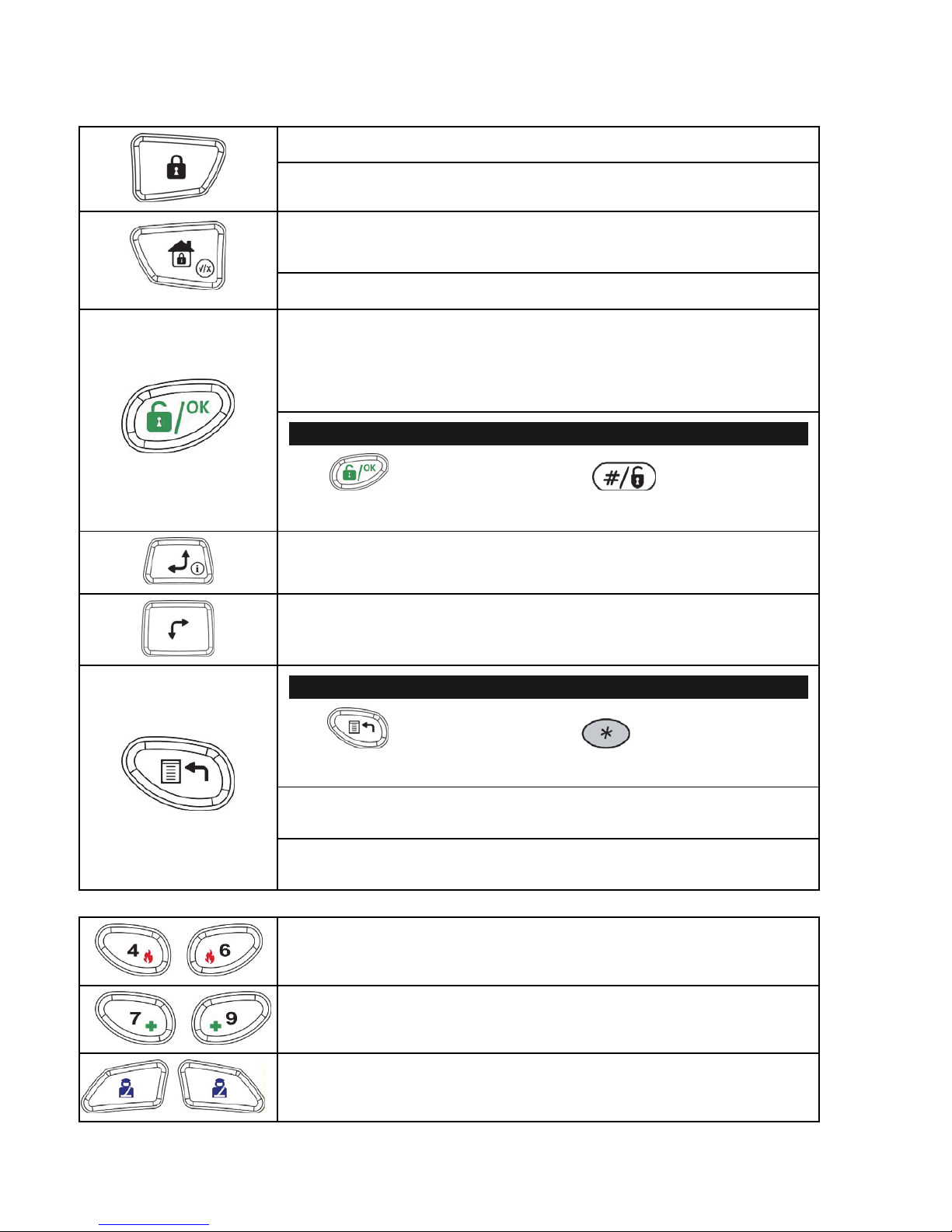
4
Keys
Control Keys
In Normal Operation mode: Used for Away (Full setting).
In User Functions menu: Used to change data.
In Normal Operation mode: Used for Stay arming (Part
Setting).
In User Functions menu: Used to change data.
Used to disarm (unset) the system after a user code is
entered;
/
OK
is used to terminate commands and confirm data to be
stored.
Note:
The key is equivalent to the key on ProSYS
keypads.
Used to scroll up a list or to move the cursor to the left ;
Provides the system status.
Used to scroll down a list or to move the cursor to the
right.
Note:
The icon is equivalent to the icon on ProSYS
keypads.
In Normal Operation mode: Used to enter the User Functions
menu.
In User Functions menu: Used to move back one step in the
menu.
Emergency Keys
Pressing both keys simultaneously for at least two seconds
activates a Fire alarm.
Pressing both keys simultaneously for at least two
seconds activates an Emergency alarm.
Pressing both keys simultaneously for at least two seconds
activates a Police (Panic) alarm.
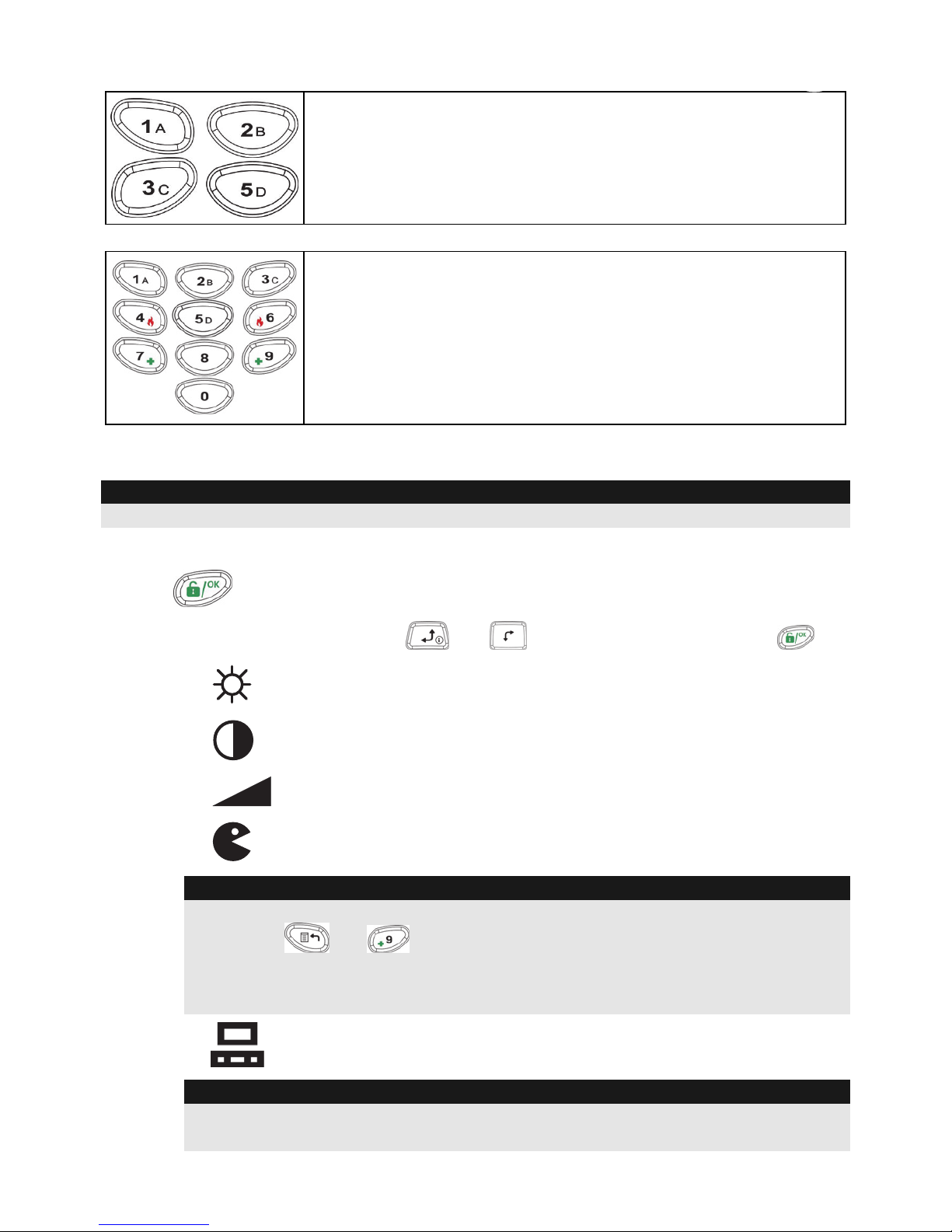
5
Function Keys
Used to arm (set) groups of zones (by default) or to
activate a prerecorded series of commands (macros).
To activate press for 2 seconds.
Numeric Keys
Used to input numbers when required.
Keypad Settings
Note:
The following settings must be defined individually for each keypad connected to the system.
To define keypad settings, follow this procedure:
1. Press
for two seconds until the Keypad Settings menu appears.
2. Select the relevant icon using the
and keys. To enter option, press:
Brightness
Contrast
Keypad's buzzer volume
Language (ProSYS mode only)
Note:
• The LightSyS Language option can always be accessed by simultaneously
pressing and .
• For ProSYS versions prior to 5, set the keypad language according to the panel
language.
Panel RP432/RP128 (ProSYS)
Note:
Select RP432 when the keypad is connected to the LightSYS (default) or RP128
when the keypad is connected to ProSYS.
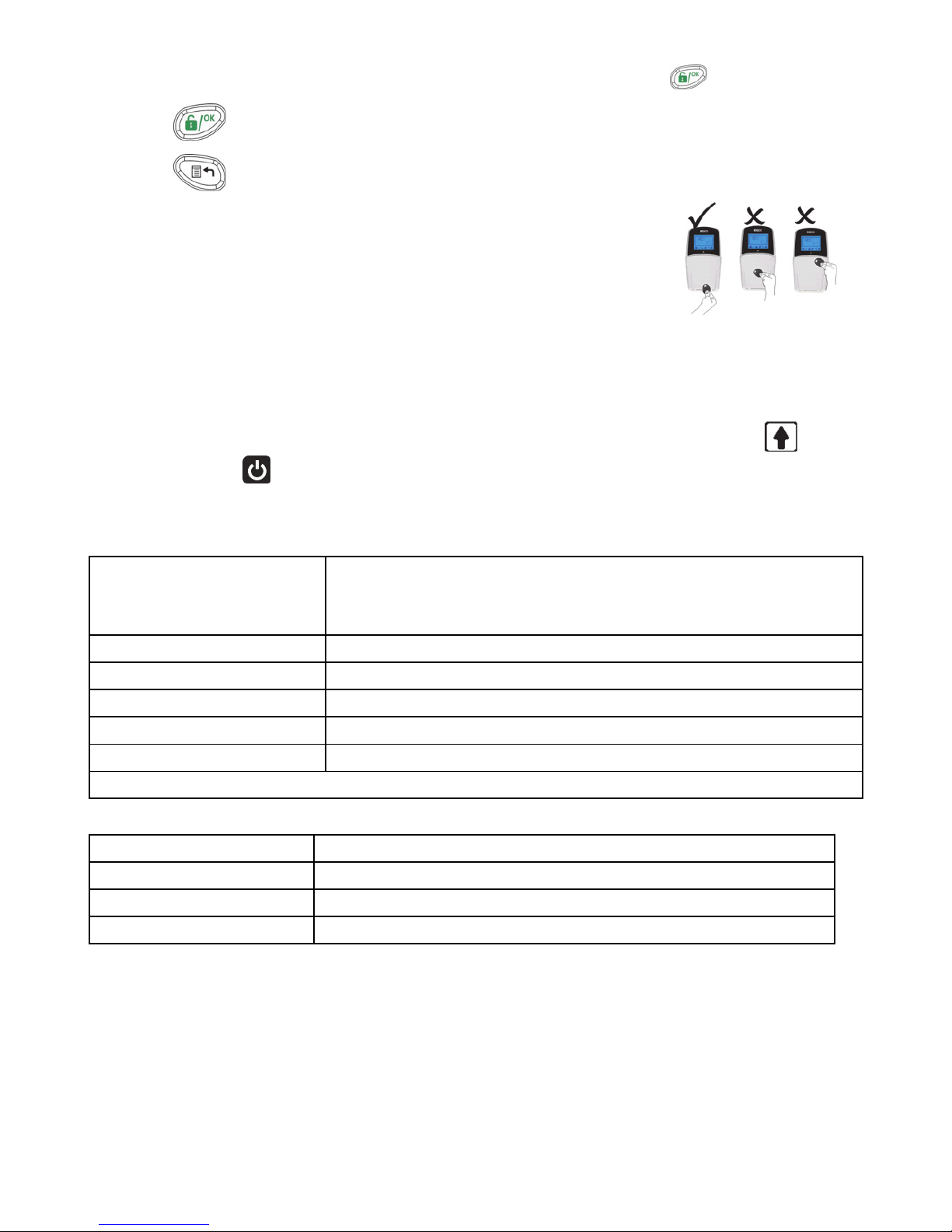
6
3. Adjust settings with arrow keys. Confirm adjusted settings with .
4. Press
to save the adjusted settings.
5. Press
to exit the keypad settings menu.
Using the Proximity Tag
The proximity tag, used with the proximity LCD keypad (RP432
KPP) is correctly used by applying it within a 4 cm distance from
the front of the keypad bottom, as shown at right.
Automatic Upgrade Resulting from Panel Manual Upgrade
Upon initiation of the LightSYS panel remote upgrade (See LightSYS Installer Manual,
Appendix I: Remote Software Upgrade), the keypad software may automatically also be
upgraded. During this approximately three-minute process an upgrade icon (
) and
the power icon (
) are displayed on the keypad and the LED light flashes. Do not
disconnect during this period
Technical Specifications
Current consumption
RP432 KP
RP432 KPP
13.8V +/-10%, 48 mA typical/52 mA max.
13.8V +/-10%, 62 mA typical/130 mA max.
Main panel connection 4-wire BUS, up to 300 m (1000 ft) from Main Panel
Dimensions 153 x 84 x 28 mm (6.02 x 3.3 x 1.1 inch)
Operating temperature -10°C to 55°C (14°F to 131°F)
Storage temperature -20°C to 60°C (-4°F to 140°F)
Prox. RF frequency 13.56MHz
Complies with EN 50131-3 Grade 2 Class II
Ordering Information
Model Description
RP432 KP LightSYS LCD Keypad
RP432 KPP LightSYS LCD Keypad with Proximity 13.56MHz
RP200KT 10 prox keytags (13.56MHz)
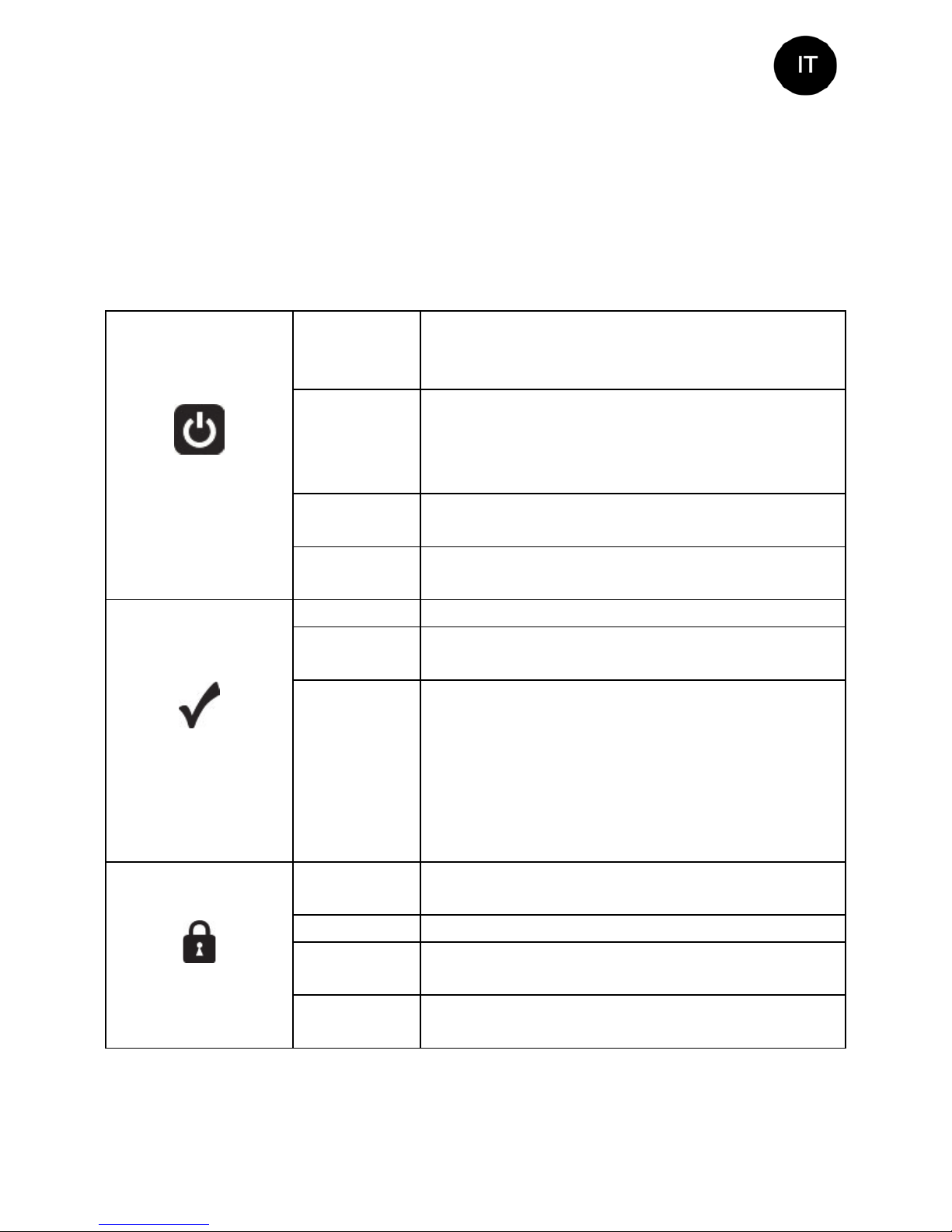
7
Introduzione
La tastiera LightSYS LCD / LCD con circuito di Prossimità Integrato permette di
compiere semplici operazioni e programmare le centrali LightSYS e ProSYS in modo
facile ed intuitivo.
Le seguenti istruzioni offrono una panoramica delle operazioni disponibili. Per
informazioni dettagliate sulla programmazione del sistema fare riferimento ai manuali
Tecnico e Utente della LightSYS o ProSYS.
Indicatori
Alimentazione
Acceso
Indica che il sistema è in funzione con la
normale rete elettrica e che la batteria in
tampone è in buone condizioni.
Spento
Indica che il sistema non è in funzione a causa
di una mancanza di alimentazione (sia
elettrica che della batteria in tampone) ed è
quindi necessario un controllo.
Lampeggio
Lento
Indica che il sistema è in modo Funzioni
Utente.
Lampeggio
Rapido
Indica la presenza di un guasto.
Pronto
all’Inserimento
Acceso Indica che il sistema è pronto all’inserimento.
Spento
Indica che il sistema non è pronto
all’inserimento.
Lampeggio
Lento
Indica che il sistema è pronto all’inserimento
mentre c’è una o più zone temporizzate
rimaste aperte o zone programmate come
inserimento forzato aperte. Le zone
programmate come inserimento forzato
verranno automaticamente escluse
dall’inserimento.
Inserimento
Acceso
Indica che il sistema è inserito; eventuali
intrusioni verranno segnalate con un allarme.
Spento Indica che i sensori sono disinseriti.
Lampeggio
Lento
Indica che il sistema sta scandendo il Tempo
di Ritardo in Uscita.
Lampeggio
Rapido
Indica un allarme
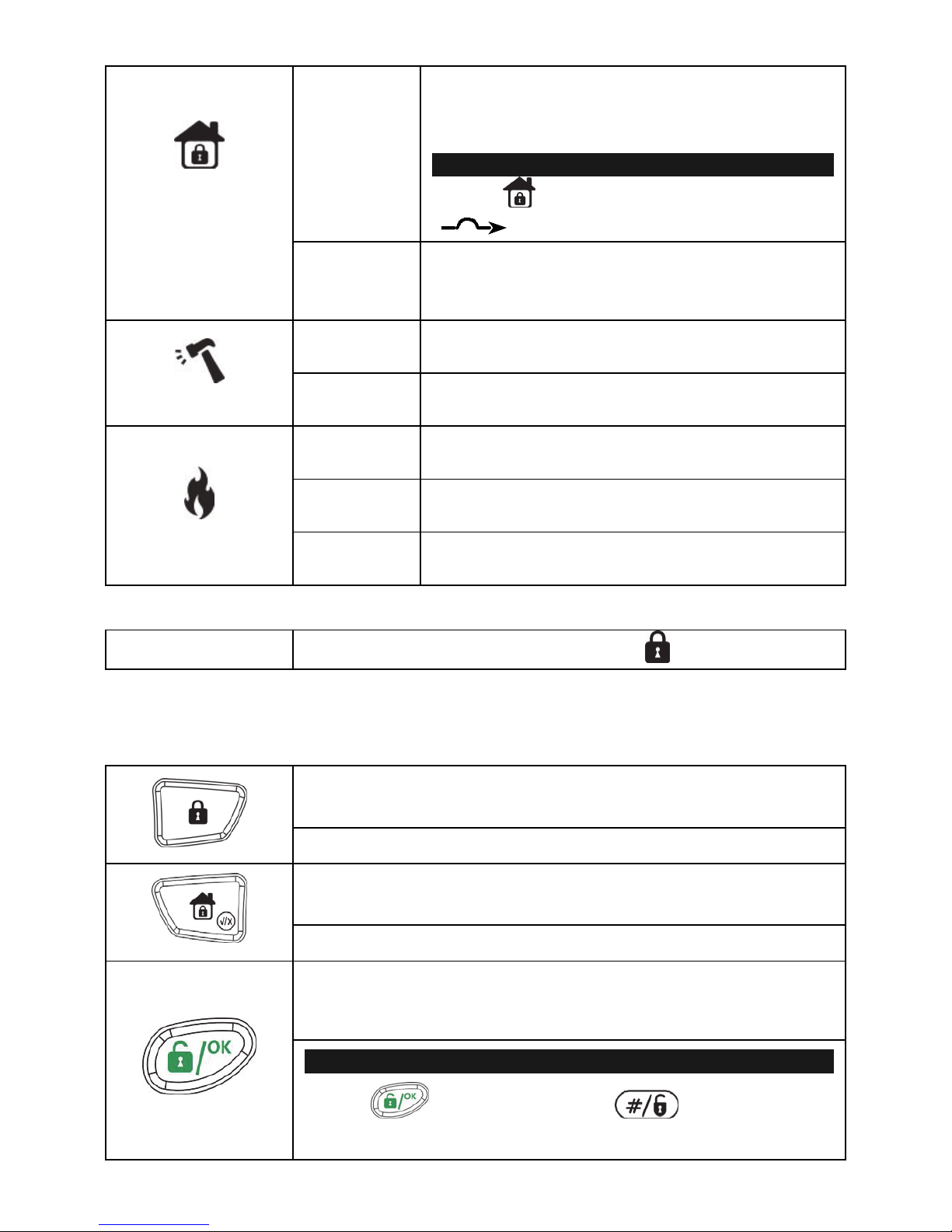
8
Inserimento
Parziale /
Esclusione
Zona
Acceso
Indica che risulta esclusa almeno una zona, o
che è stato selezionato il modo Inserimento
Parziale
Nota:
L’icona è equivalente all’icona
sulle altre tastier ProSYS.
Spento
Indica che tutte le zone funzionano
normalmente e il sistema è in modo
Inserimento Totale.
Manomissione
Acceso
Indica che un dispositivo collegato al sistema
è stato manomesso
Spento
Indica che tutte le zone funzionano
normalmente.
Incendio
Acceso
Indica che si sono verificati un allarme o
un’emergenza incendio
Spento
Indica che tutte le zone incendio funzionano
correttamente.
Lampeggio
Indica che è stato rilevato un problema nel
circuito incendio ed è necessario un controllo.
LED (Rosso)
Inserimento
Si comporta alla stessa maniera del led
.
Tasti
Tasti di Comando
In Modo di Funzionamento Normale: Attiva l’Inserimento
Totale.
Nel Menù Funzioni Utente: Modifica i dati.
In Modo di Funzionamento Normale: Attiva l’Inserimento
Parziale.
Nel Menù Funzioni Utente: Modifica i dati.
Disinserisce il sistema dopo l’inserimento del codice utente
oppure termina i comandi e conferma i dati da
memorizzare.
Nota:
Il tasto è equivalente al tasto sulle altre
tastiere ProSYS.

9
Scorre un elenco verso l’alto/Sposta il cursore verso
sinistra; Informa sullo stato del sistema.
Scorre un elenco verso il basso/Sposta il cursore verso
destra.
Nota:
Il tasto è equivalente al tasto sulle altre
tastiere ProSYS.
In Modo di Funzionamento Normale: Attiva il modo Funzioni
Utente
Nel Menù Funzioni Utente: Viene utilizzato per uscire dal
menù corrente.
Tasti per l’Emergenze
Premendo simultaneamente e per almeno due secondi i
tasti, si attiverà un allarme incendio.
Premendo simultaneamente e per almeno due secondi i
tasti, si attiverà un allarme di soccorso medico.
Premendo simultaneamente e per almeno due secondi i
tasti, si attiverà un allarme panico.
Tasti Funzione
I tasti funzione vengono usati di default per inserire
gruppi di zone definiti dal tecnico oppure i tasti funzione
possono anche essere usati per attivare una serie di
comandi memorizzati (Funzioni Macro), premendo per
almeno due secondi i tasti.
Tasti Numerici
I tasti numerici vengono usati per digitare i codici numerici
necessari per inserire e disinserire il sistema, attivare gli
allarmi di emergenza e per molte altre funzioni
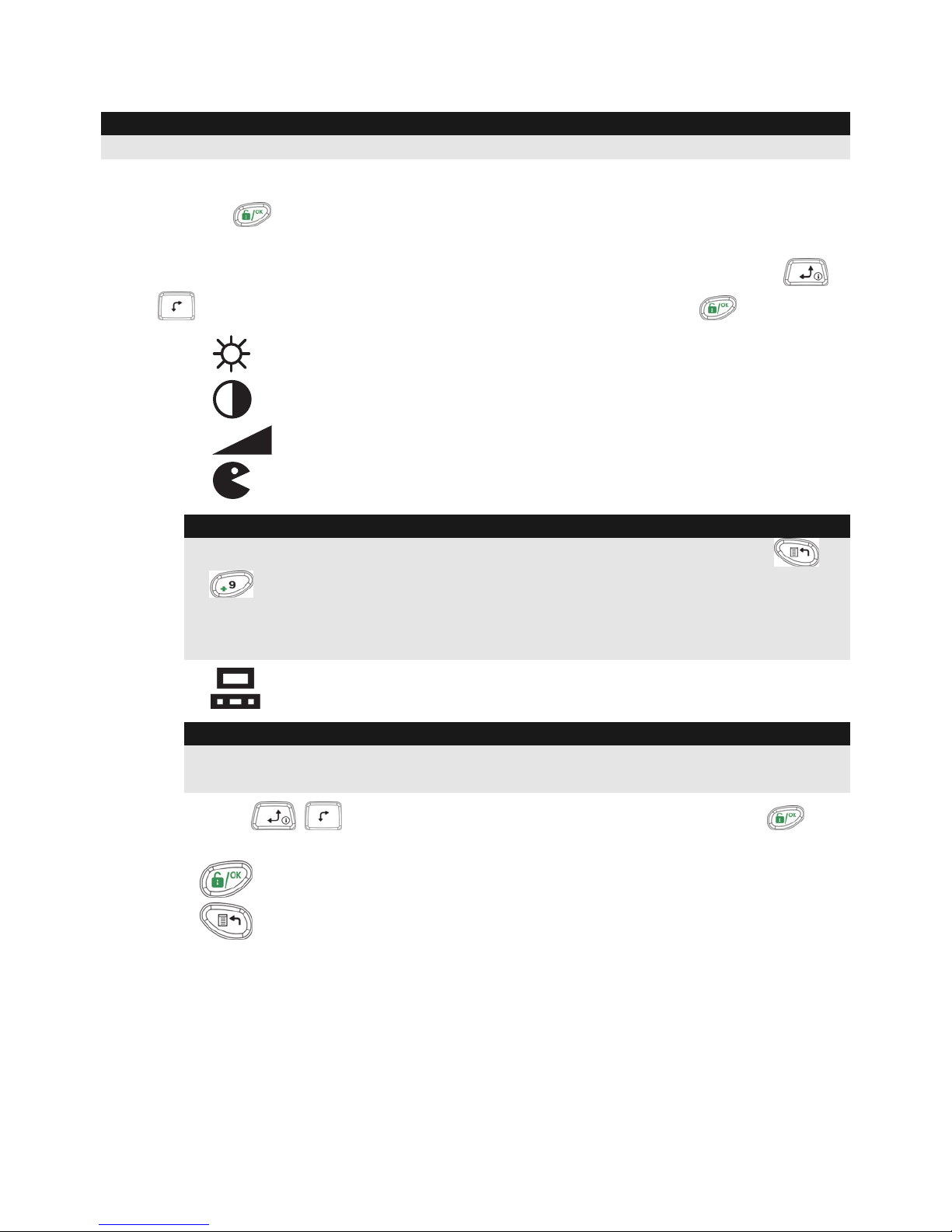
10
Impostazioni Tastiera
Nota:
Impostare la lingua della tastiera conformemente a quella in uso sulla centrale.
Per programmare le impostazioni della tastiera seguire la procedura seguente:
1. Premere
per 2 secondi finché non appare il menù delle impostazioni della
tastiera
2. Selezionare l’icona relativa al l’impostazione desiderata utilizzando i tasti
. Per entrare all’interno dell’opzione visualizzata, premere:
Luminosità
Contrasto
Volume
Lingua (Solo quando utilizzata con ProSYS)
Note:
• L’opzione Lingua, nel sistema LightSYS è sempre accessibile premendo e
simultaneamente.
• Per le versioni di ProSYS precedenti alla V5, il linguaggio della tastiera dipende
dal linguaggio della centrale.
Centrale utilizzata RP432 (LightSYS) / RP128 (ProSYS)
Nota:
Selezionare RP432 quando la tastiera è collegata alla centrale LightSYS
(impostazione di default) o RP128 quando è collegata alla ProSYS.
3. Premere i tasti per regolare il livello dell’impostazione. Premere per
confermare.
4. Premere
per salvare la regolazione effettuata.
5. Premere
per uscire dal menù delle impostazioni della Tastiera.
