RIOTEC RIOSCAN iCR6307AS Quick Manual

1
RIOSCAN CCD barcode scanner
Quick Guide
Model no.:
iCR6307AS
Introduction
Designed primarily for smartphone, the iCR6307AS is a CCD barcode
scanner that allows you to scan various barcoded items and send data
to smartphone.
Its in-built excellent CCD engine allows you to reliably read 1D bar codes
on various shapes and is a great space-saver for busy or limited
workspaces.
It supports not only iOS devices through wireless communication, but
also Android OTG devices through USB cable
Technical data
* Light source………………610 ~ 640 nm RED LED
* Depth of field……….…..UPCA (13 mil) 50 ~ 620mm
EAN13 (13 mil) 50 ~ 610mm
* Scan speed……………….300 scans / second
* Best resolution………….4 mil
* Transmission range……BT Class 1 (100m, line of sight)
* Profiles………….………….HID & SPP profile 2.4GHz Wireless
* Memory Capacity………1MB memory inside
* Input voltage..............5 V/DC
* Rechargeable battery…1.2V x 2 ( 2.4V 2300mAH) NiMH battery
* Operating time………….25,000 readings when full charged
* Operating conditions… 0℃ to 50℃
* Dimensions................ 203 X 60 X 95 mm (for scanner)
* Symbologies:
EAN-13, EAN-8, UPC-A, UPC-E, ISSN, ISBN, Codabar, Code 128,
Code 93, Code 39, Code 11, Interleaved 2 of 5, Industrial 2 of 5,
Matrix 2 of 5, GS1 Databar, ITF-6, ITF-14, MSI
Delivery content
* Wireless Barcode scanner x 1
* Charging cradle x 1
* PCB material board+3 screws x 1
* Holder for smartphone x 1
* USB cable x 1
* Quick instructions x 1
Limited Warranty
Riotec provides a one year limited warranty.
This warranty does not cover any product which has been subject to
improper use, neglect or unauthorized repair or installation.
This warranty does not cover consumable parts.
(Cables & batteries are consumables.)
Safety instructions
* Don’t put scanner in places excessively high temperatures, such as
expose under direct sunlight
* Don’t use scanner in extremely humid area or drastic temperature
change
* The rechargeable battery is permanently built into the product and
cannot be replaced.
* Never damage the rechargeable battery. Damaging the casing of the
rechargeable battery might cause an explosion or a fire!
Charging:
1. Please switch on and charge scanner for 3~4 hours before first
use as shown on Fig.2
2. When user charge smartphone & scanner, please use
smartphone original USB power adapter.
3. The cradle functions as a charger for the scanner. Even if the
scanner’s battery is full, the cradle will continue to supply power
to the scanner . We suggest removing the scanner from the cradle
when fully charged.
4. When you charge scanner & smartphone, please enter Wired
OTG mode & switch to “C- Charging mode”.
iCR6307AS supports BT communication mode (for iOS & Android
devices) and wired OTG communication mode (for Android OTG
devices). If you want to switch to another mode, please read the bel ow
configuration code first.
Wireless BT communication
wired OTG communication mode
(default)
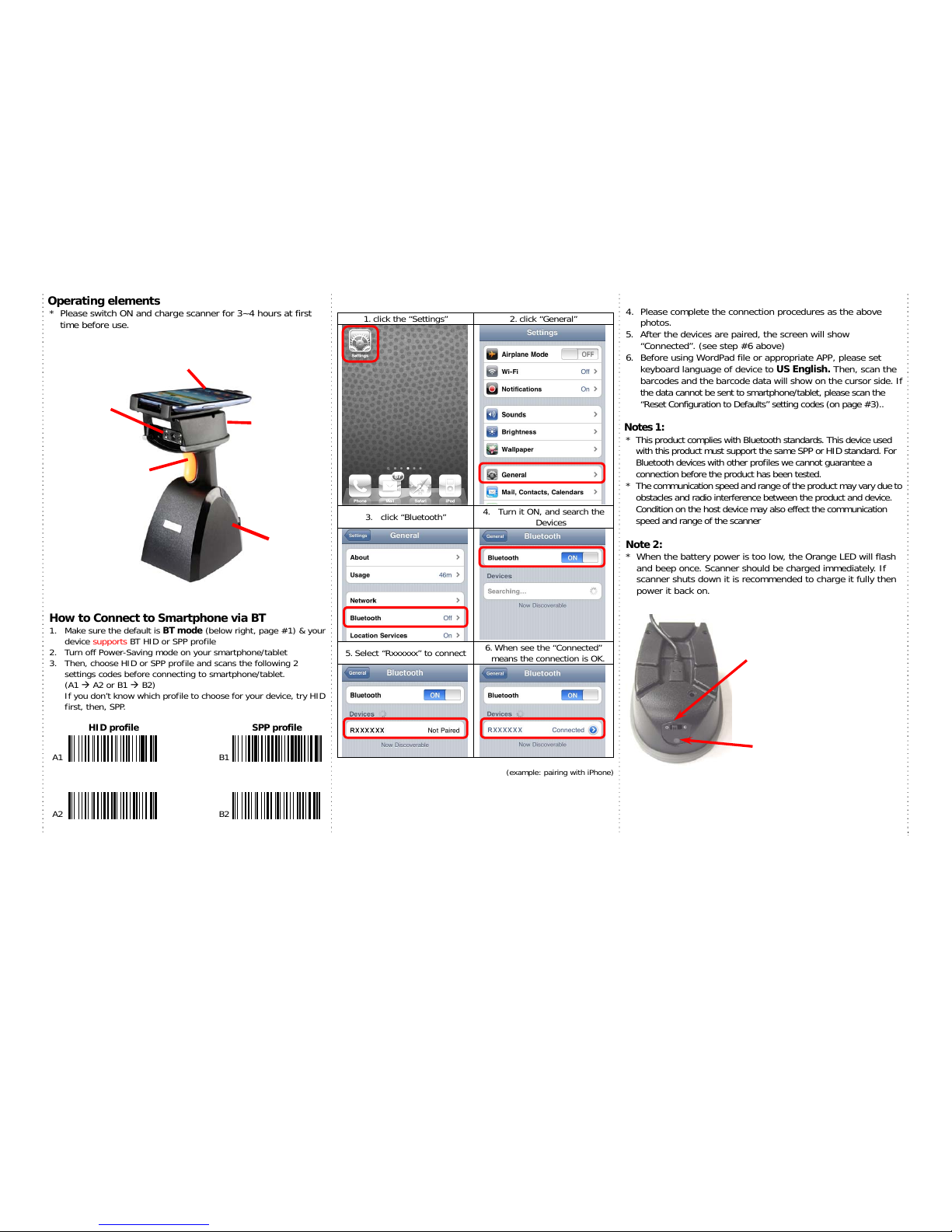
2
Operating elements
* Please switch ON and charge scanner for 3~4 hours at first
time before use.
How to Connect to Smartphone via BT
1. Make sure the default is BT mode (below right, page #1) & your
device supports BT HID or SPP profile
2. Turn off Power-Saving mode on your smartphone/tablet
3. Then, choose HID or SPP profile and scans the following 2
settings codes before connecting to smartphone/tablet.
(A1 A2 or B1 B2)
If you don’t know which profile to choose for your device, try HID
first, then, SPP.
HID profile
SPP profile
A1
B1
A2
B2
1. click the “Settings” 2. click “General”
3. click “Bluetooth”
4. Turn it ON, and search the
Devices
5. Select “Rxxxxxx” to connect
6. When see the “Connected”
means the connection is OK.
(example: pairing with iPhone)
4. Please complete the connection procedures as the above
photos.
5. After the devices are paired, the screen will show
“Connected”. (see step #6 above)
6. Before using WordPad file or appropriate APP, please set
keyboard language of device to US English. Then, scan the
barcodes and the barcode data will show on the cursor side. If
the data cannot be sent to smartphone/tablet, please scan the
“Reset Configuration to Defaults” setting codes (on page #3)..
Notes 1:
* This product complies with Bluetooth standards. This device used
with this product must support the same SPP or HID standard. For
Bluetooth devices with other profiles we cannot guarantee a
connection before the product has been tested.
* The communication speed and range of the product may vary due to
obstacles and radio interference between the product and device.
Condition on the host device may also effect the communication
speed and range of the scanner
Note 2:
* When the battery power is too low, the Orange LED will flash
and beep once. Scanner should be charged immediately. If
scanner shuts down it is recommended to charge it fully then
power it back on.
Trigger / Power ON
Button
(For iOS Device ONLY)
Press the trigger for 4~5
seconds to raise and lower
soft-Keyboard
Exit
Window
Micro USB port (OTG)
Use Micro USB cable to
connect to smartphone.
Charging
cradle
Indicator
(LED)
Before entering BT mode, you
must switch to right “C”
(Charging mode) first.
T
hen, cradle can supply
power to smartphone
/scanner batteries through
micro USB cable
simultaneously.
Indicator (LED)
Please check the “LED
Indicator Information” on
page #3
