RIOTEC OM7320 Installation Manual
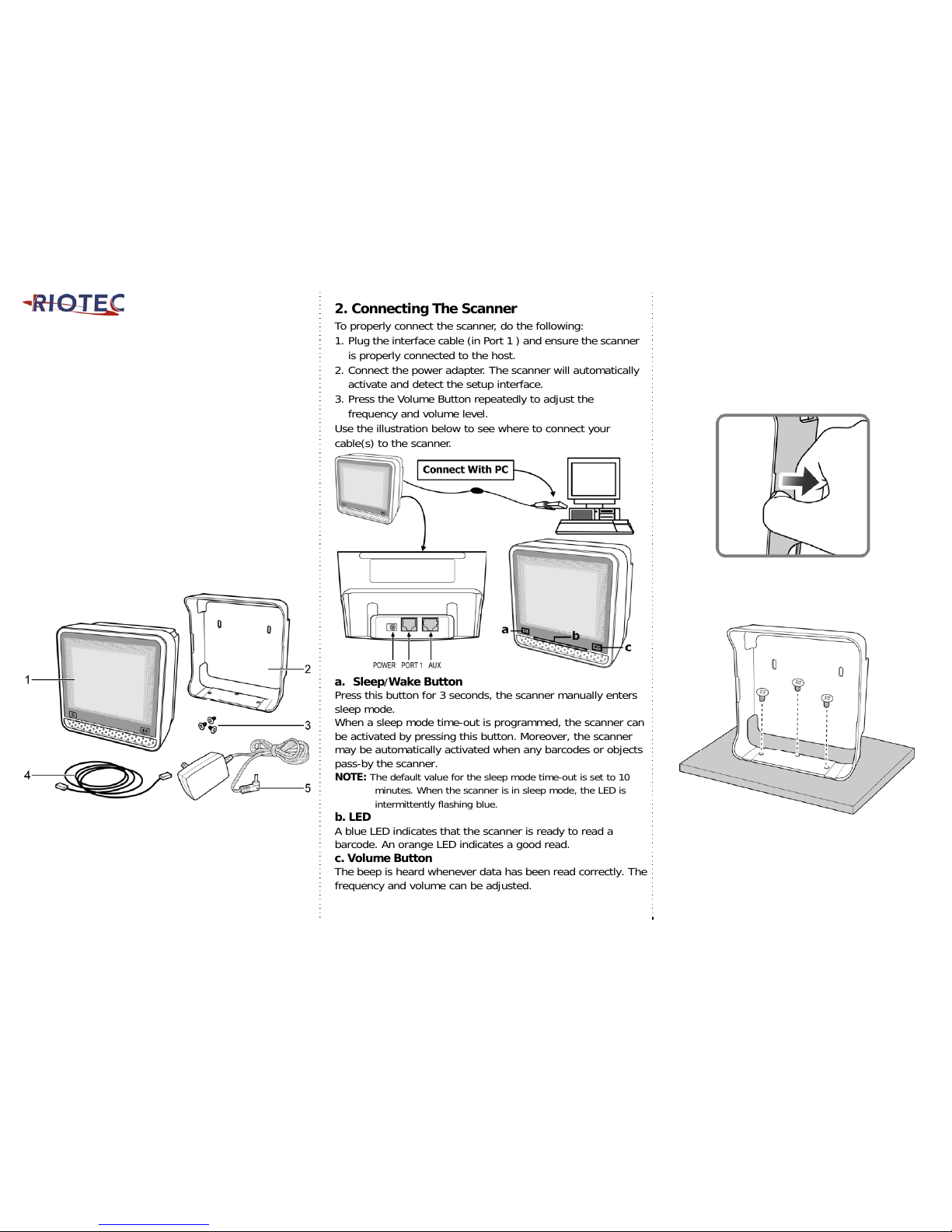
Installation Guide_OM7320
1. Unpacking
Remove the scanner and its accessories from the box and
packing material. Refer to the packing list to make sure
you have received all the items ordered. Visually inspect
the scanner and accessories for any evidence of physical
damage. Make sure that the scanner interface
corresponds with the host system interface. Immediately
contact your supplier if anything appears to be damaged,
or if the supported interface does not correspond with the
host system interface.
1. Scanner 4. Interface Cable
2. Bracket 5. Power Adapter
3. Screws 6. User’s Manual
2. Connecting The Scanner
To properly connect the scanner, do the following:
1. Plug the interface cable (in Port 1 ) and ensure the scanner
is properly connected to the host.
2. Connect the power adapter . The scanner will automatically
activate and detect the setup interface.
3. Press the Volume Button repeatedly to adjust the
frequency and volume level.
Use the illustration below to see where to connect your
cable(s) to the scanner.
a. Sleep/Wake Button
Press this button for 3 seconds, the scanner manually enters
sleep mode.
When a sleep mode time-out is programmed, the scanner can
be activated by pressing this button. Moreover, the scanner
may be automatically activated when any barcodes or objects
pass-by the scanner.
NOTE: The default value for the sleep mode time-out is set to 10
minutes. When the scanner is in sleep mode, the LED is
intermittently flashing blue.
b. LED
A blue LED indicates that the scanner is ready to read a
barcode. An orange LED indicates a good read.
c. Volume Button
The beep is heard whenever data has been read correctly. The
frequency and volume can be adjusted.
3. Installing The Scanner On A Counter
Surface
T o install this scanner on a counter surf ace, follow the
instructions below.
1. Remove the bracket from t he back of the scanner.
2. Place the bracket on a counter surf ace and fasten the
bracket to the surface with three screws as
illustrated in the figure.
NOTE : Use the bracket as a template to mark the
places for the mounting holes at the counter
surface and drill three holes.
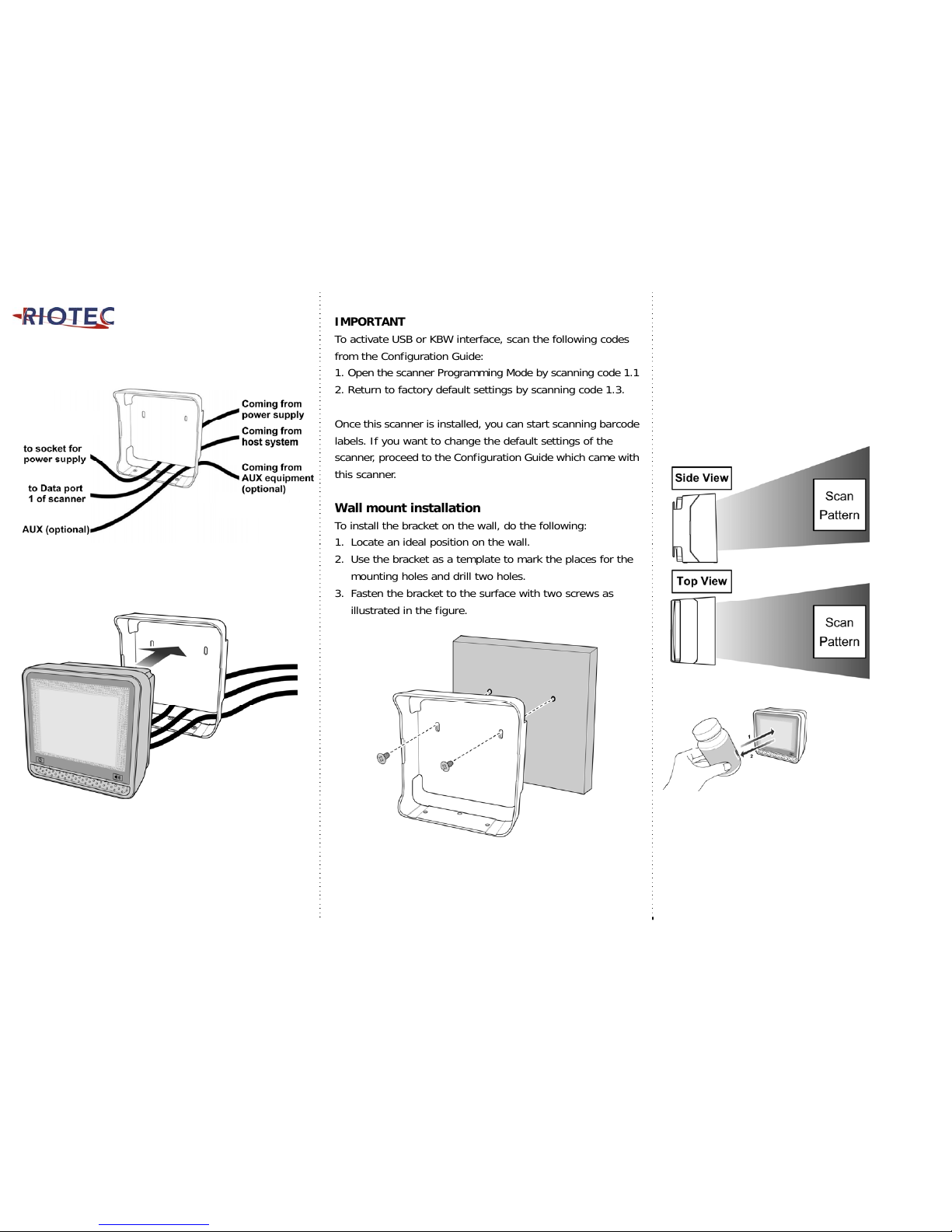
3. Lead the communication cable and power supply
cable through the slit.
4. Make sure that connectors and cables are placed as
indicated in the figure and attach the scanner to the
bracket.
5. Plug the remote ends of all cables into the
appropriate connections of your host POS-system.
6. If you are using an external power supply, power on
this scanner by plugging the power supply into an AC
power outlet. Switch on the host system.
IMPORTANT
To activate USB or KBW interface, scan the following codes
from the Configuration Guide:
1. Open the scanner Programming Mode by scanning code 1.1
2. Return to factory default settings by scanning code 1.3.
Once this scanner is installed, you can start scanning barcode
labels. If you want to change the default settings of the
scanner, proceed to the Configuration Guide which came with
this scanner.
Wall mount installation
To install the bracket on the wall, do the following:
1. Locate an ideal position on the wall.
2. Use the bracket as a template to mark the places for the
mounting holes and drill two holes.
3. Fasten the bracket to the surface with two screws as
illustrated in the figure.
4. Scanning Barcodes
This scanner is an omni-directional presentation scanner
featuring a 7-directional scan field with a 24-line scan
pattern. Barcode labels can easily be read by presenting
them to the scanner.
The scanner's scan pattern is illustrated in the figure
below. The optimal reading zone lies between 2 and 30
cm from the scanner window. The scan depth varies
depending on the size of the barcode.
Scanning a barcode label, do the following:
1. Align the label facing
the scanner and move
the product towards the
scanner.
The orange LED indicates
the barcode is read.
2. After the barcode is read, move the label from the
scanner.
The scanner will automatically enter the sleep mode if it
the scanner is left idle for 10 minutes. During sleep
mode, the scanner is automatically activated when it
senses the presence of a barcode.
NOTE : With the Sleep mode feature, it helps user to
conserve energy and extend the scanner life.
