Page 1
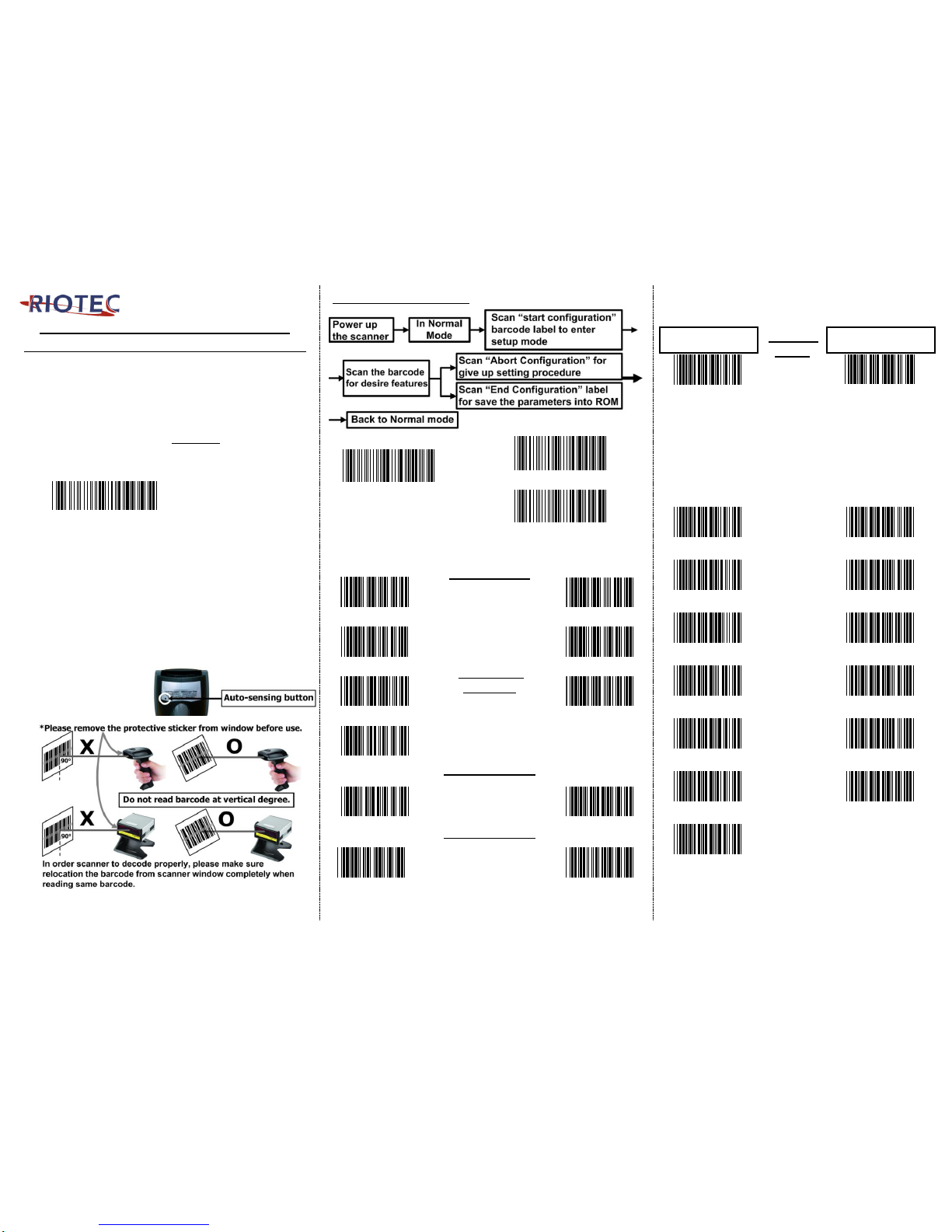
P r o g r a m m i n g Q u i c k G u i d e
- L S 6 3 0 0 / L S 6 3 2 0 / F S 5 0 2 0 S / F S 5 0 2 0 V
Installation
Make sure that the scanner has the correct cable to plug in the
PC as below described:
1. USB cable Connection:
(Please use correct cable for the interface)
Reset Configuration to Defaults
If you are unsure of the scanner configuration or have scanned
the incorrect codes, please scan the “Default” barcode. This will
reset the scanner to its factory defaults.
Demo
Default
2. PS2 cable connection :
Please read above “Default” first, and then set the output
mode as Keyboard.(On the top right corner)
3. RS232 cable connection :
Please read above “Default” first, and then set the output
mode as RS232.(On the top right corner)
★If change the difference interface cable, after make the
barcode setting “default & output mode”. Need to re-plug
the cable from PC to complete setting.
4. Auto-sensing setup (For LS6320 only )
For some scanners have auto-sensing function. Press the
auto-sensing function button shown on below photo.
Default is ON.
*Auto-sensing
normally is ON. Press
once is OFF, Press
once again is ON.
Barcode Configuration Method: (Flow chart for setup procedure :)
Demo
Demo
Start Configuration
Abort Configuration
Demo
End Configuration
Multi-Interface Functions
LOUDER
SOUND LEVEL
MIDDLE
Demo
MCB
Demo
MCG
LOWER
SILENT
Demo
MCH
Demo
MCI
LONG
SOUND /LED
CONTROL
MIDDLE
Demo
MFC
Demo
MFB
SHORT
www.tec-it.com
MFA
DOUBLE CHECK
(ENABLE)
DOUBLE CHECK
DOUBLE CHECK
(DISABLE)
Demo
KJB
Demo
KJA
SINGLE SCAN
READING MODE
SINGLE SCAN
NO TRIGGER
Demo
MBA
www.tec-it.com
MBB
Multi-Interface Functions
OUTPUT MODE
– KEYBOARD
OUTPUT
MODE
OUTPUT MODE -
RS232
Demo
LDB
Demo
LDC
Keyboard Language (For USB / PS2)
Scan the appropriate country code as below to
program the keyboard for your country or language.
As a general rule, the following characters are not
supported by the scanner for countries other than the
United States: @ | $ # { } [ ] = / ‘ \ < > ~
DENMARK
FRENCH
Demo
LJH
Demo
LJC
GERMANY
HUNGARY
Demo
LJE
Demo
LJL
JAPAN
ITALIAN
Demo
LJM
www.tec-it.com
LJB
NORWEGIAN
PORTUGAL
Demo
LJG
Demo
LJK
SPANISH
SWEDISH
Demo
LJD
Demo
LJF
SWITZERLAND
USA
www.tec-it.com
LJI
Demo
LJA
VIETNAM
Demo
LJJ
Page 2
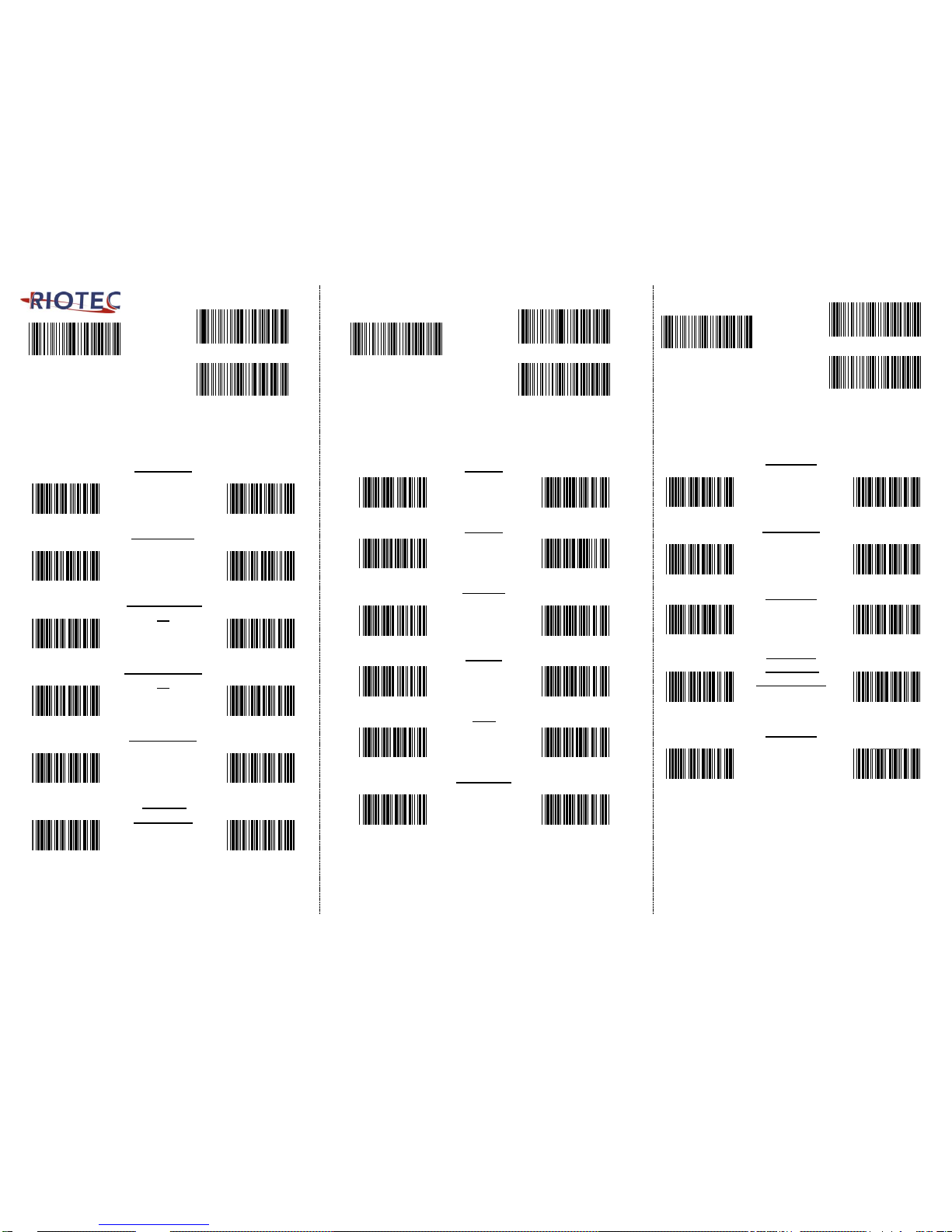
Demo
Demo
Start Configuration
Abort Configuration
Demo
End Configuration
Symbologies On/OFF - 1
CODE 128 –
ENABLE
CODE 128
CODE 128 -
DISABLE
Demo
AFN
www.tec-it.com
AFM
CODABAR –
ENABLE
CODABAR
CODABAR -
DISABLE
Demo
AGN
Demo
AGM
INTERLEAVE
25–ENABLE
INTERLEAVE
25
INTERLEAVE
25-DISABLE
Demo
AIL
Demo
AIK
INDUSTRIAL
25 –ENABLE
INDUSTRIAL
25
INDUSTRIAL 25 -
DISABLE
Demo
AJL
www.tec-it.com
AJK
MATRIX 25-
ENABLE
MATRIX 25
MATRIX 25 -
DISABLE
Demo
BAL
Demo
BAK
CHINA POSTAGE
ON
CHINA
POSTAGE
CHINA POSTAGE
OFF
Demo
BBL
Demo
BBK
Demo
Demo
Start Configuration
Abort Configuration
Demo
End Configuration
Symbologies On/OFF – 2
UPC-A - ENABLE
UPC-A
UPC-A – DISABLE
Demo
BCJ
Demo
BCI
UPC-E - ENABLE
UPC-E
UPC-E – DISABLE
Demo
BDN
Demo
BDM
EAN-13 -
ENABLE
EAN-13
EAN-13 -
DISABLE
www.tec-it.com
BEL
Demo
BEK
EAN-8 - ENABLE
EAN-8
EAN-8 - DISABLE
Demo
BFL
Demo
BFK
MSI - ENABLE
MSI
MSI - DISABLE
Demo
BGJ
Demo
BGI
PLESSEY-
ENABLE
PLESSEY
PLESSEY-
DISABLE
www.tec-it.com
BHJ
Demo
BHI
Demo
Demo
Start Configuration
Abort Configuration
Demo
End Configuration
Symbologies On/OFF – 3
CODE 11 -
ENABLE
CODE 11
CODE 11DISABLE
Demo
BIL
www.tec-it.com
BIK
TELEPEN –
ENABLE
TELEPEN
TELEPEN -
DISABLE
Demo
BJL
Demo
BJK
CODE 39 – ON
CODE 39
CODE 39- OFF
Demo
ADP
Demo
ADO
CODE 32 – ON
CODE 32
ITALIAN
PHARMACY
CODE 32 – OFF
www.tec-it.com
AEF
Demo
AEE
CODE 93 -
ENABLE
CODE 93
CODE 93DISABLE
Demo
AHL
Demo
AHK
