RIOTEC iDC9608A Quick Manual

1
Wireless 1D
Pocket barcode sca nner
Quick Guide
Model no.: iDC9602A
Introduction
Designed primarily for P.O.S. retail environments, the iDC9602A is a wireless
pocket barcode scanner that allows you to scan various barcoded items.
Its in-built Motorola SE955 engine allows you to reliably read 1D barcodes on
various shapes and is a great space-saver for busy or limited workspaces.
It supports iOS, Android, and Windows devices through Bluetooth HID or SPP
communication.
Technical data
* Light source................650 nm Laser Diode
* Depth of field..............Up to 1430 mm (dependent on width of barcode).
* Scan speed.................104(± )12 scan/sec (bi-directional)
* Best resolution.............0.1 mm (4 mils) – Code 39
* Transmission range......BT Class 1 (100m, line of sight)
* Profiles........................HID & SPP profile 2.4GHz W ireless
* Memory Capacity.........1M memory inside
* Input voltage...............5V/DC
* Rechargeable battery....3.7V 900mA Li-Ion battery
* Operating time.............25,000 readings when full charged
* Operating conditions.....-0℃ to 50℃
* Dimensions..................1 0 0 x 43 x 24.5mm (L x W x H)
* Symbologies:
UPC-A, UPC-E, UPC-E1, EAN-8, EAN-13, Bookland EAN, Code 128,
UCC/EAN-128, ISBT 128, Code 39, Trioptic Code 39, Code 32 (Italian Pharma
Code), Code 93, Code 11, Interleaved 2 of 5, Discrete 2 of 5, Chines e 2 of 5,
Codabar, MSI, GS1 DataBar
Delivery content
* Pocket Barcode scanner x 1
* Quick instructions x 1
* Mini USB cable x 1((for charging only)
* Strap x 1
Limited Warranty
Riotec provides one-year limited warranty.
Riotec will not warranty any product which has been subjected to improper
usage, neglect or unauthorized repair or installation.
Besides, warranty does not cover the faulty usages or consumable parts.
(Cable & battery are consumable.)
Safety instructions
Read the operating instructions carefully and especially observe the safety
information. If you do not follow the safety instructions and informa tion on
proper handling in this manual, we assume no liability for any resulting personal
injury or damage to property.
* The product is equipped with a Class 2 laser.
* Never look into the laser beam and never point it at people or animals. Laser
radiation can seriously damage your eyes.
* Do not point the laser beam at mirrors or other reflective surfaces. The
uncontrolled, reflected beam may strike people or animals.
* Don’t put scanner in places excessively high temperatures, such as expose
under direct sunlight
* Don’t use scanner in extremely humid area or drastic temperature change
* The rechargeable battery is permanently built into the product and cannot be
replaced.
* Never damage the rechargeable battery. Damaging the casing of the
rechargeable battery might cause an explosion or a fire!
Operating elements
** Please switch ON and charge scanner for 3~4 hours at first time
before use.
** In the beginning, you must press the orange trigger button for
8 seconds to turn on the pocket barcode scanner. Then, press
it for scanning barcodes & waking up from sleeping mode.
Power Saving button:
Press the button for 2~3
seconds
then enter power
saving mode
SCAN/ENTER/Power ON
Button
(For iOS Device ONLY)
the button to raise and lower
ON-Screen Keyboard
Indicator (LED)
Exit
Window
Mini USB port
with protective cover
charge scanner via mini USB host cable.
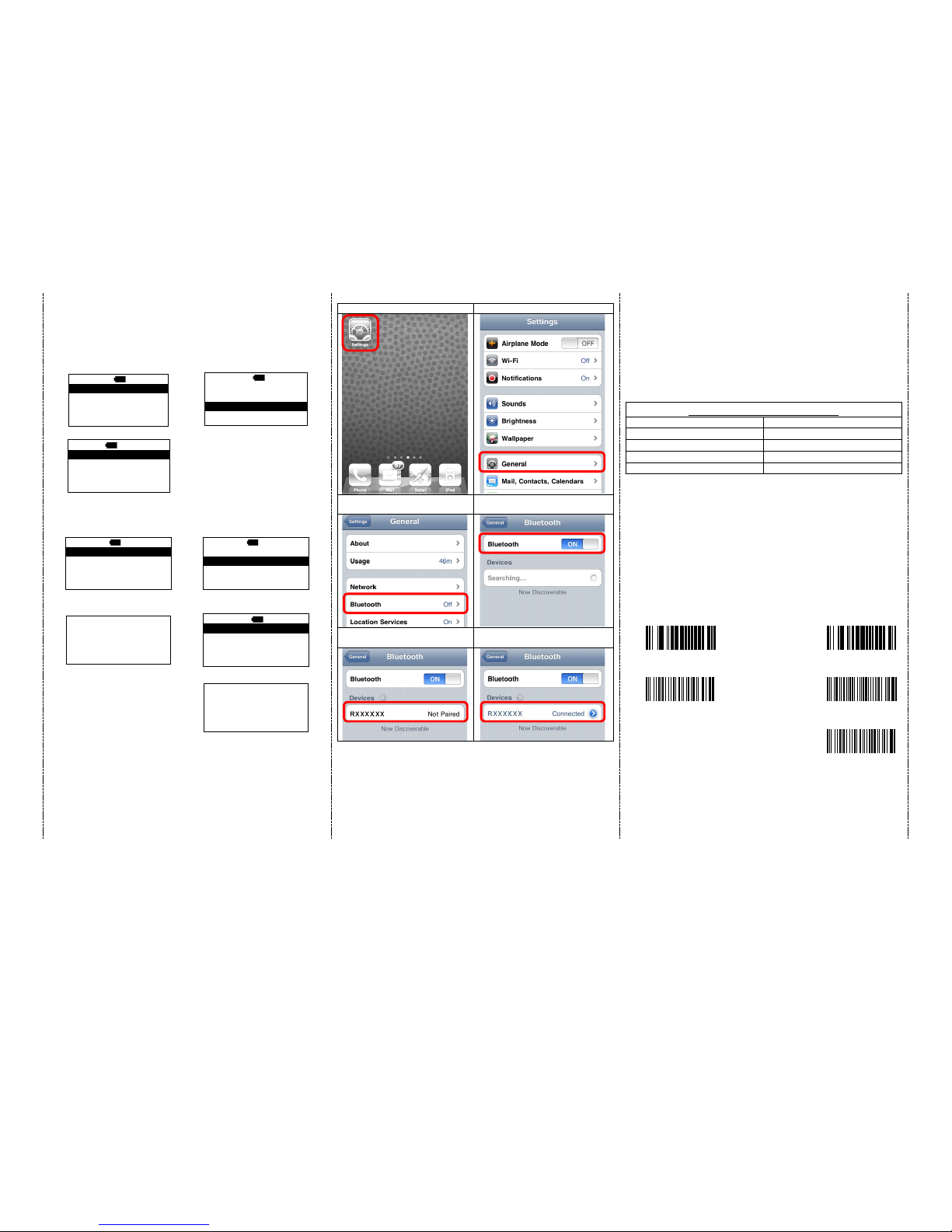
2
How to Connect to Smartphone or Tablet
1. Make sure your device supports BT HID or BT SPP profile
2. Turn off Power-Saving mode on your smartphone/tablet first
3. Then, choose HID or SPP device before connecting to smartphone/tablet.
If you don’t know what profile your device is, please try HID profile first,
then, SPP profile.
1. Main MENU
2. select Setup
MAIN>
S
12:52
Direct-scan
Memory-scan
Upload
↑
ENTER
↓
MAIN>
S 12:52
Memory-scan
Upload
Setup
↑
ENTER
↓
3. select BT setup
S> S
12:52
BT setup
Sleep time
Output Speed
ESC ENTER
↓
After you select what you want,
press the orange button to enter
the next or ESC button back to
the previous.
How to connect to SPP or HID device
SPP device (from A1 to A2); HID device (from B1 to B3)
A1. select SPP device
B1. select HID device
S/B> S
12:52
SPP device
HID device
dongle
ESC ENTER
↓
S/B> S
12:52
SPP device
HID device
dongle
ESC ENTER
↓
A2. Setting.. Completed.
B2. select Simple pairing
or Pairing
Setting …
Completed!!!
S/B/H>
S 12:52
Simple pairing
Pairing
ESC ENTER
↓
B3. Setting … Completed.
Setting …
Completed!!!
After you select what you want, press the orange button to enter
the next or ESC button back to
the previous.
1. click the “Settings”
2. click “General”
3. click “Bluetooth”
4. Turn it ON, and search the
Devices
5. Select “Rxxxxxx” to connect
6. When see the “Connected” means
the connection is OK.
(example: pairing with iP ho ne)
4. Please complete the connection procedures as the above photos.
5. After the connection is completed, the RED light will be OFF.
6. Before using WordPad file or appropriate APP, please set keyboard language
of device to US language. Then, scan the barcodes and the barcode data
will show on the cursor side.
Notes:
* This product complies with Bluetooth standards. This device that
communicated with this product must support the same SPP or
HID. For other Bluetooth devices with other profiles we cannot
guarantee a connection before the product has been tested.
* The communication speed and range of the produc t ma y vary due
to obstacles and radio wave condition between the product and
device to which it is connected. Condition on the host device may
also affect the communication speed and range of the scanner.
LED Indicator Information
Orange LED ON
Full charged
Orange LED Flashing
Charging / Low battery
Red LED ON
Offline / out of service
Green LED ON
Good read
Orange LED ON
Good read (Batch mode)
Remark:
* When the battery power is too low , the Orange LED will flash an d beep once.
Scanner should be charged immediately.
* In case the po wer c onsu med ou t t ota lly ; t he RTC (R eal Ti me C lo ck) wil l bac k t o
original setting 01012000.
* If scanner shuts down it is recommended to charge it fully before turning it
back on.
* Under power-saving mode, there will not be LED indication when charging.
Reset Configuration to Defa ults
(scan from A1 to A2 for HID profile or B1 to B3 for SPP profile)
HID profile
SPP profile
A1
B1
A2
B2
B3
