RIOTEC iDC9507A, iDC9500, iDC9507L Quick Manual

1
Wireless CCD
Pocket barcode scanner
Quick Guide
Model no.: iDC9507A
Introduction
Designed primarily for P.O.S. retail environments, the iDC9507A is a wireless
pocket barcode scanner that allows you to scan various barcoded items.
Its in-built excellent CCD engine allows you to reliably read 1D barcodes on
various shapes and is a great space-saver for busy or limited workspaces.
It supports iOS, Android, and Windows devices through Bluetooth HID or SPP
communication.
Technical data
* Light source………………610 ~ 640 nm RED LED
* Depth of field……….…..UPCA (13 mil) 50 ~ 620mm
EAN13 (13 mil) 50 ~ 610mm
* Scan speed……………….300 scans / second
* Best resolution………….4 mil
* Transmission range……BT Class 1 (100m, line of sight)
* Profiles………….………….HID & SPP profile 2.4GHz Wireless
* Memory Capacity………1MB memory inside
* Input voltage..............5 V/DC
* Rechargeable battery…3.7V 900mA Li-Ion battery
* Operating time………….25,000 readings when full charged
* Operating conditions… 0℃ to 50℃
* Dimensions………………100 x 43 x 24.5mm (L x W x H)
* Symbologies:
EAN-13, EAN-8, UPC-A, UPC-E, ISSN, ISBN, Codabar, Code 128, Code 93,
ITF-6, ITF-14, Interleaved 2 of 5, Industrial 2 of 5, Matrix 2 of 5, GS1 Databar,
Code 39, Code 11, MSI
Delivery content
* Po cket Barcode scanner x 1
* Mini USB cable x 1 (for charging only)
* Quick instructions x 1
* Strap x 1
Limited Warranty
Riotec provides one-year limited warranty.
Riotec will not warranty any product which has been subjected to improper
usage, neglect or unauthorized repa ir or insta lla tion.
Besides, warranty does not cover the faulty usages or consumable parts.
(Cable & battery are consumable.)
Safety instructions
Read the operating instructions carefully and especially observe the safety
information.
If you do not follow the safety instructions and information on proper handling
in this manual, we assume no liability for any resulting personal injury or
damage to property.
* Don’t put scanner in places excessively high temperatures, such as expose
under direct sunlight
* Don’t use scanner in extremely humid area or drastic temperature change
* The rechargeable battery is permanently built into the product an d cannot be
replaced.
* Never damage the rechargeable battery. Damaging the casing of the
rechargeable battery might cause an explosion or a fire!
Operating elements
* In the beginning, please press orange button for 8 seconds to turn it on. (If
not, please charge it for 10 minutes and do it again.)
* Then, charge scanner for 3~4 hours before use.
* User can press right grey button for 2~3 seconds to enter power-saving
mode. (sleep mode)
Or, presses left & right grey keys together for 8 seconds to turn it off.
How to Connect to Smartphone or Tablet
1. Make sure your device has HID or SPP profile
2. Turn off Power-Saving mode on your smartphone/tablet first
3. Then, choose HID or SPP profile and scans the following 2 setting codes
before connecting to smartphone/tablet. (A1 A2 or B1 B2)
If you don’t know what profile your device is, please try HID profile first,
then, SPP profile.
HID profile
SPP profile
A1
B1
A2
B2
* Under HID profile, press the left button for 4 seconds to unpair device.
Scanner can then be connected to other BT device.
(For iOS Device ONLY)
the button to raise and
lower ON-Screen Keyboard
SCAN/ Power ON key
Press 8 seconds to
turn it on,
press 1 second to
wake it up from sleep
mode
Power Saving b utton:
Press the button for 2~3
second then enter power
saving mode
Laser Exit
Window
Mini USB port
with protective cover
charge scanner via mini USB host cable.
Indicator (LED)
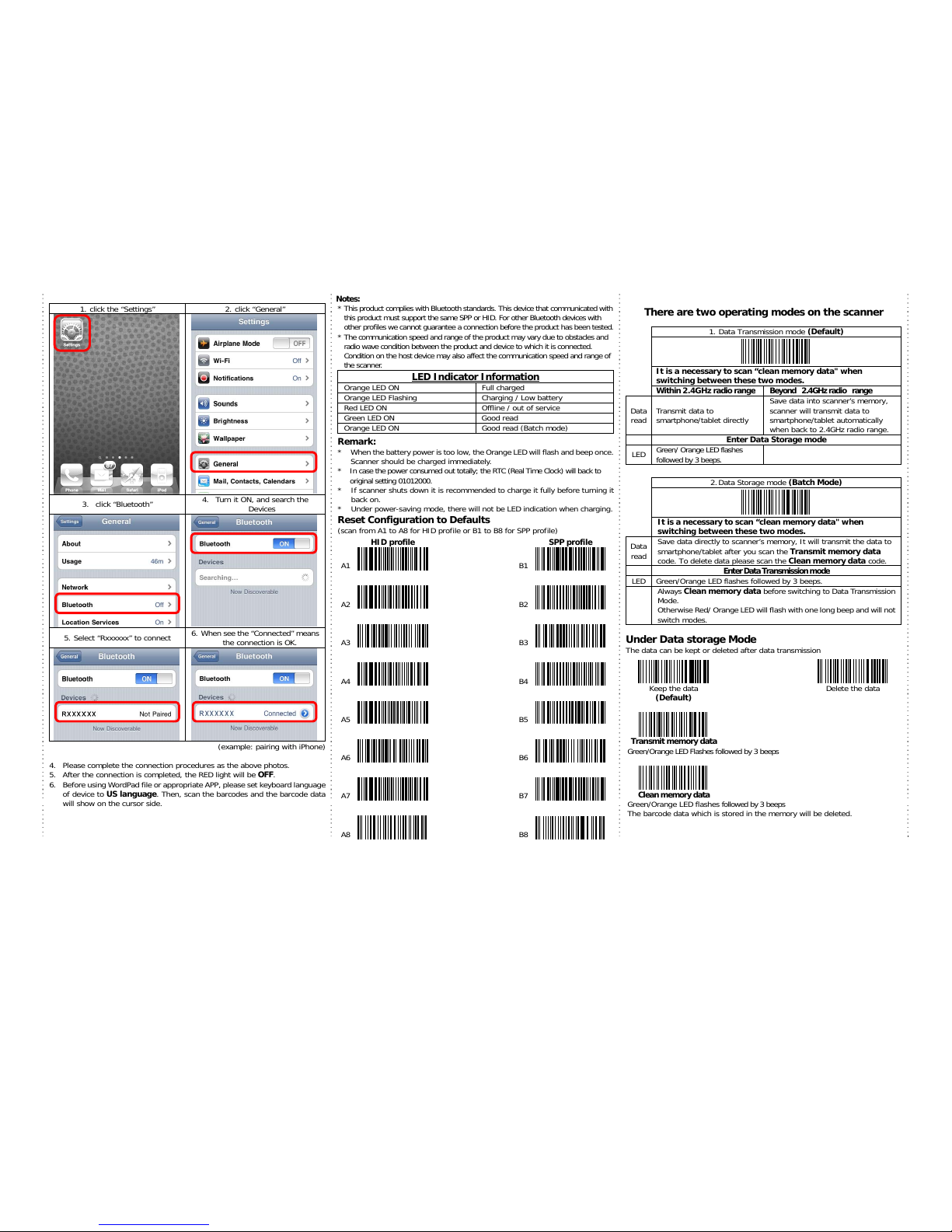
2
1. click the “Settings” 2. click “General”
3. click “Bluetooth”
4. Turn it ON, and search the
Devices
5. Select “Rxxxxxx” to connect
6. When see the “Connected” means
the connection is OK.
(example: pairing with iPhone)
4. Please complete the connection procedures as the above photos.
5. After the connection is completed, the RED light will be OFF.
6. Before using WordPad file or appropriate APP, please set keyboard language
of device to US language. Then, scan the barcodes and the barcode data
will show on the cursor side.
Notes:
* This product complies with Bluetooth standa rds. This device that communicated with
this product must support the same SP P or HID . F or oth er Bluet ooth devi ces with
other profiles we cannot guarantee a connection before the product has been tested.
* The communication speed an d ran ge of th e product may v ary due to obstacles and
radio wave condition between the product and device to which it is conn ected.
Condition on the host device may also affect the communication speed and range of
the scanner.
LED Indicator Information
Orange LED ON Full charged
Orange LED Flashin
g
Charging / Low battery
Red LED ON Offline / out of service
Green LED ON Good read
Orange LED ON Good read (Batch mode)
Remark:
* When the battery power is too low, the Orange LED will flash and beep once.
Scanner should be charged immediately.
* In case the power consumed out totally; the RT C (R eal Tim e Clock) wil l back to
original setting 01012000.
* If scanner shuts down it is recommended to charge it fully before turning it
back on.
* Under power-saving mode, there will not be LED indication when charging.
Reset Configuration to Defaults
(scan from A1 to A8 for HID profile or B1 to B8 for SPP profile)
HID profile SPP profile
A1
B1
A2
B2
A3
B3
A4
B4
A5
B5
A6
B6
A7
B7
A8
B8
There are two operating modes on the scanner
1. Data Transmission mode (Default)
It is a necessary to scan “clean memory data" when
switching between these two modes.
With i n 2.4GHzrad i o ra ngeBeyond 2.4GHz radio range
Data
read
Transmit data to
smartphone/tablet directly
Save data into scanner’s memory,
scanner will transmit data to
smartphone/tablet automatically
when back to 2.4GHz radio range.
Enter Data Storage mode
LED
Green/ Oran
g
e LED flashes
followed by 3 beeps.
2.Data Storage mode (Batch Mode)
It is a necessary to scan “clean memory data" when
switching between these two modes.
Data
read
Save data directly to scanner’s memory, It will transmit the data to
smartphone/tablet after you scan the Transmit memory data
code. To delete data please scan the Clean memory data code.
EnterData Transmission mod
e
LED Green/Orange LED flashes followed by 3 beeps.
Always Clean memory data before switching to Data Tr ansmission
Mode.
Otherwise Red/ Orange LED will flash with one long beep and will not
switch modes.
Under Data storage Mode
The data can be kept or deleted after data transmission
Keep the data
(Default)
Delete the data
T
ransmit memory data
Green/Oran
g
e LED Flashes followed by 3 bee ps
Clean memory data
Green/Oran
g
e LED flashes fo l l o w e d b y 3 bee p s
The barcode data which is stored in the memory will be deleted.
