RIOTEC iCR6307AB, iCR6307ABU Quick Manual
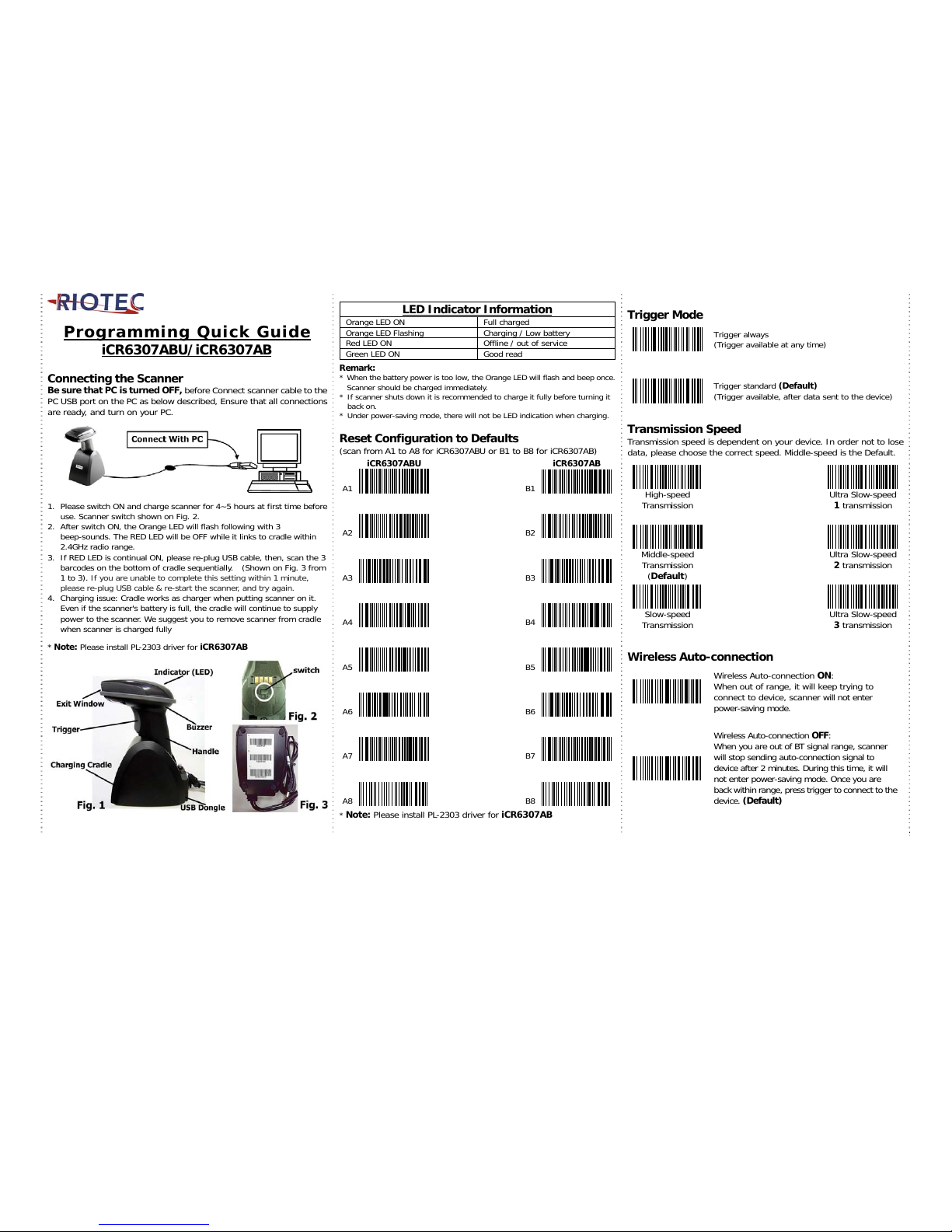
1
Programming Quick Guide
iCR6307ABU/iCR6307AB
Connecting the Scanner
Be sure that PC is turned OFF, before Connect scanner cable to the
PC USB port on the PC as below described, Ensure that all connections
are ready, and turn on your PC.
1. Please switch ON and charge scanner for 4~5 hours at first time before
use. Scanner switch shown on Fig. 2.
2. After switch ON, the Orange LED will flash following with 3
beep-sounds. The RED LED will be OFF while it links to cradle within
2.4GHz radio range.
3. If RED LED is continual ON, please re-plug USB cable, then, scan the 3
barcodes on the bottom of cradle sequentially. (Shown on Fig. 3 from
1 to 3). If you are unable to complete this setting within 1 minute,
please re-plug USB cable & re-start the scanner, and try again.
4. Charging issue: Cradle works as charger when putting scanner on it.
Even if the scanner's battery is full, the cradle will continue to supply
power to the scanner. We suggest you to remove scanner from cradle
when scanner is charged fully
* Note: Please install PL-2303 driver for iCR6307AB
LED Indicator Information
Orange LED ON Full charged
Orange LED Flashing Charging / Low battery
Red LED ON Offline / out of service
Green LED ON Good read
Remark:
* When the battery power is too low, the Orange LED will flash and beep once.
Scanner should be charged immediately.
* If scanner shuts down it is recommended to charge it fully before turning it
back on.
* Under power-saving mode, there will not be LED indication when charging.
Reset Configuration to Defaults
(scan from A1 to A8 for iCR6307ABU or B1 to B8 for iCR6307AB)
iCR6307ABU iCR6307AB
A1 B1
A2 B2
A3 B3
A4 B4
A5 B5
A6 B6
A7 B7
A8 B8
* Note: Please install PL-2303 driver for iCR6307AB
Trigger Mode
Trigger always
(Trigger available at any time)
Trigger standard (Default)
(Trigger available, after data sent to the device)
Transmission Speed
Transmission speed is dependent on your device. In order not to lose
data, please choose the correct speed. Middle-speed is the Default.
High-speed Ultra Slow-speed
Transmission
1 transmission
Middle-speed Ultra Slow-speed
Transmission
(Default)
2 transmission
Slow-speed Ultra Slow-speed
Transmission 3 transmission
Wireless Auto-connection
Wireless Auto-connection ON:
When out of range, it will keep trying to
connect to devic e, scanner will not enter
power-saving mode.
Wireless Auto-connection OFF:
When you are out of BT signal range, scanner
will stop sending auto-connection signal to
device after 2 minutes. During this time, it will
not enter power-saving mode. Once you are
back within range, press trigger to connect to the
device. (Default)
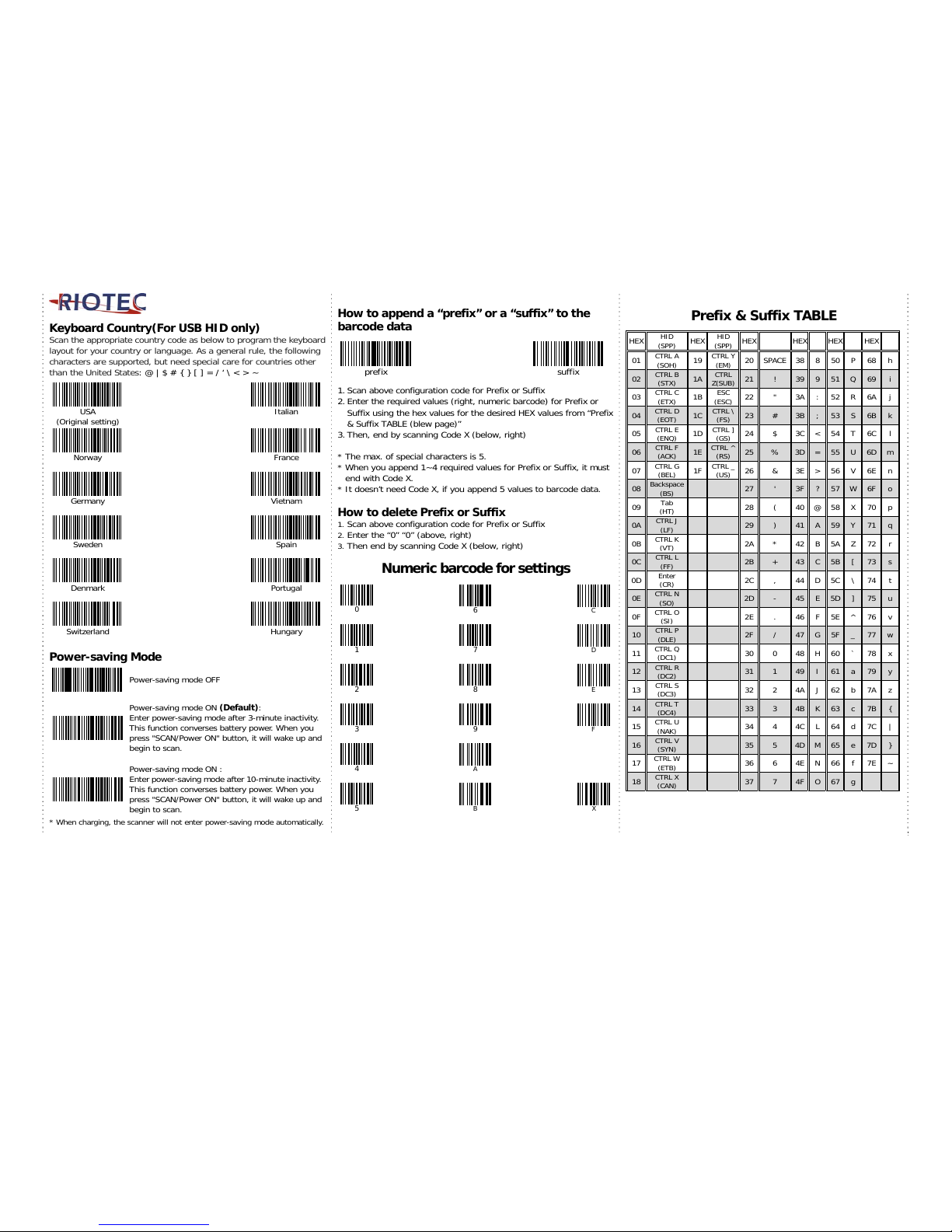
2
Keyboard Country(For USB HID only)
Scan the appropriate country code as below to program the keyboard
layout for your country or language. As a general rule, the following
characters are supported, but need special care for countries other
than the United States: @ | $ # { } [ ] = / ‘ \ < > ~
USA
(Original setting)
Italian
Norway
France
Germany
V
ietnam
Sweden
Spain
Denmark
Portugal
Switzerland Hungary
Power-saving Mode
Power-saving mode OFF
Power-saving mode ON (Default):
Enter power-saving mode after 3-minute inactivity.
This function converses battery power. When you
press "SCAN/Power ON" button, it will wake up and
begin to scan.
Power-saving mode ON :
Enter power-saving mode after 10-minute inactivity .
This function converses battery power. When you
press "SCAN/Power ON" button, it will wake up and
begin to scan.
* When charging, the scanner will not enter power-saving mode automatically.
How to append a “prefix” or a “suffix” to the
barcode data
prefix suffix
1. Scan above configuration code for Prefix or Suffix
2. Enter the required values (right, numeric barcode) for Prefix or
Suffix using the hex values for the desired HEX values from “Prefix
& Suffix TABLE (blew page)”
3. Then, end by scanning Code X (below, right)
* The max. of special characters is 5.
* When you append 1~4 required values for Prefix or Suffix, it must
end with Code X.
* It doesn’t need Code X, if you append 5 values to barcode data.
How to delete Prefix or Suffix
1. Scan above configuration code for Prefix or Suffix
2. Enter the “0” “0” (above, rig ht)
3. Then end by scanning Code X (below, right)
Numeric barcode for settings
0
6
C
1 7
D
2 8
E
3 9
F
4
A
5
B
X
Prefix & Suffix TABLE
HEX
HID
(SPP)
HEX
HID
(SPP)
HEX HEX HEX HEX
01
CTRL A
(SOH)
19
CTRL Y
(EM)
20 SPACE 38 8 50 P 68 h
02
CTRL B
(STX)
1A
CTRL
Z(SUB)
21 ! 39 9 51 Q 69 i
03
CTRL C
(ETX)
1B
ESC
(ESC)
22 " 3A : 52 R 6A j
04
CTRL D
(EOT)
1C
CTRL \
(FS)
23 # 3B ; 53 S 6B k
05
CTRL E
(ENQ)
1D
CTRL ]
(GS)
24 $ 3C < 54 T 6C l
06
CTRL F
(ACK)
1E
CTRL ^
(RS)
25 % 3D = 55 U 6D m
07
CTRL G
(BEL)
1F
CTRL _
(US)
26 & 3E > 56 V 6E n
08
Backspace
(BS)
27 ' 3F ? 57 W 6F o
09
Tab
(HT)
28 ( 40 @ 58 X 70 p
0A
CTRL J
(LF)
29 ) 41 A 59 Y 71 q
0B
CTRL K
(VT)
2A * 42 B 5A Z 72 r
0C
CTRL L
(FF)
2B + 43 C 5B [ 73 s
0D
Enter
(CR)
2C , 44 D 5C \ 74 t
0E
CTRL N
(SO)
2D - 45 E 5D ] 75 u
0F
CTRL O
(SI)
2E . 46 F 5E ^ 76 v
10
CTRL P
(DLE)
2F / 47 G 5F _ 77 w
11
CTRL Q
(DC1)
30 0 48 H 60 ` 78 x
12
CTRL R
(DC2)
31 1 49 I 61 a 79 y
13
CTRL S
(DC3)
32 2 4A J 62 b 7A z
14
CTRL T
(DC4)
33 3 4B K 63 c 7B {
15
CTRL U
(NAK)
34 4 4C L 64 d 7C |
16
CTRL V
(SYN)
35 5 4D M 65 e 7D }
17
CTRL W
(ETB)
36 6 4E N 66 f 7E ~
18
CTRL X
(CAN)
37 7 4F O 67 g
