Riotec FS5027L Operation Manual [ml]
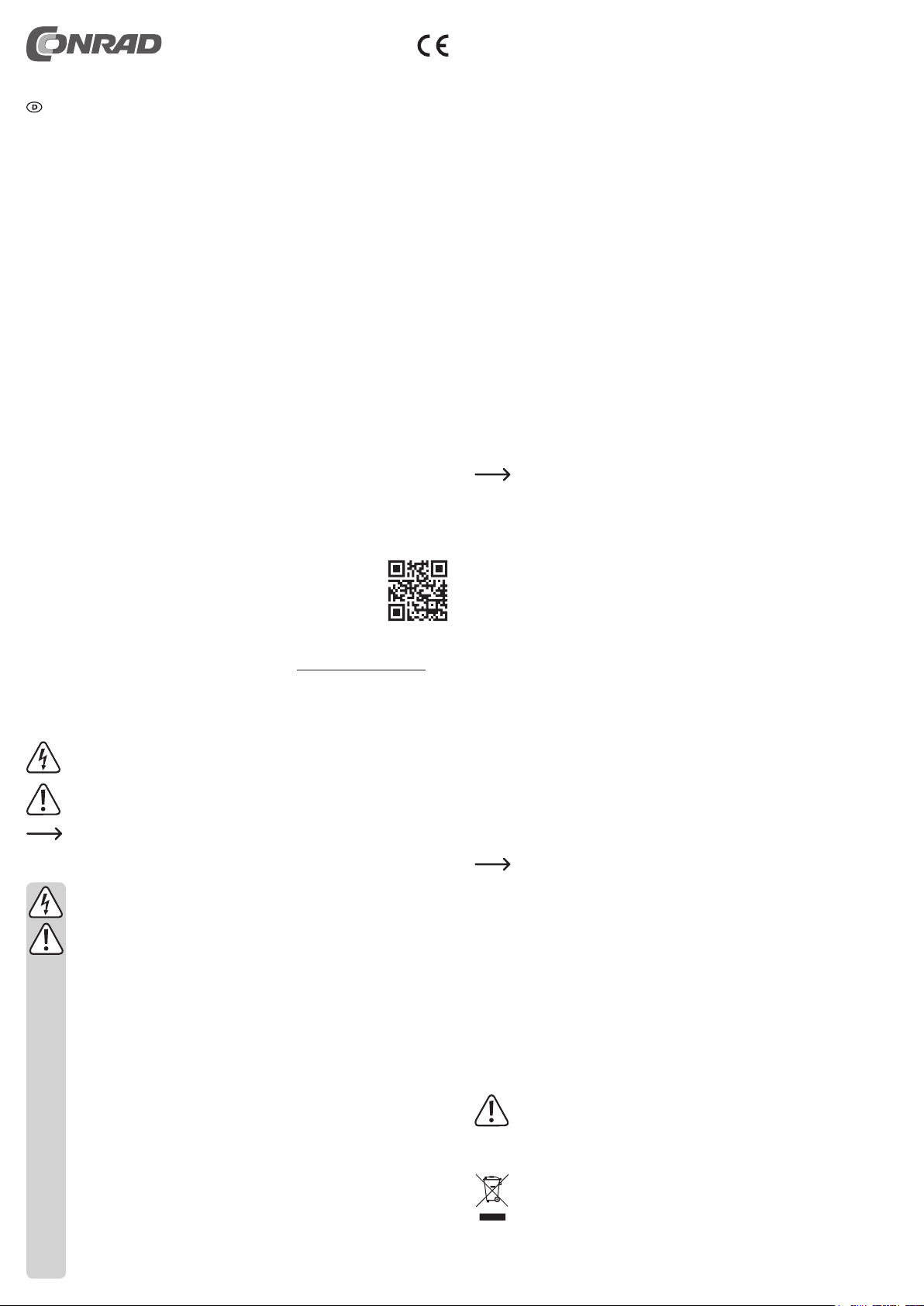
Bedienungsanleitung
RIOTEC 2D Barcode Scanner FS5027L
Best.-Nr. 1487329
Bestimmungsgemäße Verwendung
Das Produkt dient zum berührungslosen Lesen von Barcodes. Die Datenübertragung erfolgt
über USB.
Der Barcode-Scanner arbeitet ähnlich wie eine Tastatur. Er überträgt die im gescannten Barcode enthaltenen Daten als Text zum Empfänger, der diese dann in der jeweiligen App anzeigt.
Das Produkt ist für den Betrieb an einem Computer vorgesehen. Es kann aber auch an Tablets
mit Windows
den. Hier wird aber zwingend eine Unterstützung von OTG vorausgesetzt. Außerdem muss der
OTG USB-Port min. 400 mA liefern können.
Die Spannungsversorgung erfolgt dabei über den USB-Anschluss.
Aus Sicherheits- und Zulassungsgründen dürfen Sie das Produkt nicht umbauen und/oder ver-
ändern. Falls Sie das Produkt für andere Zwecke verwenden, als zuvor beschrieben, kann das
Produkt beschädigt werden. Außerdem kann eine unsachgemäße Verwendung Gefahren wie
z.B. Kurzschluss, Brand, Stromschlag, etc. hervorrufen. Lesen Sie sich die Bedienungsanleitung genau durch und bewahren Sie diese auf. Reichen Sie das Produkt nur zusammen mit
der Bedienungsanleitung an dritte Personen weiter.
Beachten Sie alle Sicherheitshinweise und alle anderen Informationen dieser Bedienungsanleitung.
Das Produkt entspricht den gesetzlichen, nationalen und europäischen Anforderungen. Alle
enthaltenen Firmennamen und Produktbezeichnungen sind Warenzeichen der jeweiligen Inhaber. Alle Rechte vorbehalten.
Lieferumfang
• Barcode Scanner
• Standfuß
• Kurzanleitung
• Bedienungsanleitung
Aktuelle Bedienungsanleitungen
Laden Sie aktuelle Bedienungsanleitungen über den Link www.conrad.com/downloads herunter oder scannen Sie den abgebildeten QR-Code. Befolgen Sie die Anweisungen auf der
Webseite.
Symbolerklärungen
Sicherheitshinweise
®
RT und vereinzelten Smartphones mit AndroidTM-Betriebssystem betrieben wer-
Das Symbol mit dem Blitz im Dreieck wird verwendet, wenn Gefahr für Ihre Gesund-
heit besteht, z.B. durch einen elektrischen Schlag.
Dieses Symbol weist Sie auf besondere Gefahren bei Handhabung, Betrieb oder
Bedienung hin.
Das Pfeil-Symbol steht für spezielle Tipps und Bedienhinweise.
Lesen Sie sich die Bedienungsanleitung aufmerksam durch und beachten Sie
insbesondere die Sicherheitshinweise. Falls Sie die Sicherheitshinweise und
die Angaben zur sachgemäßen Handhabung in dieser Bedienungsanleitung
nicht befolgen, übernehmen wir für dadurch resultierende Personen-/Sachschäden keine Haftung. Außerdem erlischt in solchen Fällen die Gewährleistung/Garantie.
• Das Produkt ist kein Spielzeug. Halten Sie es von Kindern und Haustieren fern.
Platzieren Sie das Produkt so, dass es von Kindern und Haustieren nicht erreicht
werden kann.
• Das Produkt darf nur in trockenen, geschlossenen Innenräumen betrieben werden; es darf nicht feucht oder nass werden.
• Lassen Sie das Verpackungsmaterial nicht achtlos liegen, dieses könnte für Kinder zu einem gefährlichen Spielzeug werden.
• Das Produkt darf keinen extremen Temperaturen, direkter Sonneneinstrahlung,
starker Staubbelastung, starken Vibrationen oder starken mechanischen Beanspruchungen ausgesetzt werden.
• Gehen Sie vorsichtig mit dem Produkt um. Durch Stöße, Schläge oder dem Fall
aus bereits geringer Höhe wird es beschädigt.
• Blicken Sie niemals direkt oder mit optischen Instrumenten in den Lichtstrahl des
Barcode-Scanners. Es besteht die Gefahr von Augenschäden!
• In gewerblichen Einrichtungen sind die Unfallverhütungsvorschriften des Verbandes der gewerblichen Berufsgenossenschaften für elektrische Anlagen und
Betriebsmittel zu beachten!
• Sollten Sie noch Fragen haben, die in dieser Bedienungsanleitung nicht beantwortet werden, wenden Sie sich an uns oder an einen anderen Fachmann.
Montage und Inbetriebnahme
• Als Erstes montieren Sie den Standfuß am Scanner.
Montieren Sie diesen mit Hilfe der beiliegenden Rändelschraube und der Zahnscheibe an
einer der beiden Seiten des Scanners. Wenn Sie von vorne auf den Scanner schauen, sind
die 3 einzelnen LEDs auf der Oberseite.
Zusätzlich können Sie, falls nötig, den Standfuß samt Scanner mit geeigneten Schrauben
(und evtl. Dübeln) auf einer Arbeitsäche oder an der Wand montieren.
• Schalten Sie jetzt Ihren Computer ein, an dem Sie den Scanner anschließen wollen. Warten
Sie, bis das Betriebssystem vollständig geladen ist.
• Schließen Sie das USB-Kabel an einem freien USB-Port Ihres Computers an.
Der Scanner wird vom Betriebssystem automatisch installiert und ist dann sofort einsatz-
bereit.
Bedienung
• Öffnen Sie zuerst das Programm oder die App, in der Sie den Barcode einscannen wollen.
Dies kann ein Textprogramm, ein Notizzettel oder z.B. auch eine Webseite sein.
• Um jetzt einen Barcode zu scannen, halten Sie diesen einfach vor den Scanner, in den roten
Lichtbalken.
Das um 45° gedrehte Viereck im Lichtbalken, das etwas heller erscheint, dient zum anvisieren des Barcodes.
Sobald der Scanner piepst, ist der Code gelesen und wird zum PC übertragen. Gleichzeitig
leuchtet die grüne LED, die sich oben links an der Front des Scanners bendet, kurz auf.
• Der Scanner geht nach ca. 3 Sekunden automatisch in den Standby-Modus.
Sobald der Scanner eine Bewegung registriert, wird er automatisch wieder aktiviert.
Allgemeine Konguration
Die nachfolgende Beschreibung bezieht sich auf die beiliegende englische Pro-
grammieranleitung des Herstellers. In dieser sind alle nötigen Barcodes enthalten,
die Sie zur Konguration benötigen.
Teilweise sind die Kongurationscodes nebeneinander aufgelistet. Hier sollten Sie
die anderen Codes, außer den Sie gerade scannen wollen, mit Ihrer Hand oder
einem Blatt Papier abdecken. Alternativ können Sie die Programmieranleitung auch
einfach falten.
• Der Scanner muss zu Beginn der Konguration im Normalmodus sein, d.h. die Konguration
darf nicht geöffnet sein.
Programmieren des Tastaturlayouts:
• Lesen Sie mit dem Scanner als erstes den Barcode „Start Conguration“.
• Als nächstes lesen Sie den Barcode von dem Land, das Sie verwenden wollen.
• Als letzten Code scannen Sie den Barcode „End Conguration“, um den ProgrammierModus zu beenden und die Einstellung zu speichern.
Programmieren der unterschiedlichen Barcode-Sprachen:
Im Auslieferungszustand kann der Scanner nur wenige Barcodes, wie z.B. den Standard EANCode „EAN-13“, lesen. Um weitere Codes zu programmieren, gehen Sie wie folgt vor.
• Lesen Sie mit dem Scanner als erstes den Barcode „Start Conguration“.
• Als Zweites lesen Sie den Barcode, um die gewünschte Barcode-Sprache zu aktivieren oder
deaktivieren. Sie müssen immer den Barcode „ENABLE“ zum Aktivieren oder „DISABLE“
zum Deaktivieren benutzen, der in derselben Zeile der gewünschten Barcode-Sprache steht.
• Als letzten Code scannen Sie den Barcode „End Conguration“, um den ProgrammierModus zu beenden und die Einstellung zu speichern.
Wenn Sie mehrere Barcode-Sprachen ein- bzw. ausschalten wollen, genügt es,
wenn Sie zu Anfang einmal den Barcode „Start Conguration“ und einmal am
Ende den Barcode „End Conguration“ lesen. Dazwischen können Sie beliebig
Barcode-Sprachen aktivieren oder deaktivieren.
Zurücksetzen der Konguration auf die Standardwerte
• Scannen Sie die drei Barcodes, die Sie unter Punkt „Reset Conguration to Defaults“ in
der englischen Programmieranleitung nden, nach der Reihe A1 bis A3 ab.
• Danach ist der Scanner wieder auf Standardwerte zurückgesetzt.
Pege und Reinigung
• Trennen Sie vor einer Reinigung die USB-Verbindung.
• Verwenden Sie ein trockenes, faserfreies Tuch zur Reinigung des Produkts.
• Drücken Sie nicht zu stark auf die Glasfront, dies kann zu einem Bruch führen.
Verwenden Sie auf keinen Fall aggressive Reinigungsmittel, Reinigungsalkohol
oder andere chemische Lösungen, da dadurch das Gehäuse angegriffen oder gar
die Funktion beeinträchtigt werden kann.
Entsorgung
Elektronische Geräte sind Wertstoffe und gehören nicht in den Hausmüll.
Entsorgen Sie das unbrauchbar gewordene Produkt gemäß den geltenden gesetz-
lichen Bestimmungen.
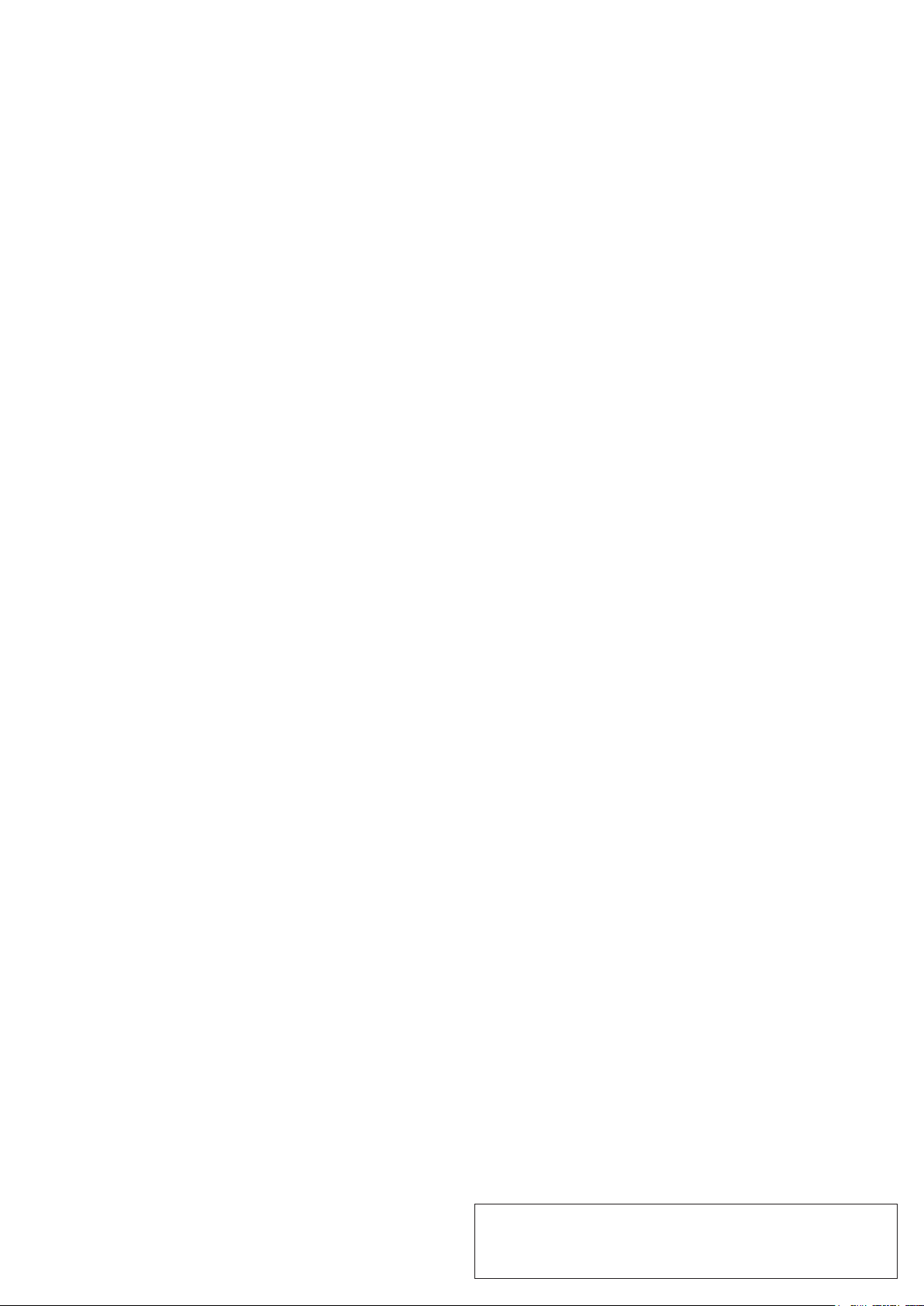
Technische Daten
Betriebsspannung ......................... 5 V/DC ±0,5 V/DC
Stromversorgung .......................... über USB
Stromaufnahme ............................ max. 230 mA
Anschluss ..................................... USB-Stecker Typ A; OTG
Scanner-Art .................................. 2D
Sensor .......................................... CMOS, 752 x 480 Pixel
Lichtquelle .................................... LED, 625 nm ±10 nm
Scanwinkel ................................... Tilt 360°; Pitch ±50°; Skew ±50°
Unterstützte Barcodes .................. EAN-13, EAN-8, UPC-A, UPC-E, ISSN, ISBN, Codabar,
Unterstützte Betriebssysteme ....... Windows
Länge des USB-Kabels ................ ca. 200 cm ±50 mm
Abmessungen (B x H x T) ............ ca. 54 x 30 x 62 mm (nur Scanner ohne USB-Kabel)
Abmessungen (B x H x T) ............ ca. 71 x 73 x 69 mm (inkl. Standfuß)
Gewicht ......................................... ca. 176 g
Betriebstemperatur ....................... 0 °C bis +50 °C
Lagertemperatur ........................... -10 °C bis +60 °C
Luftfeuchte .................................... 5% bis 95% relative Feuchte, nicht kondensierend
Code 128, Code 93, Interleaved 2 of 5, Industrial 2 of 5,
Matrix 2 of 5, GS1 Databar, Code 39, Code 11, MSI, UCC/
EAN-128, PDF417, QR Code, Micro QR Code, Data Matrix
®
XP (nur 32 Bit); Windows VistaTM, Windows®
7, Windows® 8, Windows® 10 (32 und 64 Bit); MacOS ab
10.8.2; mit OTG-Unterstützung: Windows® RT, AndroidTM
Smartphone (vereinzelt)
Dies ist eine Publikation der Conrad Electronic SE, Klaus-Conrad-Str. 1, D-92240 Hirschau (www.conrad.com).
Alle Rechte einschließlich Übersetzung vorbehalten. Reproduktionen jeder Art, z. B. Fotokopie, Mikroverlmung, oder
die Erfassung in elektronischen Datenverarbeitungsanlagen, bedürfen der schriftlichen Genehmigung des Herausgebers.
Nachdruck, auch auszugsweise, verboten. Die Publikation entspricht dem technischen Stand bei Drucklegung.
© Copyright 2016 by Conrad Electronic SE. 1487329_V1_0816_02_VTP_m_de
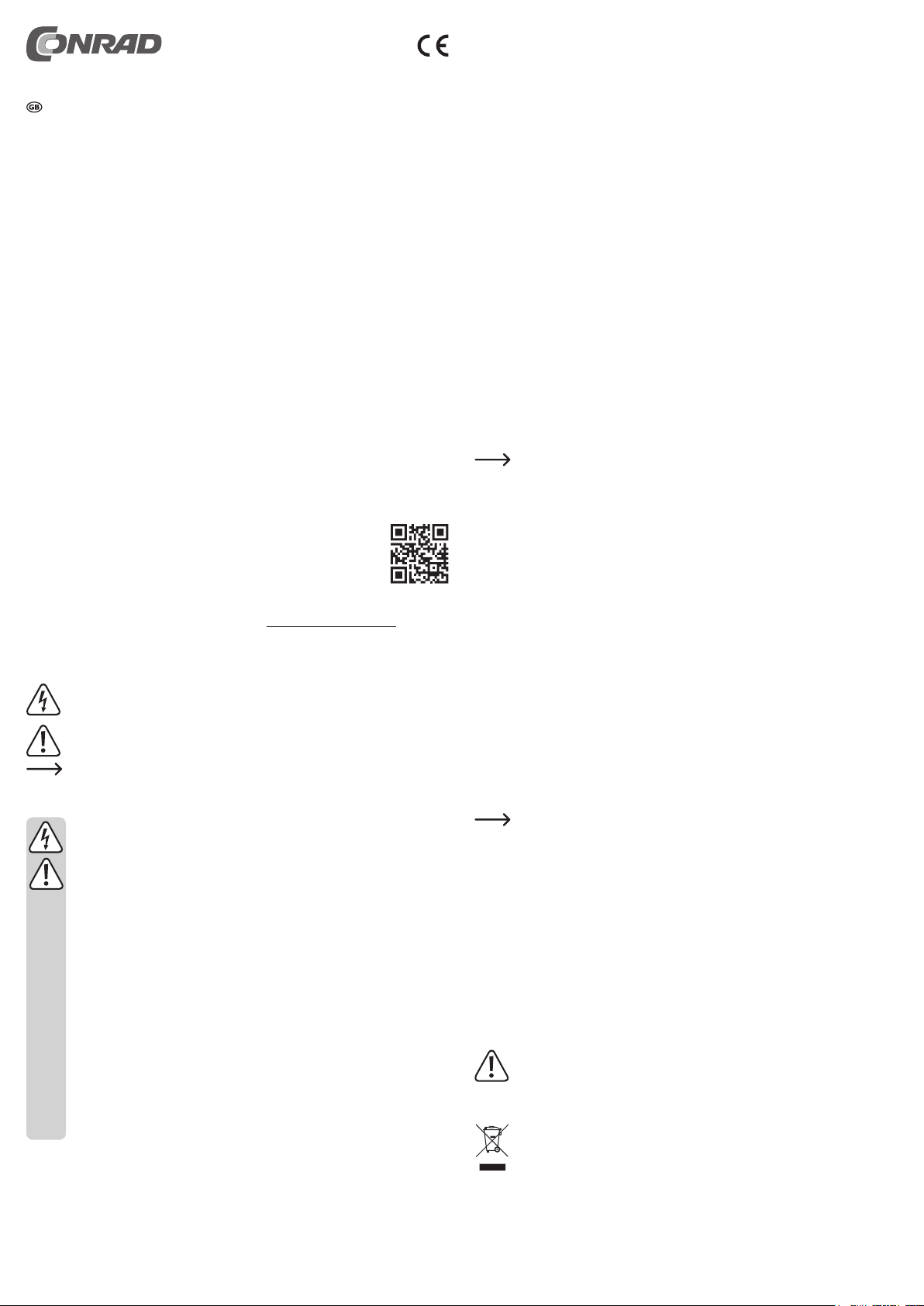
Operating instructions
RIOTEC 2D Barcode scanner FS5027L
Item no. 1487329
Intended Use
The product is used for contact-free reading of barcodes. The data are transferred via USB.
The barcode scanner functions in a manner similar to a keyboard. It transmits the data con-
tained in the scanned barcode as text to the receiver, which then shows this information in the
respective app.
The product is intended for operation with a computer. However, it can also be used with tablets
with Windows
OTG is always required for this. Furthermore, the OTG USB port must be able to provide 400
mA.
Power is supplied via the USB connection.
For safety and approval reasons, you may not convert and/or alter the product. If you use the
product for purposes other than those described above, the product may be damaged. Moreo-
ver, the improper use involves risks such as short-circuits, re, electric shocks, etc. Please read
the operating instructions carefully and do not discard them. If you pass the product on to a third
party, please hand over these operating instructions as well.
Observe all safety information and other information in these operating instructions.
This product complies with the applicable national and European regulations. All names of
companies and products are the trademarks of the respective owners. All rights reserved.
Package Contents
• Barcode scanner
• Foot
• Brief instructions
• Operating instructions
Up-to-date operating instructions
Download the latest operating instructions via the link www.conrad.com/downloads or scan the
QR code. Follow the instructions on the websit
Explanation of symbols
Safety Instructions
®
RT and certain smartphones with the Android™ operating system. Support of
The lightning symbol inside of a triangle is used when there is a potential risk of
personal injury, such as electric shock.
This symbol indicates specic risks associated with handling, operation or use.
The arrow symbol indicates special tips and operating information.
Please read the operating instructions carefully and pay particular attention to
the safety instructions. We do not assume liability for injuries/material damages resulting from failure to observe the safety instructions and the information
in these operating instructions regarding the proper handling of the product.
Furthermore, in such cases, the warranty/guarantee will be null and void.
• The product is not a toy. Keep out of the reach of children and pets. Position the
product so it is out of the reach of children and pets.
• The product may only be used in dry interiors, it must not get damp or wet.
• Do not carelessly leave the packaging material lying around, since it could become a dangerous plaything for children.
• The product must not be exposed to extreme temperatures, direct sunlight, high
dust occurrence, strong vibrations or heavy mechanical stress.
• Please handle the product carefully. The product can be damaged if crushed,
struck or dropped, even from a low height.
• Never look into the light beam of the barcode scanner with the naked eye or with
optical instruments. There is risk of eye damage!
• On industrial sites, the accident prevention regulations of the association of the
industrial workers‘ society for electrical equipment and utilities must be followed!
• If you have any questions that are not answered in this manual, please contact our
technical service or another specialist.
Installation and Start-up
• First, mount the stand to the scanner.
Mount it to one of the two sides of the scanner using the knurled screw and the toothed
washer provided. When looking at the scanner from the front, the 3 individual LEDs are
located at the top.
If necessary, you can also mount the stand with the scanner on a work surface or wall using
suitable screws (and possible wall plugs).
• Now, start your computer to which you want to connect the scanner. Wait until Windows is
completely loaded.
• Connect the USB cable to a free USB port on your computer.
The scanner is installed automatically by the operating system and is ready for operation
immediately after that.
Operation
• First, open the program or app into which you want to scan the barcode. This can be a text
program, a notepad, or e.g. even a website.
• In order to scan a barcode, simply hold it up in front of the scanner into the red light bar.
The rectangle rotated by 45° inside the light bar, which appears slightly lighter, is used to
focus in on the barcode.
Once the scanner beeps, the code is read and transmitted to the PC. At the same time, the
green LED at the upper left of the front of the scanner goes on briey.
• The scanner automatically returns to standby mode after approx. 3 seconds.
As soon as the scanner registers movement, it is automatically activated again.
General Conguration
The following description refers to the accompanying English programming instruc-
tions of the manufacturer. These instructions include all necessary codes that you
need for conguration.
Some of the conguration codes are listed next to each other. Here, you should
cover the other codes with your hand or a piece of paper, except the one you want
to scan. Alternatively, you can simply fold the programming instructions.
• To start, the scanner must be in normal mode, i.e. the conguration must not be opened.
Programming the keyboard layout:
• First, read the „Start conguration“ barcode using the scanner.
• Then, read the the barcode of the country you want to use.
• Finally, scan the „End Conguration“ barcode as the last code to exit the programming
mode and save the settings.
Programming the different barcode languages:
In the as-delivered condition, the scanner can just read barcodes, such as standard EAN code
„EAN-13“. Please proceed as follows, to program other codes.
• First, read the „Start conguration“ barcode using the scanner.
• In a second step, read the code to enable or disable the desired barcode language. You must
always use the „ENABLE“ barcode to enable or „DISABLE“ to disable, which is in the same
row as the desired language bar code.
• Finally, scan the „End Conguration“ barcode as the last code to exit the programming
mode and save the settings.
If you want to enable or disable multiple barcode languages, it is enough if you read
the „Start conguration“ barcode once at the beginning and the „End congura-
tion“ barcode once at the end. In between, you can enable or disable any number
of barcode languages.
Reset Conguration to Defaults
• Scan the three bar codes, which are below „Reset Conguration to Defaults“ section in the
English programming instructions, following the sequence from A1 to A3.
• Then, the scanner is reset to default values.
Care and Cleaning
• Before cleaning, disconnect the USB connection.
• Use a dry, lint-free cloth to clean the product.
• Do not press too heavily on the glass cover, as this can lead to breakage.
Do not use abrasive cleaning agents, rubbing alcohol or other chemical solutions,
which may damage the casing or even impair operation.
Disposal
Electronic devices are recyclable material and do not belong in the household
waste.
Once the product becomes unusable, dispose of it in accordance with the relevant
statutory regulations.
