RIOTEC DC9277L Quick Manual
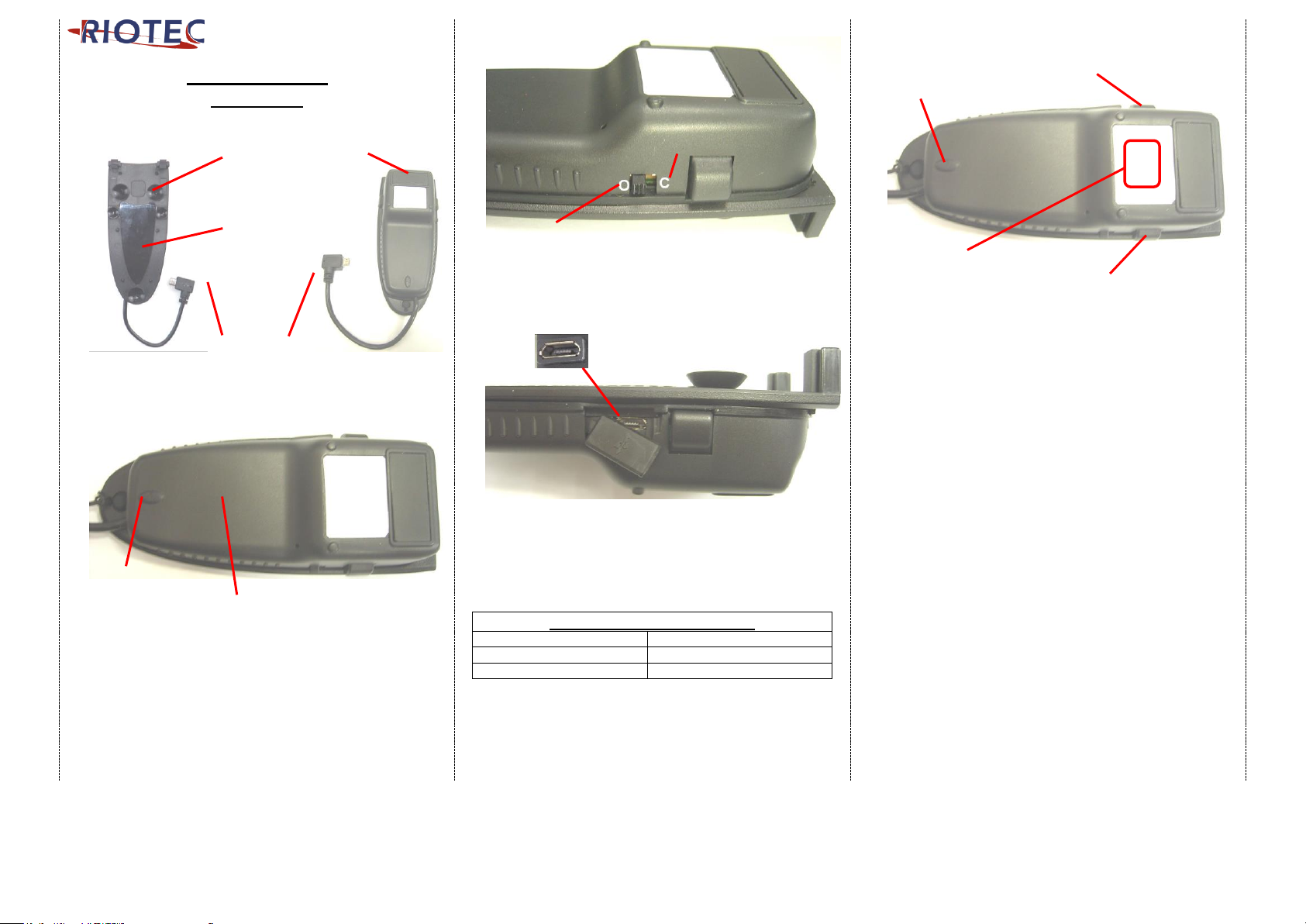
Quick Guide
-DC9277L
1
Connect to micro USB port of OTG device
2
3
* Before you use scanner, please switch to "C" for battery
charge for 3~4 hours.
* Under “C mode”, you can raise/lower soft-keyboard
easily. (For USB HID only)
4
DC9277L is with Li-Ion battery inside. When in charging,
please use the original power adaptor of OTG device
(recommend). Through it, it charges both OTG device and
DC9277L internal battery at the same time. When in low
battery (Red LED flashing), please charge it immediately.
LED Indicator Information
Green LED OFF
Full charged (Charge mode)
Green LED ON
Charging (Charge mode)
Red LED Flashing
Low battery (Operation mode)
Attention: Under “Operation mode” please do not charging,
otherwise the OTG device's battery will be charging back to
DC9277L’s battery.
5
The touch sensor area is around the central area. There are 2
button trigger on the right and left side.
Please check the above drawing for your reference.
Installation
Before using scanner, please make sure that the OTG device is
fully charged.
1. Under USB HID interface
** When plugged into OTG device, it will be recognized and
begin to scan the barcode.
2. Under USB Serial interface
** Please install PL-2303 driver into your OTG device first.
PL-2303 driver can be downloaded from Google Play
** Connect scanner to your OTG device, then, you can
know which serial port scanner connects to.
** The data you scan will be sent to serial port and your
APP can get the data from serial port directly.
Suction Cup
PU Glue
(Can be used
repeatedly)
Micro USB
cable (OTG)
Li- Ion Battery
Button Trigger
O=Operation mode
Exit Window
C=Charge mode
Touch Trigger Area
Button Trigger
Charge port
Indicator
(LED)
Indicator (LED)
1
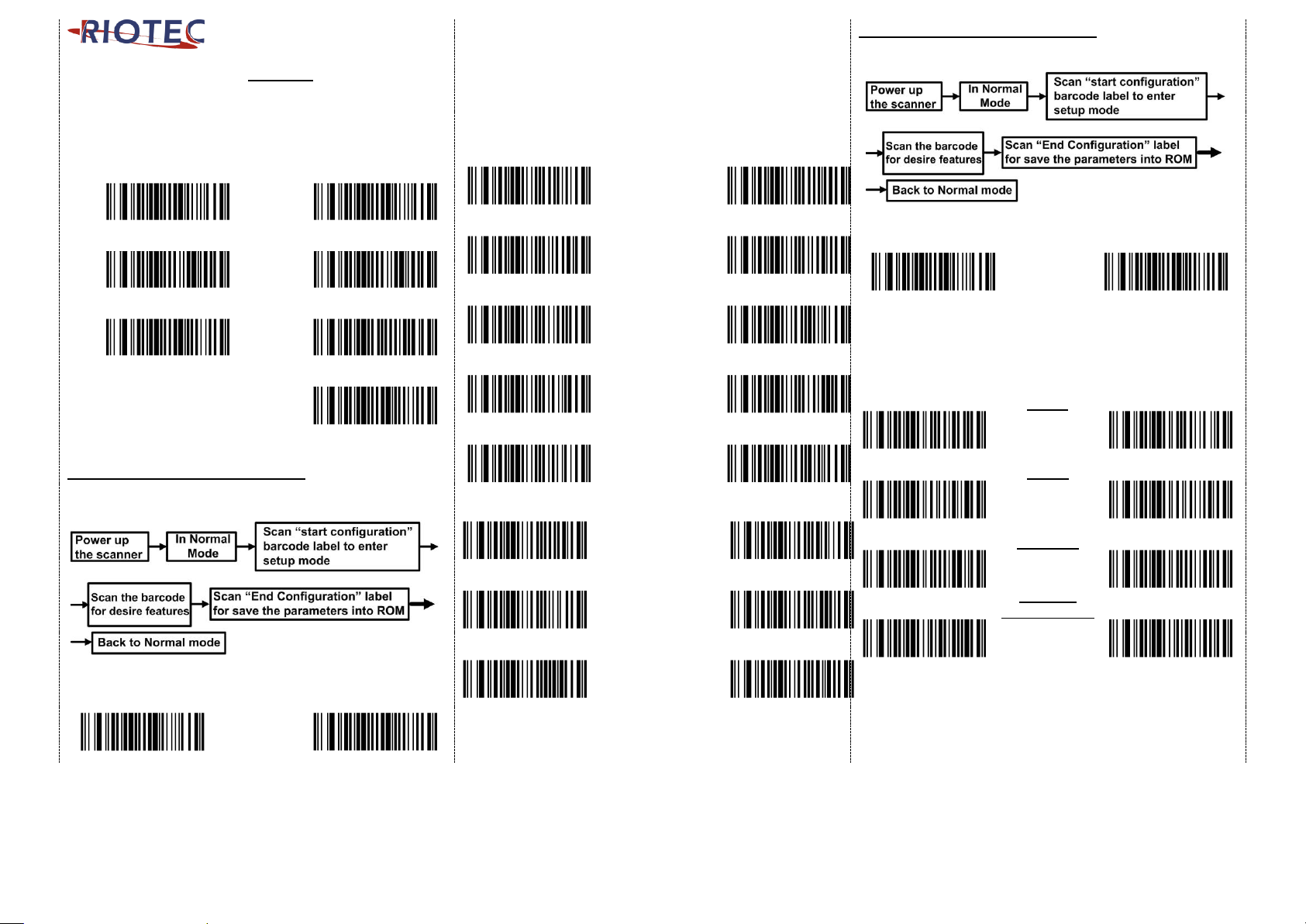
Reset Configuration to Defaults
If you are unsure of the scanner configuration or have
scanned the incorrect codes, please scan from A1 to A3 for
USB HID or B1 to B4 for USB Serial. This will reset the scanner
to its factory defaults.
USB HID USB Serial
A1
B1
A2
B2
A3
B3
B4
*Note: Pleas e ins tall PL- 2303 driver for USB Se rial.
Barcode Configuration Method:
Flow chart for setup procedure:
Start
Configuration
End
Configuration
Keyboard Language(For USB HID only)
Scan the appropriate country code as below to program the
keyboard layout for your country or language. As a general
rule, the following characters are supported, but need special
care for countries other than the United States:
@ | $ # { } [ ] = / ‘ \ < > ~
USA
Japan
Denmark
Finland
France
UK
Italy
Norway
Turkey F
Turkey Q
Belgium
Spain
Germany,
Austria
Russia
Sweden
Portugal
Barcode Configuration Method:
(Flow chart for setup procedure :)
Start
Configuration
End
Configuration
1D Symbologies – 1
ENABLE
UPC-E
DISABLE
ENABLE
UPC-A
DISABLE
ENABLE
Code 128
DISABLE
ENABLE
GS1-128
UCC/EAN-128
DISABLE
2
