RIOTEC DC9277A Quick Manual
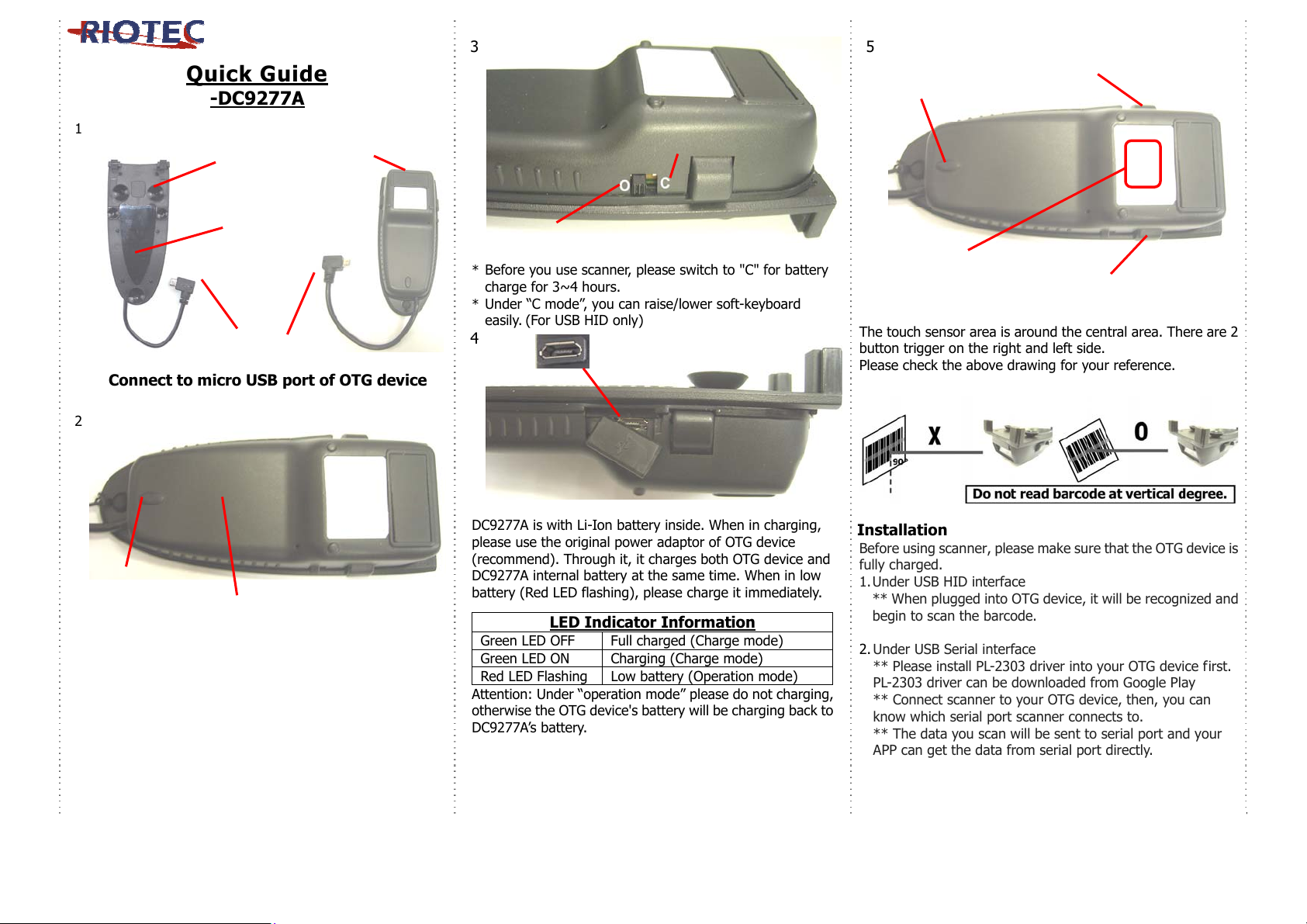
w
g
(
(
)
Quick Guide
3
5
Indicator
LED
Button
Trigger
-DC9277A
1
Suction Cup
Exit Windo
C=Charge mode
PU Glue
(Can be used
repeatedly)
Micro USB
cable (OTG)
Connect to micro USB port of OTG device
2
Indicator
LED)
Li- Ion Battery
O=Operation mode
* Before you use scanner, please switch to "C" for battery
charge for 3~4 hours.
* Under “C mode”, you can raise/lower soft-keyboard
easily. (For USB HID only)
4
Char
e port
DC9277A is with Li-Ion battery inside. When in charging,
please use the original power adaptor of OTG device
(recommend). Through it, it charges both OTG device and
DC9277A internal battery at the same time. When in low
battery (Red LED flashing), please charge it immediately.
LED Indicator Information
Green LED OFF Full charged (Charge mode)
Green LED ON Charging (Charge mode)
Red LED Flashing Low battery (Operation mode)
Attention: Under “operation mode” please do not charging,
otherwise the OTG device's battery will be charging back to
DC9277A’s battery.
Touch Trigger Area
Button Trigger
The touch sensor area is around the central area. There are 2
button trigger on the right and left side.
Please check the above drawing for your reference.
Installation
Before using scanner , ple ase make s ure that the OT G dev ice is
fully charged.
1. Under USB HID interface
** When plugged into OTG device, it will be recognized and
begin to scan the barcode.
2. Under USB Serial interface
** Please install PL-2303 driver into your OTG device first.
PL-2303 driver can be downloaded from Google Play
** Connect scanner to your OTG device, then, you can
know which serial port scanner connects to.
** The data you scan will be sent to serial port and your
APP can get the data from serial port directly.
1
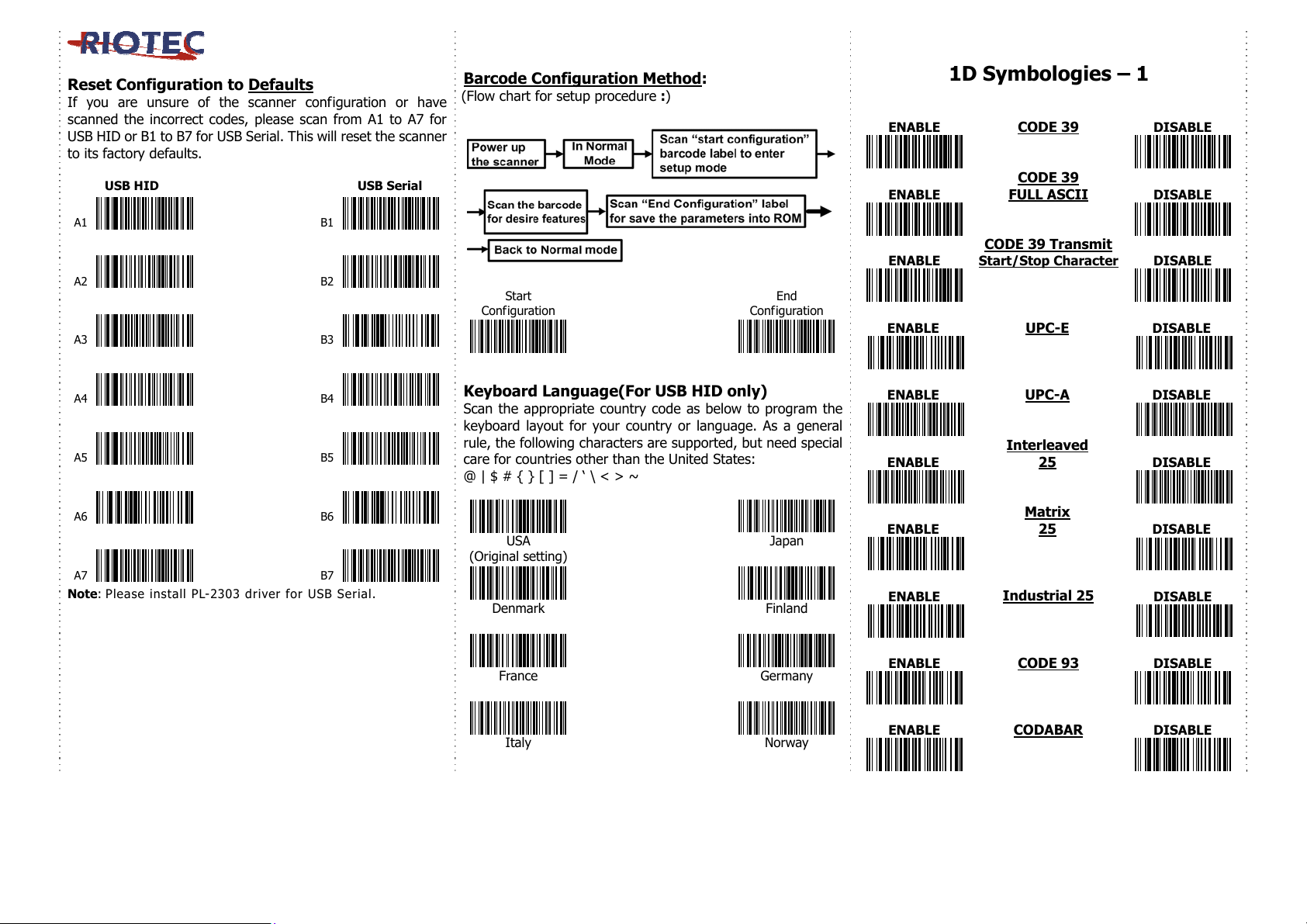
Reset Configuration to Defaults
If you are unsure of the scanner configuration or have
scanned the incorrect codes, please scan from A1 to A7 for
USB HID or B1 to B7 for USB Serial. This will reset the scanner
to its factory defaults.
USB HID USB Serial
A1
A2
A3
A4
A5
A6
A7
Note: Please install PL-2303 driver for USB Serial.
B1
B2
B3
B4
B5
B6
B7
Barcode Configuration Method
(Flow chart for setup procedure :)
:
Start
Configuration
End
Configuration
Keyboard Language(For USB HID only)
Scan the appropriate country code as below to program the
keyboard layout for your country or language. As a general
rule, the following characters are supported, but need special
care for countries other than the United States:
@ | $ # { } [ ] = / ‘ \ < > ~
USA
(Original setting)
Denmark
France
Italy
Japan
Finland
Germany
Norway
1D Symbologies – 1
25
25
DISABLE
DISABLE
DISABLE
DISABLE
DISABLE
DISABLE
DISABLE
DISABLE
DISABLE
ENABLE
ENABLE
CODE 39
CODE 39
FULL ASCII
CODE 39 Transmit
ENABLE
ENABLE
ENABLE
Start/Stop Character DISABLE
UPC-E
UPC-A
Interleaved
ENABLE
Matrix
ENABLE
ENABLE
ENABLE
ENABLE
Industrial 25
CODE 93
CODABAR
2
