Page 1

Table of Contents
Getting Started
Connections
Software Setup
Basic Operations
Advanced Features
Help
Index
Page 2
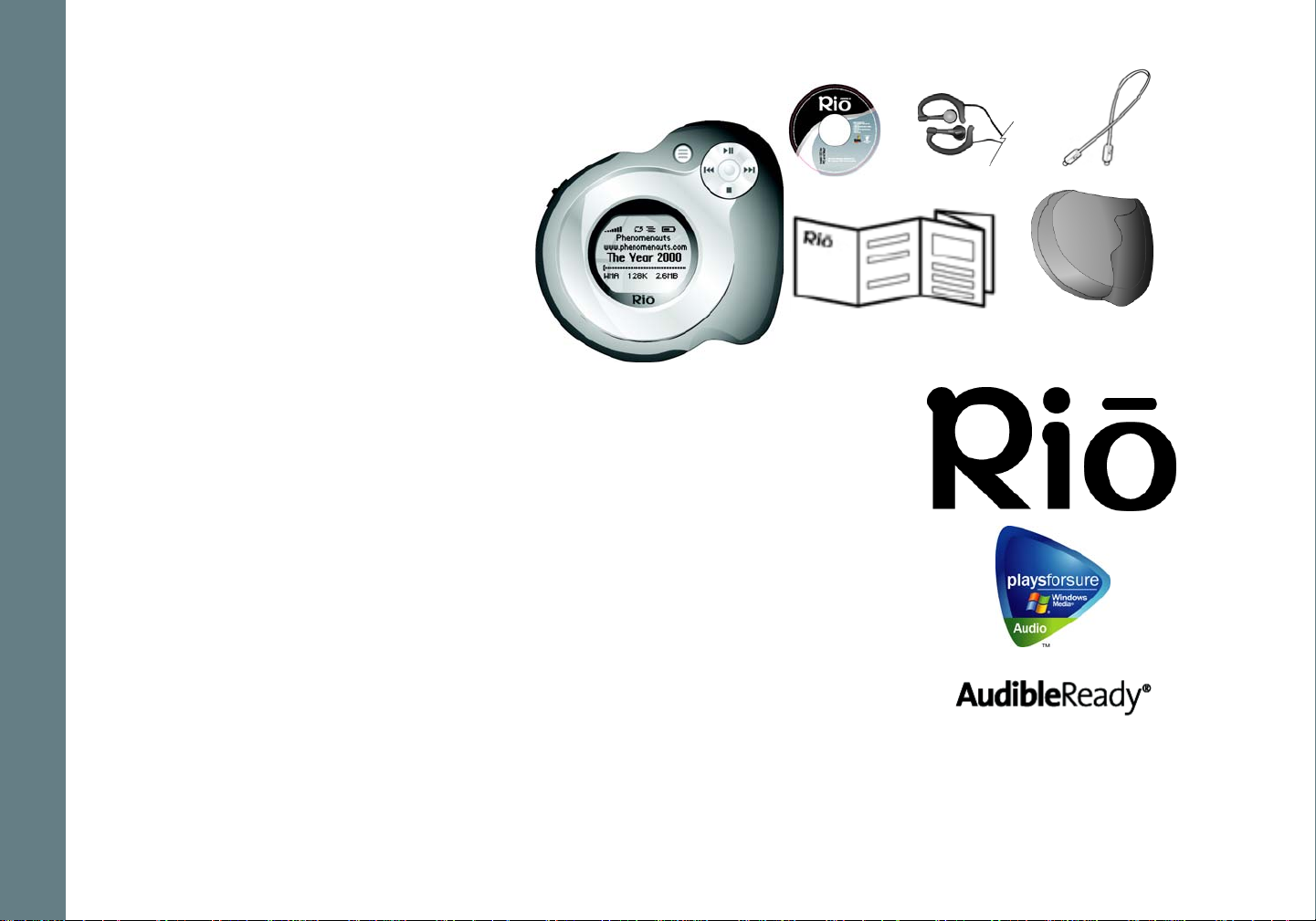
Package Contents
•Rio se510
• Installation CD
•Earphones
• Mini USB Cable
• Quick Start Poster
• Sports Case and Armband
Copyright/Trademarks
© 2005 Digital Networks North America, Inc. All rights reserved.
Digital Networks North America, Inc. shall not be liable for any errors contained herein or for
any damages arising out of or related to this document or the information contained herein,
even if Digital Networks North America has been advised of the possibility of such damages.
This document is intended for informational and instructional purposes only. Digital Networks
North America, Inc. reserves the right to make changes in the specifications and other information contained in this document without prior notification. Digital Networks North America,
Inc. disclaims any obligation to update the information contained herein. Rio
trademark of Digital Networks North America, Inc.
®
is a registered
Table of Contents Index
Microsoft, Windows Media and the Windows Logo are trademarks or registered trademarks of
Microsoft Corporation in the United States and/or other countries.
AudibleReady is a registered trademark of Audible, Inc.
All other product names may be trademarks of the companies with which they are associated.
P/N 75550296-001_B
Rio se510
ii
Page 3
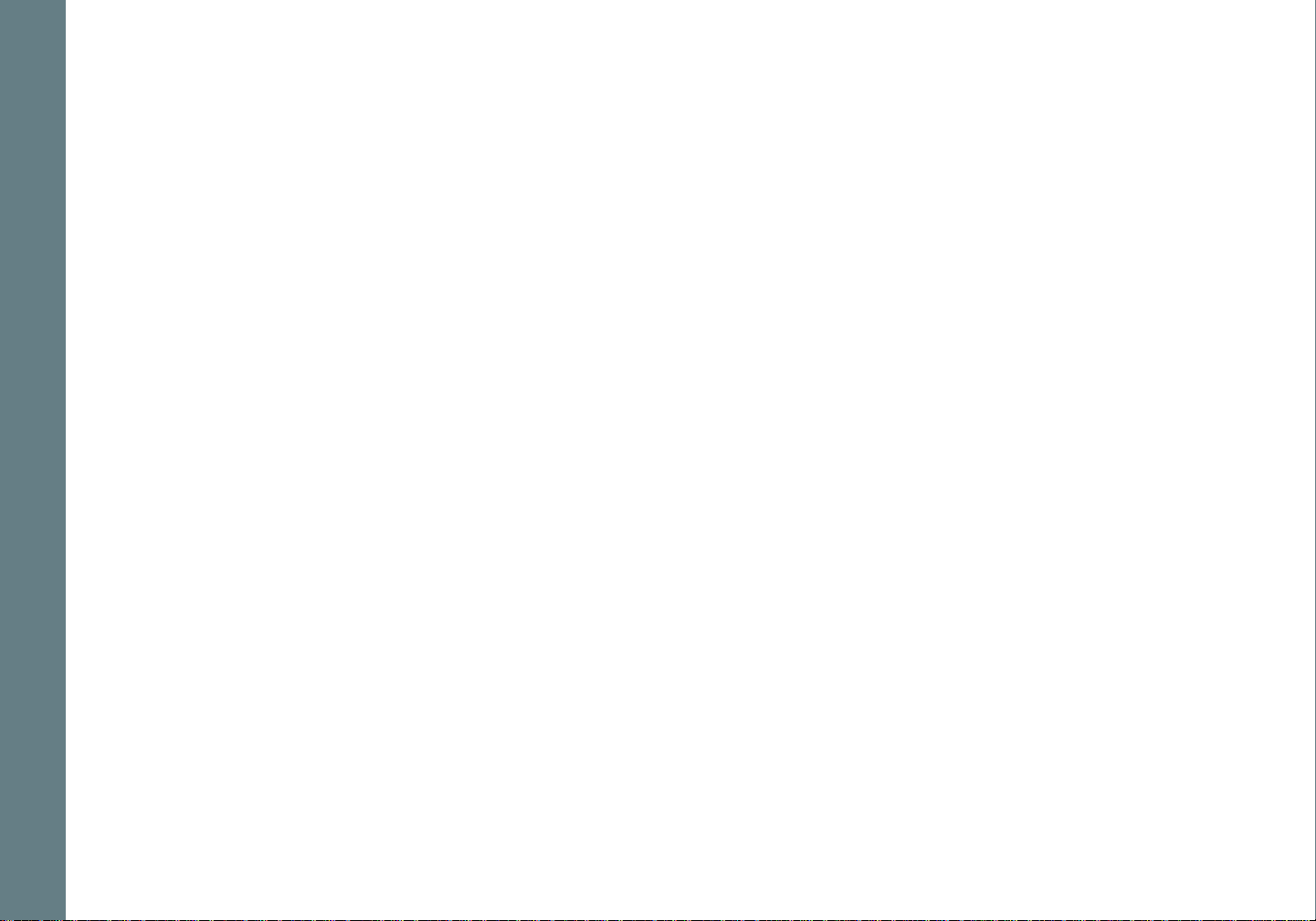
Table of Contents Index
Table of Contents
• Package Contents.......................................... ii
• Copyright/Trademarks.................................. ii
1 - Getting Started
Welcome.......................................................1
• Learning More.................................................1
Tour of the Rio se510...........................2
Tour of the Rio se510...........................2
LCD Overview............................................5
• Player Mode....................................................5
• Menu Mode .....................................................5
• Date View........................................................6
• Time Code View..............................................6
• Track Format View.........................................6
• Play Screens...................................................6
2 - Connections
Basic Connections...................................7
• Battery............................................................7
• Earphones.......................................................7
• USB .................................................................7
• Additional Accessories ...................................8
3 - Software Setup
Windows.....................................................10
• Rio Music Manager.......................................11
4 - Basic Operations
Basic Operations....................................12
Copy Tracks..............................................13
• Copying Tracks with Rio Music Manager....13
Transfer Tracks ......................................14
• Rio Music Manager.......................................14
• Windows Explorer ........................................15
Control the Player.................................16
Play Music..................................................17
• Play All ..........................................................18
• Album............................................................18
• Artist .............................................................18
• Genre ............................................................19
• Track .............................................................19
• Year...............................................................19
• New Music.....................................................19
• Playlist...........................................................20
• Spoken Word................................................20
5 - Advanced Features
Advanced Features...............................21
Bookmarks................................................22
Settings.......................................................23
• Playback........................................................24
• Equalizer.......................................................25
• Custom..........................................................25
• EQ Off............................................................25
• Preset............................................................25
• Power ............................................................26
• Resume.........................................................27
• Display ..........................................................28
• Time ..............................................................29
• Language ......................................................30
• Lock Setup....................................................31
• Tags...............................................................32
Stopwatch..................................................33
About............................................................34
Rio se510
iii
Page 4
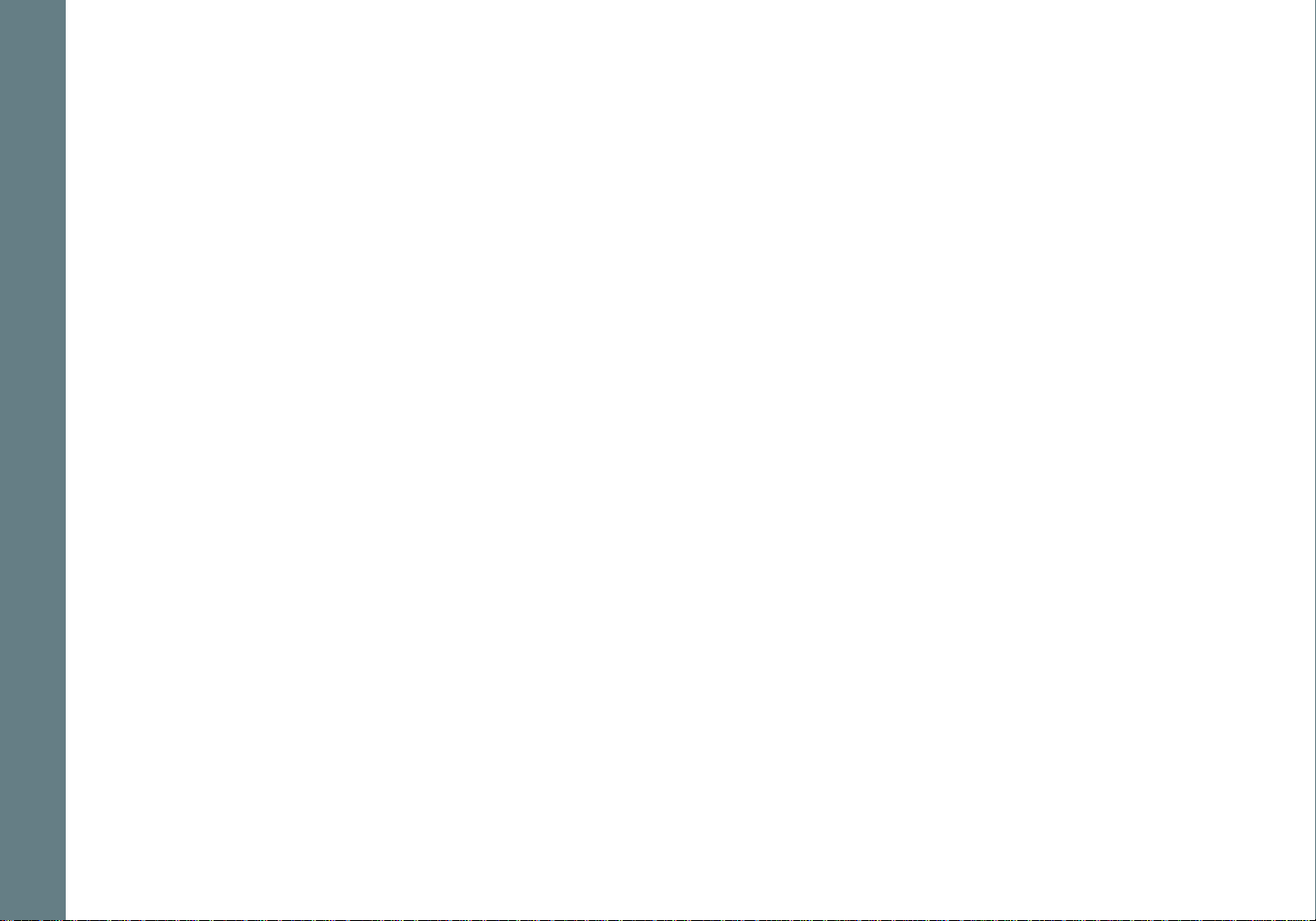
6 - Help
Troubleshooting.....................................35
• Customer Service Information....................35
• Frequently Asked Questions........................36
Glossary of Digital Audio Terms...42
• Bass...............................................................42
• Bitrate ...........................................................42
• Codec ............................................................42
• DRM...............................................................42
• Firmware.......................................................43
• Gain...............................................................43
• ID3 Tags .......................................................43
• Mass Storage Class......................................43
• MP3................................................................43
• Playlist...........................................................43
• Rip and Encode.............................................44
• Synchronize..................................................44
• Treble............................................................44
• VBR................................................................44
• WMA..............................................................44
ECC, FCC, and Industry Canada
Compliance................................................45
• Statement of Compliance............................45
• Federal Communications Commission........45
• Industry Canada...........................................45
Safety...........................................................46
• IMPORTANT SAFETY INSTRUCTIONS .........46
• CAUTION.......................................................46
Table of Contents Index
Rio se510
iv
Page 5
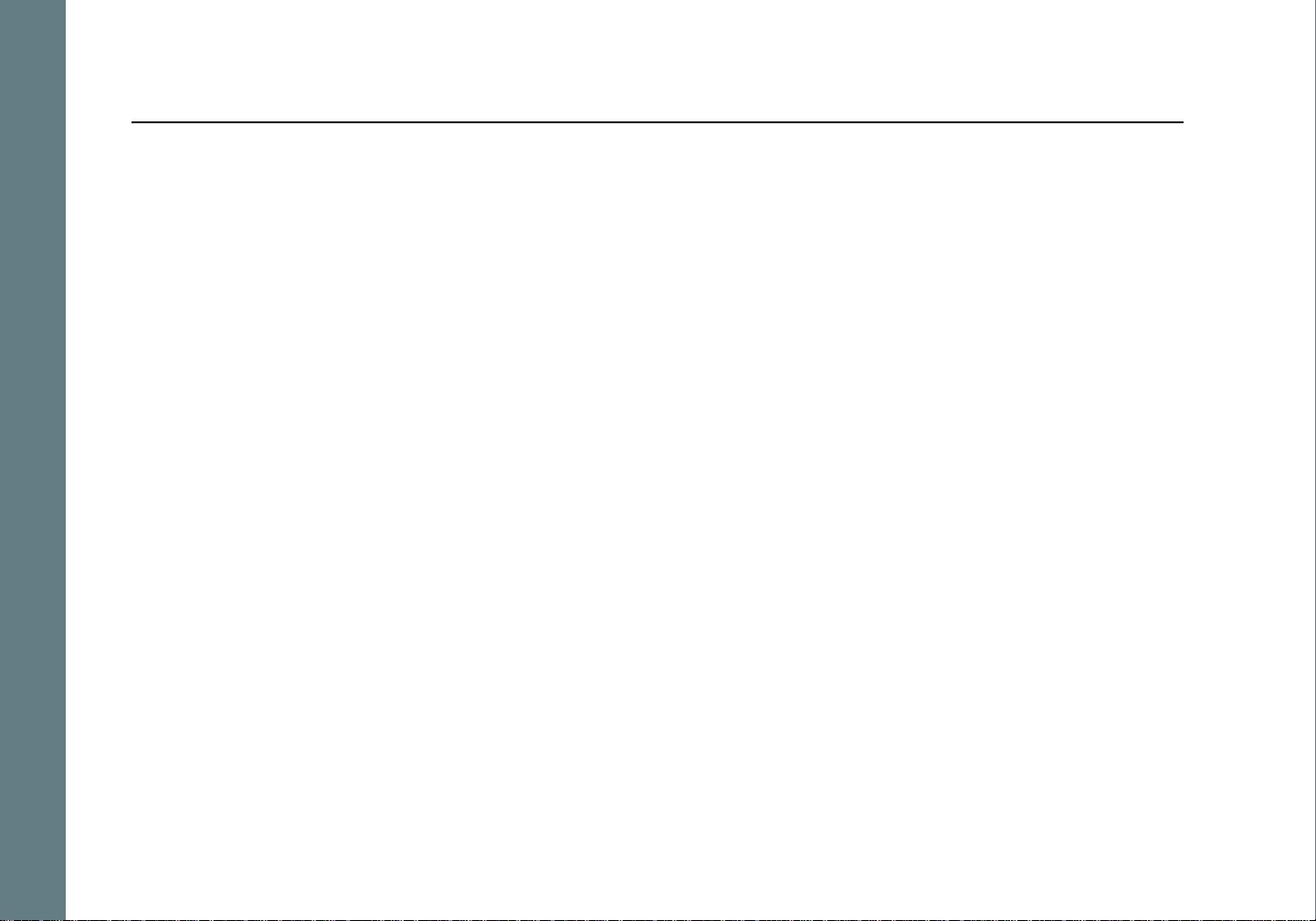
Table of Contents Index
Chapter 1 Getting Started
:: Welcome
Thank you for purchasing the Rio se510. The Rio se510 is a portable digit al audio play er that provides man y hours
of MP3 and WMA playback. The Rio se510 features a lighted LCD, a stopwatch, and multiple playback modes.
Learning More
• Refer to the Quick Start poster for the basics on how to set up and start using the Rio se510.
• Visit the Rio website at www.rioaudio.com.
Rio se510
1
Page 6
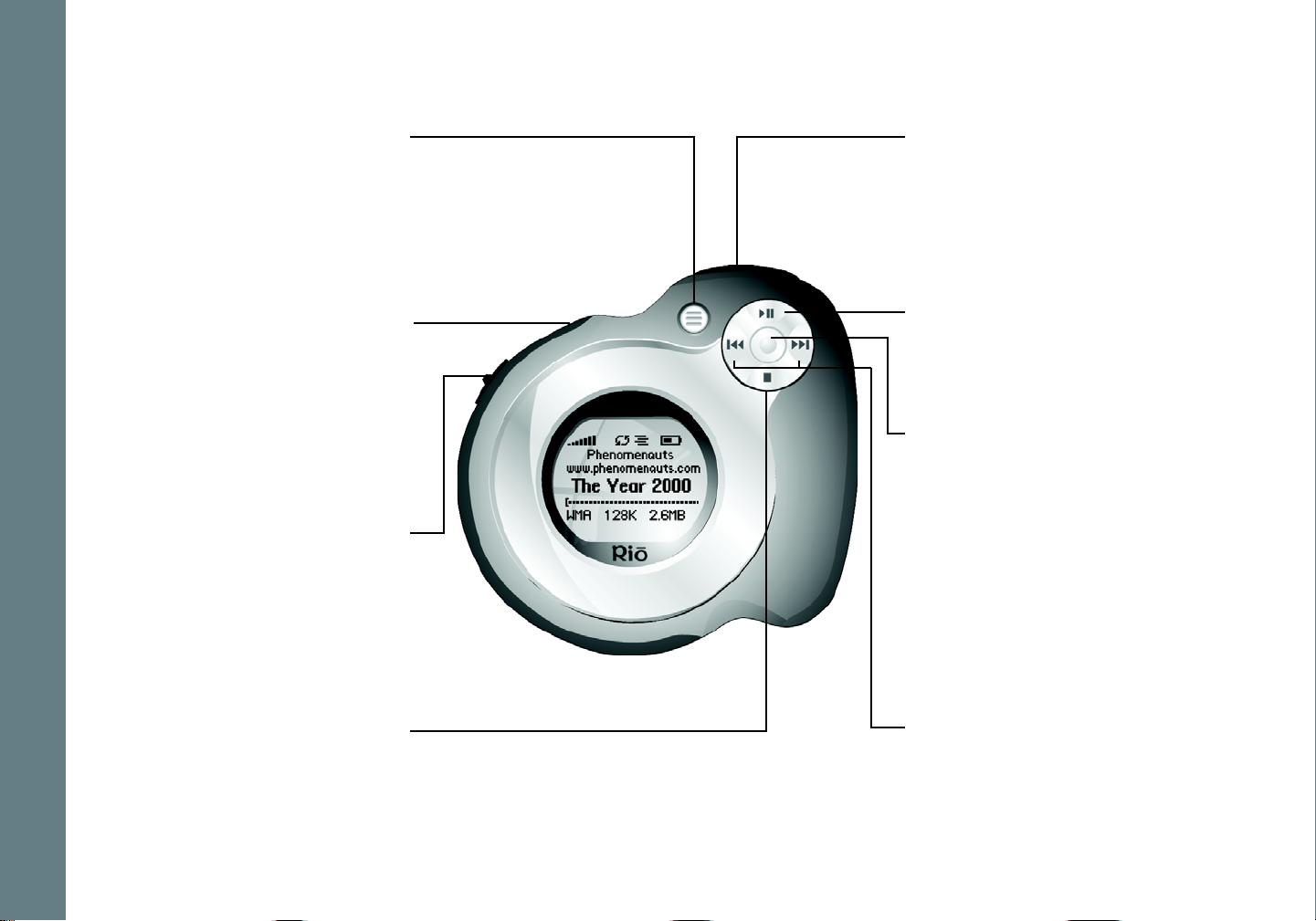
:: Tour of the Rio se510:: Tour of the Rio se510
Table of Contents Index
MENU
In Player mode, press to enter
Menu mode.
In Menu mode, press to return
to Player mode.
POWER
Press to power the
Rio se510 on.
Press and hold to power the
Rio se510 off.
LOCK/UNLOCK
Slide into the LOCK position to
disable buttons and prevent
accidental operation.
VOLUME + and -
Press to adjust volume
level.
PLAY/PAUSE
Press to play or pause
playback.
CENTER
In Menu mode, press to select
options.
In Player mode press to cycle
through Tim e Code View, Track
Format View, and Date View.
Press and hold to quickly set
Bookmarks.
Press to stop playback.
Rio se510
STOP
FORWARD and
REVERSE
Press to skip to the next or
previous track.
Press and hold to scan forward
or reverse.
2
Page 7

invisible texL
Table of Contents Index
LOCK/UNLOCK
Slide into the LOCK position to disable buttons and
prevent accidental operation.
POWER
Press to turn the Rio se510 on.
Press and hold to turn the Rio se510 off.
VOLUME + and -
Press to adjust volume level.
EARPHONES
Connects to earphones,
headphones, or auxiliary
connections.
Rio se510
USB
Connects to the USB cable.
3
Page 8
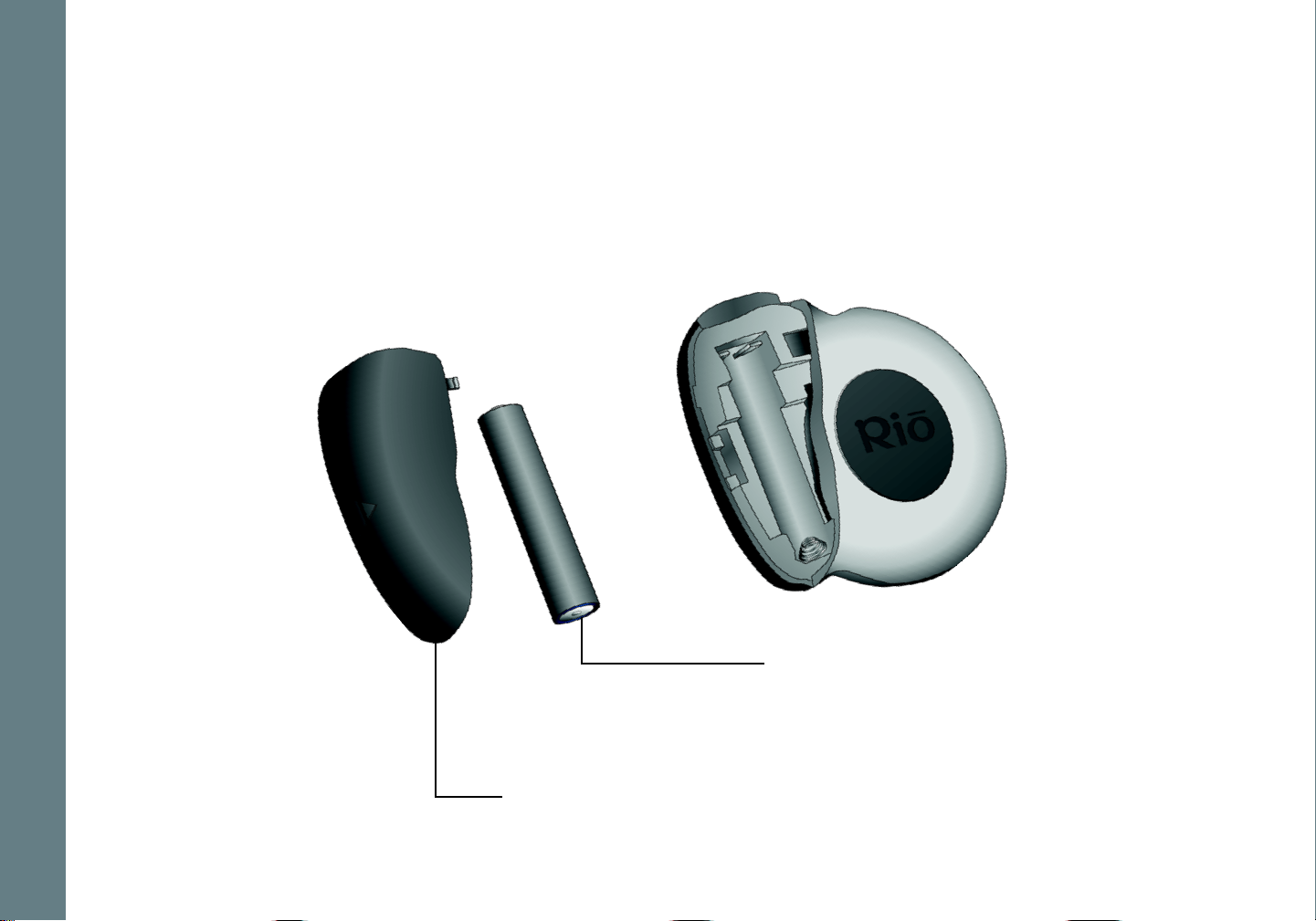
invisible texLCD Ov
Table of Contents Index
Rio se510
AAA Battery
Insert AAA-battery. The Rio se510 supports
both alkaline and NiMH batteries.
Battery Compartment Cover
Remove to access the battery compartment.
4
Page 9
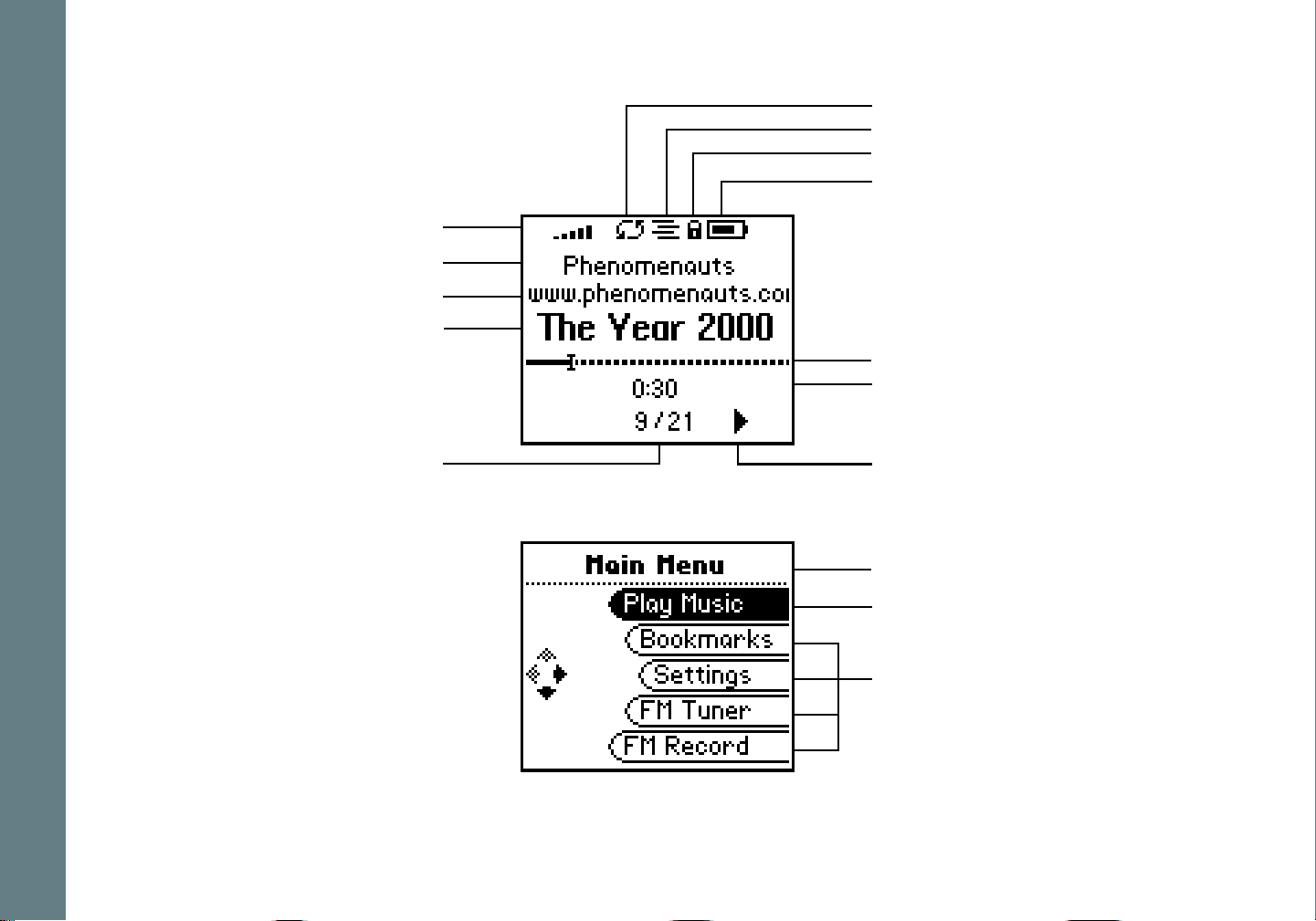
:: LCD Overview
Player Mode
Volume Level
Artist
Album
Track
Table of Contents Index
Repeat Playback Indicator
Shuffle Playback Indicator
Lock Indicator
Power Indicator
Track Position Bar
Track Time
Menu Mode
Rio se510
Track Number/Total
Number of Tracks
Play Indicator
Menu Title
Selected Option
Options
5
Page 10
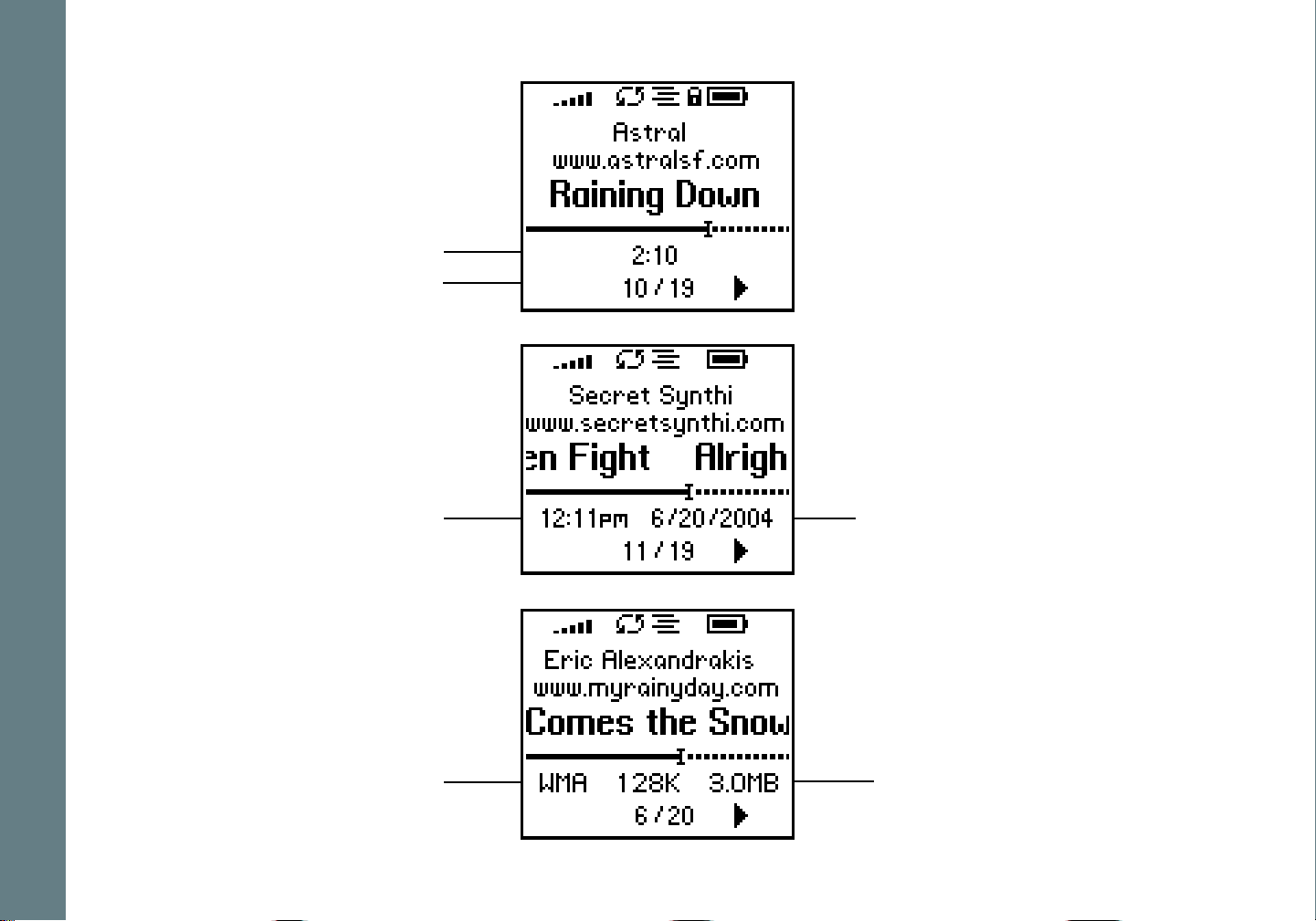
erview
Table of Contents Index
Time Code View
Track Time
Track Number/Total
Number of Tracks
Date View
Time
Track Format View
Play Screens
Press CENTER to cycle through
Time Code, Date, and Track
Format, and EQ setting views.
Month/Day/Year
Rio se510
Codec and Bitrate
Track Size
6
Page 11
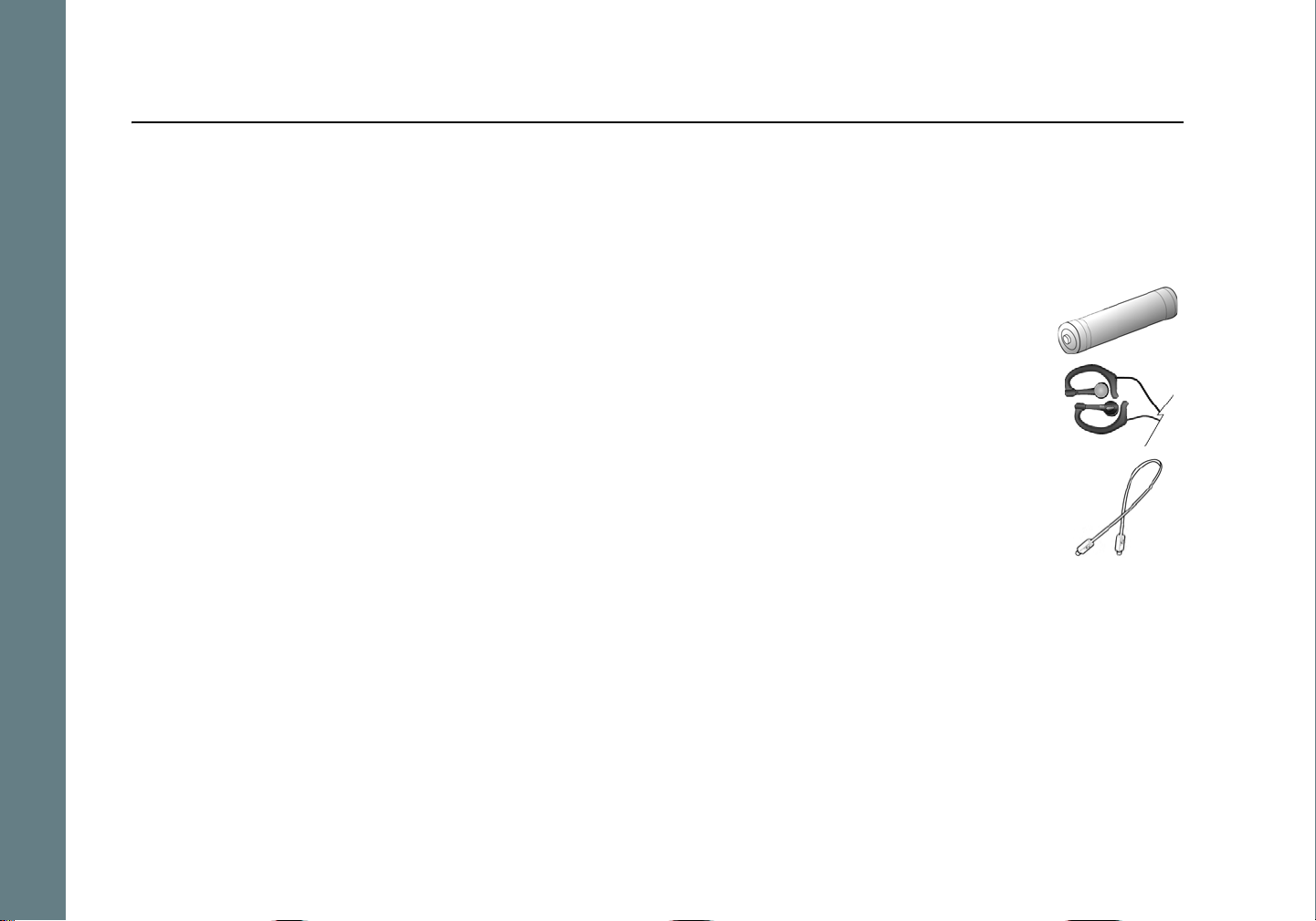
Table of Contents Index
Chapter 2 Connections
:: Basic Connections
This chapter describes how to connect the Rio se510 to earphones, mini USB cables, and alternate devices. Basic
connections include:
Battery
The Rio se510 uses a single AAA-battery that can provide many hours of use. The Battery
Compartment Cover must be removed before a battery can be installed.
Earphones
Connect the supplied earphones to the EARPHONES jack on the bottom of the Rio se510.
USB
The Rio se510 must be connected using the included USB cable to the USB port on your computer
before music or files can be transferred to and from the Rio se510 and your computer.
Rio se510
7
Page 12
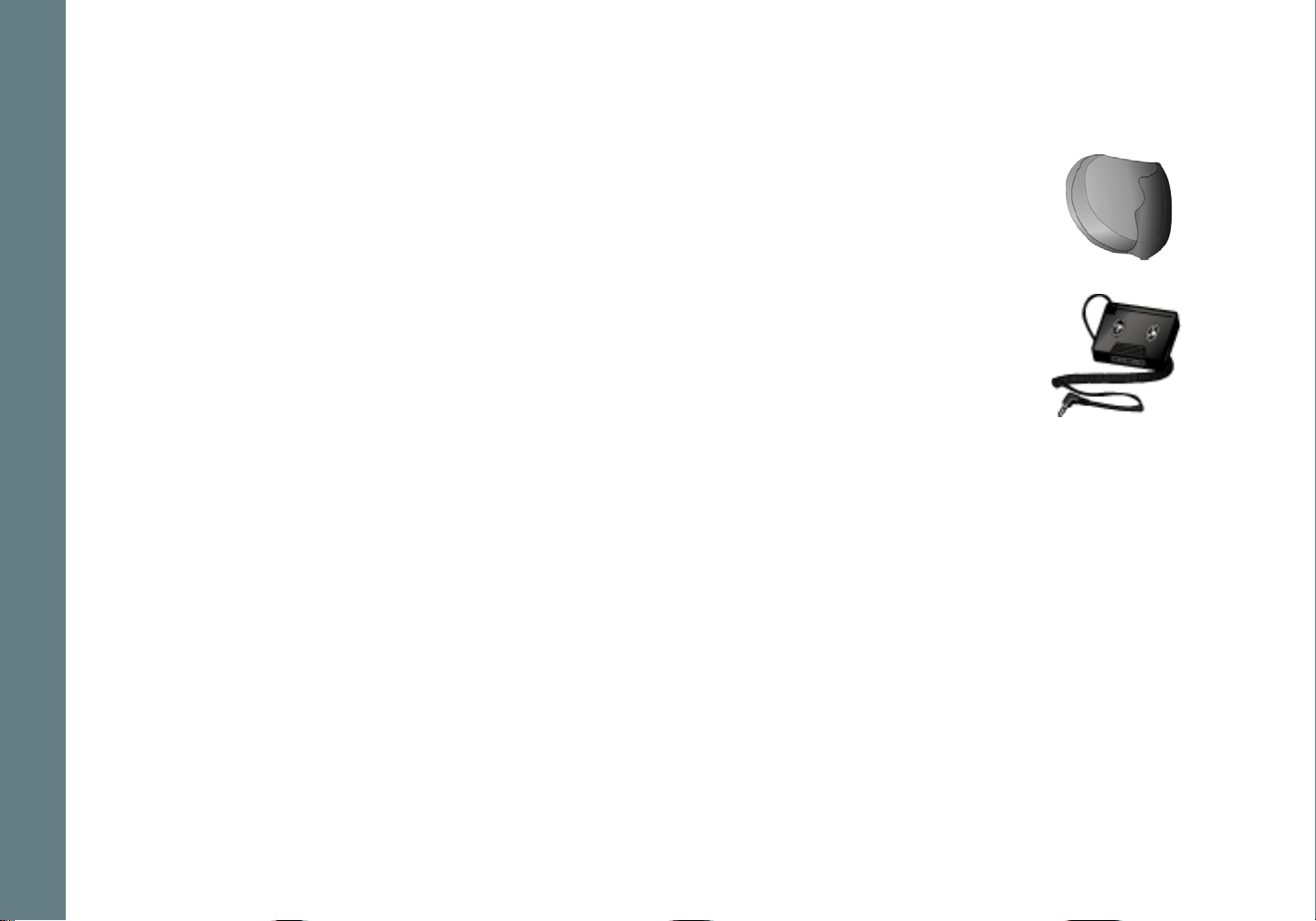
Table of Contents Index
Additional Accessories
Get the most out of your Rio se510 with additional accessories a vailable online at the Rio website. Some of the
most popular accessories include the following:
Rio se510 Sports Case and Armband
•
Replace sports cases and armbands that have been worn down by extreme sports and intensel y
active lifestyles.
• Rio Car Stereo Adapter
Upgrade your car stereo for hundreds of dollars less than buying a new MP3 CD player. The Rio
car stereo adapter connects to the earphone jack on the Rio se510 and lets you play your
favorite music in any vehicle equipped with a standard cassette deck.
Rio se510
8
Page 13
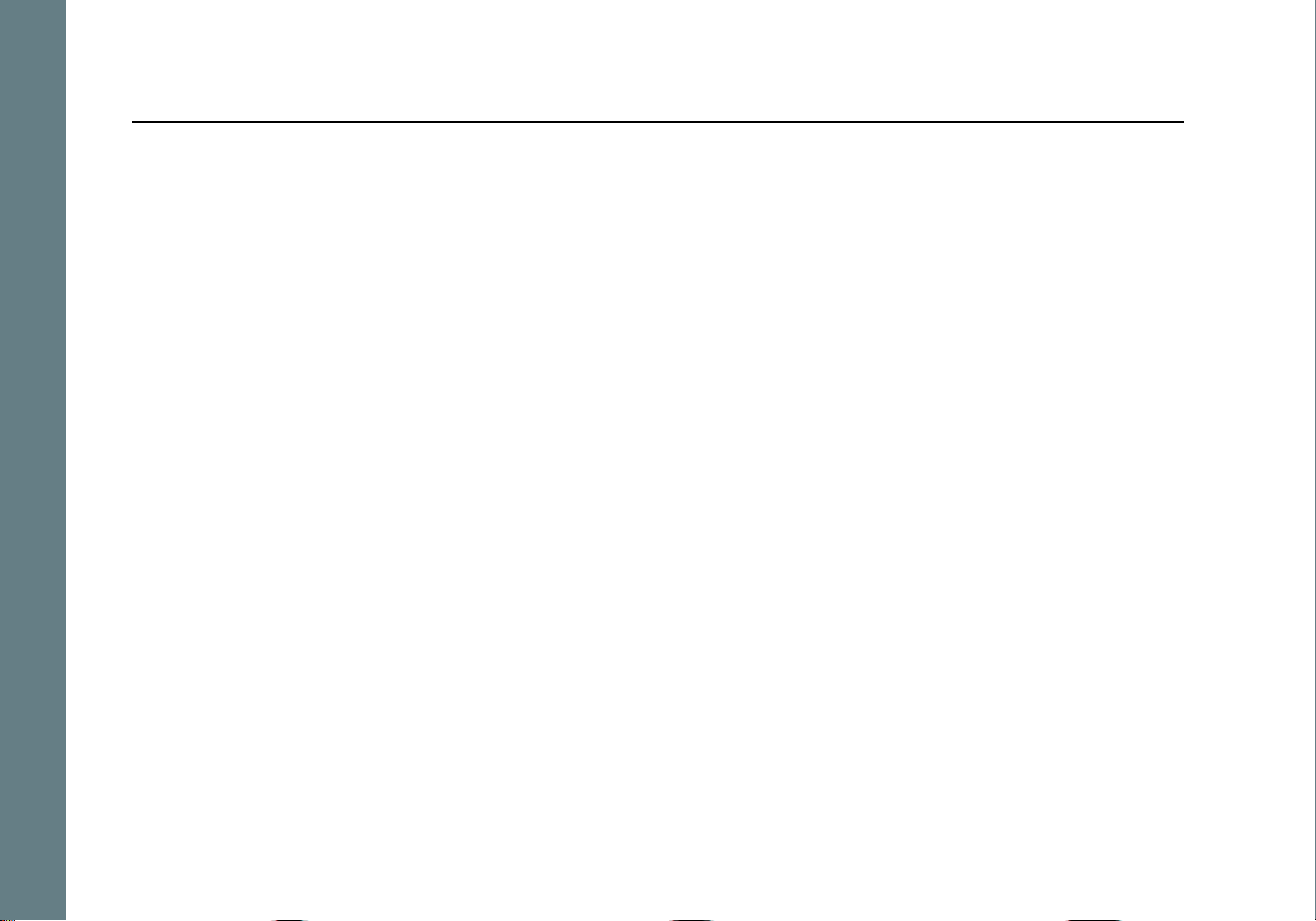
Table of Contents Index
Chapter 3 Software Setup
Software Setup
Software found on the Rio installation disc should be installed on a computer before using the Rio se510. Rio Music
Manager should be installed on computers that use the Windows operating systems.
Windows
Rio se510
9
Page 14
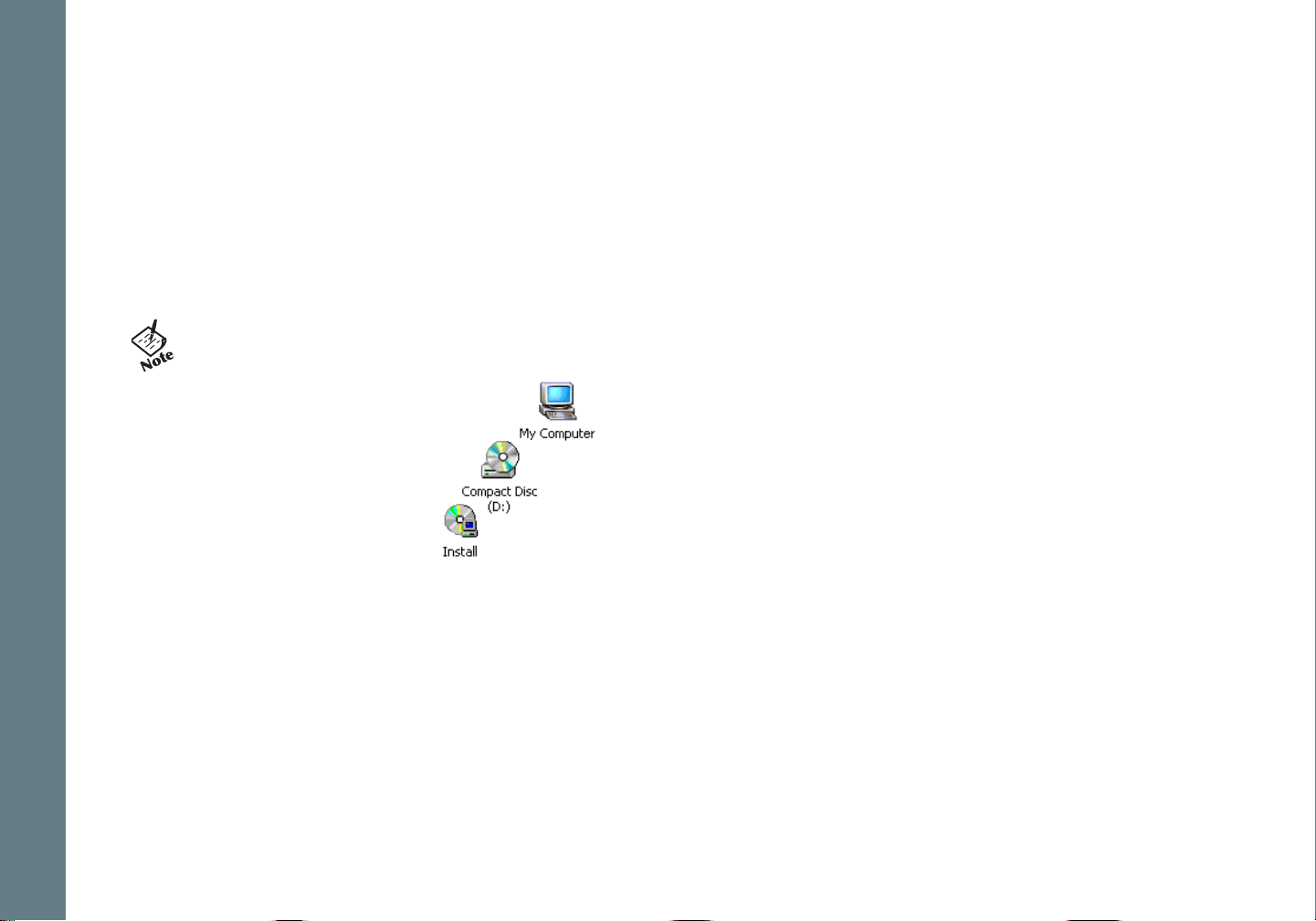
Table of Contents Index
:: Windows
Follow these instructions to load Rio Music Manager onto your PC.
1 Place the installation CD label-side up into the computer’s CD-ROM drive.
The Rio installation software launches automatically.
2 Click Rio Music Manager INSTALL NOW (required) and follow the on-screen instructions. 3 If prompted, reboot the computer when the installation is complete.
• If Rio installation software does not display automatically, follow these steps to begin the installation
manually:
4 Double-click the My Computer icon, , on the Windows desktop or taskbar.
5 Double-click the CD-ROM icon, .
6 Double-click the Install icon, . 7 Go to Step 2.
Rio se510
10
Page 15
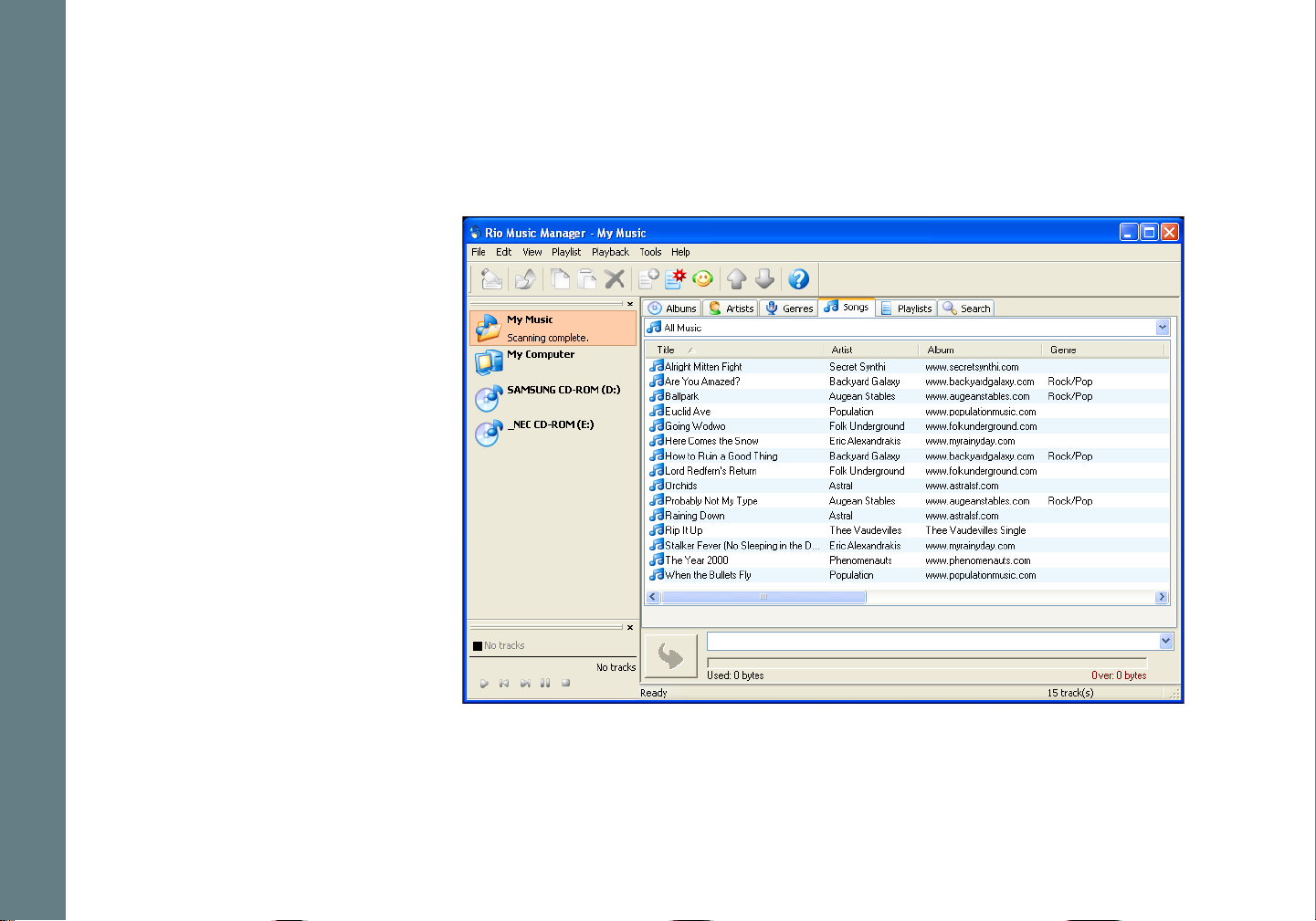
Table of Contents Index
Rio Music Manager
Rio Music Manager is an all-in-one solution that can rip, encode, and manage entire collections of digital audio
tracks. Rio Music Manager provides the following capabilities:
•Save (Rip and Encode) audio
CDs into compressed digital
audio formats. Rio Music
Manager encodes WMA files by
default and MP3 via an
optional upgrade pack.
• Automatically Synchronize the
music collection on your
computer with your Rio se510.
•Edit ID3 Tags and WMA tags
on digital audio tracks.
• Organize and manage digital
audio tracks on your computer
and your Rio se510.
• Search for tracks on your
computer and your Rio se510.
• Create custom Playlists.
• Transfer tracks from your
computer to your Rio se510.
Complete Rio Music Manager instructions can be found using the Rio Music Manager Help menu.
Rio se510
11
Page 16
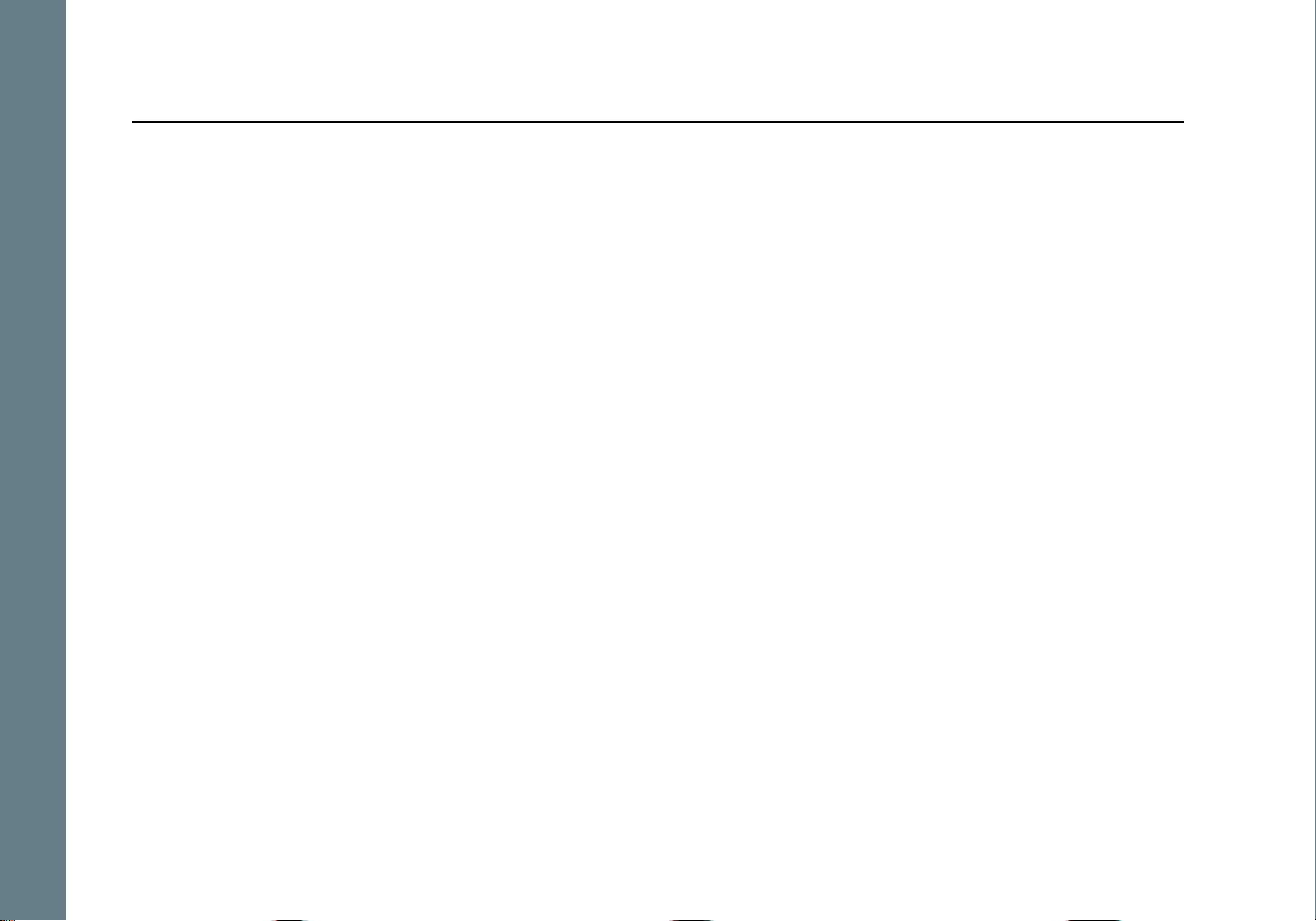
Table of Contents Index
Chapter 4 Basic Operations
:: Basic Operations
Enjoying music on the Rio se510 is easy. Basic operations of the Rio se510 include:
Copy Tracks
Transfer Tracks
Control the Player
Play Music
Rio se510
12
Page 17

Table of Contents Index
:: Copy Tracks
Copying Tracks with Rio Music Manager
Copying tracks from Audio CDs involves two steps commonly known as ripping and encoding. Ripping and encoding refers to the process of ripping (copying) audio from a CD and encoding (saving) the audio content into a compressed digital audio format like MP3 or WMA.
1 Launch the Rio Music Manager. 2 Insert an Audio CD into your CD-ROM drive. 3 Click the CD-ROM icon on the Rio Music Manager Device List. 4 Use any of the following techniques to select tracks:
Track Type Technique
Single track.
Multiple tracks. • Press SHIFT+Click or CTRL+Click.
All tracks.
No tracks.
Every track except for the currently selected
tracks.
5 Click to begin copying tracks to your computer.
• Complete Rio Music Manager instructions can be found using the Rio Music Manager Help menu.
Rio se510
• Click the track.
• Press CTRL+A.
• Press CTRL+N.
• Select Edit, Invert Selection.
13
Page 18

Table of Contents Index
:: Transfer Tracks
Rio Music Manager
Transferring tracks from the PC to the Rio se510 with the Rio Music Manager involves selecting tracks, then transferring them onto the Rio se510.
1 Launch the Rio Music Manager. 2 Click My Music i n the left frame to access tracks. Rio Music Manager will scan the computer’s hard drives for
digital audio files that are compatible with the Rio se510. Files are automatically cat egorized by album title and
displayed in the Track List.
3 Select tracks within a category of tracks. Categories include Albums, Artists, Genres, Songs, and Playlists.
For example, if you wish to copy all tracks from a favorite artist onto the Rio se510, click the Artists tab and
then use any of the techniques in Step 4 to select the desire d t racks.
4 Use any of the following techniques to select files:
File type Technique
Single track, album, or artist.
Multiple tracks, albums, and/or artists. • Press SHIFT+Click or CTRL+Click.
All tracks, albums, and artists.
No tracks, albums, or artists.
Every track except for the currently selected
tracks.
5 After the tracks have been selected they can be copied to the Rio se510 by clicking .
• Complete Rio Music Manager instructions can be found using the Rio Music Manager Help menu.
Rio se510
• Click the track, album, or artist.
• Press CTRL+A.
• Press CTRL+N.
• Select Edit, Invert Selection.
14
Page 19

Table of Contents Index
Windows Explorer
Transferring tracks from the PC to the Rio se510 using Windows Explorer is as easy as Copy and Paste.
1 Connect the Rio se510 to a computer using the supplied USB cable. 2 Double-click My Computer on the Windows Desktop or in the Start Menu. 3 Locate MP3 or WMA audio files on the computer. 4 Highlight files and/or folders to transfer to the Rio se510. 5 Click Edit. 6 Click Copy. 7 Double-click My Computer on the Windows Desktop or in the Start Menu to open another window. 8 In the new window, locate the Rio se510 (X:) icon that is associated with the Rio se510. (X equals the drive
letter assigned to the Rio se510.)
9 Double-click Rio se510 (X:). 10 Click Edit. 11 Click Paste.
Any type of file can be transferred using this method but to assure full functionality, Playlists and copy protected
music using Digital Rights Management (DRM) should be transferred to Rio players using Rio Music Manager.
• Files and folders can also be transferred to and from the Rio se510 using drag-and-drop techniques.
Rio se510
This method is excellent for turning the Rio se510 into a portable hard drive that can transfer files to
and from any computer.
15
Page 20

:: Control the Player
The controls on the Rio se510 work as follows:
• POWER
Press to turn the Rio se510 on. Press and hold to turn the Rio se510 off.
• MENU
In Player mode, press to enter Menu mode. In Menu mode, press to return to
Player mode.
• CENTER
In Player mode, press to cycle through Play Screens. In Menu mode, press to
select menu options.
• PLAY/PAUSE
In Player mode, press to play or pause playback. In Menu mode, press to control
menu navigation.
• FORWARD and REVERSE
In Player mode, press to skip to the next or previous track. Press and hold to
scan forward or reverse through a track. In Menu mode, press to control menu
navigation.
• STOP
In Player mode, press to stop playback. In Menu mode, press to control menu
navigation.
Table of Contents Index
Controls
Locations of all controls can
be found on pages 2 and 3.
• VOLUME + and Press to adjust volume level.
• LOCK/UNLOCK
Slide into the LOCK position to disable buttons and prevent accidental oper ati on.
Rio se510
16
Page 21

Table of Contents Index
:: Play Music
The Rio se510 can play audio tracks using a v ariety of play back methods. Any method can be used within a matter
of seconds so you can spend more time enjoying tracks and less time arranging them.
Play All
Album
Artist
Genre
Track
Year
New Music
Playlist
Spoken Word
Rio se510
17
Page 22

Play All
To play all tracks on the player please follow these steps:
1 Press MENU. 2 Select Play Music. 3 Select Play All.
Album
To play tracks from specific albums please follow these steps:
1 Press MENU. 2 Select Play Music. 3 Select Album. 4 Select an album. 5 Select Play All or a specific album. 6 If a specific album is selected, select Play All or a specific track.
Artist
To play tracks from a specific artist please follow these steps:
1 Press MENU. 2 Select Play Music. 3 Select Artist. 4 Select Play All or a specific album. 5 If a specific album is selected, select Play All or a specific track.
Table of Contents Index
Rio se510
18
Page 23

Genre
To play tracks from a specific genre please follow these steps:
1 Press MENU. 2 Select Play Music. 3 Select Genre. 4 Select Play All, a specific genre, or [none]. 5 If a specific genre is selected, select Play All or a specific track.
Track
To play a specific track please follow these steps:
1 Press MENU. 2 Select Play Music. 3 Select Track. 4 Select Play All or a specific track.
Year
To play tracks from a specific year please follow these steps:
1 Press MENU. 2 Select Play Music. 3 Select Year. 4 Select Play All a specific year, or [none].
Table of Contents Index
New Music
Select to compose a running order composed of the most recently tr ansferred tracks during a set amount of time.
The most recently transferred tracks are played first. To play tracks using New Music please follow these steps:
1 Press MENU. 2 Select Play Music. 3 Select New Music. 4 Select 1 day (the default setting), 2 days, 1 week, or 1 month.
Rio se510
19
Page 24

Table of Contents Index
Playlist
To play tracks from playlists created in Rio Music Manager please follow these steps:
1 Press MENU. 2 Select Play Music. 3 Select Playlist. 4 Select Play All or a specific playlist.
Spoken Word
Select to play tracks formatted using the Audible #2 and #3 formats. To play spoken word tracks please follow
these steps:
1 Press MENU. 2 Select Play Music. 3 Select Spoken Word. 4 Select Play All or a specific Audible track.
• Audible tracks can only be transferred to the Rio se510 using the Audible Manager application.
• When in spoken word mode, the Rio se510 display’s the following icon: .
• When in spoken word mode, press FORWARD or REVERSE to skip from one section of the track to
Rio se510
another.
20
Page 25

Table of Contents Index
Chapter 5 Advanced Features
:: Advanced Features
Advanced features of the Rio se510 include:
Bookmarks
Settings
Stopwatch
About
Rio se510
21
Page 26

Table of Contents Index
:: Bookmarks
Bookmarks store specific player settings, including the current running order, the current track, the current time
position of the track, and the Playback settings. Users can save these settings in a bookmark and restore them
whenever they use the Rio se510. Bookmarks are great for:
• Placing digital bookmarks in digital audio books or other extended length tracks.
• Maintaining positions in long term running orders.
• Sharing your player with others without losing personal settings.
1 Press MENU. 2 Select Bookmarks. 3 Select a Bookmark option.
Bookmark options include:
• Select
Select a bookmark. Press CENTER to restore the selected bookmark settings.
• Set
Select a bookmark. Press CENTER to save the current settings to a bookmark.
• Delete
Select a bookmark. Press CENTER to delete the selected bookmark.
• In Player mode, press and hold CENTER to quickly bookmark the current settings.
• The Rio se510 automatically saves user settings when it is turned off. These settings are automatically
Rio se510
restored when the Rio se510 is turned on. Settings saved automatically are not saved as a bookmarks.
22
Page 27

:: Settings
Rio se510 settings include:
Playback
Equalizer
Power
Resume
Display
Time
Language
Lock Setup
Tags
Table of Contents Index
Rio se510
23
Page 28

Table of Contents Index
Playback
Various playback settings can be set to modify the way the Rio se510 plays tracks. Tracks can be shuffled at random and/or repeated continuously.
1 Press MENU. 2 Select Settings. 3 Select Playback. 4 Select Playback options. 5 Press CENTER to apply settings.
Plackback options include:
• Shuffle
Set selected tracks to play in standard or random order. Settings include Off (the default setting) and On.
• Repeat
Set selected tracks to repeat playback of all tracks or the current track. Settings include Off (the default
setting), All, and One.
Rio se510
24
Page 29

Table of Contents Index
Equalizer
The sound of tracks played on the Rio se510 can be adjusted usi ng various preset and fully customizable equali zer
options. Equalizer settings include:
Custom
Custom mode allows the Rio se510’s settings to be adjusted according to personal preferences.
1 Press MENU. 2 Select Settings. 3 Select Equalizer. 4 Select Custom. 5 Adjust 5-band equalizer. Press FORWARD or REVERSE to naviga te between frequen-
cies. Press PLAY/PAUSE or STOP to boost or cut the Gain of the frequency.
6 Press CENTER to save settings and return to Player mode.
EQ Off
Select the EQ Off equalizer option to apply no equalizer adjustments to audio content on the Rio se510.
1 Press MENU.
2 Select Settings. 3 Select Equalizer. 4 Select EQ Off. 5 Press CENTER to set the EQ Off equalizer option and return to Player mode.
Preset
Select a Rock, Jazz, Classical, Pop, or Trance equalizer option to change the sound of tracks according to the
selected preset settings.
1 Press MENU. 2 Select Settings. 3 Select Equalizer. 4 Select Rock, Jazz, Classical, Pop, or Trance. 5 Press CENTER to set the selected equalizer option and return to Player mode.
Rio se510
25
Page 30

Table of Contents Index
Power
By adjusting the Power settings the Rio se510 can conserve energy and extend the amount of playback time during each battery charge.
1 Press MENU. 2 Select Settings. 3 Select Power. 4 Select a Pwr Save setting. 5 Press CENTER to apply settings and return to Player mode.
Power options include:
• Pwr Save
Set the Rio se510 to enter shutdown after being idle for a specific number of minutes. Settings include 1m, 5m
(the default setting), 10m, 30m, and Never.
Rio se510
26
Page 31

Table of Contents Index
Resume
Use the options in the Resume menu to set the track that the Rio se510 will play whenever it is powered on.
1 Press MENU. 2 Select Settings. 3 Select Resume. 4 Select Resume options. 5 Press CENTER to apply settings and return to Player mode.
Resume options include:
• Track
Set the Rio se510 to begin playback of the last track played before shutdown or the first track in the running
order when the Rio se510 is powered on. Settings include Current (the default setting) and First.
• Timecode
Set the Rio se510 to begin playback of the last tr ack played at the point the tr ack was at d uring shutdown or at
the start of the track. Settings include Current (the default setting) and Start.
Rio se510
27
Page 32

Table of Contents Index
Display
Use the Display menu to adjust backlight and contrast settings.
1 Press MENU. 2 Select Settings. 3 Select Display. 4 Adjust Backlight options and Contrast settings. 5 Press CENTER to apply settings and return to Player mode.
Display options include:
• Backlight
Set the backlight on the Rio se510 to shut itself off after a specific number of seconds. Settings include Off, 2s,
5s, (the default setting) 10s, 20s, and On. On sets the backlight to remain lit constantly.
• To conserve battery life, the On setting should rarely be used.
• Contrast
Press FORWARD and REVERSE to control the contrast slider. Use the contrast slider to set how light or dark
the images on the LCD will appear. Setting the contrast too high will result in washed out images. Set ti n g the
contrast too dark will result in images that are too dark to read.
Rio se510
28
Page 33

Table of Contents Index
Time
Use the options in the Time menu to set the Rio se510’s internal clock. Time is set automatically ev ery time tr acks
are transferred to the Rio se510 using Rio Music Manager.
1 Press MENU. 2 Select Settings. 3 Select Time. 4 Select Set Time, Set Date, or Time Mode options. 5 Press CENTER to apply settings and return to Player mode.
Time settings include:
• Set Time
Options include Hour, Minute, and AM / PM.
• Set Date
Options include Month, Day, and Year.
• Time Mode
Options include 12 hour (the default setting) and 24-hour time formats and USA (the default setting),
Europe, and Japan date formats.
Rio se510
29
Page 34

Language
The Rio se510 menus can be set to display in one of seven languages.
1 Press MENU. 2 Select Settings. 3 Select Language. 4 Select a Language setting. 5 Press CENTER to set the display language and return to Player mode.
• To return to the language menu from any language setting, press MENU,
select the third option, then select the seventh option.
Language settings include:
• English (the default setting)
Set the display language to English.
•
Set the display language to Japanese.
• Deutsch
Set the display language to German.
Table of Contents Index
• Français
Set the display language to French.
• Español
Set the display language to Spanish.
• Italiano
Set the display language to Italian.
• Portugués
Set the display language to Portuguese.
Rio se510
30
Page 35

Table of Contents Index
Lock Setup
Use the options in the Lock Setup menu to enable various controls when the lock is enabled.
1 Press MENU. 2 Select Settings. 3 Select Lock Setup. 4 Select Lock Volume and Control Pad options. 5 Press CENTER to apply settings and return to Player mode.
Lock Setup settings include:
• Volume
Options include Lock (the default setting) and Off. When set to Off, the volume level can be adjusted even
when the Rio se510 has been locked.
• Center
Options include Lock (the default setting) and Off. When set to Off, pres sing CENTER will scroll through Time
Code View, Track Format View, and Date Views even when the Rio se510 has been locked.
• Pad
Options include Lock and / (PLAY/PAUSE). When set to /, any CONTROL PAD movement will be
interpreted as the / control.
Rio se510
31
Page 36

Table of Contents Index
Tags
Adjust Tags menu settings if the Rio se510 displays random alphabet characters instead of the correct ID3 Tags.
The Rio se510 supports Latin- and Japanese-based languages. If ID3 tags are display ed properly then Tags menu
settings do not need to be changed.
Rio Music Manager encodes tracks tags using the Unicode method. Properly tagged (Unicode) tracks are unaffected by changes to the Tags settings. All WMA tracks are Unicode.
1 Press MENU. 2 Select Settings. 3 Select Tags. 4 Select ASCII (the default setting), UTF-8, or Shift-JIS. 5 Press CENTER to apply settings and return to Player mode.
Tags settings include:
• ASCII
Select to read ID3 tags that are encoded using the ASCII Latin alphabet. ASCII is an acronym for American
Standard Code for Information Interchange.
• UTF-8
Select to read ID3 tags that are encoded using the UTF-8/Unicode format. UTF-8 is backw ards compatible with
ASCII. UTF is an acronym for Unicode Transformation Format
• Shift-JIS
Select to read ID3 tags that are encoded using the Shift-JIS format. Shift-JIS is a character encoding format
created by Microsoft that is based on the Japanese Industri al Standard format.
Rio se510
32
Page 37

:: Stopwatch
Use the stopwatch to keep track of time-sensitive events while listeni ng to music.
1 Press MENU. 2 Select Stopwatch. 3 Press CENTER.
Lap statistics are displayed at the bottom of the Stopwatch screen. When a new
lap is set, the difference, either faster (-) or slower (+) between new lap times and
the average laptime is displayed for a few moments.
When in Stopwatch mode, the controls work in the following ways:
• MENU
Press to return to the Main Menu.
• Pressing MENU and using other player functions will not t urn the timer off.
The timer will continue to run until PLAY/PAUSE is pressed while in Stop-
watch mode.
• PLAY/PAUSE
Press to start and stop the timer.
Table of Contents Index
Average Lap Time
• CENTER
Press to set a lap time. Press and hold to return to single lap display. Multiple
laps and lap averages will be lost .
• STOP
Press to reset timer.
Rio se510
Lap Difference
33
Page 38

Table of Contents Index
:: About
The about screen displays information about the Rio se510. Information includes the total amount of memory on
the Rio se510, the amount of free memory, the number of tracks on the Rio se510, and the Firmware version.
1 Press MENU. 2 Select About. 3 Select Player or Storage. 4 Press CENTER.
About options include:
• Player
Displays firmware version, copyright, and Rio website information.
• Storage
Press CENTER to cycle through displays of memory usage graphic bar and memory usage (MB used/MB
capacity), the total number of tracks, the total duration of all tracks, the number of playlists, and the number
of personal files stored on the Rio se510.
Rio se510
34
Page 39

Table of Contents Index
Chapter 6 Help
:: Troubleshooting
Customer Service Information
The FAQs below will help you solve common issues with your player. If you do not find the answers you need here,
you can contact our Customer Service Department via any of the following methods:
Web: www.rioaudio.com/support Technical Support Telephone (United States): (254) 299-2759
Technical Support Telephone (United Kingdom): 0207-744-0802 Technical Support Telephone (Canada): (905) 305-6565
Sales Inquires (United States): (866) 286-3662 Sales Inquires (United Kingdom): 0207-744-0802 Sales Inquires (Canada): (905) 305-6565
With every Rio product you receive the following support services:
• Unlimited access to the Rio web-based technical information resources, available 24 hours a day every day at
http://www.rioaudio.com/support. Here you will find FAQ files, product updates, and other useful information.
• Unlimited e-mail support for the duration of your Rio product hardware warranty period.
• Access to the latest software updates and enhancements for Rio products via our website.
Rio se510
35
Page 40

Frequently Asked Questions
Question Answer
Table of Contents Index
What type of files can I
play with the Rio se510?
Can I add MP3 and WMA
files to the player at the
same time?
What are the differences
between MP3 and WMA
files?
How much music can I
store on the Rio se510?
• The Rio se510 can play MP3, WMA, and Audible #2 and #3 format files.
• Yes. You can play MP3 and WMA audio content. They can be mixed together.
• Because WMA’s use a lower bitrate than equivalent MP3’s they are generally half
as large as MP3 files and you can store more music in less space on CDs, hard
drives, or the Rio se510.
• The amount of music that can be stored on the Rio se510 depends on the bitrate
of the files stored. The About menu lists the total amount of space, the amount of
free space, and the number of tracks on the Rio se510.
Bitrate
64 kbps
96 kbps
128 kbps
164 kbps
192 kbps
Approximate amount of space required per
minute of audio content
0.5 MB
0.75 MB
1 MB
1.25 MB
1.75 MB
What kind of batteries can
I use with the Rio se510?
Rio se510
• The Rio se510 can use alkaline or NiMH batteries.
36
Page 41

Table of Contents Index
How do I delete tracks
from my Rio player?
Will the Rio se510 play
Variable Bitrate (VBR)
files?
What should I do if my
Rio se510 is not detected
by Rio Music Manager?
• Use Rio Music Manager or My Computer to delete tracks from your Rio player.
Using Rio Music Manager:
1 Connect the Rio player to the computer using the USB cable.
2 Launch Rio Music Manager.
3 Select the Rio player’s icon from the Device List.
4 Select tracks to delete.
5 Press the Delete button on your keyboard.
Using My Computer:
1 Connect the Rio player to the computer using the USB cable.
2 Right-click My Computer on the Windows Desktop or taskbar.
3 Select the Rio player.
4 Select tracks to delete.
5 Press the Delete button on your keyboard.
• Yes. Because there are many standards for VBR files, it cannot be guaranteed
that every encoding software package will properly function with the Rio se510.
VBR files that do not comply to standards may lack track time, fast forward, and/
or rewind capabilities.
• Your Ri o se510 w as designed to work with the version of Rio Music Manager that
was included on the Installation CD. Previous versions of Rio Music Manager may
not be able to detect your Rio se510.
Rio se510
37
Page 42

Table of Contents Index
Why won’t the Rio se510
play secure, dated, or
other DRM (digital rights
management) encoded
files?
What should I do if my
Rio se510 is not detected
as a removable drive?
• DRM files may not work properly if the Rio se510’s internal clock is no longer
accurate. This can happen if the rechargeable batteries lose all charge for any
period of time. Make sure the batteries are fully charged, then follow these steps:
1 Connect the Rio se510 to the computer using the USB cable.
2 Transfer any track to the player using Rio Music Manager.
3 Connect to the secure service where the DRM encoded files came from.
The Rio se510’s clock should now be in sync with your computer’s clock.
DRM files should now play correctly.
• It is possible that a network drive is preventing the Rio se510 from being mapped
properly. This is a known Microsoft problem and has been documented in their
knowledge base as KB297694. To resolve this issue and detect the Rio se510 as a
removable drive:
1 Click the Start Bar.
2 Right-click My Computer on the Windows Desktop or taskbar.
3 Click Manage.
4 Locate Computer Management (Local) and click Disk Management.
5 Right-click the new drive.
6 Click Change Drive Letter and Path(s).
7 Click Change.
8 Use the drop-down box to select a drive letter for the new drive that is not
assigned to a mapped network drive.
9 Click OK.
10 Click OK.
Rio se510
38
Page 43

Table of Contents Index
What should I do if my
Rio se510 is not detected
by my computer?
What should I do if the
display permanently locks
up, does not display, or
displays UPGRADER?
• Verify that the USB cable is securely inserted into the USB port on both the Rio
se510 and your computer.
• Connect the USB cable to a USB port on the back of your computer rather than to
a USB port on the front of your computer.
• If using a USB hub, connect to a powered USB hub. Unpowered USB hubs may
not work.
• Connect the USB cable directl y to your PC, bypassing any USB hubs.
• Remove USB extension cables from the connection path.
• Disconnect other USB devices.
• If you cannot read the display, the player firmware may be corrupted. Corrupted
firmware may be caused by a failed firmware update. If the player’s firmware
becomes corrupted for any reason, follow these steps to start the player in
Recovery Mode and proceed with the firmware update.
1 Reset the player by removing the battery for approximately two minutes.
2 Press POWER. The player should power on as normal.
If the player continues to lock up or does not display properly:
1 Reset the player by removing the battery for approximately two minutes.
2 Press and hold MENU + POWER until UPGRADER is displayed on the screen.
3 Connect the Rio se510 player to the computer using the USB cable.
Proceed with the Firmware upgrade.
Rio se510
39
Page 44

Table of Contents Index
Why would I ever want to
reformat my Rio se510?
• If for any reason you suspect that your Rio player's file system has been
corrupted, reformatting the player will restore the file system to its original state.
Use Windows Explorer to format Mass Storage Class compatible Rio players.
1 Double-click My Computer on the Windows Desktop or in the Start Menu.
2 Locate the Removable Disk (X:) or Player (X:) icon that is associated with
the player. (X: equals the drive letter assigned to the Rio player.)
3 Right-click the Removable Disk (X:) or Player (X:) icon.
4 Click Format....
Reformatting your Rio play er wi ll result in the deletion of all tracks and settings
on the Rio se510. Reformatting your Rio player will immediately cancel any
transfers currently in progress.
5 If you are sure you wan t to reformat your player, click Start.
Rio se510
40
Page 45

Table of Contents Index
Can I update the firmware
on the Rio se510?
• Yes. If available, firmware for your Rio can be downloaded online.
Note: Quit all applications before running the firmware update. While running the
firmware update, do not close the progr am, turn off the play er, or unplug the USB
cable.
Downloading the update
1 Click on the following link: Firmware Upgrade.
2 Click on the link to the Rio se510.
3 Locate UPDATES and click Firmware.
Select and download the latest software. Download the software that is specific
to the operating system you use on your PC:
*.exe (Windows)
*.zip (Windows)
*.txt (All operating systems—a text fi le including update information and
instructions.)
Installing the update (PC)
1 Connect the player to your computer with the USB cable.
2 Wait for Idle to be displayed on the player screen.
3 Double-click the file that you downloaded from the Rio website.
The update should take approximately 30 seconds to load.
Rio se510
41
Page 46

Table of Contents Index
:: Glossary of Digital Audio Terms
Bass
Bass is the particular low-range area of the sound spectrum where low musical notes and sounds are located.
Increasing the bass value will make the low vocals and drums more prominent in your music. You can select the
amount of bass in your music by selecting various Equalizer options.
Bitrate
Bitrate denotes the number of bits per second used by a digital music file. The size and quality of a compressed
digital audio file is determined by the bitrate used when encoding the file. Generally, the higher the bitrate used,
the higher the sound quality , and the larg er the file size. For example, a bitr ate of 96kbps (96,000 bits per second)
is generally thought of as “CD quality” for WMA audio files, and takes up about 0.75 megabytes (MB) per minute of
music. At a 64kbps bitrate, t he sound quality of WMA is simi lar to that of an FM radi o signal, but approximately two
minutes of music will fit in 1MB of space.
Codec
Depending on the context and kind of technology inv olved, codec can b e defined as a compressed digit al audio file
format (like MP3, WMA, etc.) , a “coding/decodi ng” chip us ed to tr anslate between digital and analog tr ansmissions
(used in modems), or a compression/decompression algorithm. Codecs compress audio data into a file, often for
efficient transmission over a network, and then decode it for playback. While all the codecs perform similar
compression of digital audio, there are differences in the technology.
The Rio se510 supports the following digital audio codecs:
•MP3
•WMA
•Audible
DRM
Digital rights management (DRM) is a type of encryption that is intended to protect copyrighted tracks and is
added to many commercially purchased music files during the encoding process. DRM encryption frequently
restricts the number of times a file can be downloaded, transferred to portable devices, or burned to CD. Copy
protected music using DRM should be transferred to the Rio se510 using Rio Music Manager.
Rio se510
42
Page 47

Table of Contents Index
Firmware
Firmware is the read-only software that is installed on the player. Like software it can be updated, but unlike
software it can never be deleted from the player.
Gain
Gain is a measurement of the amplitude of frequency ranges. Gain adjustments boost or reduce frequencies to
provide a more desirable audio output.
ID3 Tags
The ID3 tag is the part of the encoded MP3 or WMA file that contains information about the digital music file such
as song title, artist, album title, encoding bitrate, track time duration, and so on. ID3 tag information is displayed
on the Album/Artist/Track title line on the player’s LCD.
Mass Storage Class
Mass Storage Class (MSC) is a transfer protocol that uses USB drivers that are common to many operating
systems and devices. No additional software needs to be installed for the MSC transfer protocol to work because
MSC uses drivers are already on a computer's operating system. Because MSC compatible Rio players are treated
as removable drives, any type of file can be transferred to MSC compatible Rio players using Windows Explorer.
Although any type of file can be transferred, to assure full functionality, playlists and copy protected music using
Digital Rights Management (DRM) should be transferred to Rio players using Rio Music Manager.
MP3
MP3 is short for Moving Pictures Experts Group Audio Layer 3. MP3 is the most well known compressed digital
audio file format. This format allows for near “CD quality” sound, but at a fraction of the size of normal audio files.
MP3 conversion of an audio track from CD-ROM can reduce the file size by approximately a 12:1 r atio with virtually
no perceptible loss in quality. MP3 compression removes the redundant and irrelevant parts of a sound signal that
the human ear doesn't hear. This digital sound encoding and compression process was developed by the
Fraunhofer Institute for Integrated Circuits and Thomson Multimedia.
Playlist
A playlist is a custom grouping of tracks t hat has been saved for later use. Rather than playing every track on the
player playlists can be used to play specific tracks in specific orders. Rio se510 supports .asx, .m3u, and .pls
formatted playlists. Tracks that are referenced by a playlist must be present on the Rio se510. Playlists that are
transferred to a Rio player by an application other than Rio Music Manager may not function properly on Rio
players.
Rio se510
43
Page 48

Table of Contents Index
Rip and Encode
Rip and encode refers to the process of extracting audio from a music CD (ripping) and encoding it into a
compressed digital audio format like MP3 or WMA.
Synchronize
Rio Music Manager can automatically (or manually) delete old content, transfer new audio content, and keep the
content on your Rio se510 fresh and dynamic. Rio Music Manager must be open for synchronization to occur.
Treble
Treble notes occupy the higher portion of the sound spectrum. Increasing the treble value will raise the levels of
the high sounds in your music files. You can select the amount of treble in your music by selecting various
Equalizer options.
VBR
Variable Bitrate (VBR) encoding converts tracks at a v ariable rate, using higher bitrate encoding for complex
portions and lower bitrate encoding for pauses in songs.
WMA
Windows Media Audio (WMA) is a compressed audio format created by Microsoft as an alternative to MP3. The
WMA codec offers greater file compression than the MP3 codec, enabling storage of more digital audio tr acks in the
same amount of space when compared to MP3s at the same level of quality.
Rio se510
44
Page 49

Table of Contents Index
:: ECC, FCC, and Industry Canada Compliance
Statement of Compliance
This product complies with Council Directive 89/336/EEC and Council Directive 72/23/EEC.
Federal Communications Commission (FCC)
This device complies with Part 15 of the FCC Rules. O p eration is subject to the following two conditions:
1 This device may not cause harmful interference, and 2 This device must accept any interference received, including interference that may cause undesired operation.
This equipment has been tested and found to comply with the limits for a Class B digital device, pursuant to Part
15 of the FCC Rules. These limits are designed to provide reasonable protection against harmful interference in a
residential installation. This equipment generates, uses and can radiate radio frequency energy and, if not installed
and used in accordance with the instructions, may cause harmful interference to radio communications. However,
there is no guarantee that interference will not occur in a particular installation. If this equipment does cause
harmful interference to radio or television reception, which can be determined by turning the equipment off and
on, the user is encouraged to try to correct the interference by one or more of the following measures:
• Reorient or relocate the receiving antenna.
• Increase the separation between the equipment and receiver.
• Connect the equipment into an outlet on a circuit different from that to which the receiver is connected.
• Consult the dealer or an experienced radio/TV technician for help.
Industry Canada
This Class B digital apparatus complies with Canadian ICES-003.
Cet appareil numérique de la classe B est conforme à la norme NMB-003 du Canada.
Rio se510
45
Page 50

Table of Contents Index
:: Safety
IMPORTANT SAFETY INSTRUCTIONS
Read these instructions. Keep these instructions. Heed all warnings. Follow all instructions.
Do not use this apparatus near water.
Clean only with a dry cloth.
Do not block any of the ventilation openings. Install in accordance with the manufacturer’s instructions.
Do not install near any heat sources such as radiators, heat registers, stoves, or other apparatus (including
amplifiers) that produce heat.
Do not defeat the safety purpose of the polarized-type plug: A polarized plug has two blades with one wider than
the other. The wide blade is provided for your safety . When the provided plug does not fit into your outlet, consult
an electrician for replacement of the obsolete outlet.
Protect the power cord from being walked on or pinched, particul arly at the pl ug, con v eni ence receptacle, and the
point where they exit from the apparatus.
Only use attachments/accessories specified by the manufacturer.
Use only with a cart, stand, tripod, bracket, or table specified by the manufacturer, or sold with
the apparatus. When a cart is used, use caution when moving the cart/apparatus combination to
avoid injury from tip-over.
Unplug this apparatus during lightening storms or when unused for long periods of time.
Refer all servicing to qualified service personnel. Servicing is required when the apparatus has
been damaged in any way, such as the when power-supply plug or cord is damaged, liquid has
been spilled or objects have fallen onto the appar atus, the apparatus has been exposed to rain or
moisture, does not operate normally, or has been dropped.
To reduce the risk of fire or electric shock, do not expose this apparatus to rain or moisture. Apparatus should not
be exposed to dripping or splashing and no objects filled with liquids, such as vases, should be placed on the
apparatus.
CAUTION
RISK OF EXPLOSION, DAMAGE OR BATTERY LEAKAGE IS POSSIBLE IF BATTERY IS REPLACED INCORRECTLY OR
BY AN INCORRECT TYPE. NEVER ATTEMPT TO CHARGE A NON-RECHARGEABLE ALKALINE BATTERY. DISPOSE OF
USED BATTERIES ACCORDING TO INSTRUCTIONS OR LOCAL LAWS.
Use of headphones while operating a vehicle is not recommended and is unlawful in some states and areas. Be
careful and attentive while driving. Stop operation of the player if you find it disruptive or distracting while
operating any type of equipment. Listening to music at full power ov er extended period s of time can be damaging
to the hearing of the user.
Rio se510
46
Page 51

Table of Contents Index
Index
A
About 34
Accessories 8
Advanced Features 21
Album 18
Artist 18
B
Backlight 28
Basic Operations 12
Bass
definition
Battery
Installation
Bitrate
definition
Bookmarks 22
Buttons and Controls 16
42
4
42
C
Codec
definition
MP3 43
WMA 44
Contrast 28
Controls 16
Copy tracks 13
Customer Service
Information
42
35
D
Date View 6
Delete Tracks 37
Display 28
DRM 42
E
Earphones 7
Encoding 13
Equalizer 25
F
Federal
Communications
Commission
Firmware 43
Forward 2, 16
Frequently Asked
Questions
45
36
G
Genre 19
Getting Started 1
Glossary 42
H
Help 35
I
ID3 Tag
definition
43
L
Language 30
Lock Setup 31
M
MP3 43
MSC 43
N
New Music 19
P
Play All 18
Play/Pause 2, 16
Playback 24
Playlist 20
Playlists 43
Power button 2
Power settings 26
R
Reformat 40
Resume 27
Reverse 2, 16
Rio Music Manager 11
Ripping and Encoding 44
S
Settings 23
Spoken Word 20
Stop 2, 16
Stopwatch 33
T
Tags 32
Technical Support 35
Time 29
Time Code View 6
Track 19
Track Format View 6
Transferring tracks
Rio Music Manager
14
Treble
definition
Troubleshooting 35
44
U
Upgrading Firmware 41
USB 7
V
Variable Bitrate (VBR)
44
Volume +/- 2
W
WMA 36, 44
Y
Year 19
Rio se510
47
Page 52

2600 San Tomas Expy.
Santa Clara, CA 95051-0953
USA
