Rio Audio Mp3 Player Cali User Manual
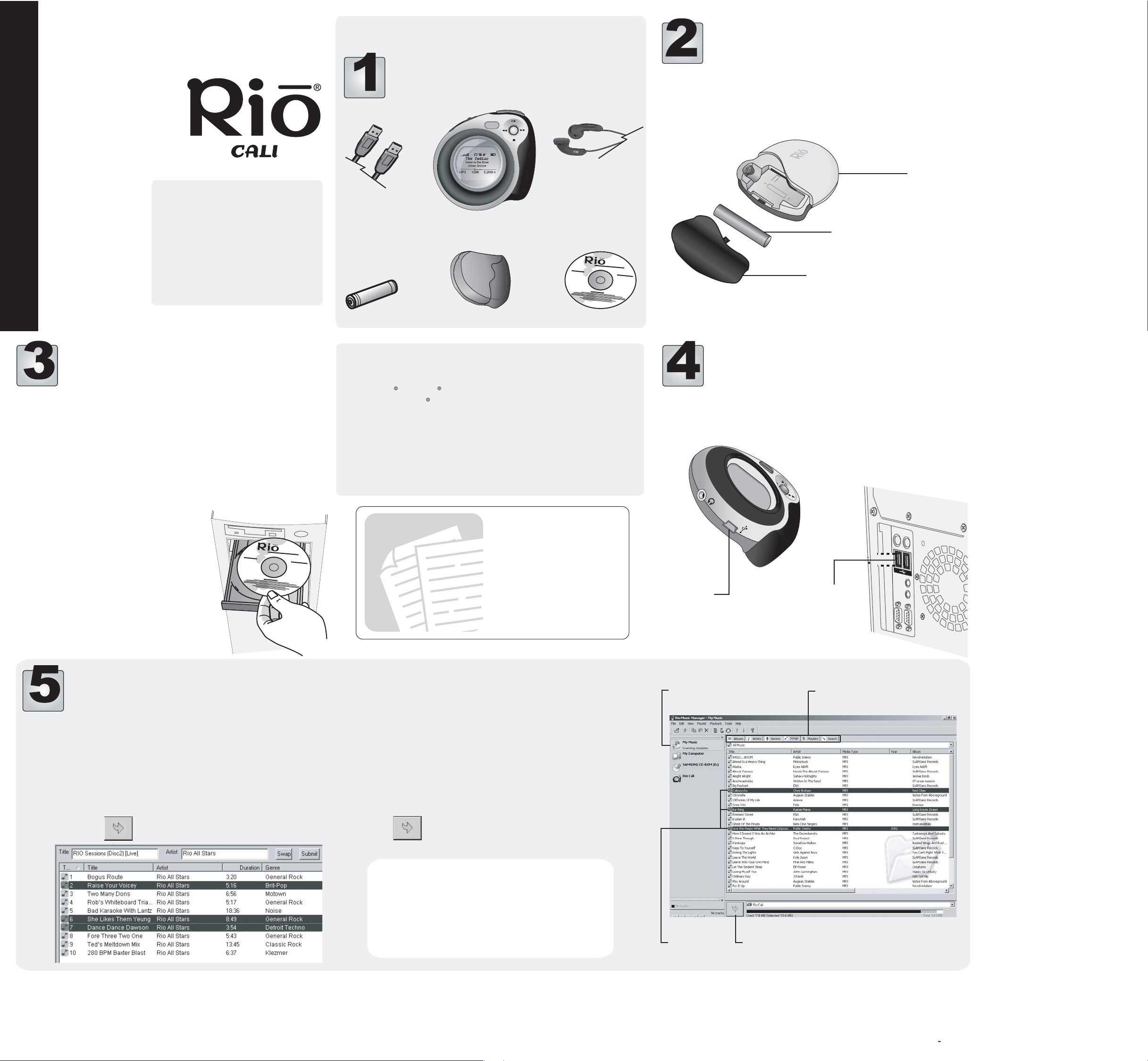
Quick Start
Welcome to the Rio Cali, your portable solution for MP3 and WMA digital
audio playback. The Rio Cali features a lighted LCD, an expandable memory
slot, and an FM radio tuner. The Rio Cali uses a AAA battery that provides
many hours of playback. Follow these steps to get started:
Unpack
Make sure your package includes the following:
Insert Battery
1. Slide open the battery compartment cover on the side of the Rio Cali.
2. Insert the supplied AAA battery. Ensure the battery is inserted properly
by matching the + and - symbols on the battery with the symbols on the
Rio Cali.
3. Replace the battery compartment cover.
For detailed instructions and
descriptions please see the
User’s Guide located on the
installation CD.
If you want to learn how to
use the player before
installing, refer to the back
of this poster.
P/N 41000860-001
Install Software
1. Place the installation CD label-side up into the computer's
CD-ROM drive.
Rio installation software launches automatically.
2. Click Rio Music Manager INSTALL NOW and follow the onscreen instructions.
3. Reboot the computer when the installation is complete.
USB CABLE
RIO CALI
AAA BATTERY
HOLSTER
System Requirements
PC
Microsoft Windows 98 SE, 2000, Me, or XP
233Mhz Pentium II processor or higher with 64MB RAM
USB port
CD-ROM drive
Internet connection recommended
EARPHONES
CD
Rio Cali
AAA Battery
Battery Compartment Cover
Connect USB
1. Insert the supplied USB cable into the USB port on the bottom of the Rio
Cali.
2. Connect the other end of the USB cable to the USB port on your
computer.
NOTE:
If Rio installation software does not display automatically,
follow these steps to begin the installation manually:
4. Double-click the My Computer icon on the Widows desktop.
5. Double-click the CD-ROM icon.
6. Double-click the Install icon.
7. Go to Step 2.
Save and Transfer
Tracks
@
For detailed
instructions and
descriptions please
see the User’s
Guide located on
the installation CD
Rio Cali USB
port
Select the Media Library.
Computer USB
port
Use tabs to sort tracks.
Use Rio Music Manager to save (rip and encode) tracks from audio CDs and
convert them to digital audio formats.
Saving tracks to your PC
1. Insert an Audio CD into your CD-ROM drive.
2. Launch Rio Music Manager.
3. Click the CD-ROM icon located in the Device List.
Rio Music Manager will scan the disc for audio files.
4. Use any file selection technique (see below and right) to select tracks.
5. Click to begin saving tracks.
Transfering tracks to your Rio Cali
1. Launch Rio Music Manager.
2. Confirm your Rio Cali is connected to your computer. (See Step 4.)
2. Click Media Library icon located in the Device List.
3. Use tabs to sort tracks based on Albums, Artists, Genres, Songs, or
Playlists.
4. Use any file selection technique (see below) to select tracks.
5. Click to transfer the selected tracks onto the player.
Selection Techniques
Selection Type
Single track, album, or artist.
Multiple tracks, albums, and/or artists.
All tracks, albums, and artists.
All tracks except currently selected tracks.
Technique
Left-click.
SHIFT+click or CTRL+click.
CTRL+A.
Select Edit, Invert Selection.
Select tracks.
Click to transfer the selected tracks to the player.
