
Video
1. In-app Setup 2. Physical Installation 3. Features 4. Troubleshooting
Doorbell 2
Users
Manual
1
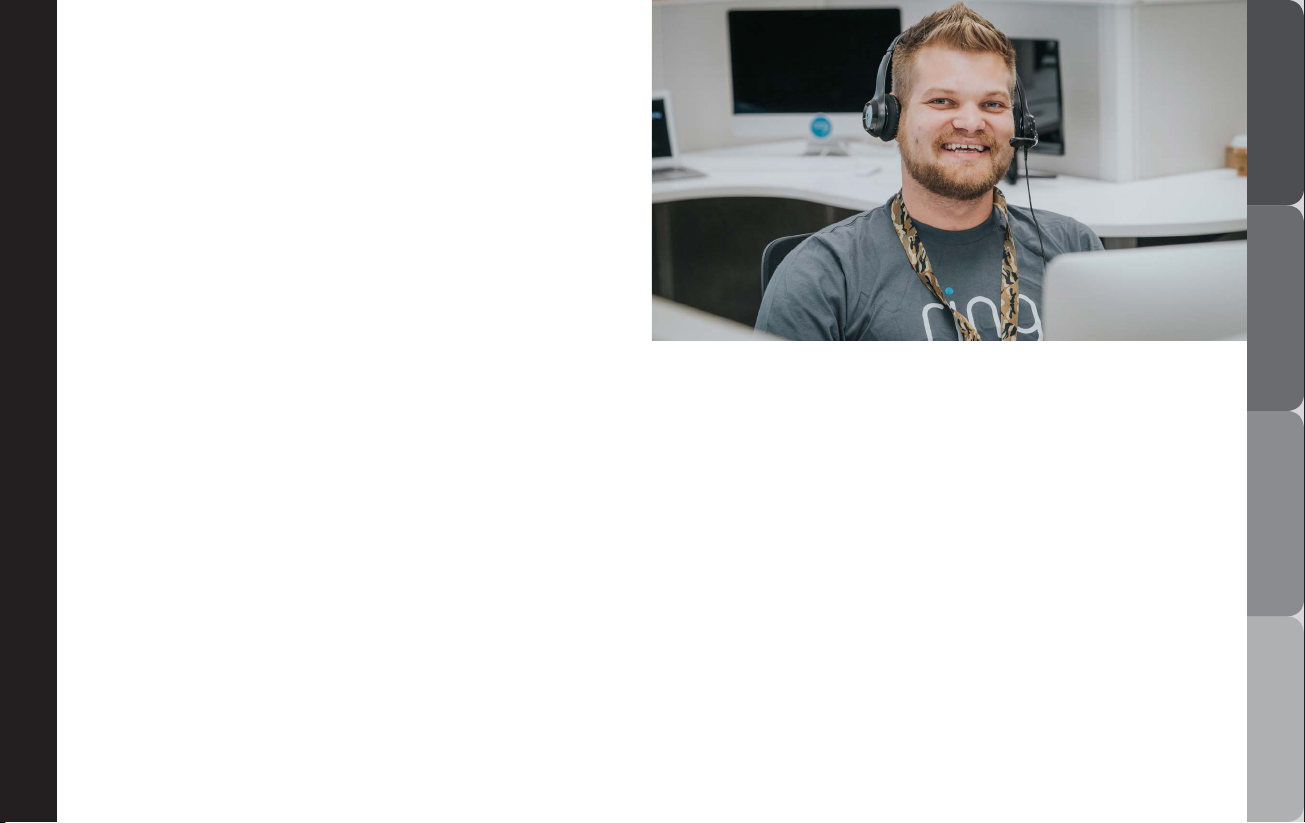
Welcome
Congratulations on your new
Ring Video Doorbell.
Ring Video Doorbell is the foundation of
the Ring of Security around your home.
We hope your Ring Doorbell brings
you an increased sense of security and
convenience, as well as the joy that
comes from being able to connect
with visitors when you’re not home.
1. In-app Setup 2. Physical Installation 3. Features 4. Troubleshooting
Hi,
I’m Jesse, a Ring Community Support
Agent in Arizona. I’ve set up so many Ring
Video Doorbells, I can probably do it with
my eyes closed!
We’ve included all the tools you need, so
setting it up by yourself should be a breeze.
If you run into any problems, my colleagues
and I can help. Just give us a call.
Don’t feel like calling? Check out our
online Help Center at ring.com/help.

Contents
1. In-app Setup 2. Physical Installation 3. Features 4. Troubleshooting
1. Set up
1. In-app Setup
2. Physical Installation
3. Features
4. Troubleshooting
your Ring
Video
Doorbell
in the Ring
app.

1. In-app Setup 2. Physical Installation 3. Features 4. Troubleshooting
1. In-app Setup2. Physical Installation3. Features4. Troubleshooting
Charge the provided battery
First, fully charge the battery by plugging
it into a power source using the provided
orange cable.
The small light on top will
glow green once
fully charged.
If you can’t wait to play with your Ring
Doorbell, go ahead and set it up. But,
we recommend fully charging it before
installation.
Insert the
battery
After charging,
insert the battery
in the bottom of
your Ring Doorbell
until it clicks into
place.
76

9:41 AM
Set Up a Dev ice Cancel
ALL DOORBE LLS CAMER AS
Ring Vi deo Door bell
Ring Vi deo Door bell Pr o
Ring Vi deo Door bell El ite
Stick U p Cam
Floodl ight Cam
CHIME S
1. In-app Setup 2. Physical Installation 3. Features 4. Troubleshooting
1. In-app Setup2. Physical Installation3. Features4. Troubleshooting
Got a Chime Pro?
Set up Chime Pro first.
Then select Linked Devices
and follow the prompts to
add your Ring Doorbell to
your Chime Pro network.
Download the Ring app
The Ring app will walk you through setting
up and managing your Ring Doorbell.
Search for “Ring” in one of the app stores
below, or visit: ring.com/app.
Download from
Windows Store
Set up your Ring Doorbell
indoors near your router
In the Ring app, select Set Up a Device.
When prompted, select Ring Video
Doorbell and follow the in-app
instructions.
Learn more at:
ring.com/chime-pro
98

Try it out!
1. In-app Setup 2. Physical Installation 3. Features 4. Troubleshooting
1. In-app Setup2. Physical Installation3. Features4. Troubleshooting
After setup, push the button on the front
of your Ring Doorbell to see video from
the camera in the Ring app.
Smile, you’re on camera!
Next, repeat this test where you will
install your Ring Doorbell.
Everything look good? Continue to the
next section.
2. Install your
Ring Video
Doorbell
on the wall.
Something not right? Jump ahead to the
troubleshooting section (page 31).
1110

1. In-app Setup 2. Physical Installation 3. Features 4. Troubleshooting
1. In-app Setup2. Physical Installation3. Features4. Troubleshooting
Remove
your existing
doorbell
(optional)
If replacing an
existing doorbell,
shut o power at the
breaker. Then remove
it from the wall and
disconnect the wires.
If wiring your Ring Doorbell to an
existing doorbell, a transformer with
a voltage of 8–24VAC is required.
If wiring directly to a transformer, a
resistor must be used.
DC transformers and most
intercoms are not supported.
Motion detection range
Select an install height
Install your Ring Doorbell four feet off the
ground for optimal performance.
If you’re connecting to existing doorbell
wiring that’s higher than four feet, thus
limiting where you can install Ring
Doorbell, use the provided wedge mount
to angle your Ring Doorbell down.
Camera field of view
4 feet
(48 inches)
1312

Steps for wiring to an existing doorbell
1. In-app Setup 2. Physical Installation 3. Features 4. Troubleshooting
1. In-app Setup2. Physical Installation3. Features4. Troubleshooting
Install anchors (optional)
If installing on stucco, brick, or concrete,
mark 4 drill holes. Use the provided bit
to drill holes in your wall and insert the
anchors.
If you’re installing
on wood or siding,
skip this step and
toss the anchors in
that drawer of stuff
you never use.
Install the diode (optional)
If you’re wiring your Ring Doorbell to a
digital doorbell – you’ll know it’s digital
if it plays a melody – then install the
included diode.
If your existing doorbell is mechanical, DO
NOT use the diode, as it can damage your
existing doorbell.
Not sure? Visit ring.com/diode
The lighter band on
your diode should be
on the same side as
the wire that runs to
the “Front” terminal on
your internal doorbell.
If you don’t know
which side this is, don’t
worry, since wiring the
diode the wrong way
can’t do any harm.
If your internal
doorbell doesn’t ring
when pushing the
button on your Ring
Doorbell, just reverse
the wires on the back
of your Ring Doorbell
and try again.
1514

Steps for wiring to an existing doorbellSteps for wiring to an existing doorbell
1. In-app Setup 2. Physical Installation 3. Features 4. Troubleshooting
1. In-app Setup2. Physical Installation3. Features4. Troubleshooting
Connect the Wires (optional)
Connect the wires coming out of your wall
to the screws on the bracket.
Either wire can connect to either screw.
The order doesn’t matter.
Attach the wire
extensions
(optional)
If you have trouble
connecting the wires
coming out of your
wall to the back of your
Ring Doorbell, use the
provided wire extensions
and wire nuts.
1716

1. In-app Setup 2. Physical Installation 3. Features 4. Troubleshooting
1. In-app Setup2. Physical Installation3. Features4. Troubleshooting
Screw it in
Feed all the wires (and the wire
nuts, if you used them) into your
wall and secure your Ring Doorbell
on the wall using four screws.
Install the
faceplate
Place one of
the provided
faceplates on your
Ring Doorbell by
slotting it in at the
top and clicking it
into place.
1918

1. In-app Setup2. Physical Installation3. Features4. Troubleshooting
Secure with a
security screw
Lastly, use one of the
provided security
screws and the starshaped end of the
screwdriver bit to
secure the faceplate.
1. In-app Setup 2. Physical Installation 3. Features 4. Troubleshooting
3. Check
out all the
exciting
features.
2120

1. In-app Setup 2. Physical Installation 3. Features 4. Troubleshooting
1. In-app Setup2. Physical Installation3. Features4. Troubleshooting
After setting up your Ring
Doorbell in the app, select it
This will bring you to the Device
Dashboard, where you can change
settings and access various features.
Ring Alerts are
notifications you
receive when
someone presses
the button on the
front of your Ring
Doorbell.
Motion Alerts
are notifications
you receive when
movement is
detected within
your Motion
Zones.
Shared Users
Select Shared Users to let
family or friends answer live
events and view recordings (if
recording is enabled).
Motion Settings
Select Motion Settings to
enable and customize your
motion detection settings.
Device Health
If you ever run into a problem
with your Ring Doorbell, visit
Device Health to diagnose the
issue.
Event History
View a log of all the events
captured by your Ring
Doorbell in Event History.
Switch these
alerts on or off on
this screen.
2322

1. In-app Setup 2. Physical Installation 3. Features 4. Troubleshooting
1. In-app Setup2. Physical Installation3. Features4. Troubleshooting
Answering your door
When someone is at your door, you can
access these features:
Two-way Talk – Speak to visitors and hear what
they have to say.
Microphone – Mute or unmute your mic.
Speaker – Mute or unmute audio in the app.
Ring Neighborhoods – Share suspicious events
with your neighbors.
Ring Video Recording
This optional feature saves recordings of
every event your Ring Doorbell captures.
You can access these events on any
device running the Ring app or by
logging into your account at:
ring.com/activity
Learn more at: ring.com/video-recording
Your new Ring Doorbell includes a free trial of Ring
Recording for you to enjoy. Watch your email inbox for
important announcements about this service.
2524

Light Patterns
1. In-app Setup 2. Physical Installation 3. Features 4. Troubleshooting
1. In-app Setup2. Physical Installation3. Features4. Troubleshooting
The front light on your Ring Doorbell uses
patterns to communicate messages.
Here are some common ones:
In Setup
Mode
Powered
Front Button
Pushed
Ring Speaker
Enabled
Updating
Software
The Updating Software pattern will only ever appear
directly after setup. Any other time that your Ring
Doorbell updates, it will do so secrectly, late at night.
White
Spinning
White
Solid
Blue
Spinning
Blue Solid
White
Flashing
4. Having
trouble?
Here are
some
answers…
26

1. In-app Setup2. Physical Installation3. Features4. Troubleshooting
I’m having trouble completing
the in-app setup
When the in-app setup fails, look at the front of your
Ring Doorbell. The light indicates the issue.
Top Flashing White means your Wi-Fi
password was entered incorrectly.
Select your Wi-Fi network in your
phone settings, select the option to
forget it, then reconnect to it again to
confirm that you’re using the correct
password during setup.
Right Flashing White means your
Ring Doorbell may be too far from
your router to get a decent signal.
Repeat setup in the same room as
your router. If this works, then you may
need to get a Chime Pro to boost the
Wi-Fi signal to your Ring Doorbell.
Spinning White indicates that your
Ring Doorbell is in setup mode. You’ll
need to follow the instructions in the
Ring app. When prompted, connect
to the Wi-Fi network being broadcast
by your Ring Doorbell.
Nothing In this case, repeat setup and
note the resulting pattern. If the front
light never does anything, then you
likely need to charge the battery.
Why can’t I find the temporary
Ring network on my phone?
Sometimes your phone fails to pick up the
temporary Ring network. If this happens, go to your
phone settings, turn off your Wi-Fi connection, wait
30 seconds and turn it back on. If the Ring network
still fails to appear, ensure that the battery in your
Ring Doorbell is fully charged.
Learn more at: ring.com/chime-pro.
Left Flashing White indicates a
possible issue with your internet
connection. Unplug your modem/
router for 40 seconds, plug it back in
and then repeat the setup process.
28 29
If none of the above helped…
Perform a hard reset on your Ring Doorbell by
holding down the setup button for 15 seconds,
waiting 30 seconds and repeating the setup process.
Turn off cellular data and bluetooth on your
mobile device and try again.
Try performing setup on a different mobile device.

Why isn’t my internal doorbell
ringing properly when someone
presses the button on my Ring?
1. In-app Setup2. Physical Installation3. Features4. Troubleshooting
Make sure the circular light on the front of your Ring
is glowing white to confirm that it’s wired correctly.
If your internal doorbell is digital (which means it
produces a synthesized melody), make sure you
installed the provided diode.
If you have installed the diode, it may be installed
backwards. Simply reverse the wiring on the bracket
screws and ring your Ring Doorbell again.
If your internal doorbell is mechanical (which means
it has a physical bell and makes a classic “ding dong”
sound), then make sure you didn’t install the diode.
Visit ring.com/diode for installation assistance.
If you don’t see the Microphone option, then uninstall
and reinstall the Ring app. When prompted to allow
microphone access, choose “Allow.”
I’m not receiving motion alerts
First make sure you’ve configured Motion Detection,
and that Motion Alerts are turned on (pg. 22).
To further troubleshoot issues with not receiving
notifications, select Device Health in the Ring app,
and then select Troubleshoot Notifications.
Why is my video and/or audio
quality poor?
First, determine the cause. Remove your Ring
Doorbell and bring it inside near your router. Press
the front button on your Ring Doorbell and look at
the video in the Ring app.
Why can’t visitors hear me on my
If you get good video quality near the router, you
need to extend your Wi-Fi signal.
Ring when I talk through the app?
If you’re on an iPhone or iPad, check the microphone
permission on your device. Select Settings, find Ring
and select it. Lastly, make sure the switch next to
Microphone is toggled on.
If you’re on an Android device, go to Settings >
Application/Apps > Application Manager > Ring >
Permissions. Ensure everything here is on.
30 31
We recommend Chime Pro to boost the signal to your
Ring Doorbell. Learn more at: ring.com/chime-pro.
If video quality is still poor near your router, test your
internet speed by selecting Device Health in the Ring
app, then Test Your Wi-Fi.
The instructions in the app will help you diagnose
and solve any issues related to poor video quality.

FCC Radiation Exposure Statement
This device complies with FCC radiation exposure limits set forth for an uncontrolled environment
and it also complies with Part 15 of the FCC RF Rules. This equipment must be installed and
operated in accordance with provided instructions and the antenna(s) used for this transmitter
must be installed to provide a separation distance of at least 20 cm from all persons and must
not be co-located or operating in conjunction with any other antenna or transmitter. End-users
and installers must be provided with antenna installation instructions and consider removing the
no-collocation statement.
Canada Statement
This device complies with Industry Canada’s licence-exempt RSSs. Operation is subject to the
following two conditions:
(1) This device may not cause interference; and
(2) This device must accept any interference, including interference that may cause undesired
operation of the device.
Le présent appareil est conforme aux CNR d’Industrie Canada applicables aux appareils radio
exempts de licence. L’exploitation est autorisée aux deux conditions suivantes :
(1) l’appareil ne doit pas produire de brouillage;
(2) l’utilisateur de l’appareil doit accepter tout brouillage radioélectrique subi, même si le
brouillage est susceptible d’en compromettre le fonctionnement.
The device meets the exemption from the routine evaluation limits in section 2.5 of RSS 102 and
compliance with RSS-102 RF exposure, users can obtain Canadian information on RF exposure
and compliance.
Le dispositif rencontre l’exemption des limites courantes d’évaluation dans la section 2.5 de RSS
102 et la conformité à l’exposition de RSS-102 rf, utilisateurs peut obtenir l’information canadienne
sur l’exposition et la conformité de rf.
This transmitter must not be co-located or operating in conjunction with any other antenna or
transmitter. This equipment should be installed and operated with a minimum distance of 20
centimeters between the radiator and your body.
Cet émetteur ne doit pas être Co-placé ou ne fonctionnant en même temps qu’aucune autre
antenne ou émetteur. Cet équipement devrait être installé et actionné avec une distance minimum
de 20 centimètres entre le radiateur et votre corps.
1523 26th St.
Santa Monica, CA 90404
© 2017 Bot Home Automation, Inc.
RING, ALWAYS HOME, and CHIME are trademarks of Bot Home Automation, Inc.
Last updated: 04/25/17
