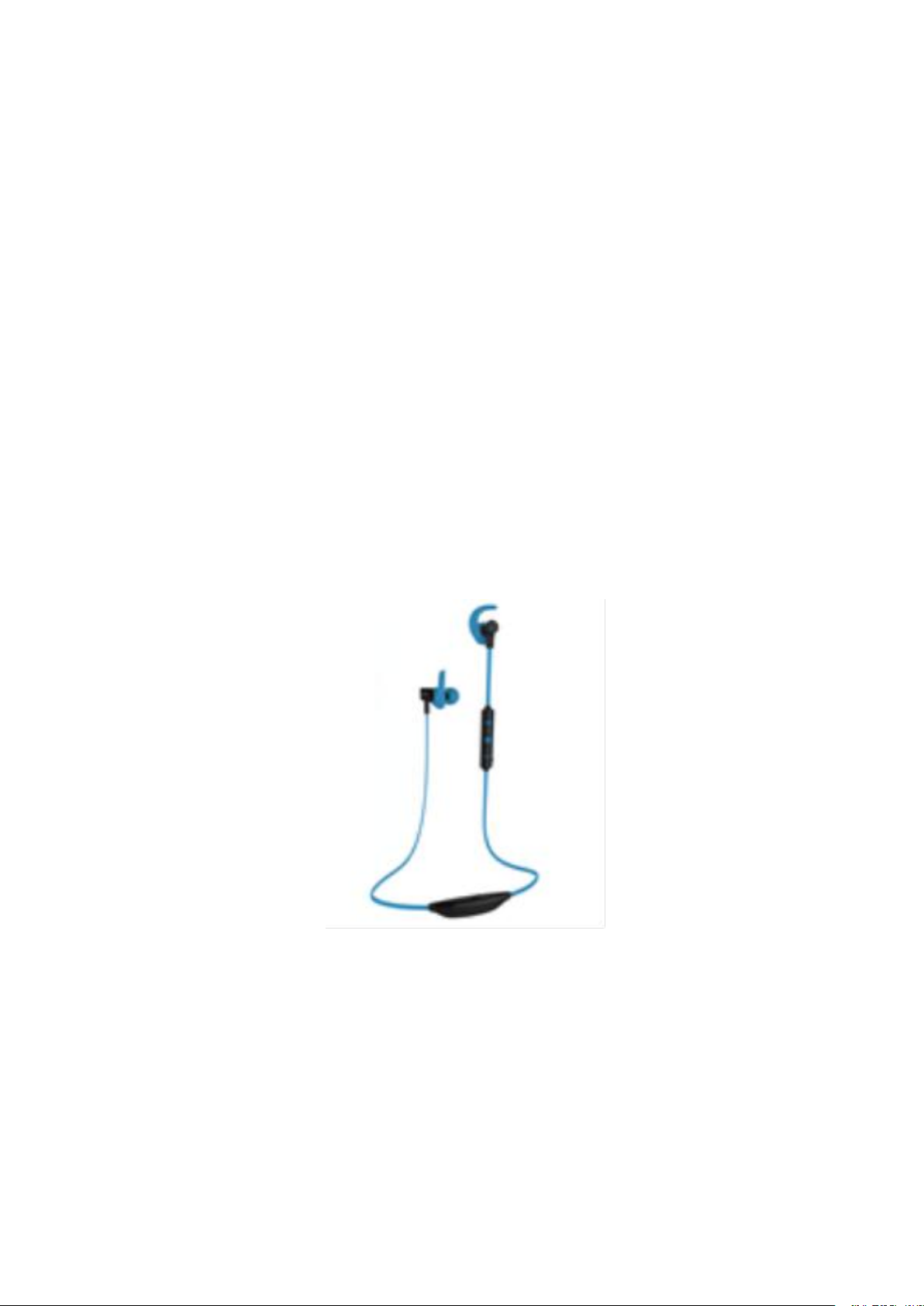
USER MANUAL
Bluetooth Earphones
Model No.: BT30
FCC ID:2AJW8-BT30
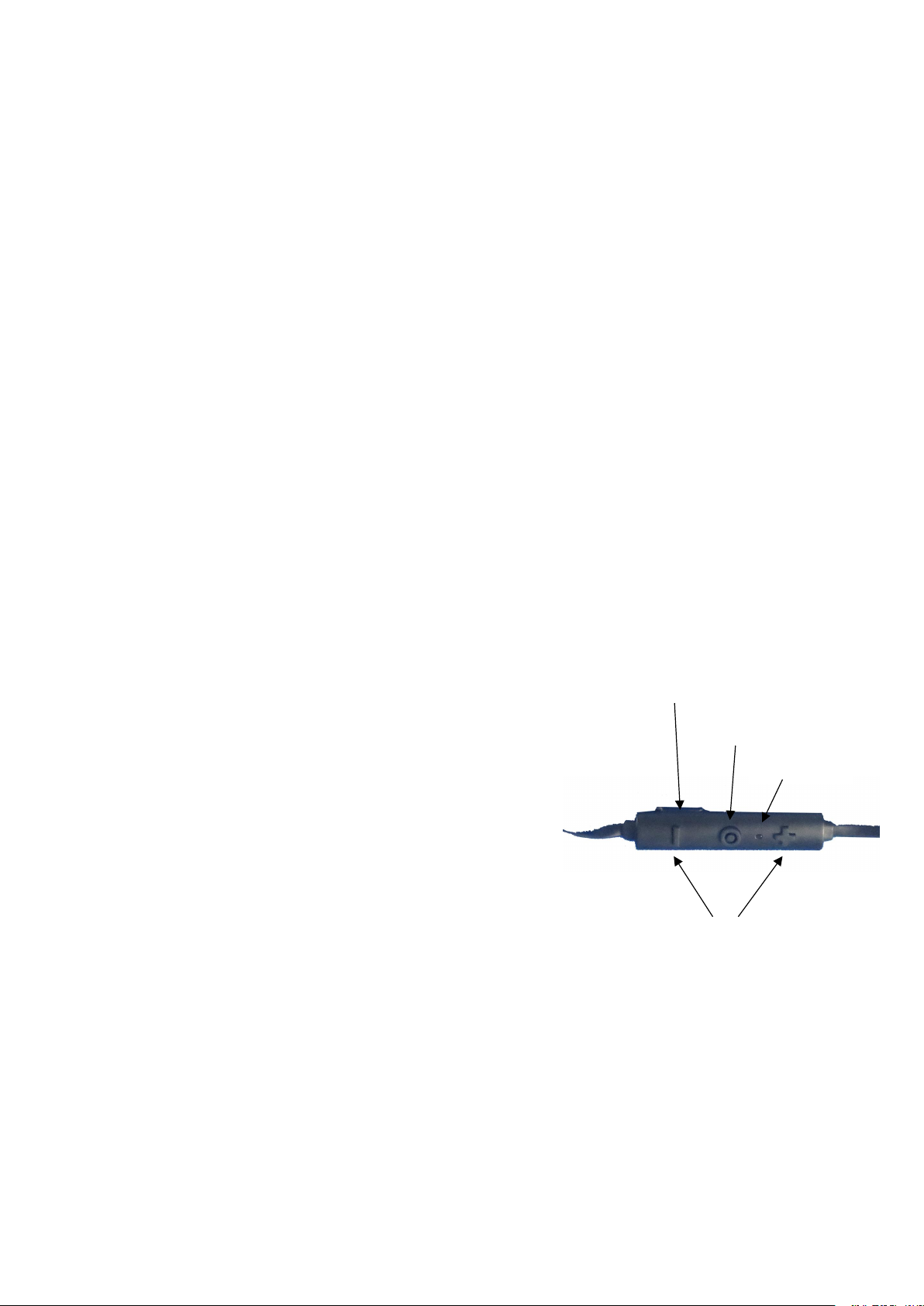
1. Feature:
*Bluetooth V4.1+EDR.
2. Specification
Weight: 16g
3. Introduction the function of each button
Multi-Function Button (MFB)
Pause/Play Music (shortly press once)
Answer/End a call (shortly press once)
Reject a call (Press MFB for 2-3 Seconds)
Re-dial (shortly press twice)
Pairing activation (long press until LED light flashing)
Micro USB charging Port
Multi-Function
Button
Micro USB charging Port
Volume Buttons
Indicator light
*Ergonomic design, comfortable and sweatproof.
*12mm speaker driver unit with perfect audio output.
*Built-in HD microphone and noise elimination, with high quality talk performance.
*Micro USB charging port, 80mAh rechargeable battery.
*Up to 6 hours play time and 200 hours standby time.
Bluetooth specification:V4.1
Bluetooth working range: Max 10 meters
Battery Capacity: DC 3.7V, 80mAh
Charge Input: DC 5V, 60mA
Distortion faction:0.08%
Frequency Range:2.402GHz-2.480GHz
SNR:>85%
Frequency response:20Hz-20Khz
Speaker specification:32Ω
Working time:Max 5 hours
Standby time:180 hours
Charging time:1.5 hours
Re-connection (shortly press once)
1.5Hours(Blue color Full power)
Volume Buttons
Volume+/- (shortly press)
Previous/Next song (long press to skip to previous/next song)
Indicator light
Red light: charging
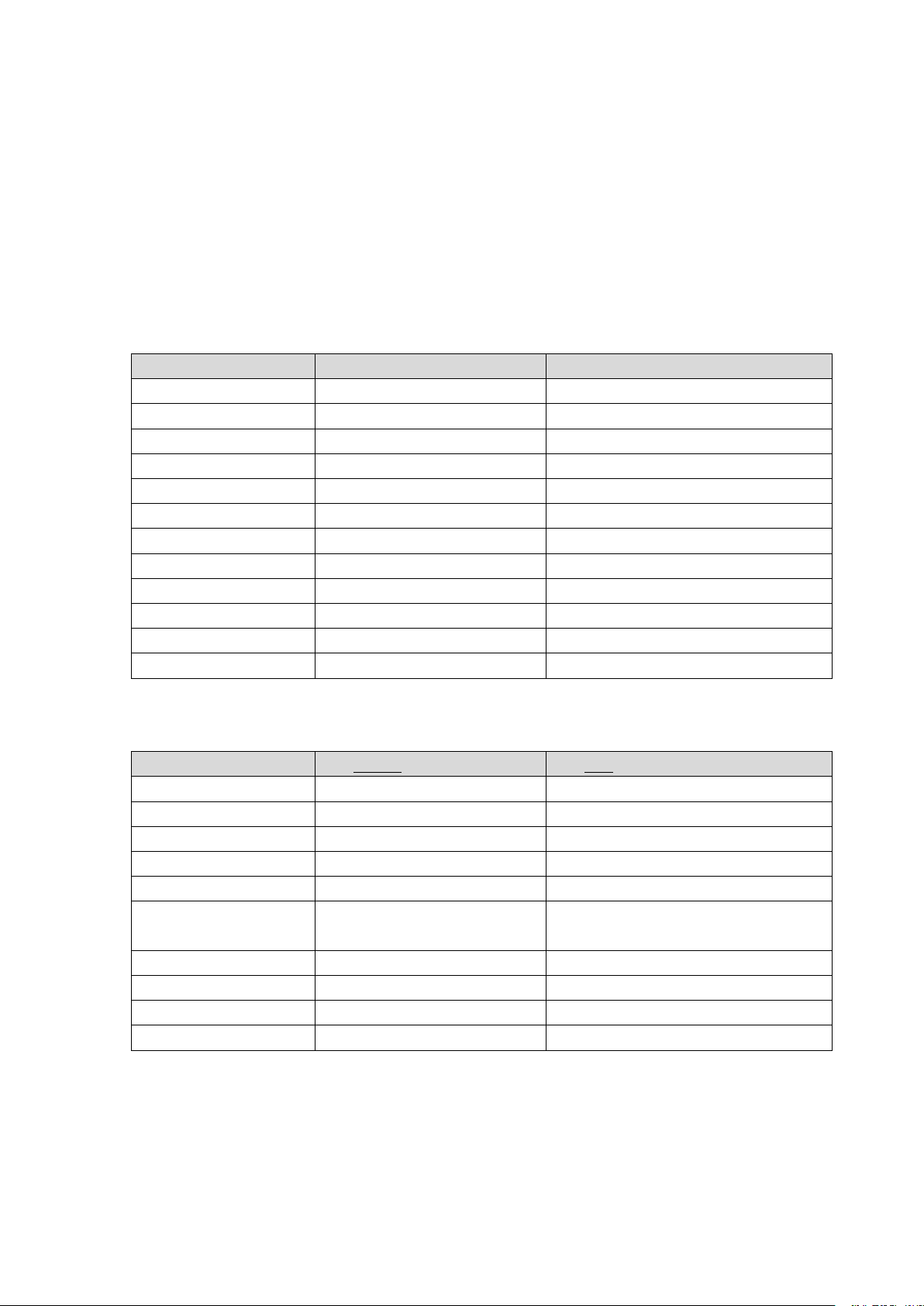
Blue light: fully Charged
Action
Button
Press duration
Turn on
Multi-Function Button
4Seconds
Pairing mode
Multi-Function Button
4+3Seconds – keep pressing when turning on
Turn off
Multi-Function Button
5 Seconds
Pause
Multi-Function Button
Short press – when playing music is paused
Pause
Multi-Function Button
Short press – when playing music
Pick up incoming call
Multi-Function Button
Short press – when phone call comes in
Hang up call
Multi-Function Button
Short press – during phone call
Decline incoming call
Multi-Function Button
3 Seconds – when phone call comes in
Volume up
+ button
Press and hold – when playing music
Next song
+ button
Short press – when playing music
Volume down
- button
Press and hold – when playing music
Previous song
- button
Short press – when playing music
Action
LED WHITE Colour Behaviour
LED RED Colour Behaviour
Off
Off
Off
On and no connection
On – Solid
Off
On and pairing mod
On – Blinking
Off
On and playing music
On – Solid
Off
On and music is paused
On – Solid
Off
On and battery low
(below 10% capacity)
Off
On – Blinking
On and charging
Off
On – Solid
Off and charging
Off
On – Solid
On and fully charged
On
Off
Off and fully charged
Off
Off
4. How to connect with a mobile phone?
1. Turn on BT30
2. Long press multi-function button for about 3-5 seconds;
Red light flashing twice and voice prompts up: low battery
Red and blue light flashing alternately: pairing status
Blue light flashes every 5 seconds: standby status
Turn On (Press down MFB till blue light flashes)
Turn OFF (Press down MFB till red light flashes)
Button behaviour
LED behaviour

3. When blue light flashes, keep pressing until red and blue light flashes alternately
4. Turn on Bluetooth of mobile, select pair name of headset “Rillpac BT30” to connect
5. When blue light flashes alternately it is connected successfully.
5. How to connect with a computer?
1. Download a Bluetooth driver and install it;
6. Reconnection
7. Restore to default configuration
1. Long press multi-function button during charging;
2. It restores to default configuration when red and blue light alternatively flashes 3
8. Trouble shooting
1. Unable to locate the pair name of headset?
a. Bluetooth headset is not under pairing status;
b. Bluetooth program error with Bluetooth headset;
c. Bluetooth program error with mobile phone.
1.Turn on Bluetooth headset and long press multi-function button to activate Bluetooth
2. Restore to default configuration;
3. Restart mobile phone.
1. Pair status will be standby for 3 minutes please connect within that period otherwise
2. During charging status press multi-function button for 5 seconds until blue and red light
3. Clear up all Bluetooth pairing names in mobile phone after reboot.
2. No sound from Bluetooth headset
2. Insert a Bluetooth adapter/Open Bluetooth in computer;
3. Power on Bluetooth headset and long press multi-function button around 5 seconds till
red and blue lights flash alternately (pairing status);
4. Select pair name “Rillpac BT30” to connect.
5. Initial password: 0000(if applicable)
Option 1: Press multi-function button;
Option: 2: Reconnect in mobile Bluetooth manual.
times.
Possible causes:
Solution:
pairing. (Blue and red light flashes alternatively).
Tips:
Bluetooth headset will power off automatically.
flashes 3 times.
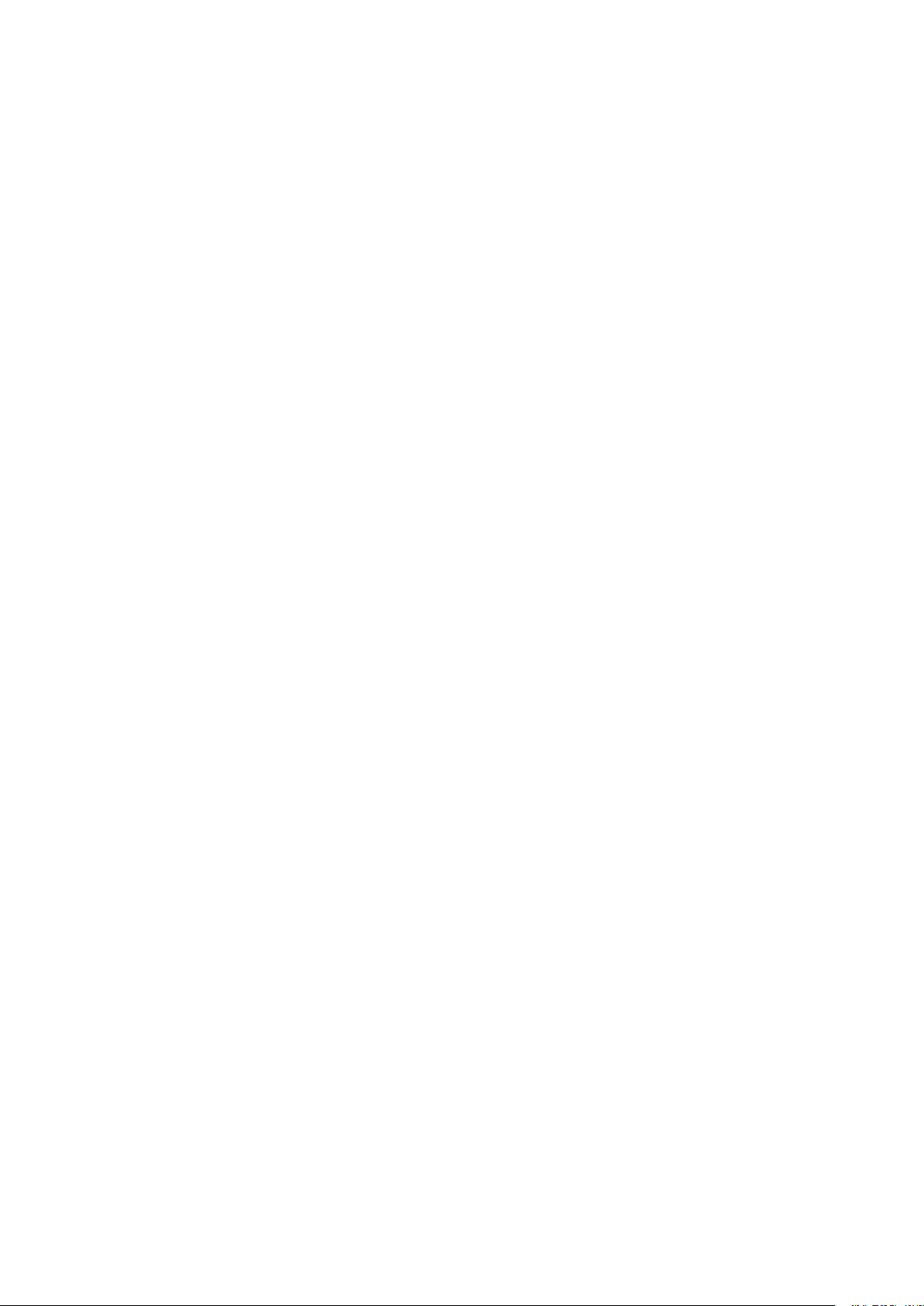
Possible causes:
1. Bluetooth headset/ mobile Volume too low
2. Not connected properly
3. Bluetooth headset is outside working range.
1. Press “+”to volume up;
2. Re-connect it
3. Make sure it is within 10 meters in an open area.
1. Volume up or down anytime during connection;
2. Do not use other function during pairing to avoid program error;
1. WIFI is connected with mobile phone;
2. Poor signal of mobile phone;
1. Turn off WIFI;
2. Repair the Mobile phone
1.WIFI disturbs transmission of Bluetooth headset.
Solution:
Attention:
To get the best performance please use it near the paired Mobile.
3. Sound quality is not good.
Possible Causes:
Solutions:
Tips:
2. Poor signal will affect performance of Bluetooth headset.
4. Red Indicator light is not on when charging.
Possible causes:
1. Bluetooth headset has not been used for a long time.
Solution:
After charged it for 30 minutes and see if it’s on
Tips:
Overcharging will reduce the battery capacity and lifetime.
FCC STATEMENT:
This device complies with Part 15 of the FCC Rules. Operation is subject to the following
two conditions:
(1) This device may not cause harmful interference, and
(2) This device must accept any interference received, including interference that may
cause undesired operation.
Warning: Changes or modifications not expressly approved by the party responsible for
compliance could void the user's authority to operate the equipment.
NOTE: This equipment has been tested and found to comply with the limits for a Class B
digital device, pursuant to Part 15 of the FCC Rules. These limits are designed to provide

reasonable protection against harmful interference in a residential installation. This
equipment generates uses and can radiate radio frequency energy and, if not installed
and used in accordance with the instructions, may cause harmful interference to radio
communications. However, there is no guarantee that interference will not occur in a
particular installation. If this equipment does cause harmful interference to radio or
television reception, which can be determined by turning the equipment off and on, the
user is encouraged to try to correct the interference by one or more of the following
measures:
Reorient or relocate the receiving antenna.
Increase the separation between the equipment and receiver.
Connect the equipment into an outlet on a circuit different from that to which the
receiver is connected.
Consult the dealer or an experienced radio/TV technician for help.
RF warning statement:
The device has been evaluated to meet general RF exposure requirement. The device
can be used in portable exposure condition without restriction.
