
User Guide
RSA5000 Series Real-time
Spectrum Analyzer
Sept. 30, 2018
RIGOL TECHNOLOGIES CO., LTD.


RIGOL
RSA5000 User Guide I
Guaranty and Declaration
Copyright
© 2020 RIGOL TECHNOLOGIES CO., LTD. All Rights Reserved.
Trademark Information
RIGOL® is the trademark of RIGOL TECHNOLOGIES CO., LTD.
Publication Number
UGD20102-1110
Software Version
00.01.00
Software upgrade might change or add product features. Please acquire the latest
version of the manual from RIGOL website or contact RIGOL to upgrade the
software.
Notices
⚫ RIGOL products are covered by P.R.C. and foreign patents, issued and pending.
⚫ RIGOL reserves the right to modify or change parts of or all the specifications
and pricing policies at the company’s sole decision.
⚫ Information in this publication replaces all previously released materials.
⚫ Information in this publication is subject to change without notice.
⚫ RIGOL shall not be liable for either incidental or consequential losses in
connection with the furnishing, use, or performance of this manual, as well as
any information contained.
⚫ Any part of this document is forbidden to be copied, photocopied, or rearranged
without prior written approval of RIGOL.
Product Certification
RIGOL guarantees that this product conforms to the national and industrial
standards in China as well as the ISO9001:2015 standard and the ISO14001:2015
standard. Other international standard conformance certifications are in progress.
Contact Us
If you have any problem or requirement when using our products or this manual,
please contact RIGOL.
E-mail: service@rigol.com
Website: www.rigol.com

RIGOL
II RSA5000 User Guide
Safety Requirement
General Safety Summary
Please review the following safety precautions carefully before putting the
instrument into operation so as to avoid any personal injury or damage to the
instrument and any product connected to it. To prevent potential hazards, please
follow the instructions specified in this manual to use the instrument properly.
Use Proper Power Cord.
Only the exclusive power cord designed for the instrument and authorized for use
within the local country could be used.
Ground the Instrument.
The instrument is grounded through the Protective Earth lead of the power cord. To
avoid electric shock, connect the earth terminal of the power cord to the Protective
Earth terminal before connecting any input or output terminals.
Connect the Probe Correctly.
If a probe is used, the probe ground lead must be connected to earth ground. Do not
connect the ground lead to high voltage. Improper way of connection could result in
dangerous voltages being present on the connectors, controls or other surfaces of
the oscilloscope and probes, which will cause potential hazards for operators.
Observe All Terminal Ratings.
To avoid fire or shock hazard, observe all ratings and markers on the instrument and
check your manual for more information about ratings before connecting the
instrument.
Use Proper Overvoltage Protection.
Ensure that no overvoltage (such as that caused by a bolt of lightning) can reach the
product. Otherwise, the operator might be exposed to the danger of an electric
shock.
Do Not Operate Without Covers.
Do not operate the instrument with covers or panels removed.
Do Not Insert Objects into the Air Outlet.
Do not insert objects into the air outlet, as doing so may cause damage to the
instrument.
Use Proper Fuse.
Please use the specified fuses.

RIGOL
RSA5000 User Guide III
Avoid Circuit or Wire Exposure.
Do not touch exposed junctions and components when the unit is powered on.
Do Not Operate with Suspected Failures.
If you suspect that any damage may occur to the instrument, have it inspected by
RIGOL authorized personnel before further operations. Any maintenance,
adjustment or replacement especially to circuits or accessories must be performed
by RIGOL authorized personnel.
Provide Adequate Ventilation.
Inadequate ventilation may cause an increase of temperature in the instrument,
which would cause damage to the instrument. So please keep the instrument well
ventilated and inspect the air outlet and the fan regularly.
Do Not Operate in Wet Conditions.
To avoid short circuit inside the instrument or electric shock, never operate the
instrument in a humid environment.
Do Not Operate in an Explosive Atmosphere.
To avoid personal injuries or damage to the instrument, never operate the
instrument in an explosive atmosphere.
Keep Product Surfaces Clean and Dry.
To avoid dust or moisture from affecting the performance of the instrument, keep the
surfaces of the instrument clean and dry.
Prevent Electrostatic Impact.
Operate the instrument in an electrostatic discharge protective environment to avoid
damage induced by static discharges. Always ground both the internal and external
conductors of cables to release static before making connections.
Use the Battery Properly.
Do not expose the battery (if available) to high temperature or fire. Keep it out of the
reach of children. Improper change of a battery (lithium battery) may cause an
explosion. Use the RIGOL specified battery only.
Handle with Caution.
Please handle with care during transportation to avoid damage to keys, knobs,
interfaces, and other parts on the panels.

RIGOL
IV RSA5000 User Guide
Safety Notices and Symbols
Safety Notices in this Manual:
WARNING
Indicates a potentially hazardous situation or practice which, if not
avoided, will result in serious injury or death.
CAUTION
Indicates a potentially hazardous situation or practice which, if not
avoided, could result in damage to the product or loss of important data.
Safety Terms on the Product:
DANGER
It calls attention to an operation, if not correctly performed, could
result in injury or hazard immediately.
WARNING
It calls attention to an operation, if not correctly performed, could
result in potential injury or hazard.
CAUTION
It calls attention to an operation, if not correctly performed, could
result in damage to the product or other devices connected to the
product.
Safety Symbols on the Product:
Hazardous
Voltage
Safety Warning
Protective Earth
Terminal
Chassis Ground
Test Ground

RIGOL
RSA5000 User Guide V
Care and Cleaning
Care
Do not store or leave the instrument where it may be exposed to direct sunlight for
long periods of time.
Cleaning
Clean the instrument regularly according to its operating conditions.
1. Disconnect the instrument from all power sources.
2. Clean the external surfaces of the instrument with a soft cloth dampened with
mild detergent or water. When cleaning the LCD, take care to avoid scarifying it.
CAUTION
To avoid damage to the instrument, do not expose it to caustic liquids.
WARNING
To avoid short-circuit resulting from moisture or personal injuries, ensure
that the instrument is completely dry before connecting it to the power
supply.
Environmental Considerations
The following symbol indicates that this product complies with the WEEE Directive
2002/96/EC.
Product End-of-Life Handling
The equipment may contain substances that could be harmful to the environment or
human health. To avoid the release of such substances into the environment and
avoid harm to human health, we recommend you to recycle this product
appropriately to ensure that most materials are reused or recycled properly. Please
contact your local authorities for disposal or recycling information.

RIGOL
VI RSA5000 User Guide
RSA5000 Series Overview
RSA5000 series is a new generation of cost-efficient real-time spectrum analyzer with
high performance. With superb performance specifications and the clear user
interface, the RSA5000 series allows you to operate it through various ways, such as
pressing keys on the front panel, using the touch screen, connecting the mouse and
the keyboard. Remote communication interfaces are also available. The instrument
can be widely used in education science, corporate R&D, industrial production, and
other fields.
Main Features:
⚫ Ultra-Real technology
⚫ Frequency: up to 6.5 GHz
⚫ Displayed average noise level (DANL): <-165 dBm (typical)
⚫ Phase noise: <-108 dBc/Hz (typical)
⚫ Level measurement uncertainty: <0.8 dB
⚫ 6.5 GHz tracking generator
⚫ Min. RBW 1 Hz
⚫ EMC filter and quasi-peak detector
⚫ Various measurement functions
⚫ Multiple measurement modes
⚫ Up to 40 MHz real-time analysis bandwidth
⚫ Multiple trigger modes and trigger masks
⚫ Density, Spectrogram, and other display modes
⚫ PC software options
⚫ 10.1'' capacitive multi-touch screen, supporting touch gestures
⚫ USB, LAN, HDMI and other communication and display interfaces

RIGOL
RSA5000 User Guide VII
Document Overview
Topics in this manual:
Chapter 1 Quick Start
This chapter introduces the front/rear panel and user interface as well as
announcements during first use of the analyzer.
Chapter 2 Functions of the Front Panel of GPSA
This chapter gives detailed function descriptions of the GPSA's front panel keys and
the associated menu keys.
Chapter 3 Functions of the Front Panel of RTSA
This chapter gives detailed function descriptions of the RTSA's front panel keys.
Chapter 4 Input/Output
This chapter introduces the parameter settings for the input/output interface.
Chapter 5 Shortcut Key
This chapter introduces the functions of the shortcut keys on the front panel.
Chapter 6 System Function
This chapter introduces the system function settings.
Chapter 7 Remote Control
This chapter shows how to control the analyzer in remote mode.
Chapter 8 Troubleshooting
This chapter lists the troubleshooting information and messages that may appear
during the use of the analyzer.
Chapter 9 Appendix
This chapter lists the options and accessories that can be ordered along with your
analyzer as well as the service and support information.

RIGOL
VIII RSA5000 User Guide
Format Conventions in this Manual:
1. Keys:
The keys on the front panel are usually denoted by the format of "Key Name
(Bold) + Text Box". For example, FREQ denotes the FREQ key.
2. Menu Keys:
The menu softkeys are usually denoted by the format of "Menu Word (Bold) +
Character Shading". For example, Center Freq denotes the center frequency
menu item under the FREQ function key.
3. Connectors:
The connectors on the front or rear panel are usually denoted by the format of
"Connector Name (Bold) + Square Brackets (Bold)". For example, [Gen Output
50Ω].
4. Operation Procedures:
"→" represents the next step of operation. For example, FREQ → Center Freq
indicates pressing FREQ on the front panel and then pressing the menu softkey
Center Freq.
Content Conventions in this Manual:
The RSA5000 series spectrum analyzer includes the following models. This manual
takes RSA5065-TG as an example.
Model
Frequency Range
Tracking Generator
RSA5065
9 kHz to 6.5 GHz
None
RSA5032
9 kHz to 3.2 GHz
None
RSA5065-TG
9 kHz to 6.5 GHz
6.5 GHz
RSA5032-TG
9 kHz to 3.2 GHz
3.2 GHz
RSA5065N
9 kHz to 6.5 GHz
6.5 GHz
RSA5032N
9 kHz to 3.2 GHz
3.2 GHz
User Manuals of this Product:
Quick Guide, User Guide, Programming Guide, Data sheet, etc. For the desired
manual, please download it from www.rigol.com.

Contents RIGOL
RSA5000 User Guide IX
Contents
Guaranty and Declaration ......................................................................... I
Safety Requirement ................................................................................ II
General Safety Summary ........................................................................... II
Safety Notices and Symbols ...................................................................... IV
Care and Cleaning .................................................................................... V
Environmental Considerations .................................................................... V
RSA5000 Series Overview ...................................................................... VI
Document Overview .............................................................................. VII
Chapter 1 Quick Start ......................................................................... 1-1
General Inspection ................................................................................ 1-2
Appearance and Dimensions ................................................................... 1-3
To Prepare for Use ................................................................................. 1-4
To Adjust the Supporting Legs .......................................................... 1-4
To Connect to AC Power .................................................................. 1-5
Turn-on Checkout ........................................................................... 1-5
Self-calibration ................................................................................ 1-5
To Set the System Language ............................................................ 1-6
Front Panel ........................................................................................... 1-7
Function Keys on the Front Panel ..................................................... 1-8
Utility Function Keys on the Front Panel ........................................... 1-10
Front Panel Key Backlight ............................................................... 1-11
Front Panel Connector .................................................................... 1-12
To Use the Numeric Keypad ............................................................ 1-14
Rear Panel ........................................................................................... 1-16
User Interface ...................................................................................... 1-18
Mouse/Keyboard/Touch Screen Operation Rule ........................................ 1-20
Mouse Operation Rule .................................................................... 1-20
Keyboard Operation Rule ................................................................ 1-21
Touch Screen Operation Rule .......................................................... 1-22
Menu Operation ................................................................................... 1-23
Parameter Setting................................................................................. 1-25
To Use the Built-in Help System ............................................................. 1-27
Fuse Replacement ................................................................................ 1-28
Mode Setting ....................................................................................... 1-29
Mode ............................................................................................ 1-29
Mode Setup ................................................................................... 1-30
Chapter 2 Functions of the Front Panel of GPSA ................................. 2-1
Basic Settings ....................................................................................... 2-2
FREQ ............................................................................................. 2-2
SPAN ............................................................................................. 2-8

RIGOL Contents
X RSA5000 User Guide
AMPT ............................................................................................. 2-9
Sweep and Function Settings................................................................. 2-14
BW ............................................................................................... 2-14
Sweep .......................................................................................... 2-18
Trigger ......................................................................................... 2-22
Trace ............................................................................................ 2-26
Tracking Generator (Option) ........................................................... 2-32
Measurement Settings .......................................................................... 2-35
Meas ............................................................................................ 2-35
Meas Setup ................................................................................... 2-38
Marker Measurement ............................................................................ 2-66
Marker .......................................................................................... 2-66
Marker To ..................................................................................... 2-73
Marker Function ............................................................................ 2-75
Peak ............................................................................................. 2-79
Chapter 3 Functions of the Front Panel of RTSA ................................. 3-1
Basic Settings ........................................................................................ 3-2
FREQ .............................................................................................. 3-2
SPAN .............................................................................................. 3-2
AMPT ............................................................................................. 3-5
Sweep and Function Settings................................................................... 3-6
BW ................................................................................................. 3-6
Sweep ............................................................................................ 3-8
Trigger ......................................................................................... 3-10
Trace ............................................................................................ 3-15
Measurement Settings .......................................................................... 3-17
Meas ............................................................................................ 3-17
Meas Setup ................................................................................... 3-25
Marker Setup ....................................................................................... 3-32
Marker .......................................................................................... 3-32
Marker To ..................................................................................... 3-32
Marker Function ............................................................................ 3-32
Peak ............................................................................................. 3-32
Chapter 4 Input/Output ..................................................................... 4-1
Chapter 5 Shortcut Key ...................................................................... 5-1
Auto Tune ....................................................................................... 5-1
Preset............................................................................................. 5-3
User ............................................................................................... 5-9
Quick Save ...................................................................................... 5-9
Cont ............................................................................................... 5-9
Single ............................................................................................. 5-9
Chapter 6 System Function ................................................................ 6-1
System ........................................................................................... 6-1
File................................................................................................. 6-9

Contents RIGOL
RSA5000 User Guide XI
Recall ........................................................................................... 6-13
Save ............................................................................................. 6-15
Chapter 7 Remote Control .................................................................. 7-1
Remote Control Overview ....................................................................... 7-2
Remote Control via USB ......................................................................... 7-3
Remote Control via LAN ......................................................................... 7-4
Chapter 8 Troubleshooting ................................................................. 8-1
Chapter 9 Appendix ............................................................................ 9-1
Appendix A: RSA5000 Accessories and Option List .................................... 9-1
Appendix B: Warranty ............................................................................ 9-3
Index ....................................................................................................... 1


Chapter 1 Quick Start RIGOL
RSA5000 User Guide 1-1
Chapter 1 Quick Start
This chapter gives you a quick review about the appearance and dimensions of the
RSA5000 series, its front and rear panel, user interface, as well as announcements
during first use of the analyzer.
Contents in this chapter:
◼ General Inspection
◼ Appearance and Dimensions
◼ To Prepare for Use
◼ Front Panel
◼ Rear Panel
◼ User Interface
◼ Mouse/Keyboard/Touch Screen Operation Rule
◼ Menu Operation
◼ Parameter Setting
◼ To Use the Built-in Help System
◼ Fuse Replacement
◼ Mode Setting

RIGOL Chapter 1 Quick Start
1-2 RSA5000 User Guide
General Inspection
1. Inspect the packaging
If the packaging has been damaged, do not dispose the damaged packaging or
cushioning materials until the shipment has been checked for completeness and
has passed both electrical and mechanical tests.
The consigner or carrier shall be liable for the damage to the instrument
resulting from shipment. RIGOL would not be responsible for free
maintenance/rework or replacement of the instrument.
2. Inspect the instrument
In case of any mechanical damage, missing parts, or failure in passing the
electrical and mechanical tests, contact your RIGOL sales representative.
3. Check the accessories
Please check the accessories according to the packing lists. If the accessories
are damaged or incomplete, please contact your RIGOL sales representative.

Chapter 1 Quick Start RIGOL
RSA5000 User Guide 1-3
Appearance and Dimensions
Figure 1-1 Front View Unit: mm
Figure 1-2 Vertical View Unit: mm

RIGOL Chapter 1 Quick Start
1-4 RSA5000 User Guide
To Prepare for Use
To Adjust the Supporting Legs
You can unfold the supporting legs to use them as stands to tilt the instrument
upwards for easier operation and observation. You can also fold the supporting legs
for easier storage or shipment when the instrument is not in use.
Figure 1-3 To Adjust the Supporting Legs
To unfold the
supporting legs
To fold the
supporting legs

Chapter 1 Quick Start RIGOL
RSA5000 User Guide 1-5
To Connect to AC Power
Please use the power cord provided in the accessories to connect the spectrum
analyzer to the AC power source. The AC power supply specification of this spectrum
analyzer is 100-240 V, 45-440 Hz. The power consumption of the instrument cannot
exceed 95 W. When the spectrum analyzer is connected to the AC power source via
the power cord, the instrument automatically adapts to the voltage range, and you
do not need to select the voltage range manually.
CAUTION
To avoid electric shock, ensure that the instrument is correctly grounded.
Turn-on Checkout
After connecting the instrument to the power source properly, press the Power key
on the front panel to start the spectrum analyzer. Then, you will see an initial
splash screen. Following the start-up screen which shows the start-up initialization
process information, the sweep curve is displayed.
Self-calibration
After the instrument starts, execute self-calibration.
Press System → Alignment → Align Now, and then the instrument will perform
self-calibration with the internal calibration source.

RIGOL Chapter 1 Quick Start
1-6 RSA5000 User Guide
To Set the System Language
RSA5000 series spectrum analyzer supports multiple system languages. You can
press System → Language to switch the system language.

Chapter 1 Quick Start RIGOL
RSA5000 User Guide 1-7
Front Panel
The front panel of RSA5000 is shown in the following figure.
Figure 1-4 Front Panel
Table 1-1 Front Panel Description
No.
Description
No.
Description
1
LCD
9
Numeric keypad
2
Menu softkeys
10
Tracking generator output
[1]
3
Back to previous menu item
11
Utility function key area
4
Function key area
12
Page up/down key
5
Help key
13
Speaker
6
Knob
14
Earphone jack
7
Arrow keys
15
USB HOST
8
RF input
16
Power key
Note
[1]
: This function is only available for RSA5065-TG/RSA5032-TG.
1 2 3
16 15 14 13 12 11 10 9 8
5
6
7
4

RIGOL Chapter 1 Quick Start
1-8 RSA5000 User Guide
Function Keys on the Front Panel
Figure 1-5 Function Keys
Table 1-2 Descriptions of Function Keys on the Front Panel
Function Key
Description
Sets the parameters such as center frequency, start frequency,
and stop frequency; enables the signal tracking function.
Sets the frequency span of the sweep.
Sets the parameters such as reference level, RF attenuator,
scale, and Y-axis unit. Enables preamp.
Sets the parameters such as resolution bandwidth (RBW) and
video bandwidth (VBW).
Sets the parameters such as input impedance, external gain,
and External Trigger 2. Selects the RF calibration signal.
Reads the amplitude and frequency of a certain point on the
trace via marker.
Opens the peak search menu and searches for peaks
immediately.
Sets the parameters related to trace.
Sets the parameters related to the tracking generator
[1]
.

Chapter 1 Quick Start RIGOL
RSA5000 User Guide 1-9
Sets other system parameters based on the current marker
value.
Indicates the special functions of the marker, such as noise
marker, N dB bandwidth measurement, and frequency counter.
Sets the sweep parameters.
Sets the sweep/measurement mode to be continuous.
Sets the sweep/measurement mode to be single.
Sets the trigger source and its related parameters.
Selects the working mode of the spectrum analyzer.
Sets the parameters for the selected working mode.
Selects and controls the measurement function
[2]
.
Sets the parameters
[2]
for the selected measurement function.
Searches for signals automatically within full frequency range.
Restores the system to factory settings or user-defined state.
Sets the system parameters.
Recalls the files.
Manages the files.
Saves the files.
User-defined shortcut key.
Provides quick save function.
Note
[1]
: This function is only available for RSA5065-TG/RSA5032-TG.
Note
[2]
: This function is only available for the instrument installed with RSA5000-AMK.

RIGOL Chapter 1 Quick Start
1-10 RSA5000 User Guide
Tip:
Click the function keypad icon at the right corner of the LCD or finger-touch it,
and then the function keypad that corresponds to the specified keys on the front
panel appears. At this time, you can operate the instrument with the function
keypad.
Utility Function Keys on the Front Panel
Table 1-3 Descriptions of Utility Function Keys on the Front Panel
Locks all the keys (except the Power key) on the front panel.
Locks the touch screen of the instrument.
In the multi-window display mode, press this key to select the
specified window to zoom it in or out.
In the multi-window display mode, press this key to switch the
window.

Chapter 1 Quick Start RIGOL
RSA5000 User Guide 1-11
Front Panel Key Backlight
The on/off state and the color of the backlights of some keys on the front panel
indicate the working state of the spectrum analyzer. The states are listed below.
1. Power Key
⚫ Flash on and off alternatively, in breathing state: indicates that the unit is in
stand-by state.
⚫ Constant on: indicates that the instrument is in normal operating state.
2. Auto Tune
When you press the Auto Tune key, it is illuminated. The instrument starts
sweeping within the full frequency range, searches for the signal with the
maximum amplitude and moves it to the center of the screen. After the sweep is
completed, the backlight turns off.
3. Tracking Generator (Option)
When the tracking generator function is enabled, the TG key is illuminated;
when disabled, the backlight of the TG key is off.
4. Single
When the Single key is illuminated, it indicates that the sweep/measurement
mode is single.
5. Keypad Locking Key
When the backlight is on, it indicates that all the keys (except the Power key) on
the front panel is locked. Press the key again to unlock the front panel keys, and
then the backlight of the key is off.
6. Touch Screen Locking Key
When the backlight is on, it indicates that the touch screen of the instrument is
locked. Press the key again to unlock the touch screen, and then the backlight is
off.

RIGOL Chapter 1 Quick Start
1-12 RSA5000 User Guide
Front Panel Connector
Figure 1-6 Front Panel Connector
1. USB HOST
The analyzer can serve as a "master" device to connect to the external USB
device. The USB storage device, mouse, and keyboard can be connected to the
instrument via the interface.
⚫ USB Storage Device
Reads the state file, trace+state file, measurement data file, limit line file,
and FMT file (in RTSA mode) from the USB storage device; or stores the
current instrument state, trace, measurement data, limit line, or FMT to the
USB storage device; or stores the contents currently displayed on the
screen to the USB storage device in ".jpg", ".bmp", or ".png" format.
⚫ Mouse
After the mouse is properly connected to the instrument, you can use it to
click on the screen to perform parameter setting and function configuration.
For details, refer to descriptions in "Mouse/Keyboard/Touch Screen
Operation Rule".
⚫ Keyboard
After the keyboard is properly connected to the instrument, you can use the
shortcut keys on the keypad to perform the same function as what you do
with the front panel keys. For details, refer to descriptions in
"Mouse/Keyboard/Touch Screen Operation Rule".
USB HOST
Earphone Jack
TG Output
RF Input

Chapter 1 Quick Start RIGOL
RSA5000 User Guide 1-13
2. Earphone Jack
Insert the earphone to the jack to acquire the audio output of the demodulated
signal.
CAUTION
To avoid damaging your hearing, please turn the volume down
to zero first and then gradually turn the volume up after
putting on the earphone.
3. Gen Output 50Ω
The output of the tracking generator can be connected to a receiver through a
cable with an N male connector. This function is only available for
RSA5065-TG/RSA5032-TG.
CAUTION
To avoid damage to the tracking generator, the reverse power
cannot exceed +10 dBm when the frequency is lower than 10
MHz; the reverse power cannot exceed +20 dBm when the
frequency is greater than 10 MHz. The reverse DC voltage
should not exceed 50 V.
4. RF Input 50Ω
The input terminal of the signal under test. [RF Input 50Ω] can be connected
to the device under test (DUT) via a cable with an N male connector.
CAUTION
For the signal input to the RF input terminal, ensure that the
DC voltage component and the maximum continuous power of
the AC (RF) signal component do not exceed 50 V and +30
dBm to avoid damaging the instrument.

RIGOL Chapter 1 Quick Start
1-14 RSA5000 User Guide
To Use the Numeric Keypad
The numeric keypad is available on the front panel of RSA5000, as shown in the
figure below. The numeric keypad supports the Chinese characters, English
uppercase/lowercase letters, numbers, and common symbols (including decimal
point, space, and +/- signs), which are mainly used to edit the file/folder name and
set parameters (refer to "Parameter Setting").
Figure 1-7 Numeric Keypad
The numeric keypad consists of the following parts:
1. Number/Letter
⚫ Multiplexing keys for numbers and letters. They are used to directly input
the desired number or letter.
⚫ : press this key to input 1 in number input; to switch between
uppercase and lowercase letter in English input. This key is invalid in
Chinese input.
⚫ is the multiplexing key for 0 and space. Press this key to input 0 in
number input and space in Chinese or English input.
2.
⚫ Press this key to input a decimal point at the current cursor position in
number input.
⚫ This key is invalid in Chinese or English input.

Chapter 1 Quick Start RIGOL
RSA5000 User Guide 1-15
3.
⚫ The number input mode is, by default, selected for parameter setting. Press
this key to input the symbol ("+" or "-"). When you press the key for the
first time, the parameter symbol "-" is displayed, and when you press it
again, "+" is displayed.
⚫ When you input a file or folder name, press this key repeatedly to switch
among the Chinese input, English input, and number input.
4.
⚫ When editing the parameter, press this key to exit parameter input.
⚫ When you edit the filename with the on-screen keyboard, press this key to
hide the on-screen keyboard.
⚫ In multi-touch test, single-touch test, and keyboard test state, press this
key to exit the current test state.
⚫ When the instrument is in remote mode, press this key to return to the local
mode.
5.
⚫ When editing the parameter, press this key to delete the character to the
left of the cursor.
⚫ When editing the file name, press this key to delete the character to the left
of the cursor.
6.
During parameter editing, pressing this key will complete the input and insert a
default unit for the parameter.

RIGOL Chapter 1 Quick Start
1-16 RSA5000 User Guide
Rear Panel
The rear panel of RSA5000 is shown in the following figure.
Figure 1-8 Rear Panel
1. AC Power Cord Connector
The AC power supply specification of RSA5000 is: 100-240 V; 45-440 Hz.
2. Fuse Holder
You can replace the fuse. The fuse rating supported by the instrument is AC 250
V, T3.15 A.
3. OCXO (Option)
OCXO (Oven Controlled Crystal Oscillator) can provide a highly stable frequency
reference over temperature variations. For order information of the option, refer
to the datasheet manual. Note: A 40-minute warm-up is required for OCXO to
reach its nominal frequency.
4. Handle
You can rotate the handle upright and make the portable instrument easy to
carry.
5. 10MHz IN
RSA5000 can use the internal or external reference source.
⚫ When a 10 MHz external clock signal is received at the [10 MHz IN]
connector, this signal is used as the external reference source. At this time,
the status bar of the user interface displays "Ext". When the external
13
12
11
10
9
8
7
6
5
1 2 3 4

Chapter 1 Quick Start RIGOL
RSA5000 User Guide 1-17
reference is lost, transfinite, or not connected, the instrument switches to
the internal reference automatically. At this time, the icon "Ext" in the status
bar of the user interface disappears.
⚫ The [10MHz IN] and [10MHz OUT] connectors are usually used to
realize synchronization among multiple instruments.
Note: When you input or disconnect an external clock signal for the first time,
the network will be reconfigured.
6. 10MHz OUT
RSA5000 can use the internal or external reference source.
⚫ When the internal reference source is used, the [10MHz OUT] connector
can output a 10 MHz clock signal generated by the analyzer. This signal can
be used to synchronize other instruments.
⚫ The [10MHz OUT] and [10MHz IN] connectors are usually used to
realize synchronization among multiple instruments.
7. TRIGGER IN/OUT
Indicates the input and output terminal of Ext Trigger2. You can press Input
Output → Ext Trigger2 to set it to be the external trigger input interface; or
use it to synchronize the trigger output interfaces of other test devices.
8. TRIGGER IN
Indicates the input terminal of Ext Trigger1. The Ext Trigger1 signal is sent to the
spectrum analyzer through a BNC cable.
9. LAN
Through this interface, the analyzer can be connected to your local network for
remote control. An integrated testing system can be built quickly, as the analyzer
conforms to LXI Core 2011 Device instrument standards.
10. USB DEVICE
The analyzer can serve as a "slave" device to connect to the external USB device.
The analyzer can be connected to the PC through this interface. Then, the
RSA5000 series spectrum analyzer can be controlled remotely through
programming or the PC software.
11. USB HOST
The analyzer can serve as a "master" device to connect to the external USB
device. The USB storage device, the keyboard, and the mouse can be connected
to the instrument via the interface.
12. HDMI
The interface is used to connect to the display, enabling you to clearly observe
the signal under test and its characteristics.

RIGOL Chapter 1 Quick Start
1-18 RSA5000 User Guide
13. IF OUT
Indicates the intermediate frequency signal in the output RF component. Its
center frequency is 430 MHz.
User Interface
Figure 1-9 User Interface
Table 1-4 User Interface Icons
No.
Name
Description
1
Reference level
Displays the reference level value.
2
Measurement result
Displays the current measurement results for the
marker (when no marker exists, the measurement
results display frequency/span value).
3
RIGOL
Indicates the company logo.
4
System status
Rmt: indicates remote operation.
Ext: indicates the external reference.
Uncal: indicates that the measurement has not be
calibrated.
PA on: indicates that the preamp has been
enabled.
TG on: indicates that the tracking generator has
been enabled.
3 4 5 6 7 8 9 10 11 12
13 14
2
1
24 23 22 21 20 19 18 17 16 15

Chapter 1 Quick Start RIGOL
RSA5000 User Guide 1-19
5
Trace indicator
[1]
Displays information about the trace and the
detector.
6
Information setting
: indicates messages, such as the prompt
messages, alarm messages, and error messages.
: indicates the speaker. You can tune it up and
down to increase and decrease the speaker
volume, or set it to mute .
: indicates the network settings. You can
configure network parameters.
: unlocks the front panel keys; : locks the
front panel keys.
: unlocks the touch screen; : locks the touch
screen.
: indicates that no USB storage device is
inserted; : indicates that a USB storage device
has been inserted.
7
Measurement bar
Displays measurement settings.
8
Measurement
function
Displays the currently selected measurement
function.
9
Working mode
Displays the currently selected working mode.
10
Function keypad
Clicks the keypad to display the function keypad
interface.
11
Active function area
Displays the current parameter and its value.
12
Time
Displays the system time.
13
Menu title
Displays the currently selected menu name.
14
Menu item
Displays the menu item of the current function.
15
Menu page
Shows the current page and the total number of
pages for the menu.
16
Sweep time and
points
Indicates the sweep time and the number of
sweep points in swept mode.
17
Span or stop
frequency
The frequency range of the current sweep channel
can be expressed by the combination of center
frequency and span or the combination of start
frequency and stop frequency.
18
Trigger level
Indicates video trigger level.
19
Display line
Indicates the readout reference and the threshold
criteria for the peak
20
VBW
Indicates video bandwidth.
21
Spectrum line
display area
Indicates the display area for the spectrum line.
22
RBW
Indicates the resolution bandwidth.
23
Center or start
frequency
The frequency range of the current sweep channel
can be expressed by the combination of center
frequency and span or the combination of start

RIGOL Chapter 1 Quick Start
1-20 RSA5000 User Guide
frequency and stop frequency.
24
Y scale
Indicates the scale indication in the Y axis.
Note
[1]
: The display of the trace indicator is shown in the following figure:
⚫ The first line displays the trace number. The color of the number is the same as that of
the trace.
⚫ The second line displays the trace type, including W (Clear/Write), A (Trace Average), M
(Maximum Hold), and m (Minimum Hold). The letters with different colors and in
different forms show different meanings.
— The letter in blue indicates that the trace is updating.
— The letter in gray indicates that the trace is not updated.
— The letter with strikethrough and in gray color indicates that the trace will neither
be updated nor displayed.
— The letter with strikethrough and in blue color indicates that the trace is updating
but not displayed. It is useful in trace math operation.
⚫ The third line displays the detector type of each trace, including N (Normal, only available for
GPSA), V (Voltage Average, only available for GPSA), P (Positive Peak), p (Negative Peak), S
(Sample), R (RMS Average, only available for GPSA), Q (Quasi Peak, only available for GPSA),
and A (Average, only available for RTSA). If it shows "f", it indicates that it is math operation
trace. The letter in blue in the third line (detector type) indicates that the detector is in auto
state; the letter in white indicates that it is in manual state.
Mouse/Keyboard/Touch Screen Operation Rule
Mouse Operation Rule
Connect the mouse (note that only the left-click operation is supported; the scroll
and right-click operations with the mouse are not supported) to the spectrum
analyzer via the USB HOST interface to perform the following operations:
1. Click to select the menu and window.
2. Press and hold the left mouse button to drag the data displayed on the graticule
or move the slide bar.
3. Double-click the data displayed on the graticule and then the data will be
appeared at the right-corner.
4. Under the Marker function, you can only use the mouse to move a marker, but
unable to add a marker with the mouse.
Trace Number
Trace Type
Detector Type

Chapter 1 Quick Start RIGOL
RSA5000 User Guide 1-21
Keyboard Operation Rule
Connect the keyboard to the spectrum analyzer via the USB HOST interface, and
then use the shortcut keys on the keyboard to perform the same function as what
you do with the front panel keys.
Table 1-5 Matching Relations between the Front Panel Keys and the Keyboard
Shortcut Keys
Front Panel Key
Keyboard Shortcut Key
[1]
Mode
Alt + o
Mode Setup
[2]
Shift + o
Meas
Alt + e
Meas Setup
[2]
Shift + e
Auto Tune
Ctrl + Alt + a
Preset
Ctrl + Alt + p
FREQ
[2]
Shift + f
SPAN
[2]
Shift + s
AMPT
[2]
Shift + a
BW
[2]
Shift + b
Trace
[2]
Shift + t
Sweep
[2]
Shift + w
Input Output
[2]
Shift + i
TG
[2]
Shift + g
Cont
F11
Marker
[2]
Shift + m
Marker ->
[2]
Shift + k
Single
F12
Peak
[2]
Shift + p
Marker Func
[2]
Shift + u
Trigger
[2]
Shift + r
System
[2]
Shift + y
File
Ctrl + f
User
Ctrl + u
Recall
Ctrl + r
Save
Ctrl + s
Quick save
Ctrl + Alt + q
Help
Alt + F1
Alt + F2
Alt + F3
Alt + F4
Alt + F5
Page Up
Page Down
11 numeric keys
Numeric keys on the keyboard: 10 numeric

RIGOL Chapter 1 Quick Start
1-22 RSA5000 User Guide
numbers (1, 2, 3, 4, 5, 6, 7, 8, 9, 0) and a
decimal point(.)
+ + - - Esc
Esc
Back
Backspace
Enter
Enter
Arrow keys
(Up/Down/Left/Right arrow
key)
↑, ↓, ←, →
7 menu softkeys from top to
bottom
F1 to F7
Note
[1]
: Except the keyboard shortcut keys mentioned in the above table, all the other keys on the
keyboard do not work for the menu operation.
Note
[2]
: When the Caps Lock key is enabled, every letter you type would be in uppercase, even if
you're not holding down the "Shift" key. If disabled, you have to press down "Shift" and the
specified letter on the keyboard at the same time to input the letter in uppercase. For example, if
you want to execute the "Shift+f" shortcut key operation, you only need to press "f" on the premise
that the Caps Lock key is enabled.
Touch Screen Operation Rule
RSA5000 has a 10.1-inch capacitive multi-touch screen that supports touch gestures.
1. When operating on the menus other than the Marker menu:
⚫ Tap the trace window, then slide left and right to modify the center
frequency; slide up and down to modify the reference level.
⚫ Stretch two fingers horizontally in the trace window to decrease the span,
and pinch the fingers horizontally to increase the span. Stretch two fingers
in the vertical direction to decrease the Y-axis scale, and pinch the fingers
vertically to increase the Y-axis scale.
2. When operating on the Marker menu:
⚫ In the empty space of the screen trace region, press and hold the region to
add one new marker.
⚫ Tap and hold one marker to drag the marker.

Chapter 1 Quick Start RIGOL
RSA5000 User Guide 1-23
Menu Operation
There are 6 types of menus according to their operation modes. Each type of menu
and its operation method are introduced below.
1. Parameter Input
2. State Switching
3. Enter Lower-level Menu (with parameter)
4. Lower-level Menu (without parameter)
5. Direct Execution
6. State Selection
Select the menu and use the numeric keys to modify the
value directly.
For example, to modify center frequency, first select
Center Freq, and then input the desired value. Then,
press Enter to complete parameter input.
Press the corresponding menu key to switch between
the sub-options.
For example, press Signal Track, and then you can
switch between "On" and "Off" to enable or disable the
signal tracking function.
Press the corresponding menu key to enter the
lower-level menu and change the currently selected
option. The parameter type in the upper-level menu will
be changed when you return to the upper-level menu
again.
For example, press Y Axis Unit to enter the lower-level
menu. Select dBm and then automatically return to the
previous menu automatically. Then, the unit of Y-axis
will be changed to dBm.
Press the corresponding menu key to enter the
lower-level menu.
For example, press Peak Config to enter the
lower-level menu directly.
Press the key to execute the corresponding function.
For example, press Mkr->CF to set the center
frequency of the analyzer to the frequency of the
current marker.
Press the corresponding menu key and modify the
parameters, and then go back to the previous menu.
For example, press Source → Free Run to select free
trigger. The analyzer is in Free Run state at present.

RIGOL Chapter 1 Quick Start
1-24 RSA5000 User Guide
Tip:
The above menu operations can be executed by touch gestures or clicking with
the externally connected mouse. Also, you can connect to the keyboard and
use the shortcut keys to perform the above menu operations. For the matching
relations between the front panel keys and the keyboard shortcut keys, refer to
Table 1-5.

Chapter 1 Quick Start RIGOL
RSA5000 User Guide 1-25
Parameter Setting
You can enter the desired parameter values by using the numeric keys, the knob, or
arrow keys on the front panel. Also, you can set the parameters by using the touch
screen, the externally connected keypad or the mouse. This section takes an
example (set the center frequency to 800 MHz) to describe six methods of parameter
setting.
1. Use the numeric keys
1) Press FREQ → Center Freq;
2) Input 800 by using the numeric keys;
3) Select the desired unit (MHz) from the pop-up menu.
2. Use the knob
When the parameter is editable, turn the knob clockwise to increase or
counterclockwise to decrease the parameter value at the specified step.
1) Press FREQ → Center Freq;
2) Rotate the knob until the parameter is set to the desired value (800 MHz).
Figure 1-10 Knob
3. Use the arrow keys
When the parameter is editable, use the arrow keys to increase or decrease the
parameter value at the specific step. Note that the step sizes for the Up/Down
arrow key and the Left/Right arrow key are different.
1) Press FREQ → Center Freq;
2) Press the Up/Down arrow key or the Left/Right arrow key until the
parameter is set to the desired value (800 MHz).
Figure 1-11 Arrow Keys
4. Use the touch screen
1) Touch the screen to select the function keypad icon at the upper-right
corner. Then, the function keypad is displayed. Touch "FREQ";
2) Click Center Freq;

RIGOL Chapter 1 Quick Start
1-26 RSA5000 User Guide
3) Then the numeric keypad is displayed. Input 800, and select the desired
unit "MHz".
5. Use the keyboard
1) Press "Shift + f" to open the Frequency menu;
2) Press "F1" to select Center Freq;
3) Input 800 by using the numeric keys;
4) Press "F2" to select the desired unit (MHz) from the pop-up menu.
For the matching relations between the front panel keys and the keyboard
shortcut keys, refer to Table 1-5.
6. Use the mouse
1) Click with the mouse to select the function keypad icon at the
upper-right corner of the screen. Then, the function keypad is displayed.
Click "FREQ";
2) Click Center Freq;
3) Then the numeric keypad is displayed. Input 800, and select the desired
unit "MHz".

Chapter 1 Quick Start RIGOL
RSA5000 User Guide 1-27
To Use the Built-in Help System
The built-in help system provides information about every function key on the front
panel and every menu softkey.
1. Get the built-in help information
Press Help and a prompt message about how to obtain help information will be
shown on the screen. Then, press the key that you want to know about its usage,
and then the relevant help information for the key will be shown on the screen.
2. Page up/down operation
If the help information is displayed in several pages, you can press the arrow
keys or use the knob to page up and down the help information.
3. Close the current help information
Press any key on the front panel to close the help information currently
displayed on the screen.
When the help information is displayed on the screen, perform any of the
following operations to close the currently displayed help information dialog box:
⚫ press Esc;
⚫ press the Help key again; or
⚫ click OK in the displayed help information dialog box.
4. Get the help information of the menu key
Press Help, and the help information display window is displayed on the screen.
Then, press the menu key and the help information of the corresponding menu
item is displayed.
5. Get the help information of any function key
Press Help, and the help information display window is displayed on the screen.
Then, press any function key and the corresponding function help information is
displayed.

RIGOL Chapter 1 Quick Start
1-28 RSA5000 User Guide
Fuse Replacement
If you need to replace the fuse, use only the specified fuse (AC 250V, T3.15A) and
perform the following operations:
1. Turn off the instrument, cut off the power, and remove the power cord.
2. Use a small straight slotted screwdriver to pry out the fuse holder.
3. Take out the fuse holder.
4. Replace the old fuse with a specified fuse.
5. Install the fuse holder.
Figure 1-12 To Replace the Fuse
WARNING
To avoid electric shock, please ensure that the instrument has been
turned off, the power source has been cut off, and the fuse to be used
conforms to the fuse rating.
Fuse Holder
Fuse

Chapter 1 Quick Start RIGOL
RSA5000 User Guide 1-29
Mode Setting
Mode
Provides two working modes: GPSA (general purpose spectrum analyzer) and RTSA
(real-time spectrum analyzer).
Note: In different working modes, the functions of the keys on the front panel may
be different. Press Help to display the help information of the current working mode.
If you need help information for other modes, exit the help interface first. Then
select the desired working mode and obtain the corresponding help information.
1. GPSA
GPSA adopts two analysis methods: swept and FFT. GPSA can not only carry out
frequency domain analysis, but also time domain (zero span) analysis.
Select GPSA. In this working mode, press Meas to select multiple
measurements. For details, refer to Chapter 2.
2. RTSA
RTSA provides the analysis function for the real-time signal, which can capture
the complex signal seamlessly.
Select RTSA. Select RTSA. In this working mode, you can also press Meas to
select multiple measurements. For details, refer to Chapter 3.

RIGOL Chapter 1 Quick Start
1-30 RSA5000 User Guide
Mode Setup
The Mode Setup menu is used to set parameters global to different measurements
under all working modes. These parameters are independent of the currently
running measurement, and they are global to all the measurements.
Open the global parameter setting menu for the selected working mode under
Mode.
1. Global CF Mode
Turns on or off the global center frequency. In any working mode, if you enable
the global center frequency, then the global center frequency will be set to the
center frequency of the current mode. When you switch to a different working
mode, the global center frequency will be set to the center frequency of its
previous working mode. If you change the center frequency in any working
mode, then the global center frequency will change with it.
2. Global CF
Sets the global center frequency. It is only available when you turns on the
global center frequency.
3. Mode Preset
Resets the parameters of the current mode to be the factory default settings.

Chapter 2 Functions of the Front Panel of GPSA RIGOL
RSA5000 User Guide 2-1
Chapter 2 Functions of the Front Panel of
GPSA
This chapter describes in detail the function keys on the front panel and their
associated menu functions.
Contents in this chapter:
◼ Basic Settings
◼ Sweep and Function Settings
◼ Measurement Settings
◼ Marker Measurement

RIGOL Chapter 2 Functions of the Front Panel of GPSA
2-2 RSA5000 User Guide
Basic Settings
FREQ
Sets the frequency parameters of the analyzer. The analyzer sweeps within a
specified frequency range and restarts sweeping every time the frequency
parameters are modified.
The frequency range of a channel can be expressed by either of two groups of
parameters: Start Frequency/Stop Frequency (
start
f
/
stop
f
); or Center
Frequency/Span (
center
f
/
span
f
). If any of the four parameters is changed, the other
three parameters will make adjustment automatically to ensure the coupling
relationship among them:
2)(
startstopcenter
fff +=
(2-1)
startstopspan
fff −=
(2-2)

Chapter 2 Functions of the Front Panel of GPSA RIGOL
RSA5000 User Guide 2-3
Center Freq
Sets the center frequency (that corresponds to the horizontal center of the graticule)
of the current channel. Press this key or touch the specified menu item on the screen
to set the frequency entry mode to Center Frequency/Span. The center frequency
and span values are respectively displayed at the lower left and right side of the
graticule.
Remarks:
⚫ When you modify the center frequency, the start and stop frequency will be
modified automatically if the span remains to be unchanged.
⚫ Modifying the center frequency indicates that the frequency is changed along
the current channel horizontally, and the adjustable range should be within the
frequency range specified in the technical specifications of the analyzer.
⚫ In zero span mode, the values of start frequency, stop frequency, and center
frequency are the same, so once one of the parameter values is modified, the
other two values will be modified automatically.
⚫ You can use the numeric keys, the knob, and the arrow keys on the front panel
to modify this parameter; also you can modify it on the touchscreen. For details,
refer to descriptions in "Parameter Setting".
Table 2-1 Center Frequency
Parameter
Remarks
Default
Fmax
[1]
/2
Range
(Smin/2)
[2]
to (Fmax - Smin/2)
Unit
GHz, MHz, kHz, Hz
Knob Step
span > 0, step = span/200
span = 0, step = RBW/100
Min = 1 Hz
Left/Right Arrow Key Step
Up/Down Arrow Key Step
CF step
Note
[1]
: Fmax (maximum measurement frequency) is determined by the model of the spectrum
analyzer. RSA5000 includes two models: 3.2 GHz and 6.5 GHz
Note
[2]
: Smin indicates the minimum span in non-zero span.

RIGOL Chapter 2 Functions of the Front Panel of GPSA
2-4 RSA5000 User Guide
Start Freq
Sets the start frequency of the current frequency channel. Press this key or touch the
specified menu item on the screen to set the frequency entry mode to Start
Frequency/Stop Frequency. The start frequency and stop frequency values are
respectively displayed at the lower left and right side of the graticule.
Remarks:
⚫ When you modify the start frequency, the span and center frequency will be
changed. The changes of span will affect other system parameters. For details,
please refer to "Span".
⚫ In zero span mode, the values of start frequency, stop frequency, and center
frequency are the same, so once one of the parameter values is modified, the
other two values will be modified automatically.
⚫ You can use the numeric keys, the knob, and the arrow keys on the front panel
to modify this parameter; also you can modify it on the touchscreen. For details,
refer to descriptions in "Parameter Setting".
Table 2-2 Start Frequency
Parameter
Remarks
Default
center frequency-span/2
Range
[1]
0 Hz to Fmax
Unit
GHz, MHz, kHz, Hz
Knob Step
span > 0, step = span/200
span = 0, step = RBW/100
Min = 1 Hz
Left/Right Arrow Key Step
Up/Down Arrow Key Step
CF step
Note
[1]
: The range is from 0 Hz to (Fmax-10 Hz) in non-zero span.
Stop Freq
Sets the stop frequency of the current frequency channel. Press this key or touch the
specified menu item on the screen to set the frequency entry mode to Start
Frequency/Stop Frequency. The start frequency and stop frequency values are
respectively displayed at the lower left and right side of the graticule.
Remarks:
⚫ When you modify the stop frequency, the span and center frequency will be
changed. The changes of span will affect other system parameters. For details,
please refer to "Span".
⚫ In zero span mode, the values of start frequency, stop frequency, and center
frequency are the same, so once one of the parameter values is modified, the
other two values will be modified automatically.
⚫ You can use the numeric keys, the knob, and the arrow keys on the front panel
to modify this parameter; also you can modify it on the touchscreen. For details,
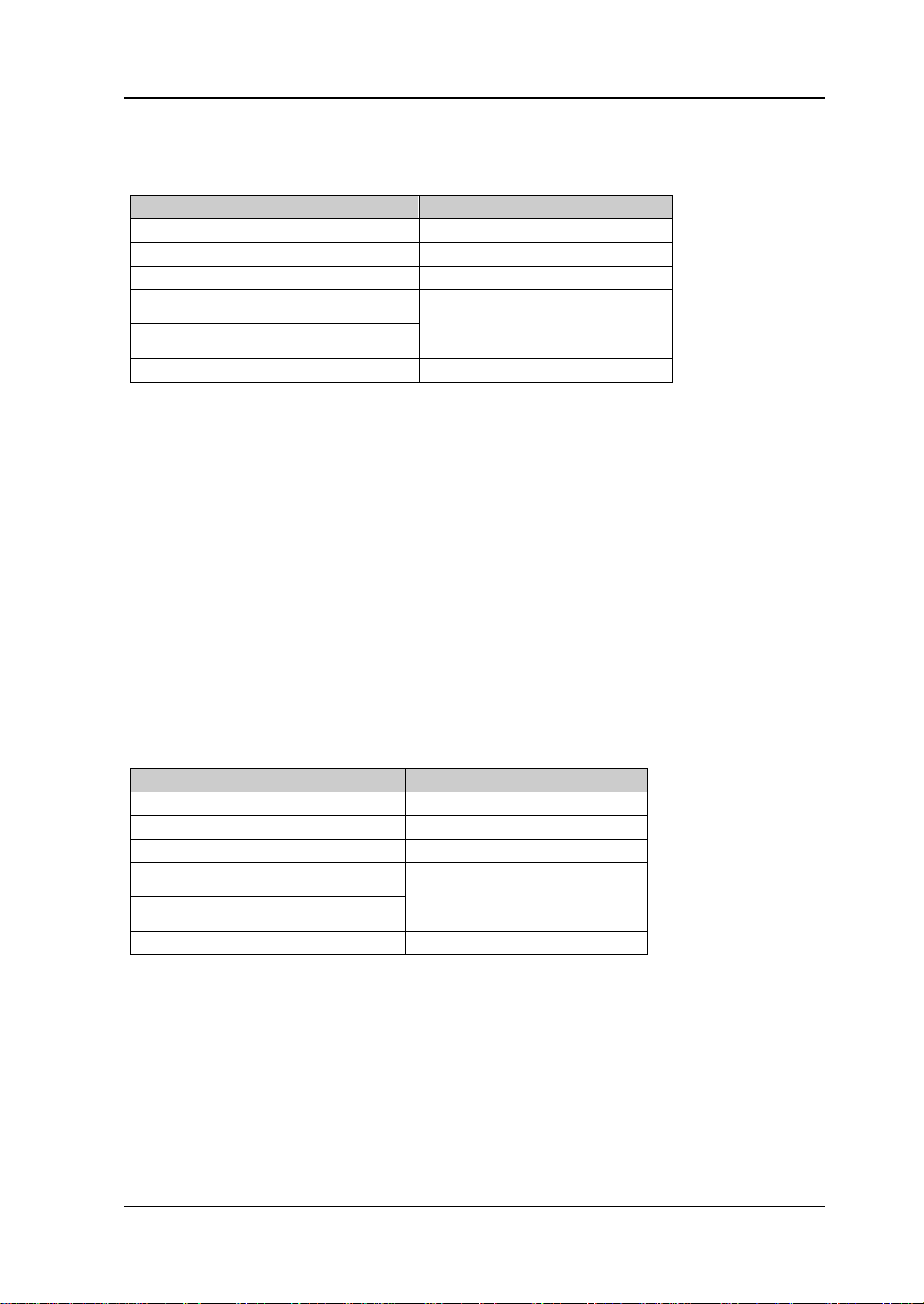
Chapter 2 Functions of the Front Panel of GPSA RIGOL
RSA5000 User Guide 2-5
refer to descriptions in "Parameter Setting".
Table 2-3 Stop Frequency
Parameter
Remarks
Default
center frequency+span/2
Range
[1]
0 Hz to Fmax
Unit
GHz, MHz, kHz, Hz
Knob Step
span > 0, step = span/200
span = 0, step = RBW/100
Min = 1 Hz
Left/Right Arrow Key Step
Up/Down Arrow Key Step
CF step
Note
[1]
: The range is from 10 Hz to Fmax in non-zero span.
CF Step
Changes the step size for the center frequency. Changing the center frequency by a
constant step-size value switches the channel to be measured continuously.
Remarks:
⚫ Set a proper CF step value, and then select the center frequency. Use the
Up/Down arrow key to switch the measurement channel at a fixed step size.
Thus, the instrument can sweep the adjacent channels manually.
⚫ You can use the numeric keys, the knob, and the arrow keys on the front panel
to modify this parameter; also you can modify it on the touchscreen. For details,
refer to descriptions in "Parameter Setting".
Table 2-4 CF Step
Parameter
Remarks
Default
Fmax/10
Range
-Fmax to Fmax
Unit
GHz, MHz, kHz, Hz
Knob Step
span > 0, step = span/200
span = 0, step = RBW
Min = 1 Hz
Left/Right Arrow Key Step
Up/Down Arrow Key Step
at 1-2-5 step

RIGOL Chapter 2 Functions of the Front Panel of GPSA
2-6 RSA5000 User Guide
CF Step Mode
The CF step mode consists of "Manual" and "Auto".
Remarks:
⚫ In Auto mode, the CF step is 1/10 of the span in non-zero span mode or equals
to RBW while in zero span mode.
⚫ In Manual mode, you can use the numeric keys to set the step size.
Freq Offset
You can set a frequency offset value to account for frequency conversions between
the device under test (DUT) and the input terminal of the spectrum analyzer.
Remarks:
⚫ The change of this parameter only changes the display values of the center
frequency, start frequency, and stop frequency; but does not affect any
hardware settings of the spectrum analyzer.
⚫ You can use the numeric keys, the knob, and the arrow keys on the front panel
to modify this parameter; also you can modify it on the touchscreen. For details,
refer to descriptions in "Parameter Setting".
⚫ To eliminate the frequency offset, you can set the frequency offset to 0 Hz.
Table 2-5 Frequency Offset
Parameter
Remarks
Default
0 Hz
Range
-500 GHz to 500 GHz
Unit
GHz, MHz, kHz, Hz
Knob Step
span > 0, step = full span/200
Left/Right Arrow Key Step
Up/Down Arrow Key Step
CF step
Signal Track
Enables or disables the signal tracking function. This function is used to track and
measure the signal whose frequency is unstable and whose transient variation in
amplitude is less than 3 dB. Place Marker1 (refer to descriptions in "Marker
Measurement") onto the signal under test to track and measure the variation of the
signal. The signal tracking process is shown in the following figure:

Chapter 2 Functions of the Front Panel of GPSA RIGOL
RSA5000 User Guide 2-7
Start
Execute a
sweep
Search for
peak and
mark it as
Marker
Active Marker
exists?
N
Set marker
frequency to
center freq
Y
Execute the
next sweep
Search for and mark the
frequency point (variation
< 3dB) near the Marker
Figure 2-1 Signal Tracking Process
Remarks:
⚫ If an active marker currently exists, when Signal Track is enabled, the
instrument will search for and mark the point (whose amplitude variation is less
than 3 dB) near the marker. Then, set the frequency at this point to be the
center frequency to keep the signal at the center of the screen.
⚫ If no marker is currently active, when Signal Track is enabled, the instrument will
activate Marker1, execute a peak search automatically, and set the frequency
value at the current peak to be the center frequency to keep the signal always
displayed at the center of the screen.
⚫ In continuous sweep, the system tracks the signal continuously; in single sweep,
the instrument only performs a single signal track.
⚫ The signal tracking function is only applicable to the swept analysis. The signal
tracking function is invalid in the following conditions:
— In zero span mode;
— When the tracking generator is enabled;
— When the trace is not updated;
— When the continuous peak search is enabled;
— In advanced measurement mode.

RIGOL Chapter 2 Functions of the Front Panel of GPSA
2-8 RSA5000 User Guide
SPAN
Sets the span of the analyzer. Changing this parameter will change the frequency
parameters, and after the span is changed, the sweep restarts.
Span
Sets the frequency range of the current channel. Press this key or touch the specified
menu item on the screen to set the frequency entry mode to Center Frequency/Span.
The center frequency and span values are respectively displayed at the lower left and
right side of the graticule.
Remarks:
⚫ When you modify the span, the start and stop frequency will be modified
automatically, with the center frequency remains to be unchanged.
⚫ In non-zero span, the span can be set to a minimum of 10 Hz. When the span is
set to a maximum value, the spectrum analyzer enters the full span mode.
⚫ You can set the span to 0 Hz manually; you can press the Zero Span menu item
or run the SCPI commands to enter the zero span mode.
⚫ When you modify the span in non-zero span mode, both CF step and RBW will
be changed automatically if they are in Auto mode. Besides, the change of RBW
will change the value of VBW (in Auto VBW mode).
⚫ Any variation in span, RBW, or VBW would cause a change in the sweep time.
⚫ You can use the numeric keys, the knob, and the arrow keys on the front panel
to modify this parameter; also you can modify it on the touchscreen. For details,
refer to descriptions in "Parameter Setting".
Table 2-6 Span
Parameter
Remarks
Default
Fmax
Range
[1]
0 Hz, 10 Hz to Fmax
Unit
GHz, MHz, kHz, Hz
Knob Step
span > 0, step = span/200
span = 0, step = 10
Min = 2 Hz
Left/Right Arrow Key Step
Up/Down Arrow Key Step
at 1-2-5 step
Note
[1]
: When the span of the analyzer is set to 0 Hz, the spectrum analyzer enters the zero span
mode.
Last Span
Sets the span to the previous span setting.

Chapter 2 Functions of the Front Panel of GPSA RIGOL
RSA5000 User Guide 2-9
Full Span
Sets the maximum span.
Zero Span
Sets the span to 0 Hz. The values of start frequency and stop frequency are the same
as that of the center frequency. The X-axis is time. The analyzer measures the
time-domain characteristics of the amplitude at the center frequency point of the
input signal.
Remarks:
The zero span mode displays the time-domain characteristics of the signal's fixed
frequency components. Great differences can be found between the zero span and
the non-zero span. The following functions are invalid in zero span.
⚫ "Signal Track" under FREQ;
⚫ "Mkr -> CF", "Mkr -> CF Step", "Mkr -> Start", "Mkr -> Stop", "Mkr Δ -> CF",
and "Mkr Δ -> Span" under Marker To;
AMPT
Sets the amplitude parameters of the analyzer. You can modify these parameters to
make the signals under test be displayed with minimal errors in the current window,
easy for you to observe.
Ref Level
Sets the maximum power or voltage that can be displayed in the current window.
Remarks:
⚫ As the RF link is limited by the maximum mixer level, when the attenuation is
reduced, the reference level will be reduced to meet the limitation of the mixer
level; when the attenuation is increased, the reference level will remain
unchanged.
⚫ You can use the numeric keys, the knob, and the arrow keys on the front panel
to modify this parameter; also you can modify it on the touchscreen. For details,
refer to descriptions in "Parameter Setting".

RIGOL Chapter 2 Functions of the Front Panel of GPSA
2-10 RSA5000 User Guide
Table 2-7 Reference Level
Parameter
Remarks
Default
0 dBm
Range
-170 dBm to 30 dBm
Unit
dBm, -dBm, V, mV, uV
Knob Step
In Log scale mode, step = scale/10
In Lin scale mode, step = 0.1 dBm
Left/Right Arrow Key Step
Up/Down Arrow Key Step
In Log scale mode, step = scale
In Lin scale mode, step = 1 dBm
Attenuation
Sets the RF front-end attenuator to allow high-level signals to pass through the mixer
with low distortion, and low-level signals to pass through the mixer with low noise.
Remarks:
⚫ The attenuator consists of fixed attenuator and variable attenuator. The
attenuation of the fixed attenuator is 20 dB, and the attenuation range of the
variable attenuator is from 0 dB to 30 dB. Therefore, the input attenuation
ranges from 0 dB to 50 dB.
⚫ When the set attenuation amount is greater than 20 dB, fixed attenuator is
preferred to be used by default.
⚫ When the maximum mixer level and reference level are confirmed, the minimum
of the input attenuation should meet the following equation:
mixOffsetExtPARefmin
LLaaLATT −−++=
(2-3)
Wherein,
min
ATT
,
Ref
L
,
PA
a
,
Ext
a
,
Offset
L
, and
mix
L
indicate the minimum
input attenuation, reference level, PA, external gain, reference level offset, and
maximum mixer level, respectively.
⚫ You can use the numeric keys, the knob, and the arrow keys on the front panel
to modify this parameter; also you can modify it on the touchscreen. For details,
refer to descriptions in "Parameter Setting".
Table 2-8 Input Attenuation
Parameter
Remarks
Default
10 dB
Range
0 dB to 50 dB
Unit
dB
Knob Step
Preamp off, step = 1 dB
Left/Right Arrow Key Step
Up/Down Arrow Key Step
5 dB

Chapter 2 Functions of the Front Panel of GPSA RIGOL
RSA5000 User Guide 2-11
Atten Auto
Selects "Manual" or "Auto" to be the current attenuation mode.
Remarks:
⚫ To select "Manual" to be the attenuation mode, press Attenuation to set the
attenuation value, and the attenuation mode will be automatically switched to
"Manual".
⚫ When you select "Auto" to be the attenuation mode, the attenuator will
automatically adjust the attenuation value to meet the current amplitude
setting.
RF Preamp
Sets the RF front-end preamplifier to be on or off. When the signal under test is a
low-level signal, turning on the preamplifier can reduce the displayed average noise
level, so that you can distinguish low-level signals from the noise. By default, the
preamp gain is 20 dB.
Y Axis Unit
Sets the unit of the Y-axis to dBm, dBmV, dBuV, Volts, or Watts. Wherein, dBm, dBmV,
and dBuV are for Log scale; Volts and Watts are for Linear scale. The default unit is
dBm.
Remarks:
The conversion relations between units are as follows:
=
0.001W
1
R
2
Volts
10lgdBm
(2-4)
=
V1
Volts
20lgVdB
(2-5)
=
1mV
Volts
20lgdBmV
(2-6)
R
2
Volts
Watts =
(2-7)
Wherein, R denotes the reference resistance.

RIGOL Chapter 2 Functions of the Front Panel of GPSA
2-12 RSA5000 User Guide
Scale Type
Sets the scale type of the Y-axis to Lin or Log. By default, it is Log.
Remarks:
⚫ In Log scale type, the Y-axis denotes the logarithmic coordinate. The top line of
the graticule is the reference level, and the scale per division represents the
scale value. When the scale type is changed from Lin to Log, the unit of Y-axis
will automatically switch to the default unit (dBm) in Log scale type.
⚫ In Lin scale type, the Y-axis denotes the linear coordinate. The top line of the
graticule is the reference level, and 0 V is at the bottom of the graticule. Each
vertical division of the graticule represents one-tenth of the reference level. The
scale setting function is invalid. When the scale type is changed from Log to Lin,
the unit of Y-axis will automatically switch to the default unit (Volts) in Lin scale
type.
⚫ The scale type does not affect the unit of Y-axis.
⚫ If the "Normalize" function is enabled, "Log" is selected to be the scale type by
default, and the scale type is grayed out and disabled.
Scale/Div
Sets the logarithmic units per vertical grid division on the display. This function is only
available when the scale type is set to "Log".
Remarks:
⚫ The amplitude range to be displayed can be adjusted by setting the scale.
⚫ The range of the signal amplitude that can be displayed is as follows:
Minimum: reference level – 10 × current scale value
Maximum: reference level
⚫ You can use the numeric keys, the knob, and the arrow keys on the front panel
to modify this parameter; also you can modify it on the touchscreen. For details,
refer to descriptions in "Parameter Setting".
Table 2-9 Scale
Parameter
Remarks
Default
10 dB
Range
0.1 dB to 20 dB
Unit
dB
Knob Step
scale ≥ 1, step = 1 dB
scale < 1, step = 0.1 dB
Left/Right Arrow Key Step
Up/Down Arrow Key Step
at 1-2-5 step

Chapter 2 Functions of the Front Panel of GPSA RIGOL
RSA5000 User Guide 2-13
Max Mixer Lvl
Sets the maximum input level of the mixer according to the amplitude of the signal.
Remarks:
⚫ For the high-level input signal, select a smaller maximum mixer level to increase
the input attenuation and reduce the distortion of the signal; for the low-level
input signal, select a larger maximum mixer level to reduce the input attenuation
and noise.
⚫ You can use the numeric keys, the knob, and the arrow keys on the front panel
to modify this parameter; also you can modify it on the touchscreen. For details,
refer to descriptions in "Parameter Setting".
Table 2-10 Maximum Mixing Level
Parameter
Remarks
Default
-10 dBm
Range
-50 dBm to -10 dBm
Unit
dBm, -dBm, mV, uV
Knob Step
1 dBm
Left/Right Arrow Key Step
Up/Down Arrow Key Step
5 dBm
Ref Offset
Adds an offset value to the reference level to compensate for gains or losses
generated between the DUT and the analyzer input.
Remarks:
⚫ The offset value does not affect the trace position, but will modify the reference
level readout and the marker amplitude readout.
⚫ You can use the numeric keys, the knob, and the arrow keys on the front panel
to modify this parameter; also you can modify it on the touchscreen. For details,
refer to descriptions in "Parameter Setting".
Table 2-11 Reference Level Offset
Parameter
Remarks
Default
0 dB
Range
-300 dB to 300 dB
Unit
dB
Knob Step
1 dB
Left/Right Arrow Key Step
Up/Down Arrow Key Step
5 dB

RIGOL Chapter 2 Functions of the Front Panel of GPSA
2-14 RSA5000 User Guide
Sweep and Function Settings
BW
Sets the parameters such as RBW (Resolution Bandwidth) and VBW (Video
Bandwidth).
RBW
Sets the resolution bandwidth (RBW) to distinguish two signals whose frequencies
are close with each other.
Remarks:
⚫ Reducing RBW can gain a higher frequency resolution, but will also prolong the
sweep time (when sweep time is set to Auto, it will be affected by both RBW and
VBW).
⚫ You can use the numeric keys, the knob, and the arrow keys on the front panel
to modify this parameter; also you can modify it on the touchscreen. For details,
refer to descriptions in "Parameter Setting".
Note: When "Detector Type" is "Quasi Peak", or the "Filter Type" is
"EMC", the available values of RBW can only be 200 Hz, 9 kHz, 120 kHz, or 1 MHz.
Table 2-12 RBW
Parameter
Remarks
Default
10 MHz
Range
1 Hz to 10 MHz
Unit
GHz, MHz, kHz, Hz
Knob Step
at 1-3-10 step
Left/Right Arrow Key Step
Up/Down Arrow Key Step
at 1-3-10 step
RBW Mode
Sets the coupling mode of RBW.
Remarks:
⚫ When you set RBW Mode to "Auto", RBW is in auto coupling state. Its value
changes with the span (non-zero span), and the value is determined by
span/RBW ratio. You can set RBW Mode to "Manual" or directly set the RBW
value to change the coupling mode.
⚫ When you perform the Preset operation, the coupling state is Auto.
⚫ In zero span mode, RBW Mode is, by default, set to "Manual".

Chapter 2 Functions of the Front Panel of GPSA RIGOL
RSA5000 User Guide 2-15
SPAN/RBW Ratio
Sets the ratio of span to RBW. You can use the numeric keys, the knob, and the arrow
keys on the front panel to modify this parameter; also you can modify it on the
touchscreen. For details, refer to descriptions in "Parameter Setting".
Table 2-13 Span/RBW Ratio
Parameter
Remarks
Default
106
Range
2 to 10,000
Unit
None
Knob Step
at 1-2-5 step
Left/Right Arrow Key Step
Up/Down Arrow Key Step
at 1-2-5 step
SPAN/RBW Mode
Sets the coupling mode of the Span/RBW ratio.
Remarks:
⚫ When you set SPAN/RBW Mode to "Auto", "SPAN/RBW Ratio" is in auto
coupling state, and its value is 106. You can set SPAN/RBW Mode to "Manual"
or directly set the SPAN/RBW ratio to change the coupling mode.
⚫ When you perform the Preset operation, the coupling state is Auto.
⚫ In zero span mode, the SPAN/RBW Mode menu item cannot be set.

RIGOL Chapter 2 Functions of the Front Panel of GPSA
2-16 RSA5000 User Guide
VBW
Sets the video bandwidth (VBW) to filter out the noises outside the video band.
Remarks:
⚫ Reducing VBW makes the spectral line smoother, so that the low-level signal in
the noise can be detected, but this will also prolong the sweep time (when
sweep time is set to Auto, it will be affected by both RBW and VBW).
⚫ You can use the numeric keys, the knob, and the arrow keys on the front panel
to modify this parameter; also you can modify it on the touchscreen. For details,
refer to descriptions in "Parameter Setting".
Table 2-14 VBW
Parameter
Remarks
Default
10 MHz
Range
1 Hz to 10 MHz
Unit
GHz, MHz, kHz, Hz
Knob Step
at 1-3-10 step
Left/Right Arrow Key Step
Up/Down Arrow Key Step
at 1-3-10 step
VBW Mode
Sets the coupling mode of the Span/RBW ratio.
Remarks:
⚫ When you set VBW Mode to "Auto", VBW is in auto coupling state. Its value
changes with the RBW, and the value is determined by VBW/RBW ratio. You can
set VBW Mode to "Manual" or directly set the VBW value to change the
coupling mode.
⚫ When you perform the Preset operation, the coupling state is Auto.
VBW/RBW Ratio
Sets the ratio of VBW to RBW.
Remarks:
⚫ This value is different for different kinds of signals.
Sine signal: 1 to 3 (for faster sweeps)
Pulse signal: 10 (to reduce the impact on the amplitude of transient signals)
Noise signal: 0.1 (to obtain the average of noises)
⚫ You can use the numeric keys, the knob, and the arrow keys on the front panel
to modify this parameter; also you can modify it on the touchscreen. For details,
refer to descriptions in "Parameter Setting".

Chapter 2 Functions of the Front Panel of GPSA RIGOL
RSA5000 User Guide 2-17
Table 2-15 VBW/RBW Ratio
Parameter
Remarks
Default
1
Range
0.00001 to 3,000,000
Unit
None
Knob Step
at 1-3-10 step
Left/Right Arrow Key Step
Up/Down Arrow Key Step
at 1-3-10 step
VBW/RBW Mode
Sets the coupling mode of the VBW/RBW ratio.
Remarks:
⚫ When you set VBW/RBW Mode to "Auto", "VBW/RBW Ratio" is in auto
coupling state, and its value is determined by auto rule value. You can set
VBW/RBW Mode to "Manual" or directly set the VBW/RBW ratio to change the
coupling mode.
⚫ When you perform the Preset operation, the coupling state is Auto.
Filter Type
Sets the type of the RBW filter.
Remarks:
⚫ RSA5000 supports two kinds of RBW filters: Gaussian (-3 dB) or EMC (-6 dB)
⚫ When EMC filter is selected currently, the available RBW can only be 200 Hz, 9
kHz, 120 kHz, or 1 MHz.
⚫ By default, the analyzer uses the Gaussian filter. If the detector type is
"Quasi-peak", then the analyzer automatically switches to EMI filter.

RIGOL Chapter 2 Functions of the Front Panel of GPSA
2-18 RSA5000 User Guide
Sweep
Sets sweep-related parameters, such as sweep time, sweep points, and sweep
mode.
Sweep Points
Sets the number of points acquired in each sweep, i.g. the number of the trace
points.
Remarks:
⚫ With the increase of the sweep points, the frequency resolution of the marker
will increase with it, but the sweep speed will decrease with it.
⚫ Due to the limitation of the minimum interval of sweep points, when the number
of sweep points is increased, the sweep time will be prolonged.
⚫ Changing the number of the sweep points will affect multiple parameters of the
system. Therefore, the system will make a new sweep and measurement again.
⚫ You can use the numeric keys, the knob, and the arrow keys on the front panel
to modify this parameter; also you can modify it on the touchscreen. For details,
refer to descriptions in "Parameter Setting".
Table 2-16 Number of Sweep Points
Parameter
Remarks
Default
801
Range
101 to 10,001
Unit
None
Knob Step
1
Left/Right Arrow Key Step
Up/Down Arrow Key Step
5
Sweep Time
Sets the time required for the spectrum analyzer to complete one sweep operation
within the span range.
Remarks:
⚫ You can use the numeric keys, the knob, and the arrow keys on the front panel
to modify this parameter; also you can modify it on the touchscreen. For details,
refer to descriptions in "Parameter Setting".
⚫ When RBW is smaller than 1 kHz, the spectrum analyzer starts to perform FFT
sweeps. At this time, the Sweep Time menu is disabled and grayed out.

Chapter 2 Functions of the Front Panel of GPSA RIGOL
RSA5000 User Guide 2-19
Table 2-17 Sweep Time
Parameter
Remarks
Default
1 ms
Range
[1]
1 μs to 6,000 s
Unit
s, ms, μs, ns, ps
Knob Step
sweep time/100, Min = 1 μs
Left/Right Arrow Key Step
Up/Down Arrow Key Step
at 1-1.5-2-3-5-7.5 step
Note
[1]
: The range is from 1 ms to 4,000 s in non-zero span.
Sweep Time Mode
Sets the "Sweep Time" to be "Auto" or "Manual". By default, it is "Auto".
Remarks:
⚫ In non-zero span mode, the analyzer selects the shortest sweep time based on
the current RBW and VBW settings if "Auto" is selected.
⚫ Decreasing the sweep time can speed up the measurement. However, an error
may be caused if the set sweep time is less than the minimum sweep time in
Auto coupling. At this point, "UNCAL" is shown in the status bar on the screen.
⚫ In zero span mode, the Sweep Time Mode menu is disabled and grayed out.
When the system exits the zero span mode, the auto sweep coupling mode will
restore to its previous state.
⚫ When RBW is smaller than 1 kHz, the spectrum analyzer starts to perform FFT
sweeps. At this time, the Sweep Time menu is disabled and grayed out.
Sweep Time Rule
Sets the sweep type to "Norm" or "Accy". The sweep will be faster if "Norm" is
selected; while in "Accy" type, a higher measurement precision can be obtained.
When RBW is smaller than 1 kHz, the spectrum analyzer starts to perform FFT
sweeps. At this time, the Sweep Time menu is disabled and grayed out.
Continue
Sets the sweep mode to be continuous.
Remarks:
⚫ If the instrument is in single sweep mode and no measurement function is
enabled, press this key to enter continuous sweep mode. In this case, if the
trigger conditions are met, the instrument will sweep continuously.
⚫ If the instrument is in single sweep mode and the measurement function is

RIGOL Chapter 2 Functions of the Front Panel of GPSA
2-20 RSA5000 User Guide
enabled, press this key to enter continuous sweep mode. In this case, if the
trigger conditions are met, the instrument will sweep continuously.
⚫ In continuous sweep mode, the system will send a trigger initialization signal
automatically and enter the trigger condition judgment directly after each sweep
is completed.
Enter continuous sweep mode and
wait for trigger condition
Sweep again and wait for trigger
condition
Select “Cont”
Single sweep status?
Y N
Figure 2-2 Process of Continuous Sweep
Single
Sets the sweep mode to be single. Selects "Single", and then the Single key on the
front panel is illuminated.
In single sweep mode, press Single under Sweep menu or press Single directly on
the front panel to perform one measurement.
Remarks:
⚫ If the instrument is in continuous sweep mode and no measurement function is
enabled, press this key to enter single sweep mode. In this case, if the trigger
conditions are met, the instrument will execute the specified number of sweeps.
(Note: In Average, Max Hold, and Min Hold modes, when performing the single
measurement, the instrument will not stop sweeping until the sweep count has
reached N. Wherein, N is determined by the average count of the current
measurement.)
⚫ If the instrument is in continuous sweep mode and the measurement function is
enabled, press this key to set the measurement mode to "Single". In this case, if
the trigger conditions are met, the instrument will execute the specified number
of measurements.
⚫ If the system is already in single sweep mode, press this key and then the
system will execute the specified number of sweeps (or measurements) once
the trigger conditions are met.
⚫ In single sweep mode, trigger initialization (press Sweep → Single or send the

Chapter 2 Functions of the Front Panel of GPSA RIGOL
RSA5000 User Guide 2-21
":INIT" command through the remote interface) should be executed before
judging the trigger conditions.
Press “Single”
Measurement status?
Single sweep mode? Single sweep mode?
Enter single sweep mode
and wait for trigger
condition
Enter single sweep/
measurement mode and
wait for trigger condition
Sweep again and wait
for trigger condition
Wait for trigger condition
and make single
measurement again
N
N
N
Y
Y
Y
Figure 2-3 Process of Single Sweep

RIGOL Chapter 2 Functions of the Front Panel of GPSA
2-22 RSA5000 User Guide
Trigger
Selects the trigger source and sets trigger-related parameters.
Trigger Source
Sets "Free Run", "External 1", "External 2", or "Video" to be the trigger source.
1. Free Run
The trigger conditions are met at any time, that is, the analyzer generates
trigger signals continuously.
2. External 1
In this mode, an external signal is input via the [TRIGGER IN] connector on
the rear panel. When the signal meets the set trigger conditions, trigger signals
are generated.
3. External 2
Press Input Output → Ext Trigger2 to select "In". Then, an external signal is
input via the [TRIGGER IN/OUT] connector on the rear panel. When the
signal meets the set trigger conditions, trigger signals are generated.
Note: For the external trigger interface, the input signal frequency shall not
exceed 1 MHz.
4. Video
A trigger signal will be generated when the system detects a video signal whose
voltage exceeds the specified video trigger level.
Note: This trigger type is available in either of the following conditions:
1) in non-zero span mode
2) when "Average(RMS)" or "Average(Vol)" is selected for the detector
type.
Slope
Sets the trigger polarity for External Trigger. It is set positive to trigger on a rising
edge and negative to trigger on a falling edge.
Trigger Delay Switch
Enables or disables the trigger delay function. After the trigger delay function is
enabled, you can set the trigger delay time.

Chapter 2 Functions of the Front Panel of GPSA RIGOL
RSA5000 User Guide 2-23
Trig Delay
Sets the time interval during which the instrument waits to start the sweep operation
after the trigger signal that meets the trigger conditions is generated. You can use
the numeric keys, the knob, and the arrow keys on the front panel to modify this
parameter; also you can modify it on the touchscreen. For details, refer to
descriptions in "Parameter Setting".
Table 2-18 Trigger Delay
Parameter
Remarks
Default
1 μs
Range
0 μs to 500 ms
Unit
s, ms, μs, ns, ps
Knob Step
trigger delay/100, Min = 1 μs
Left/Right Arrow Key Step
Up/Down Arrow Key Step
at 1-1.5-2-3-5-7.5 step
Trigger Level
Sets the trigger level in video trigger. At this time, the trigger level line and the
trigger level value are displayed on the screen.
Remarks:
⚫ When the video trigger signal is not within the display range, the trigger level
line is displayed at the top or bottom of the waveform display area.
⚫ You can use the numeric keys, the knob, and the arrow keys on the front panel
to modify this parameter; also you can modify it on the touchscreen. For details,
refer to descriptions in "Parameter Setting".
Table 2-19 Trigger Level
Parameter
Remarks
Default
-25 dBm
Range
-140 dBm to +30 dBm
Unit
[1]
dBm
Knob Step
1 dBm
Left/Right Arrow Key Step
Up/Down Arrow Key Step
10 dBm
Note
[1]
: It is related to the specified unit of Y-axis.
Trigger Holdoff Switch
Turns on or off the trigger holdoff function.

RIGOL Chapter 2 Functions of the Front Panel of GPSA
2-24 RSA5000 User Guide
Trigger Holdoff
Sets the holdoff time between trigger signals. You can use the numeric keys, the
knob, and the arrow keys on the front panel to modify this parameter; also you can
modify it on the touchscreen. For details, refer to descriptions in "Parameter
Setting".
When the trigger conditions are met, the trigger occurs. Then, the delay begins, and
the holdoff time begins. During the holdoff time, new trigger signals will be ignored.
For a free-running trigger, the holdoff value is the minimum time between two trigger
signals.
Table 2-20 Trigger Holdoff Time
Parameter
Remarks
Default
100 ms
Range
100 μs to 500 ms
Unit
s, ms, μs, ns, ps
Knob Step
sync holdoff time/100, Min = 1 μs
Left/Right Arrow Key Step
Up/Down Arrow Key Step
at 1-1.5-2-3-5-7.5 step
Auto Trig Switch
Enables or disables the auto trigger function.
Auto Trig
Sets the time that the instrument will wait for the trigger conditions to be met. When
the set waiting time times out, the instrument will not wait and start to initiate the
sweep measurement.
Table 2-21 Auto Trigger Time
Parameter
Remarks
Default
100 ms
Range
1 ms to 100 s
Unit
s, ms, μs, ns, ps
Knob Step
auto trigger time/100, Min = 1 μs
Left/Right Arrow Key Step
Up/Down Arrow Key Step
at 1-1.5-2-3-5-7.5 step
The relationship among the relevant parameters concerning trigger is shown in the
following figure.

Chapter 2 Functions of the Front Panel of GPSA RIGOL
RSA5000 User Guide 2-25
trigger signal
triggers on the rising edge
trigger delay
trigger occurs
trig holdoff
auto trig
… …
… …
trigger occurs
trigger delay
sweep
measurement1
sweep
measurement2
(turn off trigger delay)
trigger occurs trigger occurs
… …
Figure 2-4 Trigger Parameter Relationship

RIGOL Chapter 2 Functions of the Front Panel of GPSA
2-26 RSA5000 User Guide
Trace
Displays the sweep signal on the screen. Press Trace to set parameters for trace.
Trace Selection
RSA5000 can display at most 6 traces synchronously. Each trace is indicated in
different colors (Trace1-yellow, Trace2-dark blue, Trace3-green, Trace4-purple,
Trace5-light blue, Trace6-orange). For details, refer to the notes about "trace
indicator" in "User Interface".
Select the corresponding trace to set the relevant parameters for the specified trace.
By default, Trace1 is selected, and the trace type is "Clear Write".
Note: The trace currently displayed on the screen can be saved to the internal or
external memory. If needed, you can recall it at any time. Press Save to save it
according to descriptions in "Save".
Trace Type
Sets the type of the currently selected trace. The system calculates the sampled data
by a specific operation method according to the selected trace type. The results will
not be displayed unless you set "Trace Update" and "Trace Display" to "On". Trace
types include Clear Write, Average, Max Hold, and Min Hold.
1. Clear Write
Sets the trace data to a minimum value, and displays the real-time sweep data
of each point on the trace.
2. Average
Displays an average trace, which is represented by averaging the data of each
point on the trace. The type of the trace is displayed to be smooth.
3. Max Hold
Maintains and displays a max hold trace, which represents the maximum data
value on a point-by-point basis. When a new maximum value is generated, data
will be updated, and the newly updated maximum value prevails.
4. Min Hold
Maintains and displays a min hold trace, which represents the minimum data
value on a point-by-point basis. When a new minimum value is generated, data
will be updated, and the newly updated minimum value prevails.

Chapter 2 Functions of the Front Panel of GPSA RIGOL
RSA5000 User Guide 2-27
Detector Type
Sets the detector for the current measurement. The selected detector can be applied
to the selected trace. The available trace detectors include Pos Peak, Neg Peak,
Normal, Sample, Average (RMS), and Average (Vol).
1. Pos Peak
For each trace point, Positive Peak detector displays the maximum value of data
sampled within the corresponding time interval.
2. Neg Peak
For each trace point, Negative Peak detector displays the minimum value of data
sampled within the corresponding time interval.
3. Normal
Normal detector (also called Rosenfell detector) displays the maximum value
and the minimum value of the sample data segment in alternating sequence.
That is, for an odd-numbered data point, the minimum value of the sample data
is displayed; for an even-numbered data point, the maximum value of the
sample data is displayed. In this way, the amplitude variation range of the signal
is clearly shown.
4. Sample
For each trace point, sample detector displays the transient level corresponding
to the central time point of the corresponding time interval. This detector type is
applicable to noise or noise-like signal.
5. Average (RMS)
For each data point, perform mean square root operation (see equation (2-8) of
the sampled data within the corresponding time interval and display the result.
In this type, noise can be rejected and weak signals can be clearly observed.
=
=
N
iRMS
v
N
V
1i
2
1
(2-8)
Wherein,
RMS
V
is the root mean square value of voltage, expressed in V; N is
the number of sampled values for each point displayed;
i
v
is the envelope of
the sampled value, expressed in V. Reference impedance R can be used to
calculate power based on the formula:
R
v
P
RMS
2
=
.
6. Average (Vol)
For each data point, perform arithmetic averages (see equation below) on all the
sampled data within the corresponding time interval and display the result.

RIGOL Chapter 2 Functions of the Front Panel of GPSA
2-28 RSA5000 User Guide
=
=
N
iAV
v
N
V
1i
1
(2-9)
Wherein,
AV
V
is the average of voltage in V;N is the number of sampled
values for each point displayed; and
i
v
is the envelop of the sampled value in V.
7. Quasi Peak
Quasi-peak detection is a weighted form of peak detection. For each data point,
the detector detects the peak in the corresponding time interval, and uses
quasi-peak detector circuit (containing specific charge and discharge structure)
and the time constants specified in CISPR Publication 16 to make weighted
calculation to display the weighted results. The quasi-peak detection is used for
EMC test.
Note: The charge time for the quasi-detector is much shorter than the
discharge time, which can not only reflects the amplitude of the signal, but also
the time distribution of the signal.
Detector Auto
Enables or disables the Detector Auto function. By default, Detector Auto is enabled.
If you set the detector type manually, please disable the Detector Auto function.
Trace Update
Enables or disables trace update.
Trace Display
Enables or disables the trace display.
Remarks:
⚫ The trace state and the parameter settings for the corresponding state are as
follows:
➢ Active: Trace Update and Trace Display are "On".
➢ View: Trace Update is "Off", and Trace Display is "On".
➢ Clear: Trace Update and Trace Display are "Off".
➢ Back-end: Trace Update is "On", and Trace Display is "Off".
⚫ In most cases, the inactive trace data keep unchanged. However, the data may
be changed in the following conditions:
➢ Remotely write data into trace;

Chapter 2 Functions of the Front Panel of GPSA RIGOL
RSA5000 User Guide 2-29
➢ Load the stored data to trace.
➢ Trace data are cleared by the trace clear function.
⚫ When inactive trace is displayed, the trace will not be zoomed in or out based on
the setting of X-axis, but will move up and down based on the changes of Y-axis
values.
⚫ When the trace is shifted from inactive to active state, the trace is cleared, the
average timer is reset, and a new sweep is restarted.
Math Function
Trace math functions perform mathematical operations between traces
and, in some cases, user-defined offsets.
1. Op1-Op2
Calculates the power difference between Operand 1 (Op1) and Operand 2 (Op2),
and saves it to the destination trace. During the sweep, the following formula is
executed for each point:
)1010log(10Trace
10)(Op210)(Op1
result
−=
(2-10)
In the above formula, the values of the trace points are assumed to be in a
decibel scale. If a point in Op1 is a maximum trace value, the difference (the
result of the subtraction) is also a maximum trace value; if the difference is less
than or equal to 0, the resultant point is the minimum trace value.
2. Op1+Op2
Calculates the power sum between Operand 1 (Op1) and Operand 2 (Op2), and
saves it to the destination trace. During the sweep, the following formula is
executed for each point:
)1010log(10Trace
10)(Op210)(Op1
result
+=
(2-11)
In the above formula, the values of the trace points are assumed to be in a
decibel scale. If a point in Op1 or Op2 is a maximum trace value, the sum (the
result of addition) is also a maximum trace value.
3. Op1+Offset
Calculates the sum between Operand 1 (Op1) and the offset, and saves it to the
destination trace. During the sweep, the following formula is executed for each
point:
OffsetOp1Trace
result
+=
(2-12)
In the above formula, the parameter unit is dB.
4. Op1-Offset
Calculates the difference between Operand 1 (Op1) and the offset (Offset), and
saves it to the destination trace. During the sweep, the following formula is
executed for each point:

RIGOL Chapter 2 Functions of the Front Panel of GPSA
2-30 RSA5000 User Guide
OffsetOp1Trace
result
−=
(2-13)
In the above formula, the parameter unit is dB.
5. Op1–Op2+Ref
Operand 1 (Op1) minus Operand 2 (Op2), and then plus the reference
(Reference). Then, saves the result to the destination trace. During the sweep,
the following formula is executed for each point:
ReferenceOp2Op1Trace
result
+= -
(2-14)
In the formula, the unit for Op1, Op2, and Reference is dBm.
6. Off
Disables the math function.
Note: The trace math functions are mutually exclusive. If you apply one math
operation to a certain trace, the last selected math operation function should be
disabled.
Op1
Selects Operand 1 to be used for the trace math functions. Operand 2 can be
configured with Trace1, Trace2, Trace3, Trace4, Trace5, or Trace6.
Op2
Selects Operand 2 to be used for the trace math functions. Operand 2 can be
configured with Trace1, Trace2, Trace3, Trace4, Trace5, or Trace6.
Note: The currently display trace does not involve in math operation.
Offset
Sets the log offset in the math operation function. The unit is dB.
Note: This menu is only valid when you select "Op1+Offset" or "Op1-Offset" to be
the math type.

Chapter 2 Functions of the Front Panel of GPSA RIGOL
RSA5000 User Guide 2-31
Table 2-22 Offset
Parameter
Remarks
Default
0 dB
Range
-100 dB to 100 dB
Unit
dB
Knob Step
1 dB
Left/Right Arrow Key Step
Up/Down Arrow Key Step
10 dB
Reference
Sets the log reference difference in the math operation function. The unit is dBm.
Note: This menu is only valid when you select the "Op1-Op2+Ref" operation
function.
Table 2-23 Reference
Parameter
Remarks
Default
0 dB
Range
-170 dB to 30 dB
Unit
dB
Knob Step
1 dB
Left/Right Arrow Key Step
Up/Down Arrow Key Step
5 dB
Preset All
Turns on Trace 1, and blanks all other traces. This operation does not affect the trace
type, trace detector, and other states.
Clear All
Clears all traces. All the trace data will be set to the minimum trace value (except the
case that the trace is in Min Hold state). When the trace is in Min Hold state, the trace
data will be set to the maximum trace value. That is, even if you turn off the trace
update, the trace data will be updated after you perform the "Clear All" operation.

RIGOL Chapter 2 Functions of the Front Panel of GPSA
2-32 RSA5000 User Guide
Tracking Generator (Option)
Sets the parameter related to the tracking generator (TG). This function is only
available for RSA5065-TG/RSA5032-TG.
Tracking Generator
Enables or disables the tracking generator.
When the tracking generator is enabled, a signal with the same frequency as that of
the current sweep signal will be output from the [GEN OUTPUT 50Ω] connector on
the front panel. The power of the signal can be set through the menu.
Amplitude
Sets the output power of the tracking generator signal.
You can use the numeric keys, the knob, and the arrow keys on the front panel to
modify this parameter; also you can modify it on the touchscreen. For details, refer
to descriptions in "Parameter Setting".
Table 2-24 Tracking Generator Output Signal Amplitude
Parameter
Remarks
Default
-40 dBm
Range
-40 dBm to 0 dBm
Unit
dBm, -dBm, mV, uV
Knob Step
1 dBm
Left/Right Arrow Key Step
Up/Down Arrow Key Step
10 dBm
Amplitude Offset
Sets the offset of the output power of the tracking generator when gains or losses
occur between the TG output and external device, so as to display the actual power
value.
Remarks:
⚫ This parameter only changes the readout of the tracking generator output power,
rather than the actual output power.
⚫ The offset could be either a positive (gain in the external output) or a negative
(loss in the external output) value.
⚫ You can use the numeric keys, the knob, and the arrow keys on the front panel
to modify this parameter; also you can modify it on the touchscreen. For details,
refer to descriptions in "Parameter Setting".

Chapter 2 Functions of the Front Panel of GPSA RIGOL
RSA5000 User Guide 2-33
Table 2-25 Tracking Generator Output Amplitude Offset
Parameter
Remarks
Default
0 dB
Range
-200 dB to 200 dB
Unit
dB
Knob Step
1 dB
Left/Right Arrow Key Step
Up/Down Arrow Key Step
10 dB
Normalize
Before enabling the normalize function, connect the tracking generator output
terminal [Gen Output 50Ω] to the RF input terminal [RF Input 50Ω].
Normalization can eliminate the error of tracking generator output amplitude.
Note: Only when Output under the TG menu is "On" and the current Y-axis scale is
log, can the Normalize menu be enabled.
1. Normalize
Enables or disables the normalize function. If no saving operation is performed
on the reference trace before enabling the normalize function, the next time you
enable the function, the analyzer will save the reference trace automatically
after it completes the current sweep. During saving the reference trace, a
prompt message will be displayed. When the normalize function is enabled, the
corresponding value of the reference trace will be subtracted from the trace data
after every sweep.
2. Reference Level
After the normalize function is enabled, you can adjust the vertical position of
the trace on the screen by adjusting the reference level.
⚫ Different from the Ref Level sub-menu under AMPT, the parameter
"Reference Level" under "Normalize" will not affect the reference level of
the analyzer once it is modified.
⚫ You can use the numeric keys, the knob, and the arrow keys on the front
panel to modify this parameter; also you can modify it on the touchscreen.
For details, refer to descriptions in "Parameter Setting".
Table 2-26 Normalization Reference Level
Parameter
Remarks
Default
0 dB
Range
-200 dB to 200 dB
Unit
dB
Knob Step
1 dB
Left/Right Arrow Key Step
Up/Down Arrow Key Step
10 dB

RIGOL Chapter 2 Functions of the Front Panel of GPSA
2-34 RSA5000 User Guide
3. Reference Position
After the normalize function is enabled, you can adjust the vertical position of
Reference Level on the screen by adjusting the reference position.
⚫ The function of this menu is similar to that of Reference Level. When it is set
to 0%, Reference Level is displayed at the bottom of the graticule and at
the top line of the graticule when it is set to 100%.
⚫ You can use the numeric keys, the knob, and the arrow keys on the front
panel to modify this parameter; also you can modify it on the touchscreen.
For details, refer to descriptions in "Parameter Setting".
Table 2-27 Tracking Generator Reference Position
Parameter
Remarks
Default
100%
Range
0% to 100%
Unit
%
Knob Step
1%
Left/Right Arrow Key Step
Up/Down Arrow Key Step
10%
4. Reference Trace
Sets whether to display the reference trace. If you set "Reference Trace" to be
"On", the reference trace saved (Trace 6) will be shown.
5. Save Ref Trace
Saves the data of Trace1 to Trace6 as the reference value for normalization. This
operation should be done before you enable the normalize function.

Chapter 2 Functions of the Front Panel of GPSA RIGOL
RSA5000 User Guide 2-35
Measurement Settings
Meas
Provides swept SA and VSWR, as well as multiple advanced measurement functions,
including time-domain power, adjacent channel power, multi-channel power,
occupied bandwidth, emission bandwidth, C/N ratio, harmonics, and TOI.
Swept SA
Measures with swept analysis (frequency-domain), FFT analysis (frequency-domain),
or zero span analysis (time-domain).
After you select Swept SA, the advanced measurement function (AMK) is off by
default. Press Meas Setup to set the corresponding parameters for swept SA.
Advanced Measurement Function (AMK)
This function is an option for RSA5000, and the function is only available when the
advanced measurement kit (AMK) is installed. When you enable the measurement
function, the screen is divided into two windows, with the upper window (the basic
measurement window) displaying the sweep trace and the lower window displaying
the measurement results.
1. Meas Off
Disables the advance measurement function and returns to the swept SA
interface in GPSA mode.
2. T-Power
The system enters the zero span mode and calculates the power within the time
domain. The available power types include Peak, Average, and RMS.
Select T-Power and then press Meas Setup to set the corresponding
parameters.
3. ACP
Measures the power of the main channel, the power of adjacent channels, and
the power difference between the main channel and each of the adjacent
channels. When this function is enabled, the span and resolution bandwidth of
the analyzer will be adjusted to smaller values automatically.
Select ACP and then press Meas Setup to set the corresponding parameters.
4. Multichan Pwr
Measures the power and power density of multiple channels or that of the
specified channel bandwidth. When this function is enabled, the span and

RIGOL Chapter 2 Functions of the Front Panel of GPSA
2-36 RSA5000 User Guide
resolution bandwidth of the analyzer will be adjusted to smaller values
automatically.
Select Multichan Pwr and then press Meas Setup to set the corresponding
parameters.
5. Occupied BW
Integrates the power within the whole span and then calculates the bandwidth
occupied by this power according to the specified power ratio. The OBW
function also indicates the difference (namely "Transmit Freq Error") between
the center frequency of the channel and the center frequency of the analyzer.
Select Occupied BW and then press Meas Setup to set the corresponding
parameters.
6. Emission BW
Measures the bandwidth between two points on the signal which are X dB below
the highest point within the span.
Selects Emission BW and then press Meas Setup to set the corresponding
parameters.
7. C/N Ratio
Measures the power of the carrier and that of the noise with the specified
bandwidth, as well as their power ratio.
Select C/N Ratio and then press Meas Setup to set the corresponding
parameters.
8. Harmo Dist
Measures the power of each order of harmonic and THD (total harmonic
distortion) of the carrier. The highest order of harmonics for measurement is 10.
The fundamental harmonic amplitude of the carrier signal must be greater than
-50 dBm; otherwise the measurement will be invalid.
Select Harmo Dist and then press Meas Setup to set the corresponding
parameters.
9. TOI
Measures the third-order intercept (TOI) of a two-tone signal (with the same
amplitude and similar frequency), including the frequencies and amplitudes of
Lower Tone, Upper Tone, Lower 3rd TOI, and Upper 3rd TOI, as well as the
intercept points of both the Lower 3rd TOI and Upper 3rd TOI.
Select TOI and then press Meas Setup to set the corresponding parameters.
Restart

Chapter 2 Functions of the Front Panel of GPSA RIGOL
RSA5000 User Guide 2-37
VSWR
Enables or disables the VSWR measurement function. When the VSWR measurement
function is enabled, the user interface is divided into two sections automatically (the
lower section provides the measurement wizard). At this time, you can perform the
VSWR measurement according to the wizard. Press Meas Setup to set the
corresponding parameters.
Tip:
The VSWR bridge and tracking generator are required in VSWR measurement.
Therefore, this function is only available for the instrument installed with VSWR
bridge and the tracking generator option. When the VSWR measurement is
enabled, the tracking generator is enabled automatically, and the backlight of TG
on the front panel turns on.

RIGOL Chapter 2 Functions of the Front Panel of GPSA
2-38 RSA5000 User Guide
Meas Setup
Open the parameter setting menu of the function selected in the Meas menu.
Swept SA
1. Avg Number
Specifies the number of counts (N) for Average, Max Hold, and Min Hold. For
Average, the greater the value of N, the smoother the trace is displayed.
In Average, Max Hold, and Min Hold modes, when performing the single
measurement, the instrument stops sweeping after the sweep count has
reached N.
Table 2-28 Swept SA Average Count
Parameter
Remarks
Default
100
Range
1 to 10,000
Unit
None
Knob Step
1
Left/Right Arrow Key Step
Up/Down Arrow Key Step
1
2. Avg Mode
The average modes include "Log", "RMS", and "Scalar".
⚫ Log: In this mode, all filtering and averaging processes select the log unit
(dB). This average type is the most effective one for finding the low-level
signal that is close to the noise amplitude. The formula is shown as follow:
k
NewdataOldAvg1)(k
NewAvg
+−
=
(2-15)
In the above formula, the parameter unit is dB.
⚫ RMS: In this mode, all filtering and averaging processes work on the power
(the square of the amplitude) of the signal. This average type is best for
measuring the true time average power of complex signals. The formula is
shown as follows:
)
k
10101)(k
10log
(
NewAvg
10
Newdata
10
OldAvg
+−
=
(2-16)
In the above formula, the parameter unit is dB.
⚫ Scalar: In this mode, all filtering and averaging processes work on the
voltage envelope of the signal. This average type is the most appropriate
one for observing the great envelope fluctuations of AM or pulse-modulated
signals such as radar and TDMA transmitters. The formula is shown as
follows:

Chapter 2 Functions of the Front Panel of GPSA RIGOL
RSA5000 User Guide 2-39
)(
k
10101)(k
20logNewAvg
20
Newdata
20
OldAvg
+−
=
(2-17)
In the above formula, the parameter unit is dB.
3. Avg State
Enables or disables the auto average function. When the auto average function
is enabled, the instrument will select the best average type based on the current
settings. When you select one of the average types manually, the instrument will
apply the selected type, and the auto average function is disabled automatically.
4. Limit
Sets the parameters of limit lines. After you press Preset, the limit line
measurement function is disabled, but the data of the limit lines will be reserved.
The limit line data will only be deleted when the loading mode is Default. When
you exit the measurement mode, the limit line data will not be deleted.
1) Test Limits
Selects whether the displayed traces are tested against the corresponding
limit lines. For each displayed trace, the corresponding limit line is turned on,
and a message will be displayed at the upper-left corner of the trace to
indicate whether the test passes or fails.
2) Select Limit
Selects the current limit line. By default, it is Limit1.
3) Limit State
Enables or disables the display of the limit line. When the limit line is on, the
measurement interface displays the limit line, and the corresponding traces
are tested based on the current limit lines. Each limit line is displayed in a
different color.
4) Edit Limit
When "Display State" of the limit line is set to "On", this menu is valid.
When you press this key to enter the editing menu, open the limit editing
window. Then, the current limit line will be turned on. Close the peak table,
and open the trace that corresponds to the limit line.
⚫ Type: Selects the type of the current limit line to be "Upper" or
"Lower". If the trace amplitude is greater than the amplitude of the
upper limit line and smaller than that of the lower limit line, then the
test fails.
⚫ X To CF: When "Fixed" is selected, the frequency of the current editing
point will not be affected by the center frequency. When "Relative" is
selected, the frequency of the current editing point is the difference
between the frequency of the point and the current center frequency.
At this time, if the center frequency changes, then the position of the

RIGOL Chapter 2 Functions of the Front Panel of GPSA
2-40 RSA5000 User Guide
current editing point changes along with the center frequency.
⚫ Y To Ref: When "Fixed" is selected, the amplitude of the current
editing point will not be affected by the reference level. When
"Relative" is selected, the amplitude of the current editing point is the
difference between the amplitude of the point and that of the current
reference level. At this time, if the reference level changes, then the
position of the current editing point changes along with the reference
level.
⚫ Margin State: Enables or disables the display of the margin. When
you enable the display of the margin, the measurement interface
displays the margin lines; when you disable the display of the margin,
the margin is invalid.
⚫ Margin: Sets the margin for the current limit line.
⚫ Navigation: Selects the first line of the limit line table.
⚫ Frequency: Edits the frequency of the current point. When Rel Freq is
selected, edit the frequency difference between the frequency of the
current point and the center frequency.
⚫ Amplitude: Edits the amplitude of the current point. If the Rel Ampt is
enabled, edit the amplitude difference between the amplitude of the
current point and the reference level.
⚫ Append Point: Inserts an edit point.
⚫ Delete Point: Deletes the point that you are editing.
⚫ Build From: Sets a trace for building the limit line. The range is from
Trace1 to Trace6.
⚫ Build: Builds the limit line from the selected trace.
⚫ Copy From: Copies the selected limit line into the current limit line.
The range is from Limit1 to Limit6.
⚫ Copy: Performs the limit line copy operation.
⚫ X Offset: Sets the frequency offset of the current limit line.
⚫ Y Offset: Sets the amplitude offset of the current limit line.
⚫ Apply Offset: Adds the X and Y offsets to each point of the current
limit line, then resets the X and Y offset values to 0.
Tip: You can touch any point in the trace display window on the screen to
edit the current point to be the limit line data point. You can also drag the
point to adjust the position of the current edit point, that is, to change the
frequency/amplitude of the current point.
5) Test Trace
Sets the trace for the current limit line test.
6) Delete Limit
Deletes the currently selected limit line. The data of the current limit line
will be cleared and they will be restored to factory defaults.

Chapter 2 Functions of the Front Panel of GPSA RIGOL
RSA5000 User Guide 2-41
7) Deletes All Limits
Deletes all limit lines. After you press the menu, the data of all the limit lines
will be cleared and they will be restored to factory defaults.
5. Auto Couple
When you enable "Auto Couple" function, all the manual/auto settings in the
current measurement mode will be set to "Auto". This operation does not affect
other measurement modes.
In auto state, the auto coupled parameters are changed with their coupled
parameters. The auto coupling operation will ensure the optimal performance of
the instrument. After the operation, all the auto coupled parameters will
immediately be automatically reset based on the coupled parameters.
6. Meas Preset
Restores all parameters of the current measurement mode to their factory
default values.

RIGOL Chapter 2 Functions of the Front Panel of GPSA
2-42 RSA5000 User Guide
Time-domain Power (T-Power)
Measurement Interface:
Figure 2-5 T-Power Measurement Interface
Measurement Result: T-power, i.g. the power of the signal from the start line to
stop line.
Measurement Parameters: average count, average mode, average auto, power
type, start line, and stop line.
1. Avg Number
Specifies the number of times for averaging the measurement results. You can
use the numeric keys, the knob, or arrow keys to modify this parameter; you can
also use the touch screen to modify the parameter.
Table 2-29 Average Count of T-Power Measurement
Parameter
Remarks
Default
10
Range
1 to 1,000
Unit
None
Knob Step
1
Left/Right Arrow Key Step
Up/Down Arrow Key Step
1
Measurement Result Measurement Parameters
Start Line Stop Line

Chapter 2 Functions of the Front Panel of GPSA RIGOL
RSA5000 User Guide 2-43
2. Avg Mode
Sets the average mode to "Exponential" or "Repeat". The default average mode
is "Exponential".
⚫ When "Exponential" is selected, the result is the exponential average of the
measurement results obtained in the past N times (N is specified in "Avg
Number").
⚫ When "Repeat" is selected, the result is the arithmetic average of the
measurement results obtained in the past N times (N is specified in "Avg
Number").
3. Avg State
Selects whether to auto averaging the measurement results. By default, it is set
to "On".
4. TP Type
⚫ Peak
Displays the power of the signal (with the maximum amplitude) between
the start line and stop line. The detector type is set to "Pos Peak"
automatically.
⚫ Average
Displays the average power of signals between the start line and stop line.
The detector type is set to "Voltage Avg" automatically.
⚫ RMS
Displays the root mean square value (expressed in W) of the voltages of
signals between the start line and stop line. The detector type is set to
"RMS Avg" automatically.
5. Start Line
Sets the left margin (in time unit) of T-Power measurement. The calculation
range for the data of T-Power measurement is from the start line to the stop line.
You can use the numeric keys, the knob, or arrow keys to modify this parameter;
you can also use the touch screen to modify the parameter.
Table 2-30 Start Line for T-Power Measurement
Parameter
Remarks
Default
0 μs
Range
0 μs to (current value of stop line)
Unit
s, ms, μs, ns, ps
Knob Step
sweep time/600, Min = 1 μs
Left/Right Arrow Key Step
Up/Down Arrow Key Step
at 1-1.5-2-3-5-7.5 step
6. Stop Line
Sets the right margin (in time unit) of T-Power measurement. The calculation
range for the data of T-Power measurement is from the start line to the stop line.

RIGOL Chapter 2 Functions of the Front Panel of GPSA
2-44 RSA5000 User Guide
You can use the numeric keys, the knob, or arrow keys to modify this parameter;
you can also use the touch screen to modify the parameter.
Table 2-31 Stop Line for T-Power Measurement
Parameter
Remarks
Default
1 ms
Range
current value of start line to
current value of sweep time
Unit
s, ms, μs, ns, ps
Knob Step
sweep time/600, Min = 1 μs
Left/Right Arrow Key Step
Up/Down Arrow Key Step
at 1-1.5-2-3-5-7.5 step
7. Auto Couple
When you enable "Auto Couple" function, all the manual/auto settings in the
current measurement mode will be set to "Auto".
In auto state, the auto coupled parameters are changed with their coupled
parameters. The auto coupling operation will ensure the optimal performance of
the instrument. After the operation, all the auto coupled parameters will
immediately be automatically reset based on the coupled parameters.
8. Meas Preset
Restores all parameters of the current measurement mode to their factory
default values.

Chapter 2 Functions of the Front Panel of GPSA RIGOL
RSA5000 User Guide 2-45
ACP
Measurement Interface:
Figure 2-6 Adjacent Channel Power Measurement Interface
Measurement Results: main channel power, upper-adjacent channel power, and
lower-adjacent channel power.
⚫ Main channel power: displays the power within the bandwidth of the main
channel.
⚫ Upper: displays the power of the upper channel and the power difference
between the upper channel and the main channel (in dBc).
⚫ Lower: displays the power of the lower channel and the power difference
between the lower channel and the main channel (in dBc).
Measurement Parameters: average count, average mode, auto average, main
channel bandwidth, adjacent channel bandwidth, and channel spacing.
1. Avg Number
Specifies the number of times for averaging the measurement results. You can
use the numeric keys, the knob, or arrow keys to modify this parameter; you can
also use the touch screen to modify the parameter.
Main Channel Bandwidth
Adjacent Channel
Bandwidth
Channel Spacing

RIGOL Chapter 2 Functions of the Front Panel of GPSA
2-46 RSA5000 User Guide
Table 2-32 Average Count of ACP Measurement
Parameter
Remarks
Default
10
Range
1 to 1,000
Unit
None
Knob Step
1
Left/Right Arrow Key Step
Up/Down Arrow Key Step
1
2. Avg Mode
Sets the average mode to "Exponential" or "Repeat". The default average type is
"Exponential".
⚫ When "Exponential" is selected, the result is the exponential average of the
measurement results obtained in the past N times (N is specified in "Avg
Number").
⚫ When "Repeat" is selected, the result is the arithmetic average of the
measurement results obtained in the past N times (N is specified in "Avg
Number").
3. Avg State
Selects whether to averaging the measurement results. By default, it is set to
"On".
4. Main Chan BW
Sets the bandwidth of the main channel, and the power of the main channel is
the power integral within this bandwidth. You can use the numeric keys, the
knob, or arrow keys to modify this parameter; you can also use the touch screen
to modify the parameter.
Table 2-33 Main Channel Bandwidth for ACP Measurement
Parameter
Remarks
Default
2 MHz
Range
33 Hz to 2.5 GHz
Unit
GHz, MHz, kHz, Hz
Knob Step
main channel bandwidth/100, Min = 1 Hz
Left/Right Arrow Key Step
Up/Down Arrow Key Step
at 1-1.5-2-3-5-7.5 step
5. Adj Chan BW
Sets the frequency width of the adjacent channels.
⚫ The adjacent channel bandwidth is related to the main channel bandwidth,
and the settable range is from (main channel bandwidth/20) to (main
channel bandwidth x 20).
⚫ You can use the numeric keys, the knob, or arrow keys to modify this
parameter; you can also use the touch screen to modify the parameter.
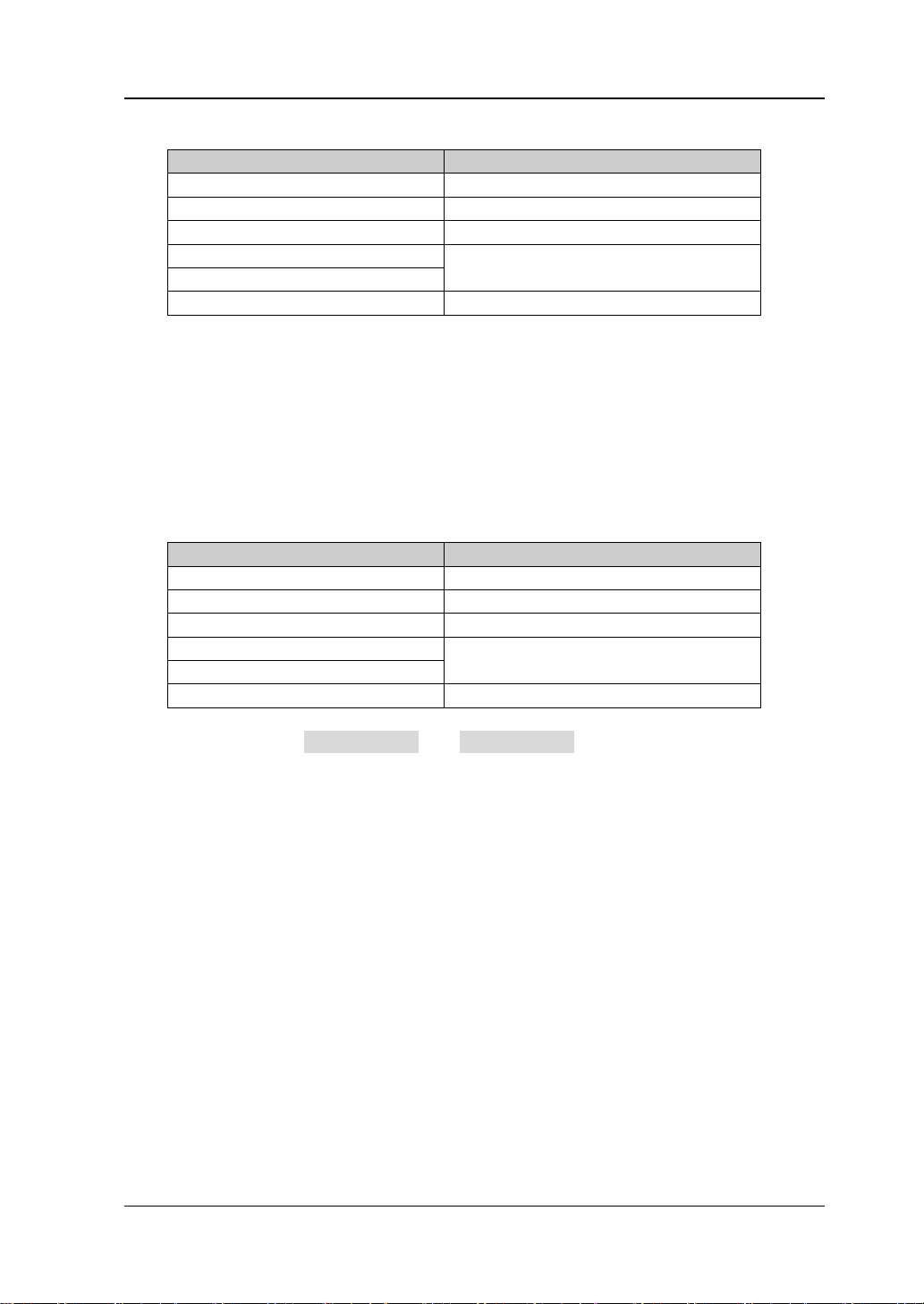
Chapter 2 Functions of the Front Panel of GPSA RIGOL
RSA5000 User Guide 2-47
Table 2-34 Adjacent Channel Bandwidth for ACP Measurement
Parameter
Remarks
Default
2 MHz
Range
33 Hz to 2.5 GHz
Unit
GHz, MHz, kHz, Hz
Knob Step
adjacent channel bandwidth/100,
Min = 1 Hz
Left/Right Arrow Key Step
Up/Down Arrow Key Step
at 1-1.5-2-3-5-7.5 step
6. Chan Spacing
Sets the spacing between the center frequency of the main channel and that of
the adjacent channels.
⚫ Adjusting this parameter will also adjust the distance between the
upper/lower channel and the main channel.
⚫ You can use the numeric keys, the knob, or arrow keys to modify this
parameter; you can also use the touch screen to modify the parameter.
Table 2-35 Channel Spacing for ACP Measurement
Parameter
Remarks
Default
2 MHz
Range
33 Hz to 2.5 GHz
Unit
GHz, MHz, kHz, Hz
Knob Step
channel spacing/100, Min = 1 Hz
Left/Right Arrow Key Step
Up/Down Arrow Key Step
at 1-1.5-2-3-5-7.5 step
For details about the Auto Couple and Meas Preset menus, refer to their
descriptions on Page 2-44.

RIGOL Chapter 2 Functions of the Front Panel of GPSA
2-48 RSA5000 User Guide
Multichan Pwr
Measurement Interface:
Figure 2-7 Multi-channel Power Measurement Interface
Measurement Results: channel power and power spectral density
⚫ Channel Power: power within the channel span.
⚫ Power Spectral Density: power (in dBm/Hz) normalized to 1 Hz within the
channel span.
Measurement Parameters: average count, average mode, auto average, channel
frequency, and channel span.
1. Avg Number
Specifies the number of times for averaging the measurement results. You can
use the numeric keys, the knob, or arrow keys to modify this parameter; you can
also use the touch screen to modify the parameter.
Table 2-36 Average Count for Multi-channel Power Measurement
Parameter
Remarks
Default
10
Range
1 to 1,000
Unit
None
Knob Step
1
Left/Right Arrow Key Step
Up/Down Arrow Key Step
1
Channel Span
Span
Channel Span
Channel Span
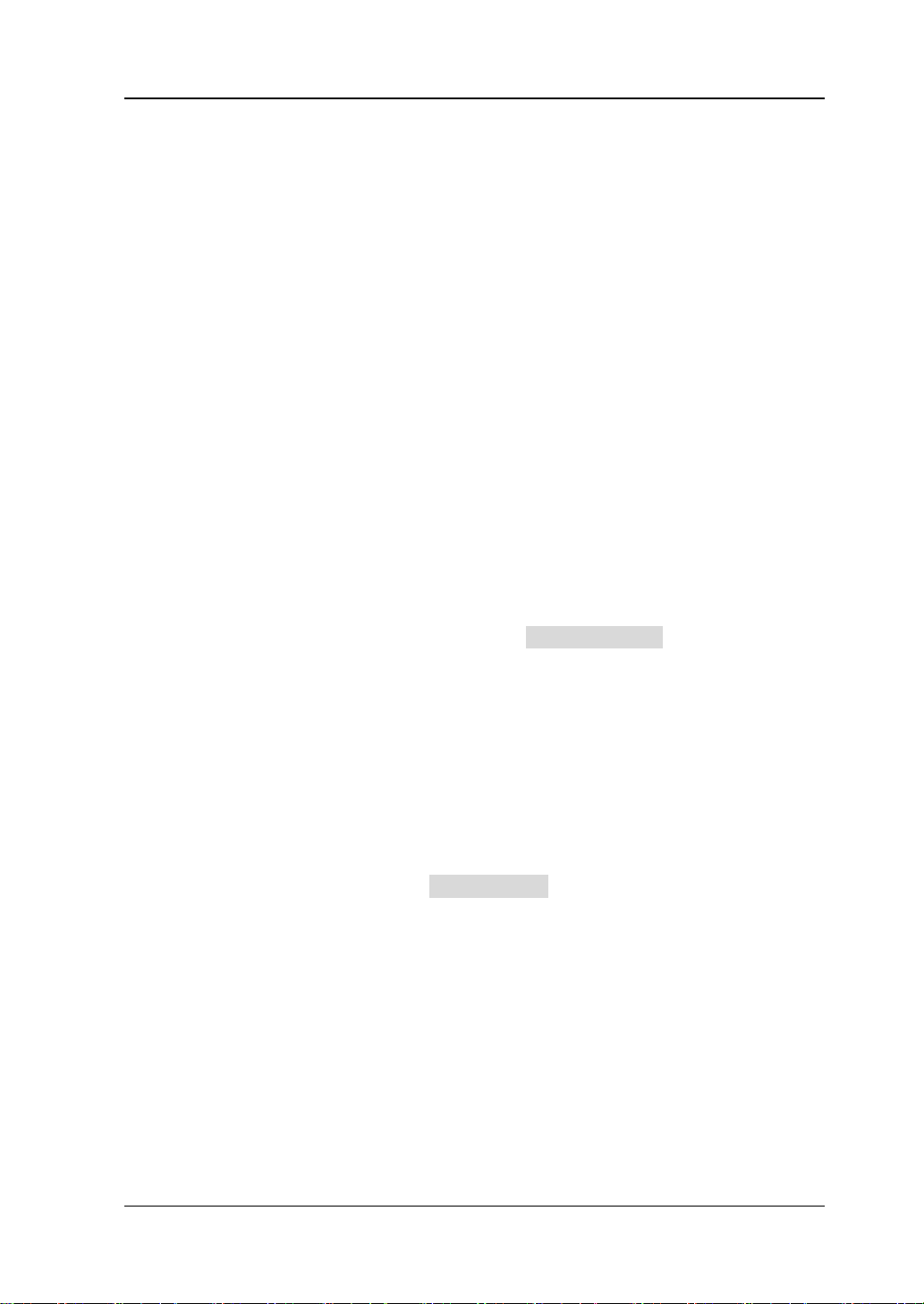
Chapter 2 Functions of the Front Panel of GPSA RIGOL
RSA5000 User Guide 2-49
2. Avg Mode
Sets the average mode to "Exponential" or "Repeat". The default average mode
is "Exponential".
⚫ When "Exponential" is selected, the result is the exponential average of the
measurement results obtained in the past N times (N is specified in "Avg
Number").
⚫ When "Repeat" is selected, the result is the arithmetic average of the
measurement results obtained in the past N times (N is specified in "Avg
Number").
3. Avg State
Selects whether to averaging the measurement results. By default, it is set to
"On".
4. Edit Channel
1) Channel Sheet
Opens or closes the channel editing table. When you select "On", the screen
is split into two sections. The left section displays a channel editing table,
and the right section displays the traces.
2) Navigations
Selects the first line of the channel editing table.
Note that when you select "Off" under Channel Sheet, this menu is
invalid.
3) Channel Frequency
⚫ In the channel editing table, when a channel is selected, this menu
displays the center frequency of the selected channel. If you modify
the frequency at this time, the center frequency of the corresponding
selected channel will be updated at the same time.
⚫ When no channel is selected in the channel editing table, this menu
displays the center frequency of the last selected channel. At this time,
you can set the center frequency of the channel according to your
needs, and then press Add Channel to add a channel.
4) Channel Span
Sets the frequency width of the channel to be tested, and the power of the
channel is the power integral within this bandwidth. You can use the
numeric keys, the knob, or arrow keys to modify this parameter; you can
also use the touch screen to modify the parameter.
⚫ In the channel editing table, when a channel is selected, this menu
displays the channel span of the selected channel. If you modify the
span at this time, the span of the corresponding selected channel will
be updated at the same time.
⚫ When no channel is selected in the channel editing table, this menu
displays the span of the last selected channel. At this time, you can set

RIGOL Chapter 2 Functions of the Front Panel of GPSA
2-50 RSA5000 User Guide
the span of the channel according to your needs, and then press Add
Channel to add a channel.
Table 2-37 Channel Span
Parameter
Remarks
Default
3 GHz
Range
10 Hz to 2*Min[(channel
frequency – start frequency),
(stop frequency - channel
frequency)]
Unit
GHz, MHz, kHz, Hz
Knob Step
channel span/100, Min = 1 Hz
Left/Right Arrow Key Step
Up/Down Arrow Key Step
at 1-1.5-2-3-5-7.5 step
5) Add Channel
⚫ If a channel is selected in the table editing table, pressing this key can
add a channel that is the same as the selected channel to the table.
⚫ When no channel is selected in the channel editing table, pressing this
key can add a channel whose center frequency is the same as the value
under Channel Freq and whose span is the same as the value under
Channel Span.
Note that when you select "Off" under Channel Sheet, this Add Channel
menu is also valid.
6) Delete Channel
Press this key to delete the currently selected channel.
Note that when you select "Off" under Channel Sheet or no channel is
selected, this Delete Channel menu is invalid.
7) Deletes All Channels
Press Del All Channel to clear data in the channel editing table, i.g.
deleting all the channels.
Note that when you select "Off" under Channel Sheet, this Del All
Channel menu is also valid.
For details about the Auto Couple and Meas Preset menus, refer to their
descriptions on Page 2-44.

Chapter 2 Functions of the Front Panel of GPSA RIGOL
RSA5000 User Guide 2-51
Occupied BW
Measurement Interface:
Figure 2-8 OBW Measurement Interface
Measurement Results: occupied bandwidth and transmit frequency error.
⚫ OBW: Use the integral calculation method to calculate the power within the
whole span, and then calculate the bandwidth occupied by the power based on
the specified power ratio.
⚫ Transmit Frequency Error: indicates the difference between the center
frequency of the channel and that of the spectrum analyzer.
Measurement Parameters: average count, average mode, auto average, max
hold, span, and power ratio.
1. Avg Number
Specifies the number of times for averaging the measurement results. You can
use the numeric keys, the knob, or arrow keys to modify this parameter; you can
also use the touch screen to modify the parameter.

RIGOL Chapter 2 Functions of the Front Panel of GPSA
2-52 RSA5000 User Guide
Table 2-38 Average Count for OBW Measurement
Parameter
Remarks
Default
10
Range
1 to 1000
Unit
None
Knob Step
1
Left/Right Arrow Key Step
Up/Down Arrow Key Step
1
2. Avg Mode
Sets the average mode to "Exponential" or "Repeat". The default average mode
is "Exponential".
⚫ When "Exponential" is selected, the result is the exponential average of the
measurement results obtained in the past N times (N is specified in "Avg
Number").
⚫ When "Repeat" is selected, the result is the arithmetic average of the
measurement results obtained in the past N times (N is specified in "Avg
Number").
3. Avg State
Selects whether to averaging the measurement results. By default, it is set to
"On".
4. Max Hold
Enables or disables max hold. By default, it is "Off".
⚫ When Max Hold is enabled, each measurement result is compared with the
previous result, and then display whichever is the maximum.
⚫ When Max Hold is disabled, the current measurement result is displayed.
⚫ Max Hold and average measurement mode are mutually exclusive. When
Max Hold is enabled, the average measurement mode will be automatically
disabled.
5. OBW Span
Sets the frequency range of integral calculation. The span is consistent with that
of the spectrum analyzer. It is the frequency range of sweep. After it is set, the
span of the spectrum analyzer will also be changed. You can use the numeric
keys, the knob, or arrow keys to modify this parameter; you can also use the
touch screen to modify the parameter.

Chapter 2 Functions of the Front Panel of GPSA RIGOL
RSA5000 User Guide 2-53
Table 2-39 Span for OBW Measurement
Parameter
Remarks
Default
2 MHz
Range
10 Hz to 6.5 GHz
Unit
GHz, MHz, kHz, Hz
Knob Step
OBW span/100, Min = 1 Hz
Left/Right Arrow Key Step
Up/Down Arrow Key Step
at 1-1.5-2-3-5-7.5 step
6. Power Ratio
Sets the percentage the signal power takes up in the whole span power. You can
use the numeric keys, the knob, or arrow keys to modify this parameter; you can
also use the touch screen to modify the parameter.
Table 2-40 Power Ratio for OBW Measurement
Parameter
Remarks
Default
99%
Range
1% to 99.99%
Unit
%
Knob Step
0.01%
Left/Right Arrow Key Step
Up/Down Arrow Key Step
1%
For details about the Auto Couple and Meas Preset menus, refer to their
descriptions on Page 2-44.

RIGOL Chapter 2 Functions of the Front Panel of GPSA
2-54 RSA5000 User Guide
Emission Bandwidth (EBW)
Measurement Interface:
Figure 2-9 EBW Measurement Interface
Measurement Results: EBW, i.g. the bandwidth between two points on the signal
which are X dB below the highest point within the span. During the measurement,
the analyzer first determines the frequency (f0) of the maximum amplitude point
within the span, and then finds the two frequency points (f1 and f2) at the left and
right side of f0 at which the signal amplitude is X dB below the maximum amplitude.
The EBW equals to f2-f1.
Measurement Parameters: average count, average mode, auto average, max
hold, span, and X dB.
1. Avg Number
Specifies the number of times for averaging the measurement results. You can
use the numeric keys, the knob or arrow keys to modify this parameter.
Table 2-41 Average Count for EBW Measurement
Parameter
Remarks
Default
10
Range
1 to 1,000
Unit
None
Knob Step
1
Left/Right Arrow Key Step
Up/Down Arrow Key Step
1

Chapter 2 Functions of the Front Panel of GPSA RIGOL
RSA5000 User Guide 2-55
2. Avg Mode
Sets the average mode to "Exponential" or "Repeat". The default average mode
is "Exponential".
⚫ When "Exponential" is selected, the result is the exponential average of the
measurement results obtained in the past N times (N is specified in "Avg
Number").
⚫ When "Repeat" is selected, the result is the arithmetic average of the
measurement results obtained in the past N times (N is specified in "Avg
Number").
3. Avg State
Selects whether to averaging the measurement results. By default, it is set to
"On".
4. Max Hold
Enables or disables max hold. By default, it is "Off".
⚫ When Max Hold is enabled, each measurement result is compared with the
previous result, and then display whichever is the maximum.
⚫ When Max Hold is disabled, the current measurement result is displayed.
⚫ Max Hold and average measurement mode are mutually exclusive. When
Max Hold is enabled, the average measurement mode will be automatically
disabled.
5. EBW Span
This span is consistent with the span of the spectrum analyzer. It refers to the
frequency range of the sweep. After it is set, the span of the spectrum analyzer
will be modified accordingly. You can use the numeric keys, the knob, or arrow
keys to modify this parameter; you can also use the touch screen to modify the
parameter.
Table 2-42 Span for EBW Measurement
Parameter
Remarks
Default
2 MHz
Range
10 Hz to 6.5 GHz
Unit
GHz, MHz, kHz, Hz
Knob Step
EBW span/100, Min = 1 Hz
Left/Right Arrow Key Step
Up/Down Arrow Key Step
at 1-1.5-2-3-5-7.5 step
6. EBW X dB
Sets the value of X dB, which is used for EBW calculation. You can use the
numeric keys, the knob, or arrow keys to modify this parameter; you can also
use the touch screen to modify the parameter.

RIGOL Chapter 2 Functions of the Front Panel of GPSA
2-56 RSA5000 User Guide
Table 2-43 X dB for EBW Measurement
Parameter
Remarks
Default
-10 dB
Range
-100 dB to -0.1 dB
Unit
dB
Knob Step
0.1 dB
Left/Right Arrow Key Step
Up/Down Arrow Key Step
1 dB
For details about the Auto Couple and Meas Preset menus, refer to their
descriptions on Page 2-44.
