Page 1

User Guide
MSO5000 Series Digital
Oscilloscope
May. 2020
RIGOL TECHNOLOGIES CO., LTD.
Page 2

Page 3

RIGOL
MSO5000 User Guide I
Guaranty and Declaration
Copyright
© 2020 RIGOL TECHNOLOGIES CO., LTD. All Rights Reserved.
Trademark Information
RIGOL® is the trademark of RIGOL TECHNOLOGIES CO., LTD.
Publication Number
UGA25103-1110
Software Version
00.01.02.SP5
Software upgrade might change or add product features. Please acquire the latest
version of the manual from RIGOL website or contact RIGOL to upgrade the
software.
Notices
⚫ RIGOL products are covered by P.R.C. and foreign patents, issued and pending.
⚫ RIGOL reserves the right to modify or change parts of or all the specifications
and pricing policies at the company’s sole decision.
⚫ Information in this publication replaces all previously released materials.
⚫ Information in this publication is subject to change without notice.
⚫ RIGOL shall not be liable for either incidental or consequential losses in
connection with the furnishing, use, or performance of this manual, as well as
any information contained.
⚫ Any part of this document is forbidden to be copied, photocopied, or rearranged
without prior written approval of RIGOL.
Product Certification
RIGOL guarantees that this product conforms to the national and industrial
standards in China as well as the ISO9001:2015 standard and the ISO14001:2015
standard. Other international standard conformance certifications are in progress.
Contact Us
If you have any problem or requirement when using our products or this manual,
please contact RIGOL.
E-mail: service@rigol.com
Website: www.rigol.com
Page 4

RIGOL
II MSO5000 User Guide
Safety Requirement
General Safety Summary
Please review the following safety precautions carefully before putting the
instrument into operation so as to avoid any personal injury or damage to the
instrument and any product connected to it. To prevent potential hazards, please
follow the instructions specified in this manual to use the instrument properly.
Use Proper Power Cord.
Only the exclusive power cord designed for the instrument and authorized for use
within the local country could be used.
Ground the Instrument.
The instrument is grounded through the Protective Earth lead of the power cord. To
avoid electric shock, connect the earth terminal of the power cord to the Protective
Earth terminal before connecting any input or output terminals.
Connect the Probe Correctly.
If a probe is used, the probe ground lead must be connected to earth ground. Do not
connect the ground lead to high voltage. Improper way of connection could result in
dangerous voltages being present on the connectors, controls or other surfaces of
the oscilloscope and probes, which will cause potential hazards for operators.
Observe All Terminal Ratings.
To avoid fire or shock hazard, observe all ratings and markers on the instrument and
check your manual for more information about ratings before connecting the
instrument.
Use Proper Overvoltage Protection.
Ensure that no overvoltage (such as that caused by a bolt of lightning) can reach the
product. Otherwise, the operator might be exposed to the danger of an electric
shock.
Do Not Operate Without Covers.
Do not operate the instrument with covers or panels removed.
Do Not Insert Objects into the Air Outlet.
Do not insert anything into the holes of the fan to avoid damaging the instrument.
Use Proper Fuse.
Please use the specified fuses.
Page 5

RIGOL
MSO5000 User Guide III
Avoid Circuit or Wire Exposure.
Do not touch exposed junctions and components when the unit is powered on.
Do Not Operate with Suspected Failures.
If you suspect that any damage may occur to the instrument, have it inspected by
RIGOL authorized personnel before further operations. Any maintenance,
adjustment or replacement especially to circuits or accessories must be performed
by RIGOL authorized personnel.
Provide Adequate Ventilation.
Inadequate ventilation may cause an increase of temperature in the instrument,
which would cause damage to the instrument. So please keep the instrument well
ventilated and inspect the air outlet and the fan regularly.
Do Not Operate in Wet Conditions.
To avoid short circuit inside the instrument or electric shock, never operate the
instrument in a humid environment.
Do Not Operate in an Explosive Atmosphere.
To avoid personal injuries or damage to the instrument, never operate the
instrument in an explosive atmosphere.
Keep Product Surfaces Clean and Dry.
To avoid dust or moisture from affecting the performance of the instrument, keep the
surfaces of the instrument clean and dry.
Prevent Electrostatic Impact.
Operate the instrument in an electrostatic discharge protective environment to avoid
damage induced by static discharges. Always ground both the internal and external
conductors of cables to release static before making connections.
Use the Battery Properly.
Do not expose the battery (if available) to high temperature or fire. Keep it out of the
reach of children. Improper change of a battery (lithium battery) may cause an
explosion. Use the RIGOL specified battery only.
Handle with Caution.
Please handle with care during transportation to avoid damage to keys, knobs,
interfaces, and other parts on the panels.
Page 6

RIGOL
IV MSO5000 User Guide
Safety Notices and Symbols
Safety Notices in this Manual:
WARNING
Indicates a potentially hazardous situation or practice which, if not
avoided, will result in serious injury or death.
CAUTION
Indicates a potentially hazardous situation or practice which, if not
avoided, could result in damage to the product or loss of important data.
Safety Terms on the Product:
DANGER
It calls attention to an operation, if not correctly performed, could
result in injury or hazard immediately.
WARNING
It calls attention to an operation, if not correctly performed, could
result in potential injury or hazard.
CAUTION
It calls attention to an operation, if not correctly performed, could
result in damage to the product or other devices connected to the
product.
Safety Symbols on the Product:
Hazardous
Voltage
Safety Warning
Protective Earth
Terminal
Chassis Ground
Test Ground
Page 7

RIGOL
MSO5000 User Guide V
Measurement Category
Measurement Category
MSO5000 series digital oscilloscopes can make measurements in Measurement
Category I.
WARNING
This oscilloscope can only be used for measurements within its specified
measurement categories.
Measurement Category Definitions
Measurement category I is for measurements performed on circuits not directly
connected to MAINS. Examples are measurements on circuits not derived from
MAINS, and specially protected (internal) MAINS derived circuits. In the latter case,
transient stresses are variable. Thus, you must know the transient withstand
capability of the equipment.
Measurement category II is for measurements performed on circuits directly
connected to low voltage installation. Examples are measurements on household
appliances, portable tools and similar equipment.
Measurement category III is for measurements performed in the building installation.
Examples are measurements on distribution boards, circuit-breakers, wiring
(including cables, bus-bars, junction boxes, switches and socket-outlets) in the fixed
installation, and equipment for industrial use and some other equipment. For
example, stationary motors with permanent connection to a fixed installation.
Measurement category IV is for measurements performed at the source of a
low-voltage installation. Examples are electricity meters and measurements on
primary overcurrent protection devices and ripple control units.
Ventilation Requirement
This oscilloscope uses a fan to force cooling. Please make sure that the air intake and
exhaust areas are free from obstructions and have free air. When using the
oscilloscope in a bench-top or rack setting, provide at least 10 cm clearance beside,
above and behind the instrument for adequate ventilation.
WARNING
Inadequate ventilation may cause an increase of temperature in the
instrument, which would cause damage to the instrument. So please
keep the instrument well ventilated and inspect the air outlet and the fan
regularly.
Page 8

RIGOL
VI MSO5000 User Guide
Working Environment
Temperature
Operating: 0℃ to +50℃
Non-operating: -30℃ to +70℃
Humidity
Operating:
Below +30℃: ≤95%RH (without condensation)
+30℃ to +40℃: ≤75%RH (without condensation)
+40℃ to +50℃: ≤45%RH (without condensation)
Non-operating:
Below 65℃: ≤95% RH (without condensation)
WARNING
To avoid short circuit inside the instrument or electric shock, never
operate the instrument in a humid environment.
Altitude
Operating: below 3 km
Non-operating: below 15 km
Installation (Overvoltage) Category
This product is powered by mains conforming to installation (overvoltage) category
II.
WARNING
Ensure that no overvoltage (such as that caused by a bolt of lightning)
can reach the product. Otherwise, the operator might be exposed to the
danger of an electric shock.
Installation (Overvoltage) Category Definitions
Installation (overvoltage) category I refers to signal level which is applicable to
equipment measurement terminals connected to the source circuit. Among these
terminals, precautions are done to limit the transient voltage to a low level.
Installation (overvoltage) category II refers to the local power distribution level
which is applicable to equipment connected to the AC line (AC power).
Pollution Degree
Pollution Degree 2
Pollution Degree Definition
Page 9

RIGOL
MSO5000 User Guide VII
Pollution Degree 1: No pollution or only dry, nonconductive pollution occurs. The
pollution has no effect. For example, a clean room or air-conditioned office
environment.
Pollution Degree 2: Normally only nonconductive pollution occurs. Temporary
conductivity caused by condensation is to be expected. For example, indoor
environment.
Pollution Degree 3: Conductive pollution or dry nonconductive pollution that
becomes conductive due to condensation occurs. To be found in industrial
environment or construction sites (harsh environments). For example, sheltered
outdoor environment.
Pollution Degree 4: The pollution generates persistent conductivity caused by
conductive dust, rain, or snow.
For example, outdoor areas.
Safety Class
Class 1 – Grounded Product
Care and Cleaning
Care
Do not store or leave the instrument where it may be exposed to direct sunlight for
long periods of time.
Cleaning
Clean the instrument regularly according to its operating conditions.
1. Disconnect the instrument from all power sources.
2. Clean the external surfaces of the instrument with a soft cloth dampened with
mild detergent or water. Avoid having any water or other objects into the chassis
via the heat dissipation hole. When cleaning the LCD, take care to avoid
scarifying it.
CAUTION
To avoid damage to the instrument, do not expose it to caustic liquids.
WARNING
To avoid short-circuit resulting from moisture or personal injuries, ensure
that the instrument is completely dry before connecting it to the power
supply.
Page 10
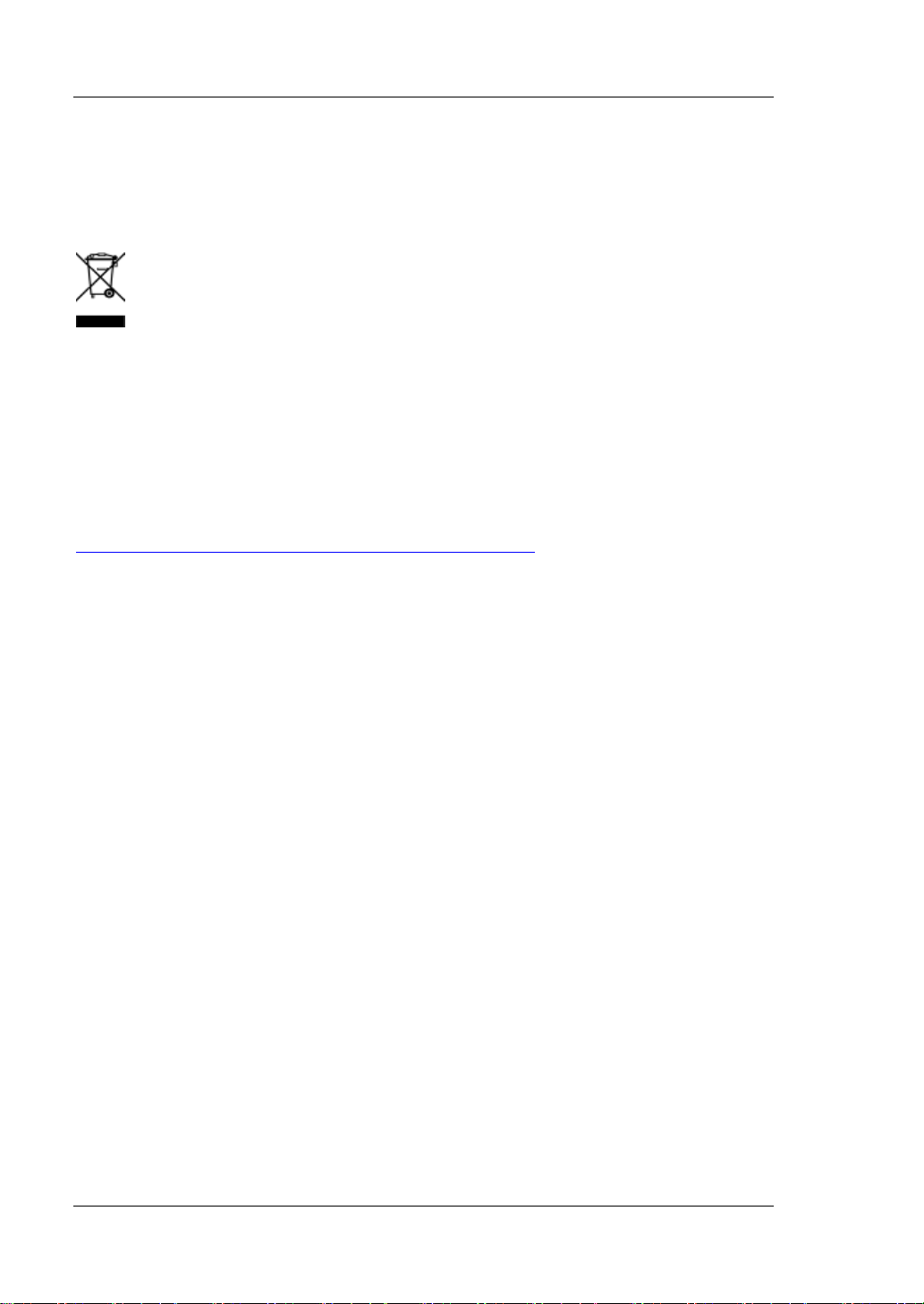
RIGOL
VIII MSO5000 User Guide
Environmental Considerations
The following symbol indicates that this product complies with the WEEE Directive
2002/96/EC.
Product End-of-Life Handling
The equipment may contain substances that could be harmful to the environment or
human health. To avoid the release of such substances into the environment and
avoid harm to human health, we recommend you to recycle this product
appropriately to ensure that most materials are reused or recycled properly. Please
contact your local authorities for disposal or recycling information.
You can click on the following link
http://www.rigol.com/Files/RIGOL_RoHS2.0&WEEE.pdf to download the latest
version of the RoHS&WEEE certification file.
Page 11

RIGOL
MSO5000 User Guide IX
MSO5000 Series Overview
MSO5000 series digital oscilloscope is a high-performance oscilloscope model
designed based on RIGOL UltraVision II technology. With a 9-inch capacitive
multi-touch screen, the MSO5000 series integrates 7 independent instruments into
one, delivering super sample bandwidth ratio, extremely high memory depth, and
other excellent specifications. It is compact and portable in design, and all of the
MSO series products support multiple channels, bandwidths, and the upgrade of the
analysis software. As it integrates many functions of multiple instruments, different
user groups can have more choices in selecting their desired product based on their
needs, helping them save their budget to a large extent while enjoying the superior
test support and user experience.
Main Features:
⚫ Analog bandwidth: 350 MHz, 200 MHz, 100 MHz, and 70 MHz; bandwidth
upgrade option supported
⚫ 2 or 4 analog channels (upgradable), standard configuration of 16 digital
channels (probe option is required to be ordered)
⚫ Up to 8 GSa/s real-time sample rate
⚫ Up to 200 Mpts memory depth (option)
⚫ High waveform capture rate (over 500,000 wfm/s)
⚫ Auto measurement of 41 waveform parameters; full-memory hardware
measurement function
⚫ A variety of serial protocol triggers and decodes
⚫ Up to 450,000 frames of hardware real-time and ceaseless waveforms recording
and playing functions
⚫ Independent search, navigation keys, and event table
⚫ Built-in advanced power analysis software (option)
⚫ Bode plot for loop test analysis
⚫ Integrates 7 independent instruments into 1, including a digital oscilloscope, a
logic analyzer, a spectrum analyzer, an Arbitrary Waveform Generator, a digital
voltmeter, a frequency counter and totalizer, and a protocol analyzer
⚫ 9-inch capacitive multi-touch screen, 256-level intensity grading display, with
color persistence
⚫ Multiple interfaces available: USB HOST & DEVICE, LAN(LXI), HDMI, TRIG OUT,
and USB-GPIB
⚫ Web Control remote command
⚫ Unique online version upgrade
⚫ Novel and delicate industrial design, easy to operate
Page 12

RIGOL
X MSO5000 User Guide
Document Overview
Main Topics of this Manual:
Chapter 1 Quick Start
Introduces the preparations before using the oscilloscope and provides a basic
introduction of the instrument.
Chapter 2 To Set the Vertical System
Introduces the vertical system functions of the oscilloscope.
Chapter 3 To Set the Horizontal System
Introduces the horizontal system functions of the oscilloscope.
Chapter 4 To Set the Sample System
Introduces the sample system functions of the oscilloscope.
Chapter 5 To Trigger the Oscilloscope
Introduces the trigger mode, trigger coupling, trigger holdoff, external trigger, and
various trigger types of the oscilloscope.
Chapter 6 Operations and Measurements
Introduces how to make math operation, auto measurement, and cursor
measurement.
Chapter 7 Digital Voltmeter (DVM) and Frequency Counter
Introduces how to use the digital voltmeter and the frequency counter.
Chapter 8 Power Analysis (Option)
Introduces the power quality and output ripple noise of the input power.
Chapter 9 Histogram Analysis
Introduces the histogram analysis function.
Chapter 10 Digital Channel
Introduces how to use the digital channels of the mixed signal digital oscilloscope.
Chapter 11 Protocol Decoding
Introduces how to decode the input signal by using those common protocols.
Chapter 12 Reference Waveform
Introduces how to compare the input waveform with the reference waveform.
Chapter 13 Pass/Fail Test
Introduces how to monitor the input signal by using the Pass/Fail test.
Page 13
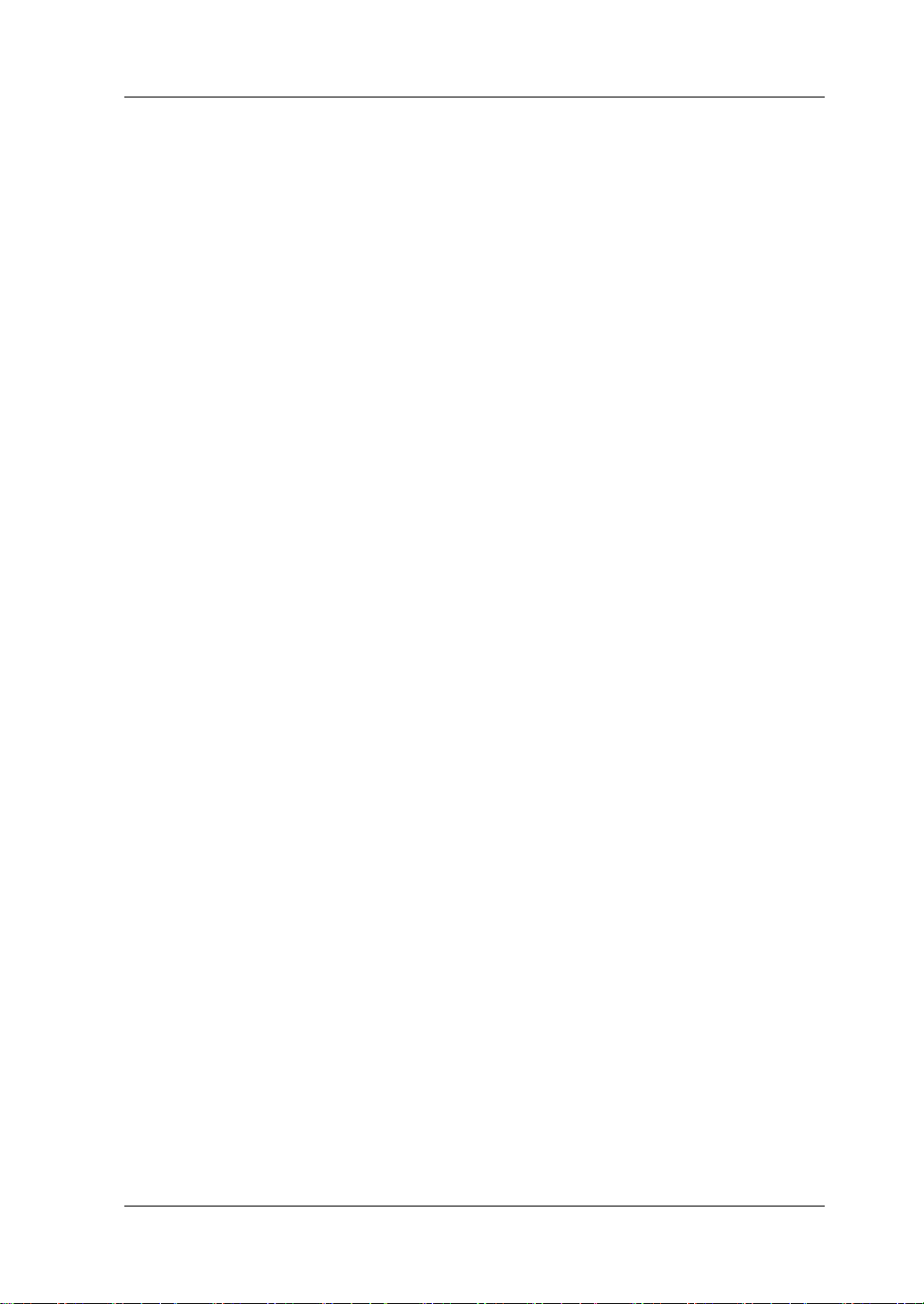
RIGOL
MSO5000 User Guide XI
Chapter 14 Waveform Recording & Playing
Introduces the waveform recording & playing function.
Chapter 15 Search and Navigation Function
Introduces the navigation function and how to quickly search the relevant events.
Chapter 16 Display Control
Introduces how to control the display of the oscilloscope.
Chapter 17 Function/Arbitrary Waveform Generator (Option)
Introduces how to use the built-in Function/Arbitrary Waveform Generator option.
Chapter 18 Store and Load
Introduces how to store and load the measurement results and the setting of the
oscilloscope.
Chapter 19 Bode Plot
Introduces the Bode function and its related parameter setting.
Chapter 20 System Utility Function Setting
Introduces how to set the remote interfaces and system-related functions.
Chapter 21 Remote Control
Introduces how to control the oscilloscope remotely.
Chapter 22 Troubleshooting
Introduces how to deal with the common failures of the oscilloscope.
Chapter 23 Appendix
Provides the basic information for the options and accessories.
Page 14
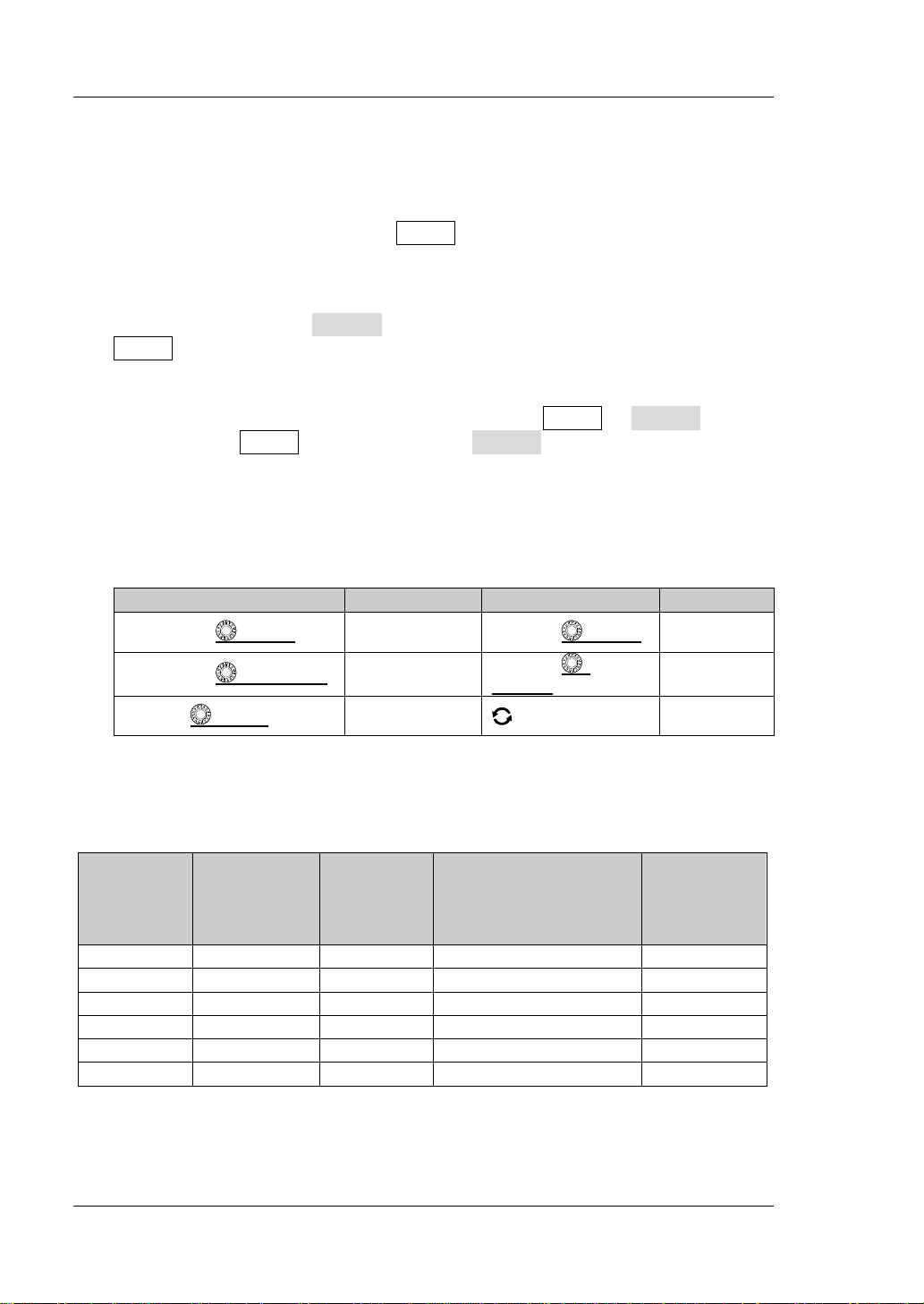
RIGOL
XII MSO5000 User Guide
Format Conventions in this Manual:
1. Key
The key on the front panel is denoted by the format of "Key Name (Bold) + Text
Box" in the manual. For example, Utility denotes the "Utility" key.
2. Menu
The menu items are denoted by the format of "Menu Word (Bold) + Character
Shading". For example, System denotes the "System" menu item under
Utility.
3. Operation Procedures:
→ denotes the next step of operation. For example, Utility → System denotes
that first press Utility, and then press the System key.
4. Connector:
The connectors on the front or rear panel are usually denoted by the format of
"Connector Name (Bold) + Square Brackets (Bold)". For example, [TRIG OUT].
5. Knob
Label
Knob
Label
Knob
Horizontal SCALE
Horizontal Time
Base Knob
Vertical SCALE
Vertical Scale
Knob
Horizontal POSITION
Horizontal
Position Knob
Vertical
OFFSET
Vertical
Offset Knob
Trigger LEVEL
Trigger Level
Knob
Multifunction
Knob
Content Conventions in this Manual:
MSO5000 series includes the following models. Unless otherwise specified, this
manual takes MSO5354 as an example to illustrate the functions and operation
methods of MSO5000 series.
Model
Analog
Bandwidth
No. of
Analog
Channels
No. of
Function/Arbitrary
Waveform
Generator Channels
No. of
Digital
Channels
MSO5072
70 MHz
2
2, Opt.
16
MSO5074
70 MHz
4
2, Opt.
16
MSO5102
100 MHz
2
2, Opt.
16
MSO5104
100 MHz
4
2, Opt.
16
MSO5204
200 MHz
4
2, Opt.
16
MSO5354
350 MHz
4
2, Opt.
16
Page 15

RIGOL
MSO5000 User Guide XIII
Manuals of this Product:
Quick Guide, User Guide, Programming Guide, Data sheet, etc. For the latest version
of this manual, download it from the official website of RIGOL (www.rigol.com).
Page 16

RIGOL Contents
XIV MSO5000 User Guide
Contents
Guaranty and Declaration ......................................................................... I
Safety Requirement ................................................................................. II
General Safety Summary........................................................................... II
Safety Notices and Symbols ..................................................................... IV
Measurement Category ............................................................................. V
Ventilation Requirement ............................................................................ V
Working Environment .............................................................................. VI
Care and Cleaning .................................................................................. VII
Environmental Considerations ................................................................. VIII
MSO5000 Series Overview ..................................................................... IX
Document Overview ................................................................................ X
Chapter 1 Quick Start ....................................................................... 1-1
General Inspection ................................................................................. 1-2
Appearance and Dimensions ................................................................... 1-3
To Prepare for Use ................................................................................. 1-4
To Adjust the Supporting Legs .......................................................... 1-4
To Connect to AC Power ................................................................... 1-4
Turn-on Checkout ............................................................................ 1-5
To Connect the Probe ....................................................................... 1-5
Function Inspection ......................................................................... 1-8
Probe Compensation ........................................................................ 1-9
Front Panel Overview ........................................................................... 1-10
Rear Panel Overview ............................................................................ 1-11
Front Panel Function Overview .............................................................. 1-13
Vertical ......................................................................................... 1-13
Horizontal ..................................................................................... 1-14
Trigger ......................................................................................... 1-15
Function Menu .............................................................................. 1-15
Navigation Control Key ................................................................... 1-16
Quick Key (Shortcut Key) ................................................................ 1-16
Function/Arbitrary Waveform Generator Setting ................................ 1-17
Clear ............................................................................................ 1-17
Auto ............................................................................................. 1-17
RUN/STOP .................................................................................... 1-17
Single ........................................................................................... 1-17
Touch Lock Key ............................................................................. 1-18
Default ......................................................................................... 1-18
Multifunction Knob ......................................................................... 1-18
User Interface ...................................................................................... 1-19
Touch Screen Controls .......................................................................... 1-23
Tap .............................................................................................. 1-23
Page 17

Contents RIGOL
MSO5000 User Guide XV
Pinch & Stretch .............................................................................. 1-23
Drag ............................................................................................. 1-24
Rectangle Drawing ......................................................................... 1-24
Parameter Setting Method ..................................................................... 1-26
To Use the Kensington Security Lock ...................................................... 1-27
To Use the Built-in Help System ............................................................. 1-28
To View the Option Information and the Option Installation ...................... 1-29
Chapter 2 To Set the Vertical System ................................................ 2-1
To Enable or Disable the Analog Channel ................................................. 2-2
To Adjust the Vertical Scale .................................................................... 2-3
Vertical Expansion ................................................................................. 2-4
To Adjust the Vertical Offset ................................................................... 2-4
Channel Coupling .................................................................................. 2-5
Bandwidth Limit .................................................................................... 2-5
Probe Ratio ........................................................................................... 2-6
Input Impedance ................................................................................... 2-7
Waveform Invert ................................................................................... 2-7
Amplitude Unit ...................................................................................... 2-8
Channel Delay ....................................................................................... 2-8
Offset Cal ............................................................................................. 2-9
Channel Label ...................................................................................... 2-10
Chapter 3 To Set the Horizontal System ........................................... 3-1
To Adjust the Horizontal Time Base ......................................................... 3-2
To Adjust the Horizontal Position ............................................................. 3-3
Delayed Sweep ..................................................................................... 3-4
Chapter 4 To Set the Sample System ................................................ 4-1
Timebase Mode ..................................................................................... 4-2
YT Mode ........................................................................................ 4-2
XY Mode ........................................................................................ 4-2
ROLL Mode .................................................................................... 4-4
Acquisition Mode ................................................................................... 4-5
Normal .......................................................................................... 4-5
Average ......................................................................................... 4-5
Peak .............................................................................................. 4-6
High Resolution .............................................................................. 4-7
Sampling Mode ..................................................................................... 4-7
Sample Rate ......................................................................................... 4-7
LA Sample Rate ..................................................................................... 4-9
Memory Depth ...................................................................................... 4-9
LA Memory Depth ................................................................................. 4-10
Anti-Aliasing ......................................................................................... 4-11
Horizontal Expansion ............................................................................ 4-11
Chapter 5 To Trigger the Oscilloscope ............................................... 5-1
Trigger Source ...................................................................................... 5-2
Page 18

RIGOL Contents
XVI MSO5000 User Guide
Trigger LEVEL/Threshold Level ................................................................ 5-3
Trigger Mode ......................................................................................... 5-4
Trigger Coupling..................................................................................... 5-5
Trigger Holdoff ....................................................................................... 5-6
Noise Rejection ...................................................................................... 5-7
Trigger Type .......................................................................................... 5-8
Edge Trigger ................................................................................... 5-9
Pulse Trigger ................................................................................. 5-10
Slope Trigger ................................................................................. 5-12
Video Trigger................................................................................. 5-15
Pattern Trigger .............................................................................. 5-17
Duration Trigger ............................................................................ 5-19
Timeout Trigger ............................................................................. 5-22
Runt Trigger .................................................................................. 5-23
Window Trigger ............................................................................. 5-25
Delay Trigger ................................................................................ 5-27
Setup/Hold Trigger......................................................................... 5-29
Nth Edge Trigger ........................................................................... 5-32
RS232 Trigger (Option) .................................................................. 5-33
I2C Trigger (Option) ....................................................................... 5-36
SPI Trigger (Option) ....................................................................... 5-38
CAN Trigger (Option) ..................................................................... 5-40
FlexRay Trigger (Option) ................................................................ 5-43
LIN Trigger (Option) ...................................................................... 5-45
I2S Trigger (Option) ....................................................................... 5-47
MIL-STD-1553 Trigger (Option) ....................................................... 5-50
Zone Trigger ........................................................................................ 5-53
Trigger Output Connector...................................................................... 5-54
Chapter 6 Operations and Measurements......................................... 6-1
Math Operation ...................................................................................... 6-2
Addition .......................................................................................... 6-2
Subtraction ..................................................................................... 6-3
Multiplication ................................................................................... 6-4
Division .......................................................................................... 6-5
FFT ................................................................................................ 6-6
"AND" Operation ........................................................................... 6-10
"OR" Operation ............................................................................. 6-11
"XOR" Operation ............................................................................ 6-12
"NOT" Operation............................................................................ 6-13
Intg.............................................................................................. 6-15
Diff .............................................................................................. 6-16
Sqrt .............................................................................................. 6-17
Lg (Base 10 Exponential) ................................................................ 6-18
Ln ................................................................................................ 6-18
Exp .............................................................................................. 6-19
Page 19

Contents RIGOL
MSO5000 User Guide XVII
Abs .............................................................................................. 6-20
Low Pass ....................................................................................... 6-21
High Pass ...................................................................................... 6-22
Band Pass ..................................................................................... 6-23
Band Stop ..................................................................................... 6-24
AX+B ............................................................................................ 6-25
Math Operation Label ..................................................................... 6-26
Auto Measurement ............................................................................... 6-27
Quick Measurement after AUTO....................................................... 6-27
Measurement Parameter ................................................................. 6-30
Measurement Settings .................................................................... 6-36
Remove the Measurement Result ..................................................... 6-39
Statistical Function ......................................................................... 6-39
All Measurement ............................................................................ 6-40
Cursor Measurement............................................................................. 6-40
Manual Mode ................................................................................. 6-42
Track Mode ................................................................................... 6-46
XY Mode ....................................................................................... 6-48
Measure Mode ............................................................................... 6-50
Chapter 7 Digital Voltmeter (DVM) and Frequency Counter .............. 7-1
Digital Voltmeter (DVM) ......................................................................... 7-2
To Enable or Disable DVM Measurement............................................ 7-2
To Select the Measurement Source ................................................... 7-2
To Select Measurement Mode ........................................................... 7-3
To Set the Limits ............................................................................. 7-3
Frequency Counter ................................................................................ 7-4
To Enable or Disable the Frequency Counter ...................................... 7-4
To Select the Measurement Source ................................................... 7-4
To Select the Measurement Item ...................................................... 7-4
To Set Resolution ............................................................................ 7-5
To Clear Count ................................................................................ 7-5
To Enable or Disable the Statistical Function ...................................... 7-5
Chapter 8 Power Analysis (Option) ................................................... 8-1
Power Quality ....................................................................................... 8-2
Ripple .................................................................................................. 8-4
Chapter 9 Histogram Analysis ........................................................... 9-1
To Enable or Disable the Histogram Function ............................................ 9-2
To Select the Histogram Type ................................................................. 9-2
To Select the Histogram Source .............................................................. 9-3
To Set the Histogram Height ................................................................... 9-3
To Set the Histogram Range ................................................................... 9-3
To Enable or Disable the Statistical Function............................................. 9-3
To Reset ............................................................................................... 9-4
Chapter 10 Digital Channel ............................................................... 10-1
Page 20

RIGOL Contents
XVIII MSO5000 User Guide
To Select the Digital Channel ................................................................. 10-2
To Enable/Disable the Digital Channel .................................................... 10-2
To Set the Threshold and Calibrate Probe ............................................... 10-3
Auto Arrangement Setting ..................................................................... 10-4
To Set the Waveform Display Size .......................................................... 10-4
To Set the Label ................................................................................... 10-4
Group Setting ...................................................................................... 10-5
Waveform Color of the Digital Channel ................................................... 10-6
Chapter 11 Protocol Decoding .......................................................... 11-1
Parallel Decoding ................................................................................. 11-2
RS232 Decoding (Option) ..................................................................... 11-7
I2C Decoding (Option) ........................................................................ 11-14
SPI Decoding (Option) ........................................................................ 11-18
LIN Decoding (Option) ........................................................................ 11-23
CAN Decoding (Option) ....................................................................... 11-28
FlexRay Decoding (Option) .................................................................. 11-33
I2S Decoding (Option) ........................................................................ 11-37
1553B Decoding (Option) .................................................................... 11-41
Chapter 12 Reference Waveform...................................................... 12-1
To Enable Ref Function ......................................................................... 12-2
To Select the Reference Channel ............................................................ 12-2
To Select the Ref Source ....................................................................... 12-2
To Adjust the Ref Waveform Display ....................................................... 12-2
To Save to Internal Memory .................................................................. 12-3
To Clear the Display of the Reference Waveform ..................................... 12-3
To View Details of the Reference Waveform ............................................ 12-3
To Reset the Reference Waveform ......................................................... 12-4
Color Setting........................................................................................ 12-4
Label Setting ....................................................................................... 12-4
To Export to Internal or External Memory ............................................... 12-5
To Import from Internal or External Memory ........................................... 12-5
Chapter 13 Pass/Fail Test ................................................................ 13-1
To Enable or Disable the Pass/Fail Test Function ...................................... 13-2
To Start or Stop the Pass/Fail Test Operation ........................................... 13-2
To Select the Source ............................................................................. 13-2
To Create a Mask ................................................................................. 13-3
To Save the Mask ................................................................................. 13-3
To Load a Mask .................................................................................... 13-3
To Set the Output Form of the Test Results ............................................. 13-4
To Enable or Disable the Display of the Statistics of the Test Results ......... 13-5
Statistics Reset .................................................................................... 13-5
Chapter 14 Waveform Recording & Playing ...................................... 14-1
Common Settings ................................................................................. 14-2
Record Options .................................................................................... 14-3
Page 21

Contents RIGOL
MSO5000 User Guide XIX
Play Options ........................................................................................ 14-4
Chapter 15 Search and Navigation Function ..................................... 15-1
Search Function ................................................................................... 15-2
Navigation Function .............................................................................. 15-4
Chapter 16 Display Control ............................................................... 16-1
To Select the Display Type ..................................................................... 16-2
To Set the Persistence Time .................................................................. 16-2
To Set the Waveform Intensity ............................................................... 16-3
To Set the Screen Grid .......................................................................... 16-3
To Set the Grid Brightness ..................................................................... 16-3
Scale ................................................................................................... 16-4
Color Grade ......................................................................................... 16-4
Waveform Freeze ................................................................................. 16-4
Chapter 17 Function/Arbitrary Waveform Generator (Option) ......... 17-1
To Output Basic Waveforms ................................................................... 17-2
To Output Sine .............................................................................. 17-2
To Output Square .......................................................................... 17-3
To Output Ramp ............................................................................ 17-4
To Output Pulse ............................................................................. 17-4
To Output DC ................................................................................ 17-5
To Output Noise ............................................................................. 17-5
Sinc .............................................................................................. 17-6
Exp.Rise ........................................................................................ 17-6
Exp.Fall ......................................................................................... 17-7
ECG .............................................................................................. 17-7
Gauss ........................................................................................... 17-8
Lorentz ......................................................................................... 17-8
Haversine ...................................................................................... 17-9
To Output the Arbitrary Waveform .......................................................... 17-9
To Load the Channel and Waveform ................................................. 17-9
To Create the Waveform ............................................................... 17-10
To Edit Waveforms ....................................................................... 17-12
Modulation ........................................................................................ 17-13
AM ............................................................................................. 17-14
FM ............................................................................................. 17-15
FSK ............................................................................................ 17-16
Sweep ............................................................................................... 17-16
Burst ................................................................................................. 17-19
Chapter 18 Store and Load ............................................................... 18-1
Storage System .................................................................................... 18-2
Storage Type ....................................................................................... 18-2
Load Type ............................................................................................ 18-4
Internal Storage and Load ..................................................................... 18-4
External Storage and Load .................................................................... 18-6
Page 22

RIGOL Contents
XX MSO5000 User Guide
Disk Management ................................................................................ 18-6
To Select a File Type ...................................................................... 18-7
To Create a Folder ......................................................................... 18-7
To Delete a File or Folder .............................................................. 18-11
To Copy and Paste a File or Folder ................................................. 18-12
To Rename a File or Folder ........................................................... 18-12
To Clear the Internal Memory Safely .............................................. 18-13
Factory Settings ................................................................................. 18-13
Chapter 19 Bode Plot ....................................................................... 19-1
To Enable the Bode Function ................................................................. 19-2
To Run or Stop the Operation ................................................................ 19-2
Parameter Setting ................................................................................ 19-3
Source .......................................................................................... 19-3
Amp/Freq Set. ............................................................................... 19-3
Sweep Type .................................................................................. 19-4
In ................................................................................................ 19-4
Out .............................................................................................. 19-5
Impedance ................................................................................... 19-5
Cursor ................................................................................................. 19-5
Display Type ........................................................................................ 19-5
Wave Form ................................................................................... 19-5
Chart ............................................................................................ 19-6
Display ................................................................................................ 19-7
Save ................................................................................................... 19-7
File Type ....................................................................................... 19-7
File Name ..................................................................................... 19-7
NewFolder .................................................................................... 19-7
Window ........................................................................................ 19-7
Save ............................................................................................. 19-7
Connection Diagram ............................................................................. 19-7
Chapter 20 System Utility Function Setting ...................................... 20-1
Remote Interface Configuration ............................................................. 20-2
LAN Configuration .......................................................................... 20-2
To Set mDNS ................................................................................. 20-5
To Set Host Name .......................................................................... 20-5
To Set the GPIB Address ................................................................ 20-5
To Set HDMI ................................................................................. 20-5
USB Connection ............................................................................. 20-6
System-related .................................................................................... 20-7
Beeper ......................................................................................... 20-7
Language ..................................................................................... 20-7
System Information ....................................................................... 20-7
Power On ...................................................................................... 20-7
Aux Output ................................................................................... 20-8
Help ............................................................................................. 20-8
Page 23

Contents RIGOL
MSO5000 User Guide XXI
Self-calibration ............................................................................... 20-9
Auto Config ................................................................................... 20-9
Print Setting ................................................................................ 20-10
Email .......................................................................................... 20-11
Key Locker .................................................................................. 20-12
Quick Operation ........................................................................... 20-13
Screen Saver ............................................................................... 20-16
Self-check ................................................................................... 20-17
System Time ............................................................................... 20-18
Chapter 21 Remote Control .............................................................. 21-1
Remote Control via USB ........................................................................ 21-2
Remote Control via LAN ........................................................................ 21-6
Remote Control via GPIB ....................................................................... 21-7
Chapter 22 Troubleshooting ............................................................. 22-1
Chapter 23 Appendix ........................................................................ 23-1
Appendix A: Accessories and Options ..................................................... 23-1
Appendix B: Warranty ........................................................................... 23-3
Index ........................................................................ 1
Page 24

Page 25

Chapter 1 Quick Start RIGOL
MSO5000 User Guide 1-1
Chapter 1 Quick Start
This chapter introduces the precautions when using the oscilloscope for the first time,
the front/rear panels of the oscilloscope, the user interface, touch screen controls,
and how to use the built-in help system.
Contents in this chapter:
◼ General Inspection
◼ Appearance and Dimensions
◼ To Prepare for Use
◼ Front Panel Overview
◼ Rear Panel Overview
◼ Front Panel Function Overview
◼ User Interface
◼ Touch Screen Controls
◼ Parameter Setting Method
◼ To Use the Kensington Security Lock
◼ To Use the Built-in Help System
◼ To View the Option Information and the Option Installation
Page 26

RIGOL Chapter 1 Quick Start
1-2 MSO5000 User Guide
General Inspection
1. Inspect the packaging
If the packaging has been damaged, do not dispose the damaged packaging or
cushioning materials until the shipment has been checked for completeness and
has passed both electrical and mechanical tests.
The consigner or carrier shall be liable for the damage to the instrument
resulting from shipment. RIGOL would not be responsible for free
maintenance/rework or replacement of the instrument.
2. Inspect the instrument
In case of any mechanical damage, missing parts, or failure in passing the
electrical and mechanical tests, contact your RIGOL sales representative.
3. Check the accessories
Please check the accessories according to the packing lists. If the accessories
are damaged or incomplete, please contact your RIGOL sales representative.
Page 27

Chapter 1 Quick Start RIGOL
MSO5000 User Guide 1-3
Appearance and Dimensions
Figure 1-1 Front View Unit: mm
Figure 1-2 Vertical View Unit: mm
Page 28

RIGOL Chapter 1 Quick Start
1-4 MSO5000 User Guide
To Prepare for Use
To Adjust the Supporting Legs
You can unfold the supporting legs to use them as stands to tilt the instrument
upwards for easier operation and observation, as shown in Figure 1-3. You can also
fold the supporting legs for easier storage or shipment when the instrument is not in
use.
To fold the supporting legs
To unfold the supporting legs
Figure 1-3 To Adjust the Supporting Legs
To Connect to AC Power
The input AC power requirements of the oscilloscope are 100~240 V, 45~440 Hz.
Please use the power cord provided in the accessories to connect the oscilloscope to
the AC power source via the power cord connector, as shown in Figure 1-4.
Figure 1-4 To Connect to AC Power
Power Cord Connector
Page 29

Chapter 1 Quick Start RIGOL
MSO5000 User Guide 1-5
CAUTION
To avoid electric shock, ensure that the instrument is correctly grounded.
Turn-on Checkout
When the oscilloscope is connected to power, press the Power key at the
lower-left corner of the front panel to start the oscilloscope. During the start-up
process, the oscilloscope performs a series of self-tests. After the self-test, the
welcome screen is displayed.
To Connect the Probe
RIGOL provides the passive probe and the logic probe for MSO5000 series. For
specific probe models, please refer to
MSO5000 Series Datasheet
. For detailed
technical information of the probes, please refer to the specified Probe User Guide.
Connect the passive probe:
1. Connect the BNC terminal of the probe to an analog channel input terminal of
the oscilloscope on the front panel, as shown in Figure 1-5.
2. Connect the ground alligator clip or spring of the probe to the circuit ground
terminal, and then connect the probe tip to the circuit point to be tested.
Figure 1-5 To Connect the Passive Probe
After you connect the passive probe, check the probe function and probe
compensation adjustment before making measurements. For detailed procedures,
refer to "Function Inspection" and "Probe Compensation".
Connect the logic probe:
1. Turn off the power supply of the device under test.
Page 30
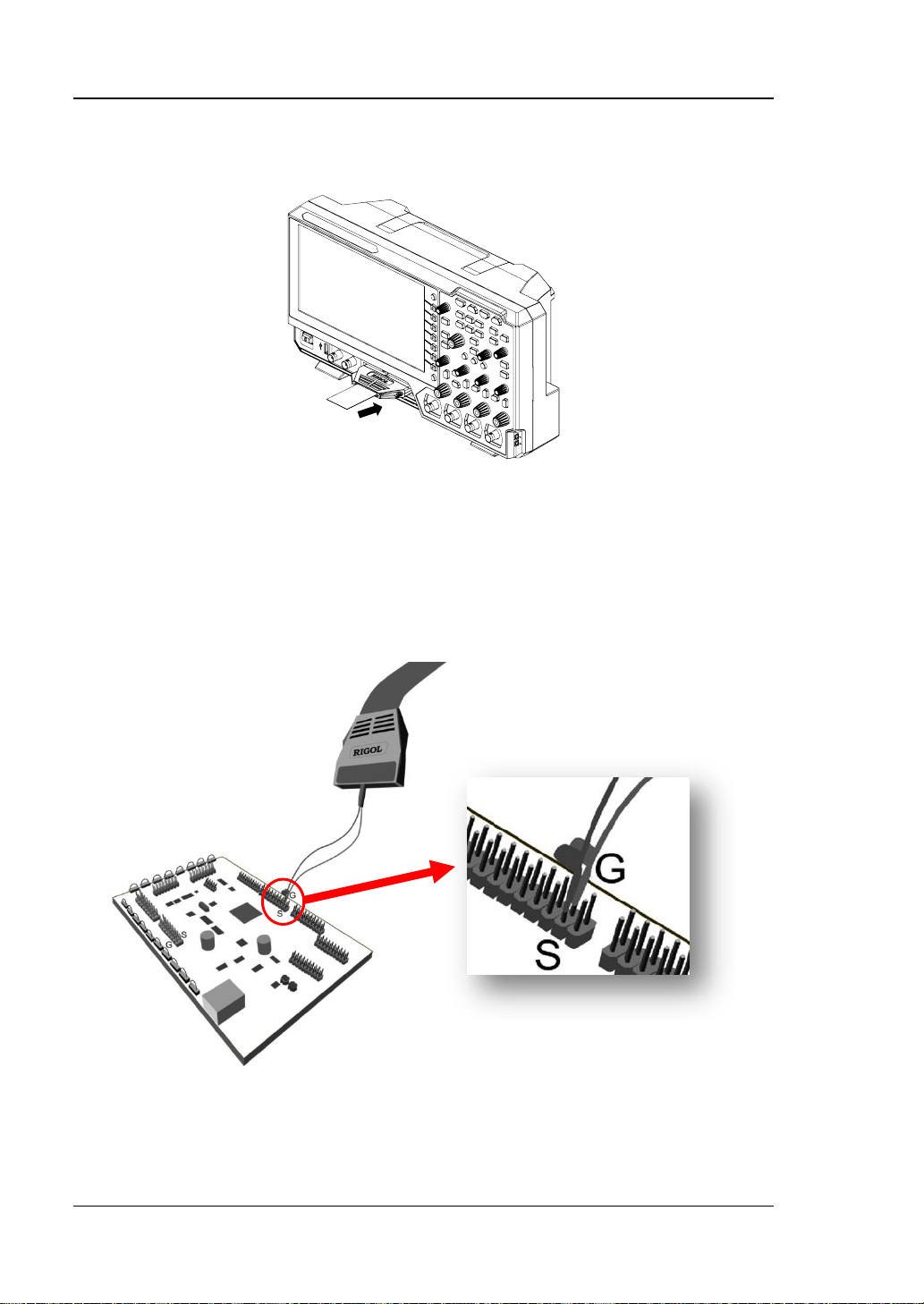
RIGOL Chapter 1 Quick Start
1-6 MSO5000 User Guide
2. Connect the output terminal of the logic probe to the digital channel input
terminal on the front panel of the oscilloscope in the correct direction, as shown
in Figure 1-6.
Figure 1-6 To Connect the Logic Probe
3. Connect the signal lead of each probe at the input terminal of the logical probe to
the test point of the signal under test.
4. Connect the ground lead of each probe at the input terminal of the logical probe
to the ground test point near the signal under test, as shown in Figure 1-7 (a).
Figure 1-7 (b) shows the incorrect connection of the ground lead, which fails to
connect the ground lead to the ground test point near the measured signal.
(a) Correct Connection of the Ground Lead
Page 31

Chapter 1 Quick Start RIGOL
MSO5000 User Guide 1-7
(b) Incorrect Connection of the Ground Lead
Figure 1-7 Ground Lead Connection
5. Repeat the above steps to connect all digital signals.
Note:
⚫ The digital channel input terminal does not support hot plugging. Please do not
insert or pull out the logic probe when the instrument is in power-on state.
⚫ For ground connection of high-speed signal, the ground lead shall be connected
to the ground test point near the measured signal, and the ground lead shall be
kept as short as possible.
⚫ If the number of input signal channels is more, please connect each signal to a
ground signal as far as possible; If there is only one ground test point, connect
all ground leads on the probe to the ground test point.
⚫ According to the actual level range of the measured signal, the threshold value
of the logical probe is set reasonably, and the threshold value is set in the middle
of the level range.
Page 32
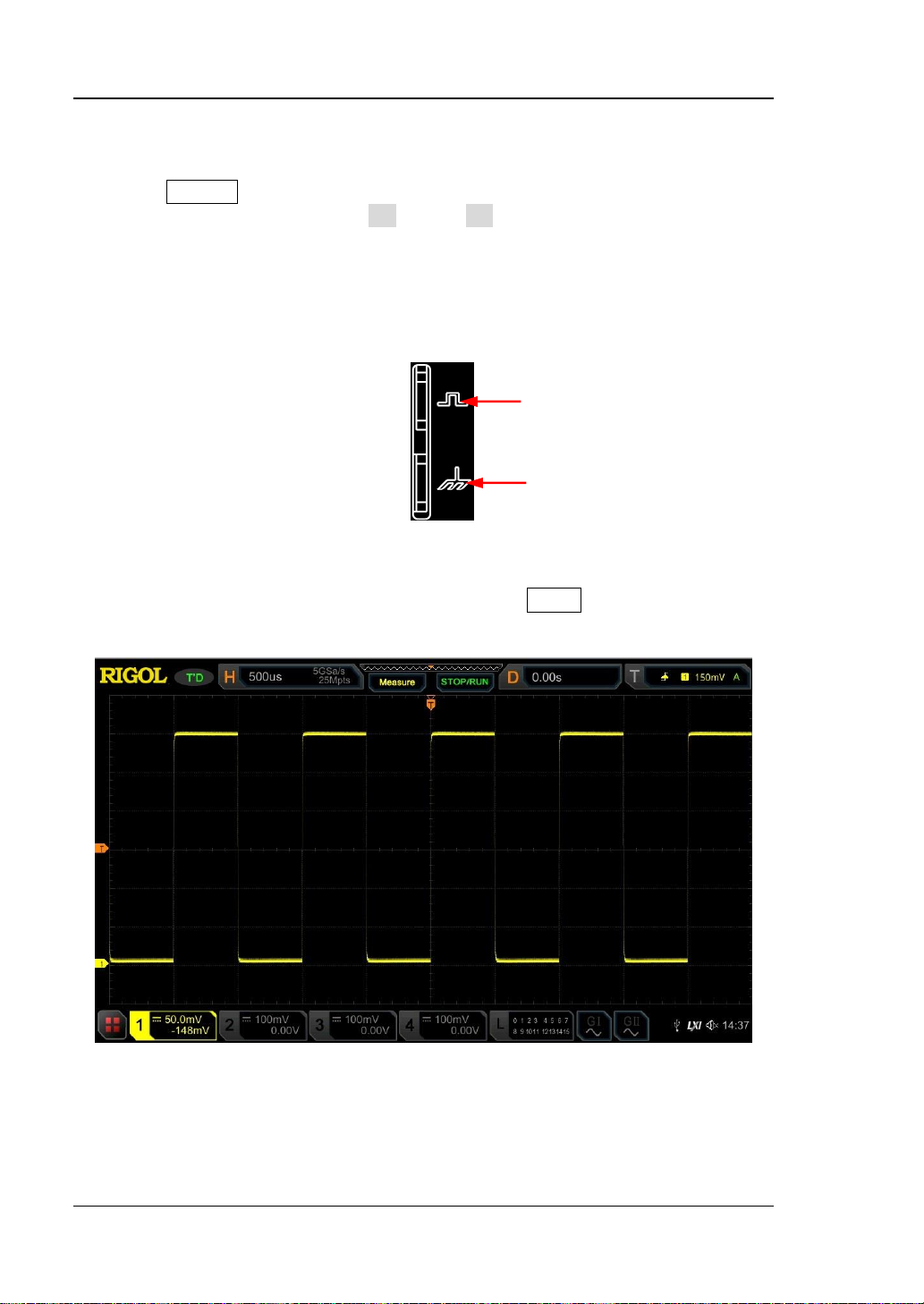
RIGOL Chapter 1 Quick Start
1-8 MSO5000 User Guide
Function Inspection
1. Press Default on the front panel, then a prompt message "Restore default
settings?" is displayed. Press OK or tap OK to restore the instrument to its
factory default settings.
2. Connect the ground alligator clip of the probe to the "Ground Terminal" as
shown in Figure 1-8 below.
3. Use the probe to connect the input terminal of CH1 of the oscilloscope and the
"Compensation Signal Output Terminal" of the probe, as shown in Figure 1-8.
Figure 1-8 To Use the Compensation Signal
4. Set the probe attenuation to 10X, and then press AUTO.
5. Observe the waveform on the display. In normal condition, the square waveform
as shown in Figure 1-9 should be displayed.
Figure 1-9 Square Waveform Signal
6. Use the same method to test the other channels. If the square waveforms
actually shown do not match that in the figure above, please perform "Probe
Compensation" introduced in the next section.
Compensation Signal Output Terminal
Ground Terminal
Page 33
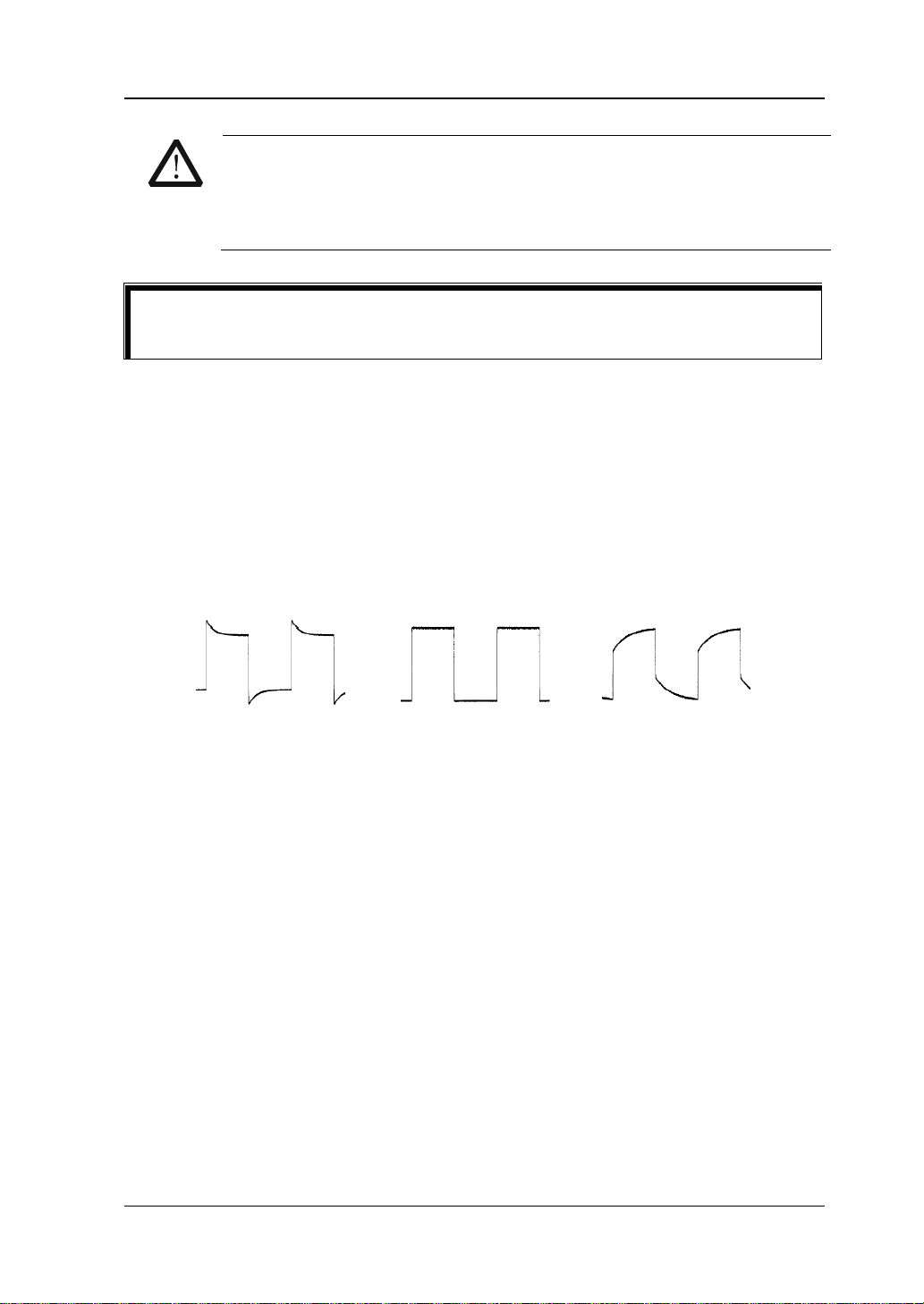
Chapter 1 Quick Start RIGOL
MSO5000 User Guide 1-9
Probe Compensation
When the probes are used for the first time, you should compensate the probes to
make them match the input channels of the oscilloscope. Non-compensated or
poorly compensated probes may cause measurement inaccuracy or errors. The
probe compensation procedures are as follows:
1. Perform Step 1, 2, 3 and 4 specified in "Function Inspection".
2. Check the displayed waveforms and compare them with Figure 1-10.
Figure 1-10 Probe Compensation
3. Use a nonmetallic screwdriver to adjust the low-frequency compensation
adjustment hole on the probe until the waveform is displayed as "Perfectly
compensated" in the figure above.
WARNING
To avoid electric shock when using the probe, please make sure that the
insulated wire of the probe is in good condition. Do not touch the
metallic part of the probe when the probe is connected to high voltage
source.
Tip
The probe compensation signal can only be used for probe compensation
adjustment and cannot be used for calibration.
Over compensated Perfectly compensated Under compensated
Page 34

RIGOL Chapter 1 Quick Start
1-10 MSO5000 User Guide
Front Panel Overview
Figure 1-11 Front Panel
Table 1-1 Front Panel Description
No.
Description
No.
Description
1
Capacitive Touch Screen
12
Default Setting Key
2
Function Menu Operation Keys
13
Trigger Control System
3
Dual-channel Function/Arbitrary
Waveform Generator Setting
Key
[1]
14
Horizontal Control System
4
Quick Key (Shortcut Key)
15
Navigation Control key
5
Multifunction Knob
16
Vertical Control System
6
Common Operation Keys
17
Probe Compensation Signal
Output Terminal/Ground Terminal
7
CLEAR Key
18
Analog Channel Input Terminals
8
Auto Waveform Display Key
19
Digital Channel Input Interface
[2]
9
RUN/STOP Key
20
Dual-channel Function/Arbitrary
Waveform Generator Output
Terminals
[1]
10
Single Trigger Control Key
21
USB HOST Interface
11
Touch Lock Key
22
Power Key
Note
[1]
: This function is only available for the model installed with the MSO5000-AWG option.
Note
[2]
: PLA2216 active logic probe option is required to be ordered.
1 2 3 4 5 6 7 8 9 10
22 21 20 19 18 17
11
12
13
14
15
16
Page 35

Chapter 1 Quick Start RIGOL
MSO5000 User Guide 1-11
Rear Panel Overview
Figure 1-12 Rear Panel
1. Handle
Rotate the handle upright to carry the instrument easily. Rotate it
downward if you do not need to carry it.
2. HDMI
Through this interface, you can connect the instrument to an external
display equipped with the HDMI interface (e.g. monitor or projector) to
better observe the waveform display clearly. At this time, you can also view
the waveforms on the LCD of the instrument.
3. USB DEVICE Interface
You can connect the instrument to the PC via this interface. Then you can
use the PC software Ultra Scope to send the SCPI commands, the
user-defined programming, or Web Control to control the instrument.
4. LAN Interface
Connect the instrument to network via this interface. The instrument is in
compliance with the standards specified in LXI Device Specification 2011. It
can be used to set up a test system.
When you access to the Internet, you can use the Web Control or PC
software Ultra Scope to send the SCPI commands or use the user-defined
programming to control the instrument. When update is available, you can
perform online upgrading for the system software of the instrument via the
LAN interface. After it is connected to the network, you can print the
waveform displayed on the screen when you use the network printer.
7
2
3
4
5
6
1
Page 36

RIGOL Chapter 1 Quick Start
1-12 MSO5000 User Guide
5. Trigger Out and Pass/Fail
⚫ TRIG OUT:
The oscilloscope can output a signal that can reflect the current
capture rate of the oscilloscope at each trigger via this interface.
Connect the signal to a waveform display device and measure the
frequency of the signal. The measurement result is the same as the
current capture rate.
⚫ Pass/Fail
The instrument can output a pulse from the [TRIG OUT] connector
when a pass/failed event is detected during the pass/fail test.
6. AC Power Cord Connector
Indicates the input terminal where AC power source is connected. The
power supply requirements of the instrument are: 100 V~240 V; 45
Hz~440 Hz. Please use the power cord provided in the accessories to
connect the oscilloscope to the AC power source.
7. Kensington Lock Hole
You can lock the instrument to a fixed location by using the security lock
(please purchase it by yourself) via the lock hole.
Tip
After the oscilloscope is connected to network (if you do not have the access
to the Internet, please ask the administrator to open the specified network
authority), you can perform online upgrading for the system software:
1) Enable the touch screen function. Tap the function navigation icon
at the lower-left corner of the touch screen to enable the function
navigation.
2) Tap the "Help" icon, and then the "Help" menu is displayed on the
screen.
3) Press Online upgrade or enable the touch screen to tap "Online
upgrade", then a "System Update Information" window is displayed,
requesting you whether to accept or cancel "RIGOL PRODUCT ONLINE
UPGRADE SERVICE TERMS". Tap "Accept" to start online upgrade. Tap
"Cancel" to cancel the online upgrade.
Page 37

Chapter 1 Quick Start RIGOL
MSO5000 User Guide 1-13
Front Panel Function Overview
Vertical
⚫ 1, 2, 3, 4: indicates the analog channel switch key. The four channels are
marked by different colors which are also used to mark both the corresponding
waveforms of the specified channel on the screen and the channel input
connectors.
⚫ Math: indicates the math operation key. Press this key to enable the math
operation function. The math operations include A+B, A-B, A× B, A/B, FFT, and
etc. Besides, you can also set the math operation label.
⚫ Ref: indicates the reference waveform key. Press this key to open the
reference waveform setting menu. You can compare the actually measured
waveform with the reference waveform to locate the circuit failure.
⚫ LA: indicates the logic analyzer key. Press this key to open the logic analyzer
control menu. You can enable or disable any channel or channel group, modify
the waveform sizes of the digital channel, modify the threshold of the digital
channel, and group the 16 digital channels. Besides, you can also set a label for
each digital channel.
⚫ Decode: indicates the decode key. Press this key to open the decode setting
menu, and then you can set the decode options. MSO5000 series supports the
parallel decoding and many protocol decodings. (For details, refer to the
descriptions in "Protocol Decoding").
⚫ Vertical OFFSET: indicates the channel vertical offset knob. You can
rotate the knob to modify the vertical offset of the current channel waveform.
Page 38

RIGOL Chapter 1 Quick Start
1-14 MSO5000 User Guide
Each analog channel is configured with an independent vertical offset
adjustment knob. Turn it clockwise to increase the offset, and turn it
counterclockwise to decrease the offset. During the modification, the waveform
would move up and down. Meanwhile, the offset information in the
corresponding status label would change accordingly. Press down this knob to
quickly reset the vertical offset to zero.
⚫ Vertical SCALE: indicates the channel vertical scale knob. Modify the
vertical scale of the current channel. Each analog channel is configured with an
independent vertical scale adjustment knob. Turn it clockwise to decrease the
scale, and turn it counterclockwise to increase the scale. During the
modification, the display amplitude of the waveform will enlarge or reduce. The
scale information in the corresponding status label will change accordingly.
Press down this knob to quickly switch the vertical scale adjustment mode
between "Coarse" and "Fine".
Horizontal
⚫ Zoom: indicates the delayed sweep key. Press this key to enable or disable the
delayed sweep function.
⚫ Search: indicates the Search key. Press this key to enter the search setting
menu. The search function allows you to search for relevant events from the
collected data based on the search condition that you set.
⚫ Horizontal POSITION: indicates the horizontal position knob. You can
rotate the knob to modify the horizontal position (i.g. trigger position). The
trigger point would move left or right relative to the center of the screen when
you rotate the knob. During the modification, waveforms of all the channels
would move left or right, and the horizontal position message (e.g. )
at the upper-right corner of the screen would change accordingly. Press down
this knob to quickly reset the horizontal position (or the delayed sweep
position).
Page 39
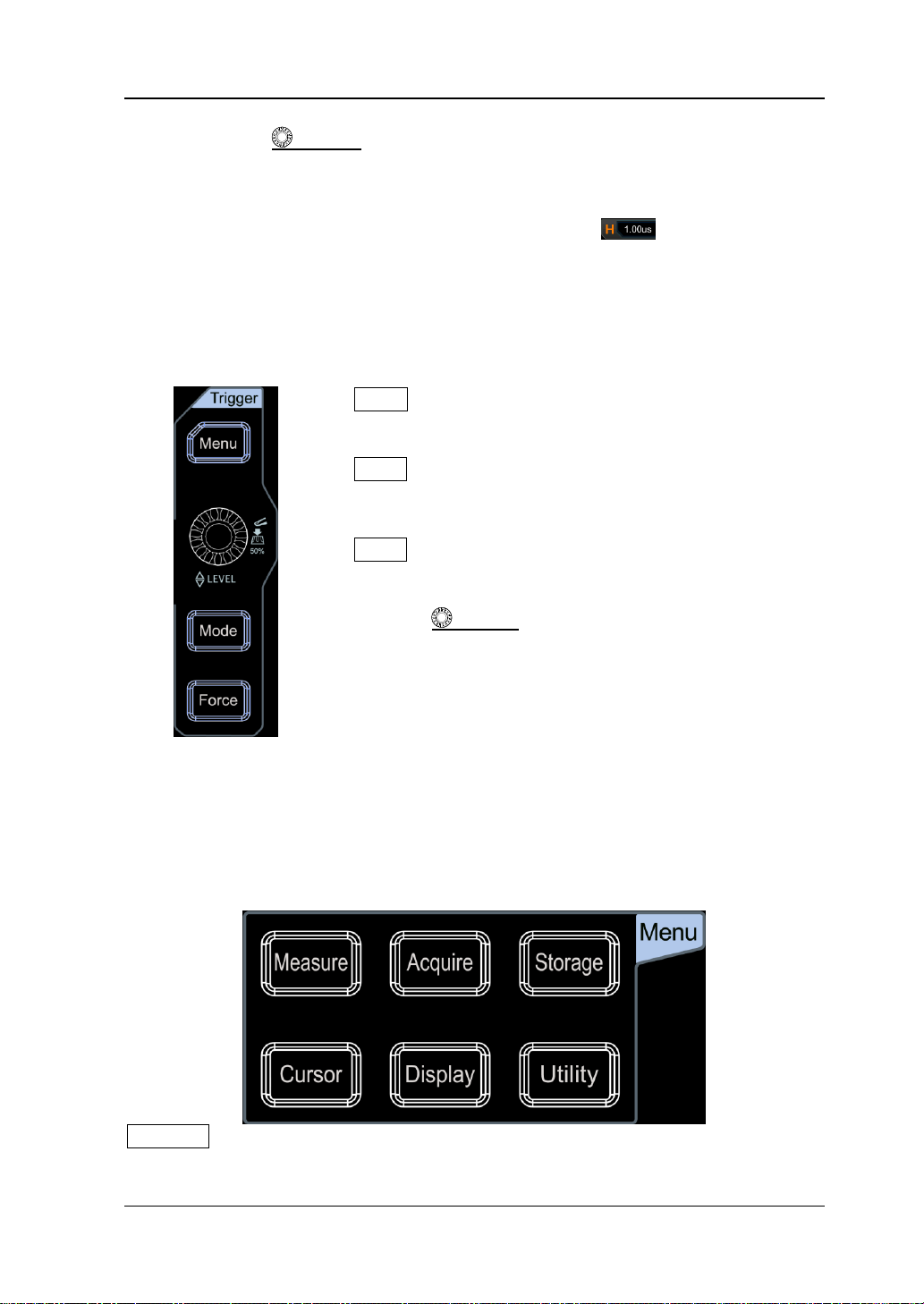
Chapter 1 Quick Start RIGOL
MSO5000 User Guide 1-15
⚫ Horizontal SCALE: indicates the horizontal time base knob. You can rotate
the knob to modify the horizontal time base. Turn it clockwise to decrease the
time base, and turn it counterclockwise to increase the time base. During the
modification, waveforms of all the channels will be displayed in expanded or
compressed form, and the time base message (e.g. ) at the upper
section of the screen would change accordingly. Press down this knob to quickly
switch the horizontal time base adjustment mode between "Coarse" and "Fine".
Trigger
⚫ Menu: Press this key to open the trigger operation
menu. This oscilloscope provides various trigger types.
⚫ Mode: Press this key to switch the trigger mode to Auto
Normal, or Single.
⚫ Force: Press this key to generate a trigger signal
forcibly.
⚫ Trigger LEVEL: modifies the trigger level/threshold
level. Turn it clockwise to increase the level, and turn it
counterclockwise to decrease the level. During the
modification, the trigger level line would move up and
down and the trigger level/threshold level value at the
upper-right corner of the screen would change
accordingly. Press down the knob to quickly set the
trigger level to 50% of the waveform peak-peak value.
Function Menu
Measure: Press this key to enter the measurement setting menu. You can set the
measurement source, enable or disable the all measurement function, the statistical
Page 40

RIGOL Chapter 1 Quick Start
1-16 MSO5000 User Guide
analysis function, and etc. You can make a quick measurement for 41 waveform
parameters.
Acquire: Press this key to enter the acquisition setting menu. You can set the time
base mode, the acquisition mode, memory depth, and etc.
Storage: Press this key to enter the file or waveform storage and load interface. The
file types for storage include image, waveform, and setups. Besides, waveform load
and setup load are supported. The disk management and file auto naming function
are also supported in this menu.
Cursor: Press this key to enter the cursor measurement menu. The oscilloscope
provides four cursor modes: Manual, Track, XY, and Measure. Note that XY cursor
mode is only available when the horizontal time base is set to "XY".
Display: Press this key to enter the display setting menu. You can set the display
type, persistence time, wave intensity, and etc.
Utility: Press this key to enter the system function setting menu. You can set
system-related functions or parameters, such as I/O, sound, language, and etc.
Besides, some advanced functions (such as the pass/fail test, waveform recording,
and self-calibration) are also supported.
Navigation Control Key
With the navigation keys, you can perform recording & playing navigation, time
navigation, and event navigation.
Quick Key (Shortcut Key)
Press this key to perform the quick operation, such as screenshot,
waveform saving, setup saving, and etc. Press Utility → More →
Quick settings to set the quick shortcut keys.
Page 41

Chapter 1 Quick Start RIGOL
MSO5000 User Guide 1-17
Function/Arbitrary Waveform Generator Setting
Press GI to enable or disable the output of the [GI] connector on the
front panel; press GII to enable or disable the output of the [GII]
connector on the front panel; and then enter the corresponding
Function/Arbitrary Waveform Generator setting interface. Enable or
disable the status display of the current signal.
Note: This function is only available for the model installed with the
MSO5000-AWG option.
Clear
Press this key to clear all the waveforms on the screen. If the
oscilloscope is in the "RUN" state, new waveforms will continue
being displayed.
Auto
Press this key to enable the waveform auto setting function. The
oscilloscope will automatically adjust the vertical scale, horizontal
time base, and trigger mode according to the input signal to realize
optimal waveform display.
RUN/STOP
Press this key to set the operating state of the oscilloscope to
"RUN" or "STOP". In the "RUN" state, the key is illuminated in
yellow. In the "STOP" state, the key is illuminated in red.
Single
Press this key to set the trigger mode to "Single".
Page 42

RIGOL Chapter 1 Quick Start
1-18 MSO5000 User Guide
Touch Lock Key
Press this key to disable the touch screen function.
Note: By default, the touch screen function of the oscilloscope is
always enabled. If you disable the function, press the key again
to enable it.
Default
Press this key to restore the instrument to its factory default
settings.
Multifunction Knob
⚫ Non-menu Operation:
In non-menu-operation mode, rotate this knob to adjust the brightness of
waveform display. The settable screen brightness ranges from 1% to 100%.
Turn it clockwise to increase the brightness, and turn it counterclockwise to
decrease the brightness. Pressing Display → Intensity sets the waveform
brightness. You can also use the knob to adjust it.
⚫ Menu Operation:
In menu-operation mode, for the menu item that has multiple parameters under
it, when you press the menu softkey, rotate the knob to select the parameter
item, then press down the knob to select it (sometimes, the specified parameter
item can be selected by rotating the knob). The knob can also be used to modify
parameters, input the filename, etc.
Page 43

Chapter 1 Quick Start RIGOL
MSO5000 User Guide 1-19
User Interface
MSO5000 series has a 9-inch WSVGA (1024× 600) LCD, with 256 level gray-scale
display. The user interface displays the acquired waveforms, the setting information,
and the measurement results.
Figure 1-13 User Interface
1. Digital Channel Label/Waveform
The logic high and low level of the digital waveform are displayed in green. Its
edge is displayed in white. The color of the currently selected waveform of the
digital channel is consistent with that of the channel label, being displayed in red.
The grouping setting function under the logic analyzer function menu can divide
the digital channels into 4 channel groups. The channel label of the same
channel group is displayed in the same color; different channel groups are
marked with different colors.
2. Operating Status
Available states include RUN, STOP, T’D (triggered), WAIT, and AUTO.
1 2 3 4 5 6 7 8 9 10 11 12
24 23 22 21 20 19 18 17 16 15 14 13
Page 44

RIGOL Chapter 1 Quick Start
1-20 MSO5000 User Guide
3. Horizontal Time Base
⚫ Represents the time length per grid in the horizontal axis of the screen.
⚫ Use Horizontal SCALE to modify this parameter. The adjustable range
of the horizontal time base is different for different models.
4. Sample Rate/Memory Depth
⚫ Displays the current sample rate and memory depth of the analog channel.
⚫ The sample rate and the memory depth will change along with the
horizontal time base.
5. Auto Measurement Label
Enable the touch screen, and then tap the label. Up to 41 waveform parameters
are available for auto measurement. It also offers full-memory hardware
measurement function.
6. Waveform Memory
Provides a diagram of the position of the screen waveform in the memory.
7. Trigger Position
Displays the trigger position of the screen waveform and that of the waveform in
the memory.
8. Run/Stop Label
In the run state, the label is displayed in green; while in the stop state, it is
displayed in red. You can enable the touch screen to tap the icon "STOP/RUN" to
control its operating status.
9. Horizontal Position
Use Horizontal POSITION to modify this parameter. Press down this knob
to quickly reset the horizontal position.
10. Trigger Type
Displays the currently selected trigger type and trigger condition setting. When
you select different trigger types, different labels are displayed. For example,
represents triggering on the rising edge in "Edge" trigger.
11. Trigger Source
Displays the currently selected trigger source (CH1-CH4, AC Line, or D0-D15).
When you select different trigger sources, different labels are displayed. For
example, denotes that CH1 is selected as the trigger source.
screen waveform
waveform in the memory
Page 45
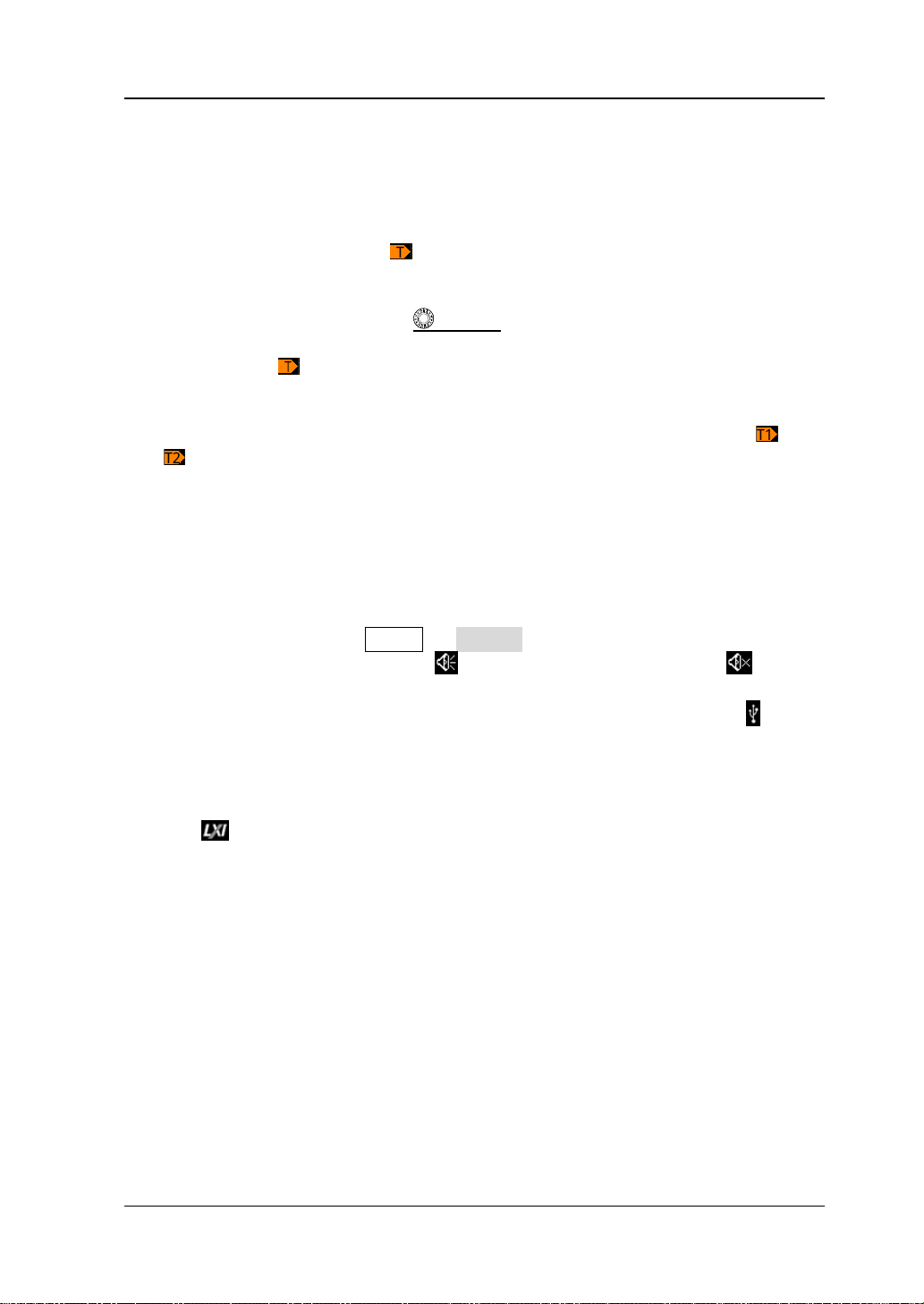
Chapter 1 Quick Start RIGOL
MSO5000 User Guide 1-21
12. Trigger LEVEL/Threshold Level
⚫ When CH1-CH4 is selected as the trigger source, you need to set a proper
trigger level.
⚫ When D0-D15 is selected as the trigger source, you need to set a proper
threshold level.
⚫ The trigger level label is displayed at the left section of the screen, and
the trigger level/threshold level value is displayed at the upper-right corner
of the screen.
⚫ When you use Trigger LEVEL to modify the trigger level/threshold
level, the trigger level/threshold level value will change with the up and
down of .
Note: In Slope Trigger, Runt Trigger, and Window trigger, you need to set the
upper and lower limits of the trigger level, and two trigger level labels ( and
) are displayed.
13. Operation Menu
Press any softkey on the front panel to activate the corresponding menu.
14. Notification Area
Displays the beeper icon, the USB storage device icon, time, and the LAN
connection icon.
⚫ Beeper icon: Press Utility → Beeper to turn on or off the beeper. When
the beeper is turned on, will be displayed; when off, will be
displayed.
⚫ USB storage device icon: When a USB storage device is detected, will be
displayed.
⚫ Time: displays the system time. For the system time setting, refer to
descriptions in "System Time".
⚫ LAN connection icon: When the LAN interface is successfully connected,
will be displayed.
15. AWG 2
⚫ Displays the on/off status of AWG 2.
⚫ Displays the waveform type set for the current AWG2.
⚫ It is only available for the model installed with the MSO5000-AWG option.
16. AWG 1
⚫ Displays the on/off status of AWG 1.
⚫ Displays the waveform type set for the current AWG1.
⚫ It is only available for the model installed with the MSO5000-AWG option.
17. Digital Channel Status Area
Displays the current status of the 16 digital channels. The digital channels
currently turned on are displayed in green, and the currently selected digital
Page 46
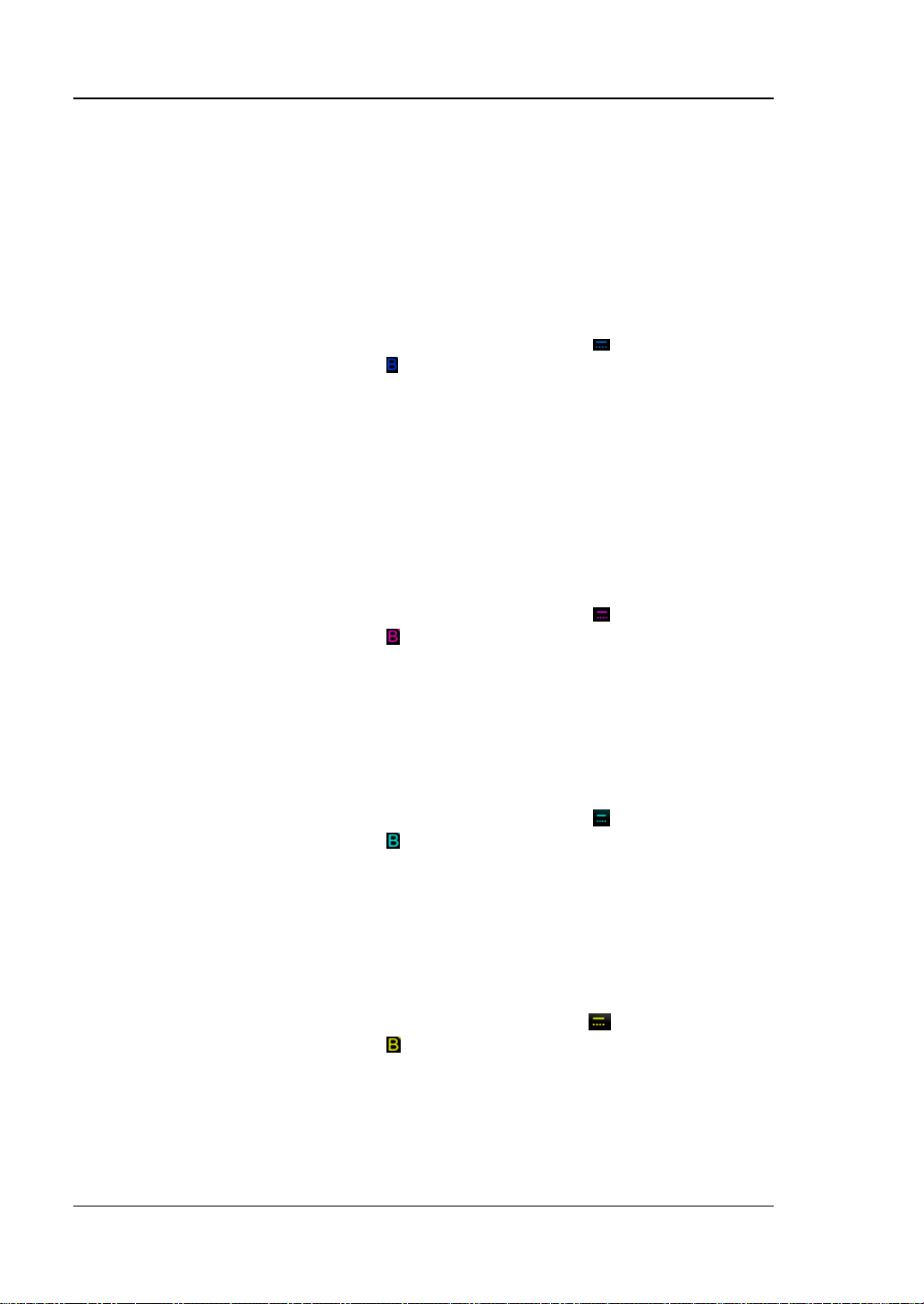
RIGOL Chapter 1 Quick Start
1-22 MSO5000 User Guide
channel is highlighted in red. The digital channels turned off are displayed in
gray.
18. CH4 Status Label
⚫ Displays the status of CH4.
⚫ Displays the vertical scale of CH4. That is, the voltage value per grid of CH4
in the vertical axis.
⚫ Displays the offset of CH4, i.g. the vertical offset of CH4 waveform.
⚫ Different labels will be displayed according to the current channel setting.
For example, if you select "DC" for channel coupling, is displayed; if you
enable the bandwidth limit, is displayed.
19. Message Box
Displays the prompt messages.
20. CH3 Status Label
⚫ Displays the status of CH3.
⚫ Displays the vertical scale of CH3. That is, the voltage value per grid of CH3
in the vertical axis.
⚫ Displays the offset of CH3, i.g. the vertical offset of CH3 waveform.
⚫ Different labels will be displayed according to the current channel setting.
For example, if you select "DC" for channel coupling, is displayed; if you
enable the bandwidth limit, is displayed.
21. CH2 Status Label
⚫ Displays the status of CH2.
⚫ Displays the vertical scale of CH2. That is, the voltage value per grid of CH2
in the vertical axis.
⚫ Displays the offset of CH2, i.g. the vertical offset of CH2 waveform.
⚫ Different labels will be displayed according to the current channel setting.
For example, if you select "DC" for channel coupling, is displayed; if you
enable the bandwidth limit, is displayed.
22. CH1 Status Label
⚫ Displays the status of CH1.
⚫ Displays the vertical scale of CH1. That is, the voltage value per grid of CH1
in the vertical axis.
⚫ Displays the offset of CH1, i.g. the vertical offset of CH1 waveform.
⚫ Different labels will be displayed according to the current channel setting.
For example, if you select "DC" for channel coupling, is displayed; if you
enable the bandwidth limit, is displayed.
23. Analog Channel Label/Waveform
Different channels are marked with different colors. The color of the channel
label is the same as that of the waveform.
Page 47
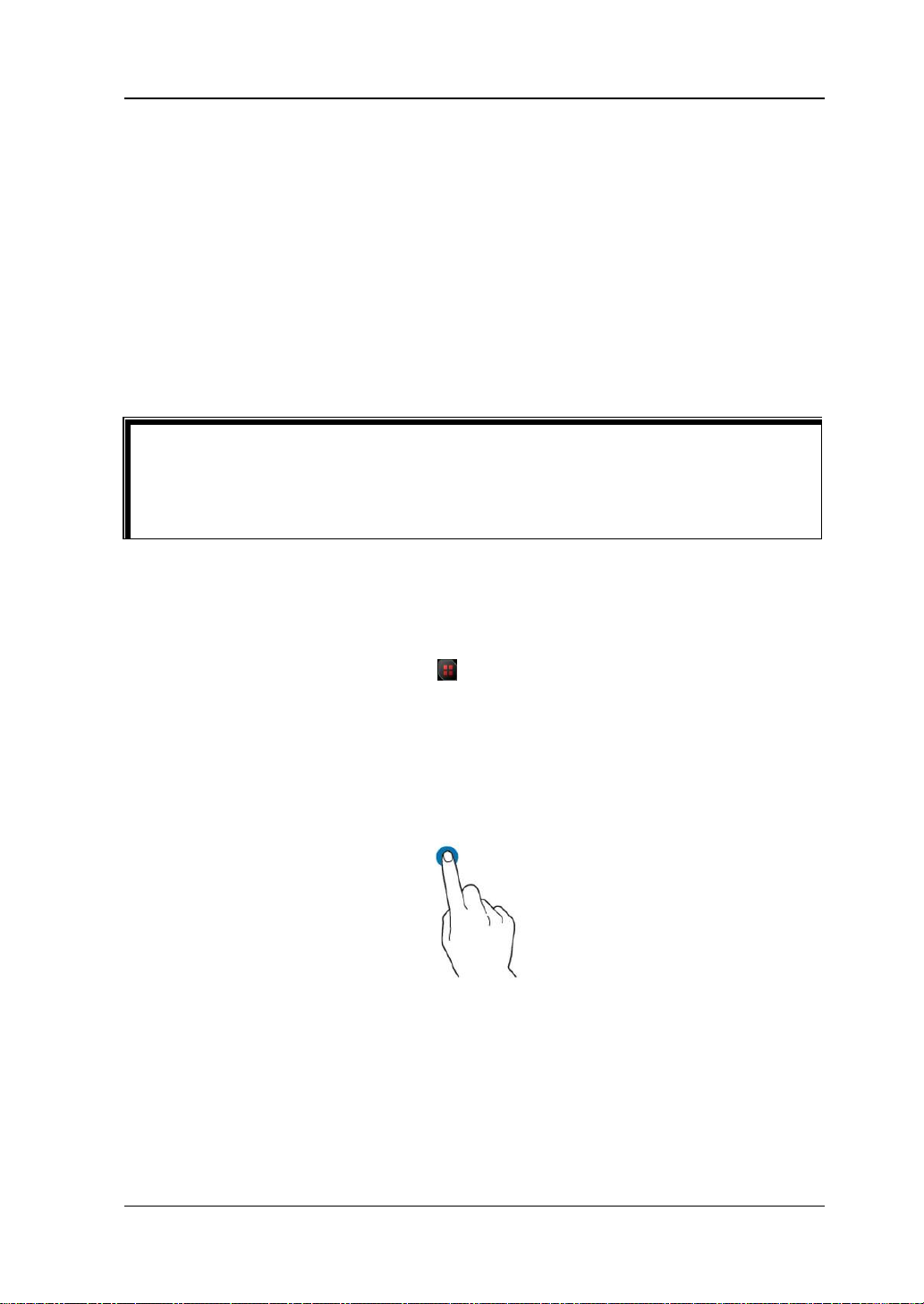
Chapter 1 Quick Start RIGOL
MSO5000 User Guide 1-23
24. Function Navigation
Enable the touch screen and then tap this icon to enable the function navigation.
Touch Screen Controls
MSO5000 series provides a 9-inch super large capacitive touch screen, which
supports multi-touch and gesture operation. It has strong waveform display
capability and excellent user experience. It features great convenience, high
flexibility, and great sensitivity. The actions supported by the touch screen controls
include tapping, pinching & stretching, dragging, and rectangle drawing.
Tap
Use one finger to touch the symbol or characters on the screen slightly, as shown in
Figure 1-14. The functions of the tap action include:
⚫ Tap the menu displayed on the screen to operate on the menu.
⚫ Tap the function navigation icon at the lower-left corner of the touch screen
to enable the function navigation.
⚫ Tap the displayed numeric keypad to set the parameters.
⚫ Tap the virtual keypad to set the label name and the filename.
⚫ Tap the close button at the upper-right corner of the message box to close the
prompt window.
⚫ Tap other windows on the touch screen and operate on the windows.
Figure 1-14 Tap Gesture
Pinch & Stretch
Pinch or stretch two points on the screen with two fingers to zoom in or out the
waveform. To zoom in the waveform, first pinch the two fingers and then stretch the
fingers; to zoom out the waveform, first stretch the two fingers, and then pinch the
fingers together, as shown in Figure 1-15. The functions of the pinch & stretch action
include:
Tip
The touch screen function is available for all the menus displayed on the screen
and the buttons enabled. In this manual, key operation descriptions are illustrated
in details, and as for the touch screen function about some operations, refer to
descriptions in relevant chapters.
Page 48
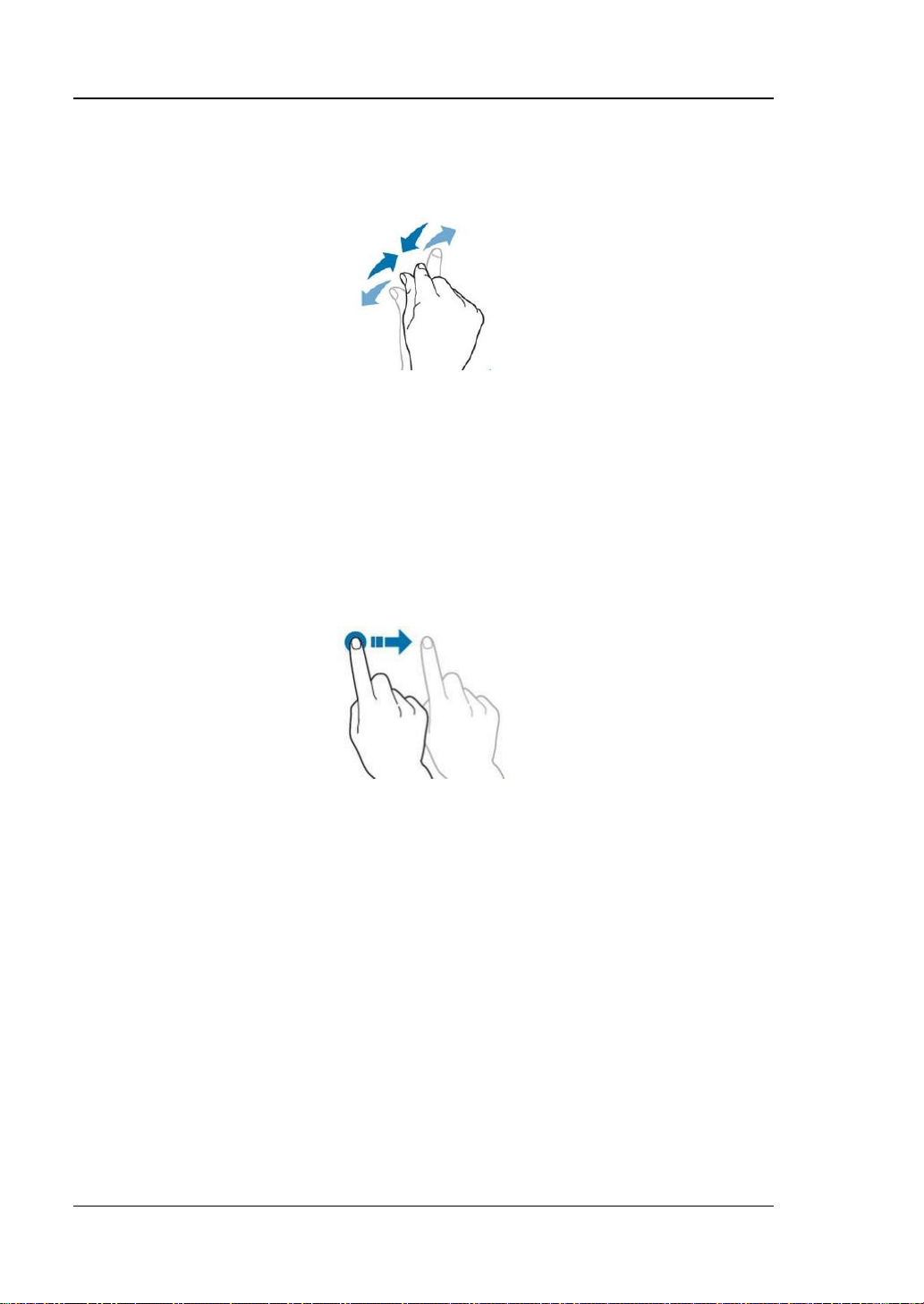
RIGOL Chapter 1 Quick Start
1-24 MSO5000 User Guide
⚫ Pinching & stretching in the horizontal direction can adjust the horizontal time
base of the waveform.
⚫ Pinching & stretching in the vertical direction can adjust the vertical scale of the
waveform.
Figure 1-15 Pinch & Stretch Gesture
Drag
Use one finger to select the object, and then drag the object to a destination place,
as shown in Figure 1-16. The functions of the drag action include:
⚫ Drag the waveform to change its position or offset.
⚫ Drag the window controls to change the positions of the window (e.g. numeric
keypad).
⚫ Drag the marker to change the position of the marker.
Figure 1-16 Drag Gesture
Rectangle Drawing
Enable the function navigation, and then tap the "Draw rect" icon to switch to the
rectangle drawing mode. Drag a finger from upper left to lower right across the
screen to draw a rectangle on the screen, as shown in Figure 1-17 (a). Move your
finger away from the screen, and then a menu is displayed on the screen. At this time,
you can tap to select "Trigger zone A", "Trigger zone B", "Histogram", "Horizontal
zoom in", "Vertical zoom in", or "Waveform zoom in". Drag a finger from lower right
to upper left across the screen to draw a rectangle on the screen, as shown in Figure
1-17 (b). Move your finger away from the screen, and then a menu is displayed on
the screen. At this time, you can tap to select "Trigger zone A", "Trigger zone B",
"Histogram", "Horizontal zoom out", "Vertical zoom out", or "Waveform zoom out".
Page 49

Chapter 1 Quick Start RIGOL
MSO5000 User Guide 1-25
(a) (b)
Figure 1-17 Rectangle Drawing Gesture
⚫ Select "Trigger zone A":
➢ Draw the region for Trigger zone A;
➢ Open Trigger zone A;
➢ Open the "Zone Trigger" menu.
⚫ Select "Trigger zone B":
➢ Draw the region for Trigger zone B;
➢ Open Trigger zone B;
➢ Open the "Zone Trigger" menu.
⚫ Select "Histogram":
➢ Draw the region for the histogram;
➢ Open the "Histogram" menu.
⚫ Select "Horizontal zoom in": expands the waveforms in the horizontal direction.
Select "Horizontal zoom out": compresses the waveforms in the horizontal
direction.
⚫ Select "Vertical zoom in": expands the waveforms in the vertical direction. Select
"Vertical zoom out": compresses the waveforms in the vertical direction.
⚫ Select "Waveform zoom in": expands the waveforms both in the horizontal and
vertical direction. Select "Waveform zoom out": compresses the waveforms both
in the horizontal and vertical direction.
Tip
Tap the "Draw rect" icon to switch between the rectangle drawing and waveform
operation modes.
Tap the "Draw rect" icon, if is displayed, it indicates that the rectangle
drawing mode is enabled. Tap the "Draw rect" icon, if is displayed, it indicates
that the waveform operation mode is enabled. By default, the waveform operation
mode is enabled.
Page 50
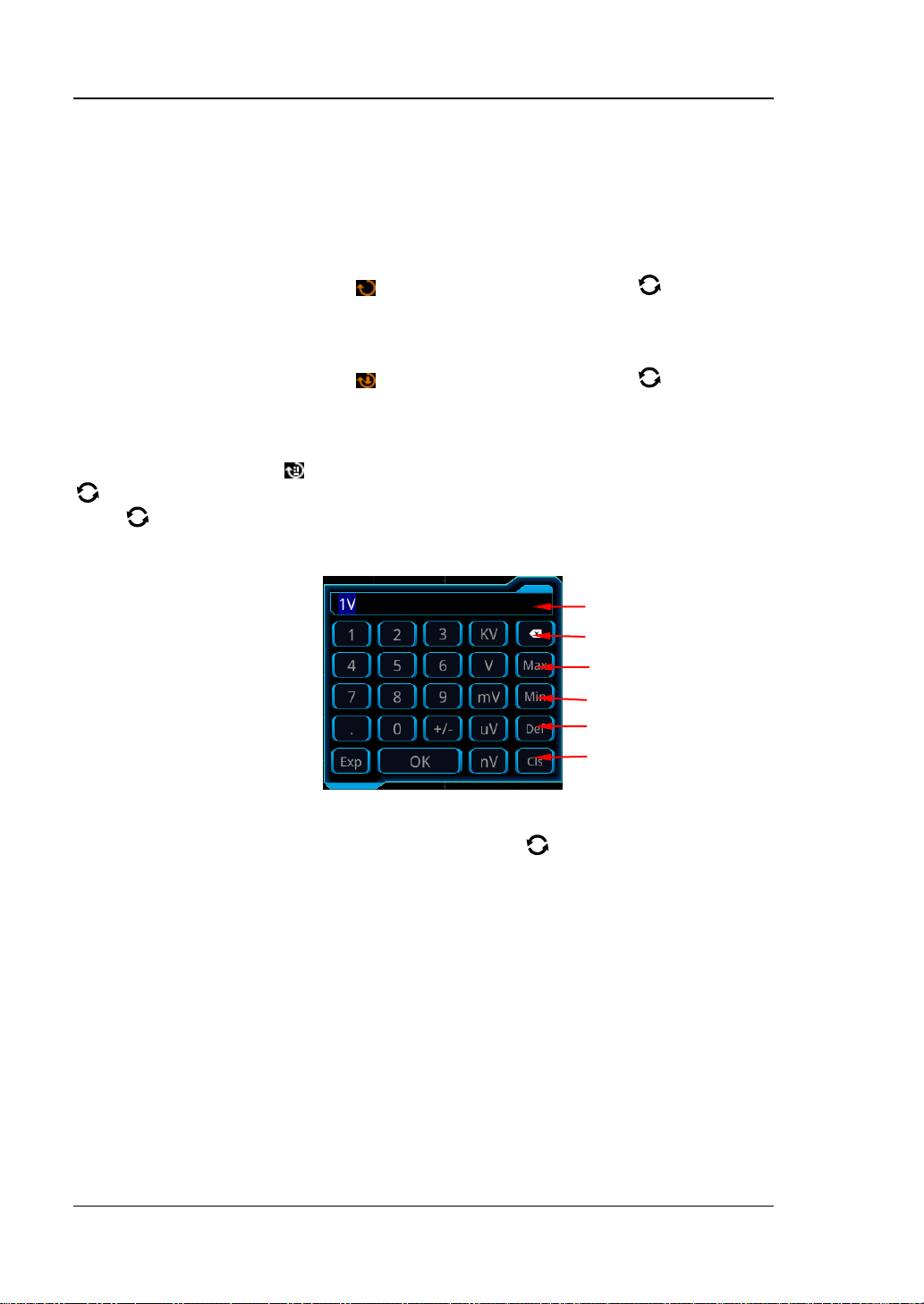
RIGOL Chapter 1 Quick Start
1-26 MSO5000 User Guide
Parameter Setting Method
You can use the knob or enable the touch screen to set the parameters of MSO5000
series. The common parameter setting methods are as follows:
Method 1:
For the parameters with the sign , rotate the multifunction knob on the front
panel directly to select the parameter item or modify the parameter value.
Method 2:
For the parameters with the sign , rotate the multifunction knob on the front
panel and press it down to select the parameter item or modify the parameter value.
Method 3:
For the parameters with displayed on the menu, rotate the multifunction knob
on the front panel directly to set the parameter, or press down the multifunction
knob or the specified menu softkey, and then the numeric keypad is shown in
Figure 1-18 below.
Figure 1-18 Numeric Keypad
In the numeric keypad, rotate the multifunction knob to select the parameter,
then press down the knob to select it. Then input the value or the unit. You can also
enable the touch screen and tap the value or unit in the numeric keypad to input
them. After you input all the values and select the desired units, the numeric keypad
is turned off automatically. This indicates that you have completed parameter setting.
Besides, after you have input the values, you can also press OK directly to close the
numeric keypad. At this time, the unit of the parameter is the default unit. In the
numeric keypad, you can also perform the following operations:
⚫ Delete the parameter value that has been input.
⚫ Set the parameter to a maximum or minimum value (sometimes, the maximum
or minimum value are the specified one for the current state).
⚫ Set the parameter to a default value.
⚫ Clear the parameter input field.
Parameter
Input Field
Delete key
Max. value
Min. value
Default
Clear key
Page 51
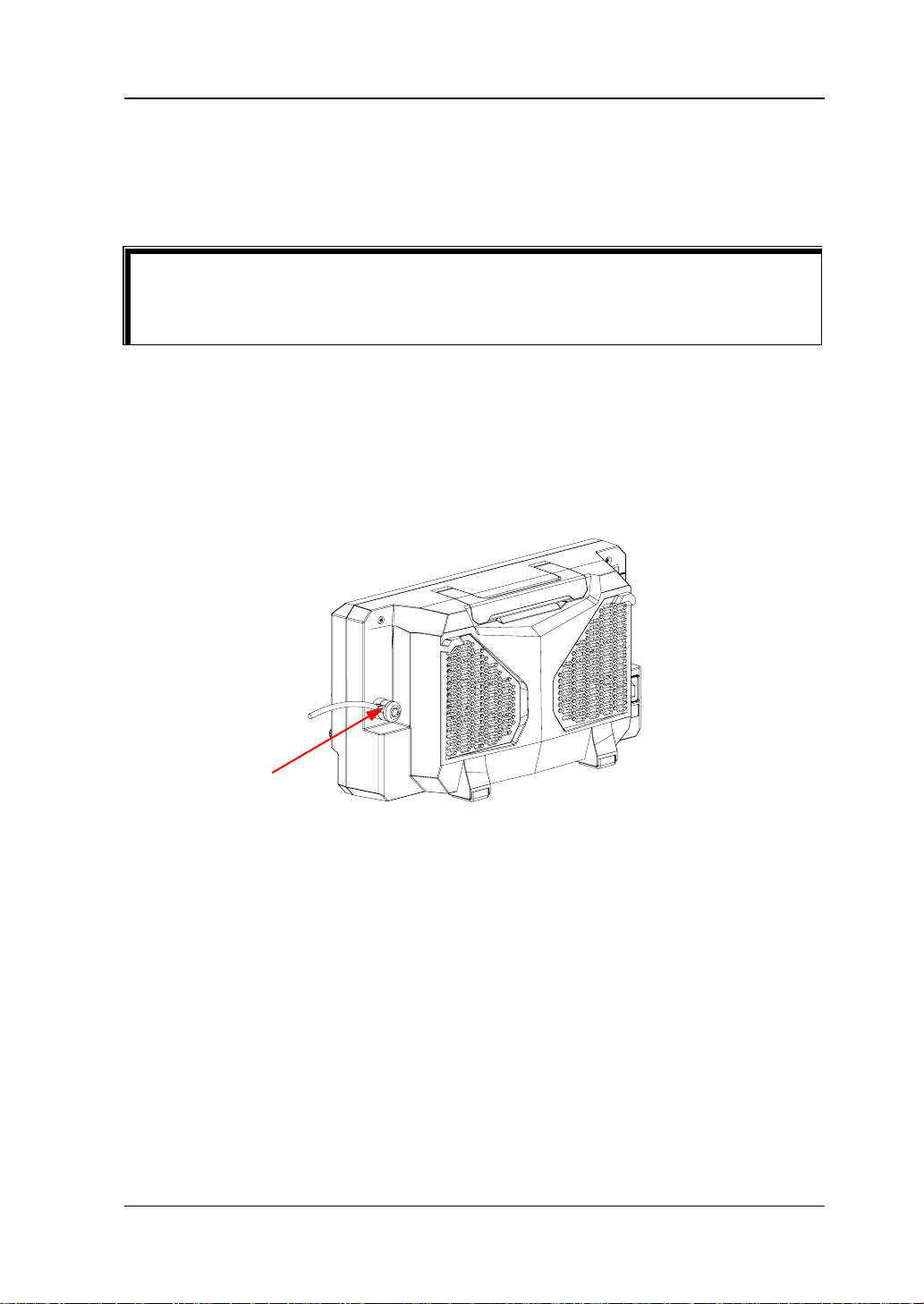
Chapter 1 Quick Start RIGOL
MSO5000 User Guide 1-27
Method 4:
For the parameters without the above signs, press the desired menu softkey to
switch between the parameter items. This method is applicable to the parameters
with only two available options.
To Use the Kensington Security Lock
If necessary, you can lock the instrument to a fixed location by using the Kensington
security lock (please purchase it by yourself), as shown in Figure 1-19. The method is
as follows: align the lock with the lock hole and plug it into the lock hole vertically,
turn the key clockwise to lock the oscilloscope and then pull the key out.
Figure 1-19 To Use the Security Lock
Note: Please do not insert other objects into the security lock hole to avoid
damaging the instrument.
Tip
The above method is commonly used for the parameter settings of the
oscilloscope. For other methods of parameter settings, refer to details in relevant
chapters.
Security Lock Hole
Page 52

RIGOL Chapter 1 Quick Start
1-28 MSO5000 User Guide
To Use the Built-in Help System
The help system of this oscilloscope provides instructions for all the function keys on
the front panel and their corresponding menu keys. The steps for opening the built-in
help system are as follows:
1. Press Utility → System → Help, and then the "Help" menu is displayed
on the screen. You can also use the touch screen function, tap the function
navigation icon at the lower-left corner of the touch screen to enable the
function navigation. Tap the "Help" icon, and then the "Help" menu is displayed
on the screen.
2. Press Content or tap the "Content" menu item, and then the help information is
displayed on the screen, as shown in Figure 1-20. The help interface mainly
consists of two sections. The left section lists "Help Options", and the right
section is the "Help Display Area".
Figure 1-20 Help Information
After opening the help interface, you can get its help information in the "Help Display
Area" through the following three methods:
Method 1:
For the keys, you can directly press the front-panel keys (except the Power key ,
the Menu off key and Back key) to obtain the corresponding help information.
For the buttons, you can rotate the knob or press down the knob to get the
corresponding help information (except the multifunction knob ). As the function
of rotating the knob is different from that of pressing down the knob, these two
operations will give you different help information.
Method 2:
In the "Help Options", rotate the multifunction knob to switch among the help
Help Options Help Display Area
Page 53

Chapter 1 Quick Start RIGOL
MSO5000 User Guide 1-29
options to get the corresponding help information.
Method 3:
Enable the touch screen and tap the desired help option to get the corresponding
help information.
To View the Option Information and the Option Installation
MSO5000 series oscilloscope provides multiple options to fulfill your measurement
requirements. If you need any of these options, order them according to the Order
No. available in "Appendix A: Accessories and Options", and then install the
options according to this section. Besides, you can also view the options currently
installed on the oscilloscope or activate the newly purchased option.
1. View the installed option
The instrument is installed with the trial versions of the options before leaving
factory. When you power on the instrument for the first time, the trial time is
about 2,160 minutes. If your instrument has currently installed the option,
perform the following operations to view the name of the installed option and
other detailed information about the option from the option list.
(1) Press Utility → System → Help, and then the "Help" menu is displayed
on the screen. You can also use the touch screen function, tap the function
navigation icon at the lower-left corner of the touch screen to enable
Tip
⚫ Help information for other keys and buttons:
➢ Power key : powers on/off the instrument.
➢ Menu off key: displays or hides menus. By default, menus are
displayed. If menus are hidden, pressing this key can display the
menus again.
➢ Back key: returns to the previous menu or the last set function menu.
➢ Multifunction knob : In non-menu-operation mode, rotate this
knob to adjust the brightness of waveform display. In menu-operation
mode, for the menu item that has multiple parameters under it, when
you press the menu softkey, rotate the knob to select the parameter
item, then press down the knob to select it (sometimes, the specified
parameter item can be selected by rotating the knob).
It can also be used to modify parameters, input a filename, etc.
⚫ If the menu item is grayed out, you cannot press the corresponding
front-panel menu key to obtain the help information. What you can do is
only to follow the above Method 2 or 3 to get the help information.
Page 54

RIGOL Chapter 1 Quick Start
1-30 MSO5000 User Guide
the function navigation. Tap the "Help" icon, and then the "Help" menu is
displayed on the screen.
(2) Press the Option list key or tap the Option list menu item, and then a list
of the options installed is displayed on the screen for users to view.
2. Install the option
The option license is a string of fixed characters. Each instrument has one
unique license. The license file should be in specific format, with the filename
extension ".lic". After you purchase an option, you will obtain a key (used for
obtaining the license). Then, you can install the option according to the
following steps.
1) Obtain an option license
(1) Log in to the RIGOL official website (www.rigol.com), click License
Activation to enter the "Registered product license code" interface.
(2) In the software license registration interface, input the correct key,
serial number (press Utility → System → About to obtain the serial
number of the instrument. You can also open the "Help" function menu,
and then press About to obtain the serial number), and the
verification code. Click Generate to obtain the download link of the
option license file. If you need to use the option license file, please click
the link to download the file to the root directory of the USB storage
device.
2) Install the option
(1) Confirm that the option license file is located in the root directory of the
USB storage device, and connect the USB storage device to the
oscilloscope properly.
(2) The Option install key is activated, and press this menu key to start
installing the option.
(3) After installation, a prompt message "Option activated successfully" is
displayed.
Note: After the option has been installed, you are recommended to
restart the instrument.
Tip
⚫ Only 1 option license file of one instrument is allowed to be stored in the
same USB storage device, but the USB storage device can store the option
license file of several different instruments. You are not allowed to modify
the licensed filename.
⚫ During the installation process, you are not allowed to power off the
instrument or pull out the USB storage device.
⚫ Sending the SCPI commands to install options is supported. For details, refer
to the :SYSTem:OPTion:INSTall command. Installing options by inputting
the license code manually is not supported.
Page 55

Chapter 2 To Set the Vertical System RIGOL
MSO5000 User Guide 2-1
Chapter 2 To Set the Vertical System
MSO5000 series provides two (CH1-CH2, available to be upgraded to 4 channels
when installed with the MSO5000-4CH option) or four analog input channels
(CH1-CH4), and each channel is equipped with an independent vertical control
system. The setting methods for the vertical systems of the four channels are the
same. This chapter takes CH1 as an example to introduce the setting method for the
vertical system. For this oscilloscope, only CH1 is enabled by default.
Contents in this chapter:
◼ To Enable or Disable the Analog Channel
◼ To Adjust the Vertical Scale
◼ Vertical Expansion
◼ To Adjust the Vertical Offset
◼ Channel Coupling
◼ Bandwidth Limit
◼ Probe Ratio
◼ Input Impedance
◼ Waveform Invert
◼ Amplitude Unit
◼ Channel Delay
◼ Offset Cal
◼ Channel Label
Page 56

RIGOL Chapter 2 To Set the Vertical System
2-2 MSO5000 User Guide
To Enable or Disable the Analog Channel
Enable the analog channel:
Connect a signal to the channel connector of CH1, and then press 1 in the vertical
control area (Vertical) on the front panel to enable CH1. Then, the backlight of the
channel is illuminated. At this point, the channel setting menu is displayed at the
right section of the screen and the channel is activated. The channel status label at
the bottom of the screen is shown in the figure below. You can also enable the touch
screen to tap the channel status label to enable the channel.
The information displayed in the channel status label is related to the current channel
setting but irrelevant with the on/off status of the channel. After the channel is
turned on, modify the parameters such as the vertical scale, horizontal time base,
trigger mode, and trigger level according to the input signal for easy observation and
measurement of the waveform.
If CH1 is enabled but not activated, the channel status label is shown in the following
figure. To activate the channel, press 1 on the front panel in the vertical control area
(Vertical) or enable the touch screen to tap the waveform activation channel
displayed on the screen.
Disable the analog channel:
If the setting menu of the channel that needs to be disabled (the current channel is
activated) is displayed at the right section of the screen, press the channel key to
disable the channel. If the setting menu of the channel that needs to be disabled is
not displayed at the right section of the screen, first open the setting menu of the
channel to be disabled (activate the channel), then press the channel key to disable
the channel. You can also enable the touch screen to tap the channel status label to
disable the channel. For example, if CH1 and CH2 are enabled, and CH2 channel
setting menu is displayed on the screen, then if you need to disable CH1, first
activate CH1, and then press 1 or enable the touch screen to tap the CH1 channel
status label to disable CH1. If CH1 is disabled, the channel status label is shown in
the following figure.
Page 57

Chapter 2 To Set the Vertical System RIGOL
MSO5000 User Guide 2-3
To Adjust the Vertical Scale
Vertical scale indicates the voltage value per grid in the vertical axis of the screen. It
is often expressed in V/div. While you adjust the vertical scale, the display amplitude
of the waveform would enlarge or reduce. The scale information of the channel
status label (e.g. as shown in the following figure) at the lower section of the screen
would change accordingly.
The adjustable range of the vertical scale is related to the currently set probe ratio
and input impedance. By default, the probe ratio is 1X and the input impedance is 1
MΩ. The adjustable range of the vertical scale is from 500 μV/div to 10 V/div.
When CH1 is turned on, you can adjust the vertical scale with the following three
methods:
⚫ Rotate Vertical SCALE that corresponds to CH1 to adjust the vertical scale
(clockwise to reduce the scale and counterclockwise to increase).
⚫ Enable the touch screen function and adjust the vertical scale with the pinch &
stretch gesture on the touch screen. For details, refer to the "Pinch & Stretch"
section.
⚫ Enable the touch screen function, and tap the channel status label at the bottom
of the screen. The following window is displayed. Tap the icon at the
right side of the Scale input field to decrease or increase the scale. You can also
tap the Scale input field to input a specific value with the displayed numeric
keypad.
In the vertical control area (Vertical) on the front panel, press Vertical SCALE
to adjust the vertical scale in "Coarse" (by default) or "Fine" mode. You can also
press 1 → More → Fine to enable or disable fine adjustment.
⚫ Fine adjustment: Rotate Vertical SCALE to further adjust the vertical scale
within a relatively smaller range to improve vertical resolution. If the amplitude
of the input waveform is a little bit greater than the full scale under the current
scale and the amplitude would be a little bit lower if the next scale is used, fine
adjustment can be used to improve the amplitude of waveform display to view
signal details.
⚫ Coarse adjustment (take counterclockwise as an example): Rotate Vertical
SCALE to set the vertical scale at 1-2-5 step, i.e. 500 μV/div, 1 mV/div, 2 mV/div,
5 mV/div, 10 mV/div…10 V/div.
Vertical Scale
Value Input Field Decrease Increase
Page 58

RIGOL Chapter 2 To Set the Vertical System
2-4 MSO5000 User Guide
Vertical Expansion
When changing the vertical scale of the analog channel by rotating the Vertical
SCALE knob, you can select to expand or compress the waveform around the
"Center" or "GND" (Ground). By default, "GND" is selected under Expand.
Press 1 → More, then press Expand continuously to select "Center" or "GND".
⚫ Center: when the vertical scale is changed, the waveform will be expanded or
compressed around the screen center.
⚫ GND: when the vertical scale is changed, the waveform will be expanded or
compressed around the signal ground level position.
To Adjust the Vertical Offset
Vertical offset indicates the offset of the signal ground level position of the waveform
from the screen center in the vertical direction. Its unit is consistent with the
currently selected amplitude unit (refer to "Amplitude Unit"). When adjusting the
vertical offset, the waveforms of the corresponding channel moves up and down.
The vertical offset information (as shown in the following figure) in the channel
status label at the bottom of the screen will change accordingly.
The adjustable range of the vertical offset is related to the current input impedance,
probe ratio, and vertical scale.
When CH1 is turned on, you can adjust the vertical offset with the following four
methods:
⚫ Rotate Vertical OFFSET that corresponds to CH1 to adjust the vertical
offset within the adjustable range. Rotate this knob clockwise to increase the
vertical offset, and rotate it counterclockwise to reduce the vertical offset.
Pressing down the knob can quickly reset the vertical offset (set the vertical
offset to 0).
⚫ Menu setting: Press 1 → More → Offset, and then the numeric keypad is
displayed. Input the offset value with the numeric keypad.
⚫ Enable the touch screen, and then adjust the vertical offset with the drag
gesture. For details, refer to the "Drag" section.
⚫ Enable the touch screen function, and tap the channel status label at the bottom
of the screen. The following window is displayed. Tap the icon at the
right side of the Offset input field to decrease or increase the offset. You can
also tap the Offset input field to input a specific value with the displayed
numeric keypad.
Vertical Offset
Page 59

Chapter 2 To Set the Vertical System RIGOL
MSO5000 User Guide 2-5
Channel Coupling
The undesired signals can be filtered out by setting the coupling mode. For example,
the signal under test is a square waveform with DC offset.
⚫ When the coupling mode is "DC": the DC and AC components of the signal under
test can both pass the channel.
⚫ When the coupling mode is "AC": the DC components of the signal under test
are blocked.
⚫ When the coupling mode is "GND", the DC and AC components of the signal
under test are both blocked.
Press 1 to open the setting menu of CH1. Then, press Coupling continuously or
rotate the multifunction knob to select the desired coupling mode (by default, it
is DC). The current coupling mode is displayed in the channel status label at the
bottom of the screen, as shown in the figure below. You can also enable the touch
screen, and then touch the CH1 setting menu to select the desired coupling mode.
DC AC GND
Bandwidth Limit
MSO5000 series supports the bandwidth limit function. Setting the bandwidth limit
can reduce the noises in the displayed waveforms. For example, the signal under test
is a pulse with high frequency oscillation.
⚫ When the bandwidth limit is disabled, the high frequency components of the
signal under test can pass the channel.
⚫ When you enable the bandwidth limit and limit it to 20 MHz, 100 MHz, or 200
MHz, the high frequency components found in the signal under test that are
greater than 20 MHz, 100 MHz, or 200 MHz are attenuated.
Press 1 to open the setting menu of CH1.Then, press BW Limit continuously or
rotate the multifunction knob to select the desired bandwidth limit. Press down
the knob to select it. By default, it is OFF. When the bandwidth limit is enabled, the
character "B" will be displayed in the channel status label at the bottom of the screen,
Value Input Field Decrease Increase
Page 60
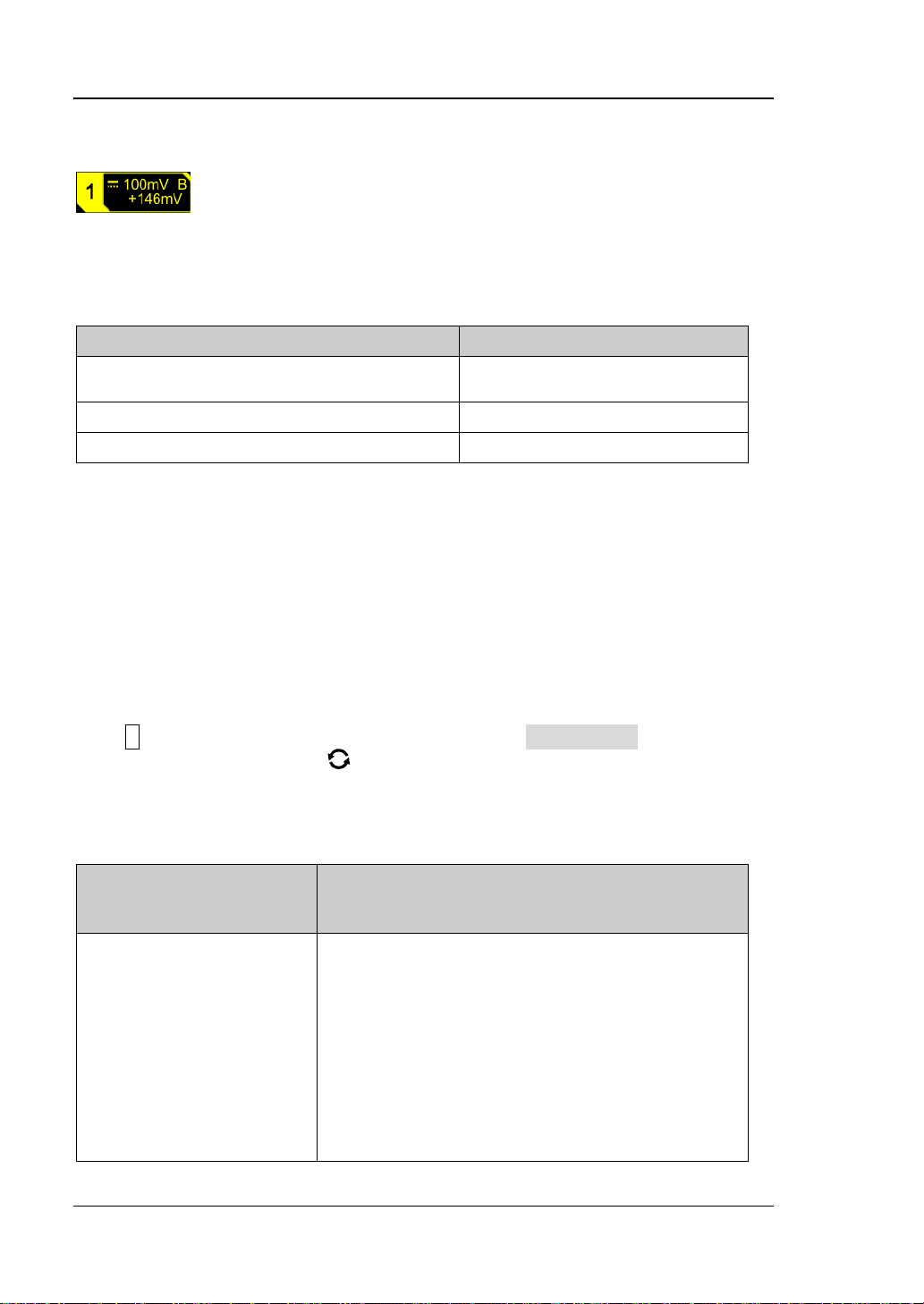
RIGOL Chapter 2 To Set the Vertical System
2-6 MSO5000 User Guide
as shown in the figure below. You can also enable the touch screen, and then tap the
CH1 setting menu to select the desired bandwidth limit.
The bandwidth limit that you select is based on the bandwidth of your oscilloscope
model, as shown in Table 2-1.
Table 2-1 Bandwidth Limit
Bandwidth of the Oscilloscope Model
Available Bandwidth Limit
70 M and 100 M
(MSO5072/MSO5074/MSO5102/MSO5104)
20 M
200 M (MSO5204)
20 M, 100 M
350 M (MSO5354)
20 M, 100 M, 200 M
Note: Bandwidth limit can not only reduce the noise, but also can attenuate or
eliminate the high frequency components of the signal.
Probe Ratio
MSO5000 series allows you to set the probe attenuation manually. To obtain the
correct measurement results, you must set the probe ratio properly. By default, the
probe ratio is 1X.
Press 1 to open the setting menu of CH1.Then, press Attenuation continuously or
rotate the multifunction knob to select the desired probe ratio. You can also
enable the touch screen, and then touch the CH1 setting menu to select the desired
probe ratio. The probe ratio values available are as shown in Table 2-2.
Table 2-2 Probe Ratio
Menu
Attenuation Ratio
(display amplitude of the signal: actual amplitude
of the signal)
0.0001X
0.0002X
0.0005X
0.001X
0.002X
0.005X
0.01X
0.02X
0.05X
0.1X
0.0001:1
0.0002:1
0.0005:1
0.001:1
0.002:1
0.005:1
0.01:1
0.02:1
0.05:1
0.1:1
Page 61
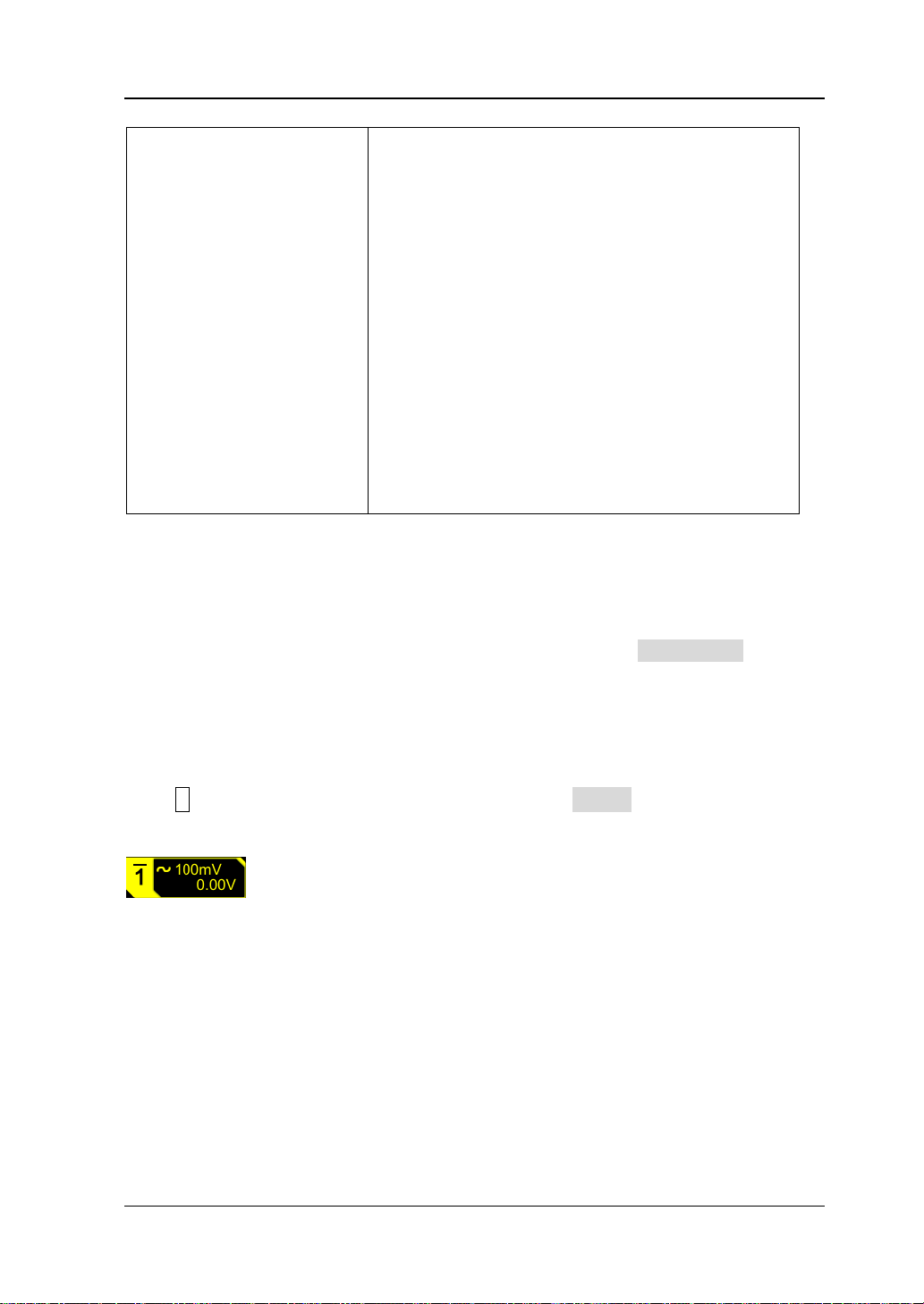
Chapter 2 To Set the Vertical System RIGOL
MSO5000 User Guide 2-7
0.2X
0.5X
1X (default)
2X
5X
10X
20X
50X
100X
200X
500X
1000X
2000X
5000X
10000X
20000X
50000X
0.2:1
0.5:1
1:1
2:1
5:1
10:1
20:1
50:1
100:1
200:1
500:1
1000:1
2000:1
5000:1
10000:1
20000:1
50000:1
Input Impedance
To reduce the circuit load between the oscilloscope and the circuit under test, this
oscilloscope provides the default 1 MΩ input impedance. The Impedance menu is
grayed out and you are not allowed to set it manually.
Waveform Invert
Press 1 to open the setting menu of CH1. Then, press Invert continuously to enable
or disable the waveform invert. When enabled, the channel label is displayed, as
shown in the following figure.
When disabled, the waveform is displayed normally; when enabled, the voltage
values of the displayed waveform are inverted (as shown in Figure 2-1). Enabling the
waveform invert will also change the result of math function and waveform
measurement.
Page 62

RIGOL Chapter 2 To Set the Vertical System
2-8 MSO5000 User Guide
(a) "Invert" Off
(b) "Invert" On
Figure 2-1 Waveform Invert
Note: When the waveform invert is enabled, the trigger edge or the trigger polarity
will change (e.g. Edge trigger, Pulse trigger, or Slope trigger).
Amplitude Unit
Select the amplitude display unit for the current channel. The available units are W, A,
V, and U. When the unit is changed, the unit related to the relevant functions of the
channel will change accordingly.
Press 1 → More → Unit, press Unit continuously or rotate the multifunction knob
to select a unit. You can also enable the touch screen to select the desired unit
with touch gestures. The default unit for the value is V.
Channel Delay
When using an oscilloscope for actual measurement, the transmission delay of the
probe cable may bring relatively greater errors (zero offset). MSO5000 allows you to
set a delay time for calibrating the zero offset of the corresponding channel. Zero
offset is defined as the offset of the crossing point of the waveform and trigger level
line relative to the trigger position, as shown in Figure 2-2.
Page 63

Chapter 2 To Set the Vertical System RIGOL
MSO5000 User Guide 2-9
Figure 2-2 Zero Offset
Press 1 → More → Ch-Ch Skew, rotate the multifunction knob or use the
numeric keypad to set the desired delay calibration time. The available range of the
delay calibration time is from -100 ns to 100 ns.
Note: This parameter is related to the instrument model and the current horizontal
time base setting. The larger the horizontal time base is, the larger the setting
step will be.
Offset Cal
When you use an oscilloscope to make actual measurements, a small offset that
arises from the temperature drift of the component or external environment
disturbance may occur on the zero-cross voltage of the channel, which will affect the
measurement results of the vertical parameters. MSO5000 allows you to set an offset
calibration voltage for calibrating the zero point of the corresponding channel, so as
to improve the accuracy of the measurement results.
Press 1 → More → Offset Cal, rotate the multifunction knob or use the pop-up
numeric keypad to set the offset calibration value.
Note: If the zero-cross voltage of the channel has a larger amplitude offset that
exceeds the adjustable null range, please perform self-calibration for the
instrument to ensure the measurement accuracy. For details, refer to
descriptions in "Self-calibration".
Page 64
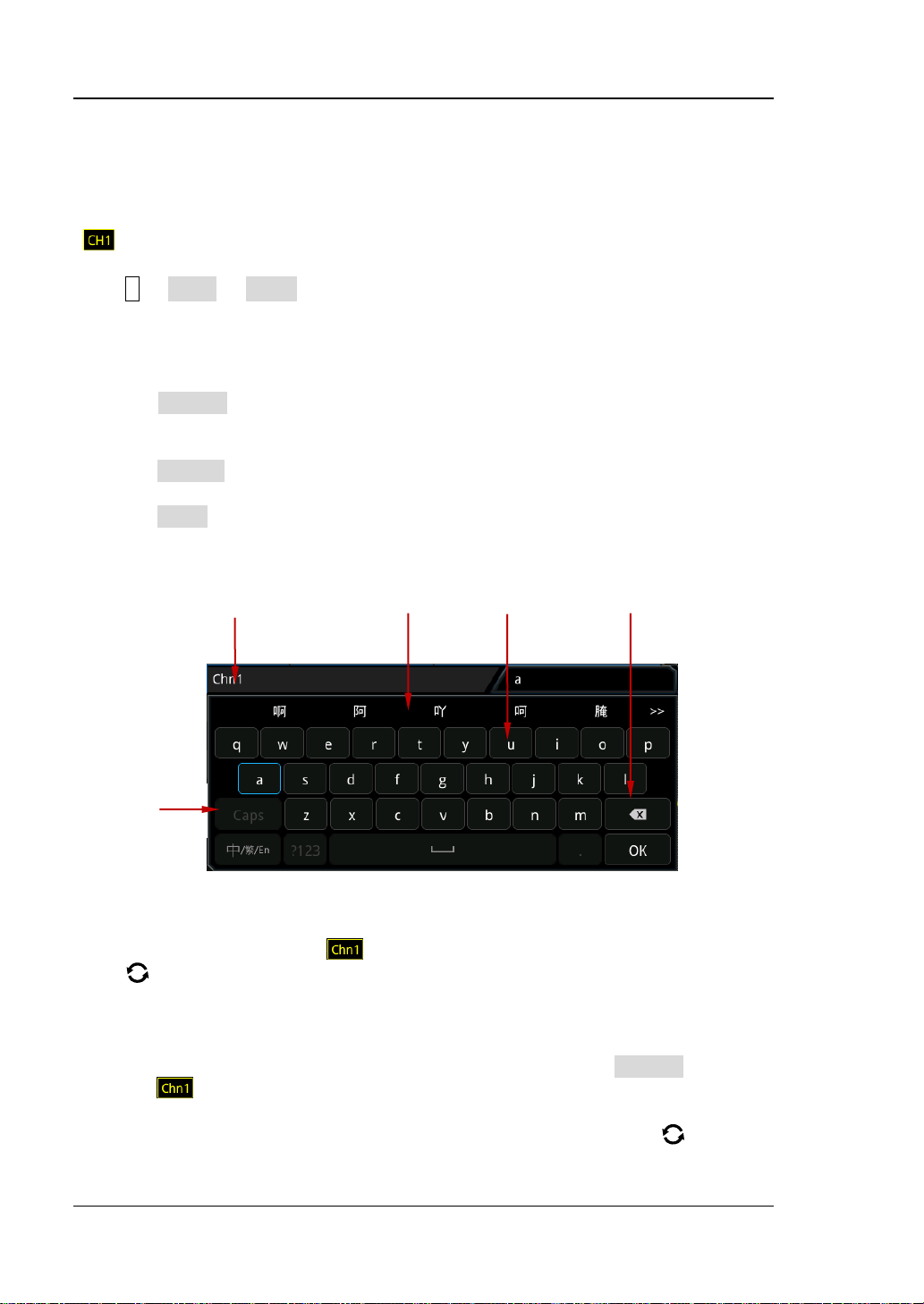
RIGOL Chapter 2 To Set the Vertical System
2-10 MSO5000 User Guide
Channel Label
The instrument uses the channel number to mark the corresponding channel by
default. For ease of use, you can also set a label for each channel. For example,
" ".
Press 1 → More → Label to enter the label setting menu. You can use the built-in
label or manually input a label. Three input methods are available for you to input a
label name, including Chinese, English, and Traditional Chinese.
The label setting menu includes the following menu items.
⚫ Press Display to turn on or off the display of the channel label. If it is enabled,
the label will be displayed at the left side of the waveform. When on, CH1 is, by
default, displayed to be the channel label.
⚫ Press Library to select the preset labels such as CH1, ACK, ADDR, BIT, CLK, CS,
DATA, IN, MISO, MOSI, OUT, RX and TX.
⚫ Press Label and the label editing interface is automatically displayed as shown in
Figure 2-3. You can input the label manually. For the label input method, refer to
"To Create a Folder".
Figure 2-3 Label Editing Interface (Chinese Input Method)
For example, set the label to " ". In the virtual keypad, rotate the multifunction
knob to select "Caps" (only available to be selected for English input method)
and press down the knob to switch the uppercase or lowercase mode. Rotate the
multifunction knob and select "C", press down the knob to input "C". Use the same
method to input "hn1". After finishing the input, press OK to finish the editing. You
can also enable the touch screen to operate by touch gestures. If Display is enabled,
the label will be displayed at the left of CH1 waveform.
To delete or modify the input characters, rotate the multifunction knob or enable
the touch screen to realize it.
Label Input Area Input Selection Area Virtual Keypad Delete Key
Upper-lower
Case Switch
Page 65

Chapter 2 To Set the Vertical System RIGOL
MSO5000 User Guide 2-11
⚫ Rotate the multifunction knob : use the delete key to delete or modify the
characters. To modify the characters, input the desired characters again.
⚫ Enable the touch screen: use the touch gestures to directly move the cursor to
the right side of the character required to be deleted or modified, and then tap
the delete key to delete the character. To modify the characters, input the
desired character again or delete the character.
The "Input Selection Area" is only available when you select the Chinese input
method.
Page 66
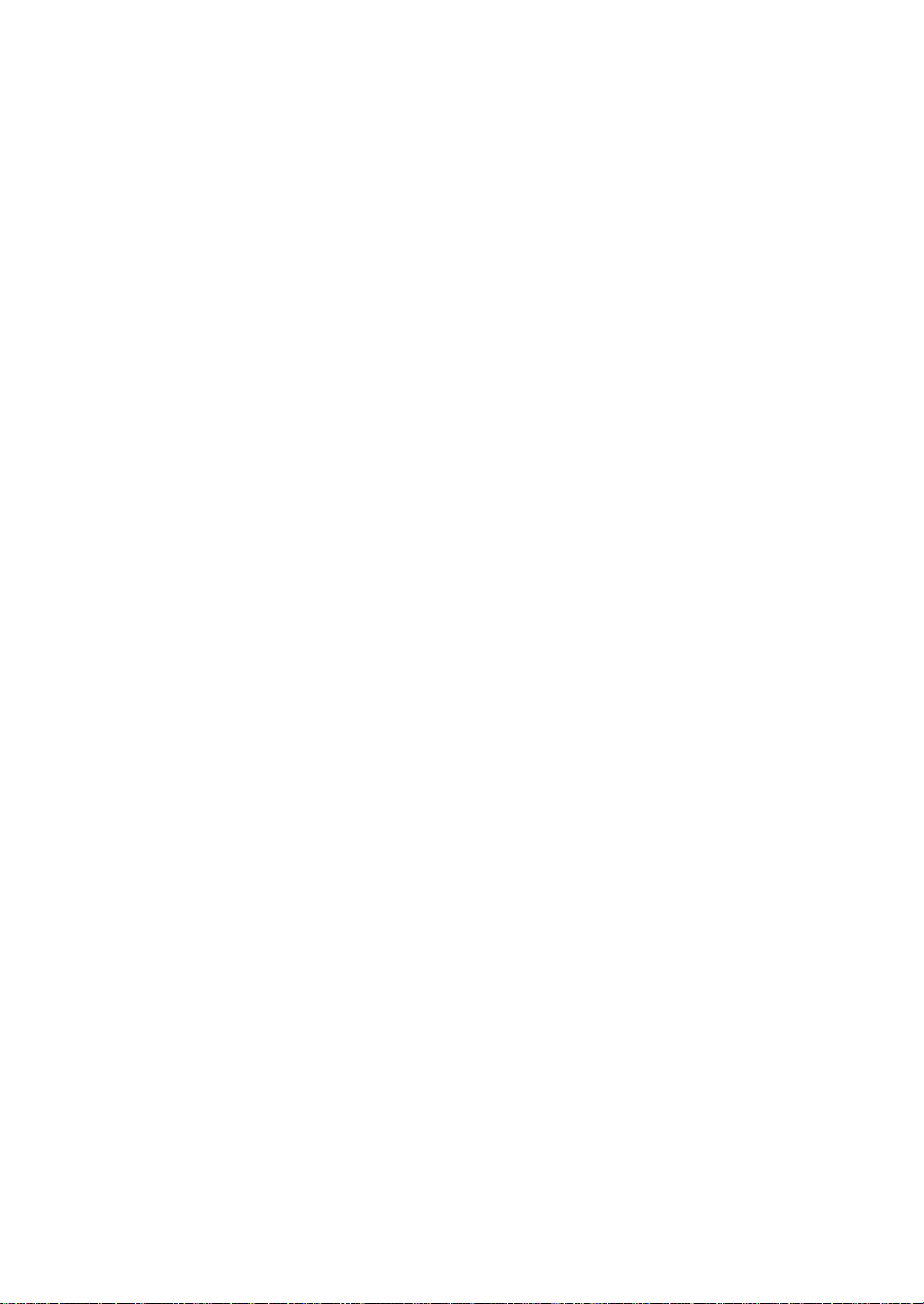
Page 67
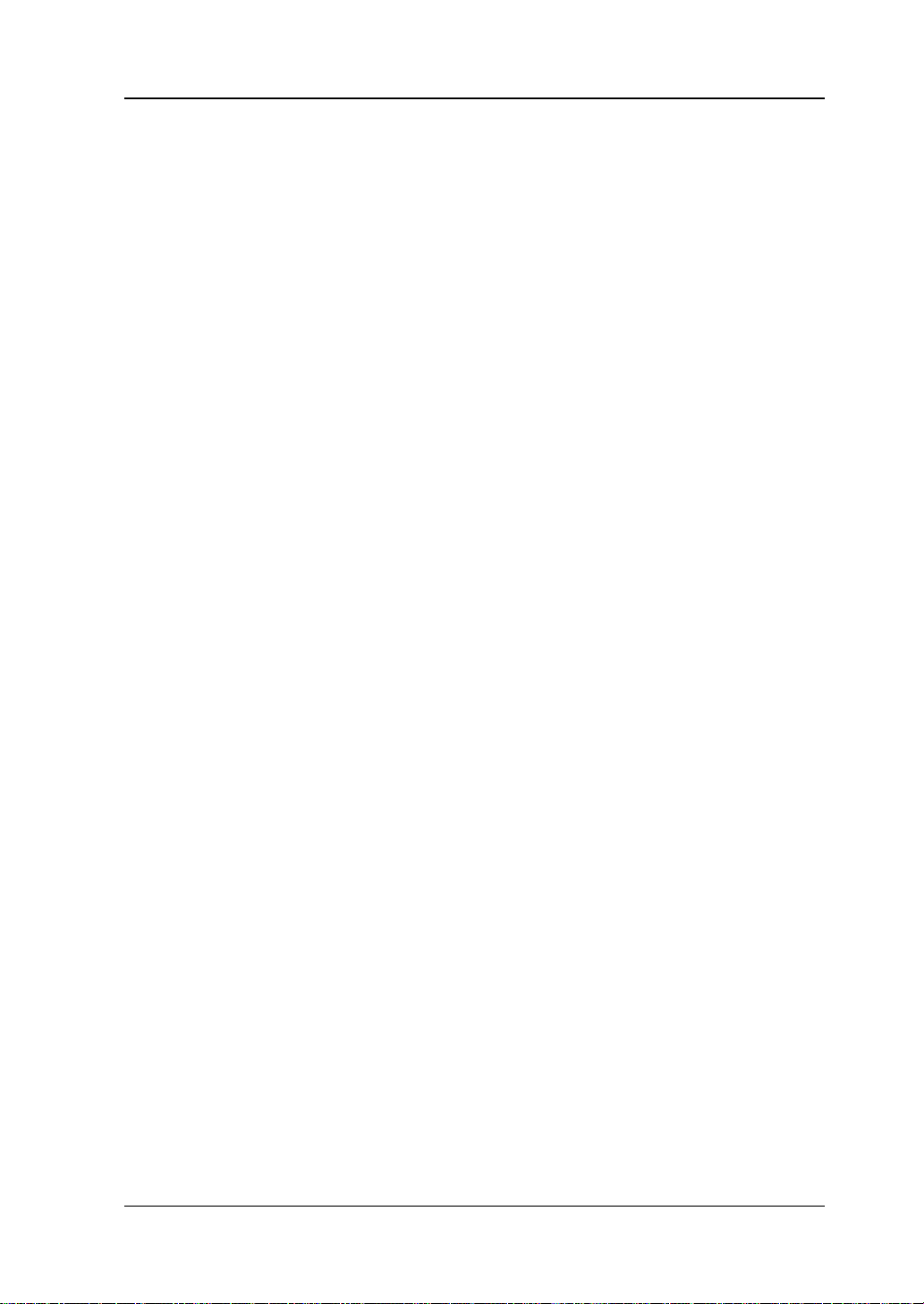
Chapter 3 To Set the Horizontal System RIGOL
MSO5000 User Guide 3-1
Chapter 3 To Set the Horizontal System
Contents in this chapter:
◼ To Adjust the Horizontal Time Base
◼ To Adjust the Horizontal Position
◼ Delayed Sweep
Page 68

RIGOL Chapter 3 To Set the Horizontal System
3-2 MSO5000 User Guide
To Adjust the Horizontal Time Base
Horizontal time base, also called the horizontal scale, refers to the time of each grid
in the horizontal direction of the screen. It is usually expressed in s/div. The
adjustable range of the horizontal time base is related to the model type.
While you change the horizontal time base, the displayed waveforms of all channels
are expanded or compressed horizontally relative to the current selected horizontal
reference baseline (refer to "Horizontal Expansion"). The horizontal time base at
the upper-left corner of the screen will be changed accordingly, as shown in the
figure below.
You can adjust the horizontal time base with the following three methods:
⚫ Rotate Horizontal SCALE to adjust the horizontal time base within the
available range (clockwise to reduce the horizontal time base and
counterclockwise to increase).
⚫ Enable the touch screen function and adjust the horizontal time base with the
pinch & stretch gesture on the touch screen. For details, refer to the "Pinch &
Stretch" section.
⚫ Enable the touch screen function, and tap the horizontal time base label
at the top of the screen. The following window is displayed. Tap the
icon at the right side of the Scale input field to decrease or increase
the horizontal scale. You can also tap the Scale input field to input a specific
value with the displayed numeric keypad.
In the Horizontal control area (Horizontal), rotate the Horizontal SCALE knob
to switch the adjustment mode between "Coarse" and "Fine" (by default, it is Coarse).
You can also press Acquire → Fine to enable or disable the fine adjustment of the
horizontal time base.
⚫ Coarse adjustment: Rotate the Horizontal SCALE knob will adjust the
horizontal time base of the waveforms of all channels at 1-2-5 step within the
adjustable range. Rotate it clockwise to reduce the horizontal time base, and
counterclockwise to increase the horizontal time base.
⚫ Fine adjustment: Rotate the Horizontal SCALE knob will adjust the
horizontal time base of the waveforms of all channels with a minor step value
within the adjustable range. Rotate it clockwise to reduce the horizontal time
Decrease the timebase Increase the timebase
Page 69

Chapter 3 To Set the Horizontal System RIGOL
MSO5000 User Guide 3-3
base, and counterclockwise to increase the horizontal time base.
Note: When the delayed sweep is enabled, rotate the Horizontal SCALE knob
to adjust the time base for the delayed sweep. The delayed sweep time base
displayed in the center of the screen will be changed accordingly, as shown in
the following figure.
To Adjust the Horizontal Position
Horizontal position, also called trigger position, refers to the trigger point position of
the waveforms of all channels in the horizontal direction relative to the screen center.
When the waveform trigger point is at the left (right) side of the screen center, the
horizontal position is a positive (negative) value.
While you change the horizontal position, the waveform trigger points and the
displayed waveforms of all channels are moved left and right. The horizontal position
at the right-upper corner of the screen changes accordingly, as shown in the figure
below.
You can adjust the horizontal position with the following three methods:
⚫ Rotate Horizontal POSITION to adjust the horizontal position of the
waveforms of all channels. When you rotate it clockwise, the waveform trigger
point moves right on the screen; when you rotate it counterclockwise, the
waveform trigger point moves left on the screen. Pressing down the knob can
quickly reset the horizontal position (reset to 0).
⚫ Enable the touch screen function and adjust the horizontal position with the drag
gesture on the touch screen. For details, refer to the "Drag" section.
⚫ Enable the touch screen function, and tap the horizontal position label
at the top of the screen. The following window is displayed. Tap the
icon at the right side of the Pos input field to decrease or increase the horizontal
position. You can also tap the Pos input field to input a specific value with the
displayed numeric keypad.
Decrease the position Increase the position
Page 70
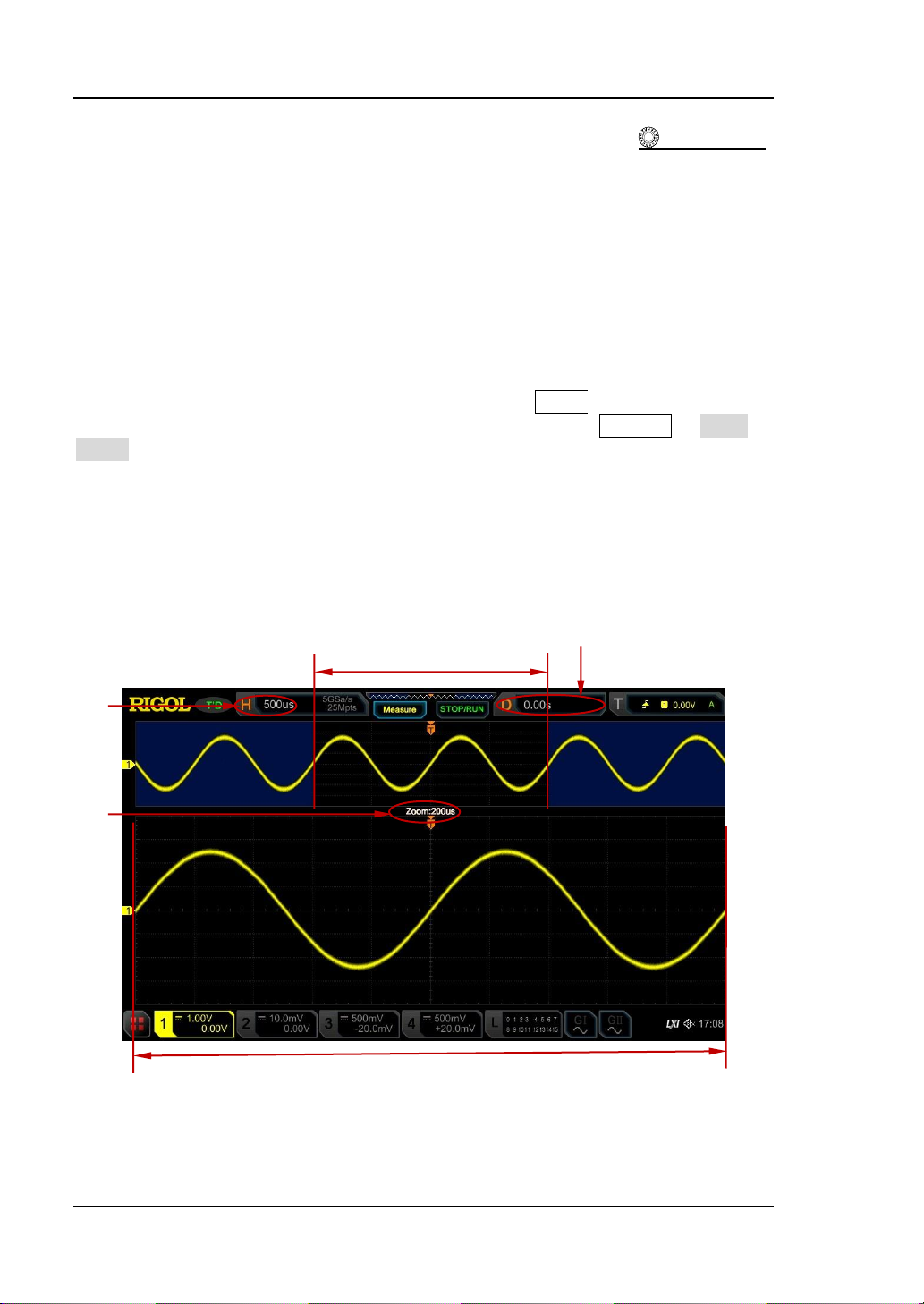
RIGOL Chapter 3 To Set the Horizontal System
3-4 MSO5000 User Guide
Note: When the delayed sweep is enabled, rotate the Horizontal POSITION
knob to adjust the horizontal position of the delayed sweep (press down the knob to
quickly reset it). The horizontal position of the delayed sweep at the upper-right
corner of the screen changes accordingly.
Delayed Sweep
Delayed sweep can be used to enlarge a length of waveform horizontally to view
waveform details.
In the horizontal control area on the front panel, press Zoom to enable or disable
the delayed sweep. By default, it is disabled. You can also press Acquire → More →
Zoom to enable or disable the delayed sweep function.
Note: To enable the delayed sweep, you must ensure that the current time base
mode is "YT".
In delayed sweep mode, the screen is divided into two display areas as shown in
Figure 3-1.
Figure 3-1 Delayed Sweep Mode
Waveform Before Enlargement
Horizontal Position of the
Delayed Sweep
Main
Time
Base
Time
Base of
the
Delayed
Sweep
Waveform After Enlargement
Page 71

Chapter 3 To Set the Horizontal System RIGOL
MSO5000 User Guide 3-5
Waveform before enlargement:
The waveform in the area that is not covered by subtransparent blue in the upper
part of the screen is the waveform before enlargement. Its horizontal time base (also
called main time base) is displayed at the upper-left corner of the screen. You can
rotate the Horizontal POSITION knob to move the area left and right or rotate
the Horizontal SCALE knob to enlarge or reduce this area.
Note: If you need to modify the horizontal time base (also called main time base) of
the normal sweep, please disable the delayed sweep function first. Rotate the
Horizontal SCALE knob to set the required main time base, and then
enable the delayed sweep function.
Waveform after enlargement:
The waveform in the lower part of the screen is the horizontally expanded delayed
sweep waveform. Its horizontal time base (also called the time base of the delayed
sweep) is displayed on the screen. Compared with the main time base, the time
based of the delayed sweep has increased the waveform resolution, as shown in
Figure 3-1. At this time, you can rotate the Horizontal SCALE knob to adjust
the time base of the delayed sweep, and rotate the Horizontal POSITION
knob to adjust the horizontal position of the delayed sweep.
Note: The time base of the delayed sweep should be smaller than or equal to the
main time base.
Page 72

Page 73

Chapter 4 To Set the Sample System RIGOL
MSO5000 User Guide 4-1
Chapter 4 To Set the Sample System
Contents in this chapter:
◼ Timebase Mode
◼ Acquisition Mode
◼ Sampling Mode
◼ Sample Rate
◼ LA Sample Rate
◼ Memory Depth
◼ LA Memory Depth
◼ Anti-Aliasing
◼ Horizontal Expansion
Page 74

RIGOL Chapter 4 To Set the Sample System
4-2 MSO5000 User Guide
Timebase Mode
MSO5000 series supports three available time base modes: YT mode, XY mode, and
ROLL mode. By default, the time base mode is YT.
Press Acquire → Timebase Mode on the front panel, and then rotate the
multifunction knob to select the desired time base mode. Then, press down the
knob to select the mode. You can also press Timebase Mode continuously to select
the mode or enable the touch screen to tap the desired mode and select it.
YT Mode
In this mode, the Y axis represents voltage, and the X axis represents time.
Note: Only when this mode is enabled, can delayed sweep be turned on. In this
mode, when the horizontal time base is equal to or greater than 200 ms/div,
the instrument enters slow sweep mode. For details, refer to descriptions in
"ROLL Mode".
XY Mode
In this mode, both the X axis and the Y axis represent the voltage. The mode
changes the display from voltage-time display mode to voltage-voltage display. You
can use the Lissajous method to measure the phase deviation of the two input
signals whose frequencies are the same. The following figure shows the
measurement schematic diagram of phase deviation.
Figure 4-1 Measurement Schematic Diagram of Phase Deviation
Page 75

Chapter 4 To Set the Sample System RIGOL
MSO5000 User Guide 4-3
According to sin=A/B or C/D, is the phase deviation angle between the two
channels. The definitions of A, B, C, and D are shown in the above figure. The phase
deviation angle is obtained, that is:
=arcsin(A/B) or arcsin(C/D)
If the principal axis of the ellipse is within Quadrant I and III, the phase deviation
angle obtained should be within Quadrant I and IV, namely within (0 to π/2) or (3π/2
to 2π). If the principal axis of the ellipse is within Quadrant II and IV, the phase
deviation angle obtained should be within Quadrant II and III, namely within (π/2 to
π) or (π to 3π/2).
The XY function can be used to measure the phase deviation occurred when the
signal under test passes through a circuit network. Connect the oscilloscope to the
circuit to monitor the input and output signals of the circuit.
Application example: measures the phase deviation between the input signals of
two channels.
Use Lissajous method
1. Connect one sine signal to CH1, and then connect another sine signal (with the
same frequency and amplitude as the previous one but a 90° phase deviation
from the previous one) to CH2.
2. Press AUTO, after you select "XY" mode, rotate the Horizontal SCALE to
adjust the sample rate properly to obtain a better view of Lissajous graph for
observation and measurement.
3. Rotate the Vertical SCALE knob that corresponds to CH1 and CH2
respectively to make the signals easy to observe. Then, a circle, as shown in the
figure below, should be displayed.
4. Observe the measurement result shown in the figure above. According to the
measurement schematic diagram of the phase deviation (as shown in Figure
4-1), A/B(C/D)=1. Thus, the phase deviation angle of the two channel input
signals is =arcsin1=90°.
Page 76
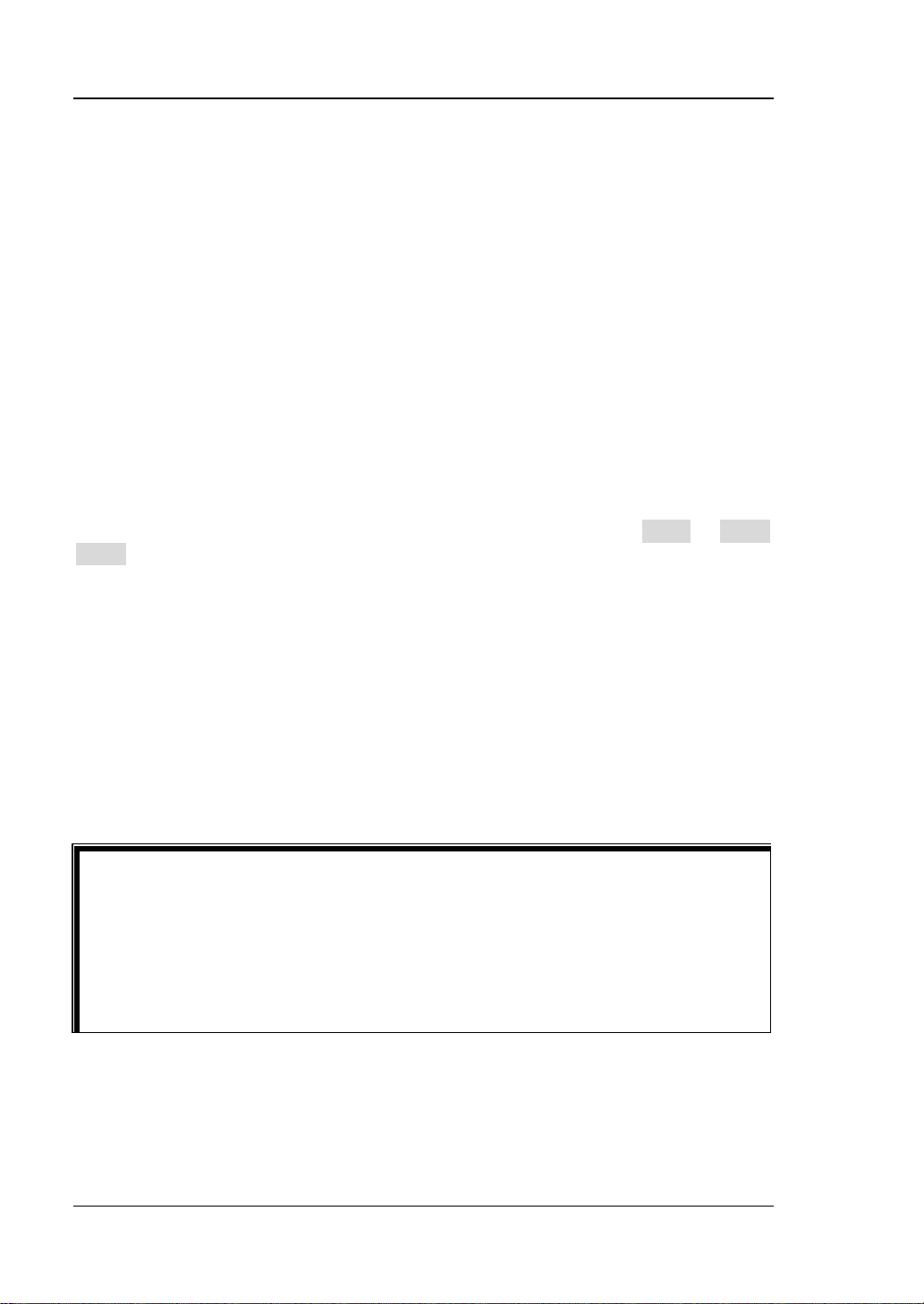
RIGOL Chapter 4 To Set the Sample System
4-4 MSO5000 User Guide
Note:
⚫ In XY mode, CH1 and CH2 are forced to be enabled; CH3 and CH4 are forced to
be disabled. The maximum sample rate in XY mode is 2 GSa/s. Generally, a
longer sample waveform can ensure better display effect of Lissajous figure. But
due to the limitation of the memory depth, you have to reduce the waveform
sample rate to acquire a longer waveform (refer to the introduction in "Memory
Depth"). Therefore, during the measurement, reducing the sample rate
properly can achieve better display effect of Lissajous figure.
⚫ The following functions are disabled in XY mode:
"Delayed Sweep", "To Select the Display Type", "Scale", "Protocol
Decoding", "Pass/Fail Test", "Waveform Recording & Playing", and
"Digital Channel".
ROLL Mode
In this mode, the waveform scrolls from right to left to update the display. The
available range of the horizontal scale is from 200 ms to 1 ks. Press More → Auto
ROLL to select "ON". The system automatically enters the ROLL mode, and there is
no slow sweep.
Note:
⚫ If the current delayed sweep is enabled, then when you enable the ROLL mode,
the delayed sweep is disabled automatically. When you re-enable the "YT" mode,
the delayed sweep will be re-enabled.
⚫ The following functions cannot be set in ROLL mode:
"To Adjust the Horizontal Position" (available when the oscilloscope is in
"Stop" operating status), "Delayed Sweep", "To Trigger the Oscilloscope",
"Protocol Decoding", "Pass/Fail Test", "Waveform Recording &
Playing", and "To Set the Persistence Time".
Slow Sweep
It is similar to the ROLL mode. In YT mode, when the horizontal time base is set to
200 ms/div or smaller, the instrument enters the "slow sweep" mode in which the
instrument first acquires the data at the left of the trigger point and then waits for
a trigger event. After the trigger occurs, the instrument continues to finish the
waveform at the right of the trigger point. When observing the low-frequency
signal in the slow sweep mode, it is recommended that you set "Channel
Coupling" to "DC".
Page 77

Chapter 4 To Set the Sample System RIGOL
MSO5000 User Guide 4-5
Acquisition Mode
The acquisition mode is used to control how to generate waveform points from the
sample points.
MSO5000 supports the following four acquisition modes: Normal, Average, Peak, and
High Resolution. By default, the acquisition mode is Normal.
Press Acquire → Acquisition on the front panel, and then rotate the multifunction
knob to select the desired acquisition mode. Then, press down the knob to
select the mode. You can also press Acquisition continuously to select the mode or
enable the touch screen to tap the desired mode and select it.
Normal
In this mode, the oscilloscope samples the signal at a specified fixed time interval to
rebuild the waveform. For most of the waveforms, using this mode can produce the
optimal display effects.
Average
In this mode, the oscilloscope averages the waveforms from multiple samples to
reduce the random noise of the input signal and improve the vertical resolution.
Greater number of averages can lower the noise and increase the vertical resolution;
while at the same time, it will slow the response of the displayed waveform to the
waveform changes.
When you select "Average" mode, press Averages and rotate the multifunction
knob or use the numeric keypad to set the desired number of averages. You can
also use the pop-up numeric keypad to input the average count. When the average
count value is not in power-of-2 increments, a prompt message "Truncation average
error" will be displayed. At this time, a value that is smaller than the one you input
and the closest to power-of-2 increments will be input automatically. For example, if
you input 9 with the numeric keypad, the average count will be input 8 automatically.
The number of averages can be set to 2, 4, 8, 16, 32, 64, 128, 256, 512, 1024, 2048,
4096, 8192, 16384, 32768, or 65536. By default, it is 2.
Page 78

RIGOL Chapter 4 To Set the Sample System
4-6 MSO5000 User Guide
Figure 4-2 Waveforms before Averaging
Figure 4-3 Waveforms after 128 Times of Averaging
Peak
In this mode, the oscilloscope acquires the maximum and minimum values of the
signal within the sample interval to get the envelope of the signal or the narrow pulse
that might be lost. In this mode, signal aliasing can be prevented, but the noise
displayed would be larger.
In this mode, the oscilloscope can display all the pulses whose pulse widths are at
least the same as the sample period.
Page 79

Chapter 4 To Set the Sample System RIGOL
MSO5000 User Guide 4-7
High Resolution
This mode uses an over-sample technique to average the neighboring points of the
sample waveform. This reduces the random noise on the input signal, generates a
much smoother waveform on the screen and improves the vertical resolution. This is
generally used when the sample rate of the digital converter is greater than the
storage rate of the acquisition memory.
Note:
⚫ The "Average" and "High Res" modes use different averaging methods. The
former uses "Multi-sample Average" and the latter uses "Single-sample
Average".
⚫ In "High Res" mode, the signal bandwidth does not exceed 1/32 of the sampling
rate.
⚫ In "High Res" mode, the highest waveform refresh rate mode is not supported.
Sampling Mode
This oscilloscope only supports the real-time sampling mode. In this mode, the
oscilloscope produces the waveform display from samples collected during one
trigger event. The highest real-time sample rate on the analog channel of MSO5000
series is 8 GSa/s. The current sample rate is displayed under CH SampleRate, and
you can press More → CH SampleRate to view it.
Sample Rate
Sampling is the process of converting the analog signal into the digital signal at a
specified time interval and then restoring them in sequence. The sample rate is the
reciprocal of the time interval.
The sample rate of the analog channel is related to the current channel mode. The
maximum real-time sample rate in the single-channel mode of the oscilloscope is 8
GSa/s. The maximum real-time sample rate in the half-channel mode is 4 GSa/s, and
the maximum real-time sample rate in the all-channel mode is 2 GSa/s.
Tip
Press RUN/STOP on the front panel to stop sampling, and then the oscilloscope
will maintain its last captured graph. You can still expand or zoom the waveforms
by using the horizontal and vertical control knobs.
Page 80

RIGOL Chapter 4 To Set the Sample System
4-8 MSO5000 User Guide
Note: The sample rate is displayed both in the status bar at the upper part of the
screen and in the CH SampleRate menu. To indirectly modify the sample
rate, rotate the Horizontal SCALE knob to adjust the horizontal time
base or modify the memory depth.
The impact of low sample rate on the waveform:
1. Waveform Distortion: when the sample rate is too low, some waveform
details are lost, and the sample waveform displayed is rather different from the
actual waveform of the signal.
2. Waveform Aliasing: when the sample rate is twice lower than the actual
signal frequency (Nyquist Frequency), the frequency of the waveform rebuilt from
the sample data is smaller than the actual signal frequency.
3. Waveform Leakage: when the sample rate is too low, the waveform rebuilt
from the sample data does not reflect all the actual signal information.
Tip
Single-channel mode: only one of the four channels (CH1/CH2/CH3/CH4) is
enabled.
Half-channel mode: either CH1 or CH2 is enabled; and either CH3 or CH4 is
enabled.
All-channel mode: CH1/CH2 are both enabled or CH3/CH4 are both enabled.
Note that the currently enabled channel should be used as the trigger source at
this time.
Page 81
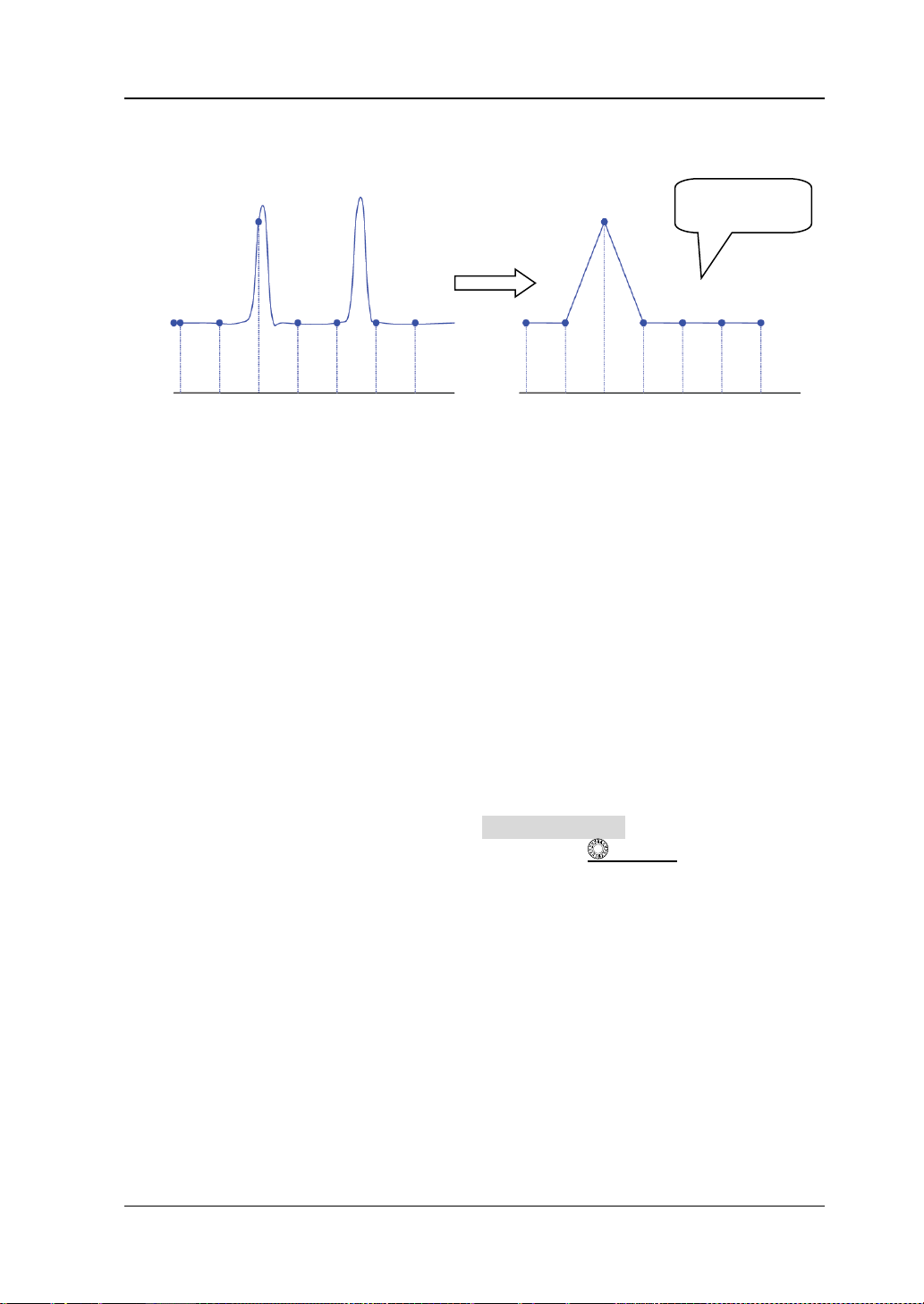
Chapter 4 To Set the Sample System RIGOL
MSO5000 User Guide 4-9
LA Sample Rate
LA sampling is the process of sampling on the compared digital signals at a certain
time interval. LA sample rate is the reciprocal of the time interval. For example, if the
LA sample rate is 500 MSa/s, it indicates that the oscilloscope will make data
acquisition on the digital signals at an interval of 2 ns. The maximum LA sample rate
of the oscilloscope is 1 GSa/s, and its display value is related to the sample rate of the
current analog channel.
Note:
⚫ The digital signals here mentioned refers to the signal obtained from the
comparison between the input signal and the user-defined threshold level. The
rule of the comparison is that when the amplitude of the input signal is greater
than the threshold level, it is judged to be the logic high level; when the
amplitude of the input signal is smaller than the threshold level, it is judged to
be the logic low level.
⚫ LA sample rate is displayed under the LA SampleRate menu. To indirectly
modify the LA sample rate, rotate the Horizontal SCALE knob to adjust
the horizontal time base or modify the memory depth.
Memory Depth
Memory depth refers to the number of points of the oscilloscope that can store in one
trigger acquisition. It reflects the storage capability of the acquisition storage. This
oscilloscope is equipped with memory depth of up to 200 Mpts (option).
Pulse
disappeared
Page 82

RIGOL Chapter 4 To Set the Sample System
4-10 MSO5000 User Guide
T
Trigger Point
Pre-sample Delayed Sample
Memory Depth
Figure 4-4 Memory Depth
The following equation shows the relations among memory depth, sample rate, and
horizontal time base scale:
MDepth SRate TScale HDivs=
MDepth
——indicates the memory depth. The unit is pts.
SRate
——indicates the sample rate. The unit is Sa/s.
TScale
——indicates the horizontal time base scale. The unit is s/div.
HDivs
——indicates the number of grids in the horizontal direction. The unit is div.
Therefore, under the same horizontal time base scale, a higher memory depth can
ensure a higher sample rate.
Press Acquire → Mem Depth, then rotate the multifunction knob to switch to
the desired memory depth, and then press down the knob to select the option. You
can also press the Mem Depth key continuously or enable the touch screen to
select the memory depth. By default, the memory depth is Auto. The memory depth
of the analog channel is related to the current channel mode.
⚫ In single-channel mode, the memory depths available include Auto, 1 Kpts, 10
Kpts, 100 Kpts, 1 Mpts, 10 Mpts, 25 Mpts, 50 Mpts, 100 Mpts and 200 Mpts.
⚫ In half-channel mode, the memory depths available include Auto, 1 Kpts, 10
Kpts, 100 Kpts, 1 Mpts, 10 Mpts, 25 Mpts, 50 Mpts and 100 Mpts.
⚫ In all-channel mode, the memory depths available include Auto, 1 Kpts, 10 Kpts,
100 Kpts, 1 Mpts, 10 Mpts, 25 Mpts and 50 Mpts.
Note: In "Auto" mode, the oscilloscope selects the memory depth automatically
according to the current sample rate.
LA Memory Depth
Press Acquire → More to view the memory depth of the current digital channel
under LA Mem Depth. The LA memory depth will change with the memory depth of
Page 83

Chapter 4 To Set the Sample System RIGOL
MSO5000 User Guide 4-11
the analog channel, and cannot be set separately. The maximum LA memory depth is
25 Mpts.
Anti-Aliasing
At a slower sweep speed, the sample rate is reduced, and a dedicated display
algorithm can be used to minimize the possibility of aliasing.
Press Acquire → Anti-aliasing to enable or disable the anti-aliasing function. By
default, anti-aliasing is disabled. In this case, it is more likely to generate waveform
aliasing.
Note: This function should be enabled when the horizontal time base has a large
deviation from the period of the signal under test (e.g. when the horizontal
time base is greater than five-fold the period of the signal under test).
Horizontal Expansion
Horizontal expansion indicates the reference position that the screen waveform is
referenced to when it is horizontally expanded or compressed in adjusting the
Horizontal SCALE knob. In YT mode, press Acquire → More → Expand and
then rotate the multifunction knob to select the desired reference position. Press
down the knob to select it. You can also press Expand continuously to select it or
enable the touch screen to tap the desired reference. The horizontal expansion
reference supported by the oscilloscope includes Center, Left, Right, Trigger, and User.
The default is "Center".
⚫ Center: when the horizontal time base is modified, the waveform will be
expanded or compressed horizontally relative to the screen center. You can
quickly reset to 0.
⚫ Left: when the horizontal time base is modified, the waveform will be expanded
or compressed horizontally relative to the leftmost position of the screen.
⚫ Right: when the horizontal time base is modified, the waveform will be
expanded or compressed horizontally relative to the rightmost position of the
screen.
⚫ Trigger: when the horizontal time base is modified, the waveform will be
expanded or compressed horizontally relative to the trigger point.
⚫ User: when the horizontal time base is modified, the waveform displayed will be
expanded or compressed horizontally relative to the user-defined reference
position.
After you select "User", press Expand User and then rotate the multifunction
knob to set the expansion reference. Its available range is from the
rightmost position of the screen to the leftmost position of the screen. By default,
Page 84

RIGOL Chapter 4 To Set the Sample System
4-12 MSO5000 User Guide
it is the screen center. Pressing down the multifunction knob can quickly
reset the user-defined reference position to 0.
Note: This function is unavailable in YT mode with the delayed sweep being enabled,
XY mode, and ROLL mode.
Page 85

Chapter 5 To Trigger the Oscilloscope RIGOL
MSO5000 User Guide 5-1
Chapter 5 To Trigger the Oscilloscope
As for trigger, you set certain trigger condition according to the requirement and
when a waveform in the waveform stream meets this condition, the oscilloscope
captures this waveform as well as the neighboring part, and displays them on the
screen. For the digital oscilloscope, it samples waveform continuously no matter
whether it is stably triggered, but only stable trigger can be stably displayed. The
trigger module ensures that every time base sweep or acquisition starts from the
user-defined trigger condition, namely every sweep is synchronous with the
acquisition and the waveforms acquired is overlapped so as to display the stable
waveforms.
Trigger settings should be based on the features of the input signal. To quickly
capture the desired waveform, you need to understand the signal under test. This
oscilloscope provides abundant trigger types that help you focus on the desired
waveform details.
Contents in this chapter:
◼ Trigger Source
◼ Trigger LEVEL/Threshold Level
◼ Trigger Mode
◼ Trigger Coupling
◼ Trigger Holdoff
◼ Noise Rejection
◼ Trigger Type
◼ Zone Trigger
◼ Trigger Output Connector
Page 86

RIGOL Chapter 5 To Trigger the Oscilloscope
5-2 MSO5000 User Guide
Trigger Source
In the trigger control area (Trigger) on the front panel, press Menu → Source to
select the desired source, or rotate the multi-function knob to select a desired
source, then press down the knob to select it. You can also press Source
continuously to select the trigger source or enable the touch screen to tap the
desired trigger source and select it.
Analog channels (CH1-CH4), digital channels (D0-D15), or AC Line can all be
selected as the trigger source.
Analog channel input:
Signals input from analog channels CH1-CH4 can all be used as trigger sources. No
matter whether the channel selected is enabled, the channel can work normally.
Digital channel input:
Signals input from digital channels D0-D15 can all be used as trigger sources. No
matter whether the channel selected is enabled, the channel can work normally.
AC line input:
The trigger signal is obtained from the AC power input of the oscilloscope. AC trigger
is usually used to measure signals relevant to the AC power frequency. For example,
stably triggering the waveform output from the transformer of a transformer
substation. It is mainly used in related measurements of the power industry.
Page 87

Chapter 5 To Trigger the Oscilloscope RIGOL
MSO5000 User Guide 5-3
Trigger LEVEL/Threshold Level
The adjustment of the trigger level/threshold level is related to the type of the trigger
source.
⚫ When the trigger source is selected from CH1 to CH4, rotate the Trigger
LEVEL knob to adjust the trigger level. During the adjustment, a trigger level
line (the color of the trigger level line should be consistent with that of the
channel color) and a trigger label " " are displayed on the screen, and they
move up and down with the variation of the trigger level. When you stopping
modifying the trigger level, the trigger level line disappears in about 2 s. The
current trigger level value is displayed at the upper-right corner of the screen.
Note: In Runt Trigger, Slope Trigger, and Window trigger, and MIL-STD-1553
trigger, you need to set the upper and lower limits of the trigger level by rotating
the Trigger LEVEL knob. The difference between the current upper limit
and lower limit of the trigger level is displayed at the upper-right side of the
screen. Two trigger level labels ( and ) are displayed at the left side of the
screen. Meanwhile, the real-time trigger level information is displayed at the
lower-left side of the screen, as shown in the figure below. H indicates the upper
limit of the trigger level, L indicates the lower limit of the trigger level, and △
indicates the deviation of the trigger level.
⚫ When the trigger source is AC Line, there is no trigger level.
⚫ When the trigger source is selected from D0 to D15, rotate the Trigger
LEVEL knob to adjust the threshold level. The current threshold level value is
displayed at the upper-right corner of the screen. In addition, you can also press
LA to enter the LA logic analysis setting menu. Then set the threshold level of
the digital channel in the sub-menu threshold setting. For the setting method,
refer to "To Set the Threshold".
You can also enable the touch screen function to adjust the trigger
level/threshold level. Two methods are available for you:
Method 1: Enable the touch screen and drag the trigger level line to adjust the
trigger level. For details about the operations, refer to descriptions in "Drag"
section. This method is not available for digital channels.
Method 2: Enable the touch screen function, and tap the trigger setting label
at the upper-right corner of the screen. The following window is
displayed. Tap the icon at the right side of the Level input field to
decrease or increase the trigger level. You can also tap the Level input field to
Page 88

RIGOL Chapter 5 To Trigger the Oscilloscope
5-4 MSO5000 User Guide
input a specific value with the displayed numeric keypad.
Trigger Mode
The following is the schematic diagram of the acquisition memory. To easily
understand the trigger event, we classify the acquisition memory into the pre-trigger
buffer and post-trigger buffer.
Figure 5-1 Schematic Diagram of the Acquisition Memory
After the system runs, the oscilloscope operates by first filling the pre-trigger buffer.
It starts searching for a trigger after the pre-trigger buffer is filled. While searching
for the trigger, the data sampled will still be transmitted to the pre-trigger buffer (the
new data will continuously overwrite the previous data). When a trigger is found, the
pre-trigger buffer contains the data acquired just before the trigger. Then, the
oscilloscope will fill the post-trigger buffer and display the data in the acquisition
memory. If the acquisition is activated via RUN/STOP, the oscilloscope will repeat
this process; if the acquisition is activated via SINGLE, the oscilloscope will stop
after finishing a single acquisition (you can pan and zoom the currently displayed
waveform).
MSO5000 provides three trigger modes: Auto, Normal, and Single. The default is
Auto.
In the trigger control area (Trigger) on the front panel, press Mode to quickly switch
the current trigger mode. The trigger mode is displayed at the upper-right corner of
the screen: A (Auto), N (Normal), and S (Single).
⚫ Auto: In this trigger mode, if the specified trigger conditions are not found, triggers
Pre-trigger Buffer
Post-trigger Buffer
Trigger Event
Acquisition Memory
Level Input Field Decrease the level Increase the level
Page 89

Chapter 5 To Trigger the Oscilloscope RIGOL
MSO5000 User Guide 5-5
are forced and acquisitions are made so as to display the waveforms. This trigger
mode should be used when the signal level is unknown or the DC should be
displayed as well as when forcible trigger is not necessary as the trigger condition
always occurs.
⚫ Normal: In this trigger mode, triggers and acquisitions only occur when the specified
trigger conditions are found. This trigger mode should be used when the signal is
with low repetition rate or only the event specified by the trigger setting needs to be
sampled as well as when auto trigger should be prevented to acquire stable display.
⚫ Single: In this trigger mode, the oscilloscope performs a single trigger and
acquisition when the specified trigger conditions are found, and then stops. This
trigger mode should be used when you need to perform a single acquisition of
the specified event and analyze the acquisition result (you can pan and zoom
the currently displayed waveform, and the subsequent waveform data will not
overwrite the current waveform). After a single trigger mode is initiated, the
operating status of the oscilloscope is in "STOP" state.
Note: In "Normal" and "Single" trigger modes, pressing Force can generate a
trigger signal forcibly.
In addition, you can enable the touch screen to set the trigger mode. Enable the
touch screen and tap the trigger setting label at the upper-right
corner of the screen. Then the following window is displayed. Tap to select "Auto",
"Normal", or "Single" as the trigger mode.
Trigger Coupling
Trigger coupling decides which kind of components will be transmitted to the trigger
module. Please distinguish it from "Channel Coupling".
Note: Trigger coupling is only valid when the trigger type is Edge and the trigger
source is an analog channel.
Press Menu → Coupling in the trigger control area (Trigger) on the front panel.
Then, rotate the multifunction knob to select the desired coupling mode (by
default, it is DC). You can also press Coupling continuously to select it or enable the
touch screen to select the desired coupling mode with touch gestures.
⚫ DC: allows DC and AC components to pass the trigger path.
Page 90

RIGOL Chapter 5 To Trigger the Oscilloscope
5-6 MSO5000 User Guide
⚫ AC: blocks the DC components and attenuates signals.
⚫ LFR: blocks the DC components and rejects the low-frequency components.
⚫ HFR: rejects the high frequency components.
Trigger Holdoff
Trigger holdoff can be used to stably trigger on complex repetitive waveforms that
have multiple edges (or other events) between waveform repetitions (such as pulse
series). Holdoff time indicates the time that the oscilloscope waits for re-arming the
trigger module after generating a correct trigger. The oscilloscope will not trigger
even if the trigger condition is met during the holdoff time and will only re-arm the
trigger module after the holdoff time expires.
For example, to stably trigger the repetitive pulse series as shown in the figure below,
the holdoff time should be set to a value that is greater than t1 and smaller than t2.
Figure 5-2 Schematic Diagram of Trigger Holdoff
In the trigger control area (Trigger) on the front panel, press Menu → Holdoff (for
some triggers, Holdoff is a sub menu under More, at this time, press Menu →
More → Holdoff) and then rotate the multifunction knob at a small step to
modify the holdoff time (the holdoff to this time when the waveforms are stably
triggered; by default, the holdoff time is 8 ns). Also, you can use the numeric keypad
to set the holdoff time. The adjustable range of holdoff time is from 8 ns to 10 s.
Tip
When "AC" or "LFR" is selected under Coupling, no trigger level lines and trigger
icons are displayed. When you adjust the trigger level, you can only see the changes
of the trigger level values at the upper-right corner of the screen.
Holdoff Time
Trigger Position
t1
t2
Page 91
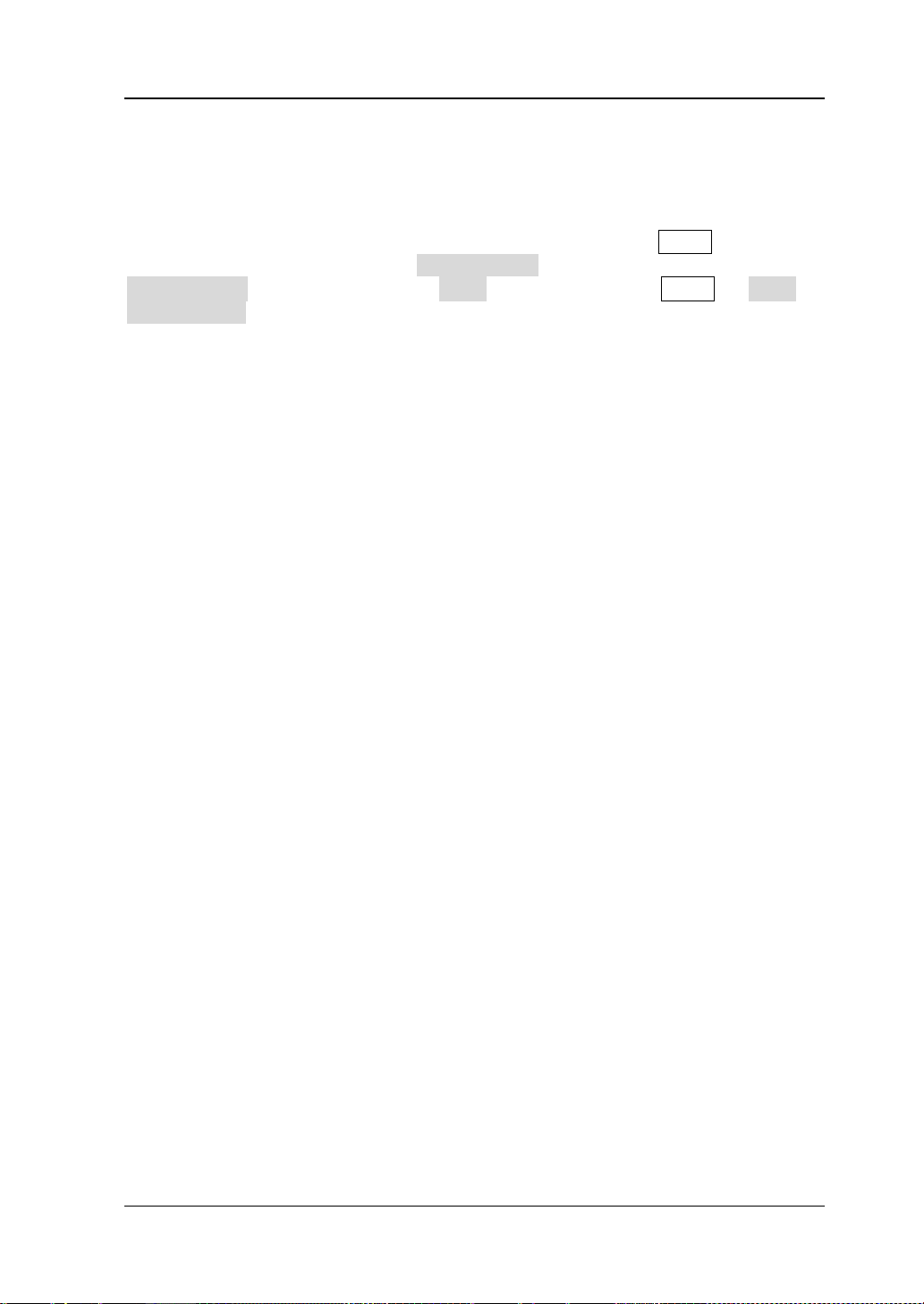
Chapter 5 To Trigger the Oscilloscope RIGOL
MSO5000 User Guide 5-7
Noise Rejection
Noise rejection can reject the high frequency noise in the signal and reduce the
possibility of miss-trigger of the oscilloscope.
In the trigger control area (Trigger) on the front panel, press Menu to enter the
trigger setting menu, then press Noise Reject continuously (for some triggers,
Noise Reject is a sub menu under More, at this time, press Menu → More →
Noise Reject) to enable or disable noise rejection.
Note: This function is only available when the trigger source is an analog channel.
Page 92
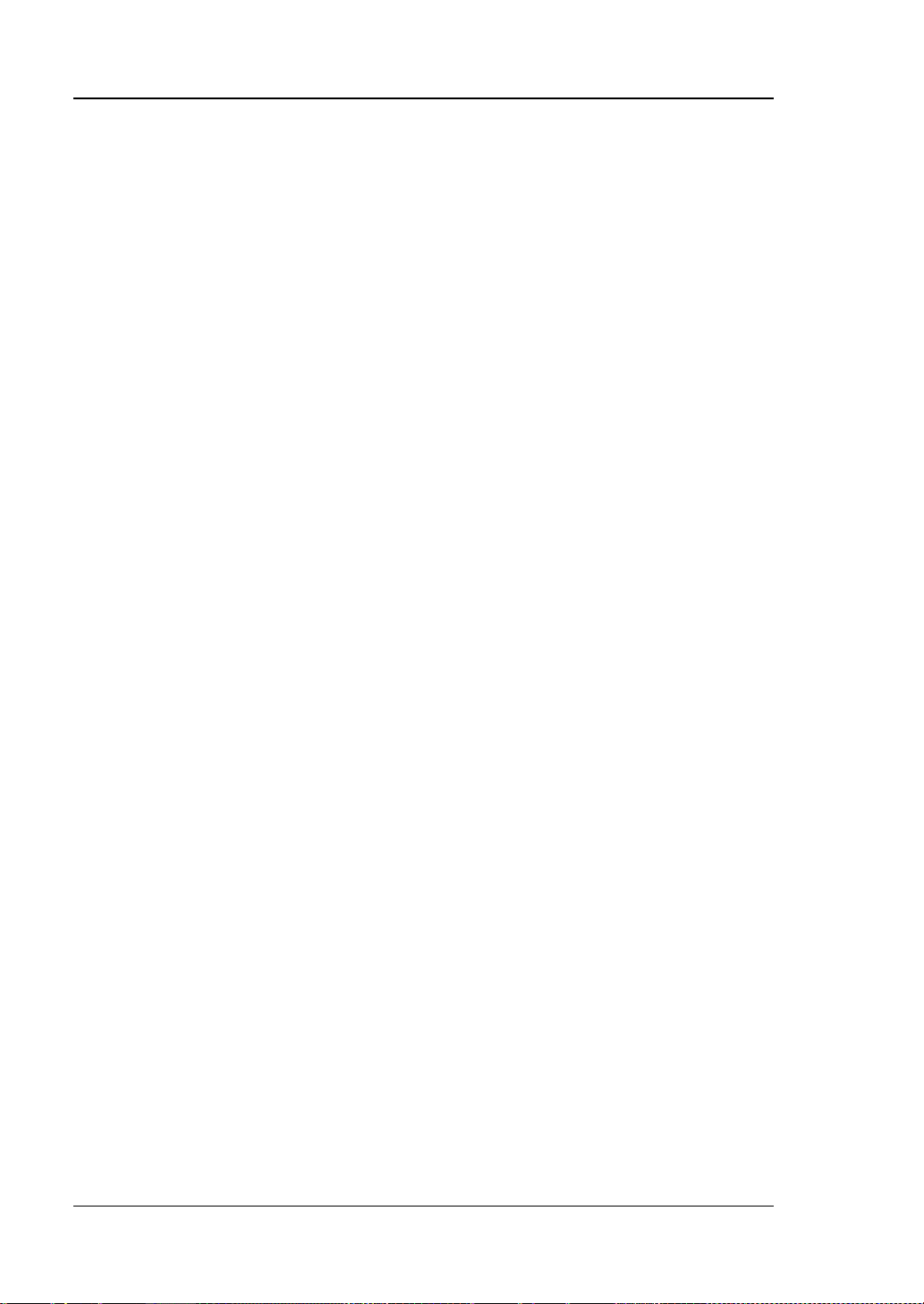
RIGOL Chapter 5 To Trigger the Oscilloscope
5-8 MSO5000 User Guide
Trigger Type
MSO5000 series oscilloscope provides the following trigger types.
⚫ Edge Trigger
⚫ Pulse Trigger
⚫ Slope Trigger
⚫ Video Trigger
⚫ Pattern Trigger
⚫ Duration Trigger
⚫ Timeout Trigger
⚫ Window Trigger
⚫ Delay Trigger
⚫ Setup/Hold Trigger
⚫ Nth Edge Trigger
⚫ RS232 Trigger (Option)
⚫ I2C Trigger (Option)
⚫ SPI Trigger (Option)
⚫ CAN Trigger (Option)
⚫ FlexRay Trigger (Option)
⚫ LIN Trigger (Option)
⚫ I2S Trigger (Option)
⚫ MIL-STD-1553 Trigger (Option)
Page 93

Chapter 5 To Trigger the Oscilloscope RIGOL
MSO5000 User Guide 5-9
Edge Trigger
Triggers on the trigger level/threshold level of the specified edge of the input signal.
Trigger Type:
Press Menu → Type in the trigger control area (Trigger) on the front panel and
rotate the multifunction knob to select "Edge", then press down the knob to
select it. You can also press Type continuously or enable the touch screen to tap the
desired trigger type and select it. At this time, the current trigger setting information
(including trigger type, trigger source, and trigger level/threshold level) is displayed
at the upper-right corner of the screen, as shown in the figure below. The
information will change based on the trigger settings.
Source Selection:
Press Source to open the signal source list and select CH1-CH4, AC Line, or D0-D15.
For details, refer to descriptions in "Trigger Source". The current trigger source is
displayed at the upper-right corner of the screen.
Note: Only when we select the channel (that has been input with signals) as the
trigger source, can we obtain a stable trigger.
Edge Type:
Press Slope, and then rotate the multifunction knob to select the input signal
the edge on which the oscilloscope triggers. Then, the current edge type is displayed
at the upper-right corner of the screen. You can also press the Slope key
continuously or enable the touch screen to select the desired edge type.
⚫ Rising: triggers on the rising edge of the input signal when the voltage level
meets the specified trigger level.
⚫ Falling: triggers on the falling edge of the input signal when the voltage level
meets the specified trigger level.
⚫ Either: triggers on the rising or falling edge of the input signal when the
voltage level meets the preset trigger level.
Trigger Mode:
In the trigger control area (Trigger) on the front panel, press Mode to quickly switch
the current trigger mode. For details, refer to descriptions in "Trigger Mode".
Trigger Parameter Setting:
Set the trigger parameters (trigger coupling, trigger holdoff, and noise rejection)
under this trigger type. For details, refer to descriptions in "Trigger Coupling",
"Trigger Holdoff", and "Noise Rejection".
Trigger LEVEL/Threshold Level:
Rotate the Trigger LEVEL knob to adjust the trigger level or threshold level.
Page 94

RIGOL Chapter 5 To Trigger the Oscilloscope
5-10 MSO5000 User Guide
Please refer to descriptions in "Trigger LEVEL/Threshold Level". The current
trigger level/threshold level value is displayed at the upper-right corner of the screen.
Pulse Trigger
Triggers on the positive or negative pulse with a specified width. In this mode, the
oscilloscope will trigger when the pulse width of the input signal satisfies the
specified pulse width condition.
In this oscilloscope, positive pulse width is defined as the time difference between
the two crossing points of the trigger level and positive pulse; negative pulse width is
defined as the time difference between the two crossing points of the trigger level
and negative pulse, as shown in the figure below.
Figure 5-3 Positive Pulse Width/Negative Pulse Width
Trigger Type:
Press Type, and then rotate the multifunction knob to select "Pulse". Press
down the knob to select the trigger type. Then, the current trigger setting
information is displayed at the upper-right corner of the screen, as shown in the
figure below. You can also press the Type key continuously or enable the touch
screen to select the desired trigger type.
Source Selection:
Press Source to open the signal source list and select CH1-CH4 or D0-D15. For
details, refer to descriptions in "Trigger Source". The current trigger source is
displayed at the upper-right corner of the screen.
Note: Only when we select the channel (that has been input with signals) as the
trigger source, can we obtain a stable trigger.
Trigger
Level
Trigger
Level
+Width
A
B
-Width
A
B
Page 95

Chapter 5 To Trigger the Oscilloscope RIGOL
MSO5000 User Guide 5-11
Polarity:
Press Polarity continuously to select the desired polarity. The polarities available are
positive polarity ( ) and negative polarity ( ).
Trigger Condition:
Press When, then rotate the multifunction knob to select the trigger condition,
and then press down the knob to select the trigger condition. You can also press
When continuously to select the trigger condition or enable the touch screen to tap
the desired trigger condition and select it.
⚫ When you select "Positive" for polarity, ">" for trigger condition, the oscilloscope
triggers when the positive pulse width of the input signal is greater than the
specified pulse width.
⚫ When you select "Positive" for polarity, "<" for trigger condition, the oscilloscope
triggers when the positive pulse width of the input signal is smaller than the
specified pulse width.
⚫ When you select "Positive" for polarity, "<>" for trigger condition, the
oscilloscope triggers when the positive pulse width of the input signal is greater
than the specified lower limit of pulse width and smaller than the specified upper
limit of pulse width.
⚫ When you select "Negative" for polarity, ">" for trigger condition, the
oscilloscope triggers when the negative pulse width of the input signal is greater
than the specified pulse width.
⚫ When you select "Negative" for polarity, "<" for trigger condition, the
oscilloscope triggers when the negative pulse width of the input signal is smaller
than the specified pulse width.
⚫ When you select "Negative" for polarity, "<>" for trigger condition, the
oscilloscope triggers when the negative pulse width of the input signal is greater
than the specified lower limit of pulse width and smaller than the specified upper
limit of pulse width.
Pulse Width Setting:
⚫ When ">" or "<" is set to the trigger condition, press Lower or Upper, and
then rotate the multifunction knob to set the desired value; or press down the
multifunction knob to set the lower limit value or the upper limit value. You
can also use the pop-up numeric keypad to set it. The pulse range available is
from 800 ps to 10 s.
⚫ When "<>" is set to the trigger condition, press Upper and Lower, and then
rotate the multifunction knob to set the lower limit value and the upper limit
value. You can also use the pop-up numeric keypad to set them.
Note: The lower limit of the pulse width must be smaller than the upper limit.
Trigger Mode:
In the trigger control area (Trigger) on the front panel, press Mode to quickly switch
the current trigger mode. For details, refer to descriptions in "Trigger Mode".
Page 96

RIGOL Chapter 5 To Trigger the Oscilloscope
5-12 MSO5000 User Guide
Trigger Parameter Setting:
Set the trigger parameters (trigger holdoff and noise rejection) under this trigger
type. For details, refer to descriptions in "Trigger Holdoff" and "Noise
Rejection".
Trigger LEVEL/Threshold Level:
Rotate the Trigger LEVEL knob to adjust the trigger level or threshold level.
Please refer to descriptions in "Trigger LEVEL/Threshold Level". The current
trigger level/threshold level value is displayed at the upper-right corner of the screen.
Slope Trigger
In Slope trigger, the oscilloscope triggers on the positive or negative slope of the
specified time. This trigger mode is applicable to ramp and triangle waveforms.
In this oscilloscope, positive slope time is defined as the time difference between the
two crossing points of trigger level line A and B with the rising edge; negative slope
time is defined as the time difference between the two crossing points of trigger level
line A and B with the falling edge, as shown in the figure below.
Figure 5-4 Positive Slope Time/Negative Slope Time
Trigger Type:
Press Type, and then rotate the multifunction knob to select "Slope". Press
down the knob to select the trigger type. Then, the current trigger setting
information is displayed at the upper-right corner of the screen, as shown in the
figure below. You can also press Type continuously or enable the touch screen to tap
the desired trigger type and select it.
Source Selection:
Press Source to switch the trigger source and select CH1-CH4. For details, refer to
descriptions in "Trigger Source". The current trigger source is displayed at the
upper-right corner of the screen.
Note: Only when we select the channel (that has been input with signals) as the
trigger source, can we obtain a stable trigger.
Upper Limit of Trigger Level
(Up Level)
Lower Limit of Trigger Level
(Low Level)
A
B
Positive Slope Time
Negative Slope Time
Page 97

Chapter 5 To Trigger the Oscilloscope RIGOL
MSO5000 User Guide 5-13
Edge Type:
Press Slope continuously to select the input signal edge on which the oscilloscope
triggers.
⚫ Rising: triggers on the rising edge of the input signal.
⚫ Falling: triggers on the falling edge of the input signal.
Slope Condition:
Press When, then rotate the multifunction knob to select the trigger condition,
and then press down the knob to select the trigger condition. You can also press
When continuously to select the trigger condition or enable the touch screen to tap
the desired trigger condition and select it.
⚫ When you select "Rising" for the edge type, ">" for trigger condition, the
oscilloscope triggers when the positive slope time of the input signal is greater
than the specified time.
⚫ When you select "Rising" for the edge type, "<" for trigger condition, the
oscilloscope triggers when the positive slope time of the input signal is smaller
than the specified time.
⚫ When you select "Rising" for the edge type, "<>" for trigger condition, the
oscilloscope triggers when the positive slope time of the input signal is greater
than the specified lower limit time and smaller than the specified upper limit
time.
⚫ When you select "Falling" for the edge type, ">" for trigger condition, the
oscilloscope triggers when the negative slope time of the input signal is greater
than the specified time.
⚫ When you select "Falling" for the edge type, "<" for trigger condition, the
oscilloscope triggers when the negative slope time of the input signal is smaller
than the specified time.
⚫ When you select "Falling" for the edge type, "<>" for trigger condition, the
oscilloscope triggers when the negative slope time of the input signal is greater
than the specified lower limit time and smaller than the specified upper limit
time.
Slope Time Setting:
⚫ When ">" or "<" is set to trigger condition, press Lower or Upper, and then
rotate the multifunction knob to set the lower limit value or the upper limit
value. You can also use the pop-up numeric keypad to set it. The available range
of the slope time is from 800 ps to 10 s.
⚫ When "<>" is set to trigger condition, press Upper and Lower, and then rotate
the multifunction knob to set the upper limit value and the lower limit value.
You can also use the pop-up numeric keypad to set them.
Note: The lower slope time limit must be smaller than the upper slope time
limit.
Level Selection and Adjustment of Trigger Level:
After the trigger condition setting is completed, you need to adjust the trigger level
Page 98

RIGOL Chapter 5 To Trigger the Oscilloscope
5-14 MSO5000 User Guide
to correctly trigger the signal and obtain a stable waveform. Press Level Select
(when "<>" is selected as the trigger condition, Level Select is a sub-menu under
More), then rotate the multifunction knob to select the desired level type for
adjustment, and then press down the knob to select the type. You can also press
Level Select continuously to select the level type or enable the touch screen to tap
the desired level type and select it.
⚫ Level A: only adjusts the upper limit of the trigger level, and the lower limit of
the trigger level remains unchanged.
⚫ Level B: only adjusts the lower limit of the trigger level, and the upper limit of
the trigger level remains unchanged.
⚫ Level AB: adjusts the upper and lower limits of the trigger level at the same time,
and the trigger level deviation (the difference between the upper limit and lower
limit of the trigger level) remains unchanged.
Note: In Slope trigger, pressing Trigger LEVEL can quickly switch the current
level adjustment type.
Rotate the Trigger LEVEL knob to adjust the corresponding trigger level.
During the adjustment of trigger level, two trigger level lines appear on the screen,
and they move up and down with the change of the trigger level. At the same time,
the real-time trigger level information is displayed at the lower-left corner of the
screen (as shown in the figure below, H indicates the upper limit of the trigger level,
L indicates the lower limit of the trigger level, and △ indicates the trigger level
deviation). When you stopping modifying the trigger level, the trigger level line and
the trigger level information at the lower-left corner of the screen disappear in about
2 s. The current trigger level deviation is displayed at the upper-right corner of the
screen.
Trigger Mode:
In the trigger control area (Trigger) on the front panel, press Mode to quickly switch
the current trigger mode. For details, refer to descriptions in "Trigger Mode".
Trigger Parameter Setting:
Set the trigger parameters (trigger holdoff and noise rejection) under this trigger
type. For details, refer to descriptions in "Trigger Holdoff" and "Noise
Rejection".
Page 99

Chapter 5 To Trigger the Oscilloscope RIGOL
MSO5000 User Guide 5-15
Video Trigger
The video signal can include image information and timing information, which adopts
different standards and formats. MSO5000 series can trigger on the standard video
signal field or line of NTSC (National Television Standards Committee), PAL (Phase
Alternating Line), or SECAM (Sequential Couleur A Memoire).
Trigger Type:
Press Type, and then rotate the multifunction knob to select "Video". Press
down the knob to select the trigger type. Then, the current trigger setting
information is displayed at the upper-right corner of the screen, as shown in the
figure below. You can also press Type continuously or enable the touch screen to tap
the desired trigger type and select it.
Source Selection:
Press Source to switch the trigger source and select CH1-CH4. For details, refer to
descriptions in "Trigger Source". The current trigger source is displayed at the
upper-right corner of the screen.
Note: Only when we select the channel (that has been input with signals) as the
trigger source, can we obtain a stable trigger.
Video Polarity:
Press Polarity continuously to select the desired video polarity. The polarities
available are positive polarity ( ) and negative polarity ( ).
Video Standard:
Press Standard and rotate the multifunction knob to select the desired video
standard. You can also press Standard continuously to select the video standard or
enable the touch screen to tap the desired video standard and select it.
Video
Standard
Frame Frequency
(Frame)
Scan Type
TV Scan Line
NTSC
30
Interlaced Scan
525
PAL/SECAM
25
Interlaced Scan
625
480p/60Hz
60
Progressive Scan
525
576p/50Hz
50
Progressive Scan
625
720p/60Hz
60
Progressive Scan
750
720p/50Hz
50
Progressive Scan
750
720p/30Hz
30
Progressive Scan
750
720p/25Hz
25
Progressive Scan
750
720p/24Hz
24
Progressive Scan
750
1080p/60Hz
60
Progressive Scan
1125
1080p/50Hz
50
Progressive Scan
1125
Page 100
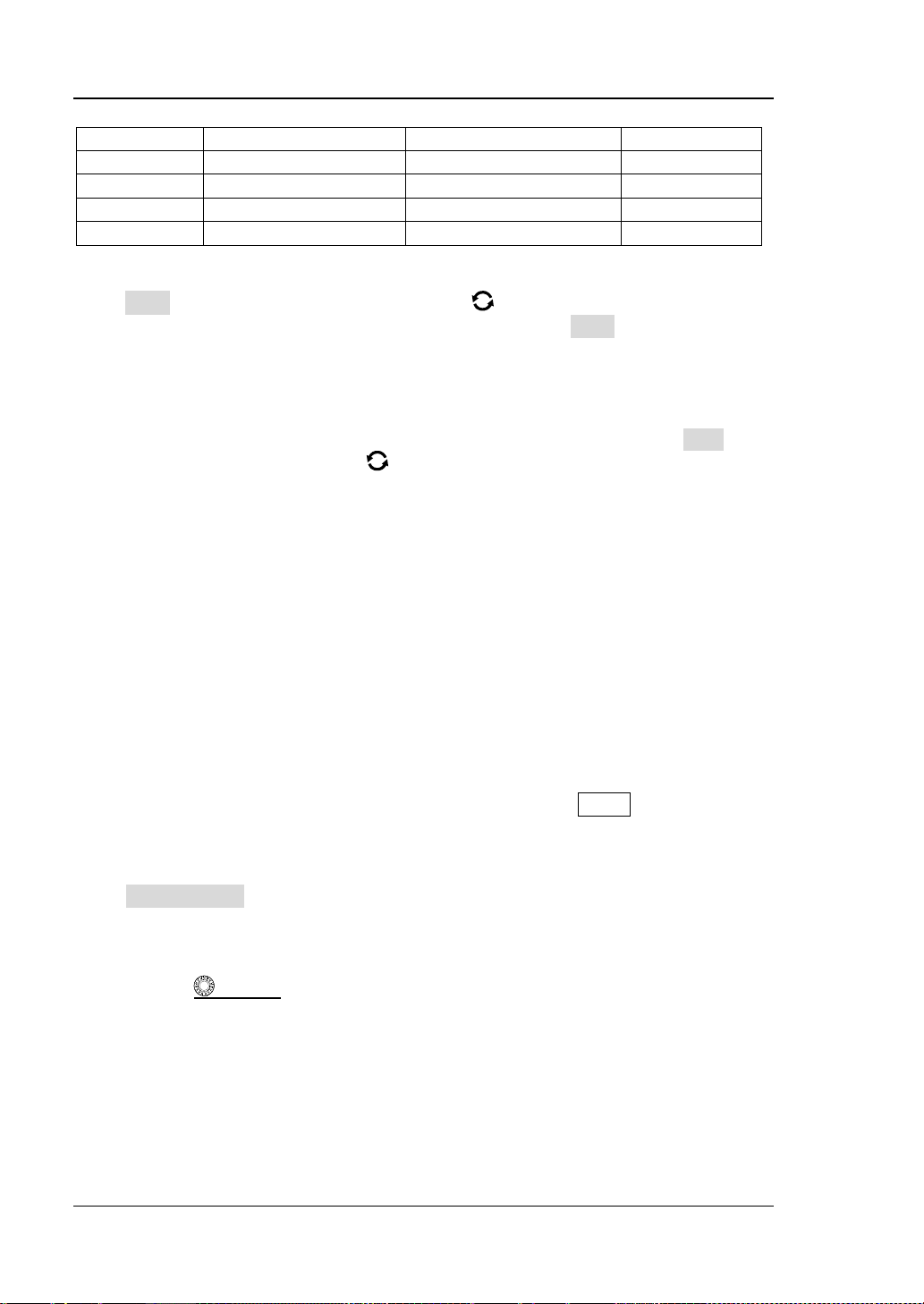
RIGOL Chapter 5 To Trigger the Oscilloscope
5-16 MSO5000 User Guide
1080p/30Hz
30
Progressive Scan
1125
1080p/25Hz
25
Progressive Scan
1125
1080p/24Hz
24
Progressive Scan
1125
1080i/60Hz
60
Interlaced Scan
1125
1080i/50Hz
50
Interlaced Scan
1125
Sync:
Press Sync, then rotate the multifunction knob to select the sync type, and then
press down the knob to select the type. You can also press Sync continuously to
select the sync type or enable the touch screen to tap the desired sync type and
select it.
⚫ All Lines: triggers on the first line found.
⚫ Line: for NTSC and PAL/SECAM video standards, trigger on the specified line.
When this sync type is selected, you can specify a line number. Press Line, then
rotate the multifunction knob or use the pop-up numeric keypad to modify
the line number. The range of the line number is related to the currently selected
video standards. The range is from 1 to 525 (NTSC), 1 to 625 (PAL/SECAM), 1 to
525 (480P), 1 to 625 (576P), 1 to 750 (720p), and 1 to 1125 (1080p/1080i).
⚫ Odd: triggers on the rising edge of the first ramp pulse in the odd field. It is only
available when the video standard is set to "NTSC", "PAL/SECAM", or "1080i".
⚫ Even: triggers on the rising edge of the first ramp pulse in the even field. It is
only available when the video standard is set to "NTSC", "PAL/SECAM", or
"1080i".
Noise Rejection:
Set the trigger parameter (noise rejection) under this trigger type. For details, refer
to descriptions in "Noise Rejection".
Trigger Mode:
In the trigger control area (Trigger) on the front panel, press Mode to quickly switch
the current trigger mode. For details, refer to descriptions in "Trigger Mode".
Trigger Setting:
Press Noise Reject to set the trigger parameter (noise rejection) under this trigger
type. For details, refer to descriptions in "Noise Rejection".
Trigger Level:
Use Trigger LEVEL to modify the level. For details, refer to descriptions in
"Trigger LEVEL/Threshold Level".
