Page 1

RIGOL
User’s Guide
MSO1000Z/DS1000Z Series
Digital Oscilloscope
Jul. 2014
RIGOL Technologies, Inc.
Page 2

Page 3

RIGOL
Guaranty and Declaration
Copyright
© 2014 RIGOL Technologies, Inc. All Rights Reserved.
Trademark Information
RIGOL is a registered trademark of RIGOL Technologies, Inc.
Publication Number
UGA19104-1110
Notices
RIGOL products are cove red by P.R.C. and f oreign pa tents, issue d and pendin g.
RIGOL reserves the right to modify or change parts of or all the specifications
and pricing policies at company’s sole decision.
Information in this publication replaces all previously corresponding material.
Information in this publication is subject to change without notice.
RIGOL shall not be liable for either incidental or consequential losses in
connection with the furnishing, use or performance of this manual as well as any
information contained.
Any part of this document is forbidden to be copi e d, photocopied or rearranged
without prior written approval of RIGOL.
Product Certification
RIGOL guar antees this pr oduct confo rms to the national and industrial stan dar ds in
China as well as the ISO9001:2008 standard and the ISO14001:2004 standard.
Other international standard conformance certif ication is in progress.
Contact Us
If you have any problem or requirement when using our products or this manual,
please contact RIGOL.
E-mail: service@rigol.com
Website: www.rigol.com
MSO1000Z/DS1000Z User’s Guide I
Page 4
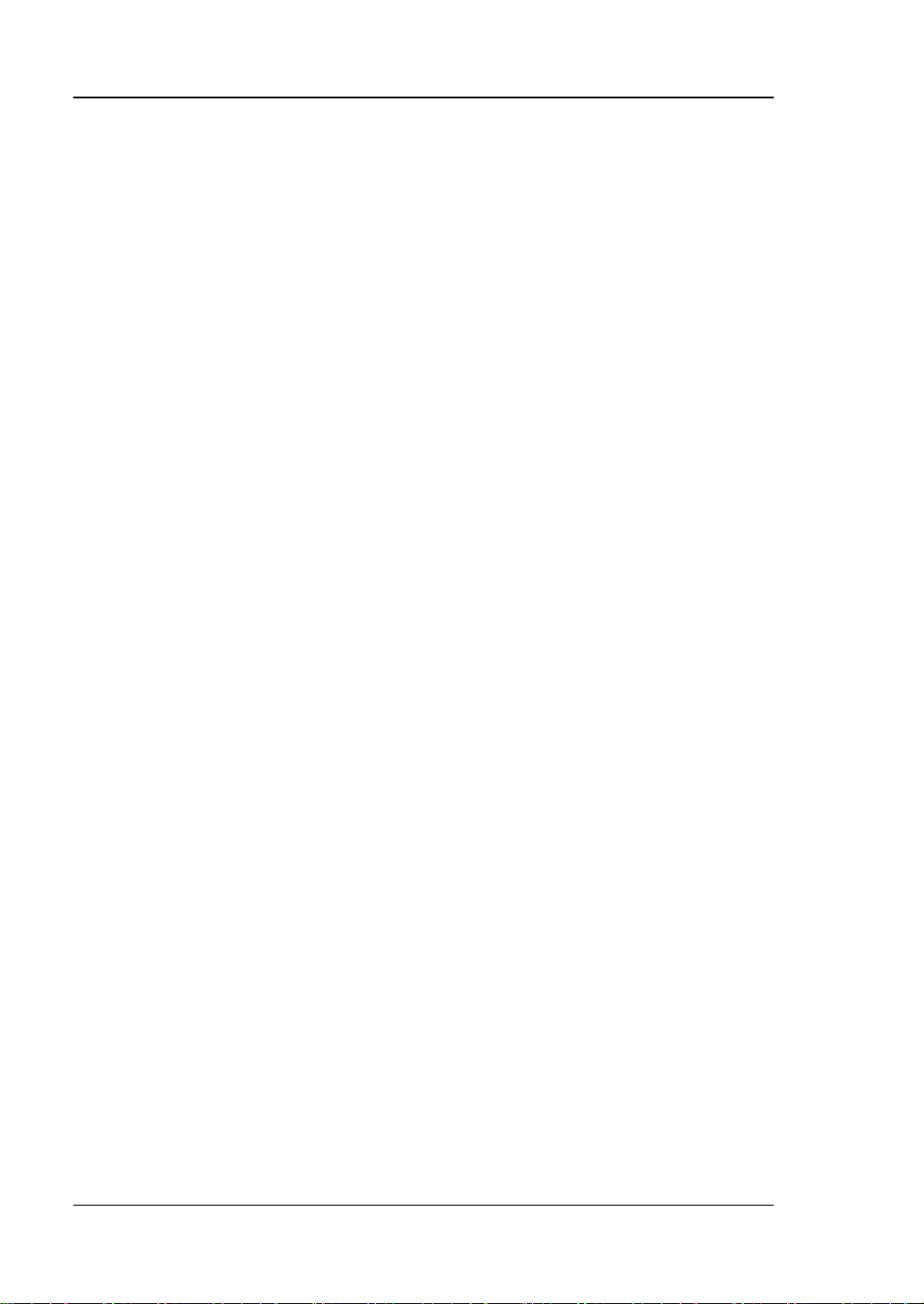
RIGOL
Safety Requirement
General Safety Summary
Please review the following safety precautions carefully before putting the
instrument into operation so as to avoid any personal injury or damage to the
instrument and any product connecte d to it. To prevent potential hazards, please use
the instrument only specified by this manual.
Use Proper Power Cord.
Only the power cord designed for the instrument and authorized for use within the
local country could be used.
Ground the Instrument.
The instrument is grounded through the Protective Earth lead of the power cord. To
avoid electric shock, it is e ssential t o connect the ea rth terminal of the power cord to
the Protective Earth terminal before connecting any inputs or outputs.
Connect the Probe Correctly.
If a probe is used, do not connect the ground lead to high vol t age since it has the
isobaric electric potential as ground.
Observe All Terminal Ratings.
To avoid fire or shock hazard, observe all ratin gs and markers on the instrume nt and
check your manual for more information about ratings before connecting the
instrument.
Use Proper Overvoltage Protection.
Make sure that n o ov erv oltage (such as that produced by a thunderstorm) can reach
the product, or else the operator might be exposed to the danger of electrical s hock.
Do Not Operate without Covers.
Do not operate the instrument with covers or panels removed.
Do Not Insert Anything into the Holes of Fan.
Do not insert anything into the holes of the fan to avoid damaging the instrument.
Use Proper Fuse.
Please use the specified fuses.
Avoid Circuit or Wire Exposure.
Do not touch exposed junctions and components when the unit is powered.
II MSO1000Z/DS1000Z User’s Guide
Page 5
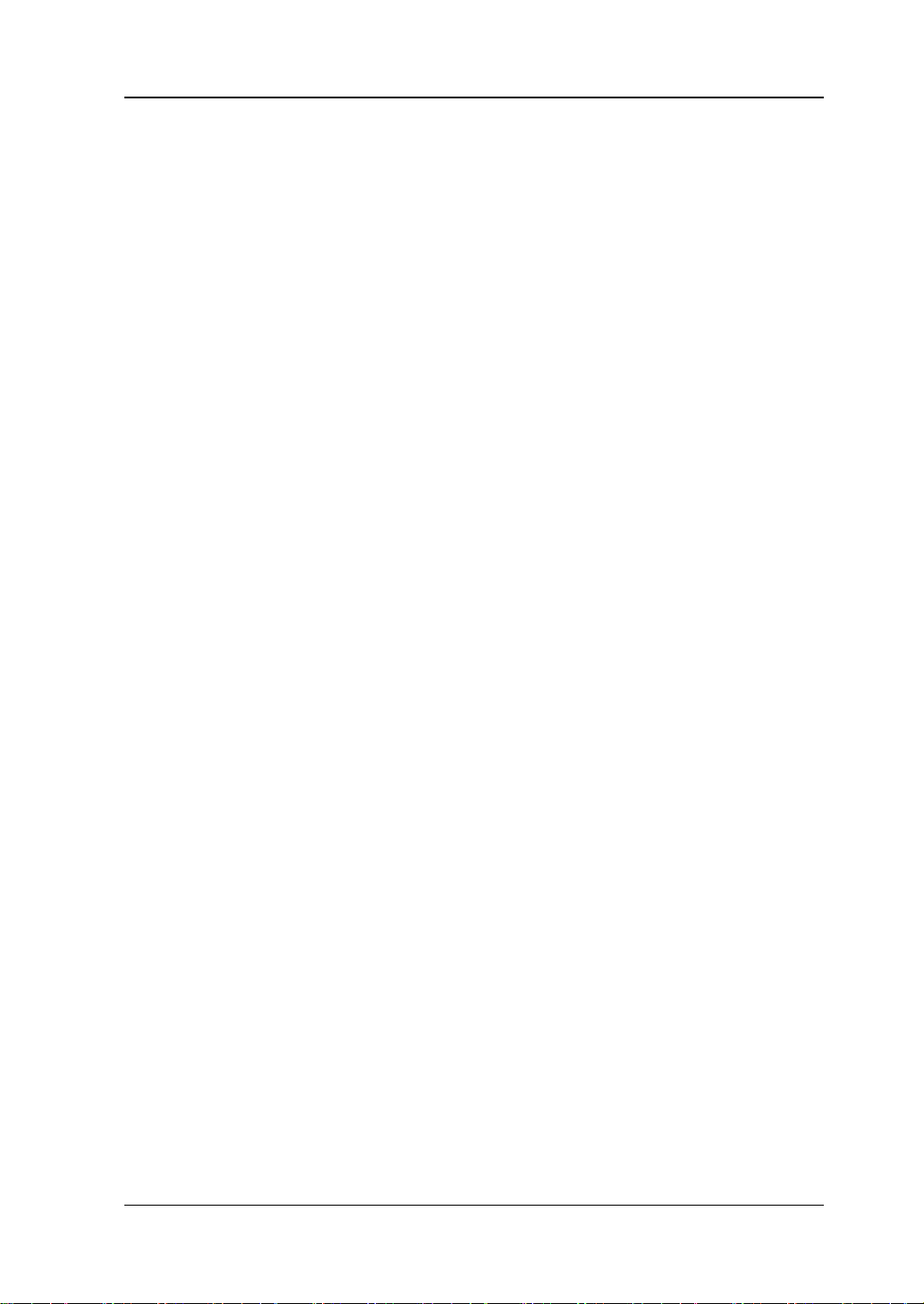
RIGOL
Do Not Operate with Suspected Failures.
If you suspect damage occurs to the ins trume nt , ha ve it inspected by qualified
service personnel before further oper at ions. Any maintenance, adjustment or
replacement especially to circuits or accessories must be performed by RIGOL
authorized personnel.
Keep Well Ventilation.
Inadequate ventilation may cause an increase of t emperature which would damage
the device. So please keep the instrument well ventilated an d inspect the i ntake and
fan regularly.
Do Not Operate in Wet Conditions.
In order to av oid short circuiting t o the interi or of the device or electric shock, please
do not operate the instrument in a humid environment.
Do Not Operate in an Explosive Atmosphere.
In order to avoid damage to the dev ice or personal inju ry, it is important to operate
the device away fr om an expl osive atmosphere.
Keep Product Surfaces Clean and Dry.
To avoid the influence of dust and/or moisture in the air, please keep the surface of
the device clean and dry.
Electrostatic Prevention.
Operate the instru ment in an electrostatic dis charge protectiv e area t o avoi d damage
induced by static discharges. Always ground both the internal and external
conductors of the cable to release static before connecting it to the instrument.
Proper Use of Battery.
If a battery is supplied, it must not be exposed to high temperature or in contact with
fire. Keep it out of the reach of children. Improper change of battery (note: lithium
battery) may cause explosion. Use RIGOL specified battery only.
Handling Safety.
Please handle with care during transportation to avoid damage to buttons, knob
interfaces and other parts on the panels.
MSO1000Z/DS1000Z User’s Guide III
Page 6
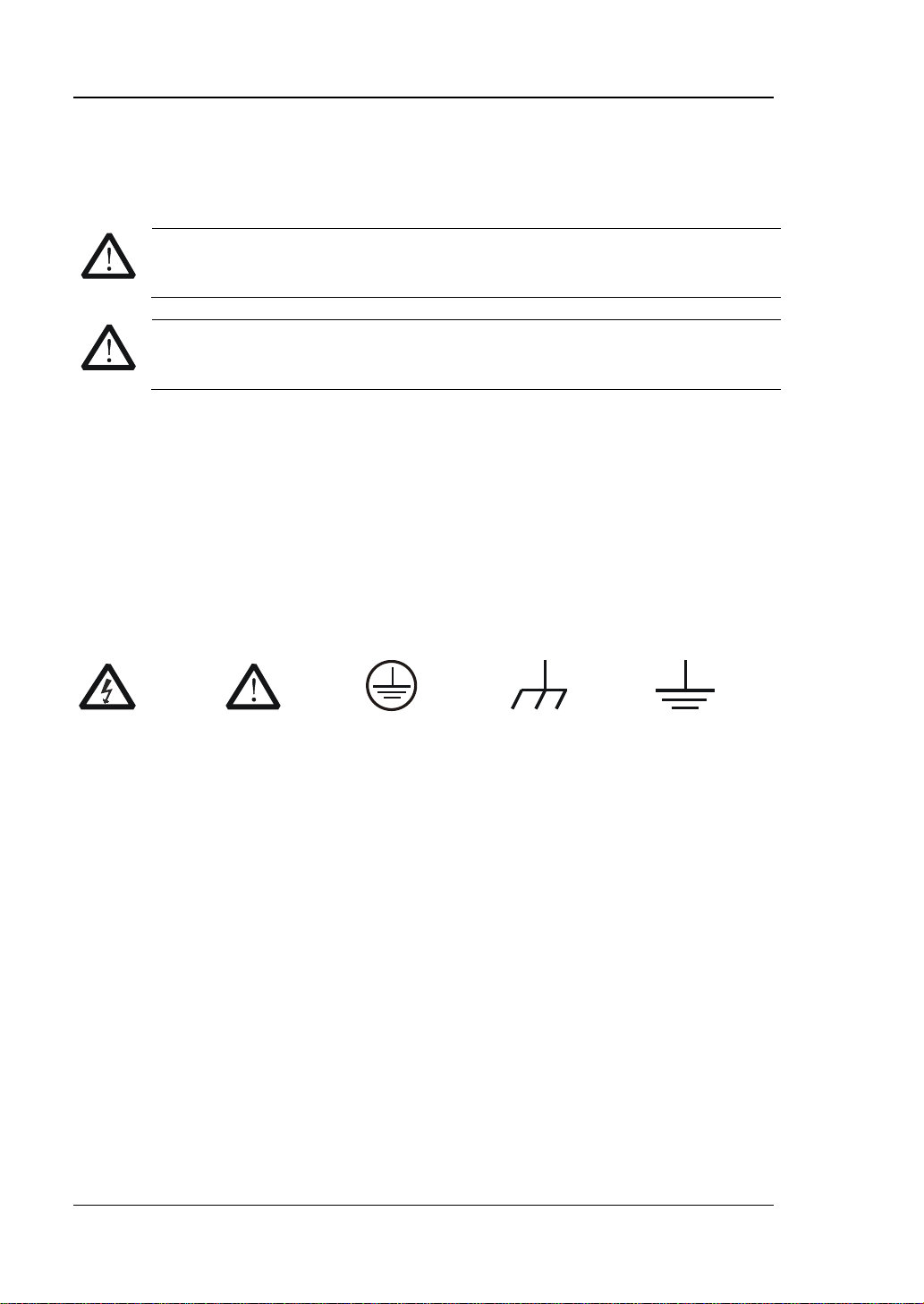
RIGOL
WARNING
injury or loss of life.
CAUTION
damage to this product or other property.
DANGER
indicates an injury or hazard may immediately happen.
WARNING
indicates an injury or hazard may be accessible potentially.
CAUTION
indicates potential damage to the instrument or other property might
occur.
Hazardous
Safety
Protective
Chassis
Test
Safety Terms and Symbols
Terms Used in this Manual. These terms may appear in this manual:
Warning statements indicate the con ditions or p ractices that c ould result in
Caution statements indicate the c onditions or practic es that coul d result i n
Terms Used on the Product. These terms may appear on the Product:
Symbols Used on the Product. These symbols may appear on the product:
Voltage
Warning
Earth
Terminal
Ground
IV MSO1000Z/DS1000Z User’s Guide
Ground
Page 7
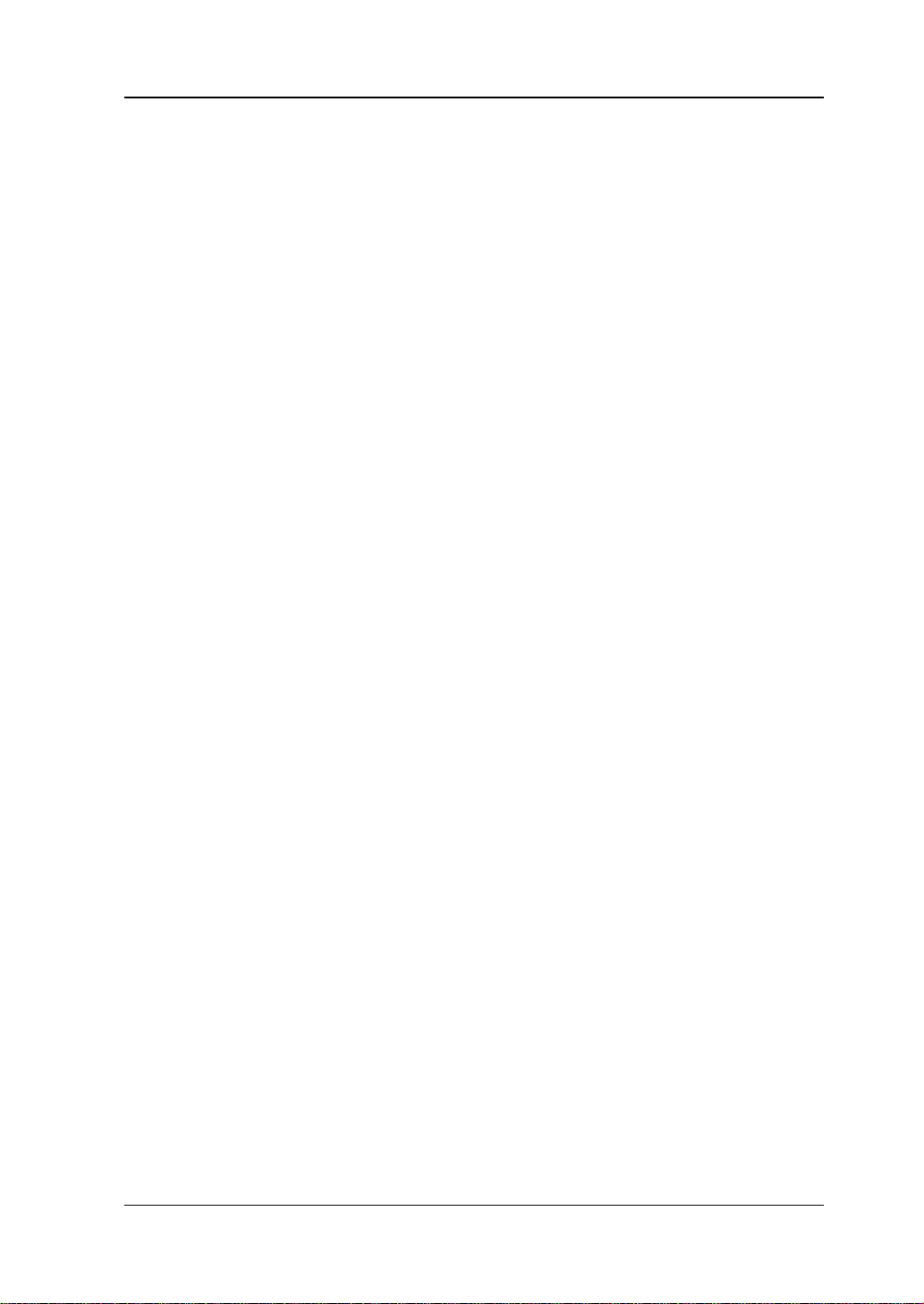
RIGOL
Allgemeine Sicherheits Informationen
Überprüfen Sie diefolgenden Sicherheitshinweise
sorgfältigumPersonenschädenoderSchäden am Gerätundan damit verbundenen
weiteren Gerätenzu vermeiden. Zur Vermeidung vonGefa hren, nutze n S ie bitte das
Gerät nur so, wiein diesem Handbuchangegeben.
Um Feuer oder Verletzungen zu vermeiden, verwenden Sie ein
ordnungsgemäßes Netzkabel.
Verwenden Sie für dieses Gerät nur das für ihr Land zugelass ene u nd genehm igte
Netzkabel.
Erden des Gerätes.
Das Gerät ist durch den Schutzleiter im Netzkabel geerdet. Um Gefahren durch
elektrischen Schlag zu vermeiden , ist es unerlässlich, die E rdung durchzufü hren. Erst
dann dürfen weitere Ein- oder Aus gä nge verbunden werden.
Anschluss einesTastkopfes.
Die Erdungsklemmen der Sonden sindauf dem gleichen Spannungspegel des
Instruments geerdet. SchließenSie die Erdungsklemmen an keine hohe Spannung
an.
Beachten Sie alle Anschlüsse.
Zur Vermeidung von Feuer oder Stromschlag, beachten Sie alle Bemerkungen und
Markierungen auf dem Instrument. Bef olgen Sie die Bedienun gsanleitung für weitere
Informationen, bevor Sie weitere Anschlüsse an das Instrument legen.
Verwenden Sie einen geeigneten Überspannungsschutz.
Stellen Sie sicher, daß keinerlei Überspannung (wie z.B. durch Gewitter verursacht)
das Gerät erreichen kann. Andernfallsbestehtfür den Anwender die
GefahreinesStromschlages.
Nicht ohne Abdeckung einschalten.
Betreiben Sie das Gerät nicht mit entfernten Gehäuse-Abdeckungen.
Betreiben Sie das Gerät nicht geöffnet.
Der Betrieb mit offenen oder entfernten Gehäuseteilen ist nicht zulässig. Nichts in
entsprechende Öffnungen stecken (Lüfter z.B.)
Passende Sicherung verwenden.
Setzen Sie nur die spezifikationsgemäßen Sicherungen ein.
Vermeiden Sie ungeschützte Verbindungen.
Berühren Sie keine unisolierten Verbindungen oder Baugruppen, während das Gerät
in Betrieb ist.
MSO1000Z/DS1000Z User’s Guide V
Page 8
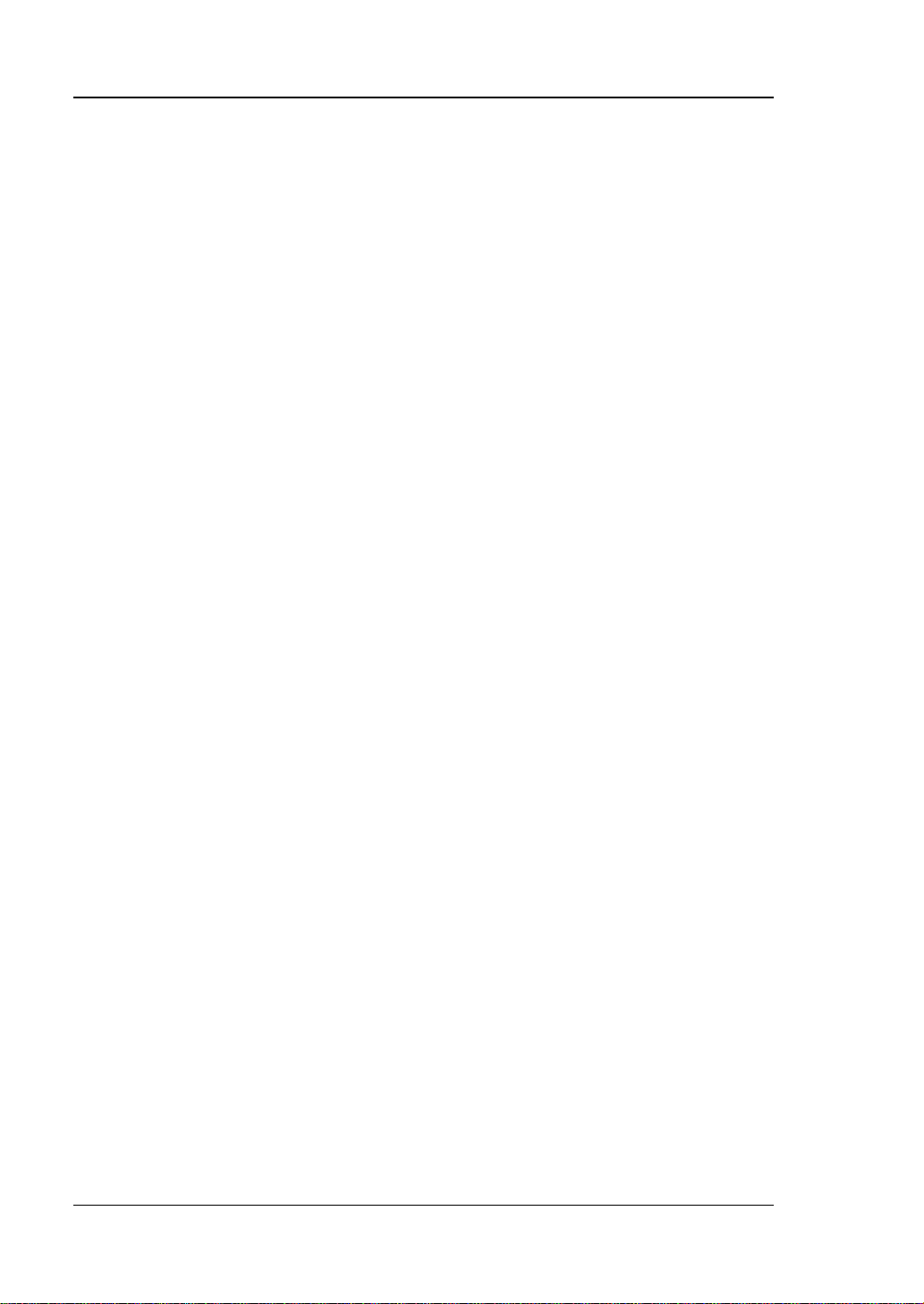
RIGOL
Betreiben Sie das Gerät nic h t i m Fehlerfall.
Wenn Sie am Gerät einen Defekt vermuten, sorgen Sie dafür, bevor Sie das Gerät
wieder betreiben, dass eine Untersuchung durch qualifiziertes Kundendienstpersonal
durchgeführt wird.Jedwede Wartung, Einstellarbeiten oder Austausch von Teilen am
Gerät, sowie am Zubehör dürfen nur von RIGOL aut orisiertem Personal
durchgeführt werden.
Belüftung sicherstellen.
Unzureichende Belüftung kann zu Temperaturanstiegen und somit zu thermischen
Schäden am Gerät führen. Stellen Sie deswegen die Belüftung sicher und
kontrollieren regelmäßig Lüfter und Belüftungsöffnungen.
Nicht in feuc h te r Um g ebung betrei be n .
Zur Ve rmeidung von Kurzs chluß im Geräteinneren un d Stromschlag bet reiben Sie das
Gerät bitte niemals in feuchter Umgebung.
Nicht in explosiver Atmosphäre betreiben.
Zur Ve rm e idung von Pe rsonen- und Sachschäden ist es unumgänglich, das Gerät
ausschließlich fernab jedweder explosiven Atmosphäre zu betreiben.
Geräteoberflächen sauber und trocken halten.
Um den Einfluß von Staub und Feuchtigkeit aus der Luft auszuschließen, halten Sie
bitte die Geräteoberflächen sauber und trocken.
Schutz gegen elektrostatische Entladung (ESD).
Sorgen Sie für eine elektrostatisch geschützte Umgebung, um somit Schäden und
Funktionsstörungen durch ESD zu vermeiden. Erden Sie vor dem Anschluß immer
Innen- und Außenleiter der V erbindungsleitung, um st atische Aufladung zu entladen.
Die richtige Verwendung desAkku.
Wenneine Batterieverwendet wird, vermeiden Sie hohe Temperaturen bzw. Feuer
ausgesetzt werden.Bewahren Sie es außerhalbder Reichweitevon Kindern
auf . UnsachgemäßeÄnderung derBatterie(Anmerkung:Lithiu m-Batterie)kann zu einer
Explosion führen. VerwendenSie nur von RIGOLangegebenenAkkus.
Sicherer Transport.
Transportieren Sie das Gerät sorgfältig (Verpackung!), um Schäden an
Bedienelementen, Anschlüssen und anderen Teilen zu vermeiden.
VI MSO1000Z/DS1000Z User’s Guide
Page 9

RIGOL
WARNING
Schäden oder den Tod von Personen zur Folge haben können.
CAUTION
Schäden am Gerät hervorrufen können.
DANGER
weist auf eine Verletzung ode r Gefäh r dun g hin, die sof ort
WARNING
weist auf eine V erletzung ode r Gefährdung hin, die möglicherweise
nicht sofort geschehen.
CAUTION
bedeutet, dass eine mögliche Beschädigung des Instruments oder
anderer Gegenstände auftreten kann.
Sicherheits Begriffe und Symbole
Begriffe in d iese m Guid e. Diese Be griffe können in diesem Hand buch auftauchen:
Die Kennzeichnung WARNING beschreibt Gefahrenquelle n die leibliche
Die Kennzeichnung Caution (Vorsicht) beschreibt Gefahrenquellen die
Begriffe auf dem Produkt. Diese Bedingungen können auf dem Produkt
erscheinen:
geschehen kann.
Symbole auf dem Produkt. Diese Symbole können auf dem Produkt erscheinen:
GefährlicheS
pannung
SicherheitsHinweis
Schutz-erde Gehäusemasse Erde
MSO1000Z/DS1000Z User’s Guide VII
Page 10
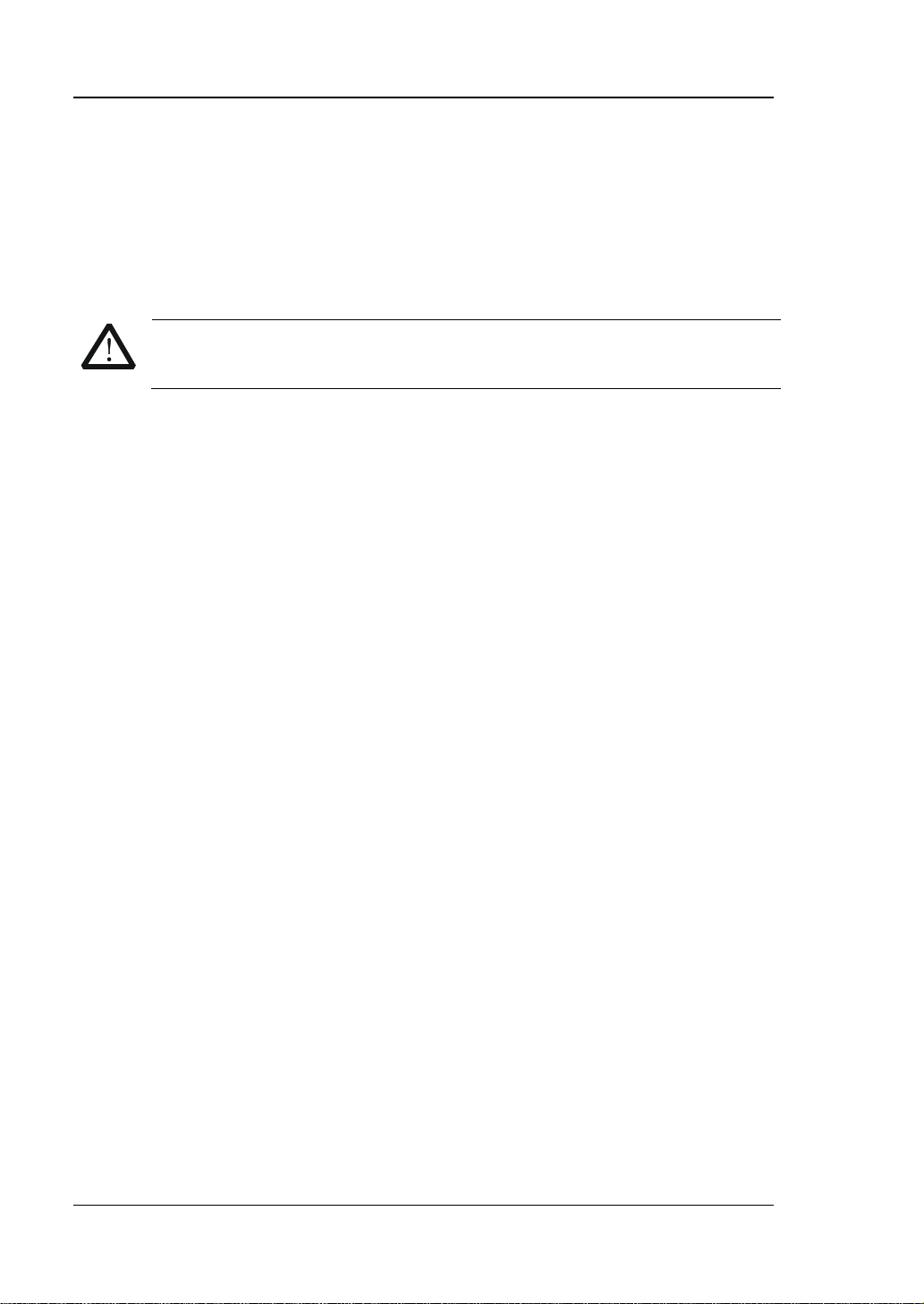
RIGOL
WARNING
measurement categories.
Measurement Category
Measurement Category
MSO1000Z/DS1000Z series digital oscilloscopes can make measurements in
Measurement Category I.
This oscilloscope can only be used for measurements within its specified
Measurement Category Definitions
Measurement category I is for measurements performed on circuits not directly
connected to MAINS. Examples are measurements on circuits not derived from
MAINS, and specially protected (internal) MAINS derived circuits. In the latter case,
transient stresses are variable. For that reason, the transient withstand capability of
the equipment is made known to the user.
Measuremen t c ategory II is for measurements pe rformed on circuit s directly
connected to low voltage installations. Examples are measurements on household
appliances, portable tools and similar equipment.
Measurement category III is for measurements performed in building installations.
Examples are measurements on distribution boards, circuit-breakers, wiring
(including cables, bus-bars, junction boxes, switches and socket-outlets) i n fix ed
installations, equipment for industrial use and some othe r equip ment. For exam ple,
stationary motors with permanent connection to a fixed installation.
Measurement category IV is for measurements performed at the source of a
low-voltage installation. Examples are electricity meters and measurements on
primary overcurr e n t prot ec ti on devices and ripple control units.
VIII MSO1000Z/DS1000Z User’s Guide
Page 11
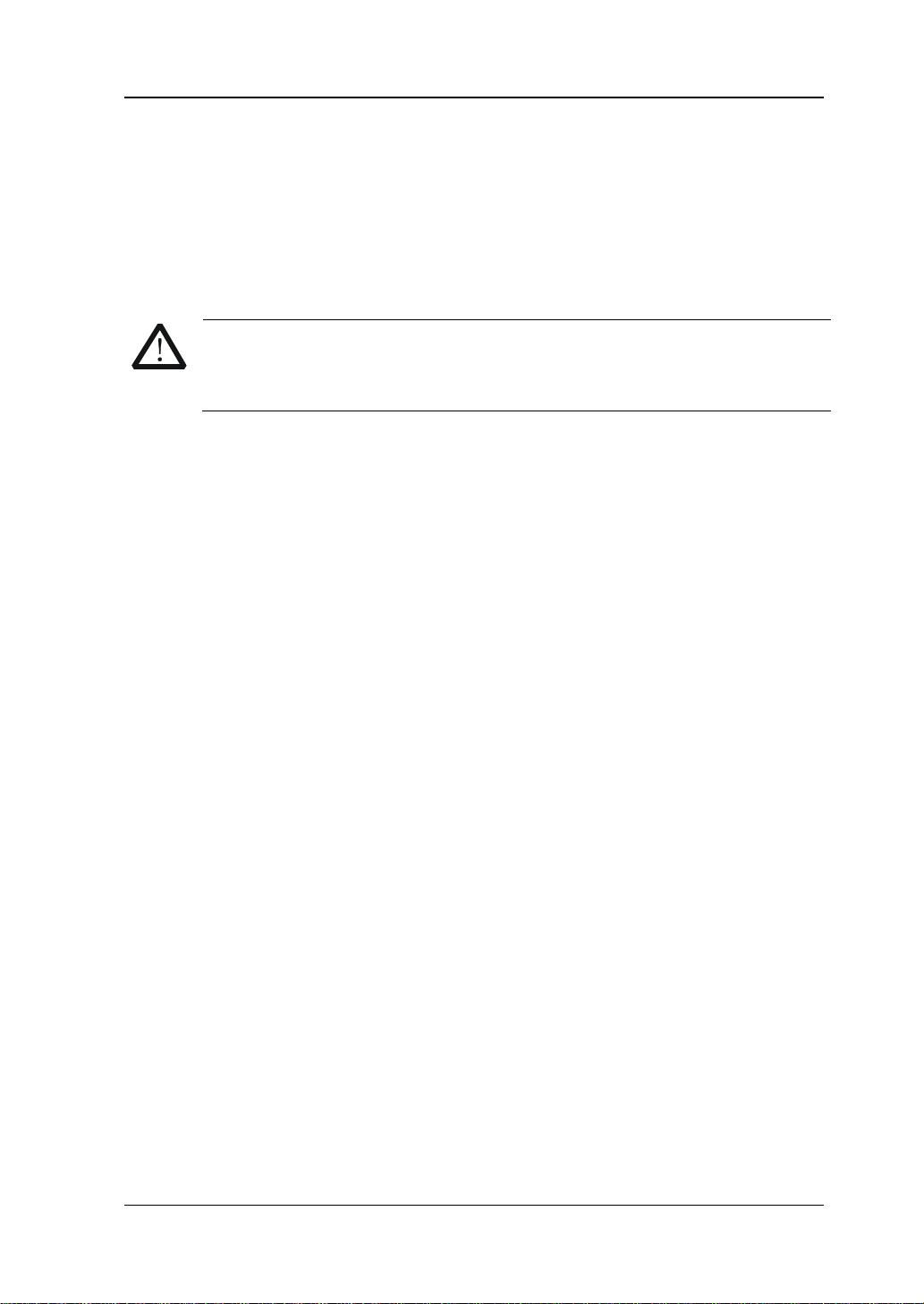
RIGOL
WARNING
during operation and inspect the intake and fan regularly.
Ventilation Requirement
This oscilloscope uses fan to force cooling. Please make sure that the air intake and
exhaust areas are free from obstructions and have free air. When using the
oscilloscope in a bench-top or rack setting, provide at least 10 cm clearance beside,
above and behind the instrument for adequate ventilation.
Inadequate ventilation may cause a temperature increase which can
damage the instrument. So please keep the instrument well ventilated
MSO1000Z/DS1000Z User’s Guide IX
Page 12
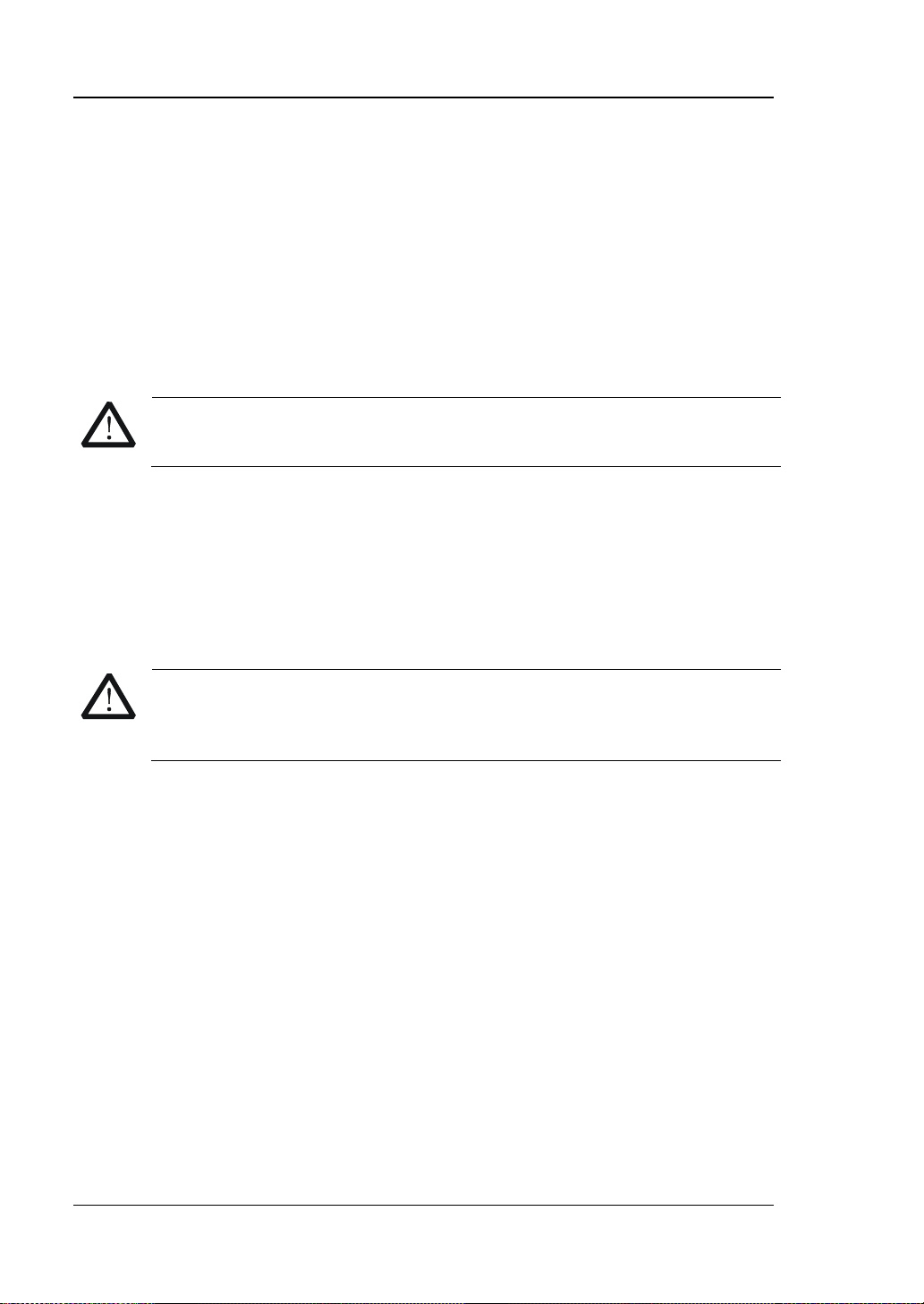
RIGOL
WARNING
not operate in humid environment.
WARNING
danger of electric shock.
Working Environment
Temperature
Operating: 0℃ to +50℃
Non-operating: -40℃ to +70℃
Humidity
0℃ to +30℃: ≤95% r elative humidity
+30℃ to +40℃: ≤75% relative humidity
+40℃ to +50℃: ≤45% relative humidity
To avoid short circuits inside the instrument or electric shocks, please do
Altitude
Operating: less than 3 km
Non-operating: less than 15 km
Installation (overvoltage) Category
This product is powered by mains conforming to installation (overvoltage) category
II.
Installation (overvoltage) Category Definitions
Installation (overvoltage) category I refers to signal level which is applicable to
equipment measurement terminals connected to the source circuit. In these
terminals, precautions are done to limit the transient voltage to the corresponding
low level.
Installation (overvoltage) category II refers to the local power distribution level
which is applicable to equipment connected to the AC line (AC power).
Pollution Degree
Degree 2
Pollution Degree Definitions
Pollution degree 1: No pollution or only dry, non-conductive pollution occurs. The
pollution has no influence. For example, a clean room or air-conditioned office
environment.
X MSO1000Z/DS1000Z User’s Guide
Make sure that no overv oltage (such as that produced by a thunderstorm)
can reach the product, or else the operator might be exposed to the
Page 13
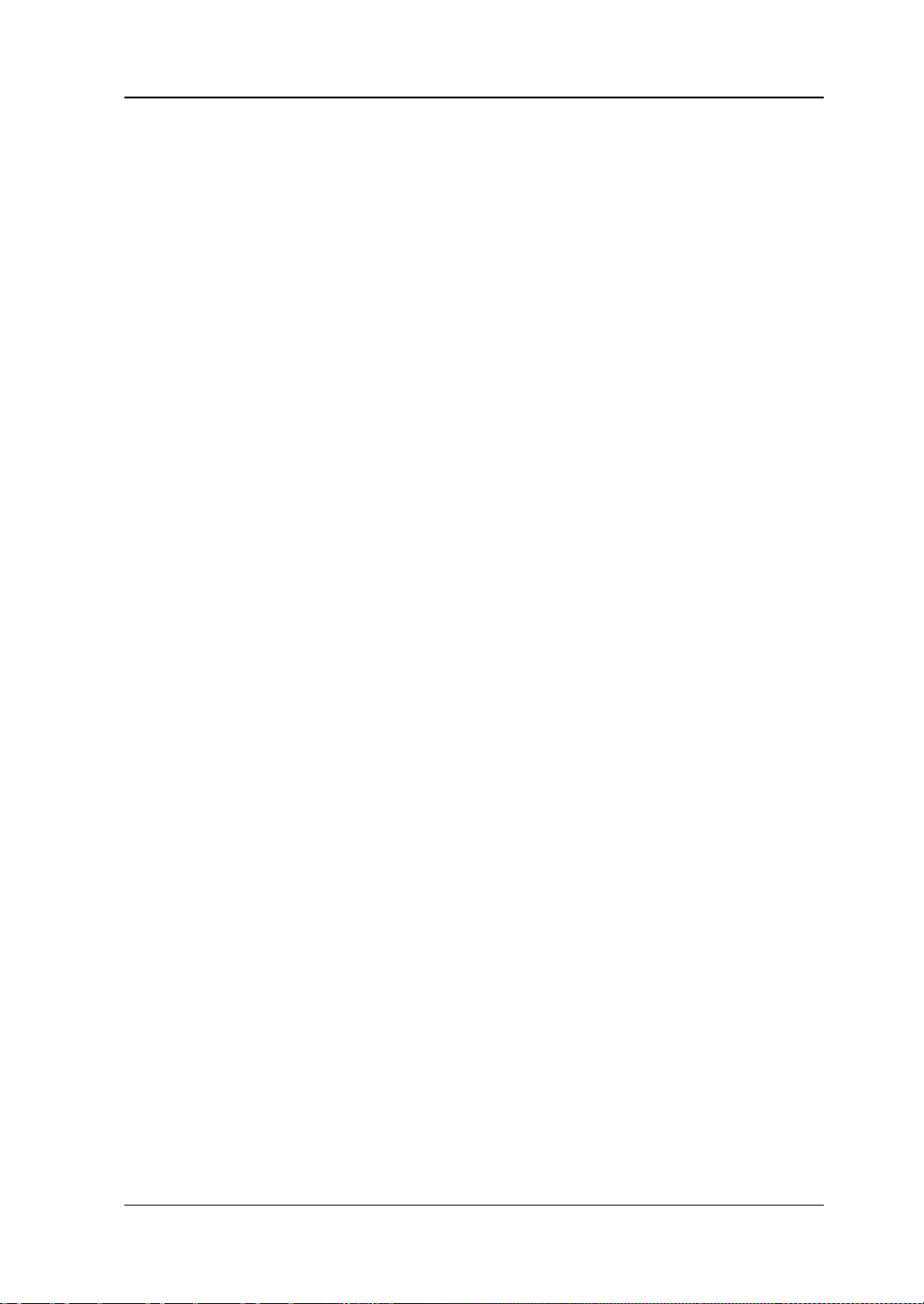
RIGOL
Pollution degree 2: Normally only dry, non-conductive pollution occurs. Occasionally
a temporary conductivity caused by condensation may occur. For example, general
indoor environment.
Pollution degree 3: Conductive pollution occurs, or dry, non-conductive pollution
occurs which becomes conductive due to condensation which is expected. For
example, sheltered outdoor environment.
Pollution degree 4: Pollution that generates persistent conductivity through
conductive dust, rain, or snow. For ex amp le, outdoor locations.
Safety Class
Class 1 – Grounded Product
MSO1000Z/DS1000Z User’s Guide XI
Page 14
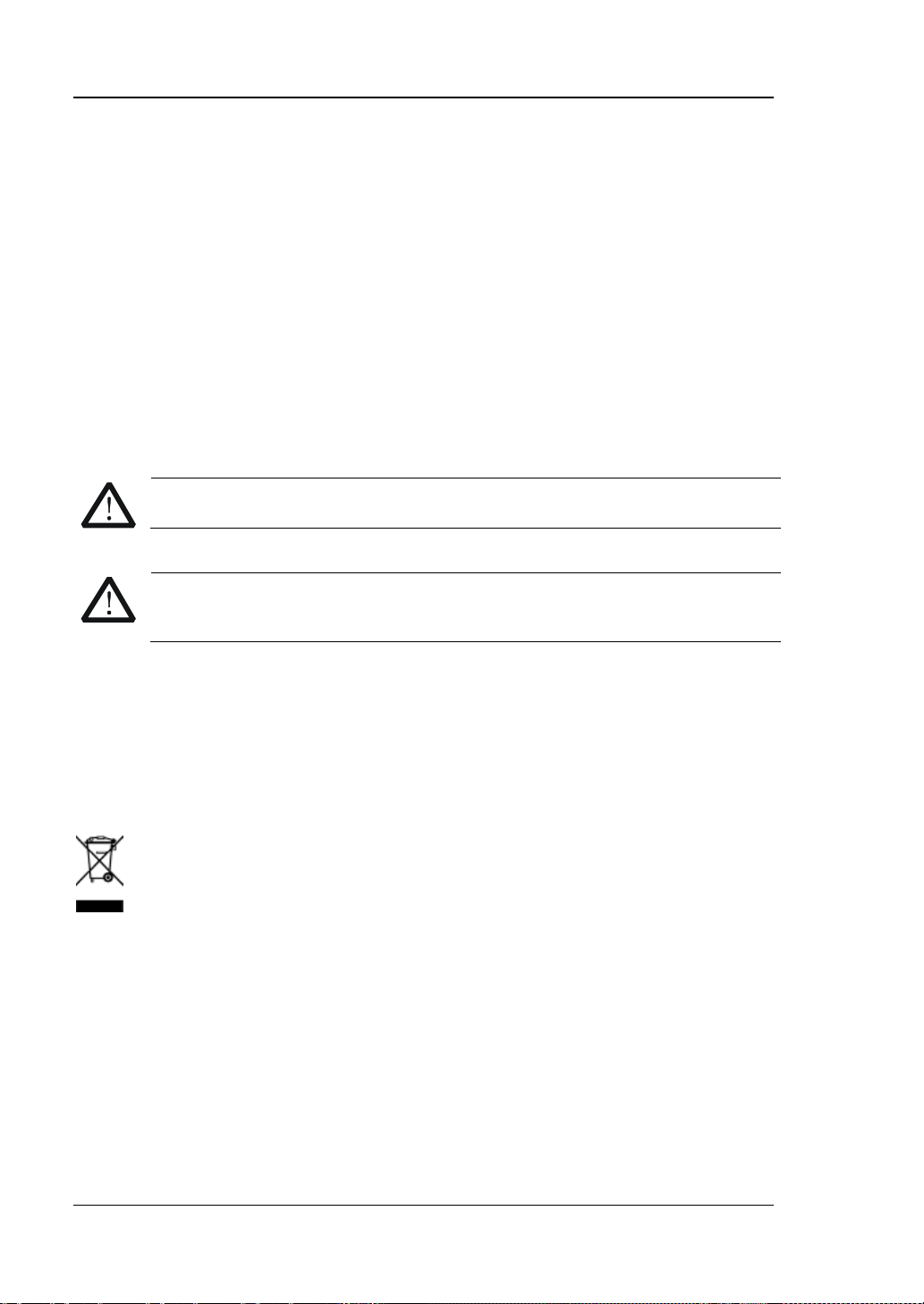
RIGOL
CAUTION
WARNING
completely dry before reconnecting it to a power source.
General Care and Cleaning
General Care:
Do not store or leave the instrument at places where the instrument will be exposed
to direct sunlight for long periods of time.
Cleaning:
Clean the instrument regularly according to its operating conditions. To clean the
exterior surface:
1. Disconnect the instrument from all power sources.
2. Clean the loose dust on the outside of the instrument wi th a lint- free cloth (with
mild detergent or water). When cleaning the LCD, take care to avoid scarifying
it.
To avoid damage to the instrument, do not expose it to corro s iv e liquids .
To avoid injury resulting from short circuit, make sure the instrument is
Environmental Consideratio ns
The following symbol indicates that this product complies with the WEEE Directive
2002/96/EC.
Product End-of-Life Handling
The equipment may c ontain s ubstan ces that could b e ha rmful t o the envi ronm ent o r
human health. In order to avoid release of such substances into the environment an d
harm to human health, we encourage you to recycle this product in an appropriate
system that will ensure that most of the materials are reused or recycled
appropriately. Please contact your local authorities for disposal or recycling
information.
XII MSO1000Z/DS1000Z User’s Guide
Page 15

RIGOL
MSO1000Z/DS1000Z Series Overview
MSO1000Z is a mixed signal digital oscilloscope aimed at the embedded design and
test fields. It allows users to measure analog and digital signals at the same time.
MSO1000Z/DS1000Z series is a multifunctional and high-performance digital
oscilloscope designed on t he basis of t he Ultra Vision t echnique developed by RIGOL.
Featuring extremely high memo ry depth, wide dyn amic range, clear display,
excellent waveform capture rate and comprehensive triggering functions, it is a
useful commissioning instrument for various fields such as communication,
aerospace, defense, embedded systems, computers, research and education.
MSO1000Z/DS1000Z is the one with the most comprehensive functio ns and the most
outstanding specifications among the 100 MHz bandwidth digital oscilloscopes.
Main feature s:
1 GSa/s real-time sample rate of the analog channels; up to 24 Mpts memory
depth (option) and 12 Mpts standard m e m ory depth
1 GSa/s real-time sample rate of the digital channels
100 MHz, 70 MHz and 50 MHz analog channel bandwidth
4+16-channel MSO1000Z series mix ed signal digital oscilloscope
Built-in dual-channel 25 MHz signal source (only applicable to MSO1000Z-S and
DS1000Z-S models)
30 000 wfms/s (dots display) waveform capture rate
Real-time hardware waveform recording and playback functions; up to 60000
frames of waveform can be recorded
Multi-degree gray s cale display
Low base noise, 1 mV/div to 10 V/div ultra-wide vertical dynamic range
7.0 inch WVGA (800*480) TFT LCD, with ultra-wide screen, vivid pictur e, low
power consumption and long service life
Adjustable waveform brig htne ss
Auto setting of waveform display (AUTO)
Up to 15 kinds of trigger functions, including various protocol triggers
Standard parallel decoding, support multiple serial decoding options
Auto measurement of 33 waveform parameters (with statistics)
Fine delayed sweep function
Built-in FFT function
Multiple waveform math o peration functions
Pass/fail test function
Standard interfaces: USB Device, U S B HOST, LAN, Aux, GPIB (exte nded via the
USB HOST interface)
Conform to LXI CORE 2011 DEVICE class instrument standards; enable quick,
economic and efficient creation and reconfiguration of test system
Support remote command control
Built-in help to facilitate information acquisition
Support multiple languages and Chinese/English input
Novel and delicate industrial design and easy operation
MSO1000Z/DS1000Z User’s Guide XIII
Page 16

RIGOL
Document Overview
Main Topics of this Manual:
Chapter 1 Quick Start
Introduce the preparations before using the oscilloscope and provide a basic
introduction of the instrument.
Chapter 2 To Set the Vertical System
Introduce the vertical system functions of the oscilloscope.
Chapter 3 To Set the Horizontal System
Introd uce the horizontal system functions of the oscilloscope.
Chapter 4 To Set the Sample System
Introduce the sample system functions of the oscilloscope.
Chapter 5 To Trigger the Oscilloscope
Introduce the trigger mode, trigger coupling, trigger holdoff, external trigger and
various trigger types of the oscilloscope.
Chapter 6 MATH and Measurement
Introduce how to make math operation, cursor and auto measurements.
Chapter 7 Digital Chann e l
Introduce how to use the digital channels of the mixed signal digital oscilloscope.
Chapter 8 Protocol Decoding
Introduce how to decode the input signal using those common protocols.
Chapter 9 Reference Waveform
Introduce how to compare the input waveform with the reference waveform.
Chapter 10 Pass/Fail Test
Introduce how to monitor the input signal using the Pass/Fail test.
Chapter 11 Waveform Record
Introduce how to analyze the input signal using waveform record.
Chapter 12 Display Control
Introduce how to control the display of the oscilloscope.
Chapter 13 Signal Source
Introduce how to use the built-in signal source.
XIV MSO1000Z/DS1000Z User’s Guide
Page 17
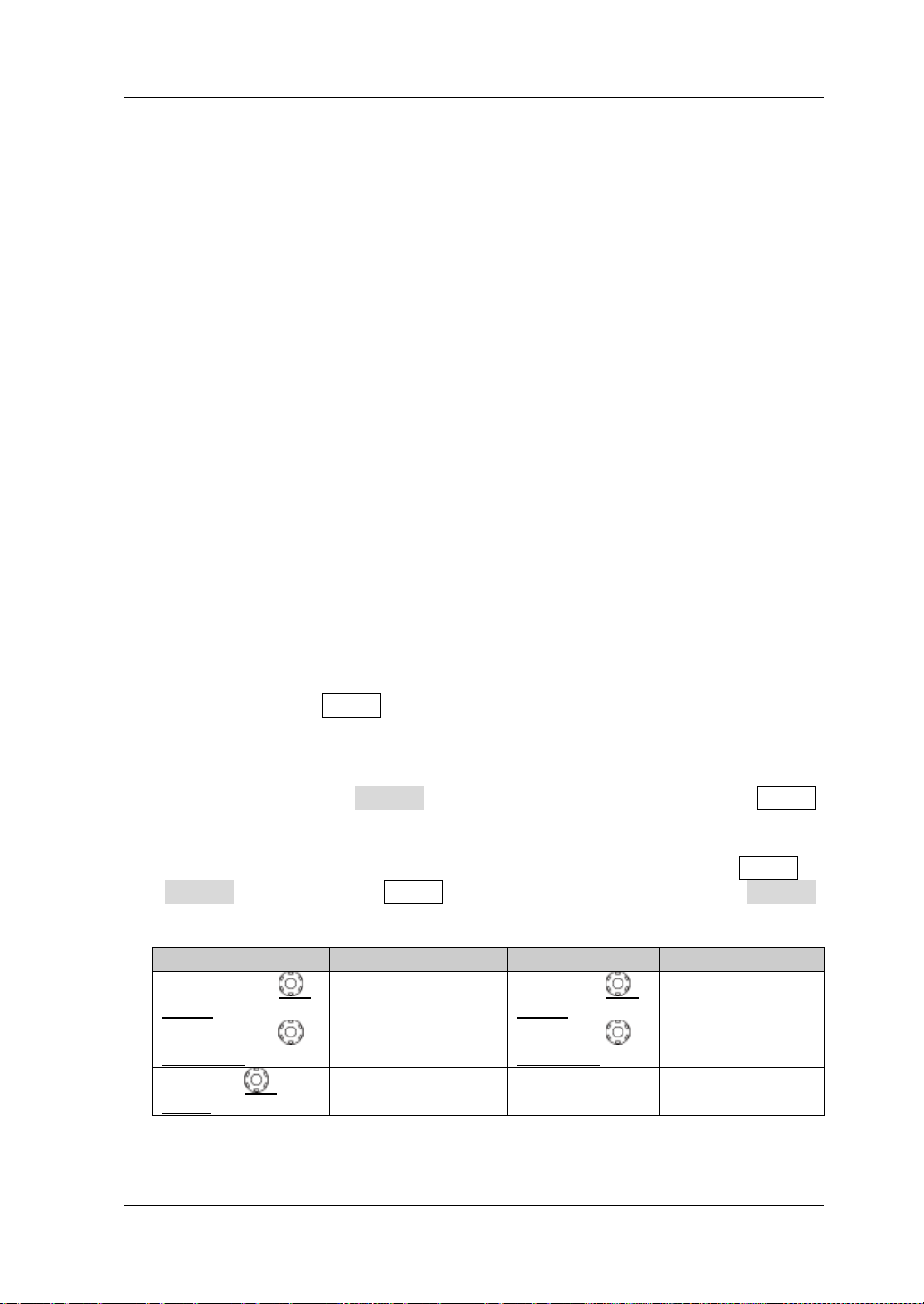
RIGOL
Label
Knob
Label
Knob
SCALE
Horizontal Scale Knob
SCALE
Vertical Scale Knob
POSITION
Horizontal Position
POSITION
Vertical Position
LEVEL
Trigger Level Knob
Chapter 14 Store and Recall
Introduce how to store and recall the measurement result and the setting of the
oscilloscope.
Chapter 15 Accessibility Setting
Introduce how to set the remote interfaces and system-related functions.
Chapter 16 Remote Control
Introduce how to control the oscilloscope remotely.
Chapter 17 Troubleshooting
Introduce how to deal with the common failures of the oscilloscope.
Chapter 18 Specifications
Provide the specifications and general specifications of the oscilloscope.
Chapter 19 Appendix
Provide common information such as the options and accessories.
Format Conventions in this Manual:
1. Key
The front panel keys are denoted by the format of “Button Name (Bold) + Text
Box”, for example, Utility denotes the “Utility” key.
2. Menu
The menu items are denoted by the format of “Menu Word (Bold) + Character
Shading”, for example, System denotes the “System” menu item under Utility.
3. Operation Step
The next step of operation is denoted by an arrow “”, for example, Utility
System denotes pressing Utility at the front panel a nd then pressing System.
4. Knob
MSO1000Z/DS1000Z User’s Guide XV
HORIZONTAL
HORIZONTAL
TRIGGER
Knob
VERTICAL
VERTICAL
-- --
Knob
Page 18
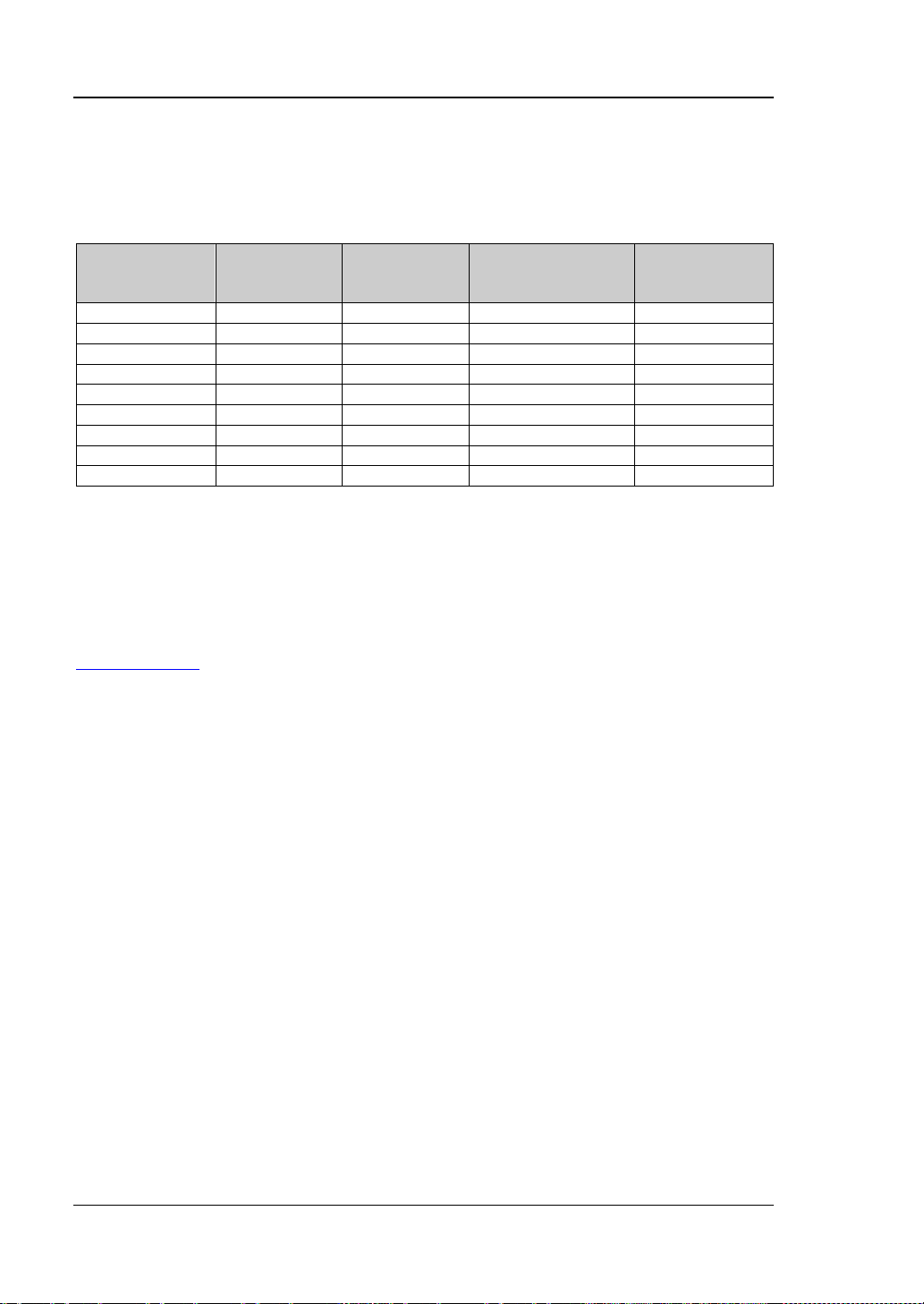
RIGOL
Number of
Channels
Number of
Channels
MSO1104Z-S
100 MHz
4 2 16
MSO1074Z-S
70 MHz
4 2 16
MSO1104Z
100 MHz
4
--
16
MSO1074Z
70 MHz
4
--
16
DS1104Z-S
100 MHz
4 2 --
DS1074Z-S
70 MHz
4 2 --
DS1104Z
100 MHz
4
--
--
DS1074Z
70 MHz
4
--
--
DS1054Z
50 MHz
4
--
--
Content Conventions in this Manual:
MSO1000Z/DS1000Z series includes the following models. This manual takes
MSO1104Z-S for example to illustrate the functions and performances of
MSO1000Z/DS1000Z series.
Model
Analog
Bandwidth
Analog
Number of Source
Channels
Digital
Manuals of this Product:
The manuals of this product include the quick guide, user’s guide, programming
guide and data sheet. The latest versions of the manuals can be downloaded from
www.rigol.com.
XVI MSO1000Z/DS1000Z User’s Guide
Page 19

Contents RIGOL
Contents
Guaranty and Declaration ......................................................................... I
Safety Requirement ................................................................................ II
General Safety Summary ........................................................................... II
Safety Terms and Symbols ....................................................................... IV
Allgemeine Sicherheits Informationen ......................................................... V
Sicherheits Begriffe und Symbole ............................................................. VII
Measurement Category .......................................................................... VIII
Ventilation Requirement ........................................................................... IX
Working Enviro nment ............................................................................... X
General Care and Cleaning ...................................................................... XII
Environmental Considerations .................................................................. XII
MSO1000Z/DS1000Z Series Overview ................................................ XIII
Document Overview ............................................................................. XIV
Chapter 1 Quick Start ......................................................................... 1-1
General Inspection ................................................................................ 1-2
Appearance and Dimensions ................................................................... 1-3
To Prepare the Oscilloscope for Use ......................................................... 1-4
To Adjust the Supporting Legs .......................................................... 1-4
To Connect to Power Supply............................................................. 1-4
Power-on Inspection ....................................................................... 1-5
To Connect the Probe ...................................................................... 1-5
Function Inspection ......................................................................... 1-7
Probe Compensation ....................................................................... 1-8
Panel Overview ............................................................................. 1-9
Front
Rear Panel Overview ............................................................................. 1-10
Front Panel Function Overview............................................................... 1-12
VERTICAL ..................................................................................... 1-12
Logic Analyzer ............................................................................... 1-13
Signal Source ................................................................................ 1-13
HORIZONTAL ................................................................................ 1-14
TRIGGER ...................................................................................... 1-15
CLEAR .......................................................................................... 1-15
AUTO............................................................................................ 1-15
RUN/STOP .................................................................................... 1-16
SINGLE ......................................................................................... 1-16
Multifunction Knob ......................................................................... 1-16
Function Menus ............................................................................. 1-17
Print ............................................................................................. 1-18
User Interface ...................................................................................... 1-19
Parameter Setting Method ..................................................................... 1-23
To Use the Security Lock ....................................................................... 1-24
MSO1000Z/DS1000Z User’s Guide XVII
Page 20

RIGOL Contents
To Use the Built-in Help System ............................................................. 1-25
Chapter 2 To Set the Vertical System ................................................. 2-1
To Enable the Analog Channel ................................................................. 2-2
Channel Coupling ................................................................................... 2-2
Bandwidth Limit ..................................................................................... 2-3
Probe Ratio ........................................................................................... 2-3
Waveform Invert .................................................................................... 2-4
Vertical Scale ......................................................................................... 2-4
Amplitude Unit ....................................................................................... 2-5
Channel Label ........................................................................................ 2-5
Delay Calibration of the Analog Channel ................................................... 2-7
Chapter 3 To Set the Horizontal System ............................................ 3-1
Delayed Sweep ...................................................................................... 3-2
Time Base Mode .................................................................................... 3-3
YT Mode ......................................................................................... 3-3
XY Mode ......................................................................................... 3-3
Roll Mode ....................................................................................... 3-5
Chapter 4 To Set the Sample System ................................................. 4-1
Acquisition Mode .................................................................................... 4-2
Normal ........................................................................................... 4-2
Peak Detect .................................................................................... 4-2
Average .......................................................................................... 4-2
High Resolution ............................................................................... 4-3
Sin(x)/x ................................................................................................. 4-4
Sample Rate .......................................................................................... 4-4
Memory Depth ....................................................................................... 4-6
Antialiasing ............................................................................................ 4-7
Chapter 5 To Trigger the Oscilloscope ................................................ 5-1
Trigger Source ....................................................................................... 5-2
Trigger Mode ......................................................................................... 5-3
Trigger Coupling..................................................................................... 5-4
Trigger Holdoff ....................................................................................... 5-5
Noise Rejection ...................................................................................... 5-5
Trigger Type .......................................................................................... 5-6
Edge Trigger ................................................................................... 5-7
Pulse Trigger ................................................................................... 5-8
Slope Trigger ................................................................................. 5-10
Video Trigger................................................................................. 5-13
Pattern Tr igg er .............................................................................. 5-15
Duration Trigger ............................................................................ 5-17
TimeOut Trigger (Option) ............................................................... 5-19
Runt Trigger (Option) ..................................................................... 5-21
Window Trigger (Option) ................................................................ 5-23
Delay Trigger (Option).................................................................... 5-25
XVIII MSO1000Z/DS1000Z User’s Guide
Page 21

Contents RIGOL
Setup/Hold Trigger (Option) ............................................................ 5-27
Nth Edge Trigger (Option) ............................................................... 5-29
RS232 Trigger (Option) ................................................................... 5-31
I2C Trigger (Option) ....................................................................... 5-33
SPI Trigger (Option) ....................................................................... 5-35
Trigger Output Connector ...................................................................... 5-37
Chapter 6 MATH and Measurement .................................................... 6-1
Math Operation ..................................................................................... 6-2
Addition ......................................................................................... 6-2
Subtraction .................................................................................... 6-3
Multiplication .................................................................................. 6-3
Division .......................................................................................... 6-4
FFT ............................................................................................... 6-6
“AND” Operation ............................................................................. 6-9
“OR” Operation .............................................................................. 6-10
“XOR” Operation ............................................................................ 6-11
“NOT” Operation ............................................................................ 6-12
Intg .............................................................................................. 6-13
Diff ............................................................................................... 6-14
Sqrt .............................................................................................. 6-15
Lg (Use 10 as the Base) ................................................................. 6-16
Ln ................................................................................................ 6-16
Exp .............................................................................................. 6-17
Abs .............................................................................................. 6-18
Fx Operation ................................................................................. 6-19
Math Operation Label ..................................................................... 6-19
Auto Measurement ............................................................................... 6-20
Quick Measurement after AUTO ...................................................... 6-20
One-key Measurement of 33 Parameters .......................................... 6-21
Frequency Counter Measurement .................................................... 6-26
Measurement Setting ..................................................................... 6-26
To Clear the Measurement .............................................................. 6-27
All Measurement ............................................................................ 6-28
Statistic Function ........................................................................... 6-29
Measurement History ..................................................................... 6-29
Measurement Result Display Type .................................................... 6-30
Cursor Measurement............................................................................. 6-30
Manual Mode ................................................................................. 6-31
Track Mode ................................................................................... 6-35
Auto Mode ..................................................................................... 6-1
XY Mode ........................................................................................ 6-2
Chapter 7 Digital Channel ................................................................... 7-1
To Select the Digital Channel .................................................................. 7-2
To Turn on/off the Digital Channel ........................................................... 7-2
Group Set ............................................................................................. 7-3
MSO1000Z/DS1000Z User’s Guide XIX
Page 22

RIGOL Contents
To Set the Waveform Display Size ............................................................ 7-4
Reorder Setting ...................................................................................... 7-4
Auto View.............................................................................................. 7-4
To Set the Threshold .............................................................................. 7-4
To Set the Label ..................................................................................... 7-5
Probe Calibration .................................................................................... 7-5
Digital Channel Delay Calibration ............................................................. 7-6
Chapter 8 Protocol Decoding ............................................................. 8-1
Parallel Decoding ................................................................................... 8-2
RS232 Decodi n g (Option) ....................................................................... 8-6
I2C Decoding (Option) .......................................................................... 8-11
SPI Decoding (Option) .......................................................................... 8-15
Chapter 9 Reference Waveform ......................................................... 9-1
To Enable REF Function .......................................................................... 9-2
To Select REF Source .............................................................................. 9-2
To Adjust REF Waveform Display ............................................................. 9-2
To Save to Internal Memory .................................................................... 9-2
To Set the Color ..................................................................................... 9-3
To Reset the Reference Waveform ........................................................... 9-3
To Export to Internal or External Memory ................................................. 9-3
To Import from Internal or External Memor y ............................................. 9-3
Chapter 10 Pass/ Fail Test ............................................................ 10-1
To Enable Pass/Fail Test ........................................................................ 10-2
To Select Source .................................................................................. 10-2
Mask Range ......................................................................................... 10-2
Test and Output ................................................................................... 10-3
To Save the Test Mask .......................................................................... 10-3
To Load the Test Mask .......................................................................... 10-4
Chapter 11 Waveform Record ...................................................... 11-1
Common Settings ................................................................................. 11-2
Playback Option ................................................................................... 11-3
Record Option ...................................................................................... 11-4
Chapter 12 Display Control .......................................................... 12-1
To Select the Display Type .................................................................... 12-2
To Set the Persistence Time .................................................................. 12-2
To Set the Waveform Intensity .............................................................. 12-3
To Set the Screen Grid .......................................................................... 12-3
To Set the Grid Brightness..................................................................... 12-3
Chapter 13 Signal Source ............................................................ 13-1
To Output Basic Waveform .................................................................... 13-2
To Output Sine .............................................................................. 13-2
To Output Square .......................................................................... 13-3
To Output Ramp ............................................................................ 13-3
XX MSO1000Z/DS1000Z User’s Guide
Page 23

Contents RIGOL
To Output Pulse ............................................................................. 13-5
To Output DC ................................................................................ 13-5
To Output Noise ............................................................................. 13-6
To Output Built-in Waveform .................................................................. 13-6
To Output Arbitrary Waveform ............................................................. 13-10
To Select Waveform ..................................................................... 13-11
To Create Waveform ..................................................................... 13-12
To Edit Waveform ........................................................................ 13-14
Modulation ........................................................................................ 13-15
AM ............................................................................................. 13-16
FM ............................................................................................. 13-17
Chapter 14 Stor e and Recall ......................................................... 14-1
Storage System .................................................................................... 14-2
Storage Type ....................................................................................... 14-2
Internal Storage and Recall ................................................................... 14-4
External Storage and Recall ................................................................... 14-5
Disk Management ................................................................................. 14-6
To Select File Type ......................................................................... 14-6
To Create a New File or Folder ........................................................ 14-7
To Delete a File or Folder .............................................................. 14-10
To Rename a File or Folder ........................................................... 14-10
To Clear the Local Memory ............................................................ 14-10
Factory .............................................................................................. 14-11
Chapter 15 Accessib il i ty Setting ................................................... 15-1
Remote Int e rface Configuration ............................................................. 15-2
LAN Configuration .......................................................................... 15-3
USB Device ................................................................................... 15-6
GPIB Address ................................................................................ 15-6
System-related ..................................................................................... 15-7
Sound ........................................................................................... 15-7
Language ...................................................................................... 15-7
System Informat i on ........................................................................ 15-7
Vertical Reference .......................................................................... 15-7
Power-off Recall ............................................................................. 15-7
Self-calibration ............................................................................... 15-8
Print Setting .................................................................................. 15-8
Aux Output ................................................................................. 15-10
Option Management ..................................................................... 15-11
Auto Options ............................................................................... 15-12
Key Lock ..................................................................................... 15-12
Chapter 16 Remote Control .......................................................... 16-1
Remote Control via USB ........................................................................ 16-2
Remot e Control via LAN ........................................................................ 16-6
Remote Control via GPIB ....................................................................... 16-8
MSO1000Z/DS1000Z User’s Guide XXI
Page 24

RIGOL Contents
Chapter 17 Troubleshooting ........................................................ 17-1
Chapter 18 Specifications ............................................................ 18-1
Chapter 19 Appendix ................................................................... 19-1
Appendix A: Accessories and Options ..................................................... 19-1
Append i x B: Warranty ........................................................................... 19-2
Index ........................................................................................................ 1
XXII MSO1000Z/DS1000Z User’s Guide
Page 25

Chapter 1 Quick Start RIGOL
Chapter 1 Quick Start
This chapter introduces the preca utions when using t he oscilloscope for the first time,
the front/rear panels of the oscilloscope, the user interface and the using method of
the built-in help system.
The contents of this chapter:
General Inspection
Appearance and Dimensions
To Prepare the Oscilloscope for Use
Front
Rear Panel Overview
Front Panel Function Overview
User Interface
Parameter Setting Method
To Use the Security Lock
To Use the Built-in Help System
Panel Overview
MSO1000Z/DS1000Z User’s Guide 1-1
Page 26
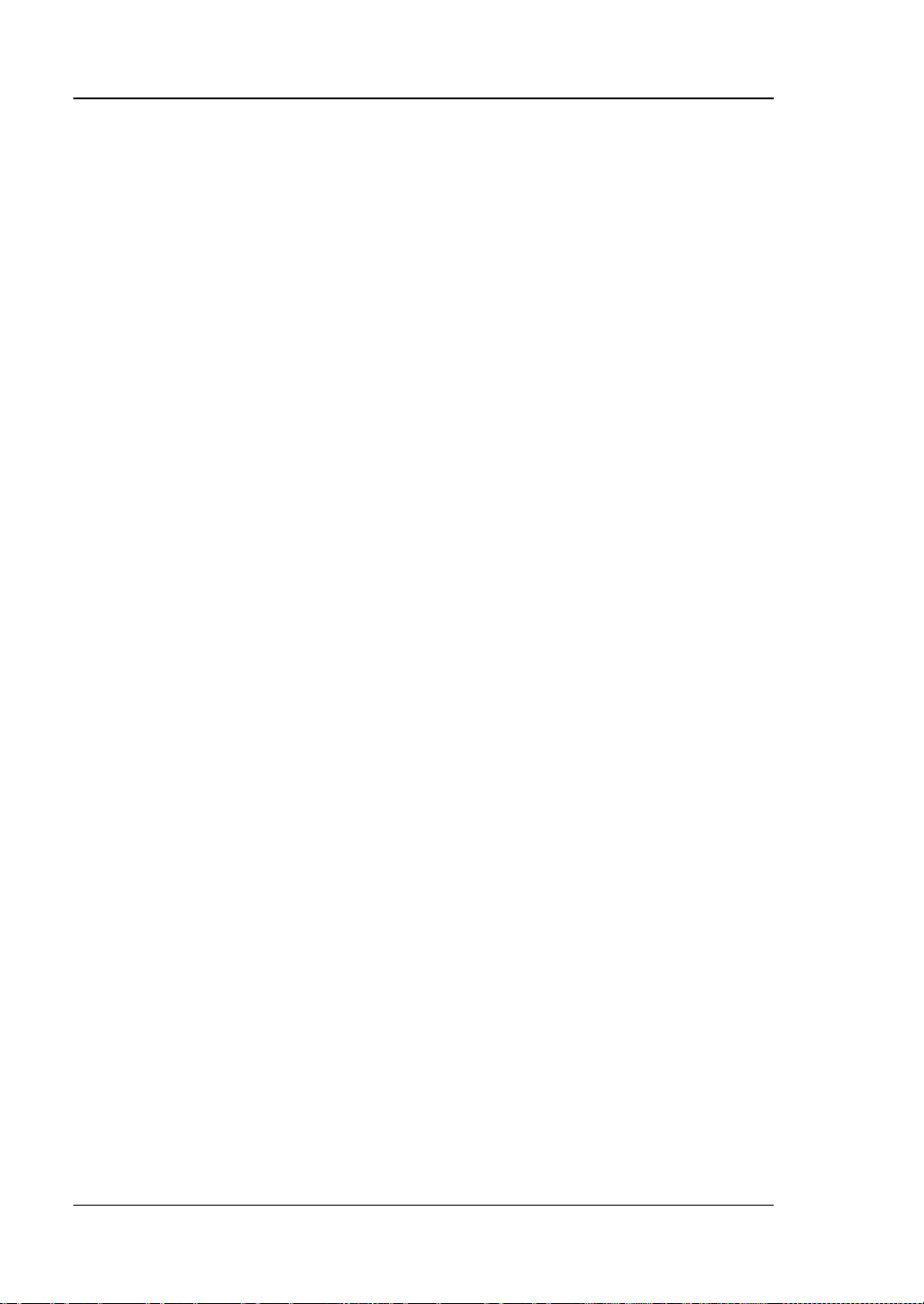
RIGOL Chapter 1 Quick Start
General Inspection
1. Inspect the shipping container for damage.
Keep the damaged shipping container or cushioning material until the contents
of the shipment have been checked for completeness and the instrument has
passed both ele ctrica l a nd mechanical tests.
The consigner or carrier shall be liable for the damage to instrument resulting
from shipment. RIGOL woul d n ot be responsible f or free maintenance/rework
or replacement of the unit.
2. Inspect the instrument.
In case of any damage, or defect, or failure, notify your RIGOL sales
representative.
3. Check the Accessories
Please check the accessories according to the packing l is t s. If t he accessories
are incomplete or damaged, pleas e contact your RIGOL sales representative.
1-2 MSO1000Z/DS1000Z User’s Guide
Page 27

Chapter 1 Quick Start RIGOL
Appearance and Dimensions
Figure 1-1 Front View Unit: mm
Figure 1-2 Top View Unit: mm
MSO1000Z/DS1000Z User’s Guide 1-3
Page 28

RIGOL Chapter 1 Quick Start
Power Socket
To Prepare the Oscilloscope for Use
To Adjust the Supporting Legs
Adjust the supporting legs properly to use them as stands to tilt the oscilloscope
upwards for stable placement of the oscilloscope as well as better operation and
observation.
Figure 1-3 To Adjust the Supporting Legs
To Connect to Power Supply
The power requirements of the oscilloscope are 100-240 V, 45-440 Hz. Please use
the power cord supplied with the accessories to connect the oscilloscope to the AC
power source as shown in the figure below.
1-4 MSO1000Z/DS1000Z User’s Guide
Figure 1-4 To Connect to Power Sypply
Page 29

Chapter 1 Quick Start RIGOL
Model
Description
Applicable Model
RP2200
150 MHz, passive probe, standa rd
MSO1000Z/DS1000Z
RPL1116
Logic probe, standard
MSO1000Z
Power-on Inspection
When the oscilloscope is energized, pressing the power key
corner of the front panel can start the oscilloscope. During the start-up process, the
oscilloscope performs a series of self-tests. After the self-test, the welcome screen is
displayed. The instrument is installed with the trial versions of the options before
leaving factory and the remaining trial time is about 2000 minutes. The “Current
Options” dialog box will be displayed if your instrument currently installs the trial
versions of options. From this dialog box you can view the names, detail, versions
and the remaining trial time of the options currently installed.
at the lower-left
To Connect the Probe
RIGOL provides passive probe for the DS1000Z series as well as passive p rob e an d
logic probe for MSO1000Z series. For detailed technical information of the probes,
please refer to the corresponding Probe User’s Guide. The following are the probes
recommended for this oscilloscope.
Connect the passive probe:
1. Connect the BNC terminal of the probe to an analog channel input terminal of
the oscilloscope at the front panel.
2. Connect the ground alligator clip or spring of the probe to the circuit ground
terminal and connect the probe tip to the circuit point to be tested.
Figure 1-5 To Connect the Passive Probe
MSO1000Z/DS1000Z User’s Guide 1-5
Page 30
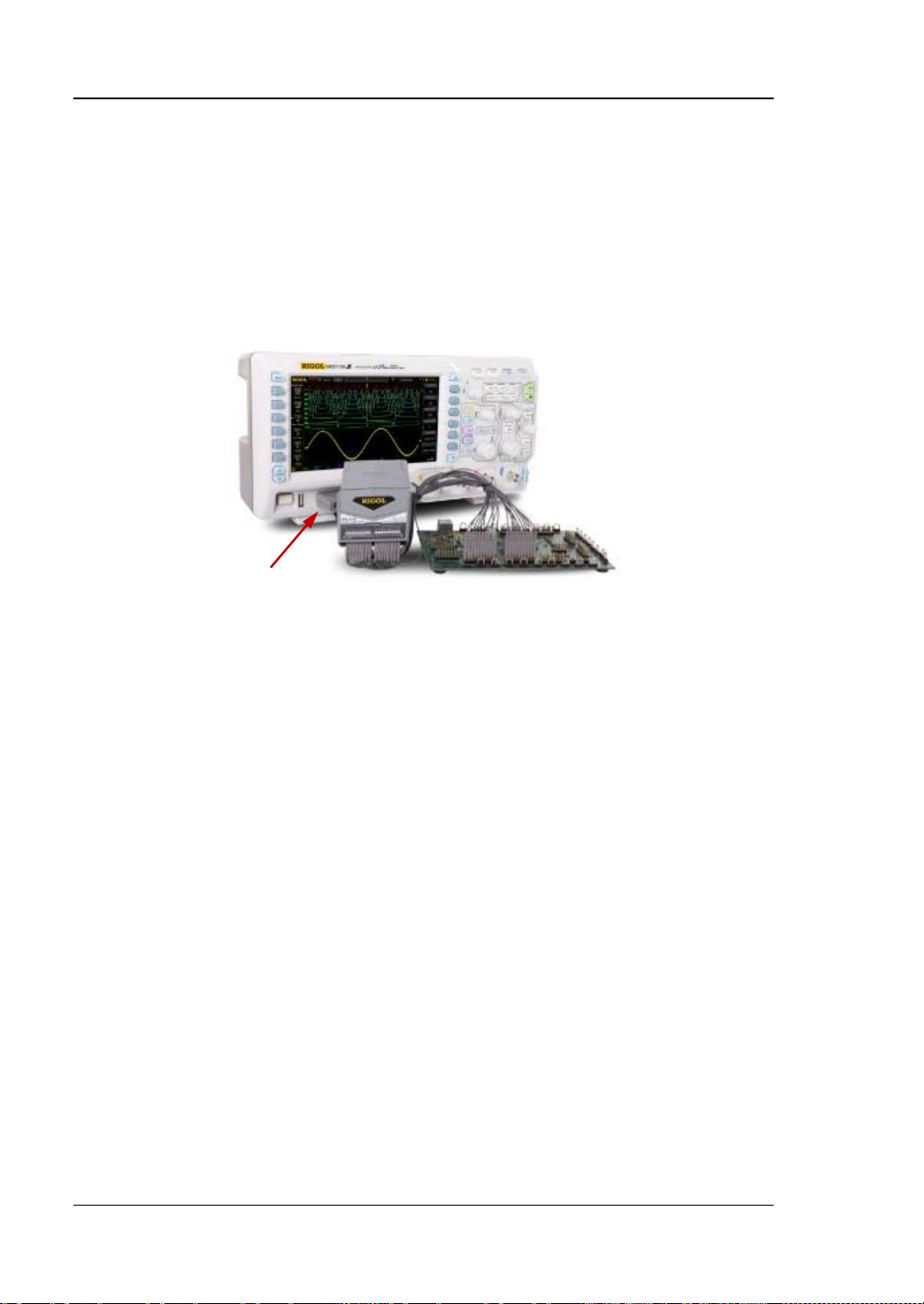
RIGOL Chapter 1 Quick Start
Digital Channel Interface
Connect the logic probe:
1. Connect the single-wire terminal of the logic probe to the digital channel
interface at the front panel of MSO1000Z in the correct direction.
2. Connect the signal unde r test to the other terminal of t he logic p robe. MSO1000Z
is provided with the RPL1116 logic pro be which pr ov ides two connecting
methods with the signal under test to fulfill the requirements of different
application environment. F or the details, please refer to the
User’s Guide
.
RPL1116 Logic Probe
Figure 1-6 To Connect the Logic Probe
1-6 MSO1000Z/DS1000Z User’s Guide
Page 31

Chapter 1 Quick Start RIGOL
WARNING
source.
Tip
probe compensation adjustment and can not be used for calibration.
Compensation Signal Output Terminal
Function Inspection
1. Press Storage Default to restore the oscilloscope to its default
configuratiuon.
2. Connect the earth alligator cli p of the probe to the “Ground Terminal” as shown
in the figure below.
3. Use the probe to connect the input terminal of CH1 of the oscilloscope and the
“Compensation Signal Output Terminal” of the probe.
Ground Terminal
Figure 1-7 To Use the Compensation Signal
4. Press AUTO.
5. Observe the wa veform on the display . In normal condition, the s quare wavef orm
as shown in the figure below should be displayed.
6. Use the same method to test the other channels. If the square waveforms
actually shown do not match that in the figure above, please perform “Probe
Compensation”.
To avoid electric shoc k when using the probe , please make sure t hat the
insulated wire of the probe is in good condition and do not touch the
metallic part of the probe when the probe is connected to high voltage
The signal output from the probe compensation connector can only be used for
MSO1000Z/DS1000Z User’s Guide 1-7
Figure 1-8 Square Waveform
Page 32

RIGOL Chapter 1 Quick Start
Over compensated Perfectly compensated Under compensated
Probe Compensation
When the probes are used for the first time, you should compensate the probes to
make them match the input channels of the oscilloscope. Non-compensated or
poorly compensated probes may cause measurement inaccura cy or error. The probe
compensation procedures are as follows.
1. Perform steps 1, 2, 3 and 4 of “Function Inspection”.
2. Check the displayed waveforms and compare them with the following figures.
Figure 1-9 Probe Compensation
3. Use a nonmetallic driver to adjust the low-frequency compensati on adjustment
hole on the probe until the displayed waveform is as the “Perfectly
compensated” in the figure above.
1-8 MSO1000Z/DS1000Z User’s Guide
Page 33

Chapter 1 Quick Start RIGOL
No.
Description
No.
Description
1
Measurement Menu Softkeys
11
Power Key
2
LCD
12
USB HOST Interface
3
Function Menu Softkeys
13
Digital Channel Input Interface
[1]
4
Multifunction Knob
14
Analog Channel Input Interface
5
Common Operation Ke ys
15
Logic Analyzer Control Key
[1]
6
CLEAR
16
Signal Source
[2]
7
AUTO
17
VERTICAL Control
8
RUN/STOP
18
HORIZONTAL Control
9
SINGLE
19
TRIGGER Control
10
Help/Print
20
Probe Compensation Sig nal
Output Terminal/Ground Terminal
3 4 5 6 7 8 9 10
1 2
11 12 13 14 15 16 17 18 19 20
Front Panel Overview
Figure 1-10 Front Panel Overview
Table 1-1 Front Panel Descriptions
[1]
Note
Note
: Only applicable to MSO1000Z and MSO1000Z-S models mixed signal digital
oscilloscopes.
[2]
: Only applicable to MSO1000Z-S and DS1000Z-S models digital oscilloscopes.
MSO1000Z/DS1000Z User’s Guide 1-9
Page 34

RIGOL Chapter 1 Quick Start
1 2 3
4 5 6 7 8
Rear Panel Overview
Figure 1-11 Rear Panel Overview
1. Handle
Pull up the handle vertically for easy carry of the instrument. When you do not
need the handle, press it down.
2. LAN
Connect the instrument to network via this interface for remote control. This
oscilloscope conforms to the LXI CORE 2011 DEVICE class instrument standards
and can quickly build test system with other instruments.
3. USB Device
You can con nect the oscill oscope to a PictBridge printer or PC via this interface.
When a PC is connected, users can send S CPI com mands usin g the PC s oftwa re
or control the oscilloscope via user-defined programming. When a printer is
connected, users can print the waveform displayed on the screen using the
printer.
4. Trigger Out and Pass/Fail
Trigger Out:
The oscilloscope can output a signal that can reflect the current capture
rate of the oscilloscope at each trigge r via this interf ace. Conne ct t he s ignal
to a wav eform display device and measure the frequ ency of the signal . The
measurement result is the same with the current capture rate.
1-10 MSO1000Z/DS100 0Z U s e r’s Guide
Page 35

Chapter 1 Quick Start RIGOL
Pass/Fail:
The instrument can output a positive pulse via this connect or when a failed
waveform is detecte d during the pass/fail test. The instrument continuously
outputs a low level via thi s c onnector when no failed waveform is detected.
5. Source Output
The output terminals of the built-in dual-channel source of the oscilloscope.
When Source1 or Source2 is enabled, the signal currently set can be output
through the [Source1] or [Source2] connector at the rear panel.
6. Lock Hole
You can lock the instrument to a fixed location using the security lock (please
buy it yourself) via the lock hole.
7. Fuse
If a new fuse is required, please use the specified fuse (250V, T2A). T he
replacing method is as follows.
a) Turn off the instrument, switch off the power supply and remove the power
cord.
b) Insert a small straight screwdriver into the slot at the power socket and pry
out the fuse seat gently.
c) Take out the fuse and replace it with a specif ied fuse. Then, install the fuse
seat.
8. AC Power Socket
AC power input terminal. The power requirements of this oscilloscope are
100-240 V, 45-440 Hz. Use the power cord provided with the accessories to
connect the instrument to AC power. Then, you can press the power key at the
front panel to start the instrument.
MSO1000Z/DS1000Z User’s Guide 1-11
Page 36

RIGOL Chapter 1 Quick Start
CH1, CH2, CH3, CH4: analog channel
options.
mode between “Coarse” and “Fine”.
Tip
SCALE knobs to set the values.
Front Panel Function Overview
VERTICAL
setting keys. The 4 channels are marked by
different colors which are also used to mark
both the corresponding waveforms on the
screen and the channe l input c onnectors. Press
any key to open the corresponding c hannel
menu and press again to turn off the channel.
MATH: press MATH Math to open the
math operation menu under which A+B, A-B,
A×B, A/B, FFT, A&&B, A||B, A^B, !A, Intg, Diff,
Sqrt, Lg, Ln, Exp and Abs operations ar e
provided. You can also press MATH to open
the decoding menu and set the decoding
REF: press this key to enable the reference waveform function to compare the
waveform actually measured with the reference waveform.
VERTICAL
waveform. Turn clockwise to increase the position and turn counterclockwise to
decrease. During the mo dification, the waveform would move up and down and the
position message (e.g.
change accordingly. Press down this knob to quickly reset the vertical position to
zero.
VERTICAL
clockwis e to decrease the scale and turn counterclockwise to increase. During the
modification, the display amplitude of the waveform would enlarge or reduce . The
scale information (e.g. ) at the lower side of the screen would change
accordingly. Press down this knob to quickly switch the vertical scale adjustment
How to set the vertical scale and vertical position of each channel?
The 4 channels of MSO1000Z/DS1000Z use the same VERTICAL
and VERTICAL
position of a channel, please press CH1, CH2, CH3 or CH4 at first to select the
desired channel. Then turn the VERTICAL POSITION and VERTICAL
POSITION: modify the vertical position of the current channel
SCALE: modify the vertical scale of the current channel. Turn
SCALE knobs. If you want t o set t he vertical scale and vertical
) at the lower-left corner of the screen would
POSITION
1-12 MSO1000Z/DS100 0Z U s e r’s Guide
Page 37

Chapter 1 Quick Start RIGOL
Press this key to open the logic analyzer control menu. You can turn on
or off any channel or chan nel group , modif y the displ ay size of the digital
channel.
Press this key to enter the source setting interface. You can
Logic Analyzer
channel, modify the logic threshold of the digital channel as well as
group the 16 digital channels. You can also set a label for each digital
Note:
― This function is only applicable to the MSO1000Z and MSO1000Z-S series
oscilloscopes.
― Press LA D7-D0; when “On” is selected, CH4 function is automatically
disabled; when “Off” is selected, CH4 function recovers automatically. Press LA
D15-D8; when “On” is selected, CH3 fun ction is aut omaticall y disa bled;
when “Off” is selected, CH3 function recovers automatically.
Signal Source
Note: This function is only available for MSO1000Z-S and DS1000Z-S models
oscilloscopes.
enable or disable the output of the [Source1] or [Source2]
connector at the rear panel , set the output signal wav eform and
parameters, turn on or off the state display of the c ur rent
signal.
MSO1000Z/DS1000Z User’s Guide 1-13
Page 38

RIGOL Chapter 1 Quick Start
HORIZONTAL POSITION: modify th e horizontal
delayed sweep state.
HORIZONTAL
position. The trigger point would move left or right relative to
the center of the screen when you turn the knob. During the
modification, waveforms of all the cha nnels would m ove left or
right and the horizontal position message (e.g.
) at the upper-right corner of the screen
would change accordingly. Press down this knob to quickly
reset the horizontal position (or the delayed sweep position).
MENU: press this key to open the horizontal contro l menu
where you can turn on or off the delayed sweep function and
switch between different time base modes.
HORIZONTAL
Turn clockwise to reduce the time base and turn
counterclockwise to increase the time base. During the
modification, waveforms of all the channels will be displayed i n
expanded or compressed mode and the time base message
(e.g.
accordingly. Press down this knob to quickly switch to the
SCALE: modify the horizontal time base.
) at the upper side of the screen would change
1-14 MSO1000Z/DS100 0Z U s e r’s Guide
Page 39

Chapter 1 Quick Start RIGOL
MODE: press this key to switch the trigger mode to Auto,
Press this key to clear all the waveforms on the screen. If the
displayed.
Press this key to enable th e wavef orm auto setting function . The
TRIGGER
Normal or Single and the corresponding state backlight of the
current trigge r m ode would be illuminated.
TRIGGER
to increase the level and turn counterclockwise to reduce the
level. During the m odification, the trigger level line would mov e
up and down and the value in the trigger level message box
(e.g.
screen would change accordingly. Press down the knob to
quickly reset the trigger level to zero point.
MENU: press this key to open the trigger oper ation menu. This
oscilloscope provides various trigger types. For more details,
please refer to “
FORCE: press this key to generate a trigger signal forcefully.
LEVEL: modify the trigger level. Turn clockwise
) at the lower-left corner of the
To Trigger the Oscilloscope”.
CLEAR
oscilloscope is in the “RUN” state, new waveforms will still be
AUTO
Note: Waveform auto setting f unction re quires that t he frequency of sine is no lower
than 41Hz; the duty cycle should be greater than 1% and the amplitude must be at
least 20mVpp for square. Otherwise, the Waveform auto setting function may be
invalid and the quick parameter measurement function displayed in the menu will
also be unavailable.
MSO1000Z/DS1000Z User’s Guide 1-15
oscilloscope will automatically adjust the vertical scale,
horizontal time base and trigger mode according to the input
signal to realize optimum wav eform display.
Page 40

RIGOL Chapter 1 Quick Start
Press this key to “RUN” or “STOP” waveform samp ling. In the
state, the key is illuminated in red.
Press this key to set the trigger mode to “Single”. In single
immediately.
Adjust waveform brightness:
RUN/STOP
“RUN” state, the key is illuminated in yellow. In the “STOP”
SINGLE
trigger mode, press FORCE to generate a trigger signal
Multifunction Knob
In non-menu-operation mode, turn this knob to adjust the
brightness of waveform display. The adjustable ra ng e is fro m
0% to 100%. Turn clockwise to increase the brightness and
counterclockwise to reduce. Press down this knob to reset the
brightness to 60%.
You can also press Display WaveIntensity and use the
knob to adjust the waveform brightness.
Multifunction:
In menu operation, the backlight of the knob goes on. Press any me nu softkey and
turn the knob to select the submenus under this men u and then p ress down the knob
to select the current submenu. It can also be used to modify parameters (please
refer to the introduction in “Parameter Setting Method ”) and input filename.
1-16 MSO1000Z/DS100 0Z U s e r’s Guide
Page 41

Chapter 1 Quick Start RIGOL
Function Menus
Measure: press this key to open the measurement setting menu. Yo u can set the
measurement source and turn on or off the frequency counter, all measure, statistic
function etc.
Press MENU at the left of the screen to open the measurement menus of 33
waveform parameters. Then, press down the corresponding menu softkey to quickly
realize one-key measurement and the measurement result will be displayed at the
bottom of the screen.
Acquire: press this key to enter the sample setting menu to set the acquisition
mode, Sin(x)/x and memory depth of th e oscilloscope.
Storage: press this key to enter the file store and recall interface. The storable file
types include picture, traces, waves, setups, CSV and parameters. Internal and
external storage as well as disk management are also supported.
Cursor: press this key to enter the cursor measurement menu. The oscilloscope
provides four cursor mo des: manual, tr ack, auto a nd XY. Note that XY cursor mode is
only available when the horizontal time base is set to XY.
Display: press this key to enter the display setting menu to set the display type,
persistence time, wave intensity, grid type and grid brightness.
Utility: press this key to enter the system function setting menu to set the
system-related functions or parameters, such as the I/O, sound and language.
Besides, some advanced functions (such as the pass /fail test, wa vefor m recor d, etc.)
are also supported.
MSO1000Z/DS1000Z User’s Guide 1-17
Page 42

RIGOL Chapter 1 Quick Start
Press this key to print the screen or save the screen to a USB
If a PictBridge printer is connected currently and the printer is
When the storage type is picture, you
printer enjoys higher priority when pressing this key.
storage device.
―
in idle state, pressing this key can print the screen.
― If no printer is connected but a USB storage device is inserted,
pressing this key can save the screen to the USB storage
device in “.png” format.
can store the screen image to the USB storage device in the
specified picture format. For more details, please refer to the
introduction in “
― If both a pr i nter and a USB storage device are co nnected , t he
Storage Type”.
1-18 MSO1000Z/DS100 0Z U s e r’s Guide
Page 43

Chapter 1 Quick Start RIGOL
12 13 14 15 16 17 18 19 20 21 22
1 2 3 4 5 6 7 8 9 10 11
User Interface
MSO1000Z/DS1000Z provides 7.0 inch, WVGA (800*480) 160,000 color T FT LCD.
Figure 1-12 User Interface
1. Auto Measurement Items
Provide 16 horizontal (HORIZO NTAL) and 17 vertical (VERTICAL) meas urement
parameters. Press the softkey at the left of the screen to activate the
corresponding measurement item. Press MENU continuously t o switch between
the horizontal and vertical parameters.
2. Digital Chan n el Label/Waveform
The logic high level o f the digital w avef orm is display ed in blue and the logi c low
level in green. Its edge is displayed in white. The waveform of the digital
channel currently selected and the channel label are displayed in red. The digital
channels can be divided into 4 channel groups by the grouping setting function
of the logic analyzer function menu. The channel labels of the same channel
group are displaye d in the same color; dif ferent chan nel groups are marked with
different colors.
Note: This function is only applicable to MSO1000Z-S and MSO1000Z models
oscilloscopes.
MSO1000Z/DS1000Z User’s Guide 1-19
Page 44

RIGOL Chapter 1 Quick Start
Waveform on the screen
3. Status
Available states in cl ude RUN, STOP, T’D (triggered), WAIT and AUTO.
4. Horizontal Time Base
Represen t the tim e per grid on the horizontal axis on the screen.
Use HORIZONTAL
SCALE to modify this parameter. The range
available is from 5 ns to 50 s .
5. Sample Rate/Memory Dep th
Display the current sample rate and memory depth of the oscilloscope.
The sample rate and memory depth will change in accordance with the
horizontal time base.
6. Waveform Memory
Provide t he schematic diagram of the memory position of the waveform
currently on the screen.
7. Trigger Position
Display the trigger position of the waveform i n the waveform memory and on
the screen.
8. Horizontal Position
Use HORIZONTAL
POSITION to modify this parameter. Press down the
knob to automatically set the parameter to zero.
9. Trigger Type
Display the currently selected trigger type and trigger condition setting.
Different labels are displayed when different trigger types are selected.
For example,
represents triggering on the rising edge in “Edge” trigger.
10. Trigger Source
Display the trigger source currently selected (CH1-CH4, AC or D0-D15).
Different labels are displayed when different trigger sources are selected and
the color of the trigger parameter area will change accordingly.
For example,
denot es that CH1 is sel ected as th e trigger source .
11. Trigger Level
When an analog channel is selected as the trigger source, you need to set a
proper tigger level.
The trigger level label
is displayed at the right of the screen and the
trigger level value is displayed at the upper-right corner of the screen.
When using TRIGGER
LEVEL to modify the trigger level, the trigger
1-20 MSO1000Z/DS100 0Z U s e r’s Guide
Page 45

Chapter 1 Quick Start RIGOL
level value will change with the up and down of .
Note: In slope trigger, runt trigger and window trigger, two trigger level labels
and ) are displayed.
(
12. CH1 Vertical Scale
Display the voltage value per grid of CH1 waveform vertically.
Press CH1 to select CH1, and use VERTICAL
SCALE to modify this
parameter.
The following labels will be displayed according to the current channel
setting: channel coupling (e.g.
) and bandwidt h limit (e.g. ).
13. Analog Channel Label/Waveform
Different channels are ma rked with diffe rent colors and the col ors of the channel
label and wavef orm are the same.
14. CH2 Vertical Scale
Display the voltage value per grid of CH2 waveform vertically.
Press CH2 to select CH2, and use VERTICAL
SCALE to modify this
parameter.
The following labels will be displayed according to the current channel
setting: channel coupling (e.g.
) and bandwidt h limit (e.g. ).
15. CH3 Vertical Scale
Display the voltage value per grid of CH3 waveform vertically.
Press CH3 to select CH3, and use VERTICAL
SCALE to modify this
parameter.
The following labels will be displayed according to the current channel
setting: channel coupling (e.g.
) and bandwidt h limit (e.g. ).
16. CH4 Vertical Scale
Display the voltage value per grid of CH4 waveform vertically.
Press CH4 to select CH4, and use VERTICAL
SCALE to modify this
parameter.
The following labels will be displayed according to the current channel
setting: channel coupling (e.g.
) and bandwidt h limit (e.g. ).
17. Messa ge Box
Display the prompt messages.
18. Digital Channel Sta tu s A r e a
Display the current status of the 16 digital channels. The digital channels
currently turned on are displayed in green and the digital channel currently
selected is displayed i n red. The digital channels turned off are displaye d in gre y.
Note: This function is only appl icable to MSO1000Z-S and MSO1 000Z models
oscilloscopes.
MSO1000Z/DS1000Z User’s Guide 1-21
Page 46

RIGOL Chapter 1 Quick Start
Denote that the multifunction knob can be used to modify the
status.
Denote that you can use to select the desired items and the item
on after menus with this symbol are selected.
Denote that you can press to op en the pop-up numeric key b oard
constant on after menus with this symbol are selected.
Denote that the current menu has several options.
Denote that the current menu has a lower level menu.
Press this key to return to the previous menu.
The number of dots indicates the number of pages of the current menu.
19. Source1 Waveform
Display the type of waveform currently set for Source1.
When the modulation of s ource1 is enabled,
will be displayed below the
Source1 waveform.
When the impedance of source1 is set to 50 Ω,
will be displayed below
the Source 1 wave form.
This function is only applicable to MSO1000Z-S and DS1000Z-S models
oscilloscopes.
20. Source2 Waveform
Display the type of waveform currently set for Source2.
When the modulation of source2 is enabled,
will be displayed below the
Source2 waveform.
When the impedance of source2 is set to 50 Ω,
will be displayed below
the Source2 waveform.
This function is only applicable to MSO1000Z-S and DS1000Z-S models
oscilloscopes.
21. Notification Area
Display the sound icon and USB storage device icon.
Sound Icon: Press Utility Sound to enable or disable the sound. When
the sound is enabled, will be displayed; when the sound is disabled,
will be displayed.
USB Storage Device Icon: when a USB st orage device is dete cted,
will
be displayed.
22. Operation Menu
Press any softkey to activate the corresponding menu. The following symbols
might be displayed in the menu:
parameters . The backli ght o f turns on in the parameter modification
currently s elected is displa yed in blue. Press down to enter the menu
bar corresponding to the selected item. The backlight of
and input the desired paramrter values directly. The backlight of is
1-22 MSO1000Z/DS100 0Z U s e r’s Guide
is constant
Page 47

Chapter 1 Quick Start RIGOL
Parameter Setting Method
MSO1000Z/DS1000Z supports the following two parameter setting methods.
Method one:
For the parameters with
knob
Method two:
For the parameters with
knob
the knob to select the desired value and press down the knob to input the value.
After entering all the v alue s, tu rn t he kn ob t o sele ct t he desired unit an d press down
the knob to complete the parameter setting.
directly to set the desired values.
and the numeric keyboard as shown in the figure below is displayed. Turn
displayed on the menu, you can turn the multifunction
displayed on the menu, press down the multifunction
Figure 1-13 Numeric Ke yboard
MSO1000Z/DS1000Z User’s Guide 1-23
Page 48

RIGOL Chapter 1 Quick Start
Security Lock Hole
To Use the Security Lock
If needed, you can use the security lock (please buy it yourself) to lock the
oscilloscope to a fixed location. The method is as f ollows, align the lock wi th the lo ck
hole and plug it into the lock hole vertically, turn the key clockwise to lock the
oscilloscope and then pull the key out.
Figure 1-14 To Use the Security Lock
Note: Please do not insert other articles into the securi ty lock hole to avoid
damaging the instrument.
1-24 MSO1000Z/DS100 0Z U s e r’s Guide
Page 49

Chapter 1 Quick Start RIGOL
Help Options Help Display Area
To Use the Built-in Help System
The help system of this oscilloscope provides instructions for all the function keys
(including the menu keys) at the front panel. Press Help to open the help interface
and press again to close t he interface. The hel p interface mainl y consists of two parts.
The left are “Help Options”. The right is the “Help Display Area”.
Figure 1-15 Help Interface
You can press the button (except the power key
the menu page up/down key
/ ) directly at the front panel to get the
, the multifunction knob and
corresponding help information in the “Help Display Area”.
MSO1000Z/DS1000Z User’s Guide 1-25
Page 50

Page 51

Chapter 2 To Set the Vertical System RIGOL
Chapter 2 To Set the Vertical System
The contents of this chapter:
To Enable the Analog Channel
Channel Coupling
Bandwidth Limit
Probe Ratio
Waveform Invert
Vertical Scale
Amplitude Unit
Channel Label
Delay Calibration of the Analog Channel
MSO1000Z/DS1000Z User’s Guide 2-1
Page 52

RIGOL Chapter 2 To Set the Vertical System
To Enable the Analog Channel
MSO1000Z/DS1000Z provides 4 analog input channels (CH1-CH4). As the setting
methods of the vertical systems of the four channels are the same, this chapter takes
CH1 as an example to illustrate the setting method of the vertical system.
Connect a signal to the ch annel connect or of CH 1 and the n p ress CH1 in the v ertical
control area (VERTICAL) at the front panel to enable CH1. At this point, the channel
setting menu is displaye d at the ri ght si de of the scr een and the channel status label
at the bottom of the screen (as shown in the figure below) is highlighted. The
information displayed in the channel status label is related to the current channel
setting.
After the channel is turned on, modify the parameters such as the vertical scale,
horizontal time base, trigge r mode and trigger level according to the i nput signal for
easy observation and measurement of th e wav eform.
Channel Coupling
The undesire d signals can be filtered out by setting the coupling mode. For example,
the signal under test is a square waveform with DC offset.
When the coupling mode is “DC”: the DC and AC components of the signal under
test can both pass the channel.
When the coupling mode is “AC”: the DC components of the signal under test
are blo cked.
When the coupling mode is “GND”: the DC and AC components of the signal
under test are both blocked.
Press CH1 Coupling and use to select the desired coupling mode (the
default is DC). The current coupling mode is displayed in the channel status label at
the bottom of the s creen a s shown in t he figure below . You can also press Coupling
continuously to switch the coupling mode.
DC
AC GND
2-2 MSO1000Z/DS1000Z User’s Guide
Page 53

Chapter 2 To Set the Vertical System RIGOL
Attenuation Coefficient (the measured
signal: the displayed waveform)
0.01X
1000X
1:100
1000:1
Bandwidth Limit
MSO1000Z/DS1000Z supports the bandwidth limit function which can reduce the
display noise. For example, the signal under test is a pulse with high frequency
oscillation.
When the bandwidth limit is disabled, the high frequency components of the
signal under test can pass the channel.
When limiting the bandwidth to 20 MHz, the high frequency components of the
signal under test that exceed 20 MHz are attenuated.
Press CH1, then press BW Limit continuously to switch the bandwidth limit state
(the default is OFF). When the bandwidth limit is enabled, the character “B” will be
displayed in the channel status label at the bottom of the screen.
Note: Bandwidth limit can reduce the noise as well as attenuate or eliminate the
high frequency components of the signal.
Probe Ratio
MSO1000Z/DS1000Z allows user to set the probe attenuation ratio manually. Press
CH1 Probe and use to select the desired probe ratio. The probe ratio values
available are as shown in the table below.
Table 2-1 Probe Ratio
Menu
0.02X
0.05X
0.1X
0.2X
0.5X
1X
2X
5X
10X (the default value)
20X
50X
100X
200X
500X
1:50
1:20
1:10
1:5
1:2
1:1
2:1
5:1
10:1
20:1
50:1
100:1
200:1
500:1
MSO1000Z/DS1000Z User’s Guide 2-3
Page 54

RIGOL Chapter 2 To Set the Vertical System
(b) Turn On “Invert”
Waveform Invert
Press CH1 Invert to enable or disable w aveform invert. When waveform invert is
enabled, the waveform display rotates 180 degree relative to the ground potential.
When waveform invert is disabled, the waveform display is normal (as shown in the
figure below).
(a) Turn Off “Invert”
Figure 2-1 Waveform Invert
Vertical Scale
Vertical scale refers to the voltage value per grid in the vertical direction on the
screen and is usually expressed as V/div.
Press CH1 and rotate VERTICAL
to reduce the scale and counterclockwise to increase). The si ze of the displa y ed
waveform will be changed accordingly. The scale information (as s hown in t he figure
below) in the channel label at the bottom of the screen will change accordingly
during the adjustment. The adjustable range of the vertical scale is related to the
probe ratio currently set. By default, the p robe rati o is 10X and the a djustable range
of the vertic al scale is from 10 mV/div to 100 V/div.
The vertical scale can be adjusted in “Coarse” or “Fine” mode. Press CH1
Volts/Div to switch the adjustment mode.
Coarse adjustment (take counter clockwise as an example): s et the v ertical scale
in 1-2-5 step namely 10 mV/div, 20 mV/div, 50 mV/div, 100 mV/div…100 V/div.
Fine adjustment: further adjust the vertical scale within a relatively smaller
range to improve v e rtical r esolution. If the a mplitude of the input waveform is a
little bit greater than the full scale under the current scale and the amplitude
would be a little bit lower if the next scale is used, fine adjustment can be used
to improve the amplitude of waveform display to view signal details.
SCALE to adjust the vertical scale (clockwise
2-4 MSO1000Z/DS1000Z User’s Guide
Page 55

Chapter 2 To Set the Vertical System RIGOL
Name Input Area Keyboard Upper/Lower Case Switch
Note: You can also press VERTICAL SCALE to q uickly switch between “Coarse”
and “Fine” adjustments.
When changing the vertical scale of the analog channel by ratating VERTICAL
SCALE, you can select to expand or compress the waveform around the “Center” or
“Ground”. For more details, please refer to the introduction in “
Reference”.
Vertical
Amplitude Unit
Select the amplitude displ ay unit f or the cur rent channel. The av ailable units a re W, A,
V and U. When the unit is changed, the unit displayed in the channel label will
change accordingly.
Press CH1 Unit to select the desired unit and the default is V.
Channel Label
The instrument uses the number of the channel to mark the corresponding channel
by default. For ease of use, you can also set a label for each channel, for example,
“ ”. Press CH1 Label to enter the label setting menu. You can use the
built-in label or manually input a label. Manual input does not support the Chinese
input, and the length of the label cannot exceed 4 characters.
Press Display to turn on or off the channel label display. The default is CH1 when
the channel label display is enabled.
Press Template to select the preset labels such as CH1, ACK, ADDR, BIT, CLK, CS,
DATA, IN, MISO, MOSI, OUT, RX and TX, ect.
Press Label Edit and the label editing interface is automatically displayed as shown
in the figure below. You can input the label manually.
Figure 2-2 Label Editing Interface
MSO1000Z/DS1000Z User’s Guide 2-5
Page 56

RIGOL Chapter 2 To Set the Vertical System
For example, set the label to “ ”. Press Keyboard to select the “Keyboard” area.
Select “A
and press down
” using and press down to switch it to “aA”. Selec t “C” using
a
to input the character. Use the same method to input “hn1”.
After finishing the input, press OK to finish the editing. If the Display is enabled,
the label
will be displayed at the left of CH1 waveform.
T o modif y or delete the input char acter, press Name to select the “Name Input Area”
and use
to select the character to be modified or deleted. Enter the desired
character or press Delete to delete the character selected.
2-6 MSO1000Z/DS1000Z User’s Guide
Page 57

Chapter 2 To Set the Vertical System RIGOL
Horizontal Time Base
Delay Calibration Time Step
5ns
100ps
10ns
200ps
20ns
400ps
50ns
1ns
100ns
2ns
200ns
4ns
500ns
10ns
1μs to 10μs
20ns
Delay Calibration of the Analog Channel
When using an oscilloscope for actual measurement, the transmission delay of the
probe cable may bring relatively greater error (zero offset). MSO1000Z/DS1000Z
supports user to set a delay time to calibrate the zero offset of the corresponding
channel. Zero offset is defined as the offset of the crossing point of the waveform
and trigger level line relative to the trigger position, as shown in the figure below.
Figure 2-1 Zero Offset
Press CH1 Delay-Cal and use to set the desired delay time. The range
available is from -100 ns to 100 ns. Pressing down the multifunction knob will
reset the delay time to 0.00 s.
Note: This parameter is related to the instrument model and the current horizontal
time base setting. The larger the horizontal time base is, the larger the setting step
will be. Take MSO1104Z-S as an example. The step values under different hori zontal
time base ar e as shown in the table below.
Table 2-2 Relation between delay calibration time step and horizontal time base
Note: When the horizontal time base is equal to or greater than 10μs, the delay
calibration time cannot be adjusted.
MSO1000Z/DS1000Z User’s Guide 2-7
Page 58

Page 59

Chapter 3 To Set the Horizontal System RIGOL
Chapter 3 To Set the Horizontal System
The contents of this chapter:
Delayed Sweep
Time Base Mode
MSO1000Z/DS1000Z User’s Guide 3-1
Page 60

RIGOL Chapter 3 To Set the Horizontal System
Main time
The waveform before
The waveform after enlargement
Delayed Sweep
Delayed sweep can be used to enlarge a length of waveform horizontally to view
waveform details.
Press MENU in the horizontal control area (HORIZONTAL) at the front panel and
press Delayed to enable or disable delayed sweep.
Note: To enable delayed sweep, the current time base mode must be “YT”.
In delayed sweep mo de, t he s creen is divide d into t wo dis play a reas as show n in the
figure below.
base
Delayed
Sweep
Time Base
enlargement
The waveform before enlargement:
The waveform in the area that is not covered by subtransparent blue in the upper
part of the screen is the waveform before enlargement. You can turn HORIZONTAL
POSITION to move the area left an d right or turn HORIZONTAL SCALE to
enlarge or reduce this area.
The waveform after enlargement:
The waveform in the l ower part of the screen is the h orizontally expande d wav eform.
Compared to the main time base, the delayed time base has increased the waveform
resolution (as shown in the figure above).
Note: The delayed time base should be less than or equal to the main time base.
3-2 MSO1000Z/DS1000Z User’s Guide
放大后的波形
Figure 3-1 Delayed Sweep Mode
Page 61

Chapter 3 To Set the Horizontal System RIGOL
Tip
to directly switch to the delayed sweep mode.
II I
III IV
The signal must be
A B C
D
II I
III IV
The signal must be
You can also press down HORIZONTAL SCALE (delayed sweep shortcut key)
Time Base Mode
Press MENU in the horizontal control area (HORIZONTAL) at the front panel and
then press Time Ba se to select the time base mode of the oscilloscope. The default
is YT.
YT Mode
In this mode, the Y axis represents voltage and the X axis represents time.
Note: Only when this mode is e nabled, can “Delayed Sweep” be turned on. In this
mode, when the horizontal time base is greater than or equal to 200 ms, the
instrument enters slow swee p mo de . For the details, please refer to the introduction
of slow sweep in “Roll Mode”.
XY Mode
In this mode, the oscilloscope changes the two channels from voltage-time display
mode to voltage -voltage display mode. The phase deviation between two signals
with the same frequency can be easily measured via Lissajous method. The f igure
below shows the measurement schematic diagram of the phase deviation.
centered horizontally
Figure 3-2 Measurement Schematic Diagram of Phase Deviation
centered horizontally
MSO1000Z/DS1000Z User’s Guide 3-3
Page 62

RIGOL Chapter 3 To Set the Horizontal System
According to sinθ=A/B or C/D (wherein, θ is the phase deviation angle between
the two channels and the definitions of A, B, C and D are as shown in the figure
above), the phase deviation angle is obtained, that is:
θ=±arcsin (A/B) or ±arcsin( C/ D)
If the principal axis of the ellipse is within quadrant I and III, the phase deviation
angle obtained should be within quadr ant I an d IV, namely within (0 to π/2) or (3π/2
to 2π). If the principal axis of the ellipse is within quadrant II and IV, the phase
deviation angle obtained s hould be wit hin qua dr ant II an d III, namel y within (π/2 to
π) or (π to 3π/2).
The XY function can be used to measure the phase deviation occurred when the
signal under test passes through a circuit network. Connect the oscilloscope to the
circuit to monitor the input and output signals of the circuit.
Application example: measure the phase deviation of the input signals of two
channels.
Method 1: Use Lissajous method
1. Connect a sine signal to CH1 and then connect a sine signal with the same
frequency and amplitude but a 90° phase deviation to CH2.
2. Press AUTO and then adjust the vertical positions of CH1 and CH2 to 0 V.
3. Set the time base mode to XY, press X-Y and select “CH1-CH2”. Rotate
Horizontal
SCALE to adjust the sample rate properly to get better
Lissajous figure for bet t e r obs e rvation and me a s urement.
4. Rotate VERTICAL SCALE of CH1 and CH2 to make the s ig n als easy to
observe. At this point, the circle as shown in the figure below should be
displayed.
5. Observe the measurement result shown in the figure above. According to the
measurement schematic diagram of the phase deviation (as shown in Figure
), A/B (C/D) = 1. Thus, the phase deviation angle θ=±arcsin1=90°.
3-2
3-4 MSO1000Z/DS1000Z User’s Guide
Page 63

Chapter 3 To Set the Horizontal System RIGOL
Slow Sweep
observe low frequency signal, DC “Channel Coupling” mode is recommended.
Note:
The maximum sample rate of XY mode is 500 MSa/s. Generally, longer sample
waveform can ensure better display effect of Lissajous figure. But due to the
limitation of the memory depth, you have to reduce the waveform sample rate
to acq uire longer waveform (refer to the introduction in “Memory Depth”).
Therefore, during the measurement, reducing the sample rate properly can
acquire better display effect of Lissajous figure.
When XY mode is enabled, “Delayed Sweep” will be disabled automatically.
Press X-Y to select “CH1-CH2, CH1-CH3, CH1-CH4, CH2-CH3, CH2-CH4,
CH3-CH4”. After you choose any of the options, the instrument automatically
turns on the two corresponding channels and turns off the other two channels.
The X-axis tracks the vo ltage of the first channel in each option; the Y-axis
tracks the voltage of the second channel in each option.
The following functions are not available in XY mode:
“Delayed Sweep”, “Vectors”, “Protocol Decoding”, “Acquisition Mode”,
“Pass/Fail Test”, “Waveform Record” “Digital Channel” and “To Set the
Persistence Time
Method 2: Use the shortcut measurement function
Please refer to “Pha se 12 ” and “Phase 12 ” measurement fun ctio ns of “Delay
and Phase” on page 6-23.
”.
Roll Mode
In this mode, the waveform scrolls from right to left to update the display.
The horizontal position and trigger control of the waveform are not available. The
range of horizontal scale adjustment is from 200 ms to 50.0 s.
Note: When R oll mode is enabled, the w av ef orm “horizontal position”, “Delayed
Sweep”, “Protocol Decoding”, “Pass/Fail Test”, “Waveform Rec or d”, “To Set
the Persistence Time” and “To Trigger the Oscilloscope” are not available.
Slow sweep is similar to Roll mode. In YT mode, when the horiz ontal time bas e is
set to 200 ms/div or slower, the instrument enters “slow sweep” mode in which the
instrument first acquires the data at the left of the trigger point an d then waits for a
trigger event. After the trigger occurs, the instrument continues to finish the
waveform at the right of the trigger point. When slow sweep mode is used to
MSO1000Z/DS1000Z User’s Guide 3-5
Page 64

Page 65

Chapter 4 To Set the Sample System RIGOL
Chapter 4 To Set the Sample System
The contents of this chapter:
Acquisition Mode
Sin(x)/x
Sample Rate
Memory Depth
Antialiasing
MSO1000Z/DS1000Z User’s Guide 4-1
Page 66

RIGOL Chapter 4 To Set the Sample System
Acquisition Mode
The acquisition mode is used to control how to generate waveform points from
sample points.
Press Acquire Mode at the front panel and use to select the desired
acquisition mode (the default is normal), then press down the knob to select this
mode. You can also press Mode continuously to switch the acquisition mode.
Normal
In this mode, the oscilloscope sam ples the signal at equal time interv al to re build the
waveform. For most of the waveforms, the best display effect can be obtained using
this mode.
Peak Detect
In this mode, the oscilloscope acquires the maximum and minimum values of the
signal within the sample in terval to get the envel ope of the signal or the narrow pulse
of the signal that might be lost. In this mo de, s ignal confusion can be prevented but
the noise displayed would be larger.
In this mode, the oscilloscope can display a ll the pulses with pulse widths at least as
wide as the sample period.
Average
In this mode, the oscilloscope averages the waveforms from multiple samples to
reduce the random noise of the input signal and improve the vertical resolution.
Greater number of averages can lower the noise and increase the vertical resolution;
while at the same time, it will slow the respons e of the displayed waveform to the
waveform changes.
The available ran ge of the number of ave rages is from 2 to 1024 and the defau lt is 2.
When “Average” mode is selected, press Averages and use to set th e desired
number o f averages as the power function of 2.
4-2 MSO1000Z/DS1000Z User’s Guide
Page 67

Chapter 4 To Set the Sample System RIGOL
Figure 4-1 The Waveform before Average
Figure 4-2 The Waveform after 256 Averages
High Resolution
This mode uses a kind of ultra-sample technique to average the neighboring points
of the sample w aveform to reduce the random n oise on the input signal a nd generate
much smoother waveforms on the screen. This is generally used when the sample
rate of the digital converter is higher than the storage rate of the a cquisition memory.
Note: “Average” and “High Res” modes use different averaging methods. The
former uses “Multi-sample Average” and the latter uses “Single Sample Average”.
MSO1000Z/DS1000Z User’s Guide 4-3
Page 68

RIGOL Chapter 4 To Set the Sample System
Sin(x)/x
Press Sin(x)/x to enable or disable the dynamic sine interpolation function which
can acquire better restoration of the original wavefor m .
Note: If the number of ch annels cu rrent ly turned on is less than three, Sin(x)/x is
grayed out and disabled.
Sample Rate
The maximum sample rate of MSO1000Z/DS1000Z is 1 GSa/s.
Note: The sample rate is display ed in the status bar at the upper side of the screen
and in the Sa Rate menu and can be changed by adjusting the horizontal time base
through HORIZONTAL
The influence on the waveform when the sample rate is too low:
1. Waveform Distortion: when the sample rate is too low, some waveform
details are lost and the waveform displayed is rather different from the actual
signal.
SCALE or modifying the “Memory Depth”.
2. Waveform Confusion: when the sample rate is lower than twice the actual
signal frequency (Nyquist Frequency), the frequency of the waveform rebuilt
from the sample data is lower than the actual signal frequency.
4-4 MSO1000Z/DS1000Z User’s Guide
Page 69

Chapter 4 To Set the Sample System RIGOL
Pulse
3. Waveform Leakage: when the sample rate is too low, the waveform rebuilt
from the sample data does not reflect all the actual signal information.
disappeared
MSO1000Z/DS1000Z User’s Guide 4-5
Page 70

RIGOL Chapter 4 To Set the Sample System
T
Trigger Point
Pre-sample
Delayed Sample
Memory Depth
MDepth SRate TScale HDivs=××
MDepth
SRate
TScale
HDivs
Memory Depth
Memory depth refers to the number of w aveform poi nts that the oscilloscope can
store in a single trigger sample and it reflects the storage ability of the sample
memory. MSO1000Z/DS1000Z provides up to 24 Mpts memory depth (option) and 12
Mpts standard memory depth.
Figure 4-1 Memory Depth
The relation of memory depth, sample rat e and horiz ontal ti me base s cale fulfills the
equation below:
: Memory depth. The unit is pts.
: Sample rate. The unit is Sa/s.
: Horizontal time base scale. The unit is s/div.
: Number of grids horizontally. The unit is div. For MSO1000Z/DS1000Z, this
value is 12.
Therefore, under the same horizontal time base scale , higher memory dept h can
ensure higher sample rate.
Press Acquire Mem Dept h, use to switch to the desired memory depth (the
default is auto) and then press down the knob to select the option. You can also
press Mem Depth continuously to switch the memory depth.
For analog channels:
― When a single channel is enabled, the memory depths available include
Auto, 12kPoints, 120kPoints, 1.2MPoints, 12MPoints and 24MPoints
(option).
― When du al channels are enabled, the memory depths available include Auto,
6kPoints, 60kPoints, 600kPoints, 6MPoints and 12MPoints (option).
― When three or four channels are enabled, the memory depths available
include Auto, 3kPoints, 30kPoints, 300kPoints, 3MPoints and 6MPoints
(4-1)
4-6 MSO1000Z/DS1000Z User’s Guide
Page 71

Chapter 4 To Set the Sample System RIGOL
(option).
For digital channels:
― When 8 channels are enabled, the memory depths available include Auto,
6kPoints, 60kPoints, 600kPoints, 6MPoints, 12MPoints and 24MPoints
(option).
― When 16 channels are en abled , the memory depths available include Auto,
3kPoints, 30kPoints, 300kPoints, 3MPoints, 6MPoints and 12MPoints
(option).
Note: In “Auto” mode, the oscilloscope selects the memory depth automatically
according to the current sample rate.
Antialiasing
At slower sweep speed, the sample rate is reduced and a dedicated display algorithm
can be used to minimize the possibility of aliasing.
Press Acquire Anti-aliasing to enable or disable the antialiasing function. By
default, antialiasing is disabled and waveform aliasing is more possible.
MSO1000Z/DS1000Z User’s Guide 4-7
Page 72

Page 73

Chapter 5 To Trigger the Oscilloscope RIGOL
Chapter 5 To Trigger the Oscilloscope
As for trigger, you set certain trigger condition according to the requirement and
when a waveform in the waveform stream meets this condition, the oscilloscope
captures this waveform as well as the neighbouring part and displays them on the
screen. For digital oscilloscope, it samples wa veform continuously n o matter wh ether
it is stably triggered, but only stable trigger can ensure stable display. The trigger
module ensures that every time base sweep or acquisition starts from the
user-defined trigger condition, namely every sweep is synchronous to the acquisition
and the waveforms acq u ired overlap to displ ay sta ble waveform.
Trigger setting should be based on t he features of the input signal, th us yo u ne ed to
have some knowledge of the signal under test to quickly capture the desired
waveform. This os cilloscope provides abundant adv anced trigger f unctions which can
help you to focus on t he desired waveform details.
The contents of this chapter:
Trigger Source
Trigger Mode
Trigger Coupling
Trigger Holdoff
Noise Rejection
Trigger Type
Trigger Output Connector
MSO1000Z/DS1000Z User’s Guide 5-1
Page 74

RIGOL Chapter 5 To Trigger the Oscilloscope
Trigger Source
Press MENU Source in the trigger control area (TRIGGER) at the front panel to
select the desi red tri gger s ource. A nalog channels CH1-CH4, digital c hannels D0-D15
or the AC Line can all be used as trigger source.
Analog channel input:
Signals input from analog channels CH1-CH4 can all be used as trigger source. No
matter whether the channel selected is enabled, the channel can work normally.
Note: When any channel among D7-D0 is enabled, CH4 cannot be u s e d as trigger
source; when any channel among D15-D8 is enabled, CH3 cann ot be used as tr igger
source.
Digital ch an n e l in p ut:
Only the digital channels turned on can be used as trigger source. Please refer to the
introduction of “To Turn on/off the Digital Channel” to turn on the desired
digital channel.
AC line:
The trigger signal is obtained f rom the AC power input o f the oscilloscope. AC t rig ger
is usually used to measure signals relevant to the AC powe r fre quen cy. For exa mple ,
stably trigger the waveform output from the transformer of a transformer substation;
it is mainly used in related measurements of the power industry.
5-2 MSO1000Z/DS1000Z User’s Guide
Page 75

Chapter 5 To Trigger the Oscilloscope RIGOL
Pre-trigger Buffer
Delayed Trigger Buffer
Trigger Event
Acquisition Memory
Trigger Mode
Trigger mode affects the way in which the oscilloscope searches for a trigger. The
following is the s chematic diagra m of the a cquisition memory. As shown in the figure
below, the position of the trigger event is determined by the reference time point and
the delay setting.
Note: The ac quisition me mory o f the oscilloscope is a cy clic buff er and the ne w data
would overwrite the old data until the acquisition finishes.
Figure 5-1 Schematic Diagram of the Acquisition Memory
Pre-trigger/Delayed trigger:
Acquire data before/after the trigger event. The trigger position is usually at the
horizontal center of the screen. In full-screen display , six-grid pre-trigger and delayed
trigger information are displayed respectively. You can adjust the horizontal position
of the waveform through HORIZONTAL
information or delayed trigger information, through which the signal information
before/after the trigger (such as capture the glitch generated by the circuit and
analyze the pre-trigger data to find out the reasons for glitch) can be obtained.
Press MODE in the trigger control area (TRIGGER) at the front panel or press
MENU Sweep to select the desired trigger mode. The corresponding s tatu s li ght
of the mode currently selected turns on.
Auto:
After this mode is selected, the oscilloscope starts searching for trigger signals that
meet the specified condition. If trigger signals that meets the specified condition are
found, “T’D” is displayed at the upper-left corner of the user interface and stable
waveform is displayed. Otherwise, “AUTO” is displayed and unstable waveform is
displayed.
Note: When the horizontal time base setting is 50 ms/div or greater, you can also
observe the input waveform without a trigger signal in this mode.
Normal:
After this mode is selected, the oscilloscope enters the wait-for-trigger state and
starts searching for t rigger signals that meet the specified condition. If trigge r signa ls
that meets the specified condition are foun d, “T’D” is displayed in the r unning status
POSITION to view mor e pre -trigger
MSO1000Z/DS1000Z User’s Guide 5-3
Page 76

RIGOL Chapter 5 To Trigger the Oscilloscope
bar and stable waveform is displayed. Otherwise, “WAIT” is displayed and the
waveform of the last trigger (there is a last trigger) or no waveform (there is not a
last trigger) is displayed.
Single:
When this mode is selected, the backlight of SINGLE turns on. The oscilloscope
enters the wait-for-trigger state and starts searching for trigger signals that meet the
specified condition. If trigger signals that meets the specified condition are found,
“T’D” is displayed in the running status bar and stable waveform is displayed. Then,
the oscilloscope stops sweeping, the backlight of RUN/STOP turns on and “STOP”
is displayed in the running status bar. Otherwise, “WAIT” is displayed in the running
status bar and no waveform is displayed.
Note: In this mode, pressing FORCE can generate a trigger signal forcefully.
Trigger Coupling
Trigger coupling decides which kind of components will be transmitted to the trigger
module. Please distinguish it from “Channel Coupling”.
DC: allow DC and AC components into the trigger path.
AC: block all the DC components and attenuate signals lower than 75 Hz.
LF Reject: block the DC components and reject the low frequency components
(lower than 75 kHz).
HF Reject: reject the high frequency components (higher than 75 kHz).
Press MENU Setting Coupling in the trigger control area (TRIGGER) at the
front panel to select the desired coupling type (the default is DC).
Note: Trigger coupling is only valid in edge trigger.
5-4 MSO1000Z/DS1000Z User’s Guide
Page 77

Chapter 5 To Trigger the Oscilloscope RIGOL
Trigger Position
Holdoff Time
Trigger Holdoff
Trigger hol doff can be used to stably trigger complex wav eforms (such as modulat ed
waveform). Holdoff time is the am ount of time that the oscilloscope waits for
re-arming the trigger module after generating a correct trigger. The oscilloscope will
not trigger even if the trigger condition is met during the holdoff time and will only
re-arm the trigger module after the hold off time expires.
Figure 5-2 Schematic Diagram of Trigger Holdoff
Press MENU Setting Holdoff in the trigger control area (TRIGGER) at the
front panel and use the multifunction knob to modify the holdoff time (the
default is 16 ns) until the waveform triggers stably. The adjustable range of h oldoff
time is from 16 ns to 10 s.
Note: Trigger holdoff is not available for video trigger, timeout trigger, setup/hold
trigger, Nth edge trigger, RS232 trigger, I2C trigger and SPI trigger.
Noise Rejection
Noise rejection can reject the high frequency noise in the signal and re du ce the
possibility of miss-trigger of the oscilloscope.
Press MENU Setting NoiseReject in the trigger control area (TRIGGER) at
the front panel to enable or disable noise rejection.
Note: This function is not available when the current trigger source is a digital
channel.
MSO1000Z/DS1000Z User’s Guide 5-5
Page 78

RIGOL Chapter 5 To Trigger the Oscilloscope
Trigger Type
MSO1000Z/DS1000Z provides various trigger functions, including various serial bus
triggers.
Edge Trigger
Pulse Trigger
Slope Trigger
Video Trigger
Pattern Tr igg er
Duration Trigger
TimeOut Trigger (Option)
Runt Trigger (Option)
Window Trigger (Option)
Delay Trigger (Option)
Setup/Hold Trigger (Option)
Nth Edge Trigger (Option)
RS232 Trigger (Option)
I2C Trigger (Option)
SPI Trigger (Option)
5-6 MSO1000Z/DS1000Z User’s Guide
Page 79

Chapter 5 To Trigger the Oscilloscope RIGOL
Edge Trigger
Trigger on the trigger threshold of the specified edge of the input signal.
Trigger Type:
Press Type, rotate to select “Edge” and press down . At this point, the t rigger
setting information is displayed at the upper right corner of the screen.
For example,
is CH1; the trigger level is 0.00 V.
Source Selection:
Press Source to open the signal source list and select CH1-CH4, AC or D0-D15. For
the details, please refer to the intr oduction in “
source is displayed at the upper right corner of the screen.
Note: Select channel with signal input as trigger source to obtain stable trigger.
Edge Type:
Press Slope to select the kind of edge of the input signal on which the oscilloscope
triggers. The current edge type is displayed at the upper right corner of the screen.
: trigger on the rising e d g e of the input signal when the v oltage level meets
the preset trigger level.
Trigger Mode:
Press Sweep t o open t he trigger mo de list and select auto , nor mal or single . F or the
details, please refer to “
current trigger mode turns on.
Trigger Setting:
Press Setting to set the trigger parameters (trigger coupling, trigger holdoff and
noise rejection) under this trigger type.
Trigger Level:
When the trigger source is an analog channel, trigger occurs only when the signal
reaches the preset trigger level. You can modify the level using TRIGGER
LEVEL. At this point, an orange trigger level line and the trigger mark “ ” appear
on the screen and move up and down with the rotation of th e kn ob . The trigger level
: trigger on the fallin g edge of the in put signal when the voltage level meets
the preset trigger level.
: trigger on the rising or falling edge of the input signal when the voltage
level meets the preset trigger level.
Trigger Mode”. The corresponding status light of the
. The t rigge r type is ed ge t rigge r; the t rig ger s our ce
Trigger Source”. The cu rrent t rigger
value (such as
changes accordingly. When stopping turning the knob, the trigger level line
disappears in about 2 s.
MSO1000Z/DS1000Z User’s Guide 5-7
) at the lower left corner of the screen also
Page 80

RIGOL Chapter 5 To Trigger the Oscilloscope
Positive
Trigger level
Trigger level
Negitive
A
B A B
Pulse Trigger
Trigger on the positive or negative pulse with a specified width. In this mode, the
oscilloscope will trigger when the pulse width of the input signal satisf ies the
specified pulse width condition.
Trigger Type:
Press Type, rotate to select “Pulse” and press down . At this point, the trigger
setting information is displayed at the upper right corner of the screen.
For example,
. The trigger ty pe is pulse trigge r; the t rigger sou rce
is CH1; the trigger level is 168 mV.
Source Selection:
Press Source to open the signal source list and select CH1-CH4 or D0-D15. For the
details, please refer to the introduction in “
Trigger Source”. The current trigger
source is displayed at the upper right corner of the screen.
Note: Select channel with signal input as trigger source to obtain stable trigger.
Pulse Condition:
In this oscilloscope, positive pulse width is defin ed as the time difference between
the two crossing points of the trigger level and positive pulse; negative pulse width is
defined as the time difference between the two crossing points of the trigger lev e l
and negative pulse, as shown in the figure below.
pulse width
pulse width
Press When to select the desired pulse width condition.
: trigger when the positive pulse width of the input signal is greater than
5-8 MSO1000Z/DS1000Z User’s Guide
Figure 5-3 Positive Pulse Width/Negative Pulse Width
the specified pulse width.
: trigger when the positive pulse wi dth of the input si gnal is lower than the
specified pulse width.
: trigger when the positive pulse width of the input signal is greater than
the specified lower limit of pulse width and lower than the specified upper limit
Page 81

Chapter 5 To Trigger the Oscilloscope RIGOL
of pulse width.
: trigger when the negativ e pulse width of the input signal is great er tha n
the specified pulse width.
: trigger when the negative pulse width of the input signal is lower than
the specified pulse width.
: trigger when the negativ e pulse width of the input signal is great er tha n
the specified lower limit of pulse width and lower than the specified upper limit
of pulse width.
Pulse Width Setting:
When the Pulse Condition is set to
, , or , press
Setting and use to input the desired v alue. The range avail able is fr om 8 ns
to 10 s.
When the Pulse Condition is set to or , press Upper Limit and
Lower Limit and use to input the desired values respectively. The range of
the upper limit is f rom 16 ns to 10 s. The range of the lower limit is from 8 ns to
9.99 s.
Note: The lower limit of the pulse width must be lower than the upper limit.
Trigger Mode:
Press Sweep to open the trigger mode list and selec t auto, n ormal or single. F or th e
details, please refer to “
Trigger Mode”. The corresponding status light of the
current trigger mode turns on.
Trigger Setting:
Press Setting to set the trigger parameters (trigger holdoff and noise rejection)
under this trigger type.
Trigger Level:
When the trigger source is an analog channel, you can use TRIGGER LEVEL to
modify the level. For the details, please refer to t he i ntro duction o f “
Trigger Level”.
MSO1000Z/DS1000Z User’s Guide 5-9
Page 82

RIGOL Chapter 5 To Trigger the Oscilloscope
A
The upper limit of trigger level (Up Level)
Positive
Negative
Slope Trigger
In slope trigger, the oscilloscope triggers on the positive or negative slope of the
specif ied time. This trigger mode is applicable to ramp and triangle waveforms.
Trigger Type:
Press Type, rotate to select “Slope” and press down . At this point, the
trigger setting information is displayed at the upper right corner of the screen.
For example,
. The trigger type is slope trigger; the trigger source
is CH1; the difference between the upper limit of trigger level and the lower limit of
trigger level is 400 mV.
Source Selection:
Press Source to switch the signal source and select CH1-CH4. For the details, please
refer to the introduction in “
Trigger Source”.
Note: Select channel with signal input as trigger source to obtain stable trigger.
Slope Condition:
In this oscilloscope, positive slope time is defined as the time difference between the
two crossing points of trigger level line A and B with the rising edge; negative slope
time is defined as the time difference between the two crossing points of trigger level
line A and B with the falling edge as shown in the figure below.
B
The lower limit of trigger level (Low Level)
Slope Time
Slope Time
Figure 5-4 Positive Slope Time/Negative Slope Time
Press When to select the desired slope condition.
: trigger when the positive slope time of the input signal is greater than
the specified time.
: trigger when the positive slope time of the i nput signal is lower than the
specif ied time.
: trigger when the positive slope time of the input signal is greater than
the specified lower limit of time and lower than the specified upper limit of time.
: trigger when the ne gativ e slope time of the inp ut si gnal is great er than
the specified time.
: trigger when the negative slope time of the input signal is lower than
the specified time.
5-10 MSO1000Z/DS100 0Z U s e r’s Guide
Page 83

Chapter 5 To Trigger the Oscilloscope RIGOL
UpLevel - LowLevel
SlewRate=
Time
UpLevel - LowLevel UpLevel - LowLevel
SlewRate= ~
UpperLimit LowerLimit
: trigger when the negative slope t ime of the input si gnal is g reate r than
the specified lower limit of time and lower than the specified upper limit of time.
Time Setting:
When the Slope Condition is set to
, , or ,
press Time and use to input the desired value. The range av ailable is f rom 8
ns to 10 s.
When the Slope Condition is set to or , press Upper Limit
and Lower Limit and use to input the desired values respectively. The
range of time upper limit i s from 16 ns to 10 s . The r ange of the t ime lower li mit
is from 8 ns to 9.99 s.
Note: The time lower limit must be lower than the upper limit.
Vertical Window and Trigger Level:
After the trigger condition setting is completed, adjust the trigger level using
TRIGGER
LEVEL to correctly trigger the signal and obtain stable waveform. The
adjustment mode of the trigger level is different when different vertical window is
selected in slope trigg er. Press Vertical and use to selec t the desir ed vertical
window or press down Vertical continuously to swi tch the vertical window. You can
choose to only adjust the upper limit, the lower limit or both of them.
: only adjust the upper limit of the trigger level. During the adjustment,
“UP Level” and “Slew Rate ” change accordingly but “Low Level” remains
unchanged.
: only adjust the lower limit of the trigger level. During the adjustment,
“Low Level” and “Slew Rate” change accordingly but “UP Level” remains
unchanged.
: adjus t the upper and lower limits of the trigger level at the same time.
During the adjustment, “UP Level” and “Low Level” change accordingly but
“Slew Rate” remains unchanged.
When the Slope Condition is set to
, , , or , t he
current trigger level and slew rate will be displayed at the lower left corner of the
screen, as shown in figure 5-5 (a). The formula of slew rate is:
When the Slope Condition is set to or , the current trigger level
and slew rate range will be display ed at t he low er left corner o f the s creen, as shown
in figure 5-5 (b). The formula of slew rate range is:
MSO1000Z/DS1000Z User’s Guide 5-11
(5-1)
(5-2)
Page 84

RIGOL Chapter 5 To Trigger the Oscilloscope
(a) (b)
Figure 5-5 Trigger Level Information Display
Note: Under the “Slope” trigger menu, you can also press down the trigger level
knob continuously to switch the vertical window.
During the adjustment of trigger level, two o r a nge trigger level lines an d t wo t ri gge r
marks (
and ) app ear on the screen and move up and down with the rotation
of the knob. At the same time, the current trigger level informat ion is displayed at the
lower right corner of the screen a c cor ding to different slope conditio n se ttings. After
stopping turning the knob, the trigger level lines and trigger level information
disappear in about 2 s.
Trigger Mode:
Press Sweep t o open t he trigger mo de list and select auto , nor mal or single . F or the
details, please refer to “
Trigger Mode”. The corresponding status light of the
current trigger mode turns on.
Trigger Setting:
Press Setting to set the trigger parameters (trigger holdoff and noise rejection)
under this trigger type.
5-12 MSO1000Z/DS100 0Z U s e r’s Guide
Page 85

Chapter 5 To Trigger the Oscilloscope RIGOL
Video Trigger
The waveform of video signal includes image signal and timing signal and different
signals adopt different standards and formats. MSO1000Z/DS1000Z provides basic
measurement function for video signals. The oscilloscope triggers on the standard
video signal field or line of NTSC (National Television Standards Committee), PAL
(Phase Alternating Line) or SECAM (Sequential Couleur A Memoire).
Trigger Type:
Press Type, rotate to select “Video” and press down . At this point, the
trigger setting information is displayed at the upper right corner of the screen.
For ex ampl e, . The trigger type is video trigger; the trigger
source is CH1; the trigger level is 0.00 V.
Source Selection:
Press Source to switch the signal source and select CH1-CH4. For the details, please
refer to the introduction in “
Note: Select channel with signal input as trigger source to obtain stable trigger.
Video Polarity:
Press Polarity to select the desired video polarity. The polarities available are
positive polarity (
Sync:
Press Sync to select the desired sync type.
All Line: trigger on all the horizontal sync pulses.
Line: for NTSC and PAL/SECAM video standards, trigger on the specified line in
the odd or even field.
Note: When this s ync t rigger m ode is sele cted, you can modify the line num ber
using in Line menu w ith a step of 1.
The range of the li ne num ber is fro m 1 to 525 (NTSC), 1 to 625 (PAL/SECAM), 1
to 525 (480P) or 1 to 625 (576P).
Odd: trigger on the rising edge of the first sync signal in the odd field.
Even: trigger on the rising edge of the first sync signal in the even field.
Video Standard:
Press Standard to select the desired video standard.
NTSC: the field frequency is 60 fields per second a nd the frame freque nc y is 30
frames per second. The TV sweep line is 525 with the even field goes f irst and
the odd field follows behind.
PAL/SECAM: the frame frequency is 25 frames per second. The TV sw eep line is
625.
480P: the frame frequency is 60 frames per second; the TV sweep line is 525;
line-by-line sweep; the line frequency is 31.5 kHz.
576P: the frame frequency is 60 frames per second; the TV sweep line is 625;
) and negative polarity ( ).
Trigger Source”.
MSO1000Z/DS1000Z User’s Guide 5-13
Page 86

RIGOL Chapter 5 To Trigger the Oscilloscope
Tips
users can quickly judge the signal quality and discover abnormalities.
line-by-line sweep.
Trigger Mode:
Press Sweep t o open t he trigger mo de list and select auto , nor mal or single . F or the
details, please refer to “
Trigger Mode”. The corresponding status light of the
current trigger mode turns on.
Trigger Setting:
Press Setting to set the trigger parameter (noise rejection) under this trigger type.
Trigger Level:
Use TRIGGER LEVEL to modify the l e ve l. For the details, please refer to the
introduction of “
Trigger Level”.
For a better observation of the waveform details in the vedio signal, you can
set a larger memory depth f irst.
In the trigger debugging process of vedio signals, the frequencies in different
parts of the signal can be reflected by different bright nesses as RIGOL digital
oscilloscopes provides the multi-level gray scale display function. Experienced
5-14 MSO1000Z/DS100 0Z U s e r’s Guide
Page 87

Chapter 5 To Trigger the Oscilloscope RIGOL
…
L
H
(CH1-CH4 or D0-D15)
…
(CH1-CH4 or D0-D15)
Pattern Trigger
Identify a trigger condition by lookin g for a specified pattern. This pattern is a logi cal
“AND” combination of channels. Ea ch c hannel can have a value of high (H) , low (L),
don’t care (X), rising or falling edge. When a rising or falling e dge is specified for one
channel, the oscilloscope will trigger at the e d ge of the specified channel if the input
signals for other channe ls are consistent with the pattern currently set. If no edge is
specified, the oscilloscope will trigger on t he last ed ge that ma kes the patte rn true. If
all channels in the pattern are set to “Don’t Care”, the oscilloscope will not trigger.
Figure 5-6 Pattern Trigger
Trigger Type:
Press Type, rotate to select “Pattern” and press down . At this point, the
trigger setting information is displayed at the upper right corner of the screen.
For example,
trigger source is CH1; the trigger level is 0.00 V.
Source Selection:
Press Source to open the signal source list and select CH1-CH4 or D0-D15. The
current trigger source is displayed at the upper right corner of the screen.
Pattern Setting:
Press Code to set the pattern of the current signal source. At this point, the
corresponding pattern is displayed at the bottom of the screen. The patterns of
channels CH1-CH4 and D0-D15 are pr esented from left to right as shown in the
figure below.
. The trigger type is pattern trigger; the current
: set the pattern of the channel selected to “H”, namely the voltage level is
higher than the trigger level of the channel.
: set the pattern of the channel selected to “L”, namely the voltage level is
lower than the trigger level of the channel.
: set the pattern of the channel selected to “Don’t Care”, namely this channel
is not used as a part of the pattern. When all channels in the pattern are set to
“Don’t Care”, the oscilloscope will not trigger.
or : set the pattern t o the rising or fallin g edge of t he channel sele cted.
MSO1000Z/DS1000Z User’s Guide 5-15
Page 88

RIGOL Chapter 5 To Trigger the Oscilloscope
Note:
When digital channels D7-D0 are enabled, CH4 is au tomaticall y disable d; its the
correspondin g pa t t e rn cannot be set and is replaced by X. When D15-D8 are
enabled, CH3 is automatically disabled; its corresponding pat t ern cannot be set
and is replaced by X.
Only one rising or fallin g edge can be specified in the pattern. If one edge item is
currently defined and then another edge item is defined in another channel in
the pattern, the former edge item defined will be replaced by X.
All Bits:
Press AllBits t o set the patte rns of all tri gger sou rces to the pattern settings selected
currently.
Trigger Mode:
Press Sweep t o open t he trigger mo de list and select auto , nor mal or single . F or the
details, please refer to “
Trigger Mode”. The corresponding status light of the
current trigger mode turns on.
Trigger Setting:
Press Setting to set the trigger parameters (trigger holdoff and noise rejection)
under this trigger type.
Trigger Level:
For the analog channels, the trigger level of each channel needs to be set
independently . F or example, set the trigger level of CH1. Press Source to select CH1,
and then use TRIGGER
to the introduction of “
LEVEL to modify the level. For the details, please refer
Trigger Level”.
5-16 MSO1000Z/DS100 0Z U s e r’s Guide
Page 89

Chapter 5 To Trigger the Oscilloscope RIGOL
Duration Trigge r
In duration trigger, the instrument identifies a trigger condition by looking for the
duration of a specified pattern. This pattern is a logical “AND” combination of the
channels. Each channel can have a value of high (H), low (L) or don’t care (X). The
instrument triggers when the duration (△T) of this pattern meets the preset time, as
shown in the figure below.
Figure 5-7 Duration Triger
Trigger Type:
Press Type, rotate to select “Duration” and press down . At this point, the
trigger setting information is displayed at the upper right corner of the screen.
For example,
trigger source is CH1; the trigger level is 0.00 V.
Source Selection:
Press Source to open the signal source list and select CH1-CH4 or D0-D15. The
current trigger source is displayed at the upper right corner of the screen.
Pattern Setting:
Press Code to set the pattern of the current channel. At this point, the pattern
setting area (as sh own in the figure below) is displayed at t he bottom of the s c reen.
: set the pattern of the channel selected to “H”, namely the voltage level is
higher than the trigger level of the channel.
: set the pattern of the channel selected to “L”, namely the voltage level is
lower than the trigger level of the channel.
. The trigger type is duration trigger; the current
MSO1000Z/DS1000Z User’s Guide 5-17
Page 90

RIGOL Chapter 5 To Trigger the Oscilloscope
: set the pattern of the channel selected to “Don’t Care”, namely this channel is
not used as a part of the pattern. When all channels in the pattern are set to
“Don’t Care”, the oscilloscope will not trigger.
Note: When digital channels D7-D0 are enabled, CH4 is automatically disabled; its
correspondin g pattern can not be set a nd is replace d by X . When D15-D8 are enabled,
CH3 is automatically disabled; its corresponding pattern cannot be set and is
replaced by X.
All Bits:
Press AllBits to set the patterns of all trigger source s to t he pattern settings selected
currently.
Trigger Condition:
Press When to select the desired trigger condition.
>: trigger when the duration of the pattern is greater than the preset time.
Press Time to set the duration of the pattern and the range is from 8 ns to 10 s.
<: trigger when the dur a tion of the pattern is lower than t he preset time. Press
Time to set the duration of the pattern and the range is from 8 n s t o 1 0 s.
<>: trigger when the dur ation of the pattern is l ower than the u pper limit of the
preset time and greater than the lower limit of the preset time. Press Upper
Limit to se t t he upper limit of the du r at ion of the pattern and the r a nge is from
16 ns to 10 s. Press Lower Limit to set the lower limit of the duration of the
pattern and the range is from 8 ns to 9.99 s.
Note: The time lower limit must be lower than the time upper limit.
Trigger Mode:
Press Sweep t o open t he trigger mo de list and select auto , nor mal or single . F or the
details, please refer to “
Trigger Mode”. The corresponding status light of the
current trigger mode turns on.
Trigger Setting:
Press Setting to set the trigger parameters (trigger holdoff and noise rejection)
under this trigger type.
Trigger Level:
Press Source to select CH1 to CH4 respectively; use TRIGGER LEVEL to modify
the trigger level for each channel. For the details, please refer to the introduction of
Trigger Level”.
“
5-18 MSO1000Z/DS100 0Z U s e r’s Guide
Page 91

Chapter 5 To Trigger the Oscilloscope RIGOL
Time Out
T
Time Out< T
TimeOut Trigger (Option)
In timeout trigger, the instrument triggers when the time interval (△T) from when
the rising edge (or falling edge) of t he input signal passes thro ugh the trigger level to
when the neighbouring falling edge (or rising edge) passes through the trigger level
is greater than the timeout time set, as shown in the f ig ure below.
Figure 5-8 TimeOut Trigger
Trigger Type:
Press Type, rotate to select “TimeOut” and press down . At this point, the
trigger setting information is displayed at the upper right corner of the screen.
For example,
source is CH1; the trigger level is 0.00 V.
Source Selection:
Press Source to open the signal source list and select CH1-CH4 or D0-D15. For the
details, please refer to the introduction in “
source is displayed at the upper right corner of the screen.
Note: Select channel with signal input as trigger source to obtain stable trigger.
Edge Type:
Press Slope to select the type of the f ir st edge of the input signal that passes
through the trigger level.
: start timing when the rising edge of the input signal passes through the
trigger level.
: start timing when the falling edge of the input signal passes through the
trigger level.
: start timing when any edge of the input signal passes through the trigger
level. Note: When the trigger source is a digital channel, this option will be
hidden automatically.
. The trigger type is timeout trigger; the trigger
Trigger Source”. The current trigger
MSO1000Z/DS1000Z User’s Guide 5-19
Page 92

RIGOL Chapter 5 To Trigger the Oscilloscope
Timeout Time:
Timeout time represents the minimum time that the clock signal must be in the idle
state before the oscilloscope starts searching for the data meets the tri gger con dition.
Press TimeOut to set the timeout time of timeout trigger and the range is from 16
ns to 10 s.
Trigger Mode:
Press Sweep t o open t he trigger mo de list and select auto , nor mal or single . F or the
details, please refer to “
Trigger Mode”. The corresponding status light of the
current trigger mode turns on.
Trigger Setting:
Press Setting to set the trigger parameter (noise rejection) under this trigger type.
Trigger Level:
When the trigger source is an analog channel, you can use TRIGGER LEVEL to
modify the level. For the d etails, please refer to the introduction of “
Trigger Level”.
5-20 MSO1000Z/DS100 0Z U s e r’s Guide
Page 93

Chapter 5 To Trigger the Oscilloscope RIGOL
Runt Trigger (Opti on )
This trigger mode is used to tri gger pulses that p ass through one trigger leve l but fail
to pass through the other trigger level as shown in the figure below.
Figure 5-9 Runt Trigger
Trigger Type:
Press Type, rotate to select “Runt” and press down . At this point , the trigger
setting information is displayed at the upper right corner of the screen.
For example,
is CH1; the difference between the upper limit of trigger level and the lower limit of
trigger level is 10.0 0 V.
Source Selection:
Press Source to switch the signal source and select CH1-CH4. For the details, please
refer to the introdu ction in “
at the upper right corner of the screen.
Pulse Polarity:
Press Polarity to select the pulse polarity of runt trigger.
: positive polarity. The instrument triggers on the positive runt pulse.
Qualifier:
Press Qualifier to set the trigger conditions of runt trigger.
None: do not set the trigger condition of runt trigger.
>: trigg er when the runt pulse width is greater than the lower limit of pulse
<: t rigger when the runt pulse width is lower than th e upper limit of pulse width .
<>: trigger when the run t pulse width is greater than t he lower limit and lower
: negative polarity. The instrument triggers on the negative runt pulse.
width. Press Lower Limit to set the minimum pulse width of runt trigger. The
range available is from 8.00 ns to 10 s.
Press Upper Limit to set the maximum pulse width of runt trigger. The range
available is from 16.0 n s to 10.0 s.
than the upper limit of pulse width. Press Upper Limit to set the maximum
. The trigger type is runt trigger; the trigger source
Trigger Source”. The current trigger sou rce is displaye d
MSO1000Z/DS1000Z User’s Guide 5-21
Page 94

RIGOL Chapter 5 To Trigger the Oscilloscope
pulse width of runt trigger and the ran ge is from 16.0 ns to 10.0 s; press Lower
Limit to set the minimum pulse wi dth of runt t rigger and t he ran ge is f rom 8.00
ns to 10 s.
Note: The lower limit of the pulse width must be lower than the upper limit.
Vertical Window and Trigger Level:
After the trigger condition setting is completed, you need to adjust the trigger level
to correctly trigger the signal and obtain stable waveform. The adjustment mode of
the trigger level is different when different vertical window is selected in the runt
trigger. Press Window and use to select the desired vertical window or press
down Window continuously to switch the vertical window. You can choose to only
adjust the upper limit, t he lower limit or both of t hem. For more deta ils, please refer
to the following introduction.
Note: Under the “Runt” trigger menu, you ca n also press down TRIGGER
LEVEL continuously to switch the vertical window.
After the vertical wind ow type is selected, you can use Trigger LEVEL to adjust
the trigger level. During the adjustment, two orange trigger level lines and trigger
marks (
and ) app ear on the screen and move up and down with the rotation
of the knob. At the same time, the current trigger level values are displayed at the
lower left corner of the screen (as shown in the figure below). The tri gger lev el li nes
and trigger marks disappear after you stop rotating the knob for about 2 s.
The adjustment mode of the trigger level differs when different vertical window is
selected.
: only adjust the upper limit of the trigger level. During the adjustment,
the “Up Level” changes accordingly and “Low Level” remains unchanged.
: only adjust the lower limit of the trigger level. During the adjustment,
the “Low Level” changes accordingly and the “Up Level” remains unchanged.
: adjust the upper and lower limits of the trigger level at the same time.
During the adjustment, the “Up Level” and “Low Level” change accordingly.
Trigger Mode:
Press Sweep t o open t he trigger mo de list and select auto , nor mal or single . F or the
details, please refer to “
Trigger Mode”. The corresponding status light of the
current trigger mode turns on.
Trigger Setting:
Press Setting to set the trigger parameters (trigger holdoff and noise rejection)
under this trigger type.
5-22 MSO1000Z/DS100 0Z U s e r’s Guide
Page 95

Chapter 5 To Trigger the Oscilloscope RIGOL
Window Trigger ( Optio n)
Window trigger provides a high trigger level and a low trigger level. The instrument
triggers when the input signal passe s through t he high tri gger level or the l ow trigger
level.
Trigger Type:
Press Type, rotate to select “Window” and press down . At this point, the
trigger setting information is displayed at the upper right corner of the screen.
For ex ampl e,
source is CH1; the difference between the upper limit of trigger level and the lower
limit of trigger level is 2.00 V.
Source Selection:
Press Source to switch the trigger source and select CH1-CH4. For the details,
please refer to the introduction in “
displayed at the upper right corner of the screen.
Note: Select channel with signal input as trigger source to obtain stable trigger.
Window Type:
Press WndType to select the kind of edge of the input signal on which the
oscilloscope triggers.
: trigger on the rising edge of the input signal when the voltage level is
greater than the preset high trigger level.
Trigger Position:
After selecting the window t ype, press Position to further specify the time point of
trigger by selecting the trigger position.
Enter: trigger when the trigger signal enters the specified trigger level range.
Exit: trigger when the input signal exits the specified trigger level range.
Time: trigger when the accumulated hold time after the trigger signal enters
Vertical Window and Trigger Level:
Press Window to select the desired vertical window type and use Trigger
LEVEL to adjust the trigger level. For detailed operation, please refer to the
introduction in “
: trigger on the falling edge of the input signal when the voltage level is
lower than the preset low trigger level.
: trigger on any edge of the input signal when the voltage level meets the
preset trigger level.
the specified trigger level range is equal to the window time. When this type is
selected, press Time to set the window time. The range is from 8 ns to 10 s. For
the setting method, please refer to the introduction in “
Method”.
Vertical Window and Trigger Level”.
. The trigger type is window trigger; the trigger
Trigger Source”. The current trigger source is
Parameter Setting
MSO1000Z/DS1000Z User’s Guide 5-23
Page 96

RIGOL Chapter 5 To Trigger the Oscilloscope
Trigger Mode:
Press Sweep t o open t he trigger mo de list and select auto , nor mal or single . F or the
details, please refer to “
Trigger Mode”. The corresponding status light of the
current trigger mode turns on.
Trigger Setting:
Press Setting to set the trigger parameters (trigger holdoff and noise rejection)
under this trigger type.
5-24 MSO1000Z/DS100 0Z U s e r’s Guide
Page 97

Chapter 5 To Trigger the Oscilloscope RIGOL
T
Source A
Source B
Edge A=
Edge B=
Delay Trigger (Option)
In delay trigger, you need to set sig nal source A an d signal source B . The oscilloscope
triggers when the time difference (△T) between the specified edges of source A
(Edge A) and source B (Edge B) meets the preset time limit, as shown in the f ig ure
below.
Note: Edge A and Edge B must be neighbouring edges.
Figure 5-10 Delay Trigger
Trigger Type:
Press Type to open the trigger type list. Rotate to select “Delay” and press down
. At this point, the t rigger set ting information is dis played at t he upper rig ht corner
of the screen.
For ex ampl e,
. The trigger type is delay trigger; the current
trigger source i s CH1; the trigger level is 0.00 V.
Source A:
Press SourceA to select CH1-CH4 as the trigger source of signal source A.
Edge A:
Press EdgeA to sel ect t he tri gger edge t ype of sign al sou rce A i n dela y t rigger. It can
be set to the rising edge or falling edge.
Source B:
Press SourceB to select CH1-CH4 as the trigger source of signal source B.
Edge B:
Press EdgeB to select the trigger edge type of signal source B in delay trigger. It can
be set to the rising edge or falling edge.
Delay Type:
Press DelayType to set the time limit condition of delay trigger.
MSO1000Z/DS1000Z User’s Guide 5-25
Page 98

RIGOL Chapter 5 To Trigger the Oscilloscope
>: trigger when the time differen ce (△T) between the specified edges of source
A and source B is greater than the preset time lower limit. Press Lower Limit to
set the delay time lower limit in delay trigger and the range is from 8.00 ns to 10
s. For the setting method, please refer to the introduction in “
Parameter
Setting Meth o d ”.
<: trigger when the time differen ce (△T) between the specified edges of source
A and source B is lower than the preset time upper limit. Press Upper Limit to
set the delay time upper limit in delay trigger and the range is from 16.0 ns to
10.0 s. For the setting method, please refer to the introduction in “
Parameter
Setting Meth o d ”.
<>: trigger when the time difference (△T) between the specified edges of
source A and source B is greater than the lower limit of the preset time and
lower than the upper limit of the preset time. Press Upper Limit to set the
upper limit of the delay time in delay trigger and the range is from 16.0 ns to
10.0 s. Press Lower Limit to set the lower limit of the delay time in delay
trigger and the range is from 8.00 ns to 9.99 s. For the setting method, please
refer to the introduction in “
Paramete r Se t ting Method”.
Note: The time lower limit must be lower than the time upper limit.
><: trigger when the time differen ce (△T) between the specified edges of
source A an d sou r ce B is l owe r t han t he l ow er limi t of th e p res et t ime o r gre at e r
than the upper limit of the preset time. Press Upper Limit to set the upper limit
of the delay time in delay trigger and the range is fr om 16.0 ns to 10.0 s. Press
Lower Limit to set the lower limit of the delay time in delay trigger and the
range is from 8.00 ns to 9.99 s. For the setting method, please refer to the
introduction in “
Parameter Setting Me th o d”.
Note: The time lower limit must be lower than the time upper limit.
Trigger Mode:
Press Sweep t o open t he trigger mo de list and select auto , nor mal or single . F or the
details, please refer to “
Trigger Mode”. The corresponding status light of the
current trigger mode turns on.
Trigger Setting:
Press Setting to set the trigger parameters (trigger holdoff and noise rejection)
under this trigger type.
Trigger Level:
The trigger level of each source needs to be set independently. For example, set the
trigger level of s ource A. Press SourceA to select the desired source, and then use
TRIGGER
introduction of “
LEVEL to modify the level. For the details, please refer to the
Trigger Level”.
5-26 MSO1000Z/DS100 0Z U s e r’s Guide
Page 99

Chapter 5 To Trigger the Oscilloscope RIGOL
T1
T2
Data Source
Clock Source
T2
T1
is the setup time
is the hold time
The edge type is
The data type is H
Setup/Hold Trigger (Option)
Setup time (△T1) indicates the time that the data stays stable and constant before
the rising edge of the clock signal appears. The hold time (△T2) indicates the time
that the data stays stable and constant after the clock si gnal appears, as shown in
the figure below. In setup/hold trigger, the instrument triggers when the se tup time
or the hold time of the data signal detected by the trigger is less than the preset
setup time or hold time.
Figure 5-11 Setup/Hold Trigger
Trigger Type:
Press Type to open the trigger type list. Rotate to select “StpHold” and press
down
. At this point , the trigger setting inf ormation i s display ed at the upper right
corner of the screen.
For ex ampl e,
. The trigger type is setup/hold trigger; the current
trigger source is CH1; the trigger level is 0.00 V.
Source Selection:
Press DataSource and ClkSource to set the signal sources of the data line and
clock line respectively. They can be set to CH1-CH4. The current trigger source is
displayed at the upper right corner of the screen.
Edge Type:
Press Slope to select the desired clock edge type and it can be set to the rising edge
or falling edge.
Data Type:
Press DataType to set the effective pattern of the data signal to H (high level) or L
(low level).
Setup Type:
It is used to select the different trigger types of setup/hold trigger. Press SetupType
to select the desired setup type.
MSO1000Z/DS1000Z User’s Guide 5-27
Page 100

RIGOL Chapter 5 To Trigger the Oscilloscope
Setup: the oscilloscope triggers when the setup time is less than the specif ied
setup time. After selecting this type, press Setup to set the setup time and the
range is from 8 ns t o 1 s.
Hold: the oscilloscope triggers when the hold time is less than the specified
hold time. After selecting this type, press Hold to set the hold time and the
range is from 8 ns t o 1 s.
StpHold: the oscilloscope triggers when the setup time and hold time are less
than the specified times. After selecting this type, press Setup and Hold to set
the setup time and hold time respectively and the range is from 8 ns to 1 s.
Trigger Mode:
Press Sweep t o open t he trigger mo de list and select auto , nor mal or single . F or the
details, please refer to “
Trigger Mode”. The corres ponding status light of the
current trigger mode turns on.
Trigger Setting:
Press Setting to set the trigger parameter (noise rejection) under this trigger type.
Trigger Level:
Press DataSource and use TRIGGER LEVEL to modify the trigger level of the
data source channel. Press ClkSource and use TRIGGER LEVEL to modify the
trigger level of the clock source channel. For the details, please refer to the
introduction of “
Trigger Level”.
5-28 MSO1000Z/DS100 0Z U s e r’s Guide
