
Find Quality Products Online at: sales@GlobalTestSupply.com
www.GlobalTestSupply.com

Guaranty and Declaration
Copyr
ight
© 2022 RIGOL TECHNOLOGIES CO., LTD. All Rights Reserved.
Trademark Information
RIGOL®is the trademark of RIGOL TECHNOLOGIES CO., LTD.
Notices
• RIGOL products are covered by P.R.C. and foreign patents, issued and pending.
• RIGOL reserves the right to modify or change parts of or all the specifications and pricing
policies at the company's sole decision.
• Information in this publication replaces all previously released materials.
• Information in this publication is subject to change without notice.
• RIGOL shall not be liable for either incidental or consequential losses in connection with the
furnishing, use, or performance of this manual, as well as any information contained.
• Any part of this document is forbidden to be copied, photocopied, or rearranged without prior
written approval of RIGOL.
Product Certification
RIGOL guarantees that this product conforms to the national and industrial standards in China as
well as the ISO9001:2015 standard and the ISO14001:2015 standard. Other international standard
conformance certifications are in progress.
Find Quality Products Online at: sales@GlobalTestSupply.com
www.GlobalTestSupply.com

Section Description Page
List of Figures..............................................................................................................................IV
1 Safety Requirement.....................................................................................................................1
1.1 General Safety Summary................................................................................................... 1
1.2 Safety Notices and Symbols.............................................................................................2
1.3 Measurement Category..................................................................................................... 3
1.4 Care and Cleaning................................................................................................................4
1.5 Environmental Considerations.........................................................................................4
2 DSG5000 Series Overview.........................................................................................................5
3 Document Overview................................................................................................................... 6
4 Quick Start......................................................................................................................................8
4.1 General Inspection...............................................................................................................8
4.2 Appearance and Dimensions........................................................................................... 8
4.3 Front Panel Overview..........................................................................................................9
4.4 Rear Panel Overview.........................................................................................................12
4.5 To Use DSG5000 for the First Time..............................................................................13
4.5.1 To Connect to AC Power......................................................................................... 13
4.5.2 Instrument Control....................................................................................................14
4.5.3 Turn-on Checkout......................................................................................................15
4.5.4 To Set the System Language..................................................................................15
4.6 Fuse Replacement..............................................................................................................15
4.7 User Interface......................................................................................................................16
4.8 To Use the Built-in Help File...........................................................................................19
5 Keypad Setting...........................................................................................................................20
5.1 Numeric Keypad for Setting Parameter Values.......................................................20
5.2 Alphanumeric Keypad for Filename Input................................................................ 22
6 Frequency.....................................................................................................................................28
6.1 Frequency Setting..............................................................................................................28
6.2 Freq Offset............................................................................................................................28
6.3 Phase Offset.........................................................................................................................29
6.4 Phase Reset..........................................................................................................................29
7 Amplitude.....................................................................................................................................30
7.1 Amplitude Setting..............................................................................................................30
7.2 Amplitude Limit..................................................................................................................30
Find Quality Products Online at: sales@GlobalTestSupply.com
Copyright ©RIGOL TECHNOLOGIES CO., LTD. All rights reserved.
www.GlobalTestSupply.com
I

7.3 Amplitude Offset................................................................................................................30
7.4 Flatness Calibration...........................................................................................................31
7.5 Amplitude Unit................................................................................................................... 32
8 Sweep............................................................................................................................................ 33
8.1 Sweep Function.................................................................................................................. 33
8.2 Sweep Type.......................................................................................................................... 33
8.2.1 Step Sweep.................................................................................................................. 33
8.2.2 List Sweep.....................................................................................................................36
8.3 Sweep Mode........................................................................................................................37
8.4 Trigger....................................................................................................................................38
9 Modulation..................................................................................................................................41
9.1 Amplitude Modulation (AM)..........................................................................................41
9.1.1 To Enable the Amplitude Modulation................................................................ 41
9.1.2 To Select the Modulation Source.........................................................................41
9.1.3 To Set the Modulation Depth................................................................................41
9.1.4 To Set the Modulation Frequency........................................................................42
9.1.5 To Set Other AM-related Parameters................................................................. 42
9.2 Frequency Modulation (FM)...........................................................................................44
9.2.1 To Enable the Frequency Modulation.................................................................44
9.2.2 To Select the Modulation Source.........................................................................44
9.2.3 To Set the Frequency Deviation............................................................................45
9.2.4 To Set the Modulation Frequency........................................................................45
9.2.5 To Set Other FM-related Parameters.................................................................. 46
9.3 Phase Modulation (PM)...................................................................................................46
9.3.1 To Enable the Phase Modulation......................................................................... 46
9.3.2 To Select Modulation Source.................................................................................47
9.3.3 To Set the Phase Deviation.....................................................................................47
9.3.4 To Set the Modulating Rate...................................................................................48
9.3.5 To Set Other PM-related Parameters..................................................................48
9.4 Pulse Modulation...............................................................................................................49
9.4.1 To Enable the Pulse Modulation...........................................................................49
9.4.2 To Select Modulation Source.................................................................................49
9.4.3 To Set the Pulse Type...............................................................................................49
9.4.4 To Set Other Pulse-related Parameters..............................................................50
9.4.5 Trigger............................................................................................................................52
10 System Utility Setting...............................................................................................................55
10.1 Interface Setting.................................................................................................................55
Find Quality Products Online at: sales@GlobalTestSupply.com
II
www.GlobalTestSupply.com
Copyright ©RIGOL TECHNOLOGIES CO., LTD. All rights reserved.

10.1.1 LAN.................................................................................................................................55
10.2 Preset......................................................................................................................................57
10.3 AUX.........................................................................................................................................57
10.3.1 4.8 GHz Signal Input/Output.................................................................................57
10.4 Upgrade................................................................................................................................ 58
10.4.1 Local Upgrade.............................................................................................................58
10.4.2 Online Upgrade..........................................................................................................60
10.5 System....................................................................................................................................60
10.6 Storage.................................................................................................................................. 61
10.6.1 Storage..........................................................................................................................61
10.6.2 Disk Management..................................................................................................... 62
10.7 Help Menu............................................................................................................................63
10.8 Setting....................................................................................................................................63
10.8.1 Basic Settings..............................................................................................................63
10.8.2 Self Check.....................................................................................................................64
11 Remote Control..........................................................................................................................66
11.1 Remote Control via USB..................................................................................................67
11.2 Remote Control via LAN..................................................................................................67
12 Application Examples...............................................................................................................69
12.1 To Output the RF Signal...................................................................................................69
12.2 To Output the RF Sweep Signal.................................................................................... 70
12.3 To Output the RF Modulated Signal........................................................................... 71
13 Troubleshooting.........................................................................................................................73
14 Appendix...................................................................................................................................... 76
14.1 Appendix A: Accessories and Option List..................................................................76
14.2 Appendix B Warranty........................................................................................................77
Find Quality Products Online at: sales@GlobalTestSupply.com
Copyright ©RIGOL TECHNOLOGIES CO., LTD. All rights reserved.
www.GlobalTestSupply.com
III

List of Figures
Figure 4.1 Front View (Unit: mm) ..........................................................................................8
Figure 4.2 Vertical View (Unit: mm) ..................................................................................... 9
Figure 4.3 DSG5208 Front Panel ........................................................................................... 9
Figure 4.4 DSG5208 Rear Panel .......................................................................................... 12
Figure 4.5 To Connect to AC Power ...................................................................................14
Figure 4.6 Fuse Replacement ...............................................................................................16
Figure 4.7 User Interface .......................................................................................................16
Figure 5.1 Numeric Keypad ..................................................................................................20
Figure 5.2 Chinese Character Input ...................................................................................23
Figure 5.3 English Letter Input ............................................................................................25
Figure 5.4 Number Input Keypad .......................................................................................27
Figure 8.1 Diagram of the Sweep Shape in "Fwd" Sweep Direction ......................36
Figure 9.1 Diagram of Equal Level Output ......................................................................44
Figure 9.2 Trigger Delay .........................................................................................................53
Figure 10.1 System Utility Setting ......................................................................................55
Figure 10.2 File Resource Management System ...........................................................59
Find Quality Products Online at: sales@GlobalTestSupply.com
IV
www.GlobalTestSupply.com
Copyright ©RIGOL TECHNOLOGIES CO., LTD. All rights reserved.

Safety Requirement
1
Safety Requirement
1.1 General Safety Summary
Please review the following safety precautions carefully before putting the instrument
into operation so as to avoid any personal injury or damage to the instrument and
any product connected to it. To prevent potential hazards, please follow the
instructions specified in this manual to use the instrument properly.
• Use Proper Power Cord.
Only the exclusive power cord designed for the instrument and authorized for
use within the destination country could be used.
• Ground the Instrument.
The instrument is grounded through the Protective Earth lead of the power cord.
To avoid electric shock, it is essential to connect the earth terminal of the power
cord to the Protective Earth terminal before connecting any inputs or outputs.
• Observe All Terminal Ratings.
To avoid fire or shock hazard, observe all ratings and markers on the instrument
and check your manual for more information about ratings before connecting
the instrument.
• Use Proper Overvoltage Protection.
Ensure that no overvoltage (such as that caused by a bolt of lightning) can reach
the product. Otherwise, the operator might be exposed to the danger of an
electric shock.
• Do Not Operate Without Covers.
Do not operate the instrument with covers or panels removed.
• Do Not Insert Objects Into the Air Outlet.
Do not insert objects into the air outlet, as doing so may cause damage to the
instrument.
• Use the Proper Fuse.
Please use the specified fuses.
• Avoid circuit or wire exposure.
Do not touch exposed junctions and components when the instrument is
powered on.
• Do Not Operate With Suspected Failures.
If you suspect damage occurs to the instrument, have it inspected by RIGOL
authorized personnel before further operations. Any maintenance, adjustment or
Find Quality Products Online at: sales@GlobalTestSupply.com
Copyright ©RIGOL TECHNOLOGIES CO., LTD. All rights reserved.
www.GlobalTestSupply.com
1

Safety Requirement
• Keep Well Ventilation.
• Do Not Operate in Wet Conditions.
• Do Not Operate in an Explosive Atmosphere.
• Keep Instrument Surfaces Clean and Dry.
replacement especially to circuits or accessories must be performed by RIGOL
authorized personnel.
Inadequate ventilation may cause an increase of temperature in the instrument,
which would cause damage to the instrument. So please keep the instrument
well ventilated and inspect the air outlet and the fan regularly.
To avoid short circuit inside the instrument or electric shock, never operate the
instrument in a humid environment.
To avoid personal injuries or damage to the instrument, never operate the
instrument in an explosive atmosphere.
To avoid dust or moisture from affecting the performance of the instrument,
keep the surfaces of the instrument clean and dry.
• Prevent Electrostatic Impact.
Operate the instrument in an electrostatic discharge protective environment to
avoid damage induced by static discharges. Always ground both the internal and
external conductors of cables to release static before making connections.
• Handle with Caution.
Please handle with care during transportation to avoid damage to keys, knobs,
interfaces, and other parts on the panels.
WARNING
Equipment meeting Class A requirements may not offer adequate protection to broadcast
services within residential environment.
1.2 Safety Notices and Symbols
Safety Notices in this Manual:
WARNING
Indicates a potentially hazardous situation or practice which, if not avoided, will result in
serious injury or death.
CAUTION
Indicates a potentially hazardous situation or practice which, if not avoided, could result
in damage to the product or loss of important data.
Find Quality Products Online at: sales@GlobalTestSupply.com
2
www.GlobalTestSupply.com
Copyright ©RIGOL TECHNOLOGIES CO., LTD. All rights reserved.

Safety Requirement
Safety Symbols on the Product:
• DANGER
It calls attention to an operation, if not correctly performed, could result in injury
or hazard immediately.
• WARNING
It calls attention to an operation, if not correctly performed, could result in
potential injury or hazard.
• CAUTION
It calls attention to an operation, if not correctly performed, could result in
damage to the product or other devices connected to the product.
Safety Symbols on the Product:
Hazardous
Voltage
Safety Warning Protective Earth
1.3 Measurement Category
Measurement Category
This instrument can make measurements in Measurement Category I.
WARNING
This instrument can only be used for measurements within its specified measurement
categories.
Measurement Category Definitions
• Measurement category I is for measurements performed on circuits not directly
connected to MAINS. Examples are measurements on circuits not derived from
MAINS, and specially protected (internal) MAINS derived circuits. In the latter
case, transient stresses are variable. Thus, you must know the transient withstand
capability of the equipment.
Chassis Ground Test Ground
Terminal
• Measurement category II is for measurements performed on circuits directly
connected to low voltage installation. Examples are measurements on household
appliances, portable tools and similar equipment.
• Measurement category III is for measurements performed in the building
installation. Examples are measurements on distribution boards, circuit-breakers,
wiring (including cables, bus-bars, junction boxes, switches and socket-outlets) in
the fixed installation, and equipment for industrial use and some other
Find Quality Products Online at: sales@GlobalTestSupply.com
Copyright ©RIGOL TECHNOLOGIES CO., LTD. All rights reserved.
www.GlobalTestSupply.com
3
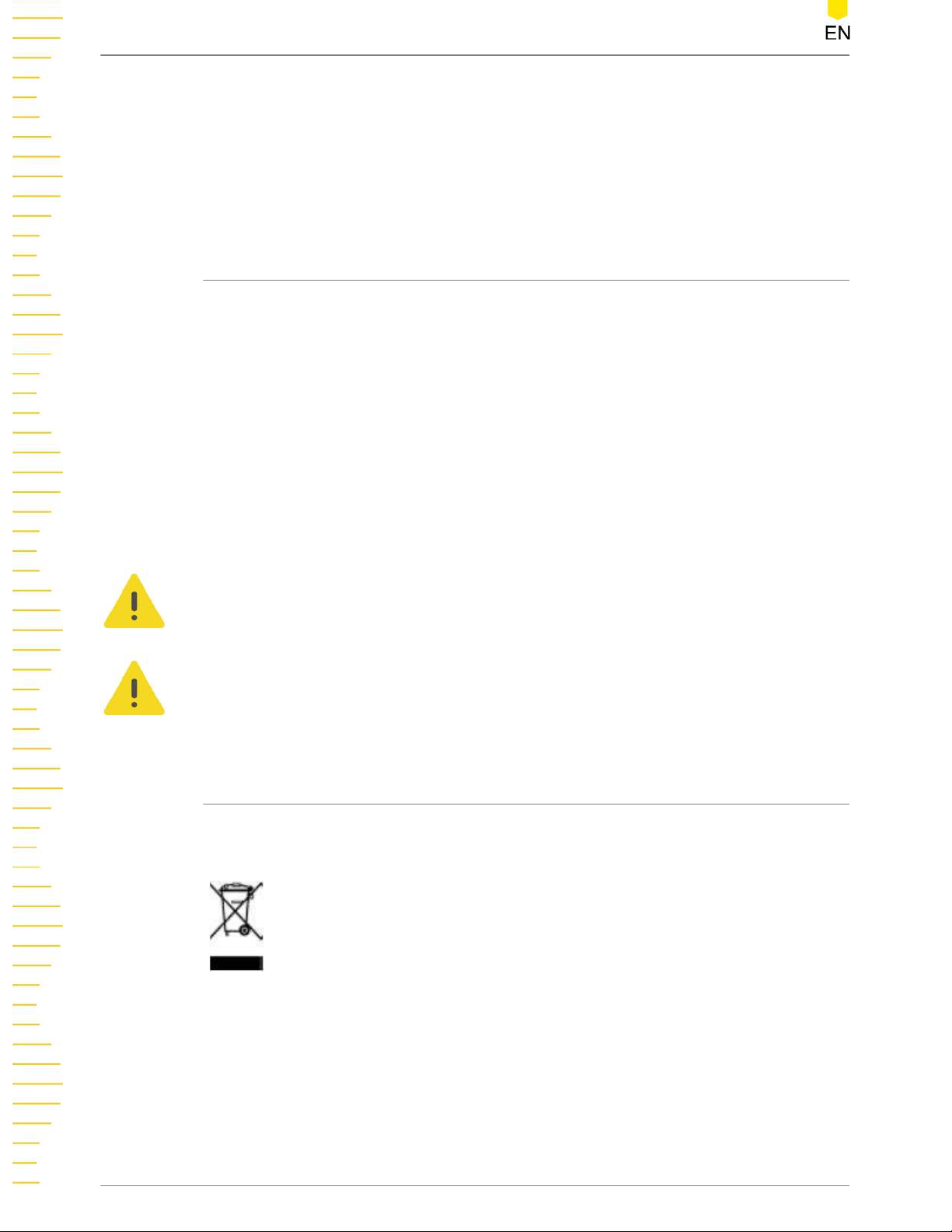
Safety Requirement
equipment. For example, stationary motors with permanent connection to a
ed installation.
fix
• Measurement category IV is for measurements performed at the source of a
low-voltage installation. Examples are electricity meters and measurements on
primary overcurrent protection devices and ripple control units.
1.4 Care and Cleaning
Care
Do not st
long periods of time.
Cleaning
Clean the instrument regularly according to its operating conditions.
1. Disconnect the instrument from all power sources.
2. Clean the external surfaces of the instrument with a soft cloth dampened with mild
detergent or water. Avoid having any water or other objects into the chassis via the
heat dissipation hole. When cleaning the LCD, take care to avoid scarifying it.
CAUTION
o avoid damage to the instrument, do not expose it to caustic liquids.
T
WARNING
o avoid short-circuit resulting from moisture or personal injuries, ensure that the
T
instrument is completely dry before connecting it to the power supply.
ore or leave the instrument where it may be exposed to direct sunlight for
1.5 Environmental Considerations
The following symbol indicates that this product complies with the WEEE Directive
2002/96/EC.
The equipment may contain substances that could be harmful to the environment or
human health. T
avoid harm to human health, we recommend you to recycle this product
appropriately to ensure that most materials are reused or recycled properly. Please
contact your local authorities for disposal or recycling information.
You can click on the following link
to download the latest version of the RoHS&WEEE certification file.
Find Quality Products Online at: sales@GlobalTestSupply.com
4
o avoid the release of such substances into the environment and
www.GlobalTestSupply.com
Copyright ©RIGOL TECHNOLOGIES CO., LTD. All rights reserved.

DSG5000 Series Overview
2
DSG5000 Series Overview
DSG5000 series microwave signal generator is a multi-channel phase-coded
microwave signal generator with the frequency up to 20 GHz, the output level range
from -30 dBm to +25 dBm. The DSG5000 series includes models with 2, 4, 6, or 8
channels. With its high channel-to-channel phase stability, it can meet customers'
demand for the application of the multi-channel coherent signals. The DSG5000
series has low phase noise and excellent spurious specifications. Besides the high
stability clock (OCXO) option, it is equipped with AM, FM, PM, and Pulse modulation
functions, which can be widely used in R&D, production, maintenance, education and
training scenarios.
The DSG5000 series is equipped with the Android-based system. There are no
physical keys except the power key button. The instrument can be controlled by the
touch screen, the externally connected mouse, Web Control, and SCPI commands.
The user-friendly operation modes has greatly improved the user experience. Besides
the touch screen, the DSG5000 series also allows you to connect an external display
via the HDMI interface.
Main Features
• Frequency range: 9 kHz to 20 GHz
• Frequency resolution: 0.01 Hz
• Output level setting range: -30 dBm to +25 dBm
• Amplitude resolution: 0.01 dB
• Phase noise: -133 dBc/Hz@10 kHz, carrier waveform 1 GHz (typ.)
• Full-scale accuracy: <0.7 dB (typ.)
• Switchover time < 3 ms (typ.)
• Channel-to-channel phase stability: <1°@10 GHz
• Channel-to-channel isolation: > 80 dB (typ.)
• Harmonics spurious: <-50 dBc@10 GHz
• Modulation type: AM, FM, PM, and Pulse
• Communication interface: USB and LAN
• Number of channels: 2, 4, 6, and 8
• Structure dimensions: 2U height, full-rack width
Note: For more detailed specifications of the parameters, refer to Datasheet. The technical specifications in
Data Sheet shall prevail.
Find Quality Products Online at: sales@GlobalTestSupply.com
Copyright ©RIGOL TECHNOLOGIES CO., LTD. All rights reserved.
www.GlobalTestSupply.com
5

Document Overview
3
Document Overview
This manual provides a guidance on how to use the DSG5000 series microwave signal
generat
TIP
For the lat
Publication Number
UGG04100-1110
Software Version
Software upgrade might change or add product features. Please acquire the latest
version of the manual from RIGOL website or contact RIGOL to upgrade the software.
Format Conventions in this Manual
1. Key
or.
est version of this manual, download it from the official website of RIGOL (
The front panel key is denoted by the menu key icon. For example,
ower key.
the P
2. Menu
The menu item is denoted by the format of "Menu Name (Bold) + Character
Shading" in the manual. For example,
menu to enter the "Freq" setting configuration menu.
3. Operation Procedures
">" denotes the next step of operation. For example,
that first clicking/tapping
Connector
4.
The connectors on the front or rear panel are usually denoted by the format of
"Connector Name (Bold) + Square Brackets (Bold)". For example, [RF 50Ω].
Content Conventions in this Manual
The DSG5000 series includes the following models. Unless otherwise specified, this
manual takes DSG5208 as an example to illustrate how to use the DSG5000 series.
Interface and then clicking/taping LAN.
indicates clicking or tapping the "Freq"
Freq
Interface > LAN indicat
indicates
es
Model Frequency Range No. of Channels
DSG5202 9 kHz to 20 GHz 2
DSG5204 9 kHz to 20 GHz 4
Find Quality Products Online at: sales@GlobalTestSupply.com
6
www.GlobalTestSupply.com
Copyright ©RIGOL TECHNOLOGIES CO., LTD. All rights reserved.

Document Overview
Model Frequency Range No. of Channels
DSG5206 9 kHz to 20 GHz 6
DSG5208 9 kHz to 20 GHz 8
DSG5122 9 kHz to 12 GHz 2
DSG5124 9 kHz to 12 GHz 4
DSG5126 9 kHz to 12 GHz 6
DSG5128 9 kHz to 12 GHz 8
Manuals of this Product
The manuals o
guide, data sheet, and etc. For the latest version of this manual, download it from the
official website of RIGOL (
f this product mainly include the quick guide, user guide, programming
Find Quality Products Online at: sales@GlobalTestSupply.com
Copyright ©RIGOL TECHNOLOGIES CO., LTD. All rights reserved.
www.GlobalTestSupply.com
7

Quick Start
4
Quick Start
4.1 General Inspection
1. Inspect the packaging
If the packaging has been damaged, do not dispose the damaged packaging or
cushioning materials until the shipment has been checked for completeness and
has passed both electrical and mechanical tests.
The consigner or carrier shall be liable for the damage to the instrument resulting
from shipment. RIGOL would not be responsible for free maintenance/rework or
replacement of the instrument.
2. Inspect the instrument
In case of any mechanical damage,missing parts, or failure in passing the electrical
and mechanical tests, contact your RIGOL sales representative.
3. Check the accessories
Please check the accessories according to the packing lists. If the accessories are
damaged or incomplete, please contact your RIGOL sales representative.
Recommended Calibration Interval
RIGOL suggests that the instrument should be calibrated every 18 months.
4.2 Appearance and Dimensions
459
Figure 4.1 Front View (Unit: mm)
112
Find Quality Products Online at: sales@GlobalTestSupply.com
8
www.GlobalTestSupply.com
Copyright ©RIGOL TECHNOLOGIES CO., LTD. All rights reserved.

Quick Start
511
Figure 4.2 Vertical View (Unit: mm)
4.3 Front Panel Overview
The front panel of DSG5000 series microwave signal generator is as shown in
4.3
.
7
5
6
8
4
Figure 4.3 DSG5208 Front Panel
Figure
1
3
2
Find Quality Products Online at: sales@GlobalTestSupply.com
Copyright ©RIGOL TECHNOLOGIES CO., LTD. All rights reserved.
www.GlobalTestSupply.com
9

Quick Start
1. Touch Screen
Displays the menu label and parameter settings of the current function, system
state, prompt messages, and other information.
2. Power Key
Turns on or off the instrument. When this key is turned off, the signal generator is
in standby state, indicated by a pulsing LED. To fully remove power from the
instrument, turn off the rear panel power switch and remove the power cord.
Click or tap > Setting > Power Status to select "Default" or "Open". When
"Default" is selected, once the instrument is connected to power source, you need
to press the power key button after turning on the rear-panel power switch. When
"Open" is selected, once the instrument is connected to power source, the
instrument starts automatically after the rear-panel power switch is turned on.
3. USB HOST
This interface is used to connect the USB storage device to upgrade the system,
store system states and sweep lists.
4.
RF Output Connector
When RF output is enabled, this connector is used to output RF signal and RF
sweep signal of the specified channel.
When RF output is enabled and the modulation output is enabled, this connector
is used to output the RF modulated signal.
CAUTION
To avoid damage to the instrument, the reverse DC voltage on the RF output connector
cannot exceed 0 V, the reverse power must be less than 0.5 W.
5. PULSE Signal Input/Output Connector
The function of this connector is determined by the current working mode of the
pulse modulation.
- When the modulation source of the pulse modulation is "Ext", the connector is
used to input the external pulse signal.
- When the modulation source of the pulse modulation is "Int" and the pulse
switch is ON, the connector is used to output the pulse signal generated by the
internal generator. The output signal is related to the "Mode" of the
modulation. The mode can be set to "Single" or "Train".
6. VALID Signal Output Connector
Find Quality Products Online at: sales@GlobalTestSupply.com
10
www.GlobalTestSupply.com
Copyright ©RIGOL TECHNOLOGIES CO., LTD. All rights reserved.

Quick Start
When the RF output frequency or amplitude is modified, the internal circuit
responded it and processed it, then the instrument outputs the RF signal with the
specified frequency and amplitude via the front-panel [RF 50Ω] output connector.
During this process, the [VALID] connector outputs a pulse sync signal, indicating
that the RF output signal is valid.
- High Level(+3.3 V): indicates that the RF signal is in configuration;
- Low Level(0 V): indicates that the RF signal is stable (namely, the signal is valid).
V
Start Up
Time
3.3V
0V
RF Valid
Configuration
Time
RF Valid
Configuration
Time
T
7. SWEEP Output Connector
When the RF sweep function is enabled, the [SWEEP] connector outputs a signal
(0 V to +10 V) while the front-panel [RF 50Ω] output connector outputs the sweep
signal according to the current setting. Each sweep corresponds to an output cycle.
- When the sweep type is Step, this output signal is related to the choice of
sweep shape which can be set to "Triangle" or "Ramp".
- When the sweep type is List, the default of this output signal is Ramp.
8. External Trigger Input Connector
This connector is used to input the external trigger signal.
- When the trigger type of the sweep is "Ext", this connector is used to input
external trigger signal. You can click or tap Trig Slope to select "Pos" or "Neg"
as the polarity of the trigger signal.
- When the modulation source of the pulse modulation is "Int" and the trigger
mode is "Ext", the connector is used to input the external trigger signal.
- When the modulation source of the pulse modulation is "Ext" and the trigger
mode is "Gate", the connector is used to input external gate signal.
Find Quality Products Online at: sales@GlobalTestSupply.com
Copyright ©RIGOL TECHNOLOGIES CO., LTD. All rights reserved.
www.GlobalTestSupply.com
11

Quick Start
4.4 Rear Panel Overview
The rear panel of DSG5000 series microwave signal generator is as shown in
4.4
.
1 2 3 4
111213
1. HDMI
You can connect the instrument to an external display (e.g. monitor or projector)
via this interface to better observe the waveform display clearly.
10
Figure 4.4 DSG5208 Rear Panel
5 6 7
9
8
Figure
2. LAN
The instrument is in compliance with the standards specified in LXI Device
Specification 2011. It supports to control the instrument through WebServer,
Socket, and other modes of remote control. This interface is used to connect the
instrument to the PC or network for remote control over the instrument.
3. USB HOST
This interface is used to connect the USB storage device to update the system,
store system states and sweep lists.
4. USB DEVICE
This instrument complies with the USBTMC protocol. This interface is used to
connect the instrument to the PC for remote control over the instrument.
5. Power Switch
Turns on or off the instrument.
6. Fuse
The fuse rating supported by the instrument is AC 250 V, T3.15A. For fuse
replacement, refer to
7. Power Cord Connector
Find Quality Products Online at: sales@GlobalTestSupply.com
12
www.GlobalTestSupply.com
Fuse Replacement
Copyright ©RIGOL TECHNOLOGIES CO., LTD. All rights reserved.
.

Quick Start
Used to connect the power cord. The AC power specifications of the instrument is
as follows: 100 Vac to 240 Vac, 45 Hz to 440 Hz. The power consumption of the
instrument cannot exceed 650W (with all the options working). When the signal
generator is connected to the AC power source via the power cord, the instrument
automatically adjusts itself to within the proper voltage range, and you do not
need to select the voltage range manually.
8.
OCXO (Option OCXO-D08)
OCXO (Oven Controlled Crystal Oscillator) can provide a highly stable frequency
reference over temperature variations.
TIP
A 40-minute warm-up is required for OCXO to reach its nominal frequency.
9. 10 MHz IN
Reference signal input connector. It is used to input the external 10 MHz reference
clock signal which is used to synchronize the generator with other instruments.
10. 10 MHz OUT
Reference signal output connector. It is used to input the internal 10 MHz
reference clock signal which is used to synchronize the generator with other
instruments.
11. 4.8 GHz IN
4.8 GHz input connector. It is used to input the external 4.8 GHz reference clock
signal.
12. 4.8 GHz OUT
4.8 GHz output connector. It is used to output the internal 4.8 GHz reference clock
signal.
13. EXT MOD IN
External modulation input connector. When the modulation source of AM, FM, or
PM is "Ext", this connector is used to input the external modulation signal.
4.5 To Use DSG5000 for the First Time
4.5.1 To Connect to AC Power
Please use the power cord provided in the accessories to connect the signal generator
to the AC power source, as shown in
this device is 100-240 Vac, 45-440 Hz. The power consumption of the instrument
cannot exceed 650W (with all the options working). When the signal generator is
Find Quality Products Online at: sales@GlobalTestSupply.com
Copyright ©RIGOL TECHNOLOGIES CO., LTD. All rights reserved.
www.GlobalTestSupply.com
Figure 4.5
. The AC power supply specification of
13

Quick Start
connected to the AC power source via the power cord, the instrument automatically
adjusts itself to within the proper voltage range, and you do not need to select the
voltage range manually.
Figure 4.5 To Connect to AC Power
CAUTION
To avoid electric shock, ensure that the instrument is correctly grounded.
4.5.2 Instrument Control
DSG5000 series microwave signal generator has no physical keys to operate except
the power key. You can operate on the instrument with the following methods: tap
the touch screen to operate; use the externally connected display; Web Control.
• Touch screen
The instrument is equipped with a touch screen. You can operate the instrument
with the touch screen.
• Externally connected display
You can connect the instrument to an external display (e.g. LCD, TV, projector,
etc.) via the rear-panel HDMI interface to view the user interface and make
parameter settings. To operate on the instrument, connect a USB mouse to the
externally connected display via the USB Host interface.
• Web Control
Find Quality Products Online at: sales@GlobalTestSupply.com
14
www.GlobalTestSupply.com
Copyright ©RIGOL TECHNOLOGIES CO., LTD. All rights reserved.

Connect the oscilloscope to the network, then input the IP address of the
oscilloscope into the address bar of the browser of your computer. The RIGOL
web control interface is displayed. Click Web Control to enter the web control
page. Then you can view the display of the real-time interface of oscilloscope.
Through the Web Control, you can migrant the device control and waveform
analysis to the control terminals (e.g. PC, Mobile, iPad, and other smart
terminals) to realize remote control of instruments. For methods on how to
realize Web Control for the instrument, refer to "
NOTE
This manual describes how to operate on the touch screen to demonstrate the main functions
of the instrument. For some functions that are not accessible through the operation of the
touch screen, see detailed descriptions for the relevant functions.
4.5.3 Turn-on Checkout
Remote Control
Quick Start
".
After connecting the instrument to the power source properly, press the rear-panel
power switch key and the power key on the front panel to start the signal generator.
During the start-up, the instrument will undergo the initialization and self-check
process. Then, it will enter a default interface.
4.5.4 To Set the System Language
The instrument supports multiple system languages. You can click or tap >
Setting > Language to switch the system language.
4.6 Fuse Replacement
If you need to replace the fuse, use only the specified fuse and perform the following
operations:
1. Turn off the instrument, cut off the power, and remove the power cord.
2. Use a small straight slotted screwdriver to pry out the fuse holder.
3. Take out the fuse holder.
4. Replace the old fuse with a specified fuse (AC 250 V, T3.15 A).
5. Install the fuse holder.
Find Quality Products Online at: sales@GlobalTestSupply.com
Copyright ©RIGOL TECHNOLOGIES CO., LTD. All rights reserved.
www.GlobalTestSupply.com
15

Quick Start
Position of the Fuse Holder
Fuse
Fuse Holder
WARNING
To avoid electric shock, please ensure that the instrument has been turned off, the power
source has been cut off, and the fuse to be used conforms to the fuse rating.
4.7 User Interface
Figure 4.6 Fuse Replacement
1
2
5
Figure 4.7 User Interface
Find Quality Products Online at: sales@GlobalTestSupply.com
16
www.GlobalTestSupply.com
4
Copyright ©RIGOL TECHNOLOGIES CO., LTD. All rights reserved.
3

Quick Start
1.
RF Channel Display Area
- Displays the frequency, level, phase, modulation state, RF output state of each
channel. It also shows which channel is selected.
- Each channel is indicated in different numbers and colors. The color of the
channel is consistent with that of the RF output connector. The "ON" or "OFF"
state under the channel No. indicates the RF output status of the specified
channel. For each channel displayed in the main interface, the left section is its
frequency display area, and the right section is its level display area.
- Click or tap a certain channel to select it. The menu items of the selected
channel are enclosed by a check box whose color is the same as the that of
channel. For example, when CH1 is selected, the check box for enclosing the
parameters of CH1, the connecting line that connect the Channel No. and the
channel parameters, the channel No., and the channel color are all indicated in
yellow.
- Long press the specified channel area, the channel will be enabled or disabled.
When enabled/disabled, the RF out of the channel will be enabled/disabled
accordingly.
- MOD status indicates whether the modulation output is enabled for the
specified channel. When the modulation output is enabled, if the RF output is
enabled for the specified channel, "MOD" is illuminated.
the channel display area. When the modulation output is disabled, "MOD" is in
gray and is displayed in the channel display area.
is displayed in
- For a device with a different number of channels, the displayed contents and
layout of the main interface are different. For example, for the device with 2, 4,
or 6 channels, you can see their Offset, Sweep, AM, FM, PM, and Pulse on/off
status in the main interface. However, for the device with 8 channels, these
information may not be fully displayed.
Find Quality Products Online at: sales@GlobalTestSupply.com
Copyright ©RIGOL TECHNOLOGIES CO., LTD. All rights reserved.
www.GlobalTestSupply.com
17

Quick Start
NOTE
The models with 2, 4, or 6 channels include DSG5202, DSG5122, DSG5204, DSG5124,
DSG5206, and DSG5126.
2. RF Channel Setting Menu
Sets the parameters for the selected RF channel.
- CH1: indicates the currently selected channel.
When you select other channels, it displays the specified channel. The displayed
color is the same as that of the channel.
Click or tap it to view more parameter information about this channel. Click or
tap it again to close the single-channel information display.
- Freq: sets the frequency parameters.
Click or tap
Freq to enter the frequency parameter setting interface. You can set
the parameters such as frequency, frequency offset, and phase offset.
- Level: sets the level parameters.
Click or tap Level to enter the level parameter setting interface. You can set the
parameters such as Level, Limit, Offset, and Flatness. You can also set the level
unit.
- Sweep: sets the sweep parameters.
Click or tap Sweep to enter the signal sweep parameter setting interface. You
can set the parameters such as sweep type, sweep mode, and others.
- Mod: sets the modulation parameters.
Click or tap Mod to enter the signal modulation parameter setting interface.
You can select different modulation types and set the modulation parameters.
3. Status Display Area
Displays the system status, including the remote control status, LXI, date and time,
etc.
- Date: displays the system date and time.
- LXI: indicates the LXI certification icon.
- REF: When the external 10 MHz reference clock is used, REF is displayed.
- USB storage device icon:When a USB storage device is detected, will be
displayed.
Find Quality Products Online at: sales@GlobalTestSupply.com
18
www.GlobalTestSupply.com
Copyright ©RIGOL TECHNOLOGIES CO., LTD. All rights reserved.

Quick Start
- Operation Mode: indicates that the instrument is operating in remote
control mode. indicates that the instrument is operating in local mode.
4.
Global Parameter Setting Area
The parameter settings in this area are global to all the channels or the whole
system function.
- Preset:Performs the preset operation for the system to restore the system to its
default settings or user defined settings.
- MOD: Enables or disables the modulation output for all the channels.
- RF: Enables or disables the RF signal output for all the channels. As long as the
RF output of any one channel is enabled, the RF status shows ON. If the RF
output of all the channels are disabled, the RF status shows OFF.
NOTE
- On the touch screen, tapping MOD can only enable or disable the modulation output
for all the channels.
- If you need to enable or disable the modulation output for one specified channel or
multiple channels, run the specified SCPI command to enable or disable the modulation
output for a specified channel; also you can connect the instrument to an external
display via the HDMI interface to operate. The operation procedures are as follows: In
the external display, select a modulation type to enter the modulation interface. Select
one channel and click
modulation output for the channel. If enabled,
area. The modulation output for each channel can be set independently in this way.
MOD in the parameter setting area to enable or disable the
is displayed in the channel display
5. System Setting
Click or tap the system setting icon to enter the system setting interface. You can
set the interface (e.g. LAN), perform system upgrade, view the system information,
perform file operation, etc.
4.8 To Use the Built-in Help File
The built-in help file provides information about the functions and menu
introductions of the instrument. You can view the help information for any function or
menu during the instrument operation.
Click or tap > Help. The help file is displayed. You can get its help information
by clicking on the link for the introduction of the specified function.
Find Quality Products Online at: sales@GlobalTestSupply.com
Copyright ©RIGOL TECHNOLOGIES CO., LTD. All rights reserved.
www.GlobalTestSupply.com
19

Keypad Setting
5
Keypad Setting
For DSG5000 series, there are no physical keys except the power key button. All
operations on the instrument can be completed with the touch screen. To set the
parameters or edit the filename, use the numeric keypad or alphanumeric on-screen
keypad.
5.1 Numeric Keypad for Setting Parameter Values
The numeric keypad is used to set the parameter values. The unit column lists the
available units for the parameters.
2
1
10
9
3
8
7
4
Figure 5.1 Numeric Keypad
1. Input Field
- Used to input the parameter value. The default unit is added after the value.
- Click or tap to move the cursor to a specified position to modify or delete the
value.
- Once a parameter is modified, the value in the input field is updated
5
6
immediately.
2. Parameter Name
Displays the parameter name to be set.
Find Quality Products Online at: sales@GlobalTestSupply.com
20
www.GlobalTestSupply.com
Copyright ©RIGOL TECHNOLOGIES CO., LTD. All rights reserved.

Keypad Setting
3. Numbers
Click or tap the numbers to input them into the parameter input field.
4. Decimal Point
- To input a decimal number less than 1, input the decimal point first and then
add a number.
- To input a real number with decimals, input an real number first and then add a
decimal point. The number of zero digits is automatically added after the
decimal point according to the rules of the specified parameter.
- To input a non-integer number greater than 1, input a real number first and
then add a decimal point, then add a number in the the decimal part.
- It is not allowed to input several decimal points.
5. Plus or minus sign (±)
Your first click or tap of the sign will input a minus (-) sign, the second time of click
or tap of it will input a plus sign, but the plus sign is always omitted for the
number display.
6. Unit
- The available units are different for different parameters.
Frequency: GHz, MHz, kHz, Hz
Level:
When the level unit is set to "dBm", the units displayed in the unit column of
the numeric keypad are dBm, V, mV, and uV;
When the level unit is set to "dBmV", the units displayed in the unit column of
the numeric keypad are dBmV, V, mV, and uV;
When the level unit is set to "V", the units displayed in the unit column of the
numeric keypad are V, mV, uV, and dBm;
When the level unit is set to "W", the units displayed in the unit column of the
numeric keypad are W, mW, uW, and dBm;
Level Offset: dB
Time: s, ms, us, ns
Phase: deg
Depth: %
Phase Deviation: rad
Find Quality Products Online at: sales@GlobalTestSupply.com
Copyright ©RIGOL TECHNOLOGIES CO., LTD. All rights reserved.
www.GlobalTestSupply.com
21

Keypad Setting
- After inputting the number, select the desired unit to complete the input of the
parameter setting. Then it automatically goes to the previous page.
- After inputting the number, click or tap Enter to confirm the input and the
default unit is added. Then it automatically goes to the previous page.
- If you do not edit the parameter value and only select the unit, then the channel
display area shows the parameter value, with the unit changed and the value
unchanged.
7. Enter
After inputting the value and selecting the unit, click or tap Enter directly to
confirm the parameter input. If you do not select the unit for the value, clicking or
tap Enter, by default, the current unit is added. Then it automatically goes to the
previous page.
8. Clear (C)
Click or tap C to clear all the input.
9. Delete (x)
Click or tap this icon to clear the input. Move the cursor to the position of the
number that needs to be deleted, then click or tap this icon to clear the digit
ahead of the cursor.
10. Close Icon
Close the numeric keypad and no changes are made to the parameter. Then the
system goes to the previous page automatically.
5.2 Alphanumeric Keypad for Filename Input
The keypad supports Chinese, English, and numeric input methods.You can click or
tap CN/1/EN to switch among the three input methods. It is mainly used to input the
filename.
Find Quality Products Online at: sales@GlobalTestSupply.com
22
www.GlobalTestSupply.com
Copyright ©RIGOL TECHNOLOGIES CO., LTD. All rights reserved.

Chinese Character Input
Keypad Setting
1
10
2
9
3
8
7
4
Figure 5.2 Chinese Character Input
5
6
1. Input Field
Displays the input contents.
2. Association Area
- Pinyin Input Association Area
For the Chinese input methods, after you have input several letters, it will
associate the related Pinyin and display them in this area.
- Chinese Character Association Area
Displays the associated Chinese characters or phrases that the current Pinyin
input has indicated.
You can slide to move left and right to display the associated Chinese
characters or phrases.
Click or tap the desired Chinese characters or phrases, then they will be input
into the field.
3. Pinyin Input Area
Click or tap to input Pinyin, the rules for inputting Pinyin are illustrated by "abc"
item.
- Your first click or tap will display the first letter a.
Find Quality Products Online at: sales@GlobalTestSupply.com
Copyright ©RIGOL TECHNOLOGIES CO., LTD. All rights reserved.
www.GlobalTestSupply.com
23

Keypad Setting
- After the first click or tap (<t), click or tap the item again, a will change to b in
the Pinyin association area.
- After a specified time (≥t), your click or tap will display the first letter a again.
4. Decimal Point (.)
Click or tap it to insert a decimal point "." at the cursor position. You are allowed to
input several decimal points. It can be input in English input state or numeric input
state.
5. Space
- Space is allowed to be input in the middle position of the filename, and you are
allowed to input several spaces.
- It is allowed to input space before or after the filename when editing. However,
when you confirm the input, the space added before or after the filename will
be omitted by default.
6. Input Method Switch
- The first item before the slash shows the current input method. For example,
CN/1/EN indicates that the current input method is Chinese character input.
- Click or tap to switch to the next input method. When it is Chinese character
input, one click or tap will switch the input method to numeric input method.
- When switching the input method, the input contents that have already existed
in the input field will not be affected.
7. Enter
After inputting the file or folder name, click or tap Enter directly to confirm the
name input. Then it automatically goes to the previous page.
8. Clear (C)
Click or tap C to clear all the input.
9. Delete (x)
Click or tap this icon to clear the input. Move the cursor ahead of the item that
needs to be deleted, then click or tap this icon to clear the item.
10. Close Icon
Find Quality Products Online at: sales@GlobalTestSupply.com
24
www.GlobalTestSupply.com
Copyright ©RIGOL TECHNOLOGIES CO., LTD. All rights reserved.

Keypad Setting
Close the keypad and no changes are made. Then the system goes to the previous
page automatically.
English Letter Input
1
2
10
9
8
3
7
54
Figure 5.3 English Letter Input
6
1. Input Field
Displays the input contents.
2. Upper-lower Case Switch
Click or tap it to switch between the uppercase letter and the lowercase letter.
- When switched to uppercase, all the letters displayed in the keypad are in
uppercase form. At this time, click or tap the item to input the uppercase letter.
- When switched to lowercase, all the letters displayed in the keypad are in
lowercase form. At this time, click or tap the item to input the lowercase letter.
3. Letter Input Area
- The uppercase/lowercase form of letters displayed in this area is determined by
the setting of A/a item. When in uppercase form, all the letters are capitalized,
e.g. "ABC"; when in lowercase form, all the letters are not capitalized, e.g. "abc".
- The input rules are as follows:
Find Quality Products Online at: sales@GlobalTestSupply.com
Copyright ©RIGOL TECHNOLOGIES CO., LTD. All rights reserved.
www.GlobalTestSupply.com
25

Keypad Setting
take the input of abc as an example. You first click or tap will input the first
letter "a".
After the first click or tap (<t), click or tap the item again, "a" will change to "b",
and so on.
After a specified time (≥t), your click or tap will display the first letter "a" again.
4. Decimal point (.)
Click or tap it to insert a decimal point "." at the cursor position. You are allowed to
input several decimal points. It can be input in English input state or numeric input
state.
5. Space
- Space is allowed to be input in the middle position of the filename, and you are
allowed to input several spaces.
- It is allowed to input space before or after the filename when editing. However,
when you confirm the input, the space added before or after the filename will
be omitted by default.
6. Input Method Switch
- The first item before the slash shows the current input method. For example,
CN/1/EN indicates that the current input method is Chinese character input.
- Click or tap to switch to the next input method. When it is Chinese character
input, one click or tap will switch the input method to numeric input method.
- When switching the input method, the input contents that have already existed
in the input field will not be affected.
7. Enter
After inputting the file or folder name, click or tap Enter directly to confirm the
name input. Then it automatically goes to the previous page.
8. Clear (C)
Click or tap C to clear all the input.
9. Delete (x)
Click or tap this icon to clear the input. Move the cursor ahead of the item that
needs to be deleted, then click or tap this icon to clear the item.
10. Close Icon
Find Quality Products Online at: sales@GlobalTestSupply.com
26
www.GlobalTestSupply.com
Copyright ©RIGOL TECHNOLOGIES CO., LTD. All rights reserved.

Keypad Setting
Close the keypad and no changes are made. Then the system goes to the previous
page automatically.
Number Input
Figure 5.4 Number Input Keypad
Find Quality Products Online at: sales@GlobalTestSupply.com
Copyright ©RIGOL TECHNOLOGIES CO., LTD. All rights reserved.
www.GlobalTestSupply.com
27

Frequency
6
Frequency
6.1 Frequency Setting
Sets the RF output frequency.
Click or tap Freq > Freq . Input the frequency value with the pop-up numeric keypad,
and select the desired unit.
• The frequency units available are GHz, MHz, kHz, and Hz.
• You can also directly click or tap Enter to confirm the default unit for the
frequency.
• You can click or tap the input field of the Freq parameter to edit the value or
move the cursor to the specified position to modify the value.
6.2 Freq Offset
Sets the frequency offset relative to the RF output frequency.
When using an external mixer and other devices, you can set and read the frequency
value through the external mixer on the RF source by setting the frequency offset.
Click or tap Freq > Freq Offset. Input the frequency offset value with the pop-up
numeric keypad, and select the desired unit.
• The frequency offset units available are GHz, MHz, kHz, and Hz.
• You can also directly click or tap Enter to confirm the default unit for the
frequency offset.
• You can click or tap the input field of the Phase Offset parameter to edit the
value or move the cursor to the specified position to modify the value.
NOTE
1. When the frequency offset is 0 Hz, the frequency displayed in the interface (namely the
setting frequency) is equal to the actual output frequency.
2. When the frequency offset is not 0 Hz, the output frequency is determined by the setting
frequency and frequency offset. The three parameters satisfy the following equation:
Setting frequency (display frequency) = output frequency + frequency offset
3. The deviation (namely the actual output frequency) between the display frequency and
frequency offset cannot exceed the frequency range of instrument.
Find Quality Products Online at: sales@GlobalTestSupply.com
28
www.GlobalTestSupply.com
Copyright ©RIGOL TECHNOLOGIES CO., LTD. All rights reserved.

6.3 Phase Offset
Sets the phase offset of the RF signal. You can adjust the phase offset to synchronize
the phase of the output signals or set a fixed phase offset for the signals.
Click or tap Freq > Phase Offset. Input the phase offset value with the pop-up
numeric keypad, then select the desired unit deg or Enter to confirm the value.
• The available phase offset unit is deg.
• You can directly click or tap Enter to confirm to select the default unit "deg"
after setting the phase offset value.
• You can click or tap the input field of the Phase Offset parameter to edit the
value or move the cursor to the specified position to modify the value.
Frequency
6.4 Phase Reset
Resets the current phase offset to 0 deg.
Click or tap Freq > Phase Reset to reset the current phase offset to 0 deg. Then 0 deg
is displayed in the channel display area.
Find Quality Products Online at: sales@GlobalTestSupply.com
Copyright ©RIGOL TECHNOLOGIES CO., LTD. All rights reserved.
www.GlobalTestSupply.com
29

Amplitude
7
Amplitude
7.1 Amplitude Setting
Sets the RF output amplitude.
Click or tap Level > Level. Input the amplitude value with the pop-up numeric
keypad, and select the desired unit.
• The amplitude units available are dBm, V, mV, and uV.
• You can directly click or tap Enter to confirm the default unit for the amplitude.
• You can click or tap the input field of the Level parameter to edit the value or
move the cursor to the specified position to modify the value.
7.2 Amplitude Limit
Sets the limit of the RF output amplitude. This value is the upper limit of the RF
output amplitude.
To limit the output amplitude, you can use the amplitude limit function to avoid
damage caused by delivering a high-powered signal to the external circuit.
Click or tap Level > Limit. Input the amplitude limit with the pop-up numeric keypad,
and select the desired unit.
• The amplitude limits of units available are dBm, V, mV, and uV.
• You can directly click or tap Enter to confirm the default unit dBm for the
amplitude limit.
• You can click or tap the input field of the Limit parameter to edit the value or
move the cursor to the specified position to modify the value.
7.3 Amplitude Offset
Set the amplitude offset relative to the RF output amplitude.
If the external device or circuit has a fixed attenuation or gain, by setting the
amplitude offset, you can set and read the amplitude value from the microwave signal
generator after the signal has been attenuated or gained.
Click or tap Level > Offset. Input the amplitude offset value with the pop-up numeric
keypad, and select the desired unit.
Find Quality Products Online at: sales@GlobalTestSupply.com
30
www.GlobalTestSupply.com
Copyright ©RIGOL TECHNOLOGIES CO., LTD. All rights reserved.

Amplitude
• The available amplitude offset unit is dB.
• You can directly click or tap Enter to confirm the default unit for the amplitude
offset.
• You can click or tap the input field of the Offset parameter to edit the value or
move the cursor to the specified position to modify the value.
NOTE
1. When the amplitude offset is 0 dB, the display amplitude (namely the setting amplitude) is
equal to the actual output amplitude.
2. When the amplitude offset is not 0 dB, the output amplitude is determined by the setting
amplitude and amplitude offset. The three parameters satisfy the following equation:
setting amplitude (display amplitude) = output amplitude + amplitude offset
3. The deviation (namely the actual output amplitude) between the display amplitude and
amplitude offset cannot exceed the amplitude range of instrument.
4. The current amplitude range of instrument is related to the amplitude limit and RF output
frequency.
7.4 Flatness Calibration
The flatness calibration function can adjust the RF output amplitudes corresponding
to the frequency points within the frequency range of the instrument to compensate
for the external loss caused by the cables, switches or other devices. You can load the
flatness calibration lists stored in the internal or external memory to the instrument,
and view the list.
Set the Flatness Calibration State
Click or tap Level > Flatness. Then click or tap Switch to select "ON" or "OFF" to
enable or disable the flatness calibration function. When the flatness calibration is
enabled, the "UF" status is illuminated in the channel display area of the user
interface.
Load the Flatness Calibration List
Click or tap Level > Flatness > Load. Select the flatness calibration list (the file
suffixed with "*.csv") to be loaded from the disk. Then click or tap Load at the right
side of the interface to load the flatness calibration list data.
The format of the flatness calibration list file to be loaded is shown below.
SN Freq
Level
[1]
1 207.85400000 MHz -0.50 dB
Find Quality Products Online at: sales@GlobalTestSupply.com
Copyright ©RIGOL TECHNOLOGIES CO., LTD. All rights reserved.
www.GlobalTestSupply.com
31

Amplitude
SN Freq
Level
[1]
2 304.00000000 MHz 7.45 dB
3 800.00000000 MHz -17.80 dB
NOTE
[1]
: Amplitude calibration value. When calibrating the amplitude at the current frequency point, only the
actual output amplitude will be affected and the amplitude display value will not change.
TIP
You need to use the Excel to generate the file suffixed with "*.csv". Then open the file, and edit
the parameters directly in the Excel file. Save it to the USB storage device. You can store the file
to the instrument via USB or FTP, and load the file to the instrument when needed.
View Flatness Calibration List
Click or tap Level > Flatness > View to view the loaded flatness calibration list of the
instrument. When no files are loaded, it shows the default flatness calibration list of
the instrument.
NOTE
You can also use the HDMI-connected external display or the SCPI command to edit the
flatness correction list, perform loading, saving, insertion, deletion operation.
7.5 Amplitude Unit
Sets the unit of the RF output amplitude.
Click or tap Level > Unit to select the desired unit.
The output amplitude units available are dBm, dBmV, dBuV, V and W. Wherein, dBm,
dBmV, and dBuV are for Log scale; V and W are for Linear scale. The default unit is
dBm.
Find Quality Products Online at: sales@GlobalTestSupply.com
32
www.GlobalTestSupply.com
Copyright ©RIGOL TECHNOLOGIES CO., LTD. All rights reserved.

Sweep
8
Sweep
When the sweep function is enabled, the signal generator outputs the sweep signal
from the front-panel [RF 50Ω] connector (at this point, RF output should be enabled).
8.1 Sweep Function
The instrument provides three types of sweep functions ("Freq", "Level", and "Freq &
Level"). The sweep function is enabled when any of the sweep types is selected. By
default, the sweep function is disabled.
Click or tap Sweep > Sweep to select the desired sweep function.
• Off: the default state, indicating that the sweep function is disabled.
• Freq: enables the frequency sweep function. At this point, the left part of the
channel display area shows the frequency sweep progress and the variation of
the frequency values.
• Level: enables the amplitude sweep function. At this point, the right part of the
channel display area shows the amplitude sweep progress and the variation of
the amplitude values.
• Freq & Level: simultaneously enables the frequency and amplitude sweep
function. At this point, the left part of the channel display area shows the
frequency sweep progress and the variation of the frequency values; the right
part of the channel display area shows the amplitude sweep progress and the
variation of the amplitude values.
8.2 Sweep Type
The instrument provides two sweep types ("List" and "Step"). By default, it is "Step".
8.2.1 Step Sweep
Set the Sweep Type
Click or tap Sweep > Type to select "Step". At this point, the signal generator starts
to perform the step sweep according to the current settings.
Find Quality Products Online at: sales@GlobalTestSupply.com
Copyright ©RIGOL TECHNOLOGIES CO., LTD. All rights reserved.
www.GlobalTestSupply.com
33

Sweep
Set the Sweep Parameters
Click or tap
Sweep > Setting to set the start frequency, the stop frequency, the start
level, the stop frequency, sweep points, dwell time, shape/space, direction, etc.
1. Start Freq
Click or tap Freq/Level > Start Freq, input the value of the start frequency with
the pop-up numeric keypad and select the desired unit. You can also just input the
start frequency value, then click or tap Enter to confirm the value and the current
frequency unit is selected by default.
2.
Stop Freq
Click or tap
Freq/Level > Stop Freq, input the value of the stop frequency with the
pop-up numeric keypad and select the desired unit. You can also just input the
start frequency value, then click or tap Enter to confirm the value and the current
frequency unit is selected by default.
NOTE
- Start frequency and stop frequency are the upper and lower limits of the frequency for
frequency sweep.
- When the sweep direction is "Fwd", the signal generator sweeps from the start
frequency to the stop frequency. When the sweep direction is "Down", the signal
generator sweeps from the stop frequency to the start frequency.
- After modifying the "Start Freq" or "Stop Freq", the signal generator will restart to
output from the specified "Start Freq" or "Stop Freq".
3. Start Level
Click or tap Freq/Level > Start Level, input the value of the start level with the
pop-up numeric keypad and select the desired unit. You can also just input the
start level value, then click or tap Enter to confirm the value and the current level
unit is selected by default.
4.
Stop Level
Click or tap
Freq/Level > Stop Level, input the value of the stop level with the
pop-up numeric keypad and select the desired unit. You can also just input the
stop level value, then click or tap Enter to confirm the value and the current level
unit is selected by default.
NOTE
- Start level and stop level are the upper and lower limits of the level for level sweep.
- When the sweep direction is "Fwd", the signal generator sweeps from the start level to
the stop level. When the sweep direction is "Down", the signal generator sweeps from
the stop level to the start level.
- After modifying the "Start Level" or "Stop Level", the signal generator will restart to
output from the specified "Start Level" or "Stop Level".
5. Sweep Points
Find Quality Products Online at: sales@GlobalTestSupply.com
34
www.GlobalTestSupply.com
Copyright ©RIGOL TECHNOLOGIES CO., LTD. All rights reserved.

Sweep
Click or tap Points, input the number of sweep points with the pop-up numeric
keypad, then click or tap Enter to confirm the input. You can select the number
unit for the number of sweep points. By default, the number of sweep points is 11.
6. Dwell Time
Indicates the duration of a sweep step.
Click or tap Dwell Time, input the value of the dwell time with the pop-up numeric
keypad, and then select the desired unit. You can also just input the dwell time
value, then click or tap Enter to confirm the value and the current dwell time unit is
selected by default.
- The dwell time units available are s, ms, μs, and ns.
- Its range is from 5 ms to 100 s.
7. Sweep Shape
Indicates the waveform shape of the sweep signal.
Click or tap Shape/Space > Shape to select "Tri" or "Ramp".
- Ramp: the sweep period always starts from the start frequency/start level to
the stop frequency/stop level. The sweep shape is similar to a Ramp waveform.
- Tri: the sweep period always starts from the start frequency/start level to the
stop frequency/stop level, and then returns back to the start frequency/start
level. The sweep shape is similar to a Triangle waveform.
When the sweep direction is "Fwd", the "Ramp" and "Tri" sweep shape is shown in
Figure 8.1
.
Find Quality Products Online at: sales@GlobalTestSupply.com
Copyright ©RIGOL TECHNOLOGIES CO., LTD. All rights reserved.
www.GlobalTestSupply.com
35

Sweep
F
Stop Freq
Start Freq
Stop Freq
Start Freq
Ramp
Triangle
Figure 8.1 Diagram of the Sweep Shape in "Fwd" Sweep Direction
8.
Sweep Space
Indicates the mode in which the instrument changes from one frequency/
amplitude to another within one step.
Click or tap
Shape/Space > Space to select "Lin" or "Log".
T
TIP
The level sweep only supports the "Lin" sweep space.
9. Sweep Direction
Click or tap Direction to select "Fwd" or "Down". By default, it is "Fwd".
- Fwd: the RF signal source starts from the start frequency/start level to the stop
frequency/stop level. The frequency display area and amplitude display area of
the specified channel in the main interface show the sweep progress, moving
from left to right.
- Down: the RF signal source starts from the stop frequency/stop level to the
start frequency/start level. The frequency display area and amplitude display
area of the specified channel in the main interface show the sweep progress,
moving from right to left.
8.2.2 List Sweep
Find Quality Products Online at: sales@GlobalTestSupply.com
36
www.GlobalTestSupply.com
Copyright ©RIGOL TECHNOLOGIES CO., LTD. All rights reserved.

Select the List Sweep Mode
Sweep
Click or tap
Sweep > Type to select "List". At this point, the RF signal generator
sweeps according to the current sweep list.
Load the Sweep List
Click or tap Setting > Load. Select the sweep list (the file suffixed with "*.csv") to be
loaded from the disk, then click or tap Load at the right side of the interface. The
instrument will load the sweep list data.
The format of the sweep list file to be loaded is shown below.
SN
Freq
[1]
Level
[2]
Dwell Time
[3]
1 2.00000000010 GHz -10.00 dBm 500.00 ms
2 1.99415268700 GHz 0.00 dBm 500.00 ms
3 1.88800000000 GHz 10.00 dBm 500.00 ms
NOTE
[1]
: Indicates the frequency value at the set frequency point. The default unit is Hz.
[2]
: Indicates the amplitude value at the set frequency point. The default unit is dBm.
[3]
: Indicates the duration of a sweep step. The default unit is s.
TIP
You need to use the Excel to generate the file suffixed with "*.csv". Then open the file, and edit
the parameters directly in the Excel file. Save it to the USB storage device. You can store the file
to the instrument via USB or FTP, and load the file to the instrument when needed.
View the Sweep List
Click or tap Setting > View to view the currently loaded sweep list. When no files are
loaded, it shows the default sweep list of the instrument.
NOTE
You can also use the HDMI-connected external display or the SCPI Pulse edit the sweep list,
perform loading, saving, insertion, deletion operation.
8.3 Sweep Mode
Click or tap Sweep > Mode to set the sweep mode, execute single sweep, and reset
sweep settings.
Find Quality Products Online at: sales@GlobalTestSupply.com
Copyright ©RIGOL TECHNOLOGIES CO., LTD. All rights reserved.
www.GlobalTestSupply.com
37

Sweep
Sweep Mode
Click or tap
default, it is "Cont".
• Cont: When "Cont" is selected, the continuous sweep label is displayed in the
channel display area. The instrument sweeps continuously according to the
current setting when the trigger condition is met.
• Single: When "Single" is selected, the single sweep label is displayed in the
channel display area. The instrument performs a single sweep according to the
current setting and then stops when the trigger condition is met.
Single Sweep
If the current sweep mode is "Continuous", click or tap Mode > Single to switch the
sweep mode to "Single". The instrument starts a single sweep if the trigger condition
is currently met.
If the current sweep mode is "Single", click or tap Mode > Single. The instrument
starts a sweep if the trigger condition is met.
Mode > Mode to select "Cont" or "Single" as the sweep mode. By
Sweep Reset
If the current sweep direction is "Fwd", click or tap Mode > Sweep Reset, the
instrument stops the current sweep and restarts the sweep from the start frequency
or start level.
If the current sweep direction is "Down", click or tap Mode > Sweep Reset, the
instrument stops the current sweep and restarts the sweep from the stop frequency
or stop level.
NOTE
If the instrument is sweeping with RF being disabled, then when you enable RF, the instrument
will reset the sweep, that is, stop the current ongoing sweep and restart to sweep.
8.4 Trigger
Click or tap Sweep > Trigger to set the trigger-related parameters.
Trigger Type
Sets the trigger type for the whole sweep period.
Click or tap Trigger > Trigger Type to select "Auto", "Key", "Bus", or "Ext".
Find Quality Products Online at: sales@GlobalTestSupply.com
38
www.GlobalTestSupply.com
Copyright ©RIGOL TECHNOLOGIES CO., LTD. All rights reserved.

Sweep
NOTE
The following descriptions are valid when the trigger type of each sweep point in the sweep
period is met.
• Auto Trigger
By default, the trigger type is "Auto". If the sweep mode is set to "Cont", the
instrument will start sweeping once a sweep type is selected. If the sweep mode
is set to "Single", click or tap
Single to meet the single sweep condition first and
then the instrument will start a sweep and then stops.
• Key Trigger
After selecting "Key" trigger, if the sweep mode is set to "Cont", the instrument
starts a sweep each time you click or tap Key. If the sweep mode is "Single", click
or tap Single to meet the single sweep condition. After that the instrument
starts a sweep and then stops each time you click or tap Key.
• Bus Trigger
After selecting "Bus" trigger, if the sweep mode is set to "Cont", the instrument
starts a sweep each time the "*TRG" command is sent. If the sweep mode is
"Single", click or tap Single to meet the single sweep condition. After that the
instrument starts a sweep and then stops each time the "*TRG" command is
sent.
•
External Trigger
After selecting "Ext" trigger, the RF signal generator receives the trigger signal
input from the front-panel [TRRIGER] connector. If the sweep mode is set to
"Cont", the instrument starts a sweep each time a TTL pulse signal with specified
polarity is received. If the sweep mode is "Single", click or tap
Single to meet the
single sweep condition. After that the instrument starts a sweep and then stops
each time a TTL pulse signal with the specified polarity is received.
TIP
To specify the polarity of the TTL pulse signal, click or tap Trig Slope to select "Pos" or
"Neg". By default, it is "Pos".
Point Trigger Type
Sets the trigger type for each sweep point in a sweep period.
Click or tap Trigger > Point Trigger Type to select "Auto", "Key", "Bus", or "Ext".
NOTE
The following descriptions are valid when the trigger mode in the sweep period is met.
Find Quality Products Online at: sales@GlobalTestSupply.com
Copyright ©RIGOL TECHNOLOGIES CO., LTD. All rights reserved.
www.GlobalTestSupply.com
39

Sweep
• Auto Trigger
By default, the trigger type is "Auto". If the sweep mode is "Continuous", select
one sweep type and the instrument sweeps each sweep point continuously
within a sweep period. If the sweep mode is "Single", you need to click or tap
Single first to meet the single sweep condition, and then it will launch one
sweep period and then stops.
• Key Trigger
After selecting "Key" trigger, if the sweep mode is set to "Cont", the instrument
starts to sweep a point each time you click or tap Key. If the sweep mode is
"Single", click or tap Single to meet the single sweep condition. After that the
instrument sweeps a point each time you click or tap Key, then it stops till one
sweep period is completed.
• Bus Trigger
After selecting "Bus" trigger, if the sweep mode is set to "Cont", the instrument
sweeps a point each time the "*TRG" command is sent. If the sweep mode is
"Single", click or tap Single to meet the single sweep condition. After that the
instrument starts to sweep a point each time the "*TRG" command is sent. Then
it will stop till one sweep period is completed.
•
External Trigger
After selecting "Ext" trigger, the RF signal generator receives the trigger signal
input from the front-panel [TRRIGER] connector. If the sweep mode is
"Continuous", every time the instrument receives a TTL pulse signal with the
specified polarity, the instrument starts to sweep one point. If the sweep mode is
"Single", you need to click or tap
Single to meet the single sweep condition. At
this point, each time the instrument receives a TTL pulse signal with the specified
polarity, it sweeps one point and then stops after completing one sweep period.
TIP
To specify the polarity of the TTL pulse signal, click or tap Trig Slope to select "Pos" or
"Neg". By default, it is "Pos".
NOTE
To optimize the sweep performance, when the external trigger period is too small, the
displayed data on the screen may not be synchronously updated with the actual output data.
Find Quality Products Online at: sales@GlobalTestSupply.com
40
www.GlobalTestSupply.com
Copyright ©RIGOL TECHNOLOGIES CO., LTD. All rights reserved.

Modulation
9
Modulation
Click or tap Mod to set AM, FM, PM, and Pulse modulation parameters.
9.1 Amplitude Modulation (AM)
For amplitude modulation (AM), the amplitude of the RF carrier waveform varies with
the the modulating signal linearly. This function is required to install the option
DSG5000-AMD.
9.1.1 To Enable the Amplitude Modulation
Click or tap AM > Switch to select "ON" or "OFF".
• ON: enables the AM function. For the models with 2, 4, or 6 channels, when the
amplitude modulation is enabled, the "AM" character is displayed in the channel
display area.
• OFF: disables the AM function. This is the default state.
9.1.2 To Select the Modulation Source
Click or tap AM > Source to select "Int" or "Ext" as the modulation source.
• Internal
When you select "Int", the internal modulation source is enabled. At this time,
the instrument provides the modulating signal and can set its modulation
frequency and modulation waveform.
• External
When the external modulation source is selected, Freq and Waveform are
grayed out and disabled. The signal generator receives the external modulating
signal input from the rear-panel [EXT MOD IN] connector. The modulating
signal can be arbitrary waveforms.
NOTE
To ensure the modulation performance, the input amplitude of the external modulating signal
should be less than ±0.5 V.
9.1.3 To Set the Modulation Depth
Modulation depth indicates the output amplitude variation. It is expressed in
percentage. The range of AM modulation depth is from 0% to 100%.
Find Quality Products Online at: sales@GlobalTestSupply.com
Copyright ©RIGOL TECHNOLOGIES CO., LTD. All rights reserved.
www.GlobalTestSupply.com
41

Modulation
1. When the internal modulation source is selected,
AM modulation depth ma and the amplitude deviation ΔPsb between CW and
sidebands satisfy the following equation:
ΔPsb = 6-20 lg m
- When modulation depth is 0%, the instrument outputs a single carrier
waveform signal at a single frequency point.
- The greater the modulation depth, the smaller the difference between the
output amplitude and carrier amplitude; the better the symmetry of the output
amplitudes of the Up Side Band (USB) and Lower Side Band (LSB).
2. When the internal modulation source is selected,
- 100% modulation depth refers to the modulation depth corresponding to 0.5 V
input amplitude of the external modulation source.
- When the input amplitude of the external modulation source is 0.25 V, the
modulation depth actually measured is 50%.
a
9.1.4 To Set the Modulation Frequency
Click or tap AM > Freq. Input the modulation frequency value with the pop-up
numeric keypad, and select the desired unit. You can also directly click or tap Enter to
confirm the default unit for the frequency.
• The modulation frequency range of Sine waveform is from 100 mHz to 1 MHz.
• The modulation frequency range of Square waveform is from 100 mHz to 20
kHz.
NOTE
When the external modulation source is selected, this menu will be grayed out and disabled.
9.1.5 To Set Other AM-related Parameters
Click or tap AM > Setting to set the modulating waveform, coupling mode,
impedance, and equal level setting.
Find Quality Products Online at: sales@GlobalTestSupply.com
42
www.GlobalTestSupply.com
Copyright ©RIGOL TECHNOLOGIES CO., LTD. All rights reserved.

Modulating Waveform
Modulation
When you select the internal modulation source, Click or tap
Setting > Waveform to
select "Sine" or "Square". By default, it is "Sine".
External Coupling
When you select the external modulation source, click or tap Setting > Coupling to
select "AC" or "DC". The default is "AC".
• AC: When "AC" is selected, the DC components of the external signal input from
the rear-panel [EXT MOD IN] connector of the instrument will be blocked and
the AC components can pass through the connector. The external modulation
input port is similar to a high-pass filter whose low limit of the cutoff frequency
is less than 5 Hz.
• DC: When "DC" is selected, all the AC components and DC components of the
external input signal can pass through the connector.
Input Impedance
When the external modulation source is selected, click or tap Setting > Impedance
to select "50Ω", "600Ω", or "HighZ" for setting the impedance of the [EXT MOD IN]
connector.
NOTE
• When you select the internal modulation source, Coupling and Impedance are grayed
out and disabled.
• When you select the external modulation source, Waveform is grayed out and disabled.
Equal Level
The equal level output function is available under the AM menu. That is, when AM
modulation is used in setting the amplitude value for the continuous waveforms, the
output signal peak remains unchanged, as shown in
Figure 9.1
.
Click or tap Setting > Amplitude to select "ON" or "OFF".
Find Quality Products Online at: sales@GlobalTestSupply.com
Copyright ©RIGOL TECHNOLOGIES CO., LTD. All rights reserved.
www.GlobalTestSupply.com
43

Modulation
f
Figure 9.1 Diagram of Equal Level Output
NOTE
• This function is only valid when the amplitude modulation, MOD, and equal level output
are enabled.
• When AM and other modulation functions are enabled, the equal level output is disabled
automatically and invalid.
• This function, by default, is disabled.
9.2 Frequency Modulation (FM)
For frequency modulation (FM), the frequency of the RF carrier waveform varies with
the modulating signals. This function is required to install the option DSG5000-AMD.
9.2.1 To Enable the Frequency Modulation
Click or tap FM > Switch to select "ON" or "OFF".
• ON: enables the FM function. For the models with 2, 4, or 6 channels, when the
frequency modulation is enabled, the "FM" character is displayed in the channel
display area.
• OFF: disables the FM function. This is the default state.
NOTE
The frequency modulation and phase modulation cannot be enabled at the same time.
9.2.2 To Select the Modulation Source
Click or tap FM > Source to select "Int" or "Ext" as the modulation source.
• Internal
Find Quality Products Online at: sales@GlobalTestSupply.com
44
www.GlobalTestSupply.com
Copyright ©RIGOL TECHNOLOGIES CO., LTD. All rights reserved.

When you select "Int", the internal modulation source is enabled. At this time,
the instrument provides the modulating signal and you can set its modulation
frequency and modulation waveform.
• External
When the external modulation source is selected, Rate and Waveform are
grayed out and disabled. The signal generator receives the external modulating
signal input from the rear-panel [EXT MOD IN] connector. The modulating
signal can be arbitrary waveforms.
NOTE
To ensure the modulation performance, the input amplitude of the external modulating signal
should be less than ±0.5 V.
9.2.3 To Set the Frequency Deviation
Modulation
The frequency deviation is the deviation of the frequency of the modulating
waveform from that of the carrier waveform. The unit is Hz.
Click or tap FM > Deviation to set the FM frequency deviation.
• Input the frequency deviation value with the pop-up numeric keypad, and select
the desired unit.
• Different frequency settings of the carrier waveform correspond to different
maximum frequency deviation.
9.2.4 To Set the Modulation Frequency
When the modulation source is selected, click or tap Rate to set the modulating
waveform frequency.
• Input the modulation frequency value with the pop-up numeric keypad, and
select the desired unit.
• The modulation frequency range of Sine waveform is from 100 mHz to 1 MHz.
• The modulation frequency range of Square waveform is from 100 mHz to 20
kHz.
NOTE
When the external modulation source is selected, this menu will be grayed out and disabled.
Find Quality Products Online at: sales@GlobalTestSupply.com
Copyright ©RIGOL TECHNOLOGIES CO., LTD. All rights reserved.
www.GlobalTestSupply.com
45

Modulation
9.2.5 To Set Other FM-related Parameters
Click or tap FM > Setting to set the modulating waveform, coupling mode, and
impedance.
Modulating Waveform
Click or tap Setting > Waveform to select "Sine" or "Square". By default, it is "Sine".
External Coupling
When you select the external modulation source, click or tap Setting > Coupling to
select "AC" or "DC". The default is "AC".
• AC: When "AC" is selected, the DC components of the external signal input from
the rear-panel [EXT MOD IN] connector of the instrument will be blocked and
the AC components can pass through the connector. The external modulation
input port is similar to a high-pass filter whose low limit of the cutoff frequency
is less than 5 Hz.
• DC: When "DC" is selected, all the AC components and DC components of the
external input signal can pass through the connector.
Input Impedance
When the external modulation source is selected, click or tap Setting > Impedance
to select "50Ω", "600Ω", or "HighZ" for setting the impedance of the [EXT MOD IN]
connector.
NOTE
• When you select the internal modulation source, Coupling and Impedance are grayed
out and disabled.
• When you select the external modulation source, Waveform is grayed out and disabled.
9.3 Phase Modulation (PM)
Phase modulation (PM) indicates that the phase of the RF carrier waveform varies
with the modulating signal. This function is required to install the option DSG5000AMD.
9.3.1 To Enable the Phase Modulation
Click or tap PM > Switch to select "ON" or "OFF".
Find Quality Products Online at: sales@GlobalTestSupply.com
46
www.GlobalTestSupply.com
Copyright ©RIGOL TECHNOLOGIES CO., LTD. All rights reserved.

• ON: enables the PM function. For the models with 2, 4, or 6 channels, when the
phase modulation is enabled, the "PM" character is displayed in the channel
display area.
• OFF: disables the PM function. This is the default state.
NOTE
The frequency modulation and phase modulation cannot be enabled at the same time.
9.3.2 To Select Modulation Source
Click or tap PM > Source to select "Int" or "Ext" as the modulation source.
• Internal
Modulation
When you select "Int", the internal modulation source is enabled. At this time,
the instrument provides the modulating signal and you can set its modulation
frequency and modulation waveform.
• External
When the external modulation source is selected, Rate and Waveform are
grayed out and disabled. The signal generator receives the external modulating
signal input from the rear-panel [EXT MOD IN] connector. The modulating
signal can be arbitrary waveforms.
NOTE
To ensure the modulation performance, the input amplitude of the external modulating signal
should be less than ±0.5 V.
9.3.3 To Set the Phase Deviation
The phase deviation is the deviation of the phase of the modulating waveform
relative to that of the carrier waveform. The unit is in rad.
Click or tap PM > Deviation to set the phase deviation.
• Input the phase deviation value with the pop-up numeric keypad, and select the
desired unit.
• Different frequency settings of the carrier waveform correspond to different
maximum phase deviation.
Find Quality Products Online at: sales@GlobalTestSupply.com
Copyright ©RIGOL TECHNOLOGIES CO., LTD. All rights reserved.
www.GlobalTestSupply.com
47

Modulation
9.3.4 To Set the Modulating Rate
When the modulation source is selected, click or tap Rate to set the modulating
waveform frequency.
• Input the frequency value with the pop-up numeric keypad, and select the
desired unit.
• The modulation frequency range of Sine waveform is from 100 mHz to 1 MHz.
• The modulation frequency range of Square waveform is from 100 mHz to 20
kHz.
NOTE
When the external modulation source is selected, this menu will be grayed out and disabled.
9.3.5 To Set Other PM-related Parameters
Click or tap PM > Setting to set the modulating waveform, coupling mode, and
impedance.
Modulating Waveform
Click or tap Setting > Waveform to select "Sine" or "Square". By default, it is "Sine".
External Coupling
When you select the external modulation source, click or tap Setting > Coupling to
select "AC" or "DC". The default is "AC".
• AC: When "AC" is selected, the DC components of the external signal input from
the rear-panel [EXT MOD IN] connector of the instrument will be blocked and
the AC components can pass through the connector. The external modulation
input port is similar to a high-pass filter whose low limit of the cutoff frequency
is less than 5 Hz.
• DC: When "DC" is selected, all the AC components and DC components of the
external input signal can pass through the connector.
Find Quality Products Online at: sales@GlobalTestSupply.com
48
www.GlobalTestSupply.com
Copyright ©RIGOL TECHNOLOGIES CO., LTD. All rights reserved.

Input Impedance
Modulation
When the external modulation source is selected, click or tap
to select "50Ω", "600Ω", or "HighZ" for setting the impedance of the [EXT MOD IN]
connector.
NOTE
• When you select the internal modulation source, Coupling and Impedance are grayed
out and disabled.
• When you select the external modulation source, Waveform is grayed out and disabled.
9.4 Pulse Modulation
During pulse modulation, the RF carrier waveform is modulated by the pulse signal.
This function is required to install the option DSG5000-PUL.
9.4.1 To Enable the Pulse Modulation
Click or tap Pulse > Switch to select "ON" or "OFF".
• ON: enables the pulse modulation function. For the models with 2, 4, or 6
Setting > Impedance
channels, when the pulse modulation is enabled, the "Pulse" character is
displayed in the channel display area.
• OFF: disables the pulse modulation function. This is the default state.
9.4.2 To Select Modulation Source
Click or tap Pulse > Source to select "Int" or "Ext" as the modulation source.
• Internal
When you select "Int", the internal modulation source is enabled. At this point,
the modulation signal is generated by the internal pulse generator. You can set
the pulse mode, pulse period, pulse width, and other related parameters of the
modulating signal.
• External
When you select "Ext", the Mode, Setting, and Trigger menus are disabled and
grayed out. The signal generator receives the external pulse signal input from
the front-panel [PULSE] connector as the modulating signal.
9.4.3 To Set the Pulse Type
After selecting the "Int" modulation source, click or tap Mode to select "Single" or
"Train".
Find Quality Products Online at: sales@GlobalTestSupply.com
Copyright ©RIGOL TECHNOLOGIES CO., LTD. All rights reserved.
www.GlobalTestSupply.com
49

Modulation
• Single: only one pulse signal is generated for one pulse period. This is the
default pulse mode.
• Train: multiple pulse signals are generated for one pulse period. If you select
"Train" mode, you can load the user-defined pulse list.
NOTE
If you select "Train" mode and want to load the pulse list, you need to install the option
DSG5000-PUG.
9.4.4 To Set Other Pulse-related Parameters
Click or tap Pulse > Setting to set the pulse period, pulse width, pulse polarity, and
pulse on/off status.
Pulse Period
The pulse period indicates the time the pulse signal needs to complete one cycle.
When you select "Single" pulse mode, click or tap Setting > Period to set the pulse
period of the modulating signal.
• Input the period value with the pop-up numeric keypad, and select the desired
unit.
• The range of the pulse period is from 40 ns to 170 s.
• The pulse period determines the repetition frequency of the internal pulse
modulating signal.
Pulse Width
Indicates the pulse duration of the generated pulse signal.
When you select "Single" pulse mode, click or tap Setting > Width to set the pulse
width of the modulating signal.
• Input the width value with the pop-up numeric keypad.
• The range of the pulse width is from 10 ns to (170 s - 10 ns).
• The pulse width is limited by the minimum pulse width and pulse period.
pulse width ≥ minimum pulse width;
pulse width ≤ pulse period - 10 ns
Find Quality Products Online at: sales@GlobalTestSupply.com
50
www.GlobalTestSupply.com
Copyright ©RIGOL TECHNOLOGIES CO., LTD. All rights reserved.

Modulation
NOTE
Period and Width menu are disabled and grayed out when the external modulation source is
selected or when Train pulse mode is selected.
Pulse Polarity
Click or tap
Setting > Polarity to select "Normal" or "Inverted" as the polarity of the
current pulse modulating signal. By default, it is "Normal".
Pulse Output
Click or tap Setting > Pulse Out to select "ON" or "OFF".
• ON: enables the pulse output function. At this point, the microwave signal
generator can output the pulse signal generated by the internal pulse generator
via the front-panel [PULSE] connector. The output signal is related to the Mode
setting.
• OFF: disables the pulse output function. This is the default state.
Load the Pulse List
After selecting "Train" pulse mode, click or tap Setting > Load. Select the pulse list
(the file suffixed with "*.csv") to be loaded from the disk, then click or tap Load at the
right side of the interface. The instrument will load the pulse list data.
The format of the pulse list file to be loaded is shown below.
SN
[1]
On Time
[2]
Off Time
[3]
Repetition
[4]
Dwell Time
[5]
1 4.00 ms 5.00 ms 2 18.00 ms
2 2.00 ms 4.00 ms 5 30.00 ms
3 15.55 ms 100.50 us 2 31.30 ms
NOTE
[1]
: Indicates the line number for the pulse list.
[2]
: Indicates the pulse on time. The duration of high level for the set pulse.
[3]
: Indicates the pulse off time. The duration of low level for the set pulse.
[4]
: Indicates the number of repetitions of an "On/Off-Time" value pair.
[5]
: Indicates the duration of the pulse to be set currently.
The following diagram takes the data value of Line 1 for the pulse list as an example
to depict the parameter specified in the pulse list.
Find Quality Products Online at: sales@GlobalTestSupply.com
Copyright ©RIGOL TECHNOLOGIES CO., LTD. All rights reserved.
www.GlobalTestSupply.com
51

Modulation
…...
OnTime
OffTime
Repetition 1 Repetition 2
Dwell Time
TIP
You need to use the Excel to generate the file suffixed with "*.csv". Then open the file, and edit
the parameters directly in the Excel file. Save it to the USB storage device. You can store the file
to the instrument via USB or FTP, and load the file to the instrument when needed.
View the Pulse List
After selecting "Train" pulse mode, click or tap Setting > View to view the loaded
pulse list of the instrument. When no files are loaded, it shows the default pulse list of
the instrument. When no files are loaded, it shows the default pulse list of the
instrument.
NOTE
You can also use the HDMI-connected external display or the SCPI Pulse edit the pulse list,
perform loading, saving, insertion, deletion operation.
9.4.5 Trigger
When you select "Int" modulation source, click or tap Trigger > Trig Mode to select
"Auto", "Ext", "Gate", "Key", or "Bus".
• Auto Trigger
By default, the trigger type is "Auto". The microwave signal generator meets the
trigger condition at any time and will start the pulse modulation once the Pulse
function is enabled.
• External Trigger
After selecting "Ext" trigger, the RF signal generator receives the trigger signal
input from the front-panel [TRIGGER] connector. The instrument starts a pulse
modulation each time a TTL pulse with the specified polarity is received.
- Trig Slope
To specify the polarity of the TTL pulse, click or tap Trig Slope to select
"Pos" or "Neg". By default, it is "Pos".
- Trigger Delay
Find Quality Products Online at: sales@GlobalTestSupply.com
52
www.GlobalTestSupply.com
Copyright ©RIGOL TECHNOLOGIES CO., LTD. All rights reserved.

Modulation
When you select "Int" modulation source and "Ext" Trig mode, click or tap
Trig Delay to set the delay from the start of receiving the external trigger
signal to the start of the pulse modulating signal (as shown in
Figure 9.2
Then the numeric keypad is displayed. Input the delay value and select the
desired unit. The range of the delay time is from 10 ns to 170 s.
Ext trigger signal
…...
Pulse modulating
signal
Trig delay
#1Pulse Width
#2Pulse Width
).
…...
Figure 9.2 Trigger Delay
• Gated Trigger
After selecting "Gated" trigger, the RF signal generator receives the external
gated signal input from the front-panel [TRIGGER] connector. The instrument
starts a pulse modulation within its valid level each time a gated signal with the
specified polarity is received, as shown in the figure below.
Ext. gated signal
Pulse modulating
signal
Valid pulse modulating signal
To specify the polarity of the external gated signal, click or tap Gate Polar to
select "Normal" or "Inverted". By default, it is "Inverted".
• Key Trigger
After selecting the Key trigger, the instrument starts a pulse modulation each
time you click or tap Key.
• Bus Trigger
Find Quality Products Online at: sales@GlobalTestSupply.com
Copyright ©RIGOL TECHNOLOGIES CO., LTD. All rights reserved.
www.GlobalTestSupply.com
53

Modulation
After selecting the Bus trigger, the instrument starts a pulse modulation each
time you send the "*TRG" command.
Find Quality Products Online at: sales@GlobalTestSupply.com
54
www.GlobalTestSupply.com
Copyright ©RIGOL TECHNOLOGIES CO., LTD. All rights reserved.

System Utility Setting
10
System Utility Setting
Click or tap to enter the system utility setting interface, as shown in
10.1
. The upper part of the interface shows the system-related information, and
lower part of the interface shows the menus related to system utility setting. The
channel information is not available to see in this interface. To go back to the main
interface, tap again or click/tap .
The system utility setting interface, by default, displays the IP Address, Gateway, IP
Status and other system-related information. You can click or tap the menus at the
lower part of the interface to make other system configurations.
Figure
Figure 10.1 System Utility Setting
10.1 Interface Setting
The instrument supports the LAN interface.
Click or tap > Interface to set the LAN parameters.
10.1.1 LAN
Click or tap Interface > LAN to set the LAN parameters.
IP Configuration Type
Three types of IP modes are available: DHCP, Auto IP, and Manual IP.
• DHCP
Find Quality Products Online at: sales@GlobalTestSupply.com
Copyright ©RIGOL TECHNOLOGIES CO., LTD. All rights reserved.
www.GlobalTestSupply.com
55

System Utility Setting
When you click or tap to select DHCP, the DHCP server assigns network
parameters (such as the IP address, subnet mask, and gateway) to the
instrument based on the current network configuration.
• Auto IP
When you click or tap to select "Auto-IP", the instrument will acquire the IP
address ranging from "169.254.0.1" to "169.254.255.254" and the subnet mask
(255.255.0.0) automatically based on the current network configuration.
• Manual-IP
When you click or tap to select "Manual-IP" and unselect "DHCP" and "Auto-IP",
you can self-define a desired IP address for the instrument. The IP Address,
Gateway, Sub Mask, and DNS are in editing state. You can click or tap the input
field of these parameters to set them with the pop-up numeric keypad.
- IP Address: The format of the IP address is "nnn.nnn.nnn.nnn". The range
for the first segment (nnn) of the address is from 1 to 223 (except 127); and
the range for the other three segments is from 0 to 255. You are
recommended to ask your network administrator for an IP address
available.
- Sub Mask: The format of the subnet mask is nnn.nnn.nnn.nnn. Wherein, the
range of "nnn" is from 0 to 255. You are recommended to ask your network
administrator for a subnet mask available.
- Gateway: The format of the default gateway is "nnn.nnn.nnn.nnn". The
range for the first segment (nnn) of the address is from 1 to 223 (except
127); and the range for the other three segments from 0 to 255. You are
recommended to ask your network administrator for a gate address
available.
- DNS: The format of the DNS address is "nnn.nnn.nnn.nnn". The range for
the first segment (nnn) of the address is from 1 to 223 (except 127); and the
range for the other three segments is from 0 to 255. You are recommended
to ask your network administrator for an address available.
NOTE
The instrument attempts to acquire the IP address configuration according to the sequence of
DHCP, Auto IP, and Manual IP. These three modes cannot be disabled at the same time.
Find Quality Products Online at: sales@GlobalTestSupply.com
56
www.GlobalTestSupply.com
Copyright ©RIGOL TECHNOLOGIES CO., LTD. All rights reserved.

System Utility Setting
mDNS
Enables or disables the mDNS port. When enabled, it allows to broadcast the network
service to the outside, enabling communication with the devices of the same network
segment.
Host Name
Click or tap the input field of Host Name to set the host name with the pop-up
numeric keypad.
Reset
Turns on DHCP and Auto-IP; turns Manual-IP off. Clears the set network password and
restores it to the factory defaults.
Apply
After the LAN interface configuration is finished, click or tap Apply to apply the
configuration.
10.2 Preset
Click or tap > Preset to set the "Preset Type".
Click or tap to select "Factory" or "User".
• When "Factory" is selected, the instrument loads the default factory settings.
• When "User" is selected, click or tap Save Preset to save the current system
setting as user-defined settings to the internal non-volatile memory.
After performing the preset settings, click or tap to go to the main interface. At
this point, when you click or tap the Preset menu in the main interface, it will load the
preset settings that you have set for the whole system.
10.3 AUX
Click or tap > AUX to set the auxiliary interfaces of the instrument.
10.3.1 4.8 GHz Signal Input/Output
Click or tap AUX > Input/Output to set the input and output of the 4.8 GHz carrier
frequency reference signal.
Find Quality Products Online at: sales@GlobalTestSupply.com
Copyright ©RIGOL TECHNOLOGIES CO., LTD. All rights reserved.
www.GlobalTestSupply.com
57

System Utility Setting
• 4.8 IN
- Internal: the internal 4.8 GHz signal.
- External: the external signal input from the rear-panel [4.8 GHz IN]
connector.
• 4.8 OUT
Click or tap ON/OFF to enable/disable the output of the 4.8 GHz carrier
frequency reference signal. When ON, the signal is output via the rear-panel [4.8
GHz OUT] connector.
10.4 Upgrade
Click or tap > Upgrade, then select "Local Upgrade" or "Online Upgrade" to
perform system upgrade.
CAUTION
When upgrading the system, please follow the instructions below:
1. Download the specified upgrade package file under the directory of this product from
RIGOL official website.
2. Read carefully the installation instructions and version information from the upgrade
package file to check whether the package file matches your instrument model.
3. During upgrade, ensure that your instrument is connected to power source properly
and works normally. Do not disconnect the instrument from power source during its
upgrade.
4. During upgrade, never perform any operation on the instrument.
5. During upgrade, never perform remote control over the instrument.
6. If any exceptions occur during upgrade, please power off the instrument and restart it
again, then perform the upgrade operation again.
10.4.1 Local Upgrade
Before performing the local upgrade, save the upgrade file to the USB storage device
or put the upgrade file to the local disk (Disk C) via FTP.
• FTP
When the instrument is in LAN connection, use the FTP method to access the
upgrade file. For example, the IP address of the instrument is 192.68.0.1. Input
the address (ftp://192.68.0.1/) of the file resource manager of the PC to access
the file resource manager of the instrument. Copy the upgrade file to the
manager. After uploading the upgrade file, you can view the file in
Management
Find Quality Products Online at: sales@GlobalTestSupply.com
58
.
www.GlobalTestSupply.com
Copyright ©RIGOL TECHNOLOGIES CO., LTD. All rights reserved.
Disk

System Utility Setting
• USB
Copy the upgrade file to the USB storage device (FAT32). Insert the USB storage
device into the instrument. Select the upgrade file and perform the upgrade
operation.
Click or tap Upgrade > Local Upgrade to enter the file resource management
system, as shown in
file. Then click or tap Upgrade to start the system upgrade process.
Figure 10.2
. Select the disk where the file resides and find the
1
2 3
56
Figure 10.2 File Resource Management System
4
1. Go Back to the Previous Directory
2. Disk Selection Area
Displays the current file path. Click to tap the drop-down button to select the local
disk or the external USB disk.
3. Close Icon
Click or tap the close icon to close the current interface. It will go to the previous
interface.
4. Upgrade
Selects the upgrade file, then click or tap Upgrade. The instrument starts to
upgrade.
5. File Type Selection
Selects the type of file to be displayed.
Find Quality Products Online at: sales@GlobalTestSupply.com
Copyright ©RIGOL TECHNOLOGIES CO., LTD. All rights reserved.
www.GlobalTestSupply.com
59

System Utility Setting
6. Disk File
Displays the file infor
or folder.
- For folder operation, click or tap the folder to open it and select the file in it. To
select the folder, long click or tap it.
- For file operation, click/tap it directly to select the single file. You can also long
click or tap it to select it.
10.4.2 Online Upgrade
After the instrument is connected to the network via the LAN interface, click or tap
Upgrade > Online Upgrade. Then the "RIGOL pr
is displayed. Click or tap
disconnected and the instrument will be restarted automatically.
10.5 System
mation of the current directory. You can select the desired file
oduct online upgrade service terms"
Accept t
o start upgrade. During upgrade, LAN will be
Click or tap > System t
system message.
System Information
Click or tap
system-related information. Click or tap
acknowledgment for the instrument.
Option Information
Click or tap
DSG5000 series.
Install the option
The license is a fixed length of strings. Each instrument has a unique license. The
license file has a specific file format and the filename is suffixed with ".lic". After you
purchase the desired option, you will get the key to the option license. You can use
the key to generate the option license by taking the following steps:
System
Option t
to view the model, serial number, version number, and other
o view the option list and the option installation status of the
o view the system information, option information, and
LICENSE t
o view the open source
1. Obtain an option license
a. Log in to the RIGOL official website ( ). Click SERVICE
CENTRE > License Activation to enter license code interface.
Find Quality Products Online at: sales@GlobalTestSupply.com
60
www.GlobalTestSupply.com
Copyright ©RIGOL TECHNOLOGIES CO., LTD. All rights reserved.

System Utility Setting
b. In the interface, enter the correct key, serial number, and verification code. Then
click Generate to obtain the download link of the option license file. If you need
to use the option license file, click to download the file to the specified
directory of the USB storage device.
2. Install the option
a. Build communication between the microwave signal generator and the PC via
the USB or LAN. Use the SCPI command :SYSTem:LKEY
<option>@<license_key> to install the option.
b. For example, :SYSTem:LKEY DSG5000-
AMD@fbcd61febe039cfa3330036b8fe9fc885a2210b4a31f62. The microwave
signal generator identifies the license received and matches the corresponding
option. At this point, the corresponding option is installed and activated.
System Message
Click or tap System Message to view the list of the latest messages, including the
message ID, content, and the time of each message.
10.6 Storage
Click or tap > Storage to save and load files, as well as perform disk
management.
10.6.1 Storage
1. File Type
The available file types include Status, Flatness, Sweep, Pulse, and Image.
2. Channel
The available storage channels include All, CH1, CH2, CH3, CH4, CH5, CH6, CH7,
and CH8.
3. File Prefix
Click or tap the input field of the file prefix to edit the prefix with the numeric
keypad. Click or tap ON or OFF to enable or disable the use of the edited file
prefix. When you select ON, the edited prefix will be added into the filename input
field automatically when you save a file.
4. Format, Invert, Header, Color
When you select "Image" under File Type, you can set the parameters such as the
image format, invert, header, and color. You can also use the default settings.
5.
Save
Find Quality Products Online at: sales@GlobalTestSupply.com
Copyright ©RIGOL TECHNOLOGIES CO., LTD. All rights reserved.
www.GlobalTestSupply.com
61

System Utility Setting
Click or tap Save, then select the disk or directory path for storage. Input the
filename. Click or tap Save to save the file with the specified filename and file type
to the currently selected directory.
TIP
The filename can contain at most 28 English characters or numbers (or 14 Chinese
characters).
6. Load
Click or tap Load. Select the disk and then select the file to be loaded from the
disk. Click or tap Load to load the file to the system.
10.6.2 Disk Management
Click or tap Storage > Disk Info to view the disk information and perform disk
management.
• Disk Info
Displays the disk type, file system, used space, total space, and etc.
• Disk
Click or tap Disk to view and select the disk in the instrument. By default, Disk C
is selected.
• Disk Management
After you select a disk, click or tap Disk to perform a series of disk management
operations.
- New Folder
Creates a folder. The folder name can contain at most 28 English characters
or numbers (or 14 Chinese characters).
- Rename
Renames a file that has been stored.
- Delete
Deletes a file that has been stored.
- Copy
Click or tap one file that has been stored; or long press to select one folder.
Then click or tap Copy to copy the currently selected file or folder under
the specified disk.
- Paste
Find Quality Products Online at: sales@GlobalTestSupply.com
62
www.GlobalTestSupply.com
Copyright ©RIGOL TECHNOLOGIES CO., LTD. All rights reserved.

Pastes the file or folder to the current path.
• Format
Formats the local disk.
10.7 Help Menu
Click or tap > Help to enter the Help documentation. You can get its help
information by clicking on the link for the introduction of the specified function.
10.8 Setting
Click or tap > Setting to set system-related parameters and perform self-check
for the LCD screen and the touch-enabled gestures.
System Utility Setting
10.8.1 Basic Settings
Click or tap Basic settings to set the language, power status, time switch, screen
status, and etc.
• Language
DSG5000 supports two languages: Chinese and English. Click or tap to select the
desired language type.
• Power Status
Click or tap to select "Default" or "Open".
- When "Default" is selected, once the instrument is connected to power
source, you need to press down the front-panel power button after turning
on the rear-panel power switch.
- When "Open" is selected, once the instrument is connected to power
source, the instrument starts automatically after the rear-panel power
switch is turned on.
• Time Switch
Enables or disables the display of the system date and time.
• Date&Time
Sets the system date and time of the instrument. Click or tap the input field of
year, month, day, hour, and minute to input the date and time.
Find Quality Products Online at: sales@GlobalTestSupply.com
Copyright ©RIGOL TECHNOLOGIES CO., LTD. All rights reserved.
www.GlobalTestSupply.com
63

System Utility Setting
• Screen Lock
Locks or unlocks the touch screen.
- ON: locks the touch screen. The touch screen operation is disabled. At this
- OFF: unlocks the touch screen. The touch screen operation is enabled. This
• Safe Clear
Clears all data you set and restore it to the factory defaults.
Click or tap Safe Clear, and a prompt message confirming whether to clear it
safely is displayed. Click OK to clear all the data stored in the internal disk. Click
or tap Cancel to cancel safe clear operation.
time, the screen stops updating and is locked. The measurement speed is
improved. Screen locking is mainly used in remote operation mode.
is the default state.
10.8.2 Self Check
Click or tap Self Check to perform the LCD test and touch test.
LCD Test
Click or tap LCD Test to enter the LCD test interface. The system provides 15 colors
for screen test to check whether the screen has a dot defect. Click or tap any place to
switch the screen color and exit the test.
Touch Test
Click or tap Touch Test to enter the touch test.
First enter the touch screen test interface, as shown in the figure below. Slide with
your finger on the screen. If there is a line displaying at the empty area where you
slide on the screen and the box that you tap turns out to be filled with green
background, it indicates that the touch function of this area is normal.
Find Quality Products Online at: sales@GlobalTestSupply.com
64
www.GlobalTestSupply.com
Copyright ©RIGOL TECHNOLOGIES CO., LTD. All rights reserved.

System Utility Setting
Double-click the current test screen or tap the screen twice to go to the next test
screen. Also when all the boxes have turned green, it will go to the next test screen
automatically, as shown in the figure below. At this time, you can pinch or stretch the
RIGOL icon to zoom it out or in to check whether the touch-enabled gestures work
normally. Long press the screen to exit the test interface.
Find Quality Products Online at: sales@GlobalTestSupply.com
Copyright ©RIGOL TECHNOLOGIES CO., LTD. All rights reserved.
www.GlobalTestSupply.com
65

Remote Control
11
Remote Control
The device can be connected to the PC via the USB or LAN to set up communication
ealize remote control through the PC. Three ways of remote control are
and r
supported: user-defined programming, PC software, and Web Control.
• User-defined Programming
Users can program and control the instrument by using the SCPI (Standard
Commands for Programmable Instruments) commands. For details about the
SCPI commands and programming, refer to
• PC Software
Users can use the PC software to send commands to control the instrument
remotely. RIGOL Ultra Sigma is recommended. You can download the software
from RIGOL official website (
Operation Procedures:
- Set up communication between the instrument and PC.
- Run Ultra Sigma and search for the instrument resource.
Programming Guide
.
- Open the remote command control panel to send commands.
• Web Control
This instrument supports Web Control. Connect the instrument to the network,
then input the IP address of the instrument into the address bar of the browser
of your computer. The web control interface is displayed. Click Web Control to
enter the web control page. Then you can view the display of the real-time
interface of the instrument. However, if an external display is connected via the
HDMI interface, you can see the HDMI interface on the web control interface.
When disconnected from the HDMI interface, it will show the user interface of
the instrument again. Through the Web Control, you can migrant the instrument
control to the terminals (e.g. PC, mobile phone, iPad, and other smart terminals)
to realize remote control of the instrument. When you first log in to the Web
Control, use the user name "admin" and the password "rigol".
This chapter will illustrate how to use the RIGOL Ultra Sigma software to remotely
control the instrument via various interfaces.
CAUTION
e setting up communication, please turn off the instrument to avoid causing
Befor
damage to the communication interfaces.
Find Quality Products Online at: sales@GlobalTestSupply.com
66
www.GlobalTestSupply.com
Copyright ©RIGOL TECHNOLOGIES CO., LTD. All rights reserved.

11.1 Remote Control via USB
1. Connect the device
Use the USB cable to connect the rear-panel [USB DEVICE] of the instrument to
the USB HOST interface of the PC.
2. Search for the device resource
Start up Ultra Sigma and the software will automatically search for the resource
currently connected to the PC via the USB interface. You can also click USB-TMC to
search for the resource.
3. View the device resource
The resources found will appear under the "RIGOL Online Resource" directory, and
the model number and USB interface information of the instrument will also be
displayed.
Remote Control
4. Control the instrument remotely
Right-click the device resource name and select "SCPI Panel Control" to open the
remote command control panel. Then you can send commands and read data
through the panel. For details about the SCPI commands and programming, refer
to
Programming Guide
.
11.2 Remote Control via LAN
1. Connect the device
Use the network cable to connect the instrument to your local area network (LAN).
2. Configure network parameters
Configure the network parameters of the instrument according to "
3.
Search for search device resource
Start up Ultra Sigma and click
Click Search and the software searches for the instrument resources currently
connected and the resources found are displayed at the right section of the
window as shown in the figure below. Click OK to add it.
LAN to open the panel as shown in the figure below.
LAN
".
Find Quality Products Online at: sales@GlobalTestSupply.com
Copyright ©RIGOL TECHNOLOGIES CO., LTD. All rights reserved.
www.GlobalTestSupply.com
67

Remote Control
Besides, you can input the IP address of the instrument manually into the text field
under "Manual Input LAN Instrument IP", then click TEST. If the instrument passes
the test, click ADD to add the instrument to the LAN instrument resource list in the
right section; if the instrument fails the test, please check whether the IP address
that you input is correct, or auto search the IP address of the instrument and add it
to the instrument resource.
TIP
The IP address of the selected resource should be consistent with that of the LAN interface.
4. View the device resource
The resources found will appear under the “RIGOL Online Resource” directory.
5. Control the instrument remotely
Right-click the device resource name and select "SCPI Panel Control" to open the
remote command control panel. Then you can send commands and read data
through the panel.
6. Load LXI webpage
As this instrument conforms to LXI CORE 2011 DEVICE standards, you can load LXI
webpage through Ultra Sigma (right-click the instrument resource name and select
"LXI-Web"). Various important information about the instrument (including the
model, manufacturer, serial number, description, MAC address, and IP address) will
be displayed on the webpage. You can also directly input the IP address of the
oscilloscope in the address bar of the PC browser to load the LXI webpage.
Find Quality Products Online at: sales@GlobalTestSupply.com
68
www.GlobalTestSupply.com
Copyright ©RIGOL TECHNOLOGIES CO., LTD. All rights reserved.

Application Examples
12
Application Examples
This chapter introduces the basic operations of the instrument as well as a few
specific examples so that the user can quickly master how to operate the signal
generator.
12.1 To Output the RF Signal
Output the RF signal with 5 GHz frequency and -10 dBm amplitude from the [RF
50Ω] connector of CH2.
1. Restore to factory setting
Click or tap > Preset. Select the preset type to "Factory". Then click or tap
to go to the main interface. Click or tap Preset to restore the instrument to
factory defaults. By default, the frequency offset is 0 Hz to and the amplitude
offset is 0 dB.
2. Select the channel
Click or tap to select CH2. The main interface shows that CH2 is currently selected.
3. Set the frequency
Click or tap Freq > Freq. Input the frequency value 5 with the pop-up numeric
keypad, and select the unit "GHz".
- The frequency units available are GHz, MHz, kHz, and Hz.
- You can also directly click or tap Enter to confirm the default unit for the
frequency.
- You can click or tap the input field of the Freq parameter to modify the value.
After completing the frequency setting, click or tap or to go to the
main interface.
4. Set the amplitude
Click or tap Level > Level. Input the amplitude value -10 with the pop-up numeric
keypad and select the unit "dBm". You can also directly click or tap Enter to
confirm the default unit dBm.
- The amplitude units available are dBm, V, mV, and uV.
- You can click or tap the input field of the Level parameter to modify the value.
Find Quality Products Online at: sales@GlobalTestSupply.com
Copyright ©RIGOL TECHNOLOGIES CO., LTD. All rights reserved.
www.GlobalTestSupply.com
69
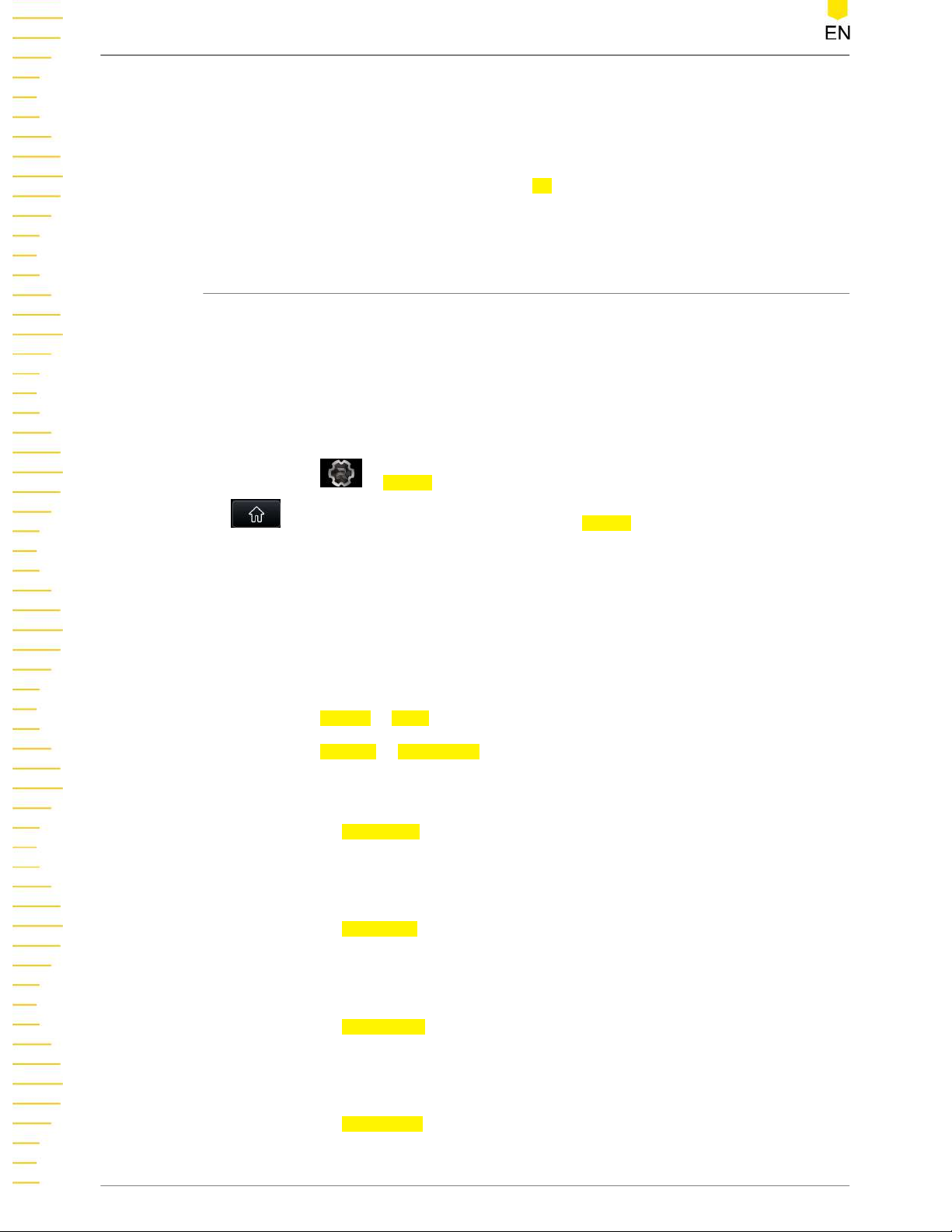
Application Examples
5. Enable the RF output
Long click or tap channel display area of CH2 to enable the RF output of CH2. At
this time, the [RF 50Ω] connector of CH2 outputs the RF signal based on the
current setting. You can also click or tap RF to select "ON" to enable the RF output
for all the channels.
12.2 To Output the RF Sweep Signal
Configure a continuous linear step sweep to output the RF sweep signal from the [RF
50Ω] connector of CH1 to make its frequency stay within a range from 1 GHz to 2
GHz, amplitude from -20 dBm to 0 dBm, the number of sweep points 10, and the
dwell time 500 ms.
1. Restore to factory setting
Click or tap > Preset. Select the preset type to "Factory". Then click or tap
to go to the main interface. Click or tap Preset to restore the instrument to
factory defaults. By default, the frequency offset is 0 Hz and the amplitude offset is
0 dB.
2. Select the channel
Click or tap to select CH1. The main interface shows that CH1 is currently selected.
3. Set the step sweep parameters
Click or tap Sweep > Type to select "Step".
Click or tap Setting > Freq/Level to set the frequency and level parameters.
- Start Freq
Click or tap Start Freq, then input the start frequency 1 with the pop-up
numeric keypad and select the unit "GHz".
- Stop Freq
Click or tap Stop Freq, then input the stop frequency 2 with the pop-up
numeric keypad and select the unit "GHz".
- Start Level
Click or tap Start Level, then input the start level -20 with the pop-up numeric
keypad and select the unit "dBm".
- Stop Level
Click or tap Stop Level, then input the stop level 0 with the pop-up numeric
keypad and select the unit "dBm".
Find Quality Products Online at: sales@GlobalTestSupply.com
70
www.GlobalTestSupply.com
Copyright ©RIGOL TECHNOLOGIES CO., LTD. All rights reserved.

Application Examples
Click or tap > Points, then input the number of sweep points 10 with the
pop-up numeric keypad. Click or tap Enter to confirm the input.
Click or tap Dwell Time, input the value of the dwell time 500 with the pop-up
numeric keypad, and then select the unit "ms".
4. Enable RF sweep
Click or tap Sweep > Sweep to select "Freq & Level" to enable both the frequency
sweep and the amplitude sweep.
5. Enable the RF output
Long click or tap channel display area of CH1 to enable the RF output of CH1. At
this time, the [RF 50Ω] connector of CH1 outputs the RF sweep signal based on
the current setting. You can also click or tap RF to select "ON" to enable the RF
output for all the channels.
12.3 To Output the RF Modulated Signal
Output an AM modulated signal with 800 MHz frequency and -20 dBm amplitude
from the [RF 50Ω] connector of CH2. Set the AM modulation depth to 60% and the
modulation frequency to 20 kHz.
1. Restore to factory setting
Click or tap > Preset. Select the preset type to "Factory". Then click or tap
to go to the main interface. Click or tap Preset to restore the instrument to
factory defaults. By default, the modulation source is Internal and the modulating
waveform is Sine.
2. Select the channel
Click or tap to select CH2. The main interface shows that CH2 is currently selected..
3. Set the carrier frequency and amplitude
a. Carrier frequency
Click or tap Freq > Freq. Input the frequency value 800 with the pop-up
numeric keypad, and select the unit "MHz".
b. Carrier amplitude
Click or tap Level > Level. Input the amplitude value -20 with the pop-up
numeric keypad and select the unit "dBm". You can also directly click or tap
Enter to confirm the default unit dBm.
4. Set the AM modulation parameters
Find Quality Products Online at: sales@GlobalTestSupply.com
Copyright ©RIGOL TECHNOLOGIES CO., LTD. All rights reserved.
www.GlobalTestSupply.com
71

Application Examples
a. Click or tap Mod > AM to enter the AM setting interface.
b. Click or tap Depth. Then input the AM depth value 60 with the pop-up numeric
c. Click or tap Freq. Input the modulation frequency value 20 with the pop-up
d. Click or tap Switch to select "ON" to enable the AM function.
5. Enable the RF modulation output
Click or tap MOD in the main interface to enable the modulation output. Then
long click or tap the channel display area of CH2 to enable the RF output of CH2.
At this time, the [RF 50Ω] connector of CH2 outputs the AM modulated signal
based on the current setting.
keypad and select the unit "%". You can also directly click or tap Enter to
confirm the default unit %.
numeric keypad, and select the unit "kHz".
TIP
Click or tap MOD in the interface to select "ON" to enable the modulation output for all the
channels. If you only want to enable the modulation output of CH2, connect an external
display via the HDMI interface. Then send the specified SCPI command to enable the
modulation output of CH2 or operate on the externally connected display.
Find Quality Products Online at: sales@GlobalTestSupply.com
72
www.GlobalTestSupply.com
Copyright ©RIGOL TECHNOLOGIES CO., LTD. All rights reserved.

Troubleshooting
13
Troubleshooting
This chapter lists the encountered failures of DSG5000 and their solutions. If the
following problems occur, locate and resolve the problems according to the following
steps. If the problems still persist, contact RIGOL and provide your instrument
information to us. (For instrument information, click or tap > System to obtain
the device information.)
When I power on the instrument, the instrument stays black and does not display
anything.
1. Check whether the fan is running.
- If the fan works normally, but the screen stays black, check whether the
connecting cable that connects the screen is loose.
- If the fan does not work normally, it indicates that the instrument has failed to
start up. Please handle it according to the method specified in Step 2.
2. Check whether the power supply has been connected correctly and the power
switch has been turned on.
3. Check whether the fuse has been burnt. If you need to replace the fuse, please use
the specified fuse (AC 250V, T3.15 A).
4. Restart the instrument after finishing the above inspections.
5. If the problem still persists, please contact RIGOL.
The settings are correct, but the waveform is not generated properly.
There is no RF output.
1. Check whether the signal connecting cable is tightly connected to the
corresponding [RF 50Ω] connector.
2. Check whether the connecting cable has internal damage.
3. Check whether the connecting cable is tightly connected to the test instrument.
4. Check whether corresponding RF channel is enabled and the color of the user
interface display area is the same as that of the channel.
Find Quality Products Online at: sales@GlobalTestSupply.com
Copyright ©RIGOL TECHNOLOGIES CO., LTD. All rights reserved.
www.GlobalTestSupply.com
73

Troubleshooting
5. Check whether the output amplitude of the RF signal is too small. If yes, adjust the
The RF output is not modulated.
1. Check whether the signal connecting cable is tightly connected to the
2. Check whether the connecting cable has internal damage.
3. Check whether the connecting cable is tightly connected to the test instrument.
4. Check whether MOD and RF are both enabled.
5. Check whether the modulation parameter setting is correct and adjust the
output amplitude properly.
corresponding [RF 50Ω] connector.
parameter appropriately.
6. If external modulation source is used, make sure that the external source is
correctly connected and outputs signal. At the same time, the external source
should work within the specified range of the signal generator.
In list or step sweep, the level does not change.
1. Make sure that the sweep function is set to "Level" or "Freq & Level".
2. If the current sweep function is set to "Freq", the level value will not be changed.
The USB storage device cannot be recognized.
1. Check whether the USB storage device can work normally when connected to
other instruments or PC.
2. Make sure that the USB storage device used is a Flash type. This instrument does
not support hardware USB storage device.
3. After restarting the instrument, insert the USB storage device again to check
whether it works normally.
4. If the USB storage device still cannot work normally, please contact RIGOL.
The performance specifications test is failed.
1. Check whether the instrument is within calibration period (1 year).
Find Quality Products Online at: sales@GlobalTestSupply.com
74
www.GlobalTestSupply.com
Copyright ©RIGOL TECHNOLOGIES CO., LTD. All rights reserved.

Troubleshooting
2. Check whether the instrument has been warmed up for at least 30 minutes before
the test.
3. Check whether instrument is under the specified temperature.
4. Confirm whether the test is under strong-magnetic environment.
5. Check whether the power supplies of the instrument and the test system have a
strong interference.
6. Check whether the performance of the test device used meets the requirement.
7. Make sure that the test device used is within the calibration period.
8. Check whether the test devices used meets the required conditions of the manual.
9. Check whether all the connections are tight.
10. Check whether any cable has internal damage.
11. Make sure that the operations conform to settings and processes which are
required by the performance verification manual.
12. Check whether the error calculation has faults.
13. Correctly understand the definitions of "Typical", and "Nominal" values for this
product.
Typical: typical performance, which 80 percent of the measurement results will
meet at room temperature (approximately 25℃). The data are not warranted and
do not include the measurement uncertainty.
Nominal: the expected mean or average performance or a designed attribute
(such as the 50Ω connector). The data are not warranted and are measured at
room temperature (approximately 25℃).
Find Quality Products Online at: sales@GlobalTestSupply.com
Copyright ©RIGOL TECHNOLOGIES CO., LTD. All rights reserved.
www.GlobalTestSupply.com
75

Appendix
14
Appendix
14.1 Appendix A: Accessories and Option List
Description Order No.
2-CH Microwave Signal Generator, 9 kHz to 20
GHz
4-CH Microwave Signal Generator, 9 kHz to 20
GHz
6-CH Microwave Signal Generator, 9 kHz to 20
GHz
8-CH Microwave Signal Generator, 9 kHz to 20
GHz
Model
2-CH Microwave Signal Generator, 9 kHz to 12
GHz
DSG5202
DSG5204
DSG5206
DSG5208
DSG5122
Standard
Accessories
Options
4-CH Microwave Signal Generator, 9 kHz to 12
GHz
6-CH Microwave Signal Generator, 9 kHz to 12
GHz
8-CH Microwave Signal Generator, 9 kHz to 12
GHz
Power Cable -
Pulse Modulation DSG5000-PUL
Pulse Train Generator DSG5000-PUG
Analog Modulation DSG5000-AMD
High Stability Clock OCXO-D08
Rack Mount Kit RM2031
DSG5124
DSG5126
DSG5128
Find Quality Products Online at: sales@GlobalTestSupply.com
76
www.GlobalTestSupply.com
Copyright ©RIGOL TECHNOLOGIES CO., LTD. All rights reserved.

NOTE
For all the mainframes, accessories, and options, please contact the local office of RIGOL.
14.2 Appendix B Warranty
RIGOL TECHNOLOGIES CO., LTD. (hereinafter referred to as RIGOL) warrants that the
product mainframe and product accessories will be free from defects in materials and
workmanship within the warranty period. If a product proves defective within the
warranty period, RIGOL guarantees free replacement or repair for the defective
product.
To get repair service, please contact your nearest RIGOL sales or service office.
There is no other warranty, expressed or implied, except such as is expressly set forth
herein or other applicable warranty card. There is no implied warranty of
merchantability or fitness for a particular purpose. Under no circumstances shall
RIGOL be liable for any consequential, indirect, ensuing, or special damages for any
breach of warranty in any case.
Appendix
Find Quality Products Online at: sales@GlobalTestSupply.com
Copyright ©RIGOL TECHNOLOGIES CO., LTD. All rights reserved.
www.GlobalTestSupply.com
77
