Page 1

RIGOL
User’s Guide
DSA700 Series
Spectrum Analyzer
Aug. 2016
RIGOL TECHNOLOGIES, INC.
Page 2
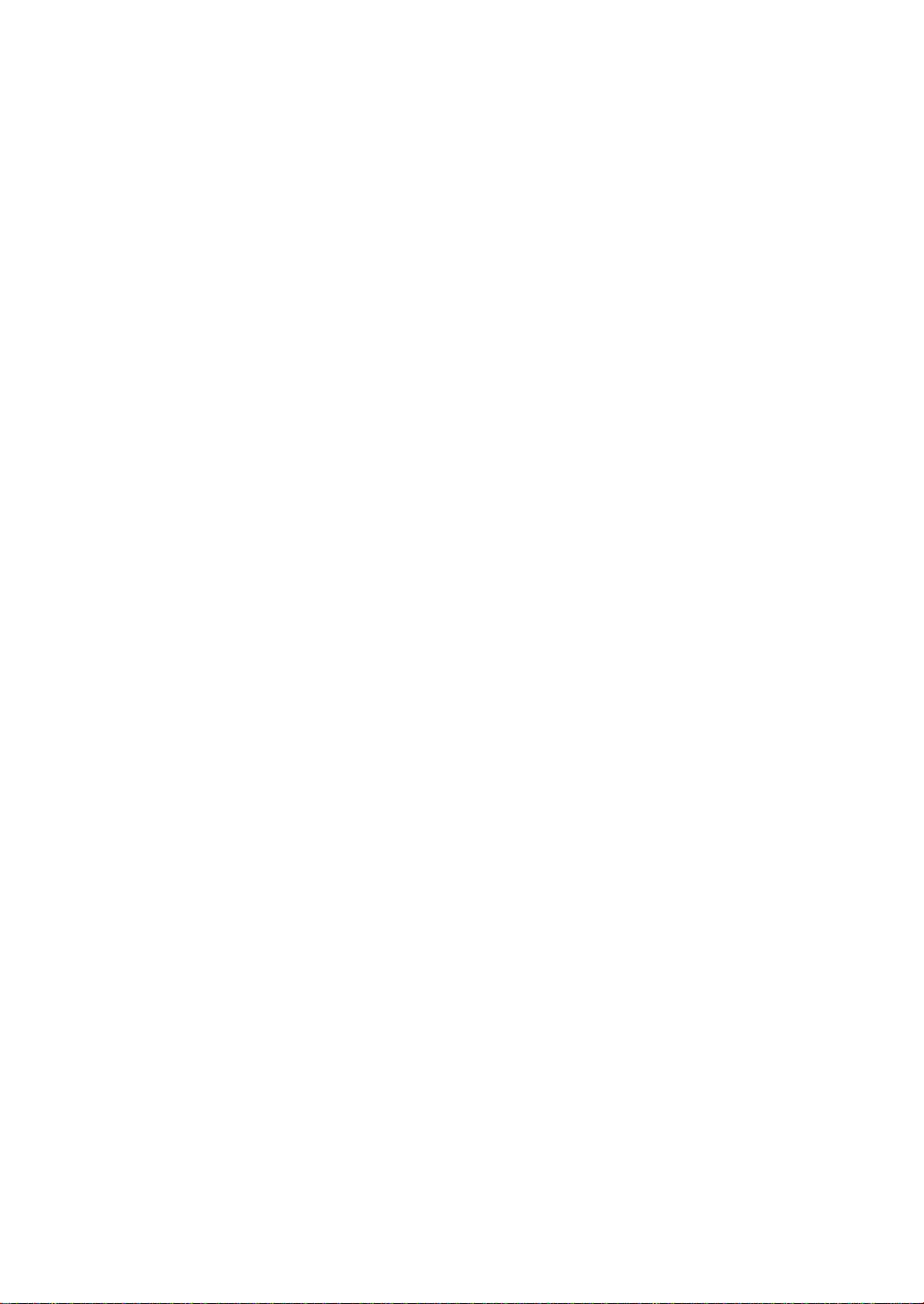
Page 3

RIGOL
Guaranty and Declaration
Copyright
© 2016 RIGOL TECHNOLOGIES, INC. All Rights Reserved.
Trademark Information
RIGOL is a registered trademark of RIGOL TECHNOLOGIES, INC.
Publication Number
UGD18101-1110
Software Version
DSA705/DSA710: 00.01.17
Software upgrade might c hange or add prod uct feat ures. Please a cqui re the la test
version of the manual from RIGOL website or contact RIGOL to upgrade the
software.
Notices
RIGOL products are covered by P.R.C. and foreign patents, issued and
pending.
RIGOL reserves the right to modify or change parts of or all the
specifications and pricing policies at the company’s sole decision.
Information in this publication replaces all previously released materials.
Information in this publication is subject to change without notice.
RIGOL shall not be liable for either incidental or consequential losses in
connection with the furnishing, use, or perfo rmance of this manual, as well as
any information contained.
Any part of this document is forbidden to be copied, photocopied, or
rearranged without prior written approval of RIGOL.
Product Certification
RIGOL guarantees that this product conforms to the national and industrial
standards in China as wel l as the ISO9 001:2 008 stan dard a nd the IS O1400 1: 200 4
standard. Other international standard conformance certifications are in progress.
Contact Us
If you have any problem or requirement when using our products or this manual,
please contact RIGOL.
E-mail: service@rigol.com
Website: www.rigol.com
User’s Guide for DSA700 Series
I
Page 4
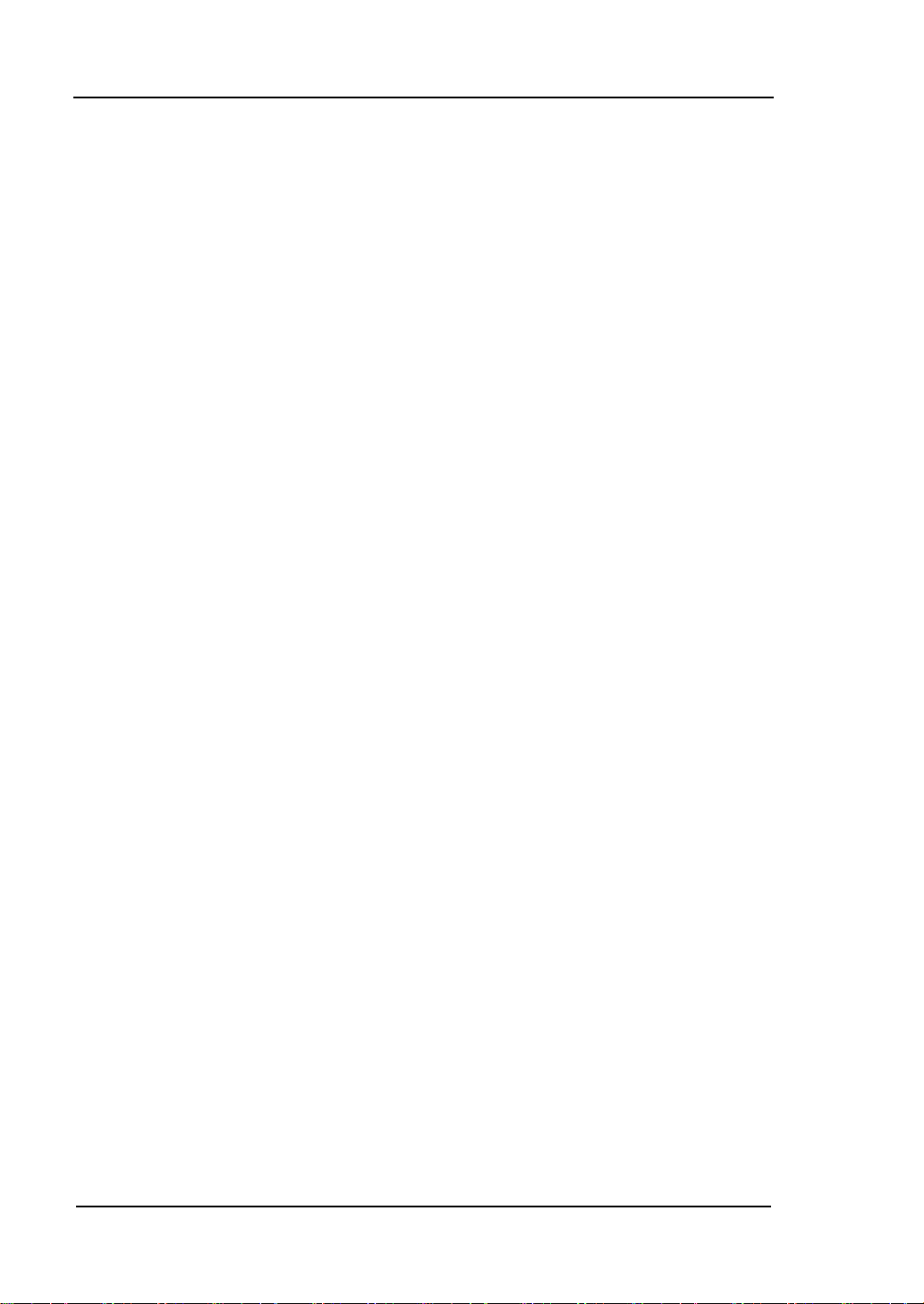
RIGOL
Safety Requirement
General Safety Summary
Please review the following safety precautions carefully before putting the
instrument into operation so as to avoid any personal injury or damage to the
instrument and any product connected to it. To prevent potential hazards, please
follow the instructions specified in this manual to use the instrument properly.
Use Proper Power Cord.
Only the exclusive power cord designed for the instrument and authorized for use
within the local country could be used.
Ground the Instrument.
The instrument is grounded through the Protective Earth lead of the power cord.
To avoid electric shock, connect the earth terminal of the power cord to the
Protective Earth terminal before connecting any input or output terminals.
Connect the Probe Correctly.
If a probe is used, the probe ground lead must be connected to earth ground. Do
not connect the ground lead to high voltage. Improper way of connection could
result in dangerous voltages being present on the connectors, controls or other
surfaces of the oscilloscope and probes, which will cause potential hazards for
operators.
Observe All Terminal Ratings.
To avoid fire or shock hazard, observe all ratings and markers on the instrument
and check your manual for more information about ratings before connecting the
instrument.
Use Proper Overvoltage Protection.
Ensure that no overvoltage (such as that caused by a bolt of lightning) can reach
the product. O therwise , the ope rator m ight be e xposed to t he dange r of an ele ctric
shock.
II
User’s Guide for DSA700 Series
Page 5
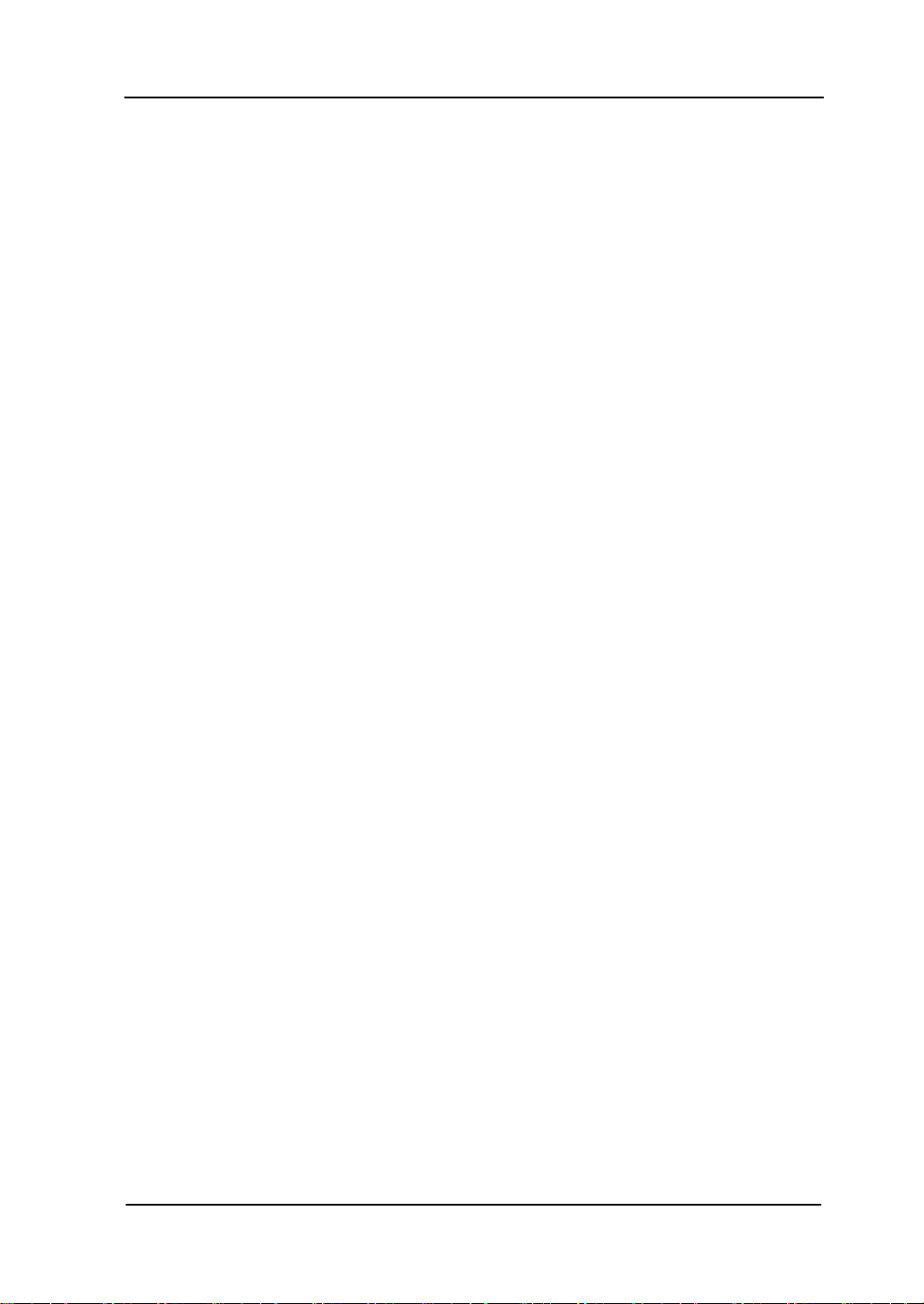
RIGOL
III
Do Not Operate Without Covers.
Do not operate the instrument with covers or panels removed.
Do Not Insert Objects Into the Air Outlet.
Do not insert objects into the air outlet, as doing so may cause damage to the
instrument.
Use Proper Fuse.
Please use the specified fuses.
Avoid Circuit or Wire Exposure.
Do not touch exposed junctions and components when the unit is powered on.
Do Not Operate With Suspected Failures.
If you suspect that any damage may occur to the instrument, have it inspected by
RIGOL authorized personnel before further operations. Any maintenance,
adjustment or replacement especially to ci rcuits or accessories must be performed by
RIGOL authorized personnel.
Provide Adequate Ventilation.
Inadequate ventilation may cause an increase of t emperature in the instrument,
which would cause damage to the instrument. So please keep the ins tru ment well
ventilated and inspect the air outlet and the fan regularly.
Do Not Operate in Wet Conditions.
To avoid short circuit inside the instrument or electric shock, never operate the
instrument in a humid environment.
Do Not Operate in an Explosive Atmosphere.
To avoid personal injuries or damage to the instrument, never operat e t he
instrument in an explo sive atmosphere.
Keep Instrument Surfaces Clean and Dry.
To avoid dust or moisture from affecting the performance of the instrument, keep
the surfaces of the instrument clean and dry.
User’s Guide for DSA700 Series
Page 6

RIGOL
Prevent Electrostatic Impact.
Operate the instrument in an electrostatic discharge protective environment to
avoid damage induced by static discharges. Always ground both the internal and
external conductors of cables to release static before making connections.
Use the Battery Properly.
Do not expose the battery (if available) to high temperature or fire.
Keep it out of the reach of children. Improper change of a battery (lithium battery)
may cause an explosion. Use the RIGOL specified battery only.
Handle with Caution.
Please handle with care during transportation to avoid damage to keys, kno b s,
interfaces, and other parts on the panels.
IV
User’s Guide for DSA700 Series
Page 7
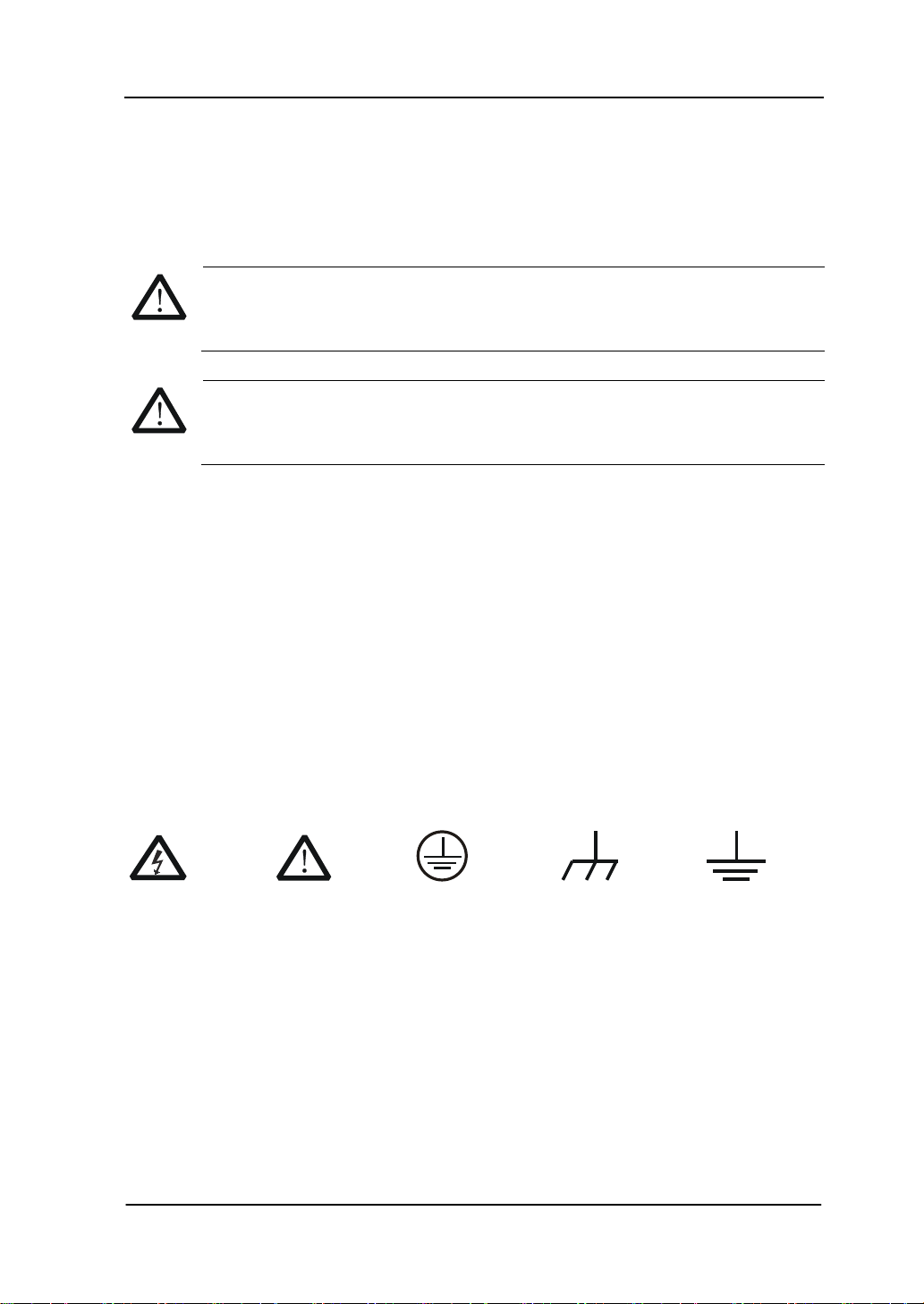
RIGOL
V
Hazardous
Safety
Protective
Chassis
Test
Safety Notices and Symbols
Safety Notices in this Manua l:
WARNING
Indicates a potentially hazardous situation or practice which, if not
avoided, will result in serious injury or death.
CAUTION
Indicates a potentially hazardous situation or practice which, if not
avoided, could result in damage to the product or loss of important data.
Safety Terms on the Product:
DANGER It calls attention to an operation, if not correctly pe rformed, could
result in injury or hazard immediately.
WARNING It calls attention to an operation, if not correctly pe rformed, could
result in
CAUTION It calls attention to an operation, if not correctly pe rformed, could
result in
product.
Safety Symbols on the Product:
potential injury or hazard.
damage to the product or other devices connected to the
Voltage
Warning
Earth
Terminal
Ground
Ground
User’s Guide for DSA700 Series
Page 8
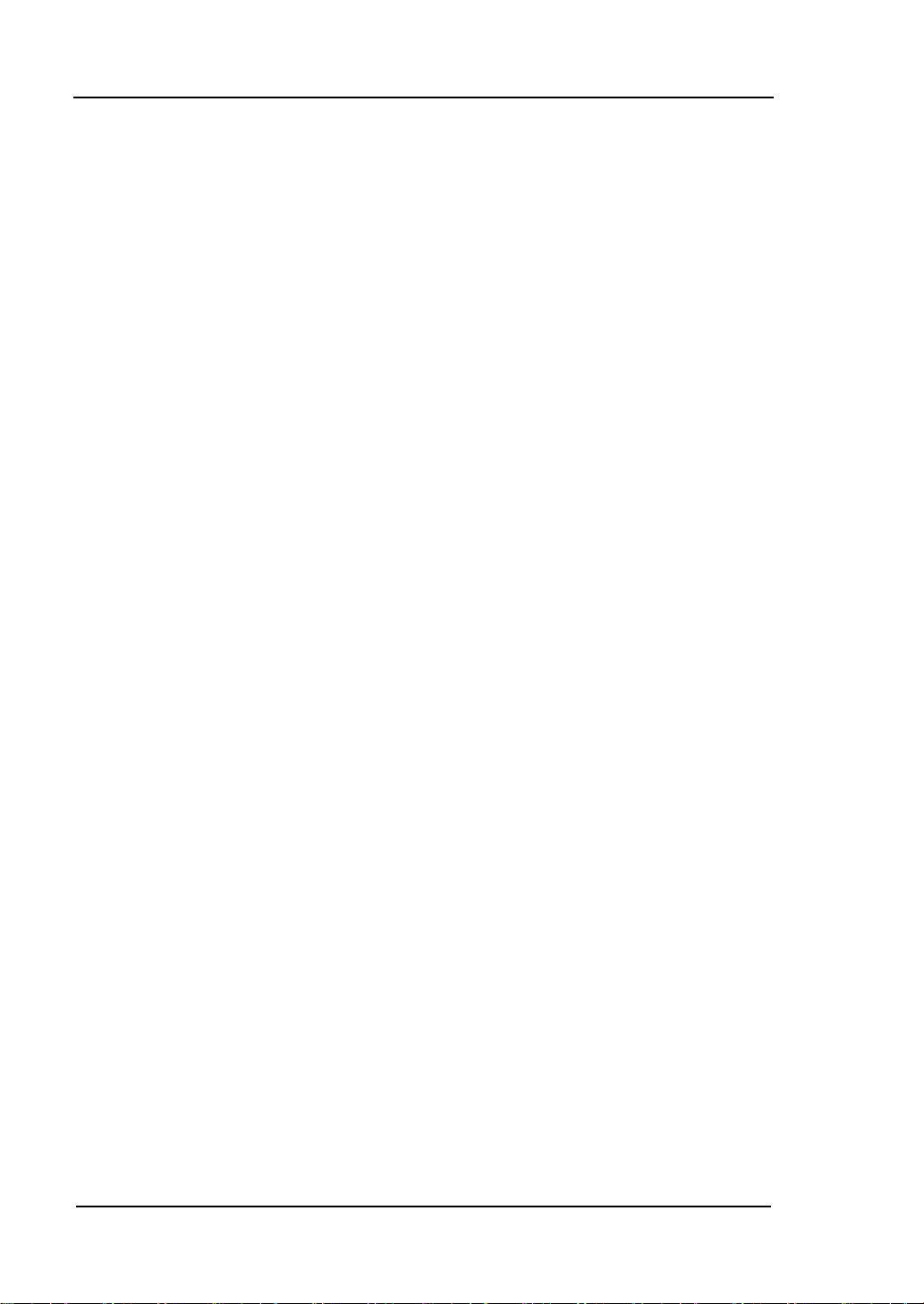
RIGOL
Allgemeine Sicherheits Informationen
Überprüfen Sie diefolgenden Sicherheitshinweise
sorgfältigumPersonenschädenoderSchäden am Gerätundan damit verbundenen
weiteren Gerätenzu vermeiden. Zur Vermeidung vonGefahren, nutzen Sie bitte das
Gerät nur so, wiein diesem Handbuchangegeben.
Um Feuer oder Verletzungen zu vermeiden, verwenden Sie ein
ordnungsgemäßes Netzkabel.
Verwenden Sie für dieses Gerät nur das für ihr Land zugelassene und genehmigte
Netzkabel.
Erden des Gerätes.
Das Gerät ist durch den Schutzleiter im Netzkabel geerdet. Um Gefahren durch
elektrischen Schlag zu vermeiden, ist es unerlässlich, die Erdung durchzuführen.
Erst dann dürfen weitere Ein- oder Ausgänge verbunden werden.
Anschluss einesTastkopfes.
Die Erdungsklemmen der Sonden sindauf dem gleichen Spannungspegel des
Instruments geerdet. SchließenSie die Erdungsklemmen an keine hohe Spannung
an.
Beachten Sie alle Anschlüsse.
Zur Vermei dung v on F eue r o der St romschlag , bea chten Sie alle Beme rkungen un d
Markierungen auf dem Instrument. Befolgen Sie die Bedienungsanleitung für
weitere Informationen, bevor Sie weitere Anschlüsse an das Instrument legen.
Verwenden Sie einen geeigneten Überspannungsschutz.
Stellen Sie sicher, daß keinerlei Überspan nung (wie z.B. durch Gewitter verursacht)
das Gerät erreichen kann. Andernfallsbestehtfür den Anwender die
GefahreinesStromschlages.
Nicht ohne Abdeckung einschalten.
Betreiben Sie das Gerät nicht mit entfernten Gehäuse-Abdeckungen.
VI
User’s Guide for DSA700 Series
Page 9
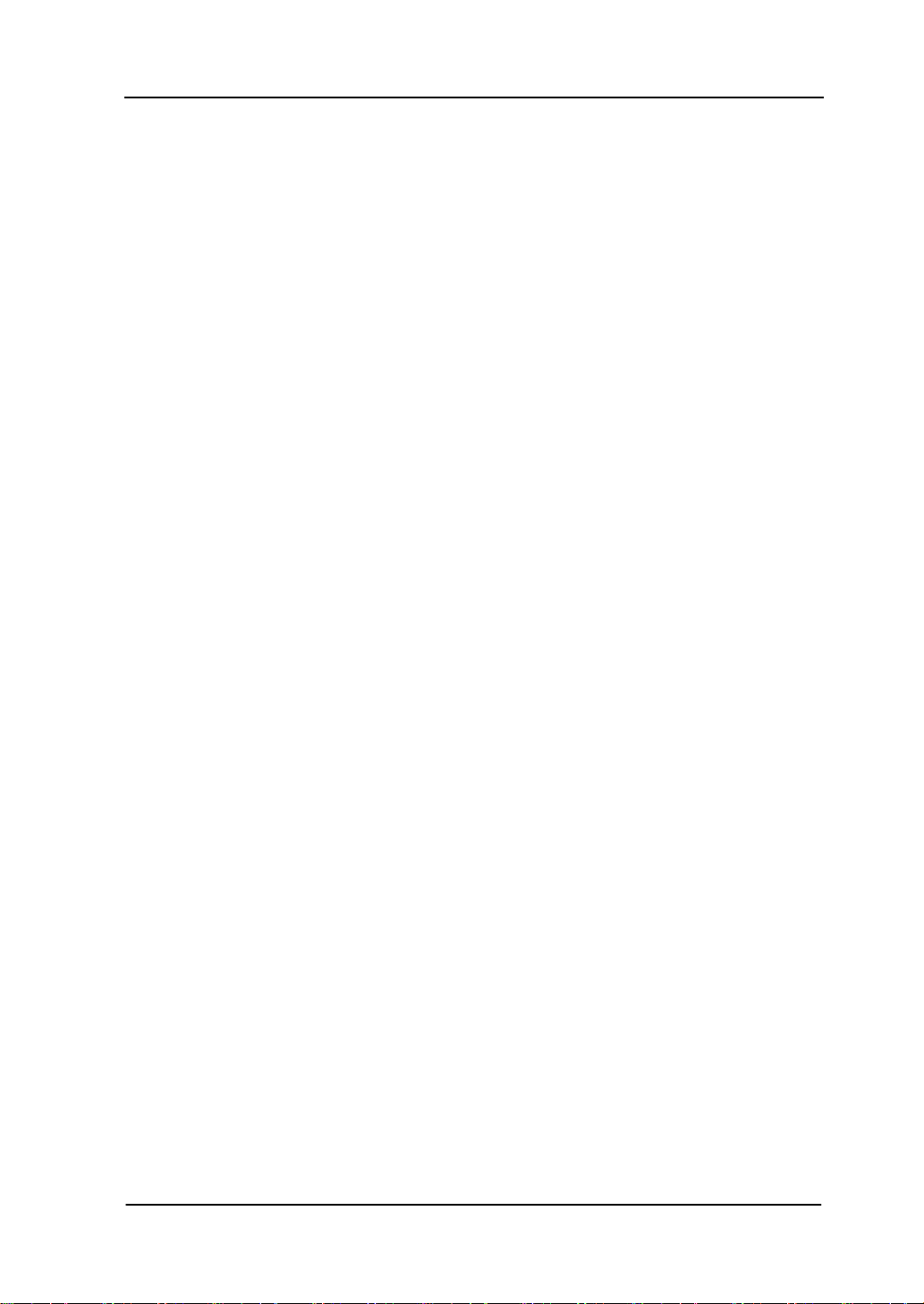
RIGOL
VII
Betreiben Sie das Gerät nicht geöffnet.
Der Betrieb mit offenen oder entfernten Gehäuseteilen ist nicht zulässig. Nichts in
entsprechende Öffnungen stecken (Lüfter z.B.)
Passende Sicherung verwenden.
Setzen Sie nur die spezifikationsgemäßen Sicherungen ein.
Vermeiden Sie ungeschützte Verbindungen.
Berühren Sie keine unisolierten Verbindungen oder Baugruppen, während das
Gerät in Betrieb ist.
Betreiben Sie das Gerät n ic h t i m Fe hlerfall.
Wenn Sie am Gerät einen Defekt vermuten, sorgen Sie dafür, bevor Sie das Gerät
wieder betreiben, dass eine Untersuchung durch RIGOL autorisiertem Personal
durchgeführt wird. Jedwede War tung, Einstellarbeiten oder Austausch von Teilen
am Gerät, sowie am Zubehör dürfen nur von RIGOL autorisiertem Personal
durchgeführt werden.
Belüftung sicherstellen.
Unzureichende Belüftung kann zu Temperaturanstiegen und somit zu thermischen
Schäden am Gerät führen. Stellen Sie deswegen die Belüftung sicher und
kontrollieren regelmäßig Lüfter und Belüftungsöffnungen.
Nicht in feuc h te r Um g ebung betreiben.
Zur Ve rm e idung von Kurzschluß im Geräteinneren und Stromschlag betreiben Sie
das Gerät bitte niemals in feuchter Umgebung.
Nicht in explosiver Atmosphäre betreiben.
Zur Ve rm e idung von Personen- und Sachschä den ist es unumgä ngli ch, das Ger ät
ausschließlich fernab jedweder explosiven Atmosphäre zu betreiben.
Geräteoberflächen sauber und trocken halten.
Um den Einfluß von Staub und Fe uchtigkeit aus der Luft ausz uschließen, halte n Sie
bitte die Geräteoberflächen sauber und trocken.
Schutz gegen elektrostatische Entladung (ESD).
Sorgen Sie für eine elektrostatisch geschützte Umgebung, um somit Schäden und
User’s Guide for DSA700 Series
Page 10
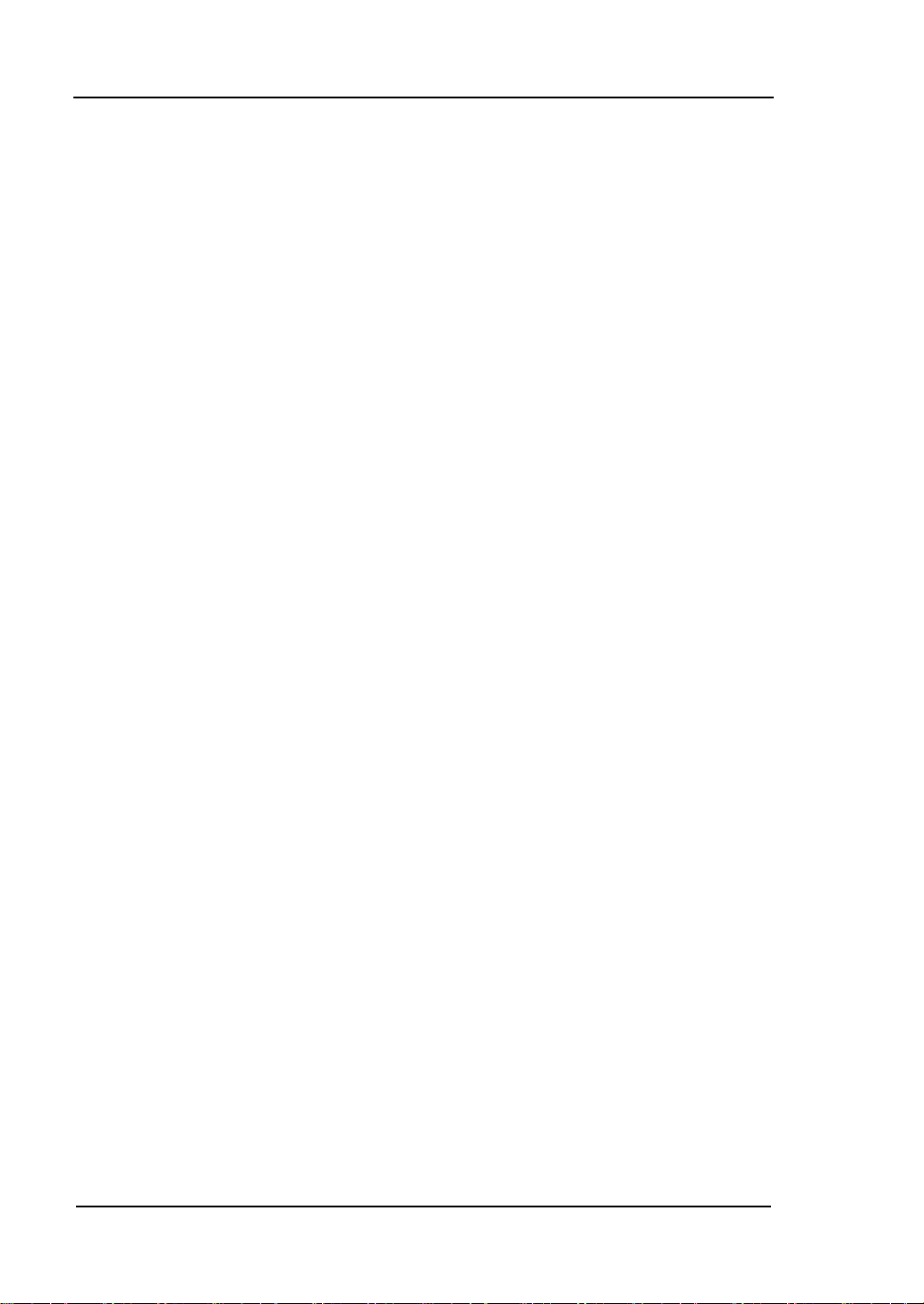
RIGOL
Funktionsstörungen durch ESD zu vermeiden. Erden Sie vor dem Anschluß immer
Innen- und Außenleiter der Verbindungsleitung, um statische Aufla dun g zu
entladen.
Die richtige Verwendung desAkku.
Wenneine Batterieverwendet wird, vermeiden Sie hohe Temperaturen bzw. Feuer
ausgesetzt werden. Bewahren Sie es außerhalbder Reichweitevon Kindern auf.
Unsachgemäße Änderun g derBatterie (Anmerkung: Lithium-Batterie) kann zu einer
Explosion führen. VerwendenSie nur von RIGOL angegebenenAkkus.
Sicherer Transport.
Transportieren Sie das Gerät sorgfältig (Verpackung!), um Schäden an
Bedienelementen, Anschlüssen und anderen Teilen zu vermeiden.
VIII
User’s Guide for DSA700 Series
Page 11

RIGOL
IX
Sicherheits Begriffe und Symbole
Begriffe in diesem Guide:
WARNING
Die Kennzeichnung WARNING beschreibt Gefahren q uell en die leibliche
Schäden oder den Tod von Personen zur Folge haben können.
CAUTION
Die Kennzeichnung Caution (Vorsicht) beschreibt Gefahrenquellen die
Schäden am Gerät hervorrufen können.
Begriffe auf dem Produkt:
DANGER weist auf eine Verletzung oder Gefährdung hin, die sof ort
geschehen kann.
WARNING weist auf eine V erletzung oder Gefährdung hin , die möglicherweise
nicht sofort geschehen.
CAUTION weist auf eine Verletzun g ode r Gefährdung hin und bedeutet, dass
eine mögliche Beschädigung des Instruments oder anderer
Gegenstände auftreten kann.
Symbole auf dem Produkt:
Gefährliche
Spannung
SicherheitsHinweis
Schutz-erde Gehäusemasse Erde
User’s Guide for DSA700 Series
Page 12

RIGOL
Care and Cleaning
Care
Do not store or leave t he instrument where it may be exposed to direct sunlight for
long periods of time.
Cleaning
Clean the instrument regularly according to its operating conditions.
1. Disconnect the instrument from all power sources.
2. Clean the external su rfaces of the instrument with a soft cloth dampened with
mild detergent or water. When cleaning the LCD, take care to avoid scarifying
it.
CAUTION
To avoid damage to the instrument, do not expose it to caustic liquids.
WARNING
To avoid short-circuit resulting from mo is ture or pers on a l injuries, ensure
that the instrument is completely dry before connecting it to the power
supply.
X
User’s Guide for DSA700 Series
Page 13
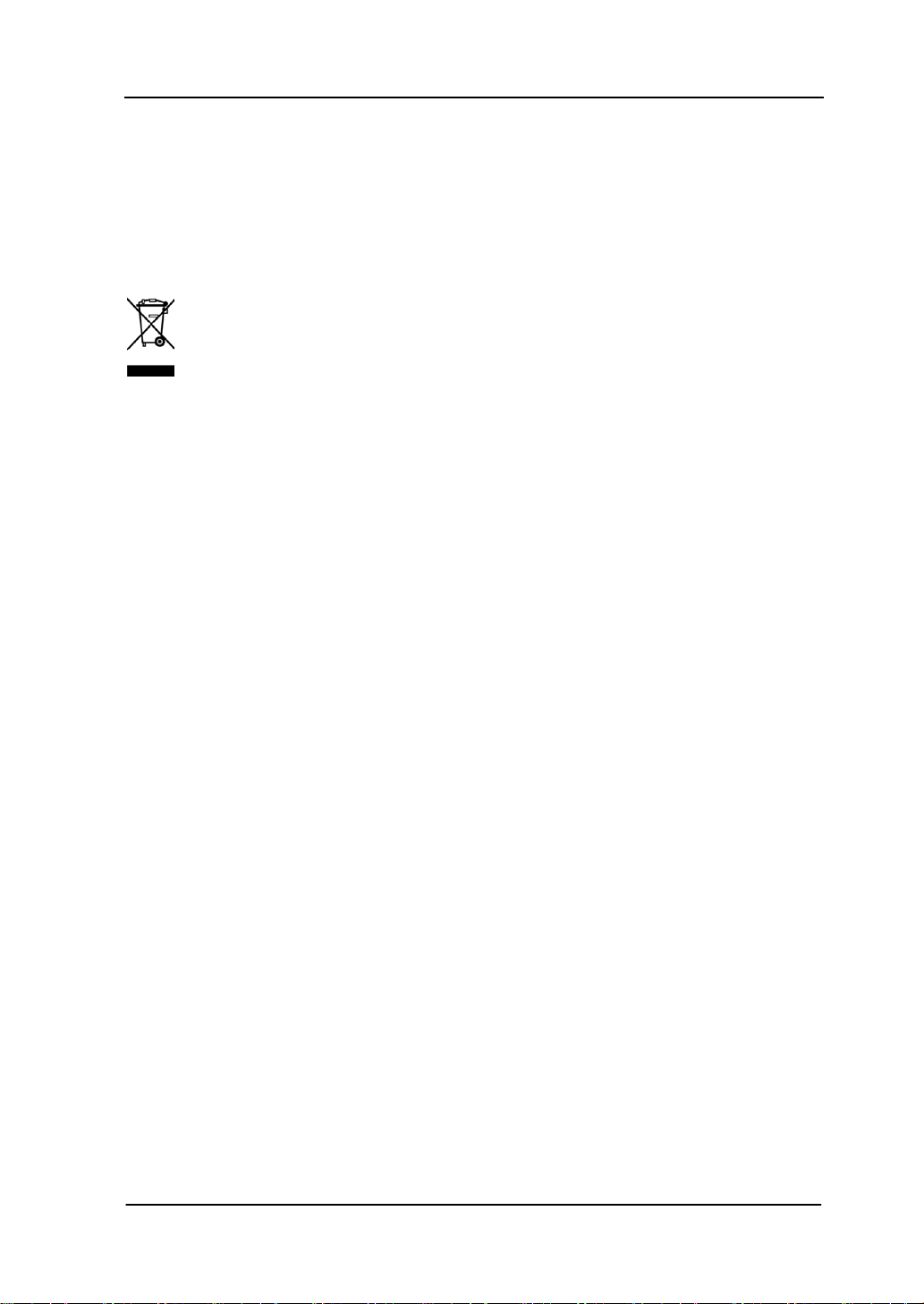
RIGOL
XI
Environmental Consideratio ns
The following symbol indicates that this product complies with the WEEE Directive
2002/96/EC.
Product End-of-Life Handling
The equipment may contain substances that could be harmf ul t o the envi ronm ent or
human health. To avoid the release of such substances into the environment and
avoid harm to human health, we recommend you to rec ycle this produc t
appropriately to ensure that most materials are reused or recycled properly. Please
contact your local authorities for disposal or recycling information.
User’s Guide for DSA700 Series
Page 14
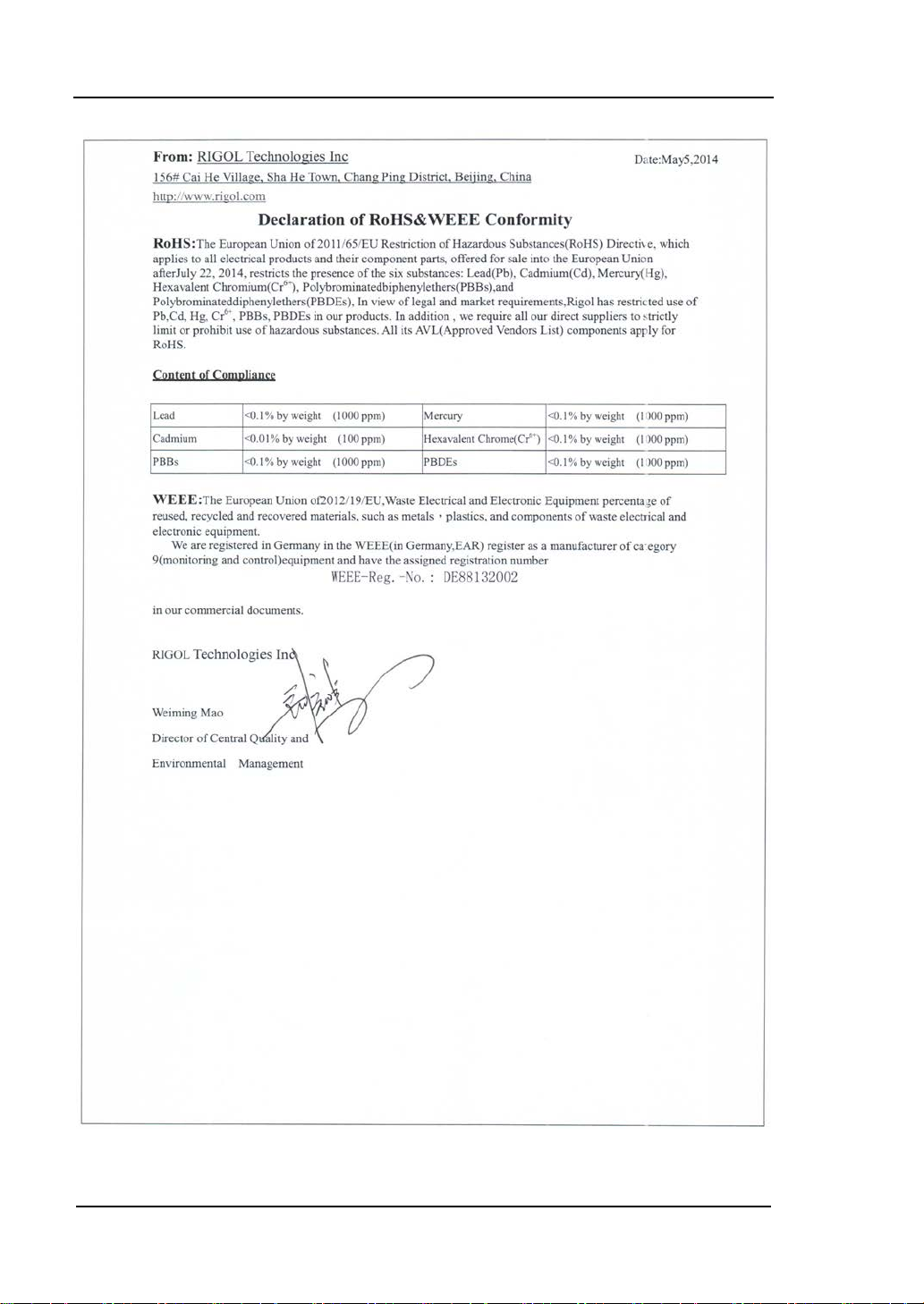
RIGOL
XII
User’s Guide for DSA700 Series
Page 15
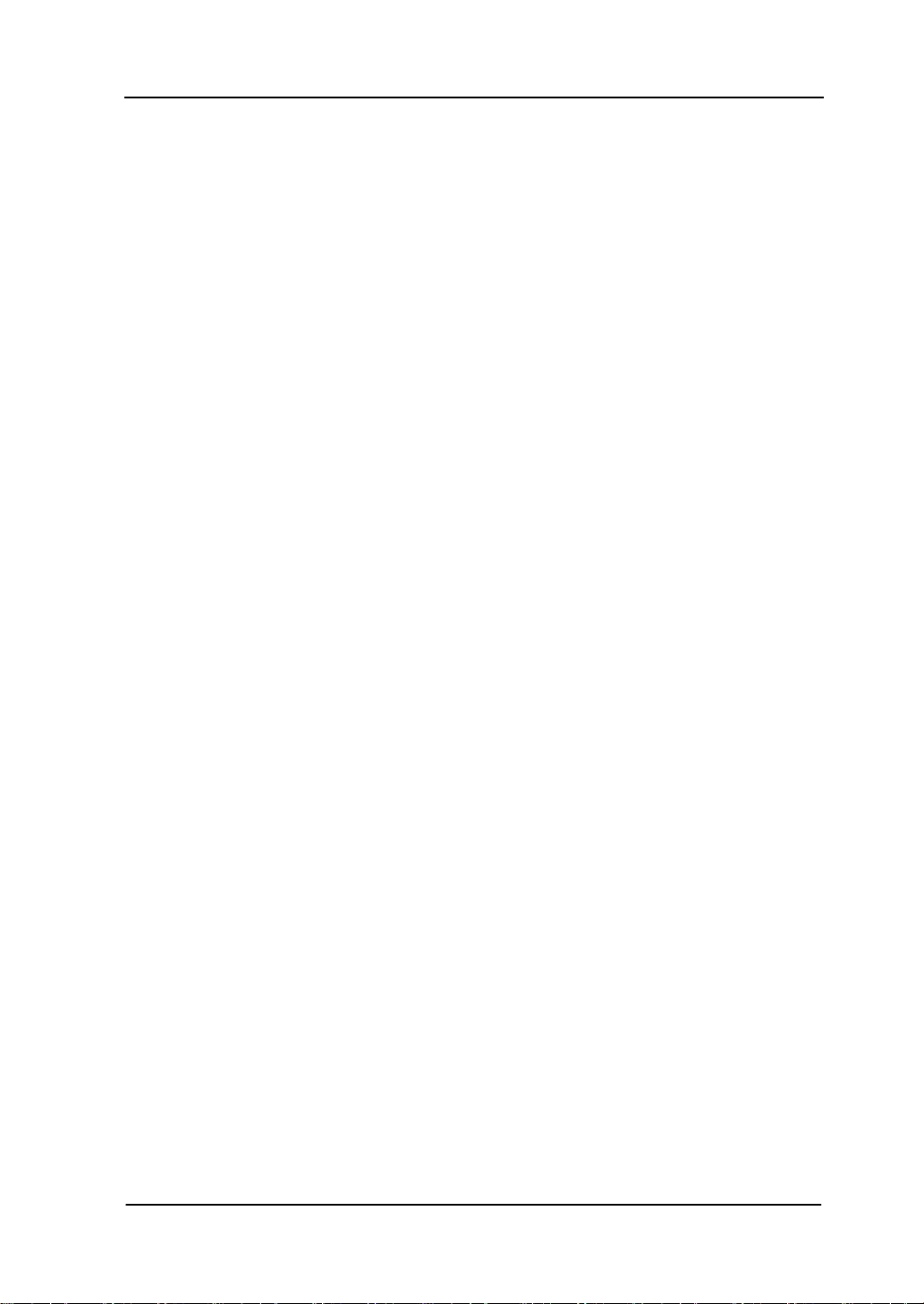
RIGOL
XIII
DSA700 Series Overview
DSA700 series spec trum analyzers which are small, light and cost-effective, are
portable spectrum analyzers designed for starters. Configured with
easy-to-operate numeric keyboard, high-resolution color LCD display and various
remote communication interfaces, they can be widely used in various fields, such
as education, company research and development as well as industrial
manufacture.
Main feature s:
The highest frequency: 500 MHz/1 GHz
Displayed Average Noise Level (DAN L): <-130 dBm (Typical)
Phase Noise: <-80 dBc/Hz @ 10 kHz offset (Typical)
Level Measurement Uncertainty: <1.5 dB
Minimum Resolution Bandwidth (RBW): 100 Hz
EMI Filter and Quasi-Peak Detector Kit (Option)
Standard with Preamplifier and AM/FM Demodulation Function
Various measurement functions (option)
8 inche (800×480 pixels) high-definition display with clear, vivid, and
easy-to-use graphical interface
Various interfaces such as LAN, USB Host, USB Device and GPIB (option)
Compac t Size, Light Weight Design
User’s Guide for DSA700 Series
Page 16
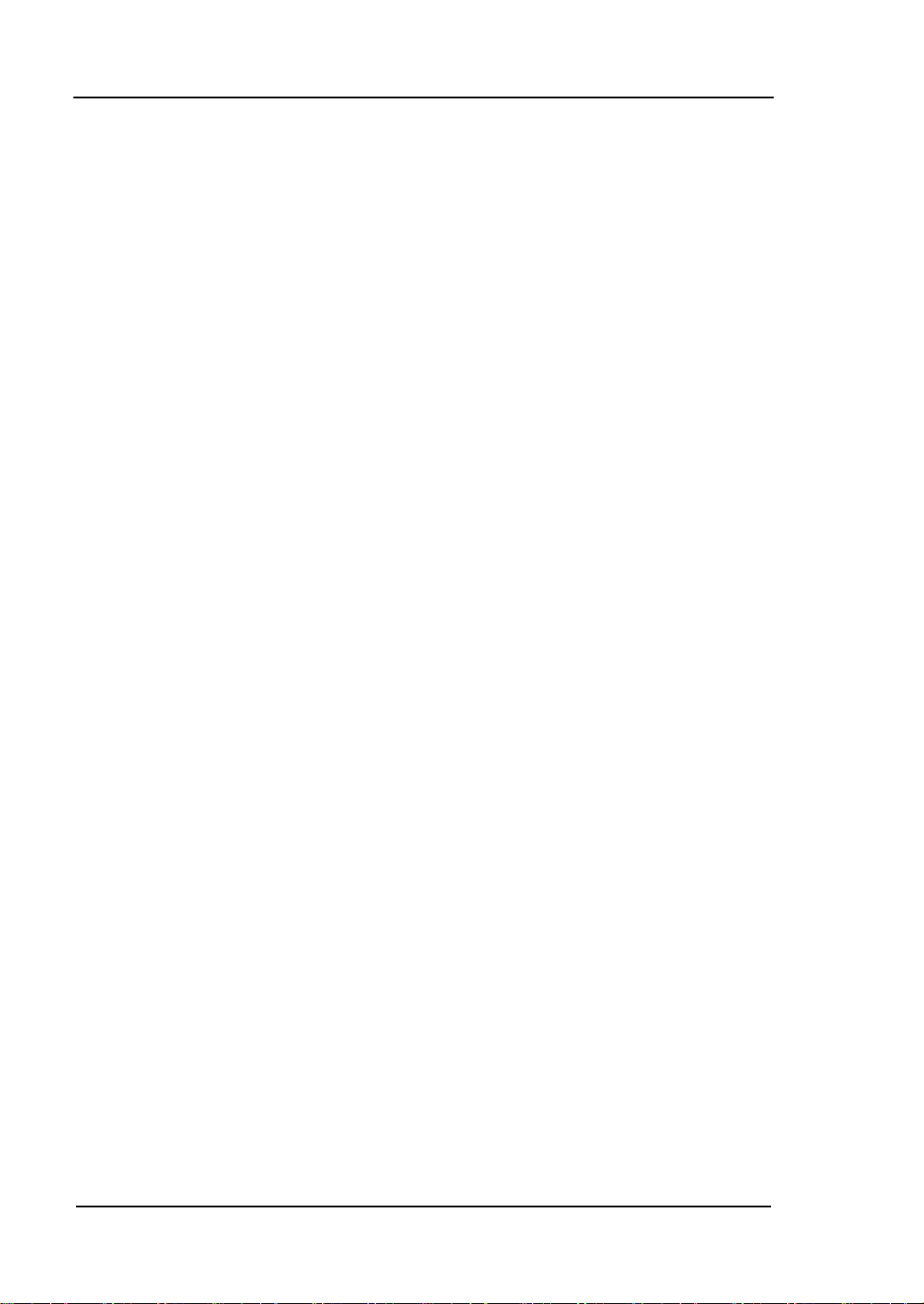
RIGOL
Document Overview
Topics in this manual:
Chapter 1 Quick Start
This chapter introduces the front/rear panel and user interface as well as
announcements during first use of the analyzer.
Chapter 2 Front Panel Oper ation
This chapter gives detailed function des criptions of the front panel keys with their
associated menu keys.
Chapter 3 Remote Control
This chapter shows how to control the analyzer in remote mode.
Chapter 4 Troubleshooting&Message
This chapter lists the troubleshooting information and messages that may appear
during the use of the analyzer.
Chapter 5 Specifications
This chapter lists the specifications and general specifications of the analyzer.
Chapter 6 Appendix
This chapter lists the options and accessories that can be ordered along with your
analyzer as well as the service and support information.
XIV
User’s Guide for DSA700 Series
Page 17
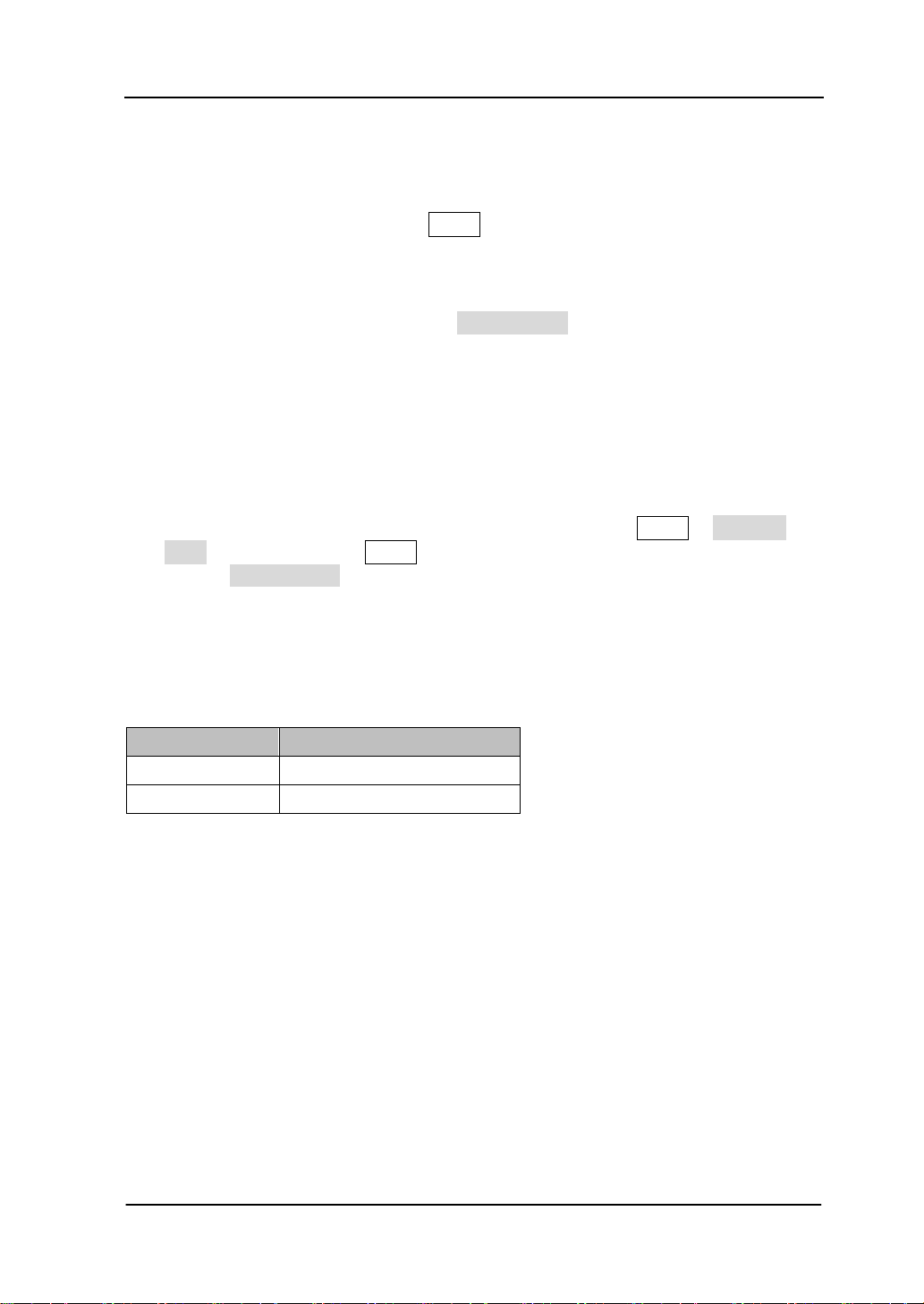
RIGOL
XV
Format conventions in this manual:
1. Keys:
The keys at the front panel are usually denoted by the format of "Key name
(Bold) +textbox". Fo r example, FREQ denotes the FREQ key.
2. Menu keys:
The menu softkeys are usually denoted by the format of "Menu word (Bold)
+character shading". For example, Center Freq denotes the center
frequency menu item under the FREQ functi on key.
3. Connectors:
The connectors at the front or rear panel are usually denote d by the format of
"Connector name (Bold) +square brackets (Bold)", such a s [GEN OUTPUT
50Ω].
4. Operation steps:
"" represents the next step of operation. For example, FREQ Center
Freq indicates pressing FREQ at the front panel and then pressing the menu
softkey Center Freq.
Content conventions in this manual:
The DSA700 series spectrum analyzer includes the following two models. The
illustrations in this manual are based on DSA710.
Model Frequency Range
DSA705 100 kHz to 500 MHz
DSA710 100 kHz to 1 GHz
User manuals provided with this product:
User’s Guide, Quick Guide, Programming Guide, Data sheet etc. For the desired
manual, please download it from www.rigol.com.
User’s Guide for DSA700 Series
Page 18
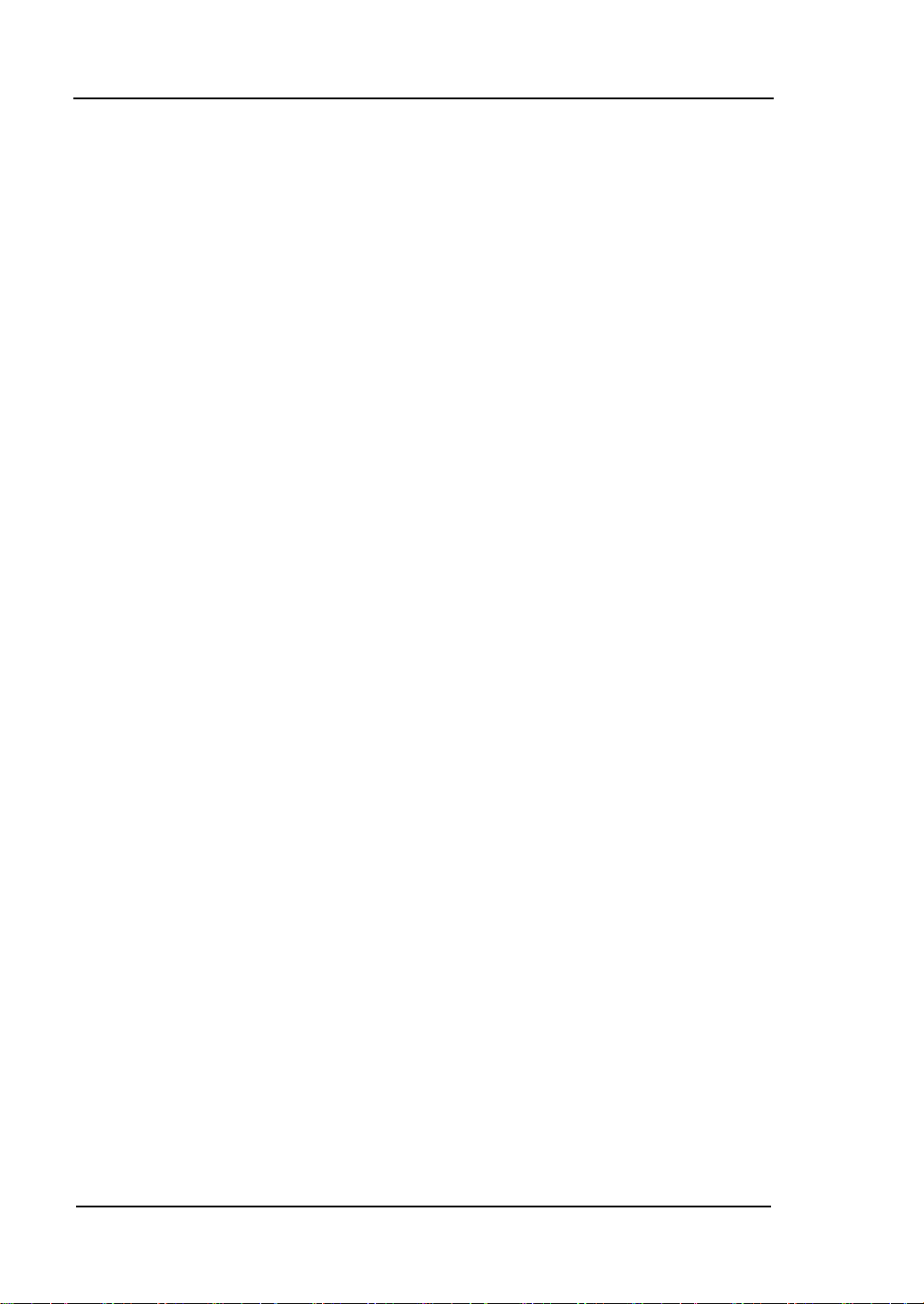
RIGOL Contents
Contents
Guaranty and Declaration ......................................................................... I
Safety Requirement ................................................................................. II
General Safety Summary........................................................................... II
Safety Notices and Symbols ...................................................................... V
Allgemeine Sicherheits Informationen ....................................................... VI
Sicherheits Begriffe und Symbole .............................................................. IX
Care and Cleaning .................................................................................... X
Environmental Considerations ................................................................... XI
DSA700 Series Overview ..................................................................... XIII
Document Overview ............................................................................. XIV
Chapter 1 Quick Start ........................................................................ 1-1
General Inspection ................................................................................. 1-2
Appearance and Dim e nsions ................................................................... 1-3
To Prepare for Use ................................................................................. 1-4
To Adjust the Supporting Legs .......................................................... 1-4
To Connect to Power ........................................................................ 1-5
Power-on Inspection ........................................................................ 1-6
Self-calibration ................................................................................ 1-6
To S et th e System Language ............................................................. 1-6
Front Panel ............................................................................................ 1-7
Front Panel Function Keys ................................................................ 1-8
Front Panel Key Backlight ............................................................... 1-10
Front Panel Connectors .................................................................. 1-11
To Use the Numeric Keyboard ......................................................... 1-13
Rear Panel ........................................................................................... 1-15
User Interface ...................................................................................... 1-17
Menu Operation ................................................................................... 1-20
Parameter Setting ................................................................................ 1-22
To Input Filename ................................................................................ 1-24
To Lock the Keyboard ........................................................................... 1-27
To Use the Built-in Help ........................................................................ 1-28
To Use the Security Lock ....................................................................... 1-30
XVI
User’s Guide for DSA700 Series
Page 19

Contents RIGOL
XVII
To Replace the Fuse ............................................................................. 1-31
Chapter 2 Front Panel Operation ........................................................ 2-1
Basic Settings ....................................................................................... 2-2
FREQ ............................................................................................. 2-2
SPAN ............................................................................................. 2-8
AMPT ............................................................................................ 2-11
Sweep and Function Settings ................................................................. 2-21
BW/Det ......................................................................................... 2-21
Sweep/Trig .................................................................................... 2-25
Trace/P/F ...................................................................................... 2-30
Measurement Settings .................................................................... 2-36
Meas ............................................................................................ 2-36
Meas Setup ................................................................................... 2-41
Demod ......................................................................................... 2-60
Marker Measu re ments........................................................................... 2-62
Marker .......................................................................................... 2-62
Marker-> ...................................................................................... 2-69
Marker Fctn ................................................................................... 2-71
Peak ............................................................................................. 2-74
Shortcut Key ........................................................................................ 2-78
Auto ............................................................................................. 2-78
User Key ....................................................................................... 2-80
Preset ........................................................................................... 2-81
Print ............................................................................................. 2-87
System Settings ................................................................................... 2-88
System ......................................................................................... 2-88
Print Setup .................................................................................. 2-101
Storage ....................................................................................... 2-104
Chapter 3 Remote Control .................................................................. 3-1
Remote Control Overview ....................................................................... 3-2
Remote Control Method ......................................................................... 3-3
User-defined Programming .............................................................. 3-3
To Use PC software ......................................................................... 3-6
Chapter 4 Troubleshooting&Message ................................................. 4-1
Troubleshooting .................................................................................... 4-2
Messages ............................................................................................. 4-4
User’s Guide for DSA700 Series
Page 20
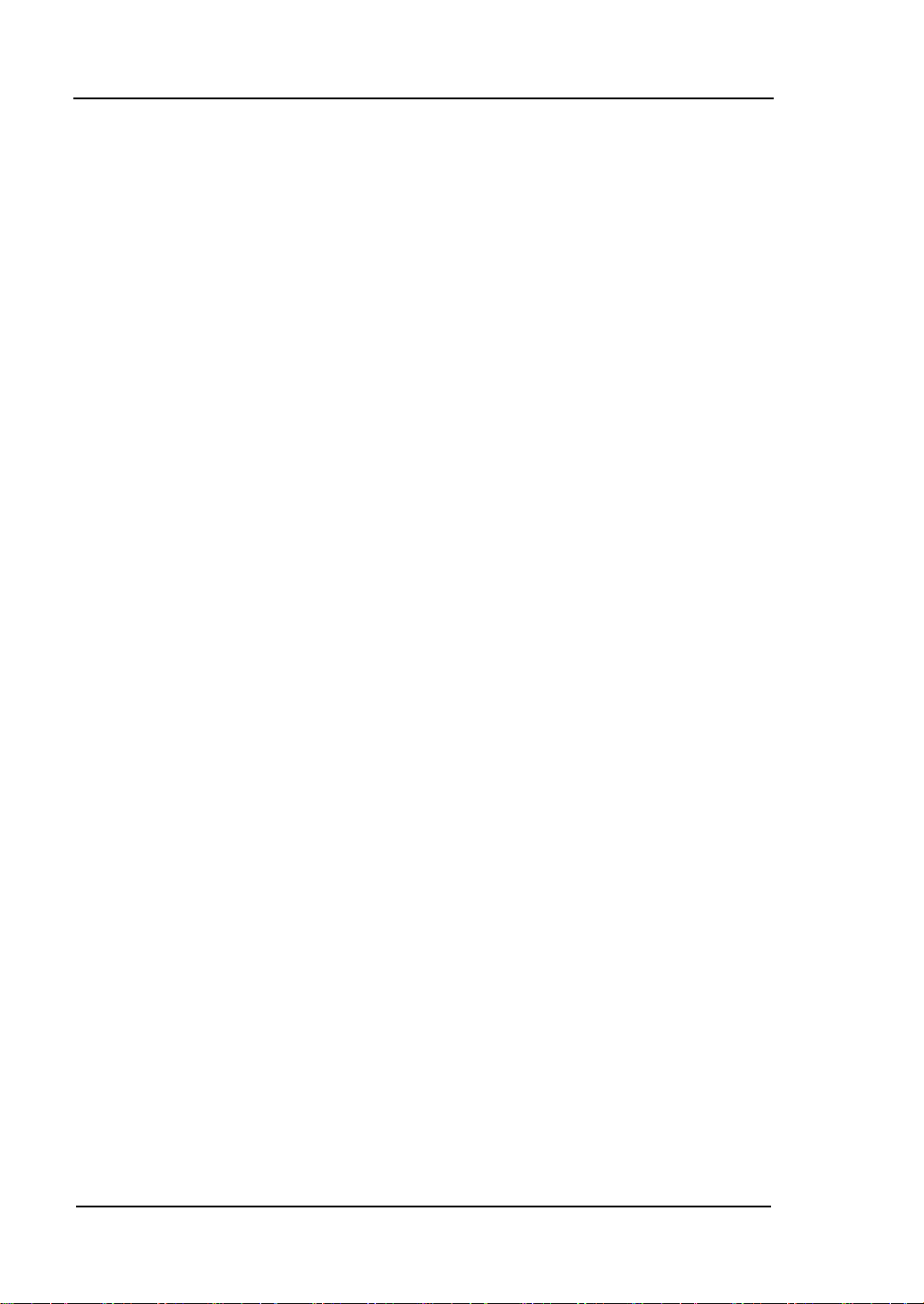
RIGOL Contents
Information Message ....................................................................... 4-6
Error Message ................................................................................. 4-9
Status Message ............................................................................. 4-21
Chapter 5 Specifications .................................................................... 5-1
Technic al Specifications .......................................................................... 5-2
Frequency ....................................................................................... 5-2
Amplitude ....................................................................................... 5-3
Distortion ........................................................................................ 5-6
Sweep ............................................................................................ 5-7
Trigger ........................................................................................... 5-7
SSC-DSA (Option) ............................................................................ 5-7
Input /Output .................................................................................. 5-8
General Specifications ............................................................................ 5-9
Chapter 6 Appendix ........................................................................... 6-1
Appendix A: Ordering Infomation ............................................................. 6-1
Appendix B: Warranty ............................................................................. 6-2
Index ........................................................................................................ 1
XVIII
User’s Guide for DSA700 Series
Page 21

Chapter 1 Quick Start RIGOL
Chapter 1 Quick Start
This chapter guides users to quickly get familia r with the a ppear a nce, dimensi o ns,
front/ rear panel and the u ser interface, as well as announcements during first use
of DSA700 series spectrum analyzer.
Subjects in this chapter:
General Inspection
Appearance and Dim e nsions
To Prepare for Use
Front Panel
Rear Panel
User Interface
Menu Operation
Parameter Setting
To Input Filename
To Lock the Keyboard
To Use the Built-in Help
To Use the Security Lock
To Replace the Fuse
User’s Guide for DSA700 Series
1-1
Page 22
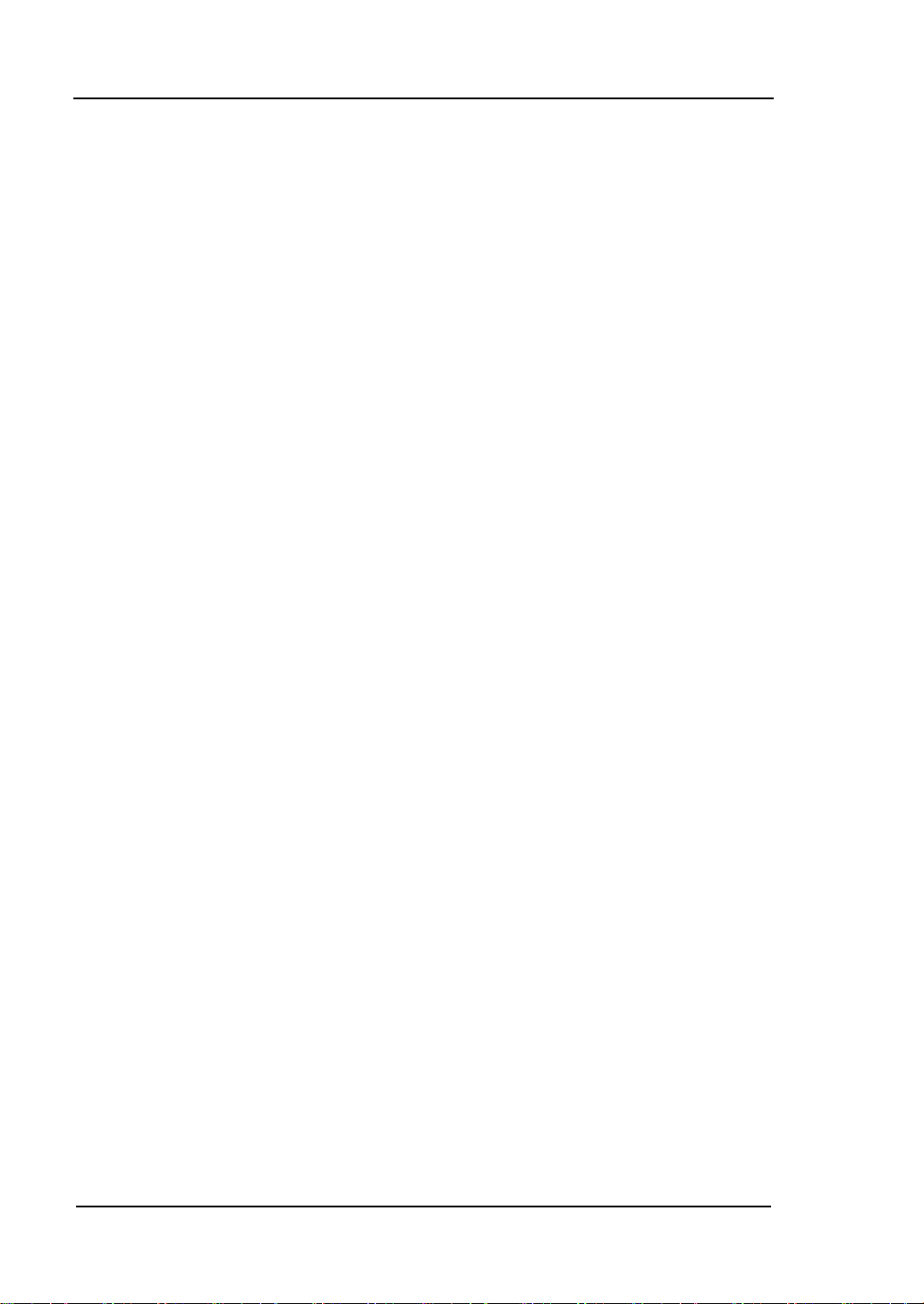
RIGOL Chapter 1 Quick Start
General Inspection
1. Inspect the packaging
If the packaging has been damaged, do not dispose the damaged packaging
or cushioning materials until the shipment has been checked for completeness
and has passed both electrical and mechanical tests.
The consigner or carrier shall be liable for the damage to the instrument
resulting from shipment. RIGOL would not be responsible for free
maintenance/rework or replacem ent of the instrument.
2. Inspect the instrument
In case of any mechanical damage, missing parts, or failure in passing the
electrical and mechanical tests, contact your RIGOL sales representative.
3. Check the accessories
Please check t he a cce ss or i es according to the packing lists. If the accessories
are damaged or incomplete, please contact your RIGOL sales
representative.
1-2
User’s Guide for DSA700 Series
Page 23

Chapter 1 Quick Start RIGOL
1-3
Appearance and Dimensions
Figure 1-1 Front View Unit: mm
Figure 1-2 Side View Unit: mm
User’s Guide for DSA700 Series
Page 24

RIGOL Chapter 1 Quick Start
To Prepare for Use
To Adjust the Supporting Legs
Users can unfold the supporting legs to use them as stands to tilt the instrument
upwards for easier operation and observation. Users can also fold the supporting
legs when the instrument is not in use for easier storage or shipment.
To unfold the supporting legs
Figure 1-3 To Adjust the Supporting Legs
1-4
To fold the supporting legs
User’s Guide for DSA700 Series
Page 25
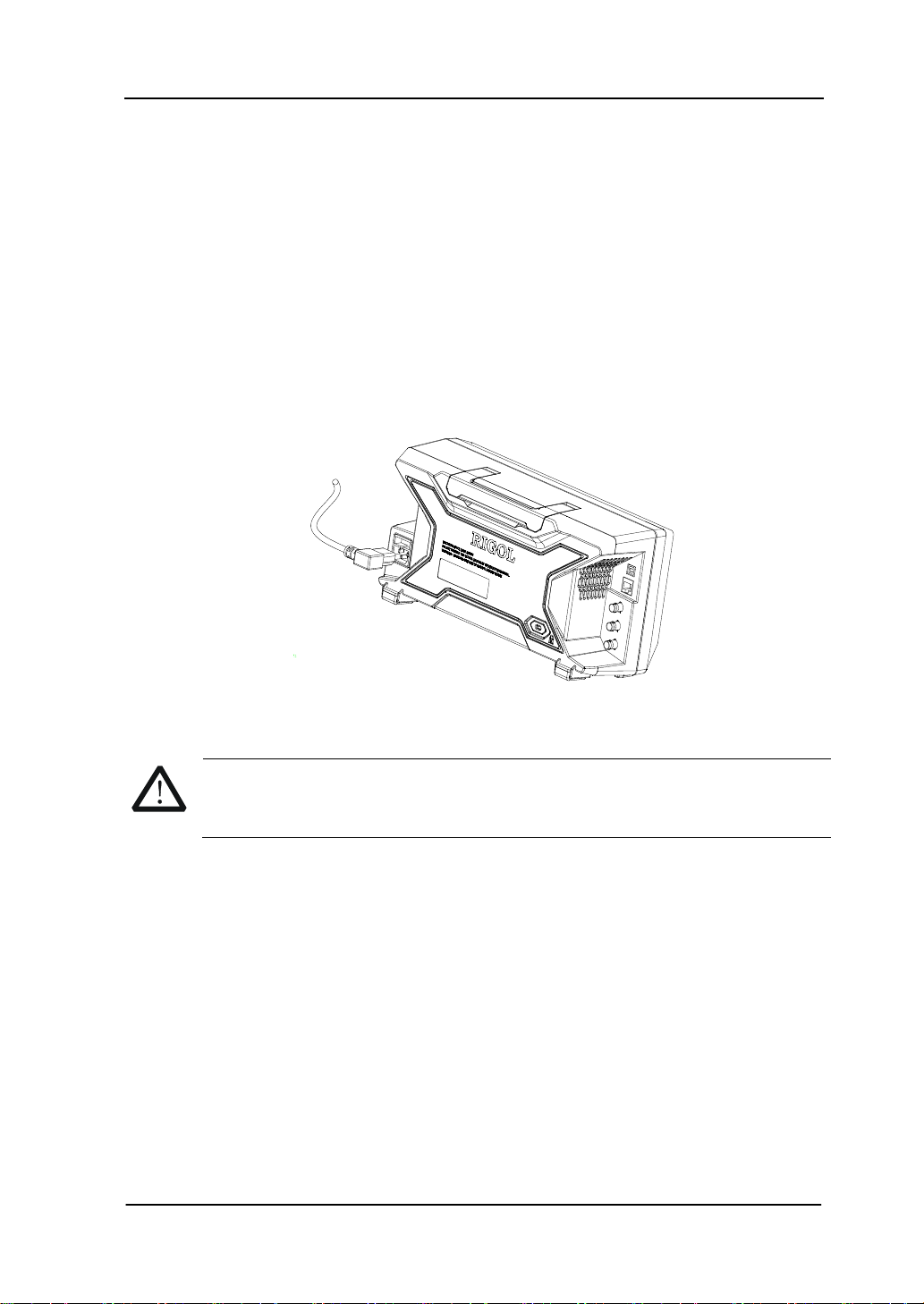
Chapter 1 Quick Start RIGOL
1-5
CAUTION
To Connect to Power
Please use the power cord provided with the accessories to connect the spectrum
analyzer to AC power source as shown in the figure below. The AC power supply
specif ication of this spectrum analyzer is 100-240 V, 45-440 Hz. The power
consump t ion of the instrument cannot exceed 50 W. Wh en the spectrum analyzer
is connected to AC power supply via the powe r c ord, the instrument select the
correct voltage range automatically and users do not need to select the voltage
range manually.
Figure 1-4 Power Cord Connection
Make sure that the instrument is properly grounded to avoid electric
shock.
User’s Guide for DSA700 Series
Page 26

RIGOL Chapter 1 Quick Start
Power-on Inspection
After connecting the instrument to power so urce correctly, press at the front
panel to start the spectrum analyzer. Following the start-up screen which shows
the start-up initialization process information, the sweep curve is displayed.
Self-calibration
After the instrument starts, execute self-calibration.
Press System Calibrate Cal Now and the instrument will perform
self-calibration using the internal calibration source.
To Set the System Language
DSA700 series spectrum analyzer supports multiple system languages. You can
press System Language to switch the system language.
1-6
User’s Guide for DSA700 Series
Page 27

Chapter 1 Quick Start RIGOL
1-7
2
10 9 8 7
Front Panel
The front panel of DSA700 is as shown in t he figure below.
13
12
11
Table 1-1 Front Panel Description
1
Figure 1-5 Front Panel
3
4
5
6
NO. Description NO. Description
1 LCD 8 Earphone jack
2 Menu softkeys/menu control keys 9 USB Host
3 Function key area 10 Power switch
4 Knob 11 Help
5 Direction keys 12 Print
6 Numeric Keyboard 13 Preset
7 RF input -- --
User’s Guide for DSA700 Series
Page 28

RIGOL Chapter 1 Quick Start
Front Panel Function K eys
Figure 1-6 Function Key Area
Table 1-2 Function keys description
Key Description
FREQ
Set the center, start and stop frequency, etc; enable the
signal tracking function.
SPAN Set the frequency span of the sweep.
Set the reference level, RF attenuator, scale and the unit of
Y-axis, etc.
AMPT
Set the reference level offset, maximum mixing level and
input impedence.
Execute auto scale and auto range as well as turn on the RF
preamplifier.
Set the resolution bandwi dth (RBW), video bandwidth (VBW)
BW/Det
and V/R ratio.
Set the detector and filter types.
Sweep/Trig Set the sweep and trigger parameters.
Trace/P/F
Set the parameters related to trace.
Configure the Pass/Fail test.
Meas Select and control the measurement function**.
Meas Setup Set the par ameters for the selected measurement fu nction**.
Demod Set the demodulation function.
1-8
User’s Guide for DSA700 Series
Page 29

Chapter 1 Quick Start RIGOL
1-9
Marker
Marker—>
Marker Fctn
Peak
Read the amplitude, frequency and sweep time of a certain
point on the trace via marke r.
Set other system parameters on the basis of the current
marker value.
Special functions of the marker such as noise m a r ker, N dB
bandwidth measur ement and frequency counter.
Open the peak search menu and search for peaks
immediately.
System Set the system parameters.
Print Setup Set the print parameters.
Storage Provide file storage and recall functions.
Auto Search for signals automatically within full frequency range.
User Key User-defined shortcut key.
Preset Restore the system to factory settings or user-defined state.
Print or save the current screen.
Help Turn on the built-in help.
Note:
**This function is only applicable for DSA700 with the corresponding option.
User’s Guide for DSA700 Series
Page 30
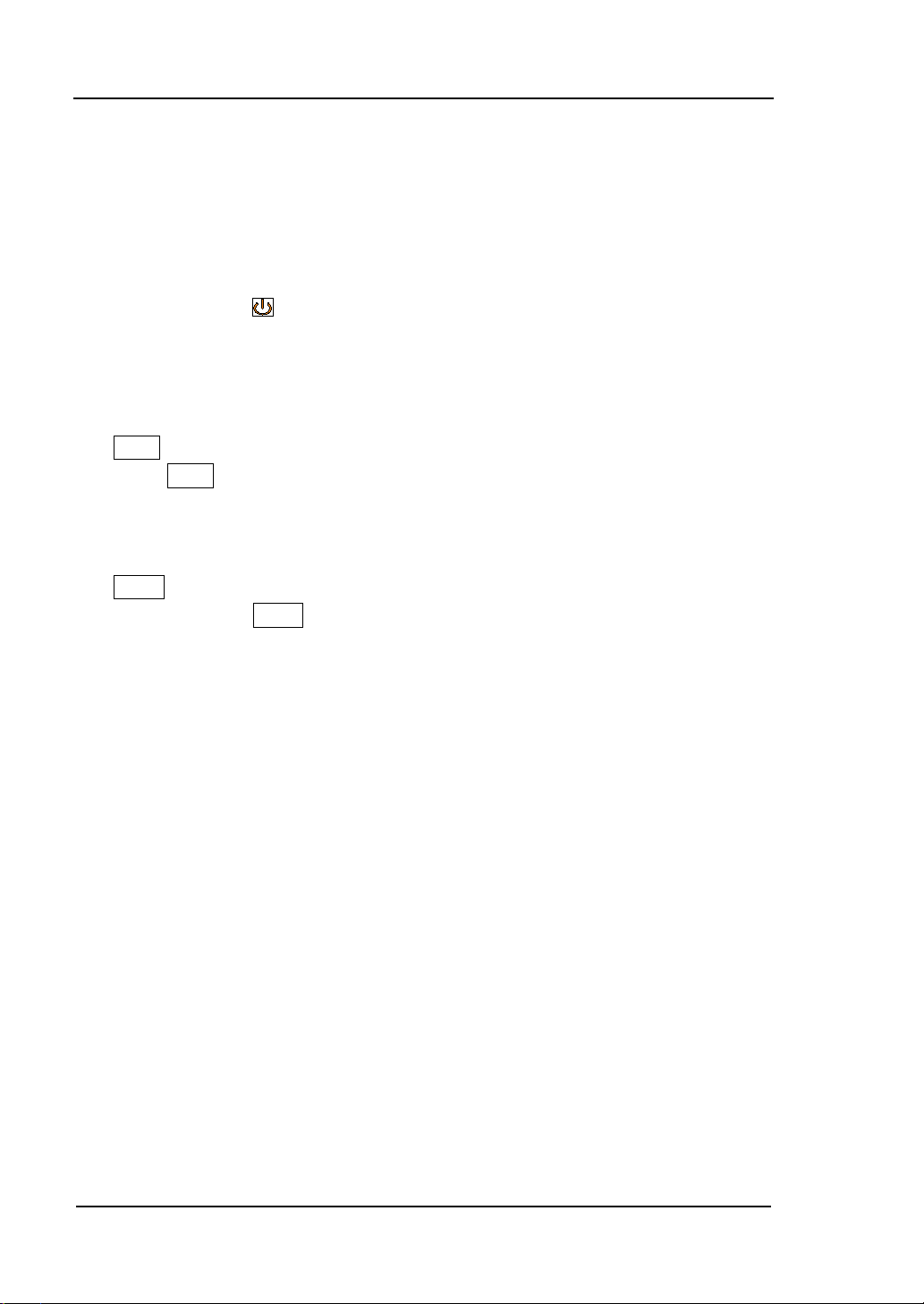
RIGOL Chapter 1 Quick Start
Front Panel Key Backlight
The on/off state and the color of the backlights of some keys at the front panel
indicate the working state of the spectrum analyzer. The states are as listed below.
1. Power Switch
Flash on and off alternatively, in breathing state: indicate the unit is in
stand-by state.
Constant on: indicate the instrument is in n ormal operating state.
2. Auto
When Auto is pressed, the backlight turns on. The instrument starts sweeping
within the full frequency range, searches for the signal with the maximum
amplitude and moves it to the center of the screen. Then the backlight turns off.
3. Meas**
The backlight of Meas turns on when any of the advanced measurements is
enabled and stays on until all measurement functions are disabled.
Note:
**This function is only applicable to DSA700 installed with the corresponding option.
1-10
User’s Guide for DSA700 Series
Page 31

Chapter 1 Quick Start RIGOL
1-11
Front Panel Connectors
USB Host
Earphone jack
RF input
Figure 1-7 Front Panel Connectors
1. USB Host
The analyzer can serve as a "host" device to connect external USB devices.
This interface is available for USB storage devices and USB-GPIB interface
converter.
USB Storage Device
Read the trace or state file stored in the USB s torage device, store the
current instrument state or trace in the USB storage device or store the
contents currently displayed on the screen in the USB storage device in
".bmp", ".jpg" or ".png" format.
USB-GPIB Interface Converter
Extend a GPIB interface for the analyzer.
2. Earphone Jack
The analyzer provides AM and FM demodulations . In se rt the earphone to the
jack to aquire the audio output of the demo dulated signal. You can turn on or
off the earphone output and adjust the volume via Demod Demod
Setup.
CAUTION
For fear of damaging you r hearing, please turn the v olume down to zer o
and gradually turn the volume up after putting on the earphone.
User’s Guide for DSA700 Series
Page 32
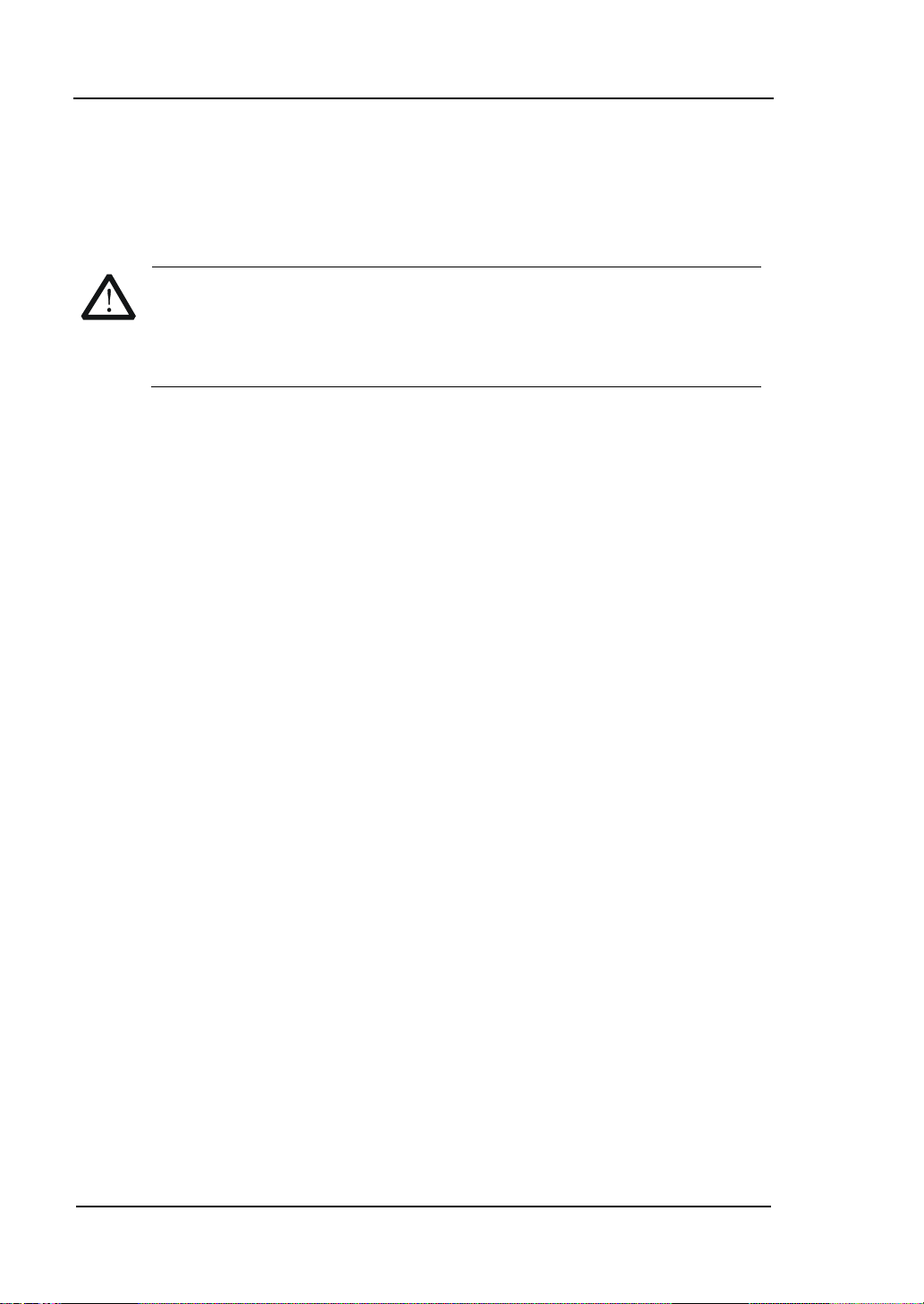
RIGOL Chapter 1 Quick Start
dBm respectively.
4. RF INPUT 50Ω
The input terminal of the signal under m e asurement. [RF INPUT 50Ω] can
be connected to the device under measurement via a cable with an N male
connector.
CAUTION
To avoid damage to the instrument, for the signal input from the RF
input terminal, the DC voltage compone nt and the maximum continuou s
power of the AC (RF) signal component can not exceed 50 V and +20
1-12
User’s Guide for DSA700 Series
Page 33
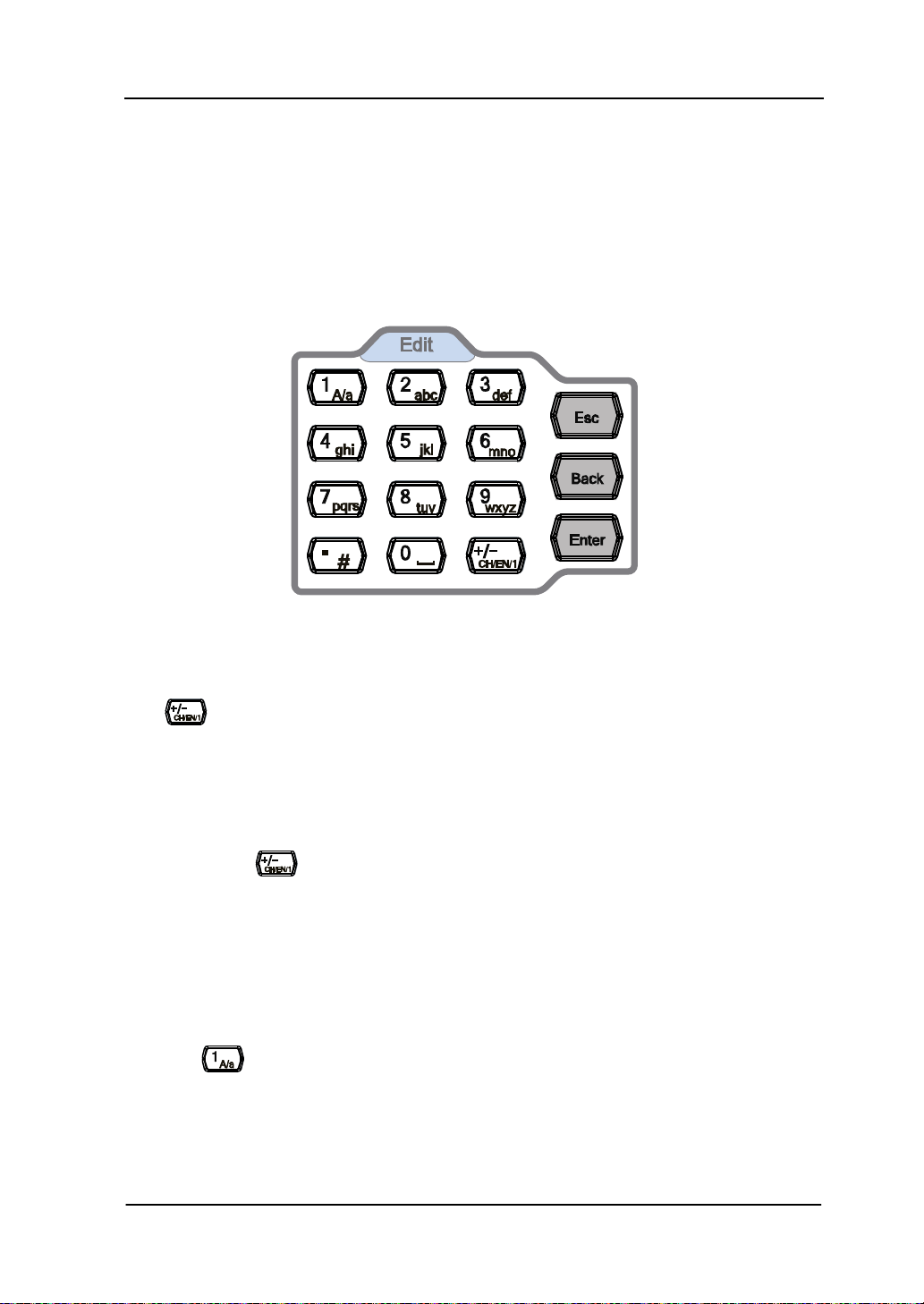
Chapter 1 Quick Start RIGOL
1-13
To Use the Numeric Keyboard
DSA700 provides a numeric keyboard at the front panel (as shown in the figure
below). The numeric keyboard which supports the Chinese characters, English
uppercase /lowercase charact ers, numbers and common symbols (including
decimal point, #, space and +/-) are mainly used to e dit file or folder name (refer
to "To Input Filename") and set parameters (refer to "Parameter Setting").
Figure 1-8 Numeric Keyboard
The numeric keyboard consists of the following parts:
1.
The input mode is fixed at number input d uring para meter setting. During
parameter setting, press this key to input the symbol ("+" or "-") of the
figure. When the key is pressed for the first time, the parameter symbol
is "-" and "+" when the key is pressed again.
Press
to switch among Chinese, English and number input during
file or folder name editing.
2. Number/Letter
Multiplexing keys for numbers and let ters. They are used to di rectly input
the desired number or letter.
: press this key to input 1 in number input and switch between
uppercase and lowercase letter in English input. This key is invalid in
Chinese input.
User’s Guide for DSA700 Series
Page 34
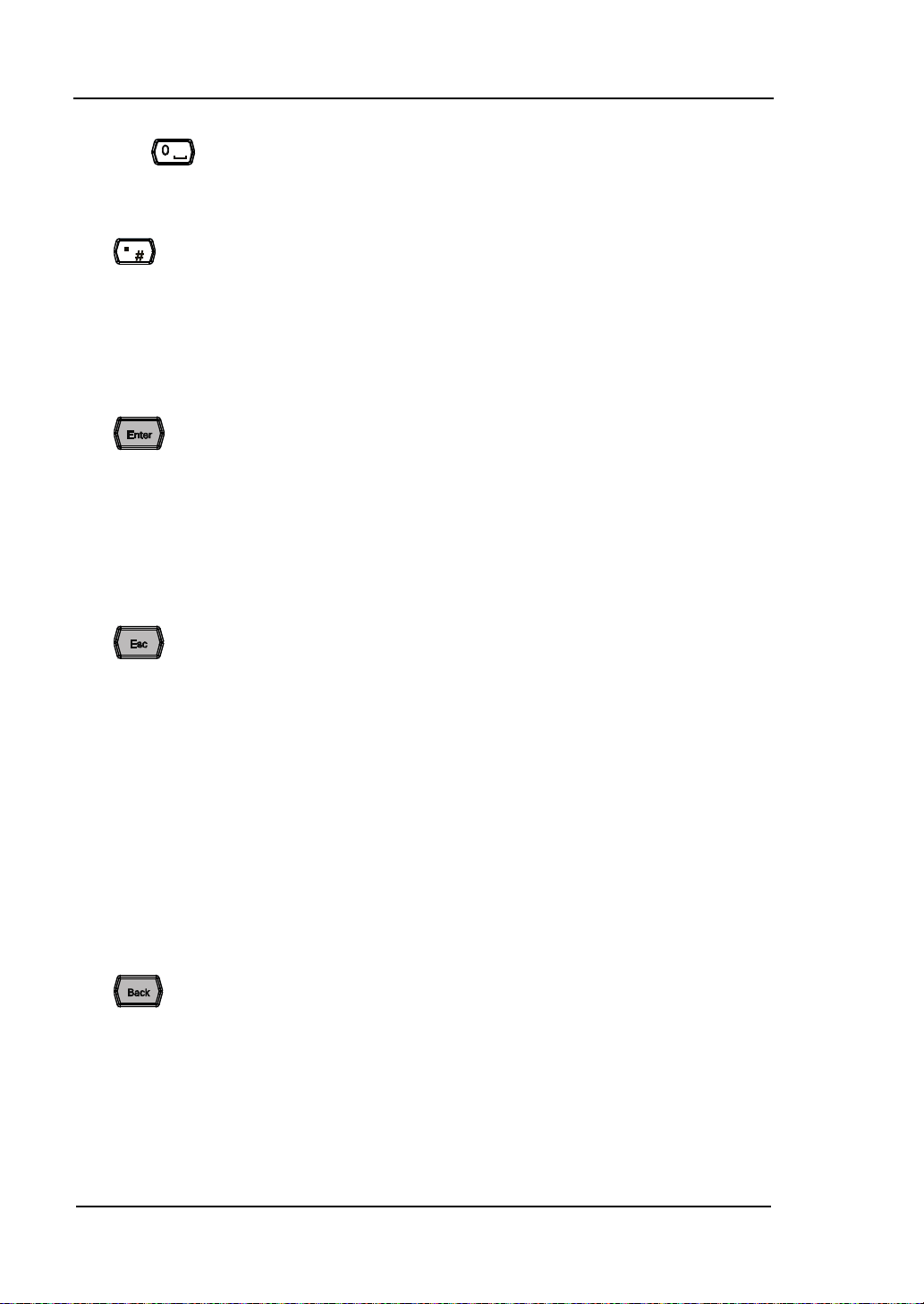
RIGOL Chapter 1 Quick Start
is the multiplexing key for 0 and s pace. Press this key to in put 0 in
number input and space in Chinese or English input.
3.
Press this key to input a decimal point at the current cursor position in
number input.
Press this key to input "#" in English input.
This key is invalid in Chinese input.
4.
When pressed during parameter editing process, the system will
complete the input and insert a default unit for the parameter
automatically.
While in the process of file name editing, this key is used to input the
character currently selected by the cursor.
5.
During parameter editing process, press this key to clear the in puts in the
active function area and exit parameter input.
While in the process of file name editing, press this key to delete
characters that have been entered.
Press this key to turn off the display of the active function area when the
main measurement screen is displaye d.
Press this key to exit the current test mode in keyboard test.
Press this key to unlock the s c reen when it is locked.
When the instrument is in remote mode, use this key to return to local
mode.
6.
During the process of parameter editing, press this key to delete the
character on the left of the cursor.
While in the process of file name editing, press this key to delete the
character on the left of the cursor.
1-14
User’s Guide for DSA700 Series
Page 35
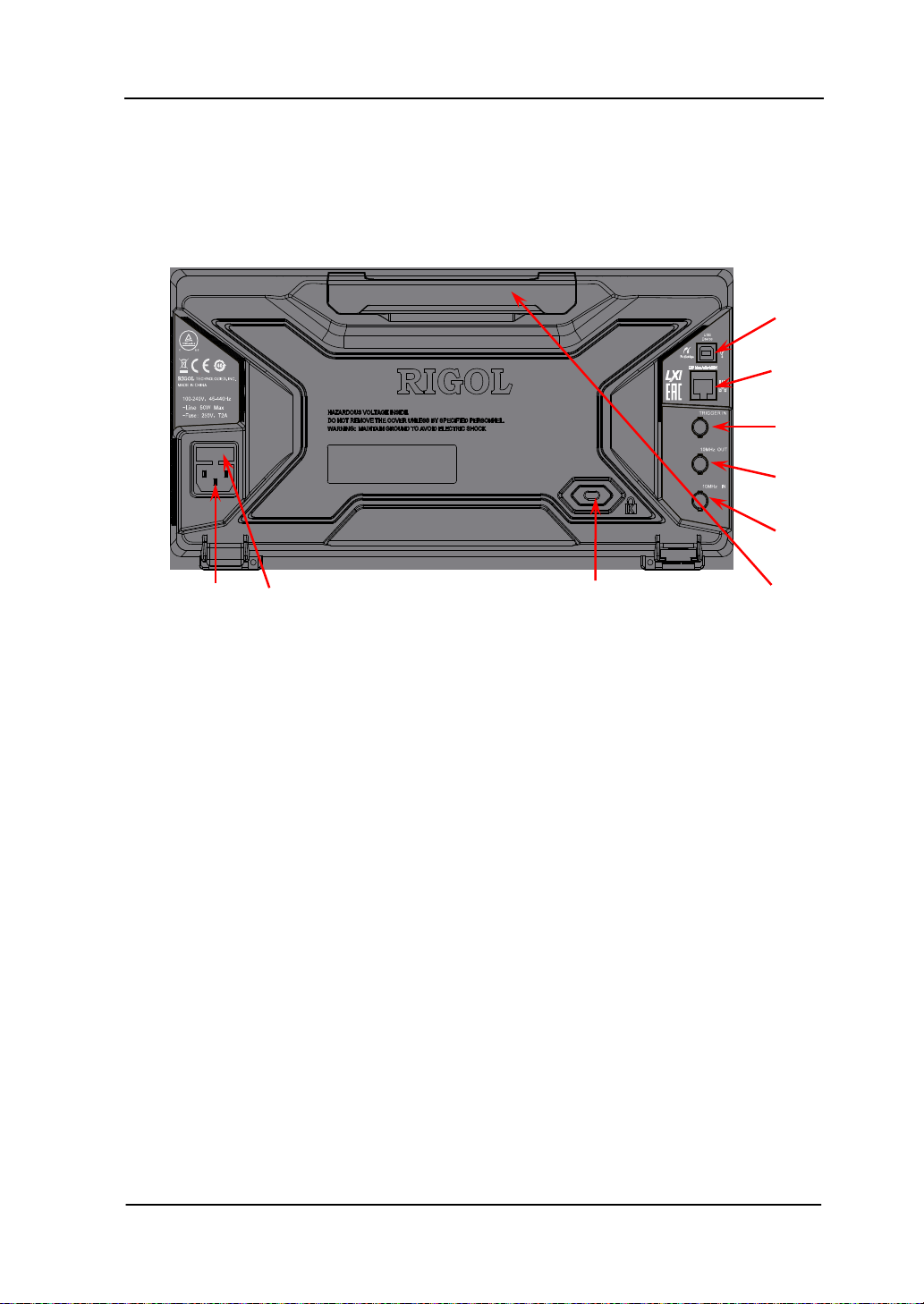
Chapter 1 Quick Start RIGOL
1-15
1 2 3
Rear Panel
The rear panel of DSA700 is as shown in the figure below.
Figure 1-9 Rear Panel
1. AC Power Connector
The AC power supply specification of this spectrum analyzer is 100-240 V,
45-440 Hz.
2. Fuse Seat
You can replace the fuse. DSA700 supports 250V AC, T2A fuse.
3. Security Lock Hole
If needed, you can use a security lock (buy it yourself) to lock the analyzer to
a desired location.
4. Handle
Users can adjust the handle to the vertical position for easier carry of the
analyzer.
5. 10MHz IN
DSA700 c an use internal or external reference source.
When a 10 MHz external clock signal is receive d thro ugh the [10MHz IN]
9
8
7
6
5
4
User’s Guide for DSA700 Series
Page 36
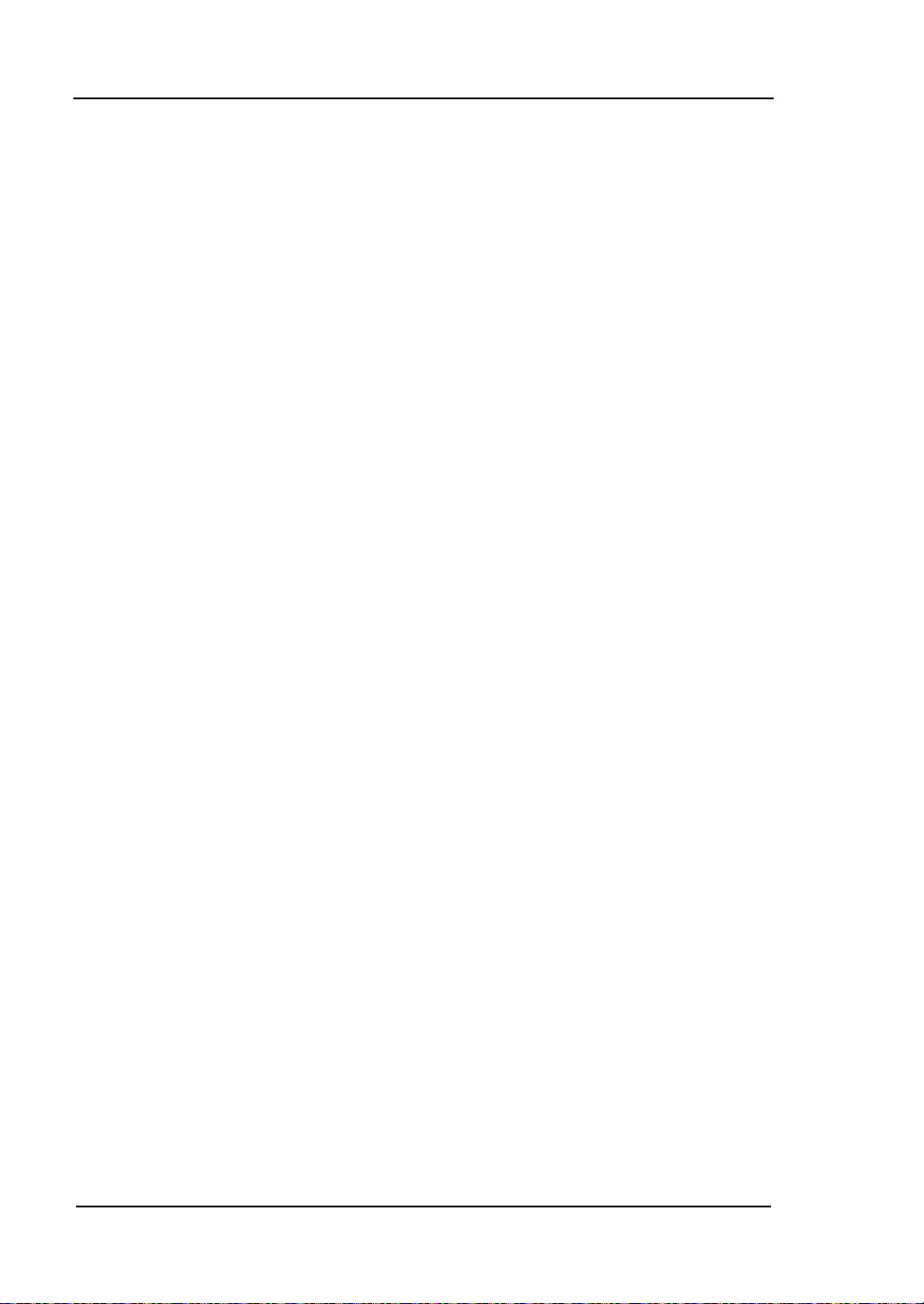
RIGOL Chapter 1 Quick Start
connector, this signal is used as the external reference source and "Ext
Ref" is displayed in the status bar of the user interface. When the
external reference is lost, transfinite or not connected, the instrument
swithes to its internal refe rence source aut omatically and "Ext Ref" on the
screen disappears.
The [10MHz IN] and [10MHz OUT] connectors are usually used to
build synchronization among multiple instruments.
6. 10MHz OUT
DSA700 c an use internal or external reference source.
When internal reference source is used, the [10MHz OUT] connector
can output a 10 MHz clock signa l generated by the analyzer. This signal
can be used to synchronize other instruments.
The [10MHz OUT] and [10MHz IN] connectors are usually used to
build synchronization among multiple instruments.
7. TRIGGE R IN
In external trigger mode, the connector receives an external trigger signal
through a BNC cable.
8. LAN Interface
Through this interface, the analyzer can be connected to your local network
for remote control. An integrated testing system can be built quickly, a s the
analyzer conforms to LXI Core 2011 Device instrument standards.
9. USB Device Interface
The analyzer can serve as a "slave" device to connec t extern al USB dev ices.
Through this interface, a PictBridge printer can be connected to print screen
image o r a PC can be connected to control DSA700 remotely through
programm i ng or PC softwa re .
1-16
User’s Guide for DSA700 Series
Page 37
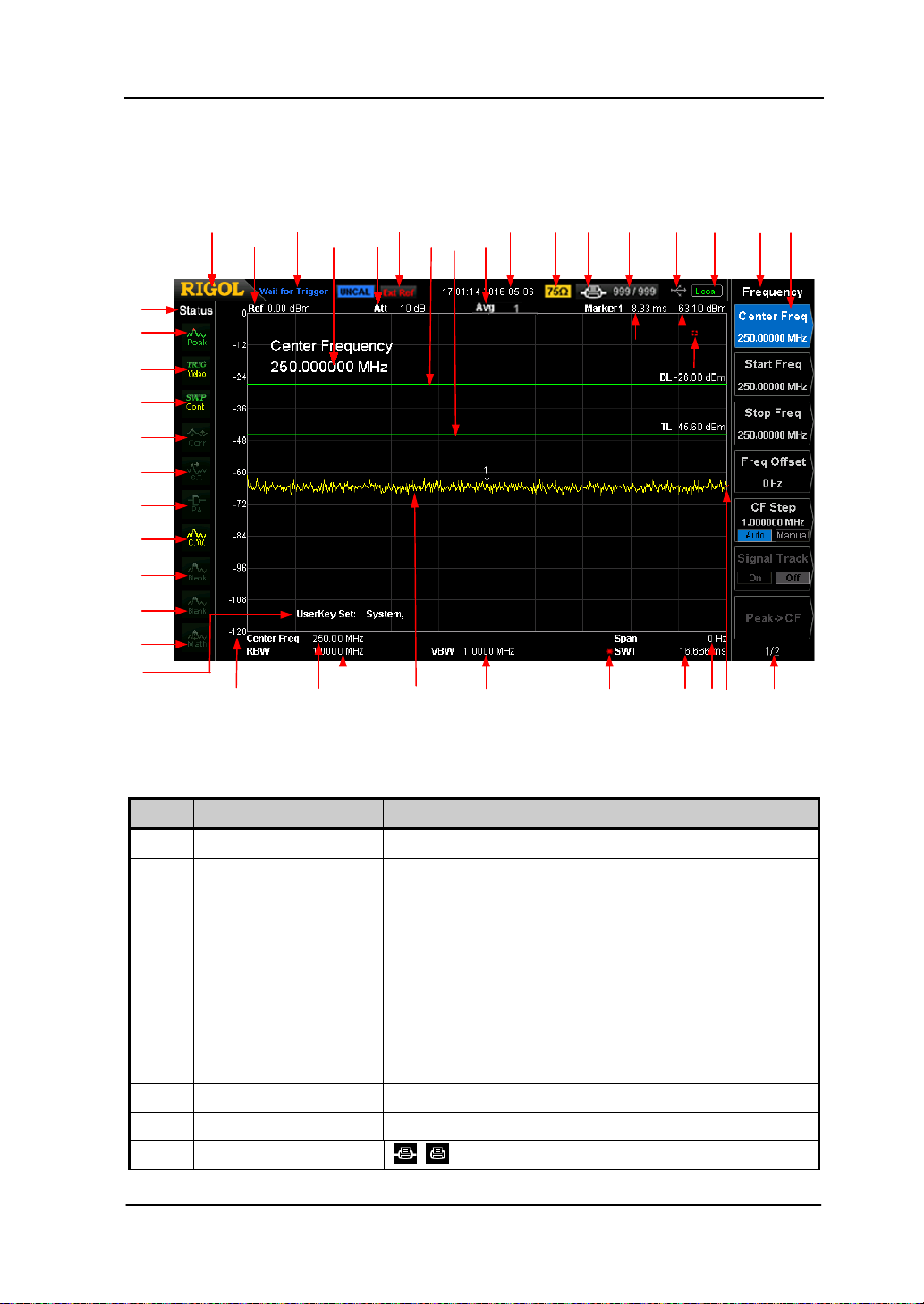
Chapter 1 Quick Start RIGOL
1-17
1
12
111111111111111111111111111111111111
2
13
14
3
15 16 17
4
5
6
7
8 9 10 11
1
19
21222324252627282930
31
32
33
34
35
36
37
38
39
40
41
18
20
42
User Interface
Figure 1-10 User Interface
Table 1-3 User interface labels
NO. Name Description
1
RIGOL
2 System status
( "UNCAL" and
"Identification…"
are displayed in
different place as
others; refer to the
f i gure above)
Logo of RIGOL
Auto Tune
Auto Range
W ait for Trigger
Calibrating
UNCAL (Measureme n t is not calibrated)
Identification… (LXI instrument is identified)
3 External reference Ext Ref
4 Time System time
5 Input impedance Show "75Ω" if the current input impedan ce is 75Ω.
6 Printer status
User’s Guide for DSA700 Series
: displayed alternatively, denote the printer
Page 38
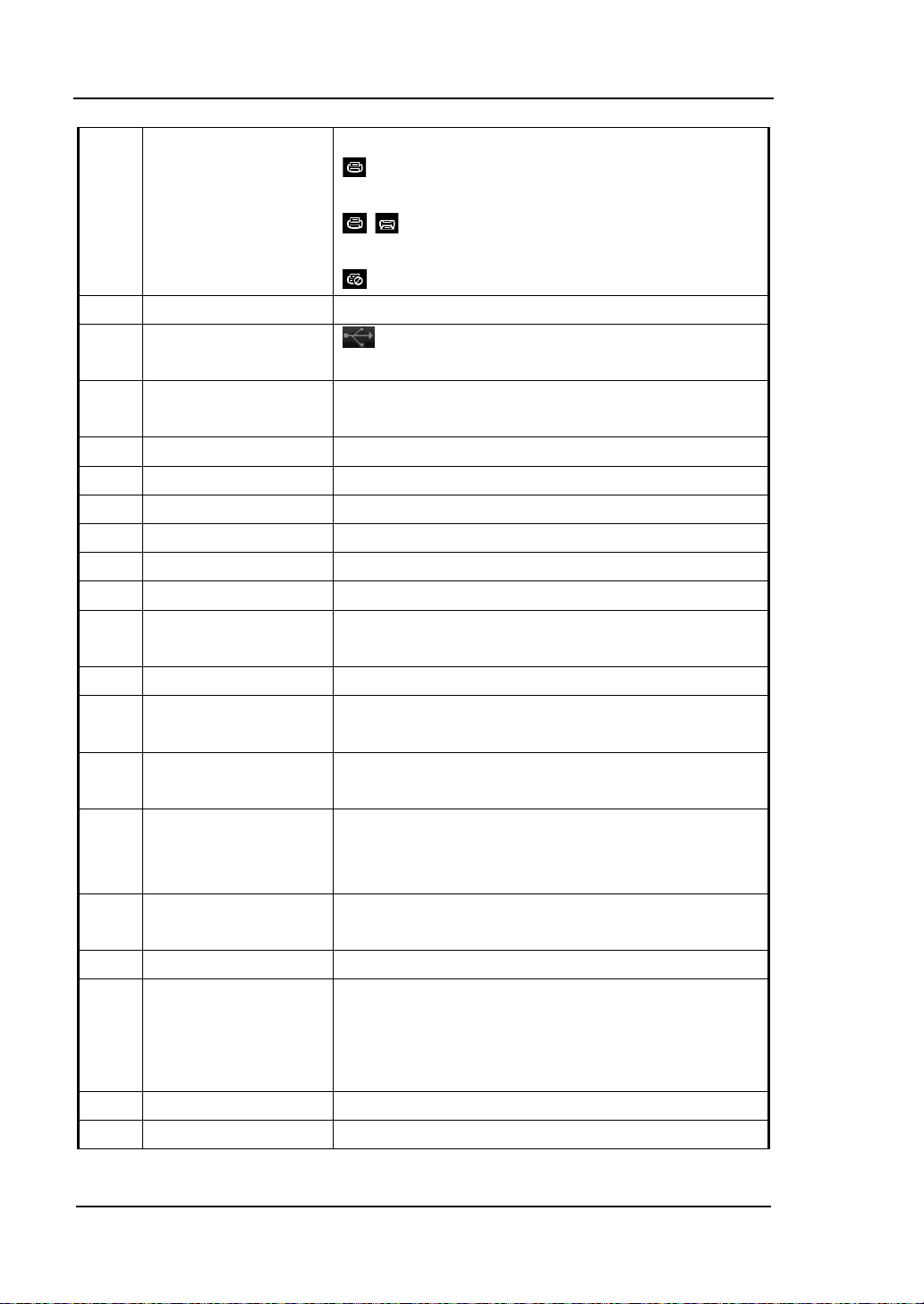
RIGOL Chapter 1 Quick Start
connection is in process.
: denote the connection succeeds, the print
finishes or the printer is idle.
: displayed alternatively, denote the print is
in process.
: denote the print has been paused.
7 Print process Show the current print copy and total print copies.
8 USB storage device
status
is displayed when USB storage device is
installed.
9 Operation status Display "Local" (in l ocal m ode) or "Rmt" (in remote
mode).
10 Menu title Function of the current menu.
11 Menu items Menu items of the current function.
12 Reference level Reference level.
13 Active function area Current parameter and its value.
14 Attenuator settings Attenuator settings.
15 Trigger level Set the tr igg er level in video trigg e r.
16 Display line Reading reference and threshold condition for
peak value display.
17 Average ti mes Av er age times of trace.
18 Cursor X Current X value of the cu rsor. Note that X indicates
different physical quantities in different functions.
19 Cursor Y Current Y value of the cursor. Note that Y indicates
different physical quantities in different functions.
20 Invalid data Current measured data is invalid as a full sweep
dosen’t complete after the system parameters
have been modified.
21 Menu page number Show the current page number and total number
of pages.
22 Sweep position Current sweep position.
23 Span or stop
frequency
The frequency range of the current swee p channel
can be expressed by the combination of center
frequ ency and sp an or the combination of start
frequency and stop frequency.
24 Sweep time Sweep time.
25 Manual setting The corresponding parameter is in manual setting
1-18
User’s Guide for DSA700 Series
Page 39
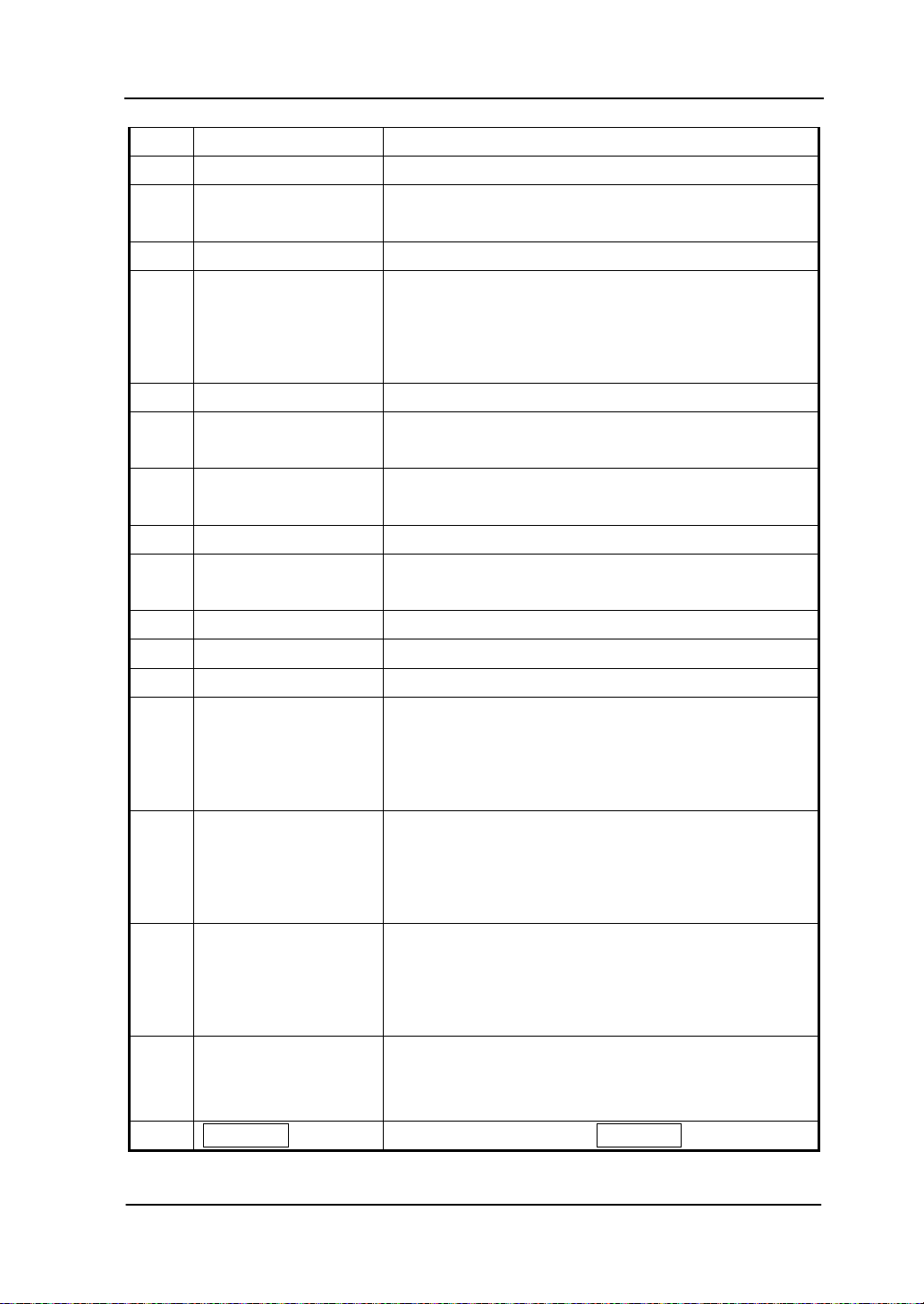
Chapter 1 Quick Start RIGOL
1-19
symbol mode.
26 VBW Video bandwidth.
27 Spectrum line
Display the spectrum line.
displ ay area
28 RBW Resolution bandwidth.
29 Center or start
frequency
The frequency range of the current swee p channel
can be expressed by the combination of center
frequency and span or t he combination of start
frequency and stop frequency.
30 Y scale Label of Y scale.
31 Parameter status Icons on the left side of the screen indicate the
status of system parameters.
32 Detector typ e Pos peak, Neg peak, Sample, Normal, RMS Avg,
Voltage Avg and Quasi-Peak.
33 Trigger type Free, video and external.
34 Sweep mode Continuous or Single sweep (with the current
number of sweeps)
35 Correction switch Turn amplitude correction on or off.
36 Signal tracking Enable or disable the signal tr acking function.
37 Preamplifier status Enable or disable the preamplifier.
38 Trace 1 type and
status
Trace types: Clear Write, Max Ho ld , Min Hold,
Vid e o Avg, Power Avg and Freeze.
Trace status: yellow denotes On and gray denotes
Off.
39 Trace 2 type and
status
Trace types: Clear Write, Max Ho ld , Min Hold,
Vid e o Avg, Power Avg and Freeze.
Trace statu s: purple denotes On and gray denotes
Off.
40 Trace 3 type an d
status
Trace types: Clear Write, Max Ho ld , Min Hold,
Vid e o Avg, Power Avg and Freeze.
Trace status: light blue denotes On and gray
denotes Off.
41 MATH trace type and
status
Trace types: A-B, A+Const, A-Const.
Trace status: green denotes On and gray denotes
Off.
42 User Key definition Display the definition of User Key.
User’s Guide for DSA700 Series
Page 40
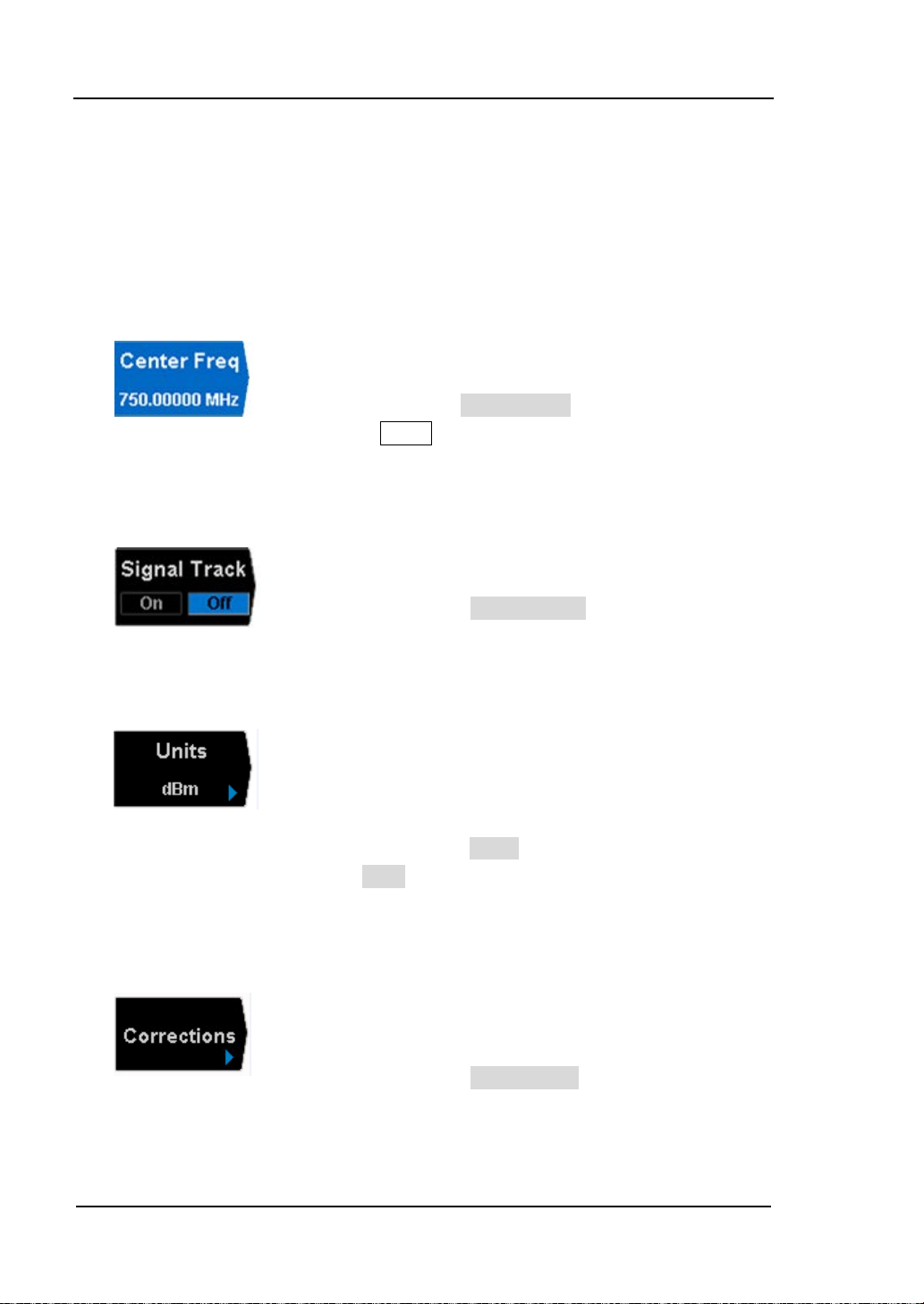
RIGOL Chapter 1 Quick Start
Menu Operation
There are 7 types of menus according to their operation modes. Each type of menu
and its operation method are introduced below.
1. Parameter Input
When selected, use the numeric keys to modify t he
parameters directly.
For example, select Center Freq, input the desired figure
2. State Switching
3. Enter Lower Menu (with parameter)
and press Enter to change the center frequency.
Press t he corresponding menu key to switch between
the sub-options.
For example, press Signal Track to enable or disable
the signal tracking function.
Press the corresponding menu key to enter the lower
menu and change the option currently selected. The
parameter in the upper menu will change when you
4. Enter Lower Menu (without parameter)
1-20
return to the upper menu.
For example, press Units to enter the lower menu.
Select dBm and return to the previous menu. The unit
of Y-axis changes to dBm.
Press the corresponding menu key to enter the lower
menu.
For example, press Corrections to enter the lower
menu directly.
User’s Guide for DSA700 Series
Page 41
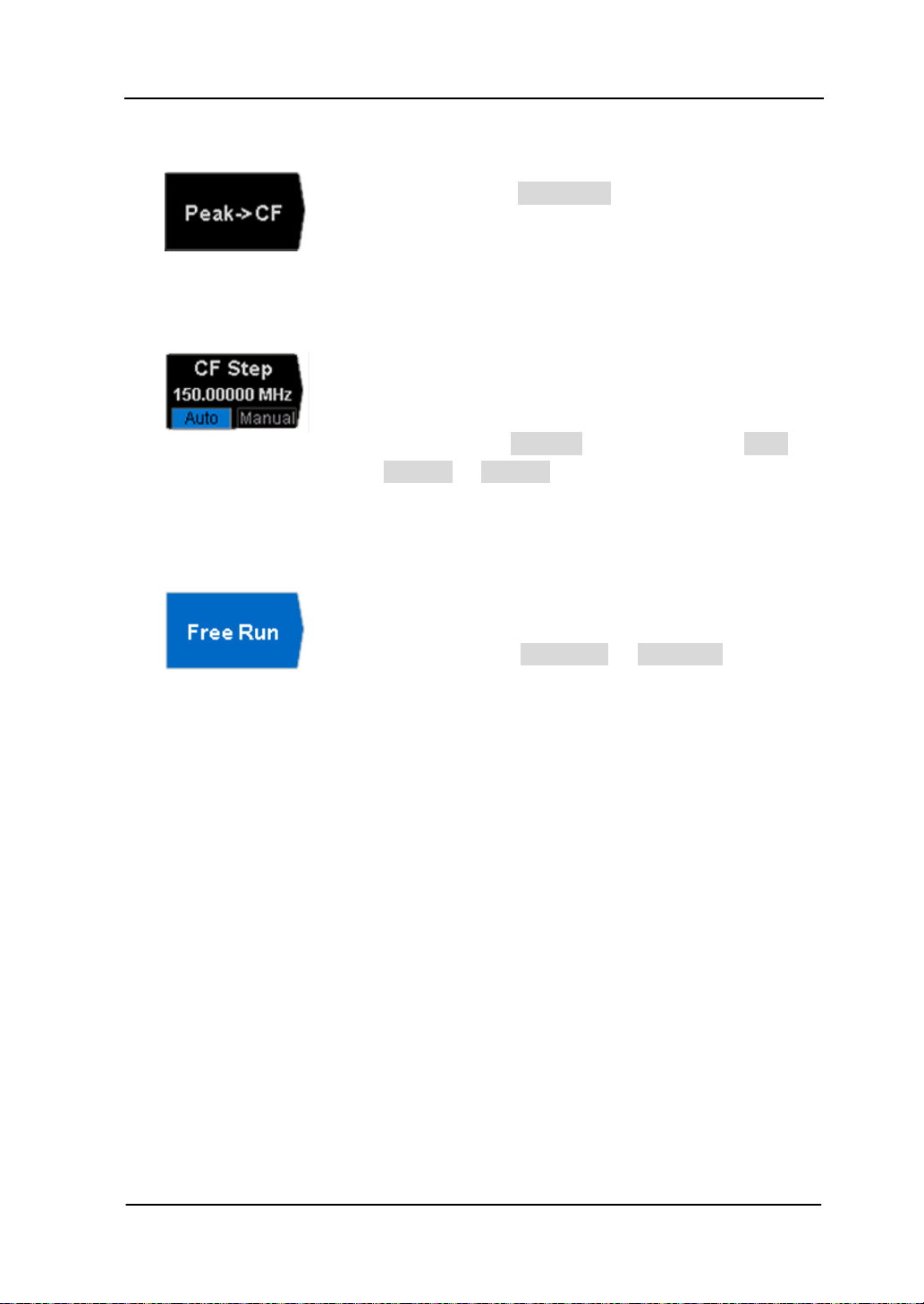
Chapter 1 Quick Start RIGOL
1-21
5. Direct Execution
Press the key to execute the corresponding function.
For example, press Peak->CF to execute a peak search
and set the center frequency of the analyzer to the
frequency of the current peak signal.
6. Function Switch + Parameter Input
Press the corresponding menu key to switch between
functions; change the parameter directly using the
numeric keys.
For example, press CF Step to switch between Auto
and Manual; if Manual is selected, you can directly
input the desired number to change the CF Step.
7. State Selection
Press the corresponding menu key to modify the
parameter and return to the menu one level up.
For example, press Trig Type Free Run to sel e c t
free trigger and the analyzer is in Free Run state at
present.
User’s Guide for DSA700 Series
Page 42

RIGOL Chapter 1 Quick Start
Parameter Setting
Users can enter the desired parameter values using the numeric keys, knob or
direction keys.
through an example (to set the center frequency to 300 MHz).
1. Use the numeric keyboard
1) Press FREQ Center Freq;
2) Input 300 using the numeric keys;
3) Select the desired unit (MHz) from the popup menu.
2. Use the knob
When the parameter is editable (namely when the parameter is selected),
turn the knob clockwi s e to increase or counterclockwise to decrease the
parameter value at the specified step.
1) Press FREQ Center Freq;
2) Rotate the knob until t he parameter is set to the desired value (300 MHz).
This section describes the three me thods of parameter se tting
Figure 1-11 The Knob
Note: In the storage function, the knod can also be used to select the
currentpath or file.
3. Use the direction keys
When the parameter is editable (namely when the parameter is selected), you
can increase or decrease the parameter value at the specific step using the
direction key s .
1) Press FREQ Center Freq;
2) Press the up/down direction key until the parameter is set to the desi red
value (300 MHz).
1-22
User’s Guide for DSA700 Series
Page 43

Chapter 1 Quick Start RIGOL
1-23
Figure 1-12 Direction Keys
Note: In the storage function, the direction keys can also be used to select
the current path or file.
User’s Guide for DSA700 Series
Page 44

RIGOL Chapter 1 Quick Start
To Input Filename
DSA700 supports filenames consisting of Chinese characters, English letters,
numbers and #.
1. Enter the filename input interfac e
Press Storage and select the desired file type and storage location. Then
press Save to enter the filename input interface. You can press to
switch among English, Chinese and number input modes.
Pinyin Selecting Area Chinese Character Selecting Arear
Chinese Characters Entered Chinese Input Mode
(a) Chinese Input Mode
1-24
Letter Selecting Area Uppercase/Lowercase
Letters Entered English Input Mode
(b) English Input Mode
User’s Guide for DSA700 Series
Page 45

Chapter 1 Quick Start RIGOL
1-25
Number Input Mode
Numbers Entered
(c) Number Input Mode
Figure 1-13 Filename Input Interface
Tip:
If a USB storage device is currently connected, the instrument will also enter
the filename input interface when
is pressed.
2. Input Chinese Filename
1) Press
to switch to Chinese input mode. At this point, the
corresponding label is disp layed at the lower right c o rner of the filename
input interface.
2) Press the key of the first letter of the pinyin of the Chinese character. At
this point, the pinyins available are displayed in the pinyin selecting
area and the corresponding Chinese characters of the pinyin currently
selected are displayed in the Chinese character selecting area. If the
desired pinyin is displayed, refer to 3). Otherwise, please continue to
input the other letters in the pinyin and then refer to 3).
3) Rotate the knob until the background colo r of the desired pin yin becomes
brown. Then, press Enter to select the pinyin. At this point, the
corresponding Chinese characters are num bered and displayed in the
Chinese character selecting area. Use the numeric keys to sele ct the
desired Chinese chara cter. Yo u can also use the the direction keys to open
the previous or next page in the Chinese character selecting area.
4) Use the same method to input the other Chinese characters.
3. Input English Filename
1) Press
User’s Guide for DSA700 Series
to switch to English input mode. You can also press to
Page 46

RIGOL Chapter 1 Quick Start
switch between upper and lower cases. At this point, the corresponding
label is displayed at the lower right corner of the filename input interfa ce.
2) Press the key of the desired letter. At this point, the letters available are
displayed in the letter selecting area. Press this key repeatedly or
retate the knob until the desired letter is selected (the background color
of the letter becomes brown). Then press Enter to input the desired
letter.
3) Use the above method to input the other letters.
Tip:
If you need to use numbers as the filename (or part of the filename), press
to switch to number input mode and use the numeric keys to input the desired
number.
1-26
User’s Guide for DSA700 Series
Page 47

Chapter 1 Quick Start RIGOL
1-27
To Lock the Keyboard
You can lock one or more function keys or all keys (except the power switch) and
knob at the front panel using keyboard lock commands.
1. The intrudction of keyboard lock commands
:SYSTem:KLOCk ON|OF F|1|0,<key> /* Lock or unlock the specified key*/
:SYST em:KLOCk? <key> /* Query whether the specified key is
locked*/
Wherein, the parameter <key> is used to specify the keys. The range of this
parameter is as follows.
FREQ|SPAN|AMP| /*FREQ, SPAN, AMPT keys*/
BW|SWEEP|TRACE| /*BW/Det, Sweep/Trig, Trace/P/F
keys*/
MARK|MARKFUNC|MARKTO|PEAK| /*Marker, Marke r F ctn, Marker->, Peak
keys*/
TUNE| /*Auto key*/
MEAS|MEASSET|DEMOD| /*Meas, Meas Setup, Demod keys*/
SYSTEM|PRINTSETUP|STORAGE| /*System, Print Setup, Storage keys*/
PRESET|PRINT /* Preset, Print keys*/
The parameter ON|OFF|1|0 is used t o lo ck or unloc k the k ey. Select ON|1
to lock the specified key; select OFF|0 to unlock the specified key. When
more than one key is locked or unlocked at the same time, please use "," to
separate the keys.
:SYSTem:KLOCk ON|1,ALL /*Lock all keys (except the power
switch) and knob at the front panel*/
:SYSTem:KLOCk OFF|0,ALL /*Unlock all keys and knob at the front
panel*/
2. Send the commands to lock or unlock the keyboard via Ultra S igma
Build the communication between spectrum analyzer and the PC.
Star t up the Ultra Sigma and search for the instrument resources.
Open the remote command control panel and send the above commands.
User’s Guide for DSA700 Series
Page 48
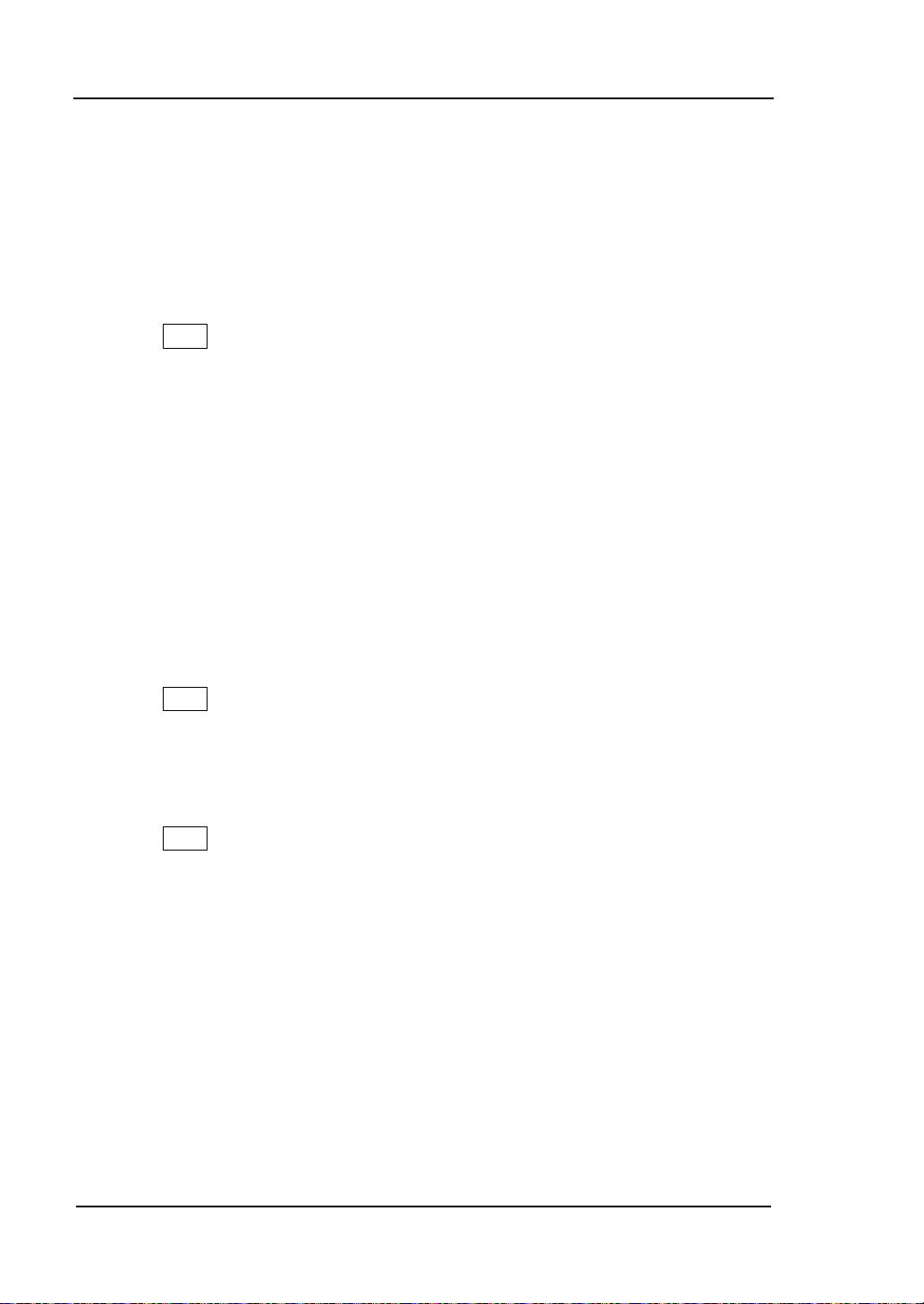
RIGOL Chapter 1 Quick Start
To Use the Built-in Help
The built-in help system p rovides inf ormation about every function key at the front
panel and every menu softkey.
1. How to acquire built-in help
Press Help and a prompt about how to o btain help i nf ormation will be shown
at the center of the screen. Then, press the key that you want to get help of
and the relevant help information will be shown at the center of the screen.
2. Page up and down
If there is more than one page of information, you c a n read the help
information on the previous or ne xt page using the direction keys or the knob.
3. Close the current help information
Press any key at the front panel to close the help information currently
displayed at the center of the screen.
4. Acquire the menu help
Press Help and the hel p inform ation display window i s displaye d at the center
of the screen. Then, press the menu key and the help information of the
corresponding menu item is displayed.
5. Acquire the help information of any function key
Press Help and the hel p inform ation display window i s displaye d at the center
of the screen. Then, press any function key and the corresponding function
help information is displayed.
1-28
User’s Guide for DSA700 Series
Page 49
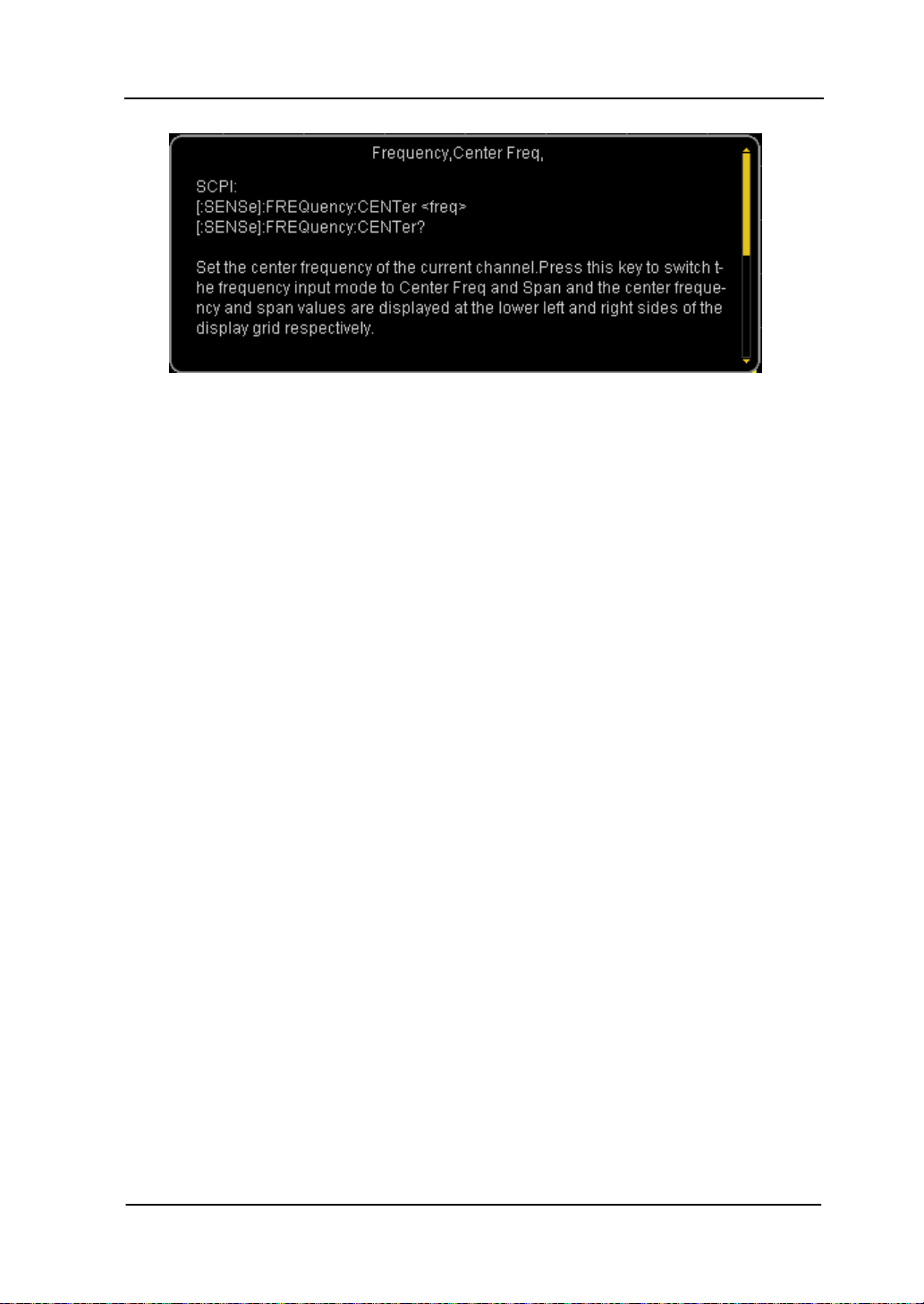
Chapter 1 Quick Start RIGOL
1-29
Figure 1-14 The Built-in Help Interface
User’s Guide for DSA700 Series
Page 50
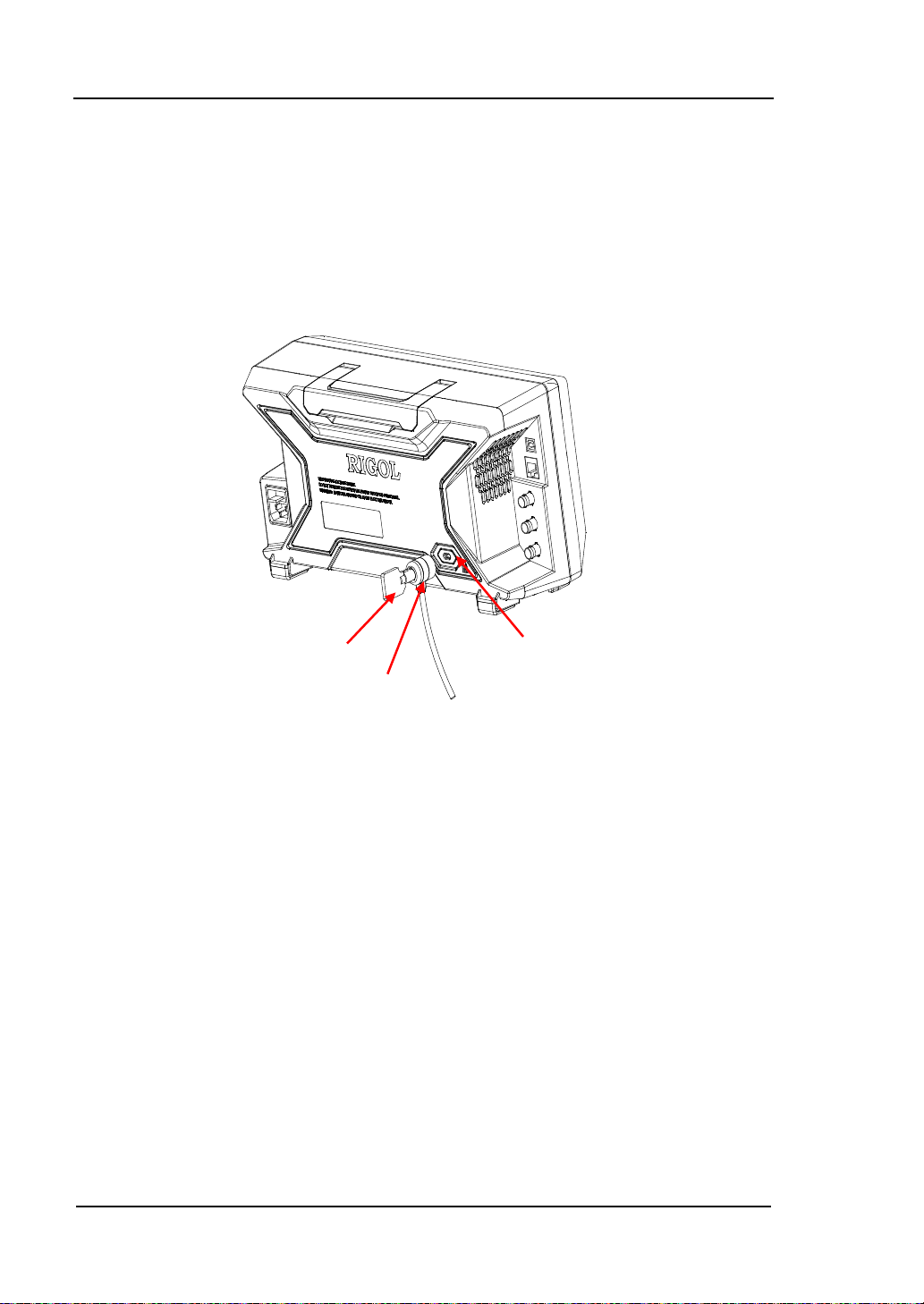
RIGOL Chapter 1 Quick Start
To Use the Security Lock
If necessary , use a security lock to lock the analyzer in a desired location. As shown
in the figure below, align the lock with the lock hole and plug it into the lock hole
vertically, turn the key clockwise to lock the instrument and then pull the key out.
Key
Security Lock
Security Lock Hole
Figure 1-15 To Use the Security Lock
Note: Please do not insert other articles into the security lock hole to avoid
damaging the instrument.
1-30
User’s Guide for DSA700 Series
Page 51
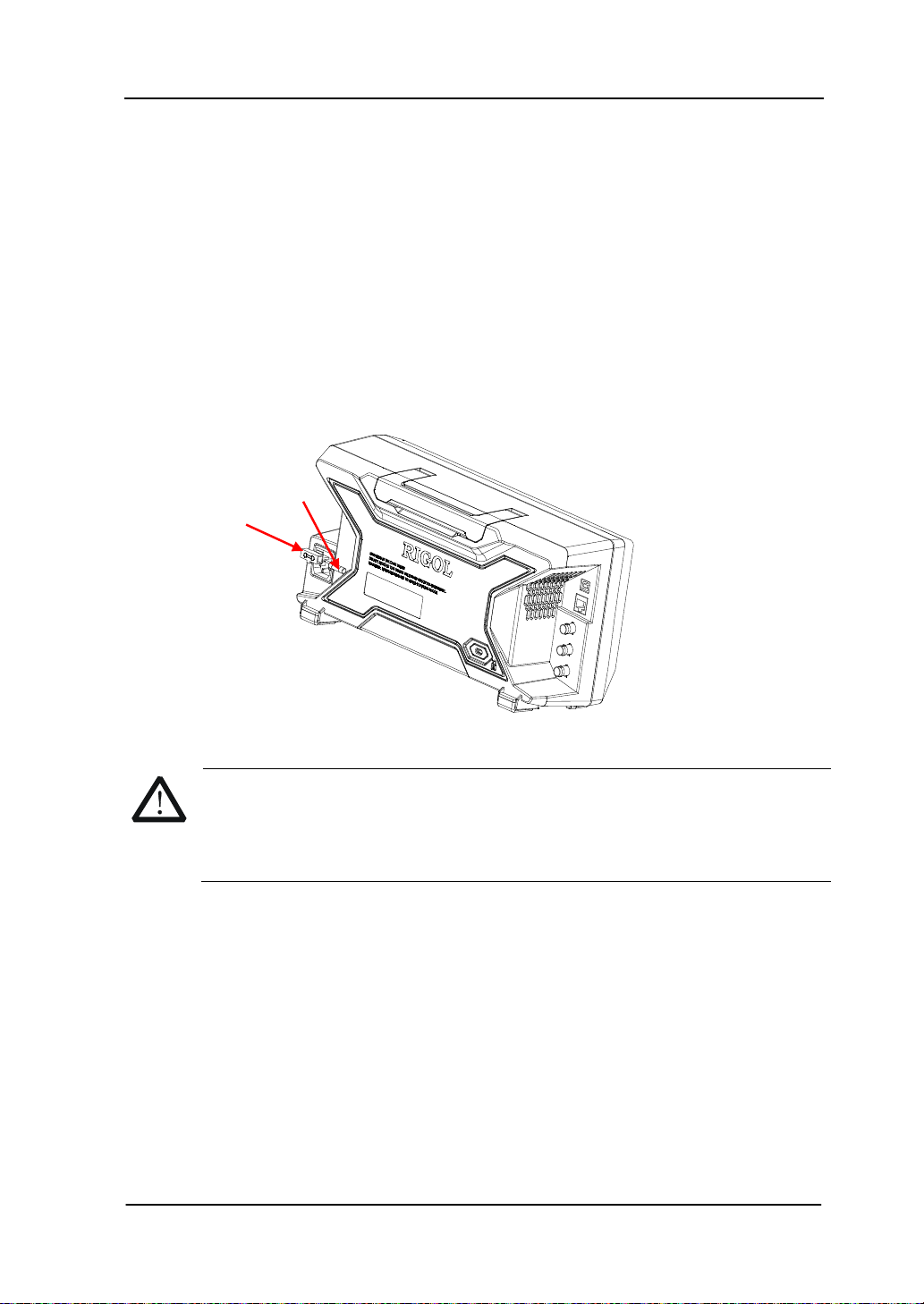
Chapter 1 Quick Start RIGOL
1-31
To Replace the Fuse
Please replace the old fuse with specified fuse according to the following steps
when needed:
1. Turn off the instrument, cut off the power and remove the power cord.
2. Use a small straight screw driver to prize out the fuse seat.
3. Take out the fuse seat.
4. Replace the old fuse with a specified fuse.
5. Install the fuse seat.
Fuse
Fuse Seat
Figure 1-16 To Replace the Fuse
WARNING
Please ensure that the instrument has been turned off, the power source
has been cut off and the fuse to be used is a specif ied one before
replacing the fuse in order to avoid electric shoc k .
User’s Guide for DSA700 Series
Page 52
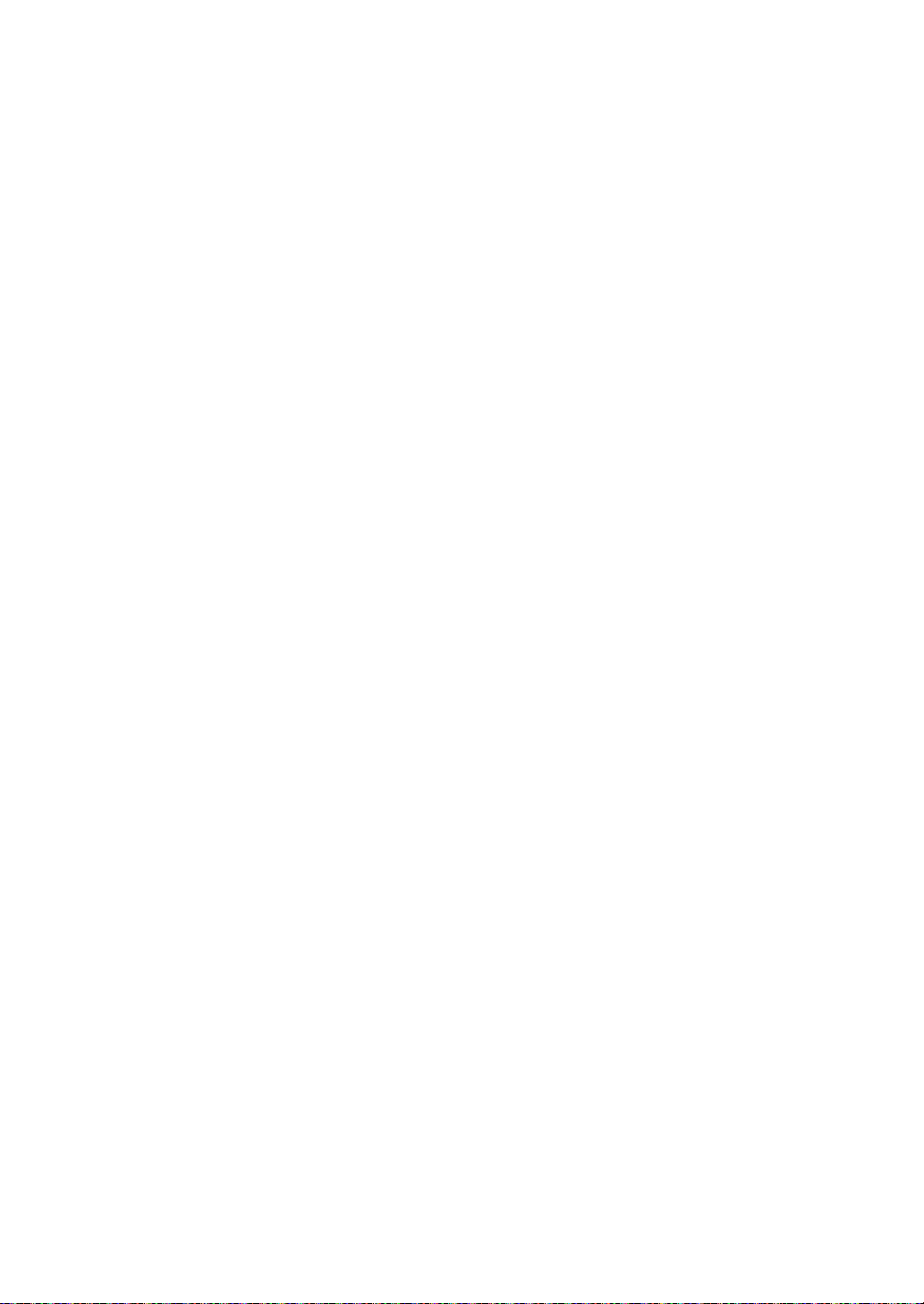
Page 53

Chapter 2 Front Panel Operation RIGOL
Chapter 2 Front Panel Operation
This chapter describes in detail the function keys at the front panel and the
associated functions.
Subjects in this chapter:
Basic Settings
Sweep and Function Settings
Measurement Settings
Marker Measu re ments
Shortcut Key
System Settings
User’s Guide for DSA700 Series
2-1
Page 54
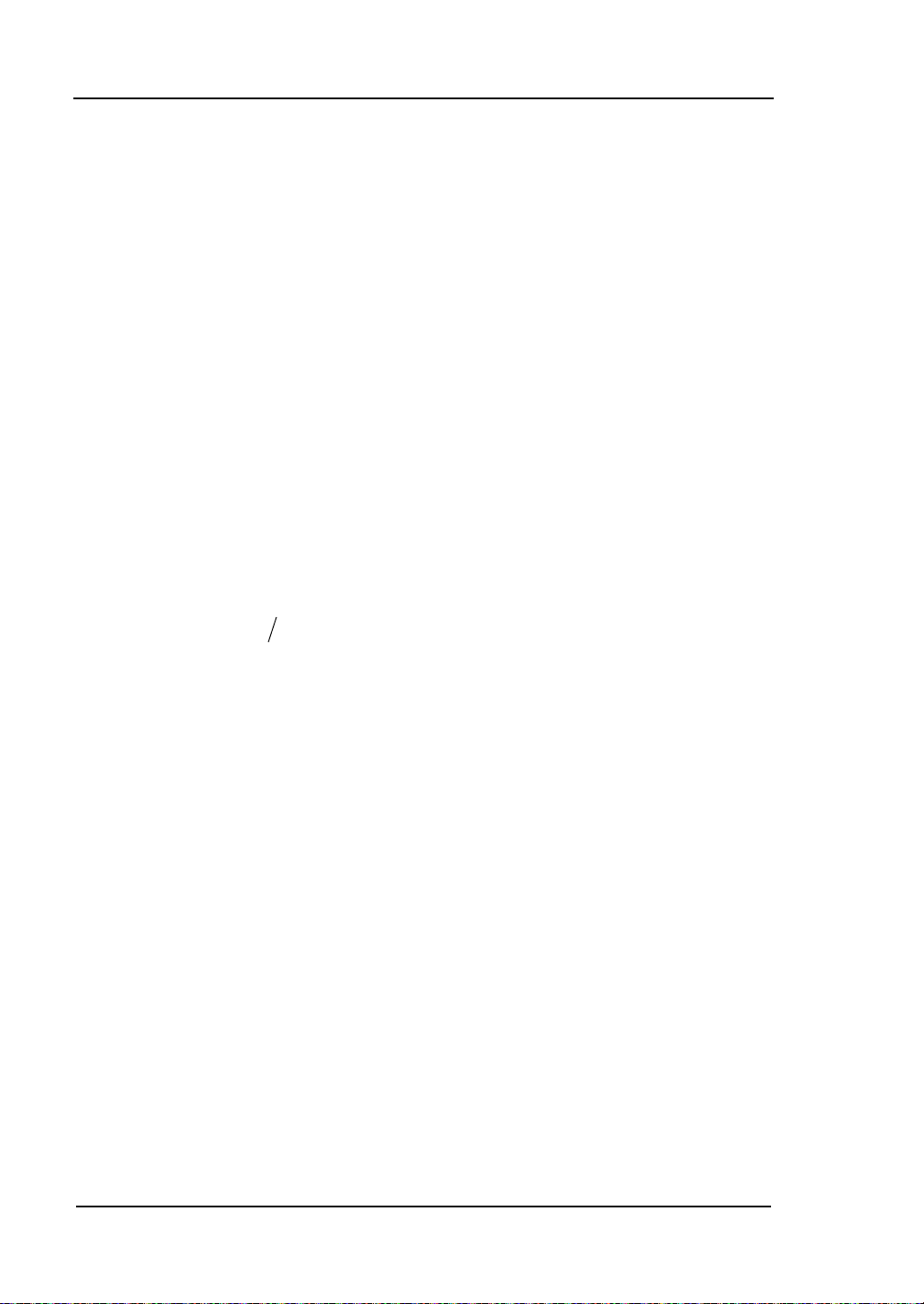
RIGOL Chapter 2 Front Panel Operation
f
stop
f
center
f
span
f
2)(
startstopcenter
fff +=
startstopspan
fff −=
Basic Settings
FREQ
Set the frequency parameters of the analyzer. The analyzer sweeps within a
specified frequency range and restarts sweeping every time the frequency
parameters are modified.
The frequency range of a channel can be expressed by either of two groups of
parameters: Start Frequency and Stop Frequency (
/
Frequency and Span (
). If any of the parameters is changed, the
start
/
); or Center
others would be adjuste d automatically in order to ensure the coupling relationship
among the m:
(2-1)
(2-2)
2-2
User’s Guide for DSA700 Series
Page 55
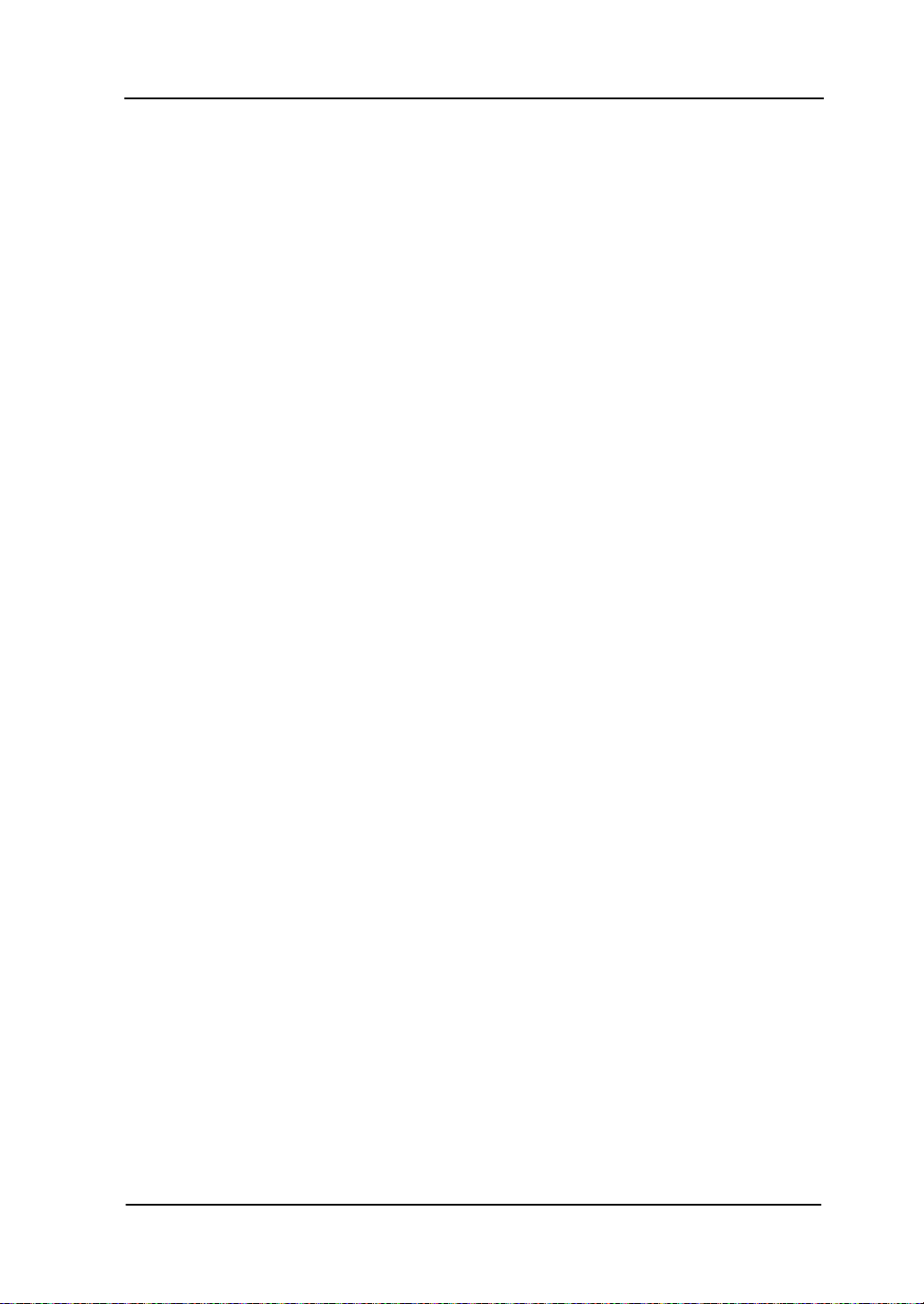
Chapter 2 Front Panel Operation RIGOL
2-3
Center Freq
Set the center frequency of the current channel. Press this key to switch to center
frequency/span input mode. The center frequency and span values are displayed
at the lower left and right sides of the grid respectively.
Key Points:
The start and stop frequencies vary with the center frequency when the span
is constant.
Changing the center frequ ency horizontally shifts the cur rent channel an d the
adjustment is limited by the specified frequency range.
In Zero Span mode, the st art f requen cy, stop frequency and center frequency
are always the same. If one is changed, the others are updated to match.
You c an modify this pa rameter using the numeric keys, kn ob or direction keys .
Refer to "Para meter Settin g " for more details.
Start Freq
Set the start frequency of the current channel. Press this key to switch to
start/stop frequency input mode. The start and stop frequencies are displayed at
the lower left and right sides of the grid respectively.
Key Points:
The span and center frequency vary with the start frequency. The change of
span would affect other system parameters. For more details, please refer to
"Span".
In Zero Span mode, the st art f requen cy, stop frequency and center fre quency
are always the sa me. If one is changed, the others are updated to match.
You c an modify this pa rameter using the numeric keys, kn ob or direction keys.
Refer to "Param eter Settin g" for more details.
User’s Guide for DSA700 Series
Page 56
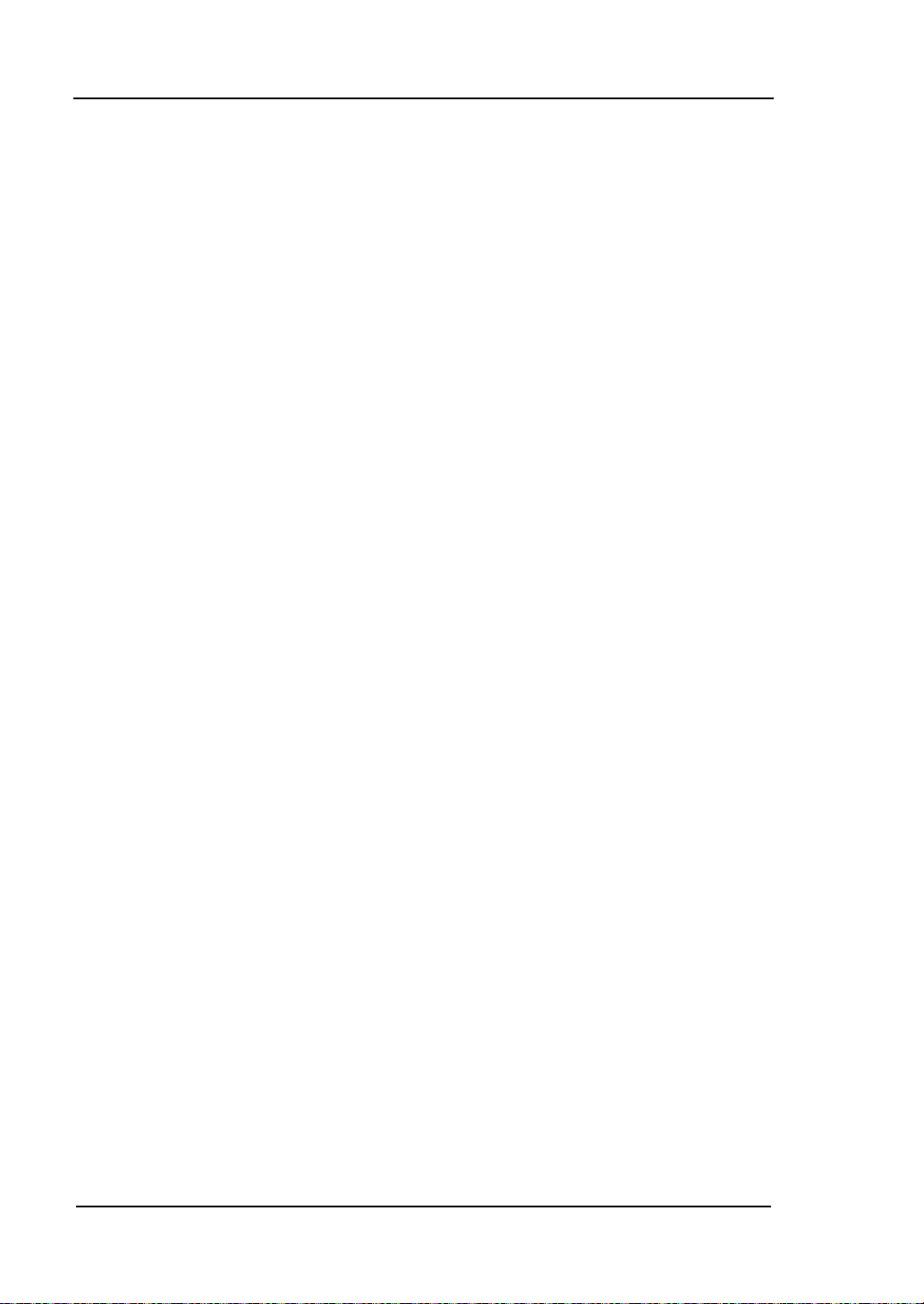
RIGOL Chapter 2 Front Panel Operation
Stop Freq
Set the stop frequency of the current channel. Press this key to switch to start/stop
frequency input mode. The start and stop frequencies are displayed at the lower
left and right sides of the grid respectively.
Key Points:
The span and center frequency vary with the stop frequency. The change of
span would affect other system parameters. For more details, please refer to
"Span".
In Zero Span mode, the st art f requen cy, stop frequency and center fre quency
are always the same. If one is changed, the others are updated to match.
You c an modify this pa rameter using the numeric keys, knob or direction keys.
For more details, please refer to "Parameter Setting".
Freq Offset
You can set a frequency offset value to account f or frequency conversions betw een
the device under test and the input terminal of the spectrum analyzer.
Key Points:
The change of this parameter only changes the display values of the center
frequency, start frequency and stop frequency; but does not impact any
hardware settings of the spectrum analyzer.
You can modify this parameter using the numeric key s, knob or direction keys.
For more details, please refer to "Parameter Setting".
To eliminate an offset, you can perform Preset ope r ation or set the frequenc y
offset to 0Hz.
2-4
User’s Guide for DSA700 Series
Page 57
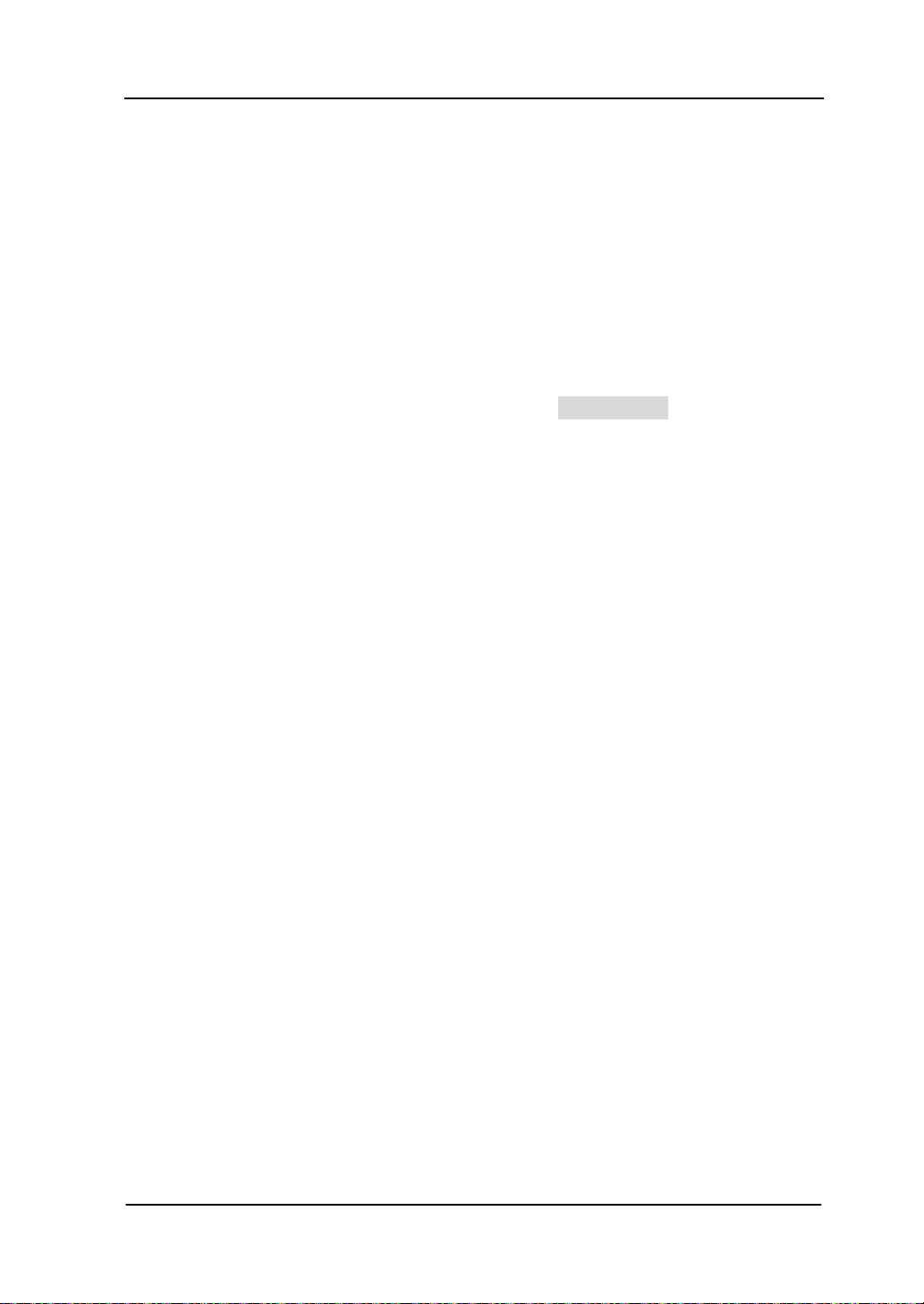
Chapter 2 Front Panel Operation RIGOL
2-5
CF Step
Set the step of center frequency. Changing the center frequency in a fixed step
continuously switches the channel to be measured.
Key Points:
The CF step can be set in "Manual" or "Auto" mode. In Auto mode, the CF step
is 1/10 of the span in Non-zer o span mode or equals the RB W while in Zero
span mode; in Manual mode, you can set the step using the numeric keys.
After you set an appropriate CF step and select Center Freq, use the up and
down direction keys to switch between measurement channels in a specified
step in order to sweep the adjacent channel manually.
You c an modify this pa rameter using the numeric keys, knob or direction keys.
For more details, please refer to "Parameter Setting".
Signal Track
Turn on or off signal track. This function is used to track and measure signal with
unstable frequency and less than 3 dB transient variation in amplitude. Place
Marker1 (see "Marker Measurements") onto the signal under measurement to
track and measure the variation of the signal continuously.
The signal track process is as shown in the figure below:
User’s Guide for DSA700 Series
Page 58

RIGOL Chapter 2 Front Panel Operation
Start
Execute a
sweep
Search for
peak and
mark it as
Marker
Active Marker
exists?
N
Set marker
frequency to
center freq
Y
Execute the
next sweep
Search for and mark the
frequency point (variation
< 3dB) near the Marker
Figure 2-1 Process of Signal Track
Key Points:
When Signal Track is turned on, the ST (Signal Track) icon
in the status bar at the left of the screen.
is highlighted
If an active marker currently exists, when Signal Track is enabled, the
instrument will search for and mark the point (with no more than 3 dB
variation in amplitude) near the marker as well as set the frequency of this
point as the center frequency to hold the signal at the center of the screen.
If no marker is currently active, when Signal Track is enabled, the instrument
will activate Marker 1, execute a peak search automatically and set the
frequency of the current peak as the center frequency to hold the signal at the
center of the screen.
In continuous sweep, the system tracks the signal continuously; in single
sweep, the instrument only performs a single signal track; in Zero Span,
Signal Track is invalid.
2-6
User’s Guide for DSA700 Series
Page 59
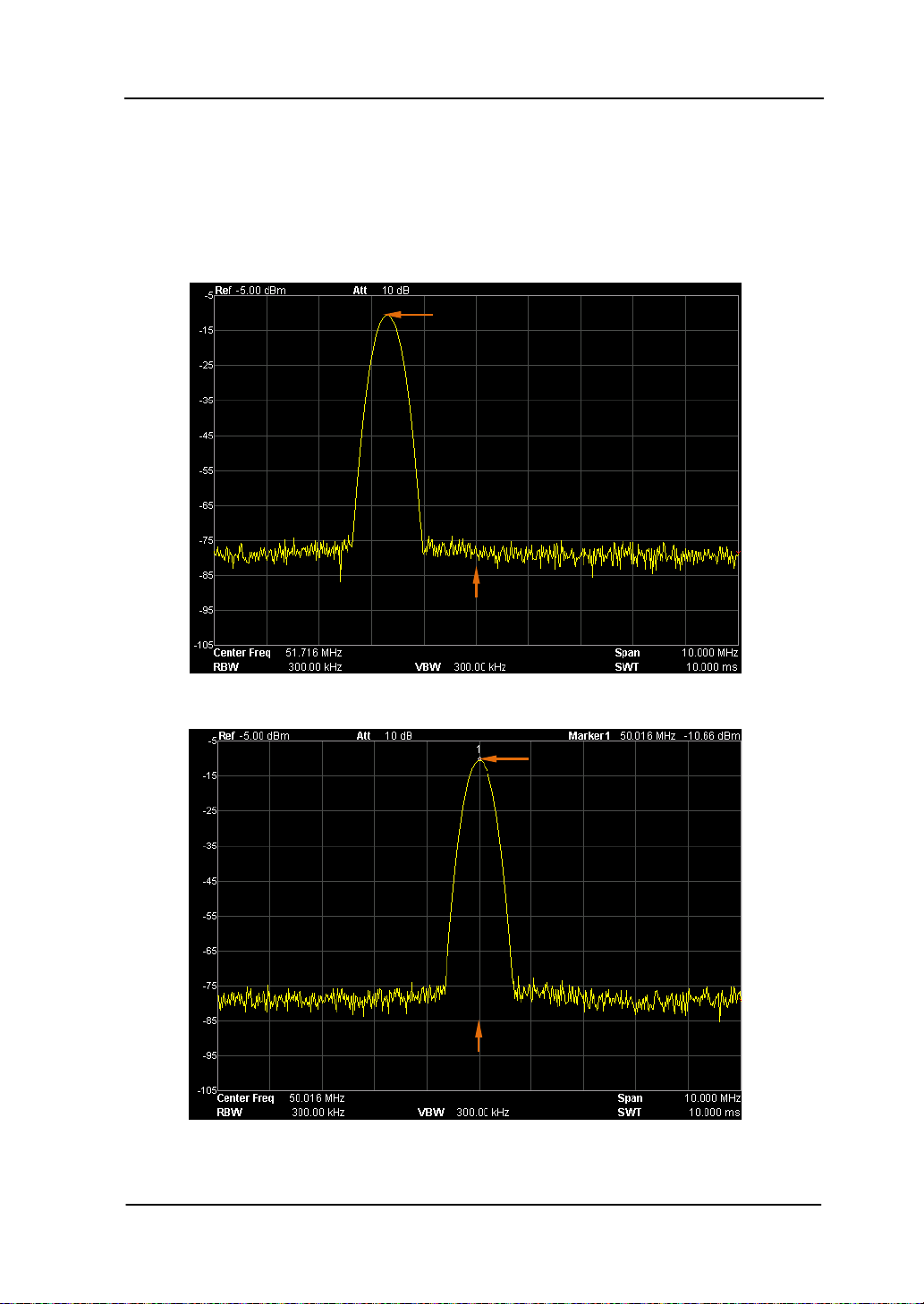
Chapter 2 Front Panel Operation RIGOL
2-7
Peak -> CF
Execute a peak search and use the frequency of the current peak as the center
frequency (CF) of the analyzer. The function is invalid in Zero Span mode.
Peak
Center Freq
Figure 2-2 Before Peak->CF
Peak
Center Freq
Figure 2-3 After Peak->CF
User’s Guide for DSA700 Series
Page 60

RIGOL Chapter 2 Front Panel Operation
CF -> Step
Set the current center frequency as the CF step. At this point,
the CF step will switch to "Manual" mode automatically. This function is usually
used with channel switching. Take harmonic wa vefo rm measureme nt for e xample:
locate a signal at the cent er f requency of a c hannel, e xecute CF-> Step and then
press the down direction key continuously to measure each order of harmonic in
sequence.
SPAN
Set the span of the analyzer. The change of this parameter will affect the frequency
parameters and restart the sweep.
Span
Set the frequency range of the current channel. Press this key to switch to center
frequency/span input mode. The center frequency and span are displayed at the
lower left and right sides of the grid respectively.
Key Points:
The start and stop frequencies vary with the span when the center frequency
is constant.
In manual span mode, the span can be set down to 100 Hz (the only way into
the zero-span mode is pressing the Zero Span menu option) and up to the
full span described in "
maximum, the analyzer enters full span mode.
Modifying the span in non-zero span mode may cause an automatic change in
both CF step and RBW if they are in Auto mode. Besides, the change of RBW
may influence VBW (in Auto VBW mode).
Variation in th e s pan, RBW or VBW would cause a change in the sweep time.
In non-zero span mode, neither "Video" trigge r n or "1/Δtime" readout
function is valid.
You can modify this paramet er using the numeric ke ys, knob or direction k eys.
Specifications". When the span is set to the
2-8
User’s Guide for DSA700 Series
Page 61

Chapter 2 Front Panel Operation RIGOL
2-9
For more details, please refer to "Parameter Setting".
Full Span
Set the span of the analyzer to the maximum.
Zero Span
Set the span of the analyzer to 0 Hz. Both the start and stop frequencies will equal
the center frequency and the horizontal axis will denote time. The analyzer
measures the time domain characteristics of the amplitude of the corresponding
frequency point on the input signal.
Key Points:
As opposed to Non-zero span, the screen shows the time domain chara cteristics of
the fixed freque ncy component o f t he signal in zero span mode.
The following functions are invalid in Zero span mode:
FREQ: Peak->CF an d Signal Tr ack;
SPAN: Zoom In and Zoom Out;
Marker->: Mkr->CF, Mkr->Step, Mkr->Start, Mkr->Stop, MkrΔ->CF and
MkrΔ->Span;
Marker Readout: Frequency, Period and 1/ΔTime (valid in Delta marker
type).
Zoom In
Set the span to half of its current value. At this point, the signal on the screen is
zoomed in to observe signal details.
User’s Guide for DSA700 Series
Page 62

RIGOL Chapter 2 Front Panel Operation
Zoom Out
Set the span to twice the current value. At this point, the signal on the screen is
zoomed out to gain more information about the signal.
Last Span
Set the span to the previous span setting.
X Scale
Select the scale type of X-axis to Lin or Log. The default is Lin.
Key Points:
In Log scale type, the frequency scale of X-axis is displayed in the logarithmic
form.
When the scale type of X-axis is set to Log and any advanced measurement
function (including T-Power, ACP (Adjacent Channel Power), Chan Pwr
(Channel Power), OBW (Occupied Bandwidth), EBW (Emission Bandwidth),
C/N Ratio, Harmo Dist (Harmonic Distortion) and TOI (Third Order
Intermodulation)) is selected, the instrument switches the scale type of X-axis
to Lin automatically.
2-10
User’s Guide for DSA700 Series
Page 63

Chapter 2 Front Panel Operation RIGOL
2-11
AMPT
Set the amplitude parameters of the analyzer. Through modifying these
parameters, signals under measurement can be displayed in a proper mode for
easier obsercation and minimum error.
Auto Scale
This function enables the readout resolution of the Y-axis to be the maximum
possible while at the same time ensures the completeness of the signal. When
enabled, the system sets the reference level automatically in order to place the
peak of the signal within the topmost grid for easier observation of the trace.
Figure 2-4 Before Auto Scale
User’s Guide for DSA700 Series
Page 64
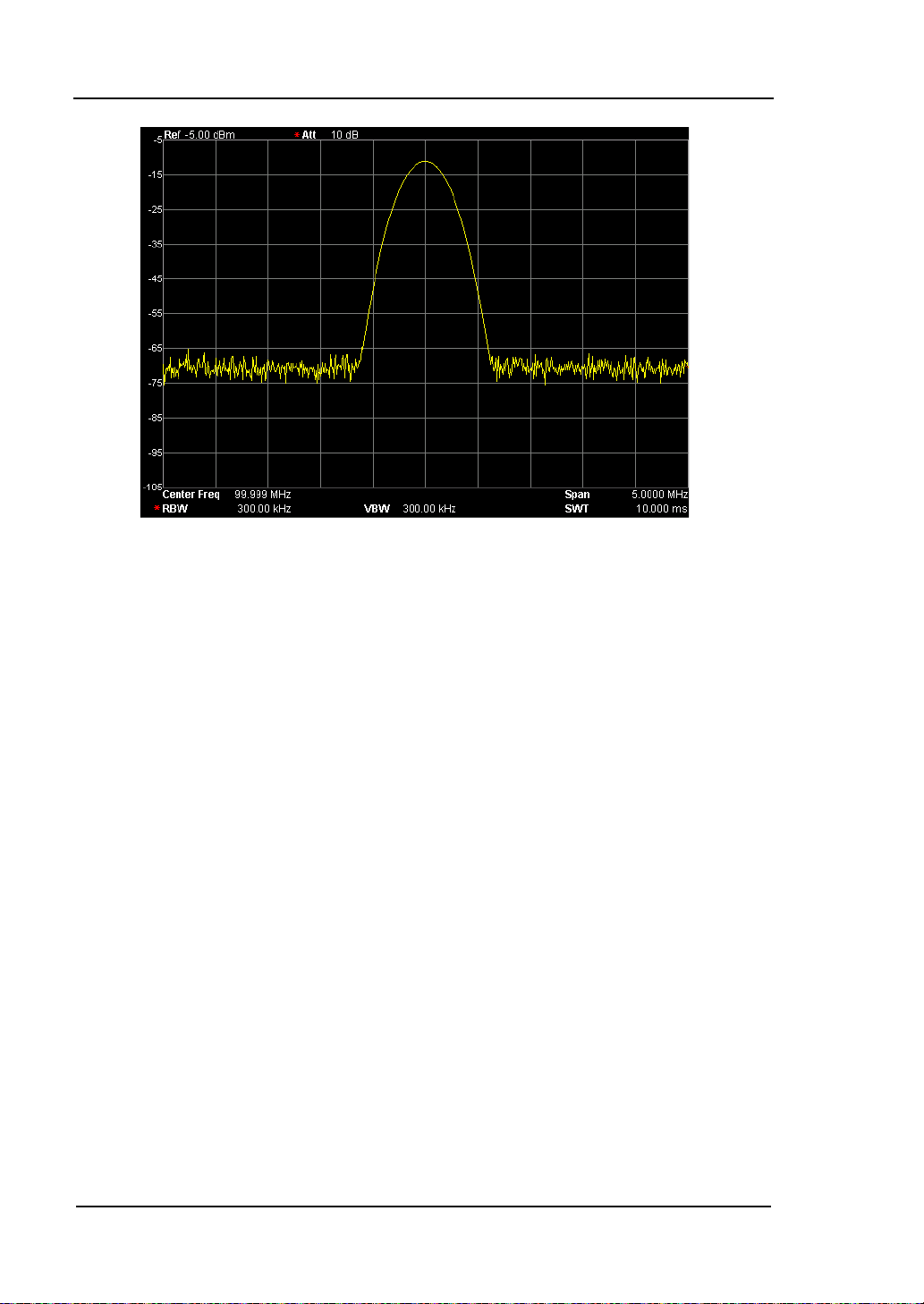
RIGOL Chapter 2 Front Panel Operation
mixPARFRef
LaaL ≤+
−
Ref
L
RF
a
PA
a
Figure 2-5 After Auto Scale
Ref Level
Set the maximum power or voltage can be currently displayed in the window. The
value is displayed at the upper lef t corner of the screen grid.
Key Points:
The maximum reference level available is affected by the maximum mixing
level, input attenuation and preamplifier. When you adjust it, the input
attenuation is adjusted under a constant maximum mixing level in order to
fulfill the following inequality:
(2-3)
L
Wherein,
,
,
and
attenuation, preamplifier and maximum mixing level respectively.
You c an modify this pa rameter using the numeric keys, knob or direction keys.
For more details, please refer to "Parameter Setting".
mix
denote the reference level, input
2-12
User’s Guide for DSA700 Series
Page 65
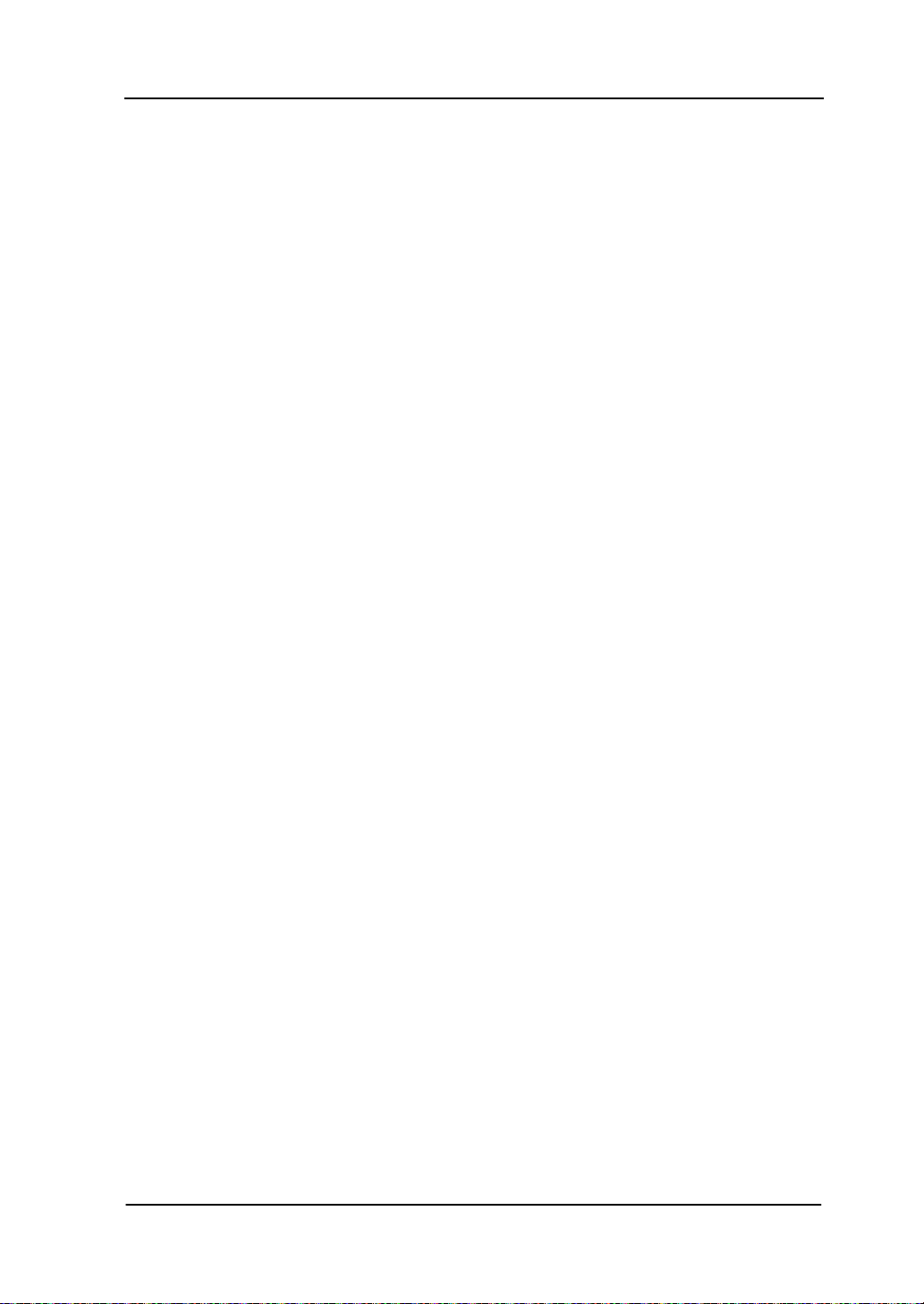
Chapter 2 Front Panel Operation RIGOL
2-13
Input Atten
Set the front attenuator of the RF input in order to ensure big signals (or small
signals) to pass through the mixer with low distortion (or low noise).
Key Points:
When the preamplifier is turned on, the input attenuation could be set up to
30 dB. You can adjust the reference level to ensure that the specified
parameter meets the inequality (2-3).
You c an modify this pa rameter using the numeric keys, kn ob or direction keys .
For more details, please refer to "Parameter Setting".
Scale/Div
Set the logarithmic units per vertical grid division on t he displa y. This function is
only available when the scale type is set to "Log".
Key Points:
By changing the scale, the amplitude range available is adjusted.
The range of the amplitude that can be displayed:
Minimum: reference level – 10 × the current scale value
Maximum: the reference level.
You c an modify this pa rameter using the numeric keys, knob or direction keys.
For more details, please refer to "Parameter Setting".
Scale Type
Set the scale type of Y-axis to Lin or Log. The default is Log.
Key Points:
In Log scale type, the Y-axis denotes the logarithmic coordinate; the value
shown at the top of the grid is the reference level and each grid represents the
scale value. The unit of Y-axis will automatically switch to the default unit
User’s Guide for DSA700 Series
Page 66
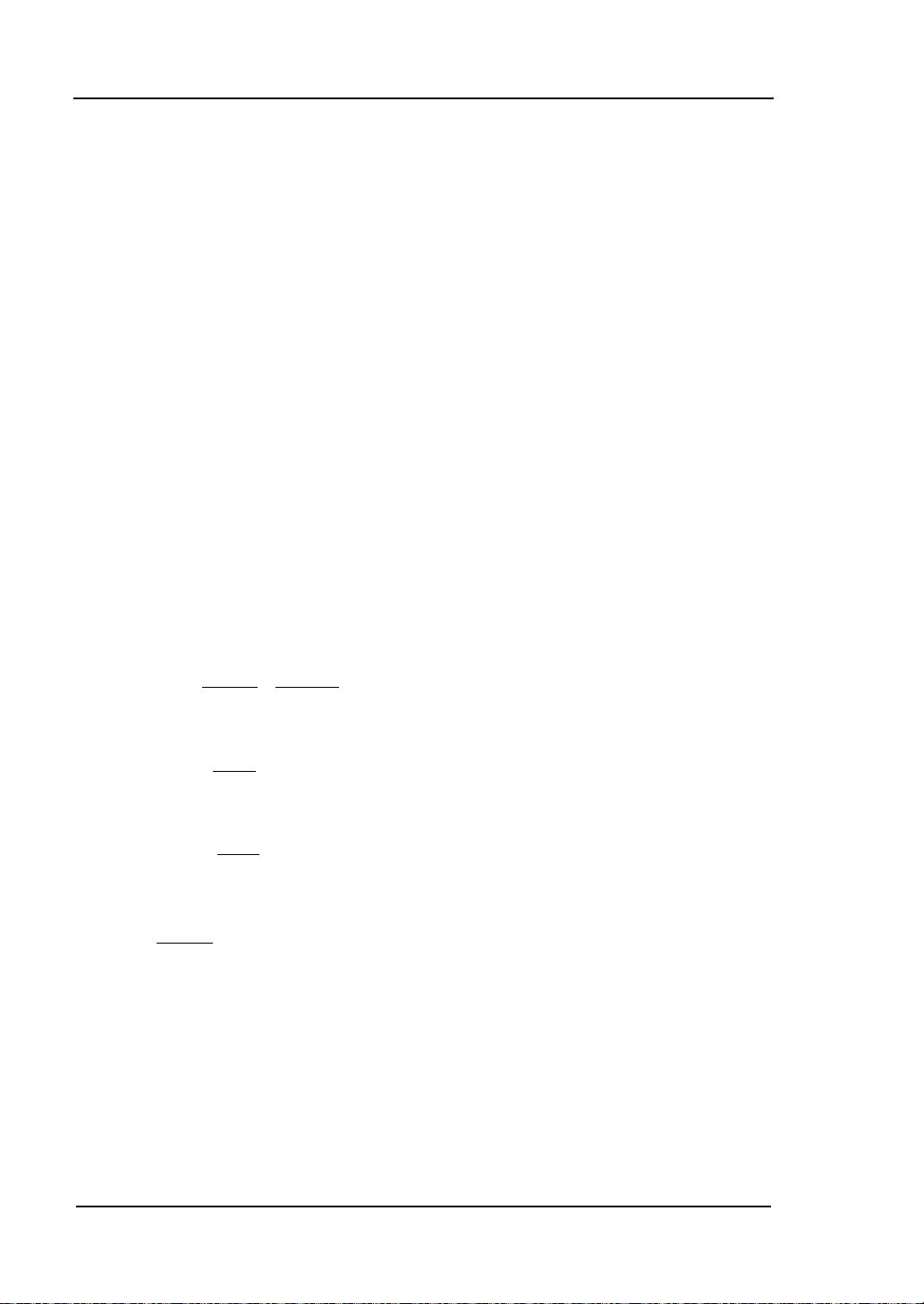
RIGOL Chapter 2 Front Panel Operation
×=
WR
Volts
B
001.0
1
log10md
2
=
V
Volts
VB
µ
µ
1
log20
d
=
V
Volts
VB
m1
log20md
R
Volts
Watts
2
=
(dBm) in Log scale type when the scale type is changed from Lin to Log.
In Lin scal e type, the Y-axis denotes the linear coordinate; the values shown
at the top of the grid and th e bot t om of the grid are the reference level and 0
V respectively. Each grid represents 10% of the reference level and the scale
setting function is invalid. The unit of Y-axis will automatically switch to the
default unit (Volts) in Lin sca le type when the scale type is changed from Log
to Lin.
The scale type does not affect the unit of Y-axis.
Units
Set the unit of the Y-axis to dBm, dBmV, dBuV, Volts or Watts. Wherein, dBm,
dBmV and dBuV are for Log scale; Volts and Watts are for Linear scale. The default
is dBm.
Key Points:
The conversion relationships between units are as follows.
(2-4)
(2-5)
(2-6)
(2-7)
Wherein, R denotes the reference resistance.
2-14
User’s Guide for DSA700 Series
Page 67
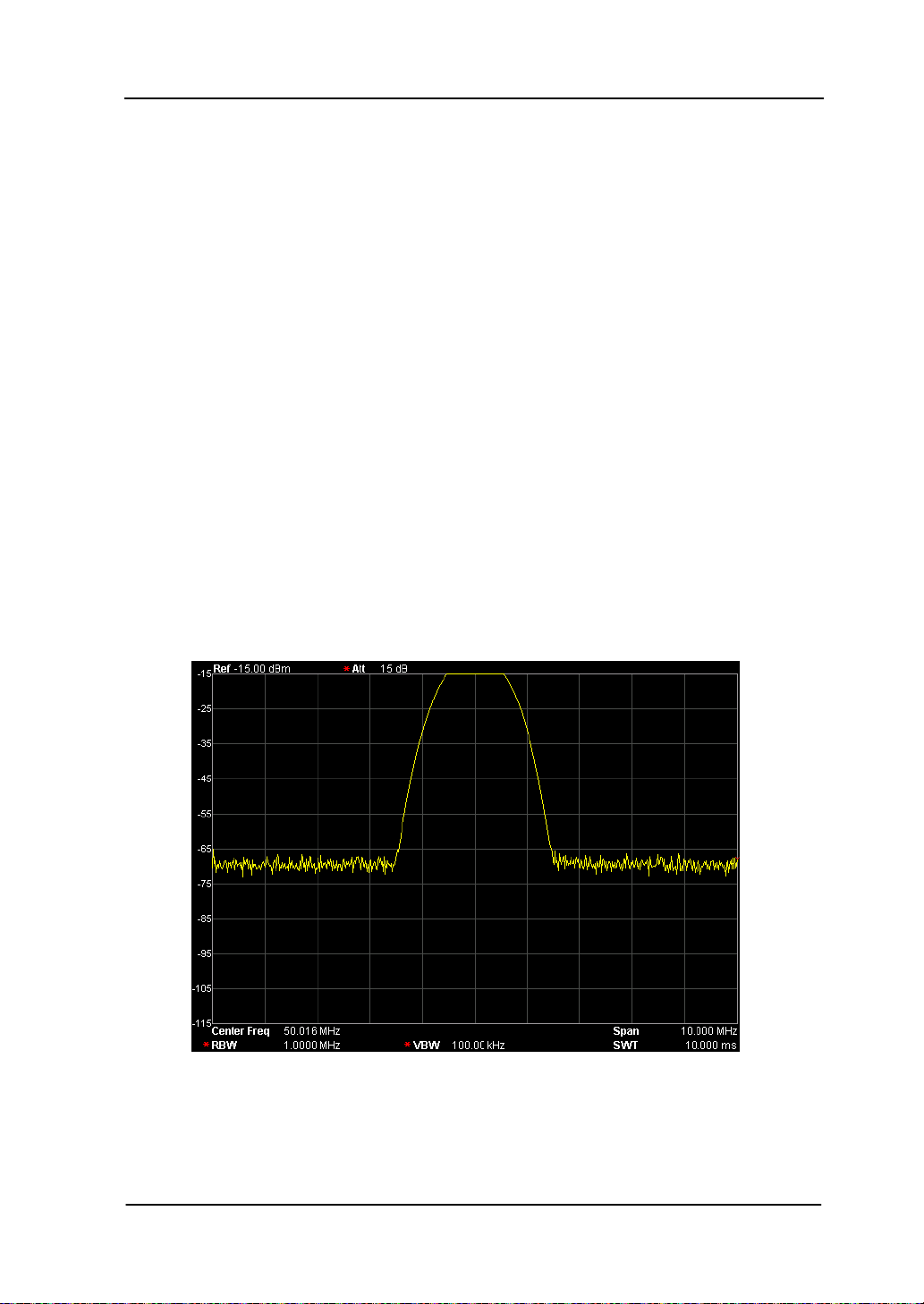
Chapter 2 Front Panel Operation RIGOL
2-15
Ref Offset
Assign an offset to the reference level to compensate for gains or losses generated
between the device under measurement and the analyzer.
Key Points:
The change of this value changes both the reference level readout and the
amplitude readout of the marker; but does not impact the position of the
curve on the screen.
You can modify this parameter using the numeric keys. For more details,
please refer to "Parameter Setting".
Auto Range
Adjust the amplitude parameters within the current span range automatically in
order to display the whole signal optimally on the screen.
Figure 2-6 Before Auto Range
User’s Guide for DSA700 Series
Page 68
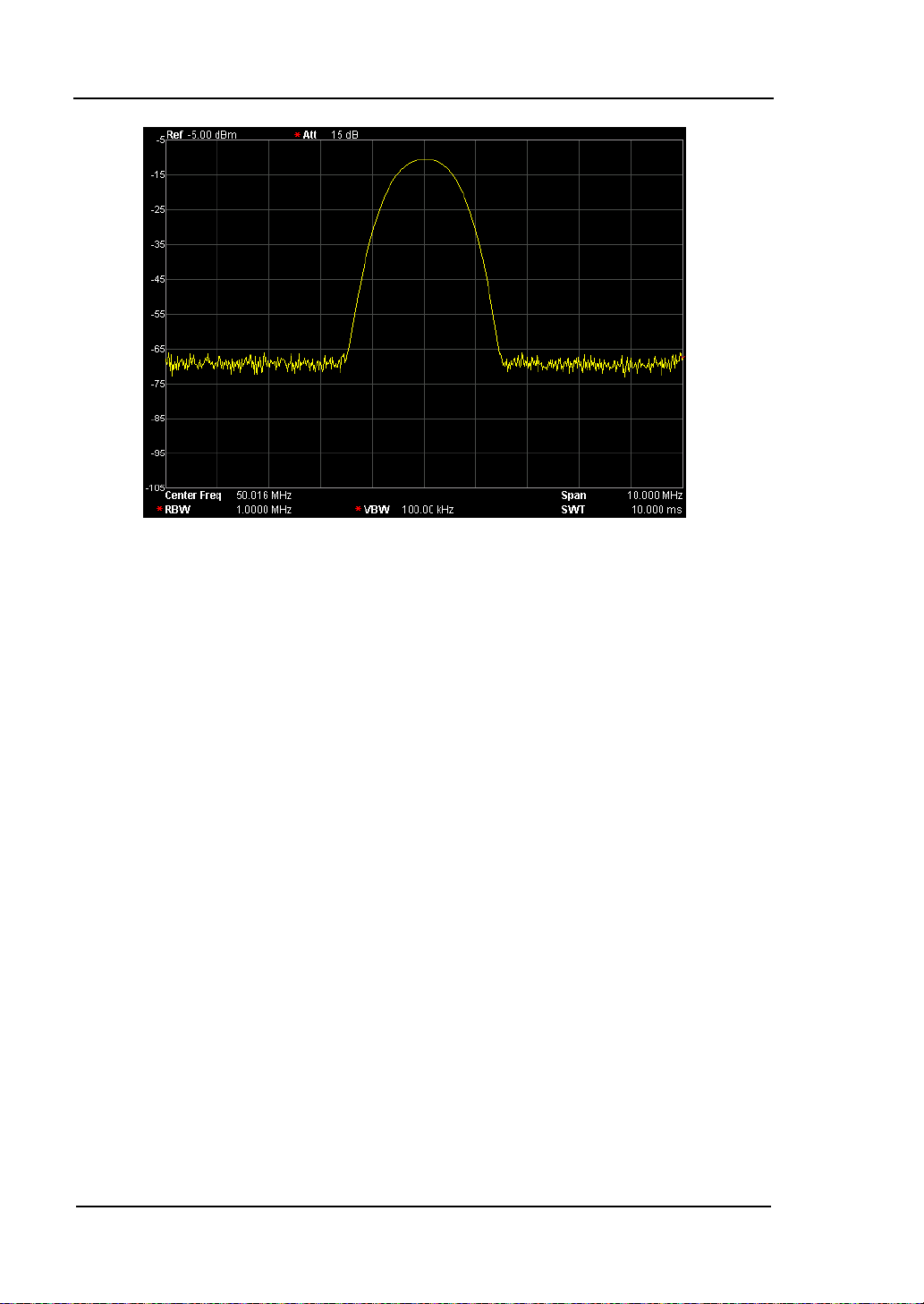
RIGOL Chapter 2 Front Panel Operation
Figure 2-7 After Auto Range
Key Points:
Unlike Auto Scale, this fun ction can solve the p roblem of signal overrange due
to parameter settings and adjust the maximum mixing level according to the
signal u nder measurement.
Unlike Auto, this function adjusts the signal within the current channel and
does not modify the channel frequency setting. While, Auto will search for
signal within the full frequency range and locate the signal at the center
frequency.
2-16
User’s Guide for DSA700 Series
Page 69
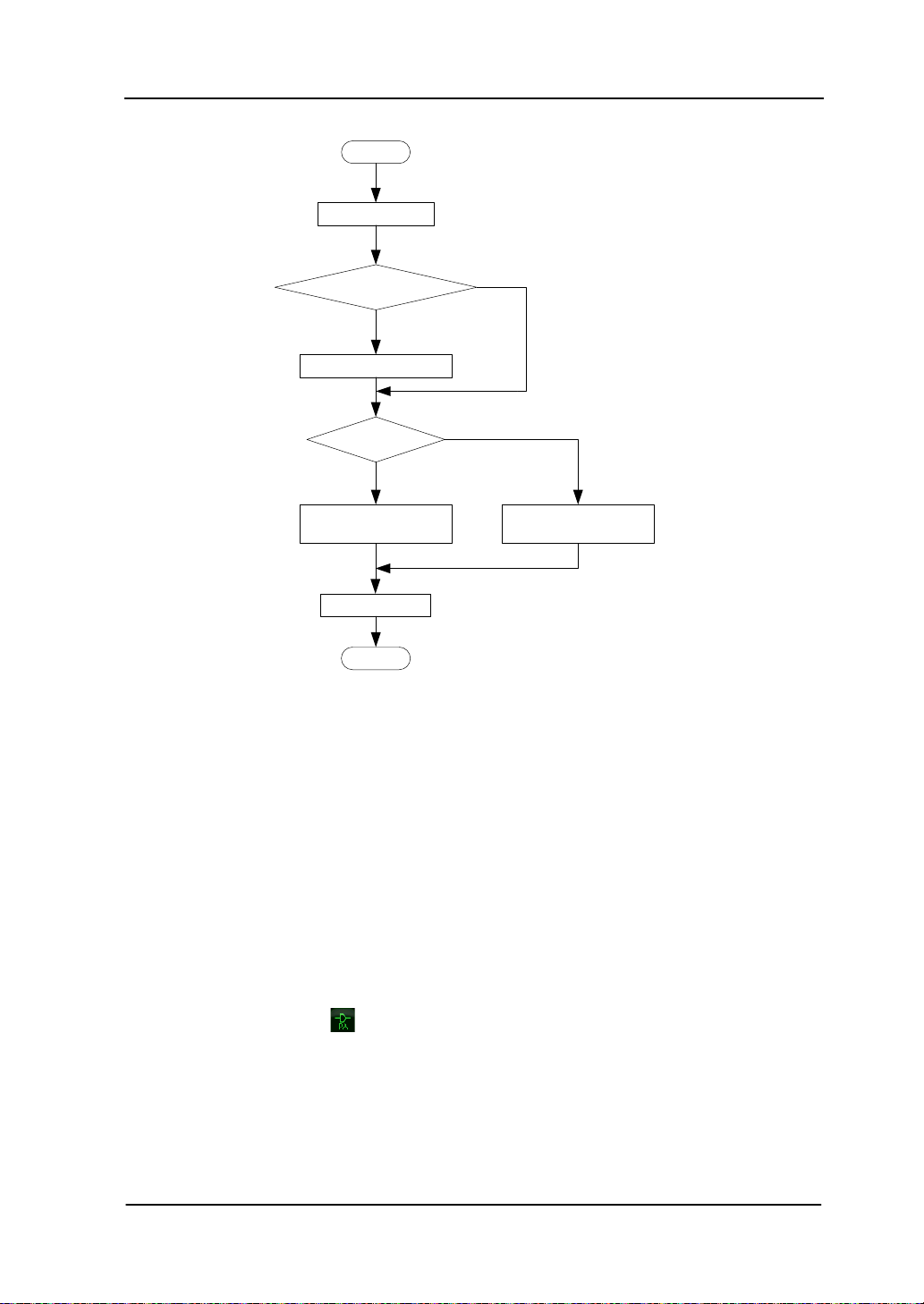
Chapter 2 Front Panel Operation RIGOL
2-17
Start
Peak Search
Adjust Ref Level
Peak > Ref Level?
Decrease maximum
mixing level
Stop
Increase maximum
mixing level
Large signal?
Auto Scale
N
N
Y
Y
RF Preamp
T urn on or off the preamplifier locate d at the f ront of the RF signal path. When the
signal under measurement is small, turning on the preamplifier can reduce th e
displayed average noise level; therefor, you can distinguish small signals from t he
noise.
Key Points:
The corresponding icon
the screen when the preamplif i er is turned on.
Figure 2-8 Process of Au t o Range
will be highlighted in the status bar at the left side of
User’s Guide for DSA700 Series
Page 70
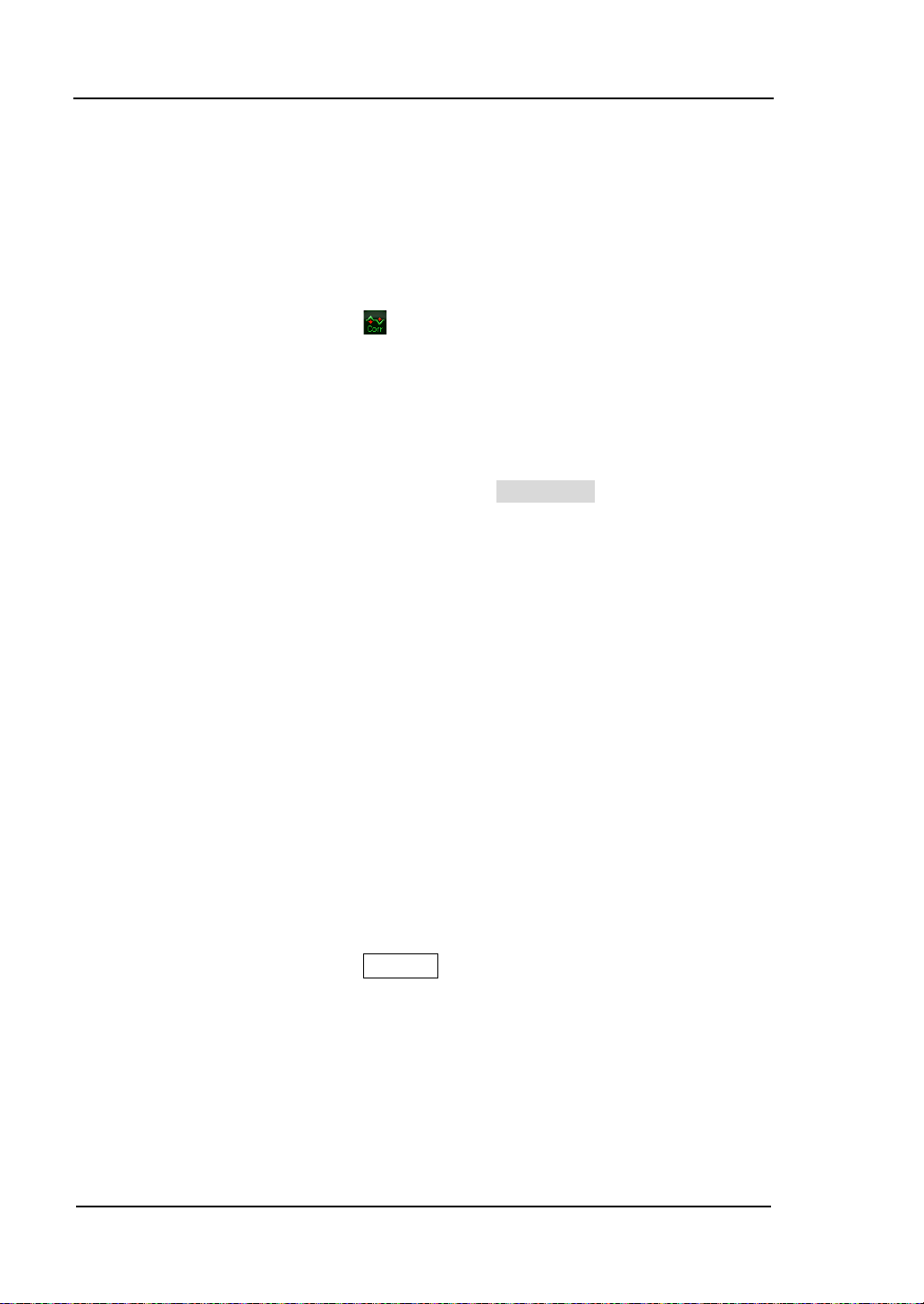
RIGOL Chapter 2 Front Panel Operation
Correction
Correct the amplitude in order to compensate for the gain or loss from external
devices such as Antenna and Cable. When using this function, you can view the
correction data table and save or load the current correction data. When amplitude
correction is turned on, both the trace and related measurement results will be
corrected; the correspondi ng icon
the screen.
1. Select
Select a correction factor from Antenna, Cable, O ther and User for the current
correction and the default is Off (turn off all the correction factors). After
choosing the des ired correction factors, press Correction to enable the
correction factors selected. Multiple correction factors can be enabled at the
same time.
2. Correction
Enable or disable amplitude correction and the default is Off.
When amplitude correction is enabled, the data of the correction factor
currently selected is used for amplitude correction. If multiple factors are
enabled, all related data will be used for amplitude correction.
3. Edit
Edit the frequency of the correction factor and the correction data of the
corresponding amplitude. You can modify this parameter using the numeric
keys, knob or direction keys. For details, refer to the table on the next page.
Note: The edited correction data can be stored in the internal or external
memory of the analyzer and can be recalled when needed. When correction
data editing is finished, press Storage to save the correction data using the
method introduced in "Storage". You can increase the number of point to 2
after "point 1" is edited.
is highlighted in the status bar at the left of
2-18
User’s Guide for DSA700 Series
Page 71
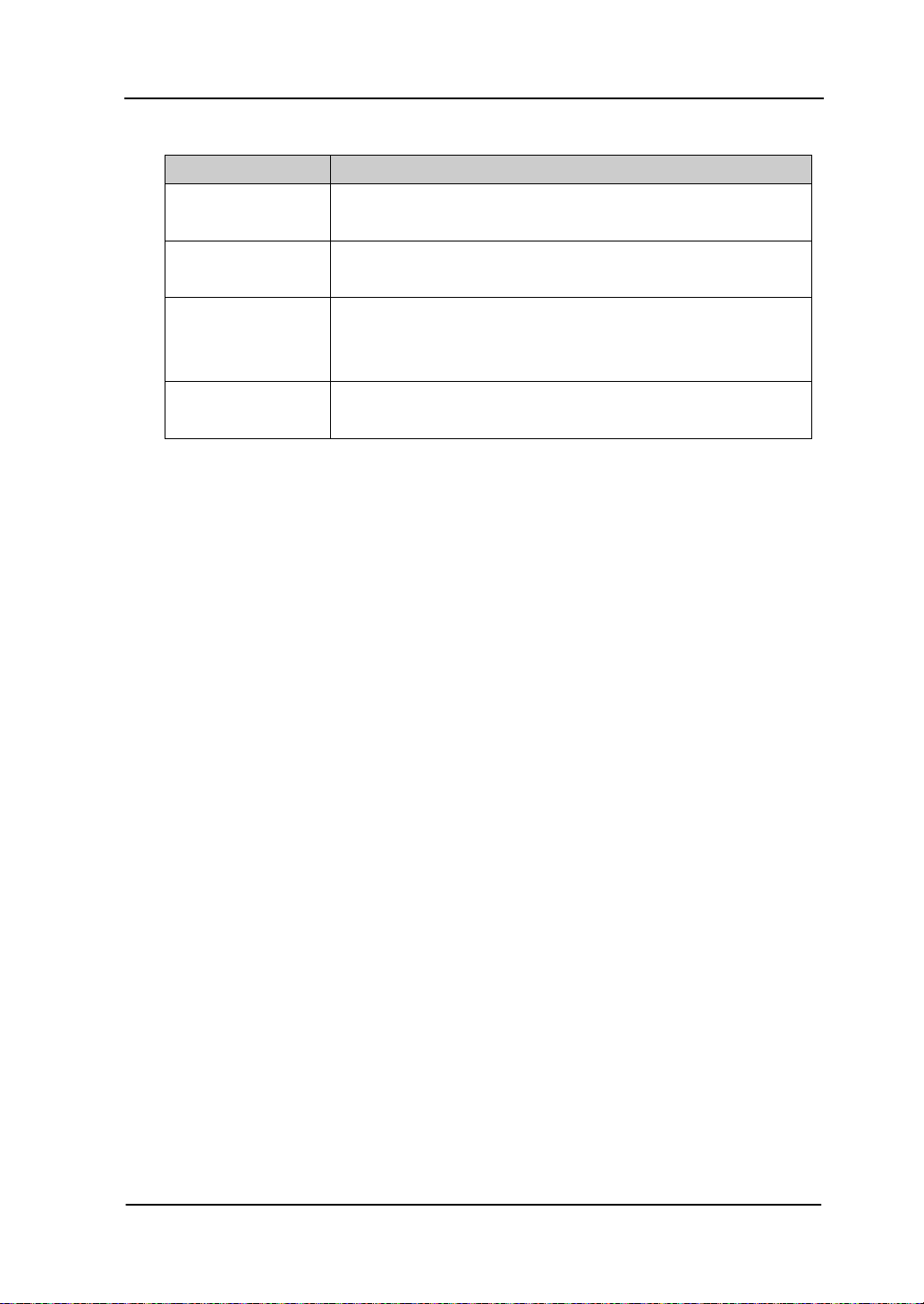
Chapter 2 Front Panel Operation RIGOL
2-19
Table 2-1 Edit menus of amplitude correction
Menu Explanation
Point Create or edit the data point of a correction f actor.
Range: 1 to 200
Frequency Set the frequency of the specified point in the correction
factor.
Amplitude
Set the amplitude correction of the specified point in the
correction factor.
Range: -120 dB to 100 dB
Del Point Delete the specified point data in the correction factor:
frequency and amplitude correction.
4. Freq Interp
Set the interpolation type of the points between two points in the correction
table during amplitude correction.
In Lin mode, the frequency and amplitude use a Lin and Log unit to
perform interpolation respectively.
In Log mode, both of the parameters use a Log unit.
5. Delete
Clear all the frequency and amplitude correction data of the selected
correction factor.
6. Corr Table
Turn on the correction table to view the correction data edited. At this
moment, the screen is divided into two parts with the upper showing the
measurement curve and the lower showing the points edited, frequency and
amplitude.
7. Corr View
All: view the data of all the correction factors.
Sel: view the data of the selected correction factor.
User’s Guide for DSA700 Series
Page 72
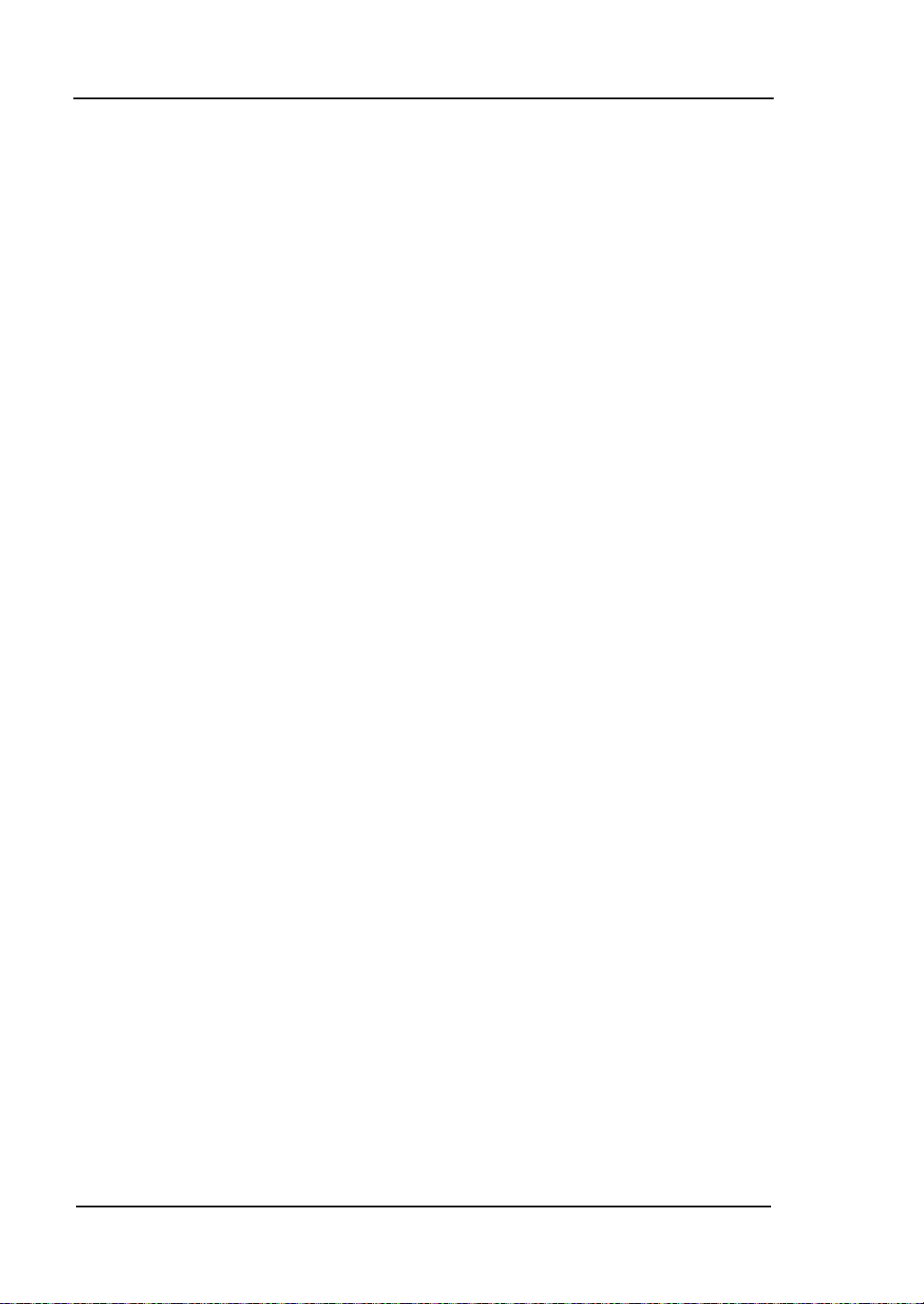
RIGOL Chapter 2 Front Panel Operation
MaxMixL
Set the max input level of the mixer according to the magnitude of the signal.
Key Points:
For a larger input signal, select a smaller maximum mixing level to increase
the input attenuation and reduce the distortion of the signal; for a smaller
input signal, select a larger maximum mixing level to reduce the input
attenuation and noise.
Parameters in inequality (2-3) are always modified on the basis of the
maximum mixing level.
You c an modify this pa rameter using the numeric keys, knob or direction keys.
For more details, please refer to "Parameter Setting".
Input Impedance
Set the input impeda nce for v oltage-to-power c onver sions (refer to equation (2-4)).
The default is 50 Ω. To measure a 75 Ω device, you should use a 75 Ω to 50 Ω
adapter (option) sup plied by RIGOL to connect the analyzer with the system
under test and then set the input impedance to 75 Ω.
Note: "75 Ω" will be shown in the status bar on the screen in this situation.
2-20
User’s Guide for DSA700 Series
Page 73
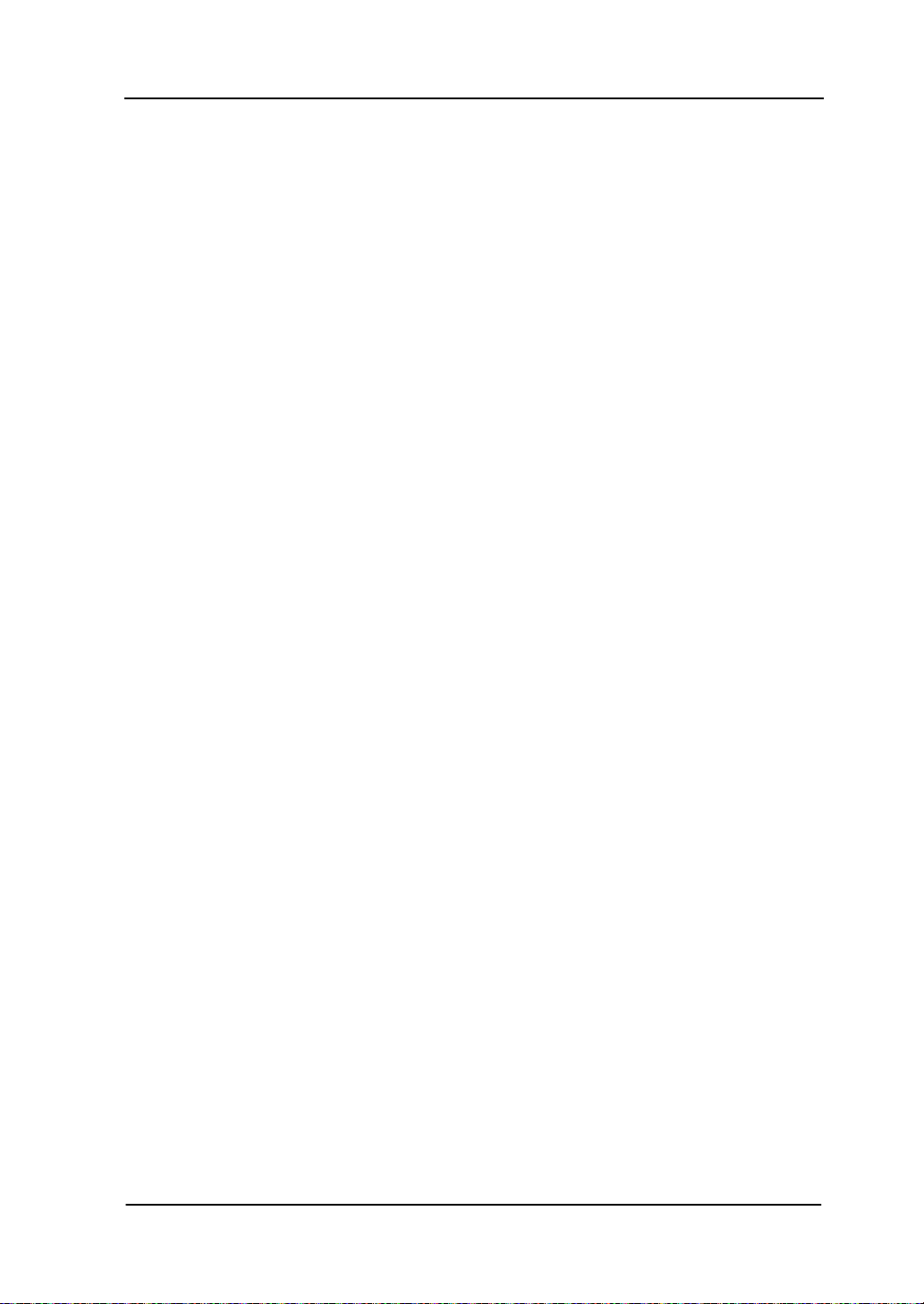
Chapter 2 Front Panel Operation RIGOL
2-21
Sweep and Function Settings
BW/Det
Set the RBW (Resolution Bandwidth), VBW (Video Bandwidth) and detector type
parameters of the analyzer.
RBW
Set the desired resolution bandwidth in o rder to distinguish betwe en signals w hich
are close in frequency.
Key Points:
Reducin g RB W will increase the freque nc y resol ut ion , but will increase the
sweep time (Sweep Time is affected by a combination of RBW an d VBW when
it is in Auto mode).
RBW varies with the span (non-zero span) in Auto RBW mode.
You c an modify this pa rameter using the numeric keys, kn ob or direction keys .
For more details, please refer to "Parameter Setting".
Note: If the detector type is "Quasi-Peak" or the filter type is "EMI", RBW can be
200 Hz, 9 kHz or 120 kHz only.
VBW
Set the desired video bandwidth in order to filter out the noise outside the video
band.
Key Points:
Reducing the VBW will smooth the spectrum line to differentiate small signals
from noise, but will increase the sweep time (Sweep Time is affected by a
combination of RBW and VBW when it is in Auto mode).
User’s Guide for DSA700 Series
Page 74

RIGOL Chapter 2 Front Panel Operation
VBW varies with RBW when it is set to Auto. While in Manual mode, VBW is
not affected by RBW.
You c an modify this pa rameter using the numeric keys, kn ob or direction keys .
For more details, please refer to "Parameter Setting".
V/R Ratio
Set the ratio of VBW to RBW.
Key Points:
This value is different while measuring different kinds of signals:
Sine signal: use 1 to 3 (for faster sweeps)
Pulse signal: use 10 (to reduce the influence on the amplitude of transient
signals)
Noise signal: generally use 0.1 (to obtain the average of noises)
You c an modify this pa rameter using the numeric keys, kn ob or direction keys .
For more details, please refer to "Parameter Setting".
Detector Type
The analyzer displays the sweeped signal on the screen in the form of trace.
For each trace point, the analyzer always captures all the data within a specific
time interval and processes (Peak, Average ,etc.) the captuered data using the
detector currently selected, then display the processed data (one point) on the
screen .
Key Points:
Select an appropriate detector type according to t h e actual application in
order to ensure the accuracy of the measurement.
The available types are Pos Peak, Neg Peak, Sample, Normal, RMS Avg,
Voltage Avg and Quasi-Peak. The default is Pos Peak.
The corresponding icon (as shown in the figure below) of the detector type
selected is displayed in the status bar at the left side of the screen.
2-22
User’s Guide for DSA700 Series
Page 75
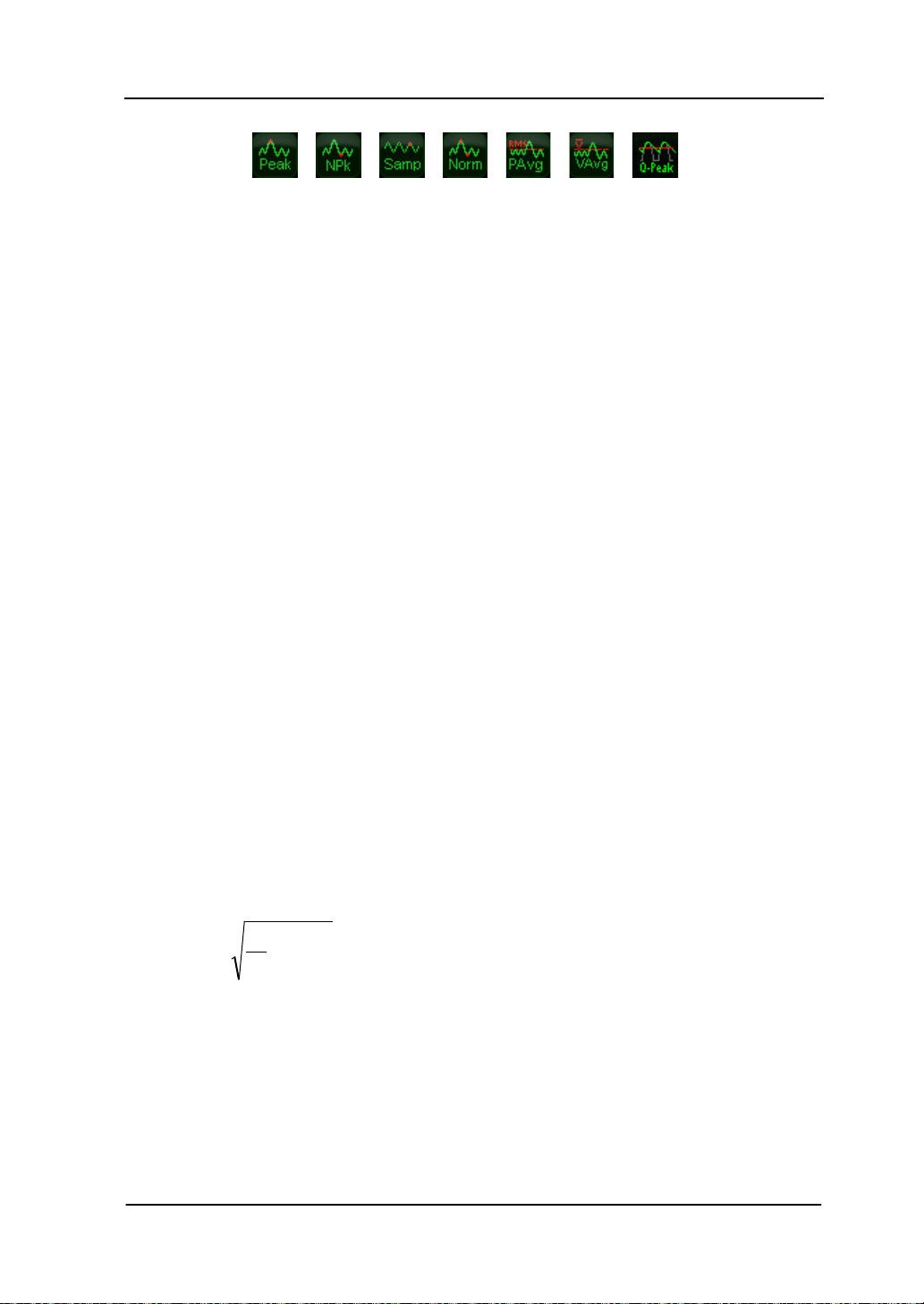
Chapter 2 Front Panel Operation RIGOL
2-23
∑
=
×=
N
iRMS
v
N
V
1i
2
1
RMS
V
N
i
v
R
Pos Peak
For each trace point, Positive Peak detector displays the maximum value of
data sampled within the corresponding time interval.
Neg Peak
For each trace point, Negative Peak detector displays the minimum value of
data sampled within the corresponding time interval.
Sample
For each trace point, Sample detector displays the transient level
corresponding to the central time point of the corresponding time interval.
This detector type is applicable to noise or noise-like signal.
Normal
Normal detect or (also called rosenfell detector) displays the maximum value and
the minimum value of the sample data segment in turn; namely for an
odd-numbered data po int, the maximum value is dis played; for an
even-numbered dat a poi nt, the minimum value is displayed. In this way, the
amplitude variation range of the signal is clearly shown.
RMS Avg
For each data point, pe rform mean s quare r oot operat ion (see equation (2-8))
of the sampled data within the corresponding time interval and display the
result. In this type, noise can be rejected and weak signals can be clearly
observed.
(2-8)
Wherein,
sampled values for each point displayed;
value in V. The reference impedance
User’s Guide for DSA700 Series
is the mean square root of v oltage in V;
is the envelop of the sampled
can be used for power calculation:
is the number of
Page 76

RIGOL Chapter 2 Front Panel Operation
R
∑
=
×=
N
iAV
v
N
V
1i
1
AV
V
N
i
v
2
v
RMS
P
=
.
Voltage Avg
For each data point, average (see equation (2-9)) all the sampled data within
the corresponding time interval and display the result.
(2-9)
Wherein,
is the average of voltage in V;
values for each point displayed;
is the envelop of the sampled value in V.
is the number of sampled
Quasi-Peak (an option for DSA700)
It is a weighted form of peak detector. For each data point, the detector detects
the peaks within the corresponding time interval. The peaks detected are
weighted using circuit with specified charge and discharge st ru ctures as well as
the display time constant specified in the CISPR Publication 16 standards and
the result is displayed. Quasi-Peak detector is applicable to EMI testing.
Note: Compared to the discharge time, the charge time of Quasi-Peak
detector is much shorter and can reflect the amplitude as well as time
distribution of the signal.
Filter Type
Set the RBW filter type.
Key Points:
DSA700 supports t wo kinds of RBW filters: "Gause" (-3 dB bandwidth) and
"EMI" (-6 dB bandwidth).
When "EMI" is selected, resolution bandwidth can be 200 Hz, 9 kHz or 120
kHz only.
The default is "Gause"; t he instrument will switch to "EMI" filter automatically
when "Quasi-Peak" detector is selected.
2-24
User’s Guide for DSA700 Series
Page 77

Chapter 2 Front Panel Operation RIGOL
2-25
Sweep/Trig
Set parameters about the Sweep and Trigger functi ons, inclu ding sweep time, auto
sweep time, sweep mode, number of sweep, trigger type, etc.
Sweep Time
Set the time needed for the spectrum analyzer to finish a sweep within the span
range. The sweep time can be set in "Auto" or "Manual" mode and the default is
"Auto".
Key Points:
In non-zero span, the a nalyzer selects the shortest sweep time on the basis of
the current RBW and VBW settings if Auto is selected.
Decreasing the sweep time would speed the measurement. However, an error
may be caused if the specified sweep time is less than the minimum sweep
time in Auto coupling; at this point, "UNCAL" is shown in the status bar on the
screen.
You c an modify this pa rameter using the numeric keys, kn ob or direction keys.
For more details, please refer to "Parameter Setting".
Auto SWT
Set the auto setting method of the sweep time to "Normal" or "Accy". The sweep
will be faster if "Normal" is selected; while in "Accy" type, higher measurement
precision can be obtained.
Mode
Set the sweep mode to "Single" or "Cont". The default is "Cont". The
corresponding icon of the sweep mode will be displa yed in the stat us bar at the left
User’s Guide for DSA700 Series
Page 78

RIGOL Chapter 2 Front Panel Operation
Enter continuous sweep mode and
wait for trigger condition
Sweep again and wait for trigger
condition
Select “Cont
”
Single sweep status?
Y N
side of the screen.
Single Continuous
1. Single
Set the sweep mode to "Single". The number 10 on the paramete r icon
denotes the current sweep number.
2. Cont
Set the sweep mode to "Cont". The character Cont on the parameter icon
denotes the analyzer is sweeping continuously.
Key Points:
If the instrument is in single sweep mode and no measurement function is
enabled, press this key and the system will enter continuous sweep mode and
sweep continuously if the trigger conditions are satisfied.
If the instrument is in single sweep mode and a measurement function is on,
press this key and the system will enter continuous sweep mode and measure
continuously if the trigger conditions are satisfied.
In continuous sweep mode, the system will send a trigger initialization signal
automatically and enter the trigger condition judgment directly after eac h
sweep.
2-26
Figure 2-9 Process of Continuous Sweep
User’s Guide for DSA700 Series
Page 79

Chapter 2 Front Panel Operation RIGOL
2-27
Press
“Single”
Measurement status?
Single sweep mode?
Single sweep mode?
Enter single sweep mode
and wait for trigger
condition
Enter single sweep/
measurement mode and
wait for trigger condition
Sweep again and wait
for trigger condition
Wait for trigger condition
and make single
measurement again
N
N
N
Y
Y
Y
Single
In single sweep mode, this menu is used t o execute trigger initialization. After that,
the analyzer will execute the specified number of sweeps (or measurements) if the
trigger conditions are satisfied.
Key Points:
If the instrument is in continuous sweep mode and no measurement function
is enabled, press this key and the system will enter single sweep mode and
execute the specified number of sweeps if the tri gger con ditions are satisfied.
If the instrument is in continuous sweep mode and a measurement function is
on, press this key and the system will enter single measurement mode and
execute the specified number of measurements if the trigger conditions are
satisfied.
If the system is already in single sweep mode, press this key and the system
will execute the specified number of sweeps (or measurements) if the trigger
conditions are satisfied.
In single sweep mode, trigger initialization (press Sweep/Trig Single or
send the ":INIT" command through the remote interface) should be executed
before trigger condition judgment.
User’s Guide for DSA700 Series
Figure 2-10 Process of Single Sweep
Page 80
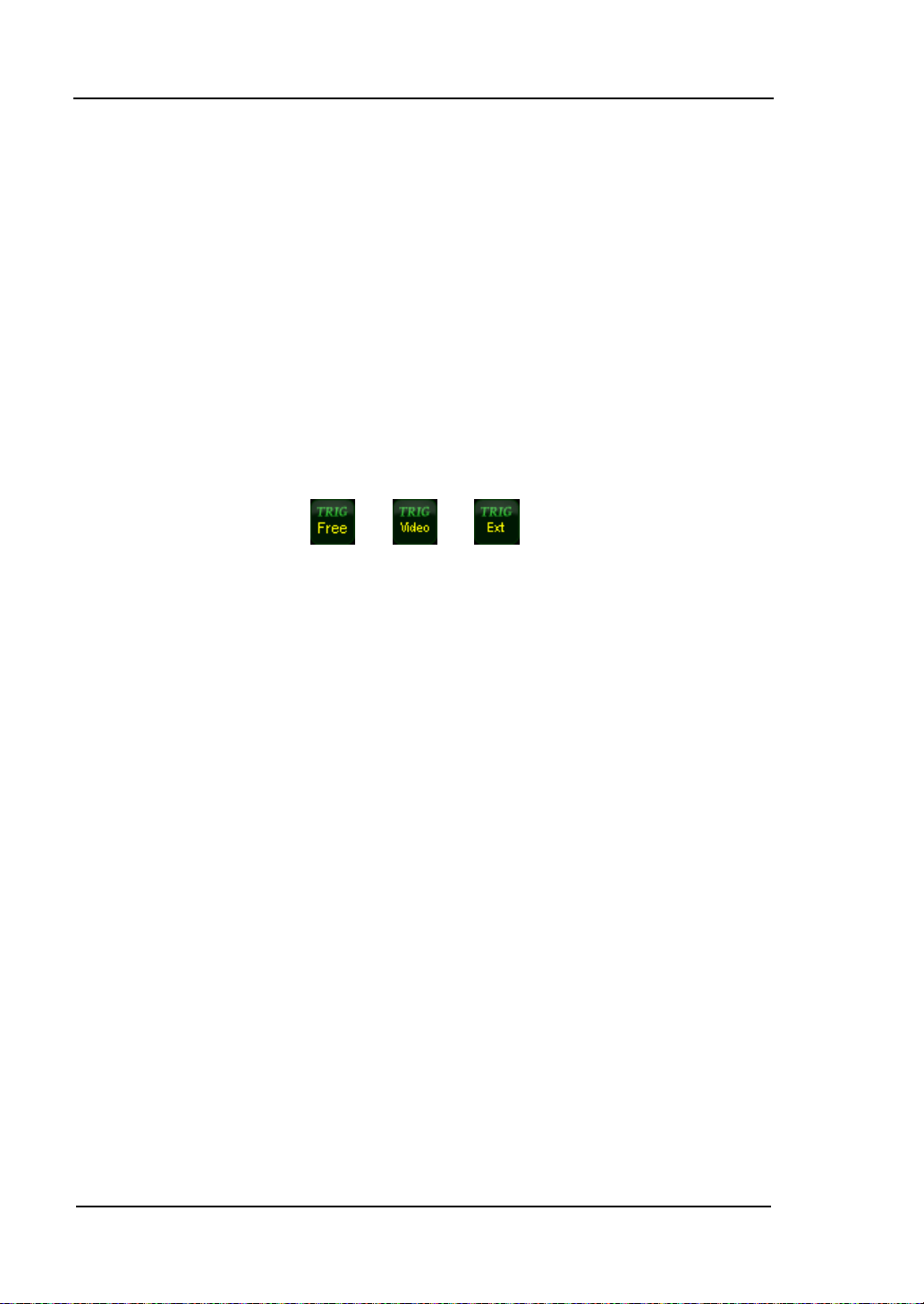
RIGOL Chapter 2 Front Panel Operation
Numbers
Set the number of sweeps for a single sweep. In single sweep mode, the system
executes the specified number of sweeps and the number shown on the icon in the
status bar at the left of the screen varies with the process of the sweep.
Trig Type
The trigger type can be Free Run, Video or External. Th e corres pondin g icon of t he
trigger type will be displayed in the status bar at the left of the screen.
1. Free Run
The trigger conditions are satisfied at any time and the analyzer generates
trigger signals continuously.
2. Video
A trigger signal will be generated when the system detects a vid e o signal of
which the voltage exceeds the specifi ed video trigger level.
Note: This function is invalid in non-zero span mode or RMS Avg detection or
Voltage Avg detection in zero span mode.
3. External
In this mode, an e xternal signal (T TL signal) is i nput from the [TRIGGER IN]
connector at the rear panel and trigger signals a re gener ated when this si gnal
fulfills the specified trigger edge condition.
2-28
User’s Guide for DSA700 Series
Page 81
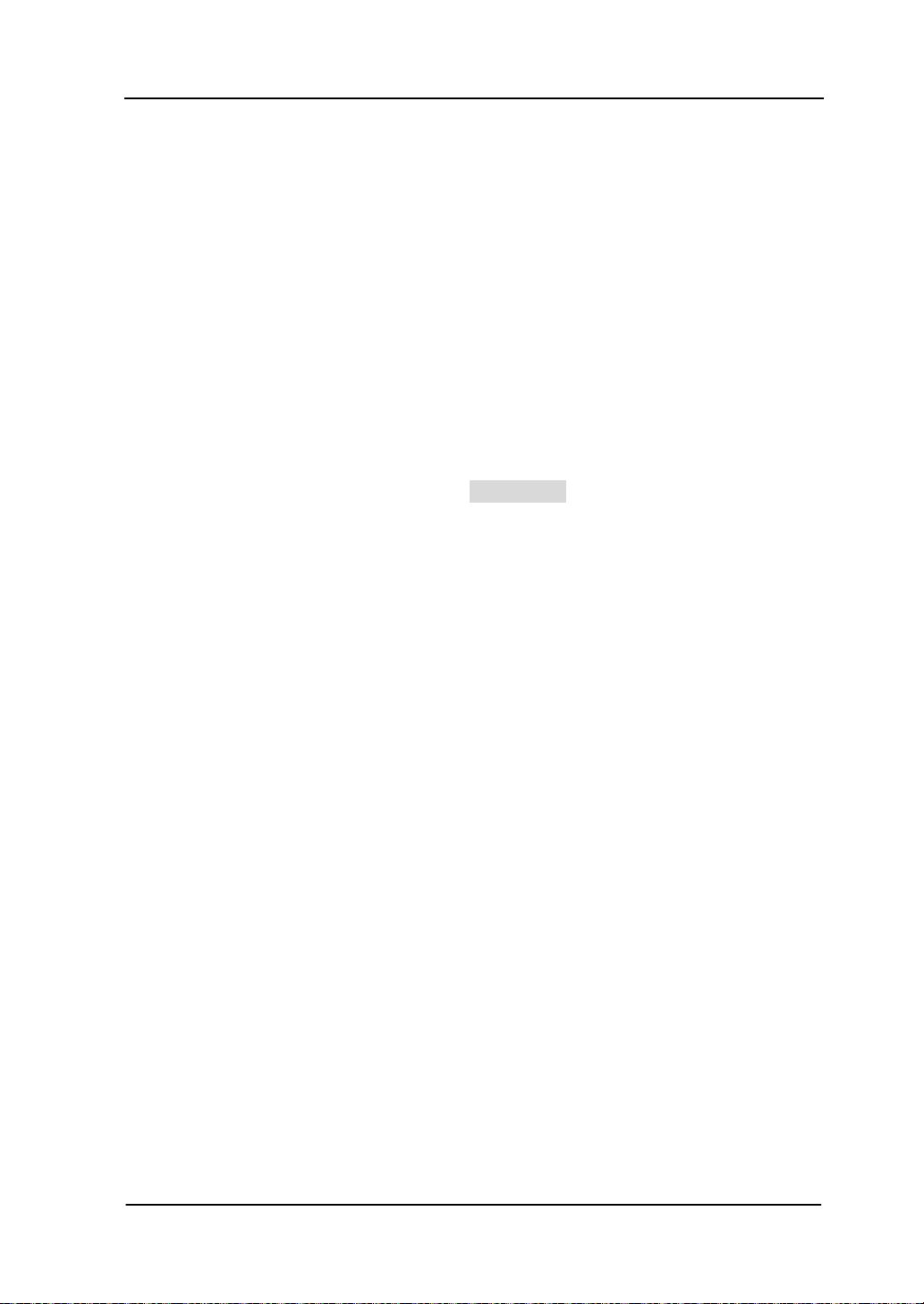
Chapter 2 Front Panel Operation RIGOL
2-29
Trig Setup
1. Trigger Level
Set the trigger level in video trigger. At this point, the trigger level line (TL)
and value are displayed on the sc reen. You can use t he numeric keys, knob or
direction keys to modify this pa rameter. Please refer to "Parameter
Setting" fo r more detail s.
2. Edge
Set the trigger edge in external trigger to the rising (Pos) or falling (Neg) edge
of the pulse.
Note: When "Free Run " is selected, Trig Setup is grayed out and disabled.
User’s Guide for DSA700 Series
Page 82
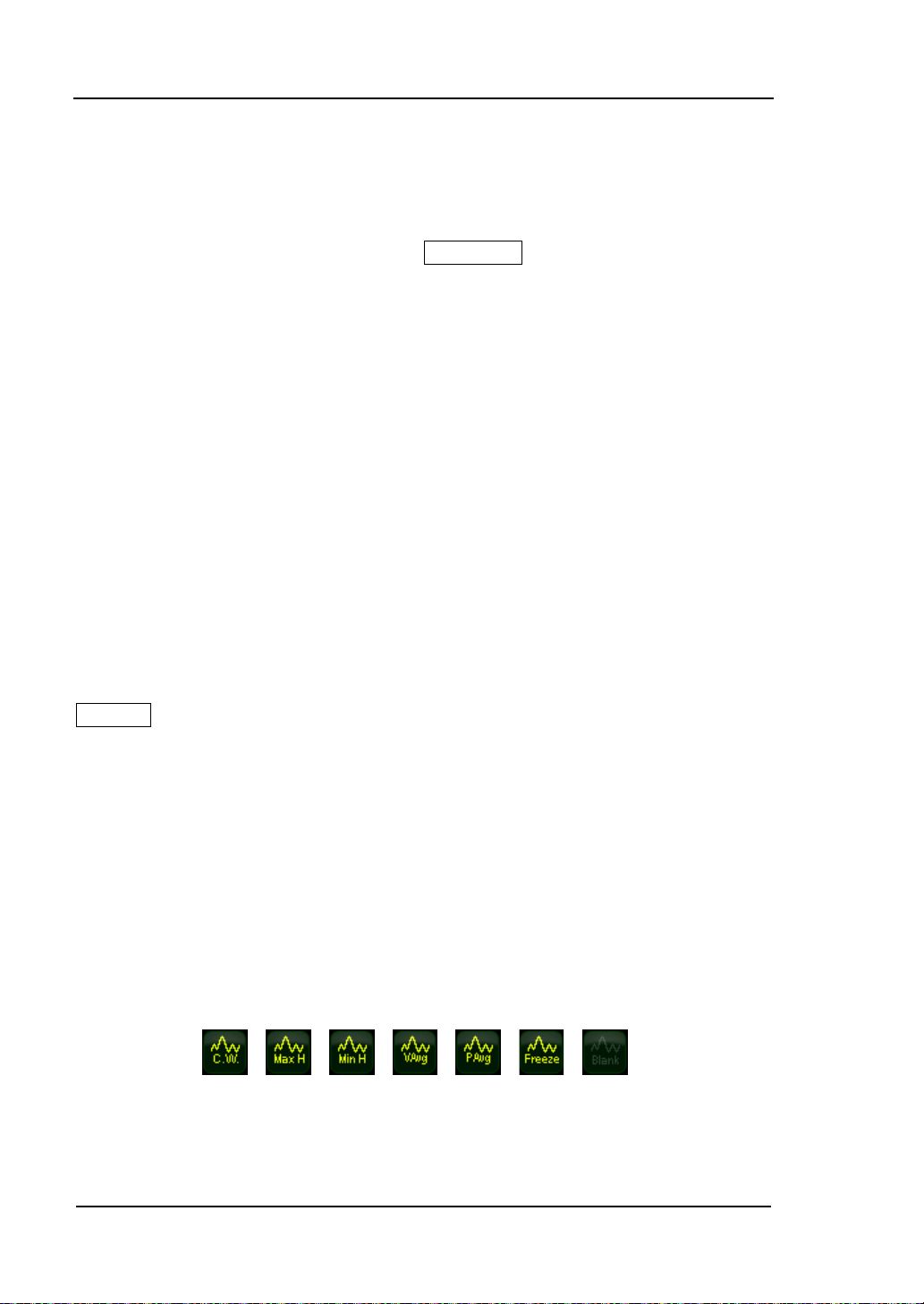
RIGOL Chapter 2 Front Panel Operation
Trace/P/F
The sweep signal is displayed as a trace on the s c reen. I n addition, DSA700
provides the Pass/Fail (P/F) test function. Trace/P/F is used to set parameters
related to the trace and P/F test.
Select Trace
DSA700 allows for up to four traces to be displayed at the same time. Each trace
has its own color (Trace 1 - yellow, Trace 2 - purple, Trace 3 - light blue and Trace
4 - green). All traces can be set freely except Trace 4 (a math operation trace that
can only be obtained using the other three traces).
Select T race 1, Trace 2 or Trace 3 to set the corres ponding parameters. By default,
Trace 1 is selected and turned on. The default trace type is Clear Write.
Note: The trace currently displa yed on the screen can be stored in the internal or
external m emory of the analyzer and can be recalled when needed. Press
Storage to save the trace according to the method introduced in "Storage
".
Trace Type
Set the type of the current trace or disable it. The system calculates the sampled
data us ing a specific operation method according to the trace type selected and
displays the result. Trace types include Clear Write, Max Hold, Min Hold, Video Avg,
Power Avg and Freeze. The corresponding icon of the trace type will be displayed
in the status bar at the left of the screen. Take Trace 1 (yellow) as an e xample and
the icons are as shown in the figure below.
1. Clear Write
Set the trace data to the minimum, and display the data sampled in real-time
2-30
User’s Guide for DSA700 Series
Page 83
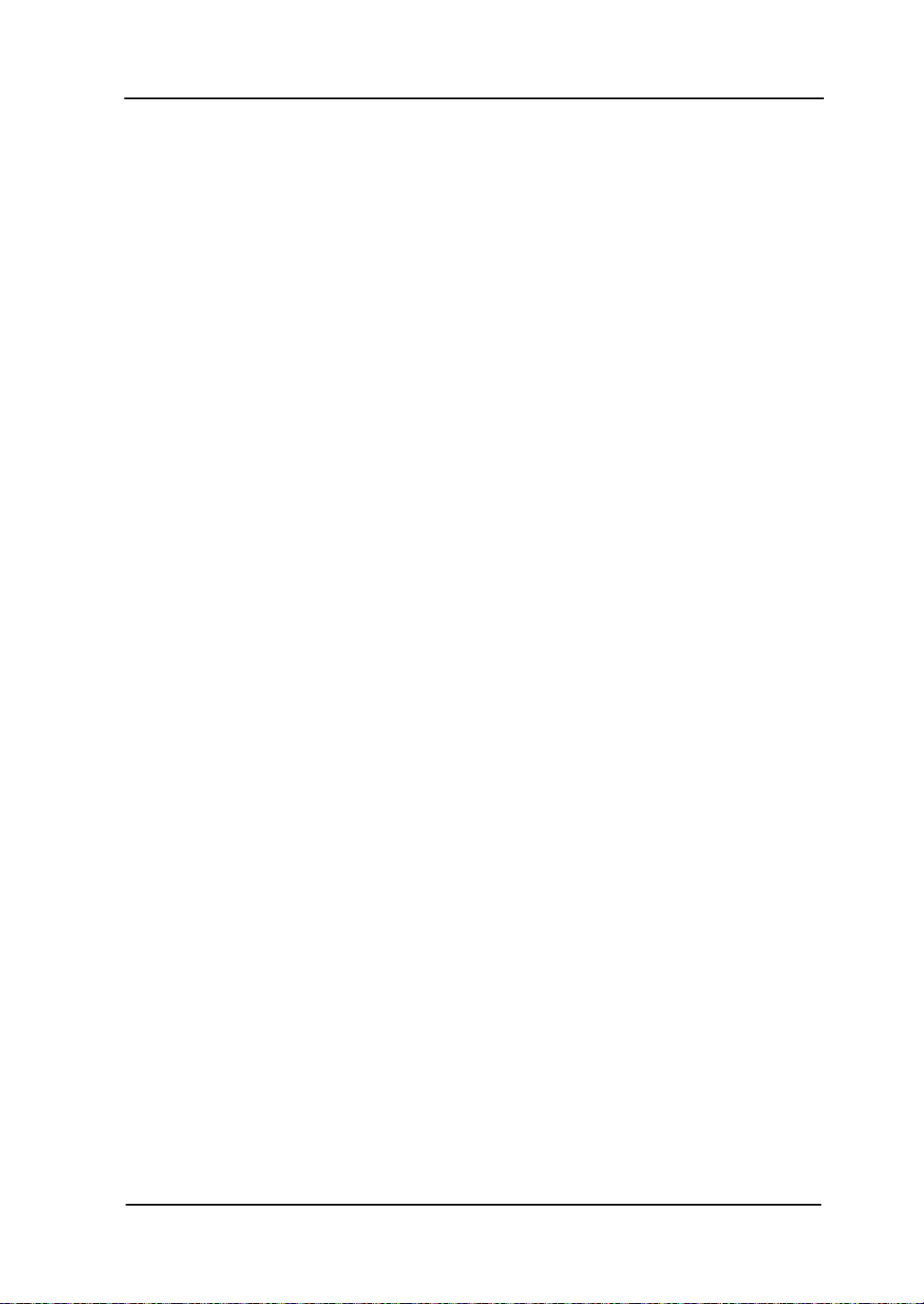
Chapter 2 Front Panel Operation RIGOL
2-31
of each point on the trace.
2. Max Hold
Display the maximum from multiple sweeps for each point of the trace and
update the data if a new maximum is generated in successive sweeps.
3. Min Hold
Display the minimum from multiple sweeps for each point of the trace and
update the data if a new minimum is generated in successive sweeps.
4. Video Avg
Display the logarithmic average of data from multiple sweeps for each point of
the trace. Traces in this type are smoother.
5. Power Avg
Display the average of data from multiple sweeps of each point of the trace.
Traces in this type are smoother.
6. Freeze
Stop updating the trace data to observe the trace and read the measurement
data. This type is generally used by traces loaded from storage devices or
remote interface as default.
7. Blank
Disable the trace display and all measurements of this trace.
Average Times
Set the number o f averages of the selected trace.
Key Points:
More averages can reduce the noise and the influence of other random signals;
thus highlighting the stable signal characteristics. The larger the number of
averages is, the smoother the trace will be.
You can use the numeric keys to modify this parameter. Please refer to
"Parameter Setting" for more details.
User’s Guide for DSA700 Series
Page 84
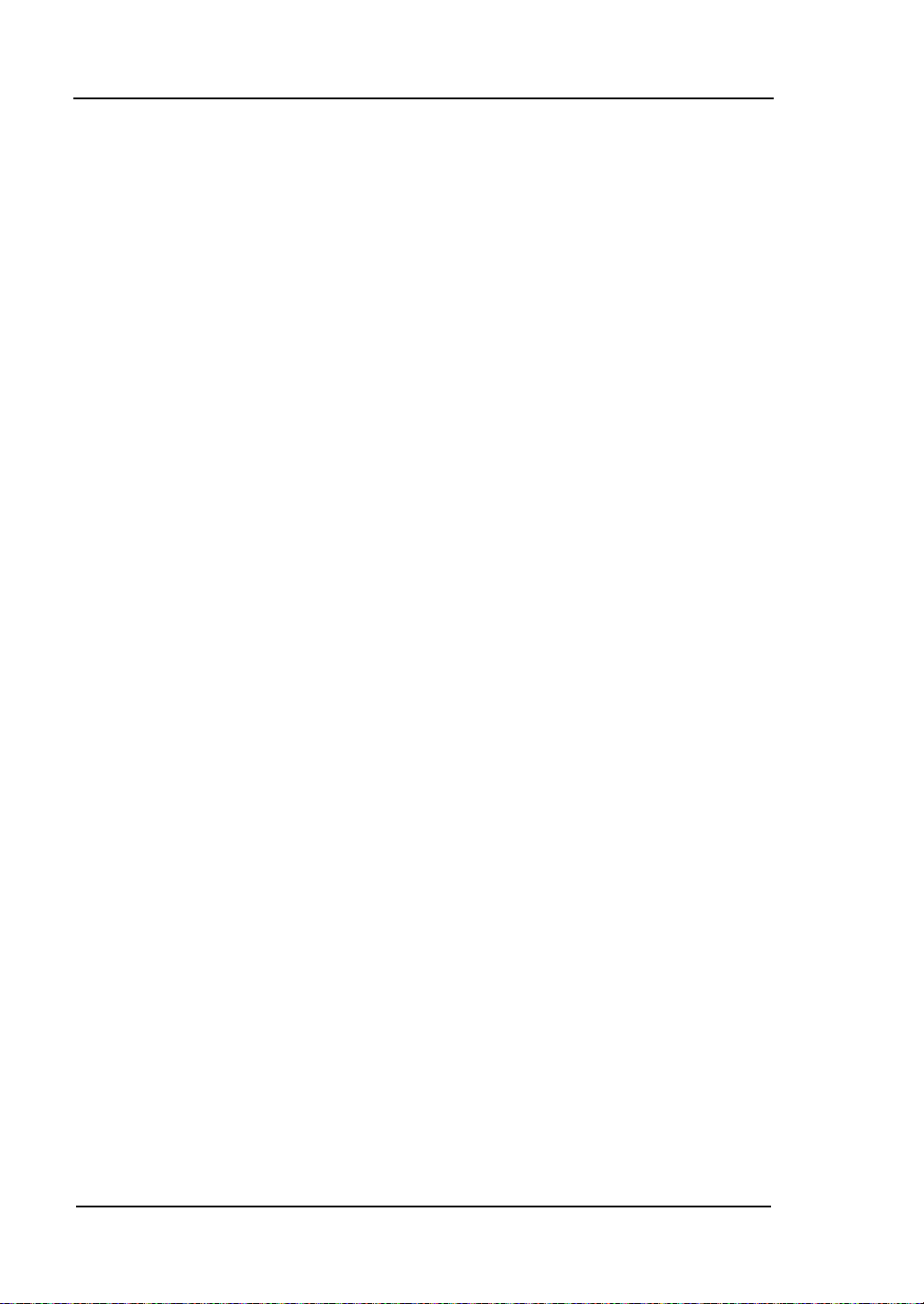
RIGOL Chapter 2 Front Panel Operation
Trace Math
1. Function
Set the computational method of the math trace.
A-B: subtract Trace B from A
A+Constant: add a constant to Trace A
A-Constant: subtract a constant from Trace A
2. A
Select "T1", "T2" or "T3". Assign a value to A from T race1, Trace 2 or Trace 3.
The default is Trace 1 (T1).
3. B
Select "T1", "T2" or "T3". Assign a value to B from Trace1, Trace 2 or Trace 3.
The default is Trace 2 (T2).
4. Constant
Set the value of the constant.
You can use the numeric keys to modify this parameter. Please refer to
"Parameter Setting" for more details.
5. Operate
Enable or disable the display of the math trace and the default is Off.
Note: This menu is valid only when A or B is set to the selected type of trace.
Blank All
Disable all the trace s displayed on the screen. This operation will stop the current
advanced measurement as there is not valid data source.
2-32
User’s Guide for DSA700 Series
Page 85
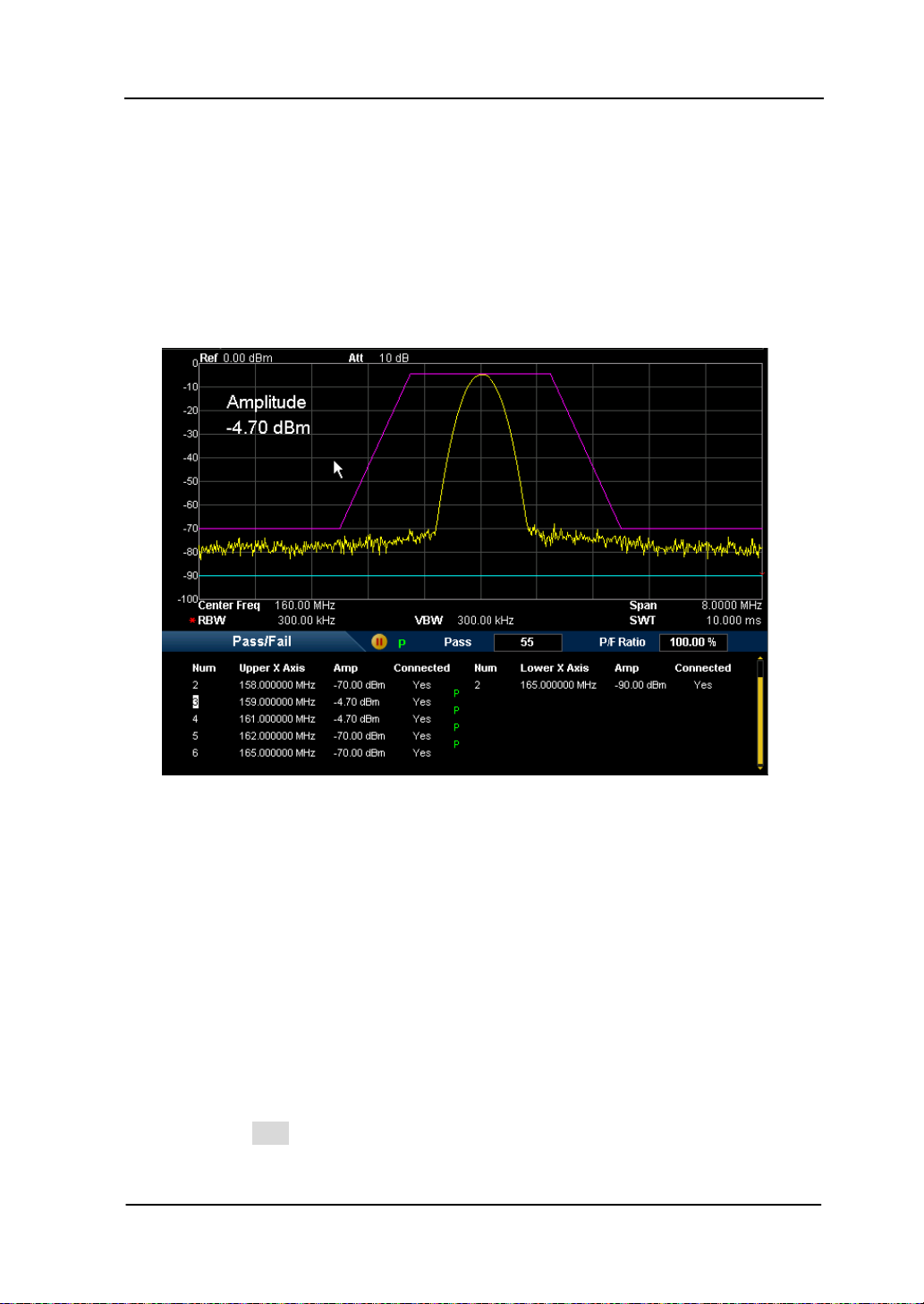
Chapter 2 Front Panel Operation RIGOL
2-33
Pass/Fail
DSA700 supports the Pass/Fail test function. In this function, the measured curve
is compared with the pre-edited curve. If the related rules are met, the result is
"Pass"; or else is "Fail". The measurement interface is as shown in the figure
below.
Figure 2-11 Interface of Pass/F ail Test
Result:
The results of Pass/Fail test contain the pass number and the pass ratio.
1. Switch
Enable or disable the Pass/Fail test function and the default is "Off". When the
function is enabled, the system changes to split-screen display. At this point,
T2 and T3 are us ed for marking the upper and lower limits separately.
2. Settings
Limit: select the desired limit line (upper or lower) for editing. Then,
press Edit to set the limit conditions.
Test: enable or disable the test function. Each limit line has its own
User’s Guide for DSA700 Series
Page 86
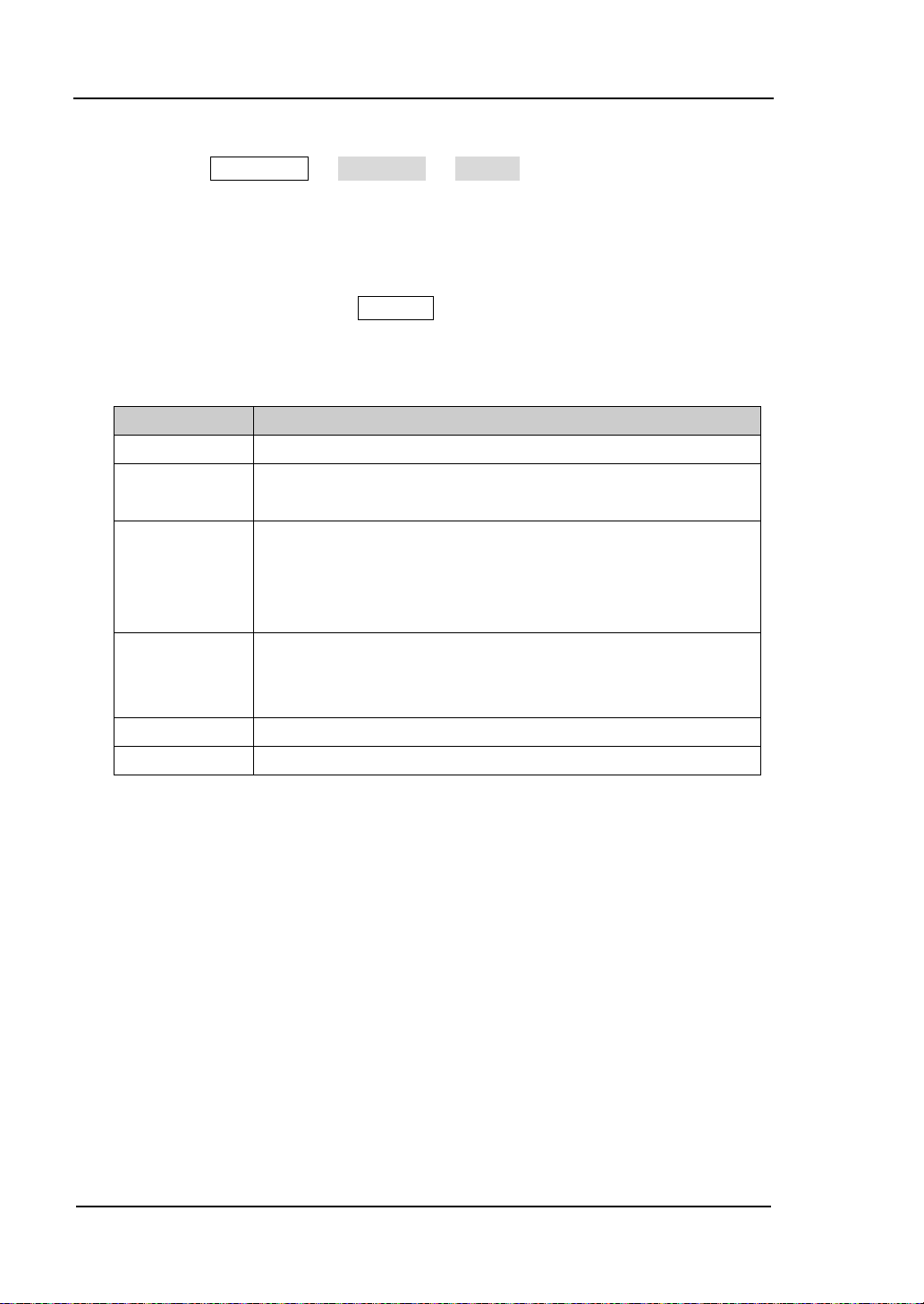
RIGOL Chapter 2 Front Panel Operation
switch. You can test according to both together, either one or neither.
Note: Trace/P/F Pass/Fail Switch is only used to enable or
disable the setting menu of Pass/Fail test, not the test itself.
Edit: edit the properties of the limit lines.
Note: The edited limit line data can be stored in the internal or external
memory of the analyzer and can be recalled when needed. After the
editing is finished, press Storage to store the data according to the
method introduced in "Storage".
Table 2-2 Pass/Fail menu
Function Explanation
Limit Quickly select the limit line to be edited.
Point Set the number of the poi nt to be e dited. The range is fro m
1 to 200.
X-axis Edit the X-axis value (frequency or time) of the current
point. If the X-axis unit is frequency and the Rel Freq is
enabled, edit the frequency difference between the
frequency of the current point and the center frequency.
Amplitude Edit the amplitude of the current point. If the Rel Ampt is
enabled, edit the amplitude difference between the
amplitude of the current point and the reference level.
Connected Connect this point with the previous one or not.
Del Point Delete the point you are editing.
X Axis: set the X-axis unit to frequency or time unit. Note that all the
points of the current limit line will be deleted when the X-axis unit
changes.
Freq Interp: set the Freq Interp to Log or Lin. In Log mode, both the
frequency and amplitude use Log unit to make interpolation operation; in
Lin mode, the freque ncy uses a Lin unit and t he amplitude uses a Log unit
for interpolation operation.
Rel Setting : enable or disable Relativ e Frequency (Rel Freq) or Relative
Amplitude (Rel Ampt). When the Rel Freq is enabled, t he frequency you
are editing is the difference between the frequency of the current point
and the center frequency. When the Rel Ampt is enabled, the amplitude
you are editing is the difference between the amplitude of the curre nt
point and the reference level.
2-34
User’s Guide for DSA700 Series
Page 87

Chapter 2 Front Panel Operation RIGOL
2-35
Del Limit: delete the limit line you are editing.
Fail Stop: select whether to perform the next sweep if the test fails.
Beeper: turn on or off the beeper. When the beeper is on, it beeps when
the test fails.
3. Restart
Re-execute the active or suspended test.
4. Pause
Suspend the test after the current test is finished. At this point, the
measurement data stops updating, but the sweep continues.
is displayed
in the test result display window.
5. Resume
Resume the suspended test and the test data begins updating again.
is
displayed in the test result display window.
6. Meas Mode
Set the measurement mode to single or continuous. In single mode, the
analyzer stops after the specified number of tests. After this, every time when
Single is pressed, the system executes the specified number of tests and
updates the test data. In continuous mode, the analyzer tests continuously.
7. Single
In single mode, the analyzer stops after the specified number of tests. After
this, every time when Single is pressed, the system executes the specified
number of tests and updates the test data.
Average Reset
Achieve the recalculation of the trace average.
Note: You can use this function only when the trace type is set to "Video Avg" or
"Power Avg".
User’s Guide for DSA700 Series
Page 88

RIGOL Chapter 2 Front Panel Operation
Measurement Settings
Meas
Provide various advanced measurement functions, including T-Power, ACP
(Adjacent Channel Power), Chan Pwr (Channel Power), OBW (Occupied
Bandwidth), EBW (Emission Bandwidth), C/N Ratio, Harmo Dist (Harmonic
Distortion) and TOI (Third Order Intermodulation). For advanced m easurement
functions, the measurement mode can be single or continuous; you can restart,
pause and resume the measurement.
Measurement Function
This function is an option for DSA700 and is only available when the advanced
measurement kit is inst alled. When a mea surement function is selected, the screen
is divided into two windows with the upper window (the basic mea surement
window) displaying the sweep trace and the lower window displaying the
measurement results.
1. T-Power
Ths system enters zero span mode and calculates the power within the time
domain. The types of powers available include Peak, Aver age and RMS .
Select T-Power and press Meas Setup to set the corresponding
parameters.
2. ACP
Measure the powers of the main channel and adjacent chan nels as well as the
power difference between the main channel and each of the adjacent
channels. When this fun ction is enabled, the span a nd resolution bandwidth of
the analyzer are adjusted to smaller values automatically.
Select ACP and press Meas Setup to set the corresponding parameters.
3. Chan Pwr
Measure the power and p ower density within the specified channel bandwidth.
When this function is enabled, the span and resolution bandwidth are
2-36
User’s Guide for DSA700 Series
Page 89
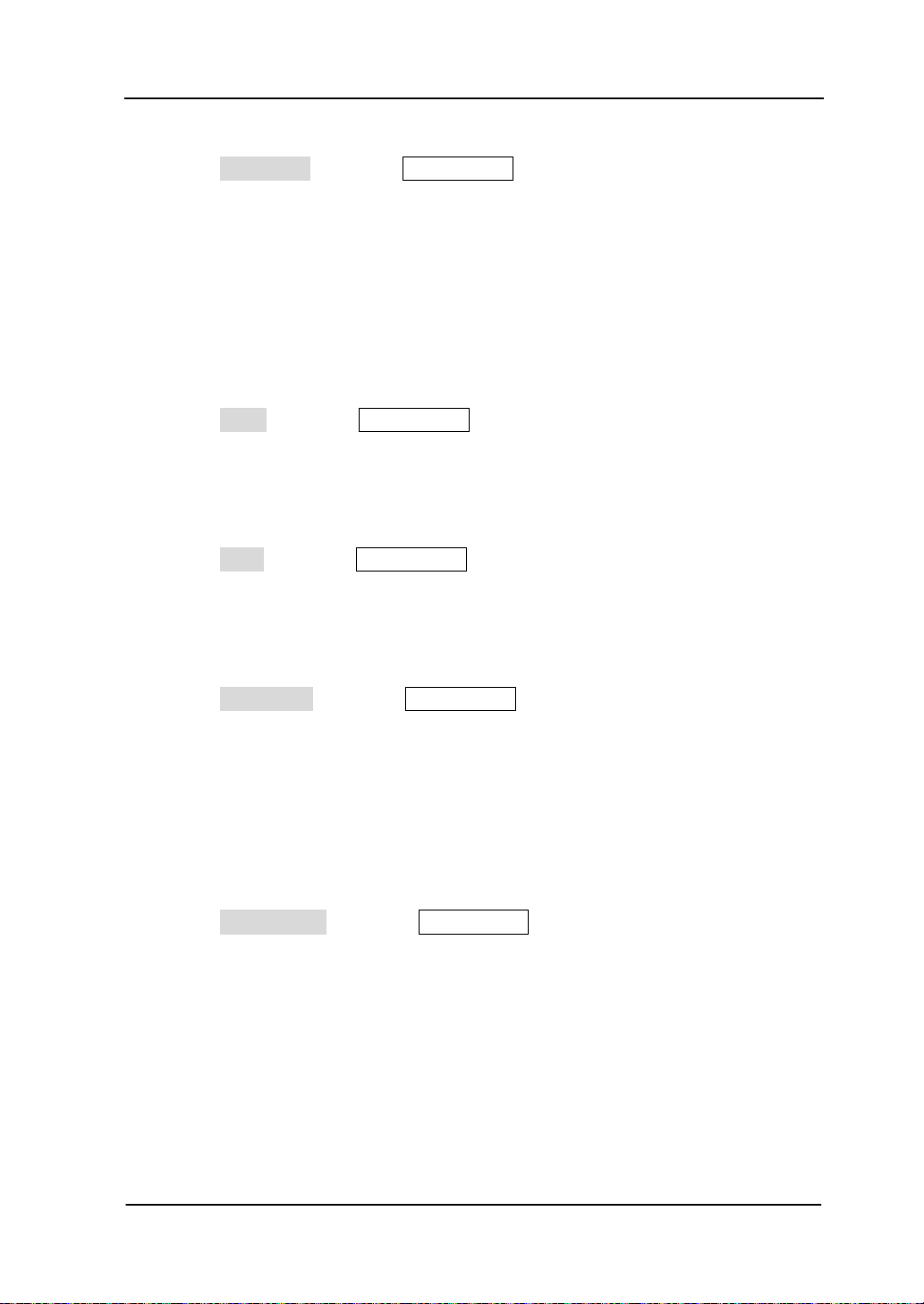
Chapter 2 Front Panel Operation RIGOL
2-37
automatically adjusted to smaller values.
Select Chan Pwr and press Meas Setup to set the correspondi ng
parameters.
4. OBW
Integrate the power within the whole span and calculate the bandwidth
occupied by this power according to the specified power ratio. The OBW
function also indicates the difference (namely "Transmit Freq Error") between
the center frequency of the channel under measurement and the center
frequency of the analyzer.
Select OBW and press Meas Setup to set the corresponding parameters.
5. EBW
Measure the bandwidth between two points on the signal which are X dB
below the highest point within the span.
Select EBW and press Meas Setup to set the corresponding parameters.
6. C/N Ratio
Measure the powers of the carrier and noise with the specified bandwidth as
well as their power ratio.
Select C/N Ratio and press Meas Setup to set the corresponding
parameters.
7. Harmo Di st
Measure the power of each order of harmonic and THD (total harmonic
distortion) of the carrier. The highest order of harmonic av ailable is 10 and the
fundamental wave amplitude must be greater than -50 dBm; or else the
measurement will be invalid.
Select Harm o Dist and press Meas Setup to set the corresponding
parameters.
8. TOI
Measure the parameters of the TOI production of two sig nals with the same
amplit ude and similar frequency. Those parameters include the frequencies
and amplitudes of the Base Lower, Base Upper, 3rd Order Lower and 3rd
Order Upper signal , as wel l as the Intercepts of both the Base Lower and Base
Upper.
User’s Guide for DSA700 Series
Page 90

RIGOL Chapter 2 Front Panel Operation
Select TOI and press Meas Setup to set the corresponding parameters.
Restart
Re-execute the active or suspended measurement. This setting is only available f or
advanced measurement functions.
Pause
Suspend the measurement after the current measurement is finished. The
measurement data stops updating, but the sweep continues.
the measurement result display window . This set ting is only a vailable f or adv anced
measurement functions.
is displayed in
Resume
Resume the suspended measurement and the measurement data begins updating
again.
only available for advanced measurement functions.
is displayed in the measurement result display window. This setting is
Meas Mode
Set the measurement mode to single or continuous. In single mode, the analyzer
stops after the specif ied number of measurements. After this, every time when
Single is pressed, the system executes the specif ied number of measurements
and updates the measurement data. In continuous mode, the analyzer measures
continuously. This setting is only available for advanced measurement functions.
2-38
User’s Guide for DSA700 Series
Page 91
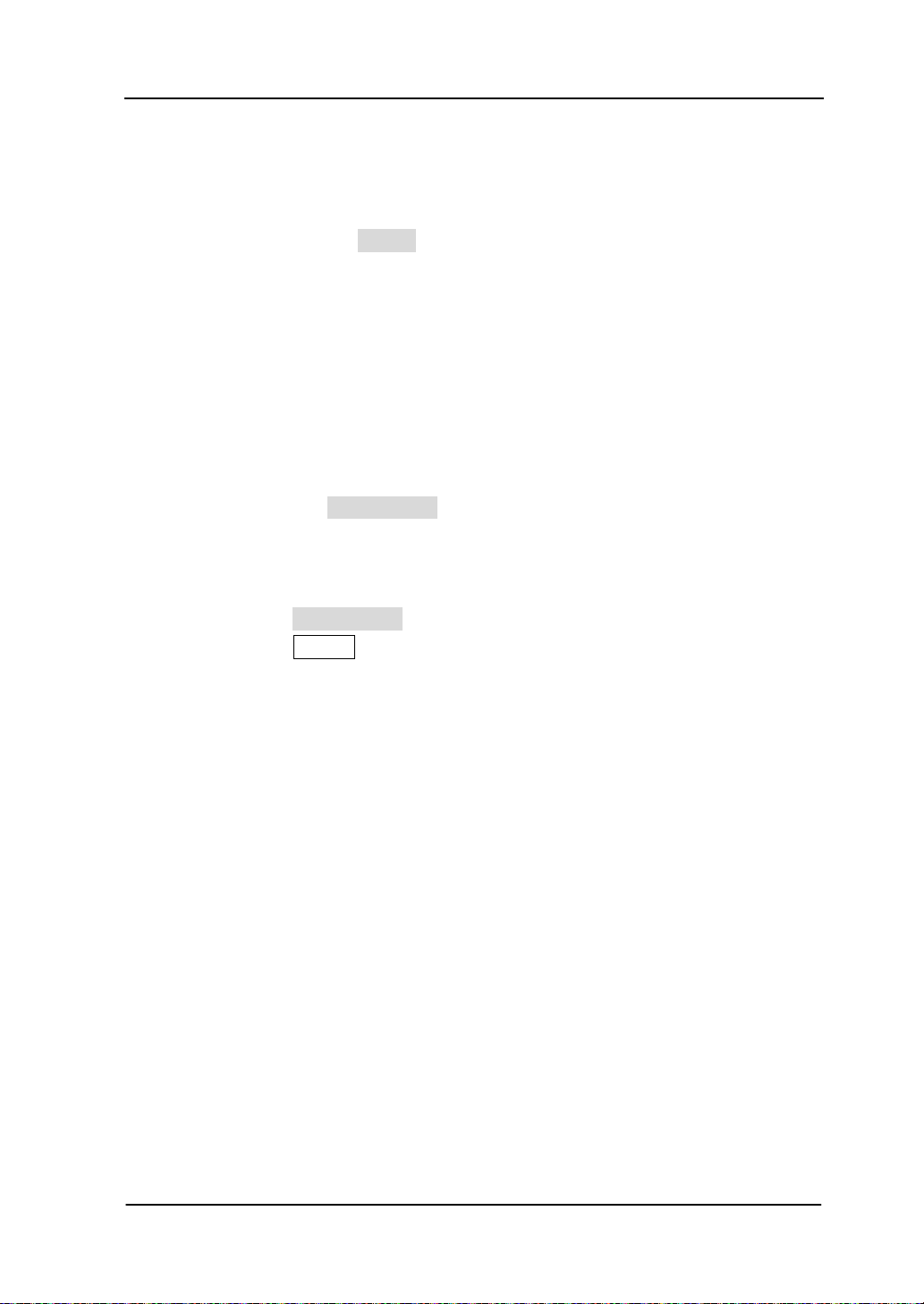
Chapter 2 Front Panel Operation RIGOL
2-39
Single
In single mode, the analyzer stops after the specified number of measurements.
After this, every time when Single is pressed, the system executes the specified
number of measurements and updates the measurement data. This set ting is onl y
available for advanced measurement functions.
Sig Capture (Option)
The Sig Capture function can continuously capture signals whose power values
change suddenly. This function is only available when the SSC-DSA option is
installed. Y ou can p ress Sig Capture to set the related parameters.
Note: Under the two conditions below, the instrum ent s creen turns dark for a few
seconds; this is a normal phenomenon for mode switching.
When pressing Sig Capture to enable the Sig Capture function.
When pressing Preset to exit the Sig Capture function.
1. RT Trace
Turn the real time trace on or off. RT Trace, Max Hold an d 2FSK ar e mutually
exclusive.
2. MaxHold
Turn max hold on or off. When max hold is turned on, the signal captured
each time will be compared with the previously capture d signal, the greater
value of which will be displayed. RT Trace, MaxHol d and 2FSK are mutually
exclusive.
3. MaxHold Rst
Delete the original signal and capture new signals for the max hold trace reset.
The reset operation has no eff ect on the user set tings. You can also turn max
hold off and then turn it on to realizing the function of MaxHold Rst.
4. 2FSK
Enable or disable the 2FSK function. When the 2FSK function is enabled, the
User’s Guide for DSA700 Series
Page 92

RIGOL Chapter 2 Front Panel Operation
user interface is divided into two areas automatically (the upper side is the
basic measurement window and displays the sweep trace; the lower side is
the measurement result display window). You can press Meas Setup to set
the related parameters. RT Trace, MaxHold and 2FSK are mutually exclusive.
Tip:
1. After the Sig Captur e function is enabled, the instrument will automatically
set Span to 1.5 MHz. Pressing Preset to exit Sig Capture function can
restore the instrument to the default settings.
2. After the Sig Capture function is enabled,
The Sta rt Fr eq and Stop Freq menus under FREQ are grayed out and
disabled.
All the menus under SPAN, BW/Det, Sweep/Trig, Trace/P/F,
Marker -> and Demod are grayed out and disabled.
All the menus under System Calibrate are grayed out a nd disabl ed.
The Peak Peak Table State menu is grayed out and disabled.
The Marker Fctn Freq Count State menu is grayed out and
disabled.
If 2FSK is turned on, the Marker Mkr Table State menu is
grayed out and disabled.
The Sig Capture function and the advanced measur ement functions are
mutually exclusive.
2-40
User’s Guide for DSA700 Series
Page 93

Chapter 2 Front Panel Operation RIGOL
2-41
Start Line Stop Line
Meas Setup
Open the parameter setting menu of the function selected in the Meas menu. This
key is only available when a measurement function is enabled.
T-Power
Measurement Interface:
Measurement Control
Measurement Result Measurement Parameters
Figure 2-12 T-Power Measurement Interface
Measurement Result: T-power, namely the power of the signal from the start
line to the stop line.
Measurement Parameters: average n um be r, a ve rage m ode , T P t y pe, st art li ne
and stop line.
1. Avg Num
Specify the number of averages used when calculating the measurement
result. The default is "Off". You can use the numeric keys, knob or direction
User’s Guide for DSA700 Series
Page 94
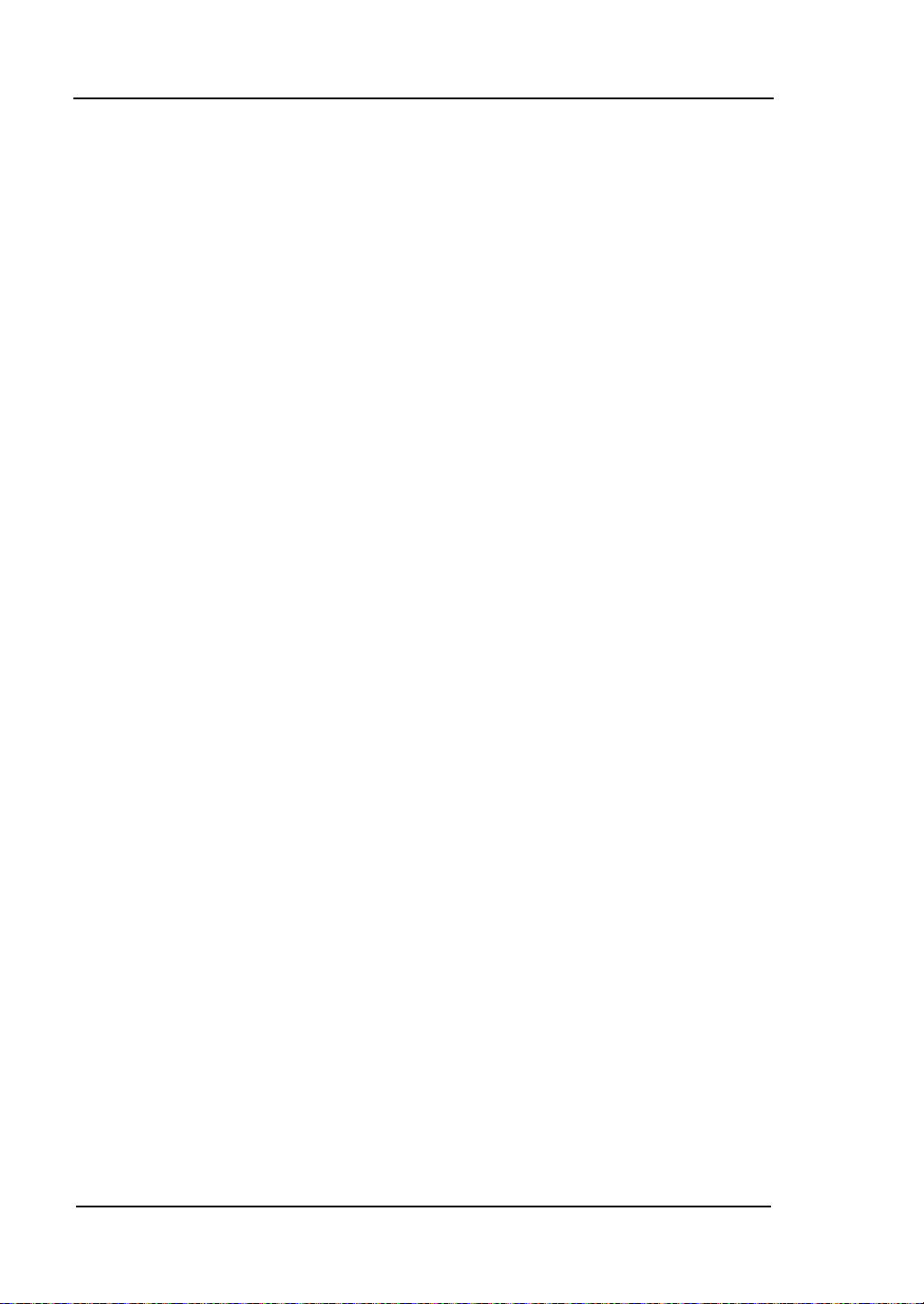
RIGOL Chapter 2 Front Panel Operation
keys to modify this parameter.
2. Avg Mode
Set the average operation mode to "Exp" or "Repeat" and the default is "Exp".
When "Exp" is selected, the result is the exponential average of the
current N (N is specified in "Avg Num") measurement results.
When "Repeat" is selected, the result is the arithmetic average of the
current N (N is specified in "Avg Num") measurement results.
3. TP Type
Peak
Display the power of the signal with the maximum amplitude between the
start line and stop line. The detector type is set to "Pos Peak"
automatically.
Average
Display the ave rage power o f signals between the start li ne an d stop line.
The detector type is set to "Voltage Avg" automatically.
RMS
Display the mean square root (in power unit) of the voltages of signals
between the start line and stop line. The detector type is set to "RMS
Avg" automatically.
4. Start Line
Set the left margin (in time unit) of T-Power measurement. The data
calculated under this measurement is between the start line and stop line.
You can use the numeric keys, knob or direction keys to modify this
parameter.
5. Stop Line
Set the right margin (in time unit) of T-Power measurement. The data
calculated under this measurement is between the start line and stop line.
You can use the numeric keys, knob or direction keys to modify this
parameter.
2-42
User’s Guide for DSA700 Series
Page 95

Chapter 2 Front Panel Operation RIGOL
2-43
Main Channel Bandwidth
ACP
Measurement Interface:
Adjacent Channel Bandwidth
Channel Spacing
Figure 2-13 Adjacent Channel Power Measureme nt Inte rf ace
Measurement Results: Main CH Pwr, Upper and Lower.
CH Pwr: display the power within the bandwidth of the main channel.
Upper: display the power of the upper channel and the power difference
between the upper channel and the main channel (in dBc).
Lower: display the power of the lower channel and the power difference
between the lower channel and the main channel (in dBc).
Measurement Parameters: average numb er, aver age mode, main channel
bandwidth, adjacent channel bandwidth and channel spacing.
1. Avg Num
Specify the number of averages used when calculating the measurement
result and the defaul t is "Off". You can use the numeric keys, knob or direction
keys to modify this parameter.
User’s Guide for DSA700 Series
Page 96
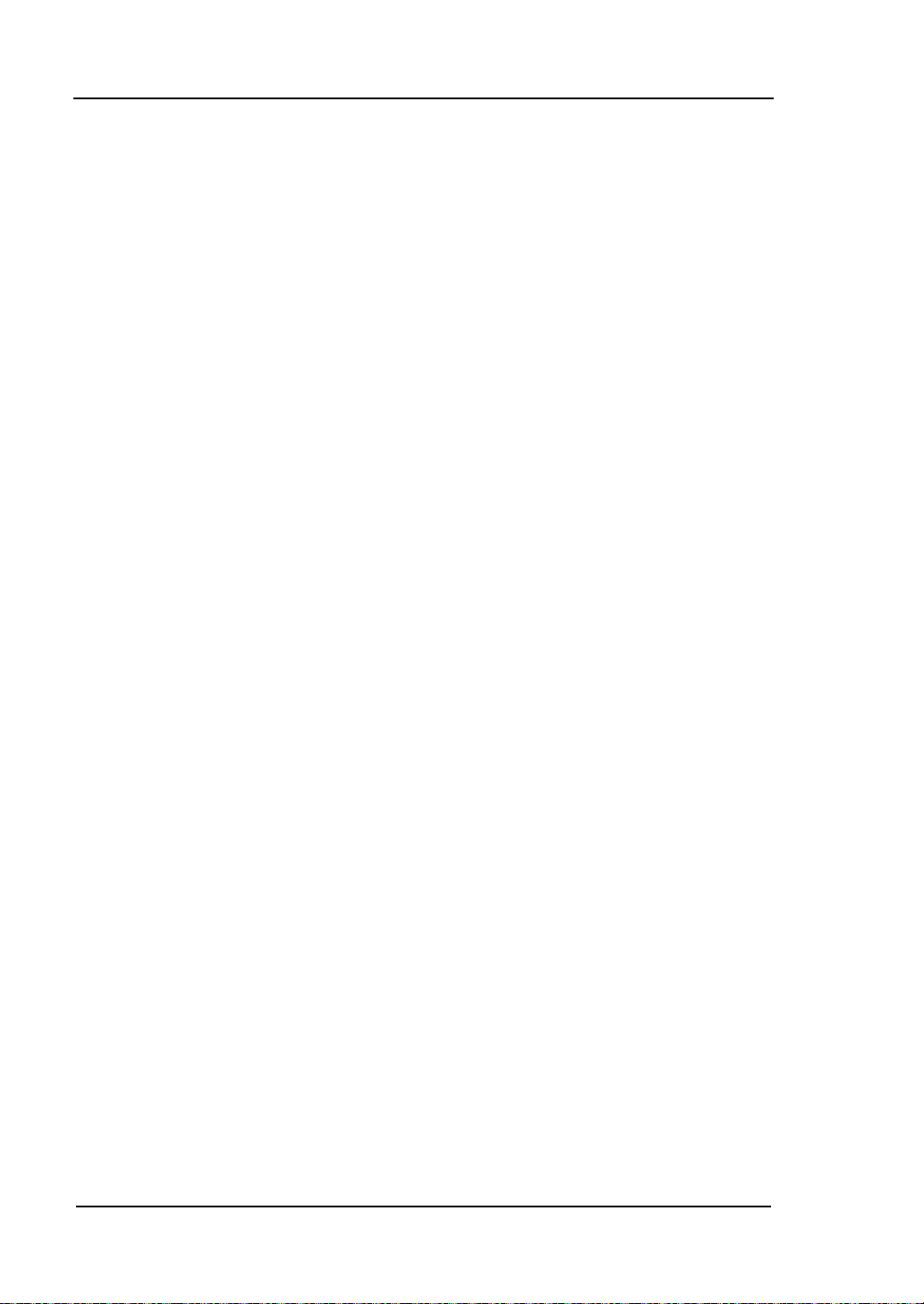
RIGOL Chapter 2 Front Panel Operation
2. Avg Mode
Set the average operation mode to "Exp" or "Repeat" and the default is "Exp".
When "Exp" is selected, the result is the exponential average of the
current N (N is specified in "Avg Num") measurement results.
When "Repeat" is selected, the result is the arithmetic average of the
current N (N is specified in "Avg Num") measurement results.
3. Main CH BW
Set the bandwidth of the main channel and the power of the main channel is
the power integral within t his bandwidth. You can use the numeric keys, knob
and direction keys to modify this parameter.
4. Adj CH BW
Set the frequency width of the adjacent channels.
The adjacent channel bandwidth is related to the main channel
bandwidth a nd t he ra nge available is f rom mian channel bandwidth/20 to
mian channel bandwidth×20.
You can use the numeric keys, knob or direction keys to modify this
parameter.
5. CH Spacing
Set the difference between the center frequency of the main channel and the
center frequency of the adjacent channels.
Adjusting this parameter will also adjust the distance between the
upper/lower channel and the main channel.
You can use the numeric keys, knob or direction keys to modify this
parameter.
2-44
User’s Guide for DSA700 Series
Page 97
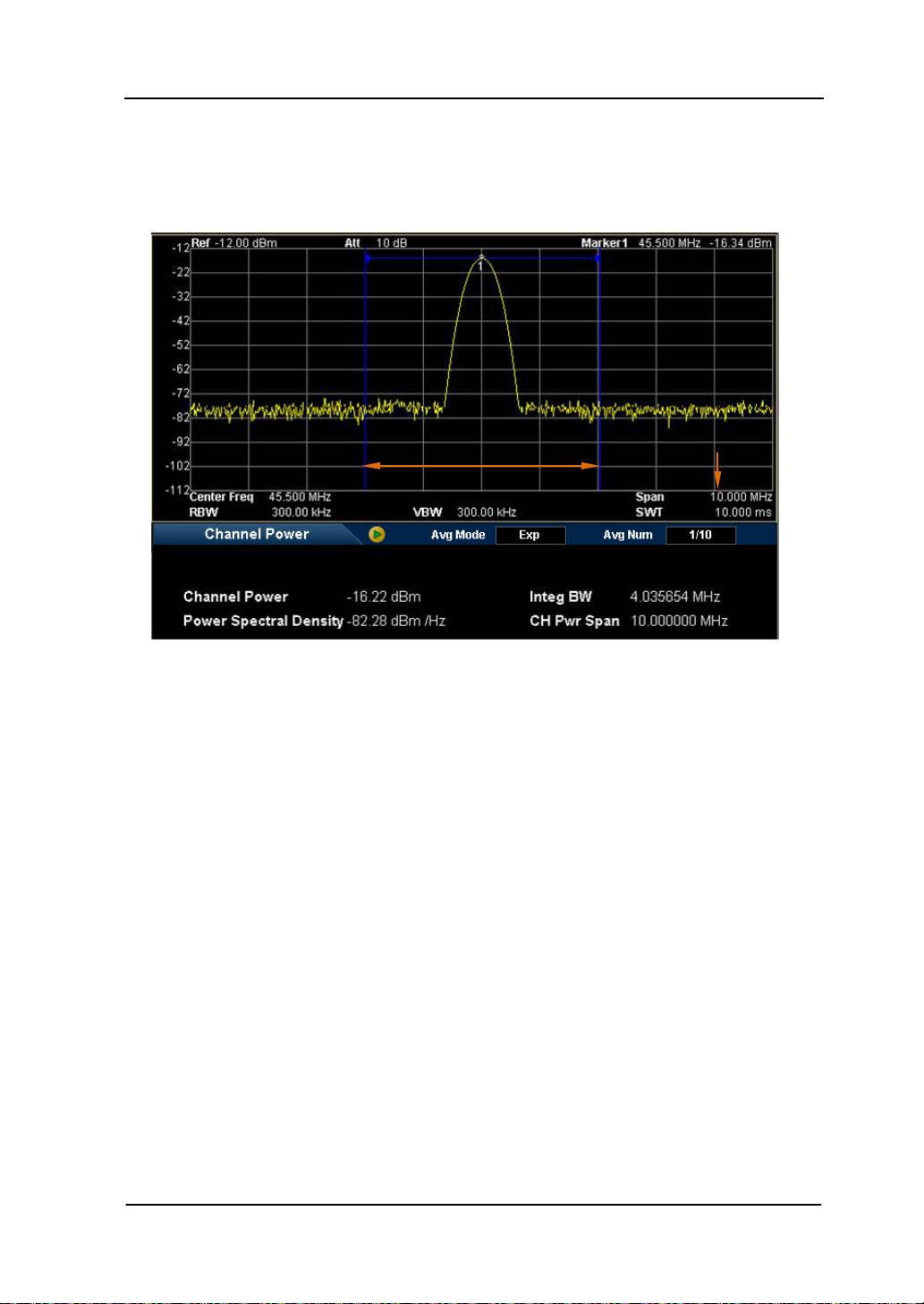
Chapter 2 Front Panel Operation RIGOL
2-45
Chan Pwr
Measurement Interface:
Integration Bandwidth Channel Power Span
Figure 2-14 Channel Power Measurement Interface
Measurement Results: channel power and power spectral density.
Channel Power: power within the integration bandwidth.
Power Spectral Density: power (in dBm/Hz) normalized to 1 Hz within the
integration bandwidth.
Measurement Parameters: average number, average mode, integration
bandwidth and channel pow er span.
1. Avg Num
Specify the number of averages used when calculating the measurement
result and the defa ult is "Off". You can use the numer ic keys, knob or direction
keys to modify this parameter.
2. Avg Mode
Set the average operation mode to "Exp" or "Repeat" and the default is "Exp".
When "Exp" is selected, the result is the exponential average of the
current N (N is specified in "Avg Num") measurement results.
User’s Guide for DSA700 Series
Page 98
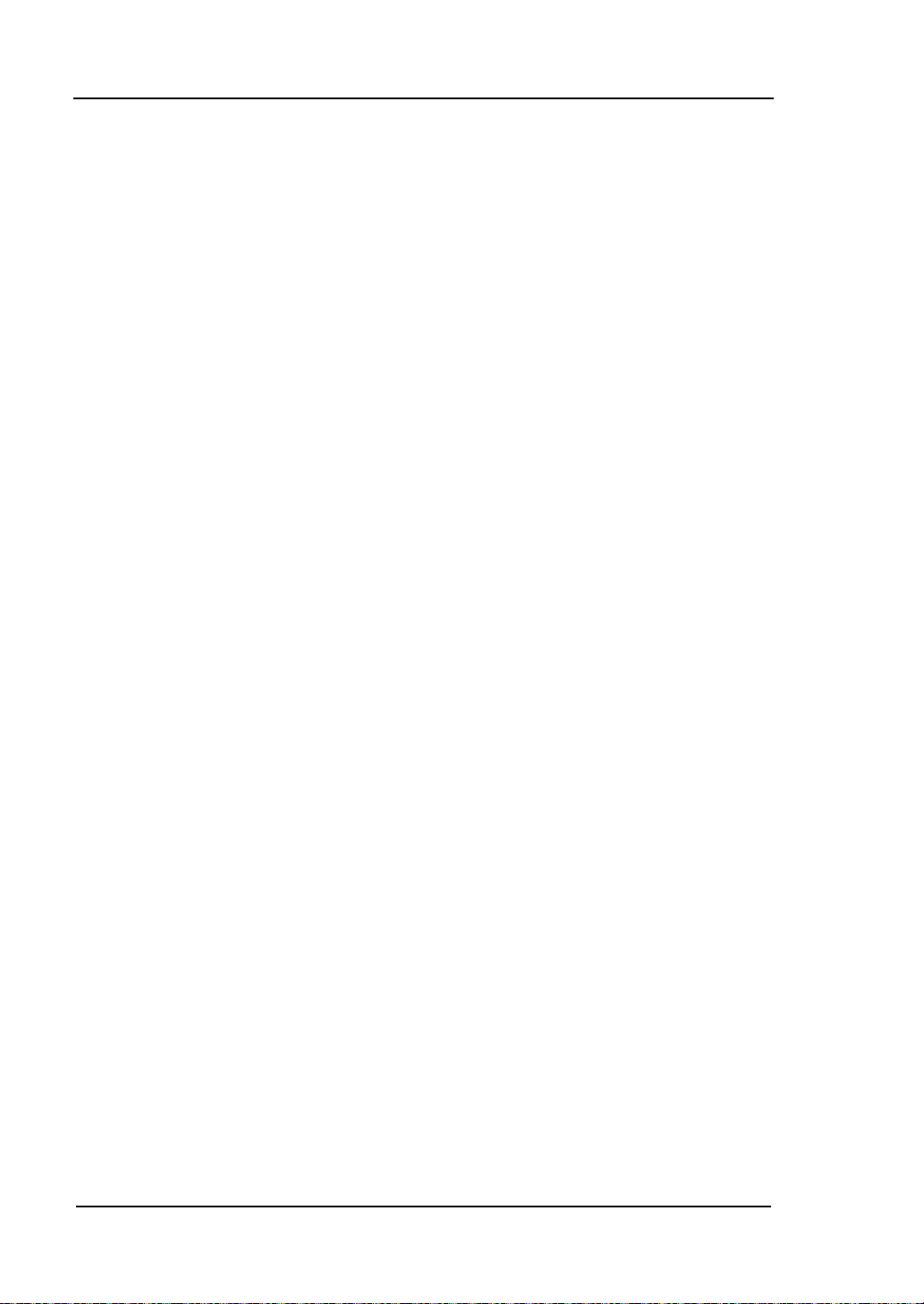
RIGOL Chapter 2 Front Panel Operation
When "Repeat" is selected, the result is the arithmetic average of the
current N (N is specified in "Avg Num") measurement results.
3. Integ BW
Set the frequency width of the channel to be tested and the power of the
channel is the power integral within thi s bandwidth. You can use the numeric
keys, knob or direction keys to modify this parameter.
4. CH Pwr Span
Set the frequency r ange of the channel. This span which is t he same with the
span of the analyzer is the frequency range of the swe ep . M odifying this
parameter will change the span of the analyzer.
The channel power span is related to the integration bandwidth and the
range available is from integration bandwidth to integration
bandwidth×20.
You can use the numeric keys, knob or direction keys to modify this
parameter.
2-46
User’s Guide for DSA700 Series
Page 99
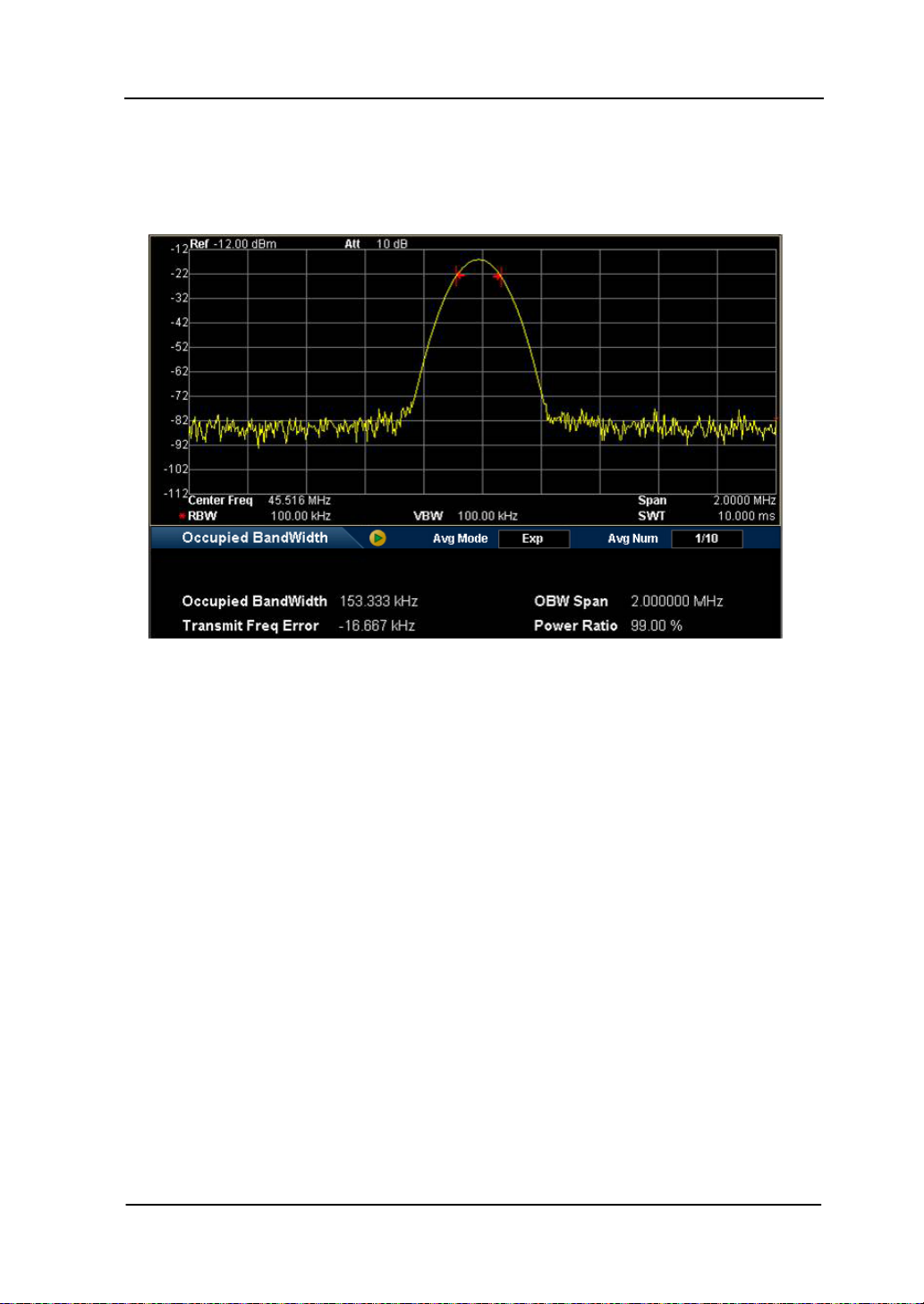
Chapter 2 Front Panel Operation RIGOL
2-47
OBW
Measurement Interface:
Figure 2-15 OBW Measurement Interface
Measurement Results: occupied bandwidth and transmit frequency error.
Occupied Bandwidth: integrate the power within the whole span and then
calculate the bandwidth occupied by the power according to the specified
power ratio.
Transmit Frequency Error: difference between the center frequency of the
channel and the center frequency of the analyzer.
Measurement Parameters: average number, average mode, max hold, span
and power ratio.
1. Avg Num
Specify the number of averages used when calculating the measurement
result and the defa ult is "Off". You can use the numeric keys, knob o r direction
keys to modify this parameter.
2. Avg Mode
Set the average operation mode to "Exp" or "Repeat" and the default is "Exp".
User’s Guide for DSA700 Series
Page 100
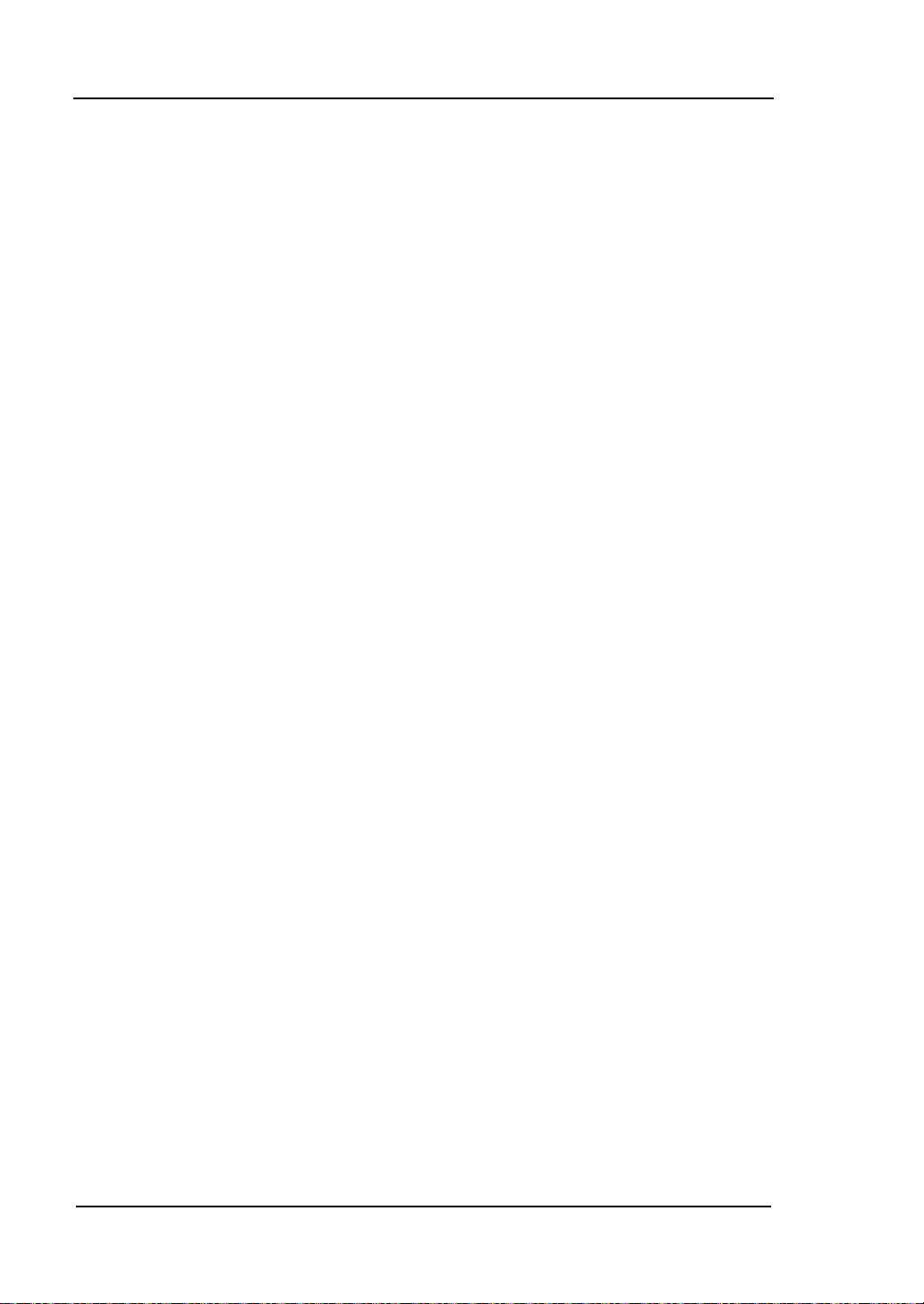
RIGOL Chapter 2 Front Panel Operation
When "Exp" is selected, the result is the exponential average of the
current N (N is specified in "Avg Num") measurement results.
When "Repeat" is selected, the result is the arithmetic average of the
current N (N is specified in "Avg Num") measurement results.
3. Max Hold
Enable or disable max hold and the default is "Off".
When Max Hold is enabled, each measurement result is compared with
the previous result and the maximum is displayed.
When Max Hold is disable d, the c urrent meas urement result is displaye d.
Max Hold and average measurement mo de are mutually exclusive and
average measurement mode will be automatically disabled when Max
Hold is enabled.
4. OBW Span
Set the frequency range of integration. This span which is the same with the
span of the analyzer is the frequency range for the sweep. Modifying this
parameter will also change the span of the an alyzer. You can use the numeri c
keys, knob or direction keys to modify this parameter.
5. Power Ratio
Set the percentage the signal power takes up in the whole span power. You
can use the muneric keys, knob or direction keys to modify this parameter.
2-48
User’s Guide for DSA700 Series
