RIGOL DS70000-JITTA, DS70000-AEROA, DS70000-RTSA, DS70000-AUDIOA, DS70000-EMBDA User manual
...
L
DS7QQQQ Series
Digital Oscilloscope
User Guide
2021.Aug
Find Quality Products Online at: sales@GlobalTestSupply.com
www.GlobalTestSupply.com

Guaranty and Declaration
Copyright
© 2021 RIGOL TECHNOLOGIES CO., LTD. All Rights Reserved.
Trademark Information
RIGOL®is the trademark of RIGOL TECHNOLOGIES CO., LTD.
Notices
• RIGOL products are covered by P.R.C. and foreign patents, issued and pending.
• RIGOL reserves the right to modify or change parts of or all the specifications and pricing
policies at the company's sole decision.
• Information in this publication replaces all previously released materials.
• Information in this publication is subject to change without notice.
• RIGOL shall not be liable for either incidental or consequential losses in connection with the
furnishing, use, or performance of this manual, as well as any information contained.
• Any part of this document is forbidden to be copied, photocopied, or rearranged without prior
written approval of RIGOL.
Product Certification
RIGOL guarantees that this product conforms to the national and industrial standards in China as
well as the ISO9001:2015 standard and the ISO14001:2015 standard. Other international standard
conformance certifications are in progress.
Find Quality Products Online at: sales@GlobalTestSupply.com
www.GlobalTestSupply.com

Section Description Page
List of Figures...........................................................................................................................VIII
List of Tables.............................................................................................................................XIV
1 Safety Requirement............................................................................................. 1
1.1 General Safety Summary.......................................................................................................1
1.2 Safety Notices and Symbols.................................................................................................3
1.3 Measurement Category.........................................................................................................3
1.4 Ventilation Requirement........................................................................................................4
1.5 Working Environment.............................................................................................................4
1.6 Care and Cleaning....................................................................................................................6
1.7 Environmental Considerations............................................................................................ 6
1.8 Keep Hands Clear.....................................................................................................................7
2 Product Features ..................................................................................................8
3 Document Overview......................................................................................... 10
4 Quick Start............................................................................................................12
4.1 General Inspection................................................................................................................ 12
4.2 Appearance and Dimensions.............................................................................................12
4.3 To Prepare for Use.................................................................................................................13
4.3.1 To Connect to AC Power............................................................................................... 13
4.3.2 Turn-on Checkout............................................................................................................14
4.3.3 To Set the System Language.......................................................................................15
4.3.4 To Connect the Probe.................................................................................................... 15
4.3.5 Function Inspection........................................................................................................17
4.3.6 Probe Compensation..................................................................................................... 19
4.4 Product Overview.................................................................................................................. 19
4.4.1 Front Panel Overview.....................................................................................................20
4.4.2 Rear Panel Overview.......................................................................................................22
4.4.3 User Interface....................................................................................................................25
4.4.4 Secondary 3.5-inch Touch Screen..............................................................................27
4.5 Touch Screen Gestures.........................................................................................................31
4.5.1 Tap........................................................................................................................................ 31
4.5.2 Pinch&Stretch...................................................................................................................32
Copyright ©RIGOL TECHNOLOGIES CO., LTD.
Find Quality Products Online at: sales@GlobalTestSupply.com
All rights reserved.
www.GlobalTestSupply.com
DS70000 User Guide
I
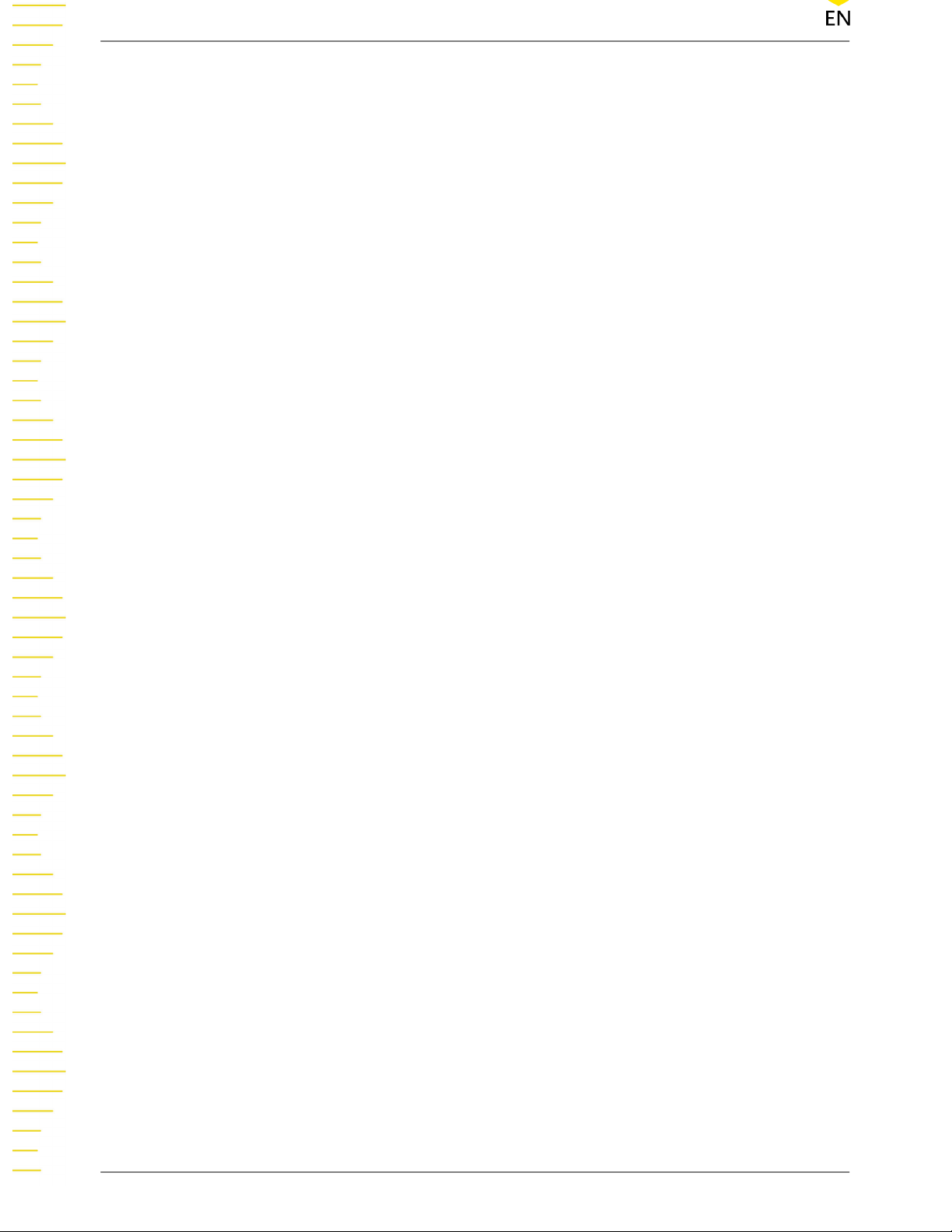
4.5.3 Drag .................................................................................................................................... 32
4.6 Parameter Setting Method.................................................................................................33
4.7 To Use the Built-in Help System....................................................................................... 39
4.8 To View the Option Information and the Option Installation................................40
5 To Set the Vertical System...............................................................................42
5.1 To Enable or Disable the Analog Channel.....................................................................42
5.2 To Adjust the Vertical Scale................................................................................................43
5.3 To Adjust the Vertical Offset.............................................................................................. 45
5.4 Channel Coupling..................................................................................................................46
5.5 BW Limit....................................................................................................................................46
5.6 Input Impedance....................................................................................................................47
5.7 Waveform Invert.................................................................................................................... 48
5.8 Probe..........................................................................................................................................49
5.9 Amplitude Unit.......................................................................................................................52
5.10 Bias ............................................................................................................................................ 53
5.11 Channel Delay.........................................................................................................................53
5.12 Channel Label..........................................................................................................................54
6 To Set the Horizontal System.........................................................................55
6.1 To Adjust the Horizontal Time Base ...............................................................................56
6.2 To Adjust the Horizontal Position....................................................................................56
6.3 Delayed Sweep.......................................................................................................................57
7 To Set the Sample System...............................................................................59
7.1 Acquisition Mode.................................................................................................................. 59
7.2 Sampling Mode......................................................................................................................61
7.3 Sample Rate.............................................................................................................................61
7.4 Memory Depth....................................................................................................................... 62
7.5 Anti-Aliasing............................................................................................................................64
7.6 Horizontal Expansion........................................................................................................... 64
7.7 XY Mode................................................................................................................................... 65
8 To Trigger the Oscilloscope............................................................................68
8.1 Trigger Source.........................................................................................................................68
8.2 Trigger Level............................................................................................................................ 69
8.3 Trigger Mode...........................................................................................................................70
8.4 Trigger Coupling.................................................................................................................... 71
8.5 Trigger Holdoff....................................................................................................................... 72
Find Quality Products Online at: sales@GlobalTestSupply.com
DS70000 User Guide
II
www.GlobalTestSupply.com
Copyright ©RIGOL TECHNOLOGIES CO., LTD.
All rights reserved.

8.6 Noise Rejection.......................................................................................................................73
8.7 Trigger Type.............................................................................................................................73
8.7.1 Edge Trigger......................................................................................................................73
8.7.2 Pulse Trigger......................................................................................................................75
8.7.3 Slope Trigger.....................................................................................................................79
8.7.4 Video Trigger.....................................................................................................................82
8.7.5 Pattern Trigger..................................................................................................................85
8.7.6 Duration Trigger...............................................................................................................88
8.7.7 Timeout Trigger................................................................................................................91
8.7.8 Runt Trigger.......................................................................................................................93
8.7.9 Window Trigger................................................................................................................96
8.7.10 Delay Trigger.....................................................................................................................99
8.7.11 Setup/Hold Trigger.......................................................................................................102
8.7.12 Nth Edge Trigger...........................................................................................................106
8.7.13 RS232 Trigger (Option)............................................................................................... 108
8.7.14 I2C Trigger (Option)..................................................................................................... 111
8.7.15 SPI Trigger (Option)......................................................................................................115
8.7.16 CAN Trigger (Option)...................................................................................................119
8.7.17 FlexRay Trigger (Option).............................................................................................123
8.7.18 LIN Trigger (Option).....................................................................................................126
8.7.19 I2S Trigger (Option)......................................................................................................129
8.7.20 MIL-STD-1553 Trigger (Option)...............................................................................133
8.8 Trigger Output Connector................................................................................................138
9 Math Operation................................................................................................139
9.1 Arithmetic Operation.........................................................................................................141
9.2 Function Operation............................................................................................................ 144
9.3 FFT Operation.......................................................................................................................147
9.4 Logic Operation...................................................................................................................153
9.5 Digital Filter...........................................................................................................................156
10 Measure.............................................................................................................. 160
10.1 Measurement Parameter..................................................................................................160
10.1.1 Time Parameters............................................................................................................161
10.1.2 Count Values...................................................................................................................162
10.1.3 Delay and Phase Parameters.....................................................................................163
10.1.4 Voltage Parameters...................................................................................................... 165
Copyright ©RIGOL TECHNOLOGIES CO., LTD.
Find Quality Products Online at: sales@GlobalTestSupply.com
All rights reserved.
www.GlobalTestSupply.com
DS70000 User Guide
III

10.1.5 Other Parameters..........................................................................................................166
10.2 To Select the Measurement Item...................................................................................167
10.3 Measurement Settings...................................................................................................... 170
10.4 Remove the Measurement Results................................................................................174
10.5 Auto Measurement.............................................................................................................174
10.6 Cursor Measurement......................................................................................................... 176
10.6.1 Manual Mode.................................................................................................................177
10.6.2 Track Mode......................................................................................................................180
10.6.3 XY Mode...........................................................................................................................183
11 Digital Voltmeter (DVM)and Frequency Counter................................. 185
11.1 Digital Voltmeter (DVM)................................................................................................... 185
11.1.1 Measurement Settings................................................................................................186
11.1.2 Remove the Measurement.........................................................................................187
11.2 Frequency Counter............................................................................................................. 187
11.2.1 Measurement Settings................................................................................................188
11.2.2 Reset Statistics................................................................................................................189
11.2.3 Remove the Measurement.........................................................................................189
12 Real-time Eye Analysis (Option)................................................................. 190
12.1 To Enable or Disable the Eye Analysis Function....................................................... 191
12.2 To Select the Source of the Eye Diagram....................................................................191
12.3 Threshold Settings..............................................................................................................191
12.4 To Set Clock Recovery........................................................................................................192
12.5 To Set the Data Rate...........................................................................................................193
12.6 Eye Measurement Result..................................................................................................193
12.7 To Set the Display-related Parameters.........................................................................195
13 Jitter Analysis (Option)...................................................................................196
13.1 To Enable or Disable the Jitter Function......................................................................197
13.2 To Set Parameters................................................................................................................197
13.3 To View the Jitter Measurement.................................................................................... 198
14 Reference Waveform...................................................................................... 200
14.1 To Enable Ref Function......................................................................................................200
14.2 To Set the Reference Waveform.....................................................................................201
14.3 To Set the Ref Waveform Display.................................................................................. 201
14.4 Export and Import Operation......................................................................................... 202
15 Pass/Fail Test......................................................................................................205
Find Quality Products Online at: sales@GlobalTestSupply.com
DS70000 User Guide
IV
www.GlobalTestSupply.com
Copyright ©RIGOL TECHNOLOGIES CO., LTD.
All rights reserved.

15.1 To Enable or Disable the Pass/Fail Test Function..................................................... 205
15.2 To Start or Stop the Pass/Fail Test Operation............................................................ 206
15.3 To Select the Source...........................................................................................................206
15.4 Mask.........................................................................................................................................206
15.5 To Set the Output Form of the Test Results............................................................... 207
15.6 To Enable or Disable the Display of the Statistics of the Test Results...............208
16 RTSA (Option)................................................................................................... 209
16.1 Basic Settings........................................................................................................................209
16.1.1 FREQ.................................................................................................................................. 210
16.1.2 SPAN..................................................................................................................................211
16.1.3 BW......................................................................................................................................211
16.1.4 AMPT.................................................................................................................................212
16.2 Peak Search...........................................................................................................................213
17 Protocol Decoding.......................................................................................... 215
17.1 Parallel Decoding................................................................................................................ 215
17.1.1 Clock Setting (CLK).......................................................................................................217
17.1.2 Bus Setting...................................................................................................................... 217
17.1.3 Display-related Setting............................................................................................... 218
17.1.4 Event Table .....................................................................................................................218
17.2 RS232 Decoding (Option)................................................................................................ 219
17.2.1 Source Setting................................................................................................................221
17.2.2 To Set Data Package.....................................................................................................222
17.2.3 Display-related Setting............................................................................................... 223
17.2.4 Event Table...................................................................................................................... 223
17.3 I2C Decoding (Option)...................................................................................................... 224
17.3.1 Source Setting................................................................................................................225
17.3.2 Display-related Setting............................................................................................... 226
17.3.3 Event Table...................................................................................................................... 226
17.4 SPI Decoding (Option).......................................................................................................228
17.4.1 To Set the Source..........................................................................................................229
17.4.2 To Set Mode and Data.................................................................................................229
17.4.3 Display-related Setting............................................................................................... 230
17.4.4 Event Table...................................................................................................................... 231
17.5 LIN Decoding (Option)......................................................................................................232
17.5.1 Signal Configuration....................................................................................................232
Copyright ©RIGOL TECHNOLOGIES CO., LTD.
Find Quality Products Online at: sales@GlobalTestSupply.com
All rights reserved.
www.GlobalTestSupply.com
DS70000 User Guide
V

17.5.2 Display-related Setting............................................................................................... 233
17.5.3 Event Table...................................................................................................................... 233
17.6 CAN Decoding (Option)....................................................................................................235
17.6.1 Signal Configuration....................................................................................................235
17.6.2 Display-related Setting............................................................................................... 237
17.6.3 Event Table...................................................................................................................... 237
17.7 FlexRay Decoding (Option)..............................................................................................239
17.7.1 Signal Configuration ...................................................................................................240
17.7.2 Display-related Setting............................................................................................... 241
17.7.3 Event Table...................................................................................................................... 241
17.8 I2S Decoding (Option).......................................................................................................242
17.8.1 Source Setting................................................................................................................243
17.8.2 Bus Setting...................................................................................................................... 244
17.8.3 Display-related Setting............................................................................................... 244
17.8.4 Event Table...................................................................................................................... 245
17.9 1553B Decoding (Option)................................................................................................ 246
17.9.1 To Set the Data Channel Source and the Threshold.........................................247
17.9.2 Display-related Setting............................................................................................... 247
17.9.3 Event Table...................................................................................................................... 247
18 Bus Analysis (Option)..................................................................................... 250
18.1 ETH Bus Analysis..................................................................................................................250
18.2 USB Bus Analysis................................................................................................................. 251
19 Multi-pane Windowing..................................................................................254
20 Waveform Recording and Playing............................................................. 256
20.1 Common Settings............................................................................................................... 256
20.2 Record Options....................................................................................................................257
20.3 Play Option............................................................................................................................258
21 Display Control.................................................................................................261
21.1 Display Type .........................................................................................................................261
21.2 Persistence Time..................................................................................................................262
21.3 Intensity..................................................................................................................................262
21.4 To Set the Screen Grid.......................................................................................................263
21.5 Display Setting..................................................................................................................... 263
21.6 Show Scale.............................................................................................................................263
21.7 Color Grade...........................................................................................................................263
Find Quality Products Online at: sales@GlobalTestSupply.com
DS70000 User Guide
VI
www.GlobalTestSupply.com
Copyright ©RIGOL TECHNOLOGIES CO., LTD.
All rights reserved.

21.8 Waveform Freeze.................................................................................................................263
22 Storage................................................................................................................265
22.1 To Enter the Storage Menu..............................................................................................265
22.2 To Save a File.........................................................................................................................265
22.2.1 Save Image......................................................................................................................265
22.2.2 Save Wave........................................................................................................................267
22.2.3 Save Setup.......................................................................................................................269
22.2.4 Binary Data Format (.bin)........................................................................................... 271
22.3 Load a File..............................................................................................................................274
22.4 System Upgrade.................................................................................................................. 275
22.5 Disk Management...............................................................................................................276
22.6 Factory Settings................................................................................................................... 278
23 System Utility Function Setting.................................................................. 286
23.1 I/O Setting............................................................................................................................. 286
23.2 Object Missing..................................................................................................................... 288
23.3 About this Oscilloscope....................................................................................................289
23.4 Other Setting........................................................................................................................ 289
23.5 SelfCal......................................................................................................................................290
23.6 Option List............................................................................................................................. 290
23.7 Quick Settings...................................................................................................................... 291
23.8 Self-check...............................................................................................................................293
24 Remote Control................................................................................................297
24.1 Remote Control via USB ..................................................................................................298
24.2 Remote Control via LAN...................................................................................................298
24.3 Remote Control via GPIB..................................................................................................299
25 Troubleshooting...............................................................................................301
26 Appendix............................................................................................................ 303
26.1 Appendix A: Options and Accessories.........................................................................303
26.2 Appendix B Warranty ........................................................................................................304
Copyright ©RIGOL TECHNOLOGIES CO., LTD.
Find Quality Products Online at: sales@GlobalTestSupply.com
All rights reserved.
www.GlobalTestSupply.com
DS70000 User Guide
VII

List of Figures
Figure 4.1 Front View ..............................................................................................................12
Figure 4.2 Side View ................................................................................................................13
Figure 4.3 To Connect to AC Power ...................................................................................14
Figure 4.4 To Connect the Passive Probe ........................................................................ 15
Figure 4.5 To Connect the Probe Head to the PA of the Active Probe ................. 16
Figure 4.6 To Connect the Active Probe .......................................................................... 17
Figure 4.7 To Use the Compensation Signal .................................................................. 18
Figure 4.8 Waveform Signal .................................................................................................18
Figure 4.9 Probe Compensation .........................................................................................19
Figure 4.10 Front Panel ..........................................................................................................20
Figure 4.11 Rear Panel ............................................................................................................22
Figure 4.12 User Interface .....................................................................................................25
Figure 4.13 Smart Quick-Responsive Keyboard Interface ......................................... 28
Figure 4.14 Flip Screen Adjustment Interface ................................................................30
Figure 4.15 Tap Gesture .........................................................................................................32
Figure 4.16 Pinch&Stretch Gesture ....................................................................................32
Figure 4.17 Drag Gesture ......................................................................................................33
Figure 4.18 English Input Interface ....................................................................................34
Figure 4.19 Chinese Input Interface .................................................................................. 35
Figure 4.20 String Keypad .....................................................................................................37
Figure 4.21 Numeric Keypad ................................................................................................38
Figure 4.22 Help Information .............................................................................................. 39
Figure 5.1 Vertical Menu for Channel ...............................................................................42
Figure 5.2 Input Impedance Modification .......................................................................48
Figure 5.3 Waveform Invert ..................................................................................................49
Figure 5.4 Probe Setting Menu ...........................................................................................49
Figure 5.5 RP7000/PVA7000/PVA8000 Series Probe Setting Menu .......................50
Find Quality Products Online at: sales@GlobalTestSupply.com
DS70000 User Guide
VIII
www.GlobalTestSupply.com
Copyright ©RIGOL TECHNOLOGIES CO., LTD.
All rights reserved.

Figure 5.6 SelfCal ..................................................................................................................... 52
Figure 5.7 Zero Offset ............................................................................................................ 54
Figure 6.1 Horizontal System Menu ..................................................................................55
Figure 6.2 Delayed Sweep Mode ........................................................................................58
Figure 7.1 Horizontal System Menu ..................................................................................59
Figure 7.2 Memory Depth .................................................................................................... 63
Figure 7.3 XY Setting Menu ................................................................................................. 65
Figure 7.4 Measurement Schematic Diagram of Phase Deviation .........................66
Figure 8.1 Schematic Diagram of the Acquisition Memory ......................................70
Figure 8.2 Trigger Holdoff .....................................................................................................72
Figure 8.3 Edge Trigger Setting Menu ..............................................................................74
Figure 8.4 Positive Pulse Width/Negative Pulse Width ..............................................76
Figure 8.5 Pulse Trigger Setting Menu .............................................................................77
Figure 8.6 Positive Slope Time/Negative Slope Time ................................................. 79
Figure 8.7 Slope Trigger Setting Menu ............................................................................ 80
Figure 8.8 Video Trigger Setting Menu ............................................................................83
Figure 8.9 Pattern Trigger ..................................................................................................... 86
Figure 8.10 Pattern Trigger Setting Menu .......................................................................86
Figure 8.11 Duration Trigger ................................................................................................88
Figure 8.12 Duration Trigger Setting Menu ....................................................................89
Figure 8.13 Timeout Trigger .................................................................................................91
Figure 8.14 Timeout Trigger Menu ....................................................................................92
Figure 8.15 Runt Trigger ........................................................................................................94
Figure 8.16 Runt Trigger Setting Menu ............................................................................94
Figure 8.17 Window Trigger Setting Menu .....................................................................97
Figure 8.18 Delay Trigger ......................................................................................................99
Figure 8.19 Delay Trigger Setting Menu ....................................................................... 100
Figure 8.20 Setup/Hold Trigger ........................................................................................103
Figure 8.21 Setup/Hold Trigger Setting Menu ............................................................104
Copyright ©RIGOL TECHNOLOGIES CO., LTD.
Find Quality Products Online at: sales@GlobalTestSupply.com
All rights reserved.
www.GlobalTestSupply.com
DS70000 User Guide
IX

Figure 8.22 Nth Edge Trigger ............................................................................................106
Figure 8.23 Nth Edge Trigger Setting Menu ................................................................107
Figure 8.24 Schematic Diagram of RS232 Protocol ...................................................109
Figure 8.25 RS232 Trigger Setting Menu ......................................................................109
Figure 8.26 Schematic Diagram of I2C Protocol .........................................................111
Figure 8.27 I2C Trigger Setting Menu ............................................................................112
Figure 8.28 Bin Format Setting .........................................................................................114
Figure 8.29 Hex Format Setting ....................................................................................... 114
Figure 8.30 Sequential Chart of SPI Bus ........................................................................116
Figure 8.31 SPI Trigger Setting Menu ............................................................................ 116
Figure 8.32 Data Frame Format of the CAN Bus ........................................................119
Figure 8.33 CAN Trigger Setting Menu ..........................................................................120
Figure 8.34 Sample Position ..............................................................................................121
Figure 8.35 Frame Format of FlexRay Bus .................................................................... 123
Figure 8.36 FlexRay Trigger Setting Menu ....................................................................124
Figure 8.37 Data Frame Format of the LIN Bus .......................................................... 126
Figure 8.38 LIN Trigger Setting Menu ............................................................................127
Figure 8.39 Sample Position ..............................................................................................128
Figure 8.40 Sequential Chart of I2S Bus ........................................................................130
Figure 8.41 I2S Trigger Setting Menu .............................................................................130
Figure 8.42 Formats of the Command Word, Data Word, and Status Word of
the 1553B Bus ....................................................................................................................134
Figure 8.43 MIL-STD-1553 Trigger Setting Menu ......................................................135
Figure 9.1 Math Operation Menu ....................................................................................140
Figure 9.2 Waveform Display Window of the Operation Results .........................141
Figure 9.3 Arithmetic Operation Menu ..........................................................................142
Figure 9.4 Operation Result Display Window ..............................................................143
Figure 9.5 Function Operation Menu .............................................................................145
Figure 9.6 Operation Result Display Window ..............................................................146
Find Quality Products Online at: sales@GlobalTestSupply.com
DS70000 User Guide
X
www.GlobalTestSupply.com
Copyright ©RIGOL TECHNOLOGIES CO., LTD.
All rights reserved.
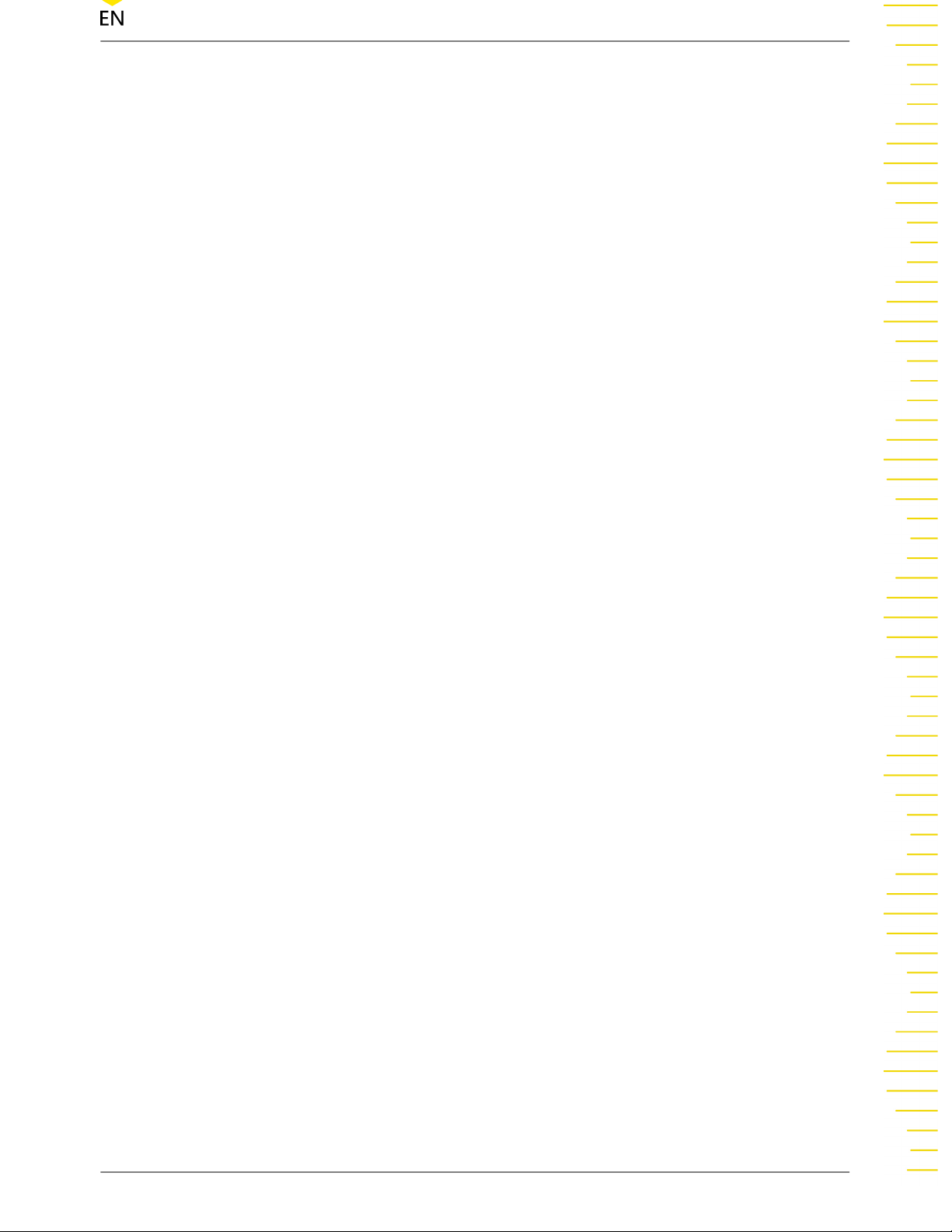
Figure 9.7 FFT Operation Menu ....................................................................................... 148
Figure 9.8 FFT Operation Window .................................................................................. 149
Figure 9.9 Peak Search .........................................................................................................152
Figure 9.10 Logic Operation Menu .................................................................................153
Figure 9.11 Operation Result Display Window ...........................................................155
Figure 9.12 Digital Filter Menu .........................................................................................157
Figure 9.13 Operation Result Display Window ...........................................................158
Figure 10.1 Time Parameters .............................................................................................161
Figure 10.2 Delay and Phase Parameters ......................................................................163
Figure 10.3 Voltage Parameters ....................................................................................... 165
Figure 10.4 Vertical Measurement Items ...................................................................... 168
Figure 10.5 Horizontal Measurement Items ................................................................ 169
Figure 10.6 Other Measurement Items ..........................................................................170
Figure 10.7 Measurement Settings .................................................................................171
Figure 10.8 Cursor .................................................................................................................176
Figure 10.9 Cursor Measurement Result .......................................................................177
Figure 10.10 Manual Mode Setting Menu ....................................................................178
Figure 10.11 Manual Cursor Measurement Example ................................................180
Figure 10.12 Track Mode Setting Menu ........................................................................181
Figure 10.13 Track Measurement (before Horizontal Expansion) ........................ 182
Figure 10.14 Track Measurement (after Horizontal Expansion) ............................183
Figure 10.15 XY Mode ......................................................................................................... 183
Figure 11.1 DVM Setting Menu ........................................................................................186
Figure 11.2 Frequency Counter Setting Menu ............................................................188
Figure 12.1 Eye Diagram Setting Menu .........................................................................190
Figure 12.2 Eye Measurement Result ............................................................................. 191
Figure 12.3 Diagram of Eye Measurement Parameters ............................................194
Figure 13.1 Jitter Setting Menu ........................................................................................196
Figure 14.1 Reference Waveform Menu ........................................................................200
Copyright ©RIGOL TECHNOLOGIES CO., LTD.
Find Quality Products Online at: sales@GlobalTestSupply.com
All rights reserved.
www.GlobalTestSupply.com
DS70000 User Guide
XI
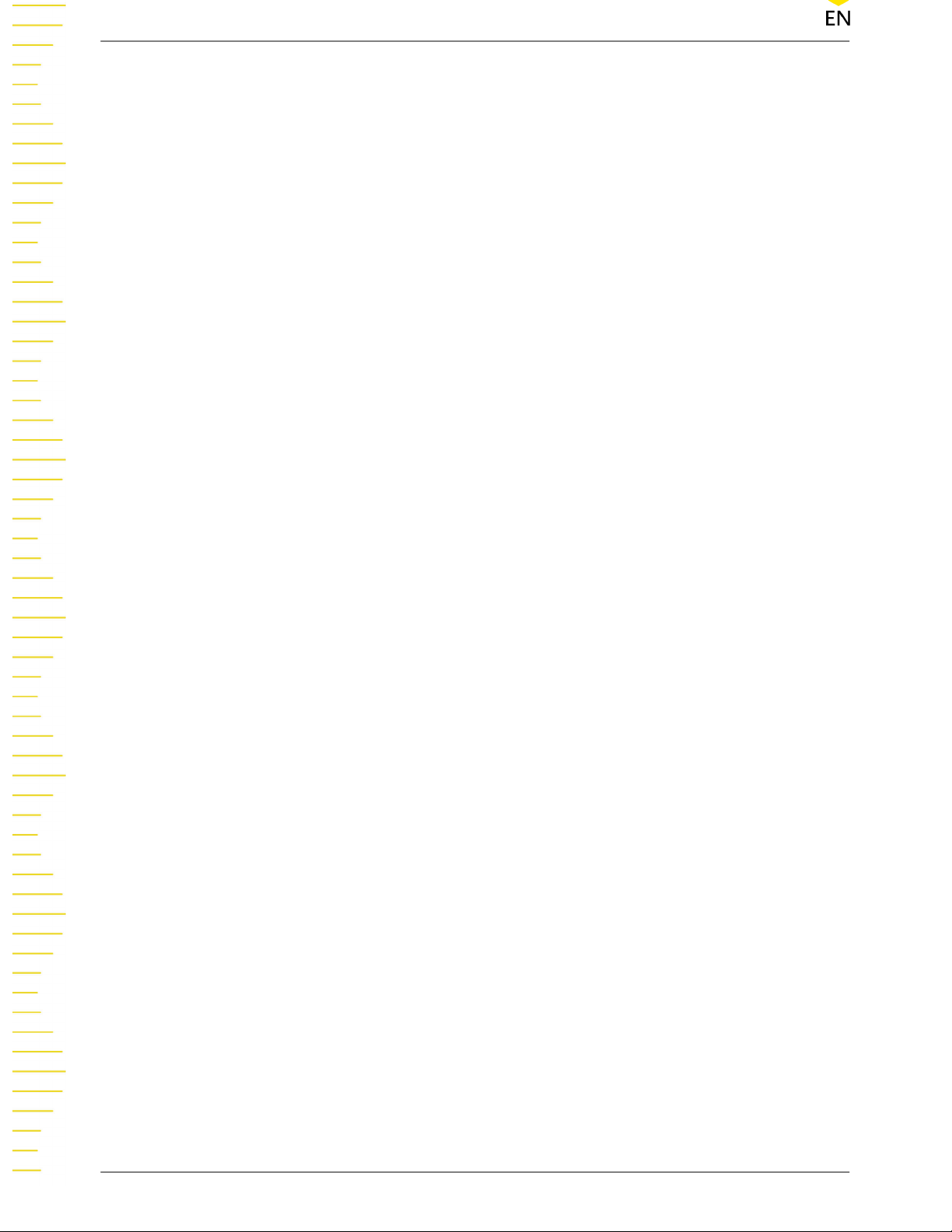
Figure 14.2 Disk Management Interface .......................................................................203
Figure 15.1 Pass/Fail Test Menu ....................................................................................... 205
Figure 16.1 Basic Setting Menu ........................................................................................209
Figure 16.2 Peak Search Menu ......................................................................................... 213
Figure 17.1 Schematic Diagram of Parallel Decoding .............................................. 216
Figure 17.2 Parallel Decoding Menu .............................................................................. 216
Figure 17.3 Parallel Decoding Event Table ....................................................................219
Figure 17.4 Schematic Diagram of RS232 Serial Bus ................................................220
Figure 17.5 Schematic Diagram of Negative Logic ...................................................220
Figure 17.6 RS232 Decoding Menu ................................................................................ 221
Figure 17.7 RS232 Decoding Event Table ..................................................................... 224
Figure 17.8 I2C Serial Bus ...................................................................................................224
Figure 17.9 I2C Decoding Menu ...................................................................................... 225
Figure 17.10 I2C Decoding Event Table ......................................................................... 227
Figure 17.11 SPI Serial Bus .................................................................................................228
Figure 17.12 SPI Decoding Menu ....................................................................................228
Figure 17.13 SPI Decoding Event Table ......................................................................... 231
Figure 17.14 LIN Decoding Menu ....................................................................................232
Figure 17.15 LIN Decoding Event Table .........................................................................234
Figure 17.16 CAN Decoding Menu ................................................................................. 235
Figure 17.17 Sample Position ............................................................................................236
Figure 17.18 CAN Decoding Event Table ...................................................................... 238
Figure 17.19 FlexRay Decoding Menu ........................................................................... 239
Figure 17.20 Sample Position ............................................................................................240
Figure 17.21 FlexRay Decoding Event Table ................................................................ 241
Figure 17.22 I2S Decoding Menu .................................................................................... 243
Figure 17.23 I2S Decoding Event Table ......................................................................... 245
Figure 17.24 1553B Decoding Menu ..............................................................................246
Figure 17.25 1553B Decoding Event Table ................................................................... 248
Find Quality Products Online at: sales@GlobalTestSupply.com
DS70000 User Guide
XII
www.GlobalTestSupply.com
Copyright ©RIGOL TECHNOLOGIES CO., LTD.
All rights reserved.

Figure 18.1 ETH Bus Analysis Configuration Menu ...................................................250
Figure 18.2 USB Bus Analysis Configuration Menu ...................................................252
Figure 19.1 "Add Window" Interface ..............................................................................254
Figure 20.1 Waveform Recording Interface ................................................................. 256
Figure 20.2 Play Operation Interface ..............................................................................259
Figure 21.1 Display Setting Menu ................................................................................... 261
Figure 21.2 Vector Display ..................................................................................................262
Figure 22.1 Image Saving Setting Menu .......................................................................266
Figure 22.2 Waveform Saving Setting Menu ...............................................................268
Figure 22.3 Setup Saving Setting Menu ........................................................................270
Figure 22.4 Load Setting Menu ........................................................................................275
Figure 22.5 Upgrade Menu ................................................................................................276
Figure 22.6 Disk Management Interface .......................................................................277
Figure 23.1 Self-calibration Menu ................................................................................... 290
Figure 23.2 Quick Settings Menu .................................................................................... 291
Figure 23.3 Key Test Interface ...........................................................................................293
Figure 23.4 Touch Screen Test Interface ........................................................................294
Figure 23.5 Touch-Enabled Gesture Operation Interface ........................................295
Figure 23.6 Board Test Interface .......................................................................................296
Figure 24.1 Search for the Available Device .................................................................300
Figure 24.2 Confirm the Available Device .....................................................................300
Copyright ©RIGOL TECHNOLOGIES CO., LTD.
Find Quality Products Online at: sales@GlobalTestSupply.com
All rights reserved.
www.GlobalTestSupply.com
DS70000 User Guide
XIII

List of Tables
Table 5.1 BW Limit ...................................................................................................................47
Table 5.2 Probe Ratio ..............................................................................................................50
Table 8.1 Video Standard ...................................................................................................... 84
Table 9.1 Window Function ................................................................................................150
Table 9.2 Logic Operation .................................................................................................. 154
Table 17.1 Bus Setting ..........................................................................................................217
Table 22.1 File Header ..........................................................................................................271
Table 22.2 Waveform Header ............................................................................................272
Table 22.3 Waveform Data Header ................................................................................. 273
Table 22.4 Factory Settings ................................................................................................ 278
Find Quality Products Online at: sales@GlobalTestSupply.com
DS70000 User Guide
XIV
www.GlobalTestSupply.com
Copyright ©RIGOL TECHNOLOGIES CO., LTD.
All rights reserved.

1 Safety R
equirement
1.1 General Safety Summary
Please review the following safety precautions carefully before putting the instrument
int
o operation so as to avoid any personal injury or damage to the instrument and
any product connected to it. To prevent potential hazards, please follow the
instructions specified in this manual to use the instrument properly.
• Use Proper Power Cord.
Only the exclusive power cord designed for the instrument and authorized for
use within the local country could be used.
• Ground the Instrument.
The instrument is grounded through the Protective Earth lead of the power cord.
To avoid electric shock, it is essential to connect the earth terminal of the power
cord to the Protective Earth terminal before connecting any inputs or outputs.
• Connect the Probe Correctly.
If a probe is used, the probe ground lead must be connected to earth ground.
Do not connect the ground lead to high voltage. Improper way of connection
could result in dangerous voltages being present on the connectors, controls or
other surfaces of the oscilloscope and probes, which will cause potential hazards
for operators.
• Observe All Terminal Ratings.
To avoid fire or shock hazard, observe all ratings and markers on the instrument
and check your manual for more information about ratings before connecting
the instrument.
• Use Proper Overvoltage Protection.
Ensure that no overvoltage (such as that caused by a bolt of lightning) can reach
the product. Otherwise, the operator might be exposed to the danger of an
electric shock.
• Do Not Operate Without Covers.
Do not operate the instrument with covers or panels removed.
• Do Not Insert Objects Into the Air Outlet.
Do not insert objects into the air outlet, as doing so may cause damage to the
instrument.
• Use Proper Fuse.
Please use the specified fuses.
Copyright ©RIGOL TECHNOLOGIES CO., LTD.
Find Quality Products Online at: sales@GlobalTestSupply.com
All rights r
eserved.
www.GlobalTestSupply.com
DS70000 User Guide
1

• Avoid Circuit or Wire Exposure.
Do not touch exposed junctions and components when the unit is powered.
• Do Not Operate With Suspected Failures.
If you suspect damage occurs to the instrument, have it inspected by RIGOL
authorized personnel before further operations. Any maintenance, adjustment or
replacement especially to circuits or accessories must be performed by RIGOL
authorized personnel.
• Keep Well Ventilation.
Inadequate ventilation may cause an increase of instrument temperature which
would cause damage to the instrument. So please keep the instrument well
ventilated and inspect the intake and fan regularly.
• Do Not Operate in Wet Conditions.
In order to avoid short circuiting to the interior of the device or electric shock,
please do not operate the instrument in a humid environment.
• Do Not Operate in an Explosive Atmosphere.
In order to avoid damage to the device or personal injuries, it is important to
operate the device away from an explosive atmosphere.
• Keep Instrument Surfaces Clean and Dry.
To avoid dust or moisture from affecting the performance of the instrument,
keep the surfaces of the instrument clean and dry.
• Prevent Electrostatic Impact.
Operate the instrument in an electrostatic discharge protective environment to
avoid damage induced by static discharges. Always ground both the internal and
external conductors of cables to release static before making connections.
• Use the Battery Properly.
Do not expose the battery (if available) to high temperature or fire. Keep it out of
the reach of children. Improper change of a battery (lithium battery) may cause
an explosion. Use the RIGOL specified battery only.
• Handle with Caution.
Please handle with care during transportation to avoid damage to keys, knobs,
interfaces, and other parts on the panels.
Warning
Equipment meeting Class A requirements may not offer adequate protection to broadcast
services within residential environment.
Find Quality Products Online at: sales@GlobalTestSupply.com
DS70000 User Guide
2
www.GlobalTestSupply.com
Copyright ©RIGOL TECHNOLOGIES CO., LTD.
All rights reserved.

1.2 Safety Notices and Symbols
Safety Notices in this Manual:
Warning
Indicates a potentially hazardous situation or practice which, if not avoided, will result in
serious injury or death.
Caution
Indicates a potentially hazardous situation or practice which, if not avoided, could result
in damage to the product or loss of important data.
Safety Terms on the Product:
• DANGER
It calls attention to an operation, if not correctly performed, could result in injury
or hazard immediately.
• WARNING
It calls attention to an operation, if not correctly performed, could result in
potential injury or hazard.
• CAUTION
It calls attention to an operation, if not correctly performed, could result in
damage to the product or other devices connected to the product.
Safety Symbols on the Product:
Hazardous
Voltage
Safety Warning Protective Earth
1.3 Measurement Category
Measurement Category
This instrument can make measurements in Measurement Category I.
Warning
Chassis Ground Test Ground
Terminal
This instrument can only be used for measurements within its specified measurement
categories.
Copyright ©RIGOL TECHNOLOGIES CO., LTD.
Find Quality Products Online at: sales@GlobalTestSupply.com
All rights reserved.
www.GlobalTestSupply.com
DS70000 User Guide
3

Measurement Category Definitions
• Measurement category I is for measurements performed on circuits not directly
connected to MAINS. Examples are measurements on circuits not derived from
MAINS, and specially protected (internal) MAINS derived circuits. In the latter
case, transient stresses are variable. Thus, you must know the transient withstand
capability of the equipment.
• Measurement category II is for measurements performed on circuits directly
connected to low voltage installation. Examples are measurements on household
appliances, portable tools and similar equipment.
• Measurement category III is for measurements performed in the building
installation. Examples are measurements on distribution boards, circuit-breakers,
wiring (including cables, bus-bars, junction boxes, switches and socket-outlets) in
the fixed installation, and equipment for industrial use and some other
equipment. For example, stationary motors with permanent connection to a
fixed installation.
• Measurement category IV is for measurements performed at the source of a
low-voltage installation. Examples are electricity meters and measurements on
primary overcurrent protection devices and ripple control units.
1.4 Ventilation Requirement
This instrument uses a fan to force cooling. Please make sure that the air inlet and
outlet areas are free from obstructions and have free air. When using the instrument
in a bench-top or rack setting, provide at least 10 cm clearance beside, above and
behind the instrument for adequate ventilation.
Caution
Inadequate ventilation may cause an increase of temperature in the instrument, which
would cause damage to the instrument. So please keep the instrument well ventilated and
inspect the air outlet and the fan regularly.
1.5 Working Environment
Temperature
Operating: 0℃ to +50℃
Non-operating: -30℃ to +70℃
Humidity
• Operating:
Below +30℃: ≤90%RH (without condensation)
+30℃ to +40℃: ≤75% RH (without condensation)
Find Quality Products Online at: sales@GlobalTestSupply.com
DS70000 User Guide
4
www.GlobalTestSupply.com
Copyright ©RIGOL TECHNOLOGIES CO., LTD.
All rights reserved.

+40℃ to +50℃: ≤45%RH (without condensation)
• Non-operating:
Below +65℃: ≤90%RH (without condensation)
Warning
To avoid short circuit inside the instrument or electric shock, never operate the
instrument in a humid environment.
Altitude
• Operating: below 3 km
• Non-operating: below 15 km
Protection Level Against Electric Shock
ESD ±8kV
Installation (Overvoltage) Category
This product is powered by mains conforming to installation (overvoltage) category II.
Warning
Ensure that no overvoltage (such as that caused by a bolt of lightning) can reach the
product. Otherwise, the operator might be exposed to the danger of an electric shock.
Installation (Overvoltage) Category Definitions
Installation (overvoltage) category I refers to signal level which is applicable to
equipment measurement terminals connected to the source circuit. Among these
terminals, precautions are done to limit the transient voltage to a low level.
Installation (overvoltage) category II refers to the local power distribution level which
is applicable to equipment connected to the AC line (AC power).
Pollution Degree
Pollution Degree 2
Pollution Degree Definition
• Pollution Degree 1: No pollution or only dry, nonconductive pollution occurs.
The pollution has no effect. For example, a clean room or air-conditioned office
environment.
• Pollution Degree 2: Normally only nonconductive pollution occurs. Temporary
conductivity caused by condensation is to be expected. For example, indoor
environment.
• Pollution Degree 3: Conductive pollution or dry nonconductive pollution that
becomes conductive due to condensation occurs. To be found in industrial
Copyright ©RIGOL TECHNOLOGIES CO., LTD.
Find Quality Products Online at: sales@GlobalTestSupply.com
All rights reserved.
www.GlobalTestSupply.com
DS70000 User Guide
5

environment or construction sites (harsh environments). For example, sheltered
outdoor environment.
• Pollution Degree 4: The pollution generates persistent conductivity caused by
conductive dust, rain, or snow. For example, outdoor areas.
Safety Class
Class 1 – Grounded Product
1.6 Care and Cleaning
Care
Do not store or leave the instrument where it may be exposed to direct sunlight for
long periods of time.
Cleaning
Clean the instrument regularly according to its operating conditions.
1 Disconnect the instrument from all power sources.
2 Clean the external surfaces of the instrument with a soft cloth dampened with mild
detergent or water. Avoid having any water or other objects into the chassis via the
heat dissipation hole. When cleaning the LCD, take care to avoid scarifying it.
Caution
To avoid damage to the instrument, do not expose it to caustic liquids.
Warning
To avoid short-circuit resulting from moisture or personal injuries, ensure that the
instrument is completely dry before connecting it to the power supply.
1.7 Environmental Considerations
The following symbol indicates that this product complies with the WEEE Directive
2002/96/EC.
The equipment may contain substances that could be harmful to the environment or
human health. To avoid the release of such substances into the environment and
avoid harm to human health, we recommend you to recycle this product
appropriately to ensure that most materials are reused or recycled properly. Please
contact your local authorities for disposal or recycling information.
Find Quality Products Online at: sales@GlobalTestSupply.com
DS70000 User Guide
6
www.GlobalTestSupply.com
Copyright ©RIGOL TECHNOLOGIES CO., LTD.
All rights reserved.

You can click on the following link to download the latest version of the RoHS&WEEE
certification file.
1.8
Keep Hands Clear
Warning
While the small scr
between the large screen and its instrument body to avoid being pinched.
een is opening or closing, keep hands clear from the inclination angle
Copyright ©RIGOL TECHNOLOGIES CO., LTD.
Find Quality Products Online at: sales@GlobalTestSupply.com
All rights r
eserved.
www.GlobalTestSupply.com
DS70000 User Guide
7

2 Pr
Product Features
• Analog channel bandwidth: Max. 5 GHz bandwidth, 4 analog channels and 1
• Up to 20 GSa/s sample rate
• Max. 2 Gpts memory depth
• Waveform capture rate 1,000,000 wfms/s
• Vertical sensitivity range: 1 mV/div~10 V/div (1 MΩ), 1 mV/div~1 V/div (50 Ω)
• Timebase range: 50 ps/div~1000 s/div
• Up to 2,000,000 frames of hardware real-time and ceaseless waveforms
• Integrates 5 independent instruments into 1, including digital oscilloscope,
• Standard trigger functions: Edge trigger, Pulse trigger, Slope trigger, Video
oduct Features
E
XT channel
recording and playback functions
real-time spectrum analyzer (option), digital voltmeter, 8-digit frequency
counter and totalizer, and protocol analyzer (option)
trigger, Pattern trigger, Duration trigger, Timeout trigger, Runt trigger, Window
trigger, Delay trigger, Setup/Hold trigger, Nth Edge trigger, RS232, I2C, SPI,
CAN, FlexRay, LIN, I2S, and MIL-STD-1553
• A variety of serial decoding functions (option): RS232, I2C, SPI, CAN, FlexRay,
LIN, I2S, MIL-STD-1553, and CAN-FD; supporting 4 decoding channels
• Auto measurement of 41 waveform parameters; full-memory hardware
measurement function
• A variety of math operations: A+B, A-B, A×B, A/B, FFT, A&&B, A||B, A^B, !A,
Intg, Diff, Lg, Ln, Exp, Sqrt, Abs, AX+B, LowPass, HighPass, BandPass, BandStop,
built-in enhanced FFT analysis and peak search function
• Eye diagram and jitter analysis (option)
• Unique UltraVision III technical platform
• Multiple interfaces available: USB HOST&DEVICE, LAN(LXI), HDMI, AUX OUT;
Web Control supported
• Main 15.6'' HD capacitive multi-touch screen equipped with electronically
controlled one-button screen inclination for signal visualization, analysis, and
results; multi-window split screen display
• The photoelectric encoder operating knob prolongs its service life,
guaranteeing more than 100,000 times of pressing operation and 1 million
times of rotation operation, greatly improving its service life
• Secondary 3.5-inch touch screen separates menus and functions from signals
and analysis with a customized function and shortcut menu
Find Quality Products Online at: sales@GlobalTestSupply.com
DS70000 User Guide
8
www.GlobalTestSupply.com
Copyright ©RIGOL TECHNOLOGIES CO., LTD.
All rights r
eserved.

Product Features
• Electronic label display of the model and main parameters of the product,
sustaining the display contents up to 20 years, and capable to be updated
when any option is upgraded
• Support online version upgrade
• 7 GHz high-end active differential probe PVA8700 (option)
DS70000 series digital oscilloscope adopts RIGOL's chipset "Phoenix", delivering
excellent performance with a maximum sample rate of 20 GSa/s, 5 GHz bandwidth.
RIGOL's brand new UltraVison III technical platform guarantees the specifications to
reach the advanced level in the industry, with the capture rate up to millions of
waveforms per second, 2 Gpts memory depth, 8-16 bits adjustable resolution, and
10,000 FFTs/s. In addition to the improved hardware specifications, the DS70000
series digital oscilloscope has a main 15.6-inch HD capacitive multi-touch screen
equipped with electronically controlled one-button screen inclination for signal
visualization, analysis, and results; a secondary 3.5-inch small screen with a
customized function and shortcut menu display; and other user-friendly designs,
bringing users an extraordinary human-machine interface experience.
Copyright ©RIGOL TECHNOLOGIES CO., LTD.
Find Quality Products Online at: sales@GlobalTestSupply.com
All rights reserved.
www.GlobalTestSupply.com
DS70000 User Guide
9

3 Document Over
This manual gives you a quick review about the front and rear panel of DS70000
series, the user interface, and the basic operation method.
Tip
For the latest version of this manual, download it from the official website of RIGOL
Publication Number
UGA28100-1110
Software Version
Software upgrade might change or add product features. Please acquire the latest
version of the manual from RIGOL website or contact RIGOL to upgrade the
software.
Format Conventions in this Manual
1 Key
view
The front panel key is denoted by the menu key icon. For example,
indicates the “Default” key.
2 Menu
The menu it
Shading" in the manual. For example,
"Setup" sub-menu under the "Utility
configuration items.
3 Operation Procedures
The next step of the operation is denoted by ">" in the manual. For example,
> Storage indicates that fir
tapping Storage.
4 Knob
Label Knob Label Knob
em is denoted by the format of "Menu Name (Bold) + Character
Setup indicates clicking or tapping the
" function menu to view the basic setting
, then clicking or
Multi-function
Butt
Channel
st clicking or tapping the icon
Channel On/Off
Butt
on
Multifunction
on
Multi-function
Multifunction
Find Quality Products Online at: sales@GlobalTestSupply.com
DS70000 User Guide
10
www.GlobalTestSupply.com
Knob
Multifunction
Copyright ©RIGOL TECHNOLOGIES CO., LTD.
Multi-function
Knob
All rights reser
ved.

Label Knob Label Knob
SCALE
Channel Vertical
Scale Knob
OFFSET
Channel Vertical
Position Knob
Content Conventions in this Manual
DS70000 series includes the following models. Unless otherwise specified, this
manual takes DS70504 as an example to illustrate the functions and operation
methods of DS70000 series power supply.
Model Max. Analog Bandwidth Analog Channel
DS70504 5 GHz 4
DS70304 3 GHz 4
Copyright ©RIGOL TECHNOLOGIES CO., LTD.
Find Quality Products Online at: sales@GlobalTestSupply.com
All rights reserved.
www.GlobalTestSupply.com
DS70000 User Guide
11

4 Quick Start
4.1 General Inspection
1 Inspect the packaging
If the packaging has been damaged, do not dispose the damaged packaging or
cushioning materials until the shipment has been checked for completeness and
has passed both electrical and mechanical tests.
The consigner or carrier shall be liable for the damage to the instrument resulting
from shipment. RIGOL would not be responsible for free maintenance/rework or
replacement of the instrument.
2 Inspect the instrument
In case of any mechanical damage,missing parts, or failure in passing the electrical
and mechanical tests, contact your RIGOL sales representative.
3 Check the accessories
Please check the accessories according to the packing lists. If the accessories are
damaged or incomplete, please contact your RIGOL sales representative.
4.2 Appearance and Dimensions
Figure 4.1 Front View
Find Quality Products Online at: sales@GlobalTestSupply.com
DS70000 User Guide
12
www.GlobalTestSupply.com
Copyright ©RIGOL TECHNOLOGIES CO., LTD.
All rights reserved.
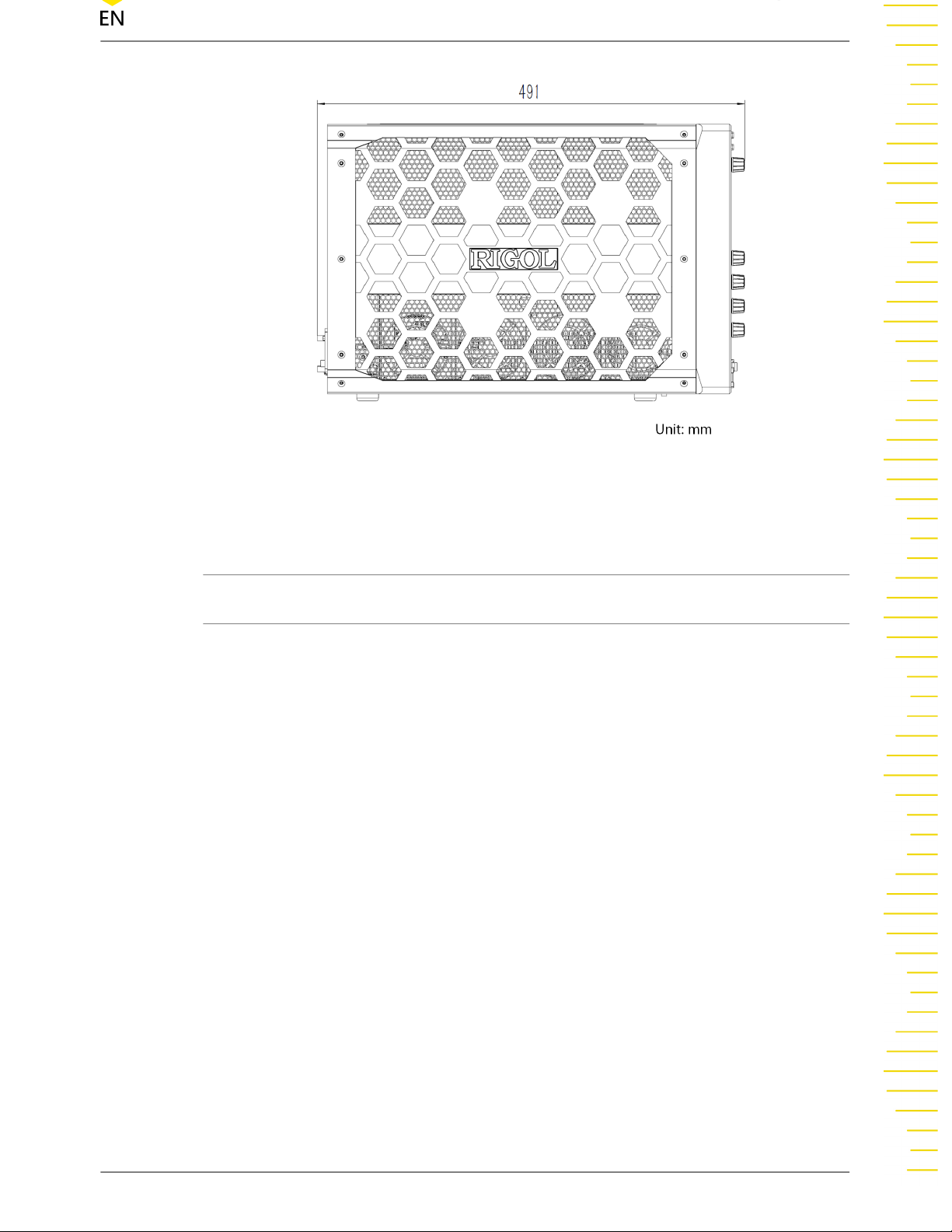
Figure 4.2 Side View
4.3 To Prepare for Use
4.3.1 To Connect to AC Power
The power requirements of the oscilloscope are 100-240 V, 45-440 Hz. Please use the
power cord provided in the accessories to connect the oscilloscope to the AC power
source, as shown in
Figure 4.3
.
Copyright ©RIGOL TECHNOLOGIES CO., LTD.
Find Quality Products Online at: sales@GlobalTestSupply.com
All rights reserved.
www.GlobalTestSupply.com
DS70000 User Guide
13

Warning
To avoid electric shock, ensure that the instrument is correctly grounded.
4.3.2 Turn-on Checkout
Figure 4.3 To Connect to AC Power
After the instrument is connected to the power source, press the power key
at the
lower-left corner of the front panel to power on the instrument. During the start-up
process, the instrument performs a series of self-tests. After the self-test, the splash
screen is displayed.
• Restart: Click or tap the function navigation icon
the screen to open the function navigation. Click or tap the
at the lower-left corner of
Restart icon, then a
prompt message “Are you sure to reboot?” is displayed. Click or tap OK to
restart the instrument.
•
Shutdown: Click or tap the function navigation icon
at the lower-left corner
of the screen to open the function navigation. Click or tap the Shutdown icon,
then a prompt message “Are you sure to shutdown?” is displayed. Click or tap
OK to shut down the instrument.
Find Quality Products Online at: sales@GlobalTestSupply.com
DS70000 User Guide
14
www.GlobalTestSupply.com
Copyright ©RIGOL TECHNOLOGIES CO., LTD.
All rights reserved.
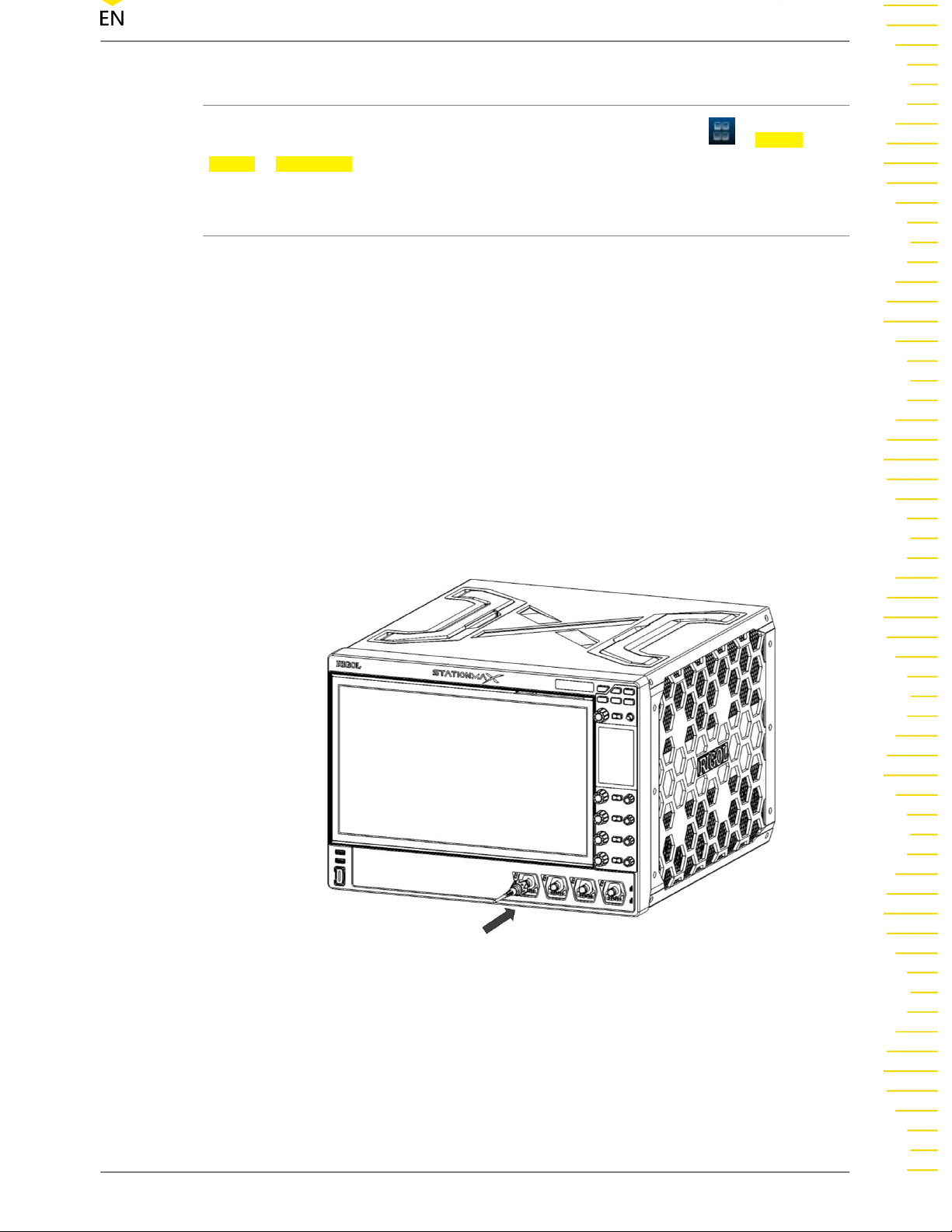
4.3.3 To Set the System Language
This oscilloscope supports multiple languages. You can click or tap > Utility >
Setup > Language to set the system language.
4.3.4 To Connect the Probe
RIGOL provides passive and active probes for DS70000 series. For specific probe
models, please refer to
probes, please refer to the corresponding Probe User Guide.
To Connect the Passive Probe
1 Connect the BNC terminal of the probe to an analog channel input terminal of the
DS70000 Datasheet
. For detailed technical information of the
oscilloscope on the front panel as shown in
2 Connect the ground alligator clip or spring of the probe to the circuit ground
terminal, and then connect the probe tip to the circuit point to be tested.
Figure 4.4
.
Figure 4.4 To Connect the Passive Probe
After you connect the passive probe, check the probe function and probe
compensation adjustment before making measurements. For detailed procedures,
refer to
Copyright ©RIGOL TECHNOLOGIES CO., LTD.
Find Quality Products Online at: sales@GlobalTestSupply.com
All rights reserved.
Function Inspection
www.GlobalTestSupply.com
and
Probe Compensation
.
DS70000 User Guide
15

To Connect the Active Probe
Take PVA8000 (active differential probe) as an example.
1 Connect the probe head to the preamp of the active probe, as shown in the figure
below.
Figure 4.5 To Connect the Probe Head to the PA of the Active Probe
2 Connect the other end of the preamp to an analog channel input terminal of the
oscilloscope on the front panel, as shown in the figure below. Note that you need
to push the probe to the due position to lock it firmly.
Find Quality Products Online at: sales@GlobalTestSupply.com
DS70000 User Guide
16
www.GlobalTestSupply.com
Copyright ©RIGOL TECHNOLOGIES CO., LTD.
All rights reserved.

Figure 4.6 To Connect the Active Probe
3 Use the probe's auxiliary device to connect the probe head to the circuit under
test. For detailed information of the probes, please refer to
PVA8000 Series Active Probe
After connecting the active probe, you can perform probe calibration and offset
voltage adjustment if necessary. For detailed procedures, refer to the "Active Probe"
section in User Guide.
4.3.5 Function Inspection
1
Press on the front panel, then a prompt message displaying “Restore
default settings?” appears on the screen. Click OK to restore the instrument to its
factory default settings.
2 Connect the ground alligator clip of the probe to the "Ground Terminal" as shown
in
Figure 4.7
3 Use the probe to connect the input terminal of CH1 of the oscilloscope and the
"Compensation Signal Output Terminal" of the probe, as shown in
below.
User Guide for
.
Figure 4.7
.
Copyright ©RIGOL TECHNOLOGIES CO., LTD.
Find Quality Products Online at: sales@GlobalTestSupply.com
All rights reserved.
www.GlobalTestSupply.com
DS70000 User Guide
17

Figure 4.7 To Use the Compensation Signal
4 Set the probe ratio based on the attenuation of the probe, and then click >
Auto.
5 Observe the waveform on the display. In normal condition, the square waveform as
shown in the figure below should be displayed.
Figure 4.8 Waveform Signal
6 Use the same method to test the other channels. If the square waveforms actually
shown do not match that in the figure above, please perform "Probe
Compensation" introduced in the next section.
Warning
Find Quality Products Online at: sales@GlobalTestSupply.com
DS70000 User Guide
18
www.GlobalTestSupply.com
Copyright ©RIGOL TECHNOLOGIES CO., LTD.
All rights reserved.

To avoid electric shock when using the probe, please make sure that the insulated wire of
the probe is in good condition. Do not touch the metallic part of the probe when the
probe is connected to high voltage source.
4.3.6 Probe Compensation
When the probes are used for the first time, you should compensate the probes to
make them match the input channels of the oscilloscope. Non-compensated or
poorly compensated probes may cause measurement inaccuracy or errors. The probe
compensation procedures are as follows:
1 Perform Step 1, 2, 3 and 4 in
2 Check the displayed waveforms and compare them with the waveforms shown in
Figure 4.9
3 Use the probe compensation adjustment tool provided in the accessories to adjust
the low-frequency compensation adjustment hole on the probe until the displayed
waveform is consistent with the "Perfectly compensated" waveform shown in the
above figure.
.
Function Inspection
Figure 4.9 Probe Compensation
.
4.4 Product Overview
This chapter introduces the front/rear panel of the oscilloscope and its user interface.
Copyright ©RIGOL TECHNOLOGIES CO., LTD.
Find Quality Products Online at: sales@GlobalTestSupply.com
All rights reserved.
www.GlobalTestSupply.com
DS70000 User Guide
19

4.4.1 Front Panel Overview
Figure 4.10 Front Panel
1 Electronic Label
The product model and its main parameters displayed on the electronic label,
sustaining its contents up to 20 years even at power-off state. The parameters will
be updated automatically after upgrade to keep the information displayed on the
electronic label consistent with that of the current instrument.
2 Screen Tilt Adjustment Key
Controls whether to adjust the tilt of the large and high-definition 15.6-inch touch
screen.
3 Run/Stop Key
Controls the operating status of the channel output signal.
4 Default
Press this key to restore the instrument to its default settings.
5 Working Mode Switchover Key
Press this key to switch between DSO and AWG modes.
Find Quality Products Online at: sales@GlobalTestSupply.com
DS70000 User Guide
20
www.GlobalTestSupply.com
Copyright ©RIGOL TECHNOLOGIES CO., LTD.
All rights reserved.

6 Quick Operation Key
Related to quick operation setting. It is used to customize the quick operation key
for a specified function. By default, it's a shortcut key for screen capture.
7
Key
Temporally unavailable to use.
8 Multifunction Knob
Its function corresponds with the function key currently selected on the secondary
high-definition smart and quick-responsive touch screen.
9
Multifunction Key
Its function corresponds with the function key currently selected on the secondary
high-definition smart and quick-responsive touch screen.
10
Multifunction Knob
Its function corresponds with the function key currently selected on the secondary
high-definition smart and quick-responsive touch screen.
11 High-Definition Smart and Quick-responsive Shortcut Menu Display
Operates the instrument with the functions icons available on the small screen.
When you press the tilt adjustment key, you can adjust the tilt of the main display
on this screen.
12 Channel Vertical Offset Knob
Adjusts the vertical offset of the channel.
13 Channel On/Off Button
Pressing this button continuously can enable or disable the specified analog input
channel.
14 Channel Vertical Scale Knob
Adjusts the vertical scale of the channel.
15 Probe Compensation Signal Output Terminal
16 Probe Compensation Signal Ground Terminal
17 Analog Channel Input Terminals
Can be connected to the probe and inputs the analog signal.
18 Power Key
Powers on or off the instrument.
19 USB HOST Interface
Copyright ©RIGOL TECHNOLOGIES CO., LTD.
Find Quality Products Online at: sales@GlobalTestSupply.com
All rights reserved.
www.GlobalTestSupply.com
DS70000 User Guide
21

Supports FAT32 format Flash type USB storage device, RIGOL TMC digital
oscilloscope, and the USB-GPIB interface converter.
- USB storage device: reads the waveform or sequence files saved in the USB
storage device; stores the edited waveform and sequence data into the USB
storage device; saves the contents displayed on the screen to the USB storage
device in the format of a captured image.
- TMC DS: seamlessly interconnects with the RIGOL DS that meets the TMC
standard; reads and stores the waveform data collected by the DS and then
rebuilds waveforms without distortion.
- USB-GPIB interface converter (standard accessory): extends the GPIB
interface for RIGOL instruments that integrates the USB HOST interface but not
the GPIB interface.
20 Main Display with One-Button Electronic Tilt
15.6-inch high-definition large touch screen, available to be adjusted its tilt
electronically. Displays the menu label and parameter settings of the current
function, system state, prompt messages, and other information.
4.4.2 Rear Panel Overview
Figure 4.11 Rear Panel
Find Quality Products Online at: sales@GlobalTestSupply.com
DS70000 User Guide
22
www.GlobalTestSupply.com
Copyright ©RIGOL TECHNOLOGIES CO., LTD.
All rights reserved.

1 Pulse Source Input
(temporally unavailable)
2 Pulse Source Output
(temporally unavailable)
3 Pulse Source Reverse Output
(temporally unavailable)
4 Pulse Source Reverse Input
(temporally unavailable)
5 AUX OUT
- Trig Out:
The oscilloscope can output a signal that can reflect the current capture rate of
the oscilloscope at each trigger via this SMA connector interface. Connect the
signal to a waveform display device and measure the frequency of the signal.
The measurement result is the same as the current capture rate.
- Pass/Fail:
In the pass/fail test, the instrument will output a pulse via the SMA connector
when a passed or failed waveform is detected during the pass/fail test.
6 EXT 1MΩ/18pF
Inputs the external trigger signal.
7 SFP+ Interface
SFP+ (Small Form Factor Pluggable), an optical transceiver electrical interface,
supports hot-plugging. The interface supports 10 Gbit/s data transmission.
8 10 MHz OUT
A SMA connector that can output the 10 MHz clock signal generated by the
internal crystal oscillator inside the instrument.
9 10 MHz IN
A SMA connector that can input the external reference clock signal.
10 USB DEVICE
Connects the instrument to the PC via this interface. Then you can use the PC
software Ultra Scope to send the SCPI commands or use the user-defined
programming to control the instrument.
11 USB HOST Interface
Connects the compatible storage device to the instrument, supporting FAT32
format Flash type USB storage device, RIGOL TMC digital oscilloscope, and the
USB-GPIB interface converter.
Copyright ©RIGOL TECHNOLOGIES CO., LTD.
Find Quality Products Online at: sales@GlobalTestSupply.com
All rights reserved.
www.GlobalTestSupply.com
DS70000 User Guide
23

- USB storage device: reads the waveform files or state files saved in the USB
storage device; or stores the current instrument states or edited waveform data
into the USB storage device; saves the contents displayed on the screen to the
USB storage device in the format of a captured image.
- TMC DS: seamlessly interconnects with the RIGOL DS that meets the TMC
standard; reads and stores the waveform data collected by the DS and then
rebuilds waveforms without distortion.
- USB-GPIB interface converter (optional accessory): extends the GPIB
interface for RIGOL instruments that integrates the USB HOST interface but not
the GPIB interface.
12 LAN
Connects the instrument to network via this interface. The instrument is in
compliance with the standards specified in LXI Device Specification 2011. It can be
used to set up a test system with other standard devices. Then you can use the
Web Control or PC software Ultra Scope to send the SCPI commands or use the
user-defined programming to control the instrument. When update is available,
you can perform online upgrading for the system software of the instrument via
the LAN interface. When it is connected to network, once a network printer is
connected, you can print the waveform displayed on the screen with the printer.
13 HDMI
You can connect the instrument to an external display that has the HDMI interface
(e.g. monitor or projector) via this interface to better observe the waveform display
clearly. At this time, you can also view the waveforms on the LCD of the
instrument.
14 AC Power Cord Connector
The rated AC power source supported by the instrument is (90 V-264 V, 47 Hz~ 63
Hz), and its maximum input power shall not exceed 650 W. Please use the power
cord provided in the accessories to connect the instrument to the AC power
source.
15 Fuse
If you need to replace the fuse, use only the specified fuse.
16 Power Switch
Find Quality Products Online at: sales@GlobalTestSupply.com
DS70000 User Guide
24
www.GlobalTestSupply.com
Copyright ©RIGOL TECHNOLOGIES CO., LTD.
All rights reserved.

4.4.3 User Interface
Figure 4.12 User Interface
1 Function Navigation Icon
Tap this icon to open the function navigation menu.
2 Channel Label
- Displays the on/off status of CH1~CH4 respectively.
- Displays the coupling mode of the channel.
- Displays the vertical scale of the channel.
- Displays the offset of the channel.
3 Function Navigation Menu
In this menu, tap the specified function icon to enter the desired function menu to
make configurations.
4 Channel Operation Label
Displays the on/off status of the operation channel Math1~Math4, its operation
type, and vertical scale.
5 RTSA Label
Copyright ©RIGOL TECHNOLOGIES CO., LTD.
Find Quality Products Online at: sales@GlobalTestSupply.com
All rights reserved.
www.GlobalTestSupply.com
DS70000 User Guide
25

Displays the status of RTSA mode.
6 Multi-window Display Area
If you enable multi-window display, then multiple windows can be displayed on
the screen at one time.
7 Notification Area
Displays the sound icon, USB icon, time, and LAN icon.
- USB storage device icon: When a USB storage device is detected, will be
displayed.
- LAN connection icon: When the LAN interface is successfully connected, is
displayed.
- Sound icon: In the “Utility” menu, click or tap Setup > Beeper to enable or
disable the sound. When on, will be displayed; when off, will be
displayed.
- Web Control icon: When you control the instrument through Web Control
remote operation,
appears.
- Time: displays the system time. For the setting of the system time, refer to
descriptions in
#unique_28/unique_28_Connect_42_SECTION_ULS_CLJ_X4B
8 Result Display Window
Displays the measurement results and statistics of various functions. Click or tap
the icon
at the lower-right corner of the screen to open or close the statistics
result display window.
9 Mode Switchover Icon
Temporally unavailable.
10 Function Icon Bar
Lists some of the function icons available in the navigation menu, easy for you to
perform quick operation for some functions.
11 Trigger Information Label
.
- Displays the trigger information of the system, including the trigger type,
trigger level, trigger mode, and etc.
- Click or tap the trigger information label, then the trigger setting window is
displayed. You can set the parameters for the trigger.
12 Horizontal Position Label
Find Quality Products Online at: sales@GlobalTestSupply.com
DS70000 User Guide
26
www.GlobalTestSupply.com
Copyright ©RIGOL TECHNOLOGIES CO., LTD.
All rights reserved.

Displays the current horizontal position. Click or tap this label to enter the
horizontal setting menu.
13 Sample Rate and Memory Depth Label
Displays the current sample rate and memory depth. Click or tap this label to enter
the horizontal setting menu.
14 Horizontal Time Base Label
Displays the current horizontal time base. Click or tap this label to enter the
horizontal setting menu.
15 Operating Status
Displays the operating status of the instrument.
16 Waveform Display Area
Displays the measurement waveform window for CH1-CH4. Click or tap
upper-right corner of the window to close the window. Click or tap to enter
the configuration menu of the specified function.
4.4.4 Secondary 3.5-inch Touch Screen
The 3.5-inch small screen at the right side of the front panel is called a secondary
touch screen. The secondary touch screen separates menus and functions from
signals and analysis with a customized function and shortcut menu. You can adjust
the inclination of the main display.
Smart Quick-Responsive Shortcut Key Menu
The touch-enabled operation of DS70000 series oscilloscope can be operated on
both the main and secondary touch screens.
at the
Copyright ©RIGOL TECHNOLOGIES CO., LTD.
Find Quality Products Online at: sales@GlobalTestSupply.com
All rights reserved.
www.GlobalTestSupply.com
DS70000 User Guide
27

Figure 4.13 Smart Quick-Responsive Keyboard Interface
1 Multifunction Knob Operation Icon
The icon under the multifunction knob shows the current function of the knob. The
icon changes with the selected quick shortcut key. You can use the multifunction
knob above the icon to perform the specified function operation.
Let's take an example by illustrating the knob operation in
Figure 4.13
. In the
current interface, rotating this knob can adjust the horizontal time base of the
oscilloscope; pressing down the knob can switch between the fine adjustment and
coarse adjustment for the horizontal time base.
2
Multifunction Knob Operation Icon
The icon under the multifunction knob shows the current function of the knob. The
icon changes with the selected quick shortcut key. You can use the multifunction
knob above the icon to perform the specified function operation.
Let's take an example by illustrating the knob operation in
Figure 4.13
. In the
current interface, pressing down the knob can open or close the horizontal menu.
3 Multifunction Knob Operation Icon
Find Quality Products Online at: sales@GlobalTestSupply.com
DS70000 User Guide
28
www.GlobalTestSupply.com
Copyright ©RIGOL TECHNOLOGIES CO., LTD.
All rights reserved.

The icon under the multifunction knob shows the current function of the knob. The
icon changes with the selected quick shortcut key. You can use the multifunction
knob above the icon to perform the specified function operation.
Let's take an example by illustrating the knob operation in
Figure 4.13
. In the
current interface, rotating this knob can adjust the horizontal position of the
oscilloscope; pressing down the knob can set the horizontal position to zero.
4
SCALE Knob Operation Icon
The icon above the SCALE knob shows function of the knob. The knob below the
icon is used to adjust the vertical scale of the four channels. Rotating the knob for
the specified channel can adjust the vertical scale of the channel; pressing down
the knob can switch between the fine adjustment and coarse adjustment for the
vertical scale.
5
OFFSET Knob Operation Icon
The icon above the SCALE knob shows function of the knob. The knob below the
icon is used to adjust the vertical offset of the four channels. Rotating the knob for
the specified channel can adjust the vertical offset of the channel; pressing down
the knob can set the vertical offset to zero.
6 Quick-Responsive Shortcut Key Menu
Tap the quick shortcut key on the secondary touch screen to enter the specified
function menu or enable the specified function. There are two menu pages and
you can tap left and right to switch between the menu pages.
Flip Screen Adjustment Interface
The main display of the DS70000 series oscilloscope can be adjusted with one-button
electric tilt. You can tilt the main display on the secondary touch screen. Press the
button
adjustment menu interface for the main display, as shown in
at the upper-right corner of the front panel to enter the tilt
Figure 4.14
. Press the
button again to go back to the quick-responsive shortcut key menu
interface.
Copyright ©RIGOL TECHNOLOGIES CO., LTD.
Find Quality Products Online at: sales@GlobalTestSupply.com
All rights reserved.
www.GlobalTestSupply.com
DS70000 User Guide
29
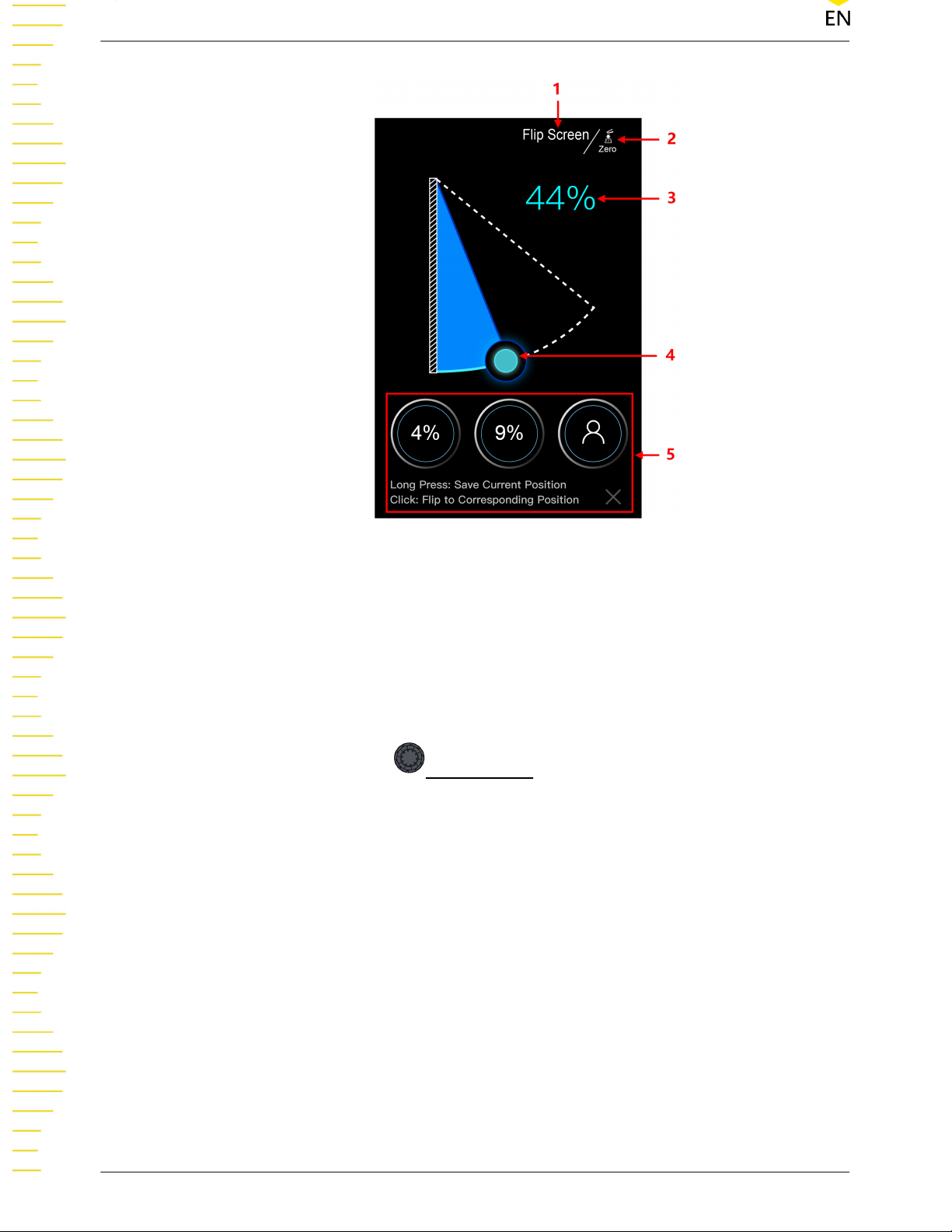
Figure 4.14 Flip Screen Adjustment Interface
1 Current Interface Operation
"Flip Screen" indicates that in the current interface, you can tilt the main display of
the oscilloscope.
2 Multifunction Knob Function Icon
Above the icon is the
Multifunction knob. The icon shows the function of this
knob. Pressing down this knob can reset the tilt of the main display to zero;
rotating the knob can adjust the tilt.
3 Flip Screen Angle Percentage
Indicates the tilt percentage of the main display to the max. tilt available for the
main display.
4 Tilt Adjustment
Tap to drag the icon to adjust the tilt of the main display.
5 Saved Tilt Angle
This oscilloscope supports users to save three commonly used tilt angle values for
the main display. The instructions below show how to adjust the tilt of the main
display.
Find Quality Products Online at: sales@GlobalTestSupply.com
DS70000 User Guide
30
www.GlobalTestSupply.com
Copyright ©RIGOL TECHNOLOGIES CO., LTD.
All rights reserved.
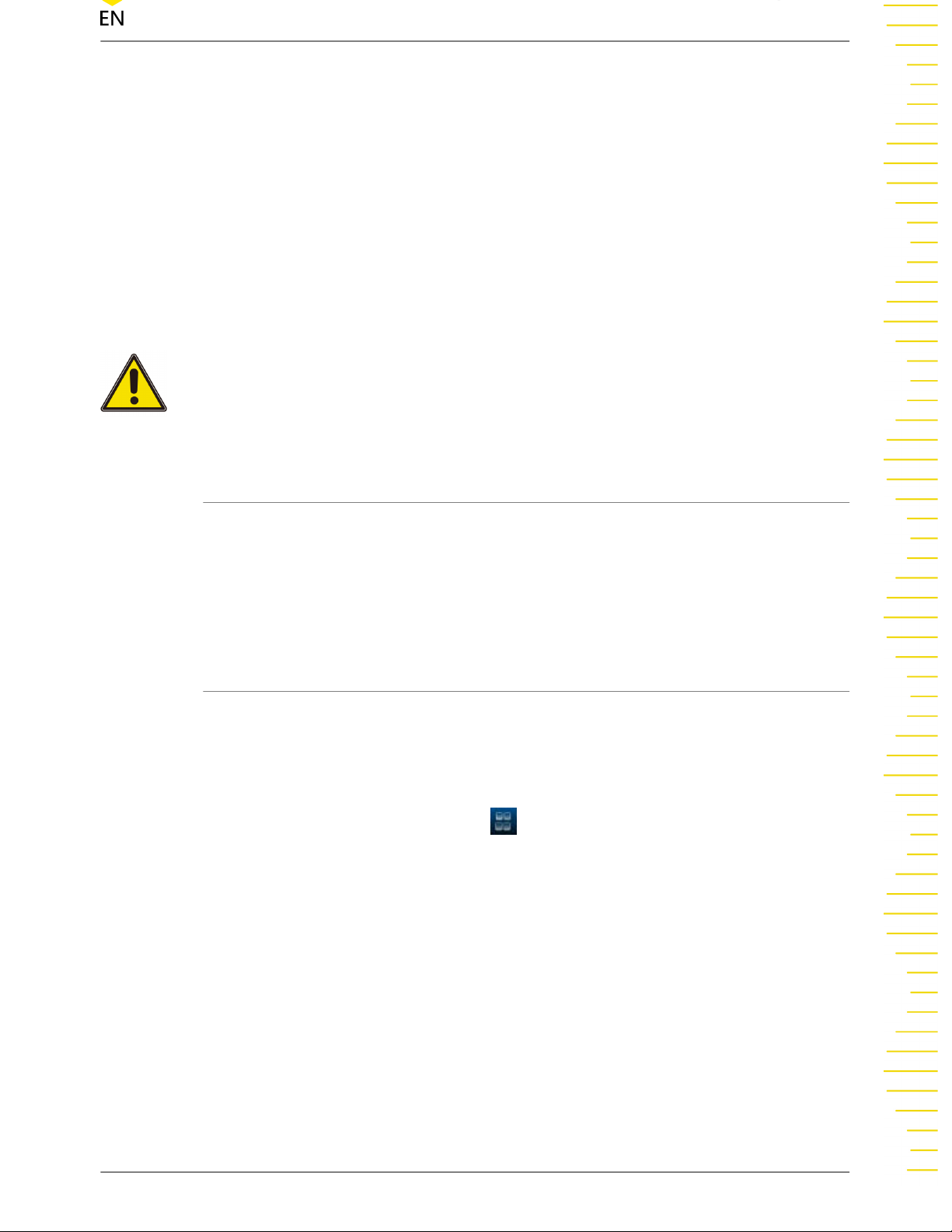
a Drag the "Tilt Adjustment" icon to adjust the main display to a required tilt
angle.
b Long press the "Saved Tilt Angle" icon to save the current tilt angle of the main
display. After completing setting a tilt angle for the main display, the tilt
percentage value will be shown on the icon.
c For future use, you just need to tap the icon with a specified tilt angle on it to
make the main display to reach the specified tilt.
Caution
During adjusting the tilt of the main display, keep hands clear of the flip screen to avoid
being pinched.
4.5 Touch Screen Gestures
The instrument provides a super large capacitive touch screen, which is convenient for
users to operate and make configurations. It has strong waveform display capability
and excellent user experience. It features great convenience, high flexibility, and great
sensitivity. The actions supported by the touch screen controls include tapping,
pinching&stretching, as well as dragging.
4.5.1 Tap
Use one finger to tap the symbol or characters on the screen slightly, as shown in
Figure 4.15
• Tap the menu displayed on the screen to operate on the menu.
• Tap the function navigation icon at the lower-left corner of the touch screen
• Tap the displayed numeric keypad to set the parameters.
• Tap the virtual keypad to set the label name and the filename.
• Tap the close window icon at the upper-right corner of the prompt message box
• Tap the other windows displayed on the screen to operate on the window.
. With the Tap gesture, you can perform the following operation:
to enable the function navigation.
to close it.
Copyright ©RIGOL TECHNOLOGIES CO., LTD.
Find Quality Products Online at: sales@GlobalTestSupply.com
All rights reserved.
www.GlobalTestSupply.com
DS70000 User Guide
31

4.5.2 Pinch&Stretch
Pinch or stretch two points on the screen with two fingers to zoom in or out the
waveform. To zoom in the waveform, first pinch the two fingers and then stretch the
fingers; to zoom out the waveform, first stretch the two fingers, and then pinch the
fingers together, as shown in the figure below. With the pinch&stretch gesture, you
can perform the following operation:
• Pinching&stretching in the horizontal direction can adjust the horizontal time
base of the waveform.
• Pinching&stretching in the vertical direction can adjust the vertical scale of the
waveform.
Figure 4.15 Tap Gesture
Figure 4.16 Pinch&Stretch Gesture
4.5.3 Drag
Use one finger to select the object, and then drag the object to a destination place, as
shown in
operation:
• Drag the waveform to change its position or scale.
Find Quality Products Online at: sales@GlobalTestSupply.com
DS70000 User Guide
32
Figure 4.17
. With the drag gesture, you can perform the following
www.GlobalTestSupply.com
Copyright ©RIGOL TECHNOLOGIES CO., LTD.
All rights reserved.

• Drag the window controls to change the position of the window (e.g. numeric
keypad).
• Drag the cursor to change the position of the cursor.
• In multi-window display, drag one of the displayed windows to change its
position on the screen.
Figure 4.17 Drag Gesture
4.6 Parameter Setting Method
For this instrument, you can use the knob and touch screen operation to set
parameters. The common parameter setting methods are as follows:
• Method 1: Some parameters can be adjusted by rotating the knob on the front
panel.
• Method 2: Click or tap the input field of a specified parameter, then a virtual
keypad is displayed. Complete the parameter setting with the keypad.
Input Chinese and English Characters
When naming a label, this instrument supports Chinese/English input method. The
following part introduces how to input Chinese and English characters with the
Chinese/English input method.
• Input English Characters
Copyright ©RIGOL TECHNOLOGIES CO., LTD.
Find Quality Products Online at: sales@GlobalTestSupply.com
All rights reserved.
www.GlobalTestSupply.com
DS70000 User Guide
33

Figure 4.18 English Input Interface
1 Select English input method
First check the input method type. If it shows “En/中”, then go to Step 2; if it
shows “中/En”, click or tap the input method switchover key to switch to
“En/中” (English input method).
2 Clear the name input area
If there is no character in the "Name Input Area", please go to the next step. If
there are characters in the "Name Input Area", click or tap the Backspace key
to delete all the characters from the "Name Input Area" in order.
3 Input the upper-case letter
If you want to input an upper-case letter, first use the Caps key to switch
between the upper-case and lower-case mode. If the Caps key is selected,
input the upper-case letter with the virtual keypad. If not, first click or tap the
Caps key to ensure it is selected, then input the upper-case letter. All the input
letters will be displayed in the "Name Input Area”.
4 Input the lower-case letter
Refer to the operation specified in the previous step. If the Caps key is not
selected, directly input the lower-case letter.
5 Input numbers or symbols
If the letter keypad is displayed, you need to tap the numeric switchover key
to switch to the numeric keypad, and input numbers or symbols with the
Find Quality Products Online at: sales@GlobalTestSupply.com
DS70000 User Guide
34
www.GlobalTestSupply.com
Copyright ©RIGOL TECHNOLOGIES CO., LTD.
All rights reserved.

numeric keypad. All the input letters will be displayed in the "Name Input
Area”.
6 Modify or delete the unwanted characters that have been input
During the name input process, you can modify or delete the unwanted
character if necessary. To delete the characters that have been input, click or
tap the Backspace key in the virtual keypad to delete the characters. To
modify the characters that have been input, delete the unwanted characters
first and then input the new characters.
You can directly move the cursor to the character to be modified or deleted,
delete the desired character or input the new characters after deleting the
unwanted character.
7 Confirm the input
After completing the input operation, click or tap “OK”.
• Input Chinese Characters
Figure 4.19 Chinese Input Interface
1 Select Chinese input method
First check the input method type. If it shows “中/En””, then go to Step 2;
if it shows “En/中”, click or tap the input method switchover key to switch to
“中/En” (Chinese input method).
2 Clear the name input area
Copyright ©RIGOL TECHNOLOGIES CO., LTD.
Find Quality Products Online at: sales@GlobalTestSupply.com
All rights reserved.
www.GlobalTestSupply.com
DS70000 User Guide
35

If there is no character in the "Name Input Area", please go to the next step. If
there are characters in the "Name Input Area", click or tap the Backspace key
to delete all the characters from the "Name Input Area" in order.
If there are characters in the "Pinyin Input Area", when you delete characters
from the name input area, the characters in the Pinyin input area will be
deleted first.
3 Input Chinese characters
Click or tap the characters in the virtual keypad to input Pinyin into the input
area, then the characters to be selected will be displayed in the Chinese
character selection area. Slide to view more Chinese characters for you to
choose. Select the desired Chinese character, and then the selected character
will be displayed in the input area.
4 Modify or delete the unwanted characters that have been input
During the name input process, you can modify or delete the unwanted
character if necessary. To delete the characters that have been input, click or
tap the Backspace key in the virtual keypad. To modify the characters that
have been input, delete the unwanted characters first and then input the new
characters.
5 Confirm the input
After completing the input operation, click or tap “OK”.
Input a String
When naming a file or folder, you need to input a string with the keypad shown in
Figure 4.20
.
Find Quality Products Online at: sales@GlobalTestSupply.com
DS70000 User Guide
36
www.GlobalTestSupply.com
Copyright ©RIGOL TECHNOLOGIES CO., LTD.
All rights reserved.

Figure 4.20 String Keypad
1 Clear the name input area
If there is no character in the "Name Input Area", please go to the next step. If
there are characters in the "Name Input Area", click or tap the Backspace key to
delete all the characters from the "Name Input Area" in order.
2 Input the upper-case letter
If you want to input an upper-case letter, first use the Caps key to switch between
the upper-case and lower-case mode. If the Caps key is selected, input the uppercase letter with the virtual keypad. If not, first click or tap the Caps key to ensure it
is selected, then input the upper-case letter. All the input letters will be displayed
in the "Name Input Area”.
3 Input the lower-case letter
Refer to the operation specified in the previous step. If the Caps key is not
selected, directly input the lower-case letter.
4 Input numbers or symbols
If the letter keypad is displayed, you need to click or tap the numeric switchover
key to switch to the numeric keypad, and input numbers or symbols with the
numeric keypad. All the input letters will be displayed in the "Name Input Area”.
5 Modify or delete the unwanted characters that have been input
During the name input process, you can modify or delete the unwanted character
if necessary. To delete the characters that have been entered, click or tap the
Copyright ©RIGOL TECHNOLOGIES CO., LTD.
Find Quality Products Online at: sales@GlobalTestSupply.com
All rights reserved.
www.GlobalTestSupply.com
DS70000 User Guide
37

Backspace key in the virtual keypad. To modify the characters that have been
entered, delete the unwanted characters first and then input the new characters.
You can directly move the cursor to the character to be modified or deleted, delete
the desired character or input the new characters after deleting the unwanted
character.
6 Confirm the input
After completing the input operation, click or tap “OK”.
Input a Value
When setting or modifying a parameter, input an appropriate value with the keypad
Figure 4.21
in
.
Figure 4.21 Numeric Keypad
Click or tap the value or unit in the numeric keypad to complete the input. After you
input all the values and select the desired units, the numeric keypad is turned off
automatically. This indicates that you have completed parameter setting. Besides,
after you have input the values, you also also press “OK“ directly to close the
numeric keypad. At this time, the unit of the parameter is the default unit. In the
numeric keypad, you can perform the following operation:
• Deletes the parameter value that has been input;
• Sets the parameter value to a maximum or minimum value;
• Sets the parameter to a default value;
• Clears the parameter value.
Find Quality Products Online at: sales@GlobalTestSupply.com
DS70000 User Guide
38
www.GlobalTestSupply.com
Copyright ©RIGOL TECHNOLOGIES CO., LTD.
All rights reserved.

4.7 To Use the Built-in Help System
The help system of this oscilloscope provides instructions for all the function keys on
the fr
ont panel and their corresponding menu keys. Click or tap
the help system.
> Help
to enter
Figure 4.22 Help Information
Af
ter opening the help interface, you can get its help information by clicking on or
tapping the link for the desired item.
Copyright ©RIGOL TECHNOLOGIES CO., LTD.
Find Quality Products Online at: sales@GlobalTestSupply.com
All rights r
eserved.
www.GlobalTestSupply.com
DS70000 User Guide
39

4.8 To View the Option Information and the Option Installation
DS70000 series oscilloscope provides multiple options to fulfill your measurement
r
equirements. If you need any of these options, order them according to the Order
No. available in "
according to this section. Besides, you can also view the options currently installed on
the oscilloscope or activate the newly purchased option.
1 View the installed option
The instrument is installed with the trial versions of the options before leaving
factory. When you power on the instrument for the first time, the trial time is
about 2,160 minutes. If your instrument has currently installed the options,
perform the following operations to view the name of the installed option and
other detailed information about the option.
Appendix A: Options and Accessories
", and then install the options
- Click or tap the function navigation icon
screen, and then select Utility to enter the utility function menu.
- Click or tap Option list to view the options currently installed.
2 Install the option
The option license is a string of fixed characters. The license file should be in
specific format, with the filename extension ".lic". After you purchase an option,
you will obtain a key (used for obtaining desired the option license code). Then,
you can install the option according to the following steps.
a Obtain an option license
a Log in to the RIGOL official website, click License
Activation to enter the "Registered product license code" interface.
b In the software license registration interface, input the correct key, serial
number (click or tap the function navigation icon at the lower-left corner
f the screen, then select
o
instrument), and verification code. Then click Generate to obtain the option
license. If you need to use the option license file, please click the link to
download the file to the root directory of the USB storage device.
Utility > About t
at the lower-left corner of the
o obtain the serial number of the
b Install the option
a Confirm that the option license file is located in the root directory of the USB
storage device, and connect the USB storage device to the oscilloscope
properly.
b Install the option by sending SCPI commands. For details, refer to
DS70000
Programming Guide.
Find Quality Products Online at: sales@GlobalTestSupply.com
DS70000 User Guide
40
www.GlobalTestSupply.com
Copyright ©RIGOL TECHNOLOGIES CO., LTD.
All rights r
eserved.

c After installation, a prompt message "Option activated successfully" is
displayed. After the option has been installed, you are recommended to
restart the instrument.
Tip
• Only 1 option license file of one instrument is allowed to be stored in the same USB
storage device, but the USB storage device can store the option license file of several
different instruments. You are not allowed to modify the licensed filename.
• During the installation process, you are not allowed to power off the instrument or pull
out the USB storage device.
• Sending the SCPI commands (:SYSTem:OPTion:INSTall <license>) to install options is
supported. Installing options by inputting the license code manually is not supported.
Copyright ©RIGOL TECHNOLOGIES CO., LTD.
Find Quality Products Online at: sales@GlobalTestSupply.com
All rights reserved.
www.GlobalTestSupply.com
DS70000 User Guide
41

5 To Set the Vertical System
DS70000 series oscilloscope provides four analog input channels (CH1-CH4), and
each channel is equipped with an independent vertical control system. The setting
methods for the vertical systems of the four channels are the same. This chapter takes
CH1 as an example to introduce the setting method for the vertical system.
Enable the touch screen operation and tap the channel status label at the bottom of
the screen. Then the menu shown in the following figure is displayed.
Figure 5.1 Vertical Menu for Channel
5.1 To Enable or Disable the Analog Channel
Enable the analog channel
When a signal is connected to CH1, you can enable the channel by the following
methods.
• Click or tap the channel status label at the bottom of the screen to enable the
channel.
• Press the front-panel key
key and the corresponding channel key is illuminated.
• In
When the channel is selected, its channel status label at the bottom of the screen is
shown in the figure below.
To Set the Vertical System
Display menu item to turn CH1 on, and select OFF to turn CH1 off.
to enable the channel, and the backlight of this
menu, select the CH1 tab, click or tap ON for the
Find Quality Products Online at: sales@GlobalTestSupply.com
DS70000 User Guide
42
www.GlobalTestSupply.com
Copyright ©RIGOL TECHNOLOGIES CO., LTD.
All rights reserved.

The information displayed in the channel status label is related to the current channel
setting (irrelevant with the on/off status of the channel). After the channel is turned
on, modify the parameters such as the vertical scale, horizontal time base, trigger
mode, and trigger level according to the input signal for easy observation and
measurement of the waveform.
If CH1 is enabled but not activated, the channel status label is shown in the following
figure.
Click/tap the channel status label at the bottom of the screen or press the button
on the front panel to activate the channel CH1.
Disable the analog channel
Disable the analog channels by using the following several methods.
• If CH1 has been enabled and activated, you can press
to disable it directly. You can also click or tap the channel status label at the
bottom of the screen to disable the channel. If CH1 is disabled, the channel
status label is shown in the figure below.
• If CH1 has been enabled but not activated, first click or tap the CH1 channel
status label at the bottom of the screen, then click or tap it again to disable CH1.
• In
• Also, you can tap to slide down the channel label to disable the channel.
To Set the Vertical System
to OFF.
, you can also disable the channel by setting Display
5.2 To Adjust the Vertical Scale
on the front panel
Vertical scale indicates the voltage value per grid in the vertical axis of the screen. It is
often expressed in V/div. While you adjust the vertical scale, the display amplitude of
Copyright ©RIGOL TECHNOLOGIES CO., LTD.
Find Quality Products Online at: sales@GlobalTestSupply.com
All rights reserved.
www.GlobalTestSupply.com
DS70000 User Guide
43

the waveform would enlarge or reduce. The scale information of the channel status
label at the bottom of the screen would change accordingly.
The adjustable range of the vertical scale is related to the currently set probe ratio
and input impedance. By default, the probe ratio is 1X and the input impedance is 1
MΩ. In this case, the adjustable range of the vertical scale is from 1 mV/div to 10 V/
div.
Caution
When the vertical scale is 1 mV/div and 2 mV/div, the 250M bandwidth limit will be
enabled automatically.
When CH1 is turned on, you can adjust the vertical scale with the following methods:
• Rotate the knob that corresponds to CH1 to adjust the vertical scale (clockwise
to reduce the scale and counterclockwise to increase).
• Enable the touch screen function, and then adjust the vertical scale with the
pinch & stretch gesture on the touch screen. For details, refer to descriptions in
Pinch&Stretch
.
• In the Vertical system menu, click or tap the icon at the right side of the input
field of Scale to increase or decrease the scale value. You can also tap the input
field to input a specific value with the displayed numeric keypad.
In the Vertical system menu, select ON or OFF to enable or disable the fine
adjustment. By default, it is OFF. You can also press down the vertical scale knob on
the small screen to enable or disable the fine adjustment.
• Fine adjustment: Click or tap the icon at the right section of the Scale menu to
further adjust the vertical scale within a relatively smaller range to improve
vertical resolution. If the amplitude of the input waveform is a little bit greater
than the full scale under the current scale and the amplitude would be a little bit
Find Quality Products Online at: sales@GlobalTestSupply.com
DS70000 User Guide
44
www.GlobalTestSupply.com
Copyright ©RIGOL TECHNOLOGIES CO., LTD.
All rights reserved.
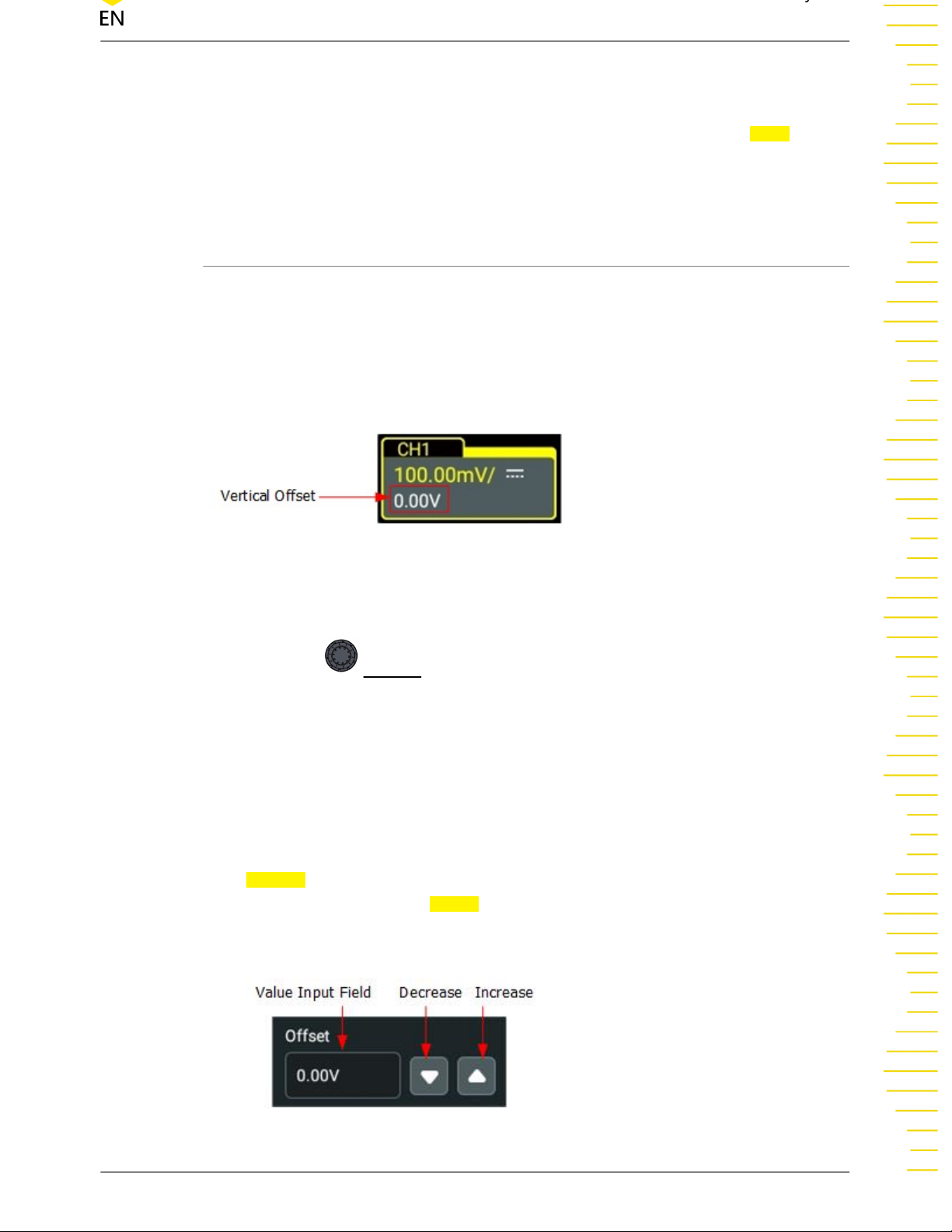
lower if the next scale is used, fine adjustment can be used to improve the
amplitude of waveform display to view signal details.
• Coarse adjustment: Click or tap the icon at the right section of the Scale menu
to adjust the vertical scale at 1-2-5 step, i.e. 1 mV/div, 2 mV/div, 5 mV/div, 10
mV/div…10 V/div.
5.3 To Adjust the Vertical Offset
Vertical offset indicates the offset of the signal ground level position of the waveform
from the screen center in the vertical direction. Its unit is consistent with the currently
selected amplitude unit (refer to "
the waveforms of the corresponding channel moves up and down. The vertical offset
information (as shown in the following figure) in the channel status label at the
bottom of the screen will change accordingly.
Amplitude Unit
"). When adjusting the vertical offset,
The adjustable range of the vertical scale is related to the currently set probe ratio
and input impedance.
When CH1 is turned on, you can adjust the vertical scale with the following methods:
• Rotate the
vertical offset within the adjustable range. Rotate this knob clockwise to increase
the vertical offset, and rotate it counterclockwise to reduce the vertical offset.
Pressing down the knob can quickly reset the vertical offset (set the vertical
offset to 0).
• Enable the touch screen function, and then adjust the vertical offset with the
drag gesture. For details, refer to the "
• Click or tap the channel status label at the bottom of the screen. Then the
Vertical menu is displayed. Click or tap the Up and Down arrow icon at the right
side of the input field of
also tap the input field to input a specific value with the displayed numeric
keypad.
OFFSETknob at the right section of the front panel to adjust the
Drag
" section.
Offset to increase or decrease the offset value. You can
Copyright ©RIGOL TECHNOLOGIES CO., LTD.
Find Quality Products Online at: sales@GlobalTestSupply.com
All rights reserved.
www.GlobalTestSupply.com
DS70000 User Guide
45
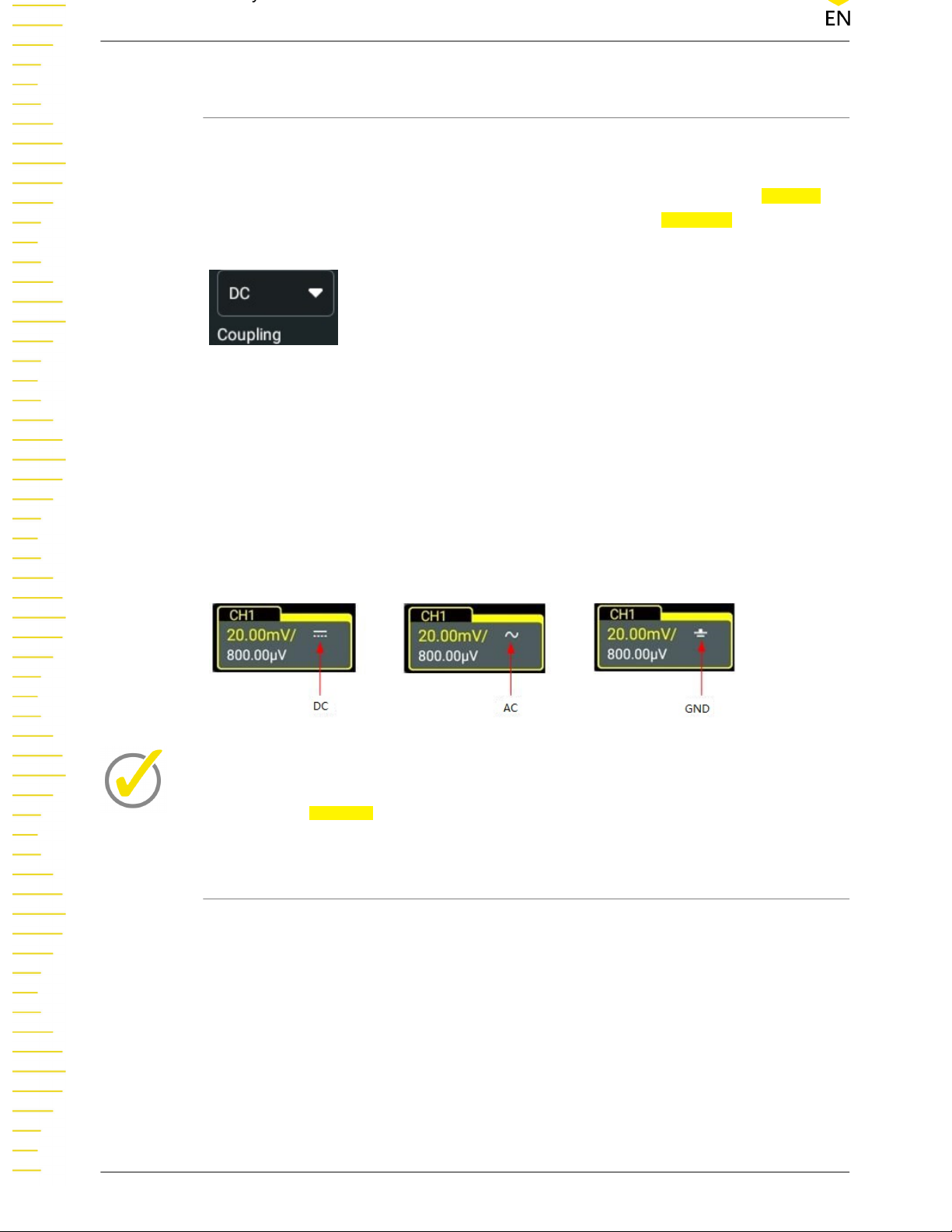
5.4 Channel Coupling
The undesired signals can be filtered out by setting the coupling mode. For example,
the signal under test is a square waveform with DC offset.
Click or tap the channel status label at the bottom of the screen. Then the Vertical
menu is displayed. Click or tap the drop-down button of the Coupling menu to select
the coupling mode.
• When the coupling mode is "DC": the DC and AC components of the signal
under test can both pass the channel.
• When the coupling mode is "AC": the DC components of the signal under test
are blocked.
• When the coupling mode is "GND": the DC and AC components of the signal
under test are blocked.
After selecting the coupling mode, the currently selected coupling mode is displayed
in the channel status label at the bottom of the screen, as shown in the figure below.
Tip
When the input impedance is set to "50 Ω", the channel coupling is set to DC coupling by
force, and the Coupling menu is grayed out and cannot be modified.
5.5 BW Limit
This oscilloscope supports the bandwidth limit function. Setting the bandwidth limit
can reduce the noises in the displayed waveforms. For example, the signal under test
is a pulse with high frequency oscillation.
• When the bandwidth limit is disabled, the high frequency components of the
signal under test can pass the channel.
• If you enable the bandwidth limit and limit it to 20 MHz or 250 MHz, the high
frequency components found in the signal under test that are greater than 20
MHz or 250 MHz are attenuated.
Find Quality Products Online at: sales@GlobalTestSupply.com
DS70000 User Guide
46
www.GlobalTestSupply.com
Copyright ©RIGOL TECHNOLOGIES CO., LTD.
All rights reserved.

Click or tap the channel status label at the bottom of the screen. Then the Vertical
menu is displayed. Click or tap the drop-down button of the BW Limit menu to select
OFF, 20 M, or 250 M. By default is OFF.
When the bandwidth limit is enabled, the character "Bw" will be displayed in the
channel status label at the bottom of the screen.
Table 5.1 BW Limit
Input Impedance of the Oscilloscope Available Bandwidth Limit
50 Ω 20 MHz, 250 MHz, 1 GHz or 2 GHz
1 MΩ 20 MHz, 250 MHz
Tip
Bandwidth limit can not only reduce the noise, but also can attenuate or eliminate the high
frequency components of the signal.
5.6 Input Impedance
To reduce the circuit load between the oscilloscope and the circuit under test, this
oscilloscope provides two input impedance modes: 1 MΩ (default) and 50 Ω. In the
Vertical system menu, click or tap to select “1 MΩ” or “50 Ω” under Impedance.
• 1 MΩ: The input impedance of the oscilloscope is very high, and the current
flowed from the circuit under test can be ignored.
• 50 Ω: makes the oscilloscope match with the device whose input impedance is
50 Ω.
After modifying the input impedance value, the circuit diagram in the
menu will also be changed, as shown in the figure below.
Copyright ©RIGOL TECHNOLOGIES CO., LTD.
Find Quality Products Online at: sales@GlobalTestSupply.com
All rights reserved.
www.GlobalTestSupply.com
Vertical system
DS70000 User Guide
47

Figure 5.2 Input Impedance Modification
Tip
• After the oscilloscope recognizes the probe automatically, the input impedance will also
be auto recognized. You do not have to set it manually.
• The setting of the input impedance will affect the ranges of channel vertical scale and
offset.
5.7 Waveform Invert
Click or tap the channel status label at the bottom of the screen, and then the
Vertical menu is displayed. Then click or tap the ON/OFF button for the Invert menu
item to enable/disable the waveform invert function.
When enabled, the channel label is shown in the following figure.
When the waveform invert is turned off, the waveform is displayed normally; when
the waveform invert is turned on, the voltage values of the displayed waveform are
inverted, as shown in the figure below. Enabling the waveform invert will also change
the result of math function, waveform measurement, etc.
Find Quality Products Online at: sales@GlobalTestSupply.com
DS70000 User Guide
48
www.GlobalTestSupply.com
Copyright ©RIGOL TECHNOLOGIES CO., LTD.
All rights reserved.

Tip
When the waveform invert is turned on, the trigger (e.g. Edge trigger, Pulse trigger, or Slope
trigger) edge or polarity will be changed.
5.8 Probe
The analog channel of this oscilloscope not only supports the common passive probe,
but also the active probe. It can automatically recognize the currently connected
probe type and its probe ratio. For detailed technical information of the probes,
please refer to the corresponding Probe User Guide.
Enable the touch screen operation and tap the channel status label at the bottom of
the screen. Then the menu
Probe setting menu, as shown in the figure below.
Figure 5.3 Waveform Invert
Vertical is displayed. Then click or tap Probe to enter the
Figure 5.4 Probe Setting Menu
Copyright ©RIGOL TECHNOLOGIES CO., LTD.
Find Quality Products Online at: sales@GlobalTestSupply.com
All rights reserved.
www.GlobalTestSupply.com
DS70000 User Guide
49

If the instrument works with the RP7000, PVA7000, or PVA8000 series probe, the
probe menu is shown in the figure below. You cannot set the probe ratio and need to
calibrate the probe. For specific probe models, please refer to
DS70000 Data Sheet
.
For detailed technical information of the probes, please refer to the corresponding
Probe User Guide.
Figure 5.5 RP7000/PVA7000/PVA8000 Series Probe Setting Menu
Slide to select the channel number (CH1-CH4), or click/tap the channel number to
switch to probe setting interface for different channels.
Probe Ratio
The oscilloscope allows you to set the probe attenuation manually. To obtain the
correct measurement results, you must set the probe ratio properly. By default, the
probe ratio is 1X.
The probe ratio values available are as shown in the following table.
Table 5.2 Probe Ratio
Attenuation
Menu
(display amplitude of the signal: actual
amplitude of the signal)
0.0001X
0.0001:1
0.0002X
0.0005X
0.001X
Find Quality Products Online at: sales@GlobalTestSupply.com
DS70000 User Guide
50
www.GlobalTestSupply.com
0.0002:1
0.0005:1
0.001:1
Copyright ©RIGOL TECHNOLOGIES CO., LTD.
All rights reserved.

Attenuation
Menu
0.002X
0.005X
0.01X
0.02X
0.05X
0.1X
0.2X
0.5X
1X (default)
2X
5X
10X
(display amplitude of the signal: actual
amplitude of the signal)
0.002:1
0.005:1
0.01:1
0.02:1
0.05:1
0.1:1
0.2:1
0.5:1
1:1
2:1
5:1
10:1
20X
50X
100X
200X
500X
1000X
2000X
5000X
10000X
20000X
50000X
20:1
50:1
100:1
200:1
500:1
1000:1
2000:1
5000:1
10000:1
20000:1
50000:1
Tip
The oscilloscope auto-recognizes certain probes with a fixed attenuation ratio. After being
recognized, the probe ratio will also be auto recognized. You do not have to set it manually.
Skew
Click or tap the input field of
Skew to set the delay time for the probe. Its range is
from -100.00 ns to 100.00 ns. The default value is 0.00 s.
Copyright ©RIGOL TECHNOLOGIES CO., LTD.
Find Quality Products Online at: sales@GlobalTestSupply.com
All rights reserved.
www.GlobalTestSupply.com
DS70000 User Guide
51

Bias
When working with the RP7000/PVA7000/PVA8000 series probe, click or tap the input
field of Bias to set the bias voltage of the probe.
Probe Information
In the probe menu, you can view information about the currently connected probe,
such as the vendor, model, serial number, and the last calibration time.
Probe Calibration
Click or tap Calibration to start the calibration operation. Then the self-calibration
window is displayed, as shown in the figure below.
Click or tap
time. Click or tap Close to close the current self-calibration window. After completing
the calibration for the probe, the measurement results can be more accurate.
Tip
If the current channel is disabled, launching the self-calibration will enable the current channel
automatically. During the self-calibration, the touch-enabled operation is disabled.
Go Back to the Vertical System Menu
In the Probe setting menu, click or tap the Vertical menu to go back to the Vertical
system menu.
Exit in the self-calibration window to cancel the probe calibration at any
5.9 Amplitude Unit
Click or tap the channel status label at the bottom of the screen, and then the
Vertical menu is displayed. Click or tap the drop-down button of the Unit text box to
select W, A, V, or U. The default unit is V.
Figure 5.6 SelfCal
Find Quality Products Online at: sales@GlobalTestSupply.com
DS70000 User Guide
52
www.GlobalTestSupply.com
Copyright ©RIGOL TECHNOLOGIES CO., LTD.
All rights reserved.

When the amplitude unit is changed, the unit related to the channel will also be
changed accordingly.
5.10 Bias
When you use an oscilloscope to make actual measurements, a small offset that arises
from the temperature drift of the component or external environment disturbance
may occur on the zero-cross voltage of the channel, which will affect the
measurement results of the vertical parameters. DS70000 series oscilloscope allows
you to set an offset calibration voltage for calibrating the zero point of the
corresponding channel, so as to improve the accuracy of the measurement results.
Click or tap the Up and Down arrow icon at the right side of the input field of
increase or decrease the bias value. You can also tap the input field to input a specific
value with the displayed numeric keypad.
The range of bias is related to the input impedance and the vertical scale.
Tip
If the zero-cross voltage of the channel has a larger amplitude offset that exceeds the
adjustable null range, please perform self-calibration for the instrument to ensure the
measurement accuracy.
5.11 Channel Delay
Bias to
When using an oscilloscope for actual measurement, the transmission delay of the
probe cable may bring relatively greater errors (zero offset). This series oscilloscope
allows you to set a delay time for calibrating the zero offset of the corresponding
channel. Zero offset is defined as the offset of the crossing point of the waveform and
trigger level line relative to trigger position, as shown in the figure below.
Copyright ©RIGOL TECHNOLOGIES CO., LTD.
Find Quality Products Online at: sales@GlobalTestSupply.com
All rights reserved.
www.GlobalTestSupply.com
DS70000 User Guide
53

In the "Vertical" menu, click or tap the input field for the Ch-Ch Skew item to set the
channel-to-channel skew time. The available range is from -100 ns to 100 ns.
5.12 Channel Label
The instrument uses the channel number to mark the corresponding channel by
Figure 5.7 Zero Offset
default. For ease of use, you can also set a label for each channel. For example,
Click or tap the channel status label at the bottom of the screen, then the Vertical
menu is displayed. Click or tap the ON/OFF button for the Label menu item to select
whether to display the channel label. You can can also tap the channel label input
field to input a specific name for the channel label with the pop-up numeric keypad.
For the methods of using the numeric keypad, refer to descriptions in
Setting Method
.
Parameter
.
Find Quality Products Online at: sales@GlobalTestSupply.com
DS70000 User Guide
54
www.GlobalTestSupply.com
Copyright ©RIGOL TECHNOLOGIES CO., LTD.
All rights reserved.

6 T
o Set the Horizontal System
To enter the Horizontal syst
• Click or tap the channel status label at the bottom of the screen. Then the
Vertical menu is display
syst
em menu.
• When the multi-function knob selects the horizontal function, tap the
Horizontal butt
• Click or tap the horizontal time base label (“H” icon), acquisition label (“A”
icon), or horizontal position label (“D” icon) at the top of the screen to enter
Horizontal syst
the
on on the small screen to enter the
em menu, perform any of the following operations:
ed. Click or tap
em menu.
Acquisition
to enter the
Horizontal syst
Horizontal
em menu.
Figure 6.1 Horizontal System Menu
Copyright ©RIGOL TECHNOLOGIES CO., LTD.
Find Quality Products Online at: sales@GlobalTestSupply.com
All rights r
eserved.
www.GlobalTestSupply.com
DS70000 User Guide
55

6.1 To Adjust the Horizontal Time Base
Horizontal time base, also called the horizontal scale, refers to the time of each grid in
the horizontal dir
horizontal time base is from 50.00 ps/div to 1.00 ks/div. By default, it is 5 ns/div.
While you change the horizontal time base, the displayed waveforms of all channels
are expanded or compressed (refer to “
to the current selected horizontal reference baseline. The horizontal time base at the
upper-left corner of the screen will be changed accordingly, as shown in the figure
below.
You can adjust the horizontal time base with the following methods.
ection of the screen. It is usually expressed in s/div. The range of the
Horizontal Expansion
”) horizontally relative
In the
•
field of
the input field to input a specific value with the displayed numeric keypad.
• Enable the touch screen function, and then adjust the horizontal time base with
the Pinch&S
In the
menu t
• Coarse adjustment: Click or tap the icon at the right side of the input field of
Scale t
1-2-5 step within the adjustable range.
• Fine adjustment: Click or tap the icon at the right side of the input field of
t
step within the adjustable range.
Horizontal syst
Scale t
Horizontal syst
o enable or disable the fine adjustment function.
o adjust the horizontal time base of the waveforms of all channels at
o adjust the horizontal time base of the waveforms of all channels at a smaller
o increase or decrease the horizontal time base. You can also click
tretch gesture. For details, refer to the "
em menu, click or tap the icon at the right side of the input
Pinch&Stretch
em menu, you can click or tap the ON/OFF tab for the
" section.
Vernier
Scale
6.2 To Adjust the Horizontal Position
Horizontal position, also called trigger position, refers to the trigger point position of
the wav
When the waveform trigger point is at the left (right) side of the screen center, the
horizontal position is a positive (negative) value.
Find Quality Products Online at: sales@GlobalTestSupply.com
DS70000 User Guide
56
eforms of all channels in the horizontal direction relative to the screen center.
Copyright ©RIGOL TECHNOLOGIES CO., LTD.
www.GlobalTestSupply.com
All rights r
eserved.

While you change the horizontal position, the waveform trigger points and the
displayed waveforms of all channels are moved left and right. The horizontal position
at the top of the screen changes accordingly, as shown in the figure below.
You can adjust the horizontal position with the following methods.
• Enable the touch screen function, and then adjust the horizontal position with
the drag gesture. For details, refer to the "
• In the "Horizontal" menu, click or tap the icon at the right side of the input field
of Position to increase or decrease the horizontal position, as shown in the
figure below.
• You can also click or tap the input field of Position to input a specific value with
the displayed numeric keypad.
6.3 Delayed Sweep
Delayed sweep can be used to enlarge a length of waveform horizontally to view
waveform details. In the Horizontal system menu, click or tap the ON/OFF tab for the
Zoom menu to enable or disable the delayed sweep function. When the delayed
sweep is enabled, you can set the scale and offset for the delayed sweep.
Drag
" section.
Scale: Click or tap the icon at the right of the Scale input field under the Zoom
•
menu to increase or decrease the zoom scale. You can also click or tap the value
input box to input the specific value directly via the pop-up numeric keypad.
• Position:Click or tap the Left/Right arrow icon at the right of the Position input
field to increase/decrease the position. You can also click or tap the value input
box to input the specific value directly via the pop-up numeric keypad.
Copyright ©RIGOL TECHNOLOGIES CO., LTD.
Find Quality Products Online at: sales@GlobalTestSupply.com
All rights reserved.
www.GlobalTestSupply.com
DS70000 User Guide
57

In delayed sweep mode, the screen is divided into two display areas, as shown in the
following figure.
Figure 6.2 Delayed Sweep Mode
• Waveform before enlargement:
The waveform in the area that is not covered by subtransparent blue in the
upper part of the screen is the waveform before enlargement. Its horizontal time
base (also called main time base) is displayed at the upper-left corner of the
screen. You can move the area left and right by adjusting the horizontal position;
increase or decrease the size of the area by adjusting the horizontal scale.
• Waveform after enlargement:
The waveform in the lower part of the screen is the horizontally expanded
delayed sweep waveform. Its horizontal time base (also called the time base of
the delayed sweep) is displayed on the screen. Compared with the main time
base, the time base of the delayed sweep has increased the waveform resolution.
Tip
The time base of the delayed sweep should be smaller than or equal to the main time base.
Find Quality Products Online at: sales@GlobalTestSupply.com
DS70000 User Guide
58
www.GlobalTestSupply.com
Copyright ©RIGOL TECHNOLOGIES CO., LTD.
All rights reserved.

7 To Set the Sample System
You can set the sample system in the
To Set the Horizontal System
menu.
Figure 7.1 Horizontal System Menu
7.1 Acquisition Mode
The acquisition mode is used to control how to generate waveform points from the
sample points. In the Horizontal system menu, click or tap the desired acquisition
mode for the Acquisition menu. The available choices include Normal, Average, Peak,
High Res. By default, the acquisition mode is Normal. The acquisition mode will be
displayed in the acquisition label at the top of the screen.
Normal
In this mode, the oscilloscope samples the signal at a specified fixed time interval to
rebuild the waveform. For most of the waveforms, using this mode can produce the
optimal display effects.
Copyright ©RIGOL TECHNOLOGIES CO., LTD.
Find Quality Products Online at: sales@GlobalTestSupply.com
All rights reserved.
www.GlobalTestSupply.com
DS70000 User Guide
59

Average
In this mode, the oscilloscope averages the waveforms from multiple samples to
reduce the random noise of the input signal and improve the vertical resolution.
Greater number of averages can lower the noise and increase the vertical resolution;
while at the same time, it will slow the response of the displayed waveform to the
waveform changes.
When you select "Average" mode, click or tap the input field for the
Averages menu
item to set it by using the pop-up numeric keypad. Its range is from 2 to 65534. Its
default value is 8.
Tip
The number of averages must be the Nth power of 2. When it is not in N power-of-2
increments, a prompt message "Truncation average error" is displayed. At this time, a value
that is smaller than the one you input and the closest to N power-of-2 increments will be input
automatically. For example, if you input 9 with the numeric keypad, the average count will be
input 8 automatically.
Peak
In this mode, the oscilloscope acquires the maximum and minimum values of the
signal within the sample interval to get the envelope of the signal or the narrow pulse
that might be lost. In this mode, signal aliasing can be prevented, but the noise
displayed would be larger.
In this mode, the oscilloscope can display all the pulses whose pulse widths are at
least the same as the sample period.
High Resolution
This mode uses a kind of ultra-sample technique to average the neighboring points
of the sample waveform to reduce the random noise on the input signal and generate
much smoother waveforms on the screen. This is generally used when the sample
rate of the digital converter is higher than the storage rate of the acquisition memory.
When you select "High Res" mode, click or tap the drop-down button of
bits to select
9, 10, 12, 14, or 16. Its default value is 9.
Tip
• The averaging modes of the "Average" and "High Res" are different. The former uses
"Multi-sample Average" and the latter uses "Single Sample Average".
• In "High Res" mode, the oscilloscope improves the measurement accuracy at the cost of
bandwidth. Each time the sampling rate changes, a window displaying the current
bandwidth appears in the sample rate menu.
Find Quality Products Online at: sales@GlobalTestSupply.com
DS70000 User Guide
60
www.GlobalTestSupply.com
Copyright ©RIGOL TECHNOLOGIES CO., LTD.
All rights reserved.

7.2 Sampling Mode
This oscilloscope only supports the real-time sampling mode. In this mode, the
oscilloscope produces the waveform display from samples collected during one
trigger event. The max. real-time sample rate of this series is 20 GSa/s. The current
sample rate is displayed in the acquisition label at the top of the screen.
By default, the operating status label at the left top of the screen is in green,
indicating that the instrument is undergoing real-time sampling. Then the
icon at the top of the screen is in green. Click or tap the STOP/RUN icon to stop
sampling, then the
top of the screen shows STOP in red. At this time, the oscilloscope will maintain its
last captured graph. You can still expand or zoom the waveforms by using the
horizontal and vertical control menu.
STOP/RUN icon turns red. The operating status label at the left
7.3 Sample Rate
Sampling is the process of converting the analog signal into the digital signal at a
specified time interval and then restoring them in sequence. The sample rate is the
reciprocal of the time interval.
STOP/RUN
In the Horizontal system menu, "SampleRate" shows the current sample rate. The
current sample rate is displayed in the acquisition label at the top of the screen, as
shown in the figure below.
The sample rate of the analog channel is related to the current channel mode. The
maximum real-time sample rate in the single-channel mode is 20 GSa/s, and the
maximum real-time sample rate in the half-channel mode and full-channel mode is
10 GSa/s.
• Single-channel mode: CH1 and CH2 are considered as a group; CH3 and CH4
are considered as another group. If one of the two channels in each group is
enabled, it is called single-channel mode.
• Half-channel mode: CH1 and CH2 are considered as a group; CH3 and CH4 are
considered as another group. If two channels in either one of the groups are
enabled, it is called half-channel mode.
• Full-channel mode: CH1, CH2, CH3, and CH4 are all enabled.
The impact of low sample rate on the waveform:
• Waveform Distortion: when the sample rate is too low, some waveform details
are lost, and the sample waveform displayed is rather different from the actual
waveform of the signal.
Copyright ©RIGOL TECHNOLOGIES CO., LTD.
Find Quality Products Online at: sales@GlobalTestSupply.com
All rights reserved.
www.GlobalTestSupply.com
DS70000 User Guide
61

• Waveform Aliasing: when the sample rate is twice lower than the actual signal
frequency (Nyquist Frequency), the frequency of the waveform rebuilt from the
sample data is smaller than the actual signal frequency.
• Waveform Leakage: when the sample rate is too low, the waveform rebuilt from
the sample data does not reflect all the actual signal information.
7.4 Memory Depth
Memory depth refers to the number of points of the oscilloscope that can store in
one trigger acquisition. It reflects the storage capability of the acquisition storage.
This oscilloscope is equipped with a standard memory depth of up to 1 Gpts (2 Gpts
for option).
Find Quality Products Online at: sales@GlobalTestSupply.com
DS70000 User Guide
62
www.GlobalTestSupply.com
Copyright ©RIGOL TECHNOLOGIES CO., LTD.
All rights reserved.

Figure 7.2 Memory Depth
The following equation shows the relations among memory depth, sample rate, and
horizontal time base scale:
MDepth = SRate x TSCale x HDivs
•
•
•
•
MDepth:
SRate:
TSCale:
HDivs:
indicates the memory depth. The unit is pts.
indicates the sample rate. The unit is Sa/s.
indicates the horizontal time base scale. The unit is s/div.
indicates the number of grids in the horizontal direction. The unit is div.
Therefore, under the same horizontal time base scale, a higher memory depth can
ensure a higher sample rate.
In the
Horizontal system menu, click or tap the drop-down button of Mem Depth to
select the memory depth. By default, the memory depth is 10 Kpts. The memory
depth value will be displayed in the sample rate label at the top of the screen.
• When only one of the following channels is enabled, the memory depths
available include Auto, 1 Kpts, 10 Kpts, 100 Kpts, 1 Mpts, 10 Mpts, 100 Mpts, 200
Mpts, 500 Mpts, 1 Gpts, and 2 Gpts (option).
• When any two or multiple channels are enabled, the memory depths available
include Auto, 1 Kpts, 10 Kpts, 100 Kpts, 1 Mpts, 10 Mpts, 100 Mpts, 200 Mpts,
500 Mpts, and 1 Gpts.
Copyright ©RIGOL TECHNOLOGIES CO., LTD.
Find Quality Products Online at: sales@GlobalTestSupply.com
All rights reserved.
www.GlobalTestSupply.com
DS70000 User Guide
63

Tip
In "Auto" mode, the oscilloscope selects the memory depth automatically according to the
current sample rate.
7.5 Anti-Aliasing
At a slower sweep speed, the sample rate is reduced, and a dedicated display
algorithm can be used to minimize the possibility of aliasing.
In the Horizontal system menu, the user can select the on or off tab for the Anti-
aliasing menu to enable or disable the anti-aliasing function.
This function should be enabled when the horizontal time base has a large deviation
from the period of the signal under test (e.g. when the horizontal time base is greater
than five-fold the period of the signal under test).
7.6 Horizontal Expansion
Horizontal expansion indicates the reference position that the screen waveform is
referenced to when it is horizontally expanded or compressed in adjusting the
horizontal time base. In the Horizontal system menu, click or tap the drop-down
button of Expand to select the horizontal reference baseline. The available choices
include Center, Left, Right, Trigger, and User. The default is "Center".
• Center: when the horizontal time base is modified, the waveform will be
expanded or compressed horizontally relative to the screen center.
• Left: when the horizontal time base is modified, the waveform will be expanded
or compressed horizontally relative to the leftmost position of the screen.
• Right: when the horizontal time base is modified, the waveform will be
expanded or compressed horizontally relative to the rightmost position of the
screen.
• Trigger: when the horizontal time base is modified, the waveform will be
expanded or compressed horizontally relative to the trigger point.
• User: when the horizontal time base is modified, the waveform displayed will be
expanded or compressed horizontally relative to the user-defined reference
position.
When you select "User", click or tap the input field of
horizontal expansion reference value with the displayed numeric keypad. Its
range is from -500 to 500. Its default value is 0.
Expand User. Input the
Find Quality Products Online at: sales@GlobalTestSupply.com
DS70000 User Guide
64
www.GlobalTestSupply.com
Copyright ©RIGOL TECHNOLOGIES CO., LTD.
All rights reserved.

7.7 XY Mode
By default, DS70000 series digital oscilloscope uses the YT mode for waveform
display window. In this mode, Y-axis indicates the Voltage, X-axis indicates the Time.
Besides, it supports XY display window. In this display window, X-axis and Y-axis
indicate voltage. The two input channels display from "Voltage-Time" to "VoltageVoltage".
Open the XY Window
To open the XY window, perform the following operations:
• Click or tap the Windows icon in the function navigation menu to enter the Add
Window interface. In the Diagram menu, click or tap "XY", and then click or tap
Add to open the XY mode display window.
• Click or tap the XY icon at the upper-right part of the screen to open the XY
window.
Configure the XY Window
Click or tap at the upper-right corner of the XY window to enter the XY
configuration menu.
Figure 7.3 XY Setting Menu
Copyright ©RIGOL TECHNOLOGIES CO., LTD.
Find Quality Products Online at: sales@GlobalTestSupply.com
All rights reserved.
www.GlobalTestSupply.com
DS70000 User Guide
65

• Source: Click or tap the drop-down button of "Source X" to select the source
channel of the X-axis in the XY window. Click or tap the drop-down button of
"Source Y" to select the source channel of the Y-axis in the XY window.
In the
Add Window
menu, you can also configure Source Z. Source Z, as the Zaxis input in the XY display mode, is used to control whether to display the X-Y
waveforms in the XY display mode. This function is called "blanking".
- When "None" is selected for "Source Z", the blanking function is disabled,
and you can only see the X-Y waveforms.
- When you select "CH1-CH4" for "Source Z", the blanking function is
enabled. The Z-axis input from the external connector determines whether
to display the X-Y waveforms. When Z is high (the input level is greater than
0 V), the X-Y waveforms are displayed; when Z is low (the input level is
smaller than 0 V), the waveforms are hidden.
• Grid: Refer to
To Set the Screen Grid
.
Note
Advanced settings are not supported temporally. The current settings show the most optimal
display effects.
Measurement Schematic Diagram of Phase Deviation
In this mode, you can use the Lissajous method to measure the phase deviation of the
two input signals whose frequencies are the same. The following figure shows the
measurement schematic diagram of phase deviation.
Figure 7.4 Measurement Schematic Diagram of Phase Deviation
According to sinƟ = A/B or C/D, Ɵ is the phase deviation angle between the two
channels. The definitions of A, B, C, and D are shown in the above figure. The phase
deviation angle is obtained, that is:
Find Quality Products Online at: sales@GlobalTestSupply.com
DS70000 User Guide
66
www.GlobalTestSupply.com
Copyright ©RIGOL TECHNOLOGIES CO., LTD.
All rights reserved.

Ɵ = ±arcsin(A/B) or ±arcsin(C/D)
If the principal axis of the ellipse is within Quadrant I and III, the phase deviation
angle obtained should be within Quadrant I and IV, namely within (0 to π/2) or (3π/2
to 2π). If the principal axis of the ellipse is within Quadrant II and IV, the phase
deviation angle obtained should be within Quadrant II and III, namely within (π/2 to
π) or (π to 3π/2).
The XY mode can be used to measure the phase deviation occurred when the signal
under test passes through a circuit network. Connect the oscilloscope to the circuit to
monitor the input and output signals of the circuit.
Copyright ©RIGOL TECHNOLOGIES CO., LTD.
Find Quality Products Online at: sales@GlobalTestSupply.com
All rights reserved.
www.GlobalTestSupply.com
DS70000 User Guide
67

8 To Trigger the Oscilloscope
As for trigger, you set certain trigger condition according to the requirement and
when a waveform in the waveform stream meets this condition, the oscilloscope
captures this waveform as well as the neighboring part, and displays them on the
screen. For the digital oscilloscope, it samples waveform continuously no matter
whether it is stably triggered, but only stable trigger can be stably displayed. The
trigger module ensures that every time base sweep or acquisition starts from the
user-defined trigger condition, namely every sweep is synchronous with the
acquisition and the waveforms acquired is overlapped so as to display the stable
waveforms.
Trigger settings should be based on the features of the input signal. To quickly
capture the desired waveform, you need to understand the signal under test. This
oscilloscope provides abundant trigger types that help you focus on the desired
waveform details.
To enter the
• Click or tap the trigger icon (“T” icon) at the top of the screen;
• When the multi-function knob selects the trigger function, tap the Trigger icon
on the small screen at the right side of the large screen.
• In
trigger setting menu.
Trigger menu, perform any of the following operations:
To Set the Vertical System
8.1 Trigger Source
In the "Trigger" menu, click or tap the drop-down button of Source to select the
desired source from the drop-down list. Analog channels (CH1-CH4), AC Line, or EXT
(external trigger) can all be selected as the trigger source.
Analog channel input
menu, click or tap the Trigger button to enter the
Signals input from analog channels CH1-CH4 can all be used as trigger sources. No
matter whether the channel selected is enabled, the channel can work normally.
AC line input
The trigger signal is obtained from the AC power input of the oscilloscope. AC trigger
is usually used to measure signals relevant to the AC power frequency. For example,
stably triggering the waveform output from the transformer of a transformer
substation. It is mainly used in related measurements of the power industry.
Find Quality Products Online at: sales@GlobalTestSupply.com
DS70000 User Guide
68
www.GlobalTestSupply.com
Copyright ©RIGOL TECHNOLOGIES CO., LTD.
All rights reserved.

External trigger input
The external trigger source can be used to trigger on the fifth channel while all the
other four channels are acquiring data. The trigger signal (e.g. external clock or signal
of the circuit under test) will be connected to EXT trigger source via the external
trigger input terminal [EXT] connector. You can set the trigger conditions within the
range of the trigger level (from -8 V to +8 V).
8.2 Trigger Level
The adjustment of the trigger level is related to the type of the trigger source.
• When the trigger source is CH1-CH4, and when the multifunction knob selects
the trigger function, rotate the knob at the upper-right part of the small
screen or drag the adjustment icon (as shown in the figure below) under the
Level menu to adjust the trigger level. During the adjustment, a trigger level line
(the color of the trigger level line is the same as that of the channel) and a
trigger label "
with the variation of the trigger level. When you stopping modifying the trigger
level, the trigger level line disappears in about 2 s. The current trigger level is
displayed in the the trigger information label at the top of the screen.
In Runt Trigger, Slope Trigger, and Window trigger, you need to set the upper
and lower limits of the trigger level. Rotate the knob at the upper-right part
of the small screen or drag the adjustment icon under the
" are displayed on the screen, and they move up and down
Level menu to adjust
the trigger level. Two trigger level labels and are displayed at the
right section of the screen.
• When the trigger source is AC Line, there is no trigger level.
• When the trigger source is EXT, rotate the knob at the upper-right part of
the small screen or drag the adjustment icon under the
Copyright ©RIGOL TECHNOLOGIES CO., LTD.
Find Quality Products Online at: sales@GlobalTestSupply.com
All rights reserved.
www.GlobalTestSupply.com
Level menu to adjust the
DS70000 User Guide
69

trigger level. The current trigger level is displayed in the the trigger information
label at the top of the screen.
For this trigger source, only the variation of the trigger level value is displayed
on the screen during the adjustment of the trigger level, without displaying the
trigger level lines on the screen.
To ensure the waveforms to be better triggered, for a trigger with a single level, you
can directly click or tap "50%" in the level menu or press down the trigger level knob
to make the level move to the middle of the waveform. However, for a trigger (e.g.
Slope trigger, Runt trigger, Window trigger, and MIL-STD-1553) with two levels, you
need to click or tap "90%" and "10%" in the level menu or press down the trigger
level knob to make the level move to within the range of the waveform amplitude.
8.3 Trigger Mode
The following is the schematic diagram of the acquisition memory. To easily
understand the trigger event, we classify the acquisition memory into the pre-trigger
buffer and post-trigger buffer.
Figure 8.1 Schematic Diagram of the Acquisition Memory
After the system runs, the oscilloscope operates by first filling the pre-trigger buffer.
It starts searching for a trigger after the pre-trigger buffer is filled. While searching for
the trigger, the data sampled will still be transmitted to the pre-trigger buffer (the
new data will continuously overwrite the previous data). When a trigger is found, the
pre-trigger buffer contains the data acquired just before the trigger. Then, the
oscilloscope will fill the post-trigger buffer and display the data in the acquisition
memory. If the acquisition is activated via
repeat this process; if the acquisition is activated via tapping the "Single" icon on the
Find Quality Products Online at: sales@GlobalTestSupply.com
DS70000 User Guide
70
www.GlobalTestSupply.com
(RUN/STOP), the oscilloscope will
Copyright ©RIGOL TECHNOLOGIES CO., LTD.
All rights reserved.

small screen, the oscilloscope will stop after finishing a single acquisition (you can
pan and zoom the currently displayed waveform).
DS70000 provides Auto, Normal, and Single trigger modes, and the default is Auto.
Click or tap the trigger information label at the top of the screen or the "Trigger" icon
on the small screen to open the "Trigger" menu. Click or tap the sub-items for the
Sweep menu to quickly switch the current trigger mode. The trigger mode is
displayed in the trigger information label at the top of the screen: A (Auto), N
(Normal), and S (Single).
• Auto: In this trigger mode, if the specified trigger conditions are not found,
triggers are forced and acquisitions are made so as to display the waveforms.
This trigger mode should be used when the signal level is unknown or the DC
should be displayed as well as when forcible trigger is not necessary as the
trigger condition always occurs.
• Normal: In this trigger mode, triggers and acquisitions only occur when the
specified trigger conditions are found. This trigger mode should be used when
the signal is with low repetition rate or only the event specified by the trigger
setting needs to be sampled as well as when auto trigger should be prevented to
acquire stable display.
• Single: In this trigger mode, the oscilloscope performs a single trigger and
acquisition when the specified trigger conditions are found, and then stops. This
trigger mode should be used when you need to perform a single acquisition of
the specified event and analyze the acquisition result (you can pan and zoom the
currently displayed waveform, and the subsequent waveform data will not
overwrite the current waveform). After a single trigger mode is initiated, the
operating status of the oscilloscope is in "STOP" state.
Normal and Single trigger modes, pressing Force in the trigger menu or the
In
"Force" icon on the small screen can generate a trigger signal forcibly.
8.4 Trigger Coupling
Trigger coupling decides which kind of components will be transmitted to the trigger
module. Please distinguish it from "
when the trigger type is Edge and the trigger source is an analog channel.
Click/tap the trigger information label at the top of the screen (as shown in the figure
below) or tap the "Trigger" icon on the small screen to open the "Trigger" menu. Click
or tap the drop-down button of
default, it is DC.) from the drop-down list.
Channel Coupling
Coupling to select the desired coupling mode (by
". This function is only valid
Copyright ©RIGOL TECHNOLOGIES CO., LTD.
Find Quality Products Online at: sales@GlobalTestSupply.com
All rights reserved.
www.GlobalTestSupply.com
DS70000 User Guide
71

• DC: allows DC and AC components to pass the trigger path.
• AC: blocks the DC components and attenuates the signals.
• LFR: blocks the DC components and rejects the low-frequency components.
• HFR: rejects the high frequency components.
Tip
When "AC" or "LFR" is selected for the coupling mode, no trigger level lines and trigger icons
are displayed. When you adjust the trigger level, you can only see the changes of the trigger
level values in the trigger information label at the top of the screen.
8.5 Trigger Holdoff
Trigger holdoff can be used to stably trigger on complex repetitive waveforms that
have multiple edges (or other events) between waveform repetitions (such as pulse
series). Holdoff time indicates the time that the oscilloscope waits for re-arming the
trigger module after generating a correct trigger. The oscilloscope will not trigger
even if the trigger condition is met during the holdoff time and will only re-arm the
trigger module after the holdoff time expires.
For example, to stably trigger the repetitive pulse series as shown in the figure below,
the holdoff time should be set to a value that is greater than t1 and smaller than t2.
Figure 8.2 Trigger Holdoff
Click or tap the trigger setting label (as shown in the figure below) on the top of the
screen to open the "Trigger" menu. You can also tap the "Trigger" icon on the small
screen to open the trigger menu. Click or tap the input field of
Holdoff to input the
holdoff time (the holdoff to this time when the waveforms are stably triggered; by
Find Quality Products Online at: sales@GlobalTestSupply.com
DS70000 User Guide
72
www.GlobalTestSupply.com
Copyright ©RIGOL TECHNOLOGIES CO., LTD.
All rights reserved.

default, the holdoff time is 8 ns) with the pop-up numeric keypad. The adjustable
range of the holdoff time is from 8 ns to 10 s.
8.6 Noise Rejection
Noise rejection can reject the high frequency noise in the signal and reduce the
possibility of miss-trigger of the oscilloscope.
Click or tap the trigger information label at the top of the screen or the "Trigger" icon
on the small screen to open the "Trigger" menu. Click or tap the ON/OFF tab for the
Noise Reject menu to enable or disable the noise rejection function.
Tip
This function is only valid when the trigger source is an analog channel or EXT.
8.7 Trigger Type
DS70000 series oscilloscope provides the following trigger functions.
8.7.1 Edge Trigger
Triggers on the trigger level of the specified edge of the input signal.
Trigger Type
Click/tap the trigger information label at the top of the screen or tap the Trigger icon
on the small screen to open the "Trigger" menu. Click or tap the drop-down button of
Type to select "Edge" from the drop-down list.
Copyright ©RIGOL TECHNOLOGIES CO., LTD.
Find Quality Products Online at: sales@GlobalTestSupply.com
All rights reserved.
www.GlobalTestSupply.com
DS70000 User Guide
73

Figure 8.3 Edge Trigger Setting Menu
After selecting the trigger type, and then the current trigger setting information
(including trigger type, trigger source, and trigger level) Back is displayed in the
trigger information label at the top of the screen, as shown in the figure below. The
information will change based on the trigger settings.
Source Selection
Click or tap the drop-down button of Source to select CH1-CH4, AC Line, or EXT. For
details, refer to descriptions in
Trigger Source
. The current trigger source is displayed
in the trigger information label at the top of the screen.
Only when we select the channel (that has been input with signals) as the trigger
source, can we obtain a stable trigger.
Find Quality Products Online at: sales@GlobalTestSupply.com
DS70000 User Guide
74
www.GlobalTestSupply.com
Copyright ©RIGOL TECHNOLOGIES CO., LTD.
All rights reserved.

Edge Type
Click or tap the sub-item for the Slope menu to select the input signal edge on which
the oscilloscope triggers. It will be displayed in the trigger information label.
• Rising: triggers on the rising edge of the input signal when the voltage level
meets the specified trigger level.
• Falling: triggers on the falling edge of the input signal when the voltage level
meets the specified trigger level.
• Either: triggers on the rising or falling edge of the input signal when the voltage
level meets the preset trigger level.
Trigger Mode
In Sweep menu, select Auto, Normal, or Single as the trigger mode. For details, refer
to descriptions in
Trigger Parameter Setting
Sets the trigger parameters (trigger coupling, trigger holdoff, and noise rejection)
under this trigger type. For details, refer to descriptions in
Holdoff
, and
Trigger Mode
Noise Rejection
.
Trigger Coupling, Trigger
.
Trigger Level
Tap the "Trigger" icon on the small screen. When the multi-function knob selects the
trigger function, rotate the knob at the upper-right part of the small screen or
drag the adjustment icon under the
refer to descriptions in
trigger information label at the top of the screen.
8.7.2 Pulse Trigger
Triggers on the positive or negative pulse with a specified width. In this mode, the
oscilloscope will trigger when the pulse width of the input signal satisfies the
specified pulse width condition.
In this oscilloscope, positive pulse width is defined as the time difference between the
two crossing points of the trigger level and positive pulse; negative pulse width is
defined as the time difference between the two crossing points of the trigger level
and negative pulse, as shown in the figure below.
Trigger Level
Level menu to adjust the trigger level. For details,
. The current trigger level is displayed in the
Copyright ©RIGOL TECHNOLOGIES CO., LTD.
Find Quality Products Online at: sales@GlobalTestSupply.com
All rights reserved.
www.GlobalTestSupply.com
DS70000 User Guide
75
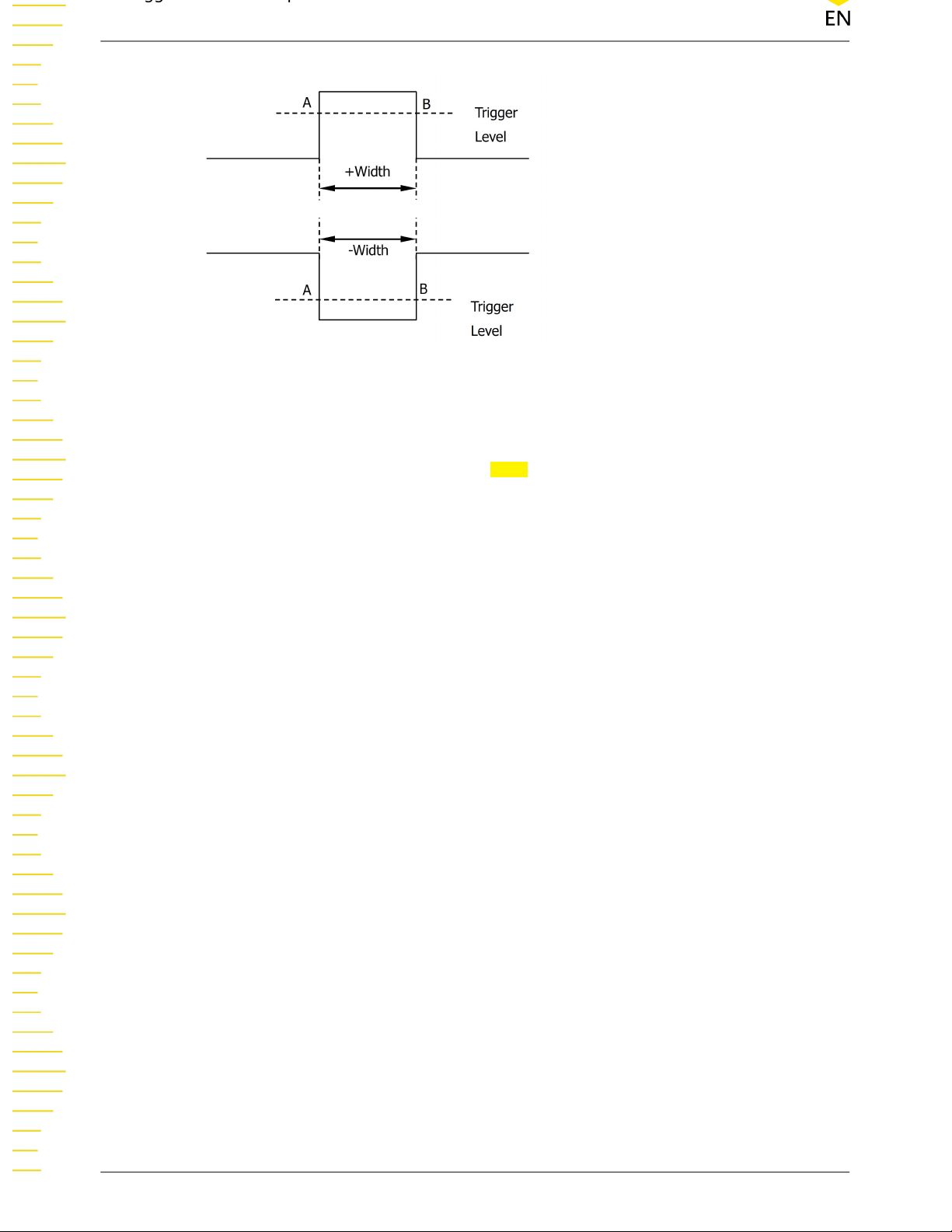
Trigger Type
Figure 8.4 Positive Pulse Width/Negative Pulse Width
Click or tap the drop-down button of
Type to select "Pulse" from the drop-down list.
Then set the parameters for Pulse trigger.
Find Quality Products Online at: sales@GlobalTestSupply.com
DS70000 User Guide
76
www.GlobalTestSupply.com
Copyright ©RIGOL TECHNOLOGIES CO., LTD.
All rights reserved.
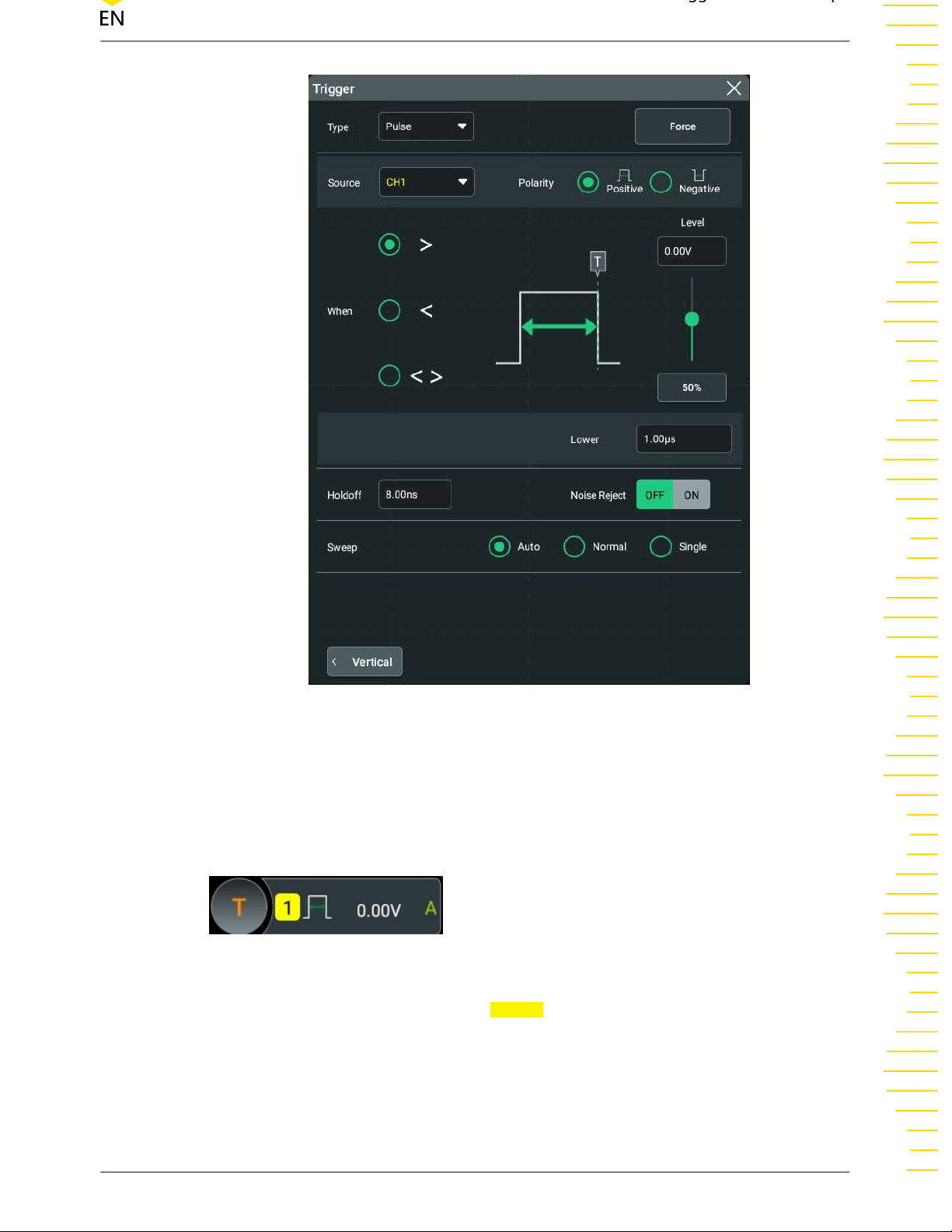
Figure 8.5 Pulse Trigger Setting Menu
After selecting the trigger type, and then the current trigger setting information
(including trigger type, trigger source, and trigger level) is displayed in the trigger
label at the top of the screen, as shown in the figure below. The information will
change based on the trigger settings.
Source Selection
Click or tap the drop-down button of Source to select CH1-CH4. For details, refer to
descriptions in
Trigger Source
. The current trigger source is displayed in the trigger
information label at the top of the screen.
Only when we select the channel (that has been input with signals) as the trigger
source, can we obtain a stable trigger.
Copyright ©RIGOL TECHNOLOGIES CO., LTD.
Find Quality Products Online at: sales@GlobalTestSupply.com
All rights reserved.
www.GlobalTestSupply.com
DS70000 User Guide
77

Polarity
Selects the desired polarity.under the Polarity menu. The polarities available are
positive polarity ( ) and negative polarity ( ).
Trigger Condition
Sets the trigger condition in the When menu.
• When you select "Positive" for polarity, ">" for trigger condition, the oscilloscope
triggers when the positive pulse width of the input signal is greater than the
specified pulse width.
• When you select "Positive" for polarity, "<" for trigger condition, the oscilloscope
triggers when the positive pulse width of the input signal is smaller than the
specified pulse width.
• When you select "Positive" for polarity, "< >" for trigger condition, the
oscilloscope triggers when the positive pulse width of the input signal is greater
than the specified lower limit of pulse width and smaller than the specified
upper limit of pulse width.
• When you select "Negative" for polarity, ">" for trigger condition, the
oscilloscope triggers when the negative pulse width of the input signal is greater
than the specified pulse width.
• When you select "Negative" for polarity, "<" for trigger condition, the
oscilloscope triggers when the negative pulse width of the input signal is smaller
than the specified pulse width.
• When you select "Negative" for polarity, "< >" for trigger condition, the
oscilloscope triggers when the negative pulse width of the input signal is greater
than the specified lower limit of pulse width and smaller than the specified
upper limit of pulse width.
Pulse Width Setting
• Under the
the input field of
When menu, when ">" or "<" is set to trigger conditions, click or tap
Lower or Upper to set the lower limit value or the upper limit
value with the pop-up numeric keypad. The pulse range available is from 100 ps
to 10 s.
• Under the
When menu, when "< >" is set to trigger conditions, click or tap the
input field of Upper and Lower respectively to set the lower limit value and the
upper limit value with the pop-up numeric keypad. The lower limit of the pulse
width must be smaller than the upper limit.
Trigger Mode
Sweep menu, select Auto, Normal, or Single as the trigger mode. For details, refer
In
to descriptions in
Find Quality Products Online at: sales@GlobalTestSupply.com
DS70000 User Guide
78
Trigger Mode
.
Copyright ©RIGOL TECHNOLOGIES CO., LTD.
www.GlobalTestSupply.com
All rights reserved.

Trigger Parameter Setting
Sets the trigger parameters (trigger holdoff and noise rejection) under this trigger
type. For details, refer to descriptions in
Trigger Level
Tap the "Trigger" icon on the small screen, then rotate the knob at the upperright part of the small screen or drag the adjustment icon under the Level menu to
adjust the trigger level. For details, refer to descriptions in
trigger level is displayed in the trigger information label at the top of the screen.
8.7.3 Slope Trigger
In Slope trigger, the oscilloscope triggers on the positive or negative slope of the
specified time. This trigger mode is applicable to ramp and triangle waveforms.
In this oscilloscope, positive slope time is defined as the time difference between the
two crossing points of trigger level line A and B with the rising edge; negative slope
time is defined as the time difference between the two crossing points of trigger level
line A and B with the falling edge as shown in the figure below. as shown in the figure
below.
Trigger Holdoff
and
Noise Rejection
Trigger Level
.
. The current
Figure 8.6 Positive Slope Time/Negative Slope Time
Trigger Type
Click or tap the drop-down button of Type to select "Slope" from the drop-down list.
Then set the parameters for Slope trigger.
Copyright ©RIGOL TECHNOLOGIES CO., LTD.
Find Quality Products Online at: sales@GlobalTestSupply.com
All rights reserved.
www.GlobalTestSupply.com
DS70000 User Guide
79

Figure 8.7 Slope Trigger Setting Menu
After selecting the trigger type, and then the current trigger setting information
(including trigger type, trigger source, and trigger level) is displayed in the trigger
information label at the top of the screen, as shown in the figure below. The
information will change based on the trigger settings.
Source Selection
Click or tap the drop-down button of
descriptions in
Trigger Source
. The current trigger source is displayed in the trigger
Source to select CH1-CH4. For details, refer to
information label at the top of the screen.
Only when we select the channel (that has been input with signals) as the trigger
source, can we obtain a stable trigger.
Find Quality Products Online at: sales@GlobalTestSupply.com
DS70000 User Guide
80
www.GlobalTestSupply.com
Copyright ©RIGOL TECHNOLOGIES CO., LTD.
All rights reserved.

Edge Type
Select the input signal edge (under the Slope menu) on which the oscilloscope
triggers.
• Rising: triggers on the rising edge of the input signal.
• Falling: triggers on the falling edge of the input signal.
Trigger Condition:
Sets the trigger condition in the When menu.
• When you select "Rising" for the edge type, ">" for trigger condition, the
oscilloscope triggers when the positive slope time of the input signal is greater
than the specified time.
• When you select "Rising" for the edge type, "<" for trigger condition, the
oscilloscope triggers when the positive slope time of the input signal is smaller
than the specified time.
• When you select "Rising" for the edge type, "< >" for trigger condition, the
oscilloscope triggers when the positive slope time of the input signal is greater
than the specified lower limit time and smaller than the specified upper limit
time.
• When you select "Falling" for the edge type, ">" for trigger condition, the
oscilloscope triggers when the negative slope time of the input signal is greater
than the specified time.
• When you select "Falling" for the edge type, "<" for trigger condition, the
oscilloscope triggers when the negative slope time of the input signal is smaller
than the specified time.
• When you select "Falling" for the edge type, "< >" for trigger condition, the
oscilloscope triggers when the negative slope time of the input signal is greater
than the specified lower limit time and smaller than the specified upper limit
time.
Slope Time Setting
• Under the
When menu, when ">" or "<" is set to trigger conditions, click or tap
the input field of Lower or Upper to set the lower limit value or the upper limit
value with the pop-up numeric keypad. The available range of the slope time is
from 100 ps to 10 s.
• Under the
input field of
When menu, when "< >" is set to trigger conditions, click or tap the
Upper and Lower respectively to set the lower limit value and the
upper limit value with the pop-up numeric keypad.
The lower slope time limit must be smaller than the upper slope time limit.
Copyright ©RIGOL TECHNOLOGIES CO., LTD.
Find Quality Products Online at: sales@GlobalTestSupply.com
All rights reserved.
www.GlobalTestSupply.com
DS70000 User Guide
81

Trigger Mode
In Sweep menu, select Auto, Normal, or Single as the trigger mode. For details, refer
to descriptions in
Trigger Parameter Setting
Sets the trigger parameters (trigger holdoff and noise rejection) under this trigger
type. For details, refer to descriptions in
Level Selection and Setting
After the trigger condition setting is completed, you need to adjust the trigger level
to correctly trigger the signal and obtain a stable waveform.
Select the level adjustment type under the Level Select menu.
• Level A: only adjusts the upper limit of the trigger level, and the lower limit of
the trigger level remains unchanged.
• Level B: only adjusts the lower limit of the trigger level, and the upper limit of the
trigger level remains unchanged.
• Level AB: adjusts the upper and lower limits of the trigger level at the same time,
and the trigger level deviation (the difference between the upper limit and lower
limit of the trigger level) remains unchanged.
Trigger Mode
.
Trigger Holdoff
and
Noise Rejection
.
When setting the trigger level, first select a level type and then tap the "Trigger" icon
on the small screen, rotate the knob
or drag the adjustment icon under the Level A and Level B menu item to adjust the
level of Source A and Source B. For details, refer to descriptions in
current trigger level is displayed in the trigger information label at the top of the
screen.
8.7.4 Video Trigger
The video signal can include image information and timing information, which adopts
different standards and formats. DS70000 series can trigger on the standard video
signal field or line of NTSC (National Television Standards Committee), PAL (Phase
Alternating Line), or SECAM (Sequential Couleur A Memoire).
Trigger Type
Click or tap the drop-down button of Type to select "Video" from the drop-down list.
Then set the parameters for Video trigger.
at the upper-right part of the small screen
Trigger Level
. The
Find Quality Products Online at: sales@GlobalTestSupply.com
DS70000 User Guide
82
www.GlobalTestSupply.com
Copyright ©RIGOL TECHNOLOGIES CO., LTD.
All rights reserved.

Figure 8.8 Video Trigger Setting Menu
After selecting the trigger type, and then the current trigger setting information
(including trigger type, trigger source, and trigger level) is displayed in the trigger
information label at the top of the screen, as shown in the figure below. The
information will change based on the trigger settings.
Source Selection
Click or tap the drop-down button of Source to select CH1-CH4. For details, refer to
descriptions in
Trigger Source
. The current trigger source is displayed in the trigger
information label at the top of the screen.
Only when we select the channel (that has been input with signals) as the trigger
source, can we obtain a stable trigger.
Copyright ©RIGOL TECHNOLOGIES CO., LTD.
Find Quality Products Online at: sales@GlobalTestSupply.com
All rights reserved.
www.GlobalTestSupply.com
DS70000 User Guide
83

Video Polarity
Selects the desired polarity under the Polarity menu. The polarities available are
positive polarity ( ) and negative polarity ( ).
Video Standard
Click or tap the drop-down button of Standard to select the desired video standard.
Table 8.1 Video Standard
Video Standard
Frame Frequency
(Frame)
Scan Type TV Scan Line
NTSC 30 Interlaced Scan 525
PAL/SECAM 25 Interlaced Scan 625
480p/60Hz 60 Progressive Scan 525
576p/50Hz 50 Progressive Scan 625
720p/60Hz 60 Progressive Scan 750
720p/50Hz 50 Progressive Scan 750
720p/30Hz 30 Progressive Scan 750
720p/25Hz 25 Progressive Scan 750
720p/24Hz 24 Progressive Scan 750
1080p/60Hz 60 Progressive Scan 1125
1080p/50Hz 50 Progressive Scan 1125
1080p/30Hz 30 Progressive Scan 1125
1080p/25Hz 25 Progressive Scan 1125
1080p/24Hz 24 Progressive Scan 1125
1080i/60Hz 60 Interlaced Scan 1125
1080i/50Hz 50 Interlaced Scan 1125
Sync
Selects the desired sync type from the drop-down list of the Sync menu.
• All Lines: triggers on the first line found.
• Line: triggers on the specified line.
When this sync type is selected, you can specify a line number. Click or tap the
input field of
Line to set the line number by using the pop-up numeric keypad.
The range of the line number is related to the currently selected video standards.
The range is from 1 to 525 (NTSC), 1 to 625 (PAL/SECAM, 1 to 525 (480p), 1 to
625 (576p), 1 to 750 (720p), or 1 to 1125 (1080p/ 1080i).
• Odd: triggers on the rising edge of the first ramp pulse in the odd field. It is only
available when the video standard is set to "NTSC" or "PAL/SECAM".
Find Quality Products Online at: sales@GlobalTestSupply.com
DS70000 User Guide
84
www.GlobalTestSupply.com
Copyright ©RIGOL TECHNOLOGIES CO., LTD.
All rights reserved.
