Page 1
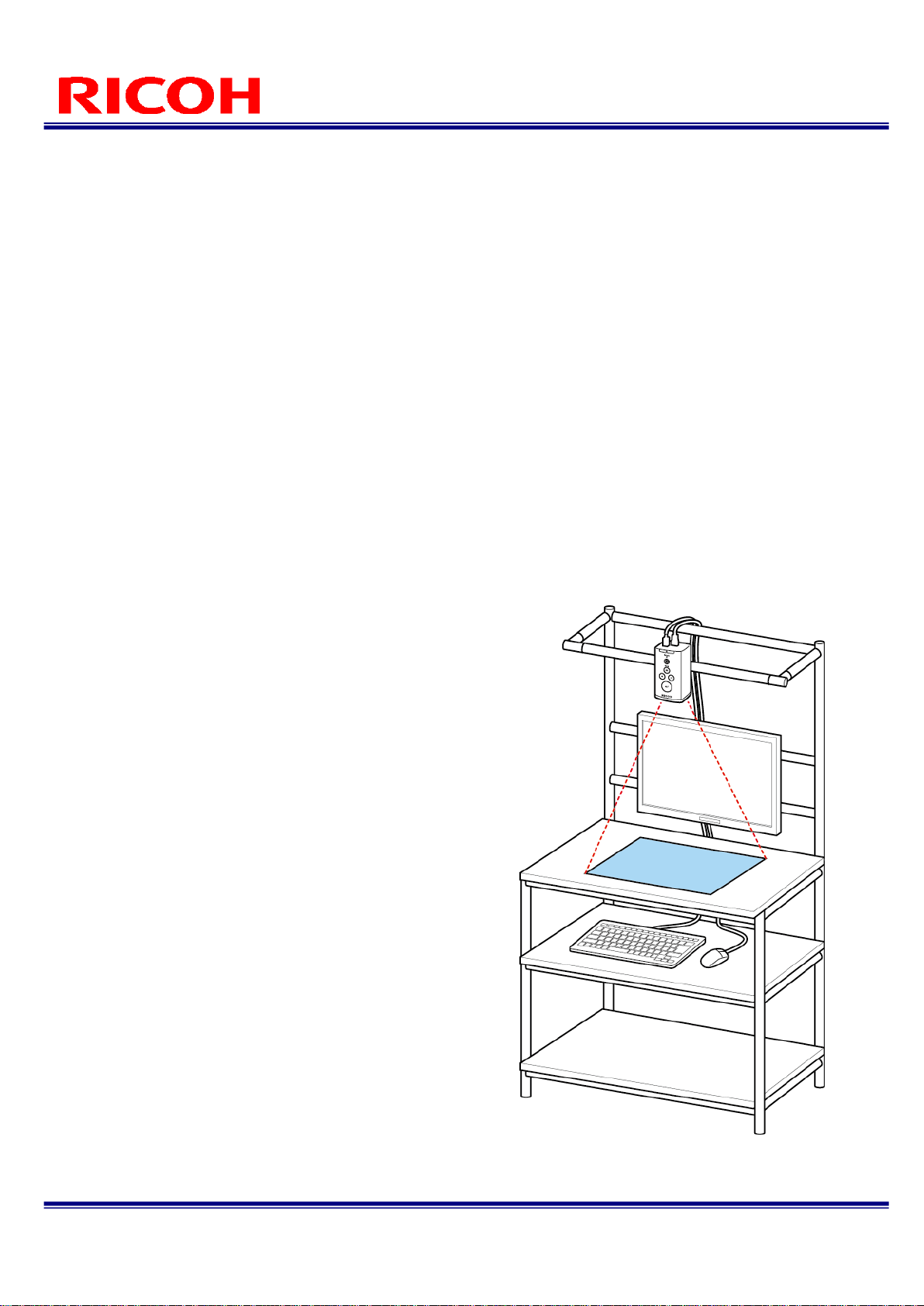
1/113
RICOH SC-10 SERIES
Operating Instructions Rev. 4.00
INSPECTION CAMERA SYSTEM
RICOH SC-10 SERIES
Operating Instructions
RICOH Industrial Solutions Inc.
Page 2
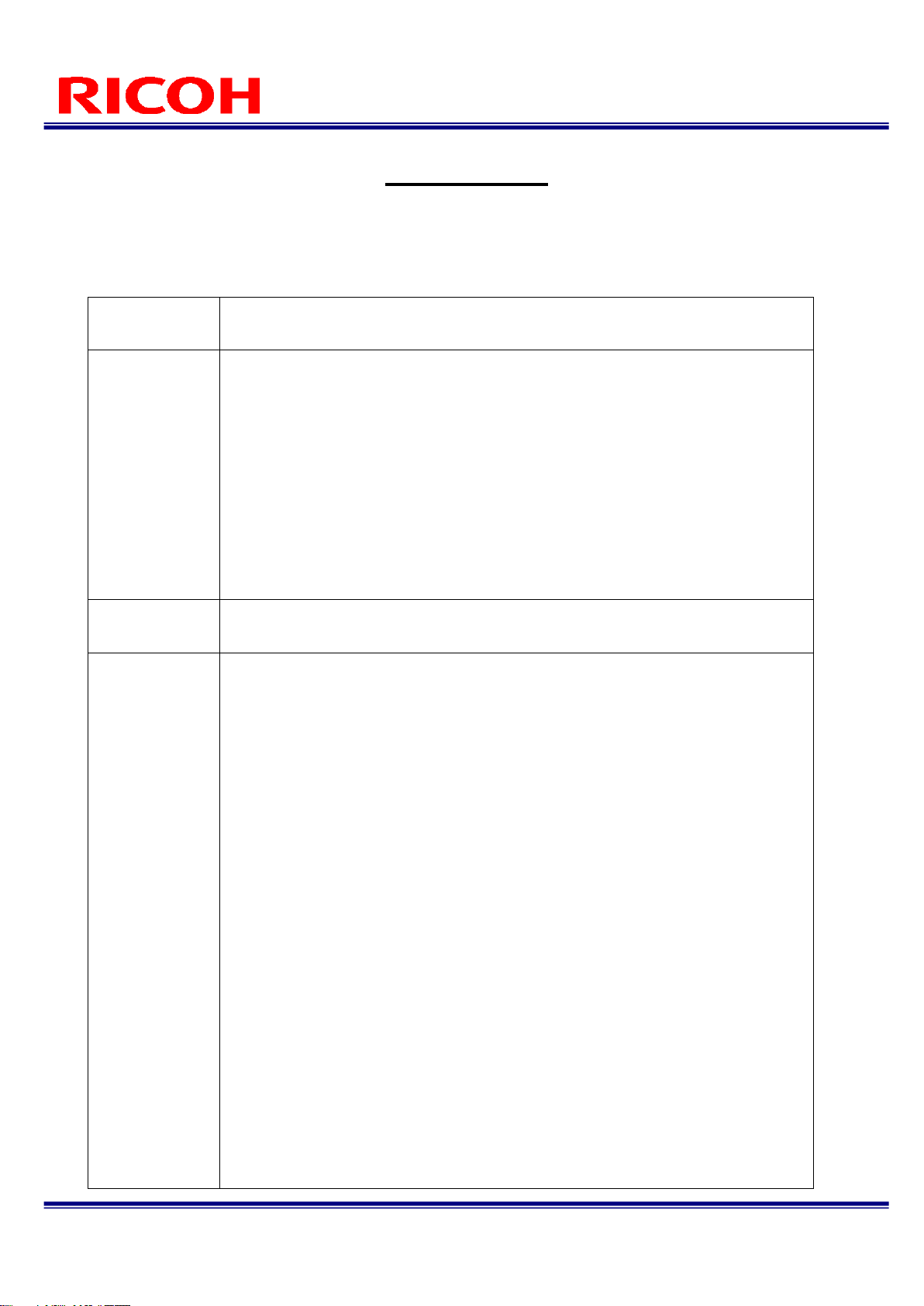
2/113
RICOH SC-10 SERIES
Operating Instructions Rev. 4.00
Introduction
Thank you for purchasing this product.
These operating instructions describe how to use this product correctly and precautions on its use. Please read these
operating instructions carefully until the end before use to ensure the correct use. Furthermore, keep these operating
instructions close at hand for future reference.
Safety
Precautions
Be sure to read "Safety Precautions" before operation to ensure safe and correct
use.
Disclaimer
RICOH Industrial Solutions Inc. assumes no liability whatsoever for any
damages that occur as a result of use in a way other than described in the
operating procedures of the user’s manual.
RICOH Industrial Solutions Inc. assumes no liability whatsoever for any
incidental damages resulting from the use of this product.
RICOH Industrial Solutions Inc. assumes no liability whatsoever for any
damages resulting from willful misconduct or negligence on the part of the user.
RICOH Industrial Solutions Inc. assumes no liability whatsoever for any
damages resulting from fire, earthquakes, or other abnormal conditions.
RICOH Industrial Solutions Inc. assumes no liability whatsoever for the
misoperation of an SD card, USB memory device, network device, or other
peripheral device or damage to data that occurs as a result of being connected
with this product.
About This
Manual
The content of this manual is subject to change without notice.
Precautions
Regarding
Radio Waves
This product incorporates radio equipment that has acquired technical
standards conformity certification. The certificate label is affixed to the radio
equipment.
The incorporated radio equipment has received technical standards conformity
approval so doing any of the following may incur legal penalties.
(1) Dismantling or modifying the incorporated radio equipment
(2) Removing the certification label printed on the incorporated radio
Industrial, scientific, and medical equipment such as microwaves, premises
radio stations for mobile object identification (radio stations requiring a license)
used on, for example, factory production lines, specified low-power radio
stations (radio stations not requiring a license), and amateur radio stations
(radio stations requiring a license) operate in the frequency band of this
product.
(1) Before using this product, make sure that no premises radio stations for
mobile object identification, specified low-power radio stations, and amateur
radio stations are operating nearby.
(2) In the event that this equipment causes harmful radio wave interference to
a premises radio station for mobile object identification, immediately change
the frequency being used or stop radio wave emission and contact the number
below to consult about measures to avoid interference (such as the installation
of partitions).
(3) If other trouble occurs such as this product causing harmful radio wave
interference to a specified low-power radio station for mobile object
identification or amateur radio station, contact the Inquiries described in this
manual.
The above information is based on the requirements of ARIB STD-T66
established by Association of Radio Industries and Businesses
Scope:
Page 3
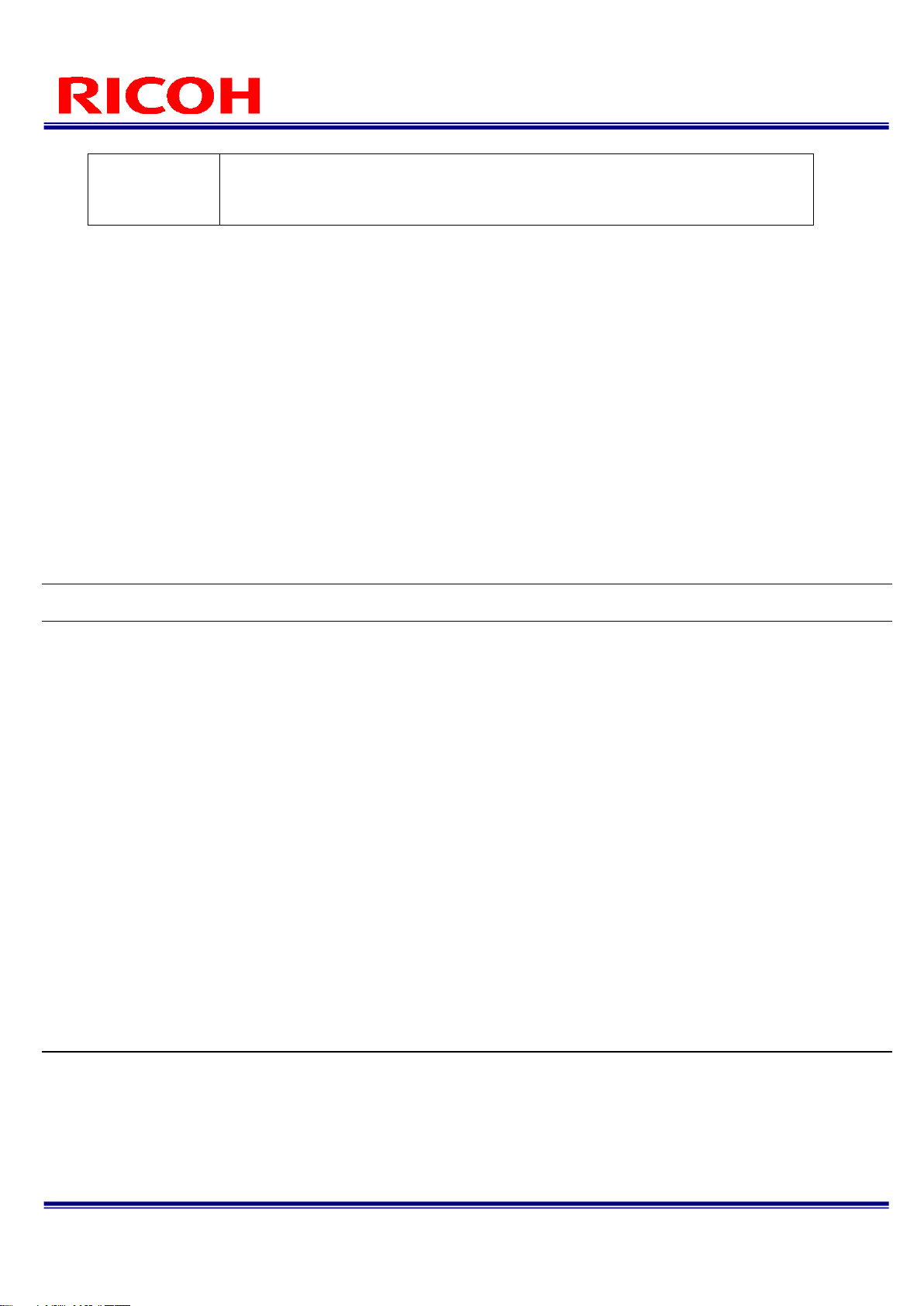
3/113
RICOH SC-10 SERIES
Operating Instructions Rev. 4.00
The above information assumes this product will be sold and used within Japan.
With regard to selling and using this product outside of Japan, contact our sales
representative.
Installed wireless LAN model
FCC CAUTION
Changes or modifications not expressly approved by the party responsible for compliance could void the user's authority to
operate the equipment.
This transmitter must not be co-located or operated in conjunction with any other antenna or transmitter.
This equipment complies with FCC radiation exposure limits set forth for an uncontrolled environment and meets the FCC
radio frequency (RF) Exposure Guidelines. This equipment should be installed and operated keeping the radiator at least
20 cm or more away from person’s body (excluding extremities: hands, wrists, feet and ankles).
Note: This equipment has been tested and found to comply with the limits for a Class A digital device, pursuant to part 15 of
the FCC Rules. These limits are designed to provide reasonable protection against harmful interference when the
equipment is operated in a commercial environment. This equipment generates, uses, and can radiate
radio frequency energy and, if not installed and used in accordance with the instruction manual, may cause harmful
interference to radio communications. Operation of this equipment in a residential area is likely to cause harmful
interference in which case the user will be required to correct the interference at his own expense.
This device complies with Industry Canada’s licence-exempt RSSs.
Operation is subject to the following two conditions:
(1) This device may not cause interference; and
(2) This device must accept any interference, including interference that may cause undesired operation of the device.
Le présent appareil est conforme aux CNR d'Industrie Canada applicables aux appareils radio exempts de licence.
L'exploitation est autorisée aux deux conditions suivantes:
(1) l'appareil ne doit pas produire de brouillage, et
(2) l'utilisateur de l'appareil doit accepter tout brouillage radioélectrique subi, même si le brouillage est susceptible d'en
compromettre le fonctionnement.
This equipment complies with IC radiation exposure limits set forth for an uncontrolled environment and meets RSS-102 of
the IC radio frequency (RF) Exposure rules. This equipment should be installed and operated keeping the radiator at least
20 cm or more away from person’s body (excluding extremities: hands, wrists, feet and ankles).
Cet équipement est conforme aux limites d’exposition aux rayonnements énoncées pour un environnement non contrôlé et
respecte les règles d’exposition aux fréquences radioélectriques (RF) CNR-102 de l’IC. Cet équipement doit être installé et
utilisé en gardant une distance de 20 cm ou plus entre le radiateur et le corps humain (à l’exception des extrémités: mains,
poignets, pieds et chevilles).
Page 4
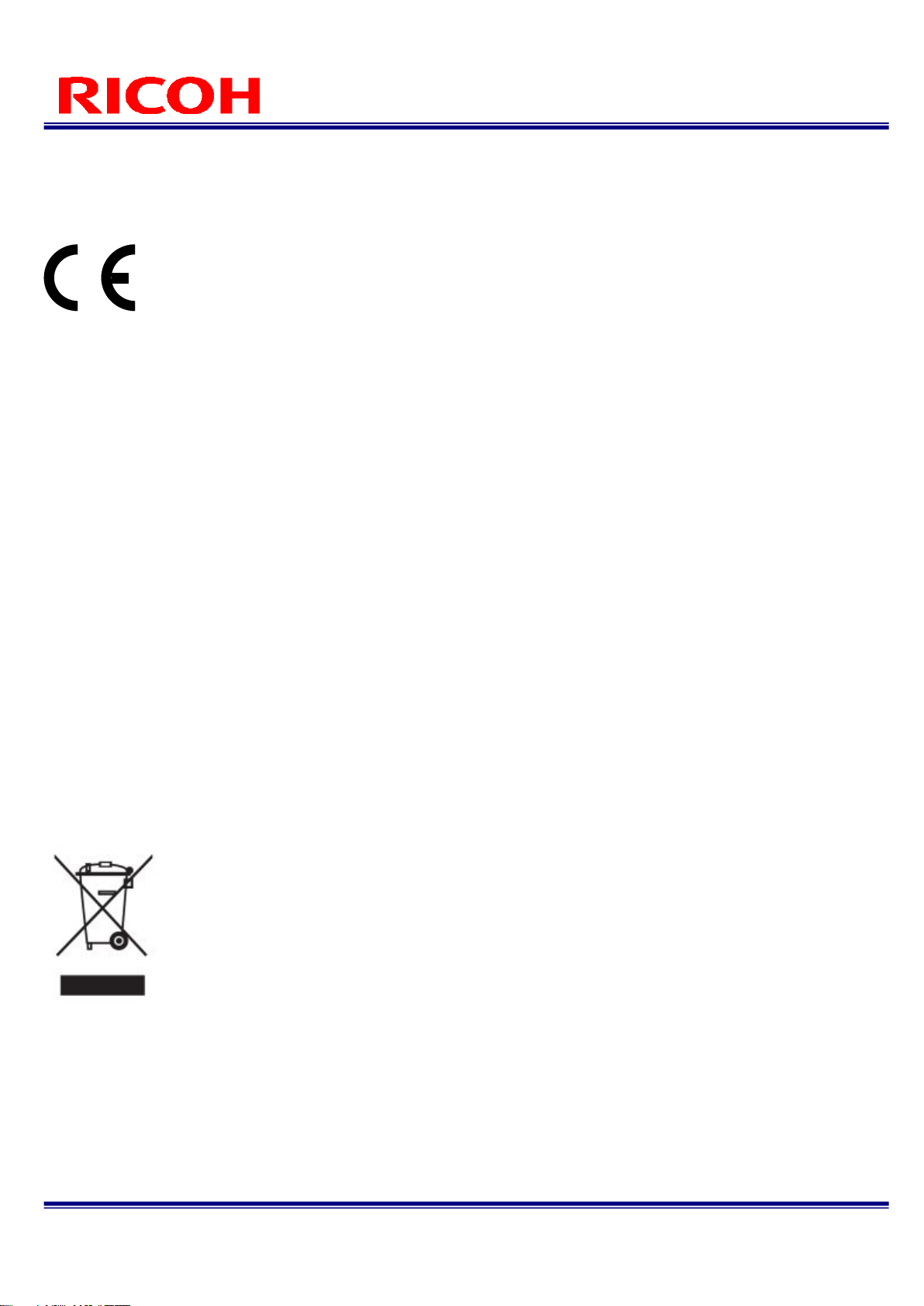
4/113
RICOH SC-10 SERIES
Operating Instructions Rev. 4.00
Notes to Users in the State of California (Notes to Users in USA)
This product contains a Lithium Battery which contains Perchlorate Material–special handling may apply.
See www.dtsc.ca.gov/hazardouswaste/perchlorate.
Hereby, RICOH Industrial Solutions Inc. declares that the radio equipment type RICOH SC-10A is in compliance with
Directive 2014/53/EU.
Frequency band : 2400MHz-2483.5MHz
MAX Transmission Power : 17dBm
CE Marking Traceability Information
Manufacturer:
RICOH Industrial Solutions Inc.
3-2, Shin-Yokohama 3-chome, Kohoku-ku, Yokohama-shi, Kanagawa, 222-8530, Japan
Importer:
Ricoh International B.V. - German Branch
Oberrather Strasse 6, 40472 Düsseldorf, Deutschland
As this equipment with the radiating part is not intended to be used in close proximity to the human body, it is
recommended to use at least 20 cm apart from the user.
Warning
This is a group1/class A product of EN 55011. Class A product is intended for use in an industrial environment. In other
environments, this product may cause radio interference.
User Information on Electrical and Electronic Equipment
Users in the countries where this symbol shown in this section has been specified in national law on collection and
treatment of E-waste
Our Products contain high quality components and are designed to facilitate recycling.
Our products or product packaging are marked with the symbol below.
The symbol indicates that the product must not be treated as municipal waste. It must be disposed of separately via the
appropriate return and collection systems available. By following these instructions you ensure that this product is treated
correctly and help to reduce potential impacts on the environment and human health, which could otherwise result from
inappropriate handling. Recycling of products help to conserve natural resources and protect the environment.
For more detailed information on collection and recycling systems for this product, please contact the shop where you
purchased it, your local dealer or sales/service representatives.
Page 5
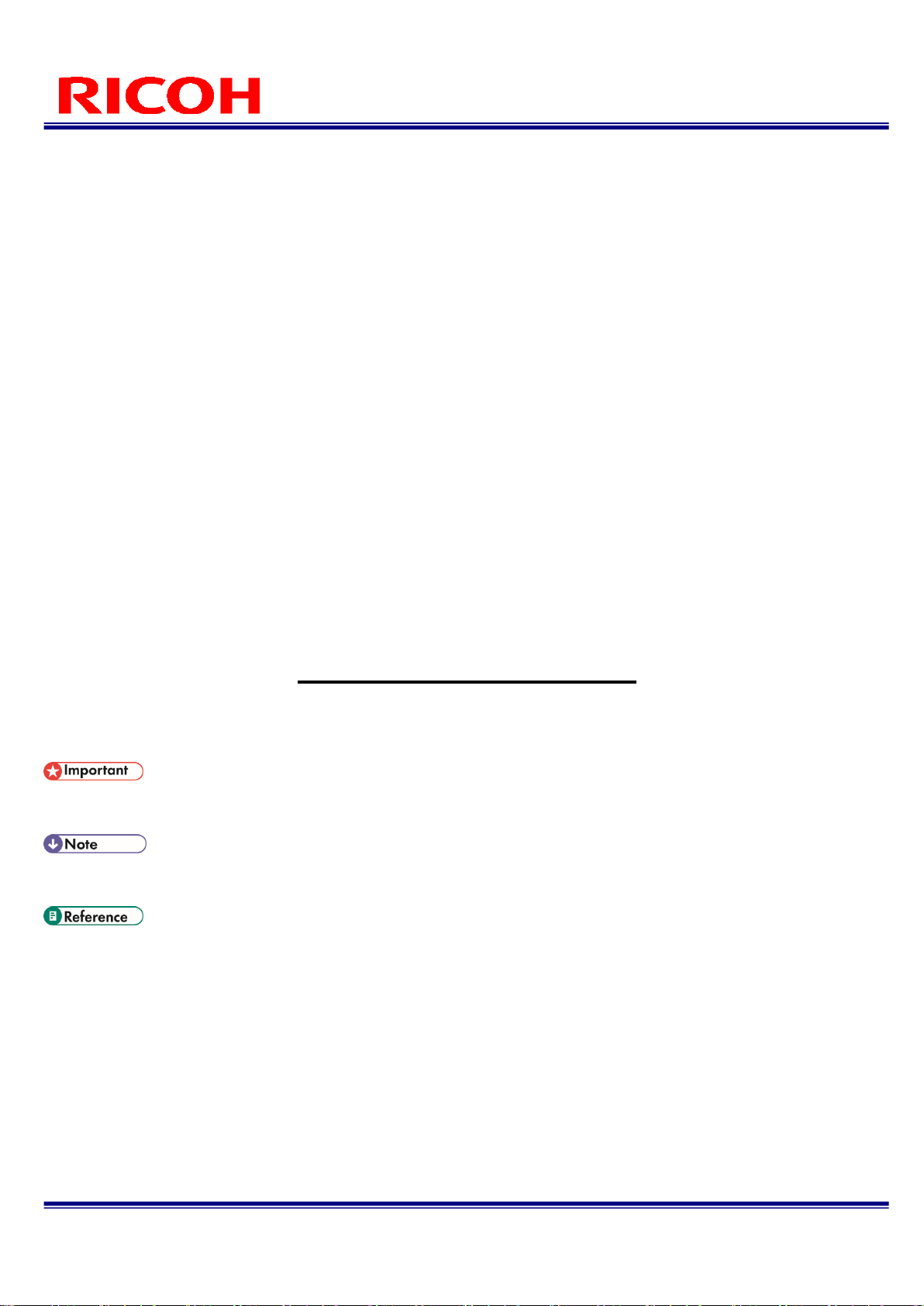
5/113
RICOH SC-10 SERIES
Operating Instructions Rev. 4.00
Warning
This is a Class A product. In a domestic environment this product may cause radio interference in which case the user may
be required to take adequate measures.
KORIA
A급 기기 (업무용 방송통신기자재)
이 기기는 업무용(A급) 전자파적합기기로서 판매자 또는 사용자는 이 점을 주의하시기 바라며, 가정외의 지역에서
사용하는 것을 목적으로 합니다.
본 기기는 통상 이용 상태의 경우 인체(머리, 몸통)와 20 cm 초과하는 거리에서 사용되어야 합니다
AUSTRALIA/NEWZELAND
This is a Class A product. In a domestic environment this product may cause radio interference in which case the user may
be required to take adequate measures.
Unauthorized reproduction of this manual in part or in whole is prohibited.
© 2017 RICOH Industrial Solutions Inc.
The content of this manual is subject to change without notice.
Every effort has been made to ensure the accuracy of the information in this document. Should you nevertheless notice any
errors or omissions, we would be grateful if you would notify us at the address listed on the back cover of this manual.
How to Read This Manual
About Symbols
The symbols used in this manual have the following meanings.
Indicates an explanation containing points to pay attention to when operating the device, restrictions, or other information.
Be sure to read the explanation.
Indicates an explanation containing information that is useful to know, a supplementary operating procedure, or other
information.
/(→P. ##)
Indicates reference information.
[ ]
Indicates a screen item or button name.
Abbreviation
The following abbreviation is used for simplicity in this manual.
SD card: Indicates an SD memory card and SDHC memory card.
Page 6
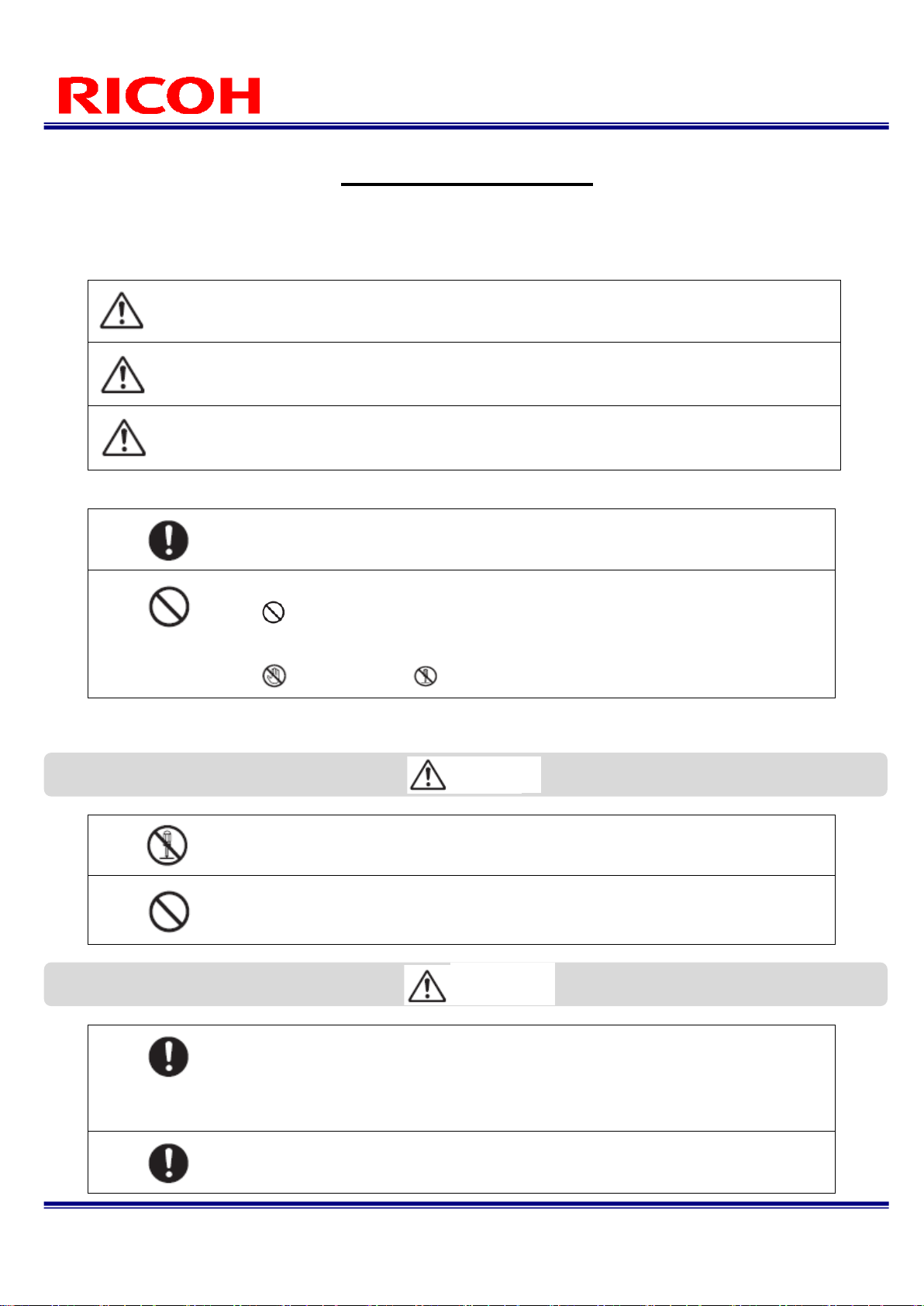
6/113
RICOH SC-10 SERIES
Operating Instructions Rev. 4.00
Safety Precautions
Warning Symbols
Various symbols are used throughout this instruction manual and on the product to prevent physical harm to you or other
people and damage to property. The symbols and their meanings are explained below.
This symbol indicates matters that may lead to imminent risk of death or serious
injury if ignored or incorrectly handled.
This symbol indicates matters that may lead to death or serious injury if ignored or
incorrectly handled.
This symbol indicates matters that may lead to injury or physical damage if ignored
or incorrectly handled.
Sample Warnings
The symbol alerts you to actions that must be performed.
The symbol alerts you to prohibited actions.
The symbol may be combined with other symbols to indicate that a specific
action is prohibited.
Sample Warnings
Do not touch
Do not disassemble
Observe the following precautions to ensure safe use of this device.
Do not attempt to disassemble, repair, or modify the device yourself.
Discontinue use immediately in the event of abnormalities such as smoke,
unusual odors, or excessive heat being emitted.
Turn off the power immediately in the event of abnormalities such as smoke or
unusual odors being emitted. Be sure to remove the power plug of the AC adapter
or external power supply from the outlet. Failing to do so may cause a fire or
electric shock. Also contact RICOH Industrial Solutions Inc. Do not continue using
the device if it has a failure or malfunction.
Turn off the power immediately if any metallic object, water, liquid or other foreign
object gets into the product. Be sure to remove the power plug of the AC adapter
Danger
Caution
Warning
Danger
Warning
Page 7
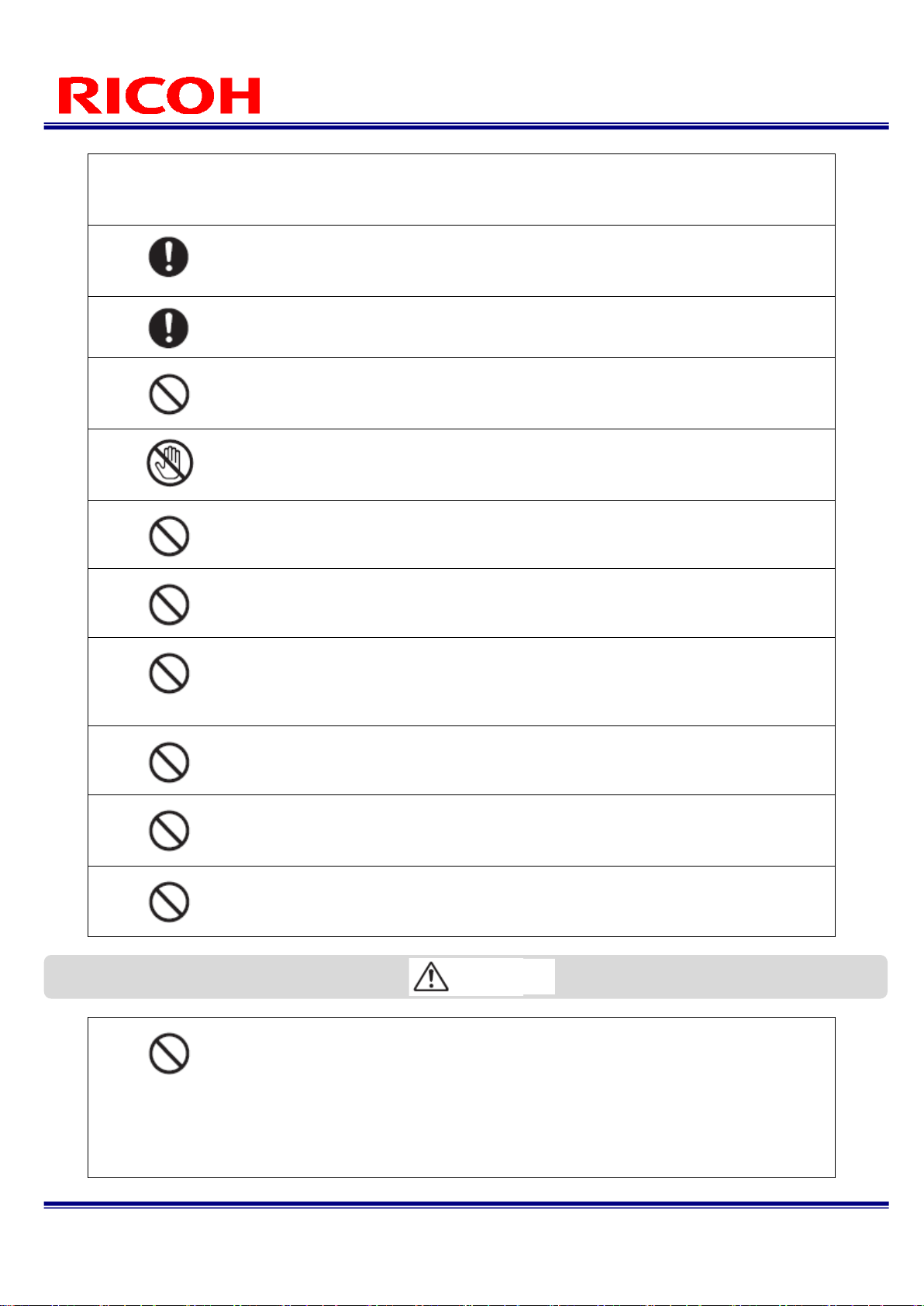
7/113
RICOH SC-10 SERIES
Operating Instructions Rev. 4.00
or external power supply from the outlet. Failing to do so may cause a fire or
electric shock. Also contact RICOH Industrial Solutions Inc. Do not continue using
the device if it has a failure or malfunction.
Keep the SD card used with this device out of the reach of infants and other small
children to prevent accidental ingestion. Consumption is harmful to human beings.
If swallowed, seek medical assistance immediately.
Wipe off any dust that accumulates on the power plug. Failing to do so may cause
a fire.
Keep this product out of the reach of infants and other small children. Infants and
other small children could become injured if they attempt to use this product as
they are too young to comprehend the Safety Precautions properly.
Do not touch the internal components of the device if they become exposed as a
result of the device being dropped or damaged. In the event of damage, contact
RICOH Industrial Solutions Inc.
Do not use the device near flammable gases, gasoline, benzene, paint thinner, or
similar substances. Doing so may cause an explosion, fire or burn.
Do not use the device with a voltage other than the indicated power voltage. Doing
so may cause fire or electric shock.
Use the included AC adapter (model including an AC adapter only).
Use the AC adapter designed specifically for this product.
Do not use other than the AC cord included with this product. (Model including an
AC adapter only)
Do not remove or insert the power plug with a wet hand. Doing so may cause an
electric shock.
Do not cut, damage, bundle, or modify the power cord. In addition, placing a
heavy load on the power cord or pulling or excessively twisting it may damage the
power cord, resulting in a fire or electric shock.
When removing the power plug, be sure to hold the power plug. Do not pull the
power cord. Doing so may damage the power cord, resulting in a fire or electric
shock.
Do not install the device in any of the following locations.
Location where the ambient temperature goes outside of the rated range
Location subject to sudden changes in temperature (location with
condensation)
Location where the relative humidity goes outside of 30 to 80% RH range
Location where the device will be directly subject to vibration or impacts
Location exposed to strong ambient light (laser beams, arc welding light,
ultraviolet light, etc.)
Caution
Page 8
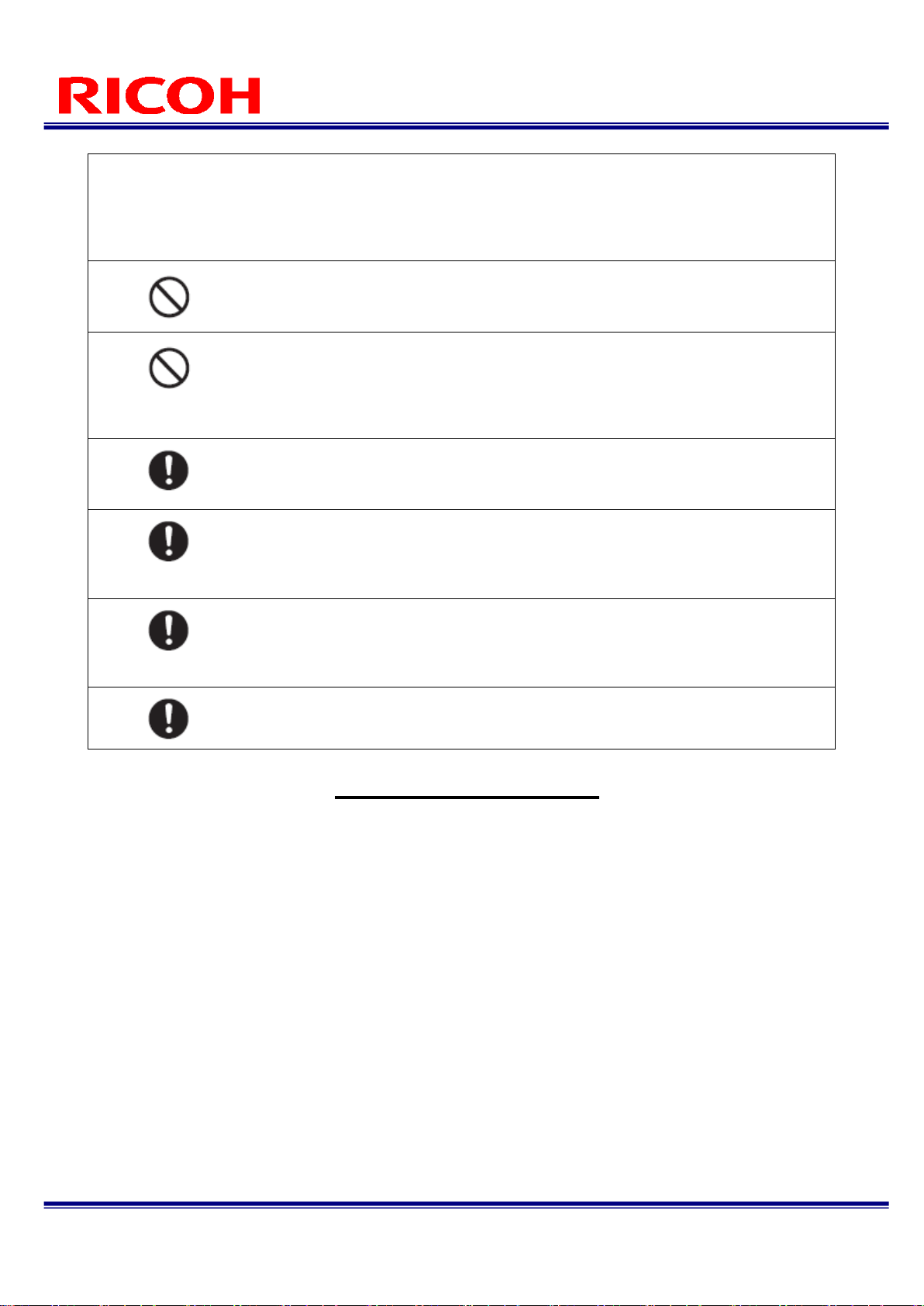
8/113
RICOH SC-10 SERIES
Operating Instructions Rev. 4.00
Location subject to direct sunlight or near a heating appliance
Location subject to a strong magnetic field or intense electric field
Location where corrosive gas or combustible gas is present
Location where dust, salt, or iron particles are present
Location where the atmosphere contains water, oil, or chemical spray or mist
Before cleaning, disconnect the power plug from the outlet for safety reasons.
When the product will not be used, disconnect the power plug from the outlet for
safety reasons.
Do not use the product wrapped in a cloth or other material. Doing so may cause
a fire. Do not short the terminals or metal parts of the power cord. Doing so may
cause a fire. Do not use the product in a kitchen or other place where it will be
exposed to oily smoke and humidity or in a place with moisture. Doing so may
cause fire or electric shock.
When connecting or disconnecting the AC adapter or external power supply, be
sure to do so while the power plug is disconnected from the outlet. Connecting or
disconnecting it while power is being supplied may cause a failure.
When inserting or removing an SD card, be sure to do so while the power is
turned off. Inserting or removing it while power is being supplied may cause the
data to be damaged. Inserting or removing it while power is being supplied may
cause the data to be damaged.
Check whether or not the power supply is correct, whether or not there is a load
short circuit or other incorrect connection, and whether the load current is
appropriate before turning on the power after wiring. Incorrect wiring or other
problems may cause a failure.
Be sure to shut down the system before turning the power off. Failing to do so
may cause the data to be damaged.
Precautions for Use
Due to the nature of the materials used for this product, some pixels at the optical axis center may change as a result
of changes in ambient temperature.
Due to the specifications of the CMOS image sensor (photodetector) of this product, lines may appear in images as a
result of the measurement conditions or sensitivity, but please note that this does not indicate a defect or malfunction
of the product. There may also be multiple defective pixels, but please note that this does not indicate a defect or
malfunction of the product.
After shutting down or turning off the power, wait at least 30 seconds before turning on the power again. The product
may not operate correctly.
Be sure to keep a copy of the administrator password. The administrator password cannot be recovered.
Registered contents may be changed or lost due to operational errors, incorrect operation, or malfunctions.
Regarding the various interfaces installed, it is not guaranteed that the all peripheral equipment connected to this
product will operate correctly.
Page 9
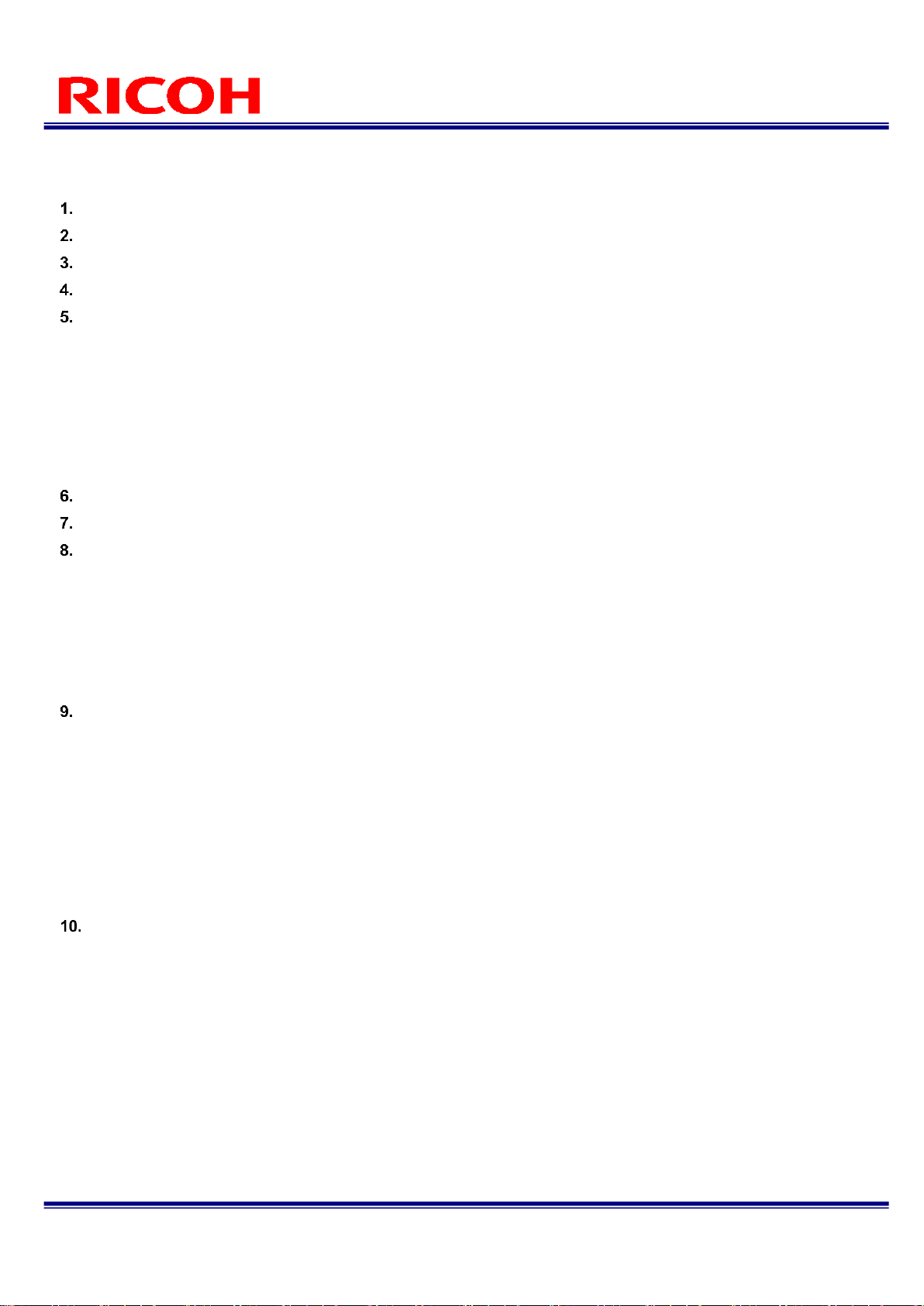
9/113
RICOH SC-10 SERIES
Operating Instructions Rev. 4.00
Contents
PACKAGE CONTENTS ............................................................................................................................................ 11
NAMES OF PARTS ................................................................................................................................................... 12
OVERVIEW OF SC-10 .............................................................................................................................................. 16
OPERATION WORKFLOW ....................................................................................................................................... 19
INSTALLATION AND CONNECTIONS .................................................................................................................... 20
System Configuration ................................................................................................................................................. 20
When connecting the AC adapter (model including an AC adapter only) ............................................................. 20
When connecting an external power supply .......................................................................................................... 20
When connecting an external device (using the external I/O control) ................................................................... 21
When connecting an external device (using the Socket Mode control) ................................................................ 21
Installation ................................................................................................................................................................... 22
Connections ................................................................................................................................................................ 24
External connector/cable ....................................................................................................................................... 26
POWER-ON AND INITIAL SETTINGS ..................................................................................................................... 27
LOGGING IN .............................................................................................................................................................. 29
SCREEN OPERATIONS ........................................................................................................................................... 30
Main Screen ................................................................................................................................................................ 30
Menus ......................................................................................................................................................................... 32
[File] menu ............................................................................................................................................................. 32
[Job] menu ............................................................................................................................................................. 32
[Settings] menu ...................................................................................................................................................... 33
[Help] menu ........................................................................................................................................................... 33
Settings Screen .......................................................................................................................................................... 34
CREATING A WORKFLOW ...................................................................................................................................... 35
Preparing a Master Image .......................................................................................................................................... 37
Capturing a master image ..................................................................................................................................... 37
Registering/Managing Job IDs ................................................................................................................................... 38
Creating Workflow Instructions ................................................................................................................................... 41
Combining Work Instructions ...................................................................................................................................... 43
Creating Work Items ................................................................................................................................................... 45
Matching mode parameters ................................................................................................................................... 48
Serial number (S/N) input mode parameters ......................................................................................................... 53
Check mode parameters ....................................................................................................................................... 54
Splitting a Work Instruction ......................................................................................................................................... 55
SETTINGS ................................................................................................................................................................. 57
Presets ........................................................................................................................................................................ 57
Network Settings ......................................................................................................................................................... 61
Wired network settings .......................................................................................................................................... 62
Wireless network settings ...................................................................................................................................... 63
Socket Mode Function Settings ............................................................................................................................. 65
Storage Settings ......................................................................................................................................................... 67
Sound / LED Settings ................................................................................................................................................. 69
Clock Settings ............................................................................................................................................................. 70
Initial Settings ............................................................................................................................................................. 72
External I/O Settings ................................................................................................................................................... 73
Sensor Control ............................................................................................................................................................ 76
Job Related Settings ................................................................................................................................................... 78
Job Plan Settings ........................................................................................................................................................ 80
Page 10
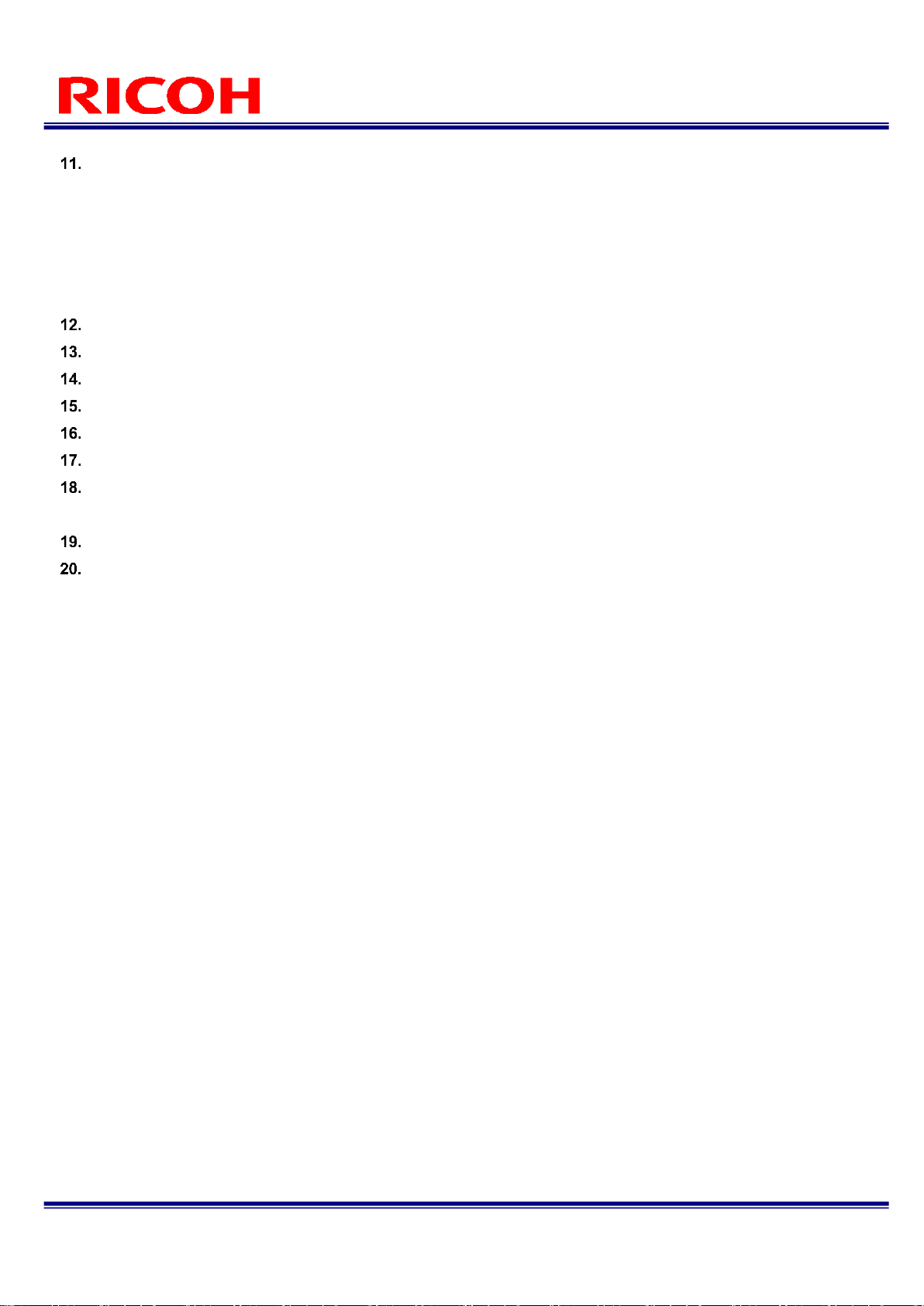
10/113
RICOH SC-10 SERIES
Operating Instructions Rev. 4.00
OPERATION .............................................................................................................................................................. 82
Starting of Operation ................................................................................................................................................... 82
Operation Screen ........................................................................................................................................................ 84
Main screen during operation ................................................................................................................................ 84
Visual check dialog box ......................................................................................................................................... 85
Stopping of Operation ................................................................................................................................................. 86
Screen while stopped ............................................................................................................................................ 86
Adjusting the Parameter Settings While Workflow Stopped....................................................................................... 88
RECOVERY AND UPDATE ...................................................................................................................................... 90
OPERATION LOGS .................................................................................................................................................. 91
IMAGE FILE ............................................................................................................................................................... 92
SHORTCUT KEYS .................................................................................................................................................... 93
ADJUSTING THE CAMERA FOCUS ........................................................................................................................ 94
TROUBLESHOOTING .............................................................................................................................................. 95
SPECIFICATIONS ..................................................................................................................................................... 97
Outline Drawings ...................................................................................................................................................... 100
RESTRICTIONS ...................................................................................................................................................... 101
APPENDIX ............................................................................................................................................................... 102
External I/O Circuit Diagram ..................................................................................................................................... 102
External I/O Timing Diagram .................................................................................................................................... 103
Matching Mode Flow ................................................................................................................................................. 107
Trademarks ............................................................................................................................................................... 108
Licenses .................................................................................................................................................................... 108
Cleaning and Operation/Storage Location ............................................................................................................... 108
Warranty ................................................................................................................................................................... 109
Inquiries .................................................................................................................................................................... 109
Page 11
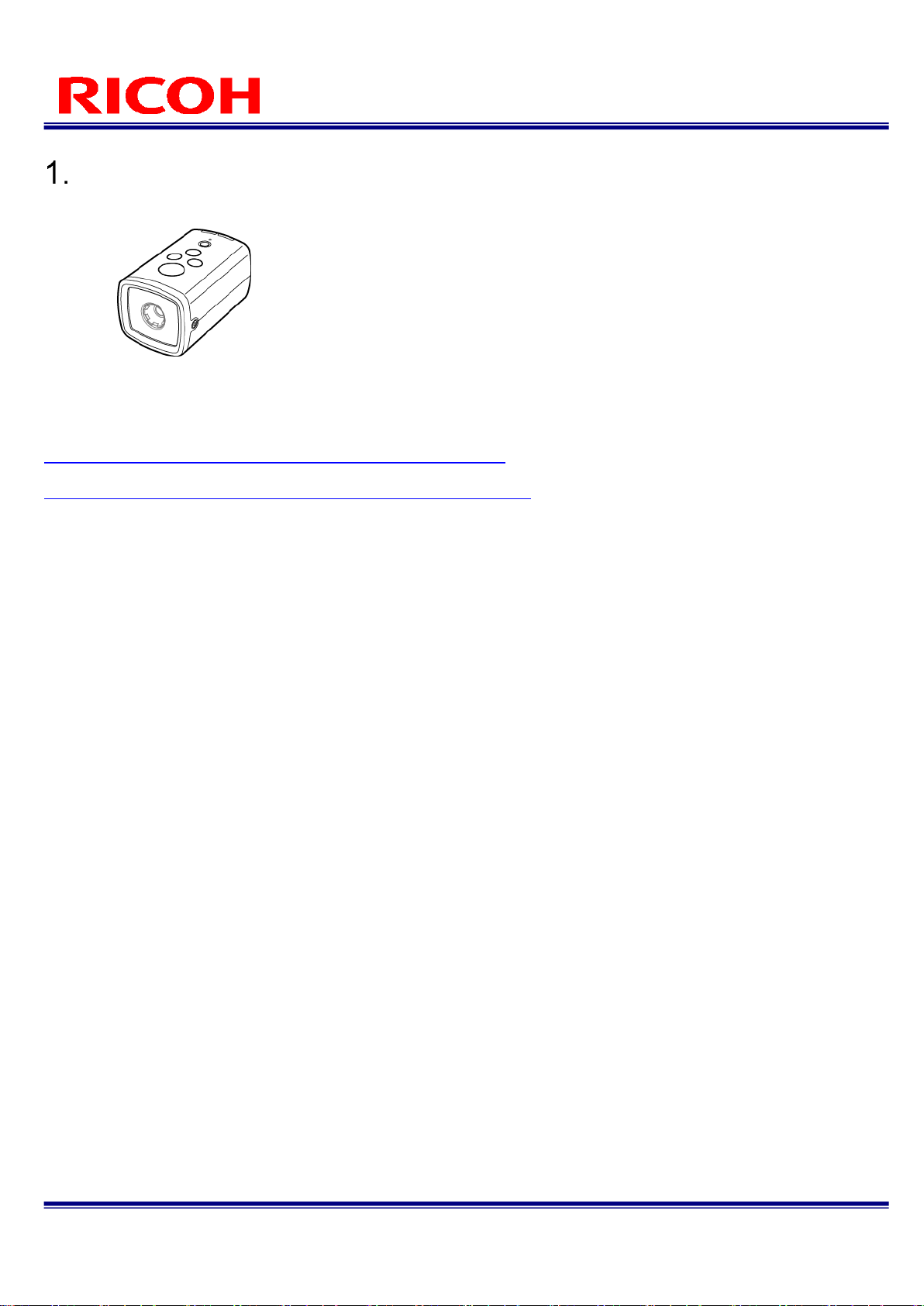
11/113
RICOH SC-10 SERIES
Operating Instructions Rev. 4.00
PACKAGE CONTENTS
Unit
AC adapter (Model including AC
adapter only)
AC cord (Model including an AC
adapter only)
Hexagonal wrench
Quick Start Guide
DVD
Read this first
* The serial number of this product is on the bottom of the unit.
The following can be downloaded from our website.
Software:
http://industry.ricoh.com/en/support/fa_camera_lens/download/soft/
Operationg Instructions/ User's Guide /Socket Mode Function Operating Instructions
http://industry.ricoh.com/en/support/fa_camera_lens/download/manual/
SC-10 Series Operating Instructions (This manual)
SC-10 Series Work Instructions Editor (PC software)
SC-10 Series Work Instructions Editor User's Guide
SC-10 Series Socket Mode Function Operating Instructions
Page 12
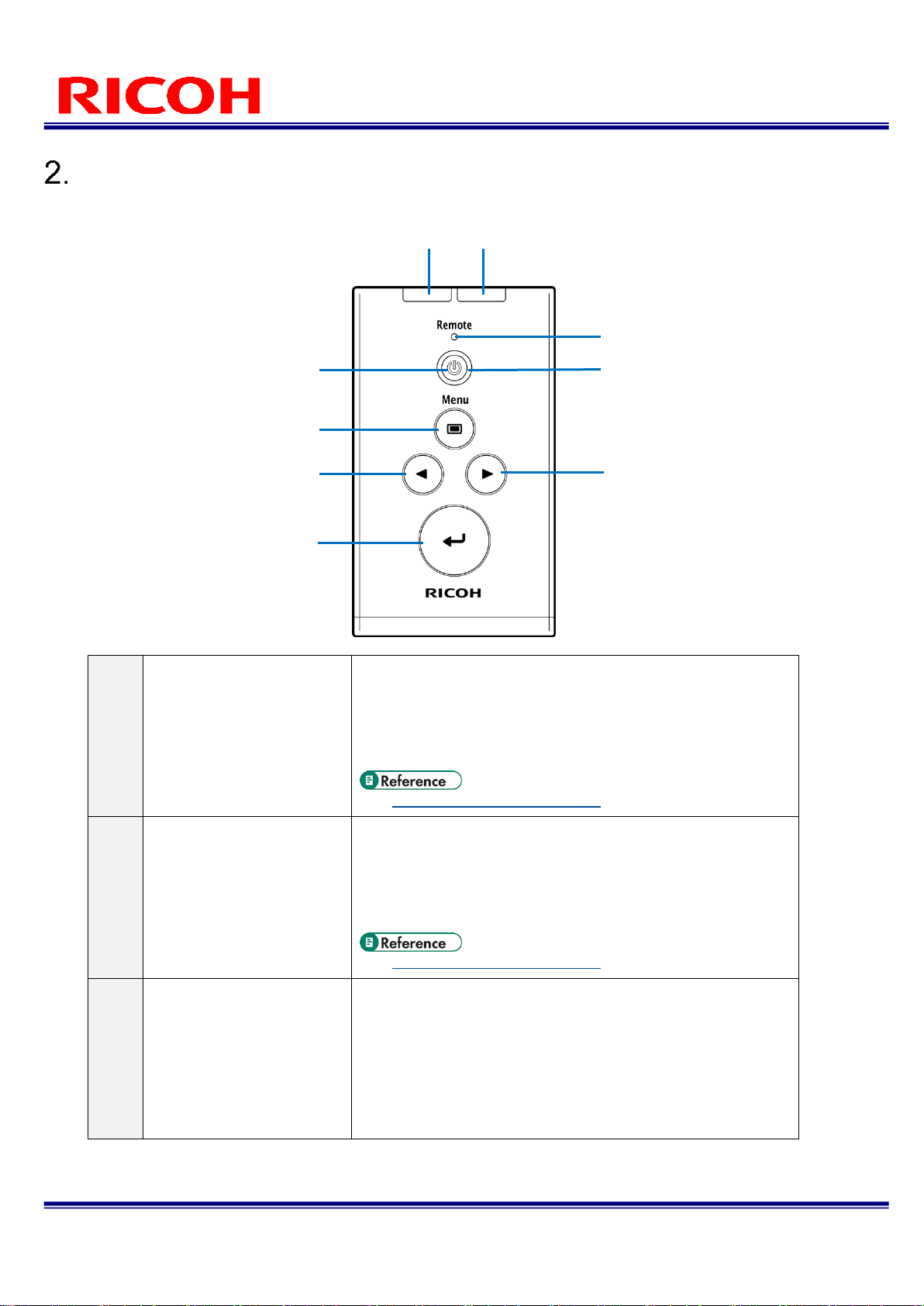
12/113
RICOH SC-10 SERIES
Operating Instructions Rev. 4.00
Names of Parts
Top of unit:
①
FAIL judgment LED lamp
(red)
When One Shot mode:
When the inspection step judgment is fail: Lights for a set
time.
When Keep mode:
When the inspection step judgment is fail: Lights.
When the inspection step judgment is OK: Turns off.
Sound / LED Settings(→P. 69)
②
OK judgment LED lamp
(green)
When One Shot mode:
When the inspection step judgment is OK: Lights for a set
time.
When Keep mode:
When the inspection step judgment is OK: Lights.
When the inspection step judgment is fail: Turns off.
Sound / LED Settings(→P. 69)
③
Power button
When power off: Turns on the power.
When power on:
Main screen: Starts/stops the workflow.
When pressed for approximately 1 second: Displays the
shutdown selection options (except while a workflow is
being executed).
When pressed for approximately 4 seconds: Forcibly
turns off the power.
①
②
③ ④ ⑤
⑥
⑨ ⑦ ⑧
Page 13
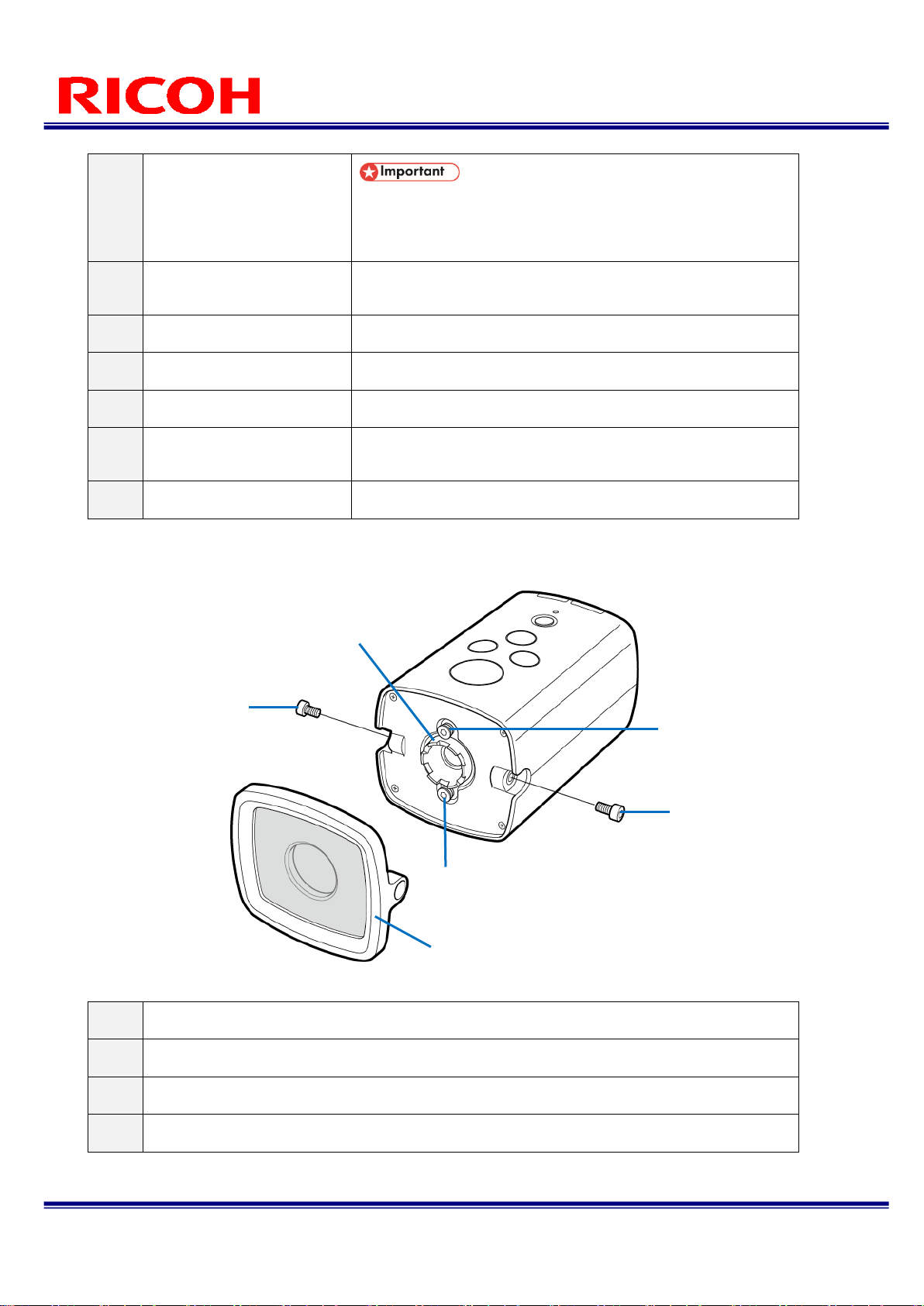
13/113
RICOH SC-10 SERIES
Operating Instructions Rev. 4.00
If the power is forcibly turned off, data may be damaged.
Normally, press and hold the power button for
approximately 1 second to display the shutdown dialog
box and then turn off the power.
④
Menu button
Moves the focus* to the menu area. Press the button again to
return.
⑤
◄ button
Moves the focus* left or up.
⑥
Enter button
Executes the button or menu with the focus* on it.
⑦
Remote LED lamp (green)
Lights when connected to a network.
⑧
Power LED lamp (green)
Lights when the power turns on.
Flashes while the workflow is stopped.
⑨
► button
Moves the focus* right or down.
* Focus: Broken line frame indicating that a button, menu, or other item is selected.
Front of unit:
①
Focus adjustment ring
②
Front cover fixing screws
③
Focus fixing screws
④
Front cover
①
②
②
③
③
④
Page 14
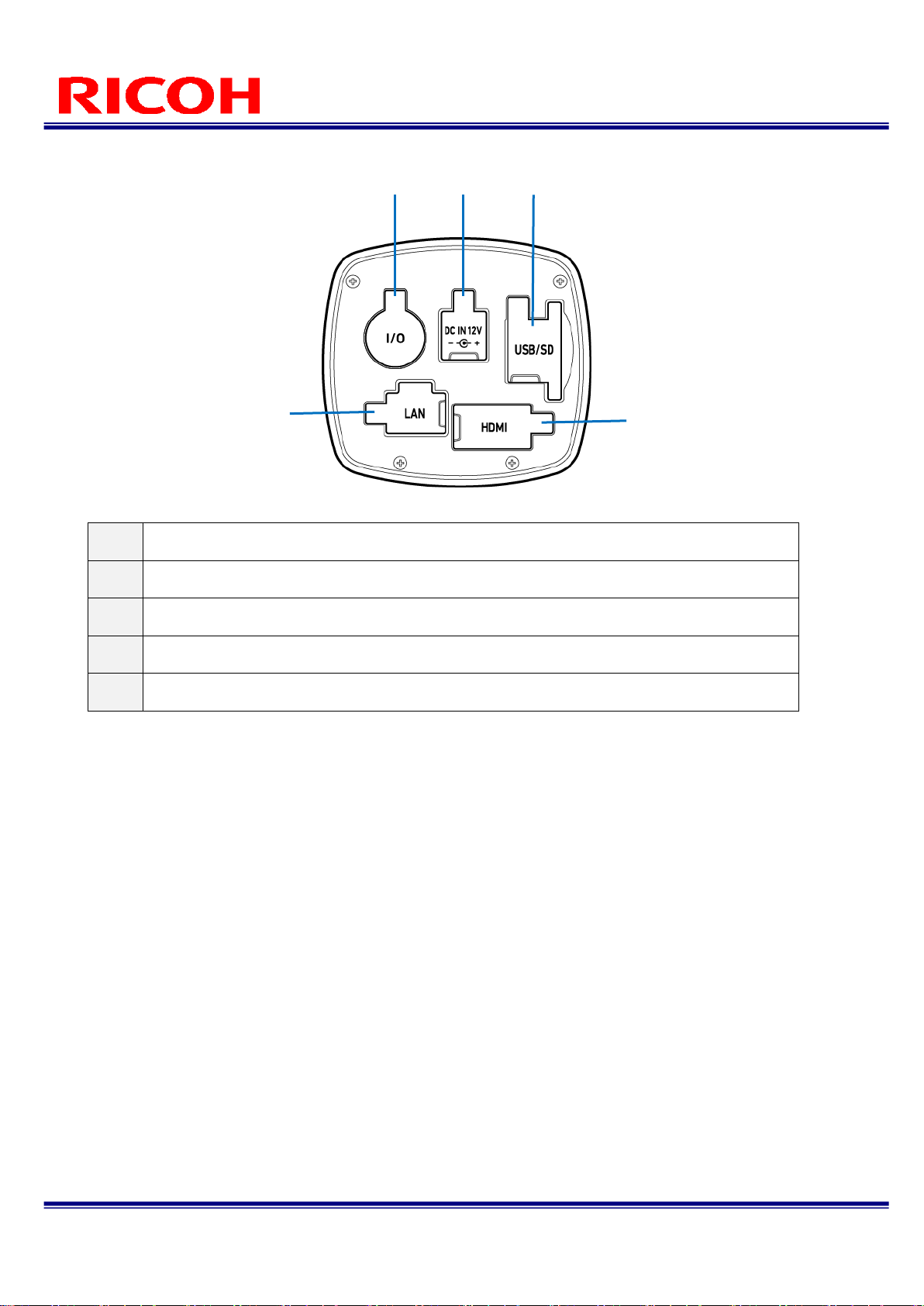
14/113
RICOH SC-10 SERIES
Operating Instructions Rev. 4.00
Rear of unit:
①
External connector
②
DC IN
③
USB connector/SD card slot
④
LAN connector
⑤
HDMI connector
① ② ③
④
⑤
Page 15
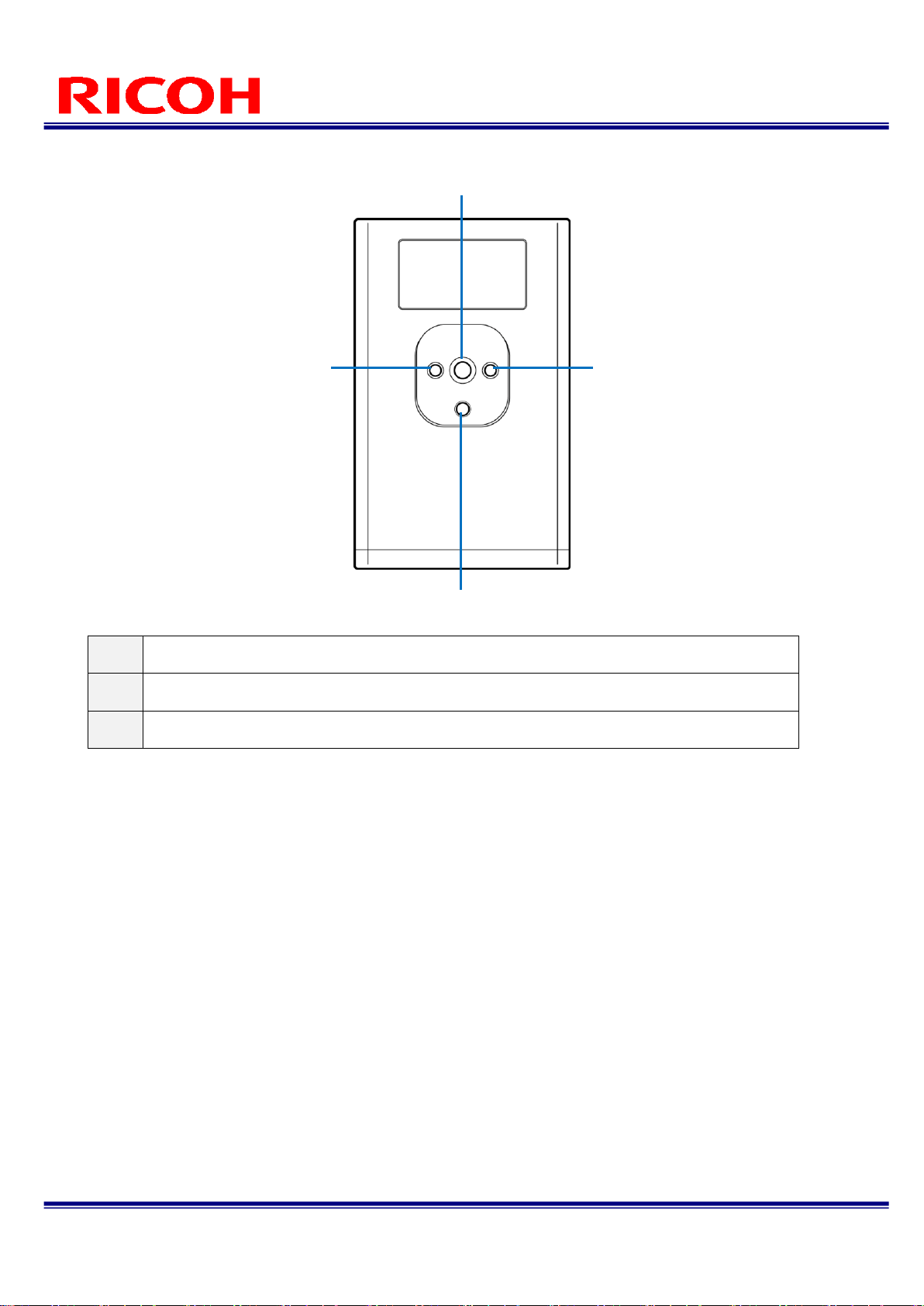
15/113
RICOH SC-10 SERIES
Operating Instructions Rev. 4.00
Bottom of unit:
①
Tripod mount screw hole
②
M4 screw holes
③
Tripod positioning hole
①
②
②
③
Page 16
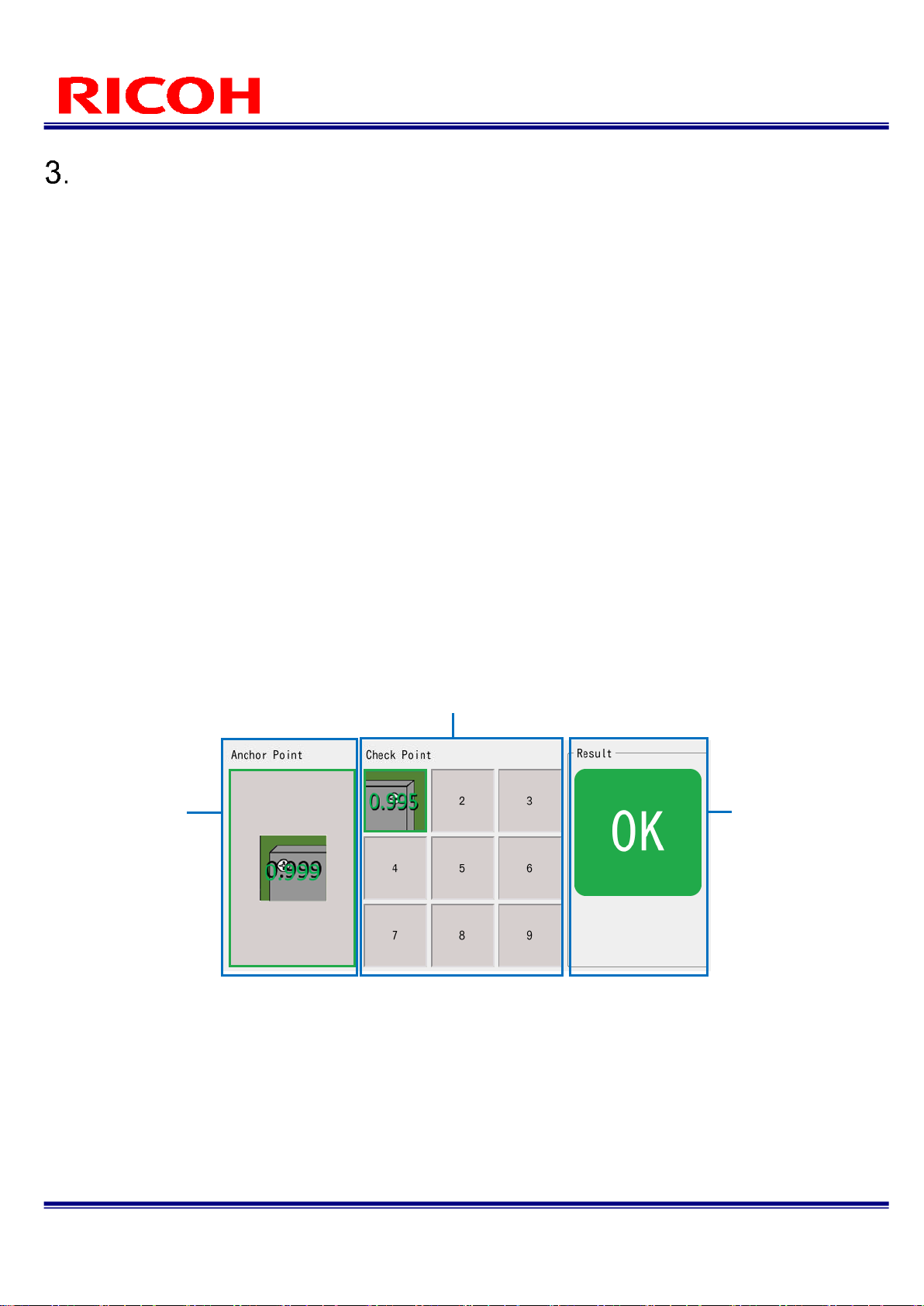
16/113
RICOH SC-10 SERIES
Operating Instructions Rev. 4.00
Overview of SC-10
SC-10 can be used to judge the degree of similarity of a master image and camera image.
It supports automatic judgment by the pattern matching function and manual judgment by visual checking.
SC-10 has three work modes.
1. Matching mode (basic function)
2. Check mode
3. S/N (Serial number) input mode
Register a combination of work modes to the workflow and then operate the device.
1. Matching mode:
This mode judges the degree of similarity (shape pattern, color, or texture) of a master image and camera using the pattern
matching function and then displays the matching judgment result (OK or fail).
There are the following matching methods.
Relative search:
If a base point is set when creating the flow, this method makes a judgment by searching for the base point from the
camera image and searching for check points with relative positions from the base point.
Absolute search:
If a base point is not set when creating the flow, this method makes a judgment by searching for check points with
absolute positions from x: 0 and y: 0 of the camera image.
Use an absolute search when the target is fixed.
Matching mode execution screen:
Displays the
image set for the
reference point.
Displays the result
of matching.
Displays the image set for the
check points.
Page 17
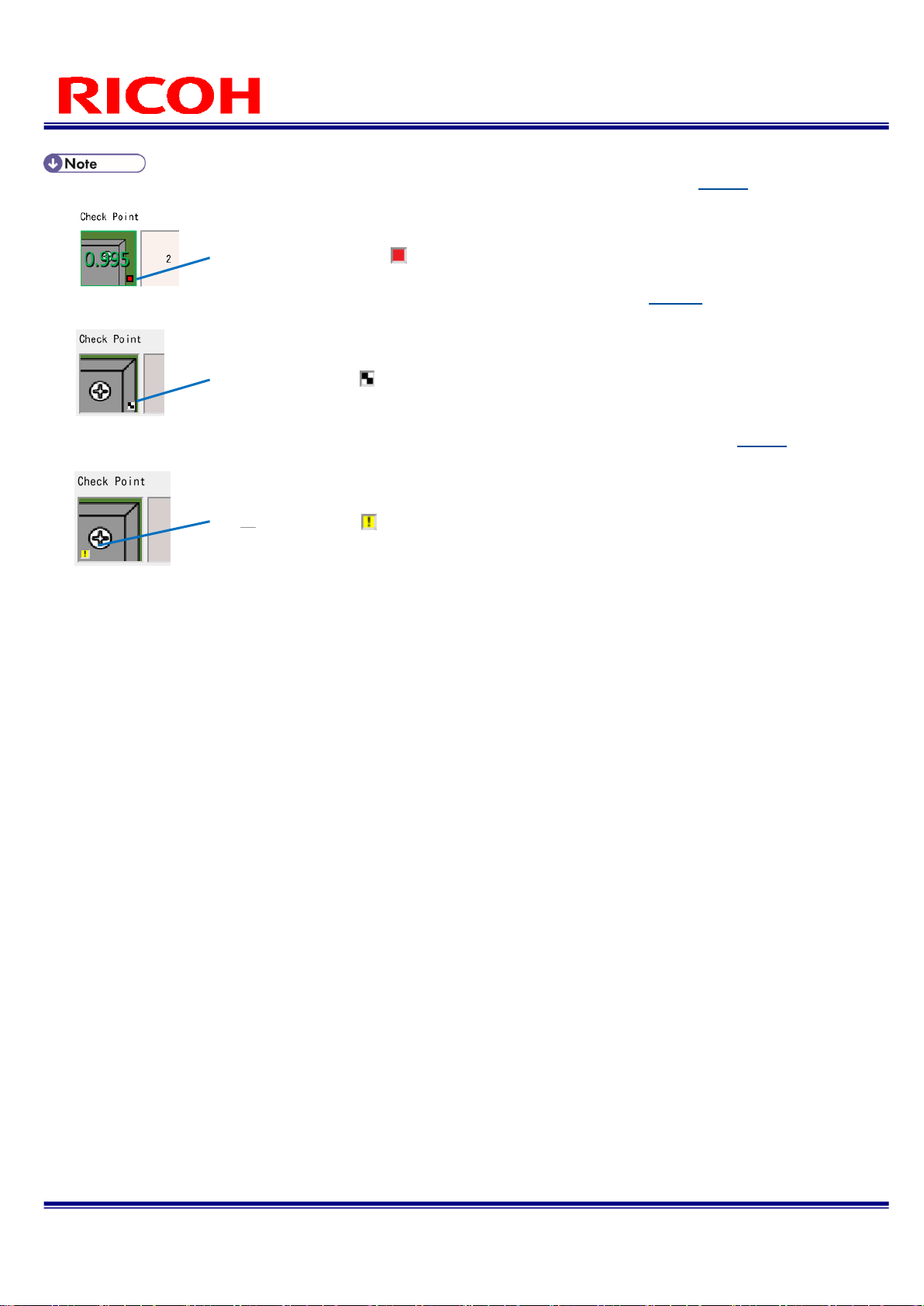
17/113
RICOH SC-10 SERIES
Operating Instructions Rev. 4.00
When the color similarity check is set (when [Color Recognition] is set for [Check Method] (→P. 50)), the color used for
the matching judgment is displayed at the right bottom of the check point image.
When the texture similarity check is set (when [Textured] is set for [Check Method] (→.P. 50)), a checkered pattern is
displayed at the right bottom of the check point image.
When the inversion of each similarity judgment logic is set (when [Inverted] is set for [Similarity] (→P. 50)), an
exclamation mark (!) is displayed at the left bottom of the check point image.
Color used for judgment
Checkered pattern
Exclamation mark
Page 18
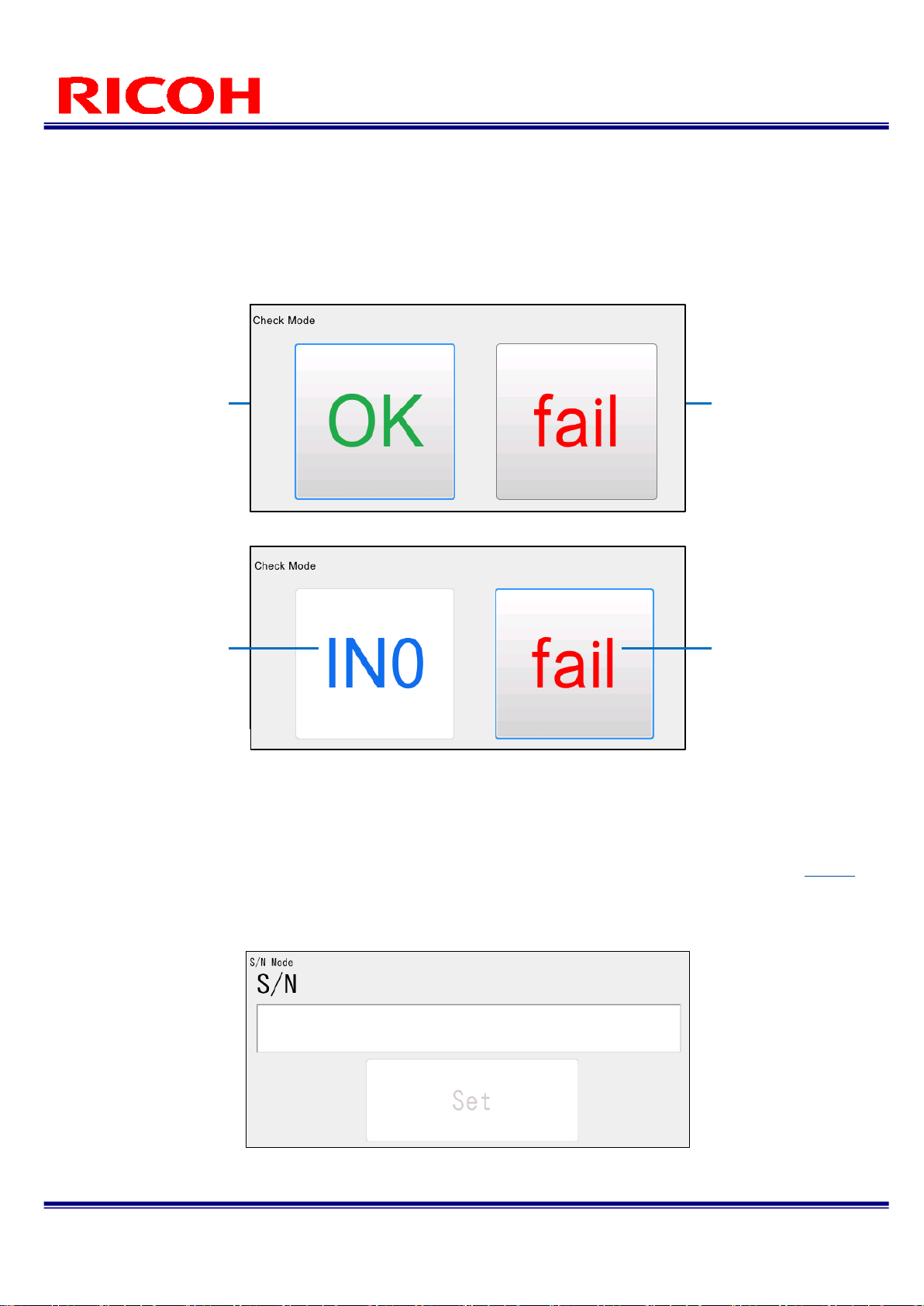
18/113
RICOH SC-10 SERIES
Operating Instructions Rev. 4.00
2. Check mode
Use this mode when the degree of similarity cannot be judged by pattern matching, when a visual check is required, when
waiting for an external input, or when waiting only for a specified time.
An operation log is recorded so using it as a check sheet is possible.
Check mode execution screen:
<When not using the external input>
<When using the external input>
3. S/N (Serial number) input mode
When the serial number of a part is entered manually, this mode judges whether or not the entered serial number is
correct.
If the entered value differs from the character string and number of characters set when the workflow was created, a
warning screen appears.
A judgment is made by comparing the number of characters and character string from the specified start point (→P. 53).
This is case sensitive.
S/N (Serial number) input mode execution screen:
Enter the serial number of a part and click [Set] to perform the judgment.
Click this when the
result of the visual
check is a pass (OK).
Click this when the
result of the visual check
is a fail.
Click this when the
result of the visual
check is a fail.
OK judgment is performed by
the external input signal.
(The judgment cannot be
performed by clicking here.)
Page 19
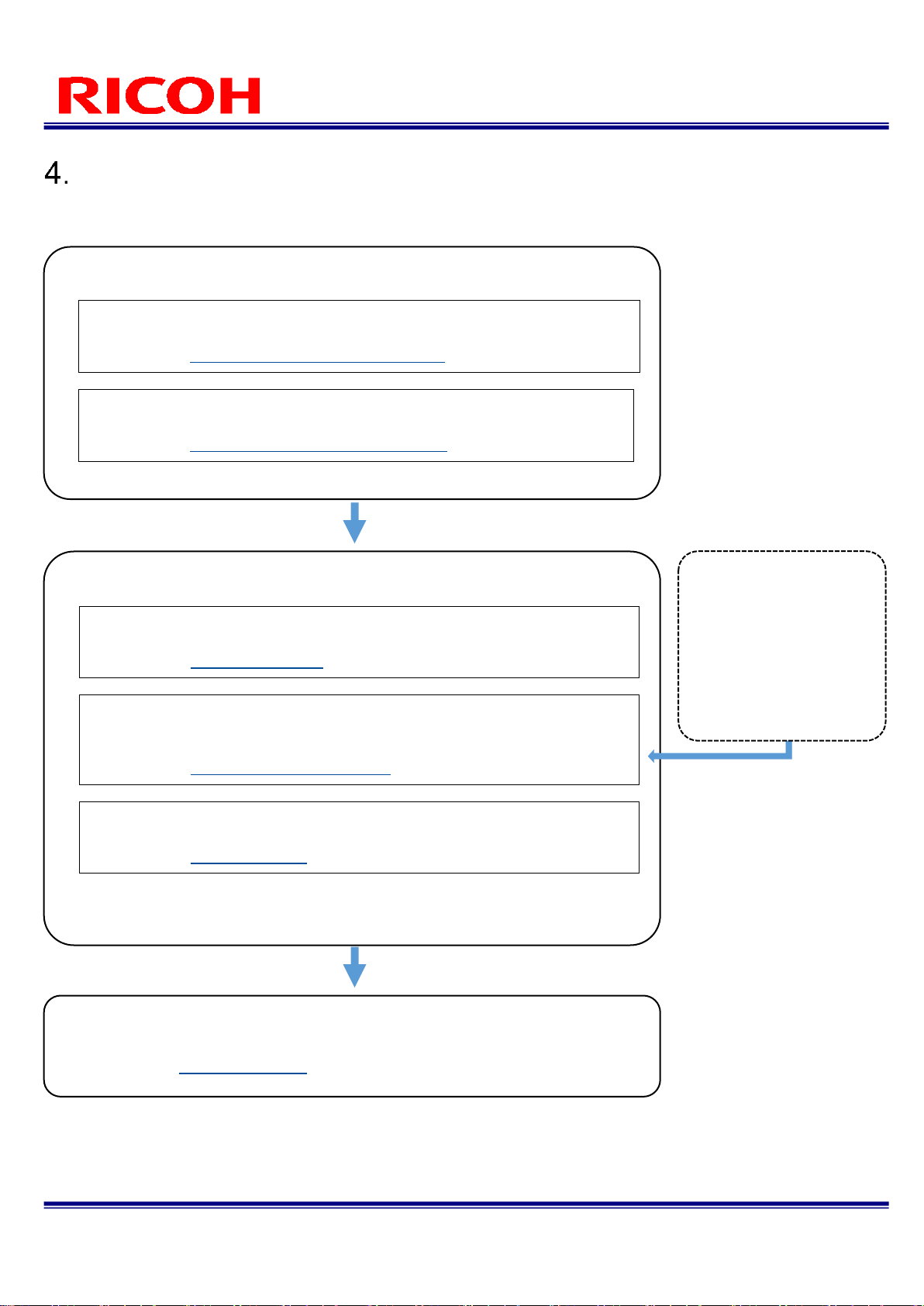
19/113
RICOH SC-10 SERIES
Operating Instructions Rev. 4.00
Operation Workflow
This manual describes how to install, set, and operate this device using the following workflow.
Installation
Install the device and configure the initial settings.
STEP 1: Installation and Connections
Install the device and connect the cables.
Installation and Connections(→P. 20)
STEP 2: Power-on and Initial Settings
Turn on the power and configure the initial settings.
Power-on and Initial Settings(→P. 27)
Settings (Administrator Mode)
Log in to the device, create a workflow, and configure various settings.
STEP 1: Logging In
Log in to the device.
Logging In(→P. 29)
STEP 2: Creating a Workflow
Register the job ID, work instructions, Instruction Step File, inspection
steps, and work mode to create a workflow.
Creating a Workflow(→P. 35)
STEP 3: Other Settings
Configure various settings.
Settings(→P. 57)
Operation (User Mode) / Adjustments (Administrator Mode)
Operate or stop the workflow and make adjustments to the parameters.
Operation(→P. 82)
Creating the work
instruction image
Create the work
instruction image with
Work Instructions Editor.
For details, refer to "SC10 Series Work
Instructions Editor User's
Guide."
Page 20
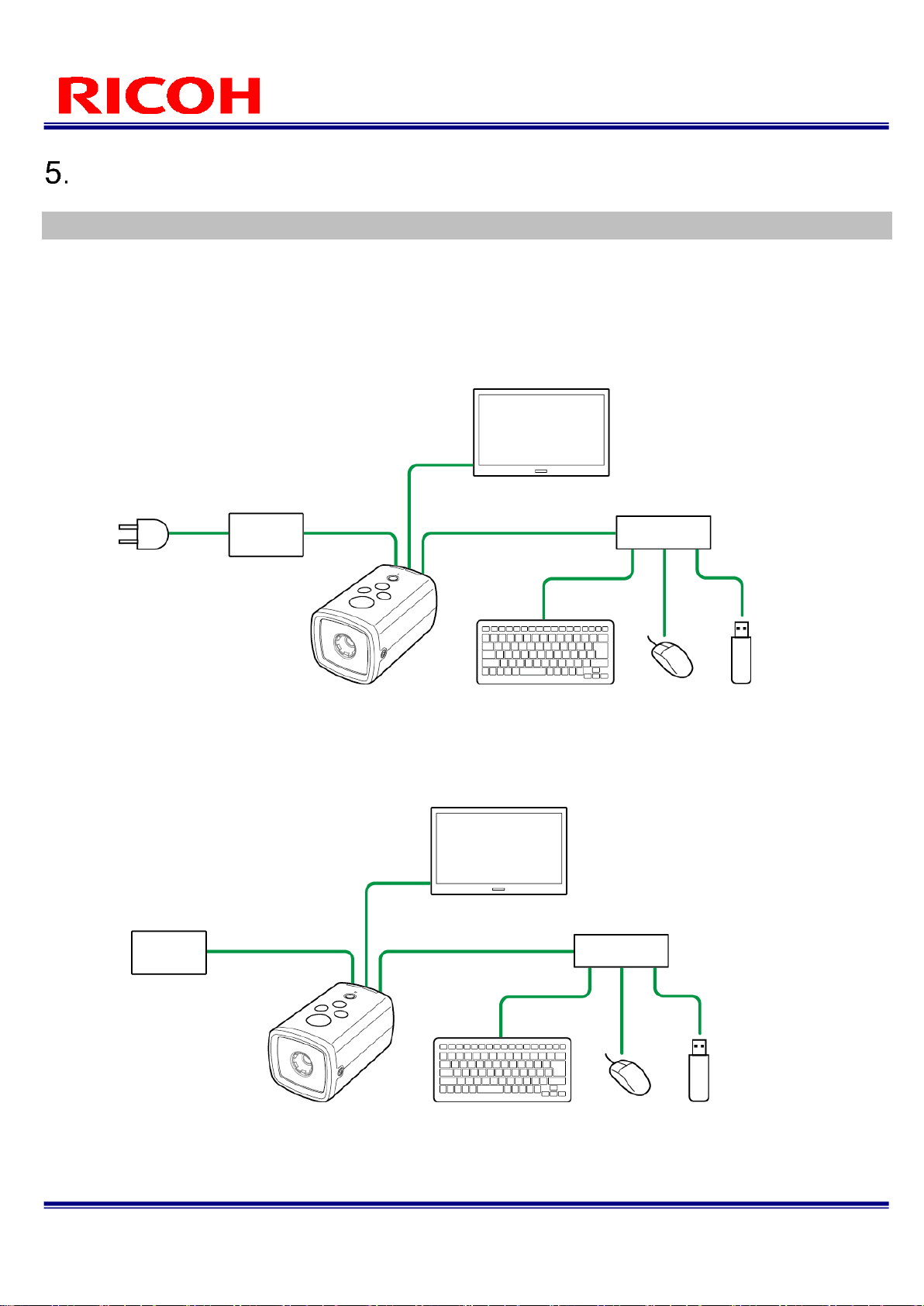
20/113
RICOH SC-10 SERIES
Operating Instructions Rev. 4.00
Installation and Connections
System Configuration
Use the supplied AC adapter (model including an AC adapter only) or an external power supply to supply power to the unit.
If an external device is connected to the unit, the external I/O control is available.
When connecting the AC adapter (model including an AC adapter only)
Example:
When connecting an external power supply
Example:
USB keyboard
AC cord (included)
AC100V
50/60Hz
USB mouse
USB
memory
device
AC adapter (included)
HDMI monitor
USB hub
USB cable
HDMI cable
USB memory
device
HDMI monitor
HDMI cable
USB hub
USB mouse
USB keyboard
External cable
24 V or 12 V power
supply
USB cable
Page 21
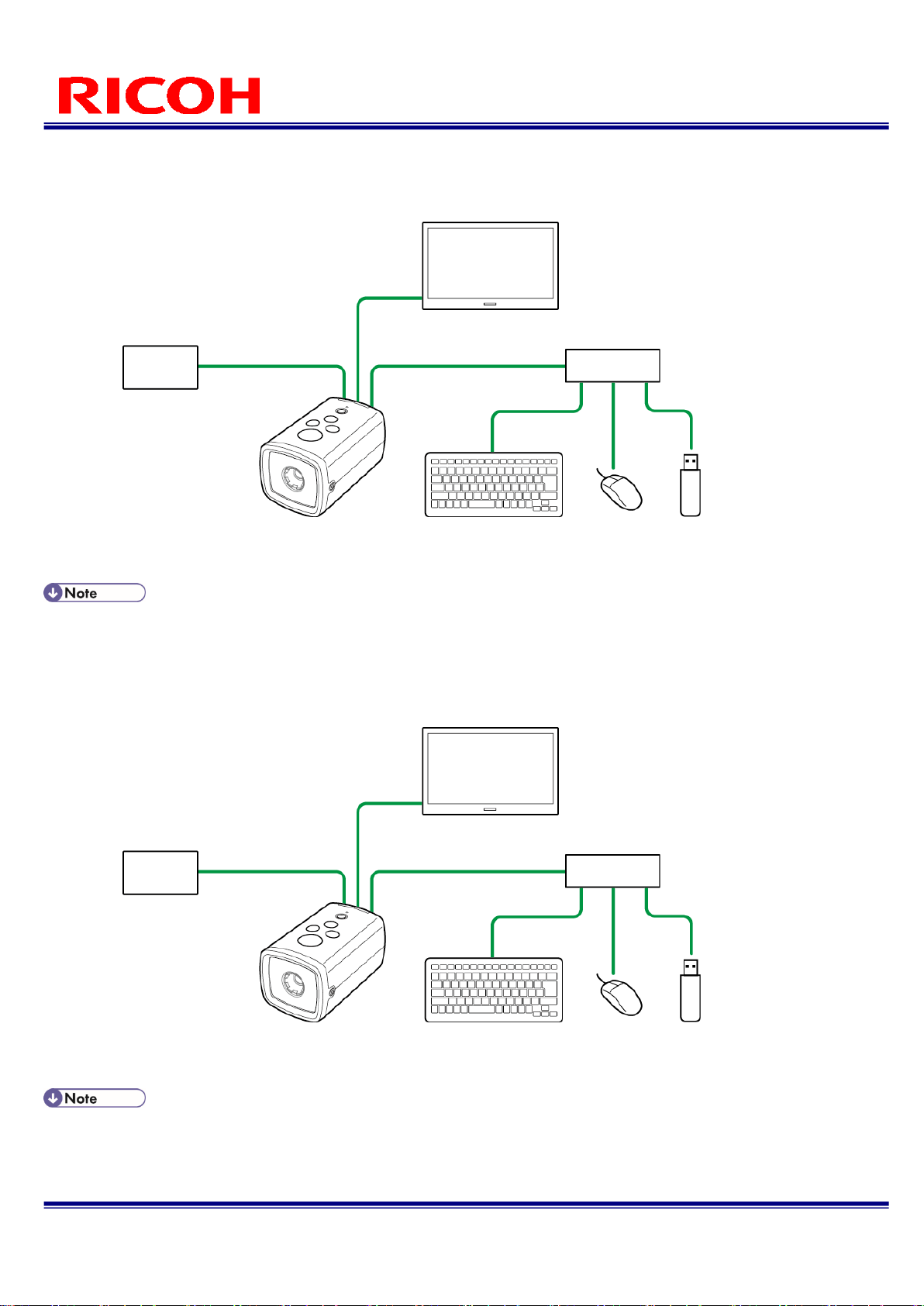
21/113
RICOH SC-10 SERIES
Operating Instructions Rev. 4.00
When connecting an external device (using the external I/O control)
Example:
For using the external I/O control, separate power supply from the unit is required for the external I/O.
When connecting an external device (using the Socket Mode control)
Example:
Software to instruct operations from an external device (PC, etc.) is required to use the Socket Mode function. For
details, refer to the Socket Mode Function Operating Instructions of the SC-10 series.
USB memory
device
HDMI monitor
HDMI cable
USB hub
USB mouse
USB keyboard
External cable
PCL etc.
USB cable
USB memory
device
HDMI monitor
HDMI cable
USB hub
USB mouse
USB keyboard
LAN cable
PC etc.
USB cable
Page 22
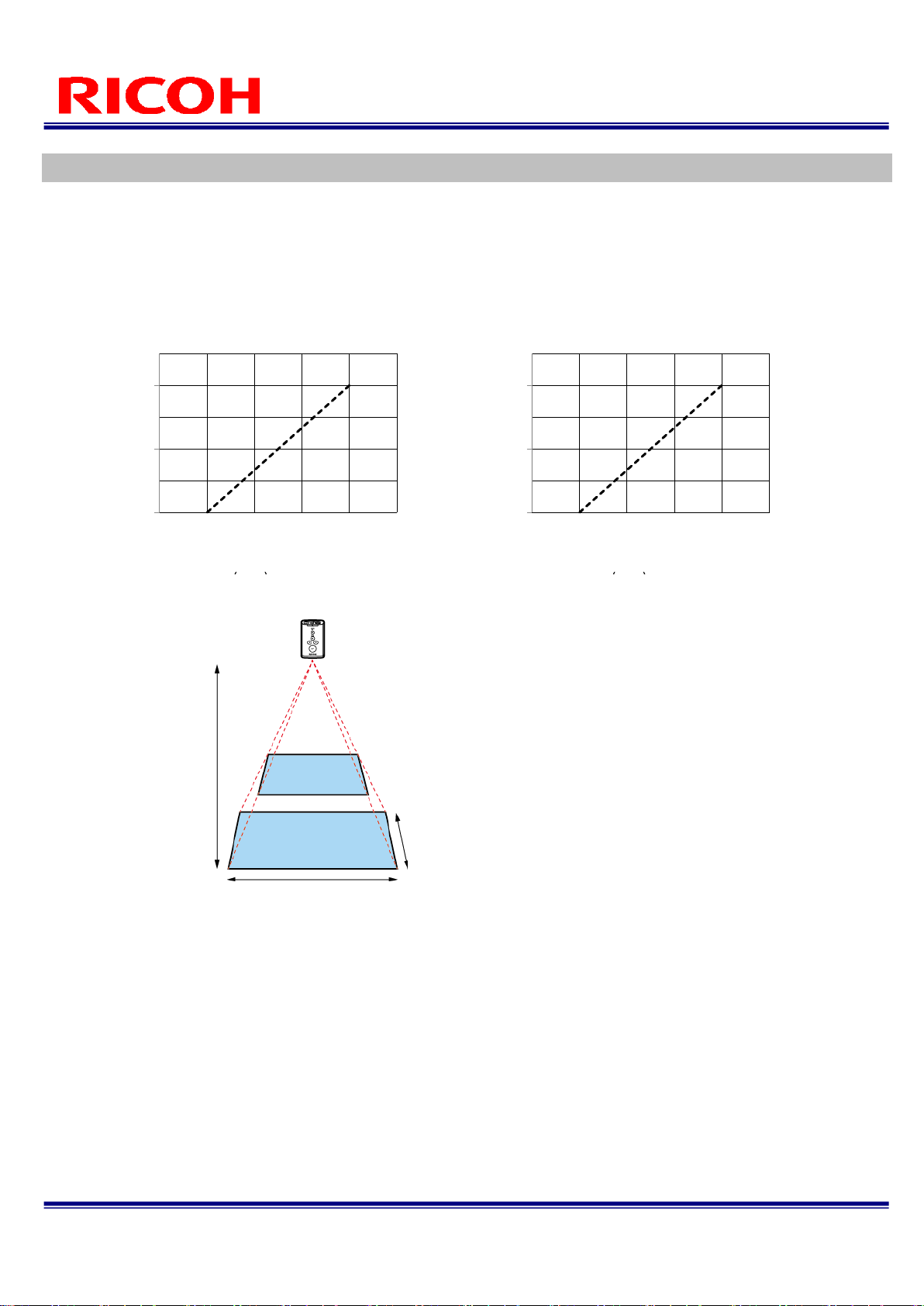
22/113
RICOH SC-10 SERIES
Operating Instructions Rev. 4.00
Installation
1. Check the capture field of view and installation distance in the optics graph.
Optics graph:
The optics graph displays the field of view (H).
The field of view (V) is approximately 50% of the field of view (H).
The optical center differs depending on the sensor. When a sensor is attached, check the image center and
field of view in the image displayed on the monitor.
400
600
800
400
600
800
Installation distance (L) (mm)
Installation
distance (L)
Field of
view (H)
Field of
view
600
300
Field of view H
300
150
Field of view H
Standard model RICOH SC-10A
High magnification model SC-10A (H)
Installation distance (L) (mm)
Page 23
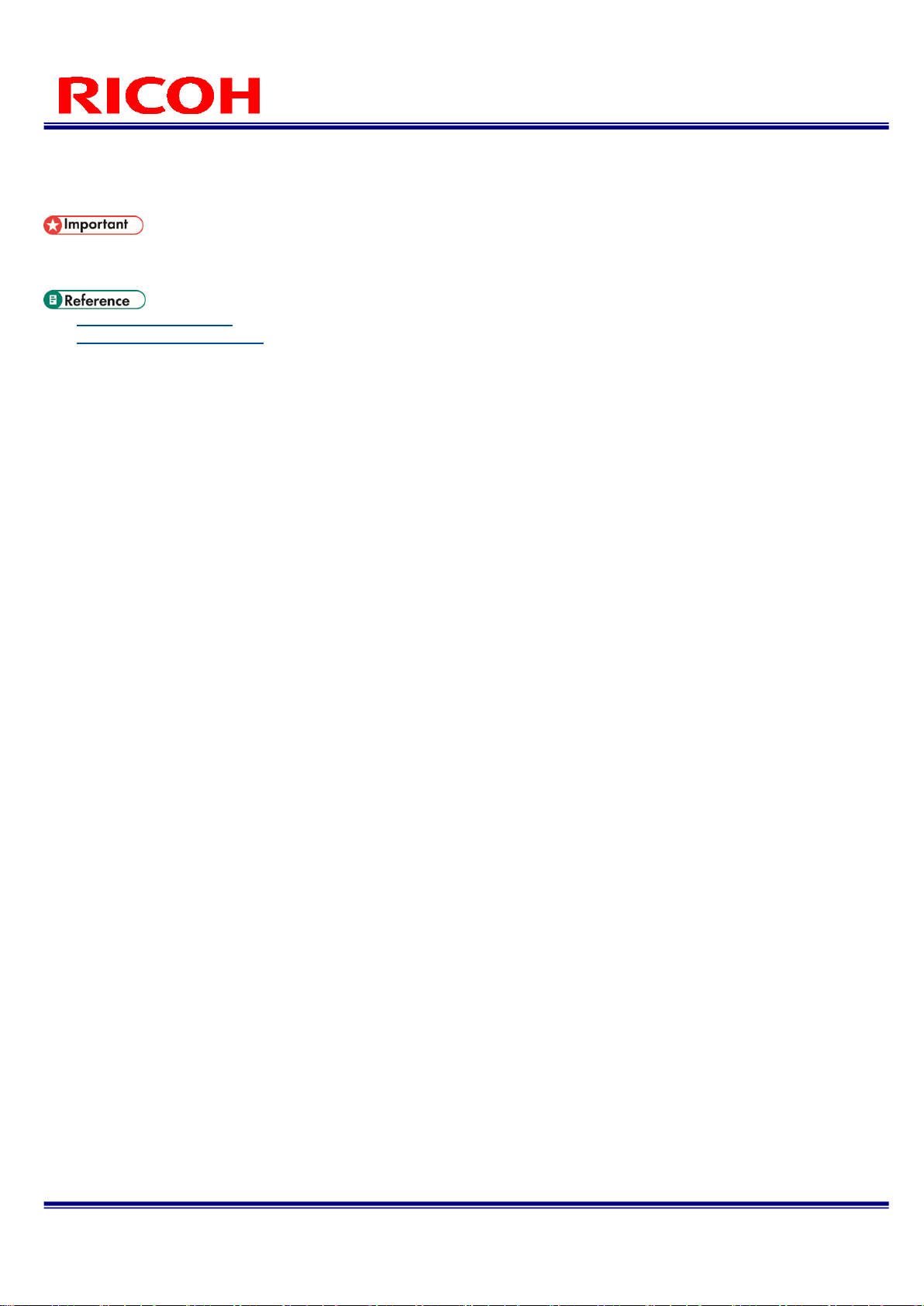
23/113
RICOH SC-10 SERIES
Operating Instructions Rev. 4.00
2. Align the screw(s) (sold separately) with the tripod mount hole or M4 screw holes on
the bottom of the unit and then fix the unit to the installation location.
Use screw(s) (sold separately) that conform to the following screw hole size.
− Tripod mount (1/4") screw hole: Effective screw depth 6 mm
− M4 screw hole: Effective screw depth 6 mm
Bottom of unit(→P. 15)
Outline Drawings(→P. 100)
Page 24
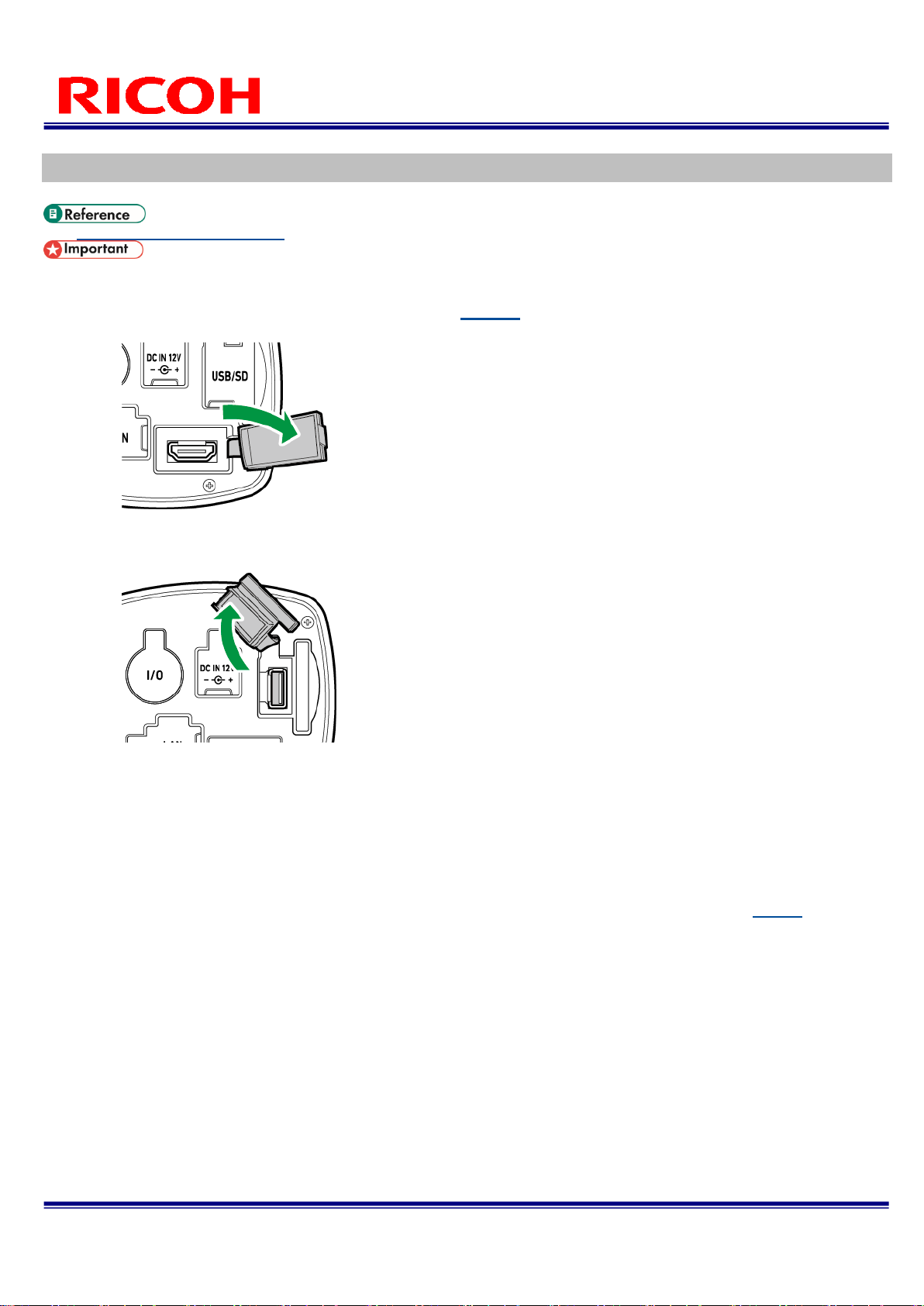
24/113
RICOH SC-10 SERIES
Operating Instructions Rev. 4.00
Connections
System Configuration(→P. 20)
Connect the cables while the power of the device is off.
1. Fix the unit to the installation location (→P. 22).
2. Open the HDMI connector cover on the rear of the unit.
3. Connect the unit and monitor with an HDMI cable.
4. Open the USB/SD connector cover on the rear of the unit.
5. Connect the unit to a USB hub and connect a keyboard, mouse, and USB memory
device to the USB hub with USB cables.
6. Connect to a power supply.
When using the AC adapter (model including an AC adapter only):
Open the DC IN cover on the rear of the unit and connect the included AC adapter. Connect the AC adapter
and AC cord and connect to a power supply (100 V AC, 50/60 Hz).
When using an external power supply:
Open the external connector cover on the rear of the unit and connect an external cable (→P. 26). Connect
the external cable to a power supply (24 V or 12 V).
7. Connect an SD card and LAN cable if necessary.
When connecting an SD card:
Open the USB/SD connector cover on the rear of the unit.
While being careful with regard to the orientation of the SD card, insert the SD card until you hear a clicking
sound.
Page 25
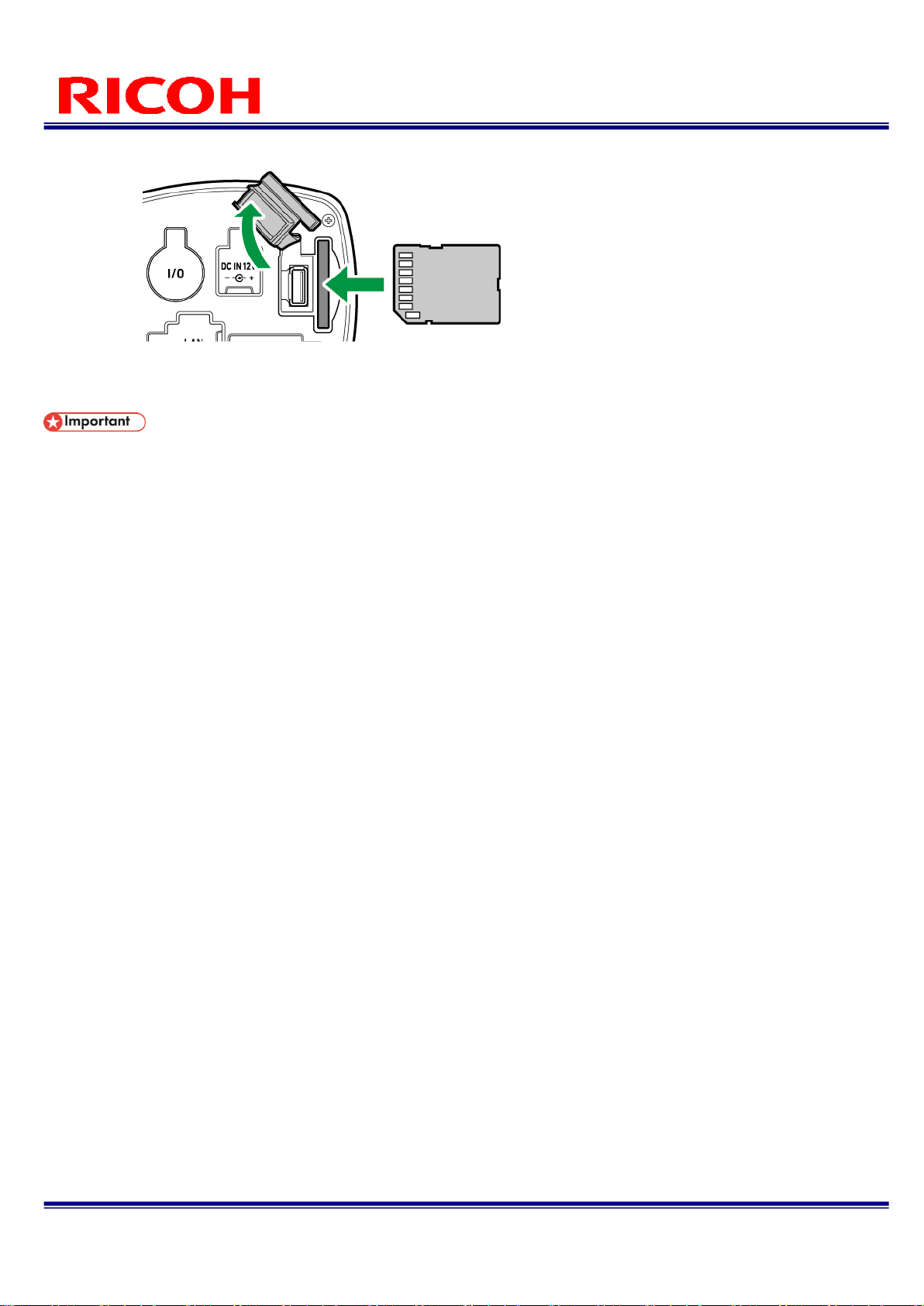
25/113
RICOH SC-10 SERIES
Operating Instructions Rev. 4.00
To eject an SD card, push in the SD card again.
When connecting a LAN cable:
Open the LAN connector cover on the rear of the unit and connect a LAN cable.
Use the included AC adapter (model including an AC adapter only). Using other than the supplied AC adapter may
cause a failure.
Page 26
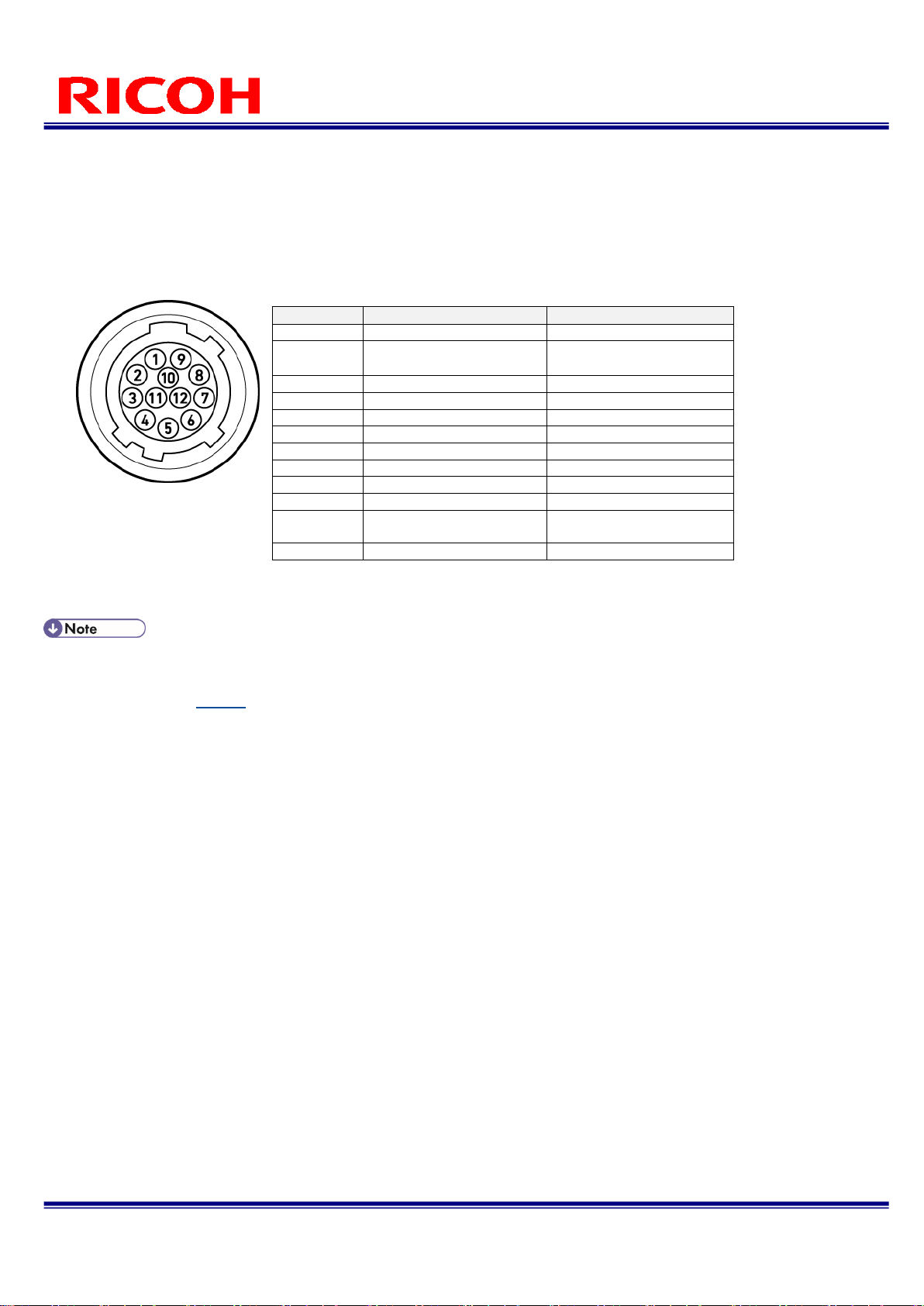
26/113
RICOH SC-10 SERIES
Operating Instructions Rev. 4.00
External connector/cable
The external connector can be used for the external power supply and external I/O control.
Use the following cable connector (sold separately) for the external cable.
External connector: HR10A-10R-12PB (Hirose Electric) or equivalent product
Cable connector: HR10A-10P-12S (Hirose Electric) or equivalent product
Connector shape: External connector pin assignment:
For using the external I/O control, separate power supply from the unit is required for the external I/O.
The input/output can be used for an external control signal respectively.
The polarity is set to high by default. The high setting is applied while starting up regardless of the [External I/O
Settings] setting (→P. 73).
When connecting a cable to the external connector, observe the following. Failure to do so may cause incorrect
operation or an accident.
− Connect the cable correctly.
− Connect or disconnect the cable when the power is off.
− Connect the cable to the power supply independently of other devices.
− Do not connect the AC adaptor when using the external power supply.
− When connecting an external device (input/output), supply the power between the I/O power and I/O GND.
− Do not apply the power voltage higher than for the I/O power to the input/output. Do not apply the power voltage
lower than for the I/O GND to the input/output.
− Do not connect anything to the pin No.7 (Reserved).
− Use an external cable with a cable length of 3 m or less.
− Connect an external cable with a ferrite core (sold separately) attached in one place. (Seiwa E04SRS251512 or
equivalent product)
Start the operation of the unit after you confirm that the unit works correctly with all peripheral devices such as a
monitor and power supply connected.
Pin No.
Signal Name
Specifications
1
Power GND
GND for the unit
2
Power input
Power for the unit
12, 24V±10%
3
OUT 0
Output (Insulated)
4
OUT 1
Output (Insulated)
5
OUT 2
Output (Insulated)
6
OUT 3
Output (Insulated)
7
Reserved
Do not connect
8
IN 0
Input (Insulated)
9
IN 1
Input (Insulated)
10
IN 2
Input (Insulated)
11
I/O power
I/O power
5V~24V±10%
12
IO GND
I/O GND
Page 27
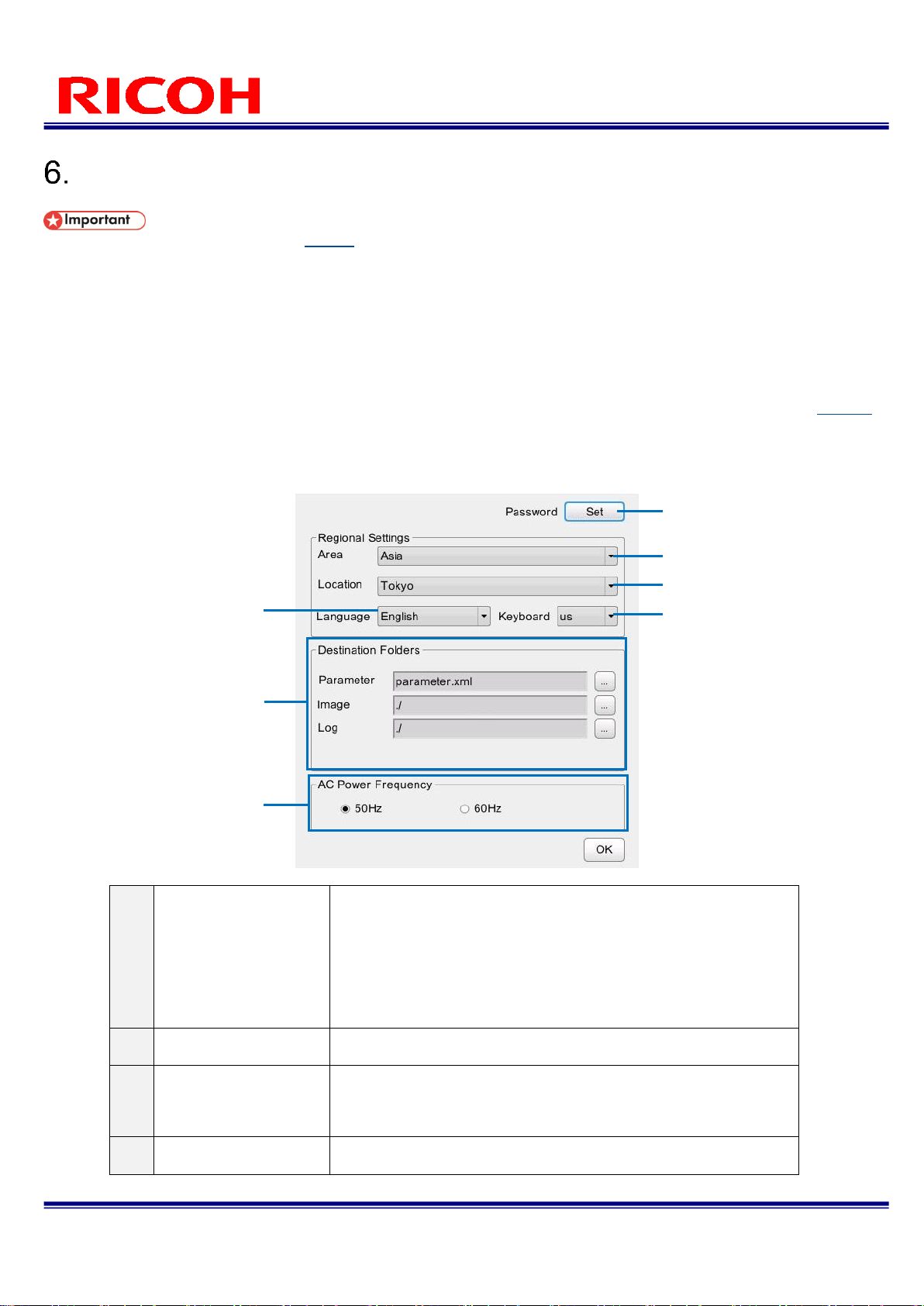
27/113
RICOH SC-10 SERIES
Operating Instructions Rev. 4.00
Power-on and Initial Settings
Connect a monitor to the device (→P. 24) and turn on the power of the monitor before turning on the power of the
device.
The device refers to the monitor information to determine the output resolution at startup. If the monitor information
cannot be acquired, the screen will not be displayed correctly.
SXGA (1280x1024) and 1080p (1920x1080) are supported for the screen resolution.
Output is at 1080p if the optimal resolution of the monitor is 1080p, and at SXGA if the optimal resolution is other than
that.
1. Press the power button on the top of the unit.
The [Initial Settings] screen appears after the first startup or executing a reset from [Initial Settings...] (→P. 33) of
the [Settings] menu.
2. Configure the following settings on the [Initial Settings] screen.
①
Password
Set the administrator password.
The initial password is "root." Change the password from the
initial password for security reasons.
Set a password from 1 to 20 characters long.
Alphanumeric characters (a-z, A-Z, and 0-9), underbars (_),
and periods (.) can be entered for the password.
The password is case sensitive.
②
Area
Select a work mode from the pull-down list.
③
Location
Select a work mode from the pull-down list.
If the corresponding location is not in the list, select the one
that is the closest.
④
Language
Select the display language from the pull-down list.
①
⑤ ⑥ ⑦ ② ③
④
Page 28
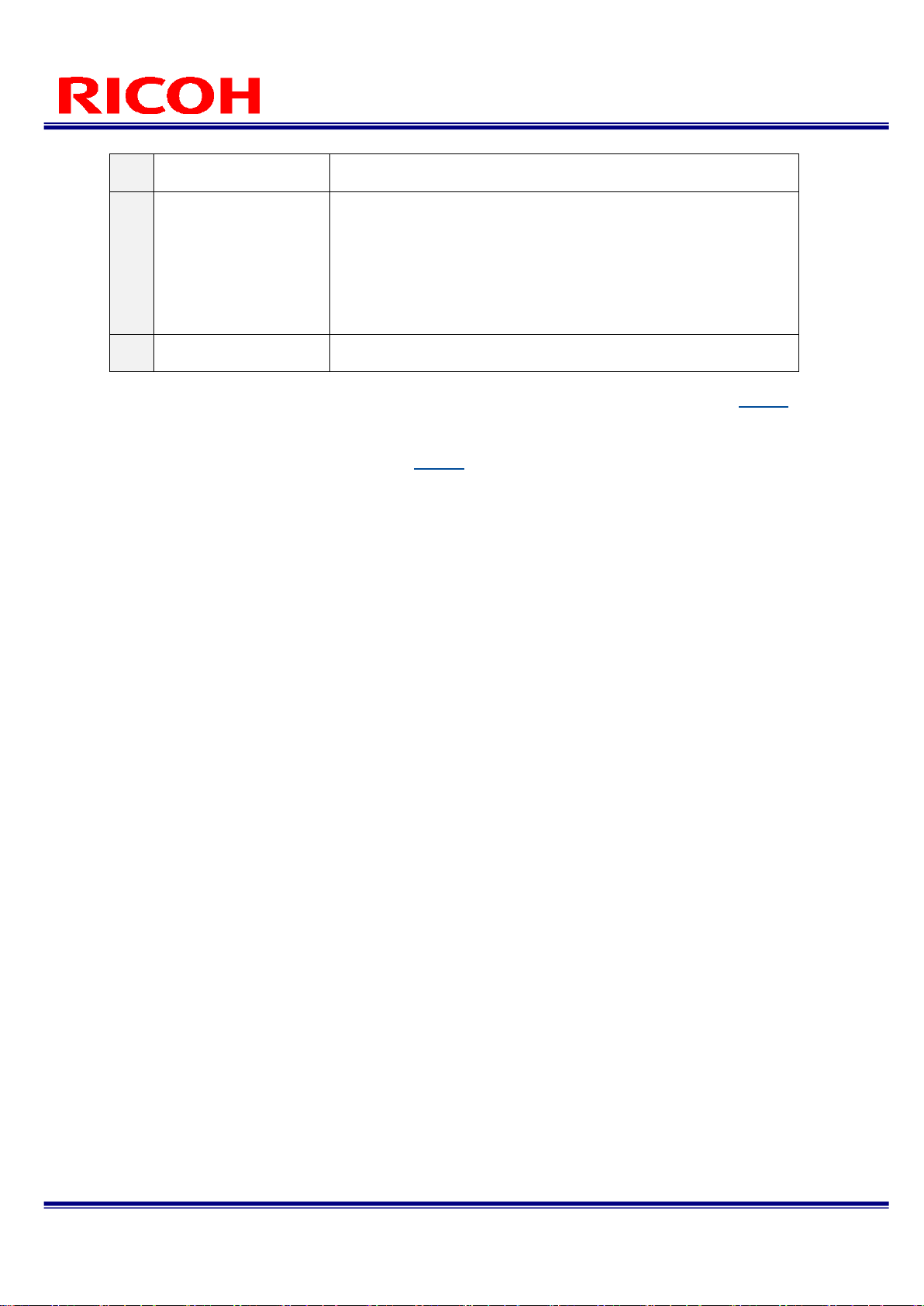
28/113
RICOH SC-10 SERIES
Operating Instructions Rev. 4.00
⑤
Keyboard
Set the keyboard layout.
⑥
Destination Folders
Specify the following save destinations. Click the [...] button to
display the save destination specification dialog box.
[Parameter]: Specify the path of the xml for saving the
workflow information.
[Image]: Specify the save destination of the image log.
[Log]: Specify the save destination of the csv log file (file
name: sc-10_log_yyyymmdd.csv).
⑦
AC Power Frequency
Set the AC power frequency.
The [Initial Settings] screen can be displayed from the [Settings] menu after logging in (→P. 33).
3. Click [OK].
The Login screen appears after restarting (→P. 29).
Page 29
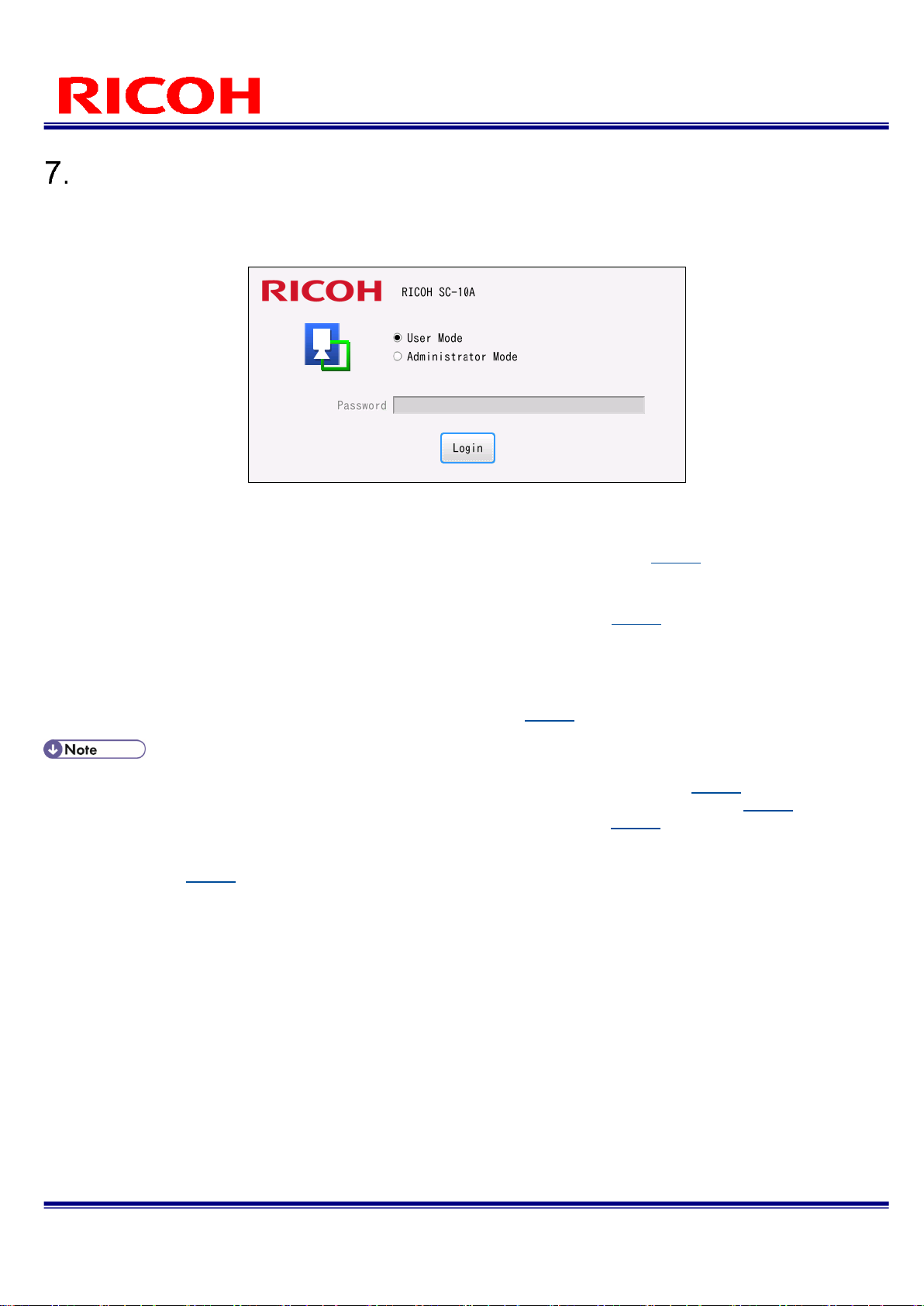
29/113
RICOH SC-10 SERIES
Operating Instructions Rev. 4.00
Logging In
The Login screen appears when the device starts up (after configuring the initial setting at first startup).
1. Select [Administrator Mode] or [User Mode].
To create a workflow and set parameters, select [Administrator Mode].
If you log in with [User Mode], you will only be able to operate a workflow (→P. 82).
2. When [Administrator Mode] is selected, enter the password in [Password].
Enter the password set in [Password] of the [Initial Settings] screen (→P. 27).
The initial password is "root."
3. Click [Login].
When [Administrator Mode] is selected, [Login] is not displayed until the password is entered in [Password].
When you log in, the [Worker ID] input screen appears (→P. 82).
When the following items are set, the login screen will not be displayed when starting the application.
Operation is the same as when [Job ID change by external input] of [External Preset] (→P. 57).
Operation is the same as when [Job ID change by external input] of [External I/O Settings…] (→P. 73).
Select the [Job ID change by external file] check box of [Job Plan Preset] (→P. 58).
Select the [Socket Mode] check box of [Enabling the Socket Mode]
If [Do not display the login dialog] is selected in [Internal Preset], the login screen will not be displayed when starting
the application (→P. 57).
The user mode is enabled when the login screen is not displayed.
Page 30
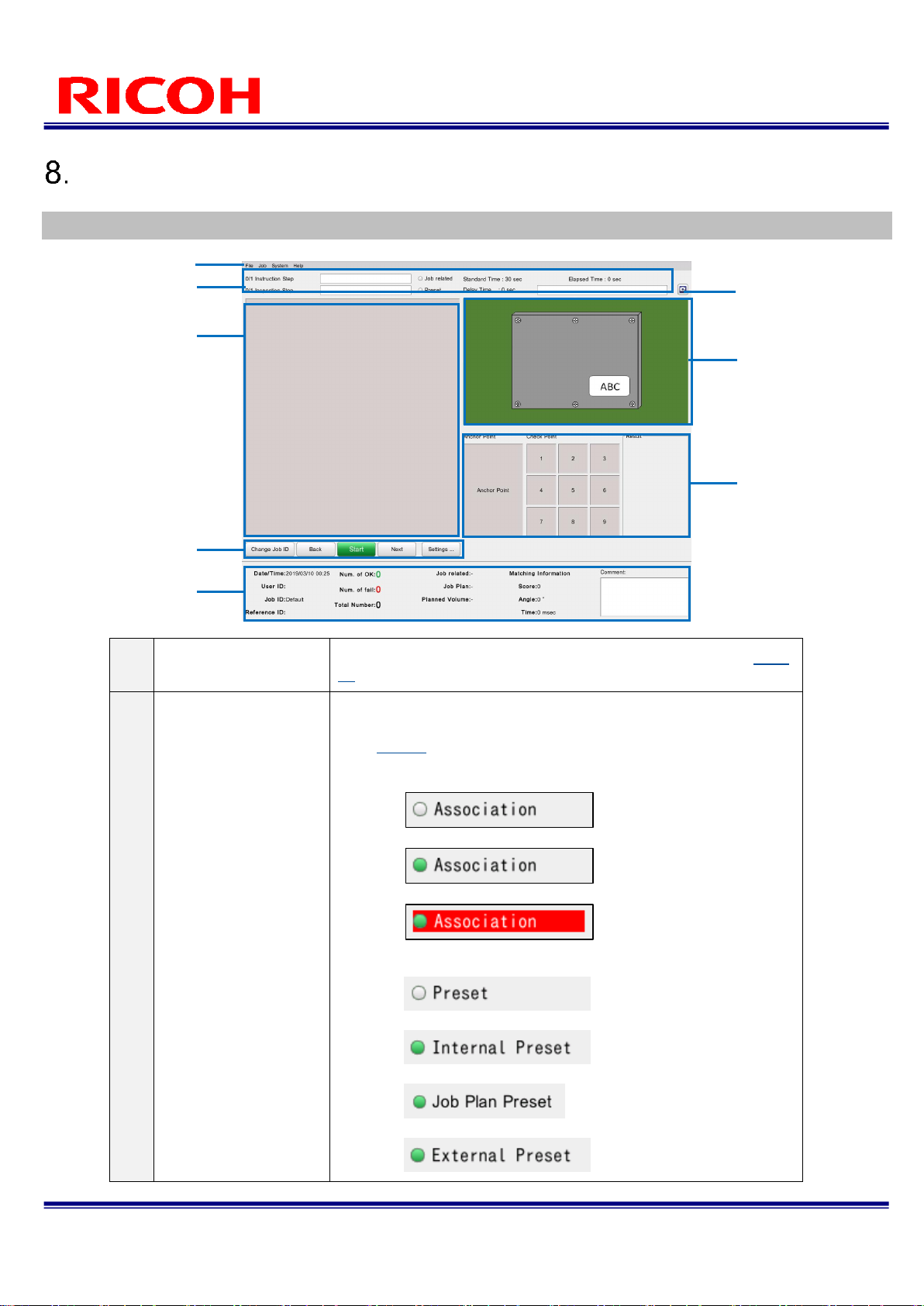
30/113
RICOH SC-10 SERIES
Operating Instructions Rev. 4.00
Screen Operations
Main Screen
①
Menus
Configure settings and perform operations from each menu (
→P.
32
).
②
Status display area
Displays the work progress, internal/external preset settings,
standard time, elapsed time, and delay in respect to the standard
time (
→P. 84
).
The indicator of [Association] indicates the association state.
− When not associated:
− When associated:
− When an association setting is invalid:
The indicator of [Preset] indicates the preset condition.
− When the preset setting is not set:
− When an internal preset is set:
− When a Job Plan Preset is set:
− When an external preset is set:
②
③
④ ⑤ ⑥ ⑦ ⑧
①
Page 31

31/113
RICOH SC-10 SERIES
Operating Instructions Rev. 4.00
− When a preset setting is invalid (e.g., job plan preset):
③
Work instruction image
area
Displays the work instruction image set for the workflow.
④
Workflow adjustment
buttons
Executes and adjusts the workflow (
→P. 88
).
⑤
Parameter display
area
Displays various settings and information.
The following values increase according to the work results.
The values are reset when the user ID and job ID are
changed. Furthermore, you can also set the values not to be
reset when the user ID and job ID are changed (
→P. 59
).
− [Num. of OK]: When work flow completes
− [Num. of fail:]: When inspection step judged to be fail
− [Total Number]: Total number of [Num. of OK] and [Num.
of fail]
A comment can be entered in [Comment] only when the
workflow is paused (
→P. 86
).
⑥
Camera image capture
button
Captures a camera image (
→P. 37
).
⑦
Camera image area
Displays the camera image.
⑧
Inspection steps
display area
Displays the inspection steps (
→ P. 84
).
Page 32
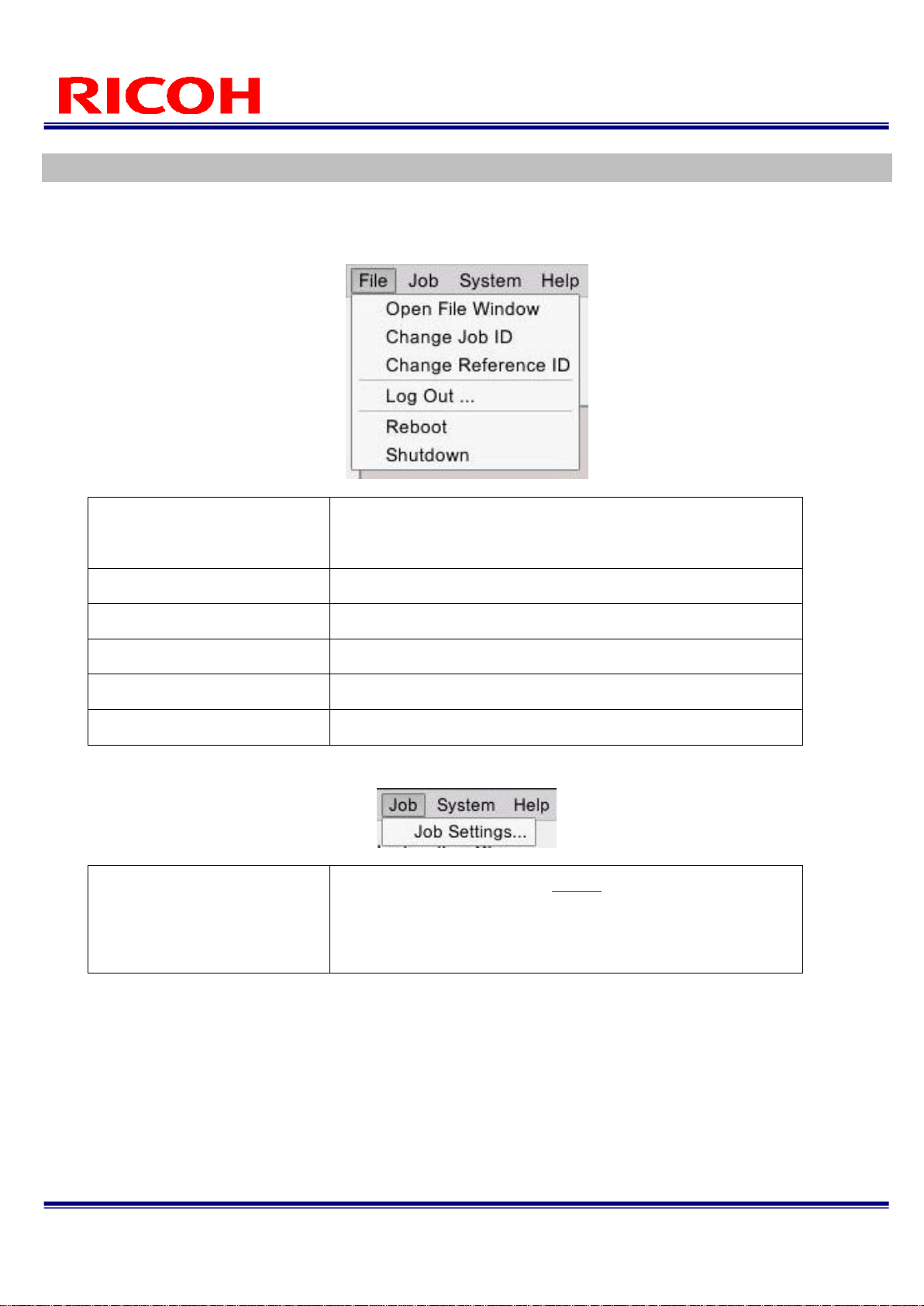
32/113
RICOH SC-10 SERIES
Operating Instructions Rev. 4.00
Menus
The menu items are split into the four categories of [File], [Job], [System], and [Help].
[File] menu
Open File Window
Displays the folder configuration of the unit.
This can be selected only when logged in with [Administrator
Mode].
Change Job ID
Changes the job ID.
Change Reference ID
Changes the reference ID of the workflow.
Log Out...
Logs out.
Reboot
Restarts the device.
Shutdown
Shuts down the device.
[Job] menu
Job Settings...
Displays the [Settings] screen (
→P. 34
).
The [Settings] screen allows you to manage job IDs, create a
workflow, and configure various settings.
This can be selected only when logged in with [Administrator
Mode].
Page 33

33/113
RICOH SC-10 SERIES
Operating Instructions Rev. 4.00
[System] menu
Initial Settings...
Displays the [Initial Settings] screen (
→P. 72
).
Changed settings are reflected after the device restarts.
This can be selected only when logged in with [Administrator Mode].
External I/O
Settings...
Displays the [External I/O Settings] screen (
→P. 73
).
Assigns functions to the external connector pins.
Sensor Control...
Displays the [Sensor Control] screen (
→P. 76
).
Set the camera sensor control.
[Help] menu
About...
Displays the version information of the application.
Page 34

34/113
RICOH SC-10 SERIES
Operating Instructions Rev. 4.00
Settings Screen
Select [Job Settings...] of the [Job] menu to display the [Settings] screen.
The [Settings] screen allows you to manage job IDs, create a workflow, and configure various settings.
①
Settings menu
Job ID:
Set the job ID (
→P. 38
) or workflow (
→P. 35
).
A list of the registered job IDs is displayed below [Job ID]. Select a
job ID to display the settings (
→P. 41
).
Presets:
Set the preset settings for the unit (→P. 57).
Network:
Set wired network or wireless network (
→P. 61
).
Storage:
Check information on the storage device being used, safely remove a
USB device, and connect or disconnect a network device (
→P. 67
).
Sound / LED Settings:
Set the beep volume and the lighting mode of the OK and fail LEDs of the
unit (
→P. 69
)
Date Time:
Set the date and time (
→P. 70
).
②
Setting item
display area
Displays the setting items of the selected setting menu item.
③
Save
Saves the settings.
④
Cancel
Cancels the settings.
③
④
①
②
Page 35

35/113
RICOH SC-10 SERIES
Operating Instructions Rev. 4.00
Creating a Workflow
Manage job IDs and create a workflow on the [Settings] screen (→P. 34).
Display the [Settings] screen by selecting [Job Settings...] from the [Job] menu of the main screen (→P. 30).
Flow for creating a workflow:
Create a workflow by creating work instructions and setting work instruction images and inspection steps (work modes).
STEP 1: Preparing a Master Image (
→P. 37
) and Work Instruction
Image
To set the pattern matching function for the flow (register the
matching mode for the inspection step), prepare a master image
in advance.
Create the work instruction image with Work Instructions Editor.
− SC-10 Series Work Instructions Editor User's Guide
STEP 2: Registering a Job ID (
→P. 38
)
Registering job IDs enables workflows to be managed by ID.
Register a job ID by newly creating a job ID or by copying an existing
job ID.
STEP 3: Creating a Workflow
1. Create workflow instructions (
→P. 41
).
2. Create inspection steps (
→P. 45
).
3. Save the workflow.
Page 36

36/113
RICOH SC-10 SERIES
Operating Instructions Rev. 4.00
Flow example for matching mode settings:
・
・
・
・
・
Job ID I
Reference ID
Job ID II
Reference ID
Work instruction A
Work instruction image A
(jpg file)
Work instruction list
Inspection Step A-1
Matching A-1
Inspection Step A-2
Check A-2
Work instruction B
Work instruction image B
(jpg file)
Work instruction item C-1
Matching C-1
Inspection Step B-1
S/N
B-1
Inspection Step B-2
Matching B-2
Inspection Step B-3
Check B-3
Work instruction C
Work instruction image C
(jpg file)
Inspection
Step list B
Work Flow
Job ID List
Change job ID
Inspection
Step list A
・
・
・
Page 37

37/113
RICOH SC-10 SERIES
Operating Instructions Rev. 4.00
Preparing a Master Image
To set matching, color recognition, and texture for the workflow (register the matching mode for the inspection step),
prepare a master image in advance.
Adjusting the Camera Focus(→P. 94)
Capturing a master image
The matching function of the device makes a matching judgment by comparing the master image and camera image.
To improve the judgment accuracy, capture an image in the actual environment of use whenever possible.
1. Display the target to be set as the master image in the camera image area.
2. Click the camera image capture button in the main screen.
You can also capture an image by double-clicking the camera image area.
Camera image
capture button
Camera
image area
Page 38

38/113
RICOH SC-10 SERIES
Operating Instructions Rev. 4.00
Registering/Managing Job IDs
Registering job IDs to create workflows enables the workflows to be managed by ID.
1. Click [Job ID] in the Settings menu of the [Settings] screen (→P. 34).
The Job ID Management screen appears.
2. Perform the following operations as necessary.
①
Job ID List
Displays the registered job IDs.
[Default] is the job ID set by default. [Default] cannot be renamed or deleted.
Selecting a job ID and then pressing the F2 button allows you to rename the
job ID.
This is not case sensitive.
Selecting the [Enable] check box enables the job ID to be specified by job ID
input at the time of workflow execution (
→P. 82
).
②
Add
Adds a new job ID.
③
Copy
Selecting a job ID in the job ID list and then clicking [Copy] creates a copy of the
selected job ID.
④
Delete
Selecting a job ID in the job ID list and then clicking [Delete] deletes the selected
job ID.
⑤
Selecting a work ID in the work ID list and then clicking moves the selected
work ID up one place in the list.
⑥
Selecting a work ID in the work ID list and then clicking moves the selected
work ID down one place in the list.
⑦
Infinite Loop mode
If the check box is selected, the workflow does not stop even when it is judged to
be fail, and the workflow is executed from the first item.
⑧
[Reference ID Input
Limit]
Sets the conditions for the reference ID check.
①
⑦ ⑧ ② ③ ④
⑤ ⑥ ⑨
⑩ ⑪ ⑫
Page 39

39/113
RICOH SC-10 SERIES
Operating Instructions Rev. 4.00
[Start Point]: Specify the check start point with a number (0 to 99) for
checking the string of a reference ID.
[Num. of Char.]: Specify the number of characters (0 to 99) to check from the
specified start point.
[String]: Specify the character string to check. The number exceeds the value
set in [Num. of Char.] cannot be set (except when 0 is set in [Num. of Char.]).
Example for check flow:
A warning is displayed if the reference ID is judged to be fail.
⑨
Production volume
management
If you enable this and enter the volume, the [Job ID] input screen is displayed
when the specified volume is completed.
Set from 1 to 9999 units.
This is disabled in the following cases.
When [Infinite Loop Mode] is enabled (
→P. 38
)
When [External Preset] is enabled (
→P. 57
)
When [Job Plan Preset] is enabled (
→P. 58
)
When [Job ID] of [Internal Preset] is enabled (
→P. 58
)
When [Display the Job ID input dialog when the work flow is completed] of
[Internal Preset] is enabled (
→P. 58
)
When [Socket Mode] is enabled (→P. 65)
Page 40

40/113
RICOH SC-10 SERIES
Operating Instructions Rev. 4.00
⑩
Job ID Input Range
Set the conditions for the job ID check.
[Extraction Start Point]: Specify the start point with a number (0 to 99) for
checking the string of a job ID.
[Num. of Extracted Char.]: Specify the number of characters (0 to 99) to
check from the specified start point.
Example for check flow:
A warning is displayed if the reference ID is judged to be fail.
⑪
Job ID Related
Sets the job ID association.
Use this when you wish to associate multiple different strings to one job ID.
[Job ID related by external file]: Enables association. Specify a CSV file as
the job ID association list (
→P. 79
)
[Job related Settings]: Displays the [Job related Settings] dialog box (
→P. 78
).
⑫
Sensor settings
Displays the sensor values held by the selected job ID.
The [Apply] button is enabled when the [Perform sensor control per job ID]
check box of [Other Settings] is selected in [Preset] of the Settings menu. If
you click the [Apply] button, the displayed sensor values are applied in the
[Sensor Control] screen (
→P. 76
).
Clicking [Save] saves the settings. An added job ID is displayed below [Job ID] of the Settings menu.
Renaming, copying, and deleting cannot be canceled, even by clicking [Cancel] (original state is not restored).
Association is possible for up to a maximum of 1000 lines for job IDs.
If the [Job ID Related] setting is not correct, the job ID cannot be switched.
When judging whether or not a job ID is correct when [Job ID Related] is set, use a Job ID Related list.
The Job ID Related list is read at the time of login and when the [Settings] screen is closed.
Page 41

41/113
RICOH SC-10 SERIES
Operating Instructions Rev. 4.00
Creating Workflow Instructions
Create a work instruction and register a work instruction image to create a workflow related to the work instruction image.
Multiple work instructions (work instruction images) can be set for each workflow.
Create the work instruction images in advance with Work Instructions Editor.
SC-10 Series Work Instructions Editor User's Guide
1. Click the job ID below [Job ID] in the Settings menu of the [Settings] screen (→P. 34).
2. Click [Add] of [Instruction Steps].
You can also add a work instruction by right-clicking in the work instruction list and then selecting [Add to
List].
3. Click [...] of [Instruction Step File] and set a work instruction image.
The selected work instruction image appears in the work instruction image display area.
Page 42

42/113
RICOH SC-10 SERIES
Operating Instructions Rev. 4.00
4. Repeat steps 2 and 3 to register work instructions as necessary.
Clicking [Save] saves the settings.
Selecting a work instruction and then clicking or changes the order in the list.
Selecting a work instruction and then pressing the F2 button allows you to rename the work instruction.
Selecting a work instruction and then clicking [Copy] creates a copy of that work instruction.
Right-clicking a work instruction and then clicking [Copy] saves the selected work instruction to the clipboard. A work
instruction saved to the clipboard can be copied to another job ID.
This is not case sensitive.
Selecting a work instruction and then clicking [Delete] or right-clicking a work instruction and then selecting [Delete
from List] deletes the selected work instruction.
A work instruction deleted from the list is also deleted from the storage device.
Renaming, copying, and deleting cannot be canceled, even by clicking [Cancel] (original state is not restored).
Operating procedure
image display
Area
Page 43

43/113
RICOH SC-10 SERIES
Operating Instructions Rev. 4.00
Combining Work Instructions
Combine two work instructions registered to a job ID into one.
1. Click the job ID below [Job ID] in the Settings menu of the [Settings] screen (→P. 34).
2. Select a work instruction you wish to combine in [Instruction Steps] and then click
[Combine].
The [Target to Combine Instruction Steps] screen appears.
3. Select the work instruction that is the combine target and then click [OK].
The [Confirmation] screen appears.
4. Click [OK].
The selected work instructions are combined.
Page 44

44/113
RICOH SC-10 SERIES
Operating Instructions Rev. 4.00
After executing combining, check that the combined work instruction has been deleted from [Instruction Steps] and
that the work item list of the combined work instruction has been added to the Inspection Steps of the work instruction
that was the combine target.
Page 45

45/113
RICOH SC-10 SERIES
Operating Instructions Rev. 4.00
Creating Inspection Steps
Register an instruction item to a work instruction (→P. 41) and set the work mode (matching mode, check mode, or serial
number (S/N) input mode).
Multiple inspection steps can be registered to each work instruction. A workflow can be configured by combining multiple
work modes.
1. Click the Job ID below [Job ID] in the Settings menu of the [Settings] screen (→P. 34).
2. Select a work instruction from [Instruction Steps].
3. Click [Add] of [Inspection Steps].
You can also add an inspection step by right-clicking in the list and then selecting [Add to List].
4. Select a work mode from the pull-down list of [Select Mode].
Page 46

46/113
RICOH SC-10 SERIES
Operating Instructions Rev. 4.00
Select from the following.
− Matching: Sets the matching mode (matching, color recognition, and texture).
− Check: Sets the check mode (visual check function).
− S/N: Sets the S/N (serial number) input mode.
5. Configure the following settings in [Time].
Disable
Selecting the check box disables the [Standard (sec)], [Limited (sec)], and
[N/A Retry Times] settings (the workflow will not be judged to be FAIL
even if the time exceeds the set time limit).
Standard (sec)
Set the standard time for inspection step execution.
Set from 1 to 999 seconds.
A value that is larger than [Limited] cannot be set.
The workflow execution progress bar is displayed in blue up to the
set standard time(
→P. 84
).
Limited (sec)
Set the time limit for inspection step execution.
Set from 1 to 999 seconds.
A value that is smaller than [Standard] cannot be set.
If the time limit is exceeded, the inspection step is judged to have
failed (FAIL).
The workflow execution progress bar is displayed in yellow from the
standard time to the time limit. If the time limit is exceeded, it is
displayed in red (
→P. 84
).
6. Set image saving for when the inspection step ends in [Save Image].
Selecting [OK] saves the image when pass (OK) judgment.
Selecting [FAIL] saves the image when fail (FAIL) judgment.
Selecting [Area] adds the OK, N/A, and FAIL frames to the image that is saved (matching mode only).
Both the [OK] and [FAIL] settings can be selected.
The save target image is saved to the save destination set in [Image] of [Destination Folders] of the [Initial
Settings] screen.
The image is saved under the following file name.
− Judgment result_Reference ID_Job ID name_Job name_Inspection Step name_time.jpg
Example:
Judgment result: OK
Reference ID: R000
Job ID name: id-1
Instruction Step name: work-1
Inspection Step name: function-1
Time: 12:34:56 on January 31, 2016
For the above, the file name is as follows. “OK_R000_id-1_work-1_function-1_20160131_123456.jpg”
7. Enable or disable the output functions assigned to the external connector pins in
[External Output].
Select the check box when enabling the output functions assigned in [External I/O Settings...] (→P. 73) (also
set the corresponding [EXTOUT] number in [External I/O Settings...]).
8. Set the parameters of the corresponding mode.
Matching mode parameters(→P. 48)
Serial number (S/N) input mode parameters(→P. 53)
Check mode parameters(→P. 54)
Page 47

47/113
RICOH SC-10 SERIES
Operating Instructions Rev. 4.00
9. Repeat steps 2 to 6 to register inspection steps as necessary.
10. When the settings are completed, click [Save].
The settings are saved.
Selecting an inspection step and then clicking or changes the order in the list.
Selecting an inspection step and then pressing the F2 button allows you to rename the inspection step.
Selecting an inspection step and then clicking [Copy] creates a copy of that item.
Right-clicking a Inspection Step item and then clicking [Copy] saves the selected work item to the clipboard. A work
item saved to the clipboard can be copied to another job ID or work instruction list.
This is not case sensitive.
Selecting an inspection step and then clicking [Delete] or right-clicking an inspection step and then selecting [Delete
from List] deletes the selected inspection step.
An inspection step deleted from the list is also deleted from the storage device.
Renaming, copying, and deleting cannot be canceled, even by clicking [Cancel] (original state is not restored).
Page 48

48/113
RICOH SC-10 SERIES
Operating Instructions Rev. 4.00
Matching mode parameters
If [Matching] is selected for the work mode setting when registering a inspection step (→P. 45), set the Inspection Step
Reference Image to use for pattern matching and the number of times to retry matching when not applicable (N/A)
judgment.
Prepare a master image in advance (→P. 37).
1. Click [...] of [Inspection Step Reference Image].
2. Set the Inspection Step Reference Image.
3. The selected Inspection Step Reference Image appears in the Inspection Step
Reference Image display area.
Check that the correct image is selected.
4. Click the Inspection Step Reference Image.
The [Inspection Step Settings] screen appears.
When the mouse is moved to the master image display area, the icon appears.
5. Click the item to set.
Inspection Step Reference
Image Display area
① ② ③
Page 49

49/113
RICOH SC-10 SERIES
Operating Instructions Rev. 4.00
①
ROI
Set the area to search for an anchor point.
Set this when specifying a base point.
If a base point search area is not specified, the base point is
searched for from the entire area.
②
Anchor point
Set a base point.
Set this when using the relative search mode (
→P. 16
).
③
Check Point
Set check target points.
Up to 9 places can be set.
When an anchor point is set, check points are searched for in the
relative search mode (
→P. 16
).
When a base point is not set, check points are searched for in the
absolute search mode (
→P. 16
).
6. Click [Show All].
7. Operate the mouse over the Inspection Step Reference Image display area to specify
the position and size of the area.
A dotted line frame is displayed while you specify the [ROI].
A green frame is displayed while you specify the [Anchor point].
The maximum size that can be specified for the base point is 350 x
350 pixels.
The minimum size that can be specified for the base point is 30 x 30
pixels.
A yellow dotted line frame is displayed while you specify the [Check point].
A number for the search order is displayed inside the frame.
The maximum size that can be specified for a check point is 100 x
100 pixels.
The minimum size that can be specified for a check point is 30 x 30
pixels.
8. Right-click in the specification area of the [Anchor point] or [Check point] and then
select [Parameter Settings].
The [Parameter Settings] screen appears.
Parameter Settings
Copy
Delete
②
Page 50

50/113
RICOH SC-10 SERIES
Operating Instructions Rev. 4.00
Click [Copy] to save the parameter setting values of the specified area to the clipboard. Right-click an area
without a base point search area, base point, or check point set to display [Paste]. Click [Paste] to set the
data acquired with [Copy]. The last value is retained for the matching sequence. Parameter settings saved to
the clipboard can be copied to another work item.
Clicking [Remove] deletes the specified area.
9. Configure the following settings.
Matching order
Set check point order.
This is settable only when specifying a check point.
Check Method
Set the matching check method.
[Matching]: Judges the similarity by the shape pattern.
[Color Recognition]: Judges the similarity by the area
comparison of the screen image to the color specified in [Color
Setting].
[Textured]: Judges the similarity by the comparison of the
screen image to the texture.
Similarity
(When [Matching],
[Color Recognition],
or [Textured] is set)
Set the upper limit value and lower limit value of the degree of similarity
to use for judgment.
[Upper Limit]: Set the upper limit for judgment.
Set from 0.50 to 1.00. A value that is smaller than [Lower Limit]
cannot be set.
[Lower Limit]: Set the lower limit for judgment.
Set from 0.50 to 1.00. A value that is larger than [Upper Limit]
cannot be set.
[Linkage]: Set the upper limit value and lower limit value to the
same value.
[Inverted]: Invert the OK and fail logic. This cannot be set with the
base point.
The OK, N/A (not applicable), or fail judgment is made based on the
upper limit value and lower limit value.
OK: If the degree of similarity is the upper limit value or higher, an
OK judgment is made and a search for the next point is performed.
If the point is the last point to be searched, an OK judgment is
made and then the workflow proceeds to the inspection step.
N/A: If the degree of similarity is the lower limit value or higher and
below the upper limit value, the point is judged to be N/A.
fail: If the degree of similarity is below the lower limit value, a fail
judgment is made and a search for the same point is performed
again.
If the elapsed time exceeded the time limit, the inspection step is
judged to be fail and the workflow is forcibly stopped.
When [One Shot] is selected in [Flow], N/A is judged to be fail.
Page 51

51/113
RICOH SC-10 SERIES
Operating Instructions Rev. 4.00
N/A judgment is not available when [Linkage] is set.
The OK and fail judgments are inverted when [Inverted] is set.
Rotation Angle
(When [Matching] is
selected)
Set the rotation range for the search.
[Max]: Set the maximum value of the rotation range.
Set from 0 to 180°. (Example: When 10 is set, the search range
becomes ±10°.)
If the value of [Rotation Angle] is increased, the setting data will become
larger and time will be required to generate the data and switch the work
instruction data during operation.
It is recommended to set as small a value as possible for [Rotation
Angle].
Search Area
Set the overlapped search range from the area selected as the check
point.
[Wide]: Performs a search in a wide area.
[Narrow]: Performs a search in a narrow area.
Yellow dotted line: Area image of check points
Pink line: Search area image of [Narrow]
Light blue dotted line: Search area image of [Wide]
Color Setting
(When [Color
Recognition] is set)
Set the color to be used for the similarity judgment of color recognition.
Example: When ocher color on the upper left is set in [Master Image]
[Master Image]: Displays the image set as the check point. Click on
the color to set as the judgment target in the image. The set color is
displayed in the box to the right of the [Allowance] slider.
[Select Area]: Highlights the area of color similar to the set color.
[Allowance]: Sets the allowance for the similarity to the set color
(the similarity range becomes wider in proportion to the value). Set
from 0 to 50.
Lower
Upper
Page 52

52/113
RICOH SC-10 SERIES
Operating Instructions Rev. 4.00
Gain Setting
(When [Textured]
selected)
Set the recognition sensitivity to be used for the similarity judgment of
texture.
[Gain]: Sets the recognition sensitivity for the screen image (the
similarity range becomes narrower in inverse proportion to the
value). Set from 0.0 to 10.0.
10. Click [OK].
11. When the area and point settings are completed, click [Save].
The [Master Settings] screen closes.
Time may be required for saving depending on the settings.
12. Set the number of times to retry when N/A judgment in [N/A Retry Times].
When the set number of time is exceeded, a dialog box appears. Perform a visual check (→P. 85).
13. Set the check point matching method in [Flow].
Sequentiality
Checks the registered check points in sequence.
Batch
Checks the registered check points all at once.
One Shot
Checks the registered check points all at once only one time.
N/A is judged to be fail.
14. Set the judgment method for batch or one shot processing in [Mode].
AND
Judges the matching result to be fail when there is a fail judgment in the
check point results.
OR
Judges the matching result to be OK when there is an OK judgment in the
check point results.
Page 53

53/113
RICOH SC-10 SERIES
Operating Instructions Rev. 4.00
Serial number (S/N) input mode parameters
If [S/N] is selected for the work mode setting when registering the inspection step, set the comparison target character
string and number of characters for the serial number.
1. Enter the serial number in [Part No.].
2. Specify [Start Point], [Num. of Char.], and [String] in [Comparison].
For details on [Start Point]/[Num. of Char.]/[String]: [Reference ID Input Limit] (→P. 38)
Page 54

54/113
RICOH SC-10 SERIES
Operating Instructions Rev. 4.00
Check mode parameters
If [Check] is selected for the work mode setting when registering the inspection step, set the check method (trigger) when
using the external I/O, and enable or disable the output functions assigned to the external connector pins.
1. Set Timeout, OK, and fail operation in [Judgment Conditions].
Timeout
Sets the judgment condition for when timeout.
[fail]: Judgment becomes fail.
[OK]: Judgment becomes OK.
OK
Configure the judgment condition (OK) settings.
[Button]: Performs the judgment manually.
[EXTIN0]/[EXTIN1]/[EXTIN2]: Performs the judgment using the signal
of the input pin (
→P. 73
) of the external connector as the trigger.
[Disable]: Disables the OK button.
fail
Configure the judgment condition (fail) settings.
[Button]: Performs the judgment manually.
[Disable]: Disables the fail button.
Page 55

55/113
RICOH SC-10 SERIES
Operating Instructions Rev. 4.00
Splitting a Work Instruction
Split multiple work items registered to a work instruction into two work instructions.
1. Click the job ID below [Job ID] in the Settings menu of the [Settings] screen (→P. 34).
2. Click the work instruction from which to split the work items in [Works].
3. Select the work items to split from the selected work instruction in [Work Items] and
then click [Split].
The [Confirmation] screen appears.
4. Click [OK].
The selected work items are split and a work instruction is created.
Page 56

56/113
RICOH SC-10 SERIES
Operating Instructions Rev. 4.00
Check the following after executing splitting.
1. Check that the work items that were split from the instruction that was the split source have been deleted.
2. Check that the work items you specified to be split have been registered to the work instruction that was added to
[Instruction Steps].
Page 57

57/113
RICOH SC-10 SERIES
Operating Instructions Rev. 4.00
Settings
Presets
Set the dialog display setting and register a User ID, Job ID, and Reference ID for use as presets.
1. Click [Preset] in the Settings menu on the [Settings] screen (→P. 34).
The screen for setting a preset appears.
2. Configure the following settings.
①
External Preset
Sets the external preset.
[Job ID change by external input]: Enables the external
preset. Operation is the same as when [Job ID change by
external input] of [External I/O Settings] (
→P. 73
).
[External I/O Settings]: Displays the [External I/O Settings]
screen (
→P. 73
).
①
② ③ ④
⑤
Page 58

58/113
RICOH SC-10 SERIES
Operating Instructions Rev. 4.00
②
Job Plan Preset
Sets the job plan preset.
[Job ID change by external file]: Enables the job plan preset.
Specify a job plan CSV file
(
→P. 81
).
[Do not display the job plan completion dialog]: The
completion dialog box that appears when the job plan
completes will not be displayed.
[Job Plan Settings]: Displays the [Job Plan] screen (
→P. 80
).
③
Internal Preset
Sets the internal preset.
[Do not display the login dialog]: The login screen will not be
displayed when starting the application. The application
starts in the user mode.
To return to the setting that displays the login screen at
startup, log out from the user mode, and log in to the
application in the administrator mode.
[Disable blank job ID]: Disables execution if blank in [Job ID]
input screen (
→P. 82
).
[Display the Job ID input dialog when the work flow is
completed]: Displays the [Job ID] input screen when the
workflow completes.
[Production volume management] of [Job ID] (
→P. 39
) and
[Job ID] of [Internal Preset] are disabled.
[Enter Job ID and Reference ID at the same time]: Sets the
string entered in the [Job ID] input screen as the reference
ID. The [Reference ID] input screen will not be displayed
(
→P. 82
).
The following settings are disabled.
− [Reference ID Input Limit] of [Job ID](
→P. 38
)
− [Job ID] of [Internal Preset]
− [Reference ID] of [Internal Preset]
[Worker ID]: Register the preset worker ID. The registered
worker ID is applied when starting the operation of a
workflow.
[Job ID]: Register the preset job ID. The registered job ID is
applied when starting the operation of a workflow.
If the specified job ID is not registered, the [Default] job ID is
applied and the preset indicator turns red.
Page 59

59/113
RICOH SC-10 SERIES
Operating Instructions Rev. 4.00
[Reference ID]: Register the preset reference ID. The
registered reference ID is applied when starting the operation
of a workflow.
[Restart from the first item when failed]: Set the start position
when a fail occurred in other than the infinite loop mode to
the first item of the job ID.
④
User Mode Settings
Enable or disable the buttons and menus for the user mode.
[Do not display the confirmation dialog]: The confirmation
dialog will not be displayed before executing the following.
− [Change Job ID]
− [Change Reference ID]
− [Start/Stop]
− [Next]
− [Back]
When [External Preset] and [Job Plan Preset] are enabled,
the confirmation dialog box will not be displayed.
[Disable the Next button]: Disables the [Next] button.
[Disable the Back button]: Disables the [Back] button.
[Disable the Change Job ID button and menu]: Disables the
[Change Job ID] button and menu.
[Disable the Change Reference ID menu]: Disables the
[Change Reference ID] menu.
[Do not write operation logs]: Disables log recording for
saving CSV.
[Display a password input dialog when failed]: Displays a
password input screen when a fail occurred. The password
that you enter here is set as the unlocking password.
[Continue beeping until a value is input]: Continues sounding
an alert (beeping) while the password dialog is displayed.
⑤
Other Settings
Sets the other preset.
[Do not reset the number of executions when changing User
ID and Job ID]: The values of [Num. of , OK], [Num. of fail],
and [Total Number] are not reset even if the User ID and job
ID are changed.
Page 60

60/113
RICOH SC-10 SERIES
Operating Instructions Rev. 4.00
The maximum number of lines for the Work Plan is 1,000.
If a job plan setting is set to an invalid setting, the workflow cannot be started.
The priority order of presets is external preset → job plan preset → internal preset.
The job plan list is read at the time of login, when the Settings screen is closed, and when the job plan is completed.
[Do not start automatically]: Do not automatically start the
work flow of the next job ID after you logged in in user mode
or after a work flow completed.
[Perform sensor control per job ID]: Saves and enables the
sensor values for each job ID.
[Disable all buttons]: Disables input of the hardware buttons
of the camera unit (except turning off the power by pressing
and holding the power button).
Page 61

61/113
RICOH SC-10 SERIES
Operating Instructions Rev. 4.00
Network Settings
Set the network to be used.
1. Click [Network] in the Settings menu of the [Settings] screen (→P. 34).
The Select Network Device screen appears.
2. Select [Wired Network] or [Wireless Network] in [Active].
A wired network and wireless network cannot be used at the same time.
If you change the settings, the settings cannot be restored by clicking [Cancel].
Configure the settings of the selected network connection.
Wired network settings(→P. 62)
Wireless network settings(→P. 63)
Displays the IP
address.
Displays the log.
Page 62

62/113
RICOH SC-10 SERIES
Operating Instructions Rev. 4.00
Wired network settings
If [Wired Network] is selected in [Active] on the [Network] screen, configure the settings for a wired network connection.
1. Click [Wired Network] of [Network] in the Settings menu of the [Settings] screen (→P.
34).
The Wired Network Settings screen appears.
2. Configure the following settings.
①
DHCP
Set ON or OFF for DHCP.
Click [TEST] to perform a communication check.
When this is set to [ON], clicking [OFF] applies the static IP
address setting.
②
MAC Address
Displays the MAC address.
③
IP Address
Displays the IP address.
④
Status
Displays the following status information.
Link up: Displayed when communication is possible.
Link down: Displayed when communication is not possible.
Retrieving an IP address from DHCP: Displayed when
getting the IP address from DHCP.
⑤
Static IP Address
Set the IP address.
This can be set when [DHCP] is set to [OFF].
⑥
Network Mask
Set the subnet mask.
This can be set when [DHCP] is set to [OFF].
⑦
Default Gateway
Set the default gateway.
This can be set when [DHCP] is set to [OFF].
If you change the settings, the settings cannot be restored by clicking [Cancel].
①
②
③
④ ⑤ ⑥
⑦
Page 63

63/113
RICOH SC-10 SERIES
Operating Instructions Rev. 4.00
Wireless network settings
If [Wireless Network] is selected in [Active] on the [Network] screen, configure the settings for a wireless network
connection.
1. Click [Wireless Network] of [Network] in the Settings menu of the [Settings] screen
(→P. 34).
The Wireless Network Settings screen appears.
2. Configure the following settings.
①
DHCP
Set ON or OFF for DHCP.
Click [TEST] to perform a communication check.
When this is set to [ON], clicking [OFF] applies the static IP
address setting.
②
MAC Address
Displays the MAC address.
③
IP Address
Displays the IP address.
④
Status
Displays the following status information.
Link up: Displayed when communication is possible.
Link down: Displayed when communication is not possible.
Retrieving an IP address from DHCP: Displayed when
getting the IP address from DHCP.
⑤
Access Points
Displays a list of the available access points.
⑥
Static IP Address
Set the IP address.
This can be set when [DHCP] is set to [OFF].
⑦
Network Mask
Set the subnet mask.
This can be set when [DHCP] is set to [OFF].
⑧
Default Gateway
Set the default gateway.
This can be set when [DHCP] is set to [OFF].
② ① ③
④ ⑤ ⑥ ⑦ ⑧
⑨
⑩ ⑪ ⑫
Page 64

64/113
RICOH SC-10 SERIES
Operating Instructions Rev. 4.00
⑨
SSID
Refer to the access point list and then enter the SSID of the
access point to be used.
⑩
Password
Enter the connection password of the specified SSID.
⑪
Security
Select the security method to use when connecting to the access
point from the pull-down list.
The following security methods are supported.
None
WEP
WPA-AES
WPA2-AES
⑫
Connect
Connects to the access point according to the settings specified
in [SSID], [Password], and [Security].
If you change the settings, the settings cannot be restored by clicking [Cancel].
Page 65

65/113
RICOH SC-10 SERIES
Operating Instructions Rev. 4.00
Socket Mode Function Settings
To use Socket Mode, configure the settings of the Socket Mode function.
1. Click [Socket Mode] of [Network] in the Settings menu of the [Settings] screen (→P. 34).
2. Configure the following settings.
①
Enabling the Socket
Mode
Selecting the check box enables the Socket Mode function.
②
Destination IP
Address
Specify the destination IP address of Socket Mode.
③
Destination Port
Specify the destination port number of Socket Mode. The initial
setting is 56109.
④
Device ID
Displays the device ID (set automatically by the system).
⑤
Device name
Specify any name.
⑥
Debug Mode
Selecting the check box enables the Debug Mode of the Socket
Mode function.
⑦
Log display area
Displays the logs of messages used in the Socket Mode function.
⑧
Data transmission
function
Transmits the messages used in the Socket Mode function from
the SC-10A to another system.
⑨
Save Log
Saves the messages in the log display area.
For details, refer to the Socket Mode Function Operating Instructions of the SC-10 series.
①
⑥
⑦
⑧ ④ ⑤ ⑨ ②
③
Page 66

66/113
RICOH SC-10 SERIES
Operating Instructions Rev. 4.00
When the Socket Mode function is enabled, the following settings for presets are disabled (masked).
− [External Preset]
− [Job Plan Preset]
− [Internal Preset]
− [Do not display the confirmation dialog] in [User Mode Settings]
Page 67

67/113
RICOH SC-10 SERIES
Operating Instructions Rev. 4.00
Storage Settings
Check information on the storage or network device being used by the device, safely remove a USB device, and connect or
disconnect a network device.
This device supports the following storage devices.
Internal memory
USB device
SD card
1. Click [Storage] in the Settings menu of the [Settings] screen (→P. 34).
The Storage Settings screen appears.
2. Configure the following settings.
①
Type
Displays the type of device.
LOCAL: Internal memory
USB: Displayed when a USB device is connected.
SD-CARD: Displayed when an SD card is connected.
②
Mount Point
Displays the point where the device/network drive is mounted.
③
Total (MB)
Displays the total space of the device.
④
Free (MB)
Displays the free space of the device.
⑤
Disconnect
Select a USB device in the list and then click [Disconnect] to
safely remove the USB device.
② ③ ④
⑤ ⑥ ⑦
⑧ ② ⑨
①
Page 68

68/113
RICOH SC-10 SERIES
Operating Instructions Rev. 4.00
The [Disconnect] function is disabled for an SD card because
hot plugging is not supported for an SD card. Before
connecting or removing an SD card, be sure to turn off the
power of the device.
⑥
Connect
Connects to a network device.
Clicking the [Connect] button displays the following dialog box.
Specify the IP address, shared folder, and mount location of the
connection destination and then click [OK]. Enter the user name,
password, and security information in the authentication screen
and then connect.
Use a network folder as the save destination for the image
log and CSV log files.
In [Mount Point], only a [LOCAL] area can be specified (a
[USB] or [SD-CARD] area cannot be specified).
⑦
Disconnect
Disconnects a network device.
⑧
Network
[LAN] is displayed to indicate a network device connection.
[LAN] is displayed in black and the Remote LED lamp on the
top of the unit is lit when connected.
[LAN] is displayed in red when not connected.
⑨
Network Folder
Displays the network shared folder.
If you change the settings, the settings cannot be restored by clicking [Cancel].
Page 69

69/113
RICOH SC-10 SERIES
Operating Instructions Rev. 4.00
Sound / LED Settings
Set the beep volume and the lighting mode of the LEDs.
1. Click [Sound/LED] in the Settings menu of the [Settings] screen (→P. 34).
The [Sound / LED Settings] screen appears.
2. Configure the following settings.
①
Sound/Volume
Set the beep volume.
[None]: A beep does not sound.
[Low]: Sets the volume to low.
[High]: Sets the volume to high.
When you select [Low] or [High], the beep sounds so that you can
check the volume.
②
Sound/Job Progress
Alert
Set the alert (beep sound) for when a time is specified in the
[Time] setting when creating a work item (→P. 46).
[None]: A beep does not sound.
[Delayed]: Sounds a beep during the time limit.
[Constant]: Sounds a beep during matching fail detection.
③
LED/Mode
Set the lighting mode of the OK and fail LEDs for inspection step
judgment.
[One Shot]: Lights for a set time when inspection step
judgment.
[Keep]: Keeps the OK/fail lighting state until the next
inspection step completes.
3. Click [Save].
The settings are saved.
②
③
①
Page 70

70/113
RICOH SC-10 SERIES
Operating Instructions Rev. 4.00
Clock Settings
Set the date and time.
1. Click [Date Time] in the Settings menu of the [Settings] screen (→P. 34).
The [Date Time] screen appears.
2. Select [Enable Setting].
The Date Time/Regional Settings/Time Correction settings become able to be set.
3. Configure the following settings.
①
Date Time
Specify a date and time and then click [Set].
②
Regional Settings
Set the location where the SC-10A is installed. Specify the
following and then click [Set].
[Area]: Select the area where the SC-10A is installed from
the pull-down list (if the area is not in the list, select the one
that is the closest).
− Asia: Asian Continent
− Africa: African Continent
− America: Americas (North America, Central America,
and South America)
− Atlantic: Atlantic Ocean Region
− Australia: Australian Continent
− Europe: European Continent
− Indian: Indian Ocean Region
− Pacific: Pacific Region
[Location]: Select the location where the SC-10A is installed
from the pull-down list (if the location is not in the list, select
the one that is the closest) containing the locations in the
selected area.
[Time Zone]: Displays the time zone corresponding to the
selected location.
①
②
③
Page 71

71/113
RICOH SC-10 SERIES
Operating Instructions Rev. 4.00
③
Time Correction
Selecting the check box enables the time correction function.
Specify the following and then click [Set].
[NTP Server]: Enter the IP address of the time correction
server.
After you set the date and time settings, area settings, and time correction settings, the original settings cannot be
restored, even by clicking [Cancel] in the settings screen.
Page 72

72/113
RICOH SC-10 SERIES
Operating Instructions Rev. 4.00
Initial Settings
The settings to be set from [Initial Settings] of the [System] menu are the same as those set in the [Initial Settings] screen
(→P. 27) displayed after the first startup (except the Reset button).
The [Initial Settings] screen displayed from the [System] menu is displayed in the language selected in [Language].
①
Reset
Initializes all settings items of the initial settings. The [Initial
Settings] screen (
→P. 27
) is displayed after the unit restarts
after a reset is executed.
①
Page 73

73/113
RICOH SC-10 SERIES
Operating Instructions Rev. 4.00
External I/O Settings
Assign functions to the external connector pins (→P. 33).
1. Click [External I/O Settings...] in the [System] menu (→P. 33).
The [External I/O Settings] screen appears.
The [External I/O Settings] screen can also be displayed by clicking [External I/O Settings...] in the [Internal
Preset] screen (→P. 57).
For the input and output timing, refer to the external I/O timing chart (→P. 103).
2. Configure the following settings.
Input
Set the input functions of the external connector pins.
[IN0]: Sets the input function of pin No. 8. [Unused], [EXTIN],
[Start/Stop] can be set.
[IN1]: Sets the input function of pin No. 9. [Unused], [EXTIN],
[PRESET 0], and [CHG WORK ID] can be set.
[IN2]: Sets the input function of pin No. 10. [Unused], [EXTIN],
[PRESET 1], and [ENTER] can be set.
[Polarity (edge)]: Sets the signal polarity for the input trigger. "↑"
indicates a high signal, and "↓" indicates a low signal.
[Monitor]: Sets the polarity for the input signal.
[Job ID change by external input]: Enables the external preset.
Operation is the same as when [Job ID change by external input] of
[External Preset] (
→P. 57).
Page 74

74/113
RICOH SC-10 SERIES
Operating Instructions Rev. 4.00
Output
Set the output functions of the external connector pins.
[OUT0]: Sets the output function of pin No. 3. [Unused], [EXTOUT],
[RUN], and [EXTOUT (OS)] can be set.
[OUT1]: Sets the output function of pin No. 4. [Unused], [EXTOUT],
[BUSY], and [EXTOUT (OS)] can be set.
[OUT2]: Sets the output function of pin No. 5. [Unused], [EXTOUT],
[OK], [EXTOUT (OS)], and [OK (OS)] can be set.
[OUT3]: Sets the output function of pin No. 6. [Unused], [EXTOUT],
[fail], [EXTOUT (OS)], and [fail (OS)] can be set.
[Polarity (level)]: Sets the output switch setting. [N.O.] indicates
Normally Open (high output), and [N.C.] indicates Normally Closed
(low output). The default setting is [N.O.].
[Test]: Tests the output switch setting.
[One Shot Time (ms)]: Sets the time (10 to 2,000 ms) for output in
one shot.
[ON Delay Time (ms)]: Sets the delay time (0 to 2,000 ms) until
one-shot output.
The details of the functions that can be assigned to the pins are as follows.
EXTIN
(IN0/1/2)
Judges to be OK when the input is turned ON while checking an
inspection step.
Start/Stop
(IN0)
Starts the workflow. When a workflow is being executed, stops the
workflow (
→P. 86
).
PRESET
(IN1/2)
Starts the workflow of the Job ID specified for PRESET 0/PRESET 1.
When the workflow starts, the Job ID changes.
The “0” after PRESET indicates bit 0, and “1” indicates bit 1.
From ID0 to ID3 can be set for the Job ID.
“Default” and the sixth and subsequent job IDs cannot be set for
the job ID of PRESET.
If a job ID that is not registered to PRESET is set, [Default] is
applied and the preset indicator turns red.
ID0
ID1
ID2
ID3
Page 75

75/113
RICOH SC-10 SERIES
Operating Instructions Rev. 4.00
Relationship between PRESET, polarity, and Job ID:
CHG JOB ID
(IN1)
Operation is the same as with the [Change Job ID] button.
Operates only when the workflow is stopped.
ENTER
(IN2)
Operation is the same as with the Enter button of the unit.
EXTOUT
(OUT0/1/2/3)
Turns ON when starting an arbitrary inspection step, and OFF when
judging an inspection step that is not specified. Output is according to
the pin number.
EXTOUT (OS)
(OUT0/1/2/3)
Turns ON for a set time when an arbitrary inspection step ends. Set the
ON timing and output time in [One Shot Time (ms)] and [ON Delay Time
(ms)]. Output is according to the pin number.
RUN
(OUT0)
Turns ON during a workflow. Turns OFF when the flow completes.
BUSY
(OUT1)
Turns ON while performing an inspection step during the workflow, and
OFF when the judgment completes.
OK
(OUT2)
Turns ON when each inspection step is judged to be OK. Turns OFF
when judged to be fail.
OK (OS)
(OUT2)
Turns ON for a set time when each inspection step is judged to be OK.
Set the ON timing and output time in [One Shot Time (ms)] and [ON
Delay Time (ms)].
fail
(OUT3)
Turns ON when each inspection step is judged to be fail. Turns OFF
when judged to be OK.
fail (OS)
(OUT3)
Turns ON for a set time when each inspection step is judged to be fail.
Set the ON timing and output time in [One Shot Time (ms)] and [ON
Delay Time (ms)].
Page 76

76/113
RICOH SC-10 SERIES
Operating Instructions Rev. 4.00
Sensor Control
Set the camera sensor control.
1. Click [Sensor Control...] in the [System] menu (→P. 33).
The [Sensor Control] screen appears.
2. Configure the following settings.
①
Stop Auto Picture
Control
The auto exposure (AE) and auto white balance (AWB) functions
are enabled by default.
Selecting the check box turns off the AE and AWB functions. The
exposure and white balance values at the time the functions were
turned off are maintained.
②
White Balance
Set the white balance from 0 to 384.
[Red Gain]: Adjusts the red gain.
[Green Gain]: Adjusts the green gain.
[Blue Gain]: Adjusts the blue gain.
③
Exposure
Set the exposure.
[Shutter]: Adjusts the shutter. Set from 0 to 672.
[Gain]: Adjusts the gain. Set from 0 to 64.
④
Flip Vertical
The unit is intended for use in suspended manner. If the device is
used by being installed on a tripod, etc. without changing from the
default setting, the image on the screen is vertically inverted.
Selecting the check box in this case inverts the top and bottom of
the image to display the image in the correct orientation.
⑤
Load
Loads the saved white balance and exposure setting states.
⑥
Save
Saves the manually set white balance and exposure setting
states.
①
②
③ ④ ⑤
⑥
⑦
Page 77

77/113
RICOH SC-10 SERIES
Operating Instructions Rev. 4.00
⑦
Job ID individual
setting
This is enabled when the [Perform sensor control per job ID]
check box is selected in [Other Settings] of [Preset].
Select the job ID to which you wish to apply the sensor values
from the pull-down menu and then click the [Apply] button to
apply the sensor values to the specified job ID.
Page 78

78/113
RICOH SC-10 SERIES
Operating Instructions Rev. 4.00
Job Related Settings
Set strings (aliases) to related with job IDs.
The maximum number of relates that can be loaded by this device is 1,000, but the maximum number of associations
that can be set on this screen is 10. If you wish to set more than 10 of them, load a file that has been created
externally.
If you edit a file that has been created externally in the [Job ID Related] screen, the data outside of the edit area will be
deleted and the file will be saved by overwriting.
1. Click [Job ID] in the Settings menu of the [System] screen (→P. 34).
The [Job ID Management] screen appears.
2. Click [Job related Settings...] of [Job ID Related].
The [Job related Settings] screen appears.
3. Configure the following settings.
①
External File
Click [...] and specify the external file (CSV) to be used.
If a file name has been specified in the [Settings] screen in
advance, file name is displayed.
②
Add
Add an association list.
③
Delete
Delete the selected association list.
④
Move the selected association list up.
⑤
Move the selected association list down.
⑥
Related list display
area
Set strings (aliases) to associate with job IDs.
[Job ID]: Specify the job IDs to associate.
This is not case sensitive. If there is an error with the input,
the input area is displayed in red.
①
②
③ ④ ⑤
⑥
Page 79

79/113
RICOH SC-10 SERIES
Operating Instructions Rev. 4.00
[Alias]: Specify another name to associate with a job ID.
This is not case sensitive. If there is an error with the input,
the input area is displayed in red.
The following cannot be set.
− [Default]
− Same name
− [Blank]
4. Click [OK].
The settings are saved.
Describe the settings in the following order separated by commas (,) in the external file (CSV).
1. Job ID
2. Alias (string to associate)
Example:
ID1,index1
ID1,index2
ID2,alias1
ID2,alias2
ID2,alias3
Page 80

80/113
RICOH SC-10 SERIES
Operating Instructions Rev. 4.00
Job Plan Settings
Set job plans for automatically switching the job ID when the workflow completes.
The maximum number of job plans that can be loaded by this device is 1,000, but the maximum number of job plans
that can be set on this screen is 10. If you wish to set more than 10 of them, load a file that has been created
externally.
If you edit a file that has been created externally in the [Job Plan Settings] screen, the data outside of the edit area will
be deleted, the file will be saved by overwriting.
1. Click [Preset] in the Settings menu on the [Settings] screen (→P. 34).
The [Preset] screen appears.
2. Select the [Job ID change by external file] check box of [Job Plan Preset].
The [Job Plan Settings...] button is enabled.
3. Click [Job Plan Settings] of [Job Plan Preset].
The [Job Plan Settings] screen appears.
4. Configure the following settings.
①
External File
Click [...] and specify the external file (CSV) to be used.
If a file name has been specified in the [Settings] screen in
advance, file name is displayed.
②
Add
Add a job plan.
③
Delete
Delete the selected job plan.
④
Move the selected job plan up.
①
② ③ ④ ⑤ ⑦
⑥
Page 81

81/113
RICOH SC-10 SERIES
Operating Instructions Rev. 4.00
⑤
Move the selected job plan down.
⑥
Job ID Input Range
Set the conditions for the job ID check. Operation is the same as
when [Job ID Input Range] of [Job ID](
→P.40
)
[Extraction Start Point]: Specify the start point with a number
for checking the string of a job ID.
[Num. of Extracted Char.]: Specify the number of characters
to check from the specified start point.
⑦
Job Plan List Display
Area
Set the job IDs and details for switching when the work flow
completes.
[Job ID]: Specify the job ID name. This is not case sensitive.
If there is an error with the input, the input area is displayed
in red.
[Reference ID]: Specify the reference ID.
[User ID]: Specify the User ID.
[Production Volume]: Specify the production volume.
Set from 1 to 9999 units. If another character or value is
included, 1 unit is set. If there is an error with the input, the
input area is displayed in red.
Any value can be specified for items other than [Job ID] and
[Production Volume].
5. Click [OK].
The settings are saved.
Describe the settings in the following order separated by commas (,) in the external file (CSV).
1. Job ID
2. Reference ID
3. User ID
4. Production volume
Example:
ID1,,,1
ID2,number1,user1,10
Page 82

82/113
RICOH SC-10 SERIES
Operating Instructions Rev. 4.00
Operation
Starting of Operation
Start operation of a workflow using the following procedure.
1. Log in to the device (→P. 29) or click [Start] on the Main screen (→P. 30).
The [User ID] input screen appears.
The [User ID] input screen does not appear when [External Preset] or [Job Plan Preset] or [Socket Mode] is
registered or the worker ID is registered in [Internal Preset] (→P. 57).
2. Enter the User ID and then click [OK].
The [Job ID] input screen appears.
The [Job ID] input screen will not be displayed in the following cases.
[External Preset] is registered
[Job Plan Preset] is registered
[Socket Mode] is registered
[Job ID] is registered in [Internal Preset] (→P. 57)
If [OK] is clicked without entering a job ID, the [Default] job ID is applied. You can also disable no input in
[Internal Preset] (→P. 58).
Page 83

83/113
RICOH SC-10 SERIES
Operating Instructions Rev. 4.00
3. Enter the User ID and then click [OK].
The [Reference ID] input screen appears.
The [Reference ID] input screen will not be displayed in the following cases.
[External Preset] is registered
[Job Plan Preset] is registered
[Socket Mode] is registered
[Job ID] is registered in [Internal Preset]
[Enter Job ID and Reference ID at the same time] is registered in [Internal Preset] (→P. 57)
4. Enter the Reference ID and then click [OK].
The workflow operation starts.
The User ID, Job ID, and Reference ID entered when starting the work are recorded in the log (→P. 91).
If you click [Cancel] on the [User ID] screen, the login screen reappears.
If you click [Cancel] on [User ID] or [Reference ID] screen, the workflow stops.
Page 84

84/113
RICOH SC-10 SERIES
Operating Instructions Rev. 4.00
Operation Screen
The following explanation uses the example of the screen when the inspection step is matching mode.
Main screen during operation
①
0/1 Instruction
Step
Displays the rate of progress of the entire work instruction in a progress
bar.
"0/1" indicates "No. of executions completed/Total number."
②
0/1 Inspection
Step
Displays the rate of progress of the entire inspection step in a progress bar.
"0/1" indicates "No. of executions completed/Total number."
③
Instruction
Step File area
Displays the Instruction Step File set for the workflow.
④
Stop
Stops the workflow (
→P. 86
).
⑤
Work time
information
Displays the following information.
[Standard Time]: Displays the set standard time.
[Elapsed time]: Displays the elapsed time. The progress bar is displayed in
blue up to the standard time. It is displayed in yellow from the standard time
to the time limit. If the upper time limit is exceeded, it is displayed in red.
[Delayed]: Displays the delay time.
⑥
Camera image
area
Displays the camera image.
⑦
Inspection
Step display
area
During matching mode execution, the matching result is displayed as a
thumbnail in [Anchor Point] and [Check Point], and one of the following is
displayed in [Result].
①
②
③
④
⑤ ⑥ ⑦
⑧
Page 85

85/113
RICOH SC-10 SERIES
Operating Instructions Rev. 4.00
: Indicates the number of the completed check point.
: Displayed when the check result is OK.
: Displayed when the check result is a fail.
⑧
Parameter
display area
Displays various settings and information.
The following values increase according to the work results. They are
reset when the User ID and job ID are changed. Furthermore, you can
also set the number of executions not to be reset when the User ID
and job ID are changed (
→P. 59
).
− [Num. of OK]: When work flow completes
− [Num. of fail]: When inspection step judged to be a fail
− [Total Number]: Total number of [Num. of OK] and [Num. of fail]
A comment can be entered in [Comment] only when the workflow is
paused (
→P. 86
).
[Job related]: Displays the name of the file that is used when job ID
association is set (
→P. 78
).
[Job Plan]: Displays the name of the file that is used when a Job Plan
Preset is set (
→P. 80
).
[Planned Volume]: Displays the total volume of the job plan when a job
plan preset is set (
→P. 80
).
Shortcut Keys(→P. 93)
Visual check dialog box
If the number of retries exceeded the [N/A Retry Times] setting (→P. 48) during matching mode execution, the visual check
dialog box appears.
Judge whether OK or fail by visually checking or click [Retry] to perform matching again.
The time is not counted as processing time while the visual check dialog box is displayed.
Page 86

86/113
RICOH SC-10 SERIES
Operating Instructions Rev. 4.00
Stopping of Operation
The workflow stops in the following cases.
When the work item is judged to be fail (does not stop when the infinite loop mode is set) (→P. 38)
When the [Stop] button is clicked in the main screen (→P. 84)
When the power button of the unit is pressed (→P. 12)
When the "Start/Stop" signal of the external I/O is input (→P. 74)
Screen while stopped
The following operations can be performed while the flow is stopped.
The power LED flashes while the flow is stopped.
①
Change Job ID
Changes the job ID.
The job ID can also be changed from [Change Job ID] of the File
menu (
→P. 32
).
The job ID cannot be changed when any of the following is set in
user mode.
− When [External Preset] is enabled (
→P. 57
)
− When [Job Plan Preset] is enabled (
→P. 58
)
− When [Job ID] of [Internal Preset] is enabled (
→P. 58
)
②
Back
Goes to the previous job ID.
③
Start
Starts the workflow.
⑥
① ② ③
④
⑤
⑦
Page 87

87/113
RICOH SC-10 SERIES
Operating Instructions Rev. 4.00
Resumes the work from the current inspection step when the work is
stopped.
When [External Preset] is enabled (
→P. 57
), the work starts from the
first work item.
④
Next
Goes to the next job ID.
⑤
Settings...
Change the work mode settings (
→P. 88
).
This is disabled in the user mode.
⑥
User Mode
Settings
Change the parameter settings (
→P. 48
, P. 53).
⚫ This is disabled in the user mode.
⑦
Comment
Enter a comment.
The entered comment is output to the log after the workflow
completes (
→P. 91
). Any line feed included in the comment will be
omitted when the comment is output to the log.
The comment in the comment field is cleared after being output to
the log.
Shortcut Keys(→P. 93)
Page 88

88/113
RICOH SC-10 SERIES
Operating Instructions Rev. 4.00
Adjusting the Parameter Settings While Workflow Stopped
The parameter settings of the workflow can be adjusted while the workflow is stopped. Adjustment is not possible when in
user mode.
The settings can be changed by selecting [Job Settings...] from the [Job] menu while the workflow is stopped (→P. 34).
1. Click [Settings...] on the Workflow Stopped screen (→P. 86).
2. Adjust the parameters.
Parameter adjustment during matching mode operation:
Click the thumbnail in [Anchor Point] or [Check Point] in the work mode area (→P. 30) on the main screen to open
the parameter settings dialog box.
Parameter setting dialogs:
Anchor Point
Page 89

89/113
RICOH SC-10 SERIES
Operating Instructions Rev. 4.00
Check Point
(Matching)
Check Point
(Color Recognition)
Check Point
(Textured)
The dialog box is not displayed if you click an area without an icon displayed.
Click [Test] in the parameter dialog box to check the operation with the specified settings.
Matching mode parameters(→P. 48)
Serial number (S/N) input mode parameters(→P. 53)
Check mode parameters(→P. 54)
3. Click [OK].
The adjusted settings are reflected.
Page 90
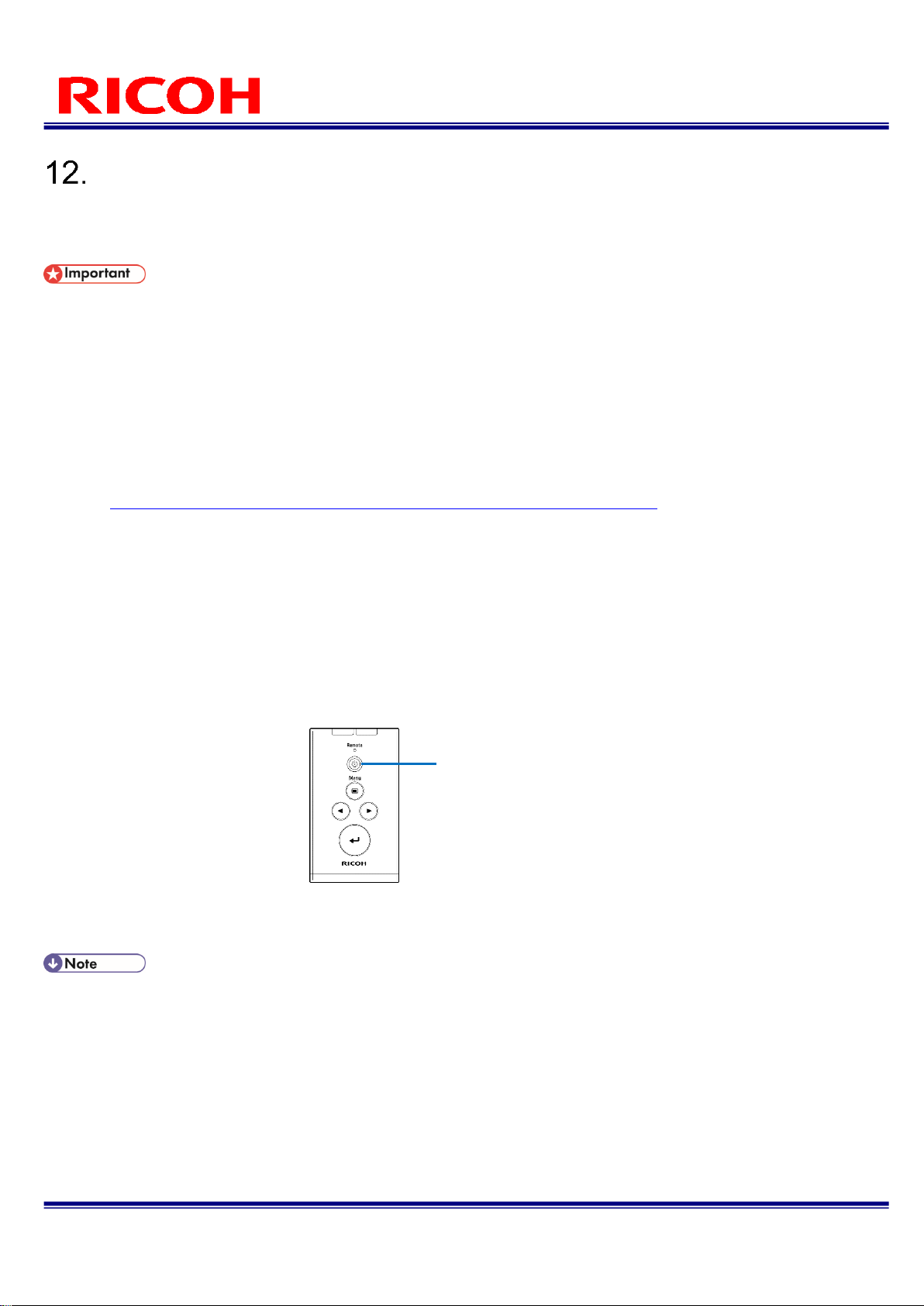
90/113
RICOH SC-10 SERIES
Operating Instructions Rev. 4.00
Recovery and Update
Use a USB memory device or SD card (sold separately) to perform a recovery or update of the device's software.
A recovery or update takes about 5 to 10 minutes.
A recovery or update uses approximately 200 MB of the internal ROM. Free up sufficient memory before performing a
recovery or update.
Do not remove the USB memory device or SD card or turn off the power of the device during the recovery or update.
The device may become no longer able to start.
Turn off the power of the device before performing a recovery or update.
If a recovery or update is started, the settings of the device and the data stored in internal memory are all deleted.
Do not save multiple update files on the same hierarchical level.
Do not connect multiple devices at the same time.
Delete the old update file.
1. Access the following site and download the update file (sc-10_x_y_z.dat).
http://industry.ricoh.com/en/support/fa_camera_lens/download/soft/
2. Save the downloaded update file in the layer directly under the USB memory device or
SD card.
3. Open the USB connector cover or SD card slot cover on the rear of the unit and then
connect the USB device or SD card to which the update file is saved.
4. Press the power button while holding down the → button and ← button.
Hold down the → button and ← button until the power LED lamp begins to flash continuously.
Do not hold down the power button. If the power button is held down for at least 4 seconds, the power of the
device turns off.
When the recovery or update begins, the power LED lamp begins flashing. Release the → button and ←
button.
When the recovery or update completes, the power LED lights, a beep sounds, and the device restarts
automatically.
An SD card or SDHC card can be used with the device.
− x: Major version
− y: Minor version 1
− z: Minor version 2
Confirm that the power
LED is flashing
continuously.
Page 91

91/113
RICOH SC-10 SERIES
Operating Instructions Rev. 4.00
Operation Logs
Executing a workflow in user mode outputs information to the log (execution information is not output in administrator
mode).
The log file (file name: sc-10_log_yyyymmdd.csv) is output to the folder specified (→P. 27) on the [Initial Settings] screen.
The log file of the most update check (file name: sc-10_log_last_check_data.csv) is also output to the same folder.
Information is recorded to the log in the following order.
1. Job ID
2. Reference ID
3. User ID
4. Inspection Step name
5. Inspection Step name
6. Date
7. Time
8. Standard (sec)
9. Elapsed time [sec]
10. Processed items (Start, Pause, Next, Back, Log Out, change Job ID, change Reference ID, Matching, S/N, Check)
11. Judgment result (OK, fail, or N/A)
12. Final judgment result (OK, fail, or blank)
13. Image log file name
14. Comment (if one is entered in the comment field)
15. Process data (the output process data varies depending on each process.)
When matching mode:
15. Anchor Point degree of similarity
16. Anchor Point rotation angle
17. Check point ID
18. Check point degree of similarity
19. Check point rotation angle
20. Matching time [msec]
21. Color similarity
22. Texture similarity
When S/N mode:
15. Part number (set number)
16. Part serial number (value entered by user)
When check mode: None
Please note that logs are not generated if [Do not write operation logs] in [User Mode Settings] of [Preset] is enabled.
Page 92

92/113
RICOH SC-10 SERIES
Operating Instructions Rev. 4.00
Image File
If any of the check boxes of [Save Image] (→P. 46) are selected when creating work items, a "date" folder, "day of the
month_timezone" folder, and "serial number" folder are created below the image save destination folder specified in the
[Initial Settings] screen (→P. 27 and P. 72), and the image files are saved in the "serial number" folder.
Up to 500 files are saved to the "serial number" folder. When 500 files are exceeded, a "serial number" folder is added and
the 501st and subsequent files are saved to the added "serial number" folder.
Example: Folder structure when 600 image files exist for January 1, 2019 (JST)
Please note that logs are not generated if [Do not write operation logs] in [User Mode Settings] of [Preset] is enabled.
“画像保存指定フォルダ”
日付フォルダ(年月)
日付フォルダ(日_TZ)
通番フォルダ
“画像保存指定フォルダ”
201901
01_JST
1
2
Added serial number
folder
Image save destination folder
Image save destination folder
Date folder
Day of the month_timezon folder
Serial number folder
Page 93

93/113
RICOH SC-10 SERIES
Operating Instructions Rev. 4.00
Shortcut Keys
The device can be controlled with shortcut keys.
Keys 1 to 9 of the keyboard are supported for shortcut keys.
7
Shutdown
(
→P. 32
)
8
Log out
(
→P. 32
)
9
Reboot
(
→P. 32
)
4
Back
(
→P. 86
)
5
Start/stop
(
→P. 86
)
6
Next
(
→P. 87
)
1
Change Job ID
(
→P. 32
)
2
Change Reference
ID
(
→P. 32
)
3
None
Shortcut key assignments can be set from [Shortcut] of [Preset]. Enter a value (up to 4 digits (0 to 9999) can be set) in
each text box and then click [Save].
If the entered value is already set, the following message appears.
When the button and menu cannot be selected, the shortcut key is also disabled.
The shortcut keys cannot be operated when the focus is on a comment.
When the Print Screen key is pressed, a screenshot of the current screen is captured.
Page 94
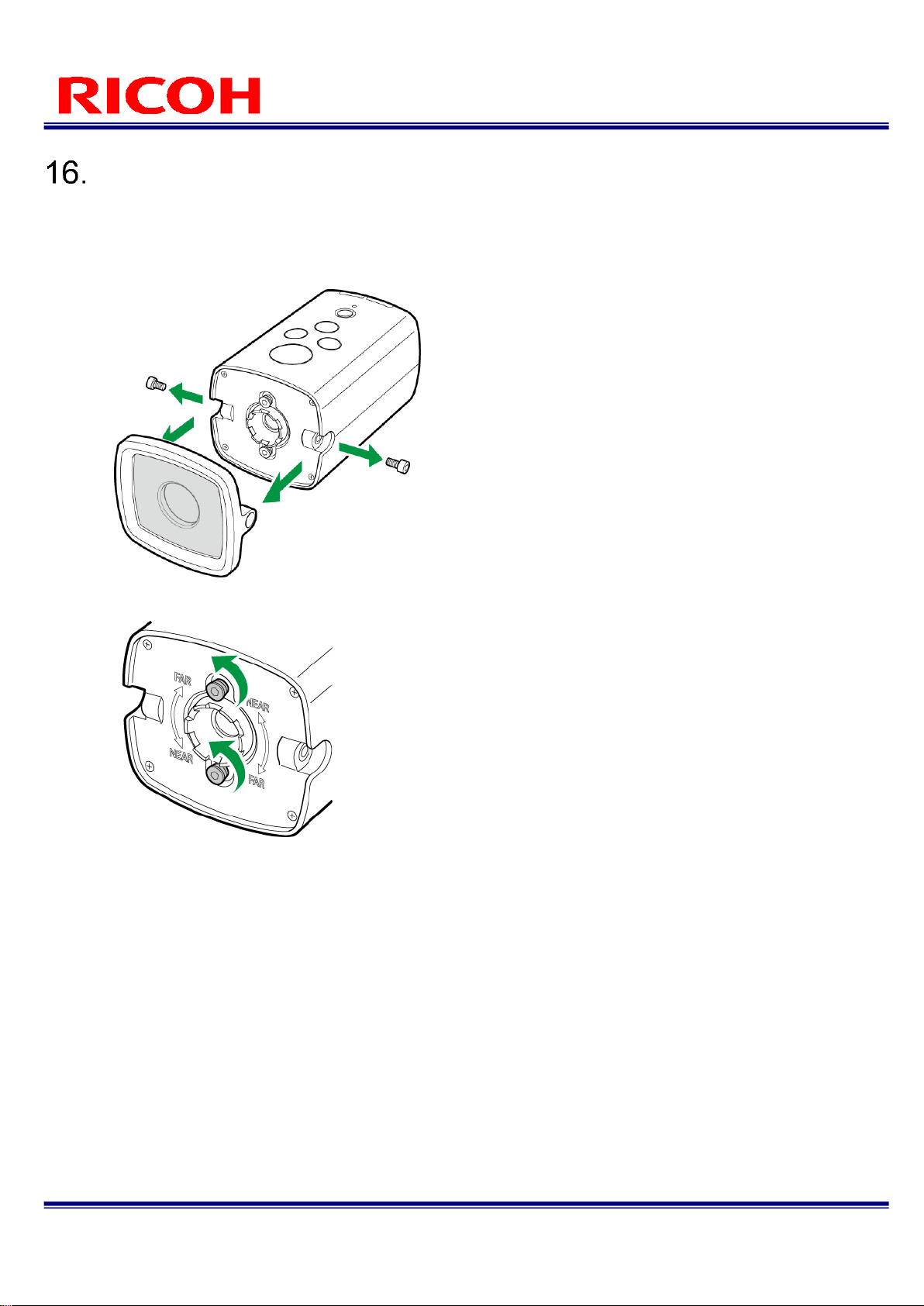
94/113
RICOH SC-10 SERIES
Operating Instructions Rev. 4.00
Adjusting the Camera Focus
1. Use the supplied hexagonal wrench to remove the unit front cover fixing screws and
then remove the front cover from the unit.
When removing the front cover fixing screws, perform the work carefully while supporting the front cover with
a hand so as not to drop it.
2. Loosen the focus fixing screws until the focus adjustment ring turns smoothly.
3. Turn the focus adjustment ring by hand until the display image in the camera image
area can be seen clearly.
Turning the ring clockwise moves the focus farther away (FAR).
Turning the ring counterclockwise moves the focus nearer (NEAR).
4. Tighten the focus fixing screws and check that the focus adjustment ring does not turn.
5. Attach the front cover and front cover fixing screws to the unit.
Page 95

95/113
RICOH SC-10 SERIES
Operating Instructions Rev. 4.00
Troubleshooting
Symptom
Cause
Solution
Camera does not
start.
A power supply is not connected.
Use an AC adapter or external cable to
connect a power supply to the device
properly.
Keyboard and mouse
cannot be operated.
They are not connected properly.
Connect the device, keyboard, and
mouse properly with USB cables.
USB device is not
recognized.
The file format of the USB device is not
supported.
NTFS format is not supported.
Use a USB device in FAT or FAT32
format.
The current supplied to the USB device
is insufficient.
Use a USB hub that supplies power
using an AC adapter or other means.
Images are not
displayed on the
monitor.
The HDMI cable is not connected
properly.
Connect the device and monitor
properly with an HDMI cable.
An HDMI cable that is an unsupported
version is being used.
Use an HDMI cable and monitor that
support HDMI version 1.4.
The device has not started up.
Images are not displayed while the
device is starting up.
Wait approximately 40 seconds after
pressing the power switch.
The monitor does not support the
output resolution of this unit.
Use the monitor that supports the
following formats (the output resolution
supported by the unit.)
SXGA(1280X1024)
1080p (progressive 1920x1080)
Images are blurred.
The subject is out of focus.
Adjust the focus by turning the focus
adjustment ring.
Not recognized.
Incorrectly
recognized.
The settings are not configured
appropriately.
Adjust the matching degree of similarity
and judgment setting values.
When [Color Recognition] is set,
enabling [Stop Auto Picture Control] is
recommended.
The distance at which the master image
was captured and the installation
distance differ.
Use the device installed at a distance
that is the same as the distance at
which the master image was captured.
Page 96

96/113
RICOH SC-10 SERIES
Operating Instructions Rev. 4.00
Symptom
Cause
Solution
Images are affected
by a lot of noise.
The camera gain is high.
Increase the illuminance of the subject.
Flickering occurs on
the monitor.
Flickering is occurring.
Set the AC power frequency (50/60 Hz)
to the same frequency as the light
source.
Set the illuminance of the subject to
1000 lux or less.
Software update
fails.
There is insufficient internal memory to
meet the requirement for the software
update.
The update requires 200 MB of free
space in internal memory.
Save data to external memory (USB or
SD memory card) to free up space in
the internal memory.
A screenshot of the
screen was not
captured even
though I pressed the
Print Screen key.
A screenshot cannot be captured during
operation.
Capture a screenshot while operation is
stopped.
Multiple file dialog boxes cannot be
opened at the same time.
Close the other file dialog boxes and
then perform the operation.
File operations
cannot be performed
in the user mode.
File operations (Cut, Copy, Paste, New
Folder, Delete, Rename, and Save)
cannot be performed in a file dialog box
in the user mode.
Log in to the application in the
administrator mode and then perform
file operations.
Shortcut keys do not
work.
The focus is on a comment.
When the focus is on a comment, input
will be to the comment field. Move the
focus from the comment and then use
the shortcut keys.
Buttons and menus are disabled.
When buttons and menus are disabled,
the shortcut keys are also disabled.
The work settings
cannot be saved or
the work settings
cannot be loaded.
The destination folder of the
parameters set in the Initial Settings
screen has been changed or deleted.
Set the destination folder of the
parameters of the Initial Settings screen
again.
The destination folder of the
parameters set in the Initial Settings
screen is set to a folder in a USB
memory device or SD card, but that
device does not exist.
Start up the device while the USB
memory device of SD card used for the
settings is inserted.
The parameter file of the initial settings
was used by copying it to another USB
memory device or SD card, but the
drive name is different.
Set the USB memory device or SD card
to the same drive name.
* If the drive name is not set, the folder
name may become a string unique to
the device. We recommend setting the
drive name before use with this device.
Page 97

97/113
RICOH SC-10 SERIES
Operating Instructions Rev. 4.00
Specifications
Item
Specifications
Installation distance
400 to 800 mm
Field of view
【Standard model RICOH SC-10A】
Installation distance 400 mm: 300 (H) x 150 (V) mm to installation
distance 800 mm: 600 (H) x 300 (V) mm
【High magnification model RICOH SC-10A (H)】
Installation distance 400 mm: 150 (H) x 75 (V) mm to
installation distance 800 mm: 300 (H) x 150 (V) mm
Image sensor
1/3-inch color CMOS
Number of pixels
1280 × 720
Work
Instruction Step File
JPG format (610x680)
Pattern matching
Area specification (ROI)
Specify area with absolute position
Position correction
Relative position correction from reference position
Position rotation
correction
±180°
Number of simultaneous
registrations
Maximum 9 places
Serial number recording
Number of characters
check
Check whether matches set number of characters
Character string check
Check whether matches set character string on left
Result logging
Output method
Saved in CSV format to the specified path
Log information
Job ID, reference ID, worker ID, operating procedure, inspection
step, date, time, standard time, elapsed time, process item,
judgment result, final judgment result, image log file name,
comment, process data
Image logging
Output method
Saved in JPG format to the specified path
Setting method
Image logging can be enabled or disabled for each inspection
step.
External interfaces
HDMI
1920 × 1080/60Hz, 1280 × 1024/60 Hz
USB
TYPE-A x1 USB2.0 High Speed supported (Host)
* Enabled device: USB-HID, USB-Mass Storage
Ethernet
RJ-45×1 10Base-T/100Base-TX/1000Base-T
SD card
SD/SDHC x1 High Speed supported (UHS-I not supported)
Wireless LAN
IEEE802.11b/g/n (2.4 GHz) compliant (Wireless LAN model only)
I/O
Buzzer
Electromagnetic (Volume: high, low, mute)
LED indicator lamps
Power, OK, fail, and Remote
Switches
Power, Menu, Enter, ◀ and ▶
Ratings
Power voltage
12 V DC ±10% (DC IN connector for AC adapter)
12/24 V DC ±10% (external connector)
* Power must not be supplied from both connectors at the
same time.
Power consumption
8.9 W or less
Environmental
resistance
Operating temperature
range
0 to +40℃
Storage temperature
range
-20 to +60℃
Ambient humidity range
30 to 80% RH * No condensation
Page 98

98/113
RICOH SC-10 SERIES
Operating Instructions Rev. 4.00
External dimensions
78 (W) x 73.5 (H) x 126.5 (D) mm (excluding connectors)
Weight
Approx. 400 g
Mounting holes
Tripod screw hole (ISO 1222 compliant), M4 screw hole x 2
Page 99

99/113
RICOH SC-10 SERIES
Operating Instructions Rev. 4.00
AC adapter (model including AC adapter only)
Item
Specifications
Product name
ATS024T-A120
Manufacturer
Adapter Technology Co., LTD.
Ratings
Input voltage
100 to 240 V AC / 50 to 60 Hz
Output voltage
+12 V ±5%
Output current
2 A Max.
External dimensions
50 (W) x 34 (H) x 88.5 (D) mm (excluding cable)
Weight
Approx. 170 g
Page 100

100/113
RICOH SC-10 SERIES
Operating Instructions Rev. 4.00
Outline Drawings
Front of unit:
Top of unit:
Side of unit:
Bottom of unit:
2M4, effective screw
1/4-20 UNC, effective screw
4.6 hole, depth
