Page 1
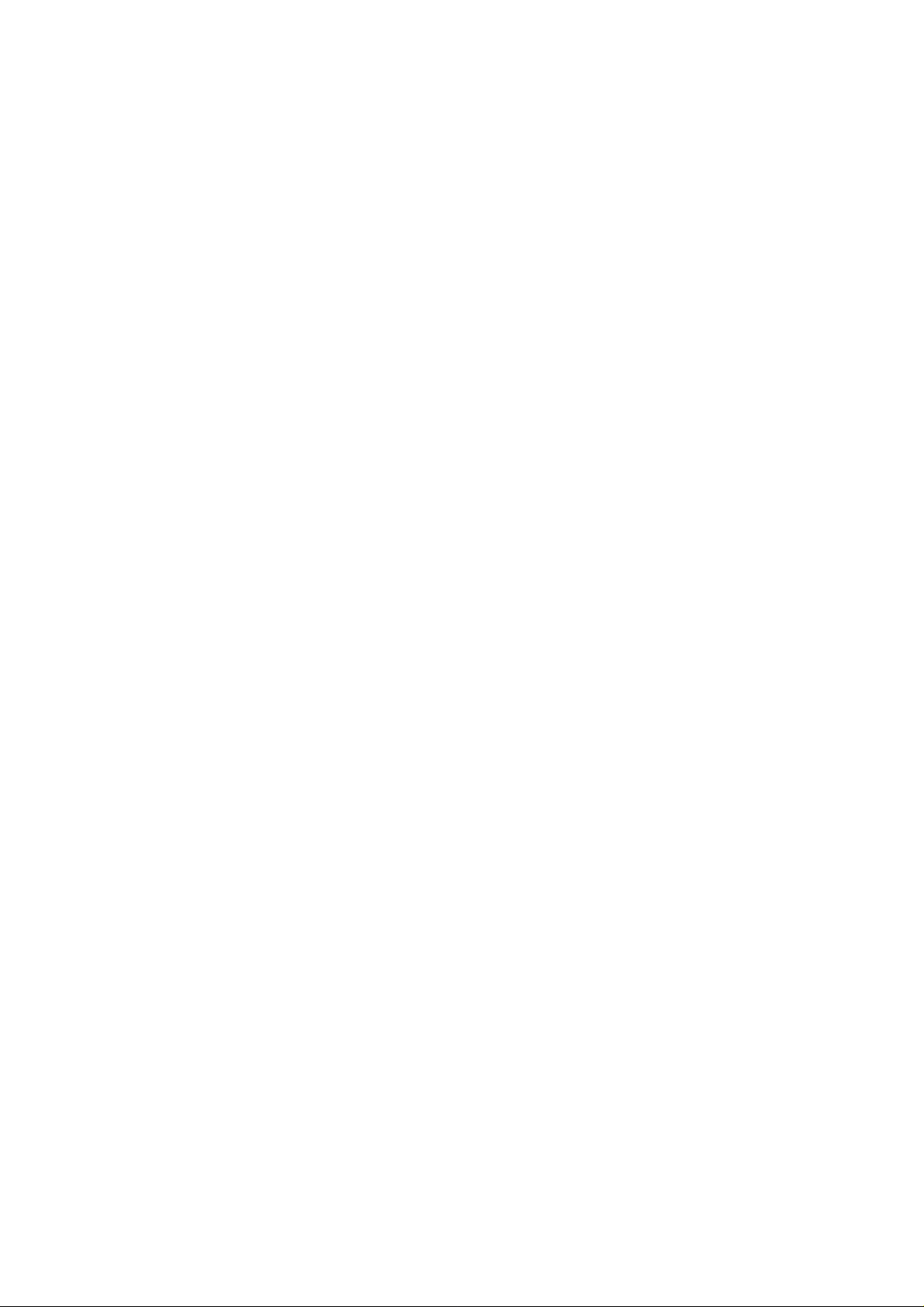
Model R-C2
PRINTER/SCANNER CONTROLLERS
(Machine Code: B453/B461)
SERVICE MANUAL
August 10th, 2001
Subject to change
Page 2
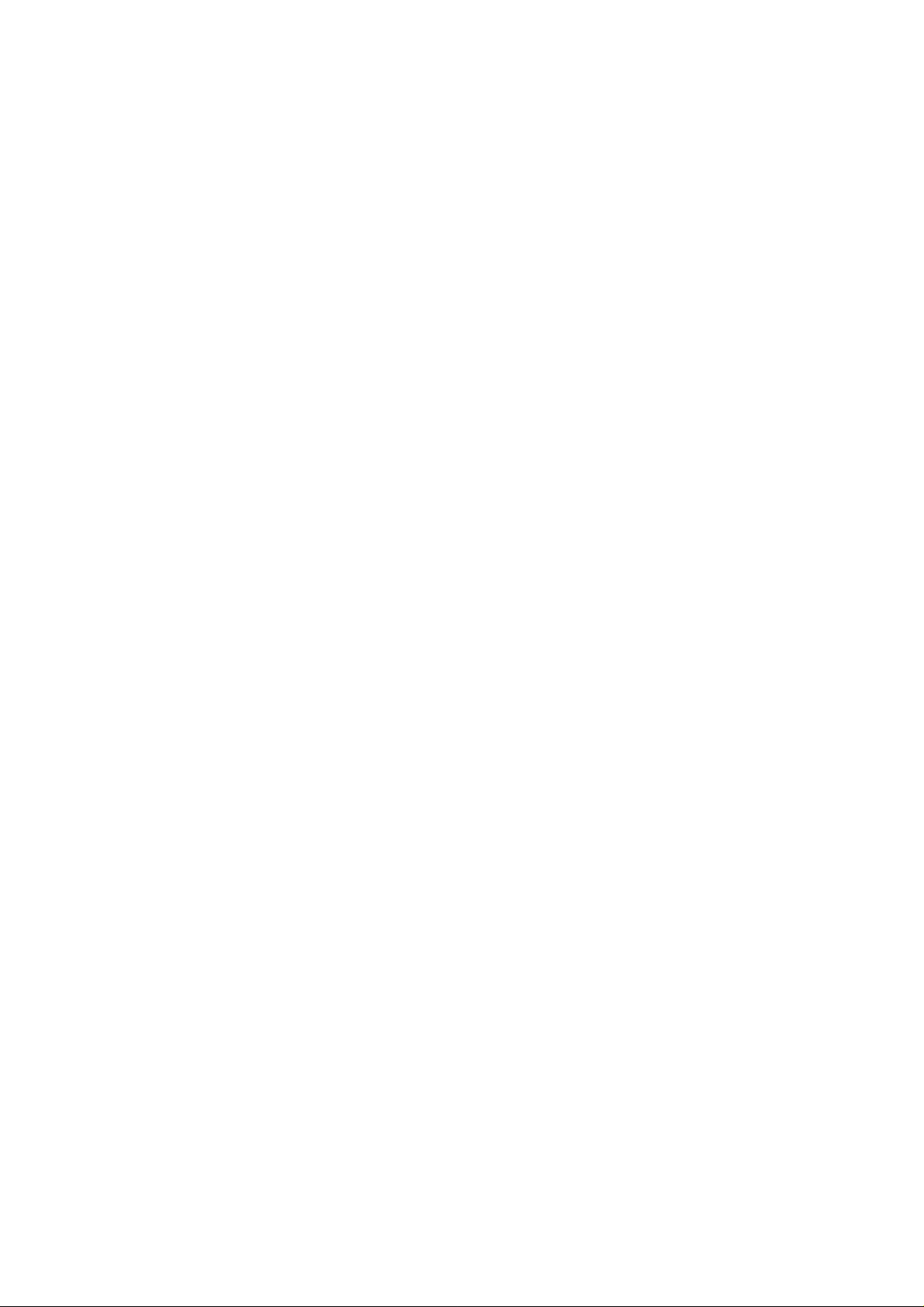
Trademarks
Microsoft®, Windows®, and MS-DOS® are registered trademarks of Microsoft
Corporation in the United States and /or other countries.
PostScript® is a registered trademark of Adobe Systems, Incorporated.
PCL® is a registered trademark of Hewlett-Packard Company.
Ethernet® is a registered trademark of Xerox Corporation.
Other product names used herein are for identification purposes only and may be
trademarks of their respective companies. We disclaim any and all rights involved
with those marks.
Page 3
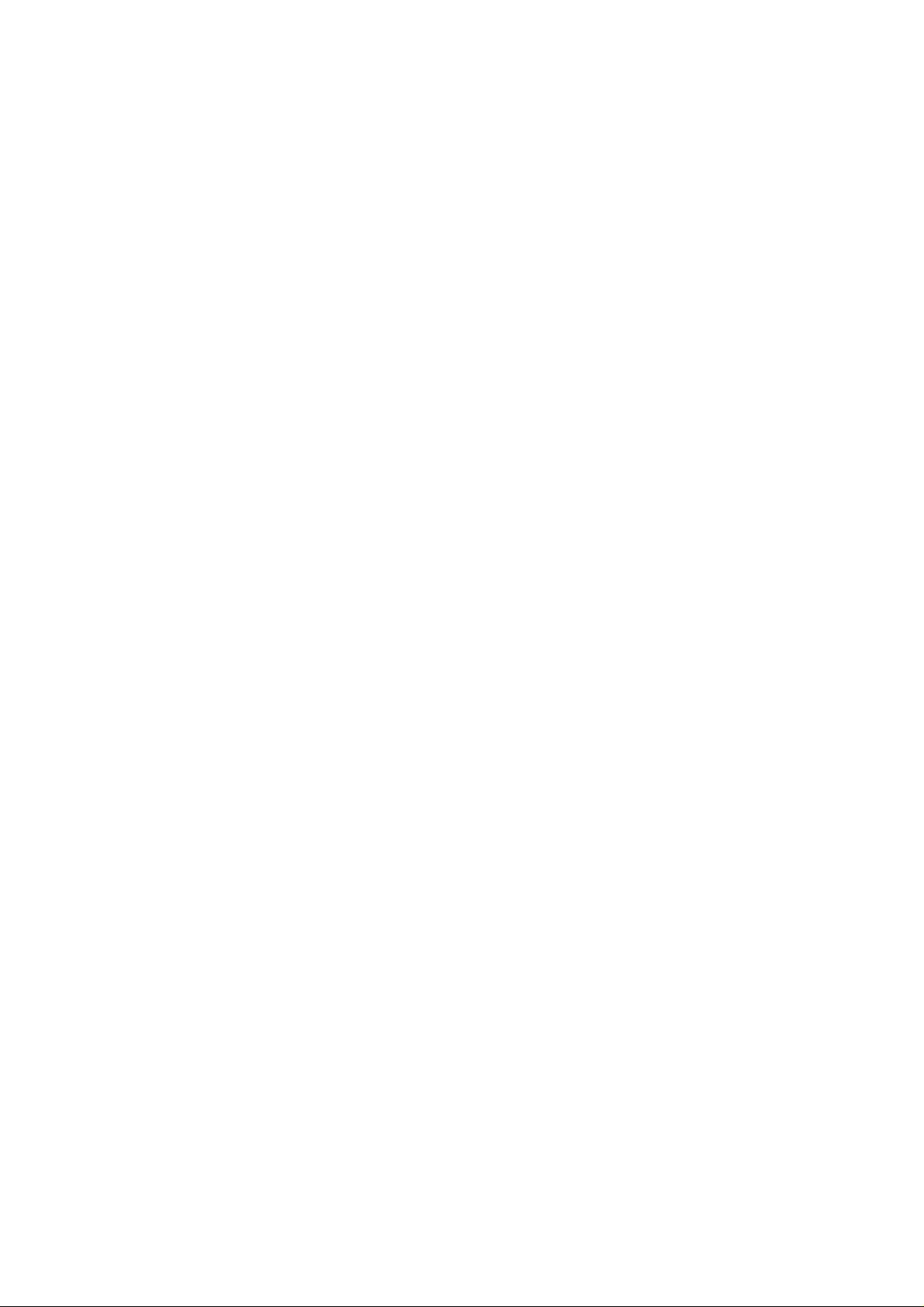
TABLE OF CONTENTS
1 INSTALLATION ........................................................................... 1-1
1.1 INSTALLATION REQUIREMENTS...........................................................1-1
1.2 PRINTER/SCANNER INSTALLATION ......................................................1-1
Accessory Check..................................................................................1-1
Printer, Printer/Scanner Controller Installation......................................1-2
1.3 PRINTER OPTIONS..................................................................................1-5
1.3.1 POSTSCRIPT UNIT (B462)..............................................................1-5
1.3.2 NIB (G335) .......................................................................................1-6
1.3.3 IEEE1394 INTERFACE (G590)........................................................1-7
1.4 CHECKING THE CONNECTIONS............................................................1-8
2 TROUBLESHOOTING ................................................................. 2-1
2.1 CONTROLLER ERRORS..........................................................................2-1
2.2 LEDS AND TEST POINTS........................................................................2-1
3 SERVICE TABLES....................................................................... 3-1
3.1 SERVICE PROGRAM MODE....................................................................3-1
3.1.1 ENABLING AND DISABLING SERVICE PROGRAM MODE...........3-1
Entering the SP mode..........................................................................3-1
Exiting the Service Mode......................................................................3-1
3.2 PRINTER SERVICE MODE......................................................................3-2
3.2.1 SERVICE MODE TABLE..................................................................3-2
3.2.2 SP MODES RELATED TO PRINTER CONTROLLER.....................3-2
3.3 SCANNER SERVICE MODE.....................................................................3-3
3.3.1 SCANNER PROGRAM MODE TABLE.............................................3-3
3.4 FIRMWARE UPDATE PROCEDURE......................................................3-11
3.5 POWER-ON SELF TEST........................................................................3-11
3.6 SELF DIAGNOSTIC TEST......................................................................3-11
3.7 USER PROGRAM MODE.......................................................................3-12
3.7.1 PRINTER USER PROGRAM MODE..............................................3-12
3.7.2 SCANNER USER PROGRAM MODE............................................3-13
4 DETAILED SECTION DESCRIPTIONS ....................................... 4-1
4.1 OVERVIEW...............................................................................................4-1
4.2 CONTROLLER FUNCTIONS....................................................................4-3
4.2.1 SAMPLE PRINT...............................................................................4-3
4.2.2 LOCKED PRINT...............................................................................4-3
4.2.3 PAPER SOURCE SELECTION........................................................4-4
Tray Priority (Auto Tray Select).............................................................4-4
Tray Lock..............................................................................................4-4
Manual Tray Select...............................................................................4-4
4.2.4 AUTO CONTINUE............................................................................4-5
4.2.5 PAPER OUTPUT TRAY...................................................................4-6
Output Tray Selected............................................................................4-6
4.2.6 DUPLEX PRINTING.........................................................................4-6
i
Page 4
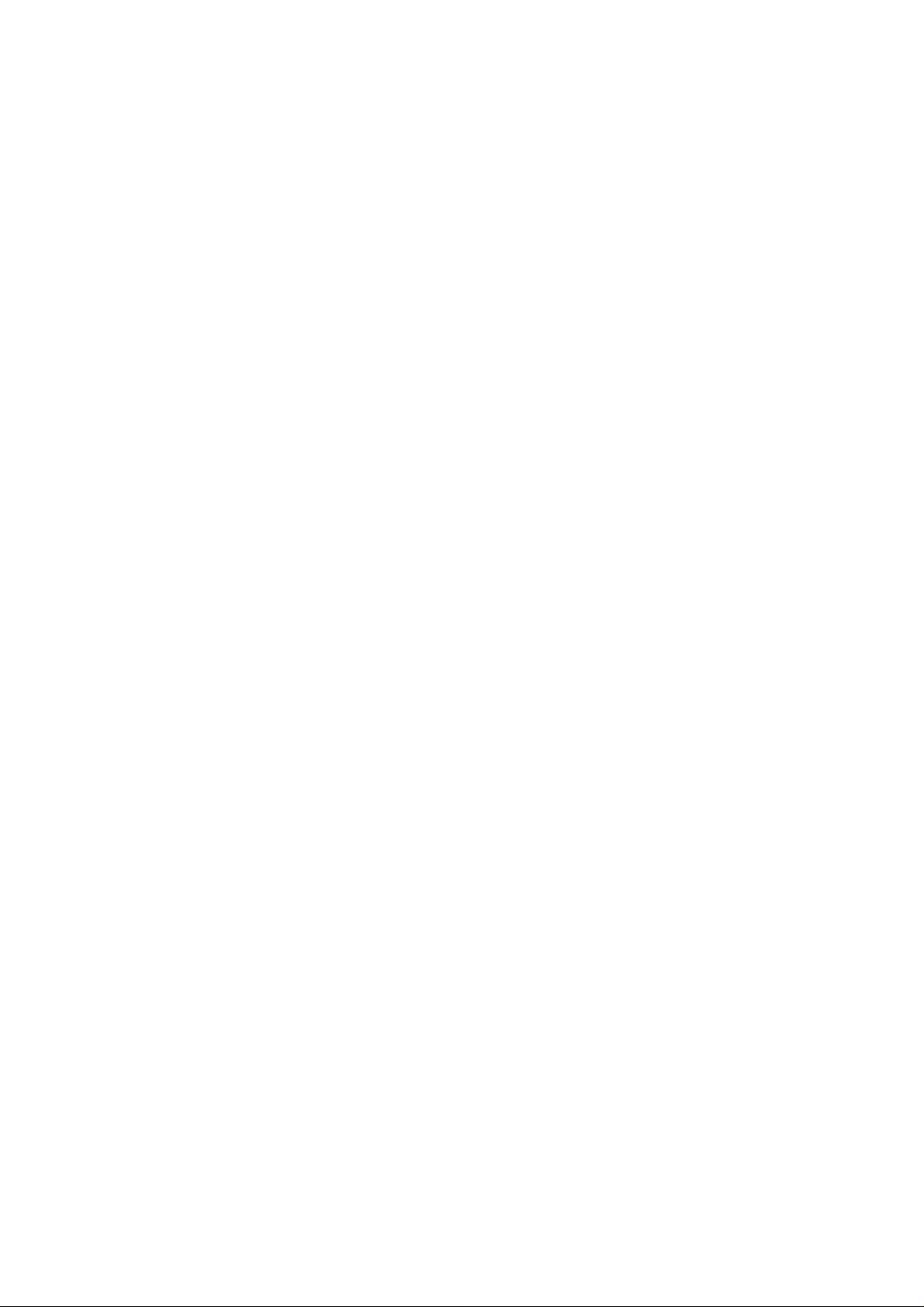
4.2.7 STAPLING ........................................................................................4-7
4.3 SCANNER FUNCTIONS...........................................................................4-8
4.3.1 IMAGE PROCESSING FOR SCANNER MODE ..............................4-8
Image Data Path...................................................................................4-8
4.4 NIB ............................................................................................................4-9
4.4.1 BLOCK DIAGRAM............................................................................4-9
4.4.2 LED INDICATORS............................................................................4-9
4.5 IEEE1394 INTERFACE...........................................................................4-10
4.5.1 SPECIFICATIONS..........................................................................4-10
Hardware Specification.......................................................................4-10
System Requirements.........................................................................4-10
4.5.2 IEEE1394 .......................................................................................4-10
4.5.3 BLOCK DIAGRAM..........................................................................4-11
4.5.4 PIN ASSIGNMENT.........................................................................4-11
4.5.5 REMARKS ABOUT THIS INTERFACE KIT....................................4-12
4.5.6 TROUBLESHOOTING NOTES......................................................4-12
SPECIFICATIONS
1 GENERAL SPECIFICATIONS..............................................................SPEC-1
1.1 PRINTER.....................................................................................SPEC-1
1.2 SCANNER...................................................................................SPEC-3
2 SOFTWARE ACCESSORIES..............................................................SPEC-4
2.1 PRINTER.....................................................................................SPEC-4
Printer Drivers...............................................................................SPEC-4
Utility Software..............................................................................SPEC-4
2.2 SCANNER...................................................................................SPEC-5
Scanner Driver..............................................................................SPEC-5
Scanner Utilities............................................................................SPEC-5
3 MACHINE CONFIGURATION..............................................................SPEC-6
3.1 SYSTEM COMPONENTS...........................................................SPEC-6
ii
Page 5
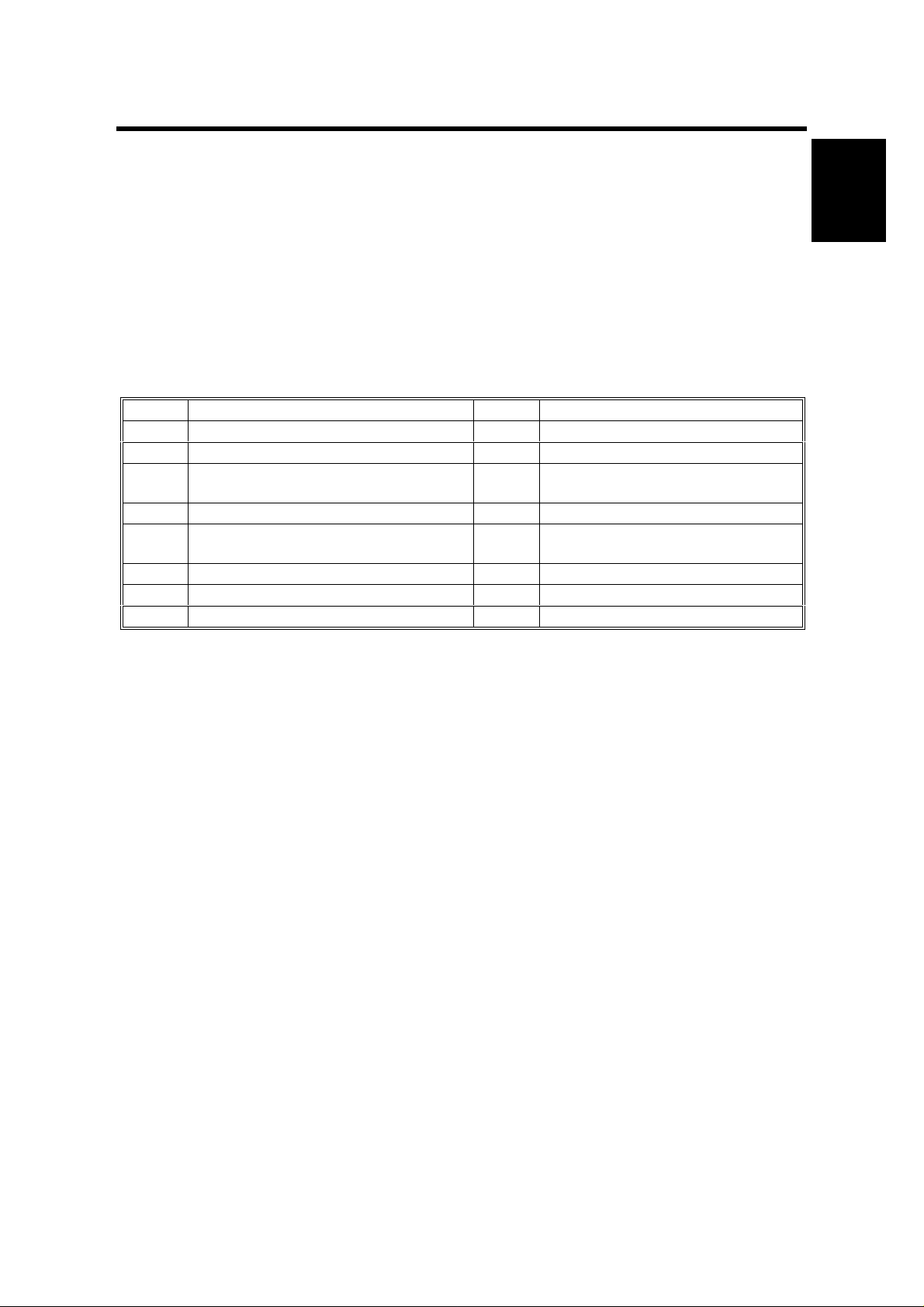
10 August, 2001 INSTALLATION REQUIREMENTS
1. INSTALLATION
1.1 INSTALLATION REQUIREMENTS
Please refer to section 3 of the main unit service manual.
1.2 PRINTER/SCANNER INSTALLATION
Accessory Check
Check the accessories in the box against the following list:
No. Description Q’ty Note
1 Key Top - Copy 1
2 Key Top - Printer 1
3 Key Top - Scanner 1
4 CD ROM - Prin t e r 1
5 CD ROM - Scanner 1
6 CD ROM – Operation Manu al 1
7 Operating Instructions 1
8 FCC Label 1 Included only in t he U SA models.
Included only in the B453 (printer
and scanner) model
Included only in the B453 (printer
and scanner) model
Installation
1-1
Page 6
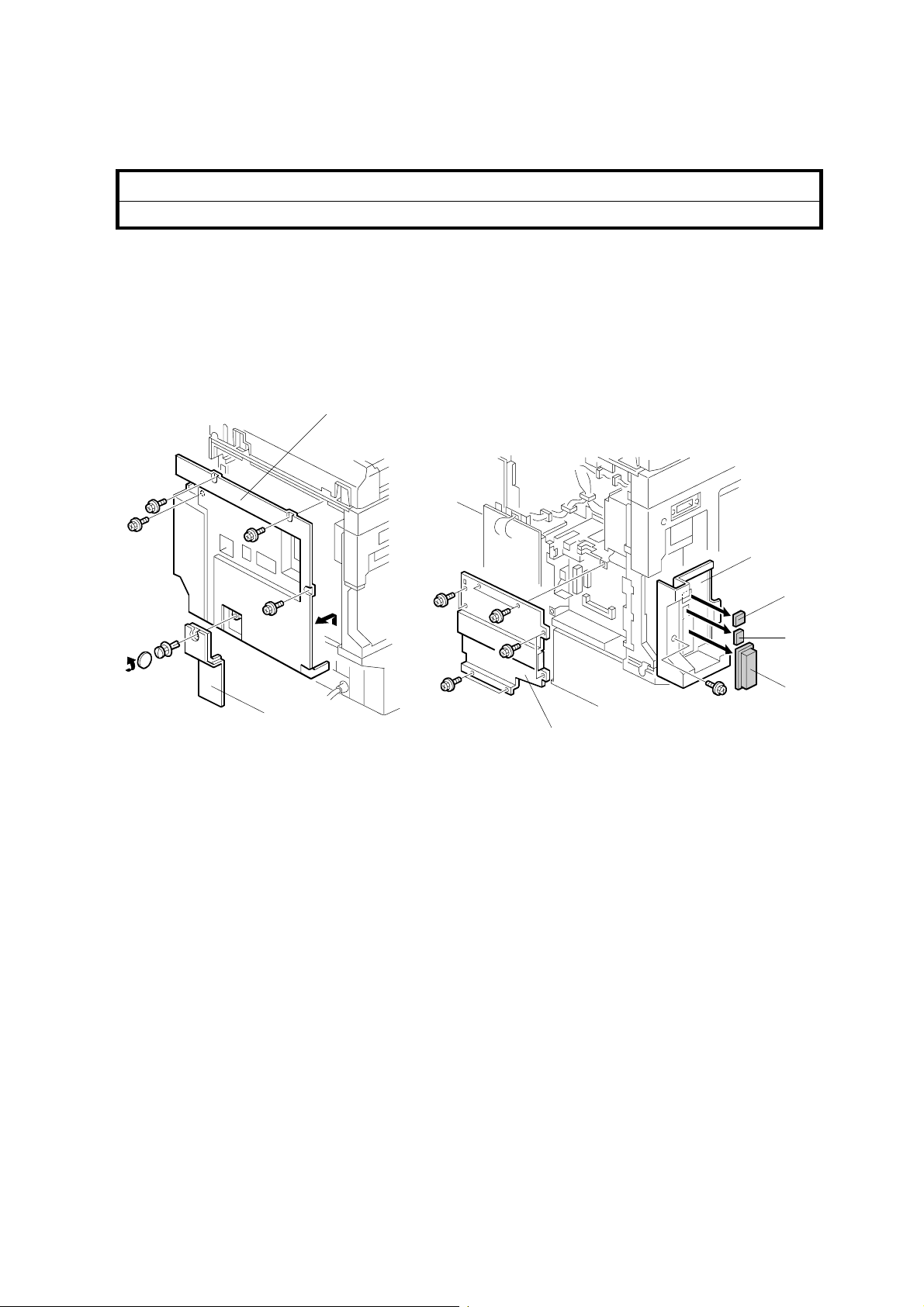
PRINTER/SCANNER INSTALLATION 10 August, 2001
Printer, Printer/Scanner Controller Installation
!
CAUTION
Unplug the main machine power cord before starting the following procedure.
NOTE: 1) When installing this unit, the HDD and/or 64 MB memory should be
installed. For the HDD installation, please refer to section x.x in ma in
machine manual.
2) The NIB option is required when the printer/scanner controller is
installed.
[A]
[D]
[B]
B453I101.WMF
[C]
B453I106.WMF
1. Remove the rear cover [A] (4 screws).
NOTE: When the paper tray unit or LCT is installed, remove the c onnector cover
[B] (1 screw) and disconnect the cable to prevent this cover from being
damaged.
2. Remove the controller board cover [C] (8 screws).
3. Remove the left rear cover [D] (1 screw) and cover(s) for appropriate units to
be installed.
[E]: NIB
[F]: IEEE1394
[G]: IEEE1284
[E]
[F]
[G]
1-2
Page 7
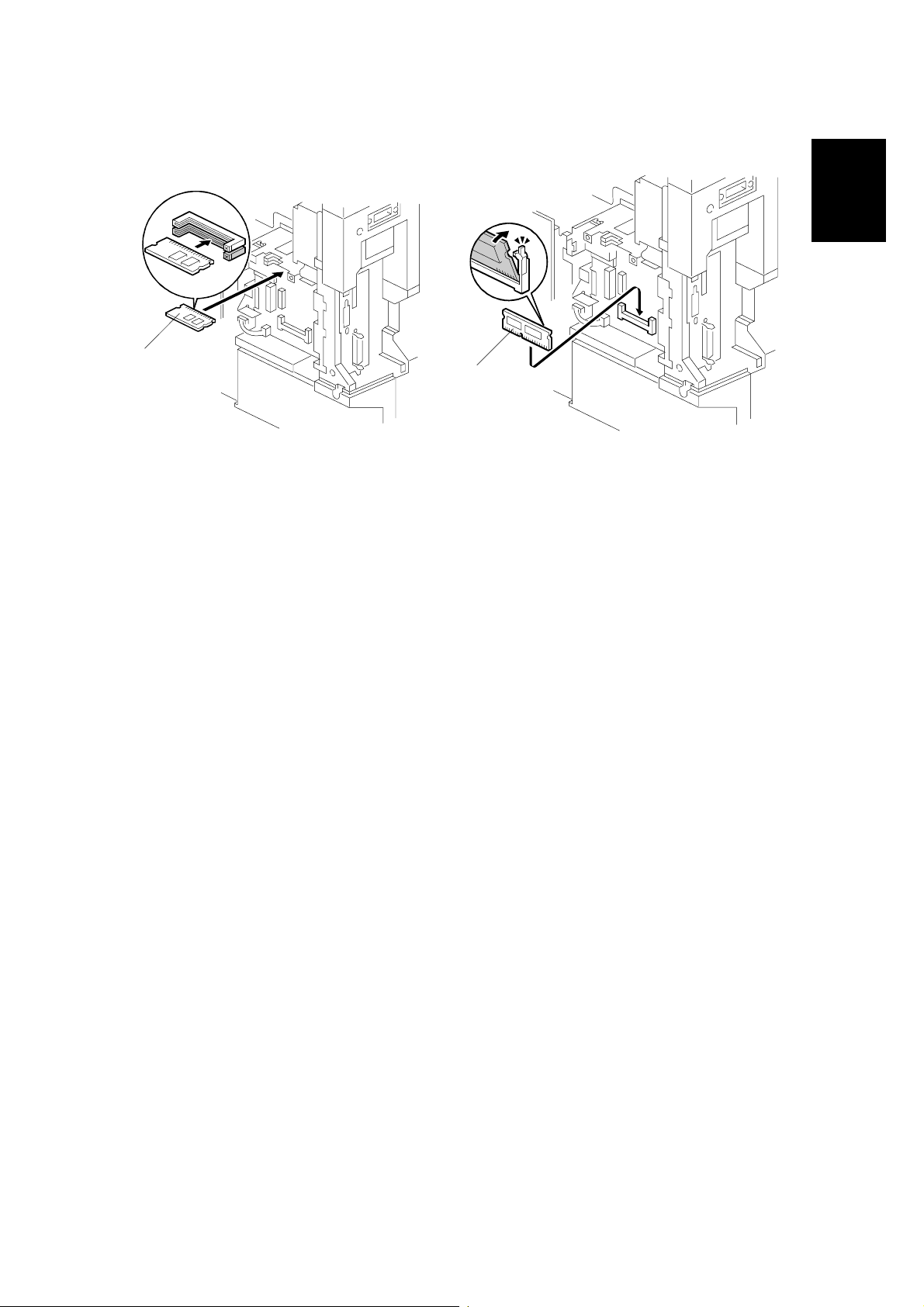
10 August, 2001 PRINTER/SCANNER INSTALLATION
[A]
[B]
Installation
B453I110.WMF
B453I109.WMF
4. Install the printer or printer/scanner controller ROM DIMM [A] on the controller
board.
NOTE: Use the slot indicated in the diagram.
5. Install the memory 64 MB DIMM [B] onto the controller board.
1-3
Page 8
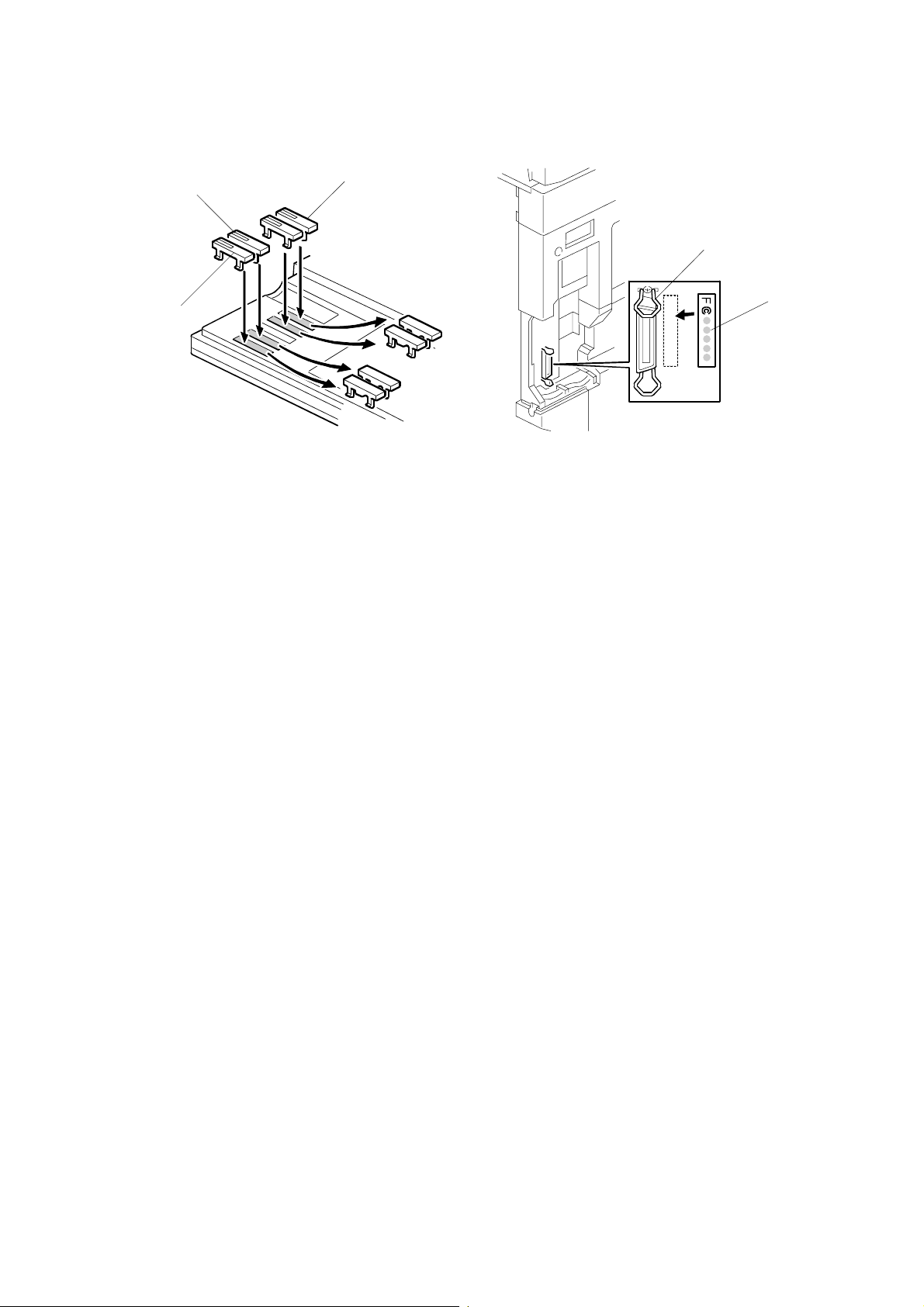
PRINTER/SCANNER INSTALLATION 10 August, 2001
[B]
[A]
[E]
[C]
B453I105.WMF
B453I113.WMF
[D]
6. Replace the key top(s) for the appropriate unit(s) to be installed.
A: Copy
B: Printer
C: Scanner
7. Attach the FCC label [D] to the controller panel board, aligned with the slot [E]
so the label is hidden when the left rear cover is replaced.
NOTE: This step is required only in the USA models.
7 Replace the left rear cover.
8 Replace the controller board cover and rear cover.
1-4
Page 9
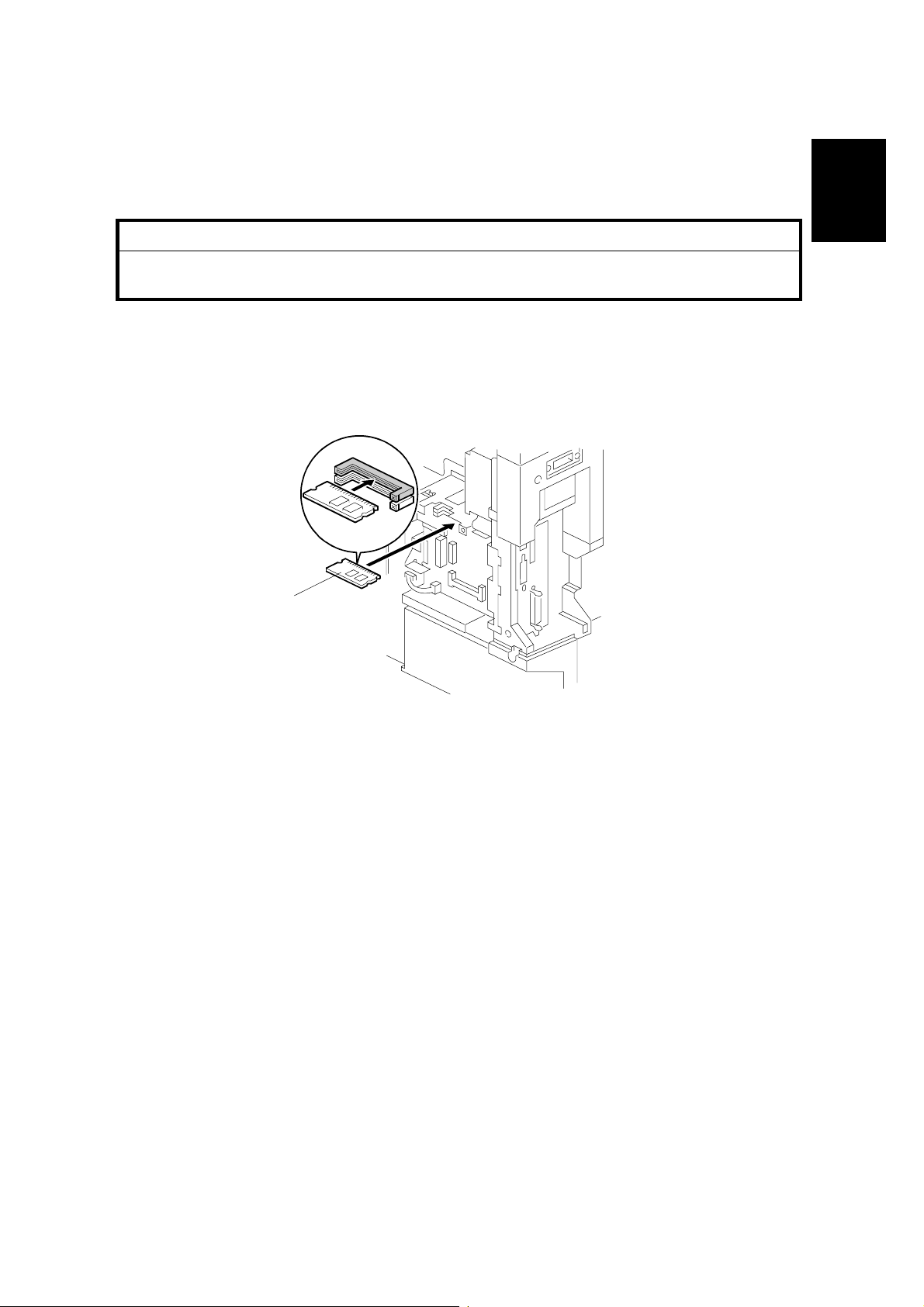
10 August, 2001 PRINTER OPTIONS
1.3 PRINTER OPTIONS
1.3.1 POSTSCRIPT UNIT (B462)
!
CAUTION
Unplug the main machine’s power cord before starting the following
procedure.
NOTE: To install the Postscript option, the printer option (B453 or B461) must be
installed first. Please refer to section 1.2 for details of the printer/scanner
installation procedure.
Installation
[A]
B453I111.WMF
1. Remove the rear cover and controller board cover. Refer to steps 1 and 2 of
the printer/scanner installation section.
2. Install the Postscript DIMM [A] on the controller board.
NOTE: Use the slot indicated in the diagram.
3. Replace the controller board cover and rear cover.
1-5
Page 10
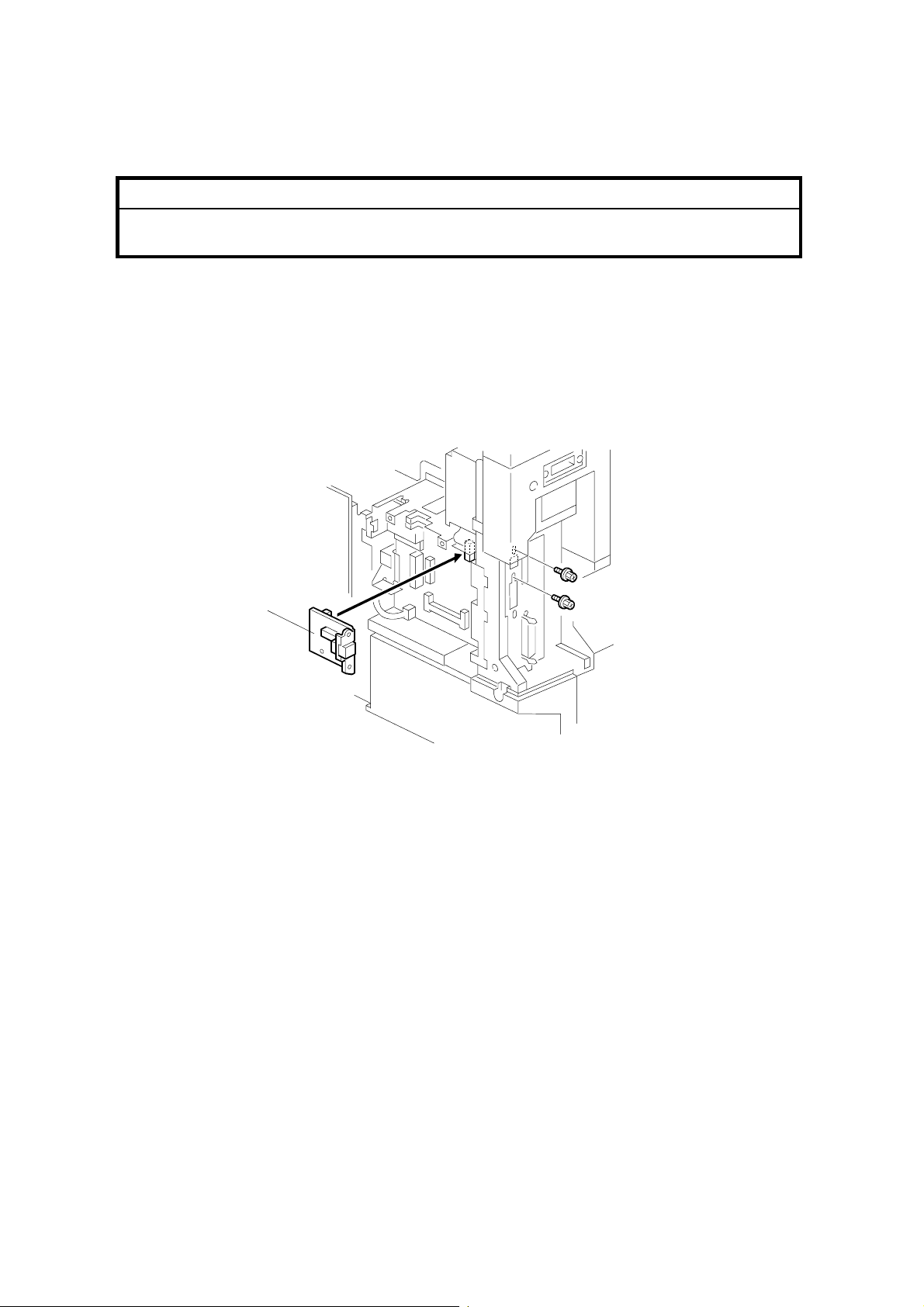
PRINTER OPTIONS 10 August, 2001
1.3.2 NIB (G335)
!
CAUTION
Unplug the main machine power cord before starting the following
procedure.
NOTE: To install the NIB option, the printer option (B453 or B461) must be
installed first. Please refer to section 1.2 for details of the printer/scanner
installation procedure.
The NIB and the IEEE1394 interface board cannot both be insta lled in the
same machine.
[A]
B453I108.WMF
1. Remove the rear cover and controller board cover. Refer to steps 1 and 2 of
the printer/scanner installation section.
2. Attach the NIB [A] to the controller board (2 screws).
3. Replace the controller board cover and rear cover.
1-6
Page 11
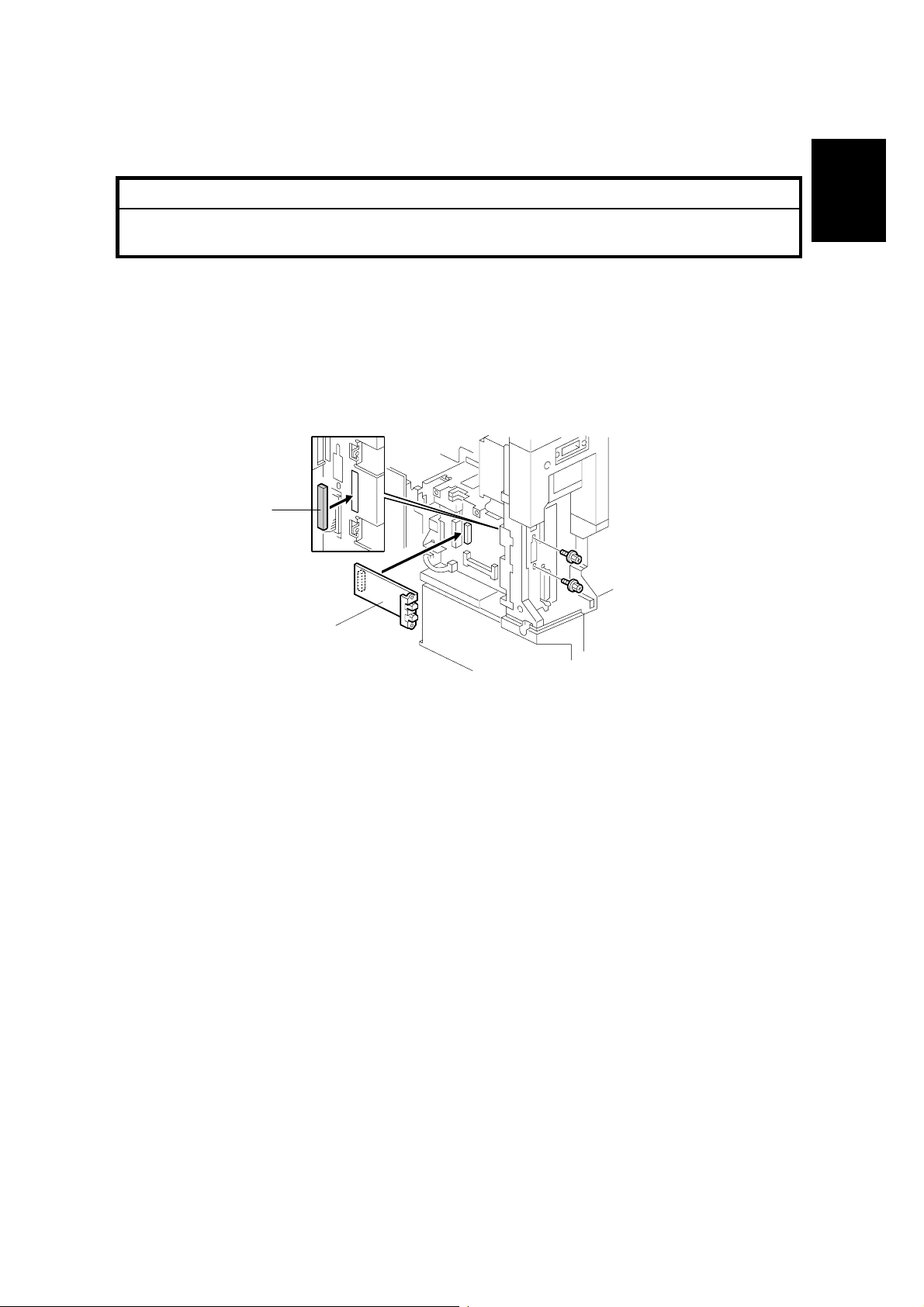
10 August, 2001 PRINTER OPTIONS
1.3.3 IEEE1394 INTERFACE (G590)
!
CAUTION
Unplug the main machine power cord before starting the following
procedure.
NOTE: To install the IEEE1394 option, the printer option (B453 or B461) must be
installed first. Please refer to section 1.2 for details of the printer/scanner
installation procedure.
The NIB and the IEEE1394 interface board cannot both be insta lled in the
same machine. If the NIB is installed, the NIB should be removed.
[B]
Installation
[A]
B453I107.WMF
1. Remove the rear cover and controller board cover. Refer to steps 1 and 2 of
the printer/scanner installation section.
2. Attach the IEEE1394 board [A] to the controller board (2 screws).
3. Attach the gasket [B] as shown. The attachment position is marked on the
frame.
4. Replace the controller board cover and rear cover.
1-7
Page 12
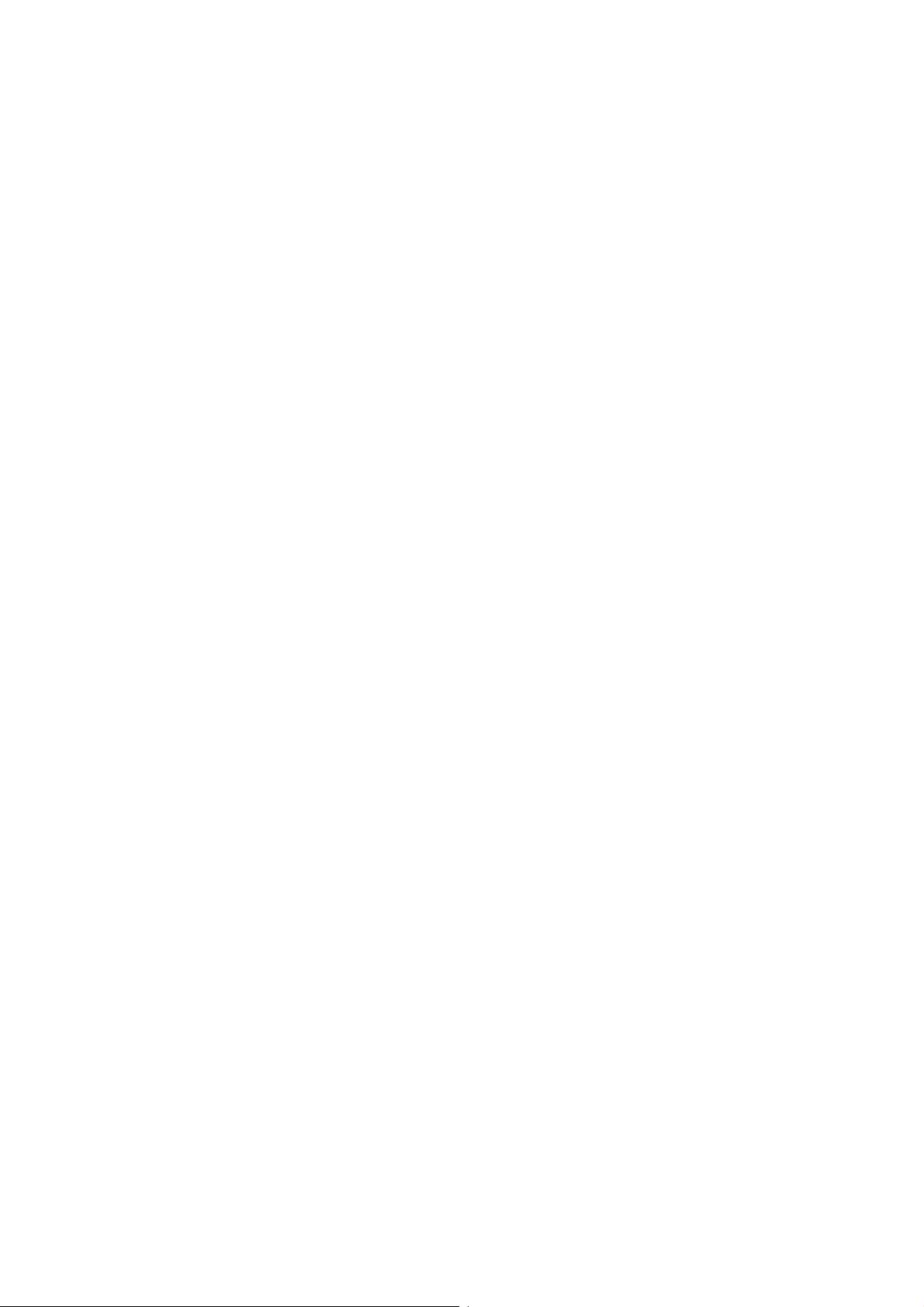
CHECKING THE CONNECTIONS 10 August, 2001
1.4 CHECKING THE CONNECTIONS
1. Plug in the power cord and turn on the main switch.
2. Enter the printer user mode and print the configuration page.
(User Tools/ Printer Settings/ List Test Print/ Config. Page)
The same data can also be printed using the printer service mode.
(“Print Summary”: SP1-004)
All installed options are listed in the “System Reference” column.
1-8
Page 13
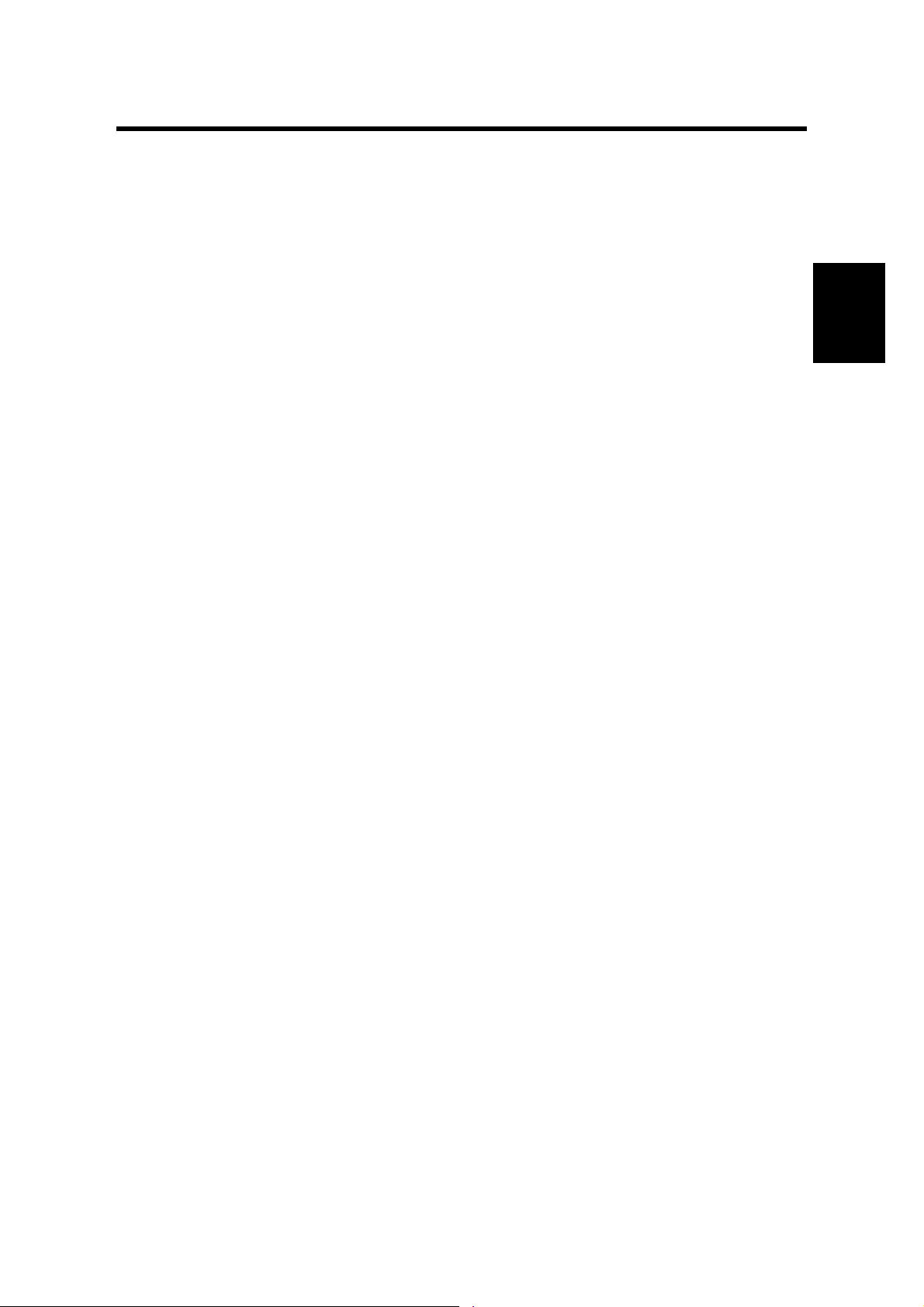
10 August, 2001 CONTROLLER ERRORS
2. TROUBLESHOOTING
2.1 CONTROLLER ERRORS
Refer to section 7.1 of the main unit service manual for descriptions on SC code
information because the GW architecture includes controller SC codes in the main
unit SC code table.
2.2 LEDS AND TEST POINTS
LEDs and test points are not used for this option (except for the NIB ☛ section
4.4).
Trouble-
Shooting
2-1
Page 14
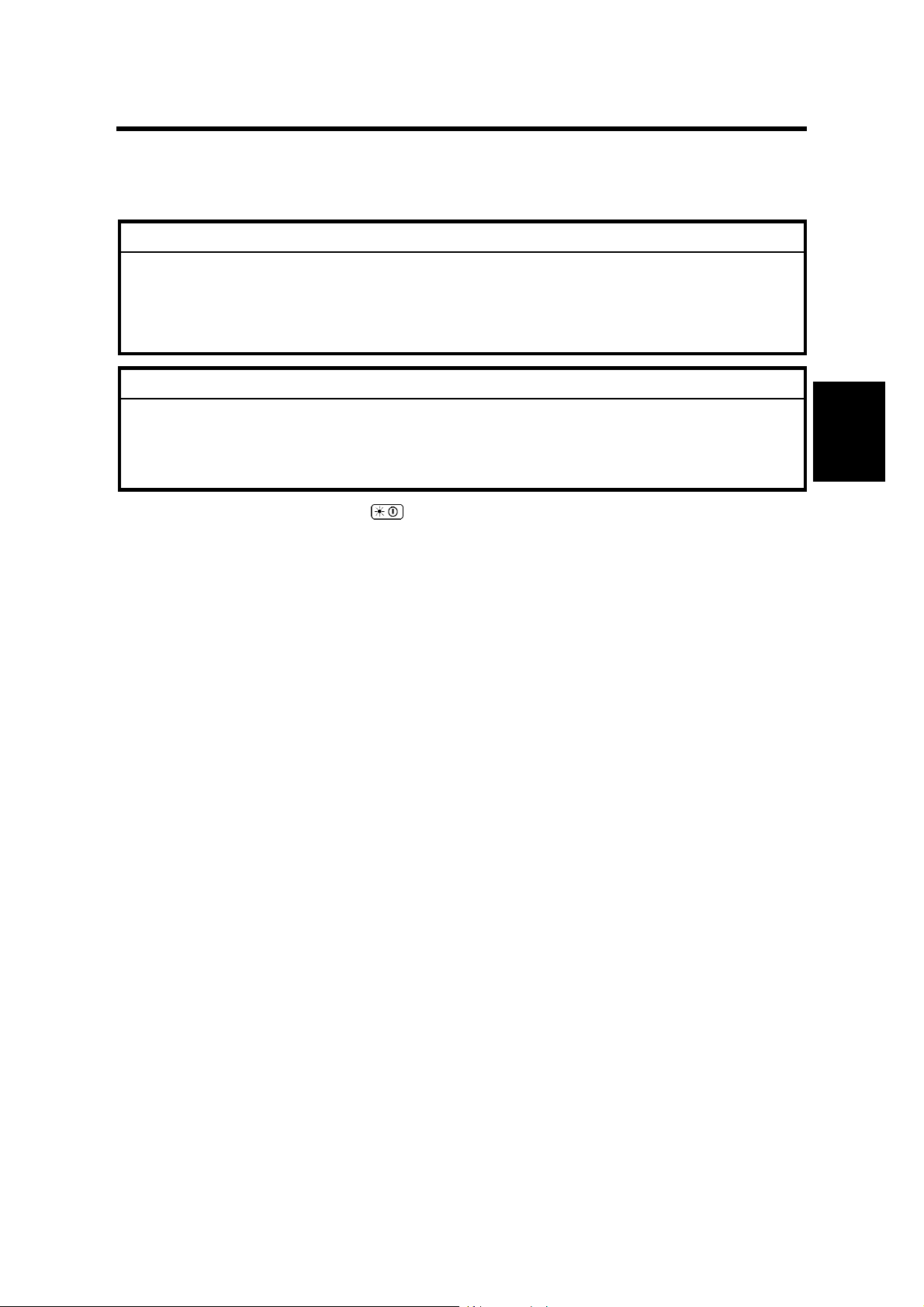
10 August, 2001 SERVICE PROGRAM MODE
3. SERVICE TABLES
3.1 SERVICE PROGRAM MODE
!
CAUTION
Before accessing the service menu, do the following:
Confirm that there is no print data in the printer buffe r (the Data In LED
must not be lit or blinking).
If there is some data in the buffer, wait until all data has been printed.
!
CAUTION
Never turn off the main power switch when the power LED is lit or flashing.
To avoid damaging the hard disk or memory, press the operation power
switch to switch the power off, wait for the power LED to go off, and then
switch the main power switch off.
NOTE: The main power LED ( ) lights or flashes while the platen cover or
ARDF is open, while the main unit is communicating with a facsimile or the
network server, or while the machine is accessing the hard disk or memory
for reading or writing data.
Tables
Service
3.1.1 ENABLING AND DISABLING SERVICE PROGRAM MODE
Entering the SP mode
"
#$%
&
Printer SP
Scanner SP
NOTE: If you switch the machine off, any jobs stored on the hard disk using the
sample print and protected print features will be deleted.
Check first if there are any jobs stored with these features
(Printer mode: View Sample Print Jobs/View Locked Print Job).
Exiting the Service Mode
Press “Exit” on the LCD panel to exit from the service mode.
1. Press the Clear Mode key.
2. Use the keypad to enter “107”.
3. Hold down Clear/Stop for at least 3 seconds.
4. Enter the Service Mode.
Press “Printer SP” to enter printer SP mode.
Press “Scanner SP” to enter scanner SP mode.
3-1
Page 15

PRINTER SERVICE MODE 10 August, 2001
3.2 PRINTER SERVICE MODE
3.2.1 SERVICE MODE TABLE
SP No. Description Function and Setting
1001 BitSw#1 Set Adjusts bit switch settings.
Note: Currently t he bit switches are not being used.
1003 Clear Setting Not used
1004 Print Summary
1005 Display Version Displays the version of the controller firmware.
3.2.2 SP MODES RELATED TO PRINTER CONTROLLER
The following SP modes are located in the copier SP mode. Refer to section 4.1 of
the main unit service manual.
Prints the service summary sheet
(An error log is printed in addition to the configuration
page).
SP No. Description Function and Setting
5104
5801
5907
7832
A3/DLT Double
Count
Memory All Clear
Plug & Play
Detailed Display of
Self-Diagnostics
Specifies whether the counter is doubled for A3/DLT.
0: No, 1: Yes
If # is selected, the total counter and t he current user
code counter count up twice when A3 or DLT paper is
used.
Resets data for process control an d all software counters,
and returns all modes and adjustments to their defaults
values.
☛ section 4.2.7 of the main unit manual for details.
Selects the brand name and the production name for
Windows Plug & Play. This information is stored in
NVRAM.
Displays the controller self-diagnostic result.
☛ section 7.2 of this manual f or det ails.
3-2
Page 16

10 August, 2001 SCANNER SERVICE MODE
3.3 SCANNER SERVICE MODE
3.3.1 SCANNER PROGRAM MODE TABLE
Service Table Key
Notation What it means
[range / default /
step]
italics Comments added for your reference.
*
DFU Denotes “Design or Factory Use”. Do not change this value
SP1 Mode Number Function and [Setting]
1001
1002 Error Log Display Displays the error log data.
1003* FTP Port Number Changes the FTP port number.
1 Model Name Displays the model name.
2 Scanner Firmware
Version
3 Scanner Firmware
Number
4 Detail Model Na m e Display s t he detail model name.
Example: [-9 ~ +9 / +3.0 / 0.1 mm step]. The set t ing can be
adjusted in the range ±9, value reset to +3.0 after an NVRAM
reset, and the value can be changed in 0.1 mm steps with each
key press.
This value is stored in NVRAM. After a RAM res et , t he defa ult
value (factory setting) is restored.
Displays the scanner fir mw are version.
Displays the firmware’s part number.
After changing this valu e, do the following:
Tables
Service
1. Run the Registry Editor
2. Access
/HKEY_LOCAL_MACHINE/SOFTWARE/
Ricoh/NetworkScanner
Change the value of ‘PortNo’ to this SP
3.
mode’s value
[0 – 65535 / 3670 / 1 step]
1004* Compression Type Selects the compression t ype for binary picture
processing.
[1: MH, 2: MR, 3: MMR]
1005* Erase Margin
1006* Auto Reset Timer Adjusts the auto reset timer for the scanner
Creates an erase margin for all edg es of the
scanned image.
If the machine has scanned the edge of the
original, create a margin.
[0 – 5 / 0mm / 1mm step]
function.
If this is “0”, the auto reset function is disabled.
[0, 10 – 99 / 60s / 1s step]
3-3
Page 17

SCANNER SERVICE MODE 10 August, 2001
SP2 Mode Number Function and [Setting]
2002
MTF Filter Coefficient
1*
(Text / Binary / Main scan)
2* MTF Filter Coefficient
(Text / Binary / Sub scan)
3* MTF Filter Strength
(Text / Binary / Main scan)
4* MTF Filter Strength
(Text / Binary / Sub scan)
5* Smoothing Filter
(Text / Binary)
6* Scanner Gamma
(Text / Binary)
7* Brightness – Notch 7
(Text / Binary)
8* Contrast – Notch 7
(Text / Binary)
9* Threshold Level – Notch 7
(Text / Binary)
10* Brightness – Notch 6
(Text / Binary)
11* Contrast – Notch 6
(Text / Binary)
12* Threshold Level – Notch 6
(Text / Binary)
13* Brightness – Notch 5
(Text / Binary)
Contrast – Notch 5
14*
(Text / Binary)
Threshold Level – Notch 5
15*
(Text / Binary)
Brightness – Notch 4
16*
(Text / Binary)
Contrast – Notch 4
17*
(Text / Binary)
Threshold Level – Notch 4
18*
(Text / Binary)
19* Brightness – Notch 3
(Text / Binary)
Selects the MTF filter coefficient in the main
scan direction for Text mode.
Select a higher number for a stronger filter.
If this is “0”, the MTF filter is not applied.
[0-15 / 5 / 1 step]
As above, for sub scan
[0-13 / 4 / 1 step]
Selects the MTF filter stren gt h in t he main scan
direction for Text mode.
Select a higher number for a stronger filter.
[0-7 / 5 / 1 step]
As above, for sub scan
[0-7 / 4 / 1 step]
Selects the smoothing pattern for Text mode
when using binary picture proce ssing mode.
A larger value could cause m oiré t o appear in
the image.
[0-7 / 0 / 1 step]
Selects the scanner gamma type for Text mode
when using binary picture proce ssing mode.
[0-6 / 4 / 1 step]
Adjusts the image densit y for each image
density level for Text mode when using binary
picture processing mode.
[0-255 / 50 / 1 step]
[0-255 / 49/ 1 step]
[0-255 / 111/ 1 step]
[0-255 / 50 / 1 step]
[0-255 / 49 / 1 step]
[0-255 / 107 / 1 step]
[0-255 / 50 / 1 step]
[0-255 / 49 / 1 step]
[0-255 / 103/ 1 step]
[0-255 / 50 / 1 step]
[0-255 / 49/ 1 step]
[0-255 / 99/ 1 step]
[0-255 / 60/ 1 step]
3-4
Page 18

10 August, 2001 SCANNER SERVICE MODE
SP2 Mode Number Function and [Setting]
2002
20* Contrast – Notch 3
(Text / Binary)
Adjusts the image densit y for each image
density level for Text mode when using binary
picture processing mode.
[0-255 / 59 / 1 step]
21* Threshold Level – Notch 3
(Text / Binary)
[0-255 / 106 / 1 step]
22* Brightness – Notch 2
(Text / Binary)
[0-255 / 50 / 1 step]
23* Contrast – Notch 2
(Text / Binary)
Threshold Level – Notch 2
24*
(Text / Binary)
Brightness – Notch 1
25*
(Text / Binary)
Contrast – Notch 1
26*
(Text / Binary)
Threshold Level – Notch 1
27*
(Text / Binary)
Independent Dot Erase
28*
(Text mode)
[0-255 / 49/ 1 step]
[0-255 / 86 / 1 step]
[0-255 / 190/ 1 step]
[0-255 / 190/ 1 step]
[0-255 / 150/ 1 step]
Selects the independent dot erase level.
With a larger SP setting, more dots are detect ed
as independent dots and erased.
If this is “0”, independent dot erase is disabled.
[0-7 / 4 / 1 step]
29* Unevenness correction
(Text mode)
Selects whether the unevenness correction is
done.
This function is like an F CI f unction. If this is “1”,
the edges of characters in scann ed images will
be smoothed.
[0: OFF, 1: ON]
2003
1* MTF Filter Coefficient
(Text/Photo / Binary /
Main scan)
Selects the MTF filter coefficient in the main
scan direction for Text/Photo mode.
Select a higher number for a stronger filter.
If this is “0”, the MTF filter is not applied.
[0-15 / 3 / 1 step]
MTF Filter Coefficient
28*
(Text/Photo / Binary / Sub
As above, for sub scan
[0-13 / 3/ 1 step]
scan)
3* MTF Filter Strength
(Text/Photo / Binary /
Main scan)
Selects the MTF filter stren gt h in t he main scan
direction for Text/Photo mode.
Select a higher number f or a stronger f ilt er.
[0-7 / 4 / 1 step]
4* MTF Filter Strength
(Text/Photo / Binary / Sub
As above, for sub scan
[0-7 / 4 / 1 step]
scan)
5* Smoothing Filter
(Text/Photo / Binary)
Selects the smoothing pattern for Text/Photo
mode when using binary picture pr ocessing
mode.
A larger value could cause m oiré t o appear in
the image.
[0-7 / 0 / 1 step]
Tables
Service
3-5
Page 19

SCANNER SERVICE MODE 10 August, 2001
SP2 Mode Number Function and [Setting]
2003
6* Scanner Gamma
(Text/Photo / Binary)
7* Brightness – Notch 7
(Text/Photo / Binary)
Contrast – Notch 7
8*
(Text/Photo / Binary)
Threshold Level – Notch 7
9*
(Text/Photo / Binary)
Brightness – Notch 6
10*
(Text/Photo / Binary)
11* Contrast – Notch 6
(Text/Photo / Binary)
12* Threshold Level – Notch 6
(Text/Photo / Binary)
13* Brightness – Notch 5
(Text/Photo / Binary)
14* Contrast – Notch 5
(Text/Photo / Binary)
15* Threshold Level – Notch 5
(Text/Photo / Binary)
16* Brightness – Notch 4
(Text/Photo / Binary)
17* Contrast – Notch 4
(Text/Photo / Binary)
18* Threshold Level – Notch 4
(Text/Photo / Binary)
19* Brightness – Notch 3
(Text/Photo / Binary)
20* Contrast – Notch 3
(Text/Photo / Binary)
Threshold Level – Notch 3
21*
(Text/Photo / Binary)
Brightness – Notch 2
22*
(Text/Photo / Binary)
Contrast – Notch 2
23*
(Text/Photo / Binary)
Threshold Level – Notch 2
24*
(Text/Photo / Binary)
Brightness – Notch 1
25*
(Text/Photo / Binary)
26* Contrast – Notch 1
(Text/Photo / Binary)
27* Threshold Level – Notch 1
(Text/Photo / Binary)
Selects the scanner gamma type for Text/Photo
mode when using binary picture pr ocessing
mode.
[0-6 / 5 / 1 step]
Adjusts the image densit y for each image
density level for Text/ Photo mode when using
binary picture processing mode.
[0-255 / 50 / 1 step]
[0-255 / 160/ 1 step]
This SP is not available.
[0-255 / 128 / 1 step]
[0-255 / 50/ 1 step]
[0-255 / 128/ 1 step]
This SP is not available.
[0-255 / 128 / 1 step]
[0-255 / 60 / 1 step]
[0-255 / 128 / 1 step]
This SP is not available.
[0-255 / 128 / 1 step]
[0-255 / 75 / 1 step]
[0-255 / 128 / 1 step]
This SP is not available.
[0-255 / 128 / 1 step]
[0-255 / 70 / 1 step]
[0-255 / 128/ 1 step]
This SP is not available.
[0-255 / 128 / 1 step]
[0-255 / 80 / 1 step]
[0-255 / 128 / 1 step]
This SP is not available.
[0-255 / 128 / 1 step]
[0-255 / 128 / 1 step]
[0-255 / 128 / 1 step]
This SP is not available.
[0-255 / 128 / 1 step]
3-6
Page 20

10 August, 2001 SCANNER SERVICE MODE
SP2 Mode Number Function and [Setting]
2004
1* MTF Filter Coefficient
(Photo / Binary / Main
scan)
Selects the MTF filter coefficient in the main
scan direction for Photo mode.
Select a higher number for a stronger filter.
If this is “0”, the MTF filter is not applied.
[0-15 / 0 / 1 step]
MTF Filter Coefficient
2*
(Photo / Binary / Sub
As above, for sub scan
[0-13 / 0 / 1 step]
scan)
3* MTF Filter Strength
(Photo / Binary / Main
scan)
Selects the MTF filter stren gt h in t he main scan
direction for Photo mode.
Select a higher number for a stronger filter.
[0-7 / 0 / 1 step]
MTF Filter Strength
4*
(Photo / Binary / Sub
As above, for sub scan
[0-7 / 0 / 1 step]
scan)
5* Smoothing Filter
(Photo / Binary)
Selects the smoothing pattern for Photo mode
when using binary picture proce ssing mode.
A larger value could cause m oiré t o appear in
the image.
[0-7 / 0 / 1 step]
6* Scanner Gamma
(Photo / Binary)
Selects the scanner gamma type for Photo
mode when using binary picture pr ocessing
mode.
[0-6 / 6 / 1 step]
Dither Matr ix Filter
7*
(Photo / Binary)
Selects the dither matrix ty pe for Photo mode
when using binary picture proce ssing mode.
[1-26 / 4 / 1 step]
8* Brightness – Notch 7
(Photo / Binary)
Adjusts the image densit y for each image
density level for Photo mode when using binary
picture processing mode.
[0-255 / 78 / 1 step]
9* Contrast – Notch 7
(Photo / Binary)
Threshold Level – Notch 7
10*
(Photo / Binary)
Brightness – Notch 6
11*
(Photo / Binary)
Contrast – Notch 6
12*
(Photo / Binary)
Threshold Level – Notch 6
13*
(Photo / Binary)
Brightness – Notch 5
14*
(Photo / Binary)
[0-255 / 128 / 1 step]
This SP is not available.
[0-255 / 128 / 1 step]
[0-255 / 85 / 1 step]
[0-255 / 128 / 1 step]
This SP is not available.
[0-255 / 128 / 1 step]
[0-255 / 98 / 1 step]
15* Contrast – Notch 5
(Photo / Binary)
16* Threshold Level – Notch 5
(Photo / Binary)
[0-255 / 128/ 1 step]
This SP is not available.
[0-255 / 128 / 1 step]
17* Brightness – Notch 4
(Photo / Binary)
[0-255 / 128 / 1 step]
Tables
Service
3-7
Page 21

SCANNER SERVICE MODE 10 August, 2001
SP2 Mode Number Function and [Setting]
2004
2005
18* Contrast – Notch 4
(Photo / Binary)
19* Threshold Level – Notch 4
(Photo / Binary)
20* Brightness – Notch 3
(Photo / Binary)
21* Contrast – Notch 3
(Photo / Binary)
Threshold Level – Notch 3
22*
(Photo / Binary)
Brightness – Notch 2
23*
(Photo / Binary)
Contrast – Notch 2
24*
(Photo / Binary)
Threshold Level – Notch 2
25*
(Photo / Binary)
Brightness – Notch 1
26*
(Photo / Binary)
27* Contrast – Notch 1
(Photo / Binary)
28* Threshold Level – Notch 1
(Photo / Binary)
1* MTF Filter Coefficient
(Grayscale / Main scan)
2* MTF Filter Coefficient
(Grayscale / Sub scan)
3* MTF Filter Strength
(Grayscale / Main scan)
MTF Filter Strength
4*
(Grayscale / Sub scan)
Smoothing Filter
5*
(Grayscale)
6* Scanner Gamma
(Grayscale)
Adjusts the image densit y for each image
density level for Photo mode when using binary
picture processing mode.
[0-255 / 128 / 1 step]
This SP is not available.
[0-255 / 128 / 1 step]
[0-255 / 141 / 1 step]
[0-255 / 130 / 1 step]
This SP is not available.
[0-255 / 128 / 1 step]
[0-255 / 142 / 1 step]
[0-255 / 131 / 1 step]
This SP is not available.
[0-255 / 128 / 1 step]
[0-255 / 143 / 1 step]
[0-255 / 131 / 1 step]
This SP is not available.
[0-255 / 128 / 1 step]
Selects the MTF filter coefficient in the main
scan direction when using graysca le processing
mode.
Select a higher number for a stronger filter.
If this is “0”, the MTF filter is not applied
[0-15 / 0 / 1 step]
As above, for sub scan
[0-13 / 0 / 1 step]
Selects the MTF filter stren gt h in t he main scan
direction when using grayscale processing
mode.
Select a higher number for a stronger filter.
[0-7 / 0 / 1 step]
As above, for sub scan
[0-7 / 0 / 1 step]
Selects the smoothing patt ern when using
grayscale processing mode.
A larger value could cause m oiré t o appear in
the image.
[0-7 / 0 / 1 step]
Selects the scanner gamma t ype when using
grayscale processing mode.
[0-6 / 0 / 1 step]
3-8
Page 22

10 August, 2001 SCANNER SERVICE MODE
SP2 Mode Number Function and [Setting]
2005
7* Brightness – Notch 7
(Grayscale)
Adjusts the image densit y for each image
density level when us ing t he grayscale
processing mode.
[0-255 / 98 / 1 step]
8* Contrast – Notch 7
(Grayscale)
9* Threshold Level – Notch 7
(Grayscale)
[0-255 / 98 / 1 step]
This SP is not available.
[0-255 / 98 / 1 step]
10* Brightness – Notch 6
(Grayscale)
Contrast – Notch 6
11*
(Grayscale)
Threshold Level – Notch 6
12*
(Grayscale)
Brightness – Notch 5
13*
(Grayscale)
Contrast – Notch 5
14*
(Grayscale)
Threshold Level – Notch 5
15*
(Grayscale)
[0-255 / 108 / 1 step]
[0-255 / 108 / 1 step]
This SP is not available.
[0-255 / 108 / 1 step]
[0-255 / 118 / 1 step]
[0-255 / 118 / 1 step]
This SP is not available.
[0-255 / 118 / 1 step]
16* Brightness – Notch 4
(Grayscale)
[0-255 / 128 / 1 step]
17* Contrast – Notch 4
(Grayscale)
18* Threshold Level – Notch 4
(Grayscale)
[0-255 / 128 / 1 step]
This SP is not available.
[0-255 / 128 / 1 step]
19* Brightness – Notch 3
(Grayscale)
[0-255 / 138 / 1 step]
20* Contrast – Notch 3
(Grayscale)
21* Threshold Level – Notch 3
(Grayscale)
[0-255 / 138 / 1 step]
This SP is not available.
[0-255 / 138 / 1 step]
22* Brightness – Notch 2
(Grayscale)
[0-255 / 148 / 1 step]
23* Contrast – Notch 2
(Grayscale)
24* Threshold Level – Notch 2
(Grayscale)
[0-255 / 148 / 1 step]
This SP is not available.
[0-255 / 148 / 1 step]
25* Brightness – Notch 1
26*
27*
2006 1*
(Grayscale)
Contrast – Notch 1
(Grayscale)
Threshold Level – Notch 1
(Grayscale)
Compression Rat io
(Normal image)
[0-255 / 158 / 1 step]
[0-255 / 158 / 1 step]
This SP is not available.
[0-255 / 158 / 1 step]
Selects the compression ratio for grayscale
processing mode.
For a lower com p r es sion r at e , input a smaller
value.
[5-95 / 50 / 1 step]
Tables
Service
3-9
Page 23

SCANNER SERVICE MODE 10 August, 2001
SP2 Mode Number Function and [Setting]
2006
SP8 Mode Number Function and [Setting]
8001*
8002
8003* ECabinet IP Address
8004* Network Error Display
2* Compression Ratio
(High Quality imag e)
3* Compression Ratio
(Low Quality image)
Delivery Server IP
Address
1* Delivery Re-t r y
(Interval)
2* Delivery Re-t r y
(Number of re-try)
Time
[5-95 / 60 / 1 step]
[5-95 / 40 / 1 step]
Sets the IP address for the delivery server.
[000.000.000.000]
Sets the delivery re-try interval.
[60-999 / 300s / 1s step]
Sets the number of delivery re-t ries.
If this is “0”, the machine will not re-try to send
an image to the delivery serv er.
[0-99 / 3 times / 1 time step]
Sets the IP address for the eCabin et .
[000.000.000.000]
Selects the length of time that the network error
message for the scanner utilities is displayed.
If this is “0”, the error message is disp layed until
the error is solved.
[0-999 / 300 s / 1 s step]
3-10
Page 24

10 August, 2001 FIRMWARE UPDATE PROCEDURE
3.4 FIRMWARE UPDATE PROCEDURE
Firmware updating procedure is described in section 4.3 of the main unit service
manual.
3.5 POWER-ON SELF TEST
The controller tests the following devices at power-on. If an error is detected, an
error code is stored in the controller board.
• CPU, ASIC and clock
• Flash ROM
• Resident and optional SDRAM
• Parallel interface
• NIB (if installed)
• IEEE1394 interface (if installed)
• NVRAM
• HDD (if installed)
Tables
Service
• Refer to section 7.1.2 of the main unit service manual for how to check the error
codes (SP 7-832).
3.6 SELF DIAGNOSTIC TEST
In addition to the power-on self test, you can set the machine in a more detailed
diagnostic mode to test other components and conditions.
It requires a loop-back connector (P/N: G0219350).
1. Turn off the machine and attach the loop-back connector to the parallel
interface.
2. Turn on the machine while pressing the “On Line” key and “# Enter” key
together.
3. The machine prints the diagnostic report automatically.
• Refer to section 7.1.2 of the main unit service manual for how to check the
error codes (SP 7-832).
3-11
Page 25

USER PROGRAM MODE 10 August, 2001
3.7 USER PROGRAM MODE
3.7.1 PRINTER USER PROGRAM MODE
Press the “Printer” key on the operation panel to enter the printer mode.
Press the “User Tools/Counter “, then select “Printer Settings” to change
printer settings.
User Mode Tree
Printer Mode
(Printer Key pressed)
User Tools/
Printer Settings
View Sample Print Jobs
View Locked Print Jobs
Paper Input
List/Test Print
System
Host Interface
PCL Menu
Bypass Size
Config. Sheet
Menu List
PCL Config. Page
PS Font List
Hex Dump
Panel LockingMaintenance
Misfeed Recovery
Print Error Report
Auto Continue
Memory Overflow
Job Separation (1-bin shift tray required)
Memory Usage
Duplex (optional duplex unit required)
Unit of Measure
Edge Smoothing
Resolution
Toner Saving
I/O Buffer
I/O Timeout
Orientation
Form Lines
Font Source
Font Number
Point Size
Font Pitch
Symbot Set
B453S502.WMF
3-12
Page 26

10 August, 2001 USER PROGRAM MODE
3.7.2 SCANNER USER PROGRAM MODE
Press the “User Tools/Counter “, then select “Scanner Settings” to change
scanner settings.
User Mode Tree
User Tools/
Scanner Features
Basic Settings
Scanner Settings
Subject Settings Program Change
Program Change
Delete
Initial Setup
Program 1 ~ 5
Function Priority
Delivery/Store Connection Time out
Compression (Black & White)
Compression (Grayscale)
Delivery Option
Original Setting
Original Orientation Priority
Mixed Originals Sizes Priority
SADF Auto Reset Timer
Delete
1 ~ 12
B453S501.WMF
Tables
Service
3-13
Page 27

10 August, 2001 OVERVIEW
4. DETAILED SECTION DESCRIPTIONS
4.1 OVERVIEW
OPTION
Printer
(Fax)
or OPTION OPTION OPTION
Printer/
Scanner
(Fax)
PS3
RAM
(32/64 MB)
Flash ROM
NIB
(4 MB)
IEEE1284 IC Card
OPTION
2.5" HDD
IC Card I/F IDE Slot 1 Slot 2
Flash ROM DIMM (4/8 MB)
Local BUS
System
Flash ROM
(8 MB)
Resident
SDRAM
(32 MB)
SIMAC
PCI
IPU
SBCU
CPU
PCI BUS
SDRAM
DIMM
NVRAM
(32 kB)
PCI
IEEE1394
OPTION
CONTROLLER
NVRAM
(32 kB)
OPTION
Detailed
Descriptions
B453D500.WMF
This machine uses the GW architecture. To enabl e the pr inter feat ur es, just install
the printer option ROM DIMM on the controller.
Main components:
• CPU: QED RM5231
• SIMAC: G W architecture ASIC. It control s al l the functions of the controller
board.
• Flash ROM: 8MB Flash ROM for the system program
• SDRAM (resident): 32 MB SDRAM, expandable with 32 MB or 64 MB optional
SDRAM.
• NVRAM: Stores the controller settings
• IEEE 1284 interface
4-1
Page 28

OVERVIEW 10 August, 2001
Optional components:
• HDD: Used to store additional soft fonts. Also used for collation, locked print,
sample print and form overlay
• PostScript3 DIMM
• Memory DIMM
• NIB
• IEEE1394 interface
4-2
Page 29

10 August, 2001 CONTROLLER FUNCTIONS
4.2 CONTROLLER FUNCTIONS
4.2.1 SAMPLE PRINT
This feature requires the optional har d di sk.
This feature was formerly known as “Proof Print”. This function gives users a
chance to check the print results before starting a multiple-set print run.
• The size of the hard disk partition for the sample print feature is 900 MB. This
partition is also used by the collation and locked print features.
• The partition can hold up to 30 files, including files stored using locked print.
• The maximum number of pages is 1,700, including jobs usin g locked print and
collation.
4.2.2 LOCKED PRINT
This feature requires the optional har d di sk.
Using this feature, the print job is stored in the machine but will not be printed until
the user inputs an ID at the machine’s operation panel. This ID must match the ID
that was input with the printer driver.
• Stored data is automatically deleted after it is printed.
• Stored data can be manually deleted at the operation panel.
• The hard disk can hold up to 30 files, including files stored using sample print.
• The maximum number of pages is 1,700, including jobs using sample print and
collation.
• Locked print uses the same hard disk partiti o n as sample print and collation,
which is 900 MB.
Detailed
Descriptions
4-3
Page 30

CONTROLLER FUNCTIONS 10 August, 2001
4.2.3 PAPER SOURCE SELECTION
Tray Priority (Auto Tray Select)
The Tray Priority setting determines the start
of the tray search when the user selects
“Auto Tray Select” with the driver.
The machine searches for a paper tray with
the specified paper size and type.
When no tray contains paper that matches
the paper size and type specified by the
driver, the controller stops printing until the
user loads the correct paper.
Priority Tray
Tray 1
Tray 2
LCT (Optional)
Start of Tray Search
The Tray Priority setting can be specified
Tray 3 (Optional)
using the Paper Size Setting in the user tools.
(User Tools/ System Settings/ Paper Size
Tray 4 (Optional)
Settings)
B453D502.WMF
NOTE: The by-pass tray is not part of the tray search.
Tray Lock
If Tray Lock is enabled for a tray, the controller skips the “locked” tray in the tray
search process.
The Tray Lock setting can be specified by selecting “No” for the “Apply Auto Paper
Select” setting in the Paper Size Setting screen in the user tools.
(User Tools/ System Settings/ Paper Size Settings)
NOTE: The by-pass feeder cannot be locked.
Manual Tray Select
If the selected tray does not have the paper size and type specified by the driver,
the controller stops printing until the user loads the correct paper.
4-4
Page 31

10 August, 2001 CONTROLLER FUNCTIONS
4.2.4 AUTO CONTINUE
When this function is ena bled, the ma chine stops pr inting and cancels the print job
if there is no paper tray which matches the paper size and paper type specified by
the driver.
If Auto Continue is enabled, the machine waits for a specified period (0, 1, 5, 10,
15 minutes) for the correct size paper to be set in the tray, then cancels the print
job if the interval expires.
• The interval can set with the Printer Settings in the user tools.
(User Tools/ Printer Settings/ System/ Auto Continue)
If Auto Continue is disabled, the machine will not print the job, but will not cancel it,
so the job stays in the print queue.
If no paper tray matches the paper size and paper type specified by the driver:
Auto Continue OFF
Immediately
1 minute
5 minute
10 minute
15 minute
NOTE: The default setting for Auto Continue is “Off.”
Job stays in the printer
Job is immediately canceled
Detailed
Descriptions
Job is canceled after 1 minute
and so on
B453D512.WMF
4-5
Page 32

CONTROLLER FUNCTIONS 10 August, 2001
4.2.5 PAPER OUTPUT TRAY
The default paper output tray for each application (copy/fax/printer) can be
selected using the System Settings menu in the user tools.
(User Tools/ System Settings/ General Features)
If a print job does not specify an output tray or if the driver specifies the default tray,
the default paper output tray is used.
Output Tray Selected
• If an output tray is specified by the driver, it overrides the default tray setting in
the user tools.
• If the machine cannot print to the selected output tray, it prints to the default
paper output tray.
• If the mailbox unit is installed, paper larger than B4 cannot be printed to the
standard (internal) tray.
• If paper overflow is detected at the selected output tray, the controller stops
printing until the overflow detector goes off.
4.2.6 DUPLEX PRINTING
Duplex printing is not available with all paper sizes. If a job specifies duplex printing
but the paper size to be used cannot be used by the duplex unit, the job will be
printed single-sided.
• When the by-pass fee der is selected as the paper source, duplex printing is
automatically disabled.
4-6
Page 33

10 August, 2001 CONTROLLER FUNCTIONS
4.2.7 STAPLING
Stapling is available when the 500-sheet finisher or 1000-sheet finisher is installed.
The finishers have the following stapling positions.
500-sheet Finisher
Paper Feed Direction
(Printed side)
1000-sheet Finisher
Stapled 2 places
Paper Feed Direction
(Printed side)
B453D501.WMF
• Depending on the paper orientation, the image may have to be rotated. The
controller does the image rotation.
• There is a limit for the number of sheets that can be stapled. If a job has more
than this number, it will not be stapled.
Detailed
Descriptions
4-7
Page 34

SCANNER FUNCTIONS 10 August, 2001
4.3 SCANNER FUNCTIONS
4.3.1 IMAGE PROCESSING FOR SCANNER MODE
The image processing for scanner mode is done in the IPU board. The IPU board
chooses the most suitable image processing methods (gamma tables, dither
patterns, etc) depending on the settings made in the driver.
The image compression method can be selected with SP mode (MR/MH/MMR for
binary picture processing, JPEG for grayscale processing).
Whether the user selects the image mode using the driver (TWAIN mode) or from
the operation panel (Delivery mode), the IPU board does the image processing
using the appropriate image processing methods mentioned above.
Image Data Path
1. Image Store/Image Delivery Mode
Image
Scanning
Image
Processing
IPU
Image
Compression
HDD
ControllerSBU
NIB
File
Server
B453D550.WMF
The user can select the following modes from the LCD.
1) Delivery only
2) Store only (This feature requires the optional hard disk)
3) Store and delivery (This feature requires the optional hard disk)
When selecting the delivery only mode, after image processing and image
compression using TIFF (binary picture processing) or JPEG (grayscale
processing), the controller creates a file which contains the destination and page
information, then the controller sends the file to a server. The type of TIFF
format used depends on the user’s scanner settings.
When selec ting the store only or the store and delivery mode, all im ages for the
job are stored in the HDD. Then the controller creates a file and (sto re and
delivery mode only) sends it to a server.
Image
Scanning
Image
Processing
Image
Compression
NIB
Image
IPU
ControllerSBU
PC
B453D551.WMF
2. Twain Mode
After image processing and image compression, the data (TIFF or JPEG) is sent
to the scanner Twain driver directory on the computer.
4-8
Page 35

10 August, 2001 NIB
4.4 NIB
4.4.1 BLOCK DIAGRAM
Flash ROM
4MB
LED
EEPROM
PHY
DP83846
Filter Module
RJ45
Network
Oscillator
NIB
B453D503.WMF
Controller
CN2
NIB I/F (CN12)
LED
• The Flash ROM contains the NIB firmware. The firmware can be upgraded using
an IC card connected to the controller board.
4.4.2 LED INDICATORS
Detailed
Descriptions
LED2 (Yellow)
LED1 (Green)
B453D508.WMF
Description On Off
LED1 (Green): Link status Link success Link failure
LED2 (Yellow): Data rate 100 Mbps 10 Mbps
4-9
Page 36

IEEE1394 INTERFACE 10 August, 2001
4.5 IEEE1394 INTERFACE
4.5.1 SPECIFICATIONS
Hardware Specification
Interface: IEEE1394 (6 pins)
(no power supply, cable power repeated, IEEE1394a-2000 compliant)
Ports: 2 ports
Data rates: 400Mbps/200Mbps/100Mbps
System Requirements
PC: Windows PC with IEEE1394 port
OS: Microsoft Windows 2000 upgraded with service pack 1
Cable length: 4.5m (15ft)
4.5.2 IEEE1394
IEEE1394, also known as FireWire (a name patented by Apple), is an easy-to-use
peer-to-peer networking technology allowing speeds of up to 400 Mbps.
The current standard contains the following features, which are supported in most
devices:
• Hot swapping (cables can be connected and disconnected while the
computer and other devices are switched on)
• Peer-to-peer networking (no hub required)
• No terminator or device ID is required, unlike SCSI
• Automatic configuration of devices upon start-up, or “plug and play.”
• Real-time data transfer at 100, 200, and 400 Mbps
• Common connectors for diffe rent devices
IEEE1394 I/F
IEEE1394 I/F
IEEE1394 Board
B453D506.WMF
B453D553.WMF
The cable length is limited to 4.5 m (15ft).
However, up to 16 cables and 63 devices can be connected to an IEEE1394
network.
IEEE1394 cables can be either 4-pin (data only) or 6-pin (data and power).
IEEE1394 allows either 6-pin or 4-pin connectors. However, this machine only uses
the 6-pin connectors. The machine has two 6-pin ports.
4-10
Page 37

10 August, 2001 IEEE1394 INTERFACE
4.5.3 BLOCK DIAGRAM
IEEE1394 Board
Oscillator
1394 I/F
PC
1394 I/F
TSB41AB2
• PHY: Physical layer control device
• Link: Link layer control device
• EEPROM: 256-byte ROM
4.5.4 PIN ASSIGNMENT
Pin 1
Clock
PHY
EEPROM
Link
TSB12LV23A
Controller
Option I/F (CN4)
B453D505.WMF
Detailed
Descriptions
Pin assignment
Pin 1 Pin 4
Pin 2 Pin 3
Pin 5 Pin 6
Pin
No.
Signal Description
1Cable Power
2GND
3 Receive strobe
4 Transmit data
5 Receive data
6 Transmit strobe
Pin 6
B453D507.WMF
4-11
Page 38

IEEE1394 INTERFACE 10 August, 2001
4.5.5 REMARKS ABOUT THIS INTERFACE KIT
Note the following points about this unit.
• The machine does not print reports specifically for IEEE1394. Just print the
Configuration Page at installation to check that the machine recognizes the card.
• There is no spooler or print queue. If a computer tries to print over the IEEE1394
while the printer is busy, the IEEE1394 interface card inside the printe r will return
a busy signal.
• After starting a job using IEEE1394, do not switch the printer off until the job has
been completed. Even though the printer may appear to be dead, it may be in
the middle of an IEEE1394 protocol exchange with the computer.
• When using IEEE1394, it is not pos sible to check the printer sta tus from the
computer with a utility such as Printer Manager for Client.
4.5.6 TROUBLESHOOTING NOTES
If there are problems printing using the IEEE1394 interface, check the following.
• Is the computer using Windows 2000 with service pack 1?
• Has the interface card been replaced recently? Each card has an individual
address, similar to the MAC address in an Ethernet card. If the card was
changed, the driver cannot find the old card. The new card is another device and
a new printer appears in Windows Control panel, and this must be configured in
the same way as the printer that was replaced (the old printer icon in Windows
Control Panel should be deleted) has to be reconfigured.
• Is there a loop somewhere in the network? An IEEE1394 network must be a
chain or a branched chain. There can be no loops.
• Try to find out where in the chain the problem is occurring. Test the machine
one-to-one with the computer to determine if the printer is defective (when the
printer’s interface cable is plugged in, the computer should see ‘Printer Ready’;
when the cable is disconnected, the computer should see ‘Offline’).
4-12
Page 39

10 August, 2001 SPECIFICATIONS
SPECIFICATIONS
1. GENERAL SPECIFICATIONS
1.1 PRINTER
Printing Speed: Maximum 22 ppm (A4/LT LEF): B022 model
Maximum 27 ppm (A4/LT LEF): B027 model
Printer Languages: PCL6/PCL5e
PostScript 3 (option)
RPCS (Refined Printing Command Stream) - an original
Ricoh PDL)
Resolution: 600 dpi (PCL 6/PCL5e/PS3/RPCS)
400 dpi (PS3)
300 dpi (PCL 6/PCL5e/PS3)
Resident Fonts: PCL:
35 Intellifonts
10 True Type fonts
PS3:
136 fonts (24 Type 2 fonts, 112 Type 14 fonts)
Host Interfaces: Bi-directional IEEE1284 parallel x 1 (standard)
Ethernet (100 Base-TX/10 Base-T) (opt ion)
IEEE1394 (option)
Network Protocols:
Memory:
TCP/IP, IPX/SPX, NetBEUI, Apple Talk
96 MB required
(Standard 32 MB + 64MB optional DIMM)
Spec.
Spec-1
Page 40

SPECIFICATIONS 10 August, 2001
Supported Paper Sizes
Paper Size (W x L)
Paper Trays
Main Unit/Option
By-pass
Tray
LCT Duplex
US Eur/Asia
A3 297 x 420 mm Y#/Y
B4 257 x 364 mm Y#/Y
#
#
Y/Y Y
#
Y#/Y
A4 SEF 210 x 297 mm Y/Y Y/Y Y
A4 LEF 297 x 210 mm Y/Y Y/Y Y
B5 SEF 182 x 257 mm Y#/Y
B5 LEF 257 x 182 mm Y#/Y
A5 SEF 148 x 210 mm Y#/Y
#
#
#
#
Y#/Y
#
Y#/Y
Y/Y Y
A5 LEF 210 x 148 mm N N Y
B6 SEF 128 x 182 mm N N Y
B6 LEF 182 x 128 mm N N N N N
A6 SEF 105 x 148 mm N N Y
Ledger 11 x 17” Y/Y Y#/Y
Legal 8.5 x 14“ Y/Y Y#/Y
#
#
Letter SEF 8.5 x 11” Y/Y Y/Y Y
Letter LEF 11 x 8.5” Y/Y Y/Y Y
Y#/Y
#
#
Half Letter SEF 5.5 x 8.5” Y/Y Y#/Y
Half Letter LEF 8.5 x 5.5” N N N N N
Executive SEF 7.25 x 10.5” Y#/Y
#
Executive LEF 10.5 x 7.25” N N Y
F 8 x 13” Y#/Y
Foolscap 8.5 x 13” Y#/Y
Folio 8.25 x 13” Y#/Y
#
#
#
Y#/Y
Y#/Y
Y#/Y
#
#
#
#
#
Y
#
#
#
Y
#
Y
#
#
C
C
#
Y
#
Y
#
#
#
Y
#
Y
#
#
Y
#
Y
#
Y
NY
NY
NY
YY
NY
NY
NY
NN
NN
NN
NY
NY
NY
YY
NY
NY
NY
NY
NY
NY
Com10 Env. 4.125 x 9.5” N N N N N
Monarch Env. 3.875 x 7.5” N N N N N
C6 Env. 114 x 162 mm N N N N N
C5 Env. 162 x 229 mm N N N N N
DL Env. 110 x 220 mm N N N N N
8K 267 x 390 mm Y#/Y
16K SEF 195 x 267 mm Y#/Y
16K LEF 267 x 195 mm Y#/Y
#
#
#
Y#/Y
Y#/Y
Y#/Y
#
#
#
#
Y
#
Y
#
Y
NY
NY
NY
Custom Minimum:
100 x 297 mm
Maximum:
NNY
C
NN
148 x 600 mm
Remarks:
Y Supported. The paper size sensor det ect s t he paper size.
#
Y
C
Y
N Not supported.
Supported. The user has to select t he correct paper size for the tray.
Supported. The user has to enter the width and length of the paper.
Spec-2
Page 41

10 August, 2001 SPECIFICATIONS
1.2 SCANNER
Standard Scanner
Resolution:
Available scanning
Resolution Range:
Main scan/Sub scan
600 dpi
Twain Mode:
Book Mode (Main scan/Sub scan)
100 ~ 2400 dpi
ADF Mode (Main scan/Sub scan)
100 ~ 1200 dpi
Delivery Mode:
Book and ADF Mode (Main scan/Sub scan)
100 ~ 600 dpi
Grayscales: 8 bits/pixel
Scanning
Throughput:
25 spm for TWAIN
53 spm for Delivery mode
(A4L, ADF mode)
Interface: Ethernet (100 Base-TX/10 Base-T for TCP/IP)
Compression
Method:
Video Memory
Capacity:
MH, MR, MMR (Binary Picture Processing)
JPEG (Grayscale Processing)
8.3 MB (Twain)
24.9 MB (Delivery mode)
Image Storage
Capacity:
Number of originals per file: Maximum 160 pages
Maximum of files: 3000 files
Spec.
Spec-3
Page 42

SPECIFICATIONS 10 August, 2001
2. SOFTWARE ACCESSORIES
2.1 PRINTER
The printer drivers and utility software are provided on one CD-ROM. An auto-run
installer allows you to select which components to install.
Printer Drivers
Printer Langua ge
PCL 6 Yes Yes Yes No
PCL 5e Yes Yes Yes No
PS3 Yes Yes Yes Yes
RPCS Yes Yes Yes No
Windows
95/98/ME
Windows NT4.0 Windows 2000
Macintosh
8.6 or later
NOTE: 1) The printer drivers for Windows NT 4.0 are only for the Intel x86
platform. There is no Windows NT 4.0 printer driver for the PowerPC,
Alpha, or MIPS platforms.
2) The PS3 drivers are all genuine AdobePS drivers, except for Windows
2000, which uses Microsoft PS. A PPD file for each operating system is
provided with the driver.
Utility Software
Software Description
Agfa Font Manager
(Win 95/98/ME, NT4, 2000)
SmartNetMonitor for Admin
(Win 95/98/ME, NT4, 2000)
SmartNetMonitor for Client
(Win 95/98/ME, NT4, 2000)
1394 Utility (Win 2000)
DeskTopBinder V2 Lite
(Win 95/98/ME, NT4, 2000)
LAN-Fax M1
(Win 95/98/ME, NT4, 2000)
Address Book
(Win 95/98/ME, NT4, 2000)
Printer Utility for Mac
A font management utilit y with screen fonts for the printer.
A printer management util it y for network administrators. NIB
setup utilities are also available.
A printer management util it y for client users. Peer-to-peer
printing utility and parallel/recovery printing funct ions are
included.
A utility for removal IE EE 1394 printers.
A utility for document mana gement
PC LAN FAX driver
A utility for PC LAN FAX.
This software provides several convenient functions for printing
from Macintosh clients.
Spec-4
Page 43

10 August, 2001 SPECIFICATIONS
2.2 SCANNER
The scanner driver and utility software are provided on one CD-ROM.
Scanner Driver
• Network Twain Driver for Win95/98/ME/NT3.51/NT4.0/2000
Scanner Utilities
• Scan Router V2 Lite (Cherry-Lite) for Win95/98/ME/NT4.0/2000
• Desk Top Binder V2 Lite (Plumeri a- Li t e) for Win95/98/ME/NT4.0/2000
Spec.
Spec-5
Page 44

SPECIFICATIONS 10 August, 2001
3. MACHINE CONFIGURATION
3.1 SYSTEM COMPONENTS
Memory DIMM
5
Controller Board
Parallel I/FIC Card I/F
CPU
NIB
CN12
SIMAC
NVRAM
CN2
CN1
CN7 (SLOT1)
CN8 (SLOT2)
3
4
IEEE1394 Board
Item
Printer Module
(ROM DIMM)
Printer/Scanner Module
(ROM DIMM)
Internal Options
PostScript3 G462 2
NIB G574 3
IEEE1394 G590 4
Memory 32 MB G578
Memory 64 MB G579
Printer DIMM
or
Printer/
Scanner
DIMM
B453V551.WMF
Machine
Code
B461 1
B453 1
1
2
PS3
DIMM
No. Remarks
Cannot install the NIB and IEEE1394
board in the same machine.
Used in common with the mode l J and
5
K-P1.
B453V101.WMF
Spec-6
