Page 1

RICOH-SCRIPT2
Type204
(Option)
OPERATING INSTRUCTIONS
Read this manual carefully before you use this product and keep it handy for future
reference.
For safety, please follow the instructions in this manual.
Page 2
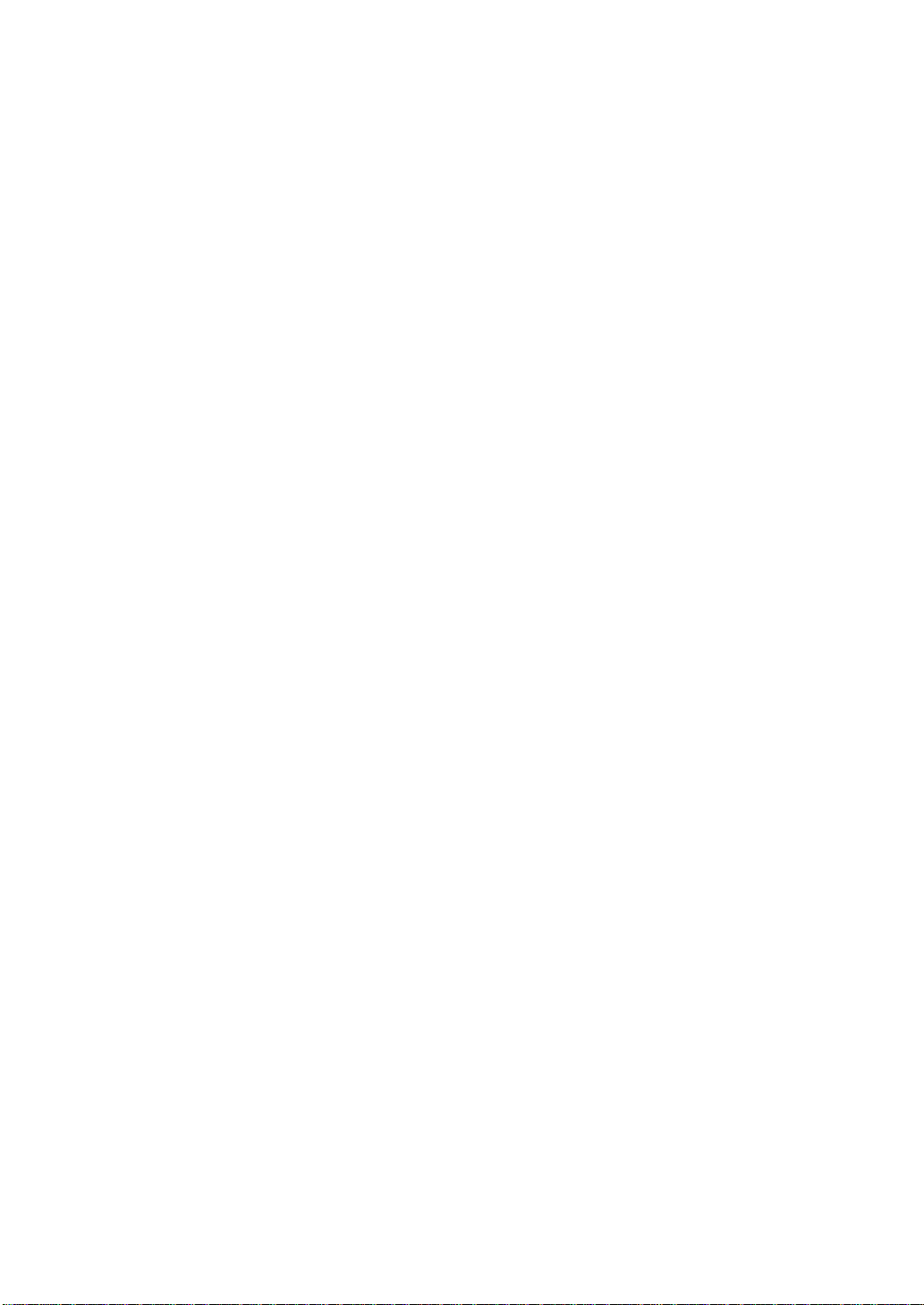
Introduction
Please read the Safety Information in the “Operating Instructions” that comes with the printer before
using this machine. It contains important information related to USER SAFETY and PREVENTING
EQUIPMENT PROBLEMS.
Important
Parts of this manual are subject to change without prior notice. In no event will the company be liable
for direct, indirect, special, incidental, or consequential damages as a result of handling or operating
the machine.
Trademarks
®
Microsoft
, Windows®, and MS-DOS® are registered trad emarks of M icrosoft C orporation in the Unit ed
States and/or other countries.
PostScript
®
is a registered trademark of Adobe System Incorporated.
AppleTalk, Apple, Maci ntosh, TrueTyp e, LaserWrite r are registered t rademarks of Appl e Computer, Incorporated.
Other product names us ed herei n are for iden tifica tion purp oses on ly and migh t be tradem arks of th eir
respective companies. We disclaim any and all rights in those marks.
Note
The proper names of Windows operating system are as follows:
®
•Microsoft
Windows® 95 operating system
•Microsoft® Windows® 98 operating system
®
•Microsoft
Windows NT® Server network operating system Version 4.0
•Microsoft® Windows NT® Workstation operating system Version 4.0
Page 3
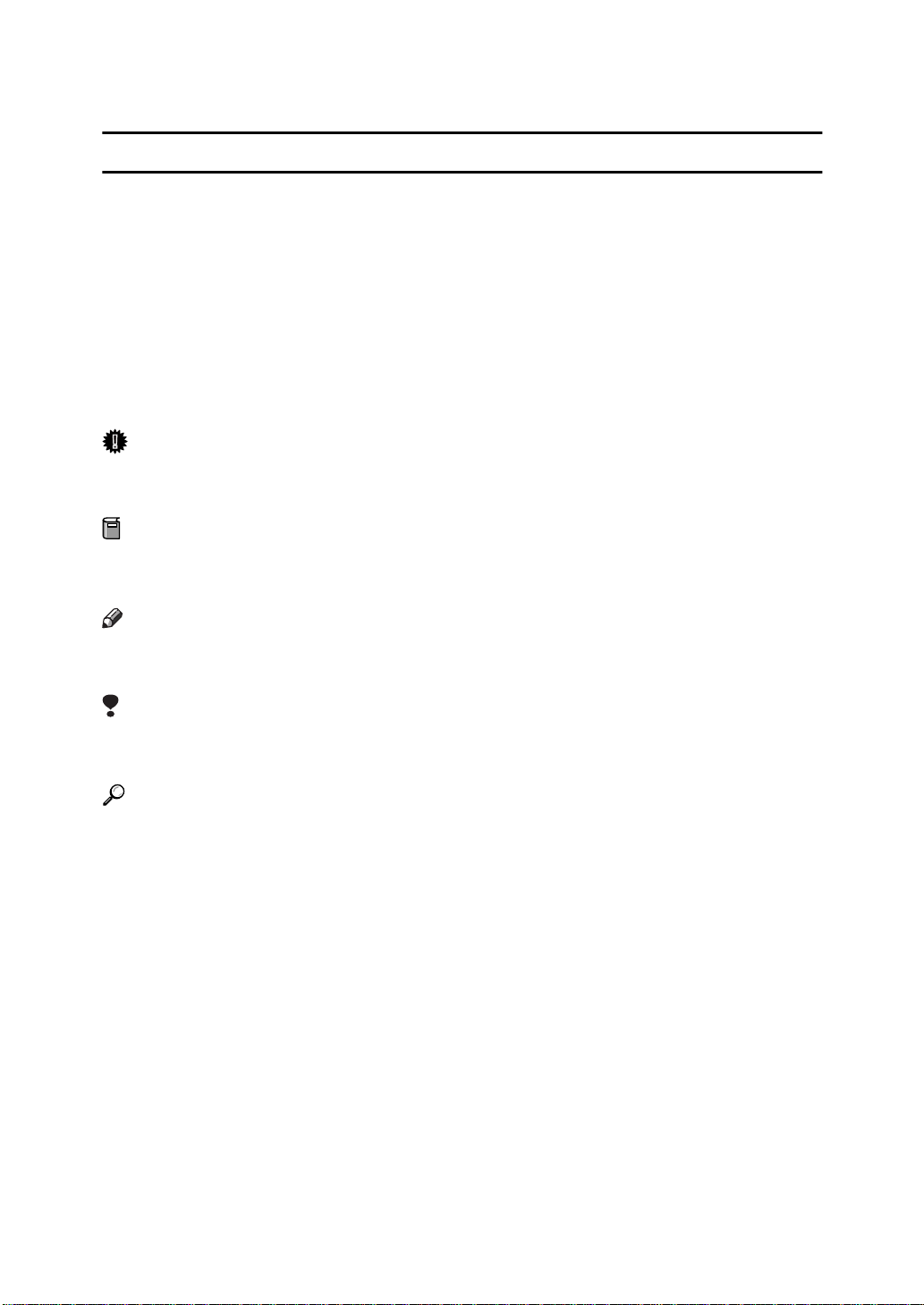
How to Read this Manual
R
R
Symbols
In this manual, the following symbols are used:
WARNING:
This symbol indicates a potentially hazardous situation which, if instructions
are not followed, could result in death or serious injury.
CAUTION:
This symbol indicates a potentially hazardous situation which, if instructions
are not followed, may result in minor or moderate injury or damage to property.
* The statements above are notes for your safety.
Important
If this instruction is not followed, paper might be misfed, originals might be
damaged, or data might be lost. Be sure to read this.
Preparation
This symbol indicates the prior knowledge or preparations required before operating.
Note
This symbol indicates precautions for operation, or actions to take after misoperation.
Limitation
This symbol indicates numerical limits, functions that cannot be used together,
or conditions in which a particular function cannot be used.
Reference
This symbol indicates a reference.
[ ]
Keys that appear on the machine's panel display.
Keys and buttons that appear on the computer's display.
{
}
Keys built into the machine's operation panel.
Keys on the computer's keyboard.
i
Page 4
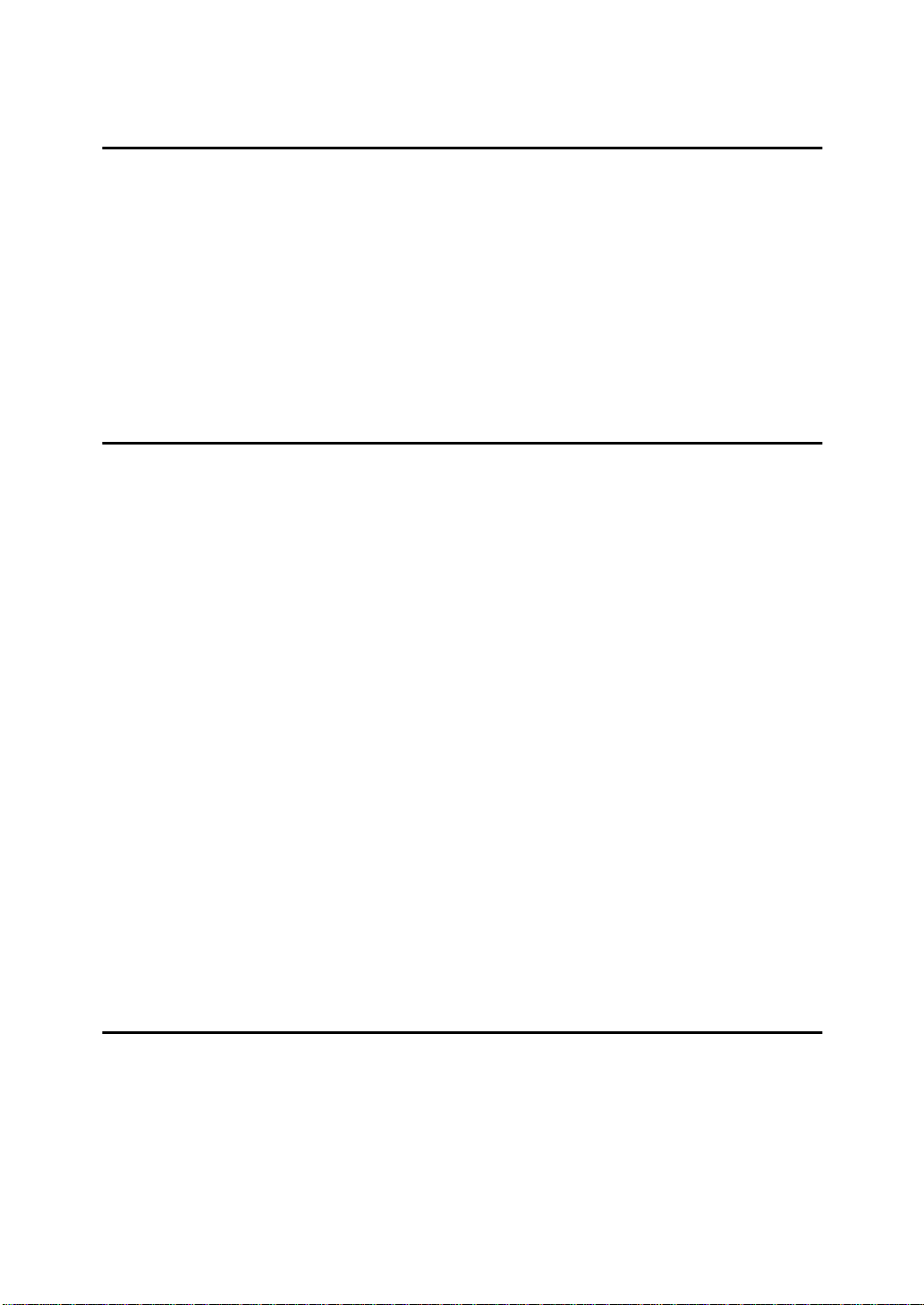
TABLE OF CONTENTS
1.Getting Acquainted
Getting Acquainted with RICOH-SCRIPT2 Type204............................... 1
Unpacking the RICOH-SCRIPT2 Type204................................................... 1
About the CD-ROM................... .................................. .................................. 2
Installing the RICOH-SCRIPT2 (DIMM) to Your Printer................................ 3
Features of the RICOH-SCRIPT2.............................................................. 4
Printing with the RICOH-SCRIPT2 ........................................................... 5
Operation Panel......................................................................................... 6
Messages on the Operation Panel........................................................... 8
2.Using RICOH-SCRIPT2 with Windows
Before Installing RICOH-SCRIPT2 ........................................................... 9
RICOH-SCRIPT2 Printer Drivers for Windows 95/98/NT4.0....................... 10
Operating Environment............................................................................... 10
Using RICOH-SCRIPT2 with Windows 95/98......................................... 12
Installing the Printer Driver.......................................................................... 12
Setting Up Options................................. ..................................................... 13
Accessing the Printer Properties................................................................. 14
Printer Properties' Tabs and Their Settings ................................................ 15
Using RICOH-SCRIPT2 with Windows NT4.0........................................ 19
Installing the Printer Driver.......................................................................... 19
Setting Up Options................................. ..................................................... 21
Accessing the Printer Properties................................................................. 22
Printer Properties' Tabs and Their Settings ................................................ 23
Default Document Properties' Tabs and Their Settings.............................. 25
Using Adobe® PageMaker® version 6.0 or 6.5...................................... 28
Installing the PPD Files............................................................................... 28
Selecting the PPD Files.............................................................................. 28
Windows Headers.................................................................................... 29
Sending Header Data....................................................................... ........... 29
Windows Network Environment............................................................ 30
3.Using RICOH-SCRIPT2 with Macintosh
Before Installing RICOH-SCRIPT2 ......................................................... 31
RICOH-SCRIPT2 PPD Files for Macintosh................................................. 32
Installing the PPD Files........................................................................... 33
Operating Environment............................................................................... 33
Installing the PPD Files............................................................................... 33
Installing the ColorSync™ Profiles........................................................ 34
ii
Page 5
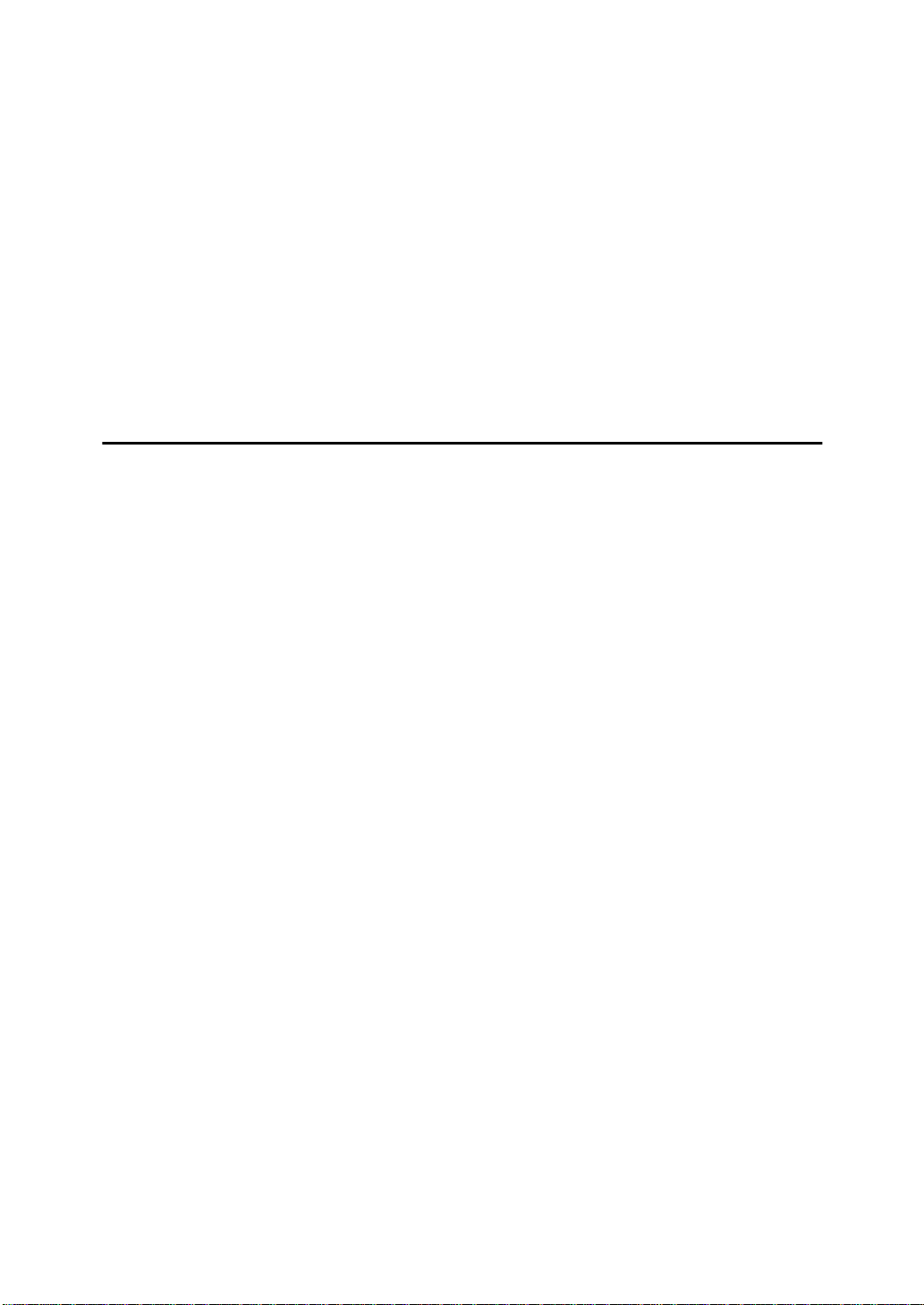
ColorSync™ Profiles................................ .................................................. 34
Installing the ColorSync™ Profiles.............................................................. 34
Setting Up the PPD Files and Options................................................... 36
Setting Up PPD File.................................................................................... 36
Setting Up Options................................. ..................................................... 36
Setting Up for Printing............................................................................ 38
Making Paper Settings from an Application................................................ 38
Setting Up for Printing from an Application................................................. 38
LaserWriter 8.3x or Earlier.......................................................................... 39
LaserWriter 8.4x or Later ............................................................................ 40
Installing Screen Fonts........................................................................... 43
About Screen Fonts ............... ..................................................................... 43
Installing Screen Fonts................. ............................................................... 43
4.Appendix
Troubleshooting...................................................................................... 45
Making Printer Settings with the Operation Panel............................... 49
Selecting the Printer Language............ .................................... ................... 49
Setting Menus............................................................................................. 50
RPS2 Menu.......................... ....................................................................... 51
RPS2 Menu Table....................................................................................... 54
Printing the Configuration Page.................................................................. 55
Interpreting the Configuration Page............................................................ 56
Printer Memory and VM Area................................................................. 57
Precautions for RICOH-SCRIPT2........................................................... 58
Differences between RICOH-SCRIPT2 and “PostScript® Language Refer-
ence Manual, Second Edition” ............................................ ........................ 58
Other Precautions....................................................................................... 58
INDEX........................................................................................................ 59
iii
Page 6
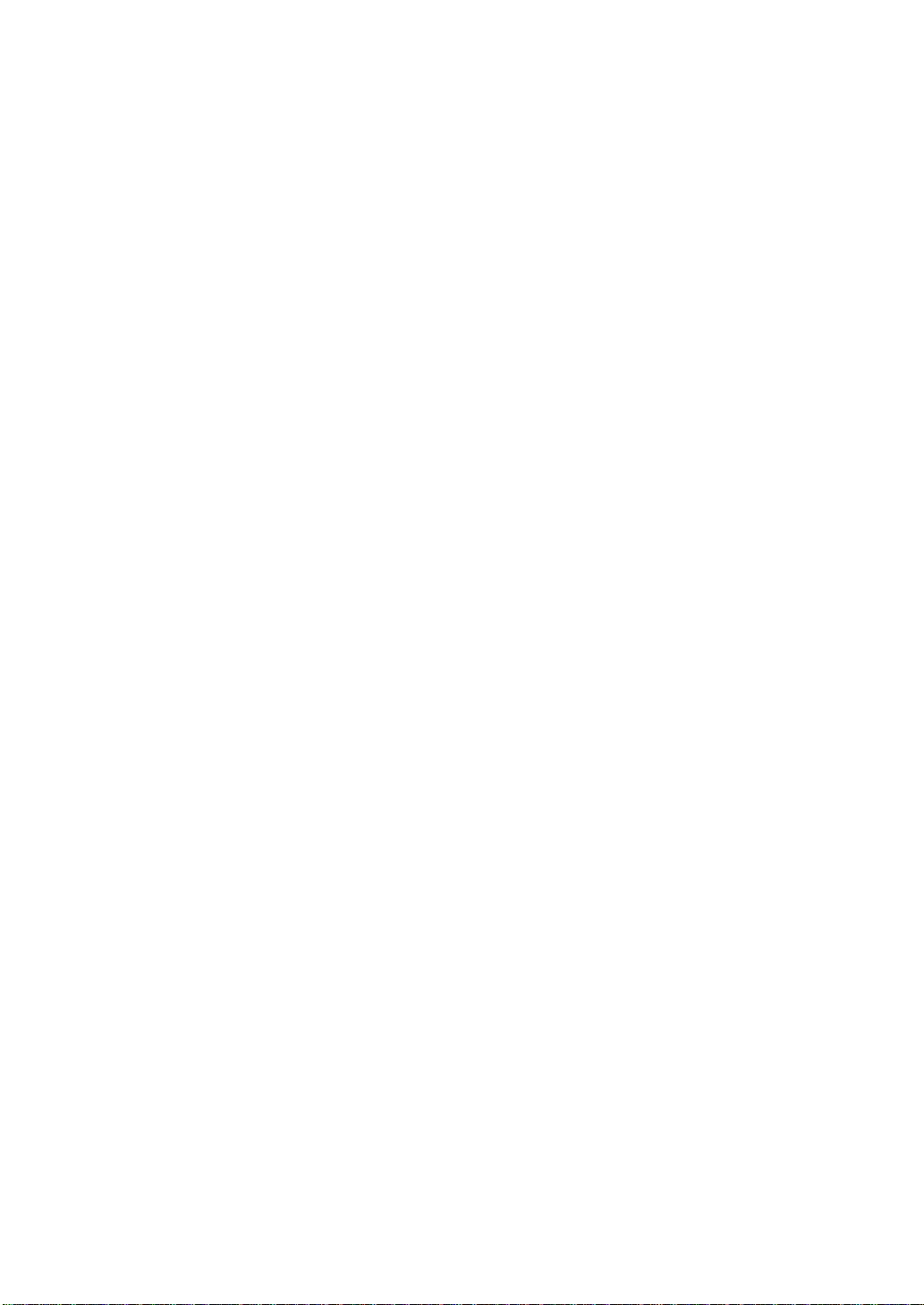
iv
Page 7
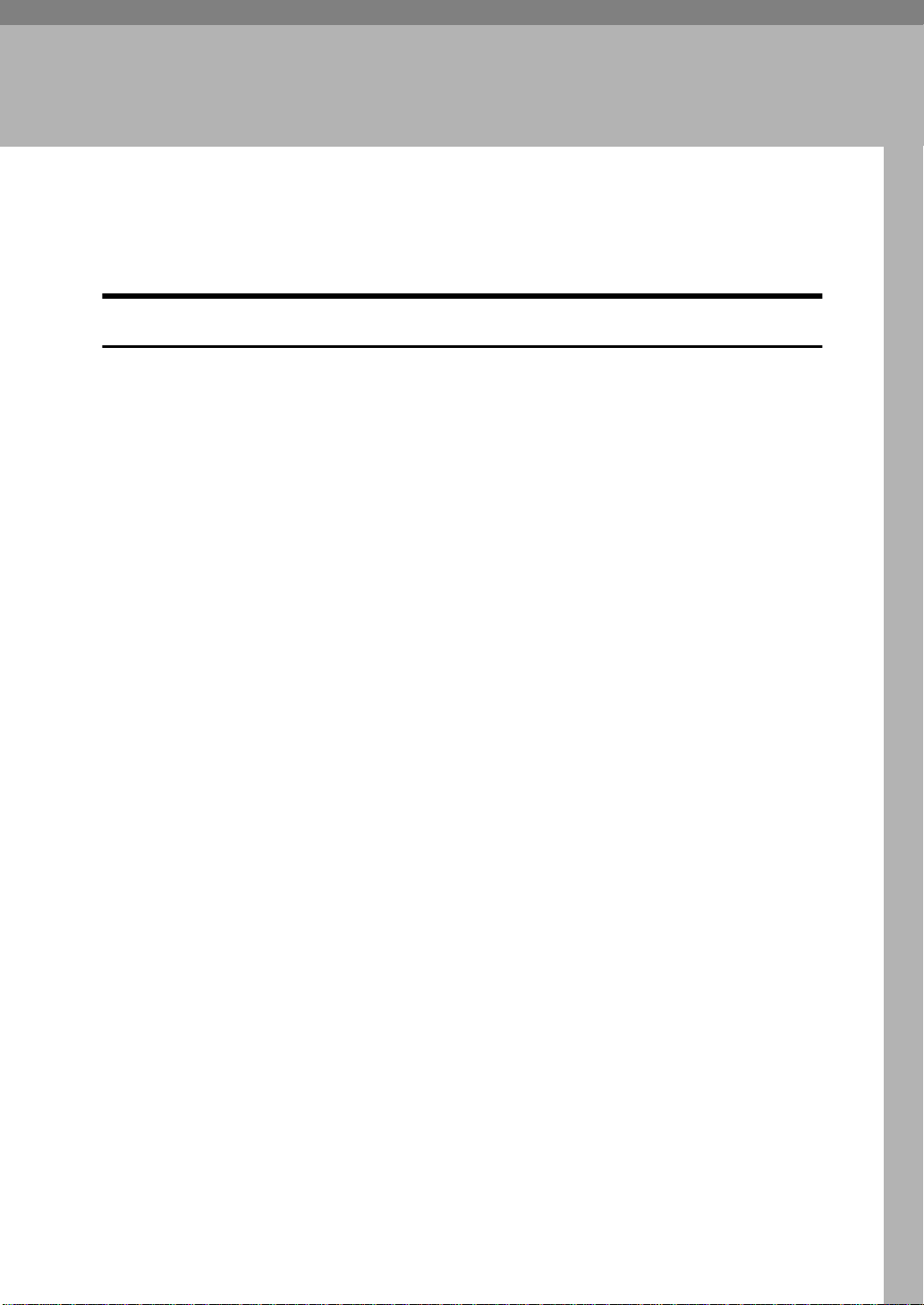
1. Getting Acquainted
Getting Acquainted with RICOH-SCRIPT2 Type204
Unpacking the RICOH-SCRIPT2 Ty pe204
Check the contents of the box for the following items.
• DIMM (RICOH-SCRIPT2 Type204)
• Installation Guide
• Operating Instructions (this manual)
1
Page 8
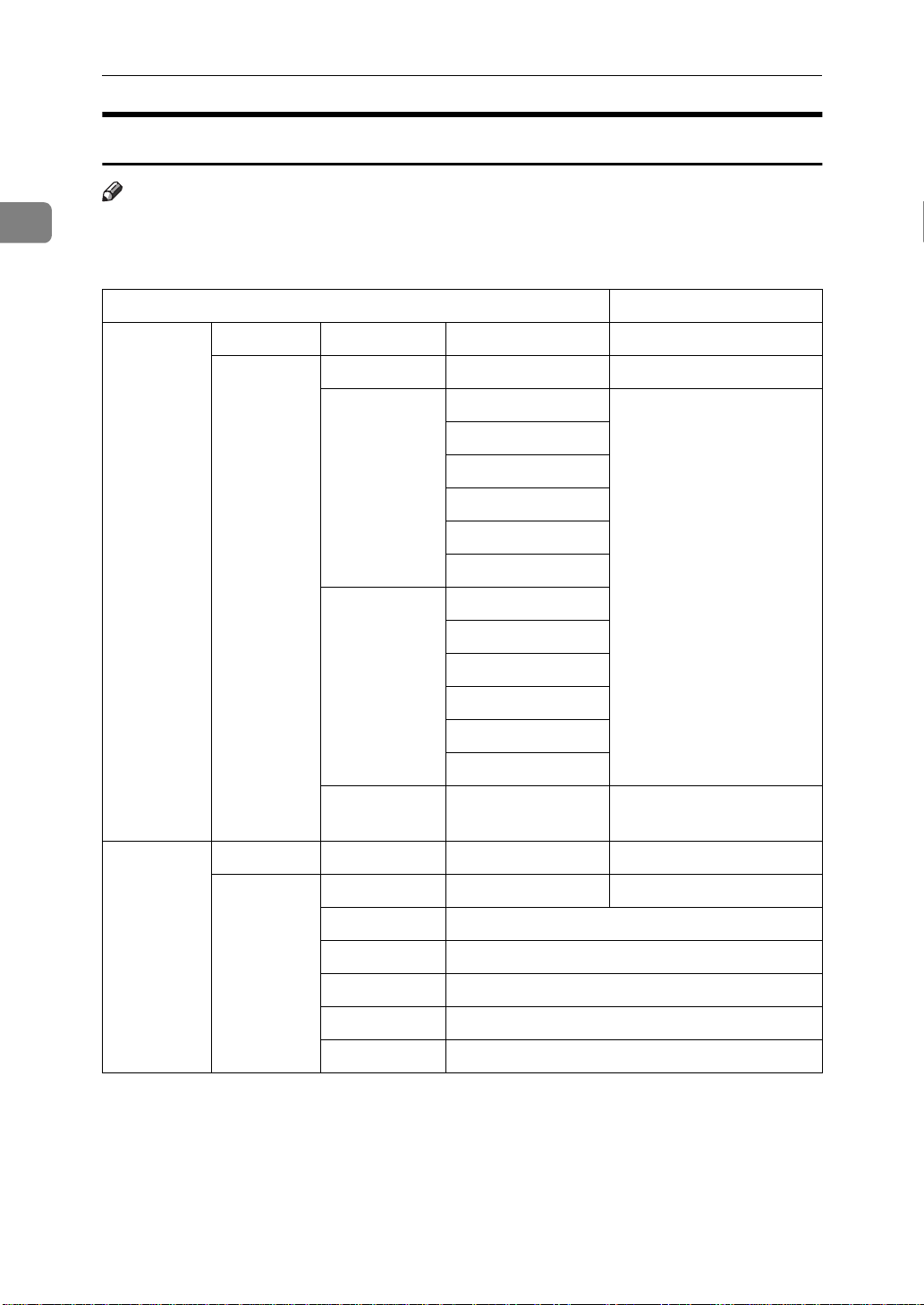
1
Getting Acquainted
About the CD-ROM
Note
❒ The CD-ROM comes with your printer.
❖❖❖❖
For Windows
FOLDER NAME Comments
DRIVERS
RPS2
WIN95_98 Please use the language
ENGLISH
DEUTSCH
FRANCAIS
ITALIANO
NEDRLNDS
driver that corresponds
to the language of your
operating system.
HELP
NT4
ENGLISH
DEUTSCH
FRANCAIS
ITALIANO
NEDRLNDS
ZONENAME
RPS2
ENGLISH Operating Instructions in English (PDF file)
DEUTSCH Operating Instructions in German (PDF file)
FRANCAIS Operating Instructions in French (PDF file)
ITALIANO Operating Instructions in Italian (PDF file)
NEDRLNDS Operating Instructions in Dutch (PDF file)
2
Page 9
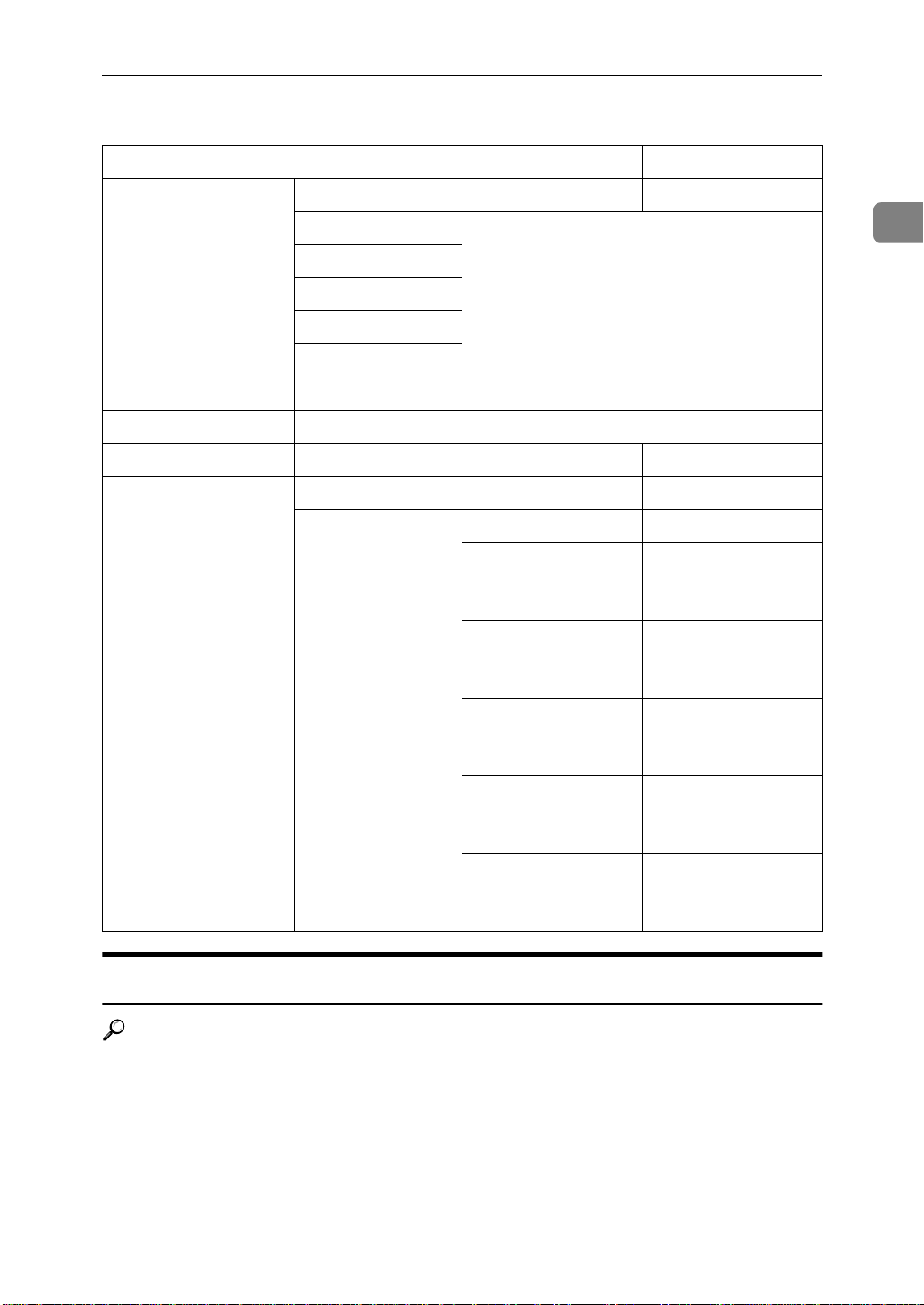
Getting Acquainted with RICOH-SCRIPT2 Type204
❖❖❖❖
For Macintosh
FOLDER NAME Comments
Printer Descriptions
English Please use the language PPD file that corDeutsch
Francais
Italiano
Nederlands
Fonts Screen fonts included
ColorSync™ Profiles ColorSync™ Profiles included
Zone Name
HELP
RPS2
responds to the language of your operating system.
English Operating Instruc-
Deutsch Operating Instruc-
Francais Operating Instruc-
1
tions in English
(PDF file)
tions in German
(PDF file)
tions in French
(PDF file)
Italiano Operating Instruc-
tions in Italian (PDF
file)
Nederlands Operating Instruc-
tions in Dutch (PDF
file)
Installing the RICOH-SCRIPT2 (DIMM) to Your Printer
Reference
See the “Operating Instructions” that comes with the printer for details on installing the RICOH-SCRIPT2 (DIMM) to your printer.
3
Page 10
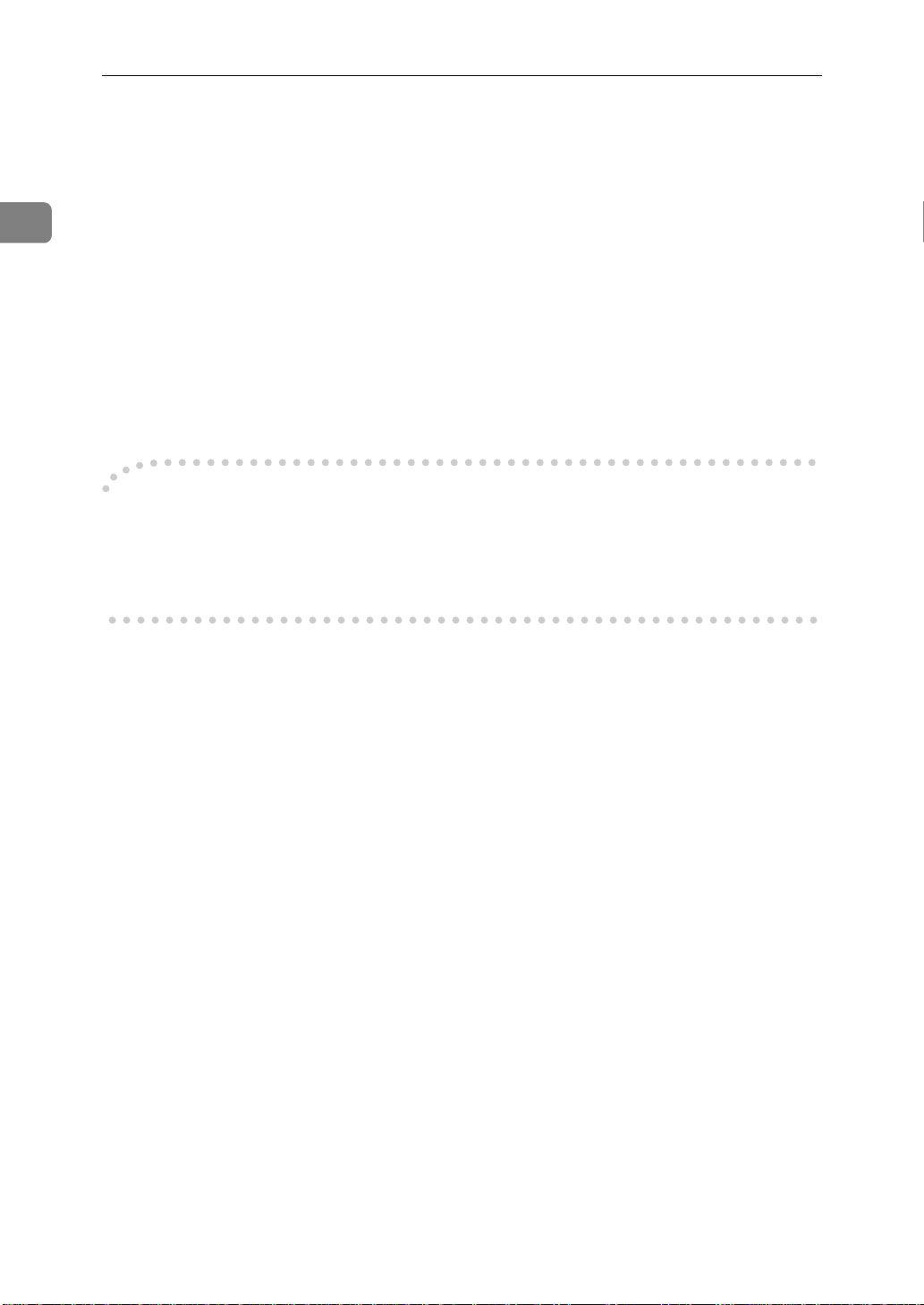
1
Getting Acquainted
Features of the RICOH-SCRIPT2
❖❖❖❖
What is RICOH-SCRIPT2?
RICOH-SCRIPT2 is an interpreter, developed independently by RICOH
COMPANY, LTD., based on PostScript Level 2 developed by Adobe Systems
Incorporated.
RICOH-SCRIPT2 is a printer language optimized for printers for reproducing
images on paper. Installing the RICOH-SCRIPT2 provides your printer with
PostScript capabilities.
RICOH-SCRIPT2 supports PostScript Level 2, which means that it can be
used for printing in the Windows, or Macintosh environment.
RICOH-SCRIPT2 prints text, graphics, images, and just about any other type
of complex data.
Interpreter
----
An interpreter is software that analyzes PostScript data and converts it to printable data. RICOH-SCRIPT2 converts PostScript data into data that can be printed by your printer.
4
Page 11
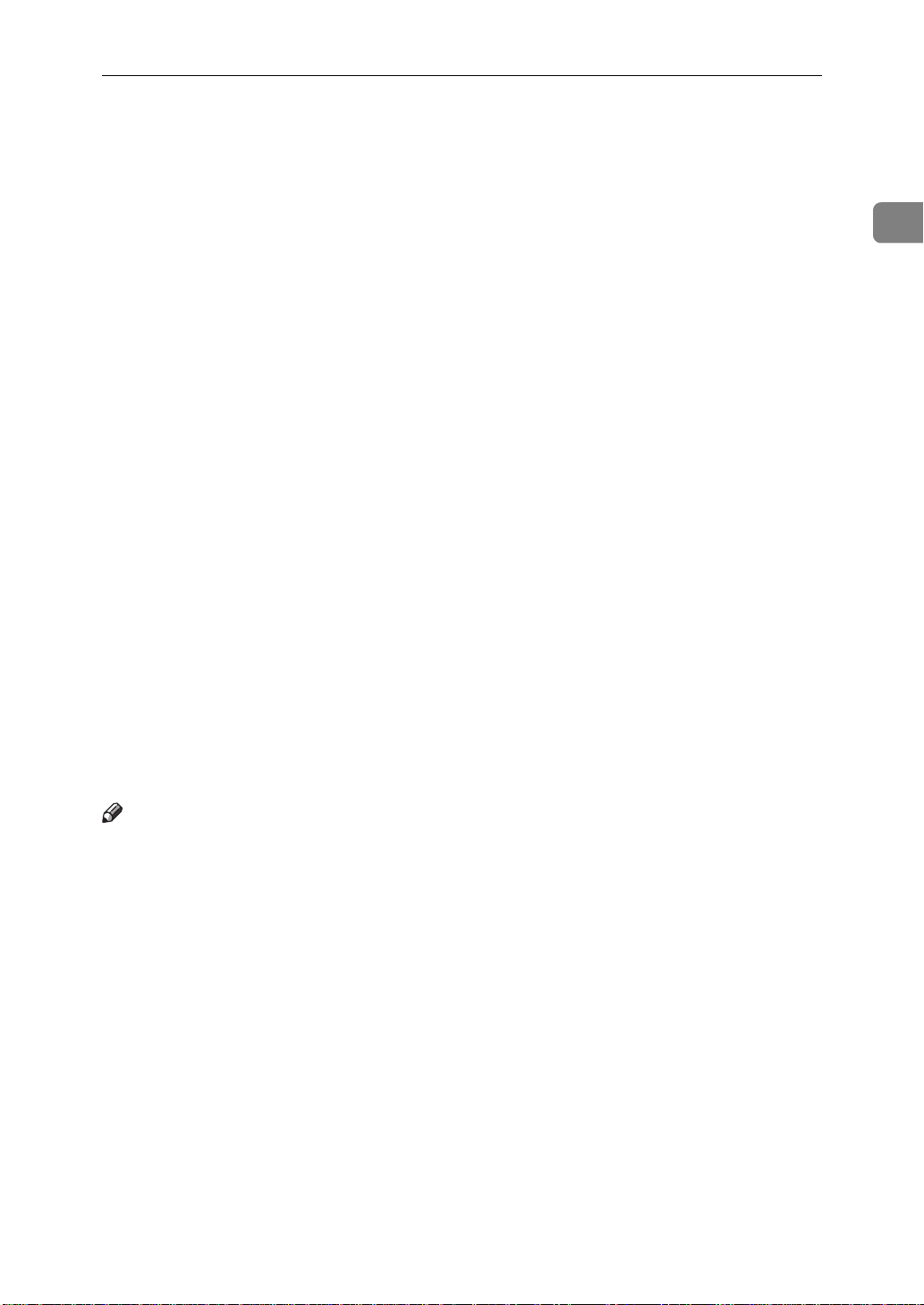
Printing with the RICOH-SCRIPT2
Printing with the RICOH-SCRIPT2
❖❖❖❖
PPD (PostScript Printer Description) files
• Windows 95/98/NT4.0
You can use the Windows 95/98/NT4.0 printer drivers that come with
your operating system. However, if you use these drivers without the PPD
files unique for this printer, you will lose some functions specific for this
printer. Specific functions can be used by installing the PPD file to your operating system.
• Macintosh
You can use the Macintosh LaserWriter 8 driver that comes with your operating system. However, if you use these drivers without the PPD files
unique for this printer, you will lose some functions specific for this printer. Specific functions can be used by installing the PPD file to your operating system.
❖❖❖❖
Monochrome/Color printing
RICOH-SCRIPT2 supports monochrome and full color printing.
❖❖❖❖
Image printing modes
RICOH-SCRIPT2 supports two different image printing modes. One is suitable for printing photographs, and the other for text.
❖❖❖❖
Built-in color profiles
RICOH-SCRIPT2 comes with three color profiles (Photograph, Presentation,
and Solid Color). Color profiles are used to maximize color printing ability.
With the Macintosh, you can also use the ColorSync™ profile data to reproduce the characteristics of color data used in the document for printing.
1
Note
❒
The optional network interface board is required for printing from the Macintosh.
5
Page 12
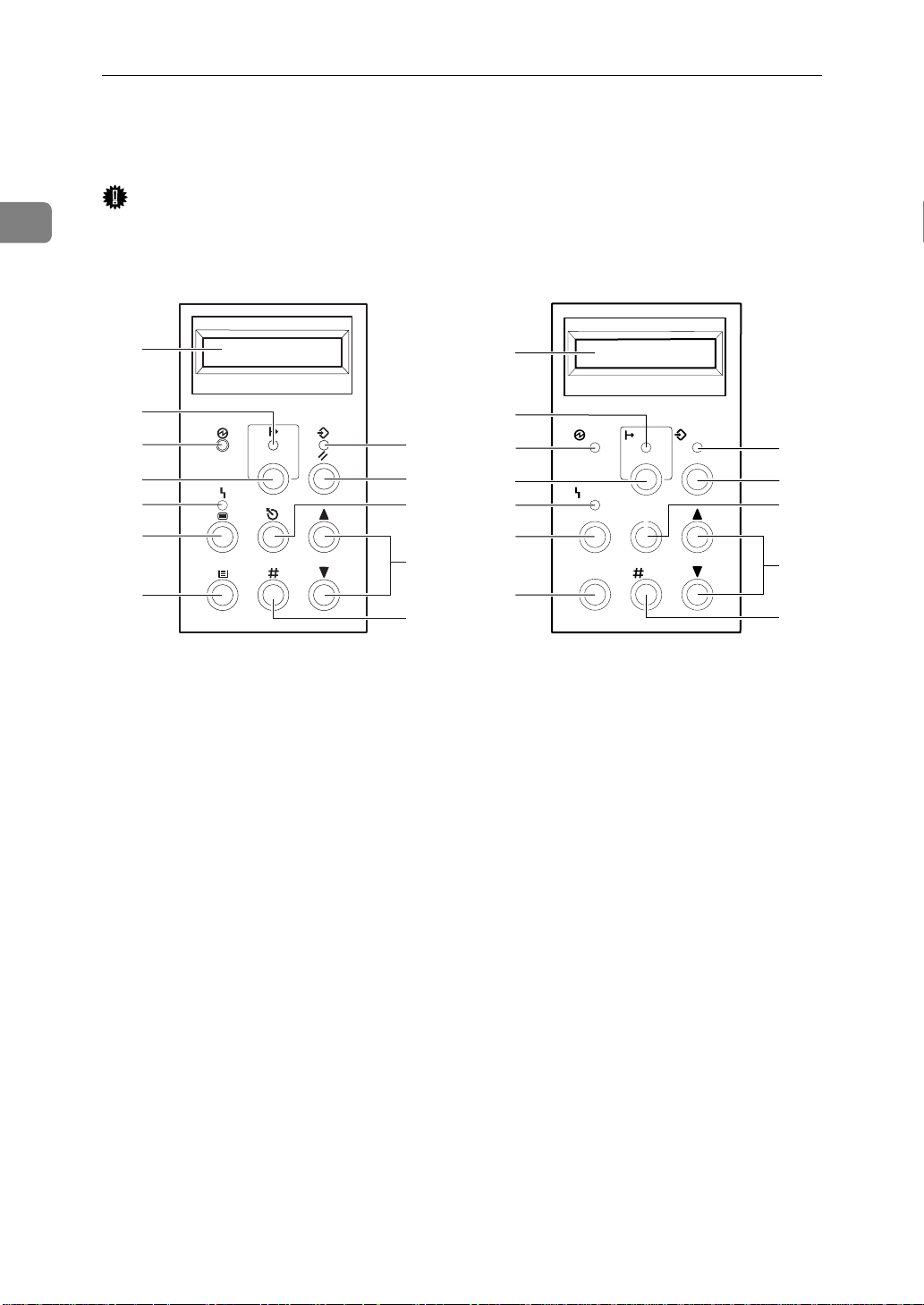
1
Getting Acquainted
Operation Panel
Important
❒ Never press any operation panel keys while the Data In indicator is flashing
on the operation panel.
1
2
3
4
5
12
11
10
6
9
7
8
1. Panel Display
The display shows the current status of
the printer and error messages.
2. On Line indicator
Tells you whether the printer is on-line or
off-line.
Stays on while the printer is on-line (a
state in which the printer can receive data
from the computer).
Stays off when the printer is off-line (a
state in which the printer can not receive
data).
3. Power indicator
Stays on while the printer power is on.
Stays off when the power is turned off or
while the printer is in Energy Saver
mode.
4. {
{
On Line
{{
Press this key to switch the printer between on-line and off-line conditions.
}}}} key
1
2
3
4
5
Power On Line Data In
Reset
Error
EscapeMenu
12
11
10
6
Media Enter
9
7
8
5. Error indicator
Lights up whenever any printer error occurs. A message describing the cause of
the error also appears on the panel display.
6. {
{
{{
Press this key to make and check the
printer settings.
7. {
{
{{
Use this key to select a tray, change the
paper size, and to make other settings for
printing.
8. {
{
{{
Press this key to execute menu items selected on the panel display.
9. {
{{{UUUU}}}}{{{{TTTT}}}
Use these keys to increase and decrease
values on the panel display, and toggle
menus when making settings.
Menu
Media
Enter
}}}} key
}}}} key
}}}} key
} keys
6
Page 13
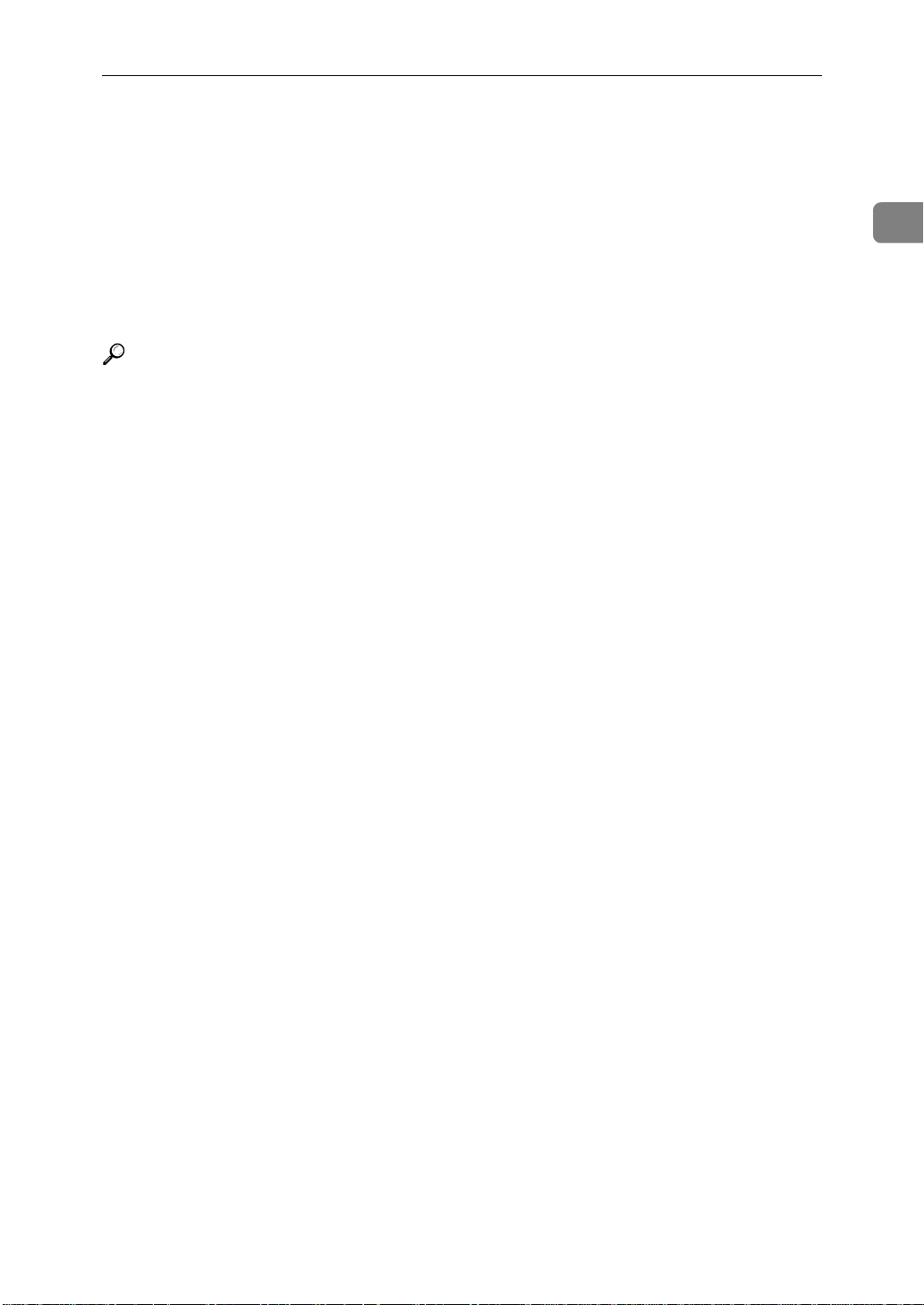
Operation Panel
10. {
{
Escape
{{
Press this key to return to the previous
condition on the panel display.
11. {
{
Reset
{{
Pressing this key when the printer is offline resets the printer to its power on default settings.
Pressing this key when the printer is online cancels the ongoing print job.
Reference
For more information on the operation panel, see the “Operating Instructions” that comes with your printer.
For more information on the operation panel, see P.49
tings with the Operation Panel”
}}}} key
}}}} key
12. Data In indicator
Blinks while the printer is receiving data
from the computer.
Stays on if there is data to be printed.
“Making Printer Set-
.
1
7
Page 14
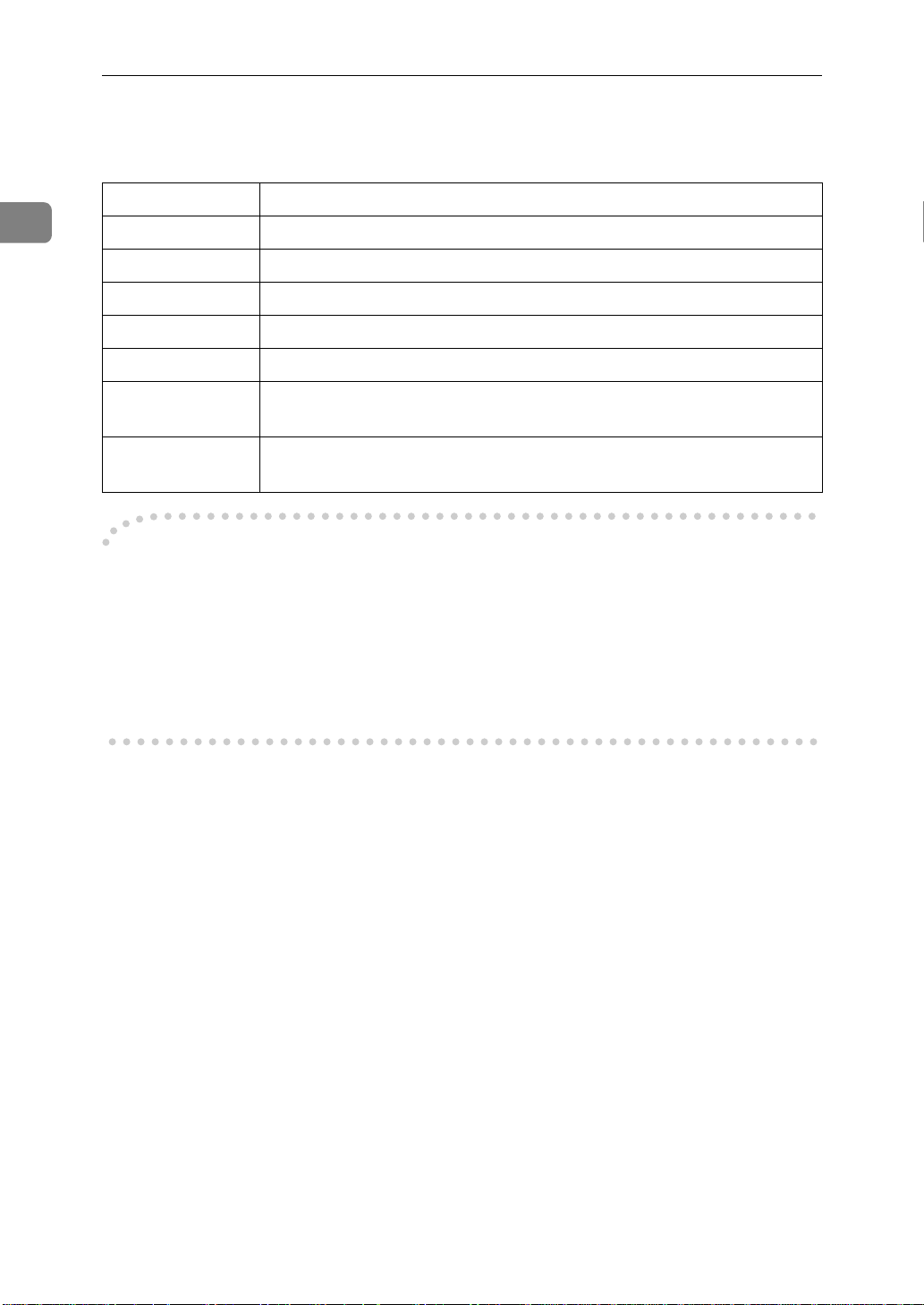
Getting Acquainted
Messages on the Operation Panel
Message Descriptions
1
Initializing RICOH-SCRIPT2 is initializing. Wait for a while.
Offline The printer is off-line and cannot receive data.
Processing Data received from the computer is being processed for printing.
Printing... Printing is in progress.
Ready The printer is on-line and can receive data from the computer.
Resetting... A print job was interrupted by pressing
ror occurred.
Waiting Printing is in progress, and the printer is standing by for more data
from the computer
PostScript Error
----
PostScript errors occur for the following reasons:
• there is not enough memory in the printer.
• there are errors in the data to be sent to the printer.
Some errors can be solved by adding memory to your printer. For more infor-
mation on printer memory and VM area, see P.57 “Printer Memory and VM Area”.
{
, or a PostScript er-
}
Reset
8
Page 15
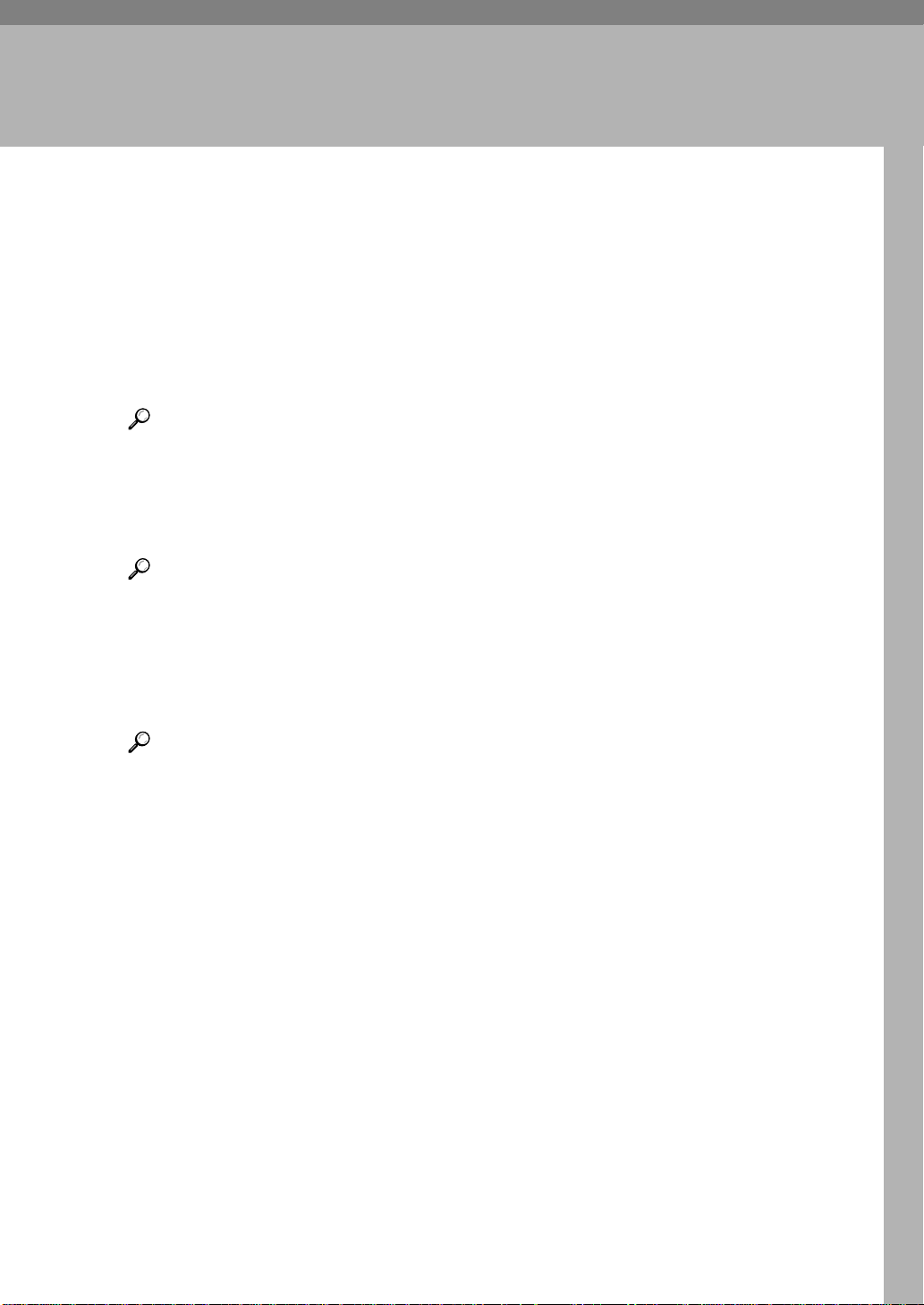
2. Using RICOH-SCRIPT2 with
Windows
Before Installing RICOH-SCRIPT2
Follow the steps below to use RICOH-SCRIPT2 with Windows operating system.
A Install the printer driver.
Install the printer driver and PPD file. The printer driver and PPD file you
should install depend on the version of Windows operating system you are
using.
Reference
Windows 95/98 ⇒ P.12 “Installing the Printer Driver”
Windows NT4.0 ⇒ P.19 “Installing the Printer Driver”
B Set up options.
Make the necessary settings for the options you have installed to your printer.
Reference
Windows 95/98 ⇒ P.13 “Setting Up Options”
Windows NT4.0 ⇒ P.21 “Setting Up Options”
C Specify if you use the TrueType fonts.
You can specify if you use the TrueType fonts replaced with the printer's resident fonts for printing.
Reference
Windows 95/98 ⇒ P.17 “[Fonts] Tab”
Windows NT4.0 ⇒ P.23 “[Device Settings] Tab”
9
Page 16
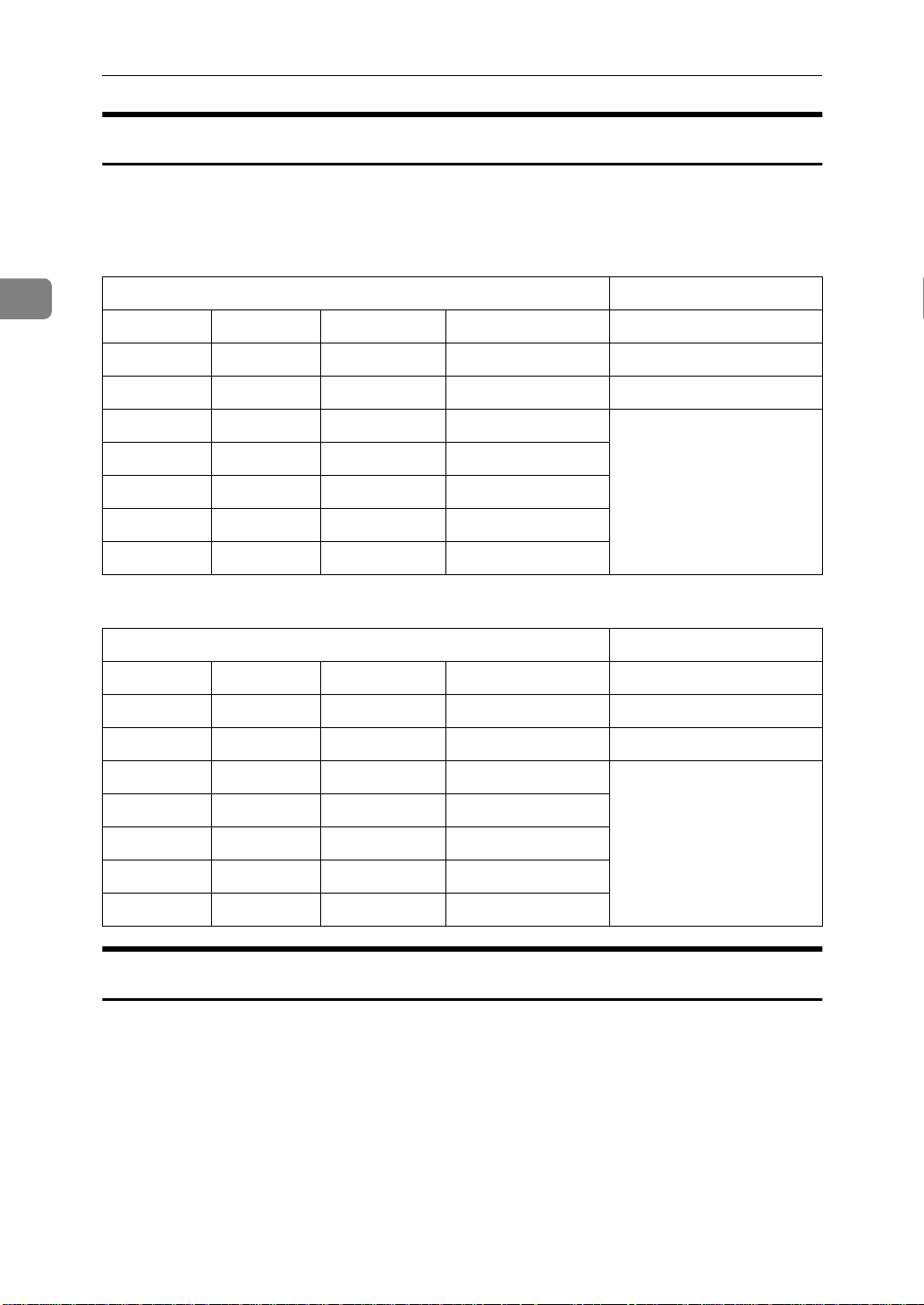
Using RICOH-SCRIPT2 with Windows
RICOH-SCRIPT2 Printer Drivers for Windows 95/98/NT4.0
The following shows the folders of the printer drivers for Windows that are included in the CD-ROM that comes with the printer.
❖❖❖❖
For Windows 95/98
2
FOLDER NAME Comments
DRIVERS
RPS2
WIN95_98
ENGLISH Please use the language
DEUTSCH
FRANCAIS
ITALIANO
NEDRLNDS
❖❖❖❖
For Windows NT4.0
FOLDER NAME Comments
DRIVERS
RPS2
NT4
ENGLISH Please use the language
DEUTSCH
FRANCAIS
driver that corresponds
to the language of your
operating system.
driver that corresponds
to the language of your
operating system.
Operating Environment
❖❖❖❖
Supported operating systems
• Microsoft® Windows® 95 operating system
• Microsoft
• Microsoft
• Microsoft
10
®
®
®
ITALIANO
NEDRLNDS
Windows® 98 operating system
Windows NT® Server network operating system Version 4.0
Windows NT® Workstation operating system Version 4.0
Page 17
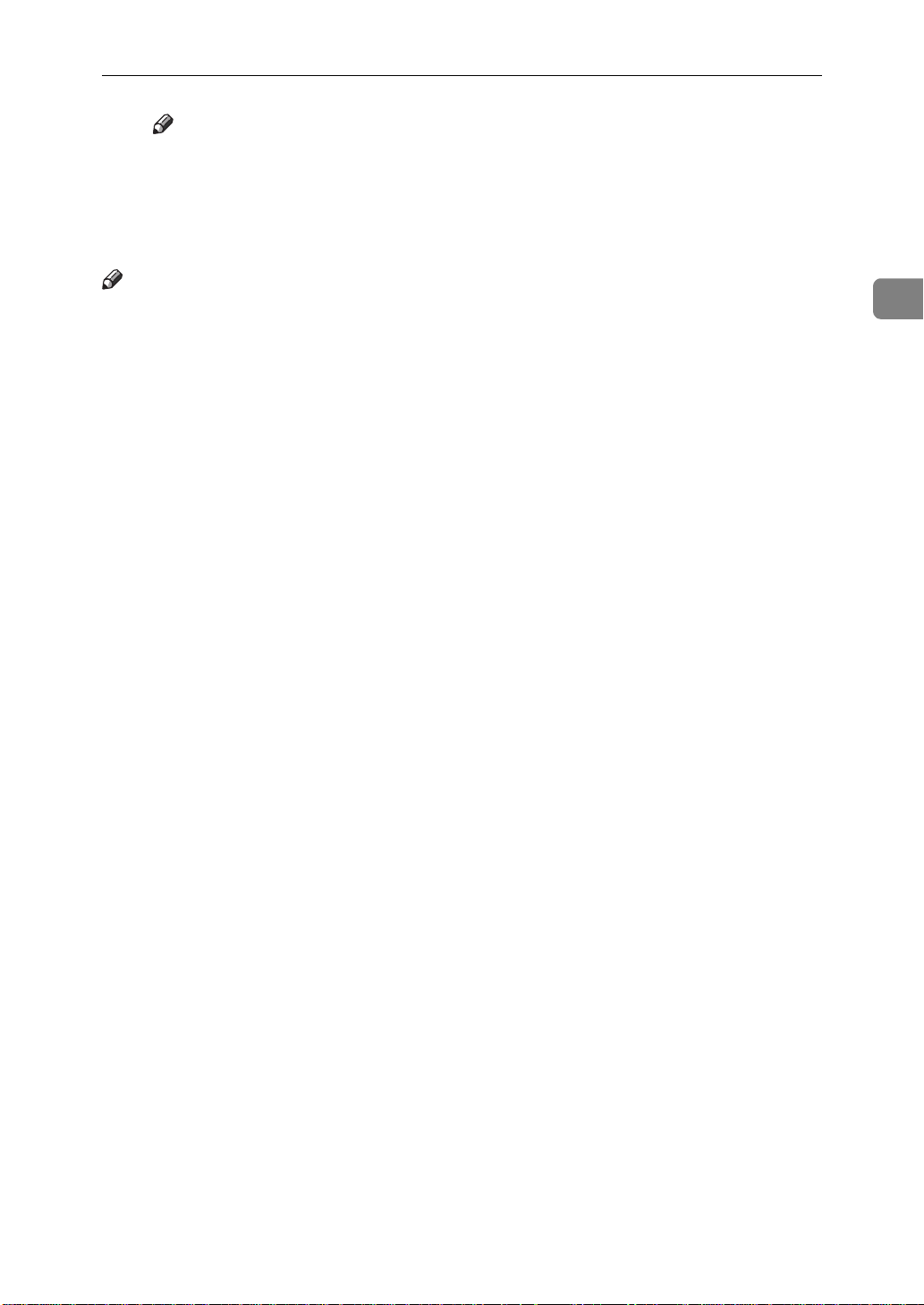
Before Installing RICOH-SCRIPT2
Note
❒ Operation under Windows NT with a RISC processor (MIPS R Series,
Alpha Axp, Power PC) is not supported.
❖❖❖❖
Display resolution
640 × 480 dots or better
Note
❒ Make sure that sufficient hard disk space is available on your computer.
2
11
Page 18
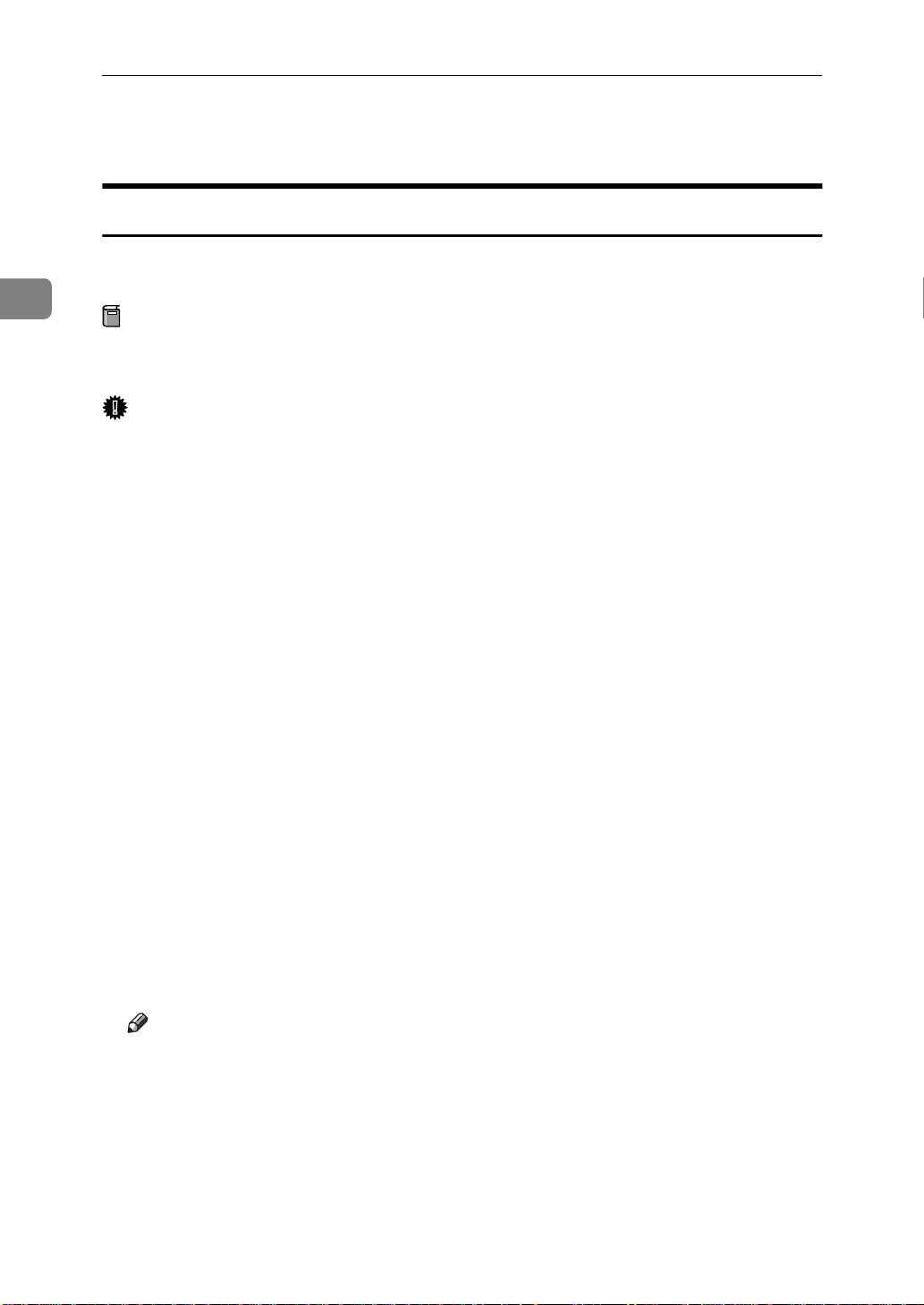
2
Using RICOH-SCRIPT2 with Windows
Using RICOH-SCRIPT2 with Windows 95/98
Installing the Printer Driver
For operation under Windows 95/98, you should install both the Windows 95/
98 PostScript printer driver and the PPD file.
Preparation
The following procedure describes installation when the printer is connected
to the computer via parallel interface.
Important
❒ The Windows 95/98 operating system CD-ROM or diskettes are required for
installation.
❒ Be sure to install the PPD file for Windows 95/98. Do not install the PPD file
for Windows NT4.0 accidently.
A Close all applications that are currently running.
B Click
The
Printers
[
C Double-click the
The
Add Printer Wizard
[
D Click
E Check
A dialog for selecting the printer manufacturer and model name appears.
F Click
A dialog for installing a driver from a disk appears.
, point to
Start
[
]
window opens.
]
.
Next
[
]
Local printer
[
Have Disk
[
Settings
[
Add Printers
[
starts up.
]
, and click
]
.
]
, and then click
]
icon.
]
.
Next
[
]
Printers
[
.
]
G Insert the CD-ROM that comes with the printer into your computer's CD-
ROM drive.
H Click
❒ The Windows 95/98 printer driver is on the following folder on the CD-
Browse
[
Note
ROM: \DRIVERS\RPS2\WIN95_98\(language)
.
]
12
I Use the
J In the
Then double-click the folder of the appropriate language. Finally, click
OK
[
]
.
Drives:
[
Folders
[
list box to select the CD-ROM drive.
]
box, double-click
]
DRIVERS
[
], [
RPS2
, and then
]
WIN95_98
[
.
]
Page 19

Using RICOH-SCRIPT2 with Windows 95/98
K Click [
OK
].
L Select the name of the printer whose driver you want to install by clicking
it, and then click [
The port selection dialog appears.
M In the [
[
Next
Available ports
].
N Change the name of the printer if you want, and then click [
O Specify whether or not you want to print a test page, and then click [
The installer copies the printer driver files from the CD-ROM to your computer's hard disk.
].
Next
] box, select [
Printer Port
] by clicking it, and then click
].
Next
Finish
P If you are asked to insert the Windows 95/98 system disk, insert it into your
computer, and then click [
OK
].
Q If you are asked to specify the location of the required file for Windows 95/
98, do the following:
• Select the folder [
• Move to the folder where the Windows is installed. Then, select the appropriate folder. The location of the appropriate folder may differ depending
on the version of your operating system. The following are examples:
[
\WINDOWS\SYSTEM\OPTION\CABS
[
\WINDOWS\OPTION\CABS
WIN95
] or [
]
] in the system disk.
WIN98
]
2
].
R If you are asked if you want to restart Windows, select [
asked, restart Windows after completing the installation.
]. If you are not
Yes
S After Windows restarts, set up any options you have installed to your print-
er.
Reference
⇒ P.13 “Setting Up Options”
Setting Up Options
A Click [
The [
Printers
B Select the icon of the printer you want to use by clicking it. On the [
menu, click [
The Printer Properties appears.
C Click the [
], point to [
Start
] window opens.
Properties
Device Options
Settings
].
] tab.
], and then click [
Printers
].
File
]
13
Page 20

Using RICOH-SCRIPT2 with Windows
2
D In the [
printer.
The current setting is displayed in the [
❒ The following items are available here: [
E Use the [
selected option.
F Click [
Installable options
Note
Change settings for:
] to apply the settings you made.
Apply
G After making all settings you want, click [
dialog.
Reference
You can confirm that the options are properly set by printing a configuration page. ⇒ P.55 “Printing the Configuration Page”
] box, select the option you have installed to your
Change settings for:
Option Tray
] list box to select the appropriate setting for the
] to close the Printer Properties
OK
] list box.
], [
VMOption
Accessing the Print er Properties
There are two methods you can use to open the Printer Properties.
].
Making Printer Default Settings
To make the printer default settings for printing from applications, open the
Printer Properties dialog from the [
Note
❒ The following tabs are standard Windows tabs. For more information on
these tabs, see the documentation that comes with your Windows operating
system.
• Windows 95:
[
General
• Windows 98:
[
General
❒ Profiles set in the [
A Click [
The [
], [
], [
], point to [
Start
Printers
Details
Details
] window opens.
], and [
], [
Color Management
Sharing
Sharing
Settings
Printers
]
], and [
], and then click [
B Select the icon of the printer you want to use by clicking it. On the [
menu, click [
The Printer Properties dialog appears.
Properties
].
] window.
Color Management
] tab are not supported.
]
Printers
].
File
]
14
Page 21
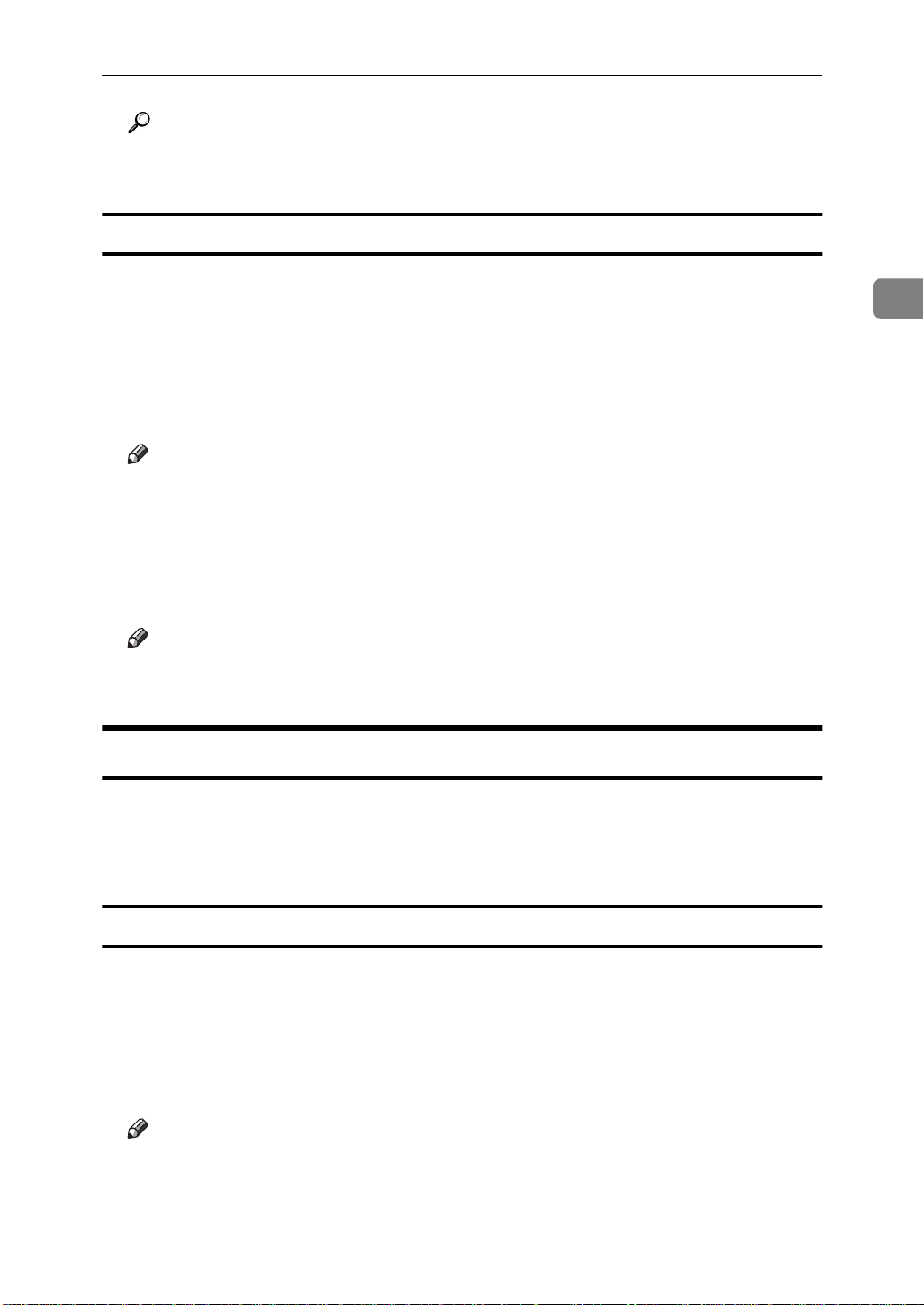
Using RICOH-SCRIPT2 with Windows 95/98
Reference
For more informations on each tab, see P.15 “Printer Properties' Tabs and
Their Settings”.
Making Printer Settings for Specific Applications
The contents of the tabs are the default settings made in the Printer Properties
dialog opened from the
for printing from the application you are currently running. Any settings you
make in these tabs are valid for the current application only.
Printers
[
window. You can make any changes you want
]
A Open the application's print menu.
2
The
Note
❒ You can use this dialog to make basic settings, such as the number of cop-
ies, the print range, etc.
B Select the printer you want to use from the
group, and then click
The Printer Properties dialog for the printer you selected appears.
Note
❒ For more information on each tab, see P.15 “Printer Properties' Tabs and
Their Settings”.
dialog opens.
Print
[
]
Properties
[
list box of the
Name
[
]
.
]
Printer
[
Printer Properties' Tabs and Their Settings
This section describes the Printer Properties' tabs and the settings that are specific for this printer. The
are standard Windows tabs. See the documentation that comes with your Windows operating system for details.
Paper] Tab
[
General
[
Details
], [
Sharing
], [
, and
]
Color Management
[
tabs
]
]
❖❖❖❖
Paper size
Use this to select the size of paper you want to use.
❖❖❖❖
Paper source
Use this to select the paper tray you want to use. Available choices here are:
Auto Tray Select
[
Note
❒ If the paper tray you want to use is not available here, even though it is
physically installed, use the
nize the tray correctly. ⇒ P.17 “[Device Options] Tab”
], [
Tray 1
], [
Tray 2
(option).
]
Device Options
[
tab to make the printer recog-
]
15
Page 22

2
Using RICOH-SCRIPT2 with Windows
❖❖❖❖
Copies
Use to specify the number of copies of a print job.
Important
❒
With some applications, the number of copies specified with the application takes priority over the number of copies specified with the printer
driver.
❖❖❖❖
More Options
Click to open the
in this dialog. The following paper types are available:
Transparency
Note
❒
Selecting
color profile to the OHP setting.
❖❖❖❖
About
Click to display the printer driver copyright and version information.
Graphics] Tab
[
], [
[
More Paper Options
[
Thick Paper
OHP Transparency
.
]
as the paper type automatically changes the
]
dialog. You can specify the paper type
]
Plain Paper
[
], [
OHP
❖❖❖❖
Resolution
Use this to set the resolution to
❖❖❖❖
Color control
Use this to specify if you want the colors in your documents to be adjusted
before printing so that the printed page more closely matches the colors on
your screen.
❖❖❖❖
Special
Use this to use to control the print image. Checking a check box changes the
icon on the left so it reflects the option you select.
• Print as a negative image
Select this option to print a negative image, which is produced by replacing the three primary colors with their complementary colors, and by reversing black and white.
Note
❒
Using negative image printing to output a color image might produce
unexpected results.
• Print as a mirror image
Select this option to print a mirror image of your document by reversing
the horizontal coordinates.
300 dpi
[
or
]
600 dpi
[
.
]
16
Page 23

Using RICOH-SCRIPT2 with Windows 95/98
[
Fonts] Tab
Use this tab to select the TrueType font printing method.
If you select
you can edit the
displays the
which TrueType fonts should be replaced with built-in printer fonts.
❖❖❖❖
Using the [Font Substitution Table
[
Send TrueType fonts to printer according to the font Substitution Table
[
Font Substitution Table
[
Font Substitution Table
. Clicking
]
dialog. You can use this dialog to specify
]
[
Edit the Table
on the
]
]
[
Fonts
tab
]
,
]
2
A Open the
B In the
TrueType font for which you want to specify a substitution font by clicking
it.
C Use the
ify.
D Click
[
Device Options] Tab
This tab includes settings that should be made after the printer driver is installed. These settings optimize the printer configuration.
❖❖❖❖
Available printer memory
Shows the printer memory capacity as set by the
not need to change this setting.
❖❖❖❖
Printer features
Shows settings that are specific for your printer. These features can be
changed using the
able settings.
• Auto Tray Switch
Turning on this setting tells the printer to automatically switch to the other
tray when it has the same size of paper as the current tray when paper runs
out while printing.
• Color Mode
Use this to set the output color to
• Color Setting
Use this to set the correction method used for the cover conversion. The
following items are available:
]
Fine
• Color Profile
Use this to specify a color rendering dictionary (CRD). The CRD is referred
to for color matching, so you should specify the appropriate CRD for the
document you are printing. The CRD you specify is also referred to when
“Fine” or “Super Fine” is selected for the “Color Setting”. The following
items are available:
[
Font Substitution Table
[
For this TrueType font:
[
Printer font for:
.
[
]
OK
.
[
]
Change settings for:
[
Photograph
list box to select the printer font you want to spec-
dialog.
]
list in the upper part of the dialog, select the
]
[
VMOption
list box. The following is a list of avail-
]
[
Black & White
[
], [
Off
Bright
], [
Presentation
or
]
], [
Super Bright
], [
Solid Color
. You normally do
]
Color
.
]
], [
Fine
.
]
[
], [
Super
17
Page 24

2
Using RICOH-SCRIPT2 with Windows
• Toner Saving
Use this to set Toner Saving on or off.
Note
❒ Turning on toner saving can cause the output to become blurred and
result in very thin lines not printing at all. In the case of color printing,
toner saving can cause colors to be different than expected. Because of
this, use toner saving only for proofing and intermediate drafts, but
turn it off for final prints when top quality is important.
• Dithering
Use this to set the image mode. The following items are available:
graphic
❖❖❖❖
Installable options
This box shows the options installed to the printer.
When selecting an option inside the upper list of this group, its current setting
appears in the
the
[
For the optional tray unit:
For the optional memory unit (VMOption):
RAM
]
and
]
Change settings for:
.
Text
[
]
Change setting for:
[
box.
]
None
[
box. The following settings are available in
]
], [
Tray 2
(option)
]
16 MB RAM
[
32 MB RAM
], [
], [
Photo-
[
48 MB
Reference
For more information on the Color Setting, Color Profile, and Dithering, see
P.51 “RPS2 Menu”.
PostScript] Tab
[
Use this tab to specify the output format of the PostScript files and the data processing method.
On the
tions
❖❖❖❖
❖❖❖❖
PostScript
[
dialog.
]
When the printer is connected to the network.
Uncheck both
When the printer is connected to your computer via parallel interface cable.
Check both for
sure that
Reference
For more information on the PostScript headers, see P.29 “Windows Headers”.
For more information on the network, see P.30 “Windows Network Environ-
ment”.
[
tab, click
]
Send CTRL+D before job
[
Send CTRL+D before job
[
ASCII data
is checked. If it is not checked, check it.
]
Advanced
[
to display the
]
and
]
]
Send CTRL+D after job
[
and
Send CTRL+D after job
[
Advanced PostScript Op-
[
.
]
. Also, make
]
18
Page 25

Using RICOH-SCRIPT2 with Windows NT4.0
Using RICOH-SCRIPT2 with Windows NT4.0
Installing the Printer Driver
For operation under Windows NT4.0, you should install both the Windows
NT4.0 PostScript driver and the PPD file.
Preparation
The following procedure describes installation when the printer is connected
to the computer via parallel interface.
Limitation
❒ Installing the printer driver requires full control access rights. To install the
printer driver, log on as an Administrator or a Power Users group member.
Important
❒ The CD-ROM containing the Windows NT Server network operating system
Version 4.0, or the Windows NT Workstation operating system is required for
installing the printer driver.
❒ We recommend that you upgrade your Windows NT4.0 operating system to
the latest version before installing the printer driver. Contact your Windows
retailer for details about the latest version available.
2
❒ Be sure to install the PPD file for Windows NT4.0. Do not accidently install
the PPD file for Windows 95/98.
A Close all applications that are currently running.
B Click
The
Printers
[
C Double-click the
The
Add Printer Wizard
[
D After confirming that the
A dialog for selecting the printer port appears.
E Check the check box of the port you want to use, and then click
A dialog for selecting the printer manufacturer and model appears.
F Click
A dialog for installing a driver from a disk appears.
, point to
Start
[
]
window opens.
]
Have Disk
[
Add Printer
[
.
]
Settings
[
]
starts up.
]
My Computer
[
, and then click
]
icon.
option is selected, click
]
Printers
[
.
]
.
Next
[
]
.
Next
[
]
G Insert the CD-ROM that comes with the printer into your computer's CD-
ROM drive.
19
Page 26

Using RICOH-SCRIPT2 with Windows
H Change the drive name in the list box to the name of the CD-ROM drive,
and then click [
Note
❒ The Windows NT4.0 printer driver is in the following folder on the CD-
ROM: \DRIVERS\RPS2\NT4\(language).
Browse
].
2
I In the [
ble-click the folder of the appropriate language. Finally, click [
J Click [
A printer model selection dialog appears.
Folders
OK
] box, double-click [
].
Drivers
], [
], and then [
RPS2
]. Then dou-
NT4
Open
].
K Select the name of the printer whose driver you want to install by clicking
it, and then click [
A dialog for changing the printer name appears.
L Change the name of the printer if you want, and then click [
M Click [
Next
].
N In the next dialog asking if you want to print a test page, select [
then click [
The installer copies the printer driver files from the CD-ROM to your computer's hard disk.
Note
❒ Perform a test print after completing installation and restarting Windows.
Finish
].
Next
].
].
Next
] and
No
O If you are asked to insert the Windows NT4.0 system disk, insert it into
your computer, and then click [
OK
].
P If you are asked to specify the driver of the system disk, specify the drive
of the Windows NT4.0 system disk.
Q If you are asked to specify the location of the required file, select the appro-
priate folder. The location of the appropriate folder may differ depending
on the version of your operating system. The following is an example:
• folder named [
After installation is completed, the [
the newly installed printer.
R If you are asked if you want to restart Windows, select [
asked, restart Windows after completing the installation.
] of the Windows NT4.0 system disk.
i386
Printers
] window appears with the icon of
]. If you are not
Yes
S After Windows restarts, set up any options you have installed to your print-
er.
Reference
⇒ P.21 “Setting Up Options”
20
Page 27

Setting Up Options
Setting Up Options
Using RICOH-SCRIPT2 with Windows NT4.0
A Click [
The [
Printers
], point to [
Start
] window opens.
Settings
], and then click [
Printers
].
B Select the icon of the printer you want to use by clicking it. On the [
menu, click [
The Printer Properties appears.
C Click the [
D
Under [
The current setting is displayed in the [
of the tab.
Note
❒ The following items are available here: [
].
ory
E Use the [
option.
Properties
Device Settings
Installable Options
Change Settings
F After making the settings you want, click [
close the Printer Properties dialog.
Note
❒ You can confirm that the options are properly set by printing a configura-
tion page. ⇒ P.55 “Printing the Configuration Page”
].
] tab.
], select the option you have installed to your printer.
Change Settings
Option Tray
] box to select the appropriate setting for the selected
] to register your settings and
OK
] box in the lower part
] and [
Total Printer Mem-
File
2
]
Assigning the Paper Source
A Click [
The [
Printers
], point to [
Start
] window opens.
Settings
], and then click [
Printers
].
B Select the icon of the printer you want to use by clicking it. On the [
menu, click [
The Printer Properties dialog opens.
C Click the [
D Under [
want to change.
The current settings are displayed in the [
part of this tab.
Properties
Device Settings
Form to Tray Assignment
].
] tab.
], select the paper tray whose settings you
Change Settings
] box in the lower
File
]
21
Page 28

Using RICOH-SCRIPT2 with Windows
2
E Make sure that [
checked, uncheck it.
F Click [
] to register the paper assignment and close the Printer Properties.
OK
Draw selected form only from this tray
] is unchecked. If it is
Accessing the Print er Properties
Making Printer Default Settings
Limitation
❒ Changing the settings of the Printer Properties and Default Document Prop-
erties in the [
Administrator or a Power Users group member.
❖❖❖❖
Making Printer Properties Settings
A Click [
The [
B Select the icon of the printer you want to use by clicking it. On the [
menu, click [
The Printer Properties dialog appears.
Printers
], point to [
Start
Printers
] window requires full control access rights. Log on as an
Settings
] window opens.
Properties
].
], and then click [
Printers
].
File
]
Note
❒ Settings you make here are used as the default settings for all applica-
tions.
Reference
For more information on settings, see P.23 “Printer Properties' Tabs and
Their Settings”.
❖❖❖❖
Making Default Document Properties Settings
A Click [
The [
B Select the icon of the printer you want to use by clicking it. On the [
menu, click [
The Default Document Properties appears.
Note
❒ Settings you make here are used as the default settings when printing
from applications.
Reference
For more information on settings, see P.25 “Default Document Properties'
Tabs and Their Settings”.
], point to [
Start
Printers
Settings
] window opens.
Document Defaults
], and then click [
].
Printers
].
File
]
22
Page 29

Using RICOH-SCRIPT2 with Windows NT4.0
Making Printer Settings for Specific Applications
Note
❒ General users can change the settings in an application's
Print
[
dialog.
]
A Select the application's
The
dialog opens.
Print
[
]
command on the
Print
[
]
File
[
menu.
]
B Make sure that the displayed printer name is the printer you want to use,
and then click
The Default Document Properties dialog appears.
Reference
For more information on settings, see P.23 “Printer Properties' Tabs and
Their Settings” and P.25 “Default Document Properties' Tabs and Their Settings”.
Properties
[
Printer Properties' Tabs and Their Settings
This section describes the settings of the tabs that are specific for this printer.
Note
❒ The
❒ Changing the settings in the
General
[
NT4.0 standard tabs. See the documentation that comes with your Windows
operating system for details.
Limitation
rights. Log on as an Administrator or a Power Users group member.
], [
Port
], [
.
]
Scheduling
Printers
[
Sharing
], [
, and
]
window requires full control access
]
Security
[
tabs are Windows
]
2
Device Setti ngs] Tab
[
The current setting appears in the lower part of the dialog when you click a setting item. Select the setting you want to make for the selected item.
❖❖❖❖
Availabl e PostScript Memory
Shows the amount of memory installed on the printer. Normally you do not
need to change this setting.
Note
❒ You can change this setting by changing the memory setting under
able Options
❖❖❖❖
Halftone
Select the halftone pattern you want to use for printing. The following items
are available:
.
]
Use Printer Halftone
[
and
]
Use System Halftone
[
.
]
Install-
[
23
Page 30

2
Using RICOH-SCRIPT2 with Windows
❖❖❖❖
Halftone Setup
You can change the halftone settings.
❖❖❖❖
Form to Tray Assignment
Use this to assign the paper size to each tray. All paper sizes that can be used
with Windows NT4.0 are displayed, however, only the paper sizes supported
by the printer can be selected. Normally you do not need to change this setting.
Reference
For more information on paper sizes supported by the printer, see the “Operating Instructions” that comes with your printer.
Note
❒
If the paper tray you want to use is not available here, even though it is
physically installed, use the
nize the tray correctly. ⇒ P.23 “[Device Settings] Tab”
❖❖❖❖
Font Substitution Table
Use this to edit the TrueType font substitution table. Under
, the TrueType fonts installed on the computer are displayed. Select the
Table
]
setting you want to use from the
Device Setti ngs
[
Change Setting
[
tab to make the printer recog-
]
Font Substitution
[
for each TrueType font.
]
❖❖❖❖
Job Timeout
Use this to set a job timeout period in the range of 0 to 32767 seconds. Setting
a value to 0 turns the job timeout off.
❖❖❖❖
Wait Timeout
Use this to set a wait timeout period in the range of 0 to 32767 seconds. Setting
a value to 0 turns the wait timeout off.
❖❖❖❖
Total Printer Memory
Use this to specify the amount of memory actually installed in the printer. The
following settings are available:
❖❖❖❖
Option Tray
Use this to specify if the optional tray unit is installed on the printer. The following settings are available:
Reference
For more information on the options, see the printer's “Operating Instructions”.
[
None
[
16 MB
and
]
], [
[
32 MB
Tray 2
]
], [
.
48 MB
.
]
24
Page 31

Using RICOH-SCRIPT2 with Windows NT4.0
Default Document Properties' Tabs and Their Settings
Limitation
❒ Changing the settings in the
rights. Log on as an Administrator or a Power Users group member.
Note
❒ General users can change the settings in an application's
Page Setup] Tab
[
❖❖❖❖
Page Size
Shows the currently selected paper size. You can use the list box to select another paper size if you want.
Note
❒ All paper sizes that can be used with Windows NT4.0 are displayed, how-
ever, only the paper sizes supported by the printer can be selected.
Printers
[
window requires full control access
]
dialog.
Print
]
[
2
Reference
For more information on paper sizes supported by this printer, see the
printer's “Operating Instructions”.
❖❖❖❖
Paper Source
Use this to specify the tray from which you want paper to be fed for printing.
The following items are available:
tion).
Note
❒ If you cannot select an option tray even though it is physically installed on
the printer, use
set up the option.
❖❖❖❖
Copy Count
Use this to set the number of copies of a print job.
Important
❒ With some applications, the number of copies specified with the applica-
tion takes priority over the number of copies specified with the printer
driver.
❖❖❖❖
Orientation
Use this to specify how the document is positioned on the page. The following settings are available:
Installable Options
[
Portrait
[
Automatically Select
[
on the
]
Landscape
], [
Device Settings
[
], [
Rotated
], [
]
Tray 1
.
Tray 2
], [
tab to correctly
]
(op-
]
25
Page 32

2
Using RICOH-SCRIPT2 with Windows
❖❖❖❖
Color Appearance
Use this to set the output color. The following settings are available: [
], [
Scale
[
Advanced] Tab
The current setting appears in the lower part of the dialog by clicking a setting
item. Select the setting you want to make for the selected item.
❖❖❖❖
Graphic
• Resolution
Use this to set the resolution to [
• Color Appearance
Use this to set the output color. The following settings are available: [
Scale
• TrueType Font
Use this to set the TrueType font printing method. Selecting [
Device Font
accordance with the font substitution table.
].
Color
300 dpi
], [
].
Color
] causes TrueType fonts to be replaced with the printer's fonts in
] or [
600 dpi
].
Substitute with
Gray
Gray
❖❖❖❖
PostScript Options
• Mirrored Output
Select this option to print a mirror image of your document by reversing
the horizontal coordinates.
• Negative Output
Select this option to print a negative image, which is produced by replacing the three primary colors with their complementary colors, and by reversing black and white.
Note
❒
Using the negative image printing to output a color image might produce unexpected results.
• Send CTRL-D Before Each Job and Send CTRL-D After Each Job
When the printer is connected to the network, select [
CTRL-D Before Each Job
When the printer is connected to your computer via parallel interface cable, select [
ter Each Job
• Halftone Color Adjustment
Use this to adjust the halftone settings.
] both for [
Yes
].
] and [
Send CTRL-D After Each Job
Send CTRL-D Before Each Job
] and [
] for both [
No
]
Send CTRL-D Af-
Send
26
Page 33

Using RICOH-SCRIPT2 with Windows NT4.0
❖❖❖❖
Printer Features
• Auto Tray Switch
Turning on this setting tells the printer to automatically switch to the other
tray when it has the same size of paper as the current tray when paper runs
out while printing.
• Color Mode
Use this to set the output color to [
• Color Setting
Use this to set the correction method for the color conversion. The following items are available: [
• Color Profile
Use this to set the color rendering dictionary (CRD). The CRD is referred
to for color matching, so you should specify the appropriate CRD for the
document you are printing. The CRD you specify is also referred to when
“Fine” or “Super Fine” is selected for the “Color Setting”. The following
items are available: [
• Toner Saving
Use this to set Toner Saving on or off.
Photograph
Off
], [
Black & White
], [
Bright
], [
Presentation
Super Bright
] or [
], [
], [
Solid Color
Color
Fine
].
], [
Super Fine
].
2
].
Note
❒
Turning on toner saving can cause the output to become blurred and
result in very thin lines not printing at all. In the case of color printing,
toner saving can cause colors to be different than expected. Because of
this, use toner saving only for proofing and intermediate drafts, but
turn it off for final prints when top quality is important.
• Dithering
Use this to specify the image mode. The following items are available: [
tographic
• Paper Type
Use this to specify the paper type as [
Transparency
❒
Note
❒
[
Paper Size
settings are linked to the settings on the [
Reference
For more information on the Color Setting, Color Profile, and Dithering, see
P.51 “RPS2 Menu”.
], [
Note
Selecting [
color profile to the OHP settings.
], [
].
Text
].
OHP Transparency
Orientation
], [
Paper Source
Plain Paper
] as the paper type automatically changes the
], [
Copy Count
Page Setup
], [
Thick Paper
], and [
] tab.
Color Appearance
], or [
Pho-
OHP
]
27
Page 34

Using RICOH-SCRIPT2 with Windows
Using Adobe® PageMaker® version 6.0 or
6.5
2
You should install the PPD file for PostScript printing with the Adobe® PageMaker
®
.
Installing the PPD Files
A Close Adobe
®
PageMaker®, if it is currently running.
B Insert the CD-ROM that comes with your printer into your computer's CD-
ROM drive.
C Select the CD-ROM drive.
D In the [
Then double-click the folder of the appropriate language.
You can see the PPD file.
❒ For Windows 95/98/NT4.0, use the same PPD file included in the folder
Folders
Note
named DRIVERS\RPS2\WIN95_98\(language) of the CD-ROM that
comes with your printer.
] box, double-click [
DRIVERS
], [
], and then [
RPS2
WIN95_98
E Copy the PPD file into the appropriate folder. The location of the appropri-
ate folder may differ depending on the version of software or how you installed the software on your operating system. The following are examples:
•Adobe
•Adobe
®
PageMaker® version 6.0: PM6\RSRC\PPD4
®
PageMaker® version 6.5: PM65\RSRC\(language)\PPD4
].
Selecting the PPD Files
A Launch Adobe
B On the [
C From the [
D In the [
28
The [
Print Document
Note
❒ Make sure that “RPS” is shown after the printer name.
] menu, click [
File
Printers
] list box, select the printer you want to use.
PPD
®
PageMaker®.
].
Print
] dialog appears.
] list box, select the printer you want to use.
Page 35

Windows Headers
Windows Headers
Headers are appended to the print data, and contain RICOH-SCRIPT2 commands required for proper printing. The default setting appends the headers to
the data automatically for each print job, so you can print without worrying
about the header data. You can specify how header data is sent to the printer
with Windows 95/98.
Important
❒ Changing header settings should be performed by system administrators
who are familiar with the functions of PostScript.
Sending Header Data
There are two methods for sending header data.
❖❖❖❖
Send header data for each print job (default)
Use this setting when printing data to a file and when printing to a shared network printer. Select
to enable this method.
[
Download header with each print job
in the
]
PostScript
[
tab
]
2
❖❖❖❖
Send header to printer only once
This setting causes the header data to be stored in the printer memory, so jobs
printed after the header data has already been sent print more quickly. Header data in the printer memory is cleared whenever the printer power is turned
off, the printer is reset, or you switch to another type of the printer language.
Printing without header data results in an error, so be careful when sending
header data individually.
Select
this method. To use this setting, you should send the header data to the printer in advance, so click
Note
❒ When the header data is sent to the printer, a message to inform you that the
header has been sent is printed.
❒ If you send a print job to the printer without the header, a message to inform
you to send the header is printed. In this case, select
loaded and retained
If the header has already been stored in the printer memory, a message is
printed informing you that it has been stored.
Assume header i s downloaded and retained
[
Send Header Now
[
or
Send Header Now
]
[
.
]
to send the header data to the printer.
]
in the
]
PostScript
[
Assume header is down-
[
tab to enable
]
29
Page 36

2
Using RICOH-SCRIPT2 with Windows
Windows Network Environment
PostScript data sent to the printer is processed by an interpreter. The interpreter
translates programs written in ASCII code line-by-line into a form that can be
recognized by the printer.
When the printer is connected to the computer via a parallel interface cable,
PostScript data is processed in units called “jobs”, and each job should have an
EOF (End Of File = Ctrl+D) to indicate the end of the data to the printer. The
printer continues to perform processing with the interpreter until receiving the
EOF.
When the printer is connected to a network, because the network protocol controls the transferred data of jobs, the EOF is not required. Be sure to turn off the
EOF.
❖❖❖❖
Windows 95/98
Open the [
both [
Send CTRL+D after job
Windows NT4.0
Open the [
Script Options
D Before Each Job
❖❖❖❖
PostScript
Advanced
], select [No] for both [
] tab of the Printer Properties. Click [
] and [
] tab of the Default Document Properties. Under [
].
Send CTRL+D before job
Send CTRL-D After Each Job
Advanced
].
] and [
] . Uncheck
Post-
Send CTRL-
30
Page 37

3. Using RICOH-SCRIPT2 with
Macintosh
Before Installing RICOH-SCRIPT2
Follow the steps below to use RICOH-SCRIPT2 with the Macintosh LaserWriter
8 printer driver.
A Install the PostScript Printer Description (PPD) file.
Install the unique PPD file for this printer.
Reference
⇒ P.33 “Installing the PPD Files”
B Install the ColorSync™ profile.
The profile files are used to maintain the color characteristics of the documents you create for printing. The ColorSync™ profiles are included in the
CD-ROM that comes with your printer.
Reference
⇒ P.34 “Installing the ColorSync™ Profiles”
C Select the printer.
Use
Chooser
[
Reference
⇒ P.36 “Setting Up PPD File” and P.36 “Setting Up Options”.
D Install screen fonts.
To use the printer's fonts, you should install the corresponding screen fonts.
Once you install them, you can select those fonts for the screen display of
your Macintosh, and the corresponding printer fonts will be used for printing. The screen fonts are included in the CD-ROM that comes with your printer.
Reference
⇒ P.43 “Installing Screen Fonts”
on the Apple menu to select the printer and PPD file.
]
31
Page 38

3
Using RICOH-SCRIPT2 with Macintosh
RICOH-SCRIPT2 PPD Files for Macintosh
The following table shows the folders and files for Macintosh included in the
CD-ROM that comes with your printer.
FOLDER NAME comments
Printer Descriptions
English Please use the language
Deutsch
Francais
Italiano
Nederlands
Fonts Includes Macintosh screen fonts.
ColorSync™ Profiles Includes ColorSync™ profiles.
Zone Name
PPD file that corresponds
to the language of your operating system.
Note
❒ The PPD files are required when using the LaserWriter 8 driver for printing.
The LaserWriter 8 refers to these files when printing, and the PPD files utilize
the unique functions of the printer, such as color printing and resolution.
32
Page 39

Installing the PPD Files
Installing the PPD Files
You can use the LaserWriter printer driver that comes with your Macintosh
when printing from a Macintosh. However, if you use the LaserWriter driver
alone, you lose some printer specific functions. The printer specific functions can
be used by installing the PPD file.
Operating Environment
The LaserWriter printer driver for Macintosh does not come with this printer.
Use the appropriate printer driver that comes with the Macintosh operating system you are using.
Note
❒ This manual describes only the settings specific for this printer. Settings actu-
ally may differ depending on the version of the LaserWriter driver you are using. See the documentation that comes with your Macintosh for details on the
LaserWriter functions.
❒ See the documentation that comes with your operating system for details on
the functions of the LaserWriter 8 printer driver.
❒ The PPD file is not compatible with QuickDrawGX.
Installing the PPD Files
A Start up your Macintosh.
B Double-click the icon of your hard disk to open it, and then open the
tensions
]
folder inside the
System Folder
[
by double-clicking it.
]
Ex-
[
C Insert the CD-ROM into the CD-ROM drive of your Macintosh.
3
The icon of the CD-ROM appears.
D Double-click the CD-ROM icon.
The contents of the CD-ROM are displayed.
E Double-click the
ble-click the folder having the appropriate language name to open it.
Printer Descriptions
[
F Drag the PPD file for your printer and drop it into the
folder located inside the
The PPD file is installed.
Extensions
[
G Drag the CD-ROM icon and drop it into the
This completes PPD file installation.
folder of the CD-ROM, and then dou-
]
Printer Descriptions
[
folder on your Macintosh hard disk.
]
to eject the CD-ROM.
Trash
[
]
]
33
Page 40

3
Using RICOH-SCRIPT2 with Macintosh
Installing the ColorSync™ Profiles
ColorSync™ Profiles
ColorSync™ profiles make it possible for the printer to print colors of similar intensity to those that appear on your computer display. You must install the ColorSync™ profiles to use this feature.
Note
❒ The ColorSync™ profiles conform with the color characteristics defined by
the International Color Consortium (ICC).
❒ Some computer displays may require particular settings to be controlled by
ColorSync™. See the documentation that comes with your display for details.
The following profiles are provided for your printer.
❖❖❖❖
(Your Printer Name) Transparency
Adjusts the image density to optimize the output for the OHP projection. This
profile is selected automatically whenever
the paper type.
OHP Transparency
[
is selected as
]
❖❖❖❖
(Your Printer Name) Presentation
Enhances the reproduction of documents that contain text and graphics. This
profile is best for printing charts, colored graphs, presentation materials and
etc.
❖❖❖❖
(Your Printer Name) Solid Color
Use this profile for printing specific colors, logos, etc.
❖❖❖❖
(Your Printer Name) Photograph
Use this profile to enhance the reproduction of photos and graphics that include midtones.
Installing the ColorSync™ Profiles
A Start up your Macintosh.
B Double-click the icon of your hard disk to open it, and then open the ap-
propriate folder for installing the ColorSync™ profiles.
Note
❒ The location of the appropriate folder may differ depending on the version
of your operating system. The following are examples:
34
• System:Preferences:ColorSync™ Profiles
• System:ColorSync Profiles
Page 41

Installing the ColorSync™ Profiles
C Insert the CD-ROM into the CD-ROM driver of your Macintosh.
The icon of the CD-ROM appears.
D Double-click the CD-ROM icon.
The contents of the CD-ROM are displayed.
E Double-click [
ColorSync™ Profiles
F Drag all four files in the folder into the [
Macintosh hard disk.
The ColorSync™ profiles are installed.
] folder of the CD-ROM to open it.
ColorSync™ Profiles
G Drag the CD-ROM icon and drop it into the [
This completes the ColorSync™ profiles installation.
] folder on your
] to eject the CD-ROM.
Trash
3
35
Page 42

Using RICOH-SCRIPT2 with Macintosh
Setting Up the PPD Files and Options
Note
❒ The printer may not appear in the
er drivers in your system folder. If this happens, try removing some printer
drivers from your system folder. If this does not correct the problem, your
printer driver might not be installed correctly. Re-install the printer driver referring to the documentation that comes with your Macintosh.
Chooser
[
dialog if there are too many print-
]
3
Setting Up PPD File
Preparation
Confirm that the printer is connected to an AppleTalk network before performing the following procedure.
A On the Apple menu, select
B Click the
C In the
to use by clicking it, and then click
Note
❒ If your network has multiple zones, click the name of the zone the printer
belongs to in the
dialog.
LaserWriter 8
[
Select a PostS cript Printer
[
]
AppleTalk Zones
[
icon.
Chooser
[
]
D Select the name of the printer by clicking it, and then click
The PPD file is set up and the LaserWriter 8 icon appears at the left of the
printer name in the list. Next, use the procedure on P.36 “Setting Up Options”
to make the option settings, or close the
.
]
list, select the name of the printer you want
Create
[
list in the lower left side of the
]
.
]
Chooser
[
dialog.
]
Select
[
Chooser
[
.
]
]
Setting Up Options
A On the Apple menu, select
B Click the
C In the
to use by clicking it, and then click
Note
❒ If your network has multiple zones, click the name of the zone the printer
belongs to in the
dialog.
36
LaserWriter 8
[
Select a PostS cript Printer
[
Chooser
[
icon.
]
list, select the name of the printer you want
]
AppleTalk Zones
[
.
]
Setup
[
list in the lower left side of the
]
.
]
Chooser
[
]
Page 43

Setting Up the PPD Files and Options
D Click [
A list of options appears.
Configure
].
E Select the option you want to set up and the appropriate setting for it.
Note
❒ If the option you want to set up is not displayed, the PPD file has not been
set up correctly. Check the name of the PPD file shown in the dialog.
Reference
For more information on options, see P.37 “Option Setup Dialog”.
F Click [
The list of options closes.
G Click [
The [
Option Setup Dialog
Note
❒ Be sure to set up the options correctly. Otherwise, you cannot use the option,
even though it is physically installed to the printer.
❒ If you do not know the amount of memory you need to select here, print a
configuration page, which shows how much memory is currently installed to
the printer. ⇒ P.55 “Printing the Configuration Page”
].
OK
].
OK
Chooser
] dialog appears.
3
❖❖❖❖
Total Printer Memory
Use this to specify the amount of memory actually installed to the printer. The
following settings are available: [
❖❖❖❖
Option Tray
Use this to specify if the optional tray unit is installed to the printer or not. The
following settings are available: [
Reference
For more informations on options, see the printer's “Operating Instructions”.
16 MB
None
], [
], [
32 MB
Tray 2
], [
48 MB
].
].
37
Page 44

Using RICOH-SCRIPT2 with Macintosh
Setting Up for Printing
Making Paper Settings from an Application
A Open the file you want to print.
3
B On the [
The [
LaserWriter 8 Page Setup
C Make sure that the printer you want to use is shown in [
use [
Paper
Note
❒ If your printer is now shown in the [
to display a list of available printers.
Reference
The actual appearance of the [
tion you are using. See the documentation that comes with your Macintosh
for details.
D After all the settings are the way you want, click [
Small Size Print Area
----
This printer supports printing on print area such as “A4 Small” and “Letter
Small” when printing from a Macintosh, only with specific versions of the driver. Printing with the LaserWriter 8.4x (or later) driver supports printing on both
standard and small print area. However, with the LaserWriter 8.3x (or earlier),
the small print area options are not displayed.
] menu, click [
File
] to select the paper size your want to use.
Page Setup
] dialog opens.
].
Format for:
Page Setup
] dialog depends on the applica-
Format for:
] box, use the pop-up menu
].
OK
]. Then,
With LaserWriter 8.3x (or earlier), select A4, for example, and click [
the [
Page Setup
er Print Area
standard A4 print area. Unchecking the [
sult as the LaserWriter 8.4x (or later) “A4 Small” print area.
] dialog, then use the [
] produces the same printing result as the LaserWriter 8.4x (or later)
Larger Print Area
Larger Print Area
] option. Checking the [
] produces the same re-
Setting Up for Printing from an Application
A Open the file you want to print.
38
B On the [
The [
Printer
] menu, click [
File
] dialog opens.
Print
].
Options
] in
Larg-
Page 45

Setting Up for Printing
C Make sure that your printer is selected in the [
settings you want.
Note
❒ Available settings for Paper Source are: [
(option).
Reference
If you use LaserWriter 8.3x or earlier, see P.39 “LaserWriter 8.3x or Earlier”.
If you use LaserWriter 8.4x or later, see P.40 “LaserWriter 8.4x or Later”.
Printer
Auto Tray Select
D After the settings are the way you want, click [
] box, make the printer
], [
Tray 1
].
Print
] , [
LaserWriter 8.3x or Earlier
With the LaserWriter 8.3x or earlier driver, clicking [
log displays the settings specific for this printer.
Reference
For more information on the LaserWriter 8.3x or earlier, see the documentation that comes with your Macintosh.
❖❖❖❖
Clicking [Option] on the [Printer] dialog shows the following items:
Options
] on the [
Printer
Tray 2
] dia-
]
3
• Auto Tray Switching
Turning on this setting tells the printer to automatically switch to the other
tray when it has the same size of paper as the current tray when paper runs
out while printing.
• Color Mode
Use this to set the output color to [
• Resolution
Use this to set the resolution to [
• Color Setting
Use this to set the correction method for the color conversion. The following items are available: [
• Color Profile
Use this to set the color rendering dictionary (CRD). The CRD is referred
to for color matching, so you should specify the appropriate CRD for the
document you are printing. The CRD you specify is also referred to when
“Fine” or “Super Fine” is selected for the “Color Setting”. The following
items are available: [
Photograph
Off
], [
Black & White
300 dpi
], [
Bright
], [
Presentation
] or [
Super Bright
] or [
600 dpi
], [
], [
Solid Color
].
Color
Fine
].
], [
Super Fine
].
].
39
Page 46

3
Using RICOH-SCRIPT2 with Macintosh
• Toner Saving
Use this to set Toner Saving on or off.
Note
❒ Turning on toner saving can cause the output to become blurred and
result in very thin lines not printing at all. In the case of color printing,
toner saving can cause colors to be different than expected. Because of
this, use toner saving only for proofing and intermediate drafts, but
turn it off for final prints when top quality is important.
• Dithering
Use this to specify the image mode. The following items are available:
tographic
• Paper Type
Use this to specify the paper type. The following items are available:
Paper
❒ Selecting
], [
Thick Paper
], [
Note
color profile to the OHP settings.
.
Text
]
OHP Transparency
], [
OHP Transparency
[
.
]
as the paper type automatically changes the
]
Pho-
[
Plain
[
Note
❒ Selecting
eration panel.
Reference
For more information on Color Setting, Color Profile, and Dithering, see P.51
“RPS2 Menu”.
Printer's Default
[
means selecting the items set with the printer's op-
]
LaserWriter 8.4x or Later
The following describes the settings specific for this printer using LaserWriter
8.4x or later.
Reference
For more information on the LaserWriter 8.4x or later, see the documentation
that comes with your Macintosh.
❖❖❖❖
Selecting [Color Matching] in the [Printer] dialog shows the following items:
• Print Color
You can specify the method and the color conversion settings for printing.
The following items are available.
•
Black and White
[
Select this for monochrome printing.
•
Color/GrayScale
[
If you select this item, the color profile you select in the
the
Printer Specific Options
[
]
]
]
of
becomes effective.
]
Color Profile
[
40
Page 47

Setting Up for Printing
• [
ColorSyn c Color Ma tching
If you select [
active in the same dialog. Select the ColorSync™ profile specific for
your printer. Your Macintosh converts the print data from RGB to
CMYK data, and sends it to the printer.
• [
PostScript Color Matching
If you select [
active in the same dialog. Select the ColorSync™ profile specific for
your printer. Your Macintosh prepares the color rendering dictionary
(CRD) based on the selected profile and attaches the CRD to the print
data. The print data is sent to the printer with the CRD. The printer converts the print data from RGB to CMYK based on the attached CRD.
Note
❒ The CRD is referred to for color matching, so you should specify the
appropriate CRD for the document you are printing. The CRD you
specify is also referred to when “Fine” or “Super Fine” is selected for
the “Color Setting”.
❖❖❖❖
Selecting [Error Handling] in the [Printer] dialog shows the following item:
• If the cassette is out paper
You can use this setting to select auto tray switching, which tells the printer
to automatically switch to the other tray when it has the same size paper
as the current tray when paper runs out while printing.
ColorSync Color Matching
PostScript Color Matching
]
], [
].
], [
Intent
Intent
] and [
] and [
Printer Profile
Printer Profile
] become
] become
3
❖❖❖❖
Selecting [Printer Specific Option] in the [Printer] dialog shows the following items:
• Color Mode
Use this to set the output color to [
• Resolution
Use this to set the resolution to[
• Color Setting
Use this to specify the correction method for the color conversion. The following items are available: [
• Color Profile
Use this to specify the color rendering dictionary (CRD). The CRD is referred to for color matching, so you should specify the appropriate CRD
for the document you are printing. The CRD you specify is also referred to
when “Fine” or “Super Fine” is selected for the “Color Setting”. The following items are available: [
Note
❒ This setting becomes effective when [
[
Printer Color
shows the following items:”
].⇒ P.40 “Selecting
Off
Photograph
Black & White
300 dpi
], [
] or [
Bright
], [
], [
Color/GrayScale
[Color Matching]
] or [
600 dpi
Super Bright
Presentation
].
].
Color
], [
], [
in the
], [
Fine
Solid Color
] is selected for the
Super Fine
].
[Printer]
].
dialog
41
Page 48

3
Using RICOH-SCRIPT2 with Macintosh
• Toner Saving
Use this to set Toner Saving on or off.
Note
❒ Turning on toner saving can cause the output to become blurred and
result in very thin lines not printing at all. In the case of color printing,
toner saving can cause colors to be different than expected. Because of
this, use toner saving only for proofing and intermediate drafts, but
turn it off for final prints when top quality is important.
• Dithering
Use this to specify the image mode. The following items are available:
tographic
• Paper Type
Use this to specify the paper type. The following items are available:
Paper
❒ Selecting
], [
Thick Paper
], [
Note
color profile to the OHP settings.
.
Text
]
OHP Transparency
], [
OHP Transparency
[
.
]
as the paper type automatically changes the
]
Pho-
[
Plain
[
Reference
For more information on Color Setting, Color Profile, and Dithering, see P.51
“RPS2 Menu”.
42
Page 49

Installing Screen Fonts
Installing Screen Fonts
About Screen Fonts
The screen fonts described below can be found on the CD-ROM, in the folder
named [
Screen fonts are 10, 12, 14, 18 and 24 point bitmap fonts. Other sizes make characters appear with ragged edges on your computer screen, but they print with
smooth edges.
Note
❒ The screen fonts included in the CD-ROM are as follows: AG-Ricoh, HN-
Ricoh, CS-Ricoh, BM-Ricoh, ZC-Ricoh, ZD-Ricoh.
Installing Scre en Fonts
A Start up your Macintosh.
Fonts
].
3
B Insert the CD-ROM into the CD-ROM drive of your Macintosh.
The CD-ROM icon appears.
C Double-click the CD-ROM icon.
The contents of the CD-ROM are displayed.
D Drag the fonts you want to install and drop them on the [
of your hard disk.
A confirmation dialog appears.
E Click [
The fonts are installed.
OK
].
System
] folder icon
F Restart your Macintosh.
Note
❒ The names of the fonts you have installed appear in the pull-down menu
when you select fonts with applications.
Screen fonts
----
Screen fonts are bitmap fonts, which are formed by grouping dots together. Because of this, screen fonts appear jagged on your computer screen when you enlarge or reduce them. It is recommended to install as many different sizes as
possible for each font to avoid such jagged appearances. Screen fonts are provided for this printer in 10, 12, 14, 18 and 24 point sizes.
43
Page 50

3
Using RICOH-SCRIPT2 with Macintosh
44
Page 51

4. Appendix
Troubleshooting
OS Status Possible Causes and Solutions
Win When the printer is
connected to the network, data is being received by the printer,
but does not print.
Win/Mac Options cannot be se-
lected with the printer
driver even though
they are physically installed.
❖❖❖❖
Windows 95/98
On the [
then uncheck both [
and [
⇒ P.18 “[PostScript] Tab”
❖❖❖❖
Windows NT4.0
Open the [
ument Properties. Under [
tions
Each Job
⇒ P.26 “[Advanced] Tab”
The options are not set up correctly.
❖❖❖❖
Windows 95/98
Use the [
tions
⇒ P.17 “[Device Options] Tab”
❖❖❖❖
Windows NT4.0
Use the [
Settings
⇒ P.23 “[Device Settings] Tab”
PostScript
Send CTRL+D before job
Advanced
], select [No] for both [
] and [
Installable Options
] tab to correctly set up the options.
Installable Options
] tab to correctly set up the options.
] tab, click [
Send CTRL+D after job
] tab of the Default Doc-
Send CTRL-D Before Each Job
Advanced
].
PostScript Op-
Send CTRL-D After
] on the [
] on the [
] and
]
].
Device Op-
Device
Mac The printer does not
appear on the [
er
].
Win Data is cleared before
printing is completed.
Choos-
❖❖❖❖
Macintosh
Use the Apple menu to open [
correctly set up the options.
⇒ P.36 “Setting Up Options”
EtherTalk may be disabled as the protocol with
the printer's operating panel. Enable EtherTalk. For more information, see the printer's
“Operating Instructions”.
When the printer runs out of paper in the RPS2
mode, it waits for the specified job timeout period for paper to be loaded. The data is cleared
when the job timeout period is exceeded. Set
the longer job timeout period.
⇒ P.51 “RPS2 Menu”
Chooser
] and
45
Page 52

Appendix
OS Status Possible Causes and Solutions
4
Win/Mac Printing will not start
even though the Data
In indicator blinks or
lights up.
Win/Mac Paper does not feed
from the proper tray.
A PostScript error might occur if there is not
enough memory in the printer, or there are errors in the print data sent to the printer.
• In some cases, increasing the memory may
solve this problem. Install an optional
memory unit (SIMM). For more information on the memory, see P.57 “Printer Mem-
ory and VM Area”.
The print job might be reset. Do the following.
• Confirm that you have selected the correct
printer driver. Try printing again.
• If you cannot print with the correct printer
driver, there is not enough memory in the
printer. Increase memory by installing an
optional memory unit (SIMM).
Printer driver settings are wrong. Select the
correct tray.
Reference
Windows 95/98: ⇒ P.15 “[Paper] Tab”
Windows NT4.0: ⇒ P.25 “[Page Setup] Tab”
Macintosh: ⇒ P.38 “Setting Up for Printing
from an Application”
46
Page 53

Troubleshooting
OS Status Possible Causes and Solutions
Win/Mac Overall printing is
blurred or the image
density is too light.
Turning on [
be blurred and fine lines not to be printed. It
can also affect colors during color printing.
❖❖❖❖
Windows 95/98
On the [
er Saving setting.
⇒ P.17 “[Device Options] Tab”
❖❖❖❖
Windows NT4.0
Use the [
Saving settings.
⇒ P.26 “[Advanced] Tab”
❖❖❖❖
Macintosh
• LaserWriter 8.3x or earlier
• LaserWriter 8.4x or later
Toner Saving
Device Options
Advanced
Use the [
“LaserWriter 8.3x or Earlier”
Use the [
Printer
[
or Later”
Print Options
Print Specific Options
] dialog. ⇒ P.40 “LaserWriter 8.4x
] can cause printing to
] tab, change the Ton-
] tab change the Toner
] dialog. ⇒ P.39
] on the
4
47
Page 54

Appendix
OS Status Possible Causes and Solutions
4
Win/Mac The following message
is printed when there is
not enough memory in
the printer to perform
printing.
“There is not enough
memory in your printer to print this page.
Change the resolution
to 300 dpi in the printer
driver and try again.
For details, please refer
to the troubleshooting
section in your manual.”
An error message is frequently printed.
❖❖❖❖
Increase memory.
Install an optional memory unit (SIMM).
❖❖❖❖
Turn on “Image Memory”.
Turning on the “Image Memory” can cause
printing to take a long time. See the printer's “Operating Instructions” that comes
with your printer for details on the “Image
Memory”.
An error message is occasionally printed.
❖❖❖❖
Increase memory.
Install an optional memory unit (SIMM).
❖❖❖❖
Reduce the resolution.
•
Windows 95/98
On the
tion setting to
ics] Tab”
•
Windows NT4.0
On the
lution
vanced] Tab”
•
Macintosh
LaserWriter 8.3x or earlier
On the
Resolution
[
“LaserWriter 8.3x or Earlier”
LaserWriter 8.4x or later
In the
Print
[
ting to
Graphic
[
Advanced
[
setting to
]
Print Options
[
Printer Specific Options
[
dialog, change the
]
300 dpi
[
tab, change the resolu-
]
300 dpi
[
setting to
]
.
]
.⇒ P.16
]
tab, change the
]
300 dpi
[
. ⇒ P.26
]
dialog, change the
]
300 dpi
[
Resolution
[
“[Graph-
“[Ad-
. ⇒ P.39
]
of the
]
Reso-
[
set-
]
Note
❒ If you cannot solve the problem by taking the above actions, contact your
sales or service representative.
48
Page 55

Making Printer Settings with the Operation Panel
Making Printer Settings with the Operation
Panel
Selecting the Prin ter Language
The printer language is normally set to the IPDL-C mode. You can change the
printer language to the RPS2 (RICOH-SCRIPT2) mode using the following procedure.
A Press {
B Use {
C Press {
{
{{
The “Printer” menu appears.
{{{UUUU}}}}{{{{TTTT}}}
{
{{
The following message appears.
}}}}.
Menu
Power On Line Data In
Error
Media Enter
} to display the “System Menu.”
}}}}.
Enter
Reset
EscapeMenu
<System Menu> j
1.Paper Tray l
4
TPOS040E
D Use {
{{{UUUU}}}}{{{{TTTT}}}
E Press {
The following message appears on the panel display.
} to display “9. PrinterLang.”.
{
{{
Enter
}}}}.
<PrinterLang.> j
*IPDL-C l
F Use {
{{{UUUU}}}}{{{{TTTT}}}
G Press {
H Press {
} to display the “RPS2” mode.
{
{{
{
{{
}}}}.
Enter
On Line
}}}} to return to the normal display.
49
Page 56

Appendix
4
I Press {
J Press {
{
On Line
{{
The On Line indicator turns off.
{
Reset
{{
The printer resets and enters the RPS2 mode.
}}}} to enter the off-line mode.
}}}}.
Setting Menus
Preparation
Before performing the following procedure, make sure that the printer language is set to the RPS2 mode.
A Make sure that the printer language is set to the RPS2 mode. Check if the
following message appears on the panel display.
RPS2
Ready
B Press {
{
Menu
{{
}}}}.
Power On Line Data In
Error
Media Enter
The following message appears on the panel display.
Reset
EscapeMenu
TPOS040E
<Menu> j
RPS2 Menu l
C Make sure that “RPS2 Menu” appears on the display, and then press {
}}}}.
ter
The following message appears on the panel display.
<RPS2 Menu> j
1.Color Mode l
{
{{
En-
50
Page 57

Making Printer Settings with the Operation Panel
D Use {
}}}}.
ter
{{{UUUU}}}}{{{{TTTT}}}
} to display the menu you want to change, and then press {{{{
<RPS2 Menu> j
1.Resolution l
The current setting of the selected menu appears on the panel display.
<2.Resolution> j
*600 dpi l
Note
❒ An asterisk (*) is located to the left of the menu item's current setting.
E Use {
{{{UUUU}}}}{{{{TTTT}}}
The setting you have selected is registered.
F Repeat steps C
G Press {
The settings are registered and the printer returns to the normal display
screen.
} to select the setting you want, and press {{{{
C and DDDD to change the settings of other items.
CC
{
On Line
{{
}}}} .
Enter
}}}}.
En-
4
Reference
You can check the current setting by printing a configuration page. ⇒ P.55
“Printing the Configuration Page”
RPS2 Menu
Settings that you can specify are described below. Settings made with the printer
driver normally take priority, except when a printer driver setting is set to use
the printer's settings.
❖❖❖❖
Color Mode
Use this to select either monochrome or color printing.
❖❖❖❖
Resolution
Use this to set the resolution to 300dpi or 600dpi.
51
Page 58

4
Appendix
❖❖❖❖
Color Set (Color Setting)
Use this to specify the correction method used for converting the RGB data to
CMYK data.
• Bright
Select this setting to generate without loss of pure black and perform
CMYK conversion with enhanced saturation.
• Super Bright
Select this setting to generate black slightly weaker than “Bright” and perform CMYK conversion, so colors are somewhat brighter. This setting is
best for printing presentation materials.
• Fine
Select this setting to perform color matching based on the printer's built-in
color rendering dictionaries, and perform CMYK conversion. It makes it
possible to print colors that are close to the displayed colors on the computer screen.
The color rendering dictionaries refer to the contents specified by the color
profile. This setting is useful when the application and printer driver do
not support the color matching features.
• Super Fine
Select this setting to produce an image that is somewhat brighter than
“Fine”.
❖❖❖❖
ColorProfile
Use this setting to specify the color rendering dictionary (CRD). The CRD is
referred to for color matching, so you should specify the appropriate CRD for
the document you are printing. The CRD you specify is also referred to when
“Fine” or “Super Fine” is selected for the “Color Setting”.
Note
❒
When selecting the
printing an OHP transparency is automatically selected.
• Photograph
Use this setting to enhance the reproduction of photos and graphics that
include midtones.
• Presentation
Use this setting to enhance the reproduction of documents that contain text
and graphics. This CRD is best for printing colored charts, graphs, presentation materials and etc. If you use this CRD for printing photographs, color gradations might not be reproduced well.
• Solid Color
Use this setting to print specific colors, logos and etc.
❖❖❖❖
Toner Saving
Use this to set Toner Saving on or off.
OHP Transparency
[
as the paper type, the CRD best for
]
52
Page 59

Making Printer Settings with the Operation Panel
❖❖❖❖
Dithering
Use this to specify the image mode that is best for the type of data you are
printing.
• Photographic
Select this setting to print photographs.
• Text
Select this setting to print text.
❖❖❖❖
Paper Type
Specify the paper type for printing as: Plain Paper, Thick Paper, or OHP.
Selecting OHP transparency as the paper type automatically changes the color profile to OHP settings.
❖❖❖❖
Auto Tray SW (Auto Tray Switch)
Use this setting to tell the printer to automatically switch to the other tray
when it has the same size paper as the current tray when paper runs out while
printing.
To use this feature, the optional tray unit should be installed to your printer,
and paper having the same size and direction should be loaded in both the
standard and optional trays.
4
❖❖❖❖
Job Timeout
Use this setting to specify how long the printer waits before terminating a
print job when the printer doesn't receive the end of the current print job. You
can specify a time ranging from 0 to 999 seconds, or you can turn this feature
off (no time limit).
❖❖❖❖
I/O Timeout
Use this setting to specify how long the printer waits for more print data before ending its wait condition for data and terminating a job. The job is automatically cancelled if no data is received for the specified time. You can
specify a time ranging from 0 to 999 seconds, or you can turn this feature off
(no time limit).
❖❖❖❖
Feed Timeout
Use this setting to specify how long the printer waits for the correct paper size
loaded, when paper runs out while printing. The job is printed with the paper
currently loaded if the correct size is not loaded within the specified time.
You can specify a time ranging from 0 to 999 seconds, or you can turn this feature off.
❖❖❖❖
Print Errors
Use this setting to specify if an error report should be printed when a PostScript error occurs while printing.
• Off
No error report is printed when an error occurs.
• On
An error report is printed when an error occurs. It uses some of the VM
area to turn this feature on.
53
Page 60

4
Appendix
❖❖❖❖
KTalk Mode
This setting is not effective.
❖❖❖❖
Parallel IF1
Use this setting to specify the parallel interface timing. When “System Default” is selected, the setting in the “System Menu” is used.
❖❖❖❖
Parallel IF 2
Use this setting to use a second parallel interface by installing the optional
parallel interface board. You can specify the timing of the second parallel interface. When “System Default” is selected, the setting in the “System Menu”
is used.
Important
❒
Do not use “ACK Outside” setting.
RPS2 Menu Table
Item Available settings
1. Color Mode Black & White Color
2. Resolution 300 dpi 600dpi
3. Color Set
(Color Setting)
4. Color Profile Photograph Presentation Solid Color
5. Toner Saving Off On
6. Dithering Photographic Text
7. Paper Type Plain Paper OHP Thick Paper
A. Auto Tray SW Off On
B. Job Timeout 0 (Off) 0 – 999 seconds in 1 second step
C. I/O Timeout 300 seconds 0 (Off) 0 – 999 seconds in 1 second step
D. Feed Timeout 60 seconds 0 (Off) 0 – 999 seconds in 1 second step
E. Print Errors Off On
F. KTalk Mode
G. Parallel IF1 ACK Inside ACK Outside System Default
H. Parallel IF2
Off Bright Super Bright Fine Super
*1
7.5Compat 7.1Compat
*2
ACK Inside ACK Outside System Default
Fine
54
*1
The setting is not effective.
*2
Available only when the optional parallel interface board is installed.
Note
❒
Italic settings are the default settings.
Page 61

Making Printer Settings with the Operation Panel
Printing the Confi guration Page
Use the following procedure to print a configuration page which shows the current printer settings.
A Make sure that the printer language is set to the RPS2 mode. Check if the
following message appears on the panel display.
RPS2
Ready
B Press {
C Use {
D Press {
{
{{
{{{UUUU}}}}{{{{TTTT}}}
{
{{
The following message appears on the panel display.
}}}}.
Menu
Power On Line Data In
Error
Media Enter
} to display “List Print”.
}}}}.
Enter
Reset
EscapeMenu
TPOS040E
<List Print> j
Config.Page l
E Confirm if “Config.Page” is displayed, and then press {
The following message appears on the panel display.
{
Enter
{{
4
}}}}.
<Config.Page>
Press # key
F Press {
G Press {
{
{{
The configuration page will be printed.
{
{{
The printer returns to the normal display screen.
}}}}.
Enter
On Line
}}}}.
55
Page 62

4
Appendix
Interpreting the Configuration Page
❖❖❖❖
Reference
Shows the printer system version, ID, etc. You can also see the status of the
paper tray and the total number of pages printed to date.
❖❖❖❖
Tray Status
Shows the status of the paper trays. “Tray 2” is shown when the optional tray
unit is installed to the printer.
❖❖❖❖
RPS2 Status
Shows the current settings for the RPS2 mode.
❖❖❖❖
Memory Status
Shows the amount of printer memory, VM area, etc.
❖❖❖❖
Font Status
This is not used for this printer.
❖❖❖❖
Installed Fonts
Shows the fonts installed on the printer.
❖❖❖❖
Interface Status
Shows if the optional parallel interface board or network interface board is installed to the printer.
❖❖❖❖
Network & TCP/IP Status (optional network interface board required)
Shows the network and TCP/IP items and their settings.
❖❖❖❖
NetWare Status (optional network interface board required)
Shows the NetWare items and their settings.
❖❖❖❖
NetBEUI Status (optional network interface board required)
NetBEUI is not supported by this printer.
❖❖❖❖
AppleTalk Status (optional network interface board required)
Shows the AppleTalk items and their settings.
56
Page 63

Printer Memory and VM Area
Printer Memory and VM Area
The following table shows the relationship between the printer memory capacity and the VM capacity.
Printer Memory VM (virtual memory) Capacity
16MB Approximately 2.8 MB
32MB Approximately 9.5 MB
48MB Approximately 11.6 MB
Note
❒ The “VM” of the PostScript printer is the memory area outside of the page
memory and program area. If the data sent from the computer is very complex, printing is impossible because of insufficient printer memory. This is
called a “VM error”.
❒ In some cases, printing in impossible even though a VM error has not oc-
curred. ⇒ P.45 “Troubleshooting”
4
57
Page 64

Appendix
Precautions for RICOH-SCRIPT2
Differences between RICOH-SCRIPT2 and “PostScript®
Language Reference Manual, Second Edition”
4
The differences between RICOH-SCRIPT2 and PostScript Level 2 as defined in
the “PostScript
tems Incorporated are described below.
• RICOH-SCRIPT2 does not support the user path cache function, therefore the
print processing speed may be reduced when this function is called with any
PostScript program. This function originated in Display PostScript, and it is
not used by most printer drivers.
• RICOH-SCRIPT2 doesn't support automatic garbage collection. Instead, a
similar routine is implemented by the printer drivers with the save/restore
operators. Not having this function doesn't create any problems.
®
Language Reference Manual, Second Edition” from Adobe Sys-
Other Precautions
• A VM error can sometimes be solved by increasing the printer memory.
• Because of the differences in image, graphics, and clipping rules, the printing
result produced by any single draw operator might be out of place by one dot.
• The memory area used for downloading fonts will not be free. A VM error
might occur when downloading fonts with insufficient VM memory. In this
case, the print job may be canceled. However, this printer will re-start
RICOH-SCRIPT2 automatically.
• Lasertalk version 1.3 is not supported.
• Built-in font metric data may be different from the PostScript fonts.
• Type 1 fonts conform to the Adobe Type 1 font format (1.1) standard. However, some Type 1 fonts with outline transposition (self-interference) may not
print correctly.
• When printing text without using font hint data downloaded from the application, enlarged or reduced fonts may print incorrectly.
• When using the PostScript printer driver with Windows applications, the
printed result might not match the preview on the computer screen.
58
Page 65

INDEX
A
,
About
Adobe PaerMaker
Advanced PostScript Options
Advanced tab
Auto Tray Switch
Available PostScript Memory
Available printer memory
16
,
,
26
, 17,
28
27
,
C
,
,
16
2
,
16
, 17,
, 17,
, 17,
,
25
,
27
27
27
, 55,
26
,
34
56
CD-ROM
Color Appearance
Color control
Color Mode
Color Profile
Color Setting
ColorSync™ profiles
ColorSync™ profiles, installing
configuration page
Copies
Copy Count
D
27
,
7
,
,
17
23
Data In indicator
Default Document Properties
Device Options tab
Device Settings tab
,
DIMM
Dithering
1
, 18,
E
,
30
,
,
6
,
6
7
Enter key
EOF
Error indicator
Escape key
17
,
,
,
23
,
22
18
34
H
,
,
29
23
,
24
Halftone
Halftone Color Adjustment
Halftone Setup
header
I
Installable options
installing the printer driver
Windows 95/98
Windows NT4.0
,
,
18
,
12
19
J
Job Timeout
,
24
L
LaserWriter
LaserWriter 8.3x or earlier
LaserWriter 8.4x or later
, 33, 39,
40
M
Macintosh
16
,
,
26
setting up options
,
50
,
,
,
6
6
8
,
Media key
menu
Menu key
messages
Mirrored Output
More Options
N
Negative Output
,
26
O
36
,
,
40
,
26
39
F
Fonts tab
Font Substitution Table
Form to Tray Assignment
,
17
G
Graphic
Graphics tab
,
26
,
16
, 17,
,
24
24
,
,
,
25
6
24
,
,
,
6
36
On Line indicator
On Line key
Operation Panel
Option Setup Dialog
options, setting up
Macintosh
Windows 95/98
Windows NT4.0
Option Tray
Orientation
6
,
,
,
37
13
21
59
Page 66

P
V
,
,
,
25
15
,
15
,
,
27
,
,
,
,
25
15
,
,
,
,
25
6
8
18
,
36
33
28
36
,
17
,
, 14,
,
,
6
27
49
14
,
26
22
,
22
16
,
16
Page Setup tab
Page Size
Panel Display
Paper size
Paper Source
Paper source
Paper tab
Paper Type
PostScript error
PostScript Options
PostScript Printer Description
PostScript tab
Power indicator
, 5, 28, 33,
PPD
PPD, installing
Windows
PPD, setting up
Print as a mirror image
Print as a negative image
Printer Features
Printer features
printer language
Printer Properties
Windows 95
Windows NT4.0
,
VM area
,
57
W
Wait Timeout
Windows 95/98
Device Options tab
Fonts tab
Graphics tab
installing the printer driver
5
Paper tab
PostScript tab
setting up options
Windows NT4.0
Advanced tab
Default Document Properties
Device Settings tab
installing the printer driver
Page Setup tab
Printer Properties
setting up options
,
,
,
24
17
15
,
,
,
16
,
26
18
25
,
,
,
,
,
13
22
21
17
23
,
,
12
,
19
22
R
, 49,
,
7
, 16,
50
, 51,
26
54
Reset key
Resolution
RPS2
RPS2 Menu
S
,
16
,
43
,
,
38
43
screen fonts
screen fonts, installing
Send CTRL-D After Each Job
Send CTRL-D Before Each Job
small size print area
Special
T
Toner Saving
Total Printer Memory
troubleshooting
TrueType Font
, 18,
,
,
26
45
27
,
24
,
,
26
26
60
EE GB G503
Page 67

Copyright © 1999
Page 68

RICOH-SCRIPT2 Type204 (Option) OPERATING INSTRUCTIONS
Printed in The Netherlands
EE GB G503-8605
