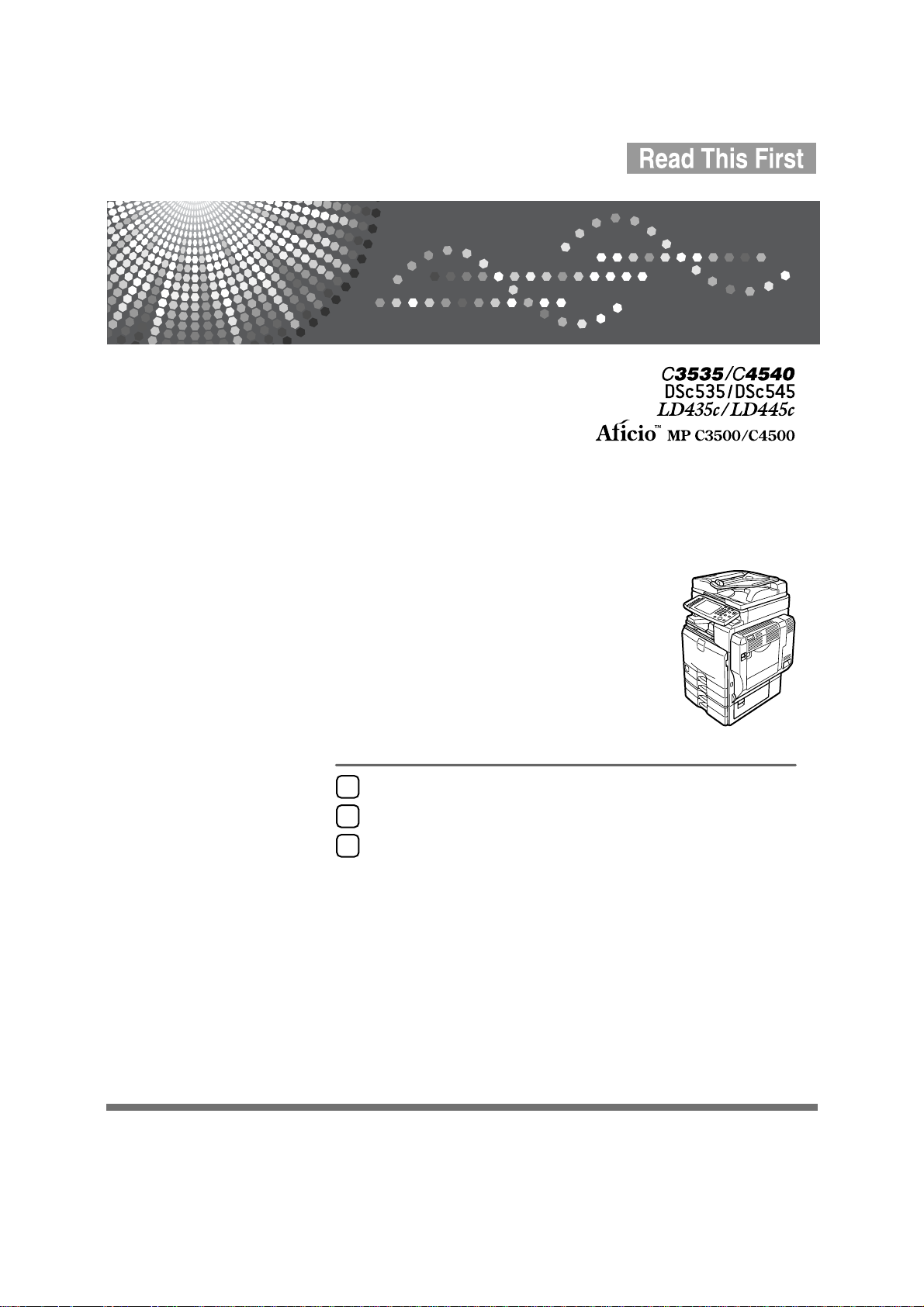
Getting Started
Draft 2006/03/07
1
Entering Text
2
Appendix
3
Operating Instructions
About This Machine
Read this manual carefully before you use this machine and keep it handy for future reference. For safe and correct use, be sure to read the
Safety Information in this manual before using the machine.
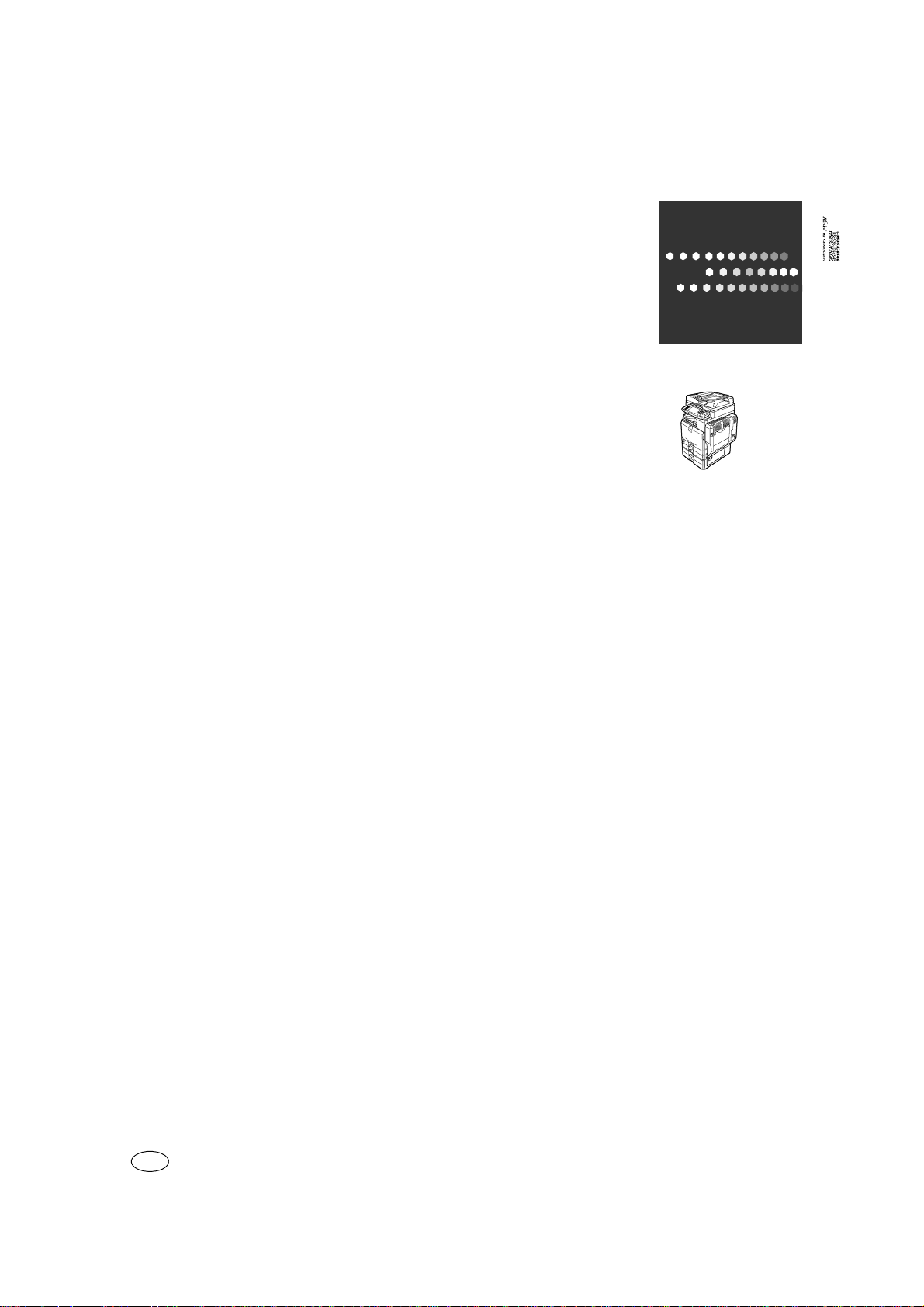
Type for C3535/DSc535/LD435c/Aficio MP C3500
Draft 2006/03/07
Type for C4540/DSc545/LD445c/Aficio MP C4500
Operating Instructions About This Machine
Printed in China EN USA
B222-7737
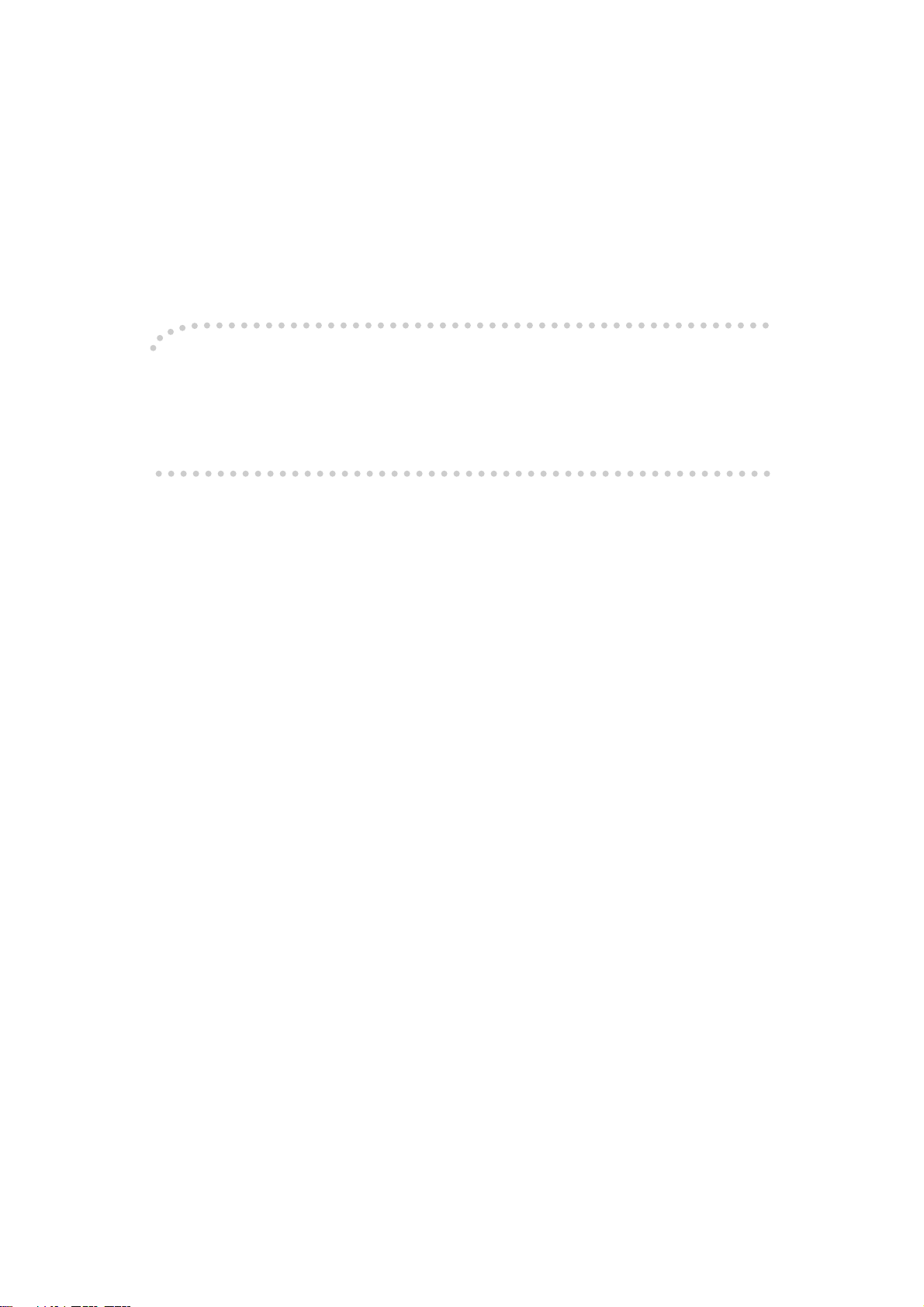
Introduction
Draft 2006/03/07
This manual contains detailed instructions and notes on the operation and use of this machine. For your
safety and benefit, read this manual carefully before using the machine. Keep this manual in a handy
place for quick reference.
Important
Contents of this manual are subject to change without prior notice. In no event will the company be liable for direct, indirect, special, incidental, or consequential damages as a result of handling or operating the machine.
Notes:
Some illustrations in this manual might be slightly different from the machine.
Certain options might not be available in some countries. For details, please contact your local dealer.
Depending on which country you are in, certain units may be optional. For details, please contact your
local dealer.
Laser Safety:
This equipment complies with requirements of 21 CFR subchapter J for class 1 laser products. This
equipment contains four AlGalnP laser diodes, 7-milliwatt, 645-660 nanometer wavelength for each
emitter. This equipment does not emit hazardous light, since the beam is totally enclosed during all customer modes of operation and maintenance.
Caution:
Use of controls or adjustments or performance of procedures other than those specified in this manual
might result in hazardous radiation exposure.
Notes:
The model names of the machines do not appear in the following pages. Check the type of your machine before reading this manual. (For details, see p.14 “Machine Types”.)
• Type 1: C3535/DSc535/LD435c/Aficio MP C3500
• Type 2: C4540/DSc545/LD445c/Aficio MP C4500
Certain types might not be available in some countries. For details, please contact your local dealer.
Two kinds of size notation are employed in this manual. With this machine refer to the inch version.
For good copy quality, the supplier recommends that you use genuine toner from the supplier.
The supplier shall not be responsible for any damage or expense that might result from the use of parts
other than genuine parts from the supplier with your office products.
Power Source
120V, 60Hz, 12A or more
Please be sure to connect the power cord to a power source as above. For details about power source,
see Troubleshooting.
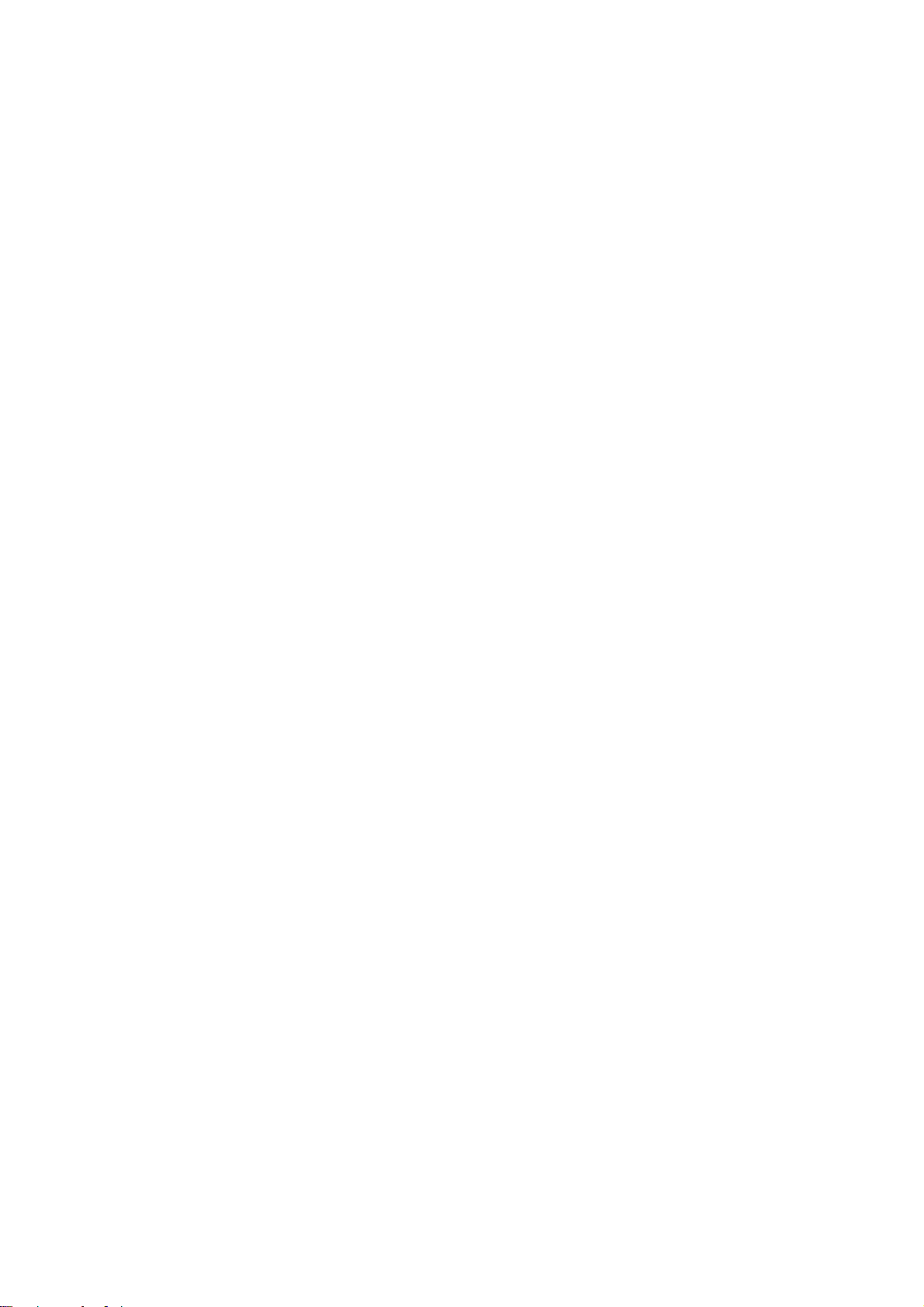
In accordance with IEC 60417, this machine uses the following symbols for the main power switch:
Draft 2006/03/07
a means POWER ON.
b means POWER OFF.
c means STAND BY.
Trademarks
Microsoft
®
, Windows® and Windows NT® are registered trademarks of Microsoft Corporation in the
United States and/or other countries.
Adobe®, PostScript®, and Acrobat® are registered trademarks of Adobe Systems Incorporated.
The Bluetooth
®
word mark and logos are owned by the Bluetooth SIG, Inc. and any use of such marks
by Ricoh Company, Ltd. is under license.
NetWare is a registered trademark of Novell, Inc.
PCL® is a registered trademark of Hewlett-Packard Company.
AppleTalk, Macintosh, and Mac OS are trademarks of Apple Computer, Inc., registered in the U.S. and
other countries.
PowerPC
®
is a trademark of International Business Machines Corporation in the United States, other
countries, or both.
PictBridge is a trademark.
Other product names used herein are for identification purposes only and might be trademarks of their
respective companies. We disclaim any and all rights to those marks.
The proper names of the Windows operating systems are as follows:
The product name of Windows
The product name of Windows
The product name of Windows
®
95 is Microsoft® Windows® 95
®
98 is Microsoft® Windows® 98
®
Me is Microsoft®Windows® Millennium Edition (Windows Me)
The product names of Windows® 2000 are as follows:
Microsoft
Microsoft
®
Windows® 2000 Advanced Server
®
Windows® 2000 Server
Microsoft® Windows® 2000 Professional
The product names of Windows
Microsoft
®
Windows® XP Professional
®
XP are as follows:
Microsoft® Windows® XP Home Edition
The product names of Windows Server
Microsoft
®
Windows ServerTM 2003 Standard Edition
TM
2003 are as follows:
Microsoft® Windows ServerTM 2003 Enterprise Edition
Microsoft
The product names of Windows NT
®
Windows ServerTM 2003 Web Edition
®
are as follows:
Microsoft® Windows NT® Server 4.0
Microsoft
®
Windows NT® Workstation 4.0
Copyright © 2006
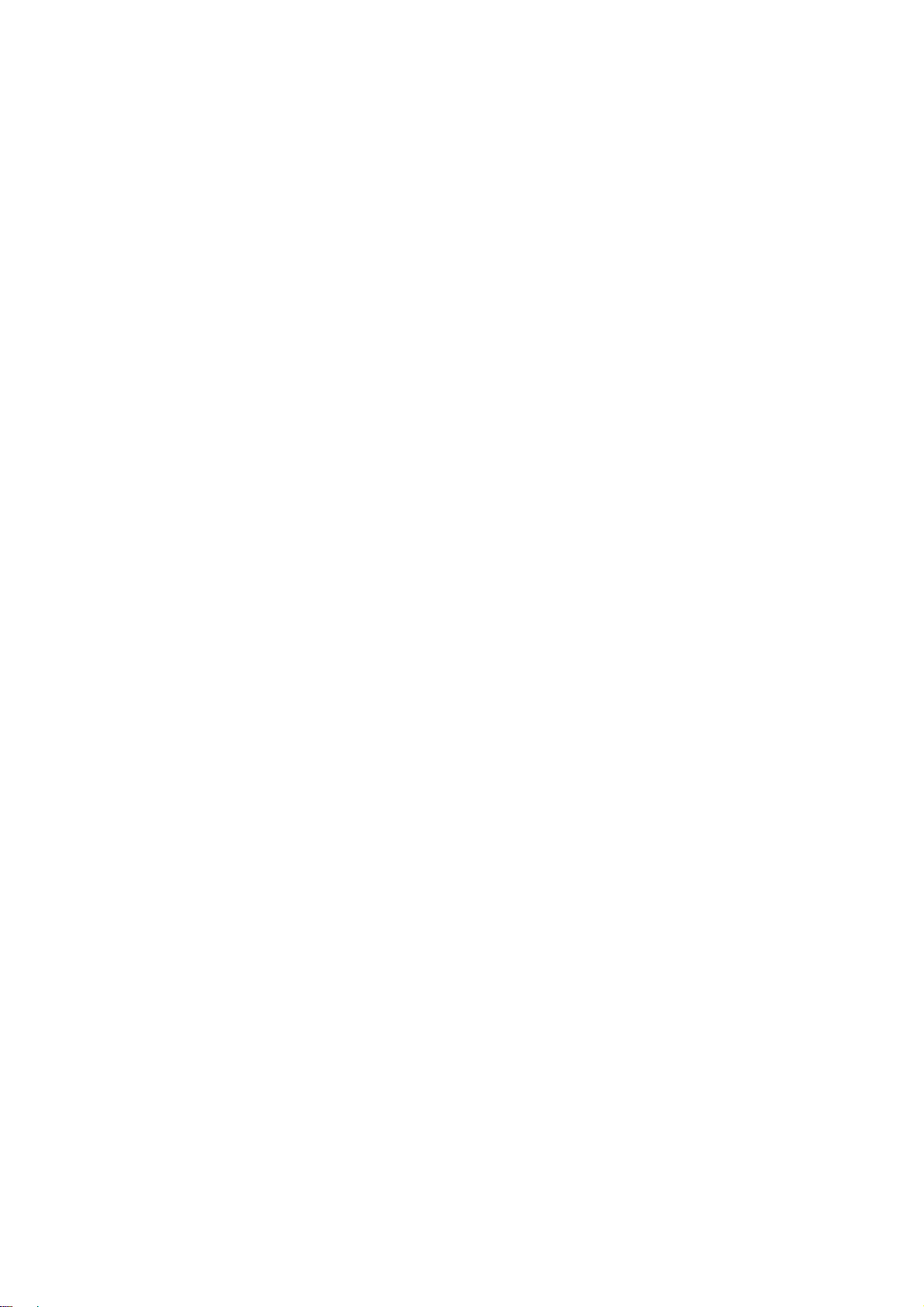
Manuals for This Machine
Draft 2006/03/07
Refer to the manuals that are relevant to what you want to do with the machine.
❖ About This Machine
Be sure to read the Safety Information in this manual before using the machine.
This manual provides an introduction to the functions of the machine. It also
explains the control panel, preparation procedures for using the machine,
how to enter text, and how to install the CD-ROMs provided.
❖ General Settings Guide
Explains User Tools settings, and Address Book procedures such as registering fax numbers, e-mail addresses, and user codes. Also refer to this manual
for explanations on how to connect the machine.
❖ Troubleshooting
Provides a guide to solving common problems, and explains how to replace
paper, toner, staples, and other consumables.
❖ Security Reference
This manual is for administrators of the machine. It explains security functions that the administrators can use to protect data from being tampered, or
prevent the machine from unauthorized use.
Also refer to this manual for the procedures for registering administrators, as
well as setting user and administrator authentication.
❖ Copy/ Document Server Reference
Explains Copier and Document Server functions and operations. Also refer to
this manual for explanations on how to place originals.
❖ Facsimile Reference
Explains Facsimile functions and operations.
❖ Printer Reference
Explains Printer functions and operations.
❖ Scanner Reference
Explains Scanner functions and operations.
❖ Network Guide
Explains how to configure and operate the machine in a network environment, and use the software provided.
This manual covers all models, and includes descriptions of functions and
settings that might not be available on this machine. Images, illustrations, and
information about operating systems that are supported might also differ
slightly from those of this machine.
❖ Other manuals
• PostScript3 Supplement
•UNIX Supplement
i
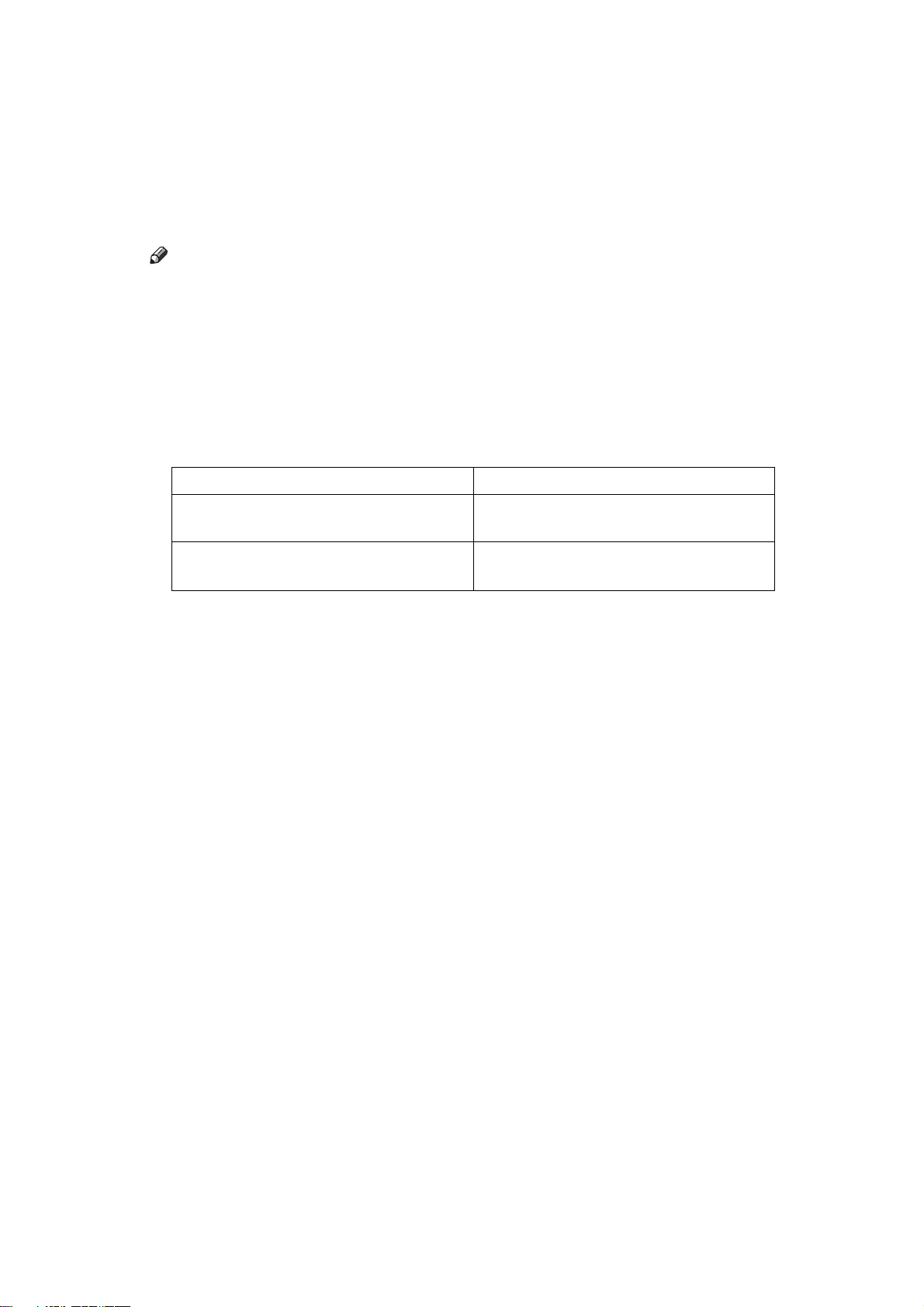
• Manuals for DeskTopBinder Lite
Draft 2006/03/07
• DeskTopBinder Lite Setup Guide
• DeskTopBinder Introduction Guide
•Auto Document Link Guide
Note
❒ Manuals provided are specific to machine types.
❒ Adobe Acrobat Reader/Adobe Reader must be installed in order to view the
manuals as PDF files.
❒ For “UNIX Supplement”, please visit our Web site or consult an authorized
dealer.
❒ “PostScript3 Supplement” and “UNIX Supplement” include descriptions of
functions and settings that might not be available on this machine.
❒ The following software products are referred to using general names:
Product name General name
*1
DeskTopBinder Lite
Professional
ScanRouter EX Professional
Router EX Enterprise
and DeskTopBinder
*1
*1
and Scan-
DeskTopBinder
The ScanRouter delivery software
*1
Optional
ii
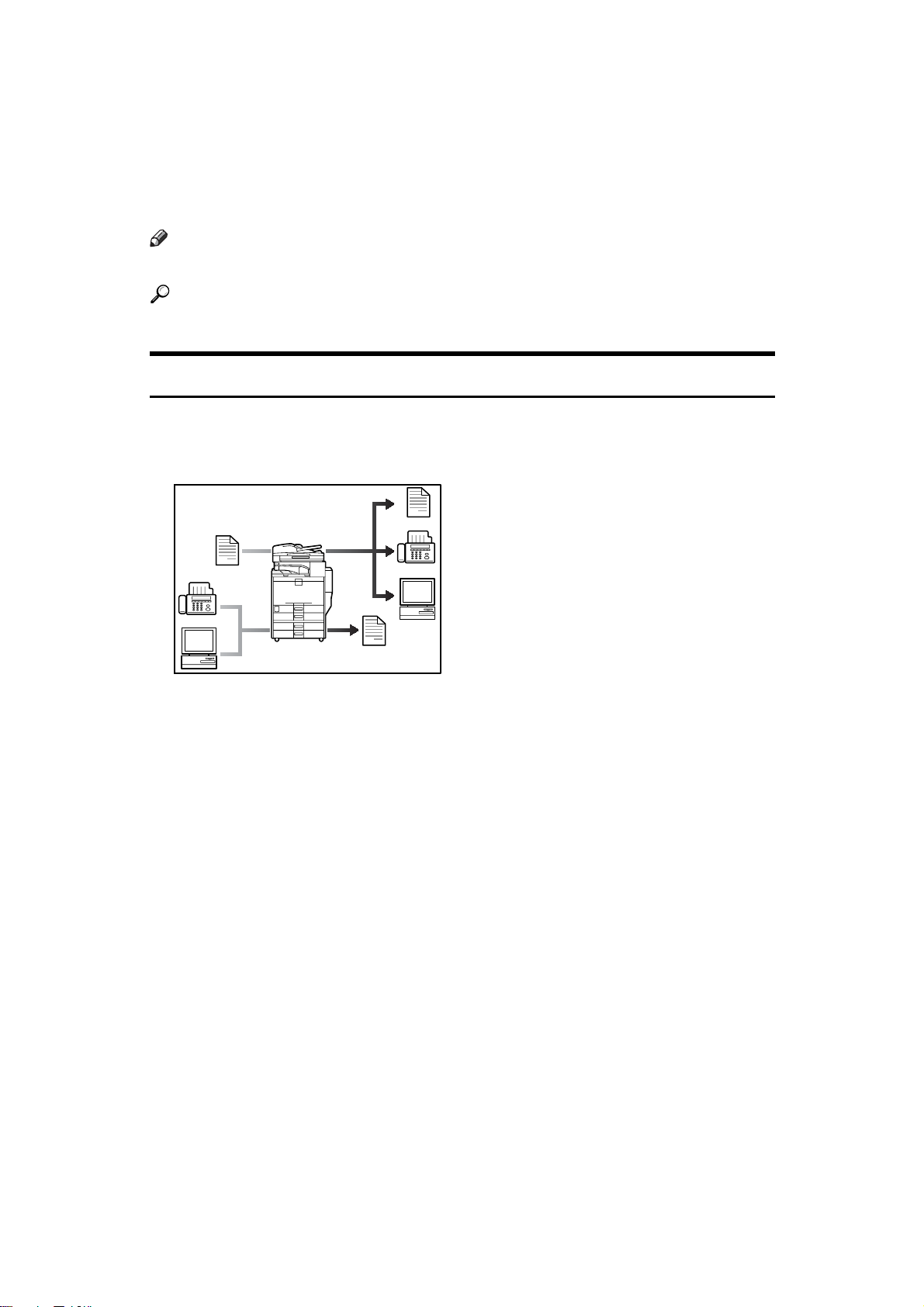
What You Can Do with This Machine
Draft 2006/03/07
This section introduces the features of this machine.
Note
❒ For details about options, see “Options”.
Reference
p.16 “Options”
Copier, Facsimile, Printer, and Scanner Functions
This machine provides copier, facsimile (optional), printer, and scanner functions.
AQH002S
• You can make copies of originals. With a finisher (optional), you can staple
copies. See Copy Reference.
• You can send originals by fax or e-mail, and receive faxes from other parties.
See Facsimile Reference.
• You can print documents created in applications. See Printer Reference.
You can print documents from Windows 95/98/Me (TCP/IP, IPP), Windows
2000 (TCP/IP, IPP), Windows XP/Server 2003 (TCP/IP, IPP), Windows NT
4.0 (TCP/IP, IPP), NetWare, UNIX (TCP/IP), and Macintosh (AppleTalk) environments because the machine supports all these. (multi-protocol)
• You can scan originals and send scan files to a computer. See Scanner Reference.
iii
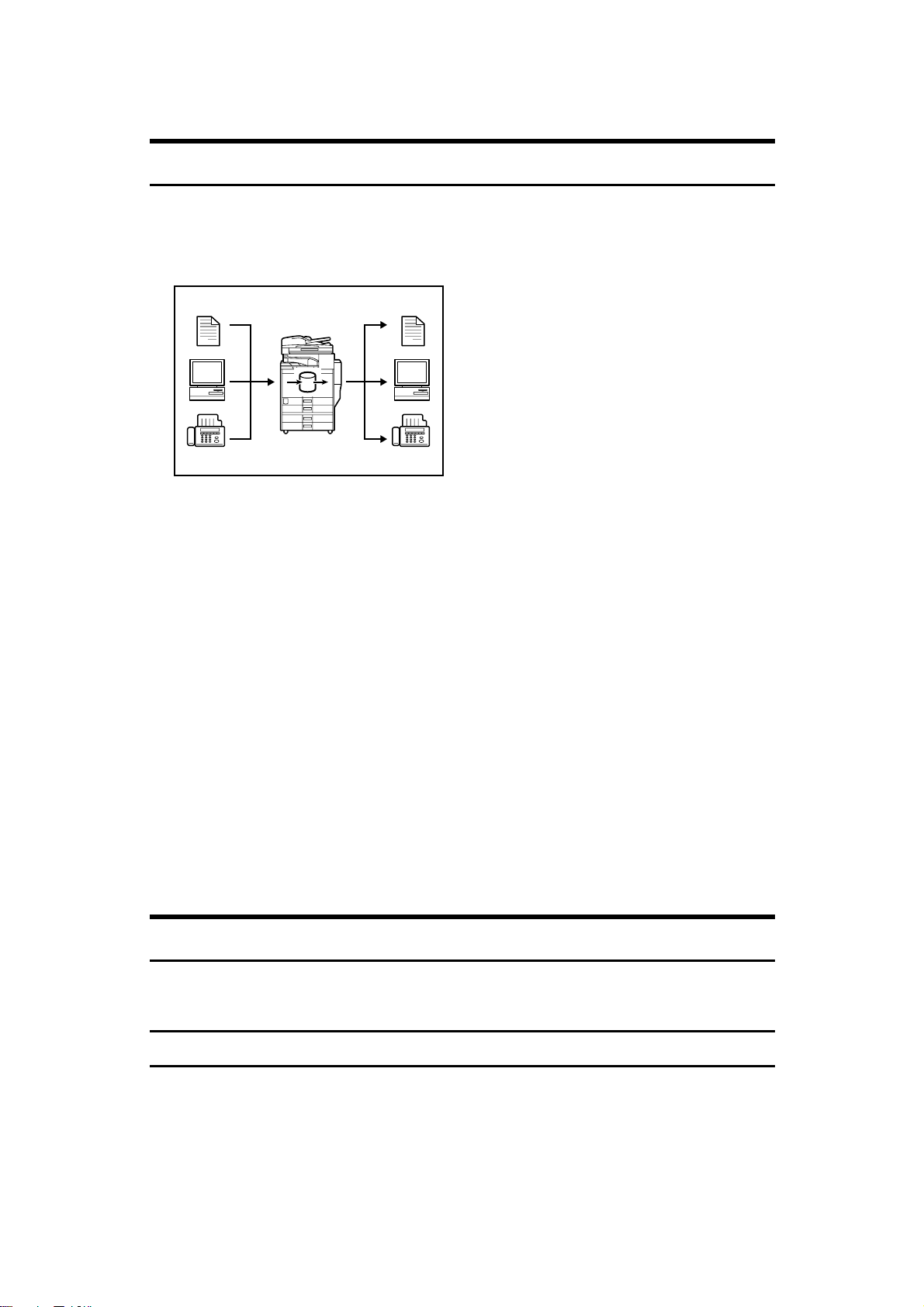
Utilizing Stored Documents
Draft 2006/03/07
You can store files scanned by this machine, or files sent from other fax machine
or computers, into the machine's hard disk. You can print and fax stored files as
required. You can also change print settings and print multiple documents (Document Server).
AQH013S
• With DeskTopBinder (optional), you can search, check, print and delete
stored documents using your computer.
• You can also retrieve stored documents scanned in printer or scanner mode.
For details, see Printer Reference, and Scanner Reference.
• You can retrieve files scanned under the copier function.
For details, see Scanner Reference.
• For more information about machine's settings, see “Network Settings”, General Settings Guide.
• For more information about document server in printer mode, see “Saving
and Printing Using the Document Server”, Printer Reference.
• For more information about document server in fax mode, see “Storing a Document”, Facsimile Reference.
• For more information about document server in scanner mode, see “Storing
Files Using the Scanner Function”, Scanner Reference.
• For more information about document server, see “Document Server”,
Copy/Document Server Reference.
• For more information about DeskTopBinder, see DeskTopBinder manuals.
Paperless Fax Transmission and Reception
You can store received fax messages on the machine's hard disk, instead of printing them onto paper.
Reception
You can store received fax documents in electrical format without printing it
onto paper.
iv
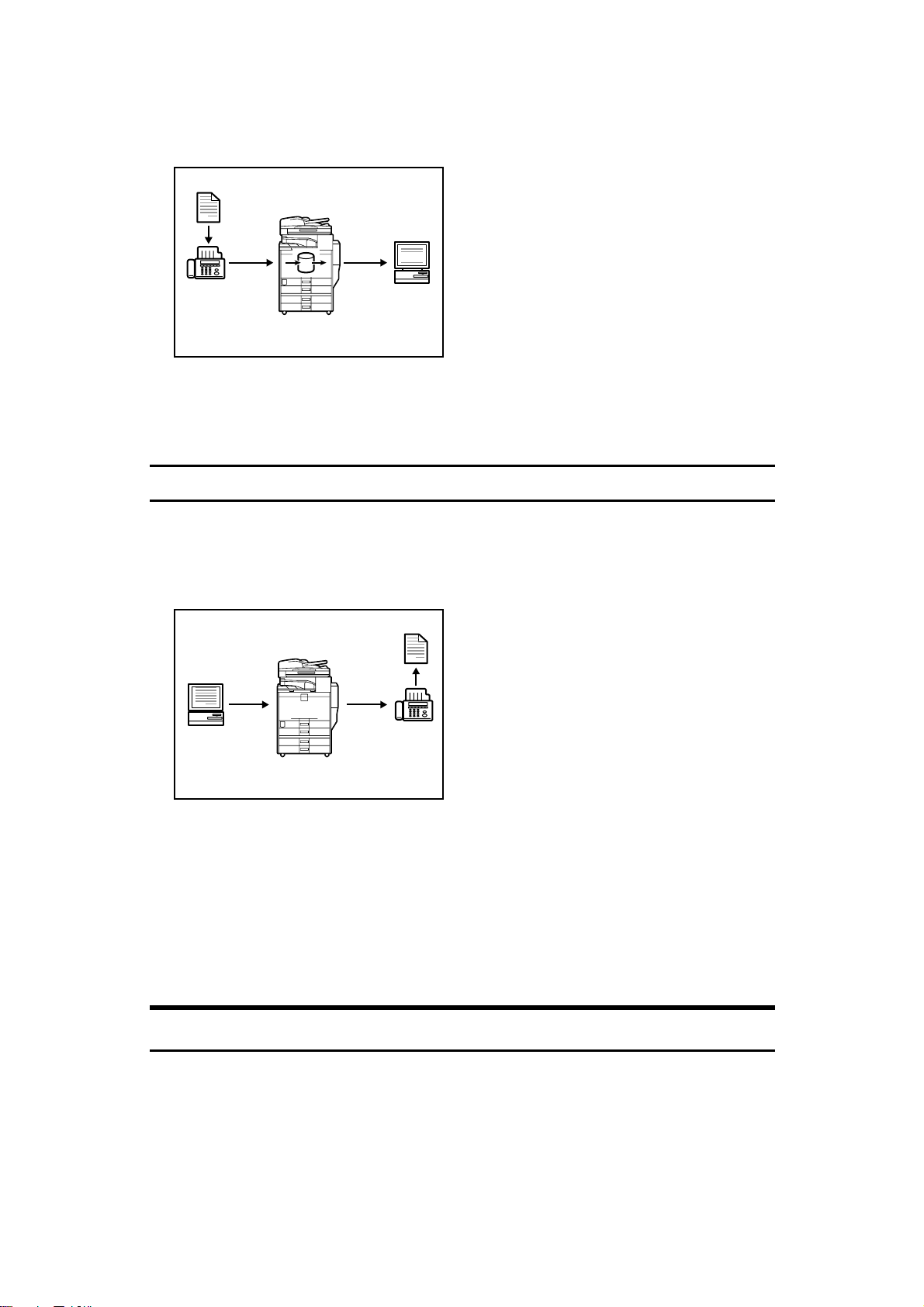
AQH014S
Draft 2006/03/07
• You can use DeskTopBinder (optional) or a Web Image Monitor to check,
print, delete, retrieve, or download documents using your computer (Storing
received documents). See Facsimile Reference.
Transmission
You can send a fax from your computer over the network (Ethernet, IEEE 1394
(IPv4 over 1394), or wireless LAN) to this machine, which then forwards the fax
via its telephone connection (LAN-Fax).
AQH015S
• Print from a Windows application, select the LAN-Fax printer, and then select the fax destination.
• The sender can check the images s/he has sent.
• For more information about machine's settings, see “Network Settings”, General Settings Guide.
• For more information about how to use the function, see “Fax via Computer”,
Facsimile Reference.
Fax Transmission and Reception Through the Internet
You can send fax documents via e-mail by specifying the recipient's e-mail address (Internet Fax Transmission).
You can receive sent documents via Internet Fax, or from computers (Internet
Fax Reception).
v
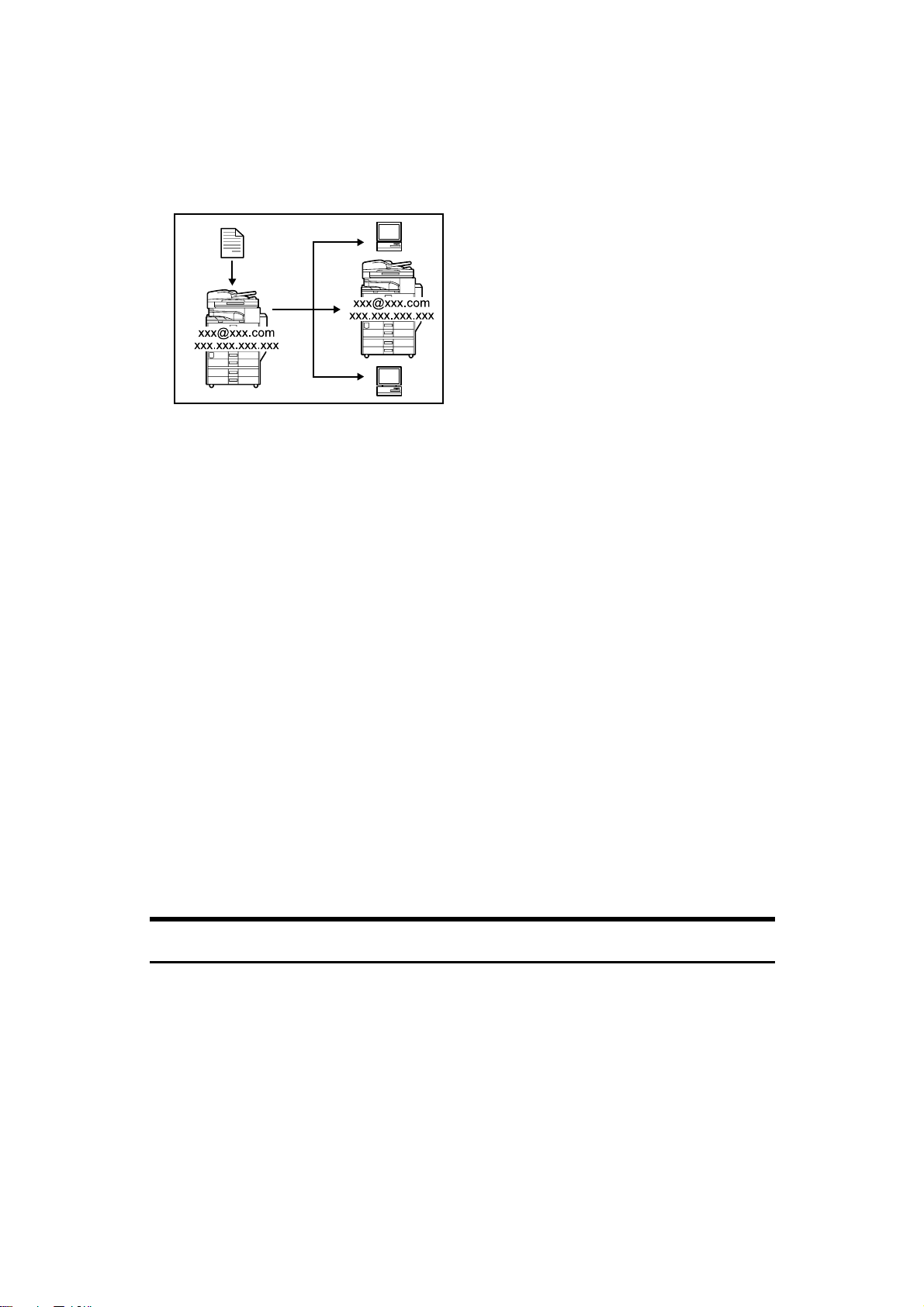
You can send fax documents by specifying IP-fax destination using IPv4 ad-
Draft 2006/03/07
dresses (IP-Fax Transmission).
You can receive sent documents via Internet Fax (IP-Fax Reception).
AQH016S
❖ Internet Fax
• You can send fax documents through e-mail by specifying the recipient’s
e-mail address.
• You can receive sent documents via Internet Fax, or from computers.
• You can receive data such as e-mail from computers and faxes from Inter-
net fax machines, and then print or forward that data.
• For more information about machine's settings, see “Network Settings”,
General Settings Guide.
• For more information about how to use the function, see “Transmis-
sion”,“Reception”, Facsimile Reference.
❖ IP-Fax
• You can exchange documents between fax machines directly connected to
the TCP/IP network.
• You can send documents by specifying an IPv4 address or host name in-
stead of a fax number.
• For details about the machine's settings, see “Network Settings”, General
Settings Guide.
• For details about how to use this function, see “Transmission” and “Recep-
tion”, Facsimile Reference.
Using the Scanner in a Network Environment
You can use a scanner over the network.
vi

AQH017S
Draft 2006/03/07
• You can send scan files to a specified destination using e-mail (Sending scan
file by e-mail). See “Sending Scan Files by E-mail”, Scanner Reference.
• With the ScanRouter delivery software, you can save scan files in specified
destinations on network computers (Saving scan files). See Scanner Reference.
• You can send scan files directly to folders (Sending scan file by Scan to Folder)
See “Sending Scan Files by Scan to Folder”, Scanner Reference.
• You can use this machine as a delivery scanner for the ScanRouter delivery
application (Network delivery scanner). You can save scan files in the delivery server or send them to a folder in a computer on the same network. For
details about the machine's settings, see “Network Settings”, General Settings
Guide. For details about how to use the function, see “Dlivering Scan Files”,
Scanner Reference.
Administrating the Machine/Protecting Documents (Security
Functions)
You can prevent information leakage by managing the machine and protecting
documents.
AQH018S
• You can protect documents from unauthorized access and stop them from being copied without permission. See Security Reference.
vii
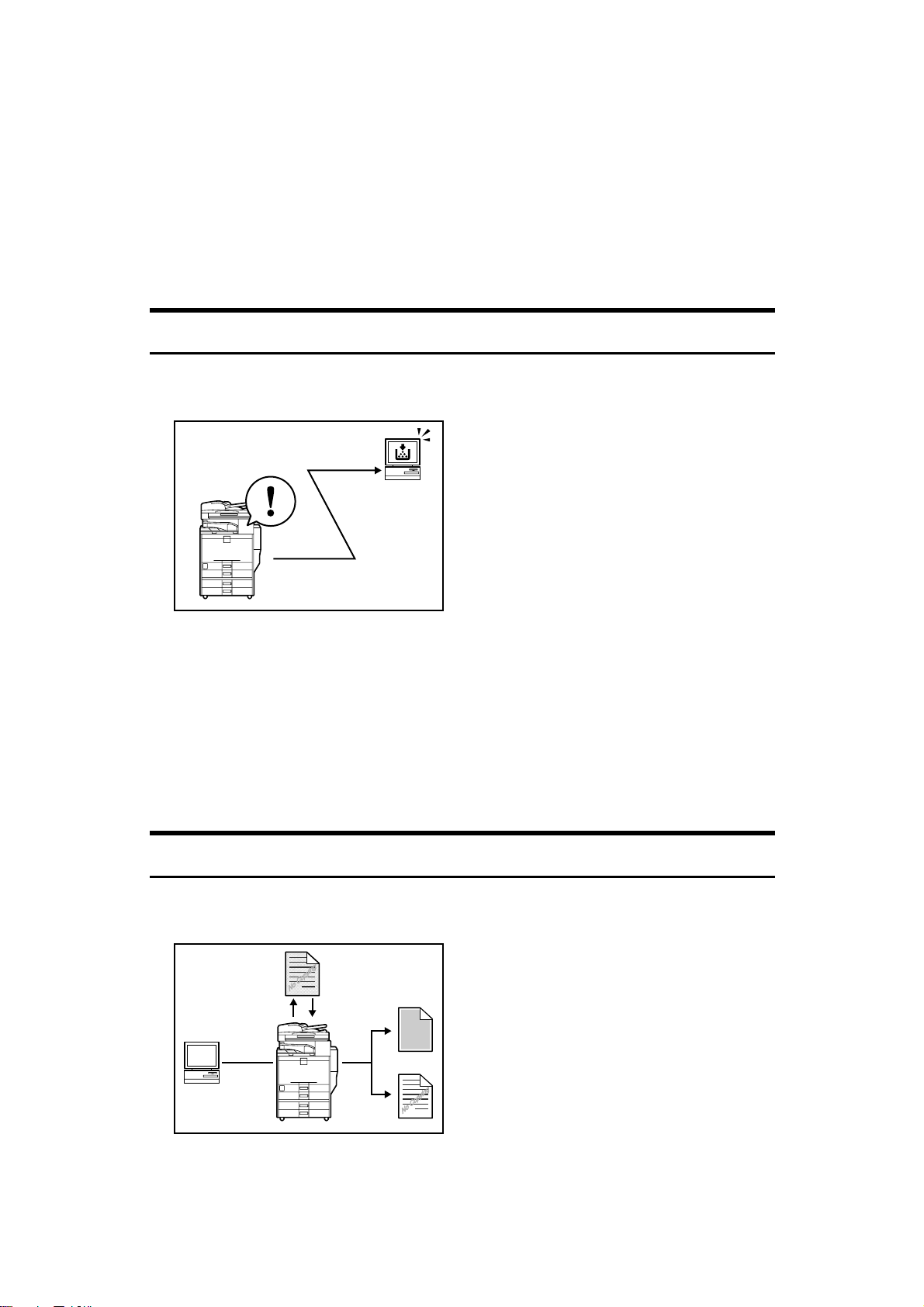
• You can control the use of the machine, as well as prevent machine settings
Draft 2006/03/07
from being changed without authorization. See Security Reference.
• By setting passwords, you can prevent unauthorized access via the network.
See Security Reference.
• You can erase the data on the hard disk to prevent the information from leaking out. See the manual for the DataOverWriteSecurity Unit and Security Reference.
Monitoring the Machine Via Computer
You can monitor machine status and change settings using a computer.
AQH019S
• Using SmartDeviceMonitor for Admin, SmartDeviceMonitor for Client, or a
Web Image Monitor, you can use a computer to view the machine's status,
such as to check on paper quantities, or misfeeds, etc. See General Settings
Guide.
• You can use a Web Image Monitor to make network settings. See General Settings Guide.
• With Web Image Monitor, you can register an address book.
See the Web Image Monitor's Help.
Preventing an Unauthorized Copy
You can print embedded pattern on paper to prevent them from being copied.
viii
AQI001S
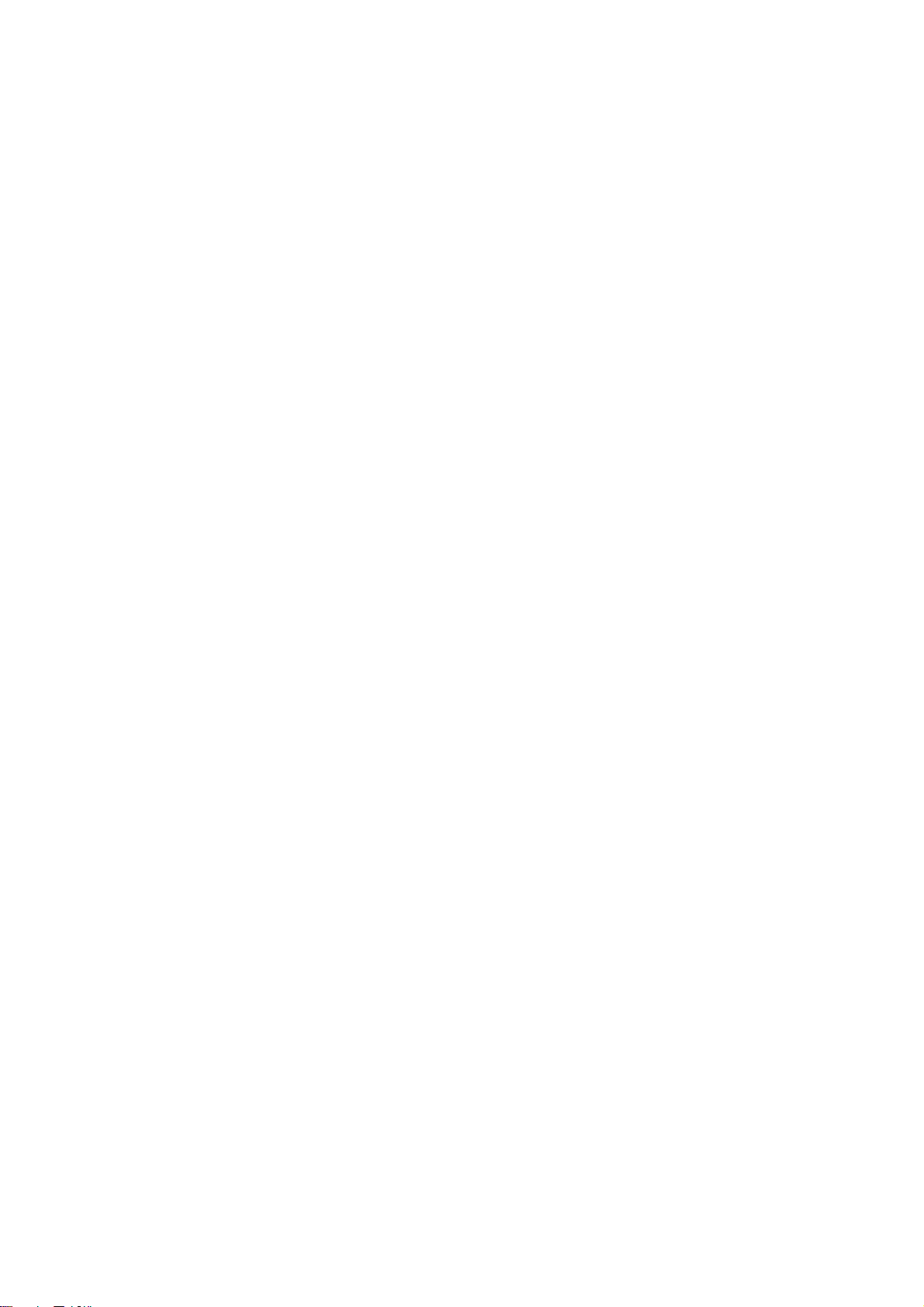
• Using the printer driver, you can embed a pattern in the printed document. If
Draft 2006/03/07
the document is copied on a machine with the Copy Data Security Unit (optional), protected pages are grayed out in the copy, preventing confidential
information from being copied. If a document protected by unauthorized
copy guard is copied on a machine that is equipped with the Copy Data Security Unit, the machine beeps to notify users that unauthorized copying is
being attempted.
If the document is copied on a machine without the Copy Data Security Unit,
the hidden text becomes conspicuous in the copy, showing that the copy is
unauthorized.
See the printer driver Help and Printer Reference.
• Using the printer driver, you can embed text in the printed document for unauthorized copy prevention. If the document is copied, scanned, or stored in
a Document Server by a copier or multifunction printer, the embedded text
appears conspicuous in the copy, discouraging such unauthorized copying.
See the printer driver Help, Printer Reference and Security Reference.
ix
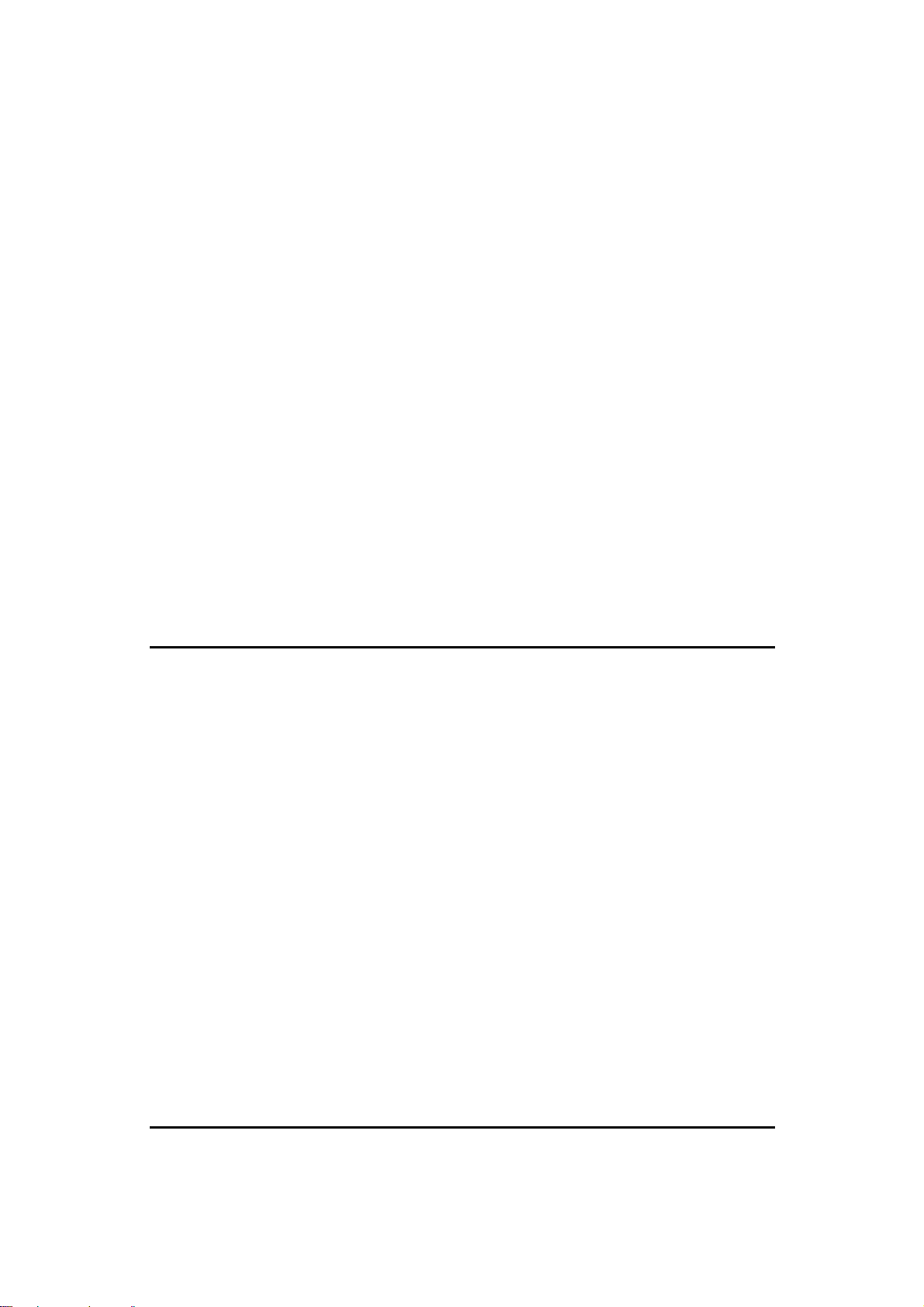
TABLE OF CONTENTS
Draft 2006/03/07
Manuals for This Machine ......................................................................................i
What You Can Do with This Machine..................................................................iii
Copier, Facsimile, Printer, and Scanner Functions................................................... iii
Utilizing Stored Documents....................................................................................... iv
Paperless Fax Transmission and Reception............................................................. iv
Fax Transmission and Reception Through the Internet .............................................v
Using the Scanner in a Network Environment .......................................................... vi
Administrating the Machine/Protecting Documents (Security Functions) ................ vii
Monitoring the Machine Via Computer.....................................................................viii
Preventing an Unauthorized Copy ...........................................................................viii
Notice ......................................................................................................................1
Notice To Wireless LAN Interface (optional) Users.................................................... 1
How to Read This Manual ..................................................................................... 4
Symbols .....................................................................................................................4
Safety Information ................................................................................................. 5
Safety During Operation.............................................................................................5
Positions of RWARNING and RCAUTION labels ..............................................9
ENERGY STAR Program .....................................................................................12
Recycled Paper........................................................................................................13
Machine Types .....................................................................................................14
1. Getting Started
Guide to Components ......................................................................................... 15
Options.....................................................................................................................16
Control Panel........................................................................................................19
Display ..................................................................................................................21
Simplified Display..................................................................................................... 21
When the Authentication Screen is Displayed..................................................23
User Code Authentication (Using the Control Panel)...............................................23
User Code Authentication (Using a Printer Driver) ..................................................24
Login (Using the Control Panel) ...............................................................................24
Log Off (Using the Control Panel) ............................................................................25
Login (Using a Printer Driver)...................................................................................25
Login (Using Web Image Monitor) ........................................................................... 25
Log Off (Using Web Image Monitor) ........................................................................ 26
Changing Modes ..................................................................................................27
System Reset...........................................................................................................28
Turning On the Power .........................................................................................29
Turning On the Main Power .....................................................................................29
Turning On the Power ..............................................................................................30
Turning Off the Power ..............................................................................................30
Turning Off the Main Power .....................................................................................31
Saving Energy..........................................................................................................31
2. Entering Text
Entering Text ........................................................................................................33
Available Characters ................................................................................................ 33
x
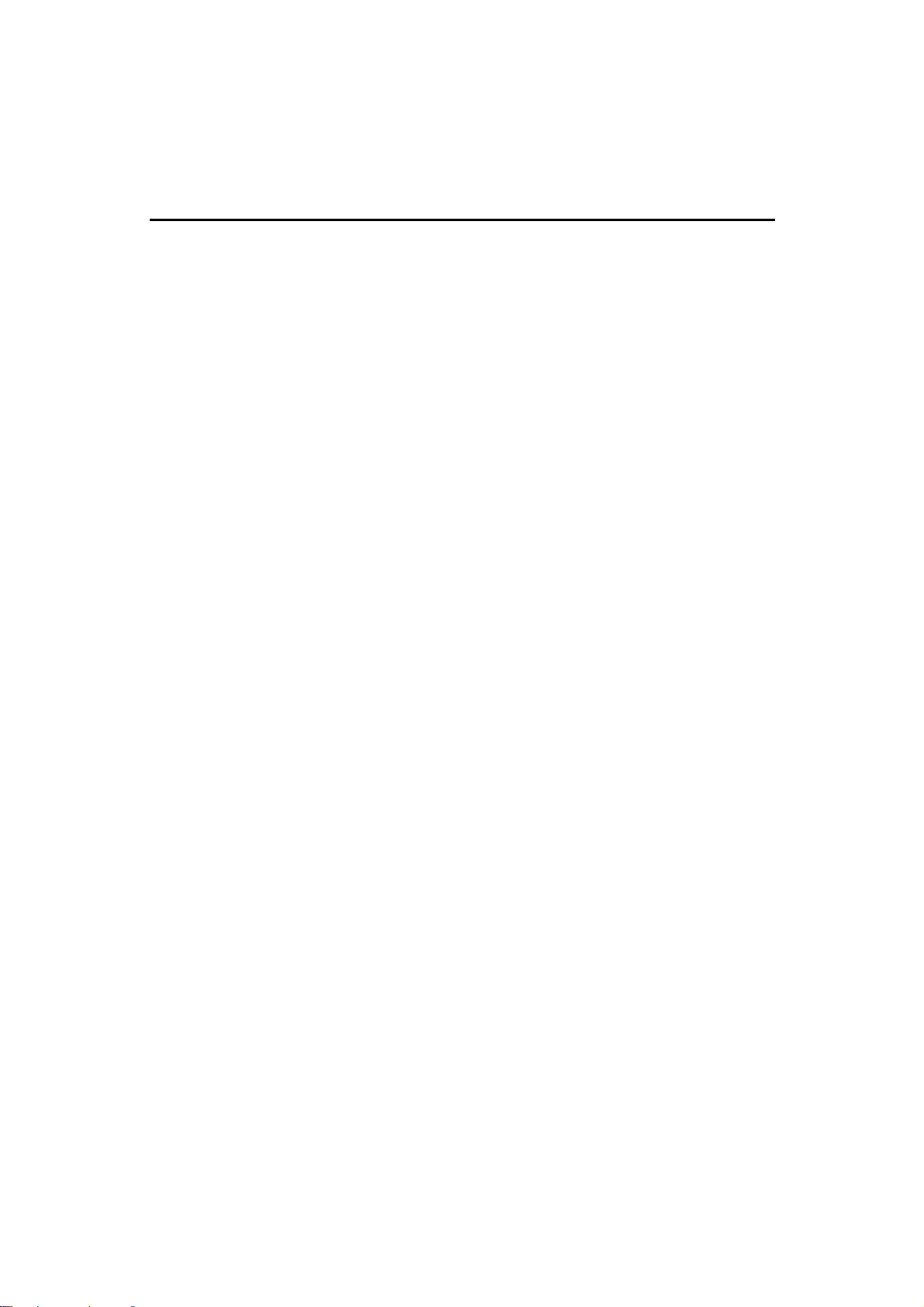
Keys .........................................................................................................................33
Draft 2006/03/07
How to Enter Text ....................................................................................................34
3. Appendix
Dos and Don'ts.....................................................................................................37
Saving Color Copies ................................................................................................ 38
Software and Utilities Included on the CD-ROM............................................... 39
Viewing the Contents of the CD-ROM .....................................................................39
Printer Drivers for This Printer..................................................................................40
TWAIN Driver ...........................................................................................................41
LAN-Fax Driver ........................................................................................................ 42
DeskTopBinder Lite..................................................................................................42
SmartDeviceMonitor for Admin ................................................................................43
DeskTopBinder-SmartDeviceMonitor for Client ....................................................... 44
Installing the Operating Instructions .................................................................45
PDF Manuals ...........................................................................................................45
Opening the Installed Operating Instructions...................................................47
Opening from the Icon..............................................................................................47
Opening from the [Start] Menu .................................................................................47
Opening from the CD-ROM......................................................................................47
Copy Paper ...........................................................................................................49
Recommended Paper Sizes and Types...................................................................49
Unusable Paper .......................................................................................................52
Paper Storage ..........................................................................................................53
INDEX......................................................................................................... 54
xi
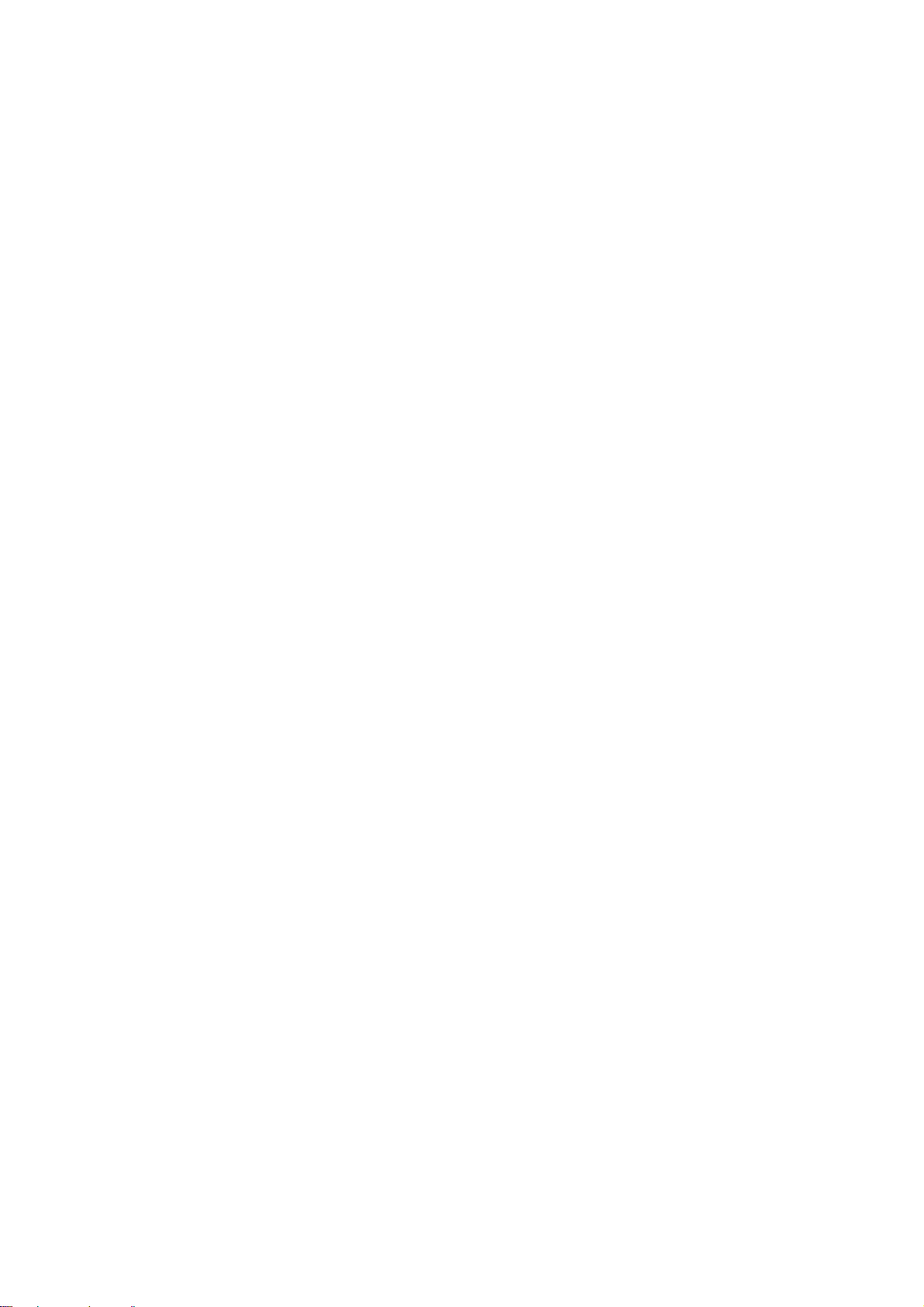
xii
Draft 2006/03/07
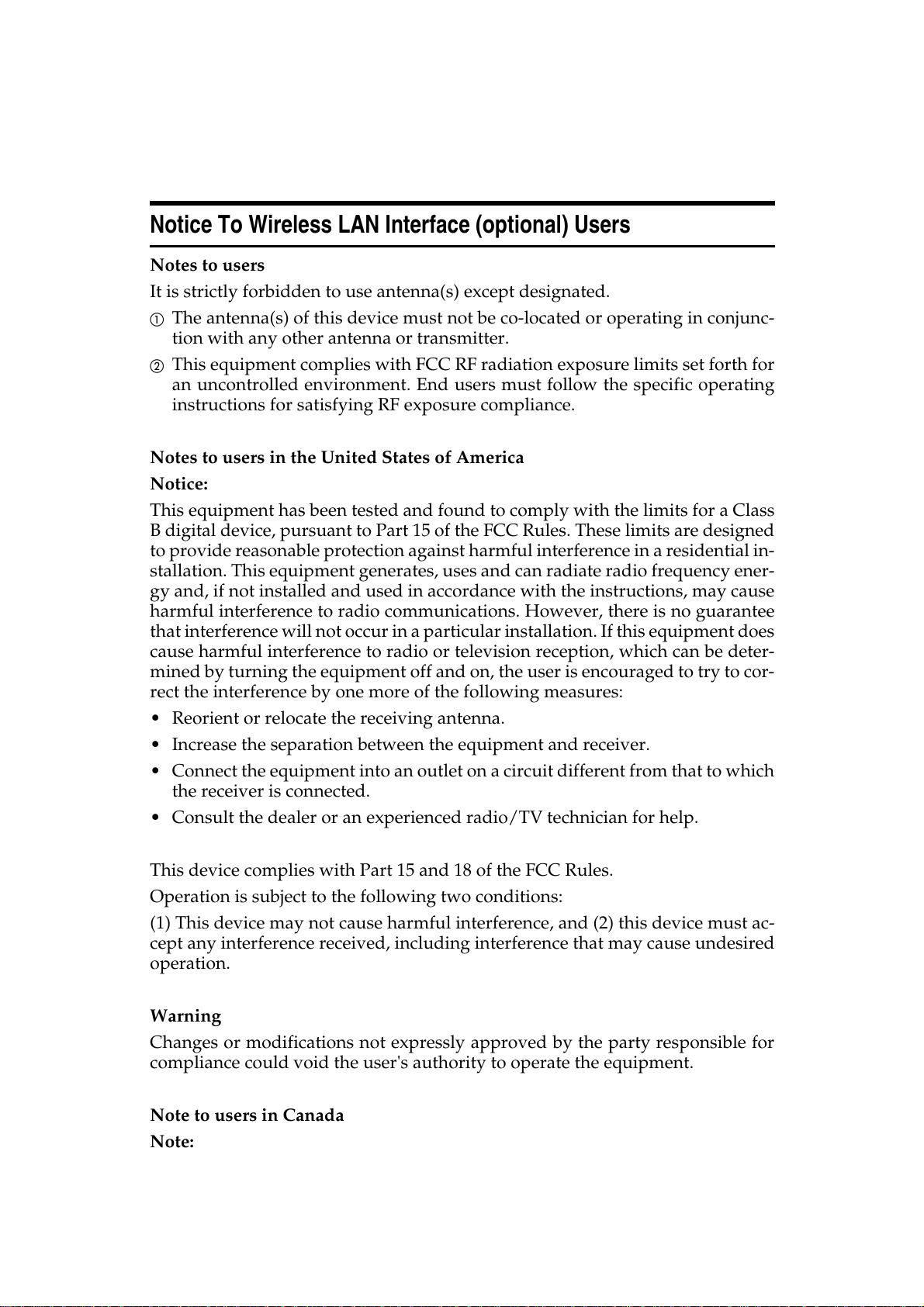
Notice
Draft 2006/03/07
Regardingtothispart,pleaserefertotheattached"Manualrequirement".
"Manualrequirement"willbeshowninthispartofofficialmanual.
Notice To Wireless LAN Interface (optional) Users
Notes to users
It is strictly forbidden to use antenna(s) except designated.
A The antenna(s) of this device must not be co-located or operating in conjunc-
tion with any other antenna or transmitter.
B This equipment complies with FCC RF radiation exposure limits set forth for
an uncontrolled environment. End users must follow the specific operating
instructions for satisfying RF exposure compliance.
Notes to users in the United States of America
Notice:
This equipment has been tested and found to comply with the limits for a Class
B digital device, pursuant to Part 15 of the FCC Rules. These limits are designed
to provide reasonable protection against harmful interference in a residential in-
stallation. This equipment generates, uses and can radiate radio frequency ener-
gy and, if not installed and used in accordance with the instructions, may cause
harmful interference to radio communications. However, there is no guarantee
that interference will not occur in a particular installation. If this equipment does
cause harmful interference to radio or television reception, which can be deter-
mined by turning the equipment off and on, the user is encouraged to try to cor-
rect the interference by one more of the following measures:
• Reorient or relocate the receiving antenna.
• Increase the separation between the equipment and receiver.
• Connect the equipment into an outlet on a circuit different from that to which
the receiver is connected.
• Consult the dealer or an experienced radio/TV technician for help.
This device complies with Part 15 and 18 of the FCC Rules.
Operation is subject to the following two conditions:
(1) This device may not cause harmful interference, and (2) this device must ac-
cept any interference received, including interference that may cause undesired
operation.
Warning
Changes or modifications not expressly approved by the party responsible for
compliance could void the user's authority to operate the equipment.
Note to users in Canada
Note:
1
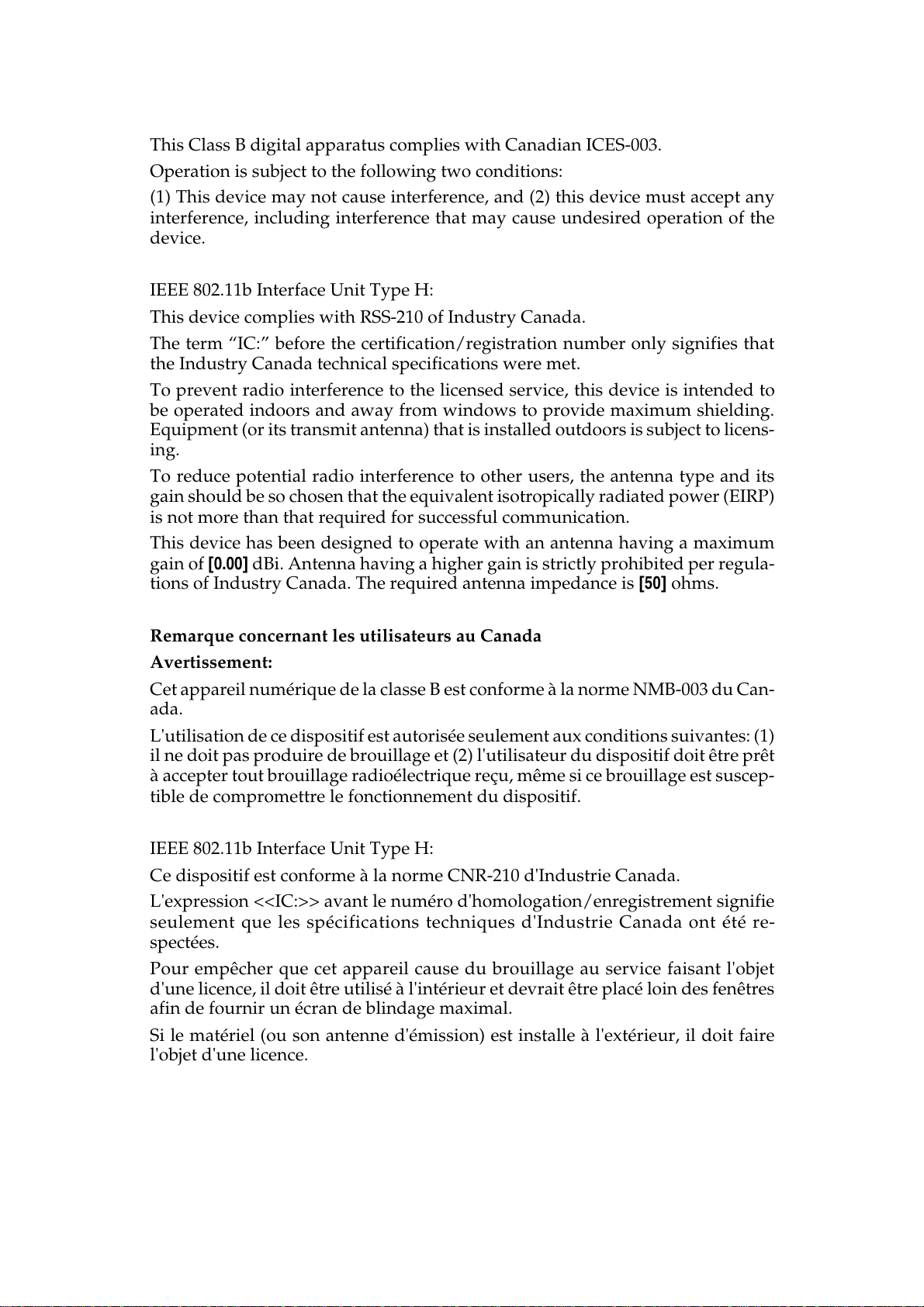
This Class B digital apparatus complies with Canadian ICES-003.
Draft 2006/03/07
Operation is subject to the following two conditions:
(1) This device may not cause interference, and (2) this device must accept any
interference, including interference that may cause undesired operation of the
device.
IEEE 802.11b Interface Unit Type H:
This device complies with RSS-210 of Industry Canada.
The term “IC:” before the certification/registration number only signifies that
the Industry Canada technical specifications were met.
To prevent radio interference to the licensed service, this device is intended to
be operated indoors and away from windows to provide maximum shielding.
Equipment (or its transmit antenna) that is installed outdoors is subject to licens-
ing.
To reduce potential radio interference to other users, the antenna type and its
gain should be so chosen that the equivalent isotropically radiated power (EIRP)
is not more than that required for successful communication.
This device has been designed to operate with an antenna having a maximum
gain of [0.00] dBi. Antenna having a higher gain is strictly prohibited per regula-
tions of Industry Canada. The required antenna impedance is [50] ohms.
Remarque concernant les utilisateurs au Canada
Avertissement:
Cet appareil numérique de la classe B est conforme à la norme NMB-003 du Can-
ada.
L'utilisation de ce dispositif est autorisée seulement aux conditions suivantes: (1)
il ne doit pas produire de brouillage et (2) l'utilisateur du dispositif doit être prêt
à accepter tout brouillage radioélectrique reçu, même si ce brouillage est suscep-
tible de compromettre le fonctionnement du dispositif.
IEEE 802.11b Interface Unit Type H:
Ce dispositif est conforme à la norme CNR-210 d'Industrie Canada.
L'expression <<IC:>> avant le numéro d'homologation/enregistrement signifie
seulement que les spécifications techniques d'Industrie Canada ont été re-
spectées.
Pour empêcher que cet appareil cause du brouillage au service faisant l'objet
d'une licence, il doit être utilisé à l'intérieur et devrait être placé loin des fenêtres
afin de fournir un écran de blindage maximal.
Si le matériel (ou son antenne d'émission) est installe à l'extérieur, il doit faire
l'objet d'une licence.
2
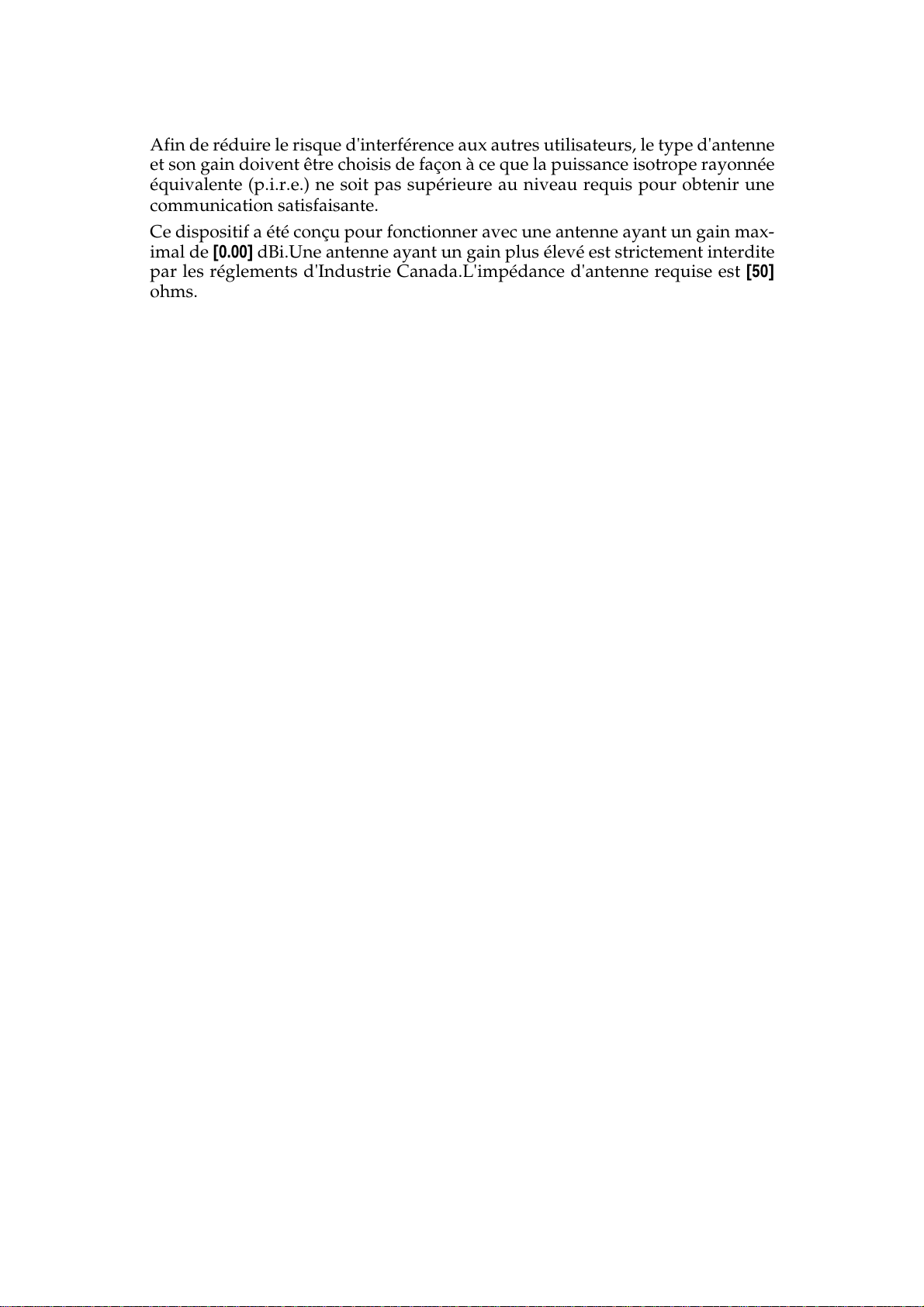
Afin de réduire le risque d'interférence aux autres utilisateurs, le type d'antenne
Draft 2006/03/07
et son gain doivent être choisis de façon à ce que la puissance isotrope rayonnée
équivalente (p.i.r.e.) ne soit pas supérieure au niveau requis pour obtenir une
communication satisfaisante.
Ce dispositif a été conçu pour fonctionner avec une antenne ayant un gain max-
imal de [0.00] dBi.Une antenne ayant un gain plus élevé est strictement interdite
par les réglements d'Industrie Canada.L'impédance d'antenne requise est [50]
ohms.
3
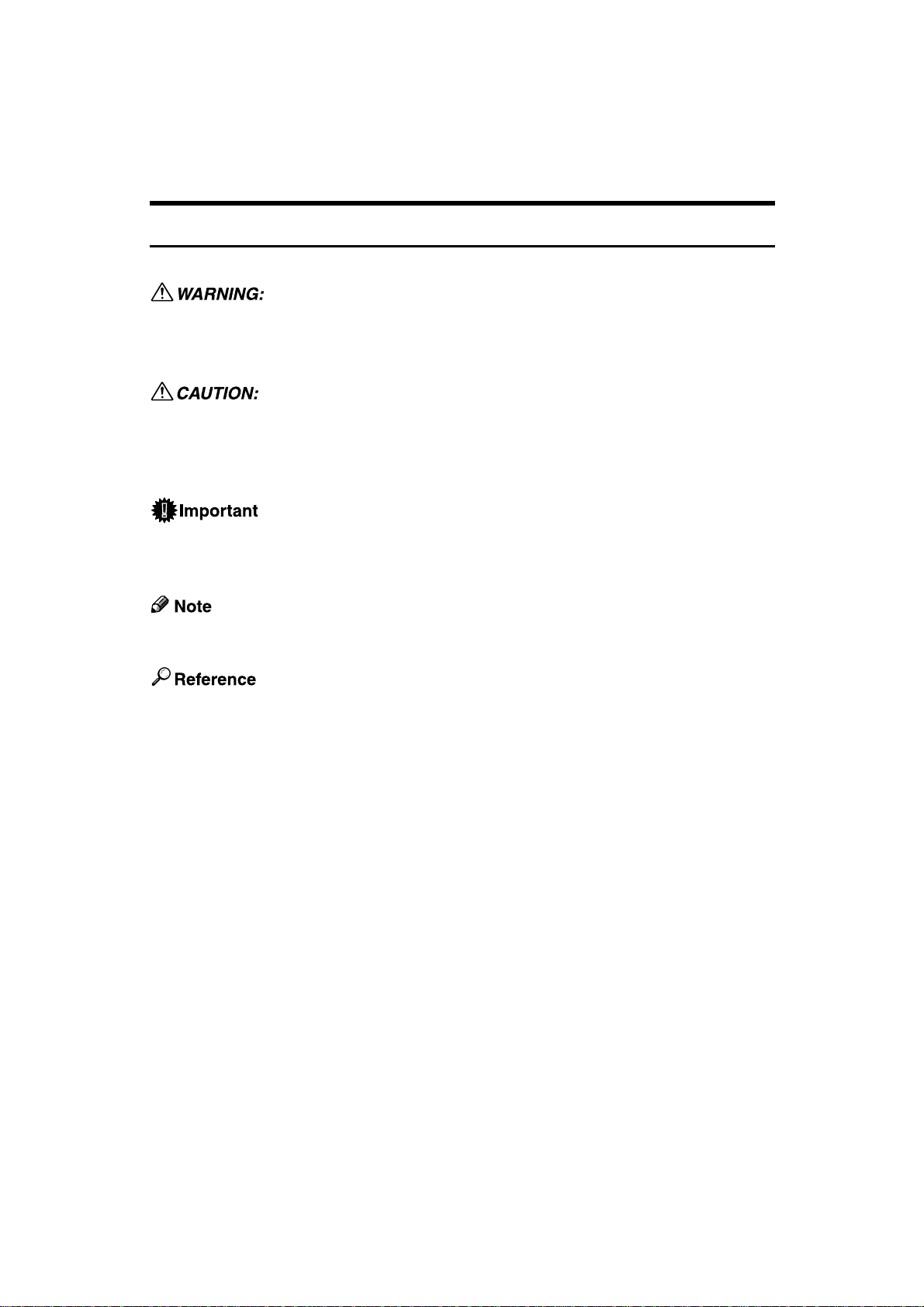
How to Read This Manual
Draft 2006/03/07
Symbols
This manual uses the following symbols:
Indicates important safety notes.
Ignoring these notes could result in serious injury or death. Be sure to read these
notes. They can be found in the “Safety Information” section of this manual.
Indicates important safety notes.
Ignoring these notes could result in moderate or minor injury, or damage to the
machine or to property. Be sure to read these notes. They can be found in the
“Safety Information” section of this manual.
Indicates points to pay attention to when using the machine, and explanations
of likely causes of paper misfeeds, damage to originals, or loss of data. Be sure
to read these explanations.
Indicates supplementary explanations of the machine’s functions, and instructions on resolving user errors.
This symbol is located at the end of sections. It indicates where you can find further relevant information.
[]
Indicates the names of keys that appear on the machine’s display panel.
{}
Indicates the names of keys on the machine’s control panel.
4
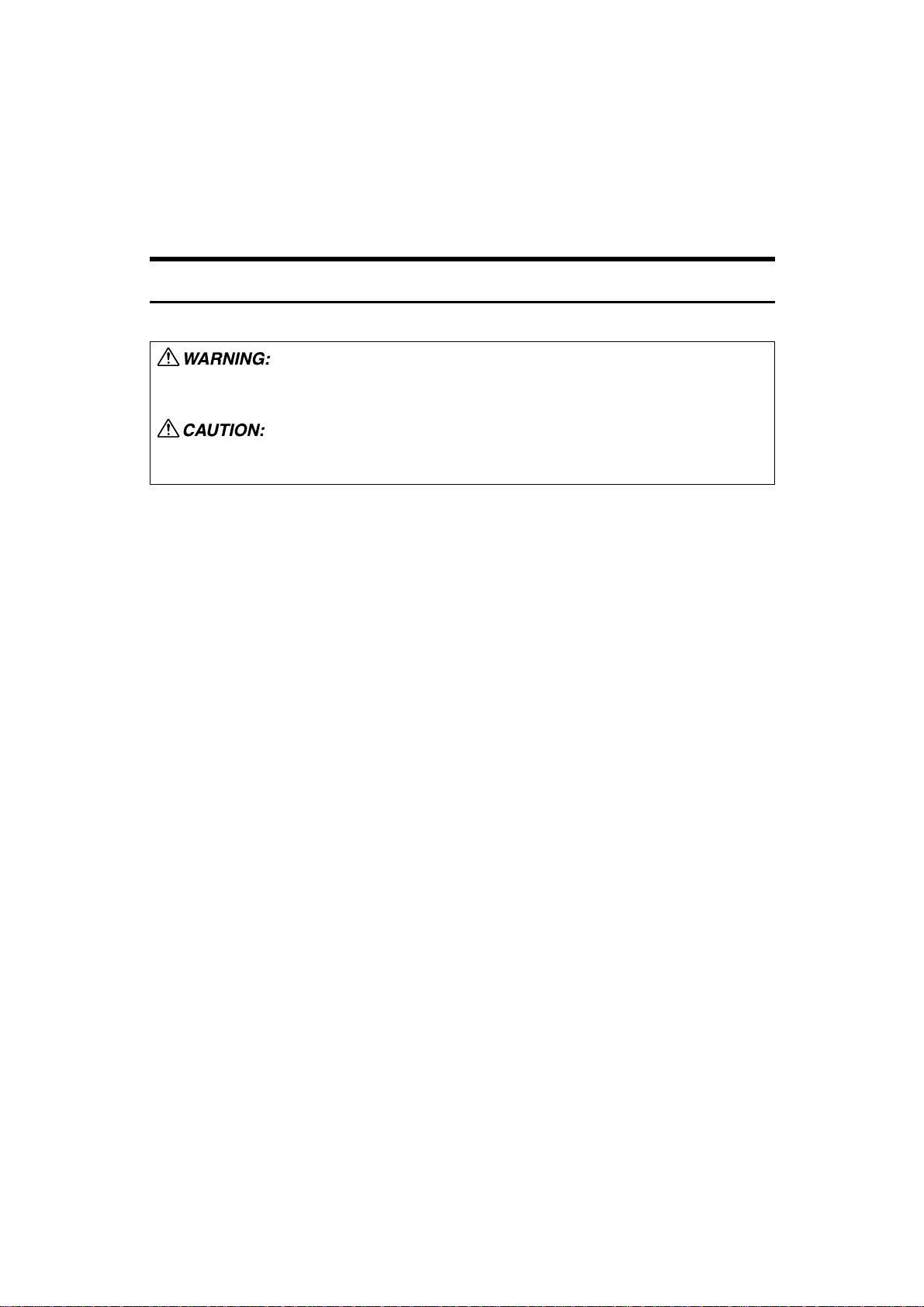
Safety Information
Draft 2006/03/07
When using this machine, the following safety precautions should always be followed.
Safety During Operation
In this manual, the following important symbols are used:
Indicates a potentially hazardous situation which, if instructions are not followed, could result
in death or serious injury.
Indicates a potentially hazardous situation which, if instructions are not followed, may result
in minor or moderate injury or damage to property.
5
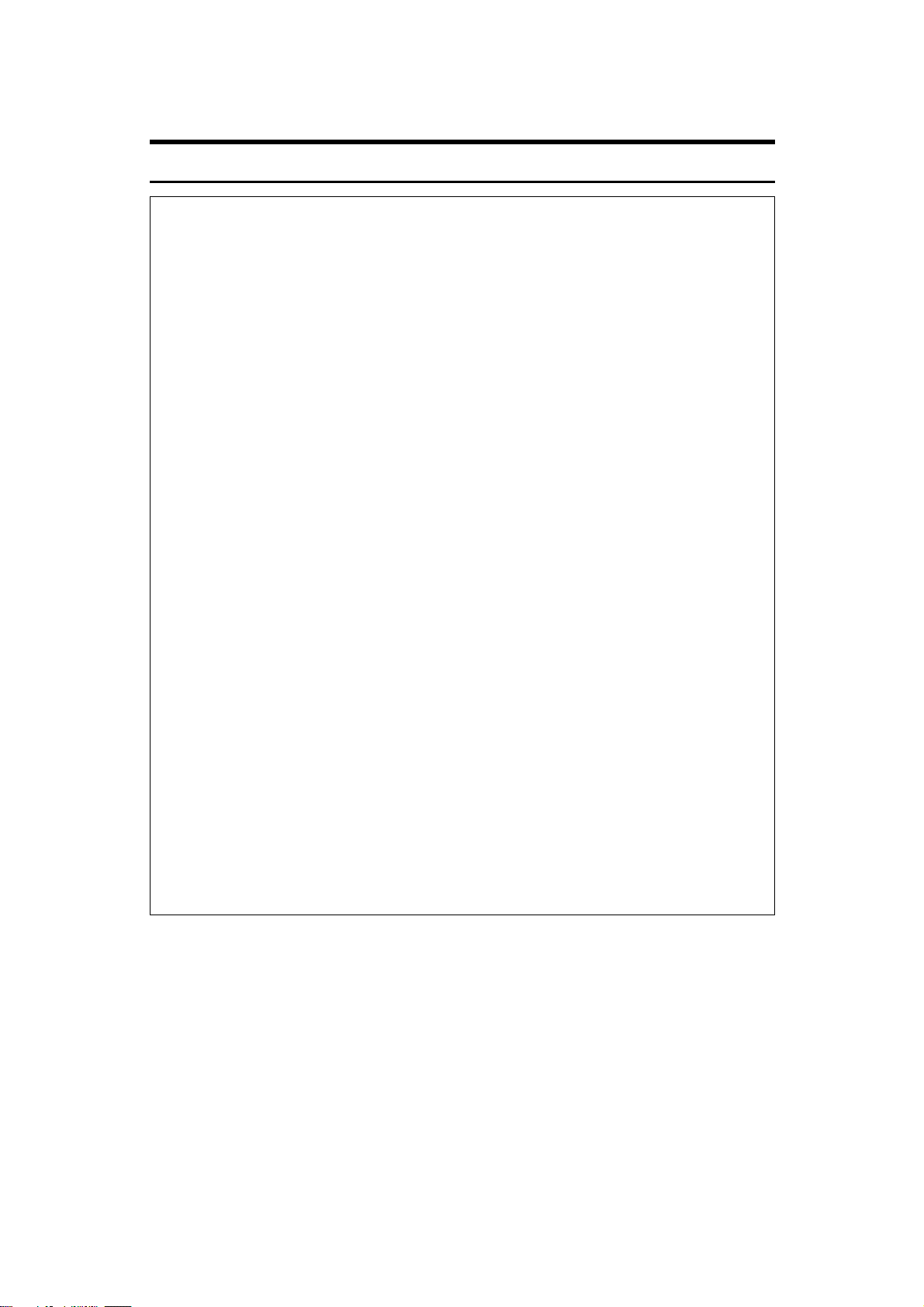
R WARNING:
Draft 2006/03/07
• Disconnect the power plug (by pulling the plug, not the cable) if the
power cable or plug becomes frayed or otherwise damaged.
• To avoid hazardous electric shock or laser radiation exposure, do not
remove any covers or screws other than those specified in this manual.
• Turn off the power and disconnect the power plug (by pulling the plug,
not the cable) if any of the following occurs:
• You spill something into the machine.
• You suspect that your machine needs service or repair.
• The external housing of your machine has been damaged.
• Do not incinerate used toner or toner containers. Toner dust might ig-
nite when exposed to an open flame.
• Disposal can take place at our authorized dealer.
• Dispose of used toner containers in accordance with local regula-
tions.
• Keep the machine away from flammable liquids, gases, and aerosols.
A fire or an electric shock might occur.
• Connect the machine only to the power source described on the inside front cover of this manual. Connect the power cord directly into
a wall outlet and do not use an extension cord.
• Do not damage, break or make any modifications to the power cord.
Do not place heavy objects on it. Do not pull it hard nor bend it more
than necessary. These actions could cause an electric shock or fire.
• If the power cord is damaged (exposure of the core, disconnection,
etc.), contact your service representative to change a new one. Operating the machine with a damaged power cord may cause an electric
shock or fire.
• The supplied power cord is for use with this equipment only. Do not
use with other appliances. Doing so may result in fire, electric shock,
or injury.
6

R CAUTION:
Draft 2006/03/07
• Protect the machine from dampness or wet weather, such as rain and snow.
• Contact your service representative if you need to lift the machine (such as
when relocating it to another floor). Do not attempt to lift the machine without
the assistance of your service representative. The machine will be damaged
if it topples or is dropped, resulting in malfunction and risk of injury to users.
The machine's various handling areas are for service engineer use only. Do
not touch these areas.
• When you disconnect the power plug from the wall outlet, always pull the
plug (not the cable).
• Do not allow paper clips, staples, or other small metallic objects to fall inside
the machine.
• Keep toner (used or unused) and toner containers out of reach of children.
• For environmental reasons, do not dispose of the machine or expended
supply waste at household waste collection points. Disposal can take place
at an authorized dealer.
• The inside of the machine could be very hot. Do not touch the parts with a
label indicating the “hot surface”. Otherwise, an injury might occur.
• The fusing section of this machine might be very hot. Caution should be taken when removing misfed paper.
• Keep the machine away from humidity and dust. Otherwise a fire or an electric shock might occur.
• Do not place the machine on an unstable or tilted surface. If it topples over,
an injury might occur.
• Do not use aluminum foil, carbon paper, or similar conductive paper to avoid
a fire or machine failure.
• Make sure the room where you are using the machine is well ventilated and
spacious. Good ventilation is especially important when the machine is used
heavily.
• Do not open toner cartridges forcefully. Toner can spill, dirtying your clothes
or hands, and possibly resulting in accidental ingestion.
• If toner or used toner is inhaled, gargle with plenty of water and move into a
fresh air environment. Consult a doctor if necessary.
• If toner or used toner gets into your eyes, flush immediately with large
amounts of water. Consult a doctor if necessary.
• If toner or used toner is swallowed, dilute by drinking a large amount of water. Consult a doctor if necessary.
• Avoid getting toner on your clothes or skin when removing paper jam or replacing toner. If your skin comes into contact with toner, wash the affected
area thoroughly with soap and water.
7

R CAUTION:
Draft 2006/03/07
• If toner gets on your clothing, wash with cold water. Hot water will set the
toner into the fabric and may make removing the stain impossible.
• Do not look into the lamp. It can damage your eyes.
• When loading paper, take care not to trap or injure your fingers.
• Keep your hands clear of the booklet finisher tray when pulling out or push-
ing in the finisher's staple unit. You can trap your fingers if you do not.
• During operation, rollers for transporting the paper and originals revolve. A
safety device is being installed so that the machine can be operated safely.
But take care not to touch the machine during operation. An injury might occur.
• Fire and breakdown can result from heavy accumulation of dust inside this
machine. Consult your service representative for details about and charges
for cleaning the machine’s interior.
8

Positions of RWARNING and RCAUTION
Draft 2006/03/07
labels
This machine has labels for RWARNING and RCAUTION at the positions
shown below. For safety, please follow the instructions and handle the machine
as indicated.
AQI004S
9

AQI044S
Draft 2006/03/07
10

AQI053S
Draft 2006/03/07
11

ENERGY STAR Program
Draft 2006/03/07
As an ENERGY STAR Partner, we have determined
that this machine model meets the ENERGY STAR
Guidelines for energy efficiency.
The ENERGY STAR Guidelines intend to establish an international energy-saving system for
developing and introducing energy-efficient office equipment to deal with environmental issues, such as global warming.
When a product meets the ENERGY STAR Guidelines for energy efficiency, the Partner shall
place the ENERGY STAR logo onto the machine model.
This product was designed to reduce the environmental impact associated with office equipment by means of energy-saving features, such as Low-power mode.
❖ Low-Power mode
This product automatically lowers its power consumption 15 minutes after
the last copy or print job has finished. Printing is still possible in Low Power
Mode, but if you wish to make copies press the {Energy Saver} key first.
• Off mode (for models equipped with the copier function only)
If the machine is left idle for a specific time (default: 60 minutes), it is automatically switched off by Auto Off mode. To turn the machine back on,
switch the Operation switch to “On”.
• If the machine is left idle in Low-Power mode for a specific time (default:
60 minutes), it automatically switches to a power saving mode. This is
called “Sleep mode” in the ENERGY STAR Program. (Note that you can
send print jobs from your computer or receive incoming faxes even in
Sleep mode.) To wake the machine up, switch the Operation switch to
“On”.
❖ Duplex Priority
The ENERGY STAR Program recommends the duplex function. This function
is less of a burden to the environment. For applicable machines, duplex function (one-sided originalso two-sided copies) can be selected preferentially
when the Operation switch or the {Clear Modes} key is pressed, or the machine
resets automatically.
Printer and scanner installed
Type 1 Type 2
Low-power Mode Power consumption 184 W 223 W
Default interval 15 minutes 15 minutes
12
Recovery time 30 seconds 30 seconds

Printer and scanner installed
Draft 2006/03/07
Type 1 Type 2
Sleep mode Power consumption 8 W 8 W
Default interval 60 minutes 60 minutes
Recovery time 45 seconds 60 seconds
Duplex priority One-sidedoTwo-sided
Reference
For details about changing how long the machine waits before switching to
Low-Power mode, see “Timer Settings”, General Settings Guide.
For details about changing Duplex Priority mode, see “Programming Defaults in Initial Display”, Copy/Document Server Reference.
Recycled Paper
In accordance with the ENERGY STAR Program, we recommend use of recycled
paper which is environmentally friendly. Please contact your sales representative for recommended paper.
13

Machine Types
Draft 2006/03/07
This machine comes in two models which vary in copy speed. To ascertain
which model you have, see the inside front cover.
Type 1 Type 2
Copy speed 35 copies/minute (A4K,
1
/2” u 11”K)
8
45 copies/minute (A4K,
81/2” u 11”K)
14

1. Getting Started
Draft 2006/03/07
This section describes how to start using this machine.
Guide to Components
This section introduces the names and functions of the components.
1. Auto Document Feeder (ADF)
If you load a stack of originals in the autodocument feeder (ADF), the ADF will automatically feed the originals one by one.
2. Exposure glass
Place originals face down here for copying.
3. Main power switch
If the machine does not operate after
turning on the operation switch, check
the main power switch is turned on.
See “Turning On the Power”.
4. Operation switch
Press to turn the power on (the On indicator lights up). To turn the power off,
press again (the On indicator goes off).
See “Turning On the Power”.
5. Control panel
See “Control Panel”.
AQI045S
6. Internal Tray 1
Copied, printed paper or fax messages
are delivered here.
7. Front Cover
Open this cover to replace toner cartridges.
8. Paper Tray 1,2
Load paper here.
9. Lower Paper Trays (optional)
Load paper here.
10. Switch for Anti-Condensation
Heaters
In a cold place, the machine’s internal humidity may become too high, making the
paper in the paper trays damp (Trays 1
and 2, and the optional lower paper
trays) and so causing printing problems.
Using the anti-condensation heaters, you
can prevent these problems.
If it is humid or cold, switch the heaters
on.
15

1
Draft 2006/03/07
Getting Started
AQH006S
1. Bypass Tray
Use when copying onto OHP transparencies, adhesive labels, translucent paper,
and custom size paper.
2. Extender
Pull this extender out when loading
sheets larger than A4L in the bypass
tray.
3. Lower Right Cover
Open this cover when a paper jam occurs.
Reference
p.19 “Control Panel”
p.29 “Turning On the Power”
Options
This section introduces the names and functions of main optional parts.
External Options
This section provides explanations about external options.
16

Guide to Components
Draft 2006/03/07
1
1. Internal Tray 2
If you select this as the output tray, copied paper will be delivered here face
down.
2. Exposure glass cover
Lower over originals for copying.
3. Handset
Used as a receiver when a fax unit is installed.
4. Scanner Accessibility Unit
This unit lets you operate the machine or
scan documents from the side instead of
using the control panel on the machine.
5. Paper Tray 3 (LCT)
You can load up to 2,000 sheets of 81/2"K
paper in this tray.
6. Lower Paper Trays
This is a two-level paper tray.
7. SR790
Sorts, stacks, and staples copies.
*1: Finisher upper tray
*2: Finisher shift tray
AQI068S
8. Booklet Finisher SR3020
Sorts, stacks, staples and punches copies.
The saddle stitch function can staple the
copies in the center and fold them into
booklets.
*3: Finisher upper tray
*4: Finisher shift tray
*5: Booklet tray
9. Finisher SR3030
Sorts, stacks, staples and punches copies.
*6: Finisher upper tray
*7: Finisher shift tray
10. Bridge Unit
Relays copies to the finisher.
Note
❒ When the Scanner Accessibility Unit
is installed, the control panel and the
scanner unit on the machine cannot be
used.
17

1
Draft 2006/03/07
Getting Started
Internal Options
This section describes the options that can be installed in the machine.
•Fax unit
Allows you to use the fax function.
• Extra G3 Interface Unit
This lets you add a G3 fax line.
•PictBridge card
This lets you directly print photographs taken with a PictBridge-compatible
digital camera.
•USB host board
This lets you connect a PictBridge-compatible digital camera to the machine
with a USB cable.
• IEEE 1284 Interface Board
Allows you to connect to an IEEE 1284 cable.
• IEEE 1394 interface board
Allows you to connect to an IEEE 1394 cable.
• IEEE 802.11b wireless LAN board
Allows you to install a wireless LAN interface.
• Bluetooth unit
Allows you to expand the interface.
• Copy Data Security Unit
If a document containing embedded text for unauthorized copy guard is copied, protected pages are grayed out in the copy.
• DataOverWriteSecurity Unit
Allows you to erase data on the hard disk.
Note
❒ You cannot install two or more of the options below: IEEE 1394 interface
board, IEEE 802.11b wireless LAN board, Bluetooth unit, IEEE 1284 interface
board.
❒ If the Copy Data Security Unit is installed in the machine, you cannot use the
scanner and fax functions.
18

Control Panel
Draft 2006/03/07
Control Panel
This illustration shows the control panel of the machine with options fully installed.
AQI040S
1
1. {User Tools/Counter} key
•User Tools
Press to change the default and conditions to meet your requirements. See
“Accessing User Tools (System Settings)”, General Settings Guide.
•Counter
Press to check or print the counter value. See “Counter”, General Settings
Guide.
•Enquiry
Press to find out where to order expendable supplies and where to call
when a malfunction occurs. You can
also print these details. See “Enquiry”,
General Settings Guide.
2. Display panel
Displays keys for each function, operation status, or messages. See “Display”.
3. {Clear Modes} key
Press to clear the current settings.
4. {Program} key (copier, facsimile,
and scanner mode)
Press to register frequently used settings,
or to recall registered settings.
5. {Interrupt} key (copier and scanner
mode)
Press to make interrupt copies during
copying or scanning. See “Interrupt
Copy”, Copy/Document Server Reference.
6. {Energy Saver} key
Press to switch to and from Energy Saver
mode. See “Saving Energy”.
7. Main power indicator
The main power indicator goes on when
you turn on the main power switch.
Do not turn off the main power switch
while the Main power indicator is lit or
blinking. Doing so may damage the hard
disk.
8. Operation switch
Press to turn the power on (the On indicator goes on). To turn the power off,
press it again (the On indicator goes off).
See “Turning On the Power”.
9. {Login/Logout} key
Press this to log in or log out.
10. {Simplified Display} key
Press this to switch to the Simplified Display.
19

Getting Started
Draft 2006/03/07
1
11. {Sample Copy} key
Press to make a single set of copies or
prints to check print quality before making multiple sets. See “Sample copy”,
Copy/Document Server Reference.
12. {Start} key
Press to start copying or scanning, or
printing documents stored using the
Document Server function.
13. {q} key (enter key)
Press to enter a value.
14. {Clear/Stop} key
•Clear
Press to delete a number entered.
•Stop
Press to stop a job in progress, such as
scanning, faxing, or printing.
15. Number keys
Use to enter the numbers for copies, fax
numbers and data for the selected function.
16. Function keys
Press to display the operation screen of
one of the following functions: copy, document box, facsimile, printer, or scanner.
The indicator of the selected function
goes on. See “Changing Modes”.
17. Alert indicator
Lights continuously if an error has occurred.
18. Data In indicator (printer mode)
Blinks continuously if the machine has
received a print job.
19. Communicating indicator, Re-
ceiving File indicator, Confidential
File indicator
• Communicating indicator
Lights continuously during data
transmission and reception.
• Receiving File indicator
Lights continuously while data other
than personal box data or Memory
Lock File is being received and stored
in the fax memory.
See “Substitute Reception”, Facsimile
Reference.
• Confidential File indicator
Lights continuously while personal
box data is being received.
Blinks while Memory Lock File is being received.
See “Personal Boxes”, Facsimile Reference and “Printing a File Received
with Memory Lock”, Facsimile Reference.
20
Reference
p.21 “Display”
p.31 “Saving Energy”
p.29 “Turning On the Power”
p.21 “Simplified Display”
p.27 “Changing Modes”

Display
Draft 2006/03/07
Display
The display panel shows machine status, error messages, and function menus.
The function items displayed serve as selector keys. You can select or specify an
item by lightly pressing them.
When you select or specify an item on the display panel, it is highlighted like
. Keys appearing as cannot be used.
Important
❒ Don't apply strong impact or force to the screen. Or it may be damaged. Max-
imum force allowable is approx. 30N (approx. 3 kgf). (N = Newton, kgf = Kilogram force. 1 kgf = 9.8N.)
The copying screen is displayed as default after power on.
The following display is of a machine with the options fully installed.
1
Simplified Display
This section explains the “Simplified Display” and its keys.
If you press the {Simplified Display} key, functions screens change to their simpli-
fied displays.
Simplified displays contain main functions only.
Enlarged characters and keys make for easier operation.
AQI031S
❖ Simplified Display
This illustration shows the copier function's simplified display.
21

1
Draft 2006/03/07
Getting Started
AQI046S
1. [Key Color]
Use this to intensify the screen contrast
by changing the color of the keys. This
does not work on the default screens of
the respective function.
Note
❒ Press the {Simplified Display} key again to return to the copier function's de-
fault screen.
❒ Simplified displays do not contain every available key.
22

When the Authentication Screen is Displayed
Draft 2006/03/07
When the Authentication Screen is
Displayed
When Basic Authentication, Windows Authentication, LDAP Authentication, or
Integration Server Authentication is enabled, the Authentication Screen appears
on the screen. The machine only becomes operable after entering your own login
user name and login password. If user code authentication is enabled, you cannot use the machine until you enter the user code.
If you can use the machine, you can say that you are logged in. When you go out
of the operable state, you can say that you are logged out. After logging in the
machine, be sure to log out of it to prevent unauthorized usage.
Important
❒ Ask the user administrator for the login user name, login password, and user
code. For details about user authentication, contact your administrator.
❒ User code to enter on User Code Authentication is the numerical value regis-
tered in the address book as “login user name”.
Note
❒ If authentication fails, the “Authentication has failed” message appears.
Check that the login user name and login password are correct.
User Code Authentication (Using the Control Panel)
When user authentication is set, the following screen appears:
1
Enter a user code (up to eight digits), and then press [OK].
Note
❒ To log off, do one of the following:
• Press the Operation switch.
•Press the {User Tools/Counter} key, press [System Settings], and then press
the {User Tools/Counter} key.
•Press the {Energy Saver} key after jobs are completed.
23

1
Draft 2006/03/07
Getting Started
User Code Authentication (Using a Printer Driver)
When user authentication is set, specify the user code in the printer properties
of the printer driver. For details, see the printer driver Help.
Login (Using the Control Panel)
Follow the procedure below to log on when Basic Authentication, Windows Authentication, LDAP Authentication, or Integration Server Authentication is set.
A Press [Enter] for [Login User Name].
B Enter a login user name, and then press [OK].
C Press [Enter] for [Login Password].
D Enter a login password, and then press [OK].
E Press [Login].
When the user is authenticated, the screen for the function you are using appears.
Note
❒ If authentication fails, the “Authentication has failed” message appears.
Check that the login user name and login password are correct.
24
❒ If user code authentication has been specified, a different screen appears.

When the Authentication Screen is Displayed
Draft 2006/03/07
Log Off (Using the Control Panel)
Follow the procedure below to log off when Basic Authentication, Windows Authentication, or LDAP Authentication is set.
A Press the {Login/Logout} key.
AQI038S
B Press [Yes].
1
Login (Using a Printer Driver)
When Basic Authentication, Windows Authentication, or LDAP Authentication
is set, make encryption settings in the printer properties of the printer driver,
and then specify a login user name and password. For details, see the printer
driver Help.
Note
❒ When logged on using a printer driver, you do not have to log off.
Login (Using Web Image Monitor)
This section explains how to log onto the machine via Web Image Monitor.
A Click [Login].
B Enter a login user name and password, and then click [Login].
25

Getting Started
Draft 2006/03/07
Note
❒ For user code authentication, enter a user code in [User Name], and then
click [OK].
1
Log Off (Using Web Image Monitor)
A Click [Logout] to log off.
Note
❒ Delete the cache memory in the Web Image Monitor after logging off.
26

Changing Modes
Draft 2006/03/07
Changing Modes
Note
❒ You cannot switch modes in any of the following situations:
• When scanning a fax message for transmission
• During immediate transmission
• When accessing User Tools
• During interrupt copying
• During On hook dialing for fax transmission
• While scanning an original
❒ The copying screen is displayed as default after power on. You can change
this default setting. For the setting procedure, see “General Features”, General Settings Guide.
1
AQI047S
27

1
Draft 2006/03/07
Getting Started
System Reset
The machine returns automatically to its initial condition when the job is finished, after a certain period of time has elapsed. This function is called “System
Reset”. See “General Features”, General Settings Guide.
You can change the System Reset time. See “Timer Settings”, General Settings
Guide.
28

Turning On the Power
Draft 2006/03/07
This section explains how to turn on/off the power.
Turning On the Power
❖ Operation switch
This machine has two power switches: operation switch and main power
switch.
• Operation switch (right side of the control panel)
Press to activate the machine. When the machine has finished warming up,
you can make copies.
• Main power switch (left side of the machine)
Turning off this switch makes the main power indicator on the right side
of the control panel go off. When this is done, machine power is completely
off. When the fax unit (optional) is installed, fax files in memory may be
lost if you turn this switch off. Use this switch only when necessary.
Note
❒ This machine automatically enters Energy Saver mode or turns itself off if you
do not use it for a while. See “Timer Settings”, General Settings Guide.
Turning On the Main Power
Turn on the main power as follows:
A Make sure the power cord is firmly plugged into the wall outlet.
1
B Open the main power switch cover and turn on the main power switch.
The main power indicator goes on.
AQH009S
Note
❒ Do not turn off the main power switch immediately after turning it on. Do-
ing so may result in damage to the hard disk or memory, leading to malfunctions.
❒ After you switch the main power on, a screen may appear to indicate that
the machine is initializing. Do not switch the power off during this process.
Initialization takes about three minutes.
29

Getting Started
Draft 2006/03/07
Turning On the Power
Turn on the power as follows:
1
A Press the operation switch.
The On indicator goes on.
AQI039S
Note
❒ If the power does not come on when the operation switch is pressed, check
the main power switch is on. If it is off, turn it on.
Turning Off the Power
Turn off the power as follows:
A Make sure the exposure glass cover or the ADF is in the right position.
B Press the operation switch.
The On indicator goes off.
Note
❒ Even if you press the operation switch, the indicator does not go out, but
blinks in the following cases:
• When the exposure glass cover or ADF is open.
• During communication with external equipment.
• When the hard disk is active.
30
AQI039S

Turning Off the Main Power
Draft 2006/03/07
Turn off the main power as follows:
Turning On the Power
Important
❒ Do not turn off the main power switch when the On indicator is lit or blink-
ing. Doing so may result in damage to the hard disk or memory.
❒ Make sure to turn off the main power switch before pulling out the power
plug. Not doing so may result in damage to the hard disk or memory.
A Make sure the On indicator is not lit.
B Open the switch cover, and then turn off the main power switch.
The main power indicator goes out.
Note
❒ When the main power switch is turned off while using the fax function,
waiting fax and print jobs may be canceled, and incoming fax documents
not received. If you have to turn off this switch for some reason, make sure
100% is shown as available memory on the screen before turning off the
main power switch or unplugging the power cord. Fax files in memory are
deleted an hour after you turn off the main power switch or unplug the
power cord.
❒ The On indicator does not go out, but blinks in dial-in mode even if you
press the operation switch. When this happens, check the explanations below, and turn off the main power switch.
1
• The computer is not controlling the machine.
• The machine is not receiving a fax.
Reference
“xxxxx”, Troubleshooting
Saving Energy
This machine has the following two energy saving functions.
❖ Energy Saver
If you do not use the machine for a certain period after an operation, or when
you press the {Energy Saver} key, the display disappears and the machine
goes into Energy Saver mode. When you press the {Energy Saver} key again,
the machine returns to the ready condition. The machine uses less electricity
in Energy Saver mode.
You can change the amount of time the machine waits before switching to Energy Saver mode after copying has finished or the last operation is performed.
See “Timer Settings”, General Settings Guide.
31

1
Draft 2006/03/07
Getting Started
❖ Auto Off
The machine automatically turns itself off when the job is finished, after a certain period of time has elapsed. This function is called “Auto Off”.
You can change the Auto Off time. See “Timer Settings”, General Settings
Guide.
Note
❒ The Auto Off function will not operate in the following cases:
• When a warning message appears
• When the service call message appears
• When paper is jammed
• When the cover is open
• When the “Add Toner” message appears
• When toner is being replenished
• When the User Tools/Counter/Enquiry screen is displayed
• When fixed warm-up is in progress
• When the facsimile, printer, or other functions are active
• When operations are suspended during printing
• When the On-hook dialing function is in use
• When a recipient is being registered in the address list or group dial list
• When the Data In indicator is on or blinking
• When the screen of stored document under the printer function is displayed
32

2. Entering Text
Draft 2006/03/07
This section describes how to enter characters.
Entering Text
When you enter a character, it appears at the position of the cursor. If there is a
character already at the cursor position, the entered character appears before
that.
Available Characters
You can enter the following characters:
• Alphabetic characters
•Symbols
•Numerals
0123456789
Keys
You can change the entry screen using the keys below.
ソフトキーボードのSymbol
Entryキーは削除します。
AQI070Sに差し替え
AMG061S
33

2
Draft 2006/03/07
Entering Text
Note
❒ When entering uppercase or lowercase letters continuously, use [Shift Lock] to
lock the case.
❒ You can also use the number keys to enter numbers, regardless of mode.
Reference
p.34 “Selecting a User Text”
How to Enter Text
This section explains text entry more specifically.
A Press [Shift] to switch between uppercase and lowercase.
B Press the letters you want to enter.
Deleting characters
A Press [Backspace] or [Delete All] to delete characters.
Selecting a User Text
You can select and use a User Text that is registered in [Program / Change / Delete
User Text].
For details about registering User Texts, see “General Features”, General Settings Guide.
A Press [User Text].
34

B Select the User Text you want to use.
Draft 2006/03/07
Reference
“General Features”, General Settings Guide
Entering Text
2
35

2
Draft 2006/03/07
Entering Text
36

3. Appendix
R
R
Draft 2006/03/07
This section describes Dos and Don'ts and copy paper.
Dos and Don'ts
The following items should be followed during use of this machine.
CAUTION:
• Keep the machine away from flammable liquids, gases, and aerosols. A fire
or an electric shock might occur.
CAUTION:
• Unplug the power cord from the wall outlet before you move the machine.
While moving the machine, you should take care that the power cord will
not be damaged under the machine.
Important
❒ Do not turn the power off while the On indicator is lit or blinking. Doing so
may damage the hard disk.
❒ Before unplugging the power cord or turning off the main power switch,
make sure remaining memory space is at 100%, as shown on the screen. See
“Turning Off the Power”, “Turning Off the Main Power”.
❒ Do not touch areas on or around the fusing unit. These areas get hot.
❒ After scanning originals continuously, the exposure glass may become warm
- this is not a malfunction.
❒ The area around the ventilation hole might feel warm. This is caused by ex-
haust air and is not a malfunction.
❒ If the machine is moved from a cold to a warm place, condensation may form
inside it. After moving the machine, do not use it for at least an hour. The machine requires this time to adapt to its new environment.
❒ The machine will malfunction if its internal temperature becomes too high. Be
sure not to block the intake and exhaust vents.
❒ Do not turn off the power while the machine is in operation. See “Turning Off
the Power”, “Turning Off the Main Power”.
❒ Do not open the covers of the machine when it is in operation. If you do, mis-
feeds might occur.
❒ Do not move or tilt the machine when the power is on.
❒ Do not allow small objects such as paperclips to fall into or become stuck in-
side the machine.
❒ Do not knock the machine while it is operating (for instance, do not use the
machine's surfaces to knock stacks of paper into square).
37

3
Draft 2006/03/07
Appendix
❒ Depending on the ambient temperature and humidity, steam may come from
the exhaust vent behind the control panel during printing. This is water vapour from the paper, not a sign of malfunction.
❒ If condensation forms inside the machine as a result of temperature change,
the machine may not print properly. To minimize this problem, use the optional anti-condensation heaters.
❒ The optional anti-condensation heaters keep the machine in optimal operat-
ing condition at all times by ensuring its interior is always warm. For this reason, the heaters will not go off when you switch the machine’s main power
off. You have to switch them off intentionally.
❒ Be sure to make a note of the registered machine settings in case they are lost
due to accident or malfunction.
Reference
p.30 “Turning Off the Power”
p.31 “Turning Off the Main Power”
Saving Color Copies
Followings are notes on saving color copies.
• There is no difference between color prints and color copies in terms of fading. However, for long-term storage, make sure to store them in a binder
away from direct sunlight.
• Toner may melt if a print and a half-dried print are put on top of each other.
• Toner may also melt when using solvent type adhesive agents for pasting
prints.
• When folding prints, toner in the folds will come off.
• Toner may melt if it is placed on mats made of chlorinated plastic in locations
of high temperature for long periods of time.
• Toner may melt if prints are placed in places of extremely high temperatures,
such as near heaters.
38

Software and Utilities Included on the CD-ROM
Draft 2006/03/07
Software and Utilities Included on the CDROM
Three CD-ROMs come with this machine: “Printer Drivers and Utilities”, “Scanner/PostScript Drivers and Utilities”, and “Manuals”. PS Driver is stored in
“Scanner/PostScript Drivers and Utilities”. In “Manuals”, manuals are stored in
PDF format.
The following are included in the three separate CD-ROMs:
❖ Font Manager 2000
For installing new screen fonts, or organizing and managing fonts already in
the system. For details about Font Manager 2000, see the manual on the CDROM labeled “Printer Drivers and Utilities”.
❖ SmartDeviceMonitor for Admin
For the system administrator to manage network printers.
❖ DeskTopBinder-SmartDeviceMonitor for Client
For users to manage their network print status.
❖ 1394 Utility
For the optional IEEE 1394 interface unit. For details, see the Readme file or
the manual provided with the optional IEEE 1394 interface unit.
❖ Acrobat Reader
This utility allows you to read PDF files (Portable Document Format).
❖ Printer Utility for Mac
This utility allows users to download and manage a variety of fonts as well as
manage printers. For details about this utility, see PostScript Supplement.
Note
❒ Documentation about using the machine is included on the CD-ROM in PDF
format. For details about using Acrobat Reader, see Acrobat Reader online
Help.
3
Reference
SmartDeviceMonitor for Admin Help
DeskTopBinder-SmartDeviceMonitor for Client Help
Acrobat Reader online Help
Viewing the Contents of the CD-ROM
Follow the procedure below to view the contents of the CD-ROMs.
A Insert the CD-ROM into the CD-ROM drive.
The installer starts.
39

3
Draft 2006/03/07
Appendix
B Click [Browse This CD-ROM].
Explorer starts and displays the contents of the CD-ROM.
Printer Drivers for This Printer
Printing requires installation of a printer driver for your operating system. The
following drivers are included on the CD-ROM labeled “Printer Drivers and
Utilities”.
Printer Language PCL 6 PCL 5c RPCS PostScript 3
Windows 95
Windows 98
Windows Me
Windows 2000
Windows XP
*1
*2
*3
*4
*5
Windows Server 2003
Windows NT 4.0
Mac OS
*8
Mac OS X
*7
*9
OK OK OK
OK OK OK
OK OK OK
OK OK OK
OK OK OK
*6
OK OK OK
OK
*11
OK
*10
OK
*10
–––
–––
OK
OK
OK
OK
OK
OK
OK
OK
OK
*12
*12
*12
*13
*13
*13
*11 *12
*12
*14
*1
Microsoft Windows 95 operating system
*2
Microsoft Windows 98 operating system
*3
Microsoft Windows Millennium Edition
*4
Microsoft Windows 2000 Advanced Server
Microsoft Windows 2000 Server
Microsoft Windows 2000 Professional
*5
Microsoft Windows XP Professional
Microsoft Windows XP Home Edition
*6
Microsoft Windows Server 2003 Standard Edition
Microsoft Windows Server 2003 Enterprise Edition
*7
Microsoft Windows NT Server operating system version 4.0, Microsoft Windows NT
Workstation operating system version 4.0 in a computer using x86 processors.
*8
Versions 8.6 to 9.2 of the Mac OS (Mac OS X Classic mode is supported.)
*9
Mac OS X 10.1 or later (Native mode)
*10
Requires Service Pack 4 or later.
*11
Requires Service Pack 6 or later.
*12
The Adobe PostScript 3 printer drivers and PostScript Printer Description (PPD) files
are included on the CD-ROM labeled “Printer Drivers and Utilities”.
*13
The PostScript Printer Description (PPD) files are included on the CD-ROM labeled
“Printer Drivers and Utilities”.
*14
The Adobe PostScript Printer Description (PPD) installer is included on the CDROM labeled “Printer Drivers and Utilities”.
❖ PCL printer drivers
Two kinds of PCL printer driver (PCL 5c and PCL 6) are included on the CDROM that comes with this machine. These drivers allow your computer to
communicate with this machine via a printer language.
40

Software and Utilities Included on the CD-ROM
Draft 2006/03/07
❖ RPCS printer driver
This printer driver allows the computer to communicate with the printer using a printer language. In addition to the conventional user interface, another
preset user interface is provided.
❖ Adobe PostScript Printer Drivers and PPD files
Adobe PostScript printer drivers and the PPD files are included on the CDROM provided with this machine. Adobe PostScript printer drivers allow the
computer to communicate with the printer using a printer language. PPD
files allow the printer driver to enable specific printer functions.
❖ PPD files
PPD files are included on the CD-ROM provided with this machine. PPD files
allow the printer driver to enable specific printer functions.
Note
❒ Some applications may require installation of the PCL 5c printer driver. In
this case, you can install PCL 5c without having to install PCL6.
Reference
“Preparing the Machine”, Printer Reference
PostScript 3 Supplement
TWAIN Driver
This section describes the file path to and system requirements of the TWAIN
driver.
This driver is required to scan an original using a scanner. To use the machine
as a network TWAIN scanner, this driver must be installed.
❖ File path
The following drivers are included on the CD-ROM labeled “Scanner/PostScript Drivers and Utilities” provided with this machine:
\DRIVERS\TWAIN
3
❖ System requirements
•Hardware
PC/AT-compatible machines that support the following operating system
properly
Under Windows NT with RISC-based processors (MIPS R series, Alpha
AXP, or PowerPC), this driver is not supported.
• Operating system
Microsoft Windows 95/98/Me
Microsoft Windows 2000/XP
Microsoft Windows NT 4.0
Microsoft Windows Server 2003
• Display resolution
800 x 600 pixels, 256 colors or higher
41

3
Draft 2006/03/07
Appendix
LAN-Fax Driver
This driver allows you to use LAN-Fax functions.
❖ File path
The following folders are on the CD-ROM labeled “Scanner/PostScript Drivers and Utilities”:
• LAN-Fax Driver for Windows 98/Me
\DRIVERS\LAN-FAX\WIN9X_ME
• LAN-Fax Driver for Windows NT 4.0
\DRIVERS\LAN-FAX\NT4
• LAN-Fax Driver for Windows
2000/XP and Windows Server 2003
\DRIVERS\LAN-FAX\WIN2K_XP
❖ System requirements
•Hardware
PC/AT-compatible
• Operating systems
Microsoft Windows 98/Me
Microsoft Windows 2000/XP
Microsoft Windows Server 2003
Microsoft Windows NT 4.0
•Display
VGA 640u480 pixels or more
Note
❒ Before beginning installation, exit all other applications.
DeskTopBinder Lite
This section explains the file path and system requirements of DeskTopBinder
Lite.
DeskTopBinder is to be installed on the client computers for integration and
management of various kinds of files such as scan files, files created with applications, and existing scan files. This software allows you to use various functions
for stored scan files such as viewing stored files. Also, with the ScanRouter delivery software, you can view the files stored in in-trays of the delivery server or
use other functions for stored files.
For details about the software installed with DeskTopBInder Lite, see “DeskTopBinder Lite”, Scanner Reference.
❖ File path
The following drivers are included on the CD-ROM labeled “Scanner/PostScript Drivers and Utilities” provided with this machine:
42
\UTILITY\DESKV2

Software and Utilities Included on the CD-ROM
Draft 2006/03/07
❖ System requirements
•Hardware
PC/AT-compatible machines that support the operating system properly
• Operating system
When installing all functions of DeskTopBinder
Microsoft Windows 98SE/Me/2000 Professional SP1 or later/2000 Server
SP1 or later/2000 Advanced Server SP1 or later/XP Professional/XP
Home Edition
Microsoft Windows Server 2003 Standard Edition/Enterprise Edition
When installing only SmartDeviceMonitor for Client
Microsoft Windows 95 SP1/98/98SE/Me/2000 Professional SP1 or later/2000 Server SP1 or later/XP Professional/XP Home Edition
Microsoft Windows Server 2003 Standard Edition/Enterprise Edition
Microsoft Windows NT 4.0 SP5 or later
Reference
Scanner Reference
SmartDeviceMonitor for Admin
SmartDeviceMonitor for Admin is an application that uses TCP/IP and
IPX/SPX to monitor network printers. It can monitor multiple network printers
using IPv4 address. We recommend that network administrators use this application.
❖ File path
SmartDeviceMonitor for Admin is stored in the following folder in the CDROM labeled “Printer Drivers and Utilities”:
NETWORK\DEVMON\ADMIN\DISK1
Operating system Protocol stack
Windows 95 / 98 / Me TCP/IP provided with Windows 95 / 98 / Me
IPX/SPX provided with Windows 95 / 98 / Me
NetWare Client provided with Windows 95 / 98
Novell Client provided with Windows 95 / 98
3
Windows 2000 TCP/IP provided with Windows 2000
IPX/SPX provided with Windows 2000
NetWare Client provided with Windows 2000
Novell Client provided with Windows 2000 or Window NT
Windows XP TCP/IP provided with Windows XP
IPX/SPX provided with Windows XP
NetWare Client provided with Windows XP
Novell Client provided with Windows XP
43

3
Draft 2006/03/07
Appendix
Operating system Protocol stack
Windows Server 2003 TCP/IP provided with Windows Server 2003
IPX/SPX provided with Windows Server 2003
NetWare Client provided with Windows Server 2003
Novell Client provided with Windows Server 2003
Windows NT 4.0 TCP/IP provided with Windows NT
IPX/SPX provided with Windows NT
Client Service for NetWare provided with Windows
NT
Novell Client provided with Windows 2000 or Windows NT
❖ Available functions
SmartDeviceMonitor for Admin has the functions to check the followings:
• Printer supplies such as paper or ink
• Results of print jobs executed from the computer
Reference
Network Guide
SmartDeviceMonitor for Admin Help
DeskTopBinder-SmartDeviceMonitor for Client
DeskTopBinder-SmartDeviceMonitor for Client allows you to manage and print
various data such as files created with an application, images scanned with a
scanner, and existing images as one document.
❖ File path
DeskTopBinder-SmartDeviceMonitor for Client is stored in the following
folder on the CD-ROM labeled “Printer Drivers and Utilities”:
NETWORK\DEVMON\CLIENT\DISK1
❖ Operating environment of the printer driver
• Applicable computer
Machines which properly work with the applicable OS below. PC/AT
compatible machine.
• Applicable OS
Microsoft Windows 98SE/Me
Microsoft Windows 2000/XP
Microsoft Windows Server 2003
Note
❒ See “DeskTopBinder Lite”, Scanner Reference or Help of DeskTopBinder-
SmartDeviceMonitor for Client.
❒ DeskTopBinder includes SmartDeviceMonitor for Client. See Help of Desk-
TopBinder-SmartDeviceMonitor for Client.
44

Installing the Operating Instructions
Draft 2006/03/07
Installing the Operating Instructions
The supplied “Manuals” CD-ROM contains HTML-format manuals. Install the
manuals you want to read.
Important
❒ The system requirements for installing the manuals are as follows:
• Operating System: Windows 95/98/Me, Windows 2000/XP, Windows
Server 2003, or Windows NT4.0
• Minimum Display Resolution: 800u600 pixels
❒ Recommended Browser:
• Microsoft Internet Explorer 4.01 SP2 or later
• Netscape 6.2 or later
❒ A simplified manual is displayed if you are using Internet Explorer 3.02 or
Netscape Navigator 4.05 or later versions.
❒ HTML manuals can also be viewed on a Macintosh.
A Click [Install manuals].
3
B Install the manual you require according to the displayed instructions.
C When installation is complete, click [Finish].
D Click [Finish].
Note
❒ If you cannot install a manual, copy the “Manual” folder to your comput-
er’s hard drive, and then run “Setup.exe”.
❒ To delete an installed manual, on the [Start] menu, click [Programs], then
[Product Name], and then uninstall the data.
PDF Manuals
The supplied CD-ROM contains PDF versions of the HTML user manuals.
❖ File path
The PDF manuals are in the following folders on the CD-ROM:
• About This Machine
PDF MANUAL\US_ENG\INTRO
• General Settings Guide
PDF MANUAL\US_ENG\USERTOOL
•Troubleshooting
PDF MANUAL\US_ENG\TROUBLE
•Copy/Document Server Reference
PDF MANUAL\US_ENG\COPY
45

3
Draft 2006/03/07
Appendix
• Facsimile Reference
PDF MANUAL\US_ENG\FAX
•Printer Reference
PDF MANUAL\US_ENG\PRINTER
• Scanner Reference
PDF MANUAL\US_ENG\SCANNER
• Network Guide
PDF MANUAL\US_ENG\NETWORK
• PostScript3 Supplement
PDF MANUAL\US_ENG\PS3
Note
❒ To view the PDF manuals, you need to have Adobe Acrobat or Adobe Reader
installed on your computer.
46

Opening the Installed Operating Instructions
Draft 2006/03/07
Opening the Installed Operating
Instructions
This section explains how to open installed manuals.
3
Opening from the Icon
This section explains how to open a manual using its desktop icon.
A Double-click the icon on your desktop.
The browser opens, and then the manual appears.
Opening from the [Start] Menu
This section explains how to open a manual from the [Start] menu.
A On the [Start] menu, point to [Programs] (Windows XP: [All Programs]), then
[Product Name], and then click the manual you want to view.
The browser opens, and then the manual appears.
Note
❒ Depending on the settings made during installation, folder names may dif-
fer.
Opening from the CD-ROM
This section explains how to open a manual from a supplied CD-ROM.
47

3
Draft 2006/03/07
Appendix
A Click [Read manuals].
B Click the title of the manual you want to view.
The browser opens, and then the manual appears.
48

Copy Paper
Draft 2006/03/07
Copy Paper
This section describes recommended paper sizes and types, unusable paper, and
paper storage.
Recommended Paper Sizes and Types
The following limitations apply to each tray:
Important
❒ If you use damp or curled paper, a staple clogging or paper jam may occur.
❖ Paper tray 1
3
Paper type and
weight
Standard 60-81
2
(16-22 lb.)
g/m
Middle thick paper 82-105 g/m
(22-28 lb.)
Thick paper 106169 g/m
44 lb.)
*1
2
(28.5-
When loading paper, make sure the top of the stack is not higher than the limit mark
Metric version Inch version Paper ca-
A4K
2
1
8
/2" u 11"K
pacity
550 sheets
*1
of the paper tray.
❖ Paper tray 2 and Paper tray 3,4 (option)
Paper type and
weight
Standard 60-81
2
(16-22 lb.)
g/m
Metric version Inch version Paper ca-
pacity
A3L, A4KL, A5K, B4 JISL, B5 JISKL, 11" u 17"L, 8
14"L, 8
13"L, 8
10"L, 8KL, 16KKL
Custom size (Vertical: 90-305
mm, Horizontal: 148-457.2
mm/For printer or fax - Vertical: 90-305 mm, Horizontal:
148-600 mm)
1
/4" u 14"L, 81/2" u 11"KL, 71/4" u 101/2"KL, 8" u
1
/2" u 13"L, 81/4" u 13"L, 11" u 15"L, 10" u 14"L, 8" u
Custom size (Vertical: 3.55"12", Horizontal: 5.5"-18"/For
printer or fax - Vertical: 3.55"12", Horizontal: 5.5"-23.6")
1
/2" u
550 sheets
49

Appendix
Draft 2006/03/07
3
Paper type and
weight
Middle thick paper 82-105 g/m
(22-28 lb.)
Metric version Inch version Paper ca-
1
A3L, A4KL, A5K, B4 JISL, B5 JISKL, 11" u 17"L, 8
2
14"L, 8
13"L, 8
1
/4" u 14"L, 81/2" u 11"KL, 71/4" u 101/2"KL, 8" u
1
/2" u 13"L, 81/4" u 13"L, 11" u 15"L, 10" u 14"L, 8" u
/2" u
pacity
*1
10"L, 8KL, 16KKL
Custom size (Vertical: 90-305
mm, Horizontal: 148-457.2
mm/For printer or fax - Vertical: 90-305 mm, Horizontal:
Custom size (Vertical: 3.55"12", Horizontal: 5.5"-18"/For
printer or fax - Vertical: 3.55"12", Horizontal: 5.5"-23.6")
148-600 mm)
Thick paper 106-
2
169 g/m
(28.5-
44 lb.)
A3L, A4KL, A5K, B4 JISL, B5 JISKL, 11" u 17"L, 8
14"L, 8
13"L, 8
1
/4" u 14"L, 81/2" u 11"KL, 71/4" u 101/2"KL, 8" u
1
/2" u 13"L, 81/4" u 13"L, 11" u 15"L, 10" u 14"L, 8" u
1
/2" u
*1
10"L, 8KL, 16KKL
Custom size (Vertical: 90-305
mm, Horizontal: 148-457.2
mm/For printer or fax - Vertical: 90-305 mm, Horizontal:
Custom size (Vertical: 3.55"12", Horizontal: 5.5"-18"/For
printer or fax - Vertical: 3.55"12", Horizontal: 5.5"-23.6")
148-600 mm)
*1
When loading paper, make sure the top of the stack is not higher than the limit mark
of the paper tray.
❖ Bypass Tray
Paper type and
weight
Standard paper
60-81 g/m
22 lb.)
Middle thick paper 82-105 g/m
(22-28 lb.)
2
(16-
Metric version Inch version Paper ca-
A3L, A4KL, A5KL, A6L, B4 JISL, B5 JISKL, B6 JISL,
1
12" u 18"L, 11" u 17"L, 8
1
11"KL, 5
13"L, 8
/2" u 81/2"L, 71/4" u 101/2"KL, 8" u 13"L, 81/2" u
1
/4" u 13"L, 11" u 15"L, 10" u 14"L, 8" u 10"L, 8KL,
/2" u 14"L, 81/4" u 14"L, 81/2" u
16KKL
Custom size (Vertical: 90-305
mm, Horizontal: 148-457.2
mm/For printer or fax - Vertical: 90-305 mm, Horizontal:
Custom size (Vertical: 3.55"12", Horizontal: 5.5"-18"/For
printer or fax - Vertical: 3.55"12", Horizontal: 5.5"-23.6")
148-600 mm)
A3L, A4KL, A5KL, A6L, B4 JISL, B5 JISKL, B6 JISL,
2
12" u 18"L, 11" u 17"L, 8
11"KL, 5
13"L, 8
1
/2" u 81/2"L, 71/4" u 101/2"KL, 8" u 13"L, 81/2" u
1
/4" u 13"L, 11" u 15"L, 10" u 14"L, 8" u 10"L, 8KL,
1
/2" u 14"L, 81/4" u 14"L, 81/2" u
16KKL
Custom size (Vertical: 90-305
mm, Horizontal: 148-457.2
mm/For printer or fax - Vertical: 90-305 mm, Horizontal:
Custom size (Vertical: 3.55"12", Horizontal: 5.5"-18"/For
printer or fax - Vertical: 3.55"12", Horizontal: 5.5"-23.6")
148-600 mm)
pacity
100 sheets
*1
50

Copy Paper
Draft 2006/03/07
Paper type and
weight
Thick paper 106253 g/m
67 lb.)
Translucent paper
OHP transparencies
Label paper (adhesive labels)
Envelope
*1
2
(28.5-
When loading paper, make sure the top of the stack is not higher than the limit mark
Metric version Inch version Paper ca-
pacity
A3L, A4KL, A5KL, A6L, B4 JISL, B5 JISKL, B6 JISL,
12" u 18"L, 11" u 17"L, 81/2" u 14"L, 81/4" u 14"L, 81/2" u
11"KL, 5
13"L, 8
16KKL
Custom size (Vertical: 90-305
mm, Horizontal: 148-457.2
mm/For printer or fax - Vertical: 90-305 mm, Horizontal:
148-600 mm)
A3L, A4KL, B4 JISL, B5 JISKL 1 sheet
A4KL 50 sheets
B4 JISL, A4KL 30 sheets
1
/2" u 41/2"K, 71/2" u 37/8"K, C6 EnvK, C5 EnvK, DL
9
EnvK
1
/2" u 81/2"L, 71/4" u 101/2"KL, 8" u 13"L, 81/2" u
1
/4" u 13"L, 11" u 15"L, 10" u 14"L, 8" u 10"L, 8KL,
Custom size (Vertical: 3.55"12", Horizontal: 5.5"-18"/For
printer or fax - Vertical: 3.55"12", Horizontal: 5.5"-23.6")
*1
-
of the bypass tray.
3
❖ Large Capacity Tray
Paper type and
weight
Standard 60105g/m
28lb.)
2
(16-
Note
Metric version Inch version Paper ca-
pacity
A4K
1
8
/2” u 11”K
2000
sheets
❒ When you load paper in Paper Tray 1, 2, or 3 (LCT) or on the optional Lower
Paper Trays, load it print side up.
❒ Load paper into the bypass tray with the print side down.
❒ When using the bypass tray, it is recommended to set the paper orientation to
L.
❒ You must manually specify the size of custom size paper when loading it on
the bypass tray.
❒ When loading paper in Paper Tray 3 (LCT), make sure the top of the stack is
no higher than the limit mark. The number of sheets you can load depends on
the thickness and condition of the paper.
❒ If you want to change the size of paper that can be loaded in Paper Tray 3
(LCT), contact your service representative.
❒ If multiple-sheet jams occur, load the paper sheet by sheet.
51

3
R
Draft 2006/03/07
Appendix
❒ Do not use paper designed for inkjet printers, as these may stick to the fusing
unit and cause a misfeed.
❒ We recommend you load OHP transparencies, and adhesive label sheets one
at a time.
❒ When loading OHP transparencies, check the front and back of the sheets,
and place them correctly, or a misfeed might occur. Set the paper orientation
to L.
❒ When loading OHP transparencies, set [Special Paper] in Bypass Tray Paper to
[OHP].
❒ When using OHP transparencies, fan them for each use. If you store the sheets
in the tray, they may adhere and may cause feeding problems.
❒ When copying onto OHP transparencies, remove copied sheets one by one.
❒ When loading thick paper (106-253g/m
make sure the top of the stack is no higher than the limit mark. The number
of sheets you can load depends on the thickness and condition of the paper.
❒ To load thick paper (106-253g/m
Tray Paper to [Thick Paper 1], [Thick Paper 2], or [Thick Paper 3].
❒ To print onto adhesive label sheets, set [Special Paper] in Bypass Tray Paper to
[Thick Paper].
❒ When copying onto letterhead paper, the paper placing orientation is differ-
ent depending on which function you are using. See “Orientation-Fixed Paper or Two-Sided Paper”, Troubleshooting.
❒ If you load paper of the same size in the same orientation in two or more
trays, the machine automatically shifts to the other tray - except the bypass
tray - when the first tray in use runs out of paper. This function is called “Auto
Tray Switching”. (However, if one tray has recycled or special paper, the settings of the other trays must be the same for Auto Tray Switching to work.)
This saves interrupting a copy run to replenish paper when making a large
number of copies. See “General Features”, and “Tray Paper Settings”, General Settings Guide.
2
, 28.5-67lb.), or adhesive label sheets,
2
, 28.5-67lb.), set [Special Paper] in Bypass
Unusable Paper
This section describes paper unusable on this machine.
CAUTION:
• Do not use aluminum foil, carbon paper, or similar conductive paper to
avoid a fire or machine failure.
Important
❒ To prevent faults, do not use any of the following kinds of treated paper:
• Paper for inkjet printers
• Thermal fax paper
• Art paper
52
• Aluminum foil

Copy Paper
Draft 2006/03/07
• Carbon paper
•Conductive paper
• Paper with perforated lines
• Hemmed-edge paper
• Tab stock
❒ Faults can occur if you copy onto sides that are already printed. Take care to
copy onto unprinted sides only.
To prevent misfeeds, do not use the following kinds of paper:
• Bent, folded, or creased paper
• Perforated paper
• Slippery paper
• Torn paper
• Rough paper
• Thin paper with little stiffness
• Paper with a dusty surface
If you copy onto rough grain paper, the image might be blurred.
Do not reuse copy paper that has been already copied or printed onto.
3
Paper Storage
This section describes how to store paper.
• When storing paper, the following precautions should always be followed:
• Do not store paper where it will be exposed to direct sunlight.
• Avoid storing paper in humid areas (humidity: 70% or more).
• Store on a flat surface.
• Do not store paper vertically.
• Under high temperature and humidity conditions, or low temperature and
humidity conditions, store paper in vinyl bags.
53

INDEX
Draft 2006/03/07
54
A
Alert indicator, 19
Authentication Screen
Auto Document Feeder (ADF)
Auto Off
Available Characters
, 31
, 23
, 15
, 33
B
Bluetooth unit, 18
Booklet Finisher SR3020
Bridge Unit
Bypass Tray
, 16
, 15
, 16
C
CAUTION, 5, 9
Changing Modes
Clear Modes key
Clear/Stop key
Color Copies
Communicating indicator
Computer
Confidential File indicator
Control Panel
Copier
Copy Data Security Unit
Copy Paper
, iii
, 27
, 19
, 19
, 38
, 19
, viii
, 19
, 23, 24, 25
, 18
, 49
D
Data In indicator, 19
DataOverWriteSecurity Unit
DeskTopBinder Lite
DeskTopBinder-SmartDeviceMonitor for
Client
, 44
Display
Display panel
Document Server
Dos and Don'ts
Duplex Priority
, 21
, 42
, 19
, iv
, 37
, 12
, 18
E
Energy Saver, 31
Energy Saver key
Energy-saving
ENERGY STAR Program
Entering Text
Enter key (# key)
Entry screen
Error indicator
, 19
, 12
, 12
, 33
, 19
, 33
, 19
Exposure glass
Exposure glass cover
Extender
External Options
Extra G3 Interface Unit
, 15
, 16
, 15
, 16
, 18
F
Facsimile, iii
Fax unit
Finisher SR3030
Front Cover
Function keys
, 18
, 16
, 15
, 19
H
Handset, 16
How to Enter Text
HTML manuals
, 34
, 45
I
IEEE 1284 Interface Board, 18
IEEE 1394 interface board
IEEE 802.11b wireless LAN board
Installing the manuals
Internal Options
Internal Shift Tray
Internal Tray 1
Internal Tray 2
Internet Fax
Interrupt key
IP-Fax
, v
, 18
, 16
, 15
, 16
, v
, 19
, 18
, 45
K
Key arrangement, 33
L
LAN-Fax Driver, 42
Login
, 24, 25
Login/Logout key
Log Off
Lower Paper Trays
Lower Right Cover
Low-Power mode
, 25, 26
, 19
, 15, 16
, 15
, 12
M
Main power, 29
Main power indicator
Main power switch
Manuals for This Machine
, 19
, 15
, i
, 18

N
Draft 2006/03/07
T
Network, vi
Number keys
, 19
O
Opening the installed manuals, 47
Operation switch
Options
, 16
, 15, 19
P
Paperless Fax Transmission and
Reception
Paper Sizes
Paper Storage
Paper Tray 1,2
Paper Tray 3 (LCT)
Paper Types
PCL
, 40
PDF manuals
PictBridge card
Positions of WARNING and CAUTION
labels
Power
PPD
Preventing an Unauthorized Copy
Printer
Printer Driver
Program key
, iv
, 49
, 53
, 15
, 16
, 49
, 45
, 18
, 9
, 29
, 40
, viii
, iii
, 24, 25, 40
, 19
Transmission, iv
Turning Off the Main Power
Turning Off the Power
Turning On the Main Power
Turning On the Power
Turn off
Turn on
TWAIN Driver
, 29
, 29
, 41
, 30
, 30
U
Unusable Paper, 52
USB host board
User Code Authentication
User Text
User Tools/Counter key
, 18
, 34
W
WARNING, 5, 9
Web Image Monitor
, iv, viii, 25
, 31
, 29
, 24
, 19
R
Receiving File indicator, 19
Reception
Recommended Paper Sizes and Types
RPCS
, iv
, 40
S
Sample Copy key, 19
Scanner
Scanner Accessibility Unit
Sending fax documents via e-mail
Simplified Display
Simplified Display key
Sleep mode
SmartDeviceMonitor for Admin
SmartDeviceMonitor for Client
Software and Utilities Included on the
SR790
Start key
Symbols
System Reset
, iii, vi
CD-ROM
, 16
, 19
, 4
, 16
, v
, 21
, 19, 21
, 12
, 43
, 44
, 39
, 28
, 49
55

56 EN USA B222-7737
Draft 2006/03/07
