Ricoh RFAEG01 User Manual
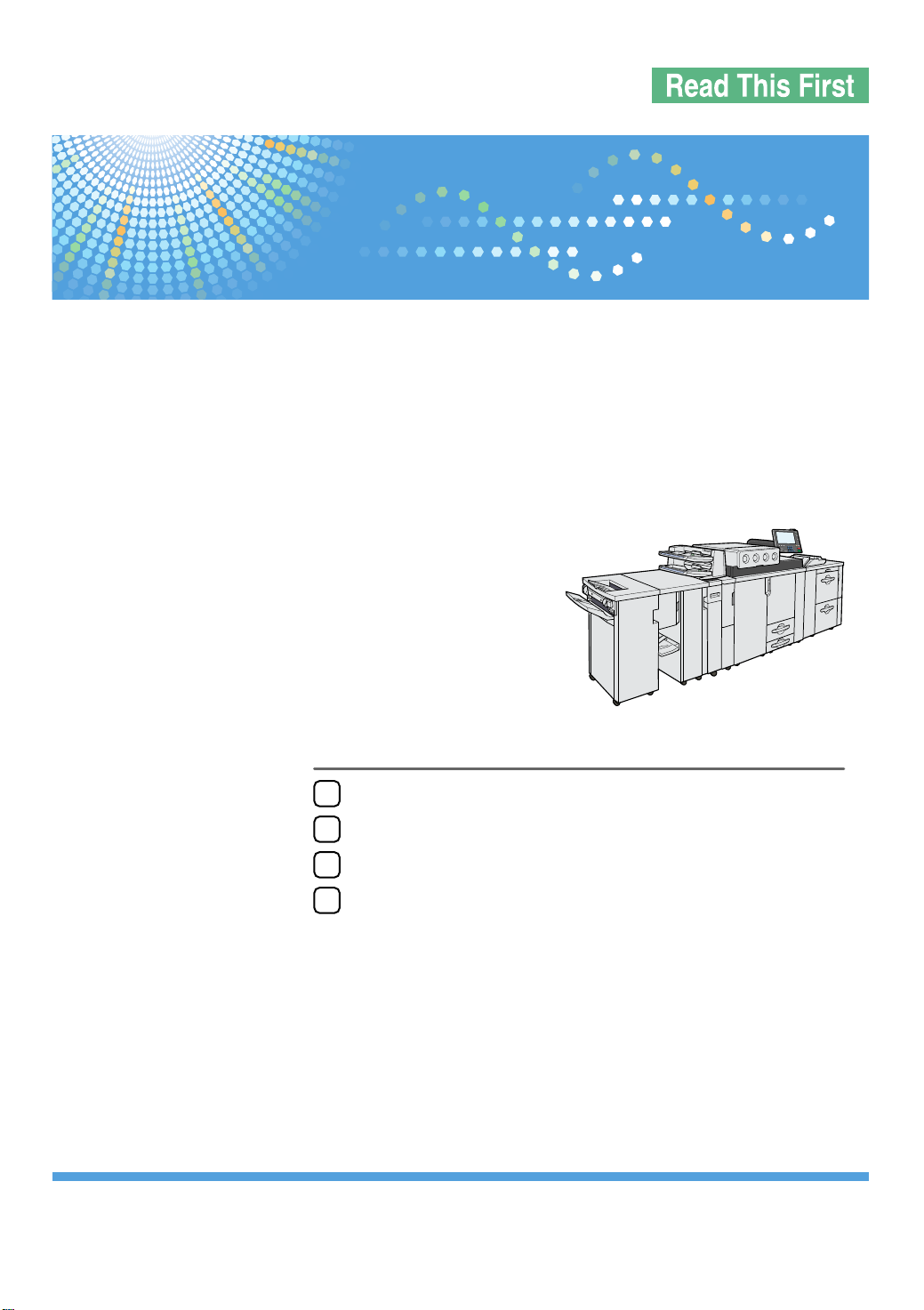
Getting Started
【Aegis-P1北米】AboutThisMachine 回覧原稿
Draft 2008/02/07
1
Entering Text
2
Operating Instructions
3
Pro C900
Operating Instructions
About This Machine
Appendix
4
Read this manual carefully before you use this machine and keep it handy for future reference. For safe and correct use, be sure to read the Safety Information
before using the machine.
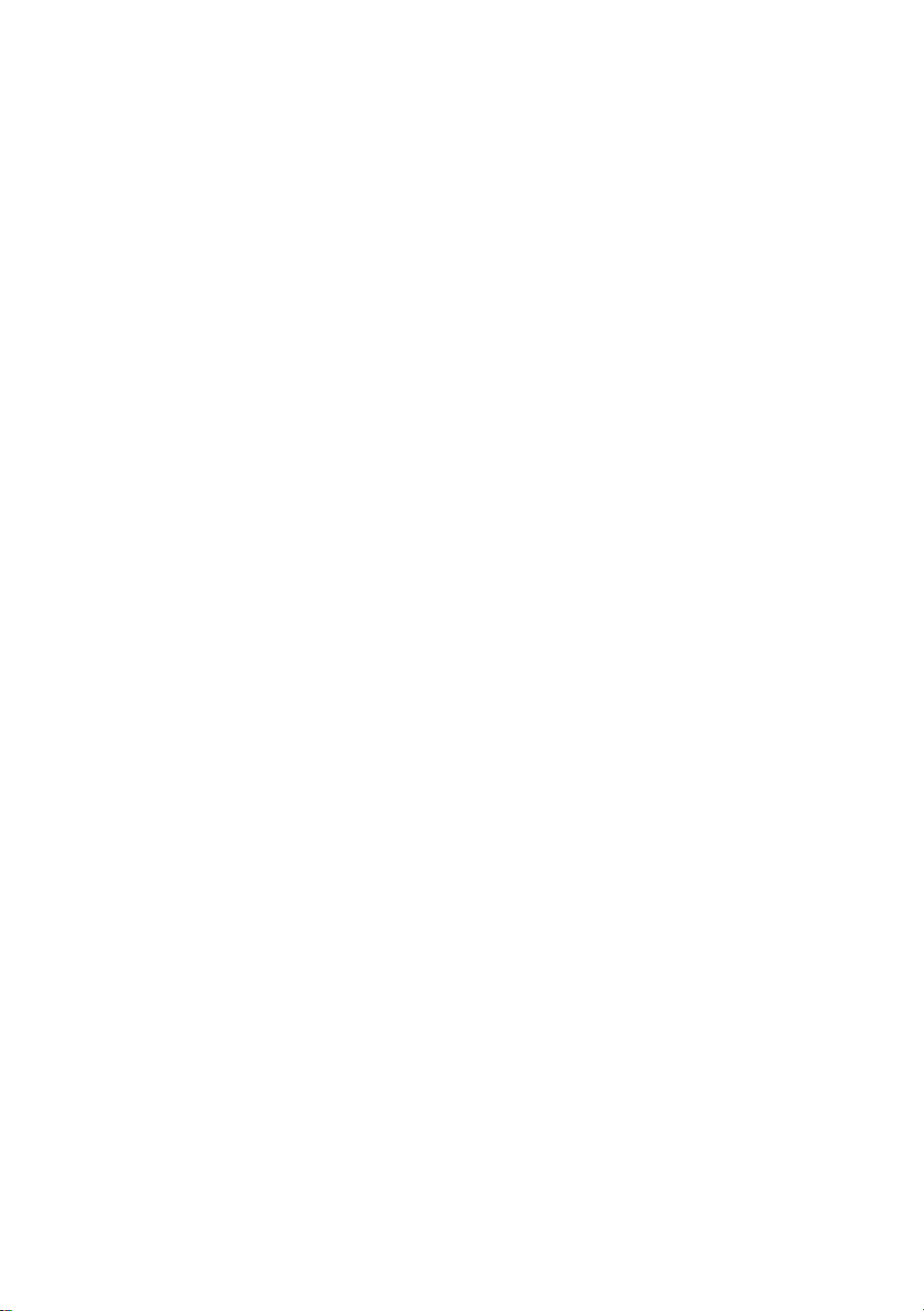
Introduction
Draft 2008/02/07
This manual contains detailed instructions and notes on the operation and use of this machine. For your safety and
benefit, read this manual carefully before using the machine. Keep this manual in a handy place for quick
reference.
Important
Contents of this manual are subject to change without prior notice. In no event will the company be liable for direct,
indirect, special, incidental, or consequential damages as a result of handling or operating the machine.
Note:
Some illustrations in this manual might be slightly different from the machine.
Certain options might not be available in some countries. For details, please contact your local dealer.
Depending on which country you are in, certain units may be optional. For details, please contact your local dealer.
Laser Safety:
CDRH Regulations
This equipment complies with requirements of IEC60825-1:2001 for class 1 laser product. This equipment
contains multiple AlGaAs laser diodes, max. 111(rating 38) - milliwatt, 770 - 810 nanometer wavelength for each
emitter.
The power intensity from the laser unit is 1.33 - milliwatt.
This equipment does not emit hazardous light, since the beam is totally enclosed during all customer modes of
operation and maintenance.
Caution:
Use of controls or adjustments or performance of procedures other than those specified in this manual might result
in hazardous radiation exposure.
Note:
Two kinds of size notation are employed in this manual. With this machine refer to the inch version.
For good copy quality, the supplier recommends that you use genuine toner from the supplier.
The supplier shall not be responsible for any damage or expense that might result from the use of parts other than
genuine parts from the supplier with your office products.
Power Source
208-240V, 50/60Hz, 24A or more
Please be sure to connect the power cord to a power source as above. For details about power source, see
Troubleshooting.
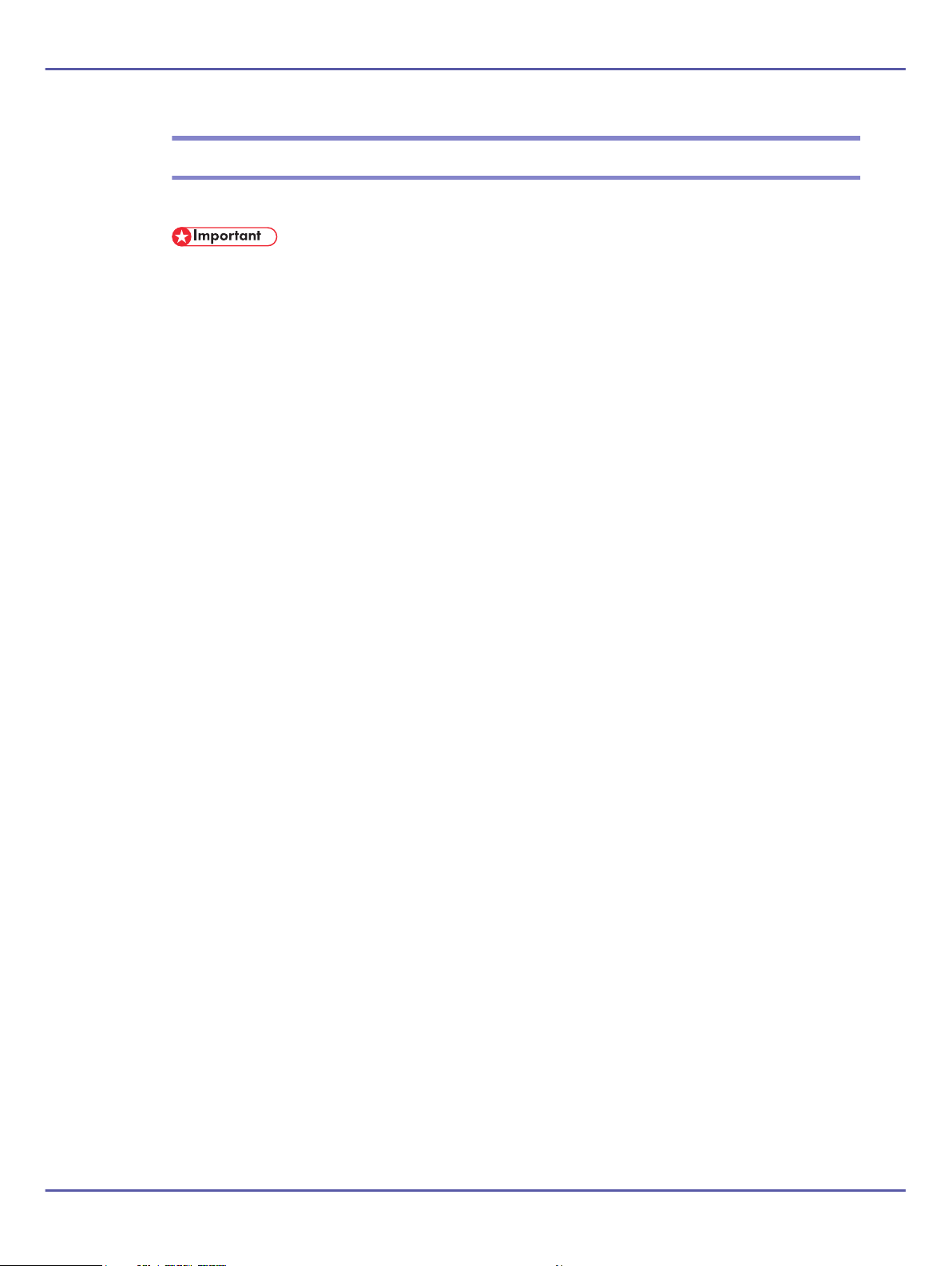
Manuals for This Machine
3
Draft 2008/02/07
Refer to the manuals that are relevant to what you want to do with the machine.
• Media differ according to manual.
• The printed and electronic versions of a manual have the same contents.
• Adobe Acrobat Reader/Adobe Reader must be installed in order to view the manuals as PDF files.
• A Web browser must be installed in order to view the html manuals.
• When using the machine's printer function, be sure to read the manual provided with the EFI Fiery controller, in addition to the manuals
for this machine.
About This Machine
Be sure to read the Safety Information in this manual before using the machine.
This manual provides an introduction to the functions of the machine. It also explains the control panel,
preparation procedures for using the machine, how to enter text, and how to install the CD-ROMs provided.
Troubleshooting
Provides a guide to solving common problems, and explains how to replace paper, toner, staples, and other
consumables.
Network Guide
Explains how to use the Ethernet interface to connect the machine to a network. This manual also contains
explanations about configuring the machine for network use and operating it as a network device.
General Settings Guide
Explains User Tools settings, and Address Book procedures such as registering e-mail addresses, and user
codes. Also refer to this manual for explanations on how to connect the machine.
Security Reference
This manual is for administrators of the machine. It explains security functions that you can use to prevent
unauthorized use of the machine, data tampering, or information leakage. For enhanced security, we
recommend that you first make the following settings:
• Install the Device Certificate.
• Enable SSL (Secure Sockets Layer) Encryption.
• Change the user name and password of the administrator using Web Image Monitor.
For details, see “Setting Up the Machine”, Security Reference.
Be sure to read this manual when setting the enhanced security functions, or user and administrator
authentication.
Information
Contains general notes on the machine, and information about the trademarks of product names used in the
manuals.
1
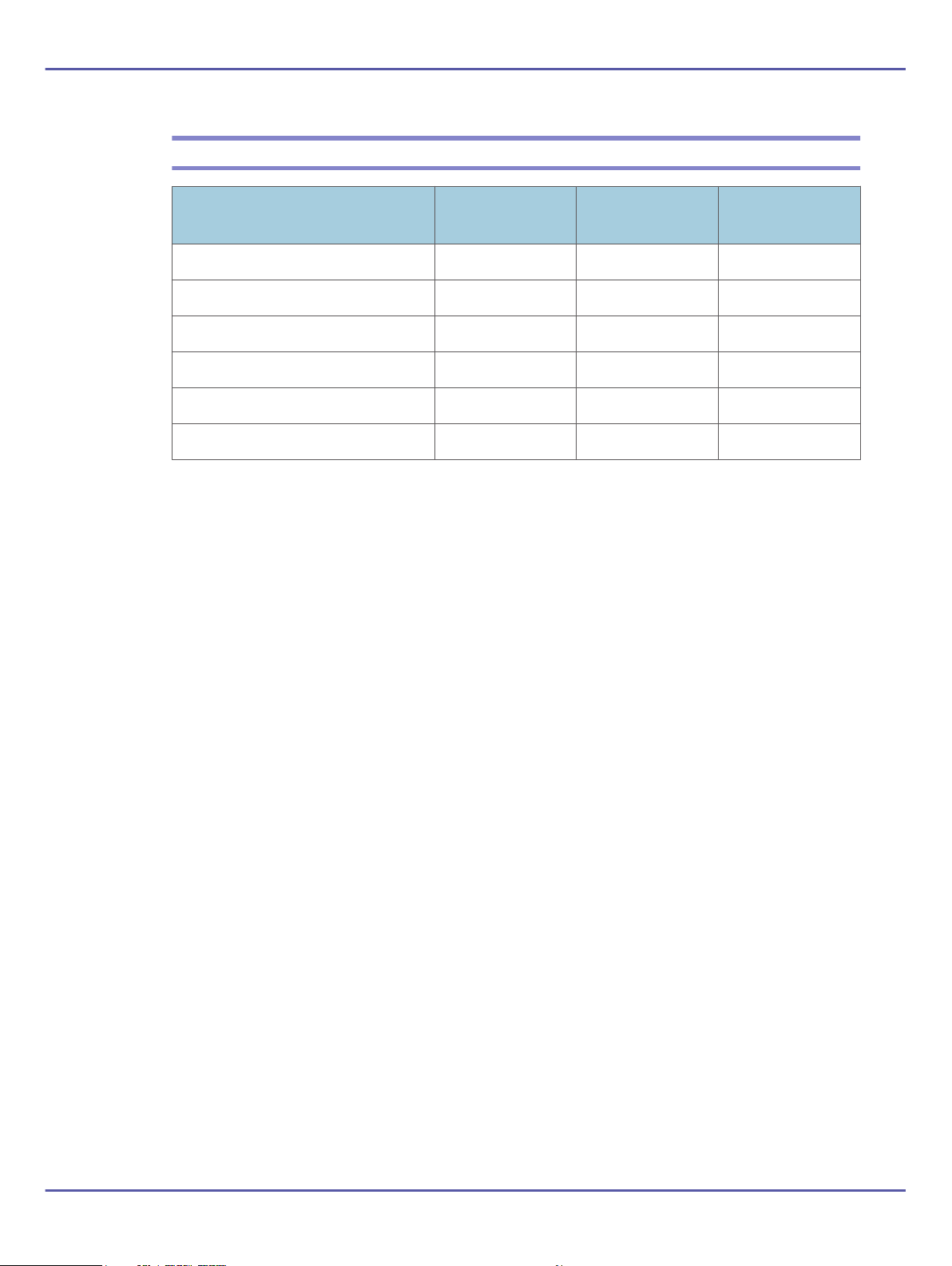
Manuals List
4
Draft 2008/02/07
Manual Name
About This Machine Yes Yes Yes
Troubleshooting Yes Yes Yes
Network Guide No Yes Yes
General Settings Guide No Yes Yes
Security Reference No Yes Yes
Information No Yes No
Printed Manuals
Provided
HTML Manuals
Provided
PDF Manuals
Provided
2

What You Can Do with This Machine
BKA001S
BKA002S
5
Draft 2008/02/07
This section introduces the features of this machine.
• For details about options, see “Options”.
• "Options"
Administrating the Machine/Protecting Documents (Security Functions)
You can prevent information leakage by managing the machine and protecting documents.
• You can protect documents from unauthorized access and stop them from being copied without permission.
• You can control the use of the machine, as well as prevent machine settings from being changed without
authorization.
• By setting passwords, you can prevent unauthorized access via the network.
• You can erase the data on the hard disk to prevent the information from leaking out.
• See the manual for the DataOverWriteSecurity Unit (optional), and Security Reference.
Monitoring the Machine Via Computer
You can change the machine's settings and monitor its status from a connected computer.
1
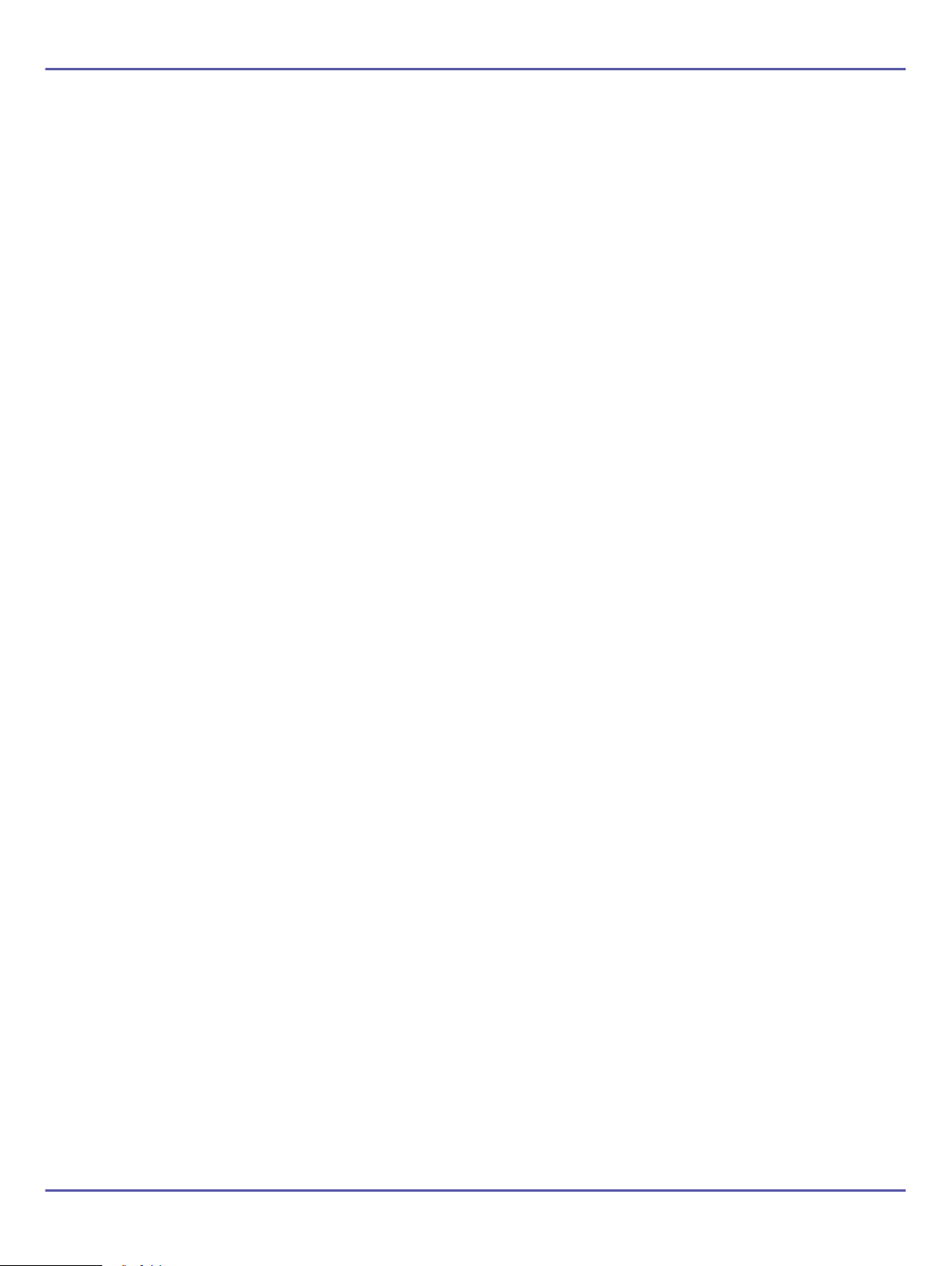
• Web Image Monitor lets you configure and operate the machine using a Web browser on a computer.
6
Draft 2008/02/07
• Using Web Image Monitor, you can register information in the address book, specify the machine's settings,
and check the machine's status with ease.
• Using Web Image Monitor, you can check and specify the initial settings (system settings, printer features,
network settings, security settings/certificate management, and E-mail Notification), control print jobs,
display the print job journal, and protect the data in the machine using authentication.
2
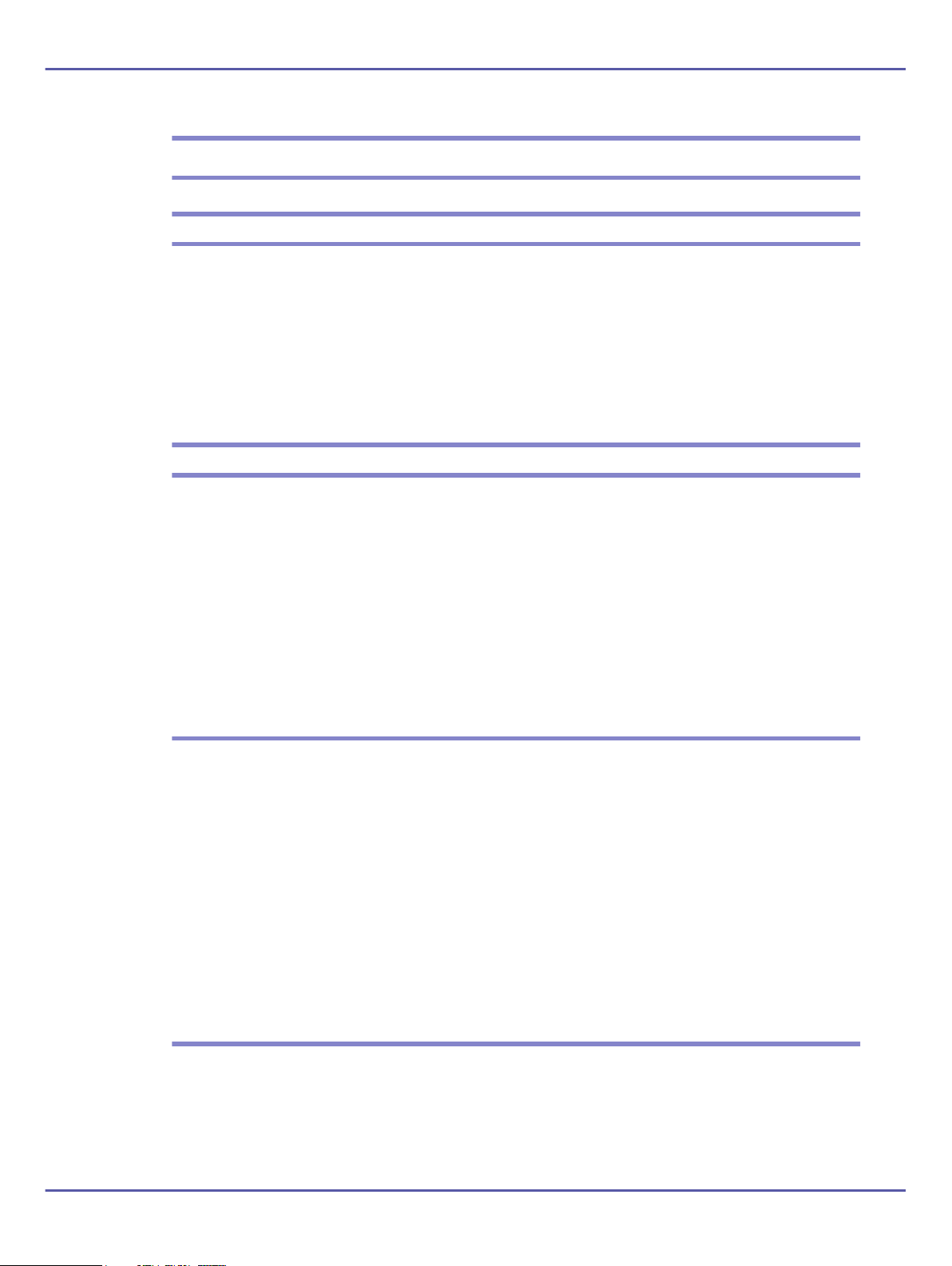
Notice
7
Draft 2008/02/07
Important
Do not copy or print any item for which reproduction is prohibited by law.
Copying or printing the following items is generally prohibited by local law:
bank notes, revenue stamps, bonds, stock certificates, bank drafts, checks, passports, driver's licenses.
The preceding list is meant as a guide only and is not inclusive. We assume no responsibility for its completeness
or accuracy. If you have any questions concerning the legality of copying or printing certain items, consult with
your legal advisor.
Note to Users
Warning:
This device complies with Part 15 of the FCC Rules and RSS-Gen of IC Rules.
Operation is subject to the following two conditions:
(1) This device may not cause harmful interference, and
(2) this device must accept any interference received, including interference that may cause undesired operation.
Changes or modifications not expressly approved by the party responsible for compliance could void the user's
authority to operate the equipment.
Note to users in the United States of America
Note:
This equipment has been tested and found to comply with the limits for a Class A digital devices, pursuant to Part
15 of the FCC Rules. These limits are designed to provide reasonable protection against harmful interference when
the equipment is operated in a commercial environment. This equipment generates, uses and can radiate radio
frequency energy and, if not installed and used in accordance with the instruction manual, may cause harmful
interference to radio communications. Operation of this equipment in a residential area is likely to cause harmful
interference in which case the user will be required to correct the interference at his own expense.
Caution:
Changes or modifications not expressly approved by the party responsible for compliance could void the user's
authority to operate the equipment.
Note to users in Canada
Note:
This Class A digital apparatus complies with Canadian ICES-003.
1
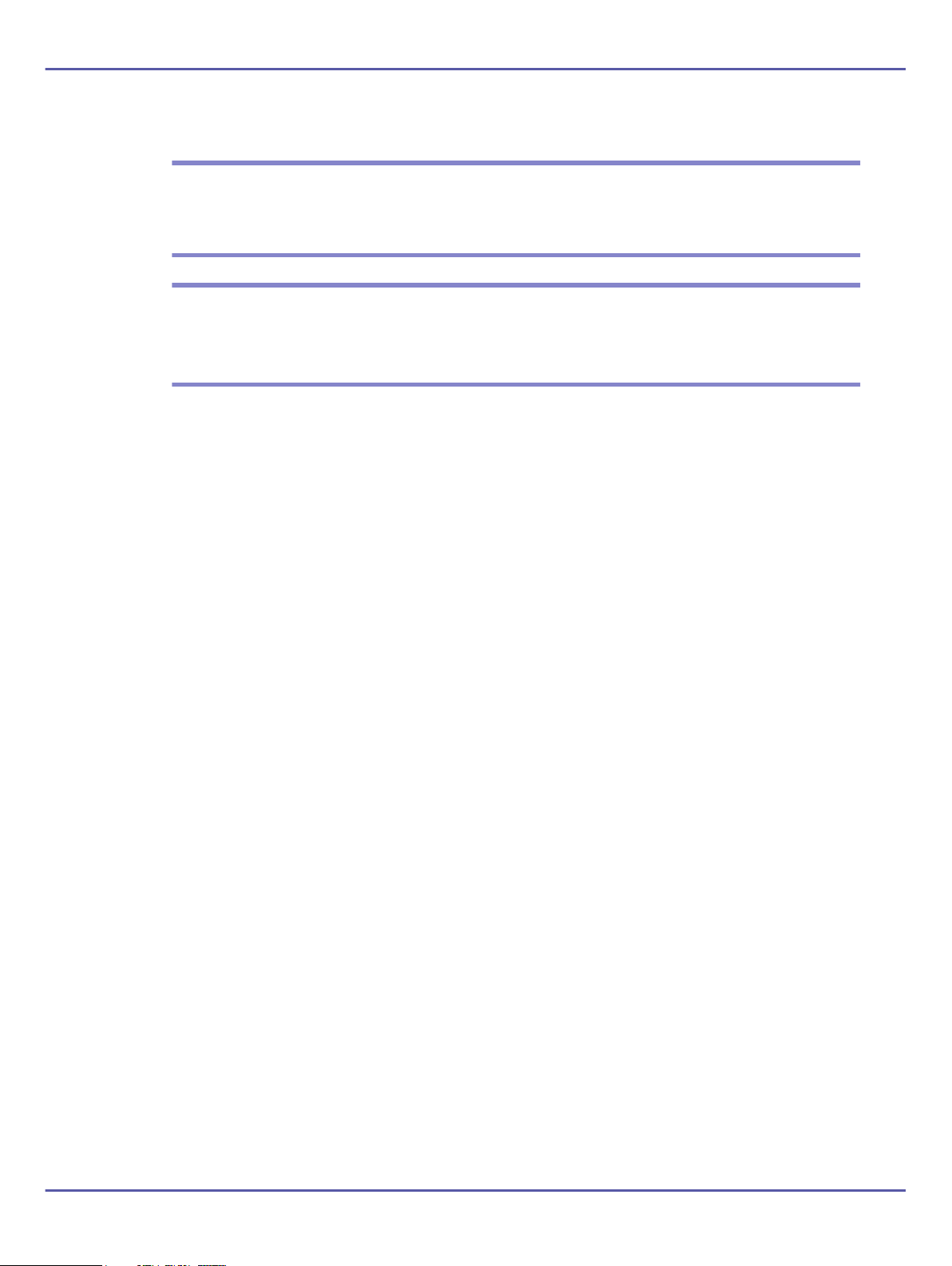
Remarque concernant les utilisateurs au Canada
8
Draft 2008/02/07
Avertissement:
Cet appareil numerique de la classe A est conforme a la norme NMB-003 du Canada.
Regulatory Information
Note to users in the state of California
Perchlorate Material - special handling may apply,
See www.dtsc.ca.gov/hazardouswaste/perchlorate
2
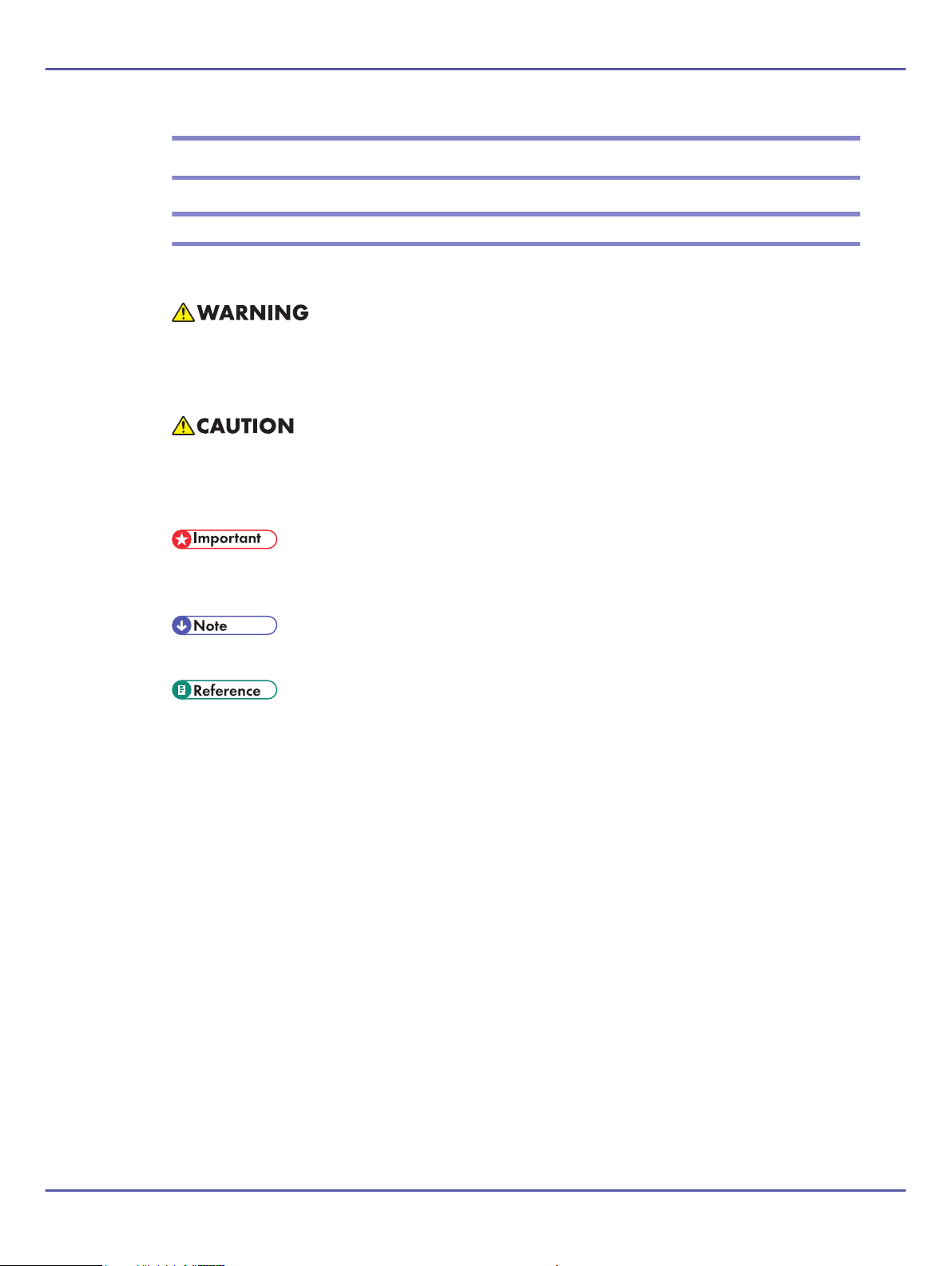
How to Read This Manual
10
Draft 2008/02/07
Symbols
This manual uses the following symbols:
Indicates important safety notes.
Ignoring these notes could result in serious injury or death. Be sure to read these notes. They can be found in the
“Safety Information” section of this manual.
Indicates important safety notes.
Ignoring these notes could result in moderate or minor injury, or damage to the machine or to property. Be sure
to read these notes. They can be found in the “Safety Information” section of this manual.
Indicates points to pay attention to when using the machine, and explanations of likely causes of paper misfeeds,
damage to originals, or loss of data. Be sure to read these explanations.
Indicates supplementary explanations of the machine's functions, and instructions on resolving user errors.
This symbol is located at the end of sections. It indicates where you can find further relevant information.
[ ]
Indicates the names of keys that appear on the machine's display panel.
[ ]
Indicates the names of keys on the machine's control panel.
1
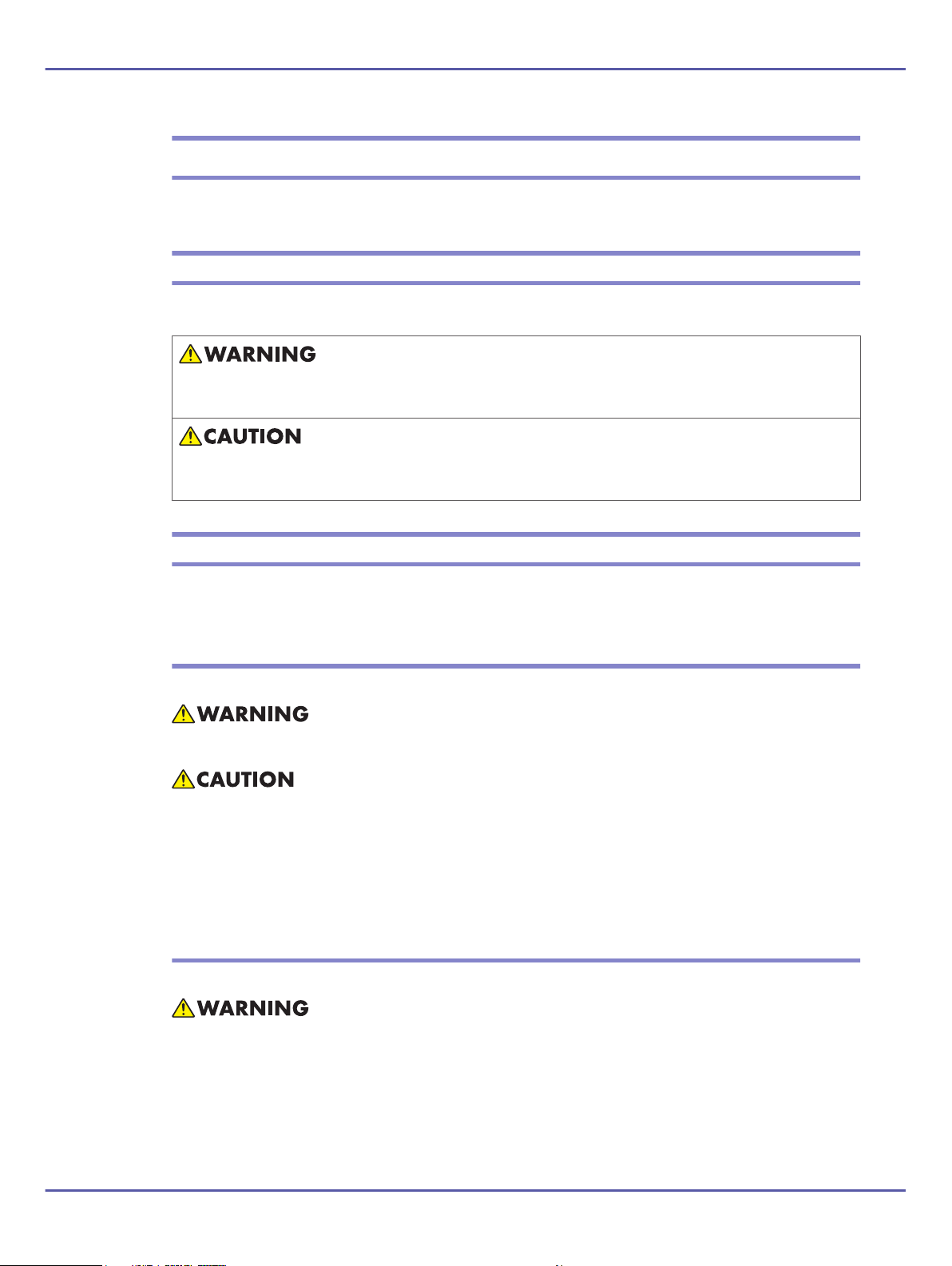
Safety Information
11
Draft 2008/02/07
When using this machine, the following safety precautions should always be followed.
Safety During Operation
In this manual, the following important symbols are used:
Indicates a potentially hazardous situation which, if instructions are not followed, could result in death or serious
injury.
Indicates a potentially hazardous situation which, if instructions are not followed, may result in minor or moderate
injury or damage to property.
Safety Precautions to be Followed
This section explains safety precautions that should always be followed when using this machine.
Environments where the machine can be used
This section explains safety precautions about environments where the machine can be used.
• Keep the machine away from flammable liquids, gases, and aerosols. A fire or an electric shock might occur.
• Keep the machine away from humidity and dust. Otherwise a fire or an electric shock might occur.
• Do not place the machine on an unstable or tilted surface. If it topples over, an injury might occur.
• Make sure the room where you are using the machine is well ventilated and spacious. Good ventilation is
especially important when the machine is used heavily.
Handling power cords and power plugs
This section explains safety precautions about handling power cords and power plugs.
• Connect the machine only to the power source described in "Information" in the HTML manual or "Safety
Information" (the printed manual). Connect the power cord directly into a wall outlet and do not use an
extension cord.
• Do not damage, break or make any modifications to the power cord. Do not place heavy objects on it. Do
not pull it hard nor bend it more than necessary. These actions could cause an electric shock or fire.
1
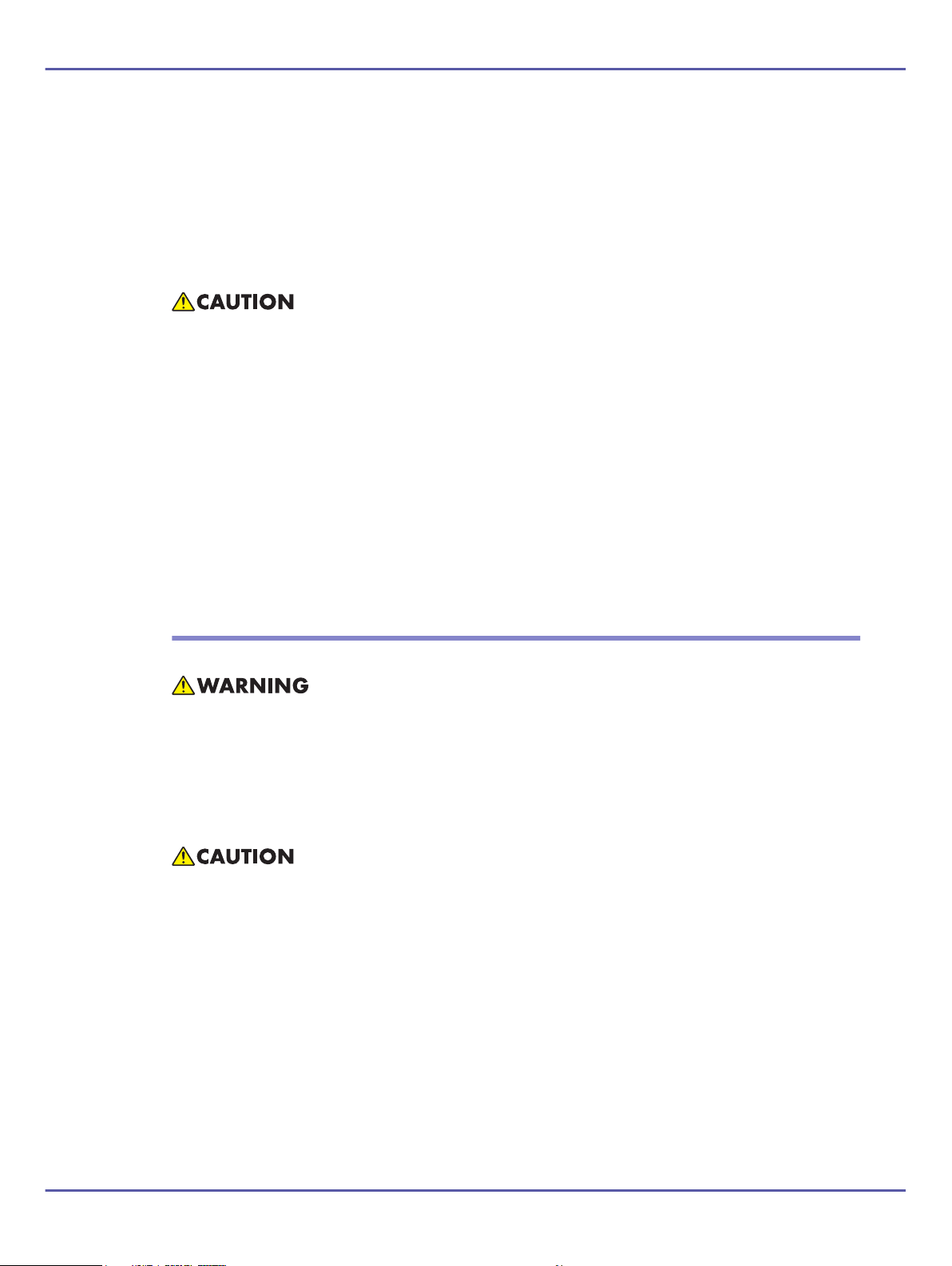
• Disconnect the power plug (by pulling the plug, not the cable) if the power cable or plug becomes frayed
12
Draft 2008/02/07
or otherwise damaged.
• If the power cord is damaged (exposure of the core, disconnection, etc.), contact your service representative
to change a new one. Operating the machine with a damaged power cord may cause an electric shock or
fire.
• It is dangerous to handle the plug with wet hands. Doing this may result in receiving an electric shock.
• When you disconnect the power plug from the wall outlet, always pull the plug (not the cable).
• To disconnect the power cord, pull it out by plug. Do not drag the cord itself. Doing so may result in damage
to the cord, leading to fire or electric shock.
• For safety reason, unplug the power cord from the wall outlet if the machine will not be used for an extended
period of time such as holidays.
• Before moving the machine, be sure to disconnect all external connections, especially the power cord from
the wall outlet. Damaged power cords are a fire and electric shock hazard.
• Make sure the plug is inserted firmly in the wall outlet.
• Voltage must not fluctuate by more than 10%.
• The wall outlet shall be installed near the machine and shall be easily accessible.
Handling the main machine
This section explains safety precautions about handling the main machine.
• Turn off the power and disconnect the power plug (by pulling the plug, not the cable) if any of the following
occurs:
• You spill something into the machine.
• You suspect that your machine needs service or repair.
• The external housing of your machine has been damaged.
• Protect the machine from dampness or wet weather, such as rain and snow.
• Unplug the power cord from the wall outlet before you move the machine. While moving the machine, you
should take care that the power cord will not be damaged under the machine.
• After you move the machine, use the caster fixture to fix it in place. Otherwise the machine might move or
come down to cause an injury.
• Contact your service representative if you need to lift the machine (such as when relocating it to another floor).
Do not attempt to lift the machine without the assistance of your service representative. The machine will be
damaged if it topples or is dropped, resulting in malfunction and risk of injury to users. The machine's various
handling areas are for service engineer use only. Do not touch these areas.
• Do not allow paper clips, staples, or other small metallic object to fall inside the machine.
• For environmental reasons, do not dispose of the machine or expended supply waste at household waste
collection points. Disposal can take place at an authorized dealer.
2
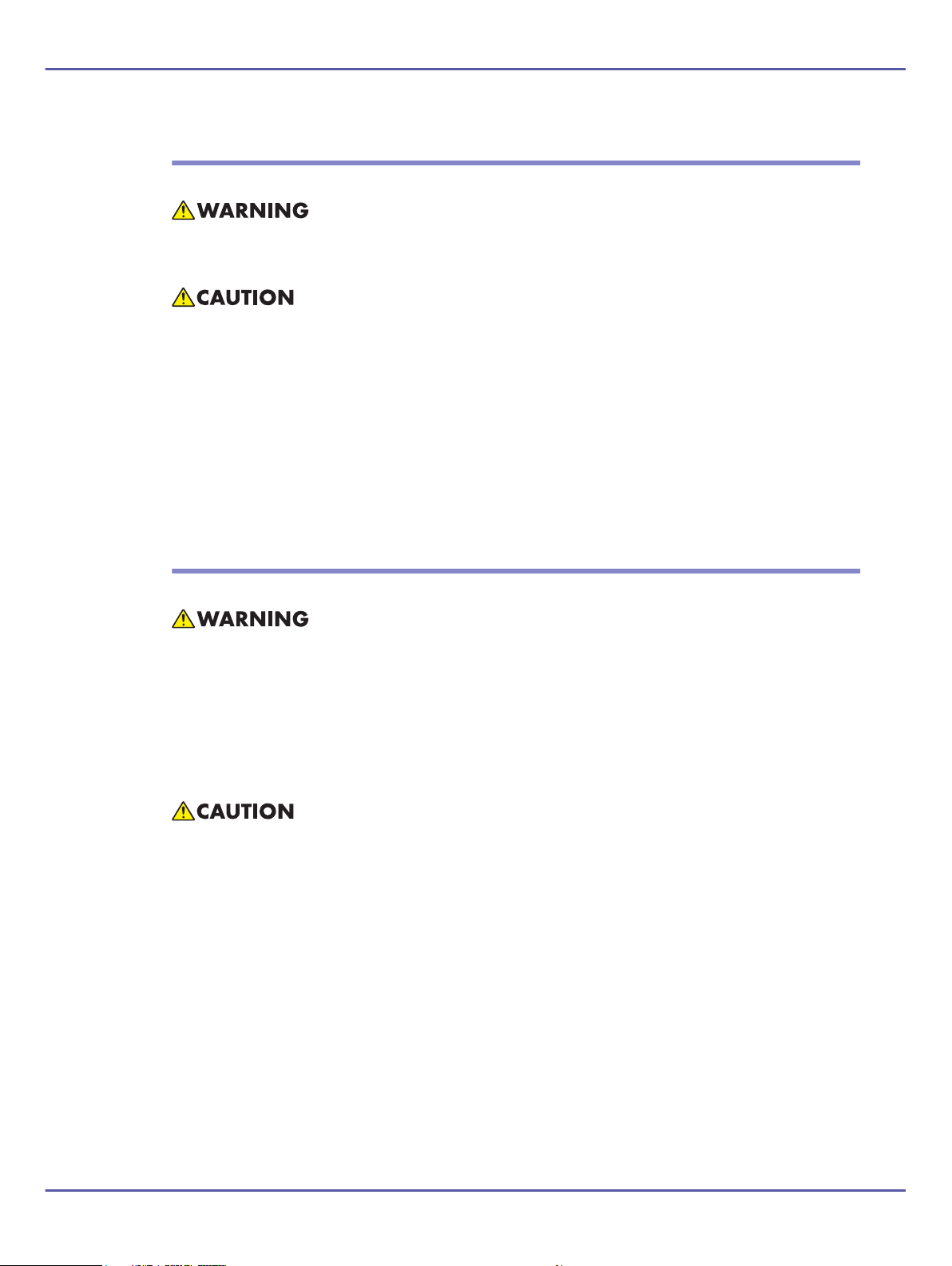
Handling the machine's interior
13
Draft 2008/02/07
This section explains safety precautions about handling the machine's interior.
• To avoid hazardous electric shock or laser radiation exposure, do not remove any covers or screws other
than those specified in this manual.
• The fusing section of this machine might be very hot. Caution should be taken when removing misfed paper.
• The inside of the machine could be very hot. Do not touch the parts with a label indicating the “hot surface”.
Otherwise, an injury might occur.
• During operation, rollers for transporting the paper and originals revolve. A safety device is being installed
so that the machine can be operated safely. But take care not to touch the machine during operation. An
injury might occur.
• Fire and breakdown can result from heavy accumulation of dust inside this machine. Consult your service
representative for details about and charges for cleaning the machine's interior.
Handling the machine's supplies
This section explains safety precautions about handling the machine's supplies.
• Do not incinerate used toner or toner containers. Toner dust might ignite when exposed to an open flame.
Dispose of used toner containers in accordance with local regulations.
• Do not incinerate spilled toner or used toner. Toner dust might ignite when exposed to an open flame.
• Do not store toner, used toner, or toner containers in a place with an open flame. The toner might ignite and
cause burns or a fire.
• Keep the waste oil bottle away from flames. There is a risk of fire or burns.
• Do not use aluminum foil, carbon paper, or similar conductive paper to avoid a fire or a machine failure.
• Do not open toner containers forcefully. Toner can spill, dirtying your clothes or hands, and possibly resulting
in accidental ingestion.
• Keep toner (used or unused) and toner containers out of reach of children.
• If toner or used toner is inhaled, gargle with plenty of water and move into a fresh air environment. Consult
a doctor if necessary.
• If toner or used toner gets into your eyes, flush immediately with large amounts of water. Consult a doctor if
necessary.
• If toner or used toner is swallowed, dilute by drinking a large amount of water. Consult a doctor if necessary.
• Avoid getting toner on your clothes or skin when removing a paper jam or replacing toner. If your skin comes
into contact with toner, wash the affected area thoroughly with soap and water.
• If toner gets on your clothing, wash with cold water. Hot water will set the toner into the fabric and may make
removing the stain impossible.
3

• When loading paper, take care not to trap or injure your fingers.
14
Draft 2008/02/07
• Keep your hands clear of the booklet finisher tray when pulling out or pushing in the finisher's staple unit. You
can trap your fingers if you do not.
For people using a pacemaker
This section explains safety precautions for people using a pacemaker.
• This machine generates a weak magnetic field that can interfere with pacemaker regulation. We advise
people with pacemakers to consult a doctor and not to use this machine if they experience irregular
pacemaker activity while near the machine.
4
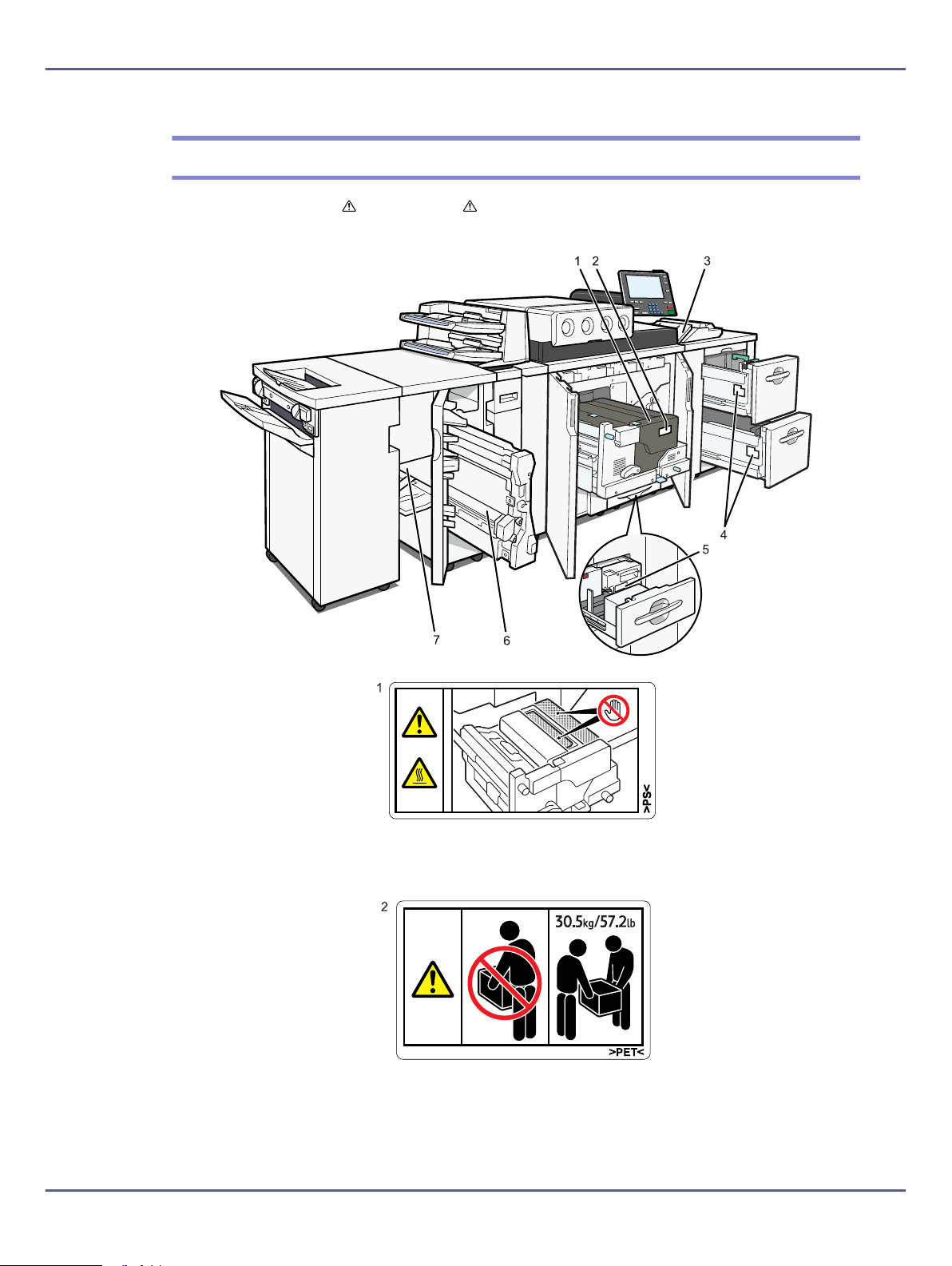
Positions of WARNING and CAUTION labels
BKA010S
BKA022S
BKA023S
注意・警告デカルの
貼り付け箇所に間違
い、または追加・変
更等がありましたら
お知らせください。
15
Draft 2008/02/07
This machine has labels for WARNING and CAUTION at the positions shown below. For safety, please
follow the instructions and handle the machine as indicated.
Do not touch the parts a label indicates. The inside of the machine could be very hot. Caution should be taken
when removing misfed paper.
The paper tray weights approximately 30.5 kg (57.2 lb.).
Two people are required to move the fusing unit. Hold the inset grips located on both sides, and then lift it slowly.
Lifting it carelessly or dropping it may cause an injury.
1
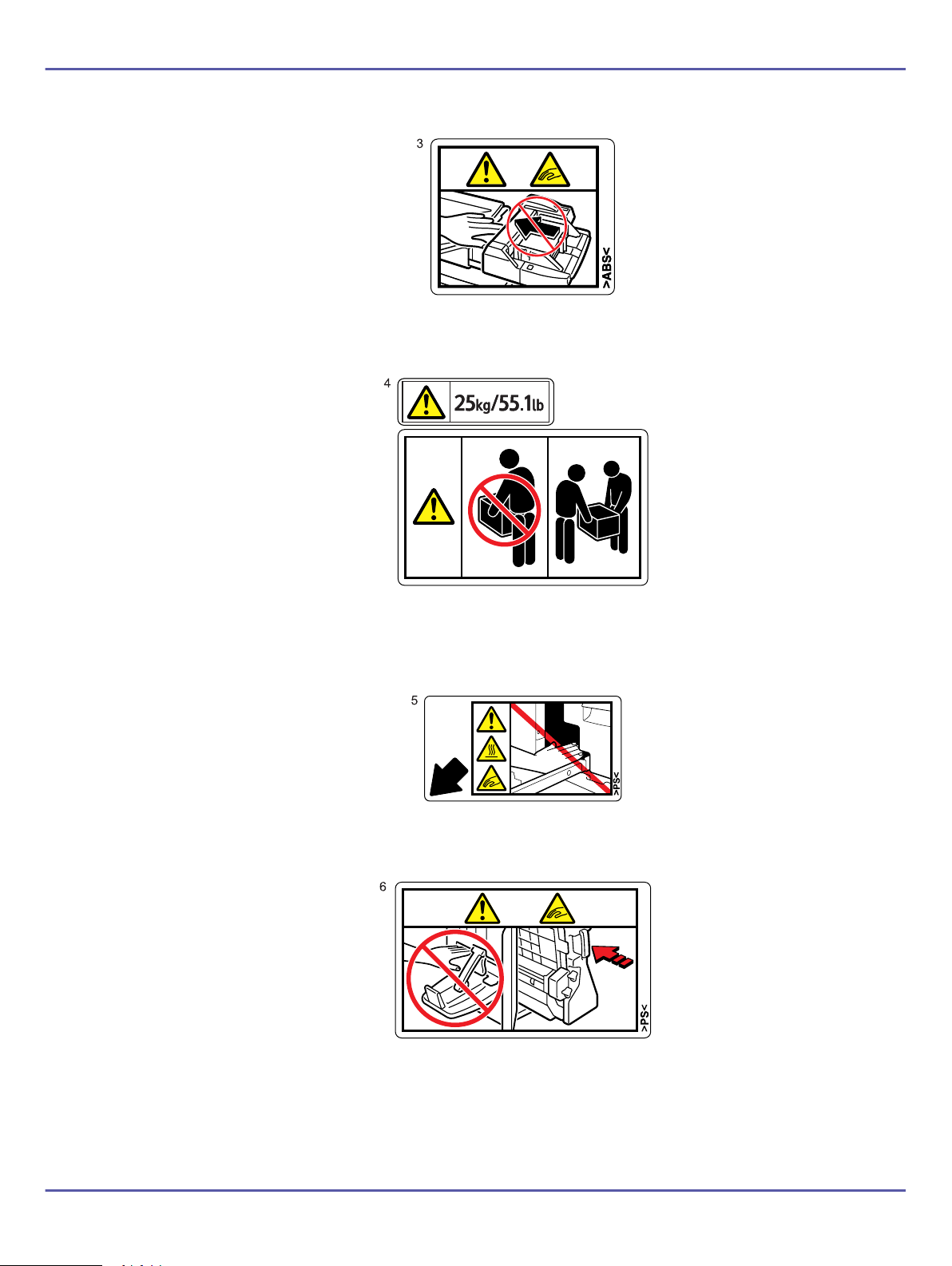
BKA015S
Keep your hands clear of the multi bypass tray (tray 7) when removing paper jam. You might trap your fingers if
BKA016S
BKA017S
BKA018S
16
Draft 2008/02/07
you do not.
The paper tray weights approximately 25 kg (55.1 lb.).
Two people are required to move the paper tray. Hold the inset grips located on both sides, and then lift it slowly.
Lifting it carelessly or dropping it may cause an injury.
Keep your hands clear of the parts a label indicates. Otherwise, you might trap your fingers and an injury might
occur.
Keep your hands clear of the finisher tray when removing paper jam. You might trap your fingers if you do not.
2
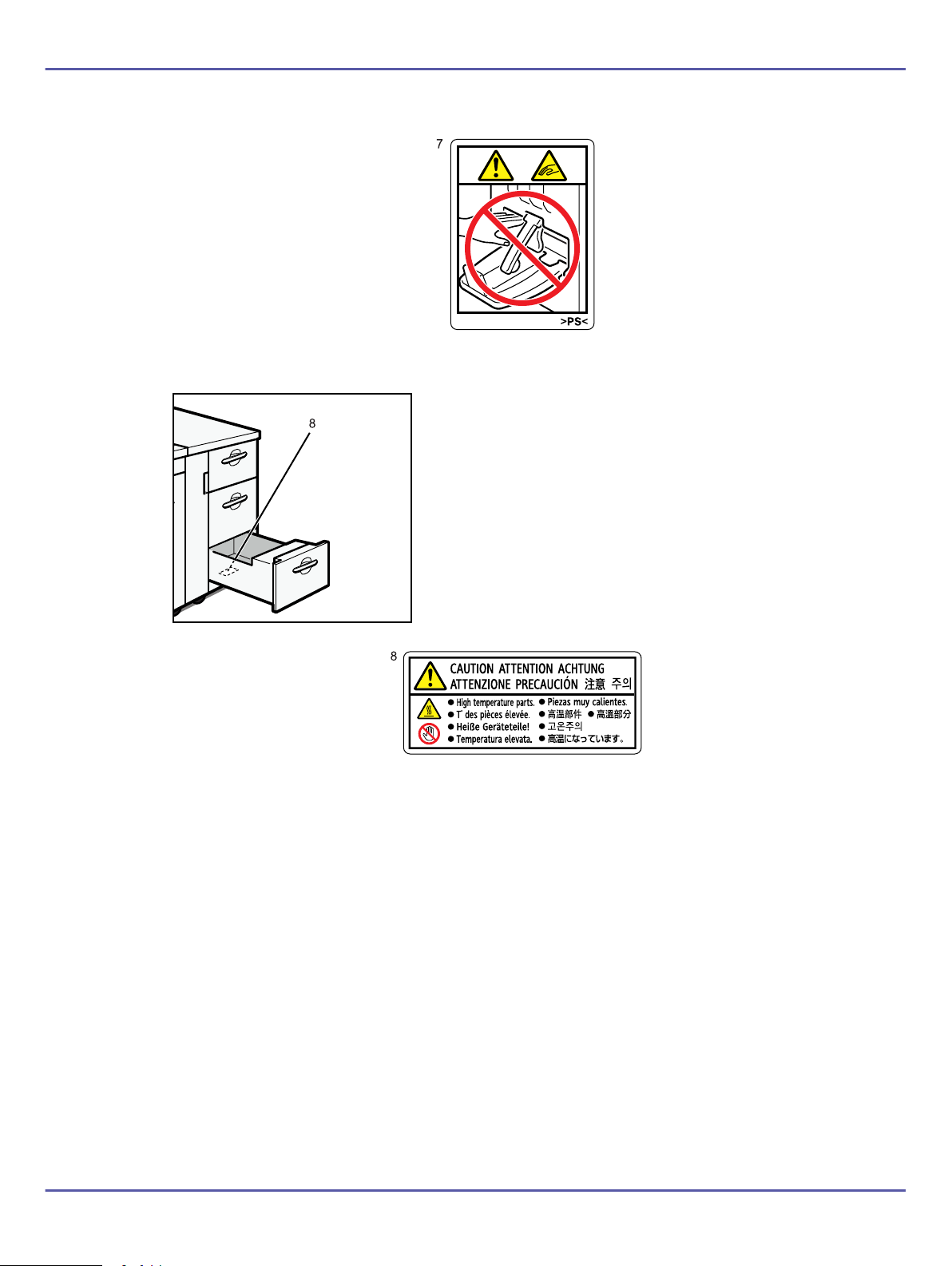
BKA019S
Keep your hands clear of the finisher tray when removing paper jam. You might trap your fingers if you do not.
BKA013S
BKA021S
ALASKAのフロント部の形状は
、BelliniC3のときから変更はございま
せんか。変更がなければ、イラストを
修正します。
17
Draft 2008/02/07
The inside of the machine could be very hot. Do not touch the parts which a label is put on. Otherwise, an injury
might occur.
3

Energy Saving Functions
18
Draft 2008/02/07
Low Power mode
This product automatically lowers its power consumption 15 minutes after the last print job has finished. Fax
reception or printing is still possible in Low Power Mode, but if you wish to make copies press the [Energy
Saver] key first.
Sleep mode
This product automatically lowers further its power consumption 90 minutes after it has shifted to Low Power
mode. Printing is still possible in Sleep mode.
Specifications
Machine
Low power mode Power consumption XXX W
Low power mode Default interval 30 minutes
Low power mode Recovery time 120 seconds or less
Sleep mode Power consumption 130 W or less
Sleep mode Default interval 90 minutes
Sleep mode Recovery time 360 seconds
• Figures for power consumption were obtained from testing performed prior to shipment.
• Using the Energy Saver Timer setting, you can change the length of time that the machine waits before it switches to Low Power mode.
See “System Settings”, General Settings Guide.
• Using the Auto Off Timer setting, you can change the length of time that the machine waits before it switches to Sleep mode.
Recycled Paper
We recommend use of recycled paper which is environmentally friendly. Please contact your sales representative
for recommended paper.
1
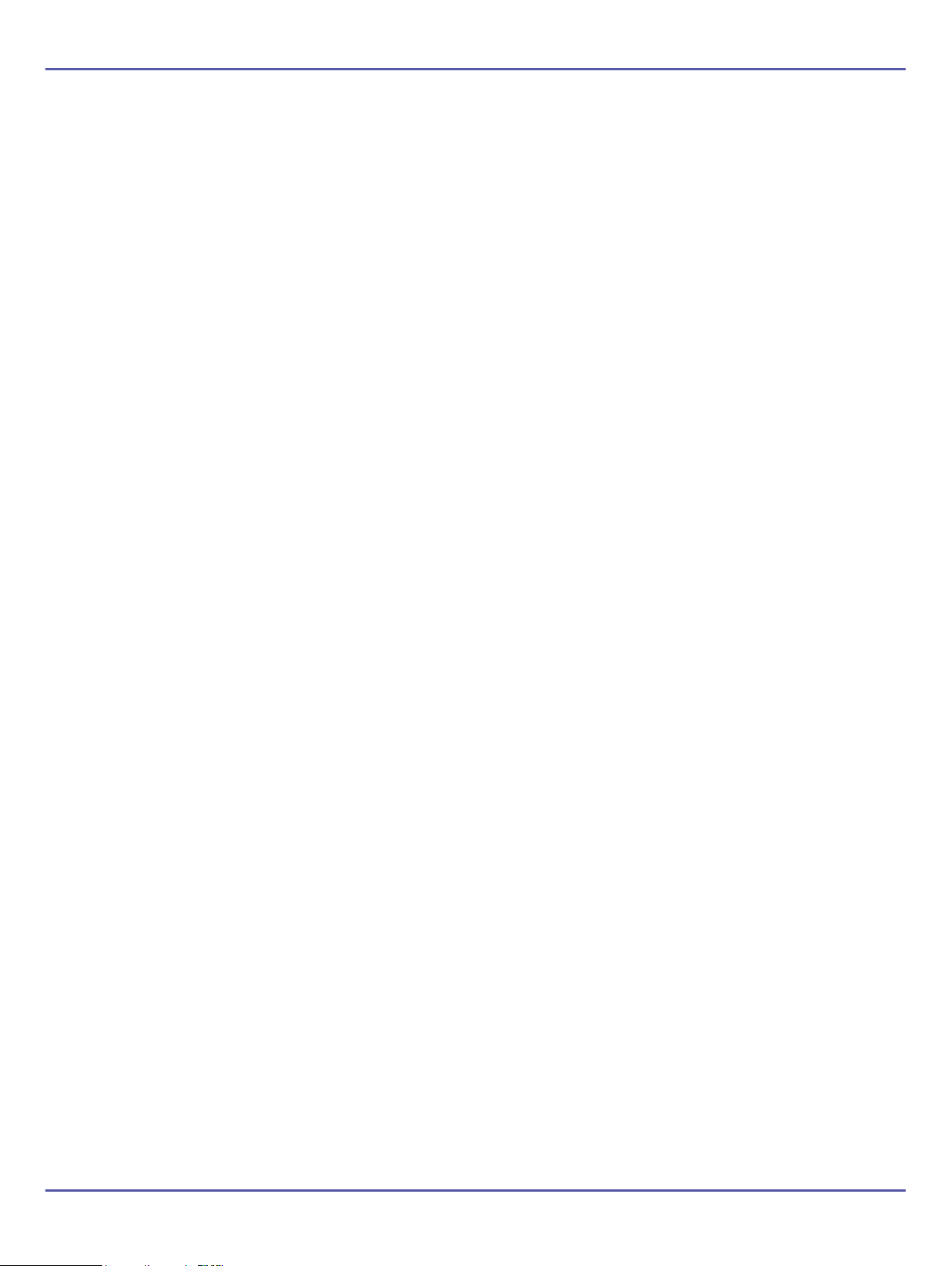
This section describes how to start using this machine.
19
Draft 2008/02/07
1
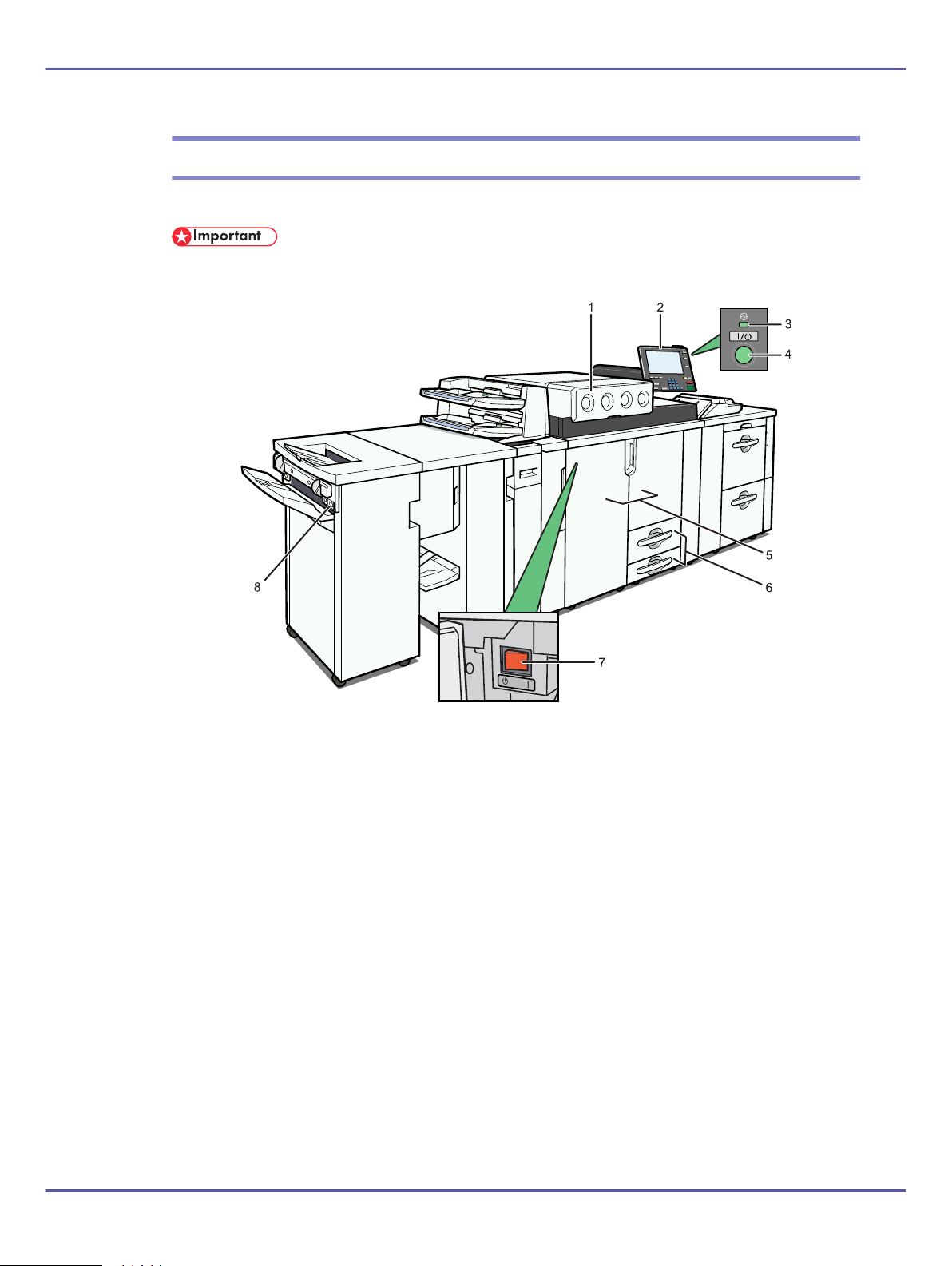
Guide to Components
BKA009S
20
Draft 2008/02/07
This section introduces the names and functions of the components.
• Do not obstruct the ventilation holes by placing objects near them or leaning things against them. If the machine overheats, a fault might
occur.
1. Toner cover
Open to change the toner container.
2. Control panel
See “Control Panel”.
3. On indicator
This indicator lights when you press the operation switch.
4. Operation switch
Press to turn the power on (the operation switch indicator lights up). To turn the power off, press again (the operation
switch indicator goes off).
See “Turning On/Off the Power”.
5. Front cover (front right /left cover)
Open to access the inside of the machine.
6. Paper tray (tray 1, 2)
Load paper here.
7. Main power switch
If the machine does not operate after turning on the operation switch, check if the main power switch is turned on.
1
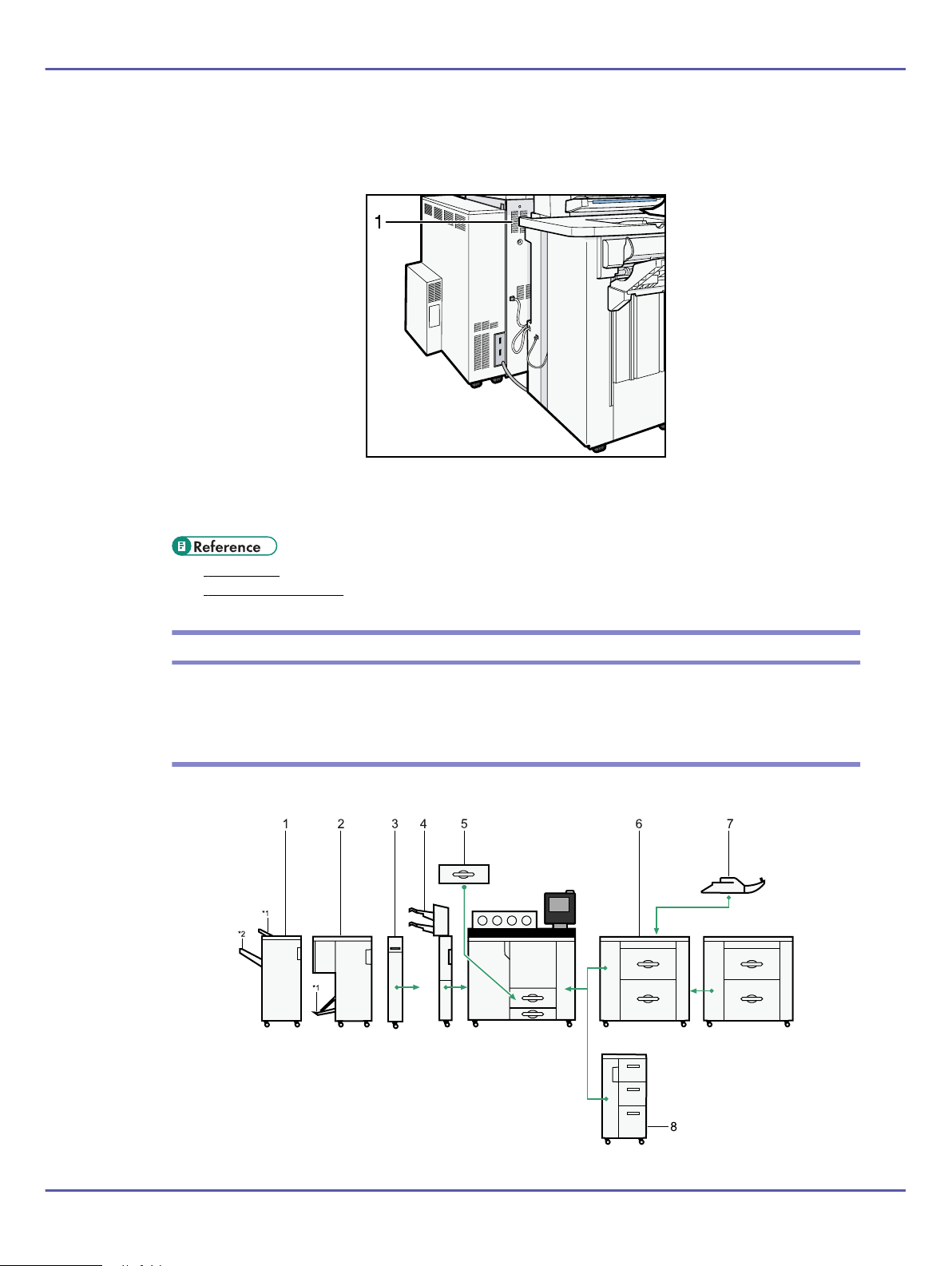
8. Suspend/Resume switch
BKA008S
BKA004S
21
Draft 2008/02/07
Press to momentarily stop copying. Pressing again resumes the stopped operation.
1. Ventilation holes
Prevent overheating.
• "Control Panel"
• "Turning On/Off the Power"
Options
This section introduces the names and functions of main optional parts.
External options
This section provides explanations about external options.
2
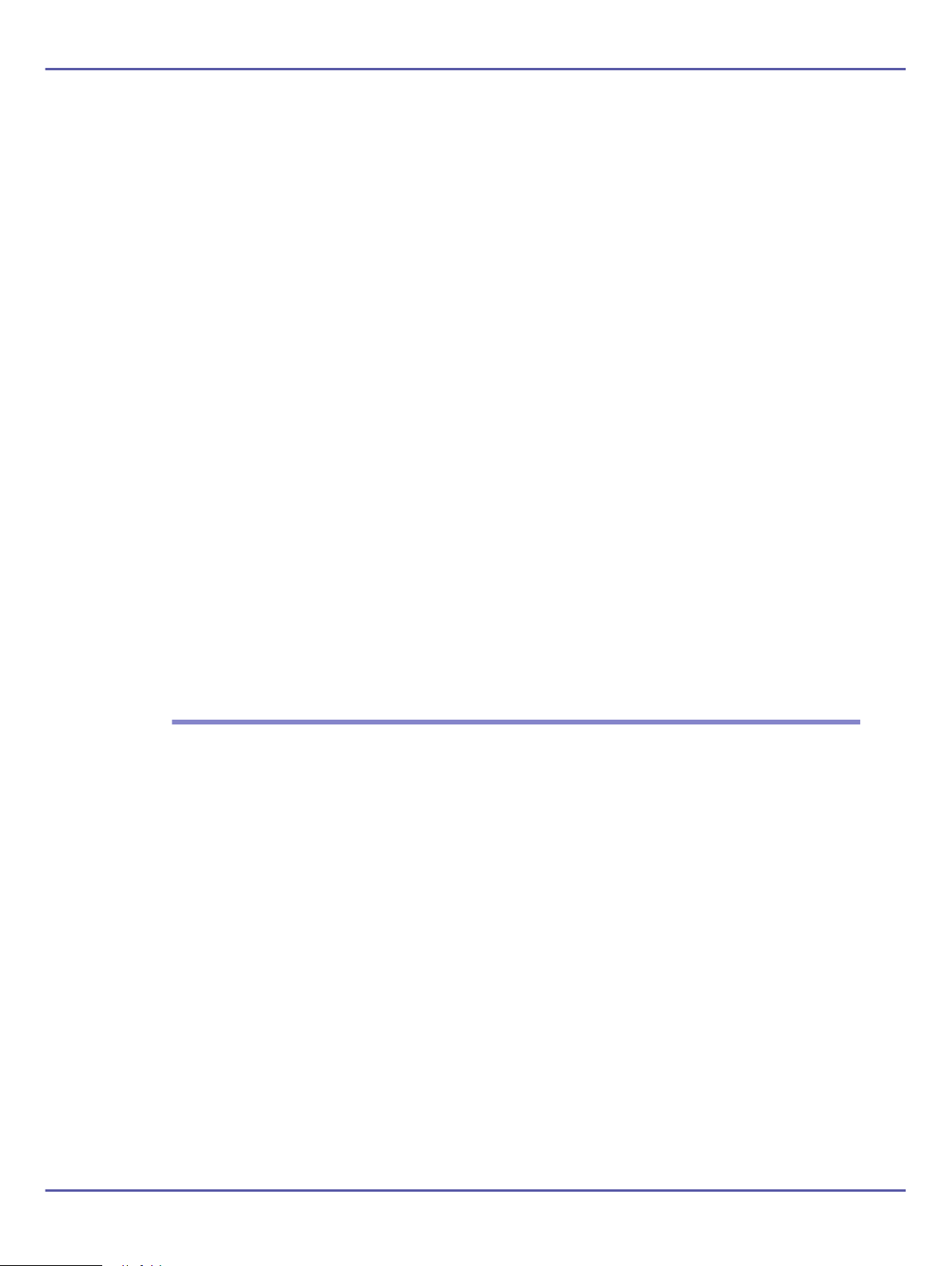
1. Finisher
22
Draft 2008/02/07
Sorts, stacks, staples, and punches multiple sheets of paper.
*1: Finisher upper tray
*2: Finisher shift tray
2. Booklet finisher
The saddle stitch function can staple the copies in the centre and fold them into booklets.
*1: Finisher booklet tray
3. Z-folding unit
Makes two parallel folds on printed paper, one of which faces in and the other facing out.
4. Interposer
Inserts cover or slip sheets into printed paper.
5. A3/11" × 17" tray unit
You can load A3L or 11" × 17"L paper in tray 1 using this unit.
6. Wide large capacity tray (Wide LCT)
Holds 4,000 sheets of A3 or 11 × 17 sized paper. Use to print onto adhesive labels, tab sheets, envelopes, and custom
size paper.
Up to two units.
7. Multi bypass tray (Tray 7)
Use when printing onto a thick paper, tab sheets, envelopes, and custom size paper.
8. Large capacity tray (LCT)
Holds 4,550 sheets of paper.
Internal options
This section describes the options that can be installed in the machine.
• DataOverWriteSecurity Unit
Allows you to erase data that is stored on the hard disk.
3
