Page 1

Communication/Internet
Operation Manual
To ensure correct use of your
camera, read this manual
carefully before use. Keep the
manual handy for future use.
Page 2
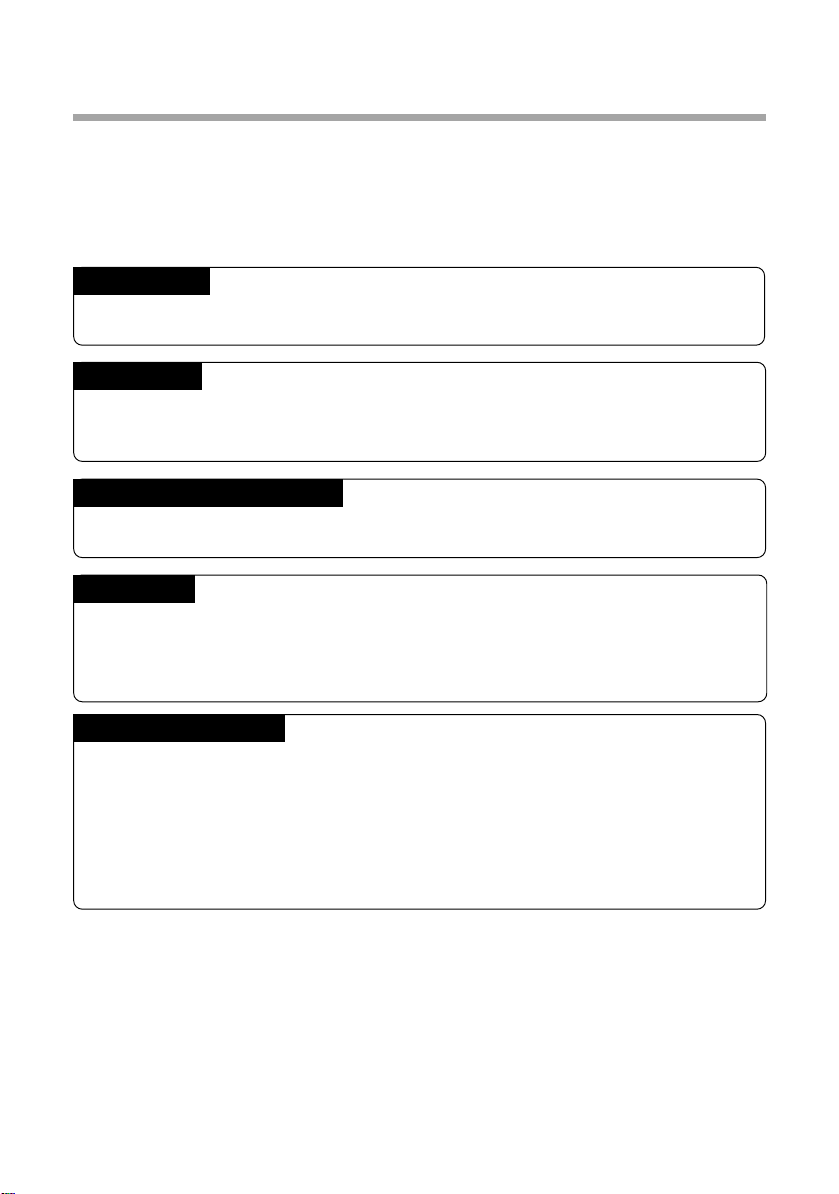
Introduction
Thank you for purchasing a Ricoh RDC-i700. This manual explains the correct handling
procedures and precautions for your camera. To ensure the best performance, please
read the manual thoroughly before using the camera. Keep the manual handy for quick
future reference.
Ricoh Co., Ltd.
Test Shots
Check that your camera is recording the images correctly by taking a number of test
shots.
Copyright
Reproduction or alteration of copyrighted documents, magazines, music and other
materials, other than for personal, home or similarly limited purposes, without the
consent of the copyright holder is prohibited.
Exemption from Liability
Ricoh Co., Ltd. assumes no liability for failure to record or play back images caused
by malfunction of the RDC-i700.
Warranty
This product is manufactured to local specifications and the warranty is valid within
the country of purchase. Should the product fail or malfunction while you are abroad,
the manufacturer assumes no responsibility for servicing the product locally or bearing the expenditure incurred therefor.
Radio Interference
Operating the RDC-i700 in the vicinity of other electronic equipment may adversely
affect the performance of both devices. In particular, operating the camera close to
a radio or television may lead to interference. If interference occurs, follow the procedures below.
– Move the camera as far away as possible from the TV, radio or other device
– Reorient the TV or radio antenna.
– Plug the devices into separate electrical outlets.
• This publication may not be reproduced in whole or part without the express written permission of Ricoh.
©2000 Ricoh Co., Ltd. All rights reserved.
• Ricoh reserves the right to change the contents of this publication without notice. Considerable care was
taken in preparing this manual. If, however, you have questions about any part of the manual, or note
mistakes or inaccuracies, please contact us at the address listed on the back cover.
Microsoft, MS and Windows are registered trademarks of Microsoft Corporation in the United States of America
and other countries.
Macintosh is a registered trademark of Apple Computer, Inc., in the United States of America and other countries.
CompactFlash™ is a registered trademark of SunDisk Corporation in the United States of America.
SmartMedia™ is a trademark of Toshiba Corporation.
All trademarked company and product names mentioned in this manual are the property of their respective owners.
Page 3
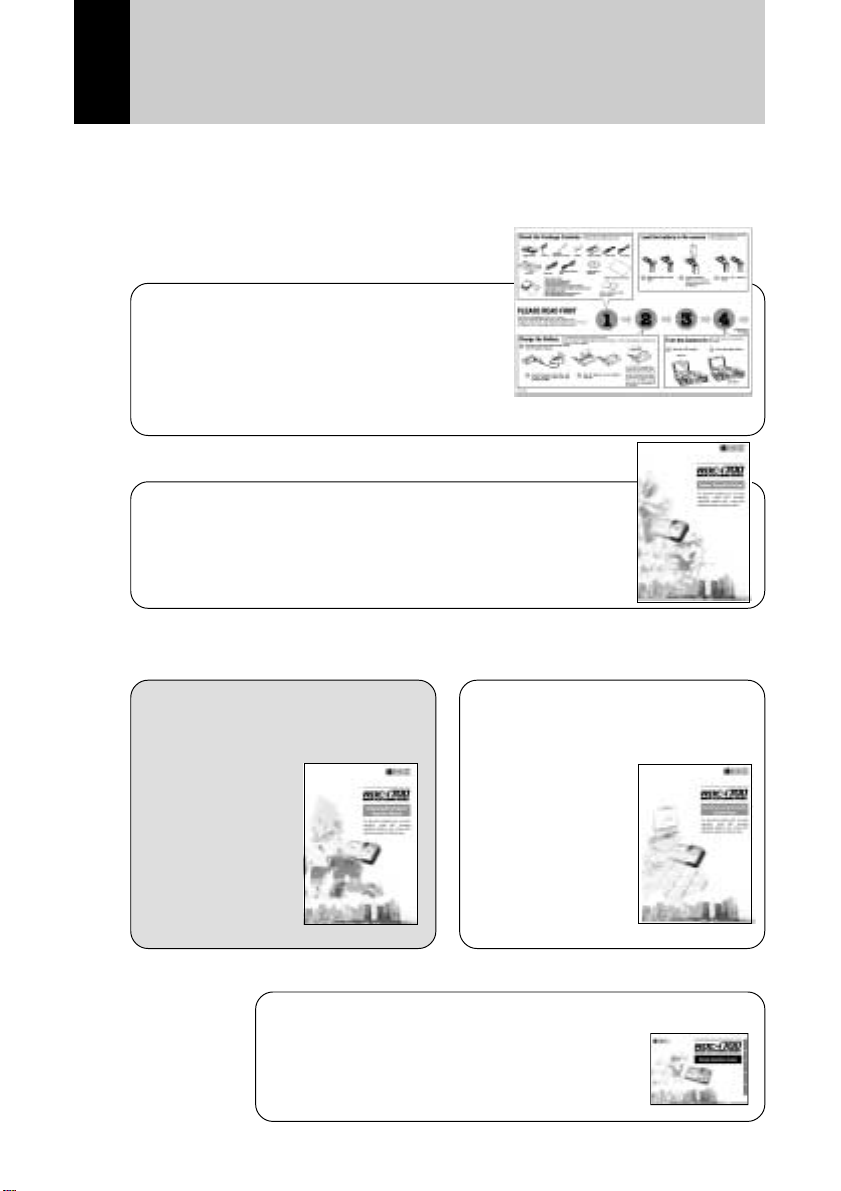
How to Use the Operation Manuals
Five operation manuals are supplied with this camera.
Use each operation manual as shown below to suit the purpose.
Open the package
➜
Read This Before Proceeding!
These instructions explain the procedure for
checking the contents of the package and
loading the battery to enable you to use the
camera straightaway.
➜➜
Basic operation
Camera Operation Manual
This manual explains in detail the preparations to take
before using the camera together with the procedures for
shooting and playback using the various functions.
➜
Using the communication
and Internet functions
Sending and receiving data
using the camera and a PC
Communication/Internet
Operation Manual
(this
manual)
This manual
explains the
procedures for
transmitting images
and using Internet
functions.
A useful guide for carrying around with you
Simple Operation Guide
This guide contains a simple explanation of
the most frequently used procedures,
including shooting, playback and transmitting.
Connecting to a Personal
Computer Operation
Manual
This manual explains
the procedures for
connecting the
camera to a PC,
transmitting images
from the camera to
the PC and operating
the camera from the
PC.
1
Page 4
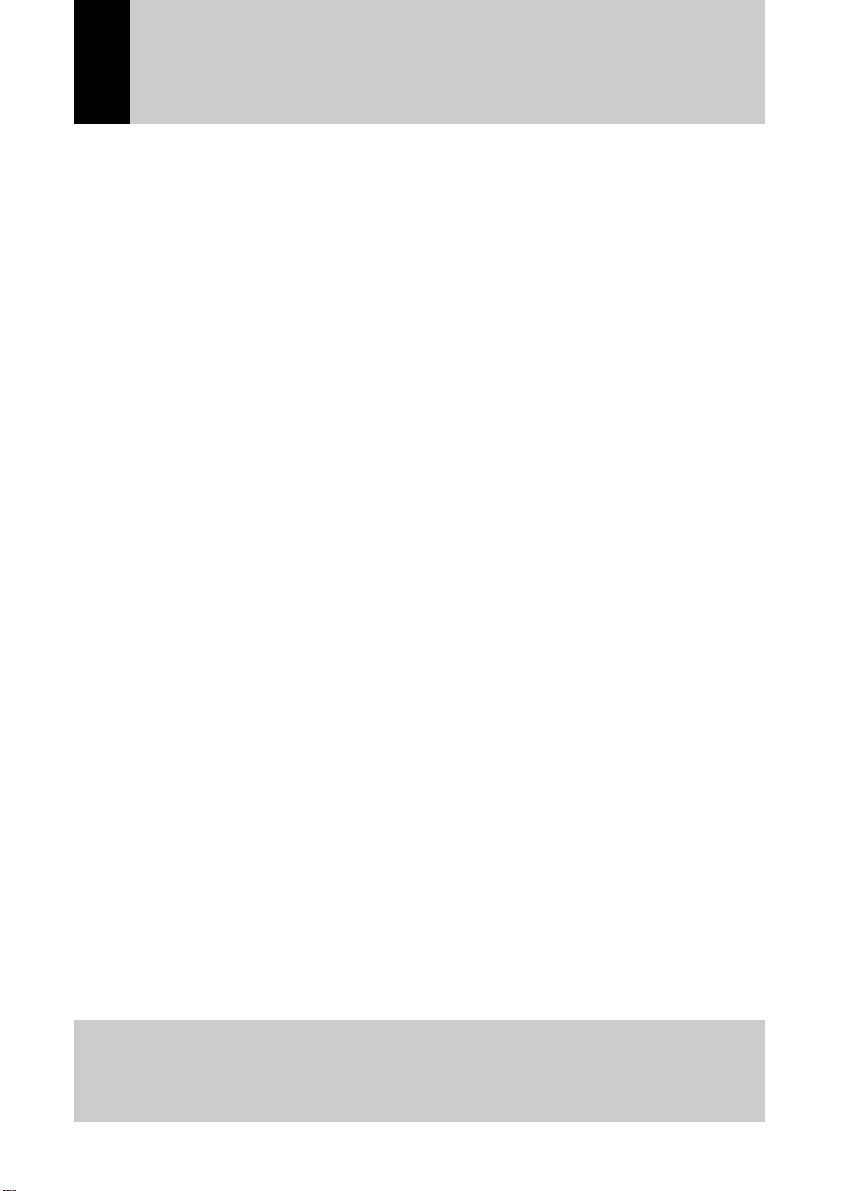
CONTENTS
How to Use the Operation Manuals...................................................... 1
Functional Contents .............................................................................. 6
Chapter 1 Before Using the Communication and Internet
Functions
Camera Communication and Internet Functions................................ 12
Internet Function .................................................................................. 12
Other Communication Function ........................................................... 13
The Internet......................................................................................... 14
What is the Internet? ............................................................................ 14
Using the Internet with This Camera ................................................... 14
How the Internet Works ....................................................................... 15
Requirements for Accessing the Internet ............................................ 16
Provider ................................................................................................ 17
Dial-Up Function .................................................................................. 17
Flow Chart........................................................................................... 18
Chapter 2 Setting the Communication Function
Preparations and Operation Flow....................................................... 20
Have You Made a Contract With a Provider? ..................................... 20
Preparing Information before Setting................................................... 20
Operation Flow Chart ........................................................................... 22
Setting a Dial-Up Account................................................................... 2 4
Setting a New Dial-Up Account ........................................................... 24
Changing a Dial-Up Account ............................................................... 30
Deleting a Dial-Up Account.................................................................. 31
Setting the E-Mail Function ................................................................ 3 2
Setting the Mail Environment............................................................... 32
Selecting a Dial-Up Account ................................................................ 36
Registering an Address in the Address Book..................................... 37
Registering a New Address ................................................................. 37
Editing an Address ............................................................................... 39
Deleting an Address............................................................................. 40
At the end of this manual troubleshooting for error messages,
alphabetical index and index by functions are listed for your
convenience.
2
Page 5
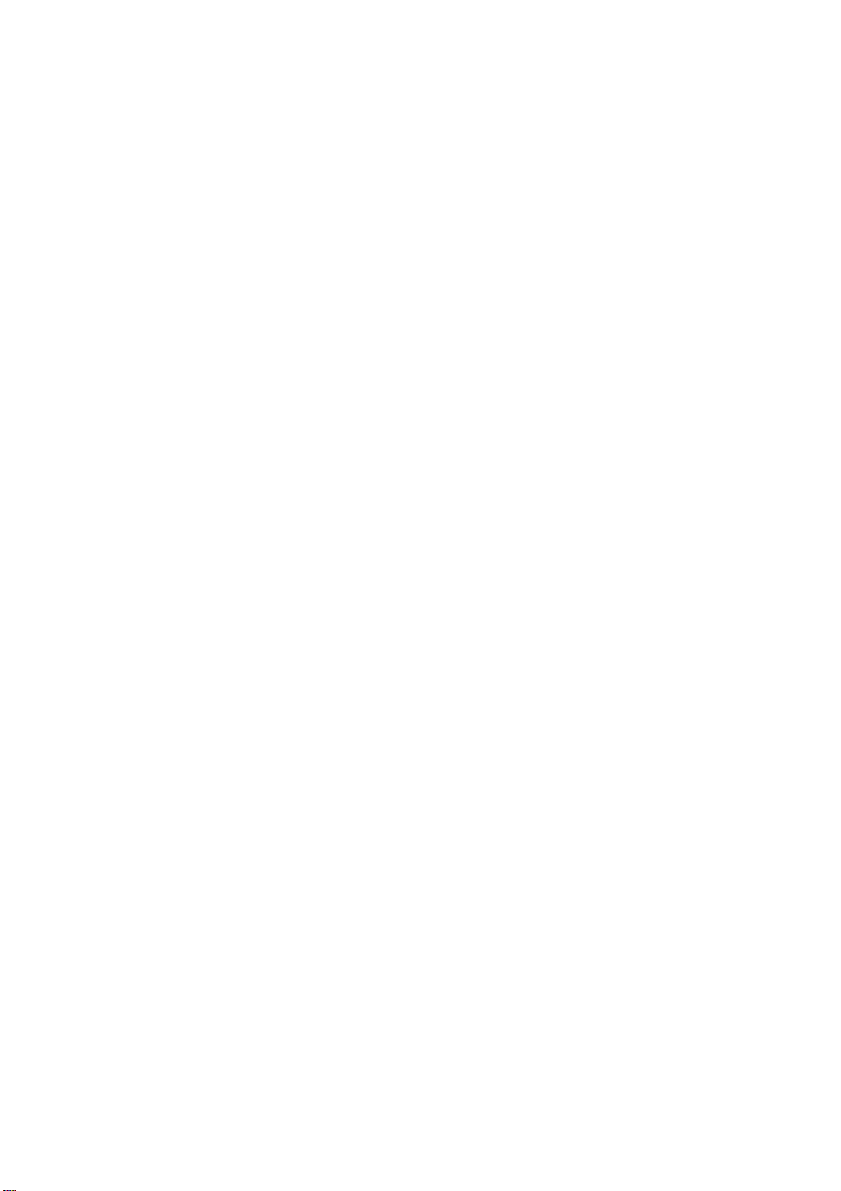
Registering a Template....................................................................... 41
Adding a New Template....................................................................... 41
Editing a Template ............................................................................... 42
Deleting a Template ............................................................................. 43
Setting Quick Send ............................................................................. 44
Setting Operation ................................................................................. 44
Setting Direct Upload.......................................................................... 48
Setting the Web Page ......................................................................... 50
Setting the Web Environment .............................................................. 50
Selecting a Dial-Up Account ................................................................ 52
Setting FTP Upload............................................................................. 5 3
Chapter 3 Connecting Communication Equipment
Connecting the Camera to Communication Equipment ..................... 56
Connecting Methods ............................................................................ 56
Connecting the Camera to an Ordinary Telephone Line .................... 57
Removing the Communication Card.................................................... 59
Checking the Modem Settings............................................................ 60
Chapter 4 Sending Images After Shooting
Image Upload Function....................................................................... 64
Upload Method ..................................................................................... 64
Selecting an Image .............................................................................. 65
Sending an Image Using Quick Send ................................................ 67
Sending an Image Directly to a Computer ......................................... 69
Setting Upload...................................................................................... 69
Uploading an Image ............................................................................. 70
Sending an Image as an Attachment ................................................. 72
Setting Upload...................................................................................... 72
Uploading an Image ............................................................................. 75
Sending an Image to a Fax................................................................. 7 7
Setting Upload...................................................................................... 77
Sending an Image ................................................................................ 81
3
Page 6
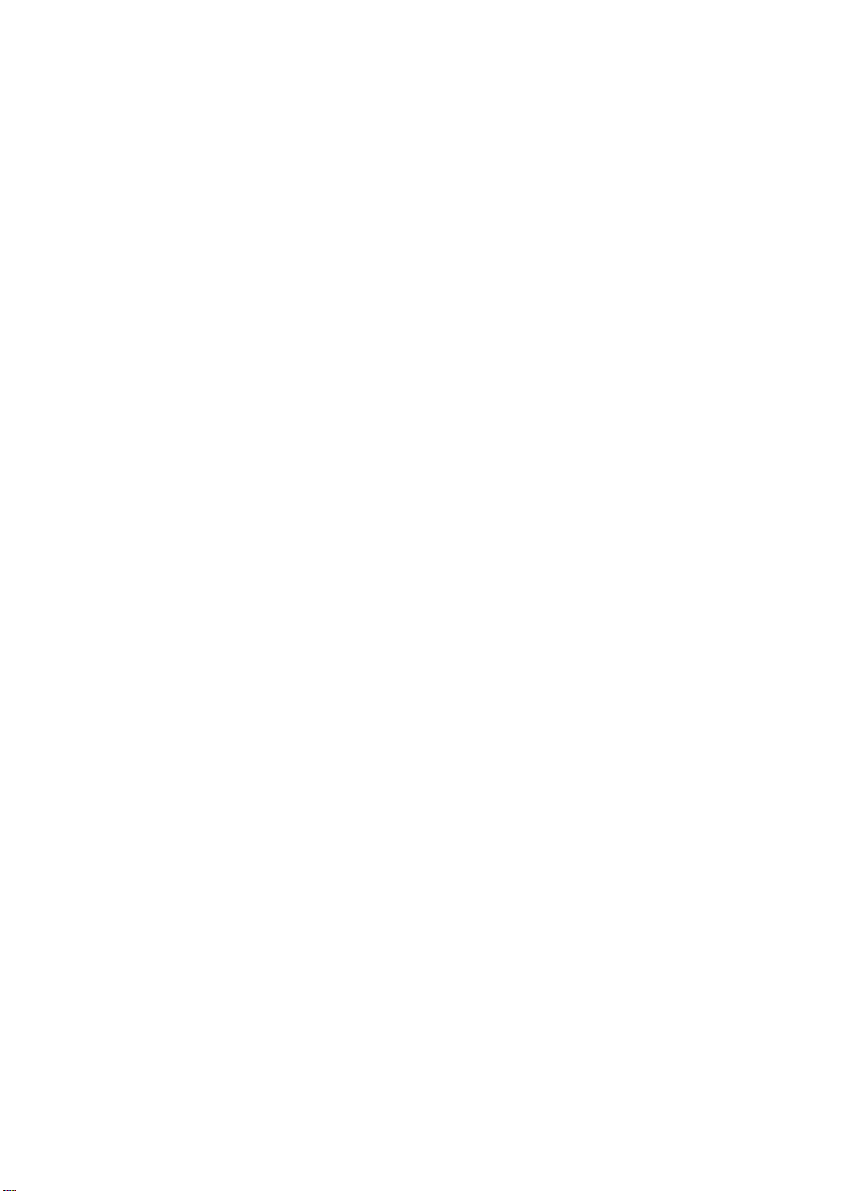
Chapter 5 Using the Communication and Internet
Functions
Using the Communication and Internet Functions ............................. 84
Types of Functions............................................................................... 84
Using E-Mail........................................................................................ 85
Displaying the Mail Menu..................................................................... 85
Composing Mail.................................................................................... 86
Sending Mail......................................................................................... 87
Checking Incoming Mail (Inbox) .......................................................... 88
Replying to and Forwarding Mail ......................................................... 91
Resending Mail Waiting to be Sent (Outbox) ...................................... 92
Sending Mail that is Still Composed (Draft Mail)................................. 93
Using Direct Upload ............................................................................ 9 5
Setting Upload...................................................................................... 95
Uploading a File ................................................................................... 97
Using Fax Upload ............................................................................... 98
Setting Upload...................................................................................... 98
Sending a File ...................................................................................... 99
Checking the Fax List ........................................................................ 100
Viewing the Web Page ..................................................................... 101
Opening the Web Browser Screen .................................................... 101
Operations on the Web Browser Screen ........................................... 102
Using the Tool Buttons....................................................................... 103
Displaying / Hiding the Tools ............................................................. 104
Viewing a Web Page.......................................................................... 104
Moving a Page ................................................................................... 107
Registering Favorites ......................................................................... 107
Viewing a Web page Using the Bookmark or History ....................... 108
Capturing a Web Page....................................................................... 109
Uploading an HTML File ................................................................... 110
HTML Template.................................................................................. 111
Transferring the HTML Template File from a PC to the Camera...... 112
Creating an HTML File ....................................................................... 114
Setting Upload.................................................................................... 116
Uploading an HTML File .................................................................... 117
Viewing the HTML Templates on a PC ............................................. 117
Appendix
4
Troubleshooting ................................................................................ 122
Index.................................................................................................. 127
Page 7

Tips
Terms for Communication Settings .................................................. 21
PPP ................................................................................................... 26
IP Address and Domain Name ......................................................... 26
Name Server ..................................................................................... 26
SMTP and POP.................................................................................33
FTP.................................................................................................... 53
CC ..................................................................................................... 74
Uploaded Image................................................................................ 82
Reply and Forward............................................................................ 92
Scroll ............................................................................................... 102
URL ................................................................................................. 106
Link..................................................................................................106
5
Page 8

Functional Contents
Choose the function you want to use and follow the procedure on each page.
When You Use the Quick Send ...
Chapter 2 Setting the Communication Function ( Mode)
• Setting a Dial-Up Account → P.24
• Setting the E-Mail Function → P.32
• Registering an Address in the Address Book → P.37
➜➜
Chapter 3 Connecting Communication Equpment
• Setting Quick Send → P.44
• → P.55
Chapter 4 Sending Images After Shooting (
• Sending an Image Using Quick Send → P.67
Mode)
When You Send the Image Using the E-Mail ...
Chapter 2 Setting the Communication Function ( Mode)
• Setting a Dial-Up Account → P.24
➜➜
Chapter 3 Connecting Communication Equpment
Uploading the Image in
Chapter 4 Sending Images After
• Setting the E-Mail Function → P.32
• → P.55
Mode Uploading the Image in Mode
Chapter 5 Using the
Shooting ( Mode)
• Sending an Image as
an Attachment →
P.72
Comunication and
Internet Function (
Mode)
• Using E-Mail → P.85
6
Page 9

When You Use the Direct Upload ...
Chapter 2 Setting the Communication Function ( Mode)
• Setting a Dial-Up Account → P.24
➜
Connecting to a Personal Computer (a separate volume)
➜➜
Chapter 3 Connecting Communication Equpment
• Setting Direct Upload → P.48
• Chapter 7, “Setting the Receiving PC for Direct Upload”
* This section describes how to configure the receiving computer
• → P.55
Uploading the Image in
Chapter 4 Sending Images After
Shooting ( Mode)
• Sending an Image
Directly to a
Computer → P.69
Mode Uploading the Image in Mode
Using the FAX Transmission
Chapter 3 Connecting Communication Equpment
➜
Uploading the Image in
Chapter 4 Sending Images After
• → P.55
Mode Uploading the Image in Mode
Shooting (
• Sending an Image to
a Fax → P.77
mode)
Chapter 5 Using the
Comunication and
Internet Function (
Mode)
• Using Direct Upload
→ P.95
Chapter 5 Using the
Comunication and
Internet Function (
Mode)
• Using Fax Upload →
P.98
7
Page 10

When You Check the Received Mail or Use the other Mail
Functions ...
Chapter 2 Setting the Communication Function ( Mode)
• Setting a Dial-Up Account → P.24
• Setting the E-Mail Function → P.32
➜➜
Chapter 3 Connecting Communication Equpment
• → P.55
Chapter 5 Using the Comunication and Internet Function ( Mode)
• Using E-Mail → P.85
When You View the Web
Chapter 2 Setting the Communication Function ( Mode)
• Setting a Dial-Up Account → P.24
➜➜
Chapter 3 Connecting Communication Equpment
• Setting the Web Page → P.50
• → P.55
Chapter 5 Using the Comunication and Internet Function (
• Viewing the Web Page → P.101
8
Mode)
Page 11

Uploading the HTML File (FTP Upload)
Chapter 2 Setting the Communication Function ( Mode)
• Setting a Dial-Up Account → P.24
• Setting FTP Upload → P.53
➜➜
Chapter 3 Connecting Communication Equpment
• → P.55
Chapter 5 Using the Comunication and Internet Function ( Mode)
• Uploading an HTML File → P.110
9
Page 12

Page 13

Chapter
1
Before Using the Communication
and Internet Functions
Camera Communication and
Internet Functions...................12
Internet Function ..........................12
Other Communication Function ...13
The Internet..............................14
What is the Internet? ....................14
Using the Internet with This
Camera ........................................14
How the Internet Works................15
Requirements for Accessing the
Internet .........................................16
Provider ........................................ 17
Dial-Up Function ..........................17
Flow Chart................................18
Page 14

Camera Communication and Internet Functions
The camera’s communication and Internet functions enable you to take
advantage of the following useful functions.
Internet Function
● Sending Images by E-Mail
You can send and receive e-mail. This function is useful for sending images as
an attachment.
→ P.72 “Sending an Image as an Attachment”, → P.85 “Using E-Mail”
• You can send images by a simple few steps procedure using the quick
Note
send function. → P.67 “Sending an Image Using Quick Send”
● Uploading Images to a Homepage
You can upload an HTML file to which an image has been embedded to a
server where the Web page is saved. This function is useful, for example, when
you want several people to see images.
→ P.110 “Uploading an HTML File”
● Viewing the Web Page
You can view a Web page on the Internet using the Web browser provided in
the camera. → P.101 “Viewing the Web Page”
12
Computer
Send an e-mail with an attachment
The Internet
View a
Dial-up lines
Web
page
Upload the image to the
homepage
Page 15

Other Communication Function
● Sending Images to a Computer
You can upload images recorded in the camera directly to a folder in the
computer (server). You can use this function, for example, to send images
which you have taken while being away from your office.
→ P.69 “Sending an Image Directly to a Computer”
→ P.95 “Using Direct Upload”
● Sending Images to a Fax
You can send images recorded in Text mode to a fax machine. This function is
useful for sending images to someone who does not have access to e-mail.
→ P.77 “Sending an Image to a Fax”, → P.98 “Using Fax Upload”
Office
Computer
(Server)
FAX
Send the images to
the fax machine
Send the files to the office
computer one at a time
Dial-up lines
1
Before Using the Communication and Internet Functions
13
Page 16

The Internet
This section explains how you can use the Internet and how the Internet works.
What is the Internet?
When a computer is connected to other computers, this is called a computer
network. There are many such networks all over the world. These networks can
be connected to each other by telephone line. The world’s largest computer
network connected in this way is the Internet.
Network
Using the Internet with This Camera
● Obtaining Information from a Web Page
Numerous organizations, companies,
individuals, etc. make a wide variety of
information available on a Web page on the
Internet. The Web page contains not only
text information, but images, sound and
motion pictures. By accessing the Internet,
you can view this information at will. With this
camera you can view only the text and image
information.
14
Page 17

• The Internet uses an information system called WWW (World Wide
Note
Web) or simply Web. Web information is supplied in the form of pages
and the homepage serves as the gateway to the Web pages.
● Communicating by E-Mail
E-mail (electronic mail) is the system of exchanging messages (mail) using the
Internet. Anyone who has access to the Internet can send and receive
messages at will. The system has the major advantage of being able to deliver
messages instantly to people living far away, regardless of distance. Basically it
is text information that is exchanged, but images can also be attached.
How the Internet Works
This section provides a simple explanation of how the Web page works and
how to send and receive e-mail.
● Web Page
If you request to see a Web page, the request is delivered to the server storing
the Web page in question via the Internet. The server supplies the Web page in
response to the request.
Web Server
Homepage
(the first page of
the Web page)
D Supply the
homepage
(computer storing
the Web pages)
C Request to view
the homepage
1
Before Using the Communication and Internet Functions
The Internet
E The homepage will
be displayed.
B WWW (information
system) searches
the appropriate
server.
A Request to view
a homepage
15
Page 18

● E-Mail
Sending : When a message is uploaded, it is sent first to the outgoing mail
server, and from there via the Internet to the receiver’s incoming
mail server. Each person has their own mail box in their incoming
mail server and the message is stored in the appropriate box.
Receiving : The receiver can get the message from the mail box by going to
their incoming mail server.
Incoming mail server
Receiver B
D The mail
reaches the mail
box of receiver
B.
F Receiver B
receives
the mail.
Receiver B
C The mail will soon
be sent to the
incoming mail server
of receiver B.
The Internet
E Receiver B
searches
the mail.
Outgoing mail server
Sender A
B The mail will be sent to
the outgoing mail server.
A Sender A
sends a mail
to receiver B.
Sender A
Requirements for Accessing the Internet
To access the Internet, you need the following items in addition to your camera.
The software needed for viewing a Web page or sending e-mail is already
loaded in the camera.
● Communication Card
By inserting a communication card in the camera, you can use the
communication and Internet functions. Details are given in Chapter 3. → P.55
“Connecting Communication Equipment”
● Telephone and Telephone line
Depending on the environment, you need a telephone line, mobile phone, etc.
Details are given in Chapter 3. → P.55 “Connecting Communication
Equipment”
● Information Supplied by the Provider
This information includes a telephone number, account name (name of the
contractor), password, etc for accessing the Internet.
16
Page 19

Provider
● Making a Contract with a Provider
The provider is the company which provides the service of connecting you to
the Internet. Individual access to the Internet requires a contract with a
provider. When you make such a contract, you will be supplied with the
necessary information for accessing the Internet.
• If your company already has an Internet environment, you do not need
Note
to make a contract with a provider. In this case, the necessary
information can be obtained from the system administrator .
● Access Point
The contractor telephones the access point supplied by the provider and is
connected to the Internet via this point.
Internet service provider (ISP)
Access point
1
Before Using the Communication and Internet Functions
Dial-up lines
Contractor
Important
• The provider charges a connecting fee according to the amount of
Note
use. You are also required to pay the telephone company a charge for
calling the access point.
• Each provider offers its own services and charges vary accordingly.
For the latest information on providers, see Internet-related
magazines, etc.
Entrance to
the Internet
The Internet
Dial-Up Function
The dial-up IP connection is used to make a connection to the Internet only
when necessary. Normally, it is for accessing the Internet using the RDC-i700.
To make the dial-up IP connection, the access point (dial-up destination) and
other information must have already been set. → P.24 “Setting a Dial-Up
Account”
• “Dial-up IP connection” refers to being connected only when you
Note
dialed, while “dedicated connection” refers to being constantly
connected to the Internet.
17
Page 20

Flow Chart
The following chart shows the general flow of operation, from preparation to
actual use of the communication and Internet functions.
Set the Communication Function
➜➜➜➜
Connect the Communication Equipment
Preparations are now complete.
Follow the procedures below to actually use the communication function.
Send a captured Image
When you want to use more various functions ...
Use the Communication and Internet Functions
Set the mode dial to [
communication function. You will need the information supplied by
the provider or system administrator. → P.19 “Chapter 2”
Connect the camera to the communication equipment. There are
various ways of doing this. Choose the connection method best
suited to the environment. → P.55 “Chapter 3”
Set the mode dial to
are various ways of doing this. Choose the upload method best
suited to your purpose. → P.63 “Chapter 4”
] (Setup mode) and set the
(Play mode) and upload an image. There
18
Set the mode dial to (Communication mode) to use the
communication and Internet functions. As well as sending images,
you can receive images and use a variety of Internet functions. →
P.83 “Chapter 5”
