Page 1

Operation Manual
To ensure correct use of your digital
camera, read this manual carefully
before use. Keep the manual handy
for future reference.
Page 2
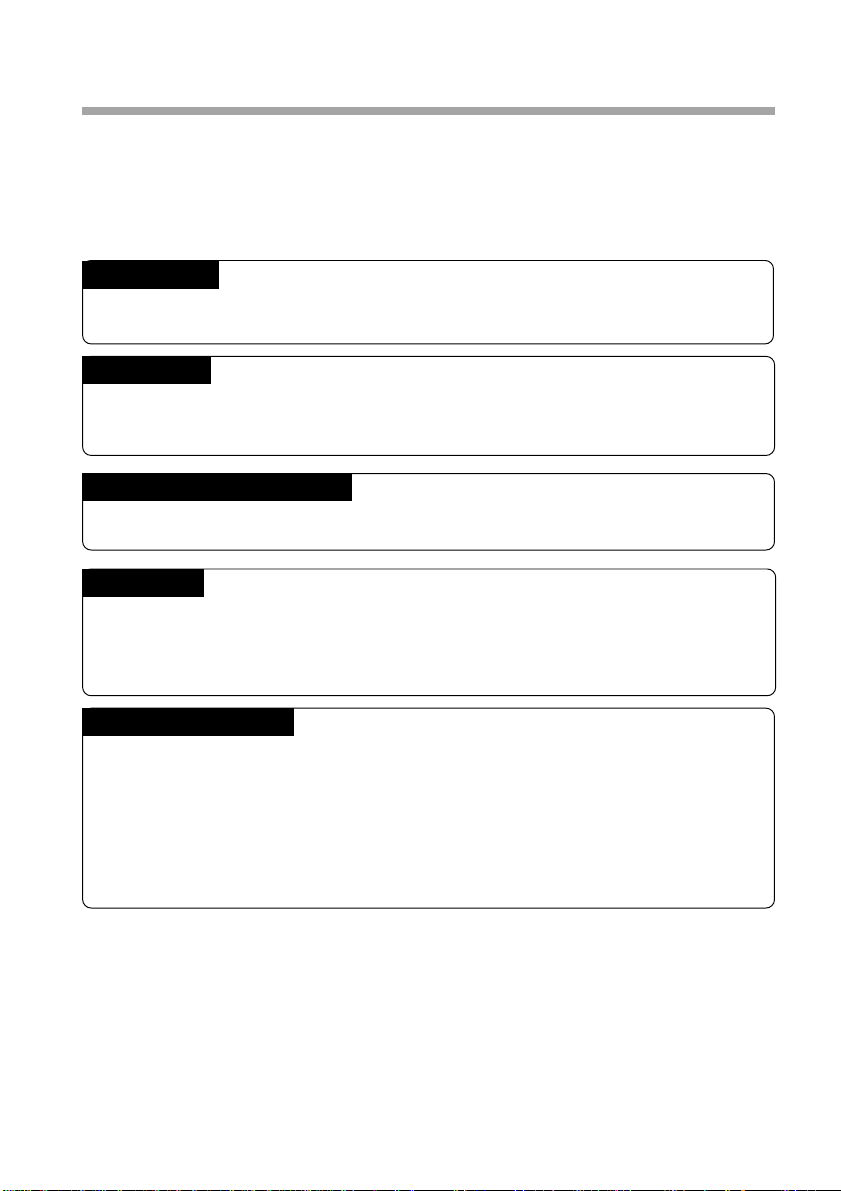
Introduction
Thank you for purchasing a Ricoh digital camera. This manual explains the correct
handling procedures and precautions for your camera. To ensure the best performance,
please read the manual thoroughly before using the camera. Keep the manual handy
for quick future reference.
Ricoh Co., Ltd.
Test Shots
Check that your camera is recording the images correctly by taking a number of test
shots.
Copyright
Reproduction or alteration of copyrighted documents, magazines, music and other
materials, other than for personal, home or similarly limited purposes, without the
consent of the copyright holder is prohibited.
Exemption from Liability
Ricoh Co., Ltd. assumes no liability for failure to record or play back images caused
by malfunction of the digital camera.
Warranty
This product is manufactured to local specifications and the warranty is valid within
the country of purchase. Should the product fail or malfunction while you are abroad,
the manufacturer assumes no responsibility for servicing the product locally or bearing
the expenditure incurred therefor.
Radio Interference
Operating the digital camera in the vicinity of other electronic equipment may adversely
affect the performance of both devices. In particular, operating the camera close to
a radio or television may lead to interference. If interference occurs, follow the
procedures below.
– Move the camera as far away as possible from the TV, radio or other device
– Reorient the TV or radio antenna.
– Plug the devices into separate electrical outlets.
• This publication may not be reproduced in whole or part without the express written permission of Ricoh.
©2000 Ricoh Co., Ltd. All rights reserved.
• Ricoh reserves the right to change the contents of this publication without notice. Considerable care was
taken in preparing this manual. If, however, you have questions about any part of the manual, or note
mistakes or inaccuracies, please contact us at the address listed on the back cover.
• The illustrations in this manual may differ from this product. Those are used for the illustration purposes only.
Microsoft, MS and Windows are registered trademarks of Microsoft Corporation in the United States of America
and other countries. Macintosh is a registered trademark of Apple Computer, Inc., in the United States of America
and other countries. All trademarked company and product names mentioned in this manual are the property of
their respective owners.
Page 3
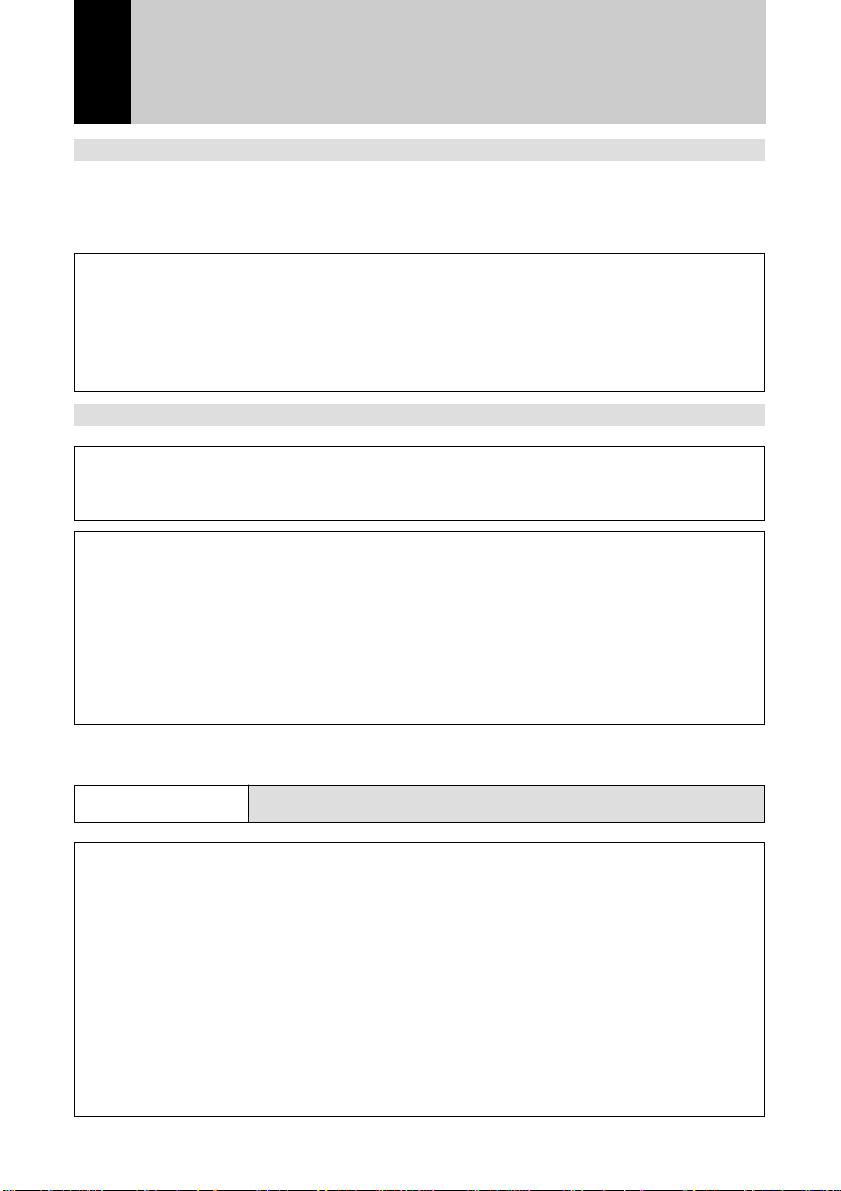
Safety Precautions
Warning Symbols
Various symbols are used throughout this instruction manual and on the product to
prevent physical harm to you or other people and damage to property. The symbols
and their meanings are explained below.
RWarning
RCaution
Sample Warnings
This symbol indicates matters that may lead to death or serious
injury if ignored or incorrectly handled.
This symbol indicates matters that may lead to injury or physical
damage if ignored or incorrectly handled.
The o symbol alerts you to actions that must be performed.
o
The m symbol alerts you to prohibited actions.
m
Observe the following precautions to ensure safe use of this equipment.
RWarning
The m symbol may be combined with other symbols to indicate
that a specific action is prohibited.
● Examples
Do not touch qDo not disassemble
n
o
● Turn off the power immediately in the event of
irregularity, such as the equipment emitting smoke or a
strange smell. Remove the batteries as soon as
possible, being careful to avoid electric shocks or burns.
If you are drawing power from a household electrical
outlet, be sure to unplug the power cord from the outlet
to avoid fire or electrical hazards. Discontinue use of the
equipment immediately if it is malfunctioning. Contact the
nearest service center at your earliest convenience.
1
Page 4
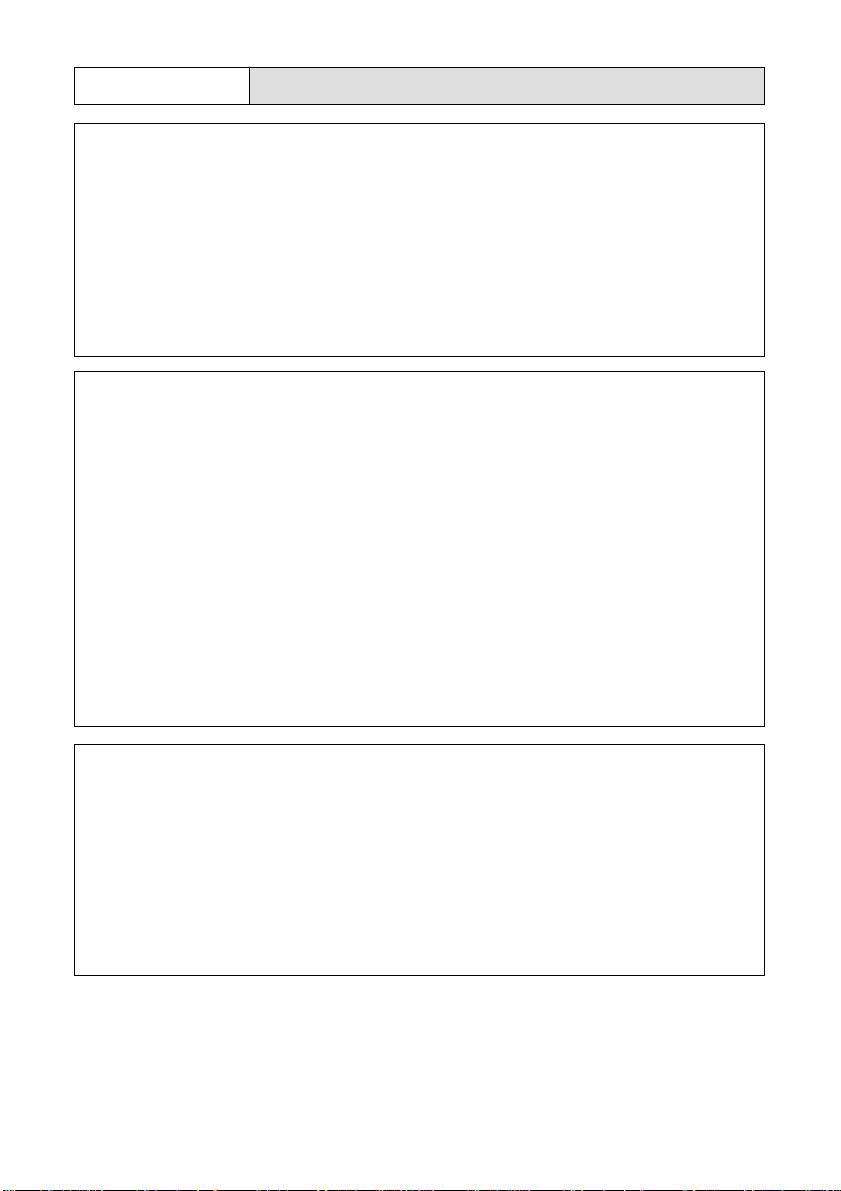
RWarning
o
o
● Turn off the power immediately if any metallic object,
water, liquid or other foreign object gets into the
equipment. Remove the batteries as soon as possible,
being careful to avoid electric shocks or burns. If you are
drawing power from a household electrical outlet, be
sure to unplug the power cord from the outlet to avoid
fire or electrical hazards. Discontinue use of the
equipment immediately if it is malfunctioning. Contact the
nearest service center at your earliest convenience.
● Avoid any contact with the liquid crystal inside the LCD
monitor, should the monitor be damaged. Follow the
emergency measures below in the following
circumstances.
• SKIN: If any of the liquid crystal gets on your skin, wipe
it off and rinse the affected area thoroughly with water,
then wash well with soap.
• EYES: If it gets in your eyes, wash your eyes with
clean water for at least 15 minutes and seek medical
advice immediately.
• INGESTION: If any of the liquid crystal is ingested,
rinse the mouth out thoroughly with water. Have the
victim drink a large amount of water and induce
vomiting. Seek medical assistance immediately.
m
2
● Follow these precautions to prevent the batteries from
leaking, overheating, igniting or exploding.
• Do not use batteries other than those specifically
recommended for the equipment.
• Do not carry or store together with metal objects such
as ballpoint pens, necklaces, coins, hairpins, etc.
• If a strange odor, color change, etc., is noticed either
during use or during charging, disconnect the camera
immediately.
Page 5
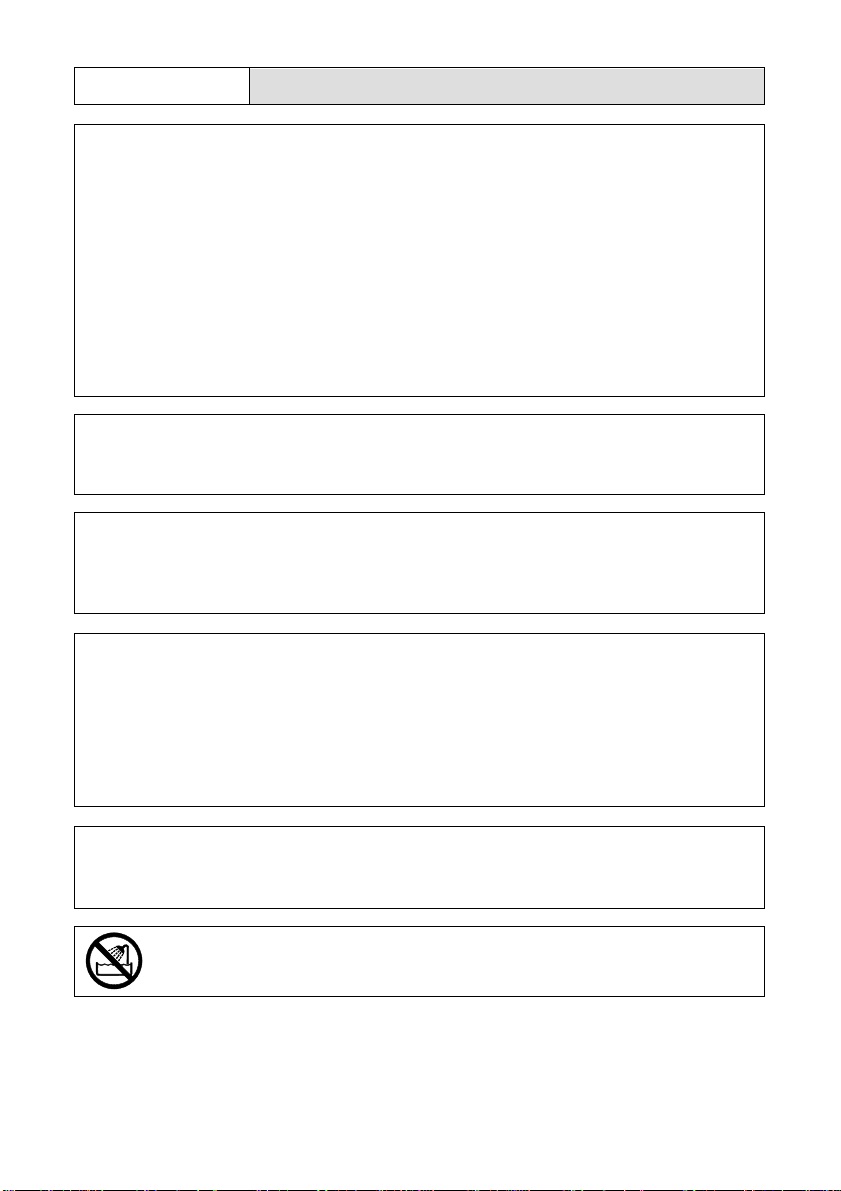
RWarning
m
o
m
n
● Please observe the following in order to prevent fire,
electrical shock or cracking due to the adapter.
• Use only the indicated power supply voltage. Also
avoid bunching wiring and extension cords.
• Do not damage, bundle or alter power cords. Also, do
not place heavy objects on power cords, or strongly
pull or bend power cords.
• Do not connect or disconnect the power plug with wet
hands. Always grip the plug section when
disconnecting a power cord.
• Do not wrap in cloth, etc., during use.
● Keep the equipment out of the reach of children. Their
inability to read and understand warnings and safety
precautions may lead to accidents.
● Keep this product out of the reach of children. Children
cannot understand and observe the items in “Safety
Precautions” and “Usage Precautions” and can thus
cause a malfunction to occur.
● Do not touch the internal components of the equipment if
they become exposed as a result of being dropped or
damaged. The high-voltage circuitry in the equipment
could lead to an electric shock. Remove the batteries as
soon as possible, being careful to avoid electric shocks
or burns. Take the equipment to your nearest dealer or
service center if it is damaged.
q
● Do not attempt to disassemble, repair or alter the
equipment yourself. The high-voltage circuitry in the
equipment poses significant electrical hazard.
● Do not use the equipment in the bathroom or shower as
this could result in fire or electric shock.
3
Page 6
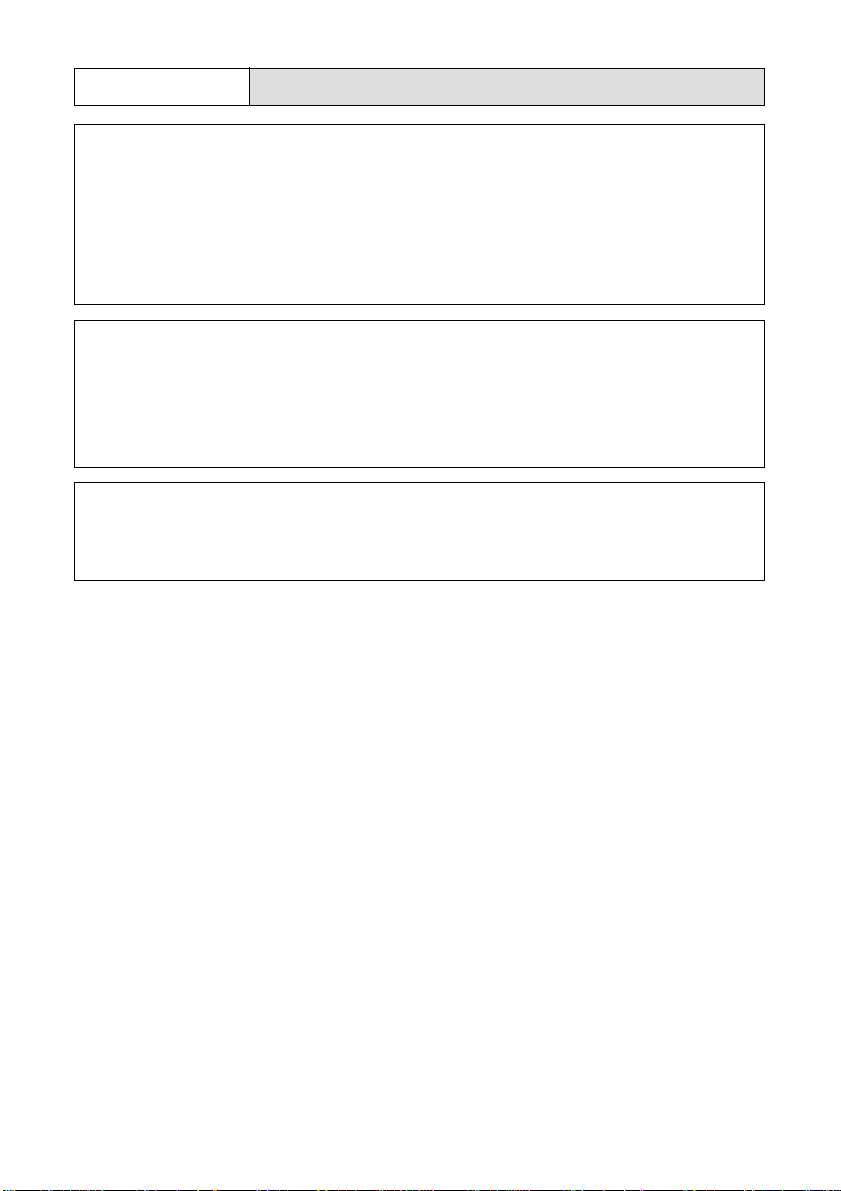
RWarning
m
o
m
● Do not use the equipment near flammable gases,
gasoline, benzine, thinner or similar substances to avoid
the risk of explosion, fire or burns.
● Do not use the equipment in aircraft or other locations
where usage is restricted or prohibited as this may lead
to disasters or accidents.
● Wipe off any dust that accumulates on the electrical plug
as this may lead to fire.
● Use only the specified AC adapters (supplied) for this
equipment in household electrical outlets. Other
adapters pose the risk of fire, electric shock or injury.
● To avoid the risk of fire, electric shock or injury, do not
use the AC adapter with commercially available
electronic transformers when traveling abroad.
4
Page 7
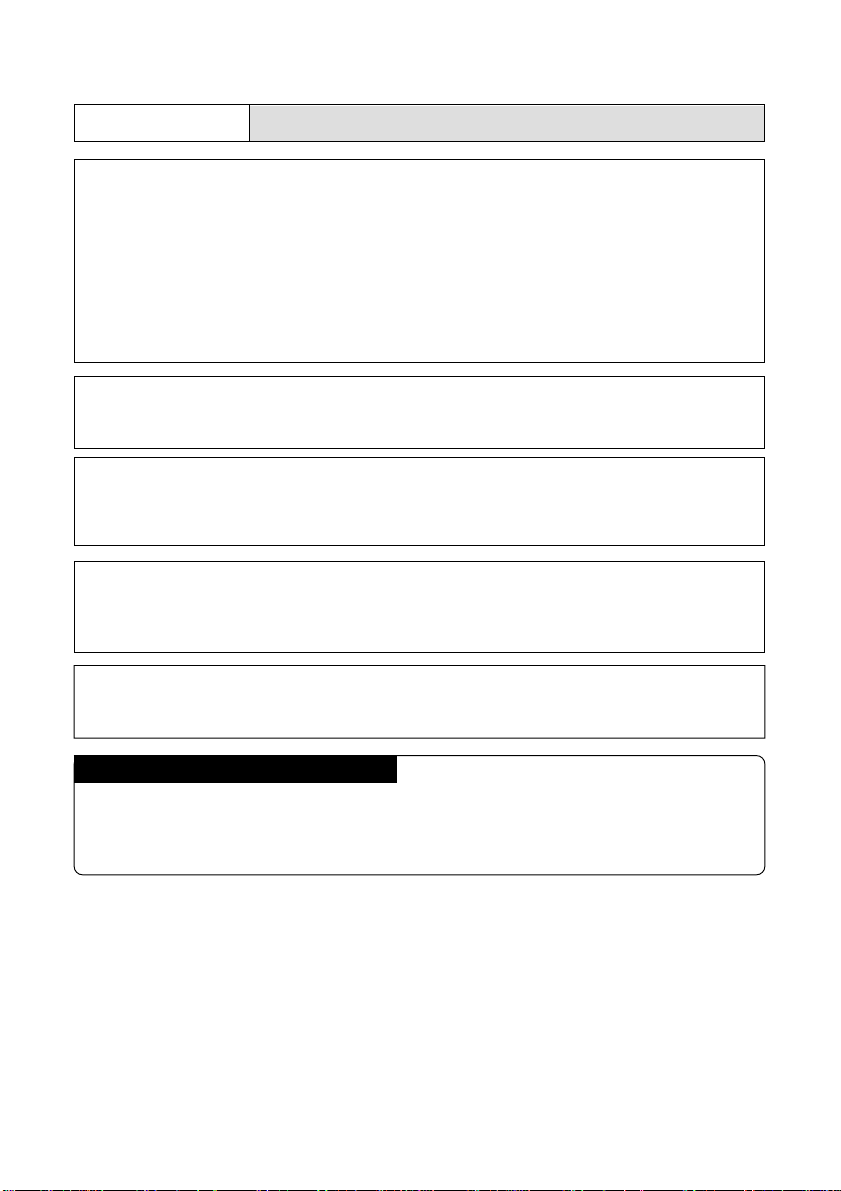
Observe the following precautions to ensure safe use of this unit.
RCaution
● Contact with fluid leaking from a battery can lead to
o
o
m
m
burns. If part of your body comes in contact with a
damaged battery, wash the area with water immediately.
(Do not use soap.) If a battery starts to leak, remove it
immediately from the equipment and wipe the battery
chamber thoroughly before replacing it with a new
battery.
● Plug the power cords securely into the electrical outlets.
Loose cords pose a fire hazard.
● Do not allow the camera to get wet. In addition, do not
operate it with wet hands. Both pose the risk of electric
shock.
● Do not fire the flash at drivers of vehicles, such as
bicycles, cars and trains, as this may cause the driver to
lose control and result in a traffic accident.
● Do not grasp batteries with metallic tweezers as this may
m
Safety Warnings for Accessories
• Safety warnings for the optional accessories, such as the remote control unit or
the AC adapter, are contained in the instruction manual provided with each product
and should be read thoroughly before operating the equipment.
form a short circuit and lead to fire or electric shock.
5
Page 8
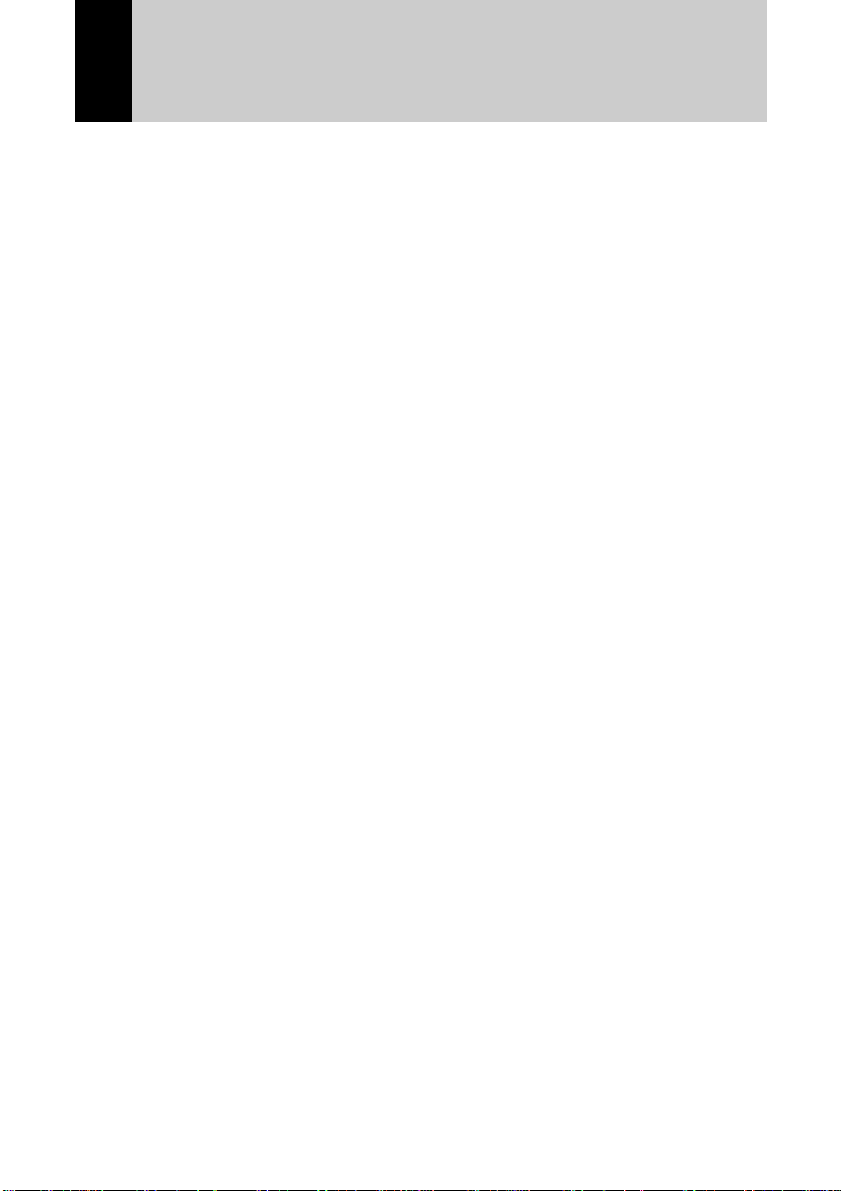
CONTENTS
Safety Precautions............................................................................... 1
Camera Features ................................................................................. 9
Parts & Names................................................................................... 10
Explanation of LCD Monitor Displays................................................ 12
LCD Monitor ........................................................................................ 12
LCD Panel ........................................................................................... 14
Menus ................................................................................................ 16
Basic Operation/Quick Reference ..................................................... 19
Preparations ........................................................................................ 19
Shooting .............................................................................................. 20
Playback .............................................................................................. 21
Erasing ................................................................................................ 22
Chapter 1 GETTING STARTED
Before Using the Camera .................................................................. 24
Checking the Package Contents ........................................................ 24
Attaching the Wrist Strap .................................................................... 24
Powering the Camera ........................................................................ 25
Loading the Battery ............................................................................. 25
Charging the Battery ........................................................................... 27
Using an AC Adapter .......................................................................... 27
SmartMedia Memory Cards............................................................... 29
What is a SmartMedia Memory Card? ............................................... 29
Inserting a SmartMedia Memory Card................................................ 30
Formatting a SmartMedia Memory Card ............................................ 31
Setting the Date and Time ................................................................. 33
Adjusting the LCD Monitor Brightness .............................................. 35
How To Hold the Camera .................................................................. 36
Chapter 2 BASIC SHOOTING
Operation Flow .................................................................................... 40
Turning on the Camera ....................................................................... 41
Selecting PIC (Image quality) Mode ................................................... 42
Selecting Recording Mode.................................................................. 43
Digital Zoom ........................................................................................ 44
How to View Images on the LCD Monitor ..........................................45
Shooting .............................................................................................. 46
6
Page 9
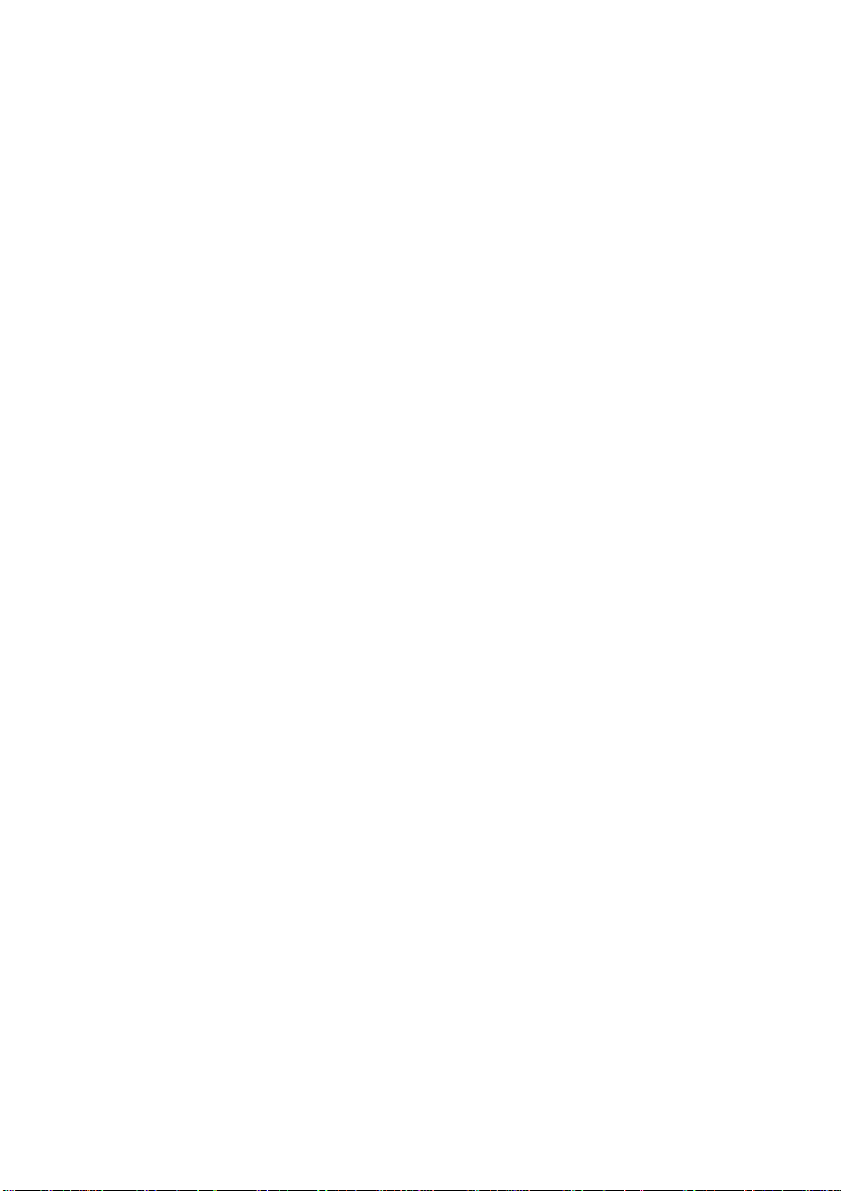
Special Shooting Functions .............................................................. 50
Recording Motion Picture Mode ......................................................... 50
Changing the Flash Mode................................................................... 51
Setting the Exposure Modes............................................................... 53
Changing the White Balance .............................................................. 56
Using the Self-Timer ........................................................................... 59
Using Focus Lock to Take Pictures .................................................... 60
Focus Modes ....................................................................................... 61
Using the Grid Templates ................................................................... 63
Redeye Reduction Mode .................................................................... 64
Changing the ISO Sensitivity .............................................................. 64
Recording Monochrome Images......................................................... 65
Interval (Time Lapse) Shooting...........................................................66
Using Auto Bracket ............................................................................. 68
Adding Image Quality Modes (Image Enlargement) .......................... 69
Chapter 3 PLAYBACK
Before Starting to Playback Recorded Images ................................. 72
Playback Display................................................................................. 72
Connecting to a TV ............................................................................. 73
Playing Back a File ............................................................................ 74
Playing Back Still Images, Text and Quick Shooting ......................... 75
Playing Back Motion Pictures ............................................................. 76
Special Playback Functions............................................................... 77
Multi Image Playback.......................................................................... 77
Zoom Playback.................................................................................... 78
Auto Playback ..................................................................................... 79
Protecting a File .................................................................................. 80
Setting DPOF (Digital Print Order Format)......................................... 81
Setting a Print Service ........................................................................ 81
Chapter 4 ERASING
Erasing a File (Image) ....................................................................... 86
Erase ................................................................................................... 86
Erase All Images ................................................................................. 87
Erase Selected Files (Images)............................................................ 88
7
Page 10
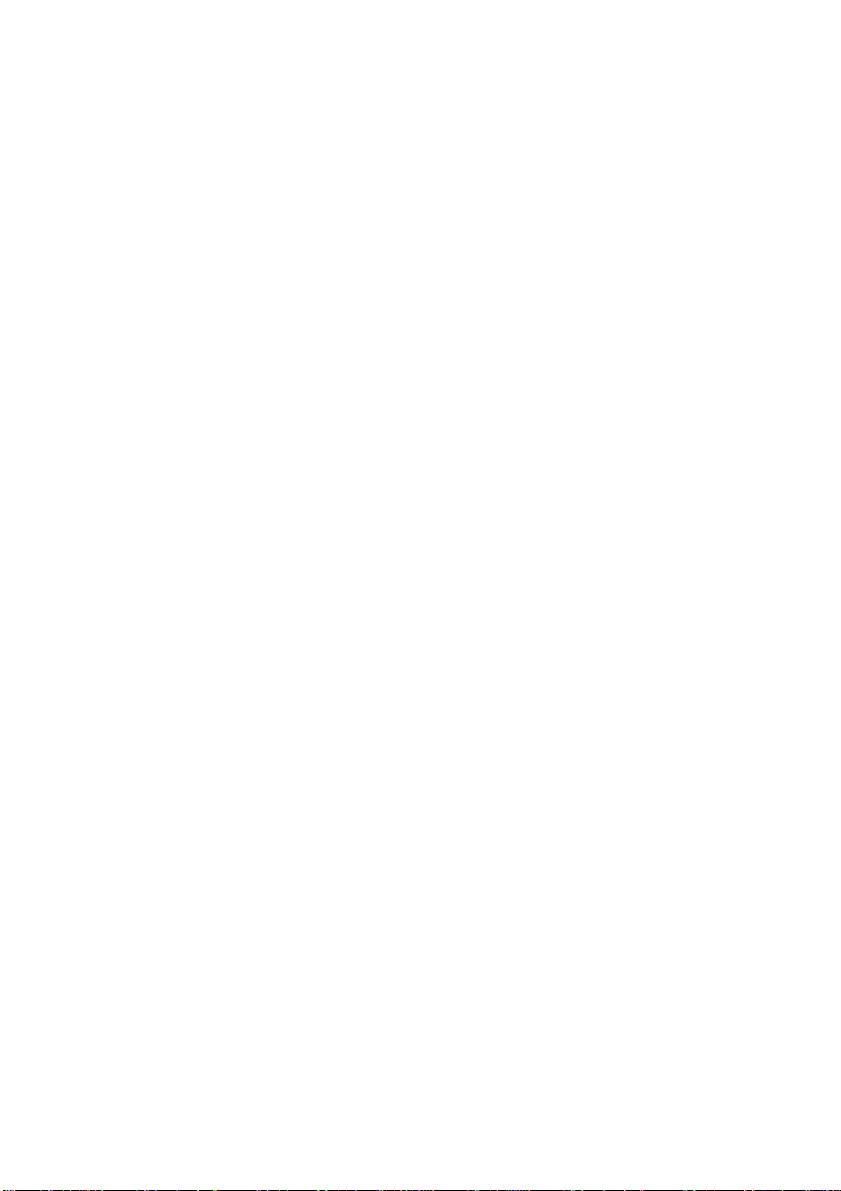
Chapter 5 MISCELLANEOUS
Transferring Images to a PC ............................................................. 90
Installing Camera Utility Software....................................................... 90
Changing Camera Settings................................................................ 93
Formatting SmartMedia ...................................................................... 93
Keep Settings ...................................................................................... 94
Auto Power Off Setting ....................................................................... 95
Changing the LCD Off Setting ............................................................ 96
Changing OSD (On-Screen Display) Language................................. 97
Changing Video-Out Signal Method (NTSC/PAL).............................. 97
Changing LCD Confirmation ............................................................... 98
Changing the LCD Setting .................................................................. 99
Initializing Settings .............................................................................. 99
Sequence Number Initialization ........................................................ 100
Using the Remote Control ............................................................... 101
Shooting ............................................................................................ 101
Playing............................................................................................... 103
Erasing .............................................................................................. 104
APPENDIX
Accessories...................................................................................... 108
Handling Precautions....................................................................... 109
Care and Storage............................................................................. 110
Troubleshooting ............................................................................... 111
Using Your Digital Camera in Other Countries ............................... 114
About the Warranty and Servicing................................................... 115
Specifications................................................................................... 117
Recording Capacities....................................................................... 119
8
Page 11
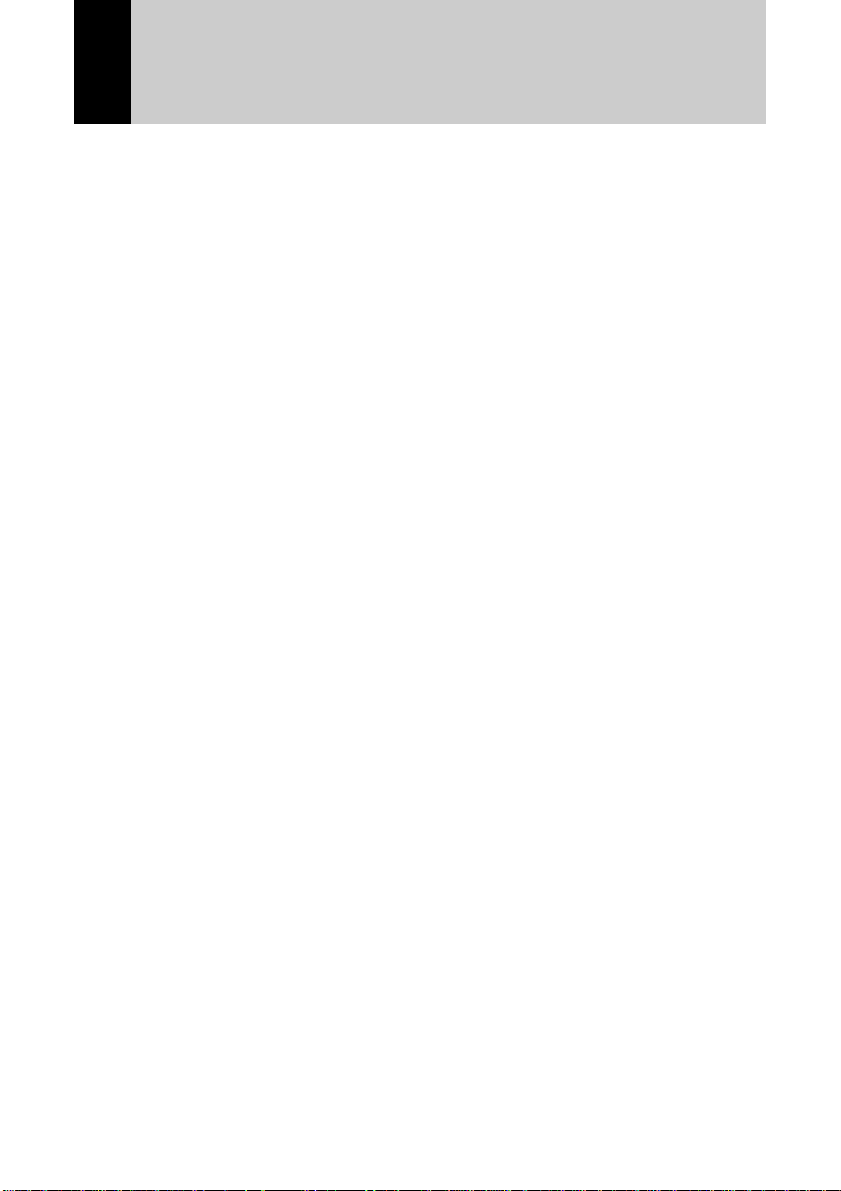
Camera Features
● 2,140,000-pixel resolution compact camera
With a 2,140,000-pixel resolution CCD, the compact camera produces high-quality, highresolution images (1600 × 1200). The camera is so light you can carry it with you anywhere.
● Immediate recording
Using the camera is as simple as clicking the shutter release button. Images thus shot
are written to a SmartMedia memory card (2/4/8/16/32/64 MB).
● Instant playback
You can instantly review recorded image files simply by switching to Play mode. You
can also magnify the images zoom playback or display several images at once
(6-image display).
● Multiple image recording modes
The RDC-6000 offers multiple image recording modes to suit your specific
photographic needs, including F (Fine) mode, which puts the emphasis on image
quality, N (Normal) and E (Economy) mode, which allows you to capture more images
than any other mode.
● Digital zoom
The 4.0 × zoom lens allows you to capture subjects in a variety of compositions, from
close-ups to shots with a background.
● Natural colors
The white balance feature allows you to capture a subject in its natural colors under
any lighting conditions, indoors or outdoors.
● Close-ups
Macro mode for taking close-up shots at distances up to 13 cm (5.1 inches) is ideally
suited for taking pictures of flowers and small objects, etc.
● Motion picture
Motion pictures can be recorded in two different image quality modes.
● Monitors images on the TV screen
Connect the digital camera to a TV set with the video interface cable supplied and you
can display your image files on the TV screen. You can also connect the camera to a
video deck or video printer to dub the images onto a videotape or make full color
prints.
● Transfers images to a PC
You can transfer the images onto a PC using software compatible with the digital
camera. When loaded onto a PC, the images can be printed on a color printer or color
copier.
9
Page 12
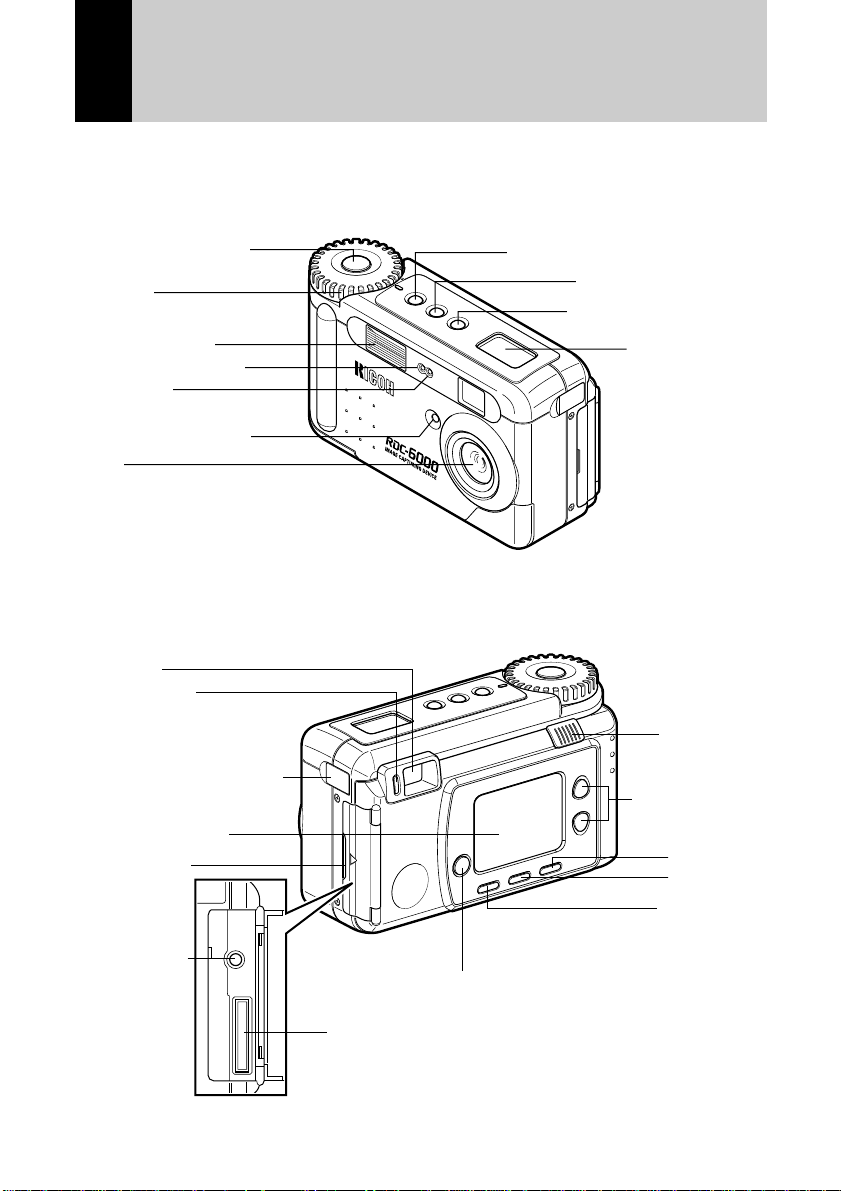
Parts & Names
■ Camera Body
Front
Shutter Release Button
Mode Dial
Flash Light ··· P.52
Self Timer LED ··· P.59
Flash Senser
Remote Senser ··· P.101
LENS
Back
Viewfinder
Autofocus LED/
flash LED ··· P.46
Power Supply Cover ··· P.27
LCD Monitor ··· P.12
Terminal Cover
PIC (Image Quality) Button ··· P.42
Self Timer Button ··· P.59
Flash Mode Button ··· P.51
LCD Panel ··· P.14
Power Switch
▲▼ Digital
Zoom, Upward
Downward button
Enter Button
Menu Button
Cancel Button
Video Output
Terminal
10
Display Button ··· P.41
RS232C/AUX Terminal
(USB cable can be connected)
Page 13

■ Bottom
Wrist
Strap
Eyelet
SmartMedia Memory
Card Cover
Tripod Screw Hole
Brightness Adjustment ··· P.35
Battery Cover
■ AC Adapter
(100V – 240V)
Connection Cable
Power Cord
■ SmartMedia Memory Card
Contact Surface
Write Protect Area
Label Position
■ Rechargeable Battery
DB-20
■ Remote Control Unit
(Optional) (DR-3)
RELEASE
ERASE
FWD
PROGRAM
EV
ENTER
REV
MULTI
REMOTE CONTROLLER
MADE IN JAPAN
DR-3
11
Page 14
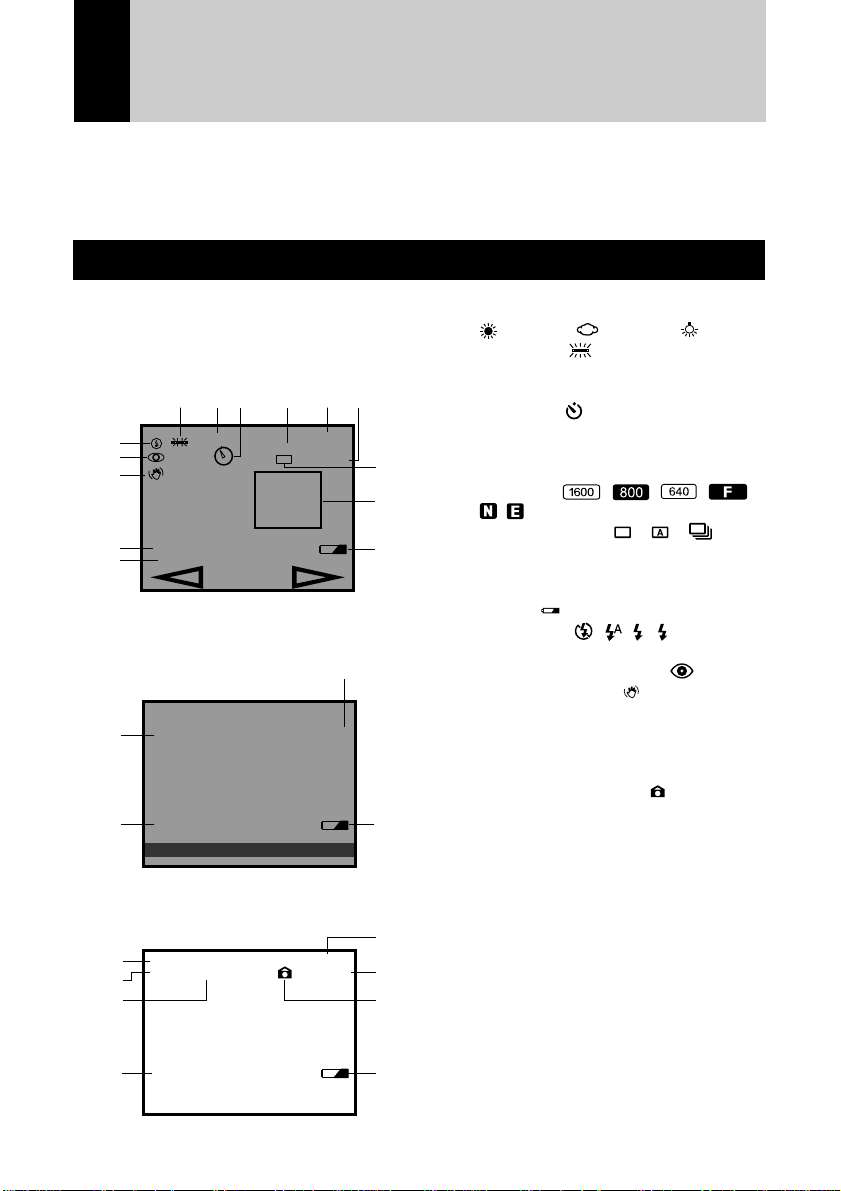
Explanation of LCD Monitor Displays
The LCD monitor or the LCD panel displays symbols and figures showing the status of
your digital camera, such as the battery level, the number of pictures that can be
taken, and the mode settings.
LCD Monitor
■ Recording Mode Display
• Recording Mode Display (Still image,
Text, Quick shooting)
w
q
!0
!1
!2
!3
10:12 2000/05/15
ISO200 MANUAL
!4
erty
1/500 9999
EV+0.25
AV 2.8
1600 N
u
i
o
■ Motion Picture Mode Display
y
1MIN 19SEC
!5
10:12 2000/05/15
!3
START:RELEASE
320 N
o
■ Playback Mode Display
q White Balance Indicator (Auto, Daylight
, Overcast , Tungsten ,
Fluorescent , User Define (U), W/B
Calibration (W)) (P.56)
w EV +/– (P.54)
e Self-Timer ( ) (P.59)
r Exposure Mode Display (P.53)
t Recording Data Indicator
(Displays the remaining no. of pictures)
y PIC Mode ( , , , ,
, ) (P.42)
u Recording Mode ( , , )
(P.43)
i Manual Focus Indicator
(Displays when in manual focus)
o Battery ( ) (P.26)
!0 Flash Mode ( , , , Flashing)
(P.51)
!1 Redeye Reduction Mode ( ) (P.64)
!2 Exposure Warning ( ) (P.47)
!3 Date & Time Display
!4 ISO Sensitivity (P.64)
!5 Recordable time
!6 File Name
!7 Image Protected Mark ( ) (P.80)
!8 Number of Image
!9 Zoom Playback (P.44)
@0 AV1 file (Motion Picture file)
@1 Shooting Date and Time
12
100-0048
!5
AVI 2X
@0
!9
17:12 2000/05/17
@1
2/12
1600 N
!8
y
!7
o
Page 15
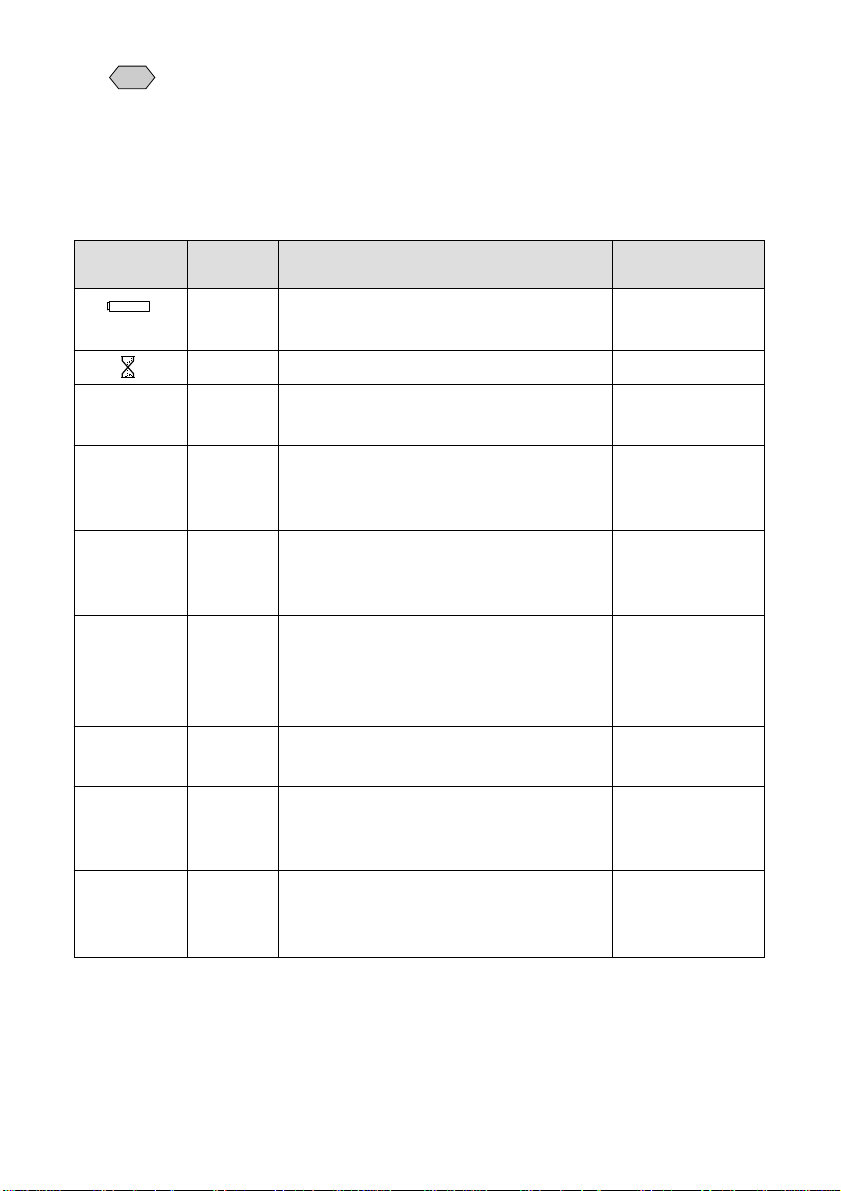
Note
• All items of information are shown for illustration purposes. During actual
camera operation, only the relevant items are displayed.
■ Warning Message
If any of the warning messages listed below appear on the camera’s LCD monitor,
read the corresponding explanation and take the corrective action suggested.
Warning
Message
CARD FULL
NO CARD
NO IMAGE
WRITE
PROTECTED
UNMATCHED
FILE
FILE
NUMBER
OVER
SET DATE/
TIME
Status
Flashing
Lit
Flashing
Flashing
Lit
Flashing
Flashing
Flashing
Flashing
Explanation and Remedy
Indication low batteries. Have
replacement batteries ready
System in processing
The SmartMedia Memory Card has
run out of memory
The SmartMedia memory card is out
of position. Mount a SmartMedia
memory card
There are no files to play.
Mount a SmartMedia memory card
with files recorded on it.
A write-protected SmartMedia memory
card is found. Remove the write
protection label from the card to gain
access to it
You attempted to play an unplayable
file.
No more file numbers can be added.
Insert a new SmartMedia memory
card to continue recording.
The date has not been set. Set the
date before starting operations with
the camera.
Reference
Page
P.27
–
P.29
P.30
P.74
P.29
P.74
P.30
P.33
13
Page 16
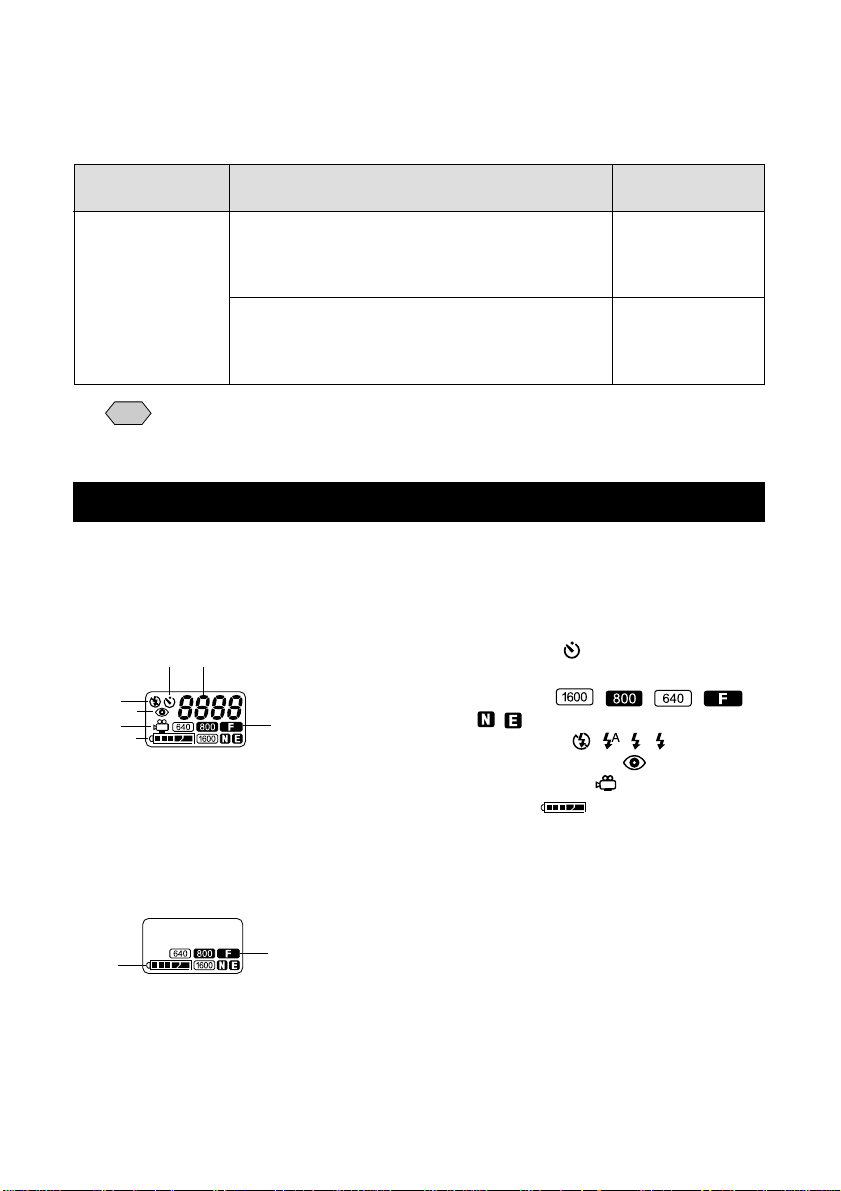
■ Error Messages
If any of the error messages listed below appear on the camera’s LCD monitor, read
the corresponding explanation and take the corrective action suggested.
Error
Message
Explanation and Remedy
The SmartMedia memory card is
unformatted. Format the card with the
CARD ERROR
camera before using it.
A SmartMedia memory card of this type is
not supported by this camera.
Use another type of SmartMedia.
Note
If the above remedies are carried out and the error display still won’t clear,
call your dealer or our service center.
LCD Panel
■ Displays Appearing during Recording
Recording
q Self-Timer ( ) (P.59)
w Recording
e PIC Mode( , , , ,
, ,) (P.42)
r Flash Mode ( , , , Blink) (P.51)
t Redeye Reduction ( ) (P.64)
y Motion picture ( ) (P.50)
u Battery ( ) (P.26)
r
y
t
u
q
w
e
Reference
Page
P.31
P.29
Playback/Erasure
u
14
e
Page 17

Note
• Only the Motion Picture mode [ ] , PIC mode [F,N] and battery mark
] are displayed when the motion picture mode is set.
[
■ Error display and countermeasure
When the following error is displayed, check the cause and take the proper
countermeasure.
Error display Countermeasure Reference
• The SmartMedia is not formatted. Use this
camera to format before continuing.
• The SmartMedia cannot be used with this
camera.
Use a different SmartMedia.
Note
• If the error display does not disappear after the above countermeasures
have been taken, please contact your local dealer or Ricoh repair center.
31
30
15
Page 18
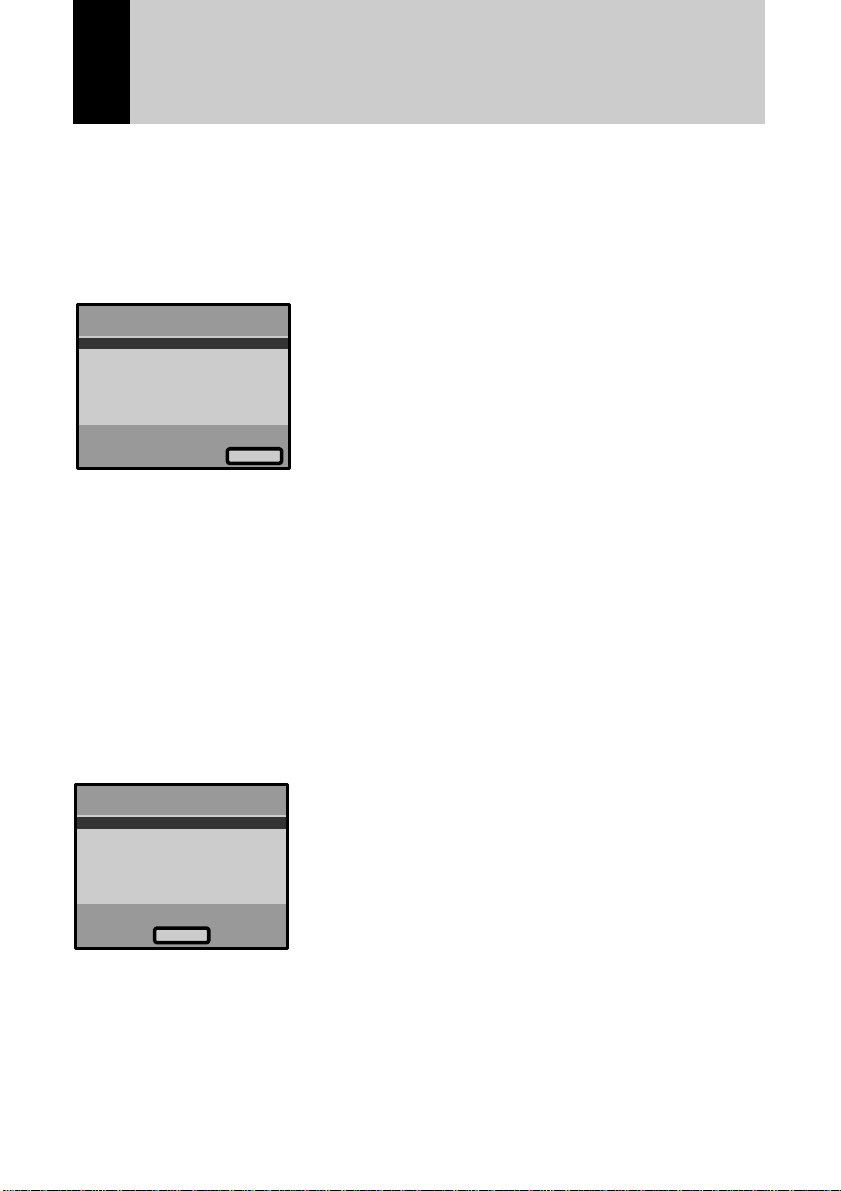
Menus
This camera features four menus which can be used to enter or change the settings
for recording, playing or erasing image files.
■ SET Menu
With the camera turned on, set the mode dial to [SET]. To cancel the setup menu,
turn the mode dial to select another mode.
MENU[SET UP]
FORMAT
SETTING
DATE
SETTINGS
KEEP
POWER OFF
AUTO
LCD OFF
AUTO
LANGUAGE
OUT MODE
VIDEO
MENU[SET UP]
LCD
CONFIRMATION
SETTING
LCD
INITIALIZE
SEQUENTIAL
1SEC.
Change
SETTING
NO.RESET
Select
2/2
1/2
FORMAT: ................... Formats a SmartMedia memory
card.
(P.31)
DATE SETTING: ........ Sets the date and time. (P.33)
KEEP SETTINGS:...... Saves camera settings. (P.94)
AUTO POWER
OFF:............................ Enables or disables the camera
(P.95)
AUTO LCD OFF ......... Enables or disables the LCD
(P. 96)
LANGUAGE: .............. Switches the LCD monitor
display between English,
German, French and Japanese.
(p.97)
VIDEO OUT MODE:... Switches the camera between
NTSC and PAL when it is
connected to a TV set. (P.97)
LCD
CONFIRMATION: ...... Sets the confirmation time for
images after shooting. (P.98)
LCD SETTING: .......... Selects whether to let the
camera come up with the LCD
monitor enabled or disabled
when it is powered on in a
recording mode. (P.99)
INITIALIZE
SETTING: ................... Initialize all the settings. (P.99)
SEQUENTIAL
NO. RESET: ............... Reset the images sequence
number orderly. (P.100)
16
Page 19
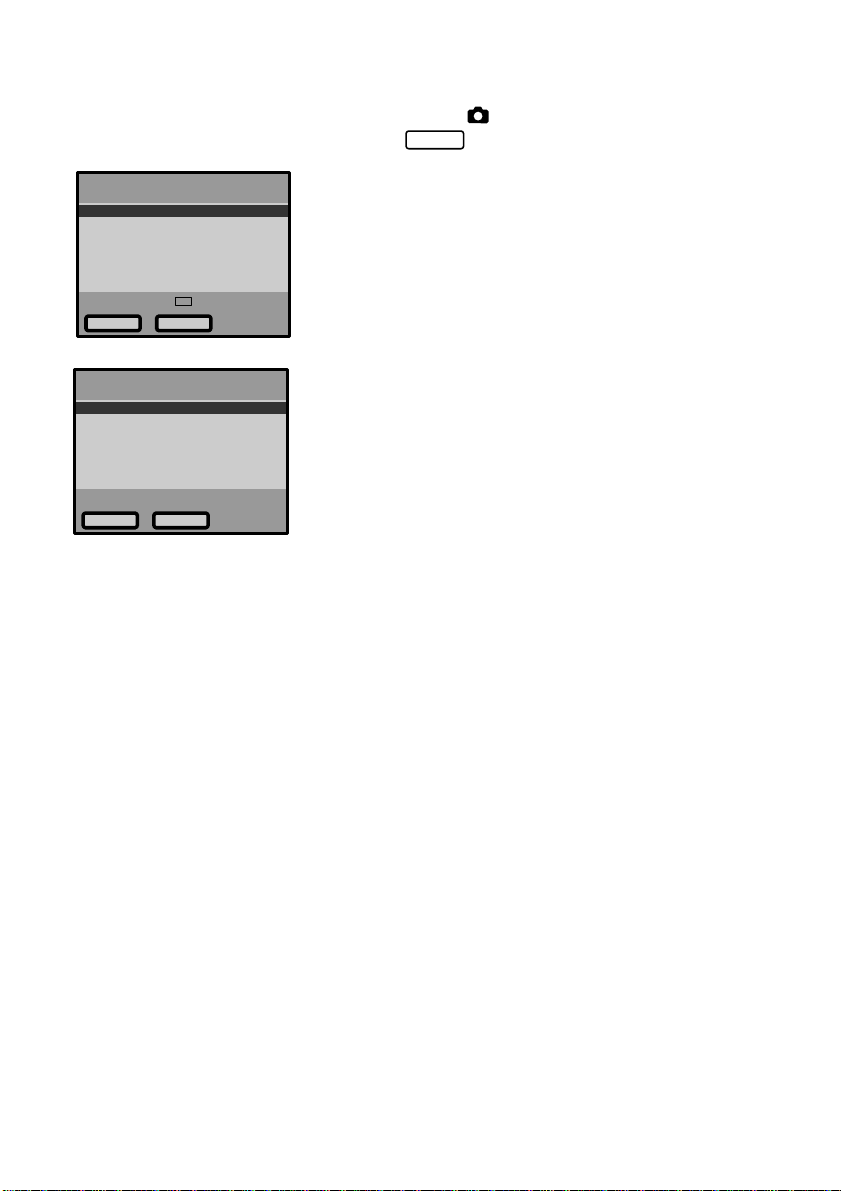
■ Record Menu
With the camera turned on, set the mode dial to [ ] and press the MENU button. To
EXIT
exit the record menu, press the CANCEL
button.
MENU[RECORD]
RECORDING
GRID
WHITE
EXPOSURE
IMAGE
ISO
FOCUS
EXIT
REDEYE REDUCTION
MONOCHROME
INTERVAL
AUTO
+/–
MODE
TEMPLATE
BALANCE
MODE
ENLARGEMENT
SENSITIVITY
Change
MENU[RECORD]
MODE
MODE
BRACKET
OFF
ChangeEXIT
1/2
2/2
RECORDING
MODE: ........................ Switches between recording
modes, such as still picture, text,
quick shooting (P.43).
GRID TEMPLATE ...... Sets crossed lines to assist with
image taking. (P.63)
WHITE BALANCE: .... Switches between the white
balance settings (P.56).
EXPOSURE MODE:... PROGRAM and AV F NO setting.
(P.53)
IMAGE
ENLARGEMENT:....... Take the picture by 1.5 times
magnification (P.69)
ISO SENSITIVITY: ..... Selects ISO sensitivity among
100, 200 and 400. (P.64)
FOCUS: ...................... Switches between AUTO,
MACRO, AREA, 2.5M, INFINITY
and MANUAL. (P.61)
REDEYE
REDUCTION: ............. Reduces the red-eye when
shooting live subjects with flash.
(P.64)
MONOCHROME
MODE: ........................ Records images in Black &
White or sepia. (P.65)
INTERVAL MODE:..... Switches interval (time lapse)
setting on and off (P.66).
AUTO BRACKET:...... Three frames are exposed: one
frame at the current exposure
compensation value, one at -
0.5EV and another at +0.5EV.
(P.68)
+/– (Exposure
compensation):......... Sets the exposure compensation
(P.54).
17
Page 20
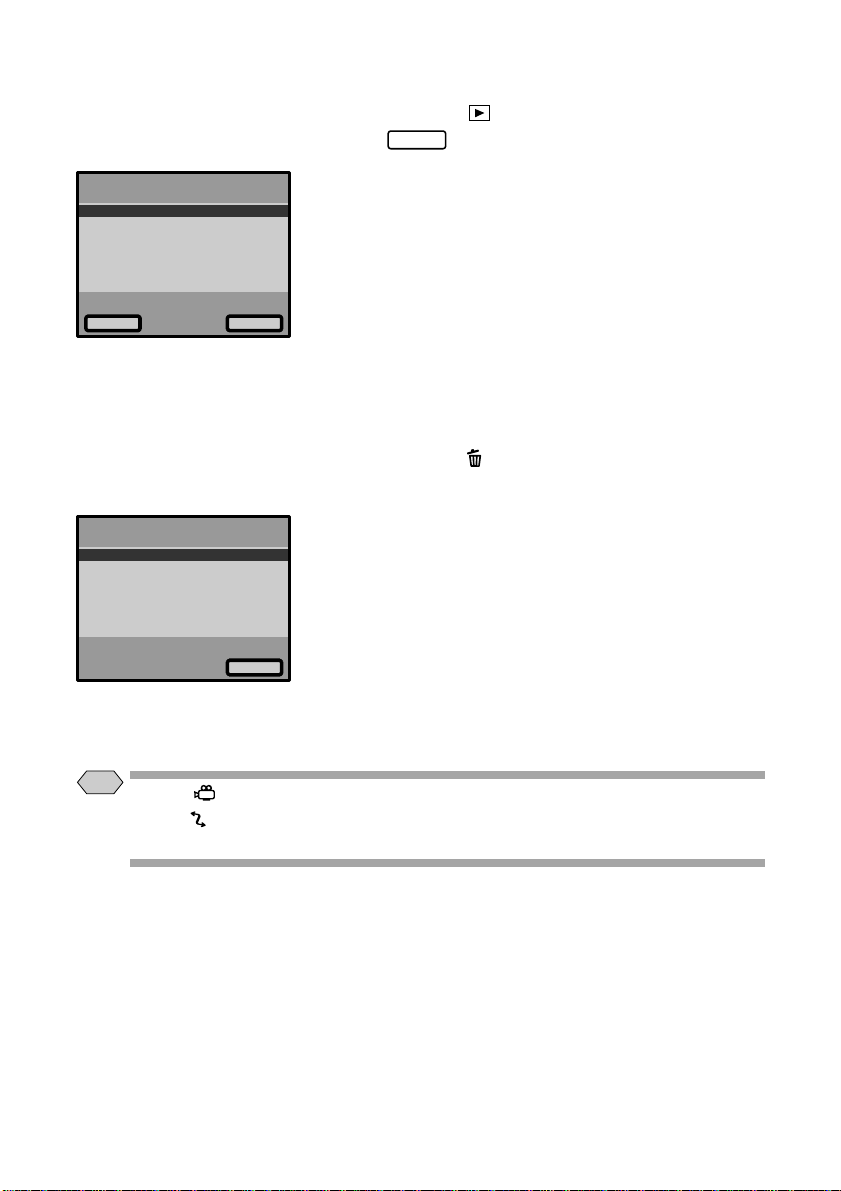
■ Play Menu
With the camera turned on, set the mode dial to [ ] and press the MENU button. To
EXIT
exit the play menu, press the CANCEL
button.
ZOOM
AUTO
PROTECT
DPOF
EXIT
MENU[PLAY]
PLAYBACK
PLAYBACK
Select
ZOOM PLAYBACK:... Displays an enlanged image.
(P.78)
AUTO PLAYBACK: ... Plays all images automatically
within a preset length of time.
(P.79)
PROTECT: ................. Protects image files from
erasure. (P.80)
DPOF:......................... Select this function to generate
recorded images for submission
to digital printing services or
other applications. (P.81)
■ Erase Menu
With the camera turned on, set the mode dial to [ ]. To exit the erase menu, set the
mode dial to another mode.
MENU[ERASE]
SINGLE
IMAGES
ALL
SELECTED
IMAGE
IMAGES
Select
SINGLE IMAGE: ........ Erases selected images one at a
time (except protected images)
(P.86).
ALL IMAGES: ............ Erases all the files from the card
(except protected images) (P.87).
SELECTED IMAGES
:.. Erases multiple selected images
(except for protected files) at
once. (P.88)
* Protected files cannot be erased.
Note
• The [ ] setting on the mode dial is used to take motion picture mode.
• The [
] setting on the mode dial is used to transfer image files from the camera
to a PC.
18
Page 21
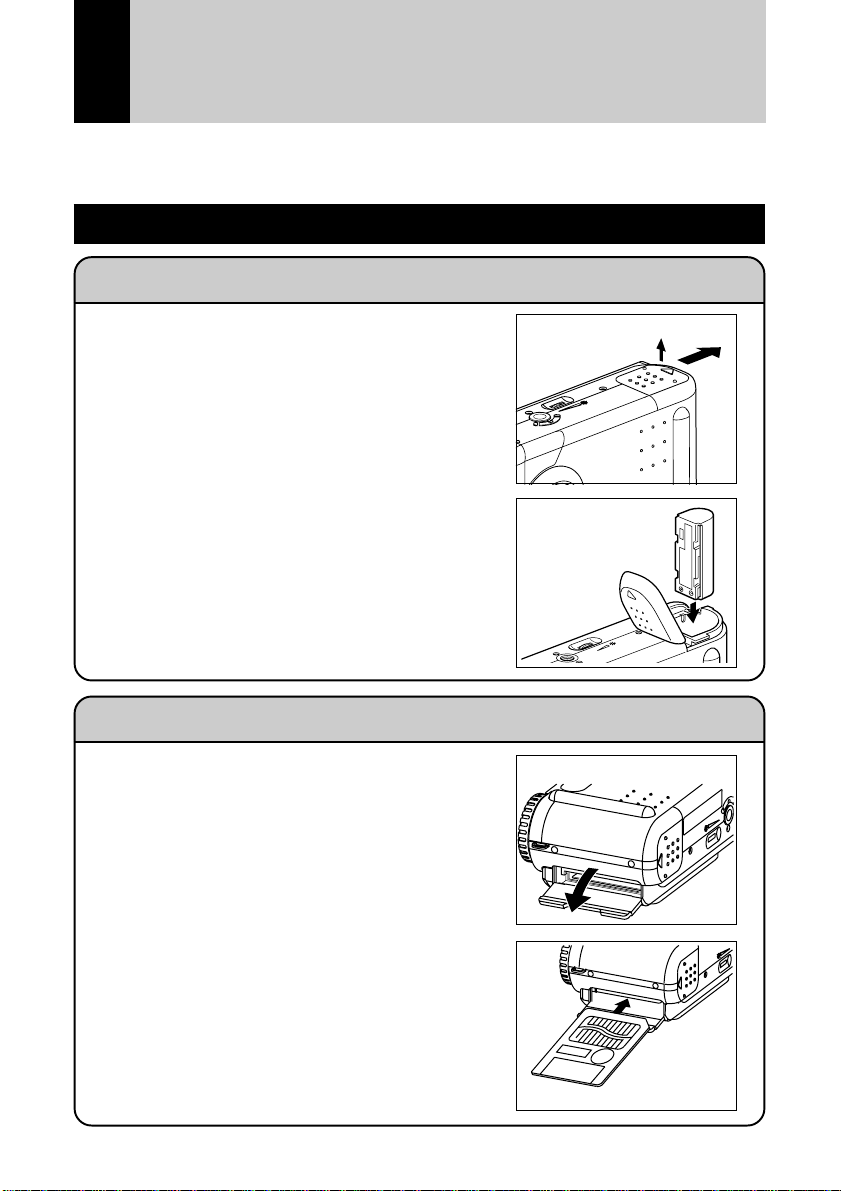
Basic Operation/Quick Reference
This section provides introductory information about the Ricoh RDC-6000 digital
camera. Further details can be found in the reference pages mentioned below.
Preparations
Loading the Batteries (P.25-26)
q Load the batteries into the camera.
Charge the batteries before loading. (P.27)
* When using an AC adapter, connect it to
the camera and then to the AC outlet.
(P.27)
Inserting a SmartMedia Memory Card (P.29-32)
q Make sure that the camera is turned off.
w Open the card cover and insert a
SmartMedia memory card.
• Before using a new SmartMedia memory
card, you must first format (initialize) it
with the camera. (P.31)
w
q
19
Page 22
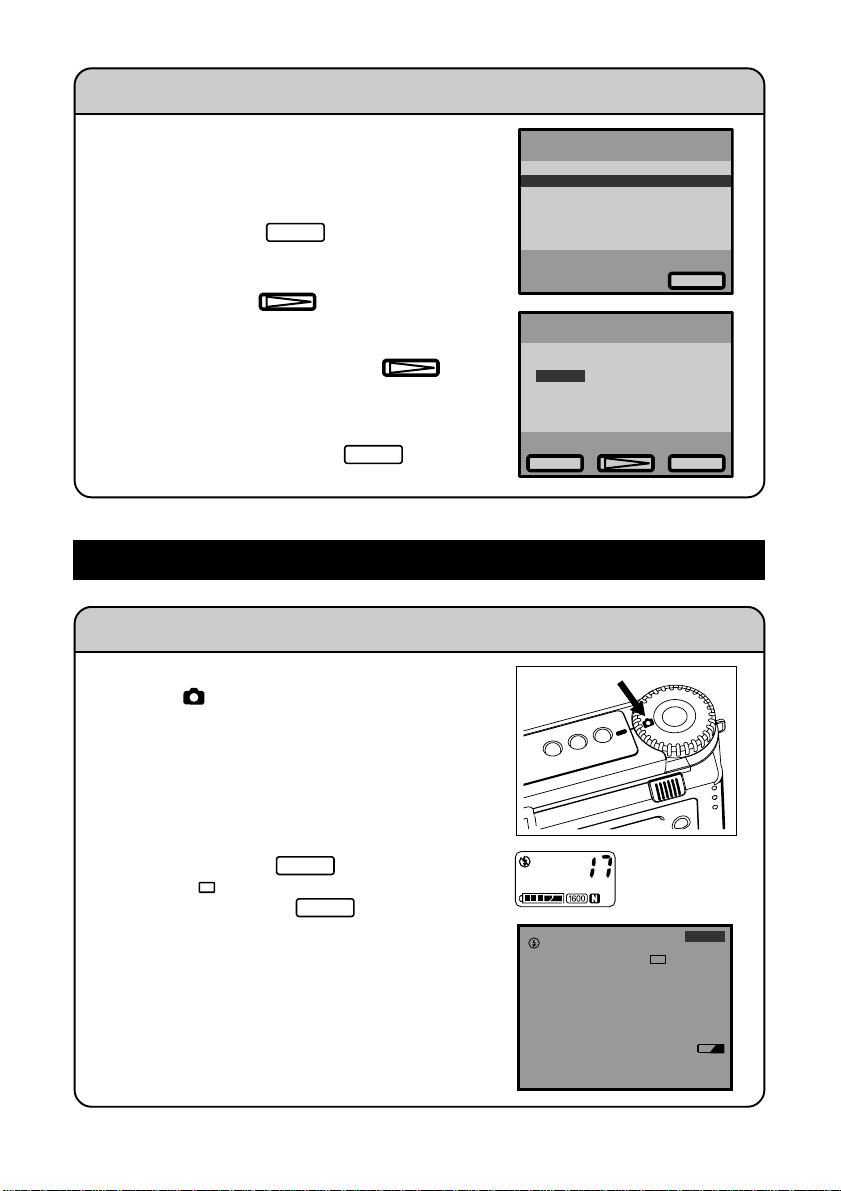
Setting the Date and Time (P.33-34)
1/2
2000/01/01 16:35
Select
FORMAT
DATE
SETTING
KEEP
SETTINGS
AUTO
POWER OFF
AUTO
LCD OFF
LANGUAGE
VIDEO
OUT MODE
MENU[SET
UP]
2000 / 01 / 01
00 : 00
MENU
[DATE/TIME]
OKCancel
10:12 2000/05/15
1600 N
17
q Slide the power switch and set the mode
dial to [SET].
w Press the ▼ or ▲ button to select [DATE
SETTING].
e Press the ENTER
Select
button.
r Press the ▼ or ▲ button to change the
digit.
t Press the MENU button.
Repeat steps r and t above to complete
the settings.
* Each time you press the MENU
button, the cursor will move, from year to
month, day, hour and minute.
y After you have set the number of
minutes, press the ENTER
OK
button.
Shooting
Basic Shooting Procedure (P.40-49)
q Slide the power switch and set the mode
dial to [
w Press the PIC button to select a PIC
(Image quality) mode.
e Setting the recording mode
1. Press the MENU button to display the
Record menu.
2. Press the ▲ and ▼ buttons and select
Record Mode.
3. Press the MENU
select [ ].
4. Press the CANCEL
return the display.
r Press the ▲ or ▼ button to select the
desired size of the subject.
* When digital zoom is used, use the LCD
monitor to position the subject.
t Press the shutter release button to
record the image.
20
].
Change
button and
EXIT
button to
Page 23

Changing the Flash Mode (P.51-52)
q Set the mode dial to [ ].
w Press the flash mode button to select a
flash mode.
You can choose Flash Off (
Forced Flash ( ), or Slow synchro mode
( : flashing).
The selected mark will be displayed on the
LCD monitor or on the LCD panel.
e Press the shutter release button to
record the image.
), Auto ( ),
Using the Self-Timer (P.59)
q Set the mode dial to [ ].
w Press the self timer button.
The self timer is now set.
mark will be displayed on the LCD
The
monitor or on the LCD panel.
e Press the shutter release button to
record the image.
The self timer LED will start flashing and the
shutter will be released after a delay of
about 10 seconds.
Playback
Playing Back Files (P.74-79)
q Slide the power switch on and set the
mode dial to [ ].
w Press the ▼ or ▲ button to select a file
you wish to view
* The multi-image and zoom playback features allow
you to view several image files at once or magnify an
image. (P.77)
21
Page 24

Erasing
Erasing Files (P.86-88)
q Slide the power switch on and set the
mode dial to [
].
w Press the ▼ or ▲ button to select the
erase mode and press the ENTER
Select
button.
* Remember that files cannot be restored once
they are erased. Before starting to erase a file,
make sure that you want to erase it.
If you selected [SINGLE IMAGE]
e Press the ▼ or ▲ button to select a file
you want to erase and press the shutter
release button.
If you selected [ALL IMAGES]
e Press the shutter release button.
If you selected [SELECTED IMAGES ]
e Press the ▼ or ▲ button to select a file
you want to erase and press the ENTER
Select
button.
Repeat step e, as needed, to erase additional
files at a time. And press the ENTER
Select
button again to cancel the erasure setting.
r Press the shutter release button.
MENU[ERASE]
SINGLE
ALL
SELECTED
ERASE
SINGLE
IMAGE
IMAGES
IMAGES
IMAGE
START:RELEASE
EXIT
START:RELEASE
EXIT
12
456
EXIT
MENU
[ERASE]
ERASE
IMAGES?
AVI AVI
START:RELEASE
Select
1/12
ALL
3
Select
22
Page 25
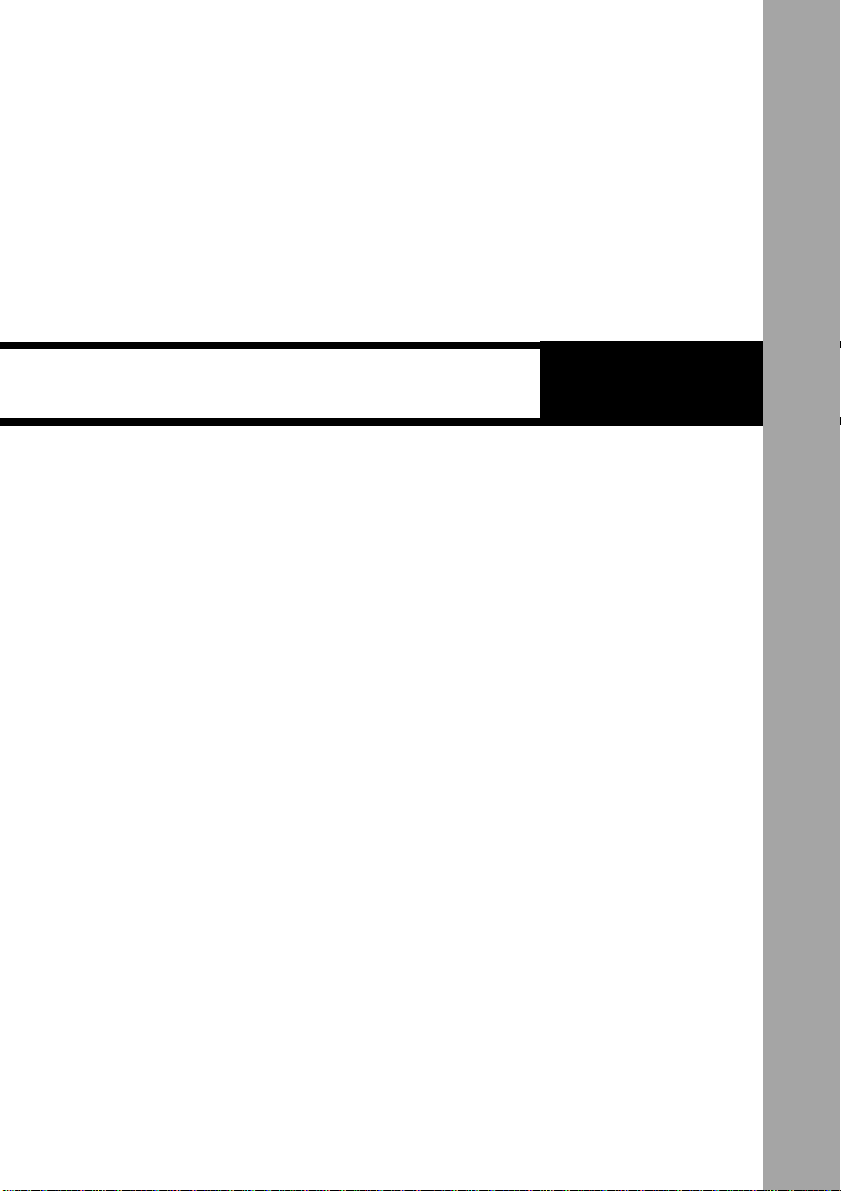
ChapterGETTING STARTED
1
Before Usin g t h e C a m e r a ..................................... 24
Checking the Package Contents ................... 24
Attaching the Wrist Strap ............................... 24
Powering the Camera ........................................... 25
Loading the Battery ........................................ 25
Charging the Battery....................................... 27
Using an AC Adapter ...................................... 27
SmartMedia Memory Cards ................................. 29
What is a SmartMedia Memory Card? .......... 2 9
Inserting a SmartMedia Memory Card .......... 30
Formatting a SmartMedia Memory Card....... 31
Setting the Date and Time.................................... 33
Adjusting the LCD Monitor Brightness .............. 35
How To Hold the Camera ..................................... 36
Page 26
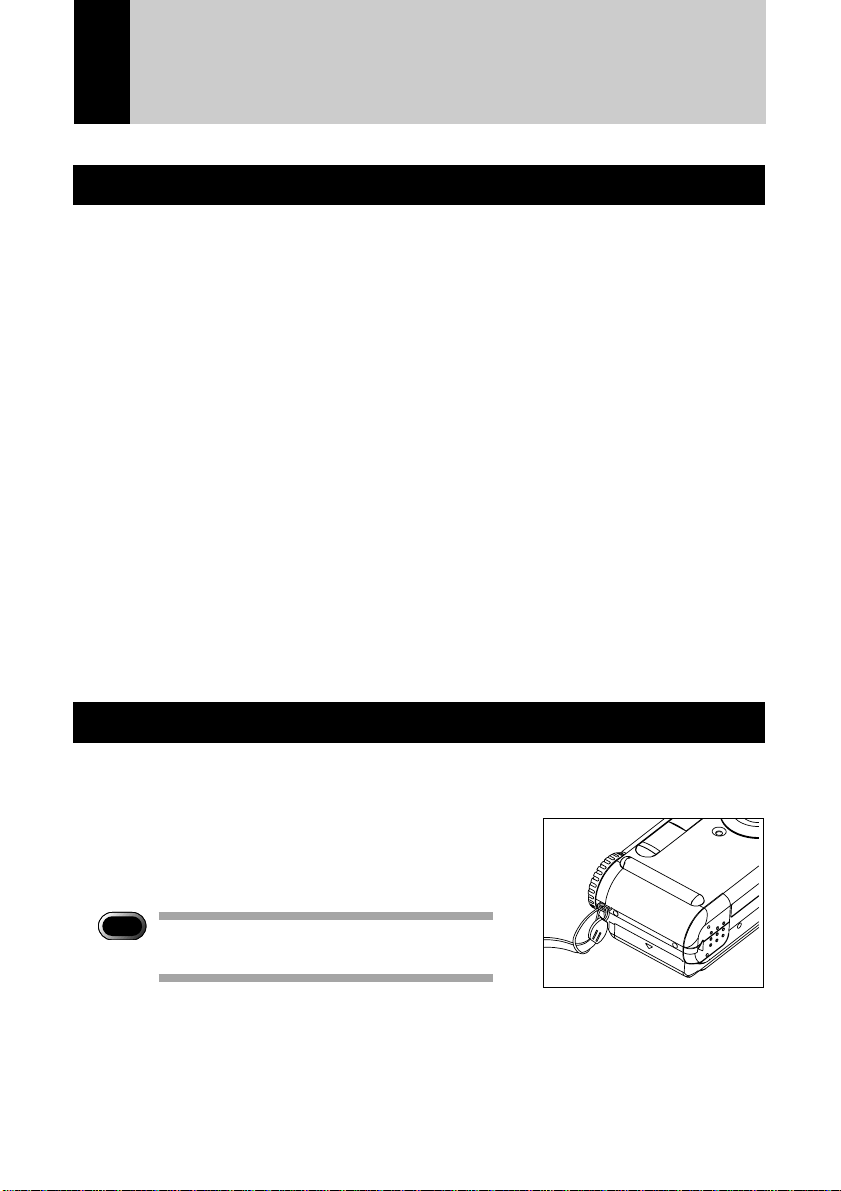
Before Using the Camera
Checking the Package Contents
Check that your digital camera comes complete with all the accessories listed below.
Read the warranty card and keep it in a safe place.
• Camera
• SmartMedia Card (8 MB)
• 3.7V Lithium-ion Rechargeable Battery
• AC Adapter
• Soft Case
• Wrist Strap
• Camera Manual
• Warranty Card
• Questionnaire Card
• RICOH Software CD-ROM
• Video Out Cable
• PC Link Cable (RS232C)
• Mac-PC Link Cable
• USB Cable
• Software Guide
Attaching the Wrist Strap
Attach the wrist strap provided to prevent the camera from being dropped during use.
q Pass the small loop of the strap through the wrist
strap eyelet and pass the other end through the
loop as illustrated.
Important
Note
• Do not swing the camera around by its
strap.
24
Page 27
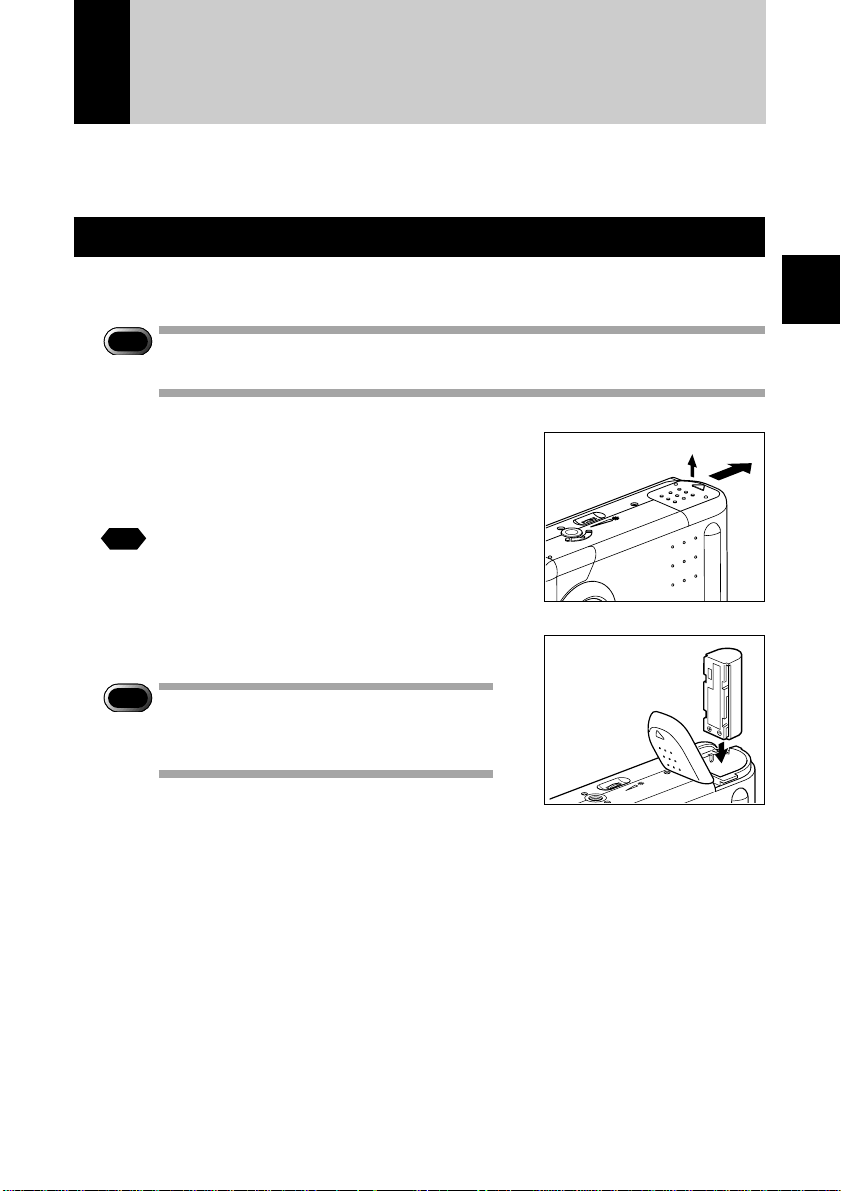
Powering the Camera
The following explains how to load and charge the battery and how to use a home
power outlet as the power source.
Loading the Battery
Load the battery (rechargeable type lithium ion battery) and operate the camera.
Important
Note
• Always charge the battery when using it for the first time. (The battery is
not charged at the factory.) ➝ Page 27 “Charging the Battery”.
q Make sure the camera power is turned
w
off, then open the battery cover by
pressing down and sliding.
See
Reference: page 41 “Turning on the
Camera”.
w Load the battery.
Important
Note
• Do not touch the battery or camera
electrical contacts because this could
cause damage due to static electricity.
e Close the battery cover.
Make sure the battery cover is firmly closed.
1
Getting Started
q
25
Page 28
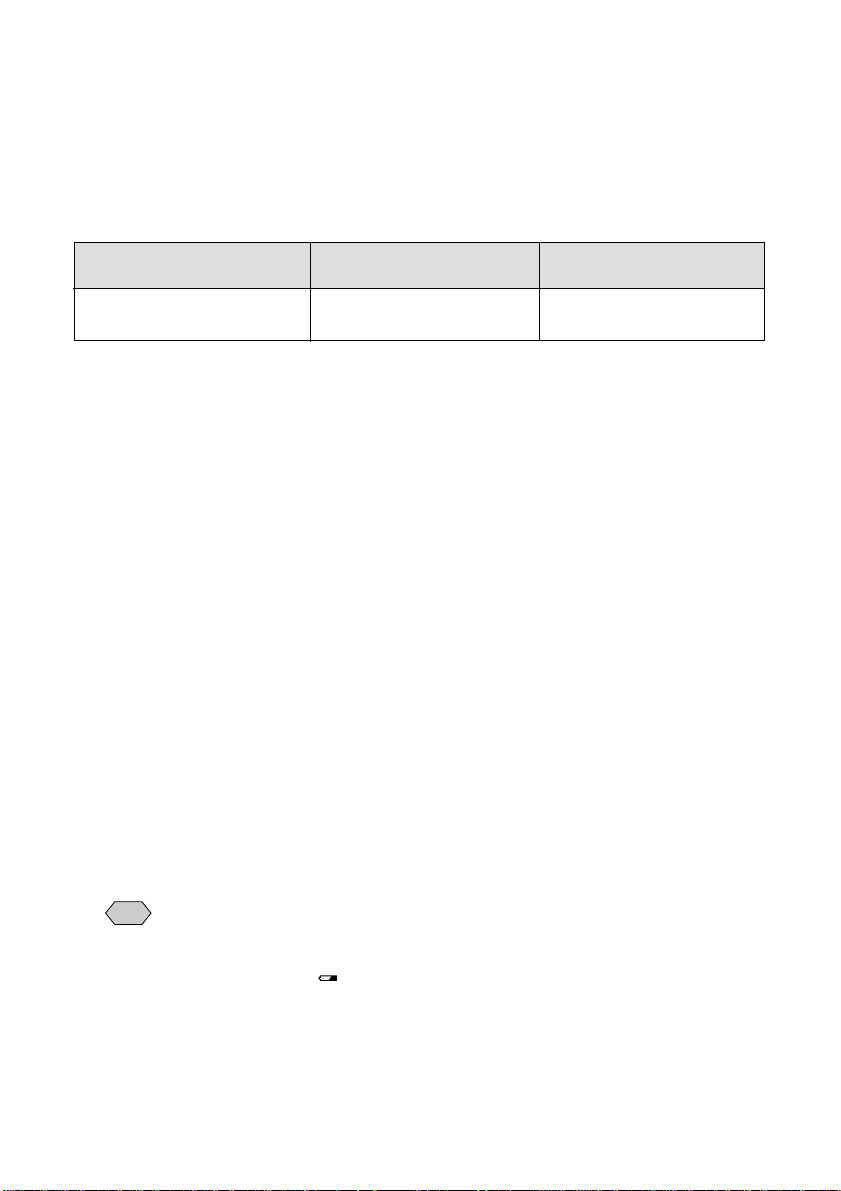
● Recording and playback criteria
The available recording and playback times under the following measurement
conditions are shown in the table below.
Recording: Continuous recording in the Record mode with the power on (Recording at
Playback: Continuous playback in the Play mode with the power on, and at a
30 sec. intervals with 50% flash usage, without turning the power off at
any time, and at a measurement temperature of 20 degrees C.)
measurement temperature of 20 degrees C.
Battery type
Lithium battery
(fully charged)
= Tips to extend recording and playback times =
* The available recording and playback times will vary depending on the ambient
temperature. Recording and playback times can be improved at low temperatures by
removing the battery and warming it with the hands.
* Frequent use of the flash and LCD monitor will shorten the battery usage time. Use
these operations only when necessary.
* Battery usage time can be further increased by turning off the LCD monitor display
while recording.
Approximate Approximate
Recording Time playback time
Approx. 40 min Approx. 60 min
■ Usage cautions
• Before using, always read the instruction manual provided with the battery.
• Use only the lithium battery specified by this company. Read Separately
Available Products on page 108 of this manual before purchasing a battery.
• Charge the battery in a well ventilated location where the temperature is 10 - 40
degrees C.
• The battery can become hot under continuous usage. Wait until the battery cools
before attempting removal.
• Wiping the battery and camera contacts with a dry cloth will increase the battery
usage time.
• Always use the case provided when storing the battery.
• When use is not planned for an extended time, fully discharge the battery, then
remove the battery and store it in a cool location. Fully charge the battery before
using it again.
• When the battery life has expired, the usage time will be shorter even after
correct charging. In such case, replace with a new battery.
26
• When a power outlet is located nearby and extended usage is planned, use
Note
the AC adapter. ➞ Page 27 “Using an AC Adapter”.
• When using only battery power, keep a spare available.
• The Battery mark (
case, recharge the battery. ➞ Page 27 “Charging the Battery”.
) lights to indicate that the battery is exhausted. In such
Page 29
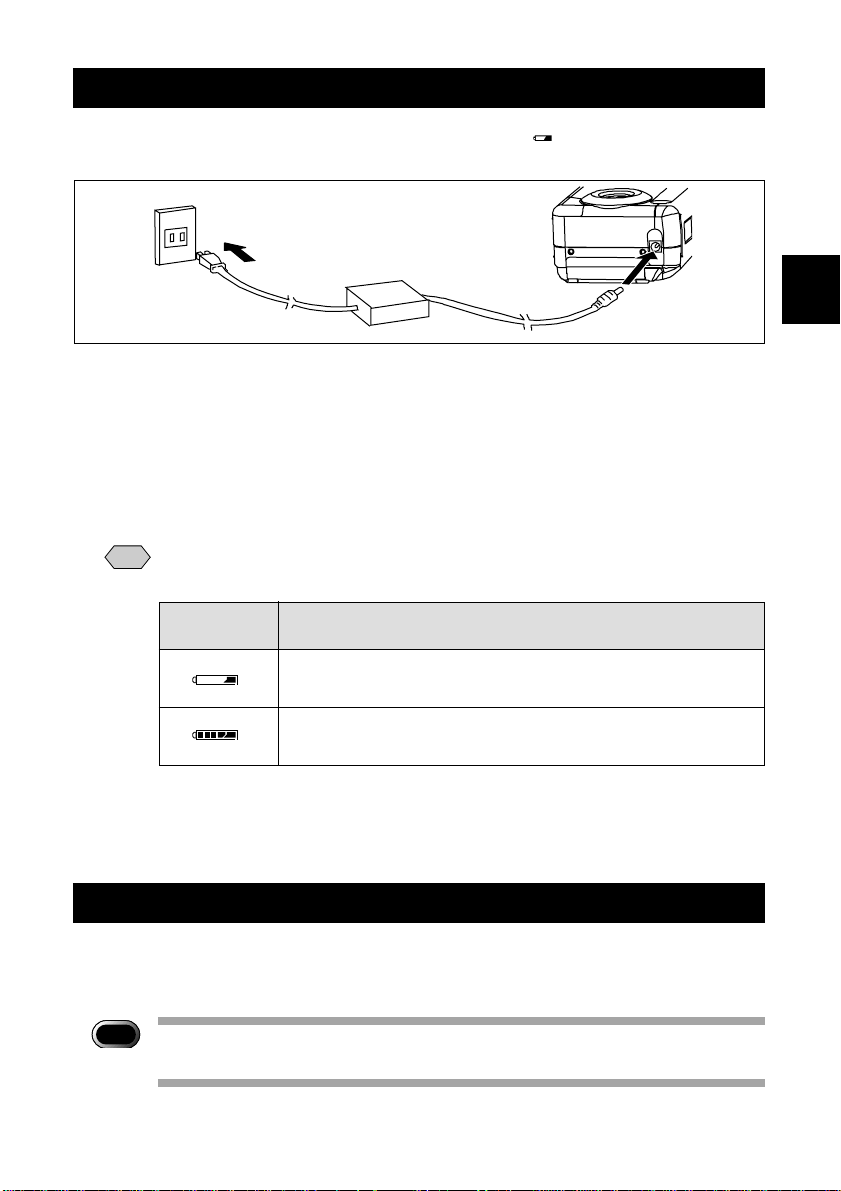
Charging the Battery
When using for the first time and when the Battery mark ( ) lights, use the AC
adapter and charge the battery.
q Turn off the camera power.
Loading the Battery.
w Connect the AC adapter cable to the (DC IN) jack of camera.
e Insert the power plug into a power outlet.
The battery mark will appear on the LCD panel.
• Following table is the explanation for each battery mark type. When charging
Note
is completed, remove the power plug from the power outlet.
1
Getting Started
LCD panel
display
The remaining battery comes close to be exhausted.
Charge the battery.
When the capacity display of the battery mark becomes
full, charging is completed. (full charge)
• Charging time for a full charge with an exhausted battery is approximately
3.5 hours.
• Battery mark is displayed in 5 steps depending on the remaining battery.
Explanation
Using an AC Adapter
For extended recording and playback, connect the AC adapter and plug it into a power
outlet.
Important
Note
• Always read Safety Precautions in this manual before using the AC
adapter.
27
Page 30
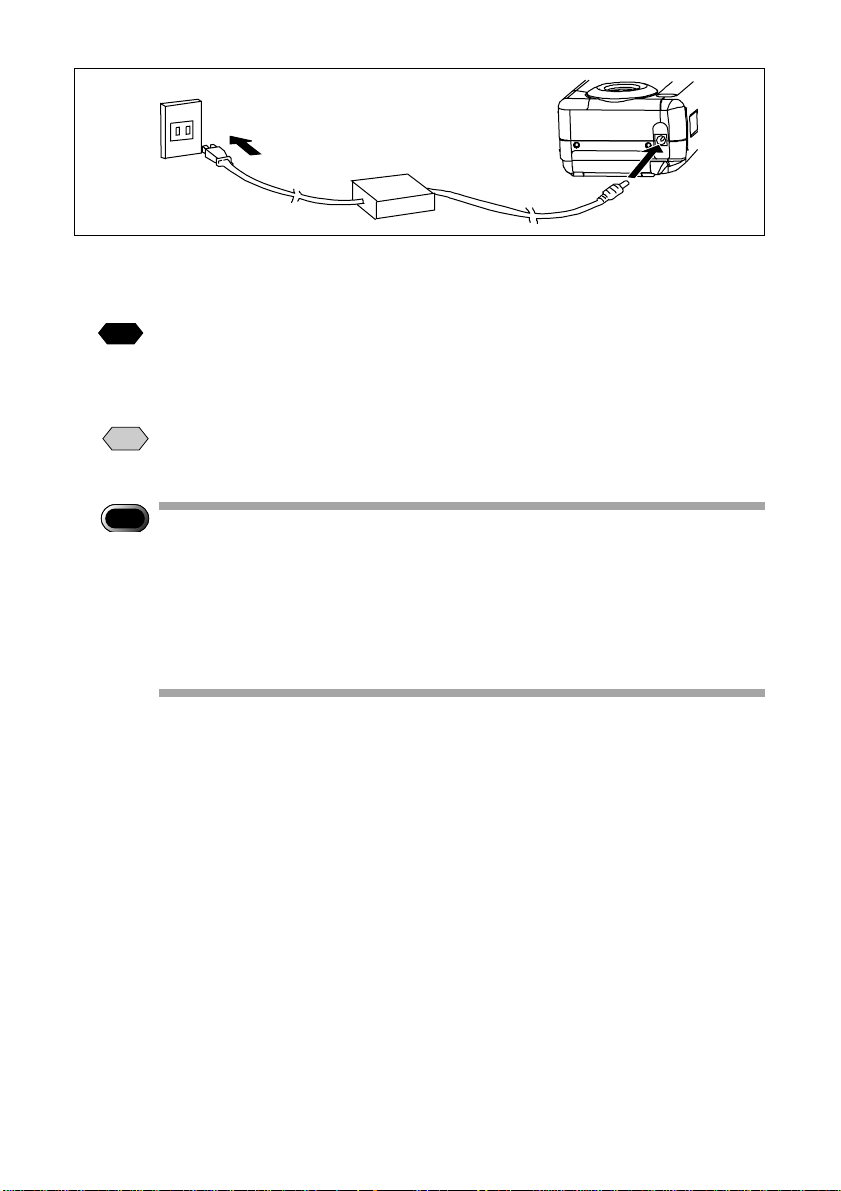
q Make sure the camera power is turned off, then connect the AC
adapter cable to the camera power (DC IN) jack.
See
Reference: Page 41 “Turning on the Camera”.
w Insert the power plug into a power outlet.
• When a battery is loaded in the camera, power from the AC adapter (power
Note
outlet) will take priority.
Important
Note
• Make sure the power plug and connecting cable are firmly inserted. Data
will be lost if the plug or cable becomes disconnected while recording.
• When the AC adapter is connected or disconnected while the camera is
being operated (recording, playback, deletion, etc.), the power will be
interrupted temporarily while the power source is being changed; therefore,
turn off the cameras power before connecting or disconnecting the AC
adapter.
28
Page 31

SmartMedia Memory Cards
This section explains the types and usage of SmartMedia memory cards.
What is a SmartMedia Memory Card?
Files are recorded as data on the SmartMedia memory card in your camera. The
following types of SmartMedia memory cards can be used:
• Capacity:................... 2 MB, 4 MB, 8 MB, 16 MB, 32 MB, 64MB
• Operating voltage: .... 3.3 V
• There are numerous types of SmartMedia memory cards. Before using a
Note
commercially available SmartMedia memory card, check with its manufacturer
to be certain it is compatible with your camera.
• By using an optional PC card adapter or floppy disk adapter, you can insert
a SmartMedia memory card directly into the PC card slot or floppy disk drive
of your PC.
■ Protecting Against Accidental Writing
Attaching a write protect pad to a SmartMedia memory
card will prevent accidental erasure or overwriting of
recorded files.
Remove the write protect pad from the SmartMedia
memory card to record or erase data.
If the write protect pad gets dirty, wipe it
Note
clean with a soft, dry cloth.
Attach a
write
protect
pad.
1
Getting Started
■ Handling Precautions
● SmartMedia Memory Cards
• Never remove the SmartMedia memory card while data is being recorded or erased.
• Do not bend, subject to strong force or shock, or drop the SmartMedia memory card.
• Avoid using or storing SmartMedia memory cards in environments that are subject to
static electricity or electrical interference.
• Avoid using or storing SmartMedia memory cards in environments that are subject to
high temperature and humidity, where dust accumulates, or in atmospheres where
corrosive substances are present.
• Keep the contact surface of the SmartMedia memory card clean and free from dust
and foreign matter. Should the contact surface get dirty, wipe it clean with a soft, dry
cloth.
29
Page 32

• Keep the SmartMedia memory card slot free from dust and foreign matter.
• To avoid possible hazards, keep SmartMedia memory cards away from flames and
do not dispose of them in fire.
• SmartMedia memory cards have a limited service life. Cards that have been used
over an extended period of time may fail to record additional files.
● Data
• Data recorded on a SmartMedia memory card may be lost by improper handling by
the customer or a third party, by being subjected to electricity or electrical
interference, or during camera malfunction or repair. Ricoh Co., Ltd. assumes no
liability for damages incurred by such loss of recorded data.
• Do not remove the batteries from the camera, turn off the camera, or connect the AC
adapter while data is being recorded on the SmartMedia memory card. The data
stored on the SmartMedia memory card could be lost or damaged.
• You are advised to copy valuable data from the SmartMedia memory card onto other
media, such as floppy disks or hard disks.
Inserting a SmartMedia Memory Card
Check that the camera is turned off before inserting the SmartMedia memory card.
Important
Note
• Slide the power switch to turn the power off before inserting or ejecting smart
media; otherwise, the contents of the SmartMedia may be destroyed and the
camera may mulfunction.
■ Inserting Card
q Check that the camera is turned off,
and then open the card cover.
See
“Turning on the Camera” (P.41)
w Insert the SmartMedia memory card
into the card insert slot and close the
card door.
Push the SmartMedia memory card fully into
position, with the contact surface facing up.
Contact surface
30
Page 33

• Insert the SmartMedia memory card in the correct direction. Do not insert
Note
it at an angle.
■ Removing Card
q Check that the camera is turned off, and
then open the card cover. And pull out
the lever.
“Turning on the Camera” (P.41)
See
w Press the lever and pull the SmartMedia
memory card straight out of the slot.
Pressing the lever will cause the SmartMedia
memory card to pop out a little. Then, pull it
straight out of position.
e Close the card door.
Important
Note
• Never remove the SmartMedia memory card while data is being recorded
or erased. The data stored on the card could be lost or damaged.
• When the SmartMedia memory card has been removed, place it in the
antistatic case supplied or other protective cover.
Formatting a SmartMedia Memory Card
Before using a new SmartMedia memory card or a SmartMedia memory card that has
been used on another device (such as a PC), you need to format (initialize) it with the
camera.
1
Getting Started
Important
Note
• Formatting will erase all the files recorded on the SmartMedia memory
card (including protected files).
• Do not format SmartMedia memory cards on a PC.
• The SmartMedia formatted by other devices may not be used.
31
Page 34

q Insert the SmartMedia memory card and
slide the power switch to turn on the
camera. Set the mode dial to [SET].
The setup menu will be displayed.
“Inserting a SmartMedia Memory Card” (P.30)
See
“ Turning On the Camera” (P.41)
w Press the ▼ or ▲ button to select
[FORMAT] and press the ENTER
button.
e Press the shutter release button.
The “FORMATTING” message is displayed
while the camera is formatting the SmartMedia
memory card.
When formatting is completed, the set menu will
reappear. Turn the mode dial to choose
another mode.
• A SmartMedia memory card with a write protect pad attached to it cannot
Note
be formatted. Remove the pad to format the SmartMedia memory card.
Select
MENU[SET UP]
FORMAT
SETTING
DATE
SETTINGS
KEEP
POWER OFF
AUTO
LCD OFF
AUTO
LANGUAGE
OUT MODE
VIDEO
[FORMAT]
IMAGES WILL BE
ALL
ERASED!!
START:RELEASE
Cancel
MENU
Select
1/2
32
Page 35

Setting the Date and Time
1/2
2000/01/01 16:35
Select
FORMAT
DATE
SETTING
KEEP
SETTINGS
AUTO
POWER OFF
AUTO
LCD OFF
LANGUAGE
VIDEO
OUT MODE
MENU[SET
UP]
2000 / 01 / 01
00 : 00
MENU
[DATE/TIME]
OKCancel
The date and time are recorded when you shoot a picture. You will need to adjust
these settings when you first use the camera and each time you change time zones on
trips.
• Use the yyyy/mm/dd format to set the date.
Note
• Time is displayed in the 24-hour clock format. Midnight is expressed as
00:00 and noon as 12:00.
• Setting is possible from [ 2000/01/01 00:00 ] to [ 2099/12/31 ].
q Slide the power switch to turn on the
camera. And set the mode dial to [SET].
The set menu is displayed.
• To cancel the operation, turn the
Note
mode dial to another mode.
“Turning On the Camera” (P.41)
See
w Press the ▼ or ▲ button to select [DATE
SETTING] and press the ENTER
button.
The date/time setting menu is displayed.
Select
1
Getting Started
e Press the MENU button to select
the date display method.
r Press the ▼ and ▲ buttons to change
the numeral.
Pressing the up ▲ button increases the
numeral; pressing the down ▼ button
decreases the numeral. Keep pressing the
button changes the digit fast.
33
Page 36

t Repeat steps e and r above to make
2000 / 01 / 01
00 : 00
MENU
[DATE/TIME]
OKCancel
necessary corrections.
• Each time you press the MENU
Note
button, the cursor moves from year to
month, day, hour and minute.
y After you have set the number of
minutes, press the ENTER
OK
button
again.
The clock starts and the LCD monitor returns to
the SET menu. Turn the mode dial to select
another mode.
• The date will be reset when the battery
Note
is removed for a period of 3 min. or
more. In such case, set the date again.
34
Page 37

Adjusting the LCD Monitor Brightness
You can adjust the brightness setting of the LCD monitor.
q Turn the brightness adjustment dial on
the bottom of the camera, left or right to
adjust the LCD monitor brightness to a
favorable setting for viewing.
1
Getting Started
35
Page 38

How To Hold the Camera
Unintentional movement of the camera during shooting will result in blurred images.
To keep the camera steady, hold the camera in the fashion described below. Be
particularly careful to keep the camera steady when taking telephoto zoom shots.
q Hold the camera steady with both hands with the elbows lightly
touching your body.
● When viewing through the viewfinder
With the camera lightly pressed against your
head, aim it at your subject and look through
the viewfinder.
● When viewing using the LCD monitor
Hold the camera firmly in both hands, and
aim it at your subject and look at the LCD
monitor.
w Press the shutter release button lightly
with your fingertip.
36
Page 39

Important
Note
• Pressing the shutter release button at once with the finger initially apart
from it could result in a blurred image.
• When an image of a subject that has been shot with the camera held in
Note
vertical position is played, the subject will appear sideways.
Be careful to keep the camera lens, flash, and
the flash sensor reception window from being
covered by your fingers or hair.
1
Getting Started
37
Page 40

38
Page 41

BASIC SHOOTING
Basic Shooting ...................................................... 40
Operation Flow ................................................ 40
Turning on the Camera................................... 41
Selecting PIC (Image quality) Mode .............. 42
Selecting Recording Mode ............................. 43
Digital Zoom..................................................... 44
How to View Images on the LCD Monitor..... 45
Shooting ........................................................... 46
Special Shooting Functions ................................ 50
Recording Motion Picture Mode.................... 50
Changing the Flash Mode .............................. 51
Setting the Exposure Modes.......................... 53
Changing the White Balance ......................... 5 6
Using the Self-Timer ....................................... 59
Using Focus Lock to Take Pictures .............. 60
Focus Modes ................................................... 61
Using the Grid Templates .............................. 63
Redeye Reduction Mode ................................ 64
Changing the ISO Sensitivity......................... 64
Recording Monochrome Images ................... 65
Interval (Time Lapse) Shooting ..................... 66
Using Auto Bracket ......................................... 68
Adding Image Quality Modes
(Image Enlargement)...................................... 69
Chapter
2
Page 42

Basic Shooting
This section explains the general flow of shooting operation, and provides basic
shooting instructions.
Operation Flow
To record an image, follow the steps below:
Turn on the Camera
Slide the power switch to turn the camera on and set the mode dial to
[ ] (p.41).
Select a PIC (Image quality) Mode
Choose from 9 picture modes (1600F, 1600N, 1600E, 800F, 800N,
800E, 640F, 640N, 640E) (p.42).
Select a Recording Mode
Choose from four recording modes (
picture (p.43).
Set the Size of the Subject
Use the ▼ or ▲ button to Digital zoom of the subject (p.44)
, , and ) motion
Check the position of the subject
Check the position of the subject on the viewfinder or on the LCD
monitor (p.45).
Shoot
Press the shutter release button (p.46).
40
Page 43

Turning on the Camera
Slide the camera power switch to the right to turn the power on.
Important
• The camera can be turned off when anything emitting magnetic force
Note
comes close to it.
Keep it out of the camera.
q Slide the power switch to on.
• Sliding the power switch again will turn off
the power.
w Set the mode dial to [ ].
The LCD panel or the LCD monitor will display
recording information.
● LCD Monitor Display
Press the DISPLAY button to switch displays appearing on the LCD monitor. If the
LCD monitor is not used, press the DISPLAY button to save the batteries. Press the
DISPLAY button again to enable the LCD monitor.
You may set the camera to come up with the LCD monitor disabled when it is powered
on. See “Changing the LCD Setting” (p.99).
2
Basic Shooting
Auto Power-Off
Tips
The camera will turn off automatically (auto power-off) to conserve the
battery if it is left idle (no buttons, switches or other controls operated) for
fixed time. To resume use, turn the power on again.
You can disable the auto power-off mode.
See “Auto Power Off Setting” (p.95).
* The auto power-off mode does not function when the camera is
powered by an AC adapter.
• If the keep settings function is enabled, the flash, exposure compensation,
Note
white balance, recording mode, language, ISO setting, focus, auto bracket
grid template, Exposure mode and redeye reduction in effect just before the
camera was turned off are saved. See “Keep settings” (p.94).
41
Page 44

Selecting PIC (Image quality) Mode
10:12 2000/05/15
1600 F
7
The camera offers nine picture (PIC) modes to suit your photographic needs.
/ : 1600 × 1200 (F), 1600 × 1200 (N), 1600 × 1200 (E)
•
/ : 800 × 600 (F), 800 × 600 (N), 800 × 600 (E)
•
/ : 640 × 480 (F), 640 × 480 (N), 640 × 480 (E)
•
* The recordable picture count varies as you switch the PIC mode.
* The factory default setting is 1600 N ( ).
q Press the PIC button and select a PIC
(Image quality) mode.
Pressing the PIC button displays the settings
menu. The PIC (Image quality) mode changes
each time the PIC button is pressed. Press the
PIC button and make your choice.
● Approximate File Sizes by PIC (Image quality) Mode
PIC Mode
Note
42
Approx. File Size
1600 × 1200 960 KB 480 KB 240 KB
800 × 600 240 KB 120 KB 60 KB
640 × 480 154 KB 77 KB 39 KB
FNE
• Image sizes are 1600 × 1200 pixels, 800 × 600 pixels and 640 × 480 pixels.
The number of pixels indication for this manual and this product is
, .
• For the number of recordable images by SmartMedia memory card capacity
and by PIC (Image quality) mode, see “Recording Capacities” (p.119).
,
Page 45

Selecting Recording Mode
The camera offers three recording modes – still, text and Quick Shooting. Select the
mode best suited to your photographic needs.
● Still image mode
One frame is taken each time the release button is pressed. The frames are stored
one at a time.
● Text mode
To record text clearly, blacks are made very black and then the surrounding colors are
sensed. The frames are stored one at a time.
● Quick shooting mode
A series of frames can be taken continuously at the rate of approximately 1 frame/sec.
as long as the release button is pressed. Since the images are stored in the camera
memory, the interval at which frames can be taken is shorter, so the next frame can be
taken faster.
• The initial status is still image mode.
Note
• Set Keep Setting to save the recording mode setting.
See “Keep Settings”. (p.94)
• To use the Motion Picture Mode, set the Mode dial to [
] and then
press the shutter button. Press the shutter button once to start recording
and then press again to stop. See “Recording Motion Picture Mode”.
(p.50)
q Set the mode dial to [ ] and press the
MENU button.
The record menu will be displayed.
w Press the ▼ or ▲ button to select
[RECORDING MODE].
e Press the MENU
Change
button to choose
the recording mode ( • • ).
The recording mode changes each time you
press the MENU
Change
button.
MENU[RECORD]
RECORDING
TEMPLATE
GRID
BALANCE
WHITE
EXPOSURE
ENLARGEMENT
IMAGE
SENSITIVITY
ISO
FOCUS
EXIT
MODE
Change
1/2
MODE
2
Basic Shooting
43
Page 46

r Press the CANCEL
10:12 2000/05/15
1600 F
7
EXIT
button to close
the record menu.
The selected record mode will be displayed on
the LCD monitor.
Digital Zoom
The size of the subject can be changed without changing the distance from the camera
to the subject by pressing the zoom (▼▲ ) buttons.
The subject size can be enlarged 2X, 3X or 4X.
q Press the ▲ button.
• The subject size will change in the order of
2X, 3X and 4X.
• When the ▼ button is pressed, the subject
will return to the standard size.
Tips
• When using the zoom function, it is recommended that you turn on the
LCD monitor, check the zoom effect and then record the image.
• During playback, the image will be displayed at the magnification ratio
(2X, 3X, 4X) used during recording.
44
Page 47

How to View Images on the LCD Monitor
Check the position of your subject by looking through the viewfinder or at the LCD
monitor.
■ Viewing Through the Viewfinder
Aim the camera at the subject while viewing through the viewfinder.
● Shooting Scope
Frame the subject within the viewfinder.
● Autofocus Field
Located at the center of the viewfinder screen and
roughly corresponding to the area shown on the right,
the autofocus field determines the focal distance.
2
Basic Shooting
■ Viewing Through the LCD Monitor
Aim the camera at the subject while viewing through the LCD monitor.
● Shooting Scope
Frame the subject within the LCD monitor screen.
● Autofocus Field
Located at the center of the LCD monitor screen
and roughly corresponding to the area shown on
the right, the autofocus field determines the focal
distance.
• The shaded area and dotted lines are shown for illustration purposes only
Note
and do not actually appear on the LCD monitor.
45
Page 48

Shooting
10:12 2000/05/15
1600 F
7
Basic shooting instructions are given below. Hold the camera correctly to keep it
steady.
q Aim the camera at your subject.
Use macro mode to shoot subjects when the
distance to it is about 13 – 30 cm (5 – 12 inches)
“Focus Modes” (p.61)
See
w Press the ▼ or ▲ button to set the size
of the subject.
“Digital Zoom” (p.44)
See
“How to View Images on the LCD
Monitor” (p.45)
e Press the shutter release button lightly
with your fingertip.
The shutter release button works in a two-step
action. When you press it lightly (halfway), the
autofocus function is triggered to focus on the
subject automatically. Keep the camera as
steady as possible during this step to ensure
correct focusing.
When the subject is in sharp focus, the
autofocus LED will light green and focus,
exposure and white balance will be locked.
● When the flash LED lights
When the flash fires while taking photographs in
dark places, etc., the flash LED will light red
when the release button is pressed lightly.
During charging, the flash LED will blink and the
display on the LCD monitor will disappear.
Photographs cannot be taken at this time.
46
Page 49

Note
• A flashing auto focus LED green indicates that the subject is out of focus. If
this occurs, use the focus lock function. See “Focus Lock to Take Pictures”
(p.60).
• If the “
recommended to shoot with the flash enabled. See “Changing the Flash
Mode” (p.51).
” message (slow shutter) appears on the LCD monitor, you are
r Press the shutter release button down
fully without removing your finger.
Important
● Still frame mode (
When the release button is fully pressed, a photograph is taken and recorded.
When set for the image to appear on the LCD monitor, the image will first be
displayed and then recorded. See “Changing LCD Confirmation”.
● Quick shooting mode [
As long as the release button is pressed, frames will be photographed at the rate of
approximately one frame per second.
Picture taking stops when the finger is removed from the release button. The finally
photographed image is displayed in the middle of LCD monitor smaller sized frame,
and is recorded automatically to SmartMedia.
• Do not open the battery cover or card cover, or disconect the AC adapter,
Note
Note
Note
while images are stored to the memory or while images are being
recorded.
)/text mode ( )
• The flash does not fire in the text mode.
]
• The flash does not fire in the Quick Shooting mode.
• Focus, exposure compensation and white balance are locked when the
shutter button is pressed.
• The continuous mode cannot be used when the total number of file names
reaches 9999. Format the SmartMedia before attempting to take more
photographs.
• Set the Keep Settings mode to save the recorded setting mode. See “Keep
Settings” (p.94).
2
Basic Shooting
47
Page 50

●Depending on the image quality mode, the maximum number of frames that
can be exposed continuously in the Quick shooting mode is as follows.
Recording mode F mode N mode E mode
1600 × 1200 3 frames 5 frames 11 frames
800 × 600 12 frames 26 frames 50 frames
640 × 600 22 frames 44 frames 80 frames
* This is the maximum number of frames that can be exposed continuously at one time.
Photographs can be taken continuously depending on the number of frames remaining in
the SmartMedia.
Tips
Using the Camera for Extended Periods of Time
The camera will switch off automatically (auto power-off) to conserve a
battery if it is left idle (no buttons, switches or other controls operated) for
fixed time. When you require more time to compose a shot, disable the
auto power-off feature. Have spare batteries or an AC adapter handy
before using the camera for an extended period of time. See “Auto Power
Off Setting” (p.95).
48
Page 51

■ When Focusing is Difficult
You may experience difficulty focusing on the following subjects:
• Objects with little or no contrast (such as the sky, white walls, and car hoods)
• Flat two-dimensional objects with only horizontal lines and no significant protrusions
or indentations
• Fast-moving targets
• Low-brightness objects (in dark places)
• Strongly backlit objects and objects struck by strong reflected light
• Flickering objects (such as fluorescent lights)
When shooting subjects like these, focus on another subject that is located at about
the same distance and then aim at the target with that focus setting.
2
Basic Shooting
Tips
LCD Monitor Display Function
Press the ENTER button to display recording information, such as the
recording mode, picture mode, and recordable picture count, on the LCD
monitor. Each time you press the ENTER button, the display will switch in
the following order:
Information Display
1/500 15
EV+0.25
AV 2.8
1600 N
10:12 2000/01/1
Selected Information
Display
1/500 15
EV+0.25
AV 2.8
No Display
49
Page 52

Special Shooting Functions
The various photographic functions are explained below.
Recording Motion Picture Mode
Four different image qualities can be used for recording motion pictures. (320 × 240F,
320 × 240N, 160 × 120F, 160 × 120N)
320 N 160 F 160 N 320 F
1MIN 19SEC
320 N
160 F
160 N
320 F 54SEC 1MIN 19SEC 54SEC
10:12 2000/05/15
START:RELEASE
10:12 2000/05/15
START:RELEASE
10:12 2000/05/15
START:RELEASE
* The factory default setting is 320N.
q Set the Mode dial to [ ].
w Press the PIC button and select the
desired Image Quality mode.
• The Image Quality mode will be displayed on
the LCD monitor.
• The Image Quality mode will change each
time the PIC button is pressed.
e Press the shutter button to start recording.
Press the shutter button again to stop.
10:12 2000/05/15
START:RELEASE
50
Important
• The message “CARD FULL” will be displayed when the smartmedia
Note
memory card capacity is used up.
• The flash will not fire in the Motion Picture mode.
• The focus, exposure and white balance in the state in effect when you
start recording motion picture.
• The Interval mode cannot be used in the Motion Picture mode.
• The selftimer setting cannot be used in the Motion Picture mode.
Page 53

Changing the Flash Mode
This section explains how to change the flash mode. Switch the flash mode to meet
your photographic needs.
● Flash off mode ( )
The flash will not fire, even in dark places. Use this mode in places where flash
photography is prohibited and in bright indoor settings.
● Auto Flash mode (
The flash will fire automatically in dark places and where there is backlighting.
● Forced Flash mode ( )
Backlighting and strong light can produce dark shadows in photographs of the faces of
subjects. Use this mode in such situations. The flash will always fire, regardless of the
brightness.
● Slow synchro mode (
The flash can be fired to illuminate the subject while a slow shutter speed correctly
exposes the background. Use at indoor parties, etc., to clearly photograph the subjects
while avoiding a dark background.
* The factory default setting is OFF.
)
: Blink)
Effective Range of the Flash
When you shoot with the flash activated, the flash has an effective range of
about 0.3 to 3.0 m (1 ft to 9.9 ft) for the telephoto setting and 0.4 to 3.4 m (1.3 ft
to 11.2 ft) for the wide-angle setting. The subject will appear dark in the picture if
the light from the flash fails to reach it.
2
Basic Shooting
51
Page 54

q Set the Mode dial to [ ].
10:12 2000/05/15
1600 N
17
w Press the Flash button to select the flash
mode ( • • • Blink).
The flash mode will change each time the Flash
mode button is pressed.
The flash mode will be displayed on the LCD
panel and LCD monitor. In the Auto Flash mode,
however, the
mark will be displayed only on
the LCD monitor. This mark will not be displayed
on the LCD panel.
e Press the release button to take the photograph.
When the flash fires, the flash LED (red) will light when the release button is
pressed lightly.
When the flash is being recharged, the flash LED will flash and the display will
disappear from the LCD monitor. Photographs cannot be taken at this time.
Important
Note
Note
52
• When using the flash for nearby subjects (approx. 0.3m (12 inches) or
less), the light from the flash may appear to be reddish in some cases.
This also causes overexposure so the subject may appear whitish in the
photograph. At such times, select the Flash off mode.
• The shutter speed will automatically become slower in dark places. In
such cases, either grip the camera firmly or mount the camera on a tripod
to prevent camera shake.
• The flash does not fire in the Text mode, Quick shooting or Motion Picture
mode.
• The flash does not fire in the White Balance mode.
• Use the keep Setting Mode to hold the Flash mode setting. → Page 94
“Keep Settings”.
• The Redeye Reduction mode can be used to reduce the occurrence of the
redeye phenomenon. → Page 64 “Redeye Reduction Mode”.
Page 55

Setting the Exposure Modes
1/2
PROGRAM
ChangeEXIT
RECORDING MODE
GRID
TEMPLATE
WHITE
BALANCE
EXPOSURE
MODE
IMAGE
ENLARGEMENT
ISO
SENSITIVITY
FOCUS
MENU[RECORD]
1/2
AV
MODE F 2.8
ChangeEXIT F No.
RECORDING MODE
GRID
TEMPLATE
WHITE
BALANCE
EXPOSURE
MODE
IMAGE
ENLARGEMENT
ISO
SENSITIVITY
FOCUS
MENU[RECORD]
■ Changing the exposure mode
Two exposure modes are available: PROGRAM and AV Mode.
PROGRAM: In PROGRAM mode, the camera automatically determines the shutter
speed and aperture in accordance with the subject brightness. This
mode is generally suitable for snapshots, commemorative pictures,
landscapes, etc.
AV Mode: AV Mode uses aperture priority; therefore, when the aperture is set, the
camera automatically determines the shutter speed. This mode is used
when it is desired to utilize depth of field for certain specific purposes.
For example, for portraits, etc., the aperture can be opened up to blur the
background. Or the aperture can be closed down for sharp focus over a
wider range in landscapes, etc. Four aperture settings can be selected
with AV Mode: F2.8, F4, F6.5 and F13.
q Set the Mode dial to [ ] and then press the MENU button.
The Record menu will be displayed.
w Press the ▲ or ▼ button to select
[EXPOSURE MODE].
2
Basic Shooting
e Press the MENU
change the setting.
The exposure mode alternates between
PROGRAM and AV Mode each time the MENU
Change
Mode, also press the ENTER
one of the four different apertures can be
selected.
r Press the CANCEL
The Record menu will return.
Change
button and
button is pressed. In the case of AV
F No.
button. Any
EXIT
button.
53
Page 56

t Press the shutter button to take the picture.
Note
• Keep setting function can be used to store the exposure mode setting.
■ Exposure Compensation Settings
As long as the subject is centered in the shooting range, you can take the picture
normally as the camera will automatically adjust the exposure compensation for
backlighting. If there is a significant difference in brightness between the background
and subject, however, the subject tends to be under- or over-exposed. Exposure
compensation is useful in this situation. You can also use exposure compensation to
produce intentionally under- or over-exposed images.
● Exposure Compensation Range
±2.0 EV (in 0.25 EV steps)
● Shooting Against the Light
The bright background will make the subject appear under-exposed. Set the exposure
compensation level to a positive value to adjust the exposure.
Important
• If the subject is not centered in the shooting range when taking a picture
Note
against the light, the camera will not assume that the subject is in a backlit
state. Exposure compensation is required in this situation.
● Shooting a White Image
If you shoot an image that appears generally white, the shot will be under-exposed as
a whole, with people appearing dark and white objects appearing gray. Set the
exposure compensation level to a positive (+) value to adjust the exposure.
● Shooting a Black Image
If you shoot an image that appears generally black, the shot will be over-exposed as a
whole, with people appearing white and black objects appearing gray. Set the
exposure compensation level to a negative (–) value to adjust the exposure. Follow
the same procedure when shooting a person under a spotlight, for example.
Set the exposure compensation level.
q Set the mode dial to [ ] and press the MENU button.
The record menu will be displayed.
54
Page 57

w Press the ▼ or ▲ button to select [+/–]
2/2
EV±0.0
SelectEXIT
REDEYE REDUCTION
MONOCHROME
MODE
INTERVAL MODE
AUTO
BRACKET
+/–
MENU[RECORD]
OK
Cancel
+2.0
–2.0
EV±0.0
and press the ENTER
The exposure compensation settings menu will
be displayed.
Select
button.
e Press the ▼ or ▲ button to change the
compensation level.
When the ▼ button is pressed, the numerals
will become higher; when the ▲ button is
pressed, the numerals will become lower.
r Press the ENTER
OK
button
The record menu will be displayed.
EXIT
Press the CANCEL
button.
t Press the shutter release button to shoot
the subject.
• To save the exposure compensation setting, set Keep Setting mode. See
Note
“Keep Settings”. (p.94)
• Three frames will be exposed continuously: one at the exposure
compensation value, one at –0.5EV and one at +0.5EV. This function is
convenient for checking the exposure compensation value setting. See
“Using Auto Bracket”. (p.68)
2
Basic Shooting
55
Page 58

Changing the White Balance
1/2
AUTO
SelectEXIT
RECORDING MODE
GRID
TEMPLATE
WHITE
BALANCE
EXPOSURE
MODE
IMAGE
ENLARGEMENT
ISO
SENSITIVITY
FOCUS
MENU[RECORD]
The White Balance mode is a function for adjusting the white balance so that color
balance is natural under any type of lighting. Normally, the Auto mode is used. When
in the Auto mode, the white balance of white areas is automatically adjusted to a
standard, so white objects will appear white under any type of lighting. Because of this,
the white balance may not be correct with subjects having white areas or dark areas.
In such cases, change to the White Balance mode before the start of recording.
● Auto : Adjustment is performed automatically by the camera.
● Daylight
● Overcast
● Tungsten
● Fluorescent
● User Define (
W/B Calibration (W)
●
: Used when recording outdoors where white balance
adjustment is difficult.
: Used in cloudy weather and in the shade where white
balance adjustment is difficult.
: Used under Tungsten lighting where white balance
adjustment is difficult.
: Used under fluorescent lighting where white balance
adjustment is difficult.
U
):The white balance can be adjusted by adjusting red (R),
green (G) and blue (B).
: The white balance is corrected using a white subject as the
standard.
Tips
Subjects with which auto white balance adjustment is difficult
• Single-color subjects
• Subjects under multiple light sources
q Set the Mode dial to [ ] and then press the MENU button.
w Press the ▼ and ▲ buttons to select
[WHITE BALANCE], then press the
Select
button.
ENTER
The Settings menu will be displayed.
56
Page 59

■ When AUTO, DAYLIGHT ( ), OVERCAST ( ), TUNGSTEN ( ) or
AUTO
DAY
LIGHT
TUNGSTEN
OVERCAST
FLUORESCENT
USER
DEFINE
W/B
CALIBRATION
OK
MENU
[WHITE
BALANCE]
Cancel
AUTO
AUTO
DAY
LIGHT
TUNGSTEN
OVERCAST
FLUORESCENT
USER
DEFINE
W/B
CALIBRATION
OK
MENU
[WHITE
BALANCE]
Cancel
Adjust
U
SAVE
Preset
R
MENU
[USER
DEFINE]
G
B
FLUORESCENT ( ) is selected:
e Press the ▼ and ▲ buttons to select
White Balance mode, then press the
ENTER
The Record menu will be displayed.
OK
button.
r Press the CANCEL
EXIT
button.
t Press the shutter release button to take
the picture.
■ When USER DEFINE is selected:
e Press the ▼ and ▲ buttons to select
[USER DEFINE], then press the MENU
Adjust
button.
r Press the MENU
Preset
to select White
Balance mode ( , , , ). Then the
RGB setting values for each White
Balance are displayed as 왕.
t Press the ▼ and ▲ buttons to select R,
G and B, then press the CENCEL
button and ENTER button to
adjust the colors.
2
Basic Shooting
y Press the ▼ and ▲ buttons to select [SAVE] and then press the
ENTER
Setting will end and the Setting menu will return.
u Press the CANCEL
OK
button.
EXIT
button to return to the Record menu.
57
Page 60

i Press the shutter release button to take the picture.
AUTO
DAY
LIGHT
TUNGSTEN
OVERCAST
FLUORESCENT
USER
DEFINE
W/B
CALIBRATION
OK
Adjust
MENU
[WHITE BALANCE]
Cancel
W
MENU
[W/BCALIBRATION]
PLACE
A
WHITE
PAPER IN FRONT
OF LENS!
Cancel
START:RELEASE
■ When calibrating the white balance (W/B CALIBRATION)
e Press the ▼ and ▲ buttons to select
[W/B CALIBRATION] and then press
the MENU
Adjust
button.
r Press the shutter release button.
Place paper that passes nearly colorless light
in front of the lens.
Setting will end and the SET menu will return
when the shutter release button is pressed.
t Press the ENTER
return to the record menu.
Press the CANCEL
y Press the shutter release button to
take the picture.
Important
Note
Note
58
OK
button to
EXIT
button.
• Even with the same subject, the color balance can differ depending on the
weather and type of light source (Tungsten or fluorescent).
• The white balance may not be correct in the Auto mode when a subject
includes few white areas. In such cases, place some white object near the
subject when taking the picture.
• The flash will not fire when Daylight, Tungsten, Cloudy (overcast),
Fluorescent or User Settings is used.
• White balance can only be set while in the record mode. Setting is not
possible in the Play mode.
• Set Save Mode to save the white balance setting. Reference ➞ page 94
“Keep Settings”.
Page 61

Using the Self-Timer
10:12 2000/05/15
1600 N
17
The self-timer offers a convenient way to take group pictures with the photographer
included. Mount the camera on a tripod or a flat, secure surface to shoot pictures with
the self-timer.
q Set the mode dial to [ ] and press the
self timer button.
The self timer is now set.
The self timer symbol [
the LCD monitor or on the LCD panel.
] will be displayed on
2
Basic Shooting
w Decide the composition of the picture,
position the camera securely, and press
the shutter release button.
The self timer LED will start flashing and the
shutter will be released with an approximate delay
of 10 seconds. The self timer LED will stay lit for
about 2 seconds before the shutter is released.
The self-timer mode ends automatically when
the shutter is released.
Note
Tips
• If the flash is charging, the self-timer will start when charging is completed.
• When the release button is pressed, the focus is locked.
• The selftimer will be canceled if another mode is selected within approx. 10
sec. from the time the selftimer starts.
Remote Control
To operate the camera from a remote position or when the camera is
fixed in one spot, use the optional remote control unit.
59
Page 62

Using Focus Lock to Take Pictures
10:12 2000/05/15
1600 N
17
10:12 2000/05/15
1600 N
17
Normally, subjects within the autofocus range as seen in the viewfinder and on the
LCD monitor are in focus. Under certain conditions, however, the desired subject may
not be in focus. In such cases, use the Focus Lock to assure that the desired subject is
in sharp focus.
• Page 44 “Digital Zoom”.
Note
■ Use Focus Lock at times like these
When the desired subject is not within the
autofocus range, resulting in a sharply focused
background and blurred subject.
When an object other than the subject occupies
most of the autofocus range, resulting in that
object being in sharp focus while the main
subject is blurred.
Macro focus can be used to take close-ups.
■ How to Use the Focus Lock
q Press the ▼ or ▲ button to set the size
of your subject.
w Bring the subject on which you wish to
focus into the autofocus field.
60
Page 63

10:12 2000/05/15
1600 N
17
e Press the shutter release button lightly
and hold it.
The focus will be locked at this point.
The focus lamp (green) will light.
r Decide the composition of the shot by
moving the camera with the shutter
release button held, and then press the
shutter release button down fully.
Note
• You can also use the manual focus to focus on the subject. See “Focus
Modes” (p.61).
Focus Modes
This camera is capable of six types of focus (Auto, Macro, Area, 2.5 M, Infinity,
Manual). Focusing can thus be performed for snapshots, landscapes, etc., in
accordance with the photographic conditions.
Auto : The camera focuses automatically.
Macro : Close-up pictures of the subject can be taken. (subject distance: 13 - 30cm).
Area : The distance range within which the subject will be in sharp focus can be
selected freely.
2.5M : Suitable for snapshots, etc.
Infinity : Suitable for scenic shots of distant subjects such as mountains, etc.
Manual : Focusing is performed manually.
2
Basic Shooting
q Set the Mode dial to [ ] and then press the MENU button.
The Record menu will be displayed.
w Press the ▼ and ▲ buttons to select
[FOCUS] and then press the ENTER
Select
button.
MENU[RECORD]
RECORDING MODE
TEMPLATE
GRID
BALANCE
WHITE
EXPOSURE
IMAGE
ISO
FOCUS
EXIT
MODE
ENLARGEMENT
SENSITIVITY
AUTO
1/2
Select
61
Page 64

e Press the ▼ and ▲ buttons to select a
AUTO
MACRO
AREA
2.5M
INFINITY
MANUAL
OK
MENU
[FOCUS]
Cancel
focus mode (AUTO, MACRO, AREA,
2.5M, INFINITY, MANUAL) and then press
the ENTER
OK
button.
r Press the CANCEL
EXIT
button to
return to the Record mode.
t Press the shutter release button to take the picture.
• When the focus mode is set to Area, use the CANCEL and ENTER
buttons to set the area to be in sharp focus and then press the shutter
button.
• When the Manual focus mode is set, press the CANCEL
button to adjust the focus and then press the shutter button to take the
picture.
Important
Note
• Depth of focus is shallow in macro photography, so focus can be
disturbed if the camera is moved. Mount the camera on a tripod, etc., to
prevent camera movement.
• When the flash is used, the light from the flash may appear red in the
picture. Pictures may also appear wash out in the case of overexposure.
• The view through the viewfinder and the actual picture coverage differ
considerably; therefore, for greater accuracy, connect the camera to LCD
monitor or TV set to check the coverage before taking a picture.
• Set Keep Settings to save the focus mode setting. ➞ Page 94 “Keep Settings”.
Note
or ENTER
62
Page 65

Using the Grid Templates
1/2
OFF
EXIT
Select
RECORDING MODE
GRID
TEMPLATE
WHITE
BALANCE
EXPOSURE
MODE
IMAGE
ENLARGEMENT
ISO
SENSITIVITY
FOCUS
MENU[RECORD]
OFF
MENU
[GRID
TEMPLATE]
OKCancel
Change
MENU
[GRID
TEMPLATE]
OKCancel
Change
A grid can be displayed as an aid to composing pictures. There are two grid templates.
q Set the Mode dial to [ ] and then press the MENU button.
The Record menu will be displayed.
w Press the ▼ and ▲ buttons to select
Grid [GRID TEMPLATE] and then press
the ENTER
e Set grid display to on or off. Press the
MENU
and then press the ENTER
• The two grid templates are alternately turned
on and off each time the MENU
is pressed.
Select
button.
Change
button to display the grid
OK
Change
button.
button
2
Basic Shooting
r Press the CANCEL
return to the record mode.
t Press the shutter release button to take
the picture.
The grid template will be displayed on the LCD
monitor.
Tips
EXIT
button to
To cancel the grid template setting
• To turn off the grid template, select [OFF] and press the ENTER
OK
button in step e above.
63
Page 66

Redeye Reduction Mode
2/2
OFF
ChangeEXIT
REDEYE REDUCTION
MONOCHROME
MODE
INTERVAL
MODE
AUTO
BRACKET
+/–
MENU[RECORD]
If you shoot a subject, with the flash activated, in a dark place, the eyes of the subject
may appear red in the resultant picture. In redeye reduction mode, the flash will fire
several times before the shutter releases to lessen the redeye effect.
q Set the mode dial to [ ] and press the MENU button.
The record menu is displayed.
w Press the ▼ or ▲ button to select
[REDEYE REDUCTION] and press the
MENU
[OFF].
Press the CANCEL
return to the Record mode.
The [ ] will be displayed on the LCD panel and
LCD monitor.
e Press the shutter release button to shoot
the subject.
When you press the shutter release button, the
flash will fire several times in succession
preliminarily before firing last when the shutter
releases.
Change
button to select [ON] or
EXIT
button to
Important
Note
• The shutter takes about 1 second to release after you press the shutter
release button. Hold the camera steady meanwhile to shoot.
Note
• Redeye reduction mode does not work when the flash mode is Flash off
mode.
Changing the ISO Sensitivity
The photographic sensitivity can be changed.
• When ISO 200 or 400 is set, the shutter speed will become faster but the
Note
q Set the Mode dial to [ ] and then press the MENU button.
The Record menu will be displayed.
64
images will become coarser.
• The initial value is 100.
Page 67

w Press the ▼ and ▲ buttons to select
2/2
OFF
ChangeEXIT
REDEYE REDUCTION
MONOCHROME
MODE
INTERVAL
MODE
AUTO
BRACKET
+/–
MENU[RECORD]
1/2
100
ChangeEXIT
RECORDING MODE
GRID
TEMPLATE
WHITE BALANCE
EXPOSURE
MODE
IMAGE
ENLARGEMENT
ISO SENSITIVITY
FOCUS
MENU[RECORD]
1/2
200
ChangeEXIT
RECORDING MODE
GRID
TEMPLATE
WHITE
BALANCE
EXPOSURE
MODE
IMAGE
ENLARGEMENT
ISO
SENSITIVITY
FOCUS
MENU[RECORD]
2/2
B
&
W
ChangeEXIT
REDEYE REDUCTION
MONOCHROME
MODE
INTERVAL MODE
AUTO
BRACKET
+/–
MENU[RECORD]
[ISO SENSITIVITY], then press the MENU
Change
button to select the desired
sensitivity (100, 200, 400).
Press the CANCEL
EXIT
button to
return to the Record mode.
There is no display at ISO 100.
e Press the shutter release button to take the
picture.
• Set Keep settings to save the ISO sensitivity setting. ➞ Page 94 “Keep
Note
Settings”.
Recording Monochrome Images
Images can be recorded in black & white or sepia.
q Set the Mode dial to [ ] and then press the MENU button.
The Record menu will be displayed.
2
Basic Shooting
w Press the ▼ and ▲ buttons to select
[MONOCHROME MODE], and press the
MENU
mode (B&W, sepia) and then press the
CANCEL
The Record menu will be displayed.
Select B&W for monochrome pictures, and select
Sepia for sepia pictures.
e Press the shutter release button to take
the picture.
Note
Change
button, select Monochrome
EXIT
button.
• White balance does not function in the Monochrome mode.
65
Page 68

Interval (Time Lapse) Shooting
2/2
OFF
ChangeEXIT
REDEYE REDUCTION
MONOCHROME
MODE
INTERVAL
MODE
AUTO
BRACKET
+/–
MENU[RECORD]
2/2
ON(1MIN.30SEC.)
ChangeEXIT Adjust
REDEYE REDUCTION
MONOCHROME
MODE
INTERVAL MODE
AUTO
BRACKET
+/–
MENU[RECORD]
1 30
MIN. SEC.
MENU
[INTERVAL
MODE]
OKCancel
Pictures can be taken automatically at a specified time interval. The time interval can
be set in 30-sec. increments from 30 sec. to 180 min. (3 hrs.).
If the time interval is set to 60 min., for example, the shutter will be released once each
hour until the smart media capacity has all been utilized.
Important
• The initial interval setting is 1 min. 30 sec.
Note
• When using interval photography, check the number of pictures that can
be recorded on the smart media before setting.
q Set the Mode dial to [ ] and then press the MENU button.
The Record menu will be displayed.
w Press the ▼ and ▲ buttons to select
[INTERVAL MODE].
The Interval Settings screen will be displayed.
e Press the MENU
[ON] and then press the ENTER
button.
r Press the ▼ and ▲ buttons to set the
interval.
t Press the MENU button and move
to the item to be set. Repeat this
operation to set the time and interval.
66
Change
button, select
Adjust
Page 69

y When setting is completed, press the ENTER
10:12 2000/05/15
1600 N
17
START:RELEASE
INTERVAL MODE
Return to the Record menu.
Press the CANCEL
Note
• Interval shooting mode can be interrupted by either turning the Mode dial
EXIT
button
or by turning the power off while the message Interval is lighted.
u Press the shutter release button.
The first picture will be taken. After that, pictures
will continue to be taken at the set interval. The
message Interval will light during interval
photography. Picture taking will end when the
capacity of the smart media is used up.
Important
• The interval at which pictures are taken may be extended in some cases,
Note
depending on the Image quality mode and Flash mode settings.
• When battery power is used, the battery may become exhausted during
interval photography. It is recommended that the AC adapter be used.
OK
button.
2
Basic Shooting
67
Page 70

Using Auto Bracket
EXIT
2/2
OFF
ChangeEXIT
REDEYE REDUCTION
MONOCHROME
MODE
INTERVAL MODE
AUTO
BRACKET
+/–
MENU[RECORD]
2/2
ON
ChangeEXIT
REDEYE
REDUCTION
MONOCHROME
MODE
INTERVAL MODE
AUTO
BRACKET
+/–
MENU[RECORD]
This function takes three continuous frames: one each at the set exposure and at
–0.5EV and +0.5EV. This feature makes it possible to obtain correct exposure under
difficult conditions.
Mount the camera on a tripod or level surface to prevent the camera from moving.
q Set the MODE dial to [ ] and then press the MENU button.
The Record menu will be displayed.
w Press the up ▼ or down ▲ button to
select [AUTO BRACKET].
e Press the MENU
[ON] [OFF] and press the CANCEL
button
r Press the shutter release button to take the picture.
When the shutter release button is pressed, three frames will be taken at the set
exposure of –0.5EV, 0, + 0.5EV.
Note
68
Change
button to turn
• The flash will not fire when Auto Bracket is used.
Page 71

Adding Image Quality Modes (Image Enlargement)
Used for taking pictures with higher image quality. Pictures can be taken at a size of
2000 x 1480 pixels.
Important
• In some cases, the data volume is large and time is required to take a
Note
picture, so use caution concerning the remaining battery capacity.
q Set the Mode dial to [ ] and then press the MENU button.
The Record menu will be displayed.
w Press the ▼ and ▲ buttons to select
[IMAGE ENLARGEMENT].
MENU[RECORD]
RECORDING MODE
TEMPLATE
GRID
BALANCE
WHITE
EXPOSURE
IMAGE
ISO
FOCUS
MODE
ENLARGEMENT
SENSITIVITY
OFF(PIC:1600)
ChangeEXIT
1/2
2
Basic Shooting
e Press the MENU
[ON] and then press the CANCEL
Change
button, select
EXIT
button.
The Record menu will be displayed.
r Press the shutter release button to take
the picture.
Note
• The digital zoom function does not work for the Image Enlargement mode.
MENU[RECORD]
RECORDING MODE
TEMPLATE
GRID
BALANCE
WHITE
EXPOSURE
IMAGE
ISO
FOCUS
MODE
ENLARGEMENT
SENSITIVITY
ON(PIC:2000)
ChangeEXIT
1/2
69
Page 72

70
Page 73

PLAYBACK
Before Starting to Playback Recorded Images . 72
Playback Display ............................................. 72
Connecting to a TV ......................................... 73
Playing Back a File ............................................... 74
Playing Back Still Images,
Text and Quick Shooting................................ 75
Playing Back Motion Pictures........................ 76
Special Playback Functions ................................ 77
Multi Image Playback...................................... 77
Zoom Playback ................................................ 78
Auto Playback.................................................. 79
Protecting a File .............................................. 80
Setting DPOF (Digital Print Order Format)... 81
Setting a Print Service .................................... 81
Chapter
3
Page 74

Before Starting to Playback Recorded Images
q
This section explains the preparations for playing back recorded images and how to
read the playback display.
Playback Display
Information about a recorded file, including its number and type, will be displayed
when you select PLAY mode.
100-0048
e
AVI
u
17:12 2000/05/17
i
1600
2/12
w
N
r
t
y
q File Number Number of the file being played
w Total Number of Files Total number of files recorded
e File name Name of the file being played. But, when a file that
does not conform to the DCF (Design rule for Camera
File system) image file format is played, no file name
will appear.
r PIC Mode Displays the PIC mode of the file being played.
t Image Protect Mark Indicates that a protected file is being played.
y Battery Mark Displays the status or exhaustion of the battery loaded
in the camera.
u AVI file Displayed when moving images are taken.
Date and Time Recorded
i
Displays the date and time at which the file was recorded.
72
• Recorded images are played back assuming that the camera was held
Note
horizontally to shoot them. Accordingly, pictures shot with the camera
held vertically will be displayed sideways.
Page 75

Tips
LCD Monitor Display Function
Press the ENTER button to display information, such as the date and
time recorded, on the LCD monitor. Each time you press the ENTER
button, the display will change in the following sequence:
Full Information
100–0048
17:12 2000/05/17
2/12
1600 N
100–0048
2/12
1600 N
No DisplaySelected Information
Connecting to a TV
Connect the camera to a TV set with the video interface cable supplied to play
recorded image files on the TV screen.
Important
Note
• Please refer to the instruction manual for the equipment to which the
camera is connected.
Image input
3
Playback
q Check that both the camera and the TV are turned off.
w Open the camera’s terminal cover and connect the video interface
cable to the video out terminal.
e Connect the other end of the video interface cable to the Video In
terminal on the TV.
Using the Camera for Extended Periods of Time
Supplying power to the camera from a household AC outlet using AC adapter is
recommended for shooting over extended periods of time. See “Using an AC
Adapter” (p.27).
• Make sure that the camera is turned off before connecting the AC adapter.
•
Note
When you are away on overseas trips, you may view recorded images on a
PAL TV set. See “Changing Video-out Signal Method (NTSC/PAL)” (p.97).
• The LCD monitor would appear blank if you connect the video interface
cable to the camera.
73
Page 76

Playing Back a File
This section provides instructions for playing back recorded image files.
■ Operation Flow
To play back an image file, follow the steps below:
Turn on the camera
Slide the power switch on and set the mode dial to [
Select a file
Press the ▲▼ button to select a file. (p.75)
Switch the display mode
Switch the display mode between zoom and multi-image playback, and
so on.
See:
“Multi Image Playback” (p.77).
“Zoom Playback” (p.78)
“Auto Playback” (p.79)
■ Files that can be played on the camera
The following kinds of files can be played on this camera:
• Files recorded on this camera
• Data recorded on the Ricoh RDC-4200, 5000, 5300 digital camera.
• Files shot with another brand of camera
] (p.75).
74
• The “UNMATCHED FILE” message will be displayed if an unplayable file
Note
is encountered.
• In some cases, data recorded with the cameras of other companies cannot
be played back.
Page 77

Playing Back Still Images, Text and Quick Shooting
Recorded files containing still images, text and continuous pictures can be played
back.
q Set the Mode dial to [ ].
The last file recorded will be displayed on the LCD monitor.
Page 72 “Playback Display”.
Note
w Press the ▲ and ▼ buttons to select the
file to be played back.
When the ▼ button is pressed, the next file will
be displayed.
When the ▲ button is pressed, the previous file
will be displayed.
• Depending on the smartmedia capacity, some time may be required for
Note
file playback to start after the power is turned on and the Mode dial is
changed.
• Files can be protected to prevent deletion. → Page 80 “Protecting a File”.
100–0048
17:12 2000/05/17
1600 N
2/12
3
Playback
75
Page 78

Playing Back Motion Pictures
Files containing moving images can be played back.
q Set the Mode dial to [ ].
w Use the ▲ and ▼ buttons to select the
motion picture file to be played back.
100-0048
AVI
Press the shutter button to replay the
motion picture.
When the ▼ button is pressed, the next file will
be played.
When the ▲ button is pressed, the previous file
will be played.
● Ending playback
• Playback can be stopped by pressing the shutter release button during
playback. Pressing the shutter release button again will restart playback.
• Playback can be interrupted by pressing ▲ and ▼ buttons to play the next or
previous files.
• Files can be protected to prevent deletion. → Page 80 “Protecting a File”.
Note
17:12 2000/05/17
2/12
320
76
Page 79

Special Playback Functions
1/3
Select
141 2 3
5 6
23
456
The following explains the various playback functions.
Multi Image Playback
Multi-image playback lets you view six images at once on the LCD monitor for quick
searching.
q Set the mode dial to [ ].
w Press the DISPLAY button.
The multi-image playback function is now set.
e Press the ▼ or ▲ button to select the file
to be played back.
Six files can be displayed on the LCD monitor at
one time.
The green framed will appear highlighted to
indicate that a file has been selected.
Press the ▼ button to move to the previous file.
Press the ▲ button to move to the next file.
3
Playback
r Press the DISPLAY button or the ENTER
Select
button.
The normal screen will be displayed. And the file
of the selected number will be displayed in the
single-image mode.
• Unplayable files recorded on other equipment will be displayed on a blue
Note
background.
• Pressing the ▲ button while the cursor is on the last (lower right) file, will
display the next set of six files: Pressing the ▼ button while the cursor is
on the first (upper left) file will display the previous set of six files.
77
Page 80

Zoom Playback
Select
An image file that is played is displayed x1.5 and twice the height and width of the
original.
q Set the mode dial to [ ] and press the MENU button.
The play menu will be displayed.
ZOOM
AUTO
PROTECT
DPOF
EXIT
MENU[PLAY]
PLAYBACK
PLAYBACK
w Press the ▼ or ▲ button to select [ZOOM
PLAYBACK] and press the ENTER
button.
Select
The file is enlarged 1.5X and displayed.
When the DISPLAY button is pressed again, the
file will be enlarged 2X and a frame will also be
displayed.
e Press the ▼ or ▲ button, or MENU
or ENTER button to verify
the image file.
When the button is pressed, the frame will shift
and the display position will shift.
To return to playback menu, press the CANCEL
EXIT
. The playback menu will be displayed.
• Zoom playback is possible only with files containing still images or text
Note
recorded with this camera.
1.5X
EXIT
1.5X
EXIT
78
Page 81

Auto Playback
This function automatically plays all the files stored on the SmartMedia memory card.
Play times of 1, 5, 10 and 30 sec. can be selected.
q Set the mode dial to [ ] and press the MENU button.
The play menu will be displayed.
w Press the ▼ or ▲ button to select [AUTO
PLAYBACK].
MENU[PLAYBACK]
PLAYBACK
ZOOM
PLAYBACK
AUTO
PROTECT
DPOF
OFF
ChangeEXIT
e Press the MENU
Change
buttons to select
the playback time (1 SEC, 5 SEC, 10 SEC,
30 SEC) and then press the ENTER
Play
button.
When the ENTER
auto playback starts at the set time interval. Auto
playback will then continue until canceled.
Play
button is pressed,
MENU[PLAYBACK]
PLAYBACK
ZOOM
PLAYBACK
AUTO
PROTECT
DPOF
1SEC.
ChangeEXIT PLAY
● Canceling auto playback
Auto playback can be canceled by pressing the shutter release button or ▼ ▲buttons,
etc., during playback.
• Playback times do not include the time required to call out the files.
Note
• For motion picture, the picture will be played until the end, then the last
view is stayed for the set time.
3
Playback
79
Page 82

Protecting a File
Select
You can protect valuable files from being erased accidentally.
Important
Note
• Formatting the SmartMedia memory card will erase protected, as well as
unprotected, files.
q Set the mode dial to [ ] and press the MENU button.
w Press the ▼ or ▲ button to select
[PROTECT] and press the ENTER
button.
e Press the ▼ or ▲ button to select the
file you wish to protect and press the
ENTER button.
The selected file will be protected and the
mark will be displayed. If you keep the setting,
repeat step e.
• To cancel protection, press the MENU button. The mark will disappear.
Note
r Press the CANCEL
The screen returns to the play menu. Press the CANCEL
end the operation.
EXIT
button to end the protect setting.
MENU[PLAYBACK]
PLAYBACK
ZOOM
PLAYBACK
AUTO
PROTECT
DPOF
EXIT Select
Cancel
EXIT
PROTECT:ENTER
button again to
12/12
How To Cancel the Setting
Choose a protected file in step e above and press the MENU button to erase the
mark.
80
Page 83

Setting DPOF (Digital Print Order Format)
Select
STANDARD
PRINTS
INDEX
PRINTS
CANCEL
PRINT ORDER
REVIEW
PRINT ORDER
Select
MENU
[DPOF]
Cancel
DPOF is a special feature built into your camera that allows you to assign information
to your images for use by digital printing services, desktop printers that accept memory
cards or devices that allow direct to print from your camera. By assigning DPOF
information to an image, you may designate the quantity of images you wish to have
printed or have an index of selected images printed directly from the memory card or
image file.
When submitting recorded images to digital printing services or other applications, set
the number of copies of the images to print and that of copies of the index. This setting
is possible only when you select the RICOH folder.
Setting a Print Service
When having prints made by a digital print service, set the number of prints and
number of indexes. After setting, you can visit your local digital camera service center
and have prints made of specified data.
• Leave enough space for 1 - 2 prints on the smart media so the print service
Note
settings can be saved.
• After making the print service settings, do not change the record, erase, or
other, settings. If this is done, reset playback.
q Set the mode dial to [ ] and press the MENU button.
w Press the ▼ and ▲ buttons to select
[DPOF] and then press the ENTER
button.
The Setting menu will be displayed.
MENU[PLAY]
PLAYBACK
ZOOM
PLAYBACK
AUTO
PROTECT
DPOF
STND:0 INDEX:0
EXIT
e Press the ▼ and ▲ buttons to select and
then press the ENTER
• Specify the number of prints. → p.82
• Specify the number of indexes. → p.83
• Cancel DPOF settings. → p.84
• Checking DPOF. → p.84
Select
button.
3
Playback
Select
81
Page 84

■ Specifying the number of prints
STANDARD
PRINTS
INDEX
PRINTS
CANCEL
PRINT ORDER
REVIEW
PRINT ORDER
Select
MENU
[DPOF]
Cancel
q Press the ▼ and ▲ buttons to select
[STANDARD PRINTS] and then press the
ENTER
The screen will change to 6-screen display.
Select
button.
w Press the ▼ and ▲ buttons to select the
file that specifies the number of prints.
–
e Press the MENU
+
ENTER
1
1
button and
buttons to specify the
number of prints.
To continue setting the number of prints, repeat
the operations in procedures w - e.
r Press the CANCEL
The setup menu will return. Press the CANCEL
EXIT
button again to exit the operation.
EXIT
button.
[STANDARD PRINT]
0
AVI
0
STND:0 INDEX:0
EXIT +1
[STANDARD PRINT]
1
0
STND:1 INDEX:0
EXIT +1
0
–1
AVI
0
–1
0
0
0
0
82
Page 85

■ Specifying the number of indexes
STANDARD
PRINTS
INDEX
PRINTS
CANCEL PRINT ORDER
REVIEW
PRINT ORDER
Select
MENU
[DPOF]
Cancel
All of the files can be reduced and printed. These are called index prints. These are
convenient for making a list of the files in the Ricoh folder and for specifying the
number of prints.
q Press the ▼ and ▲ buttons to select
[INDEX PRINTS] and then press the
ENTER
Select
button.
–
w Press the MENU
+
ENTER
1
1
button and the
buttons to specify the
number of indexes.
• To cancel the setting, set the number
Note
of indexes to zero (0).
e Press the CANCEL
The Playback menu will return. Press the
CANCEL
operation.
EXIT
EXIT
button.
button again to exit the
MENU
[INDEX
STND:1 INDEX:0
EXIT +1
PRINTS]
0
COPIES
–1
3
Playback
83
Page 86

■ Canceling DPOF settings
STANDARD
PRINTS
INDEX
PRINTS
CANCEL PRINT ORDER
REVIEW
PRINT ORDER
Select
MENU
[DPOF]
Cancel
STANDARD
PRINTS
INDEX
PRINTS
CANCEL
PRINT ORDER
REVIEW
PRINT ORDER
Select
MENU
[DPOF]
Cancel
q Press the ▼ and ▲ buttons to select
[CANCEL PRINT ORDER], then press the
ENTER
Select
button.
w Press the shutter release button.
All of the settings will be cleared and the Settings
menu will return.
■ Checking DPOF
q Press the ▼ and ▲ buttons, select
[REVIEW PRINT ORDER], then press the
ENTER
w Check the number of prints to be made
for the specified file.
To reset or increase the number of prints, repeat
the number of prints setting operation.
e Press the CANCEL
The Settings menu will return.
Select
button.
EXIT
button.
[CANCEL PRINT ORDER]
STND:1 INDEX:10
Cancel
[REVIEW PRINT ORDER]
STAND:10 INDEX:10
EXIT
MENU
ALL
CLEAR
SETTINGS?
PRINT
START:RELEASE
1
AVI
1
4
3
1
84
Page 87

ERASING
Chapter
4
Erasing a File (Image)........................................... 86
Erase ................................................................. 86
Erase All Images.............................................. 87
Erase Selected Files (Images) ....................... 88
Page 88

Erasing a File (Image)
This section explains how to erase recorded files. There are three ways to erase files:
single file deletion, deletion of all files and deletion of multiple specified files.
Important
Note
• Remember that files cannot be restored once they are erased. Before
starting to erase a file, make sure that you want to erase it.
• Files on a write-protected SmartMedia memory card cannot be erased
Note
unless the write protect pad is removed from the card. See “Protecting
Against Accidental Writing” (p.29).
• Depending on the SmartMedia capacity, it may take a short time to erase
a file after turning on the power or changing the mode dial.
Erase
The selected file is erased.
q Set the mode dial to [ ].
An erase menu will be displayed.
w Press the ▼ or ▲ button to select
[SINGLE IMAGE] and press the ENTER
Select
button.
e Press the ▼ or ▲ button to select an
image file to erase, and press the shutter
release button.
The image file selected is erased. If you want to
erase more files, repeat step e above.
86
MENU[ERASE]
SINGLE
IMAGES
ALL
SELECTED
ERASE
SINGLE
START:RELEASE
EXIT
IMAGE
IMAGES
IMAGE
Select
1/12
Page 89

r Press the CANCEL
EXIT
button.
The erase menu is displayed again.
• When a lower numbered file is erased, the higher numbers are reassigned.
Note
• Files which have been set in Protect mode cannot be erased until they are
unprotected. See “Protecting a File” (p.80).
Erase All Images
All recorded files are erased.
q Set the mode dial to [ ].
w Press the ▼ or ▲ button to select [ALL
IMAGES] and press the ENTER
button.
Select
MENU[ERASE]
SINGLE
IMAGES
ALL
SELECTED
IMAGE
IMAGES
Select
4
Erasing
e Press the shutter release button.
All the files are erased, and return to erase
menu.
• High-capacity SmartMedia cards or larger number of files may take a long
Note
time to erase.
• Files which have been set in Protect mode cannot be erased until they are
unprotected. See “Protecting a File” (p.80).
MENU
[ERASE]
ERASE
IMAGES?
START:RELEASE
EXIT
ALL
87
Page 90

Erase Selected Files (Images)
Erases multiple selected image files.
q Set the mode dial to [ ].
w Press the ▼ or ▲ button to select
[SELECTED IMAGES] and press the
ENTER
The screen will change to 6-screen display.
Select
button.
e Press the ▼ or ▲ button to select an
image file to erase and press the ENTER
Select
button.
The image file is designated by the ( ) mark.
To select more files, repeat step e as many
times as needed.
• To cancel selected file bearing the
Note
mark, press the ENTER
Select
key
again.
r Press the shutter release button.
The image files selected are erased.
The erase menu is displayed again after erasing the selected files.
• Files may take time to erase, depending on the capacity of the SmartMedia
Note
memory card mounted and the file type.
• Files which have been set in Protect mode cannot be erased until they are
unprotected. See “Protecting a File” (p.80).
MENU[ERASE]
SINGLE
ALL
SELECTED
12
456
IMAGE
IMAGES
IMAGES
AVI AVI
START:RELEASE
EXIT
Select
3
Select
88
Page 91

ChapterMISCELLANEOUS
5
Transferring Images to a PC................................ 90
Installing Camera Utility Software................. 90
Changing Camera Settings.................................. 93
Formatting SmartMedia .................................. 93
Keep Settings .................................................. 9 4
Auto Power Off Setting................................... 95
Changing the LCD Off Setting ....................... 96
Changing OSD (On-Screen Display)
Language.......................................................... 97
Changing Video-Out Signal Method
(NTSC/PAL) ...................................................... 97
Changing LCD Confirmation.......................... 98
Changing the LCD Setting ............................. 98
Initializing Settings ......................................... 98
Sequence Number Initialization................... 100
Using the Remote Control ................................. 101
Shooting ......................................................... 101
Playing............................................................ 103
Erasing ........................................................... 104
Page 92

Transferring Images to a PC
You can transfer recorded files to a personal computer by using a serial or USB cable
and software bundled with the camera.
Installing Camera Utility Software
Install the CD-ROM-based software (Camera utility Windows/Macintosh) (Ricoh
Camera Utility) bundled with the camera.
Important
Note
• Refer to the separate sheets attached to this manual concerning the
installation and operation methods.
●PC Operating Platforms and Installation Instructions
쑗 Windows
Windows Description
Operating system Microsoft Windows 95/98/2000/NT4.0
PC PC running Microsoft Windows 95/98/2000/NT4.0
CPU Pentium 166 or more (recommended Pentium II 300 or
more)
Memory • Windows : 32 MB or more (recommended 64 MB or more)
Hard drive space 100 MB or more (recommended 150 MB or more)
Display resolution 640 × 480 dots or more (recommended 1024 × 768 dots or
more)
Display colors 256 or more (recommended 65,000 or more)
CD-ROM drive CD-ROM drive supported by Microsoft Windows 95/98/2000
• The Camera utility software does not run under Windows NT3.51.
Note
• The Camera utility software does not run under Windows 3.1.
90
Page 93

쑗 Macintosh
Macintosh Description
OS 8.1 – 9
CPU PowerPC or more
Internal memory 64 MB or more (recommended 128 MB or more)
Required memory 2 MB of uncompressed application memory space
Hard drive space 100 MB or more (recommended 150 MB or more)
Display resolution 640 × 480 dots or more (recommended 1024 × 768 dots or
more)
Display colors 256 or more (recommended 32,000 or more)
Keyboard mouse Keyboard and mouse connectable to the Macintosh PC
used
CD-ROM drive CD-ROM drive supported by the Macintosh PC used
5
Miscellaneous
91
Page 94

■ Connecting the Camera to a PC
Use the cable supplied when connecting the RDC-6000 to a personal computer.
q Turn off the personal computer power.
w Make sure the power of this device is off and then use the indicated
cable to connect to the personal computer.
Note
• Avoid using the camera battery whenever possible. Use the AC adapter
instead. If the power fails during operation, it will be necessary to repeat.
• Do not connect the AC adapter while the camera power is on.
Typical Windows connection
Typical Macintosh connection
e Turn on the digital camera power and set
the camera mode dial to [ ].
r Turn on the personal computer power
and start the utility software.
92
Page 95

Changing Camera Settings
MENU
[FORMAT]
ALL
IMAGES WILL BE
ERASED!!
Cancel
START:RELEASE
The various camera settings can be changed in accordance with the method of usage.
Formatting SmartMedia
New SmartMedia and SmartMedia used in another device (personal computer, etc.)
can be formatted (initialized) by the camera.
Important
Note
• Formatting SmartMedia erases all previously recorded files, including
protected files.
• Do not use a personal computer to format (initialize) SmartMedia.
• In some cases, SmartMedia formatted by another device cannot be used.
q Insert the SmartMedia and then slide the
power switch to ON and set the Mode
dial to [SET].
The Set-up will be displayed.
• Page 30 “Inserting a SmartMedia
Note
Memory Card”
• Page 41 “Turning On the Camera”
5
Miscellaneous
w Press the ▼ and ▲ buttons to select
[FORMAT] and then press the ENTER
Select
button.
e Press the shutter release button.
The message “Formatting” will be displayed and
the SmartMedia will be formatted.
When formatting is completed, the Set-up will
return. Rotate the Mode dial and switch to
another mode.
Note
• SmartMedia with a write protect pad attached cannot be formatted. Remove
the write protect pad and then proceed with the formatting.
MENU[SET UP]
FORMAT
SETTING
DATE
SETTINGS
KEEP
POWER OFF
AUTO
LCD OFF
AUTO
LANGUAGE
VIDEO
OUT MODE
Select
1/2
93
Page 96

Keep Settings
1/2
Select
FORMAT
DATE
SETTING
KEEP
SETTINGS
AUTO
POWER OFF
AUTO
LCD OFF
LANGUAGE
VIDEO
OUT MODE
MENU[SET
UP]
FLASH
+/–
WHITE
BALANCE
RECORDING
MODE
LANGUAGE
ISO
SENSITIVITY
FOCUS
AUTO
BRACKET
OFF
OFF
OFF
OFF
OFF
OFF
OFF
OFF
OK
Change
Cancel
MENU
[KEEP]
1/2
The keep settings mode is for preserving settings after the power is turned off. Each
setting is saved and becomes effective when the camera is powered. The following
settings can be saved.
• FLASH (p.51) • +/– (Exposure Compensation) (p.54)
• RECORDING MODE (p.43) • WHITE BALANCE (p.56)
• FOCUS (p.61) • LANGUAGE (p.97)
• ISO SENSITIVITY (p.64) • AUTO BRACKET (p.68)
• EXPOSURE MODE (p.53) • GRID TEMPLATE (p.63)
• REDEYE REDUCTION (p.64)
q Set the mode dial to [SET].
The set-up menu will be displayed.
w Press the ▼ or ▲ button to select [KEEP
SETTINGS] and press the ENTER
button.
e Press the ▼ or ▲ button to select a
mode for setting the keep settings.
Select
94
Page 97

r Press the MENU
1/2
FORMAT
DATE
SETTING
KEEP
SETTINGS
AUTO
POWER OFF
AUTO
LCD OFF
LANGUAGE
VIDEO
OUT MODE
1MIN.
Change
MENU[SET UP]
1/2
FORMAT
DATE
SETTING
KEEP SETTINGS
AUTO
POWER OFF
AUTO
LCD OFF
LANGUAGE
VIDEO
OUT MODE
3MIN.
Change
MENU[SET UP]
FLASH
+/–
LANGUAGE
ISO
SENSITIVITY
FOCUS
AUTO
BRACKET
ON
OFF
OFF
OFF
OFF
OFF
OFF
OFF
MENU
[KEEP]
OK
Change
Cancel
WHITE BALANCE
RECORDING
MODE
1/2
GRID TEMPLATE
EXPOSURE
MODE
ON
OFF
OFF
MENU
[KEEP]
OK
Change
Cancel
REDEYE REDUCATION
2/2
Change
button to change
the setting to [ON].
Keep Setting will be programmed. To program
more items, repeat steps e and r as many
times as needed.
• The settings of the items for which Keep
Note
Setting is programmed will be retained
even when the camera is turned off.
t After confirming the setting, press the
ENTER
The set-up menu will be displayed. Set the
mode dial to another mode.
OK
button.
Auto Power Off Setting
The camera will turn off automatically (auto power-off) in the recording and play modes
to conserve the battery if it is idle (no buttons or switches manipulated) for a length of
time. The auto power-off mode can be disabled by setting it to off in either the record
or play mode.
5
Miscellaneous
q Set the mode dial to [SET].
The set menu is displayed.
w Press the ▼ or ▲ button to select [AUTO
POWER OFF].
e Press the MENU
the setting time (1 MIN, 3 MIN, 5 MIN,
OFF)
Select OFF to disable the auto power off.
When the setting is complete, turn the mode dial
to switch to another mode.
Change
button and select
95
Page 98

• The initial value is 1 MIN.
1/2
FORMAT
DATE
SETTING
KEEP
SETTINGS
AUTO
POWER OFF
AUTO
LCD OFF
LANGUAGE
VIDEO
OUT MODE
OFF
Change
MENU[SET UP]
1/2
FORMAT
DATE
SETTING
KEEP SETTINGS
AUTO
POWER OFF
AUTO
LCD OFF
LANGUAGE
VIDEO
OUT MODE
1MIN
Change
MENU[SET UP]
Note
• Slide the power switch to reactivate the camera if it shuts off in auto poweroff mode.
• When using an AC adapter, the auto power-off function is disabled even if
you have set the auto power-off mode to on.
Changing the LCD Off Setting
When the camera buttons and switches are not operated for the set time during
recording or playback, the Auto LCD Off function will activate and turn off the LCD
monitor to conserve energy. The Auto LCD Off time can be set to 1 min., 3 min., 5 min.
or Off.
q Set the Mode dial to [SET].
w Press the ▼ and ▲ buttons and select
[AUTO LCD OFF].
e Press the MENU
a time setting (1 min., 3 min., 5 min. or
Off).
Select OFF to disable the auto LCD off.
When the setting is complete, turn the mode dial
to switch to another mode.
96
Change
button and select
• The initial OFF.
Note
• There will be a display on the panel even when Auto LCD is operating and
the LCD monitor is turned off.
• Press the DISPLAY button when the LCD monitor is turned off by the Auto
LCD Off function.
• The Auto LCD Off function will not operate when the AC adapter is used
(except during interval photography), even if a time is set.
Page 99

Changing OSD (On-Screen Display) Language
1/2
FORMAT
DATE
SETTING
KEEP
SETTINGS
AUTO
POWER OFF
AUTO
LCD OFF
LANGUAGE
VIDEO
OUT MODE
Select
MENU[SET UP]
JAPANESE
ENGLISH
GERMAN
FRENCH
Select
LANGUAGE
Cancel
1/2
FORMAT
DATE
SETTING
KEEP
SETTINGS
AUTO
POWER OFF
AUTO
LCD OFF
LANGUAGE
VIDEO
OUT MODE
NTSC
Change
MENU[SET UP]
The display of data on the LCD monitor can be switched between English, German,
French and Japanese.
q Set the mode dial to [SET].
w Press the ▼ or ▲ button to select
[LANGUAGE] and press the ENTER
Select
button.
e Press the ▼ or ▲ button to select a
language, and press the ENTER
button.
The display language setting is updated and the
set menu is displayed again.
When the setting is complete, set the mode dial
to select another mode.
• Enable the save mode to save the language setting. See “Keep Settings”
Note
(p.94).
OK
5
Miscellaneous
Changing Video-Out Signal Method (NTSC/PAL)
Switches the video system for connecting the camera to a TV set to play recorded
images on TV.
q Set the mode dial to [SET].
w Press the ▼ or ▲ button to select
[VIDEO OUT MODE].
97
Page 100

e Press the MENU
1/2
FORMAT
DATE
SETTING
KEEP
SETTINGS
AUTO
POWER OFF
AUTO
LCD OFF
LANGUAGE
VIDEO
OUT MODE
PAL
Change
MENU[SET UP]
2/2
LCD
CONFIRMATION
LCD
SETTING
INITIALIZE SETTING
SEQUENTIAL
NO.RESET
1SEC.
Change
MENU[SET UP]
2/2
LCD
CONFIRMATION
LCD
SETTING
INITIALIZE
SETTING
SEQUENTIAL
NO.RESET
2SEC.
Change
MENU[SET UP]
Change
button and select
between [NTSC] and [PAL].
The video system setting is updated.
When the setting is complete, set the mode dial
to select another mode.
• The LCD monitor would appear blank when the video cable is inserted.
Note
Changing LCD Confirmation
When you press the shutter release button to take a picture, the shot image appears
on the LCD monitor, accompanied by a beep, before it is recorded. You can select the
image confirmation time from among 0 second, 1 second, 2 seconds, and 3 seconds.
q Set the mode dial to [SET].
w Press the ▼ or ▲ button to select [LCD
CONFIRMATION].
e Press the MENU
the image confirmation time (1 sec., 2
sec., 3 sec., OFF).
When the setting is complete, set the mode dial
to select another mode.
Note
98
Change
button and select
• The initial value is 1 sec.
• Images are not displayed when the
image confirmation time is set to OFF.
The images are recorded immediately
after the photograph is taken.
