Page 1

Operation Manual
To ensure correct use of your digital
camera, read this manual carefully
before use. Keep the manual handy
for future reference.
Page 2
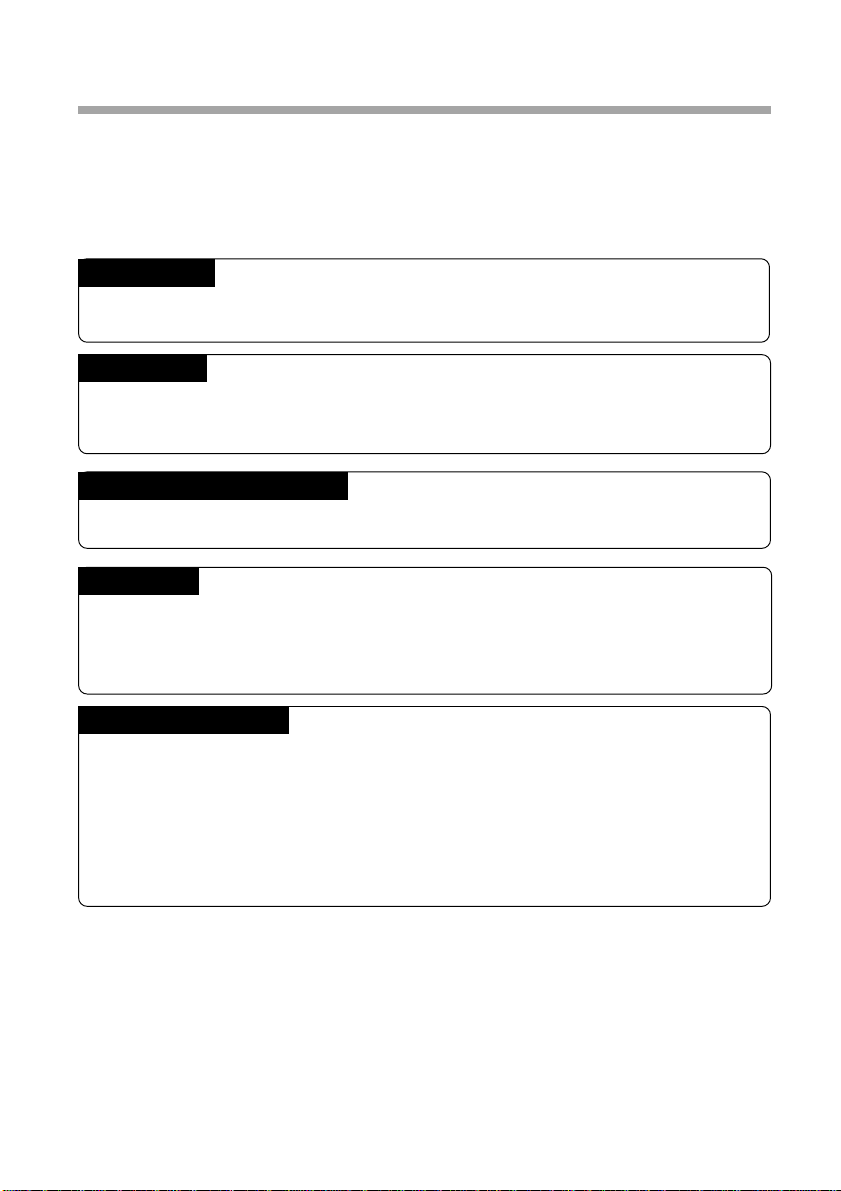
Introduction
Thank you for purchasing a Ricoh digital camera. This manual explains the correct
handling procedures and precautions for your camera. To ensure the best performance,
please read the manual thoroughly before using the camera. Keep the manual handy
for quick future reference.
Ricoh Co., Ltd.
Test Shots
Check that your camera is recording the images correctly by taking a number of test
shots.
Copyright
Reproduction or alteration of copyrighted documents, magazines, music and other
materials, other than for personal, home or similarly limited purposes, without the
consent of the copyright holder is prohibited.
Exemption from Liability
Ricoh Co., Ltd. assumes no liability for failure to record or play back images caused
by malfunction of the digital camera.
Warranty
This product is manufactured to local specifications and the warranty is valid within
the country of purchase. Should the product fail or malfunction while you are abroad,
the manufacturer assumes no responsibility for servicing the product locally or bearing
the expenditure incurred therefor.
Radio Interference
Operating the digital camera in the vicinity of other electronic equipment may adversely
affect the performance of both devices. In particular, operating the camera close to
a radio or television may lead to interference. If interference occurs, follow the
procedures below.
– Move the camera as far away as possible from the TV, radio or other device
– Reorient the TV or radio antenna.
– Plug the devices into separate electrical outlets.
• This publication may not be reproduced in whole or part without the express written permission of Ricoh.
©1999 Ricoh Co., Ltd. All rights reserved.
• Ricoh reserves the right to change the contents of this publication without notice. Considerable care was
taken in preparing this manual. If, however, you have questions about any part of the manual, or note
mistakes or inaccuracies, please contact us at the address listed on the back cover.
Microsoft, MS and Windows are registered trademarks of Microsoft Corporation in the United States of America
and other countries. Macintosh is a registered trademark of Apple Computer, Inc., in the United States of America
and other countries. All trademarked company and product names mentioned in this manual are the property of
their respective owners.
Page 3
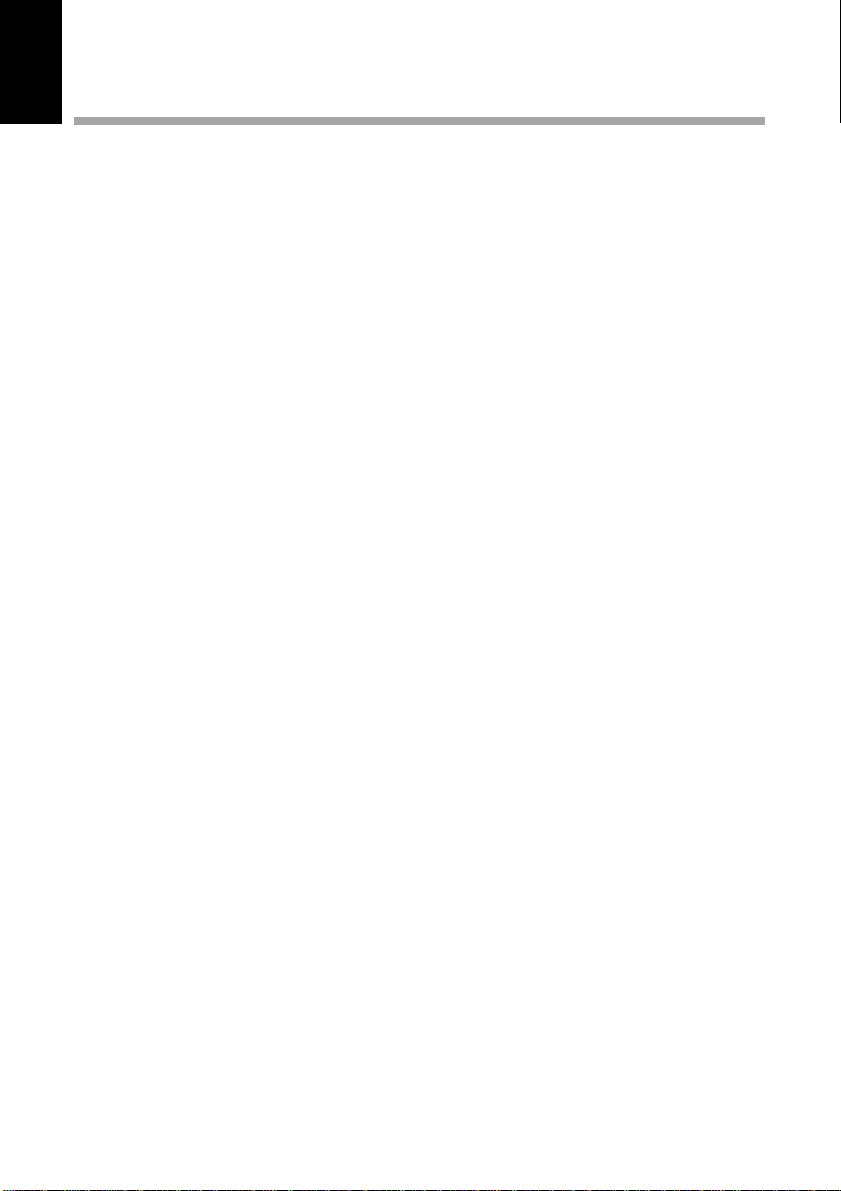
Camera Features
● 2,300,000-pixel resolution compact camera
With a 2,300,000-pixel resolution CCD, the compact camera produces high-quality,
high-resolution images (1792 × 1200). The camera is so light you can carry it with you
anywhere.
● Immediate recording
Using the camera is as simple as clicking the shutter release button. Images thus shot
are written to internal memory (8 MB) or a SmartMedia memory card (2/4/8/16/32 MB).
* Internal memory allow you to take pictures without the need for SmartMedia card.
● Instant playback
You can instantly review recorded image files simply by switching to Play mode. You
can also magnify the images zoom playback or display several images at once (6-
image display).
* SmartMedia memory cards let you exchange shot images with your friends.
● Multiple image recording modes
The RDC-5000 offers multiple image recording modes to suit your specific
photographic needs, including F (Fine) mode, which puts the emphasis on image
quality, N (Normal) and E (Economy) mode, which allows you to capture more images
than any other mode.
● Wide shooting range
The 2.3× zoom lens allows you to capture subjects in a variety of compositions, from
close-ups to shots with a background.
● Natural colors
The white balance feature allows you to capture a subject in its natural colors under
any lighting conditions, indoors or outdoors.
● Close-ups
Macro mode for taking close-up shots at distances up to 4 cm (1.6 inches) (at wide) is
ideally suited for taking flowers and small objects, etc.
● Monitors images on the TV screen
Connect the digital camera to a TV set with the video interface cable supplied and you
can display your image files on the TV screen. You can also connect the camera to a
video deck or video printer to dub the images onto a videotape or make full color
prints.
● Transfers images to a PC
You can transfer the images onto a PC using software compatible with the digital
camera. When loaded onto a PC, the images can be printed on a color printer or color
copier.
1
Page 4
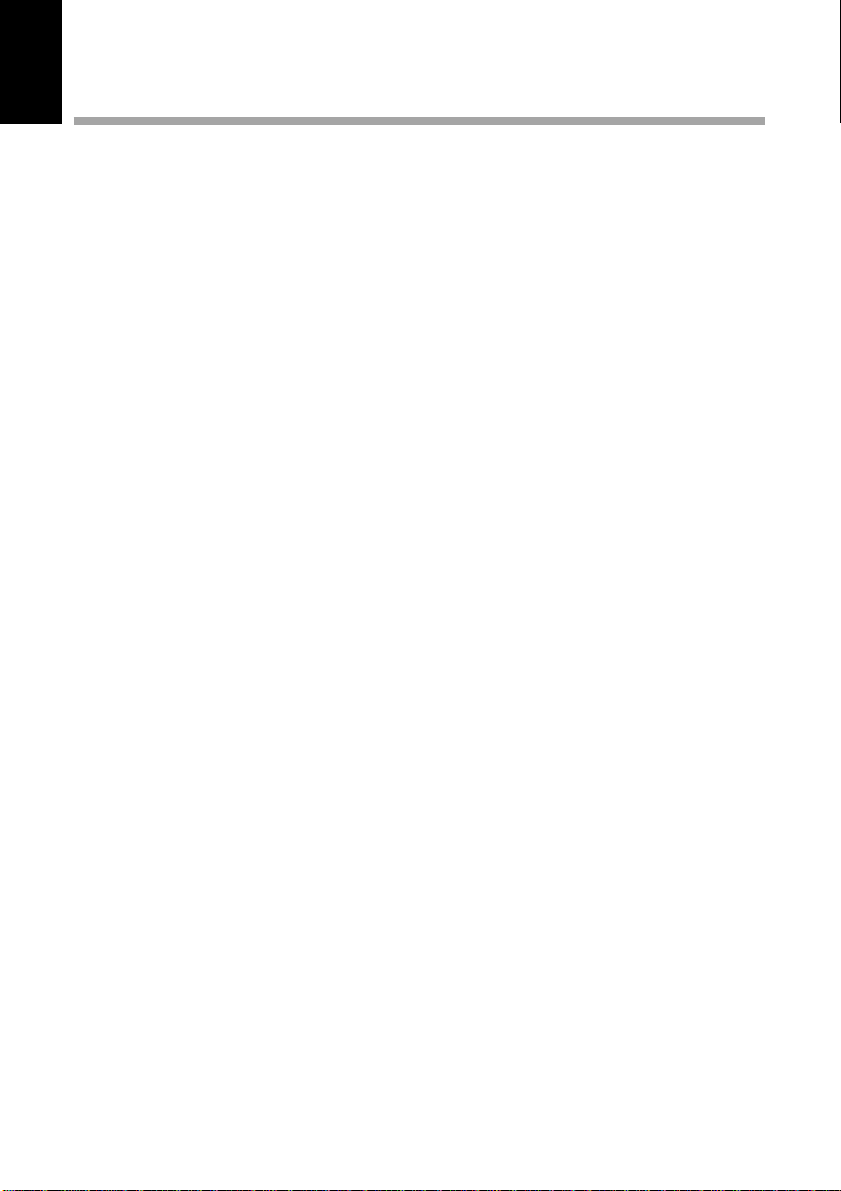
Table of Contents
Camera Features ................................................................................... 1
Table of Contents................................................................................... 2
Safety Precautions ................................................................................. 5
Parts & Names ..................................................................................... 10
Explanation of LCD Monitor Displays .................................................. 12
LCD Monitor ......................................................................................... 12
LCD Panel ............................................................................................ 14
Menus ................................................................................................... 16
Basic Operation/Quick Reference ....................................................... 20
Chapter 1 GETTING STARTED
Before Using the Camera ................................................................... 26
Checking the Package Contents ......................................................... 26
Attaching the Wrist Strap ..................................................................... 26
Powering the Camera ......................................................................... 27
Loading the AA Batteries ..................................................................... 27
Using an AC Adapter ........................................................................... 29
SmartMedia Memory Cards................................................................ 31
What is a SmartMedia Memory Card? ................................................ 31
Inserting a SmartMedia Memory Card................................................. 32
Formatting a SmartMedia Memory Card ............................................. 33
Before You Start Recording................................................................ 35
Setting the Date and Time ................................................................... 35
Adjusting the LCD Monitor Brightness................................................. 37
How To Hold the Camera .................................................................... 37
Chapter 2 BASIC SHOOTING
Basic Shooting .................................................................................... 40
Operation Flow ..................................................................................... 40
Turning on the Camera ........................................................................ 41
Selecting IN/CARD (Internal memory/SmartMedia memory card)
Memory................................................................................................. 42
Selecting a PIC (Image quality) Mode ................................................. 43
Selecting a Recording Mode................................................................ 44
Setting the Size of the Subject (Zoom)................................................ 45
How to View Images on the LCD Monitor ........................................... 47
Shooting (Still Picture Mode) ............................................................... 48
2
Page 5
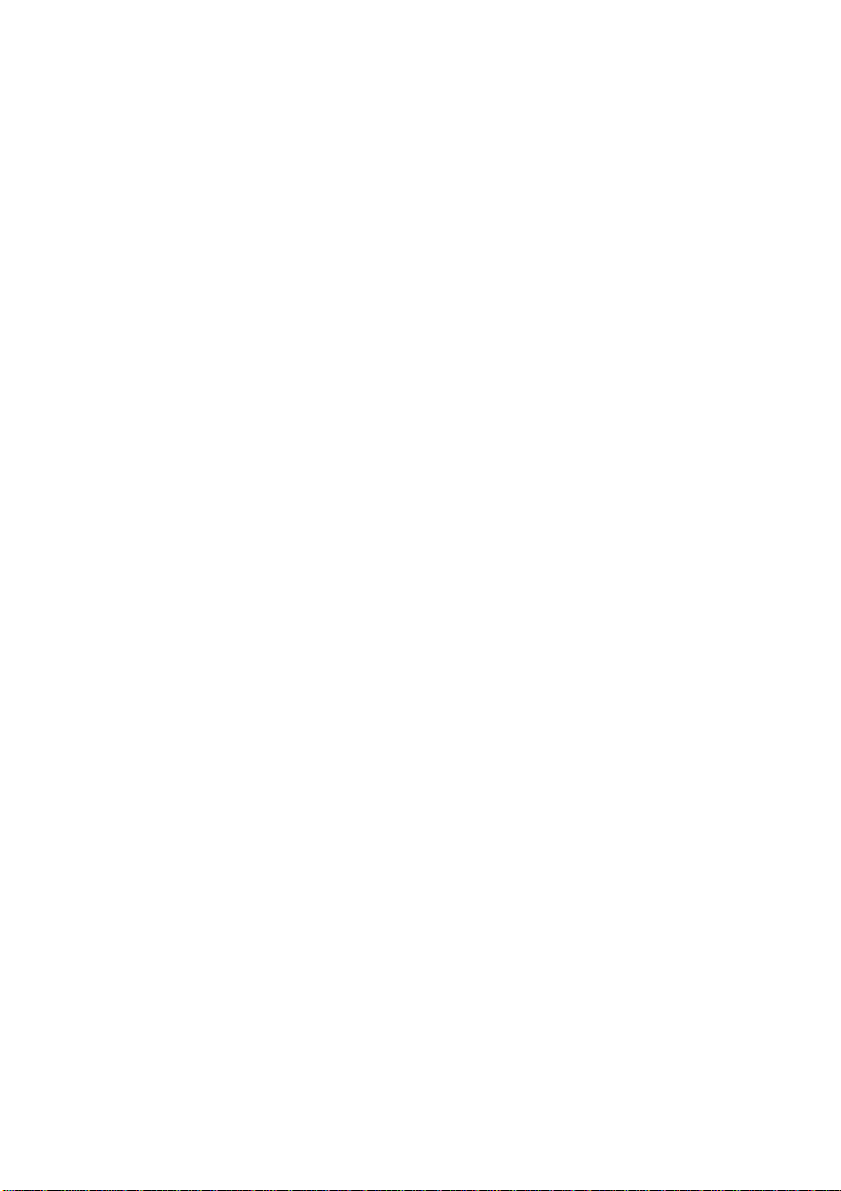
Chapter 3 ADVANCED SHOOTING
Changing Recording Modes ............................................................... 52
Text Mode ............................................................................................ 52
Continuous Shooting Mode.................................................................. 53
Changing Flash Modes....................................................................... 55
Flash Off Mode..................................................................................... 56
Auto Mode ............................................................................................ 57
Forced Flash Mode .............................................................................. 58
Slow Synchro Mode ............................................................................. 59
Setting the Exposure Compensation.................................................. 60
Setting the Exposure Compensation ................................................... 60
Changing the White Balance Mode .................................................... 62
Daylight Mode ...................................................................................... 63
Cloudy Mode (Overcast Mode)............................................................ 64
Tungsten Light Mode ........................................................................... 65
Fluorescent Light Mode ....................................................................... 66
Special Shooting Functions ................................................................ 67
Using the Self-Timer ............................................................................ 67
Focus Lock Shooting............................................................................ 68
Manual Focus Shooting ....................................................................... 70
Date Imprinting Mode........................................................................... 71
Redeye Reduction Mode ..................................................................... 72
Monochrome Mode (Black & White) Sepia ......................................... 73
Interval (Time lapse) Shooting Mode................................................... 74
Macro Shooting (Close-up Shooting) .................................................. 76
S Mode (Shutter Speed) ...................................................................... 77
Chapter 4 PLAYBACK/ERASING
Before Starting to Playback Recorded Images .................................. 80
Playback Display .................................................................................. 80
Connecting to a TV .............................................................................. 81
Playing Back a File ............................................................................. 82
Operation Flow ..................................................................................... 82
Playing an Image File .......................................................................... 83
Multi Image Playback ........................................................................... 84
Zoom Playback..................................................................................... 85
Auto Playback ...................................................................................... 86
Protecting a File ................................................................................... 87
Playing a File Shot with Another Brand of Camera............................. 88
Copying Image Files ............................................................................ 89
Setting DPOF (Direct Print of File) ...................................................... 91
Setting a Printing Service .................................................................... 91
3
Page 6
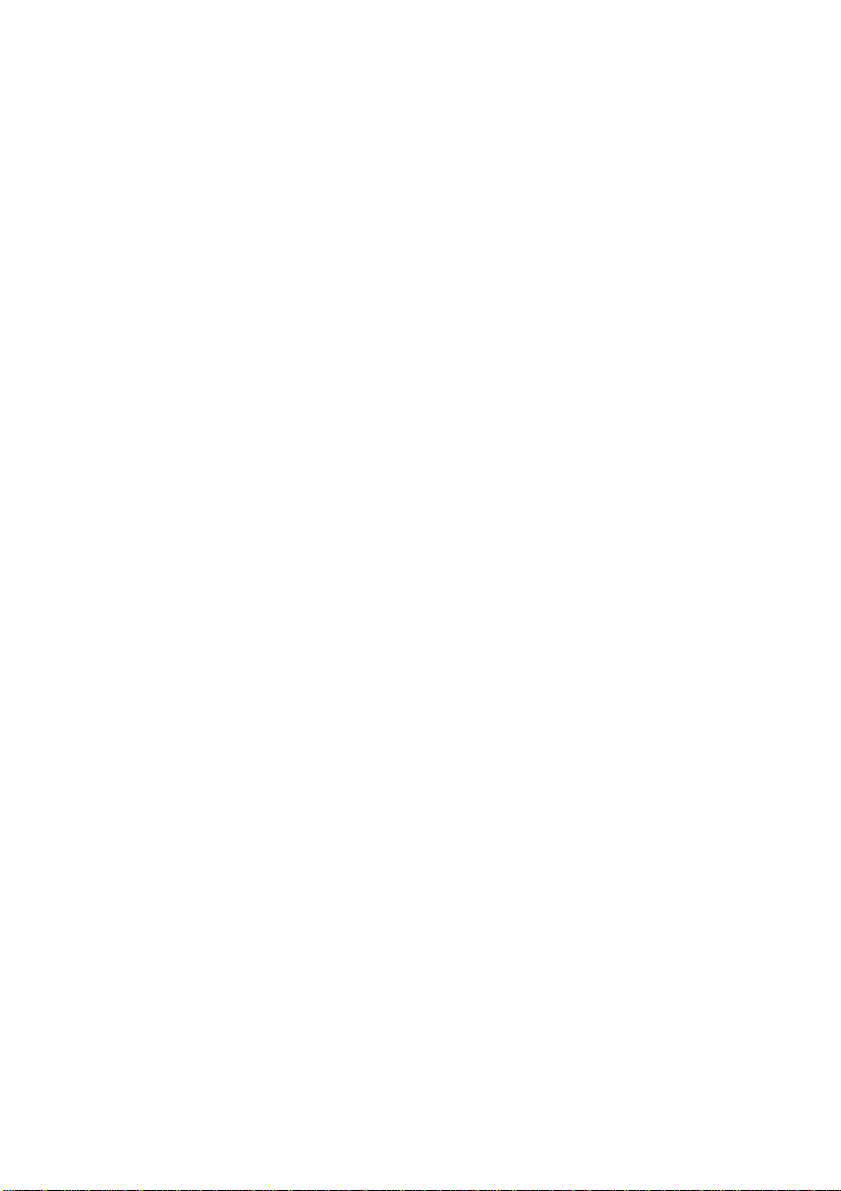
Erasing a File (Image) ........................................................................ 94
Operation Flow ..................................................................................... 94
Erase .................................................................................................... 95
Erase All Images .................................................................................. 96
Erase Selected Files (Images)............................................................. 97
Chapter 5 MISCELLANEOUS
Transferring Images to a PC ............................................................ 100
Changing Camera Settings............................................................... 102
Beep Sound Setting ........................................................................... 102
Auto Power Off Setting ...................................................................... 103
Changing OSD (On-Screen Display) Language................................ 104
Changing Video-Out Signal Method (NTSC/PAL)............................. 105
Keep Settings ..................................................................................... 106
Formatting Internal Memory............................................................... 107
Displays the Current Version Information.......................................... 108
Changing LCD Confirmation .............................................................. 109
Changing the LCD Setting ................................................................. 110
Initializing Settings ............................................................................. 111
Using the Remote Control ................................................................ 112
Shooting ............................................................................................. 112
Playing................................................................................................ 113
Erasing ............................................................................................... 114
Accessories....................................................................................... 116
Handling Precautions........................................................................ 117
Care and Storage.............................................................................. 118
Troubleshooting ................................................................................ 119
Using Your Digital Camera in Other Countries ................................ 122
About the Warranty and Servicing.................................................... 123
Specifications.................................................................................... 125
Recording Capacities........................................................................ 127
Ricoh Service Offices ....................................................................... 129
4
Page 7
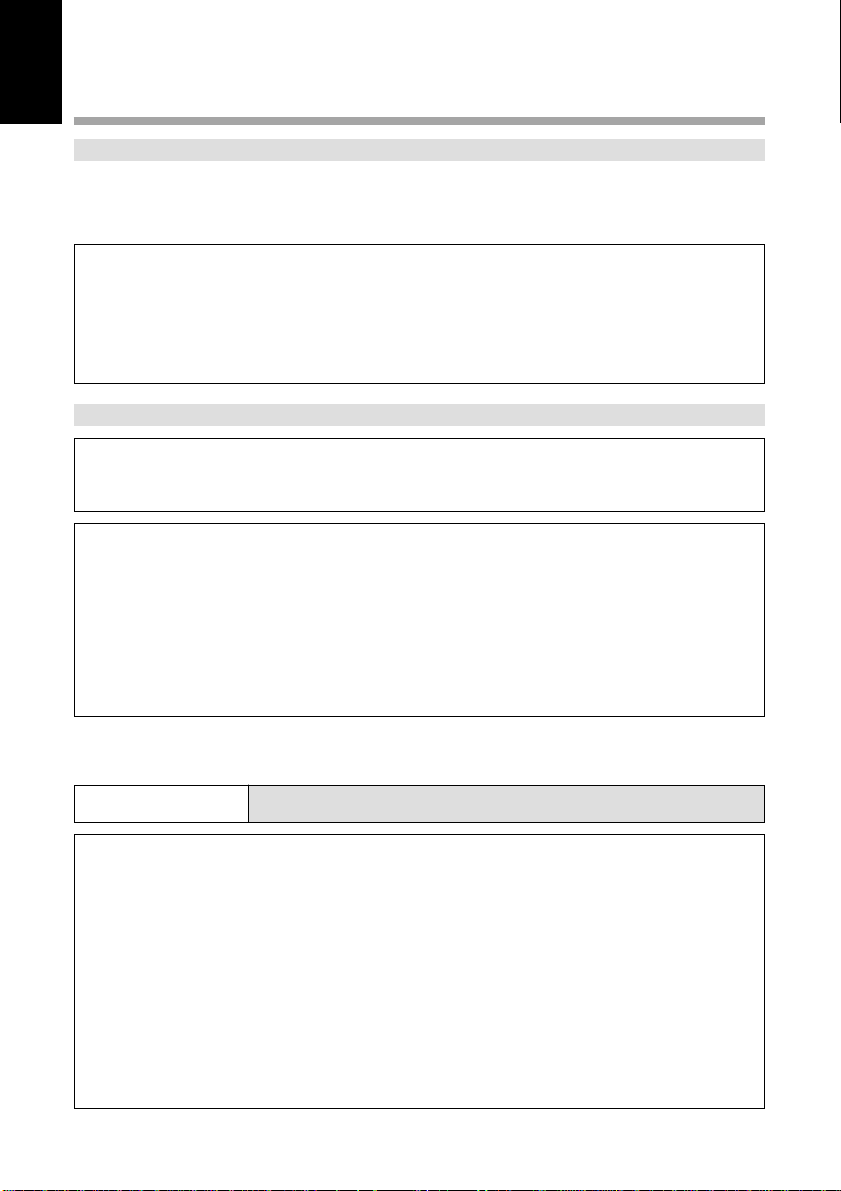
Safety Precautions
Warning Symbols
Various symbols are used throughout this instruction manual and on the product to
prevent physical harm to you or other people and damage to property. The symbols
and their meanings are explained below.
RWarning
RCaution
Sample Warnings
This symbol indicates matters that may lead to death or serious
injury if ignored or incorrectly handled.
This symbol indicates matters that may lead to injury or physical
damage if ignored or incorrectly handled.
The o symbol alerts you to actions that must be performed.
o
The m symbol alerts you to prohibited actions.
m
Observe the following precautions to ensure safe use of this equipment.
RWarning
The m symbol may be combined with other symbols to indicate
that a specific action is prohibited.
● Examples
Do not touch qDo not disassemble
n
o
● Turn off the power immediately in the event of
irregularity, such as the equipment emitting smoke or a
strange smell. Remove the batteries as soon as
possible, being careful to avoid electric shocks or burns.
If you are drawing power from a household electrical
outlet, be sure to unplug the power cord from the outlet
to avoid fire or electrical hazards. Discontinue use of the
equipment immediately if it is malfunctioning. Contact
the nearest service center at your earliest convenience.
5
Page 8
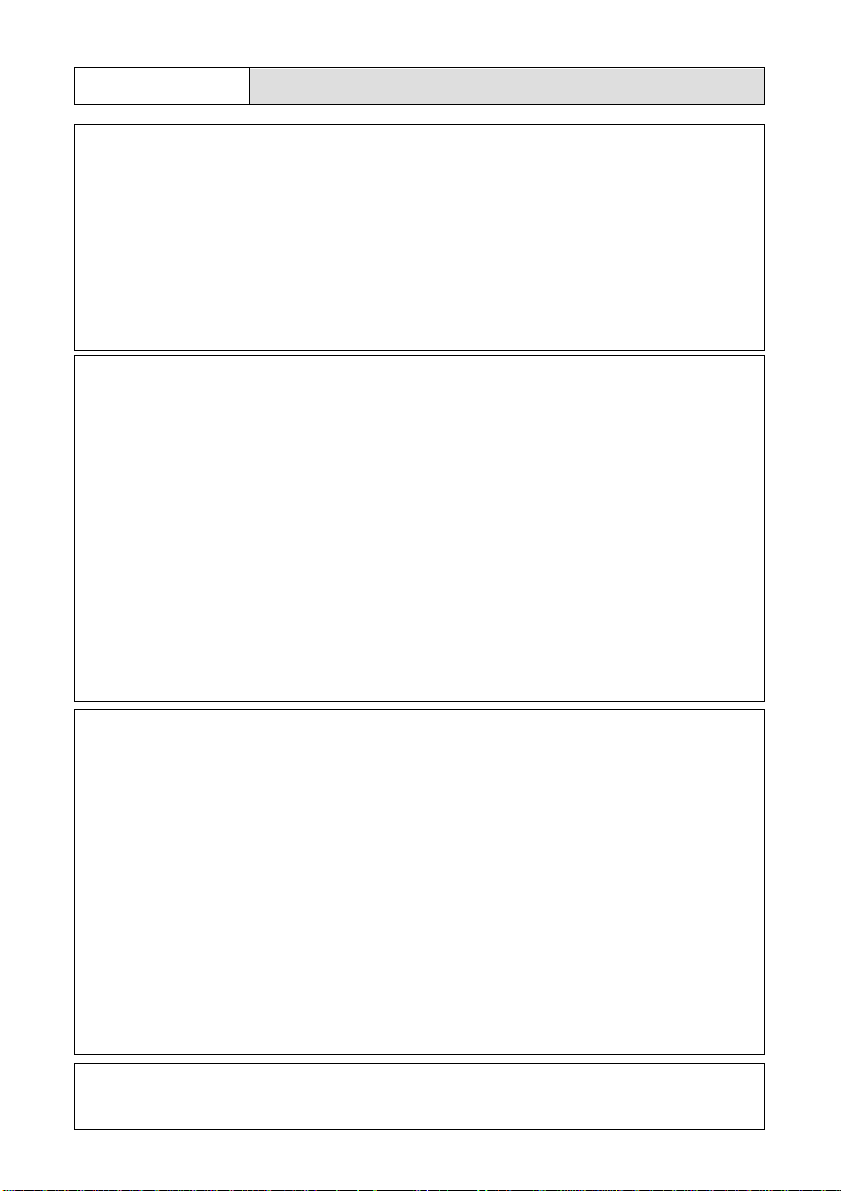
RWarning
o
o
● Turn off the power immediately if any metallic object,
water, liquid or other foreign object gets into the
equipment. Remove the batteries as soon as possible,
being careful to avoid electric shocks or burns. If you
are drawing power from a household electrical outlet, be
sure to unplug the power cord from the outlet to avoid
fire or electrical hazards. Discontinue use of the
equipment immediately if it is malfunctioning. Contact
the nearest service center at your earliest convenience.
● Avoid any contact with the liquid crystal inside the LCD
monitor, should the monitor be damaged. Follow the
emergency measures below in the following
circumstances.
• SKIN: If any of the liquid crystal gets on your skin, wipe
it off and rinse the affected area thoroughly with water,
then wash well with soap.
• EYES: If it gets in your eyes, wash your eyes with
clean water for at least 15 minutes and seek medical
advice immediately.
• INGESTION: If any of the liquid crystal is ingested,
rinse the mouth out thoroughly with water. Have the
victim drink a large amount of water and induce
vomiting. Seek medical assistance immediately.
m
m
6
● Follow these precautions to prevent the batteries from
leaking, overheating, igniting or exploding.
• Do not use batteries other than those specifically
recommended for the equipment.
• Do not put the batteries in a fire, short-circuit the
terminals, or attempt to disassemble, heat or recharge
them. (Only nickel-cadmium (Ni-Cd) and nickel-metalhydride (Ni-MH) batteries are rechargeable).
• Do not use a mix of battery types. Avoid mixing
different styles or classifications, batteries by different
manufacturers, or old batteries with new.
• Check that the batteries are loaded with the positive (+)
and negative (–) terminals correctly oriented.
• Do not solder the batteries.
● Do not mix rechargeable battery types or use batteries
with substantially different charge statuses.
Page 9

RWarning
m
m
Outer Casing
● Keep the batteries used in this equipment out of the
reach of children to prevent accidental ingestion of
harmful substances. Consumption of battery fluid is
extremely harmful to human beings. If swallowed, seek
immediate medical assistance.
Never use batteries in the following condition as this could
lead to leaks, overheating, ignition, explosions or short
circuits.
● Do not use batteries with insulation missing from around
the negative (–) terminal.
Positive (+) Terminal
Never use batteries with insulation
missing in these areas.
Negative (–) Terminal
● Do not use batteries with outer casings that are
damaged or missing.
o
n
q
● Keep the equipment out of the reach of children. Their
inability to read and understand warnings and safety
precautions may lead to accidents.
● Do not touch the internal components of the equipment if
they become exposed as a result of being dropped or
damaged. The high-voltage circuitry in the equipment
could lead to an electric shock. Remove the batteries as
soon as possible, being careful to avoid electric shocks
or burns. Take the equipment to your nearest dealer or
service center if it is damaged.
● Do not attempt to disassemble, repair or alter the
equipment yourself. The high-voltage circuitry in the
equipment poses significant electrical hazard.
● Do not use the equipment in the bathroom or shower as
this could result in fire or electric shock.
7
Page 10

RWarning
m
o
m
● Do not use the equipment near flammable gases,
gasoline, benzine, thinner or similar substances to avoid
the risk of explosion, fire or burns.
● Do not use the equipment in aircraft or other locations
where usage is restricted or prohibited as this may lead
to disasters or accidents.
● Wipe off any dust that accumulates on the electrical plug
as this may lead to fire.
● Use only the specified AC adapters for this equipment
(optional AC-3) in household electrical outlets. Other
adapters pose the risk of fire, electric shock or injury.
● To avoid the risk of fire, electric shock or injury, do not
use the AC adapter with commercially available
electronic transformers when traveling abroad.
8
Page 11

Observe the following precautions to ensure safe use of this unit.
RCaution
● Contact with fluid leaking from a battery can lead to
o
o
m
m
burns. If part of your body comes in contact with a
damaged battery, wash the area with water immediately.
(Do not use soap.) If a battery starts to leak, remove it
immediately from the equipment and wipe the battery
chamber thoroughly before replacing it with a new
battery.
● Plug the power cords securely into the electrical outlets.
Loose cords pose a fire hazard.
● Do not allow the camera to get wet. In addition, do not
operate it with wet hands. Both pose the risk of electric
shock.
● Do not fire the flash at drivers of vehicles, such as
bicycles, cars and trains, as this may cause the driver to
lose control and result in a traffic accident.
● Do not grasp batteries with metallic tweezers as this may
m
Safety Warnings for Accessories
• Safety warnings for the optional accessories, such as the AC adapter, are contained
in the instruction manual provided with each product and should be read thoroughly
before operating the equipment.
form a short circuit and lead to fire or electric shock.
9
Page 12

Parts & Names
■ Camera Body
Front
Shutter Release
button (p.48)
LCD panel
Self Timer LED
(p.67)
Lens
Flash Sensor Reception Window
Remote Control Reception
Back
LCD Monitor
Card Door (p.32)
Mode Dial (p.41)
Viewfinder
PIC (Image quality) button (p.43)
Self Timer button (p.67)
Flash Mode button (p.55)
CARD/IN button (p.42)
Flash (p.55)
Flash LED (p.49)
AF Indication LED (p.48)
Zoom button (p.45)
Terminal
Cover
Video Input/
Output switch
Reset Button
Power Supply Terminal
(DC Input) (p.30)
10
POWER Switch
(p.41)
ENTER button
MENU button
DISPLAY button
RS-232C/AUX Terminal
(USB cable can be connected)
Video Output Terminal (p.81)
Page 13

Bottom
Wrist Strap Eyelet (p.26)
Battery Cover (p.28)
■ AC Adapter (optional)
• AC-3 (100V-240V)
Brightness Adjustment
Dial (for the LCD
monitor) (p.37)
Tripod Screw Hole
Power Cord
Connection Cable
■ SmartMedia ■ Remote Control Unit
Memory Card (optional) (optional) (DR-3)
RELEASE
ERASE
FWD
Contact Surface
Write Protect Area
Label Position
EV
MULTI
PROGRAM
ENTER
REV
REMOTE CONTROLLER
MADE IN JAPAN
DR-3
11
Page 14

Explanation of LCD Monitor Displays
The LCD monitor or the LCD panel displays symbols and figures showing the status of
your digital camera, such as the battery level, the number of pictures that can be
taken, and the mode settings.
LCD Monitor
■ Recording Mode Displays
Red-eye reduction mode
(p.72)
Flash Mode (p.55)
• Flash Off Mode ( )
• Forced Flash Mode ( )
• Slow Synchro Mode ( : flashing)
• Auto Flash Mode ( )
Recording Mode (p.44, 52)
• Still Picture Mode ( )
• Text Mode ( )
•
Continuous shooting mode
Manual Focus Mode (p.70)
Zoom Indication Bar (p.45)
Exposure
compensation level
Message Display
Date & Time Display (p.35)
( )
12
MF 1800x1200 N
T
SET
DATE/TIME
W
EV+0.5 1999/05/15 10:12
■ Play Mode Displays
Source for playback
• Internal memory ( )
• SmartMedia ( )
PIC (Image quality) Mode
(p.83)
• 1800 × 1200/900 × 600
Fine Mode [F]
• 1800 × 1200/900 × 600
Normal Mode [N]
• 1800 × 1200/900 × 600
Economy Mode [E]
12
18/19
100-0045
1800x1200 N
1999/05/15 10:12
White Balance Indicator (p.62)
• Auto (no symbol)
• Daylight Mode [ ]
• Cloudy Mode (Overcast Mode) ( )
• Tungsten Light mode ( )
• Fluorescent Light Mode ( )
IN/CARD (internal card) memory (p.42)
• Internal memory ( )
• SmartMedia ( )
Recording Data Indicator
Displays the remaining
number of pictures.
PIC (Image quality) Mode
(p.43)
• 1800 × 1200/900 × 600
Fine Mode [F]
• 1800 × 1200/900 × 600
Normal Mode [N]
• 1800 × 1200/900 × 600
Economy Mode [E]
Battery Symbol (p.13, 29)
Self-Timer Mode (p.67)
Recording Data
No. of the image file
displayed.
Total no. of files recorded.
File Name
Name of the image file
displayed.
Image Protect Mark (p.87)
Battery symbol
Shooting Date and Time
Page 15

Note
• All items of information are shown for illustration purposes. During actual
camera operation, only the relevant items are displayed.
• The camera will switch off automatically (auto power-off) to conserve the
battery if it is left idle (no buttons, switches or other controls operated) for
about 5 minutes. To resume use, turn the camera on again.
• You can disable the auto power-off feature (p.103).
• The auto power-off mode does not function when the camera is powered
by an AC adapter.
■ Warning Messages
If any of the warning messages listed below appears on the camera’s LCD monitor,
read the corresponding explanation and take the corrective action suggested.
Warning
Message
Status
Lit
Explanation and Remedy
Indicates low batteries. Have
replacement batteries ready.
Reference
Page
P. (27)
NO CARD
WRITE
PROTECTED
FILE
PROTECTED
NO IMAGE
UNMATCHED
FILE
FILE
NUMBER
OVER
SET
DATE/TIME
Flashing
Flashing
Flashing
Lit
Flashing
Flashing
Flashing
A SmartMedia memory card is out of
position. Mount a SmartMedia
memory card.
A write-protected SmartMedia memory
card is found. Remove the write
protection label from the card to gain
access to it.
You attempted to erase a protected
file. Unprotect the file before erasing
it.
There are no files to play. Mount a
SmartMedia memory card having files
recorded on it.
You attempted to play an unplayable
file.
No more files can be recorded.
Format the internal memory or insert a
new SmartMedia memory card to
continue recording.
The date has not been set. Set the
date before starting operations with
the camera.
P. (32)
P. (31)
P. (87)
P. (32)
P. (82)
P. (32, 107)
P. (35)
13
Page 16

■ Error Messages
If any of the error messages listed below appears on the camera’s LCD monitor, read
the corresponding explanation and take the corrective action suggested.
Error
Message
FORMAT CARD
FORMAT
INTERNAL
MEMORY
CARD ERROR
If the error display does not clear, reset the LCD monitor to its factory default:
Note
How to reset: With the terminal cover open, press the reset button. If the error
display still won’t clear, call your dealer or our service contact.
FORMAT
INTERNAL
MEMORY
Explanation and Remedy
The SmartMedia memory card is
unformatted. Format the card with the
camera before using it.
Format the internal memory before using it.
A SmartMedia memory card of this type is
not supported by this camera.
Error message
Reference
Page
P. (33)
P. (107)
–
LCD Panel
■ Initial display (SETUP mode)
The LCD panel appears
blank.
14
Page 17

■ Displays Appearing during Recording
Battery Symbol (p.13, 29) Recording Information Indicator
Recording Destination
(p.42)
• Internal memory ( )
• SmartMedia memory card
( )
Built-in Flash (p.55)
• Flash Off ( )
• Forced Flash ( )
• Slow Sync ( : blinking)
• Auto Flash (no mark appearing)
• The recording information indicator uses the letter L to designate the 100s
Note
Self-Timer (p.67)
Redeye Reduction Mode (p.72)
place in the remaining number of files when it is 1,000 or more.
• In shooting with the digital zoom function enabled, only F, N or E is displayed
as a PIC mode.
Displays the available picture
count and the remaining recording
time.
PIC Mode (p.43)
• 1800/900
Fine Mode (F)
• 1800/900
Normal Mode (N)
• 1800/900
Economy Mode (E)
■ Displays Appearing during Playback/Erasure
Battery Symbol (p.13, 29)
Playback Source (p.80, 83)
• Internal memory ( )
• SmartMedia memory card
( )
• Either CARD or IN is displayed for files recorded on any other digital camera,
Note
such as a digital camera from the RDC-300/RDC-4000 Family (Ricoh) or
one of non-Ricoh make.
• The PIC mode is not displayed when the multi-image playback or erase
function is enabled.
PIC Mode (p.43)
• 1800/900
Fine Mode (F)
• 1800/900
Normal Mode (N)
• 1800/900
Economy Mode (E)
■ Displays Appearing during Communication (Communication
Mode)
• On an RS-232C cable connection
Battery Symbol (p.13, 29)
Recording Destination
(p.42)
• Internal memory ( )
• SmartMedia memory card
( )
• On a USB cable connection
Battery Symbol (p.13, 29)
The LCD monitor displays the
message “Waiting to
communicate.”
The LCD monitor displays
nothing.
15
Page 18

Menus
This camera features four menus which can be used to enter or change the settings
for recording, playing or erasing image files.
■ SET UP Menu
With the camera turned on, set the mode dial to [SET UP]. To cancel the setup menu,
turn the mode dial to select another mode.
MENU [SET UP
FORMAT
DATE SETTING :1999/1/1
KEEP SETTINGS
BEEP SOUND :ON
AUTO POWER OFF :ON
LANGUAGE :ENGLISH
VIDEO OUT MODE :NTSC
VERSION
SEL.:ENTER
MENU [SET UP
LCD CONFIRMATION : 1SEC
LCD SETTING : ON
INITIALIZE SETTING
SEL.:ENTER
]
]
FORMAT: ................... Formats internal memory or a
SmartMedia memory card (which
will erase protected, as well as
unprotected, files). (p.33, 107)
DATE SETTING: ........ Sets the date and time. (p.35)
KEEP SETTINGS:...... Saves camera settings. (p.106)
BEEP SOUND:........... Switches the electronic beep on
and off. (p.102)
AUTO POWER
OFF:............................ Enables or disables the auto
power-off feature, whereby the
camera switches off
automatically when left idle for
about 5 minutes or longer.
(p.103)
LANGUAGE: .............. Switches the LCD monitor
display between Japanese and
English. (p.104)
VIDEO OUT MODE:... Switches the camera between
NTSC and PAL when it is
connected to a TV set. (p.105)
VERSION: .................. Displays current version
information about the camera.
(p.108)
LCD
CONFIRMATION: ...... Sets the confirmation time for
images after shooting. (p.109)
LCD SETTING: .......... Selects whether to let the
camera come up with the LCD
monitor enabled or disabled
when it is powered on in a
recording mode. (p.110)
INITIALIZE
SETTING: ................... Initialize all the settings. (p.111)
16
Page 19

■ Record Menu
With the camera turned on, set the mode dial to [ ] and press the menu button. To
exit the record menu, press the menu button again.
MENU [RECORD
RECORDING MODE :
WHITE BALANCE :AUTO
+
/– :OFF
FOCUS :AUTO
DATE IMPRINT :OFF
REDEYE REDUCTION:OFF
MONOCHROME :OFF
INTERVAL MODE :OFF
BACK:MENU SEL.:ENTER
MENU [RECORD
S MODE :OFF
BACK:MENU SEL.:ENTER
]
]
RECORDING
MODE: ........................ Switches between recording
modes, such as text, continuous
shooting and still picture (p.52).
WHITE BALANCE: .... Switches between the white
balance settings (p.62).
+/– (Exposure
compensation):......... Sets the exposure compensation
(p.60).
FOCUS: ...................... Switches between auto focus
and manual focus (p.70).
DATE IMPRINT:......... Records images with date. (p.71)
REDEYE REDUCTION:
.................................... Reduces the red-eye when
shooting live subjects with flash.
(p.72)
MONOCHROME: ....... Records images in Black &
White or sepia. (p.73)
INTERVAL MODE:..... Switches interval (time lapse)
setting on and off (p.74).
S Mode:...................... Sets the shutter speed to a faster
setting for shooting in dim light
(p.77).
17
Page 20

■ Play Menu
With the camera turned on, set the mode dial to [ ] and press the menu button. To
exit the play menu, press the menu button again.
MENU [PLAY
ZOOM PLAYBACK
AUTO PLAYBACK
PROTECT
COPY
SELECT FOLDER
DPOF
]
ZOOM PLAYBACK:... Displays an enlanged image.
(p.85)
AUTO PLAYBACK: ... Plays all images automatically
within a preset length of time.
(p.86)
PROTECT: ................. Protects image files from
BACK:MENU START:ENTER
erasure. (p.87)
COPY:......................... Copies shot images from
internal memory to a SmartMedia
memory card, and vice versa.
(p.89)
SELECT FOLDER: .... Plays images shot with another
brand of camera. (p.88)
DPOF:......................... Select this function to generate
recorded images for submission
to digital printing services or
other applications. (p.91)
Erase Menu
With the camera turned on, set the mode dial to [ ]. To exit the erase menu, set the
mode dial to another mode.
MENU [ERASE
ERASE SINGLE IMAGE
ERASE ALL IMAGES
ERASE SELECTED IMAGES
SEL.:ENTER
Important
Note
• The [PC] setting on the mode dial is used to transfer image files from the camera
]
to a PC.
ERASE SINGLE IMAGE:
.................................... Erases selected images one at a
time (except protected images)
(p.95).
ERASE ALL IMAGES:
.................................... Erases all the files from the card
(except protected images) (p.96).
ERASE SELECTED IMAGES:
.................................... Erases multiple selected images
(except for protected files) at
once. (p.97)
18
Page 21

19
Page 22

Basic Operation/Quick Reference
This section provides introductory information about the Ricoh RDC-5000 digital
camera. Further details can be found in the reference pages mentioned below.
Preparations
Loading the Batteries (p.27-29)
q Load the batteries into the camera.
* When using an AC adapter, connect it to
the camera and then to the AC outlet.
(p.29)
Inserting a SmartMedia Memory Card (p.32-33)
q Make sure that the camera is turned off.
w Open the card door and insert a
SmartMedia memory card.
• Before using a new SmartMedia memory
card, you must first format (initialize) it
with the camera. (p.33)
20
Page 23

Setting the Date and Time (p.35-37)
q Slide the power switch and set the mode
dial to [SET UP].
w Press the ▼ or ▲ button to select [DATE
SETTING].
e Press the DISPLAY button to select the
display method.
r Press the ENTER button.
t Press the ▼ or ▲ button to change the
flashing digit.
y Press the ENTER button.
Repeat steps t and y above to complete
the settings.
* Each time you press the ENTER button,
the flashing digit changes, from year to
month, day, hour and minute.
u After you have set the number of
minutes, press the ENTER button.
Shooting
Basic Shooting Procedure (p.40-50)
q Slide the power switch and set the mode
dial to [ ].
w Press the CARD/IN button to select
where to record.
e Press the PIC button to select a PIC
(Image quality) mode.
r Select a recording mode.
q Press the MENU button to display the
w Press the ENTER button to select a
t Press the (
select the desired size of the subject.
* Observe the position of the subject by
looking through the viewfinder or at the
LCD monitor.
y Press the shutter release button to record
the image.
record menu and select [RECORDING
MODE].
recording mode and then press the
MENU button to return to the original
display.
) ▼ or ( ) ▲ button to
MENU [SET UP
FORMAT
DATE SETTING :1999/1/1
KEEP SETTINGS
BEEP SOUND :ON
AUTO POWER OFF :ON
LANGUAGE :ENGLISH
VIDEO OUT MODE :NTSC
VERSION
IMPRINTING MODE:DISPLAY
SEL.:ENTER
]
DATE SETTING
1999 1 1
00:00
CANCEL:MENU SEL.:ENTER
12
1800x1200 N 1800x1200 N
21
Page 24

Changing the Flash Mode (p.55-59)
q Set the mode dial to [ ].
w Press the flash mode button to select a
flash mode.
You can choose Flash Off (
), Auto ( ),
Forced Flash ( ), or Slow synchro mode
( : flashing).
The selected mark will be displayed on the
LCD monitor or on the LCD panel.
e Press the shutter release button to
record the image.
Using the Self-Timer (p.67-68)
q Set the mode dial to [ ].
w Press the self timer button.
The self timer is now set.
mark will be displayed on the LCD
The
monitor or on the LCD panel.
e Press the shutter release button to
record the image.
The self timer LED will start flashing and the
shutter will be released after a delay of
about 10 seconds.
メニュー
1800×1200 N
12
12
1800×1200 N
Playback
Playing Back Files (p.82-83)
q Slide the power switch on and set the
mode dial to [
w Press the ▼ or ▲ button to select a file
you wish to view
* The multi-image and zoom playback features
allow you to view several image files at once
or magnify an image. (p.84, 85)
22
].
Page 25

Erasing
Erasing Files (p.94-97)
q Slide the power switch on and set the
mode dial to [
].
w Press the ▼ or ▲ button to select the
erase mode and press the ENTER button.
* Remember that files cannot be restored once
they are erased. Before starting to erase a file,
make sure that you want to erase it.
●
If you selected [ERASE SINGLE IMAGE]
e Press the ▼ or ▲ button to select a file
you want to erase and press the shutter
release button.
●
If you selected [ERASE ALL IMAGES]
e Press the shutter release button.
●
If you selected [ERASE SELECTED IMAGES]
e Press the ▼ or ▲ button to select a file
you want to erase and press the ENTER
button.
Repeat step e, as needed, to erase
additional files at a time. And press the enter
button again to cancel the erasure setting.
r Press the shutter release button.
MENU [ERASE
ERASE SINGLE IMAGE
ERASE ALL IMAGES
ERASE SELECTED IMAGES
SEL.:ENTER
ERASE 5/12
ERASE 5/12
SINGLE IMAGE
SINGLE IMAGE
START :RELEASE
START :RELEASE
CANCEL:MENU
CANCEL:MENU
ERASE ALL IMAGES
START : RELEASE
CANCEL: MENU
ERASE SELECTED IMAGES
START :RELEASE
CANCEL:MENU SEL.:ENTER
]
23
Page 26

24
