Page 1

Operation Manual
To ensure correct use of your digital
camera, read this manual carefully
before use. Keep the manual handy
for future reference.
Page 2
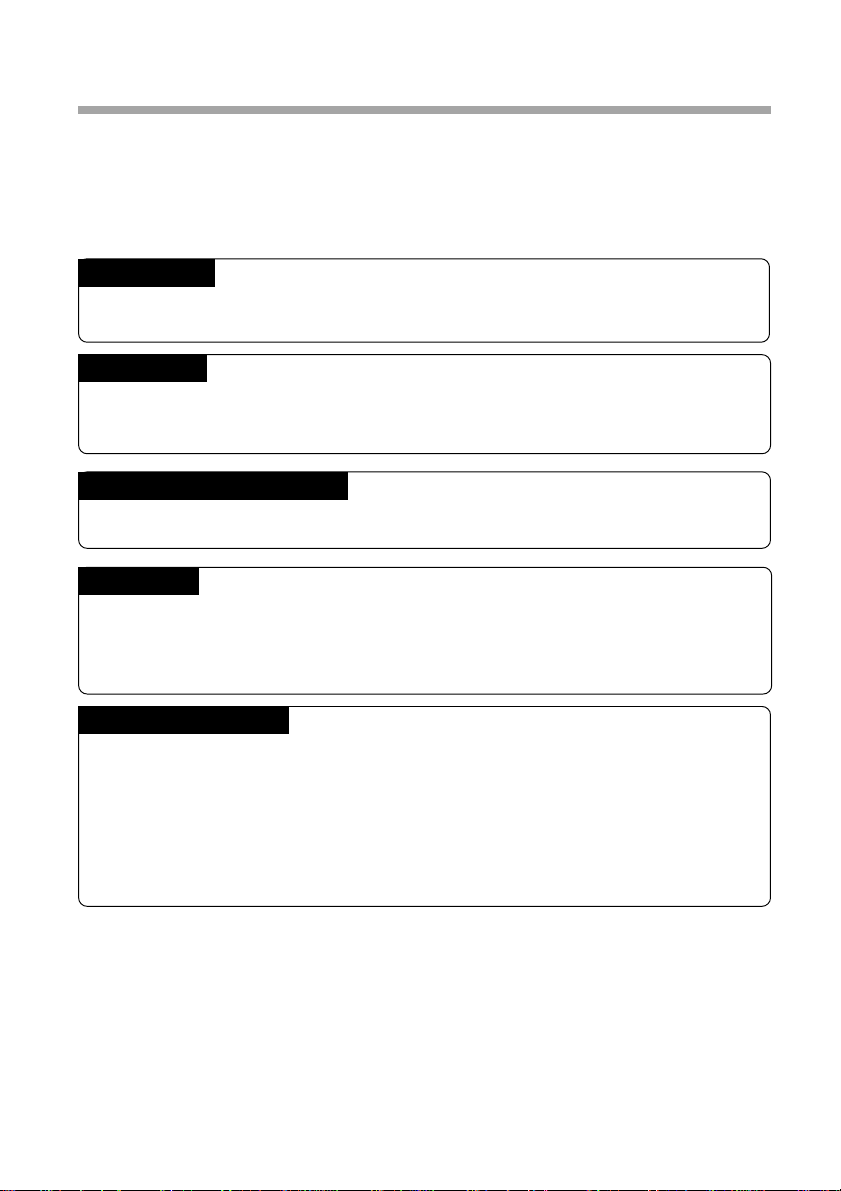
Introduction
Thank you for purchasing a Ricoh digital camera. This manual explains the correct
handling procedures and precautions for your camera. To ensure the best performance,
please read the manual thoroughly before using the camera. Keep the manual handy
for quick future reference.
Ricoh Co., Ltd.
Test Shots
Check that your camera is recording the images correctly by taking a number of test
shots.
Copyright
Reproduction or alteration of copyrighted documents, magazines, music and other
materials, other than for personal, home or similarly limited purposes, without the
consent of the copyright holder is prohibited.
Exemption from Liability
Ricoh Co., Ltd. assumes no liability for failure to record or play back images caused
by malfunction of the digital camera.
Warranty
This product is manufactured to local specifications and the warranty is valid within
the country of purchase. Should the product fail or malfunction while you are abroad,
the manufacturer assumes no responsibility for servicing the product locally or bearing
the expenditure incurred therefor.
Radio Interference
Operating the digital camera in the vicinity of other electronic equipment may adversely
affect the performance of both devices. In particular, operating the camera close to
a radio or television may lead to interference. If interference occurs, follow the
procedures below.
– Move the camera as far away as possible from the TV, radio or other device
– Reorient the TV or radio antenna.
– Plug the devices into separate electrical outlets.
• This publication may not be reproduced in whole or part without the express written permission of Ricoh.
©1999 Ricoh Co., Ltd. All rights reserved.
• Ricoh reserves the right to change the contents of this publication without notice. Considerable care was
taken in preparing this manual. If, however, you have questions about any part of the manual, or note
mistakes or inaccuracies, please contact us at the address listed on the back cover.
Microsoft, MS and Windows are registered trademarks of Microsoft Corporation in the United States of America
and other countries. Macintosh is a registered trademark of Apple Computer, Inc., in the United States of America
and other countries. All trademarked company and product names mentioned in this manual are the property of
their respective owners.
Page 3
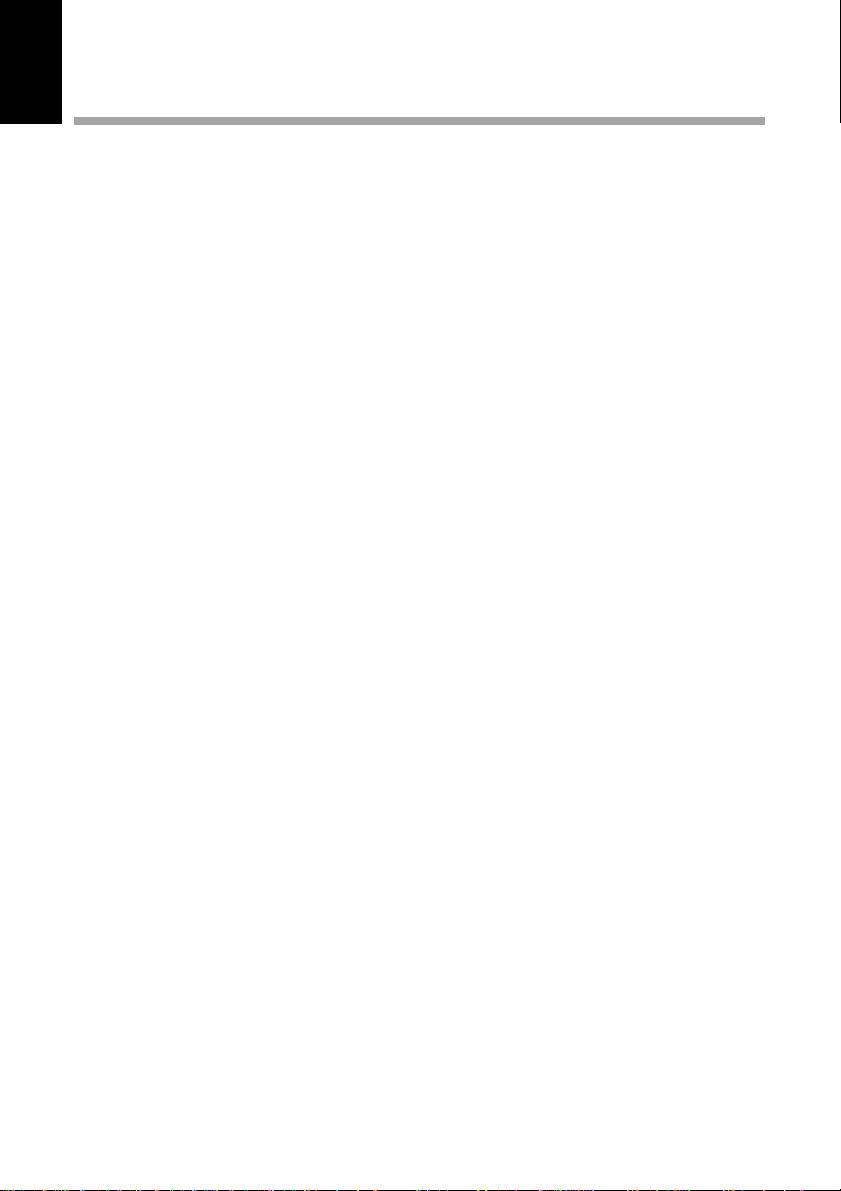
Camera Features
● 2,300,000-pixel resolution compact camera
With a 2,300,000-pixel resolution CCD, the compact camera produces high-quality,
high-resolution images (1792 × 1200). The camera is so light you can carry it with you
anywhere.
● Immediate recording
Using the camera is as simple as clicking the shutter release button. Images thus shot
are written to internal memory (8 MB) or a SmartMedia memory card (2/4/8/16/32 MB).
* Internal memory allow you to take pictures without the need for SmartMedia card.
● Instant playback
You can instantly review recorded image files simply by switching to Play mode. You
can also magnify the images zoom playback or display several images at once (6-
image display).
* SmartMedia memory cards let you exchange shot images with your friends.
● Multiple image recording modes
The RDC-5000 offers multiple image recording modes to suit your specific
photographic needs, including F (Fine) mode, which puts the emphasis on image
quality, N (Normal) and E (Economy) mode, which allows you to capture more images
than any other mode.
● Wide shooting range
The 2.3× zoom lens allows you to capture subjects in a variety of compositions, from
close-ups to shots with a background.
● Natural colors
The white balance feature allows you to capture a subject in its natural colors under
any lighting conditions, indoors or outdoors.
● Close-ups
Macro mode for taking close-up shots at distances up to 4 cm (1.6 inches) (at wide) is
ideally suited for taking flowers and small objects, etc.
● Monitors images on the TV screen
Connect the digital camera to a TV set with the video interface cable supplied and you
can display your image files on the TV screen. You can also connect the camera to a
video deck or video printer to dub the images onto a videotape or make full color
prints.
● Transfers images to a PC
You can transfer the images onto a PC using software compatible with the digital
camera. When loaded onto a PC, the images can be printed on a color printer or color
copier.
1
Page 4
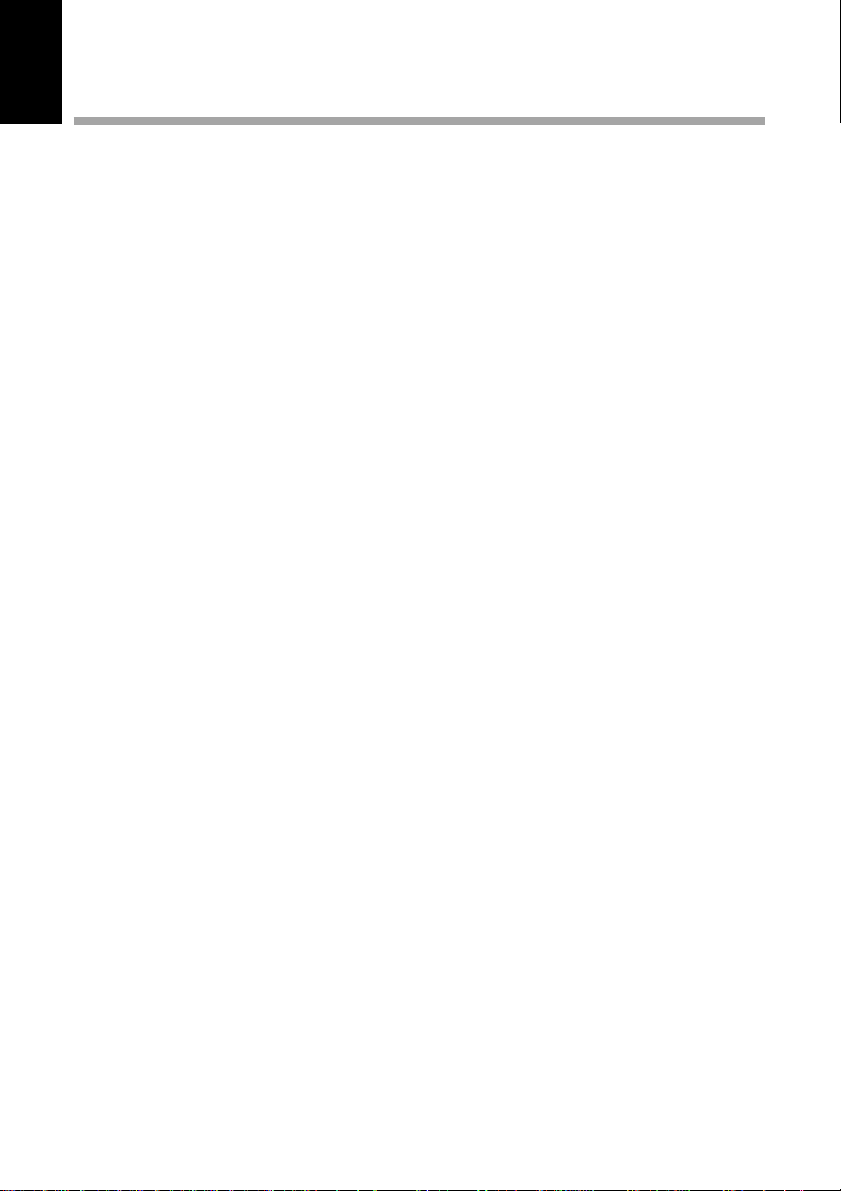
Table of Contents
Camera Features ................................................................................... 1
Table of Contents................................................................................... 2
Safety Precautions ................................................................................. 5
Parts & Names ..................................................................................... 10
Explanation of LCD Monitor Displays .................................................. 12
LCD Monitor ......................................................................................... 12
LCD Panel ............................................................................................ 14
Menus ................................................................................................... 16
Basic Operation/Quick Reference ....................................................... 20
Chapter 1 GETTING STARTED
Before Using the Camera ................................................................... 26
Checking the Package Contents ......................................................... 26
Attaching the Wrist Strap ..................................................................... 26
Powering the Camera ......................................................................... 27
Loading the AA Batteries ..................................................................... 27
Using an AC Adapter ........................................................................... 29
SmartMedia Memory Cards................................................................ 31
What is a SmartMedia Memory Card? ................................................ 31
Inserting a SmartMedia Memory Card................................................. 32
Formatting a SmartMedia Memory Card ............................................. 33
Before You Start Recording................................................................ 35
Setting the Date and Time ................................................................... 35
Adjusting the LCD Monitor Brightness................................................. 37
How To Hold the Camera .................................................................... 37
Chapter 2 BASIC SHOOTING
Basic Shooting .................................................................................... 40
Operation Flow ..................................................................................... 40
Turning on the Camera ........................................................................ 41
Selecting IN/CARD (Internal memory/SmartMedia memory card)
Memory................................................................................................. 42
Selecting a PIC (Image quality) Mode ................................................. 43
Selecting a Recording Mode................................................................ 44
Setting the Size of the Subject (Zoom)................................................ 45
How to View Images on the LCD Monitor ........................................... 47
Shooting (Still Picture Mode) ............................................................... 48
2
Page 5
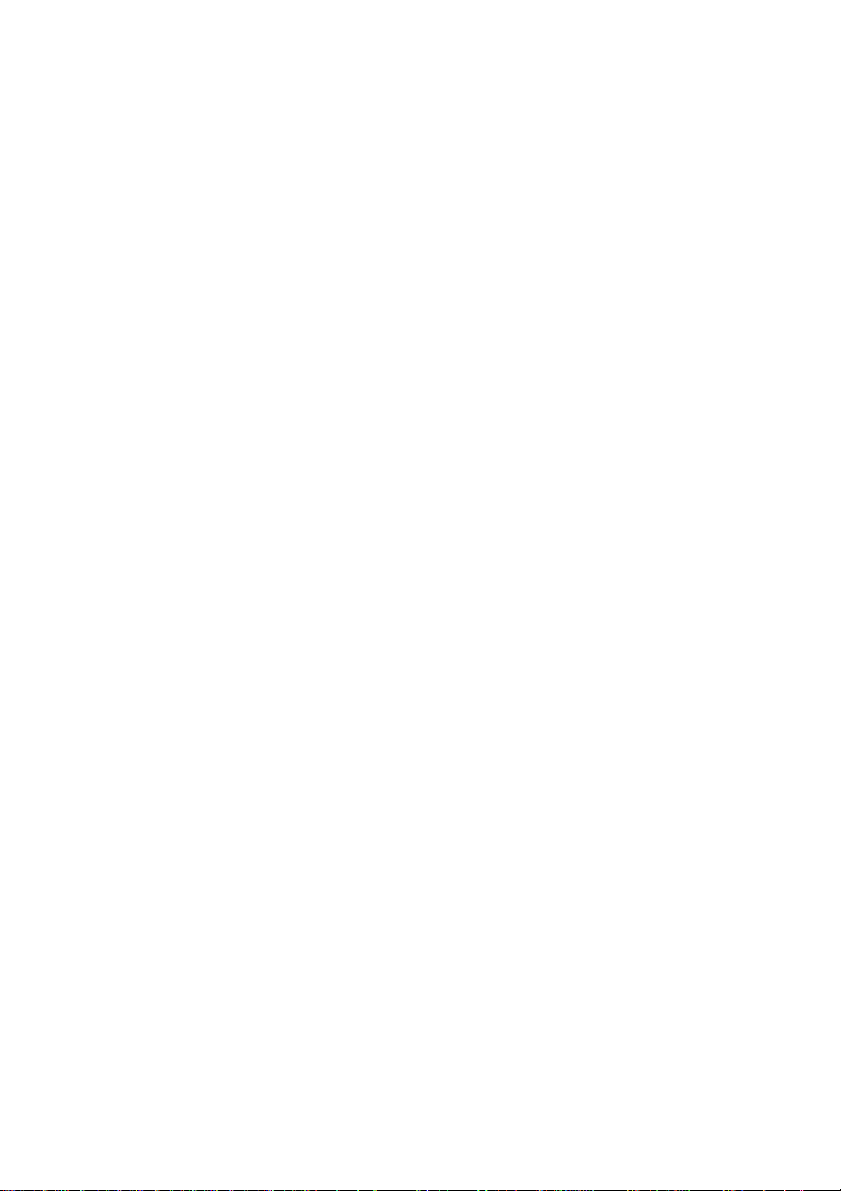
Chapter 3 ADVANCED SHOOTING
Changing Recording Modes ............................................................... 52
Text Mode ............................................................................................ 52
Continuous Shooting Mode.................................................................. 53
Changing Flash Modes....................................................................... 55
Flash Off Mode..................................................................................... 56
Auto Mode ............................................................................................ 57
Forced Flash Mode .............................................................................. 58
Slow Synchro Mode ............................................................................. 59
Setting the Exposure Compensation.................................................. 60
Setting the Exposure Compensation ................................................... 60
Changing the White Balance Mode .................................................... 62
Daylight Mode ...................................................................................... 63
Cloudy Mode (Overcast Mode)............................................................ 64
Tungsten Light Mode ........................................................................... 65
Fluorescent Light Mode ....................................................................... 66
Special Shooting Functions ................................................................ 67
Using the Self-Timer ............................................................................ 67
Focus Lock Shooting............................................................................ 68
Manual Focus Shooting ....................................................................... 70
Date Imprinting Mode........................................................................... 71
Redeye Reduction Mode ..................................................................... 72
Monochrome Mode (Black & White) Sepia ......................................... 73
Interval (Time lapse) Shooting Mode................................................... 74
Macro Shooting (Close-up Shooting) .................................................. 76
S Mode (Shutter Speed) ...................................................................... 77
Chapter 4 PLAYBACK/ERASING
Before Starting to Playback Recorded Images .................................. 80
Playback Display .................................................................................. 80
Connecting to a TV .............................................................................. 81
Playing Back a File ............................................................................. 82
Operation Flow ..................................................................................... 82
Playing an Image File .......................................................................... 83
Multi Image Playback ........................................................................... 84
Zoom Playback..................................................................................... 85
Auto Playback ...................................................................................... 86
Protecting a File ................................................................................... 87
Playing a File Shot with Another Brand of Camera............................. 88
Copying Image Files ............................................................................ 89
Setting DPOF (Direct Print of File) ...................................................... 91
Setting a Printing Service .................................................................... 91
3
Page 6
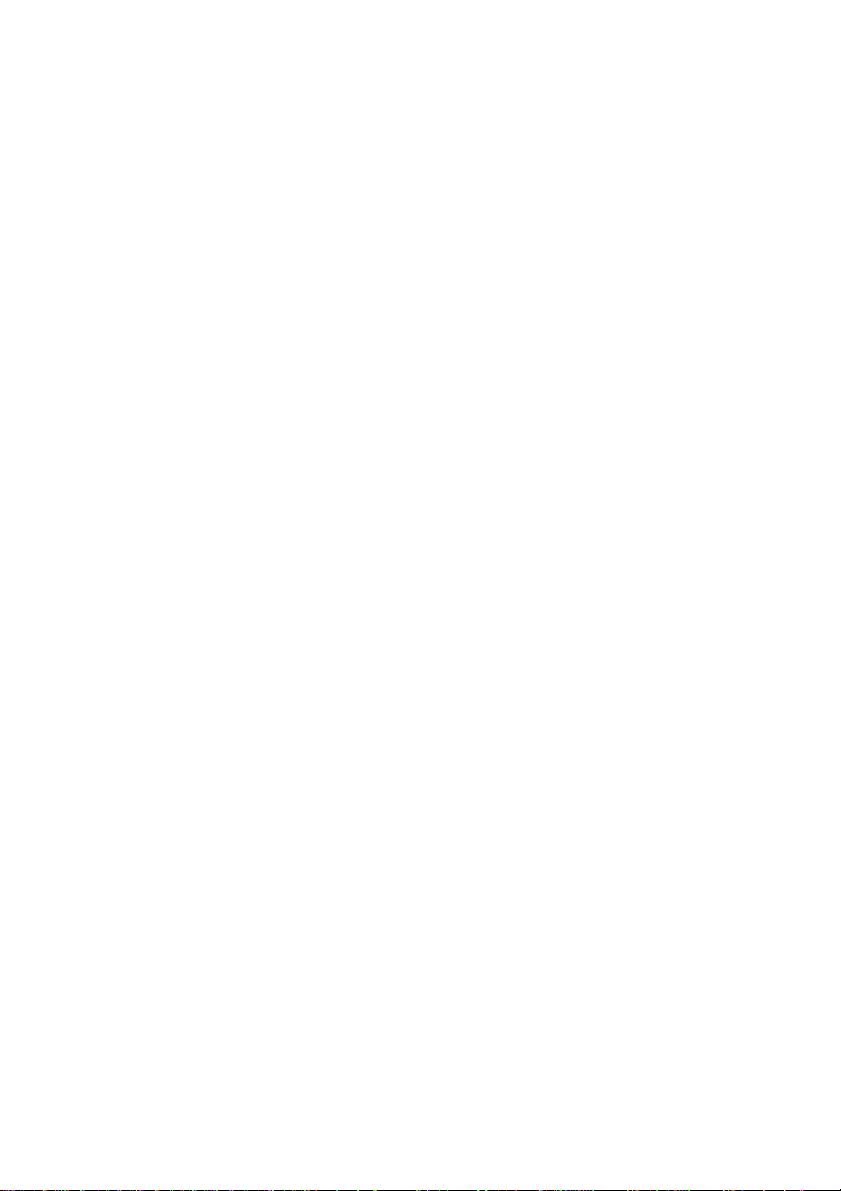
Erasing a File (Image) ........................................................................ 94
Operation Flow ..................................................................................... 94
Erase .................................................................................................... 95
Erase All Images .................................................................................. 96
Erase Selected Files (Images)............................................................. 97
Chapter 5 MISCELLANEOUS
Transferring Images to a PC ............................................................ 100
Changing Camera Settings............................................................... 102
Beep Sound Setting ........................................................................... 102
Auto Power Off Setting ...................................................................... 103
Changing OSD (On-Screen Display) Language................................ 104
Changing Video-Out Signal Method (NTSC/PAL)............................. 105
Keep Settings ..................................................................................... 106
Formatting Internal Memory............................................................... 107
Displays the Current Version Information.......................................... 108
Changing LCD Confirmation .............................................................. 109
Changing the LCD Setting ................................................................. 110
Initializing Settings ............................................................................. 111
Using the Remote Control ................................................................ 112
Shooting ............................................................................................. 112
Playing................................................................................................ 113
Erasing ............................................................................................... 114
Accessories....................................................................................... 116
Handling Precautions........................................................................ 117
Care and Storage.............................................................................. 118
Troubleshooting ................................................................................ 119
Using Your Digital Camera in Other Countries ................................ 122
About the Warranty and Servicing.................................................... 123
Specifications.................................................................................... 125
Recording Capacities........................................................................ 127
Ricoh Service Offices ....................................................................... 129
4
Page 7
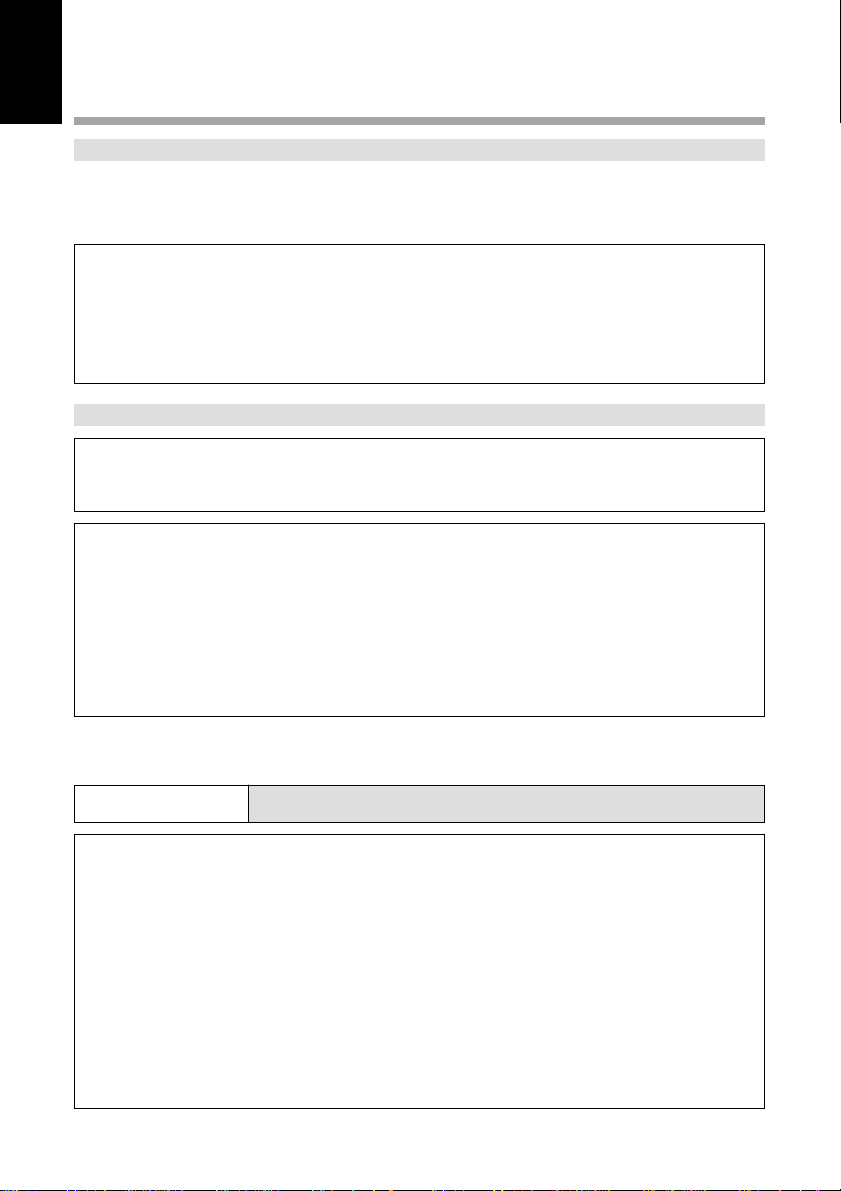
Safety Precautions
Warning Symbols
Various symbols are used throughout this instruction manual and on the product to
prevent physical harm to you or other people and damage to property. The symbols
and their meanings are explained below.
RWarning
RCaution
Sample Warnings
This symbol indicates matters that may lead to death or serious
injury if ignored or incorrectly handled.
This symbol indicates matters that may lead to injury or physical
damage if ignored or incorrectly handled.
The o symbol alerts you to actions that must be performed.
o
The m symbol alerts you to prohibited actions.
m
Observe the following precautions to ensure safe use of this equipment.
RWarning
The m symbol may be combined with other symbols to indicate
that a specific action is prohibited.
● Examples
Do not touch qDo not disassemble
n
o
● Turn off the power immediately in the event of
irregularity, such as the equipment emitting smoke or a
strange smell. Remove the batteries as soon as
possible, being careful to avoid electric shocks or burns.
If you are drawing power from a household electrical
outlet, be sure to unplug the power cord from the outlet
to avoid fire or electrical hazards. Discontinue use of the
equipment immediately if it is malfunctioning. Contact
the nearest service center at your earliest convenience.
5
Page 8
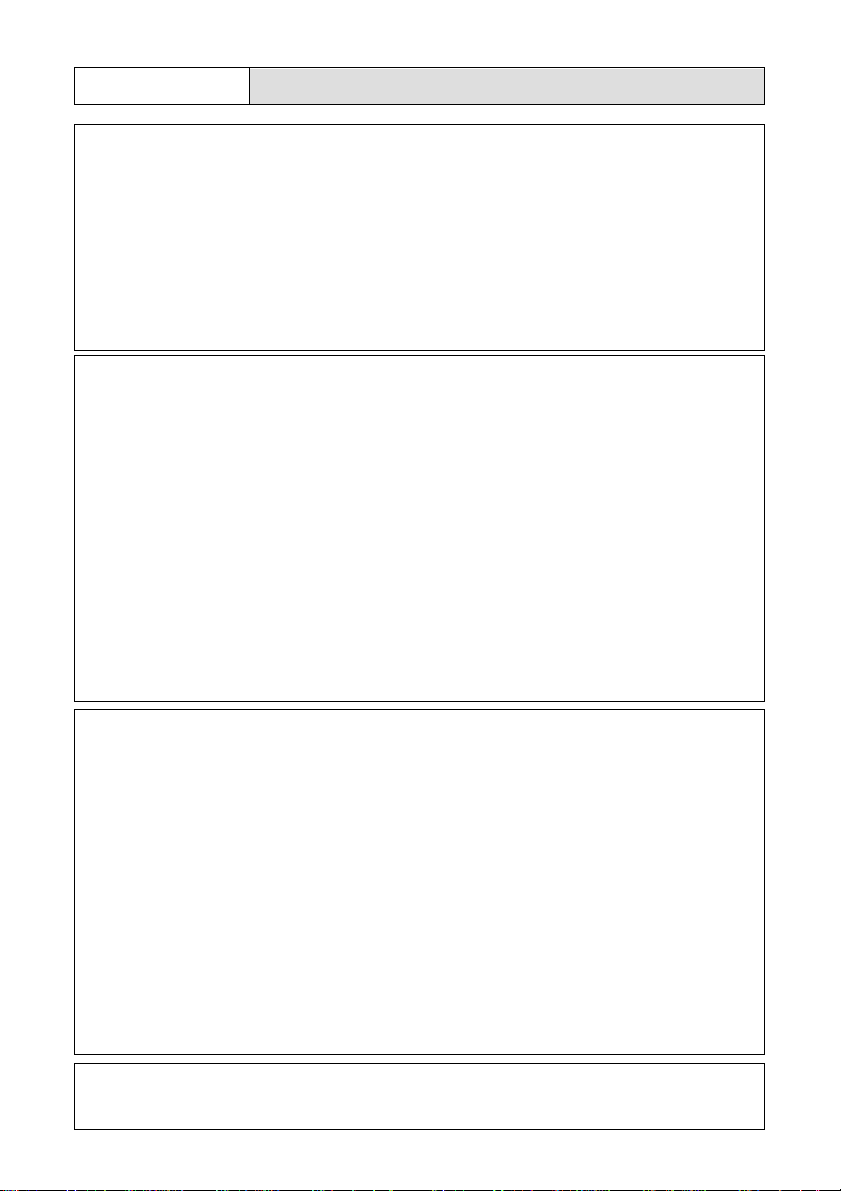
RWarning
o
o
● Turn off the power immediately if any metallic object,
water, liquid or other foreign object gets into the
equipment. Remove the batteries as soon as possible,
being careful to avoid electric shocks or burns. If you
are drawing power from a household electrical outlet, be
sure to unplug the power cord from the outlet to avoid
fire or electrical hazards. Discontinue use of the
equipment immediately if it is malfunctioning. Contact
the nearest service center at your earliest convenience.
● Avoid any contact with the liquid crystal inside the LCD
monitor, should the monitor be damaged. Follow the
emergency measures below in the following
circumstances.
• SKIN: If any of the liquid crystal gets on your skin, wipe
it off and rinse the affected area thoroughly with water,
then wash well with soap.
• EYES: If it gets in your eyes, wash your eyes with
clean water for at least 15 minutes and seek medical
advice immediately.
• INGESTION: If any of the liquid crystal is ingested,
rinse the mouth out thoroughly with water. Have the
victim drink a large amount of water and induce
vomiting. Seek medical assistance immediately.
m
m
6
● Follow these precautions to prevent the batteries from
leaking, overheating, igniting or exploding.
• Do not use batteries other than those specifically
recommended for the equipment.
• Do not put the batteries in a fire, short-circuit the
terminals, or attempt to disassemble, heat or recharge
them. (Only nickel-cadmium (Ni-Cd) and nickel-metalhydride (Ni-MH) batteries are rechargeable).
• Do not use a mix of battery types. Avoid mixing
different styles or classifications, batteries by different
manufacturers, or old batteries with new.
• Check that the batteries are loaded with the positive (+)
and negative (–) terminals correctly oriented.
• Do not solder the batteries.
● Do not mix rechargeable battery types or use batteries
with substantially different charge statuses.
Page 9
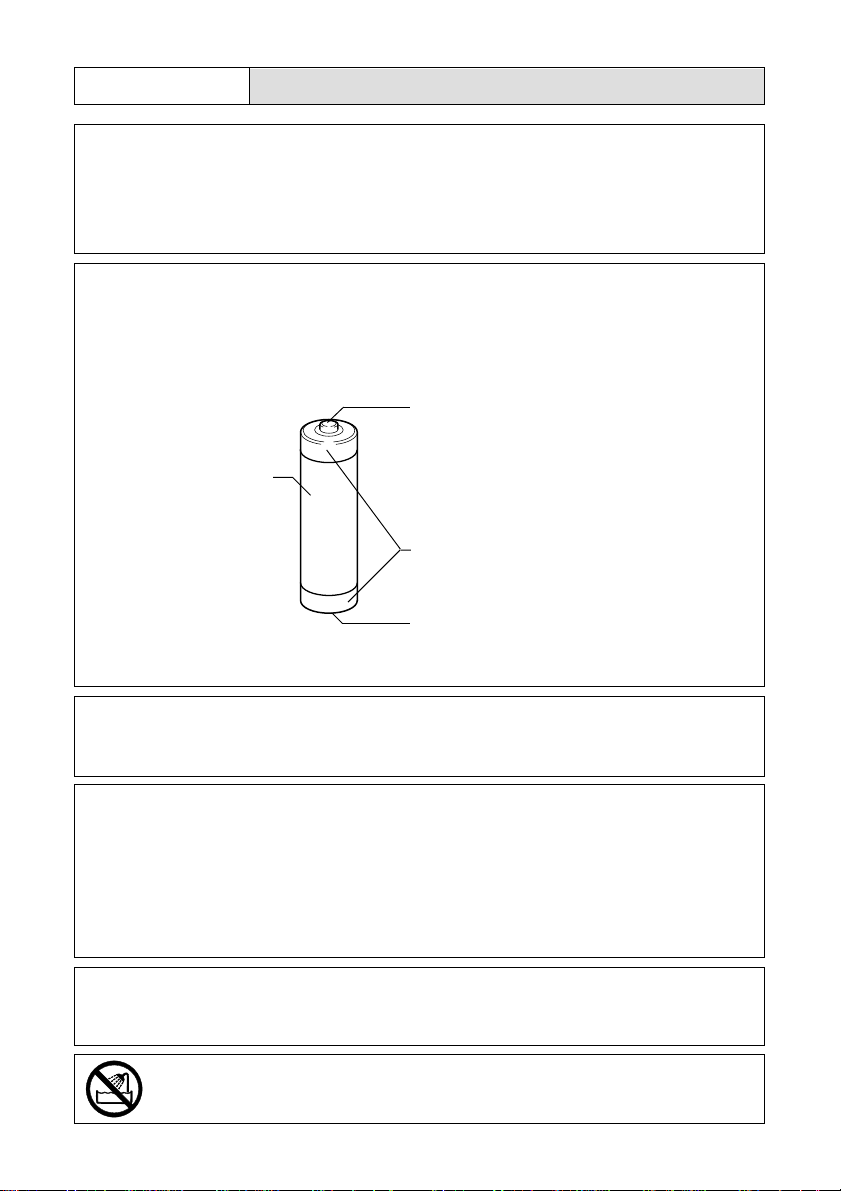
RWarning
m
m
Outer Casing
● Keep the batteries used in this equipment out of the
reach of children to prevent accidental ingestion of
harmful substances. Consumption of battery fluid is
extremely harmful to human beings. If swallowed, seek
immediate medical assistance.
Never use batteries in the following condition as this could
lead to leaks, overheating, ignition, explosions or short
circuits.
● Do not use batteries with insulation missing from around
the negative (–) terminal.
Positive (+) Terminal
Never use batteries with insulation
missing in these areas.
Negative (–) Terminal
● Do not use batteries with outer casings that are
damaged or missing.
o
n
q
● Keep the equipment out of the reach of children. Their
inability to read and understand warnings and safety
precautions may lead to accidents.
● Do not touch the internal components of the equipment if
they become exposed as a result of being dropped or
damaged. The high-voltage circuitry in the equipment
could lead to an electric shock. Remove the batteries as
soon as possible, being careful to avoid electric shocks
or burns. Take the equipment to your nearest dealer or
service center if it is damaged.
● Do not attempt to disassemble, repair or alter the
equipment yourself. The high-voltage circuitry in the
equipment poses significant electrical hazard.
● Do not use the equipment in the bathroom or shower as
this could result in fire or electric shock.
7
Page 10
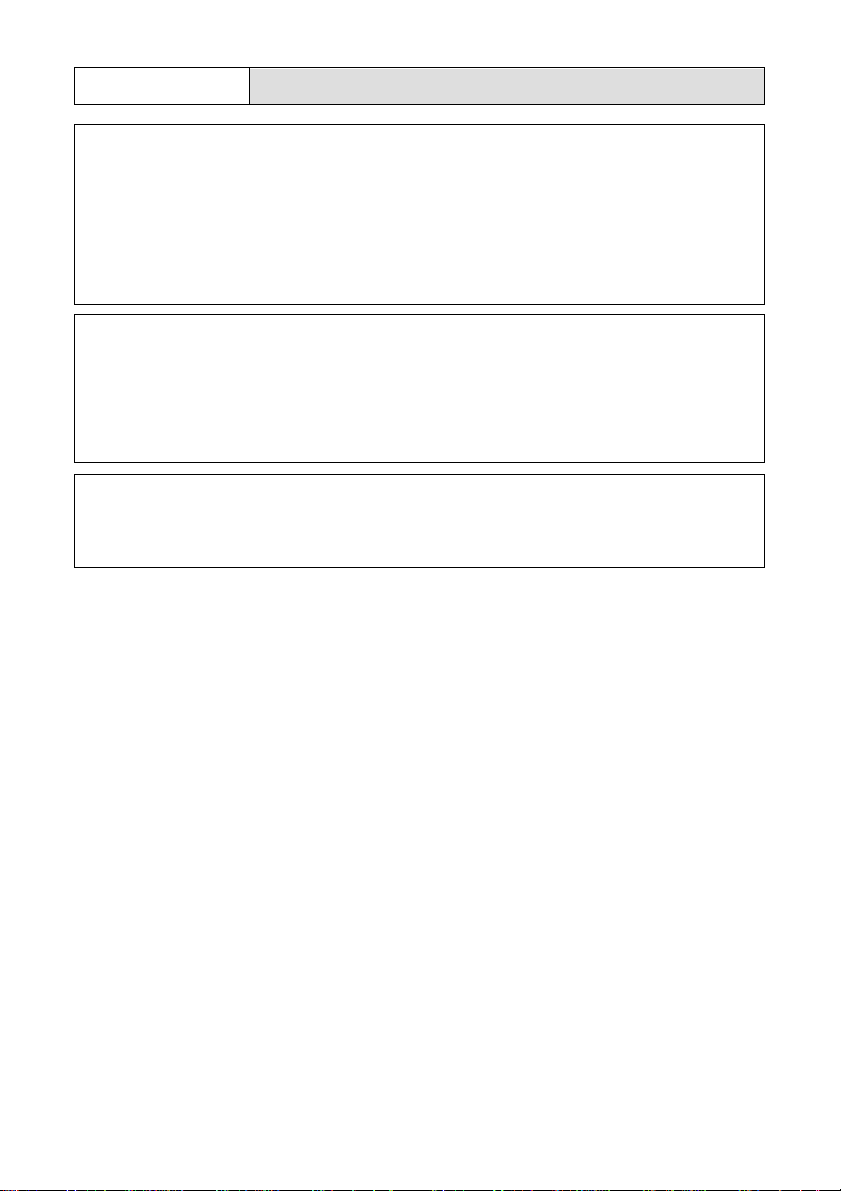
RWarning
m
o
m
● Do not use the equipment near flammable gases,
gasoline, benzine, thinner or similar substances to avoid
the risk of explosion, fire or burns.
● Do not use the equipment in aircraft or other locations
where usage is restricted or prohibited as this may lead
to disasters or accidents.
● Wipe off any dust that accumulates on the electrical plug
as this may lead to fire.
● Use only the specified AC adapters for this equipment
(optional AC-3) in household electrical outlets. Other
adapters pose the risk of fire, electric shock or injury.
● To avoid the risk of fire, electric shock or injury, do not
use the AC adapter with commercially available
electronic transformers when traveling abroad.
8
Page 11
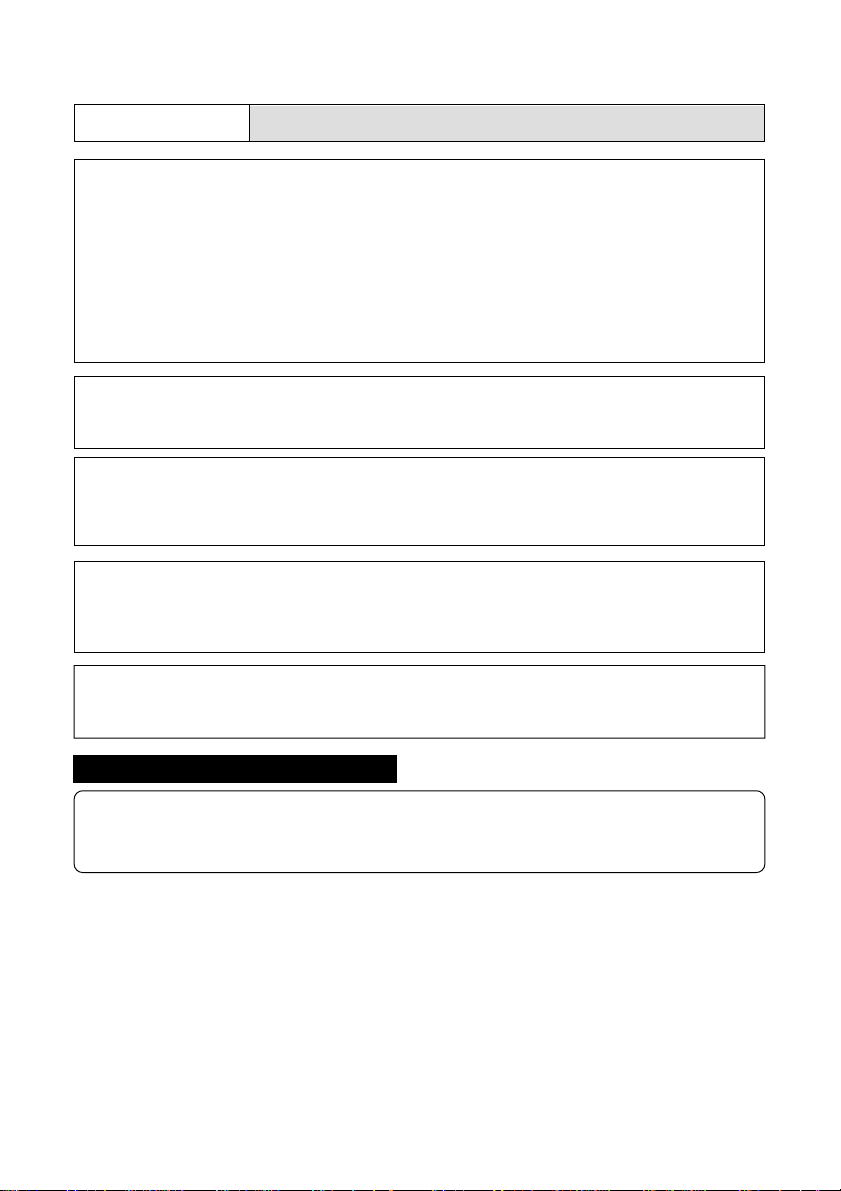
Observe the following precautions to ensure safe use of this unit.
RCaution
● Contact with fluid leaking from a battery can lead to
o
o
m
m
burns. If part of your body comes in contact with a
damaged battery, wash the area with water immediately.
(Do not use soap.) If a battery starts to leak, remove it
immediately from the equipment and wipe the battery
chamber thoroughly before replacing it with a new
battery.
● Plug the power cords securely into the electrical outlets.
Loose cords pose a fire hazard.
● Do not allow the camera to get wet. In addition, do not
operate it with wet hands. Both pose the risk of electric
shock.
● Do not fire the flash at drivers of vehicles, such as
bicycles, cars and trains, as this may cause the driver to
lose control and result in a traffic accident.
● Do not grasp batteries with metallic tweezers as this may
m
Safety Warnings for Accessories
• Safety warnings for the optional accessories, such as the AC adapter, are contained
in the instruction manual provided with each product and should be read thoroughly
before operating the equipment.
form a short circuit and lead to fire or electric shock.
9
Page 12
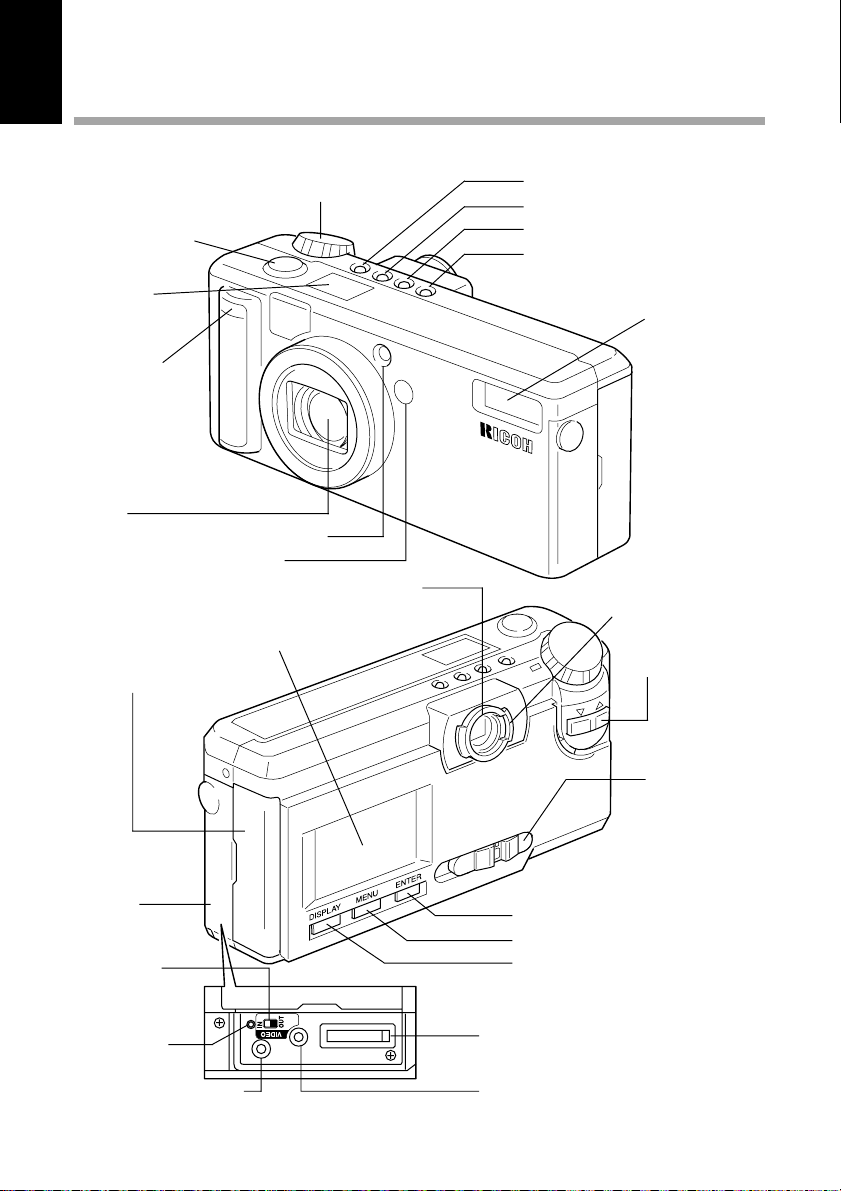
Parts & Names
■ Camera Body
Front
Shutter Release
button (p.48)
LCD panel
Self Timer LED
(p.67)
Lens
Flash Sensor Reception Window
Remote Control Reception
Back
LCD Monitor
Card Door (p.32)
Mode Dial (p.41)
Viewfinder
PIC (Image quality) button (p.43)
Self Timer button (p.67)
Flash Mode button (p.55)
CARD/IN button (p.42)
Flash (p.55)
Flash LED (p.49)
AF Indication LED (p.48)
Zoom button (p.45)
Terminal
Cover
Video Input/
Output switch
Reset Button
Power Supply Terminal
(DC Input) (p.30)
10
POWER Switch
(p.41)
ENTER button
MENU button
DISPLAY button
RS-232C/AUX Terminal
(USB cable can be connected)
Video Output Terminal (p.81)
Page 13
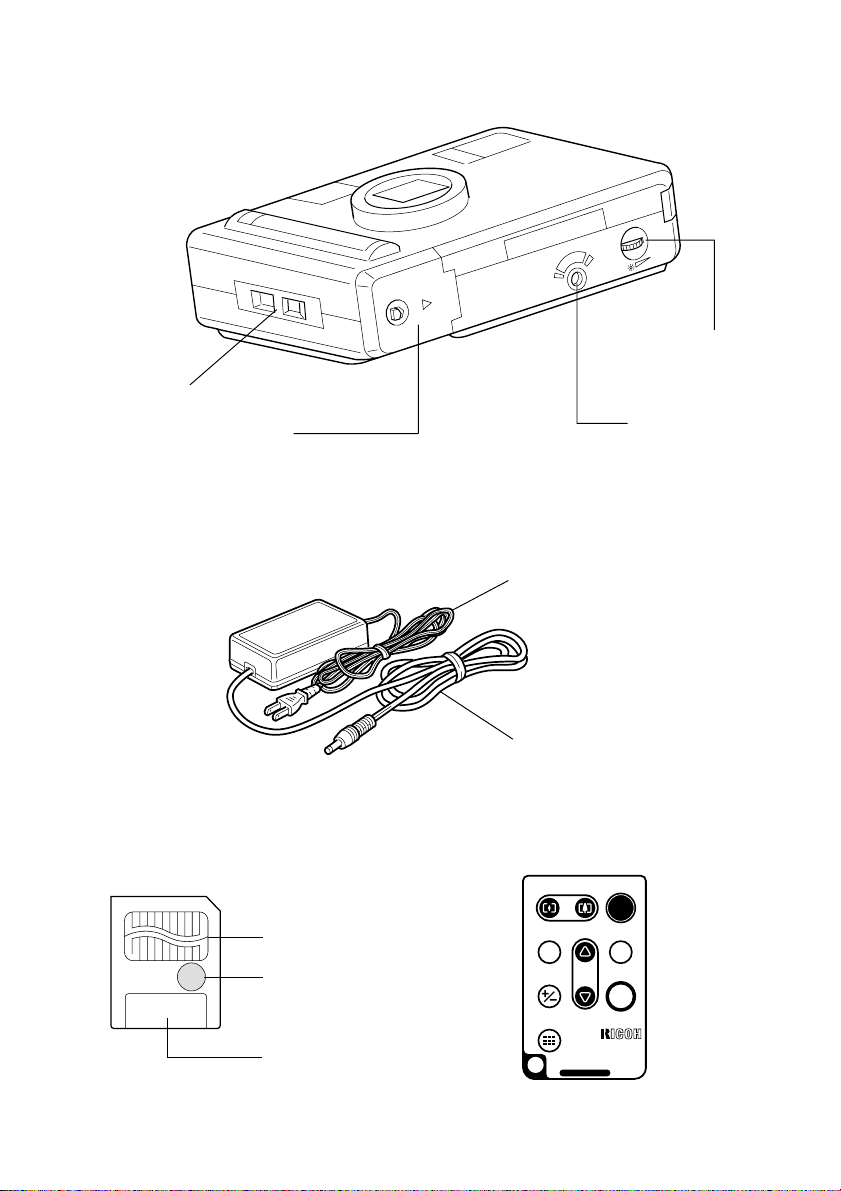
Bottom
Wrist Strap Eyelet (p.26)
Battery Cover (p.28)
■ AC Adapter (optional)
• AC-3 (100V-240V)
Brightness Adjustment
Dial (for the LCD
monitor) (p.37)
Tripod Screw Hole
Power Cord
Connection Cable
■ SmartMedia ■ Remote Control Unit
Memory Card (optional) (optional) (DR-3)
RELEASE
ERASE
FWD
Contact Surface
Write Protect Area
Label Position
EV
MULTI
PROGRAM
ENTER
REV
REMOTE CONTROLLER
MADE IN JAPAN
DR-3
11
Page 14
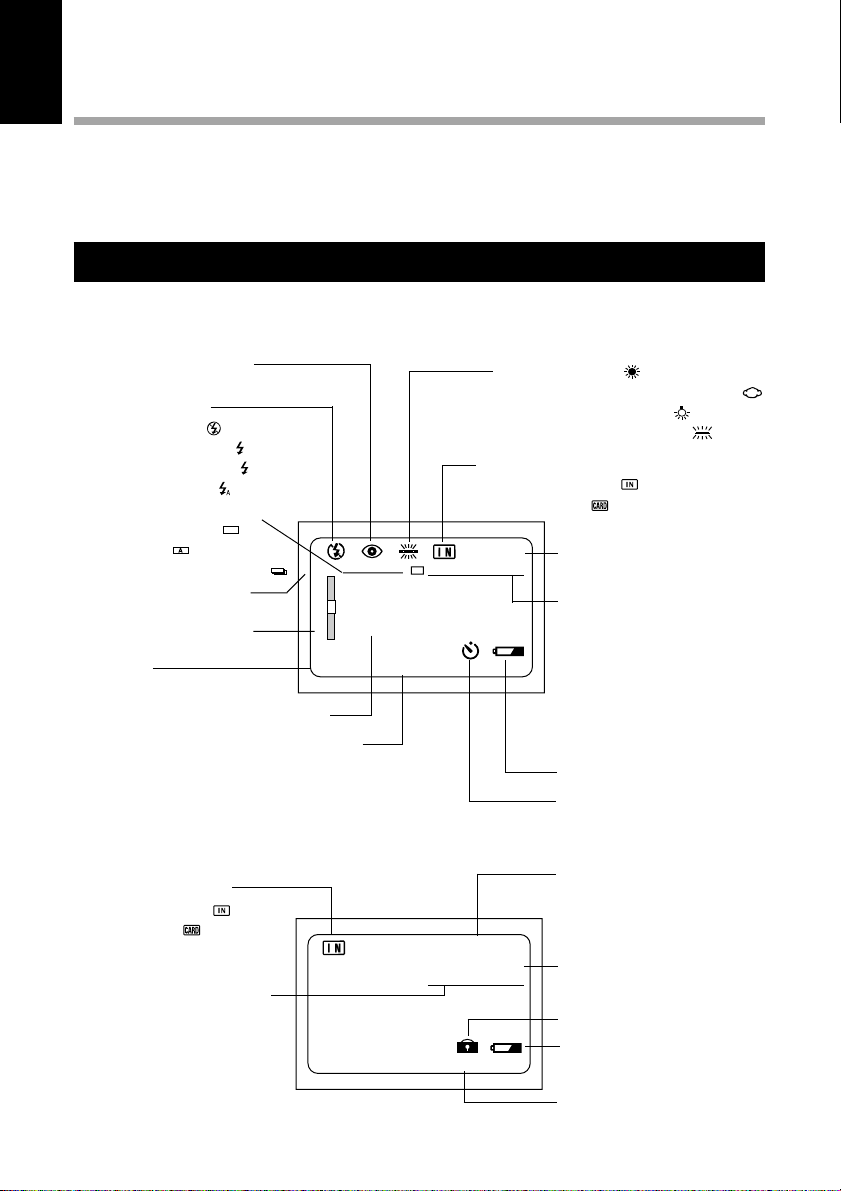
Explanation of LCD Monitor Displays
The LCD monitor or the LCD panel displays symbols and figures showing the status of
your digital camera, such as the battery level, the number of pictures that can be
taken, and the mode settings.
LCD Monitor
■ Recording Mode Displays
Red-eye reduction mode
(p.72)
Flash Mode (p.55)
• Flash Off Mode ( )
• Forced Flash Mode ( )
• Slow Synchro Mode ( : flashing)
• Auto Flash Mode ( )
Recording Mode (p.44, 52)
• Still Picture Mode ( )
• Text Mode ( )
•
Continuous shooting mode
Manual Focus Mode (p.70)
Zoom Indication Bar (p.45)
Exposure
compensation level
Message Display
Date & Time Display (p.35)
( )
12
MF 1800x1200 N
T
SET
DATE/TIME
W
EV+0.5 1999/05/15 10:12
■ Play Mode Displays
Source for playback
• Internal memory ( )
• SmartMedia ( )
PIC (Image quality) Mode
(p.83)
• 1800 × 1200/900 × 600
Fine Mode [F]
• 1800 × 1200/900 × 600
Normal Mode [N]
• 1800 × 1200/900 × 600
Economy Mode [E]
12
18/19
100-0045
1800x1200 N
1999/05/15 10:12
White Balance Indicator (p.62)
• Auto (no symbol)
• Daylight Mode [ ]
• Cloudy Mode (Overcast Mode) ( )
• Tungsten Light mode ( )
• Fluorescent Light Mode ( )
IN/CARD (internal card) memory (p.42)
• Internal memory ( )
• SmartMedia ( )
Recording Data Indicator
Displays the remaining
number of pictures.
PIC (Image quality) Mode
(p.43)
• 1800 × 1200/900 × 600
Fine Mode [F]
• 1800 × 1200/900 × 600
Normal Mode [N]
• 1800 × 1200/900 × 600
Economy Mode [E]
Battery Symbol (p.13, 29)
Self-Timer Mode (p.67)
Recording Data
No. of the image file
displayed.
Total no. of files recorded.
File Name
Name of the image file
displayed.
Image Protect Mark (p.87)
Battery symbol
Shooting Date and Time
Page 15
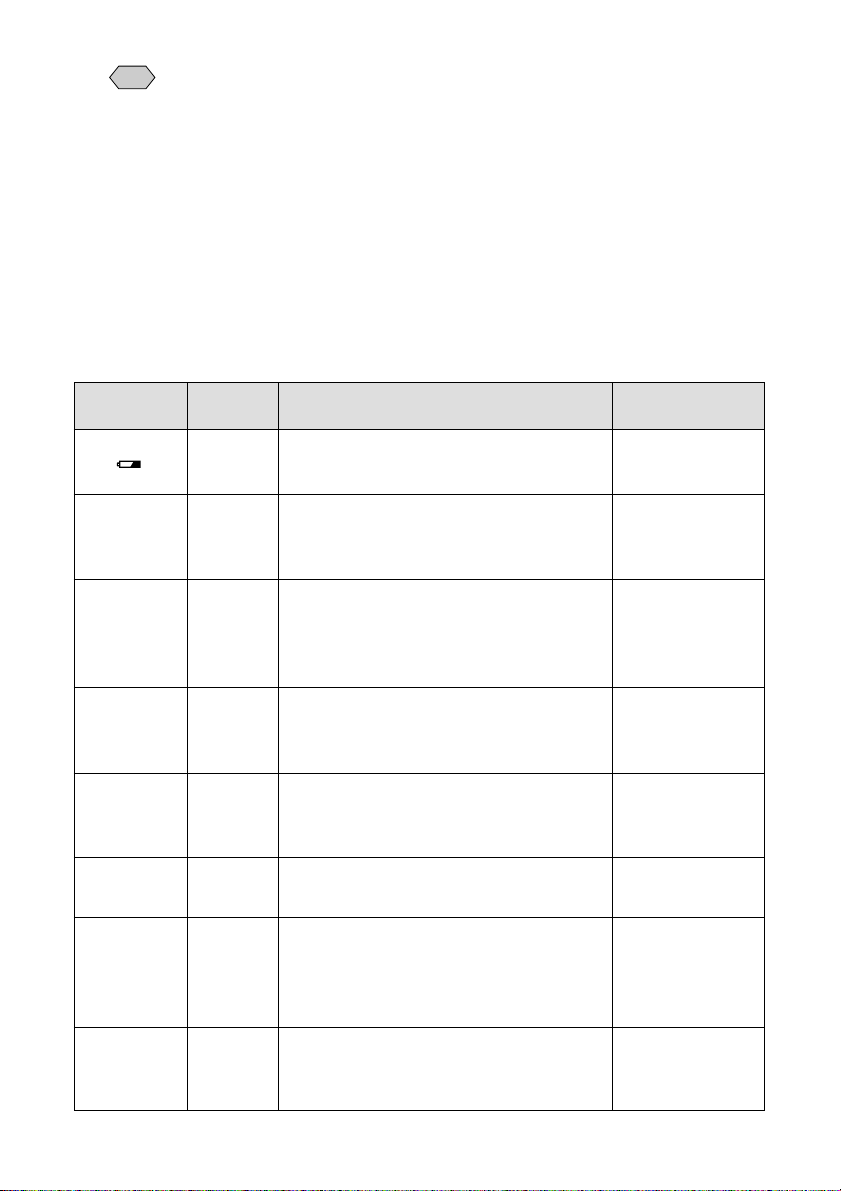
Note
• All items of information are shown for illustration purposes. During actual
camera operation, only the relevant items are displayed.
• The camera will switch off automatically (auto power-off) to conserve the
battery if it is left idle (no buttons, switches or other controls operated) for
about 5 minutes. To resume use, turn the camera on again.
• You can disable the auto power-off feature (p.103).
• The auto power-off mode does not function when the camera is powered
by an AC adapter.
■ Warning Messages
If any of the warning messages listed below appears on the camera’s LCD monitor,
read the corresponding explanation and take the corrective action suggested.
Warning
Message
Status
Lit
Explanation and Remedy
Indicates low batteries. Have
replacement batteries ready.
Reference
Page
P. (27)
NO CARD
WRITE
PROTECTED
FILE
PROTECTED
NO IMAGE
UNMATCHED
FILE
FILE
NUMBER
OVER
SET
DATE/TIME
Flashing
Flashing
Flashing
Lit
Flashing
Flashing
Flashing
A SmartMedia memory card is out of
position. Mount a SmartMedia
memory card.
A write-protected SmartMedia memory
card is found. Remove the write
protection label from the card to gain
access to it.
You attempted to erase a protected
file. Unprotect the file before erasing
it.
There are no files to play. Mount a
SmartMedia memory card having files
recorded on it.
You attempted to play an unplayable
file.
No more files can be recorded.
Format the internal memory or insert a
new SmartMedia memory card to
continue recording.
The date has not been set. Set the
date before starting operations with
the camera.
P. (32)
P. (31)
P. (87)
P. (32)
P. (82)
P. (32, 107)
P. (35)
13
Page 16
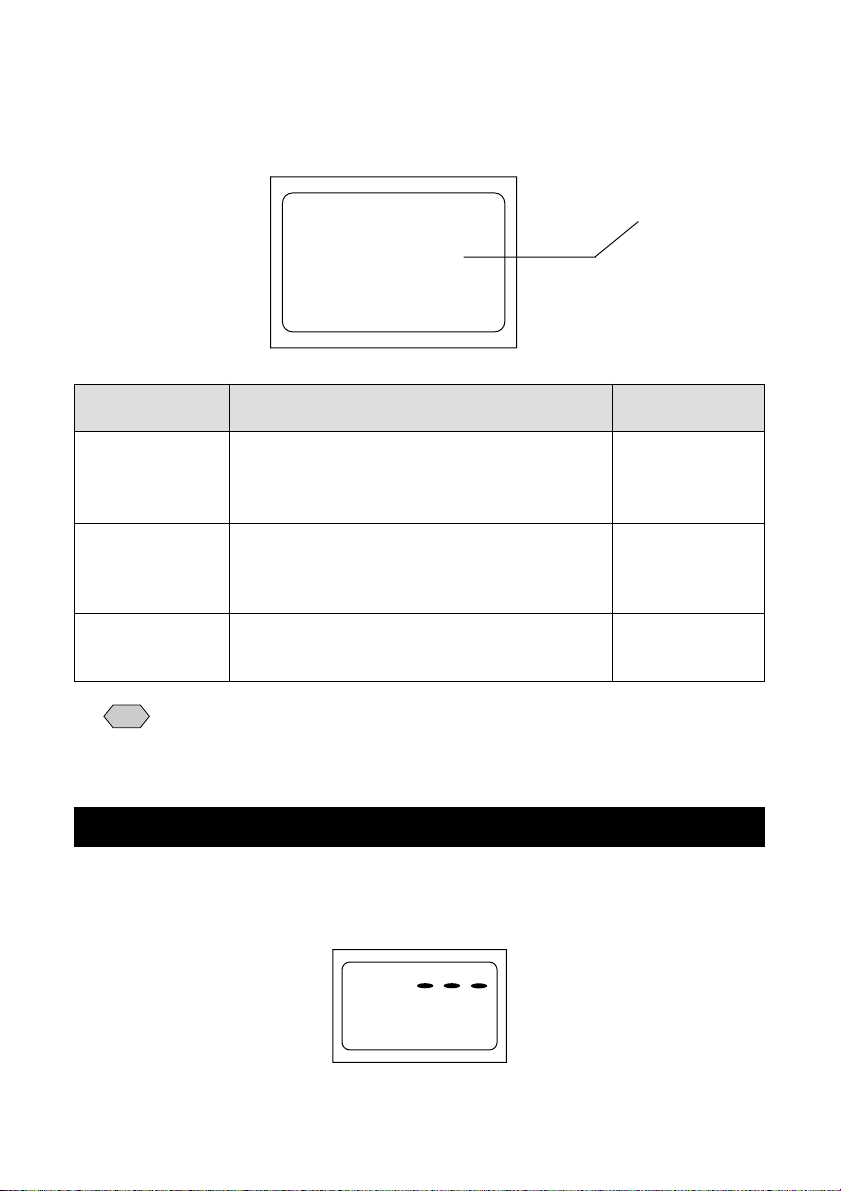
■ Error Messages
If any of the error messages listed below appears on the camera’s LCD monitor, read
the corresponding explanation and take the corrective action suggested.
Error
Message
FORMAT CARD
FORMAT
INTERNAL
MEMORY
CARD ERROR
If the error display does not clear, reset the LCD monitor to its factory default:
Note
How to reset: With the terminal cover open, press the reset button. If the error
display still won’t clear, call your dealer or our service contact.
FORMAT
INTERNAL
MEMORY
Explanation and Remedy
The SmartMedia memory card is
unformatted. Format the card with the
camera before using it.
Format the internal memory before using it.
A SmartMedia memory card of this type is
not supported by this camera.
Error message
Reference
Page
P. (33)
P. (107)
–
LCD Panel
■ Initial display (SETUP mode)
The LCD panel appears
blank.
14
Page 17
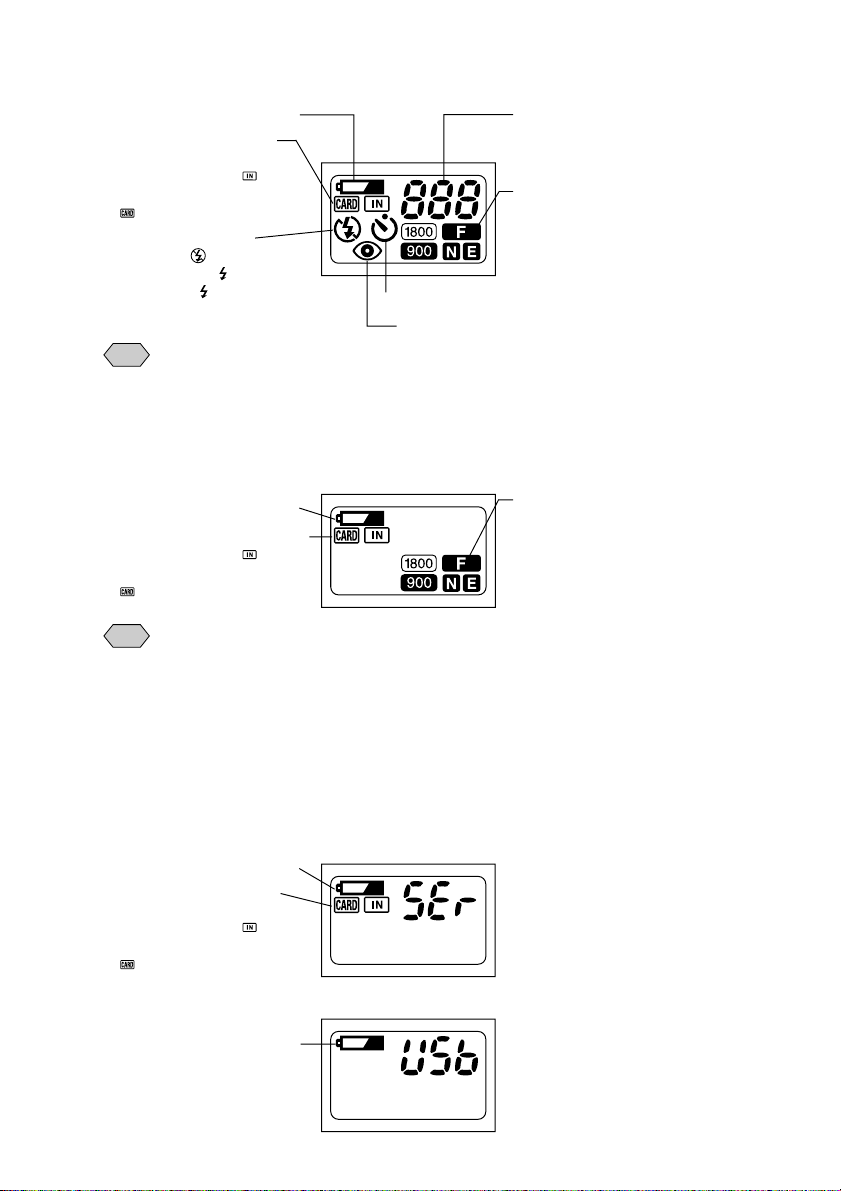
■ Displays Appearing during Recording
Battery Symbol (p.13, 29) Recording Information Indicator
Recording Destination
(p.42)
• Internal memory ( )
• SmartMedia memory card
( )
Built-in Flash (p.55)
• Flash Off ( )
• Forced Flash ( )
• Slow Sync ( : blinking)
• Auto Flash (no mark appearing)
• The recording information indicator uses the letter L to designate the 100s
Note
Self-Timer (p.67)
Redeye Reduction Mode (p.72)
place in the remaining number of files when it is 1,000 or more.
• In shooting with the digital zoom function enabled, only F, N or E is displayed
as a PIC mode.
Displays the available picture
count and the remaining recording
time.
PIC Mode (p.43)
• 1800/900
Fine Mode (F)
• 1800/900
Normal Mode (N)
• 1800/900
Economy Mode (E)
■ Displays Appearing during Playback/Erasure
Battery Symbol (p.13, 29)
Playback Source (p.80, 83)
• Internal memory ( )
• SmartMedia memory card
( )
• Either CARD or IN is displayed for files recorded on any other digital camera,
Note
such as a digital camera from the RDC-300/RDC-4000 Family (Ricoh) or
one of non-Ricoh make.
• The PIC mode is not displayed when the multi-image playback or erase
function is enabled.
PIC Mode (p.43)
• 1800/900
Fine Mode (F)
• 1800/900
Normal Mode (N)
• 1800/900
Economy Mode (E)
■ Displays Appearing during Communication (Communication
Mode)
• On an RS-232C cable connection
Battery Symbol (p.13, 29)
Recording Destination
(p.42)
• Internal memory ( )
• SmartMedia memory card
( )
• On a USB cable connection
Battery Symbol (p.13, 29)
The LCD monitor displays the
message “Waiting to
communicate.”
The LCD monitor displays
nothing.
15
Page 18
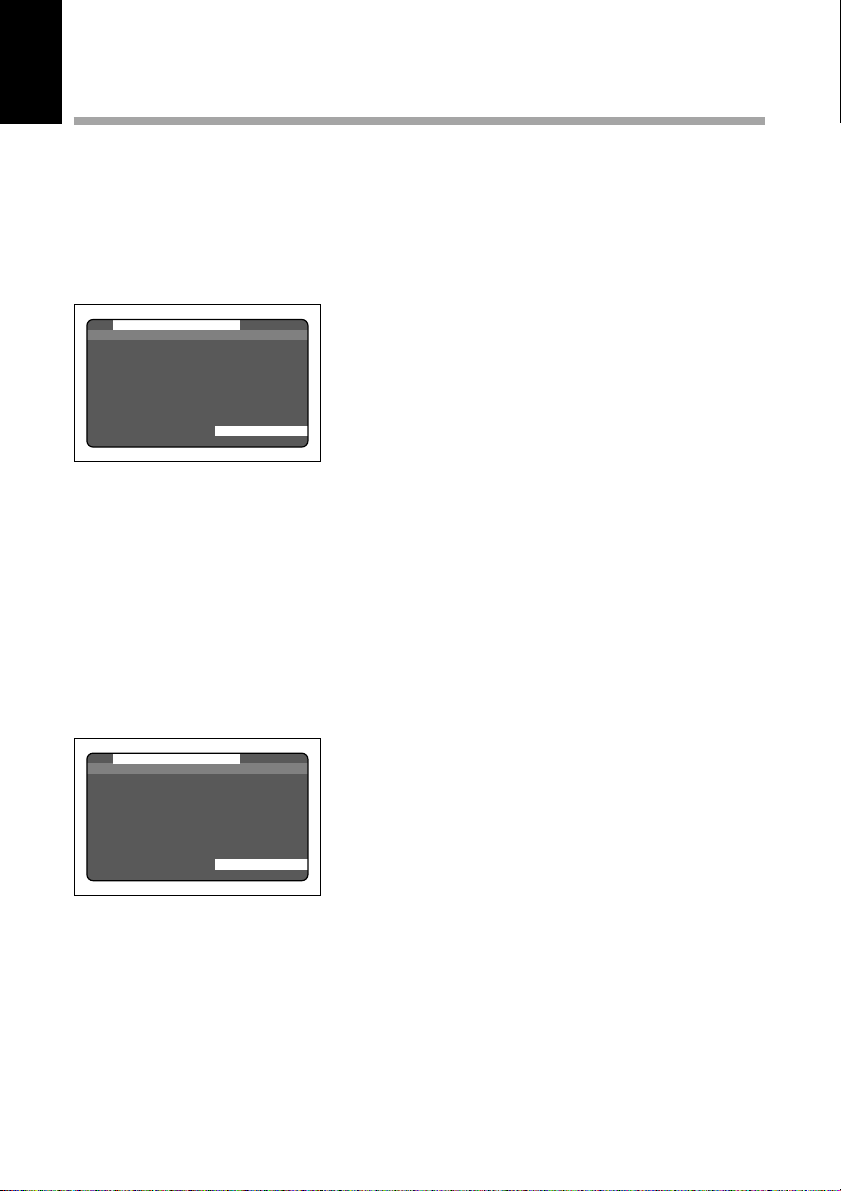
Menus
This camera features four menus which can be used to enter or change the settings
for recording, playing or erasing image files.
■ SET UP Menu
With the camera turned on, set the mode dial to [SET UP]. To cancel the setup menu,
turn the mode dial to select another mode.
MENU [SET UP
FORMAT
DATE SETTING :1999/1/1
KEEP SETTINGS
BEEP SOUND :ON
AUTO POWER OFF :ON
LANGUAGE :ENGLISH
VIDEO OUT MODE :NTSC
VERSION
SEL.:ENTER
MENU [SET UP
LCD CONFIRMATION : 1SEC
LCD SETTING : ON
INITIALIZE SETTING
SEL.:ENTER
]
]
FORMAT: ................... Formats internal memory or a
SmartMedia memory card (which
will erase protected, as well as
unprotected, files). (p.33, 107)
DATE SETTING: ........ Sets the date and time. (p.35)
KEEP SETTINGS:...... Saves camera settings. (p.106)
BEEP SOUND:........... Switches the electronic beep on
and off. (p.102)
AUTO POWER
OFF:............................ Enables or disables the auto
power-off feature, whereby the
camera switches off
automatically when left idle for
about 5 minutes or longer.
(p.103)
LANGUAGE: .............. Switches the LCD monitor
display between Japanese and
English. (p.104)
VIDEO OUT MODE:... Switches the camera between
NTSC and PAL when it is
connected to a TV set. (p.105)
VERSION: .................. Displays current version
information about the camera.
(p.108)
LCD
CONFIRMATION: ...... Sets the confirmation time for
images after shooting. (p.109)
LCD SETTING: .......... Selects whether to let the
camera come up with the LCD
monitor enabled or disabled
when it is powered on in a
recording mode. (p.110)
INITIALIZE
SETTING: ................... Initialize all the settings. (p.111)
16
Page 19
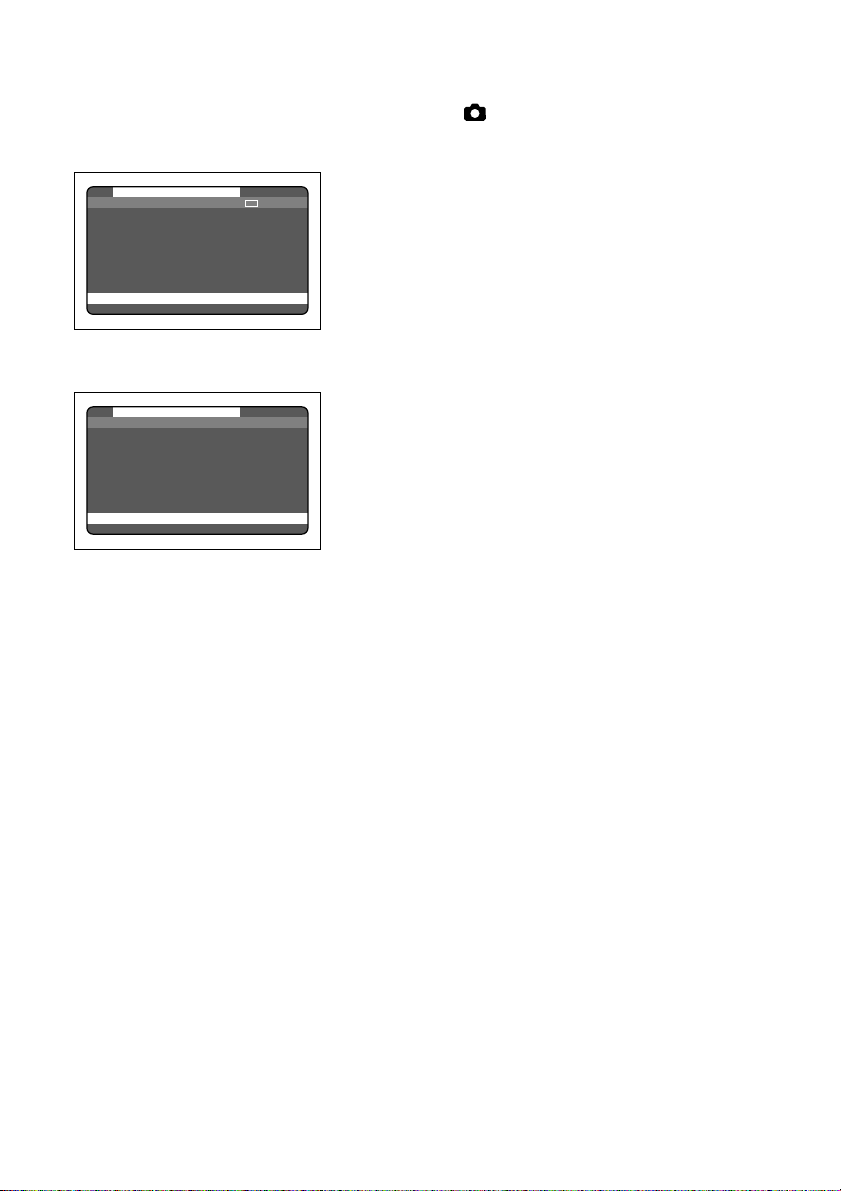
■ Record Menu
With the camera turned on, set the mode dial to [ ] and press the menu button. To
exit the record menu, press the menu button again.
MENU [RECORD
RECORDING MODE :
WHITE BALANCE :AUTO
+
/– :OFF
FOCUS :AUTO
DATE IMPRINT :OFF
REDEYE REDUCTION:OFF
MONOCHROME :OFF
INTERVAL MODE :OFF
BACK:MENU SEL.:ENTER
MENU [RECORD
S MODE :OFF
BACK:MENU SEL.:ENTER
]
]
RECORDING
MODE: ........................ Switches between recording
modes, such as text, continuous
shooting and still picture (p.52).
WHITE BALANCE: .... Switches between the white
balance settings (p.62).
+/– (Exposure
compensation):......... Sets the exposure compensation
(p.60).
FOCUS: ...................... Switches between auto focus
and manual focus (p.70).
DATE IMPRINT:......... Records images with date. (p.71)
REDEYE REDUCTION:
.................................... Reduces the red-eye when
shooting live subjects with flash.
(p.72)
MONOCHROME: ....... Records images in Black &
White or sepia. (p.73)
INTERVAL MODE:..... Switches interval (time lapse)
setting on and off (p.74).
S Mode:...................... Sets the shutter speed to a faster
setting for shooting in dim light
(p.77).
17
Page 20
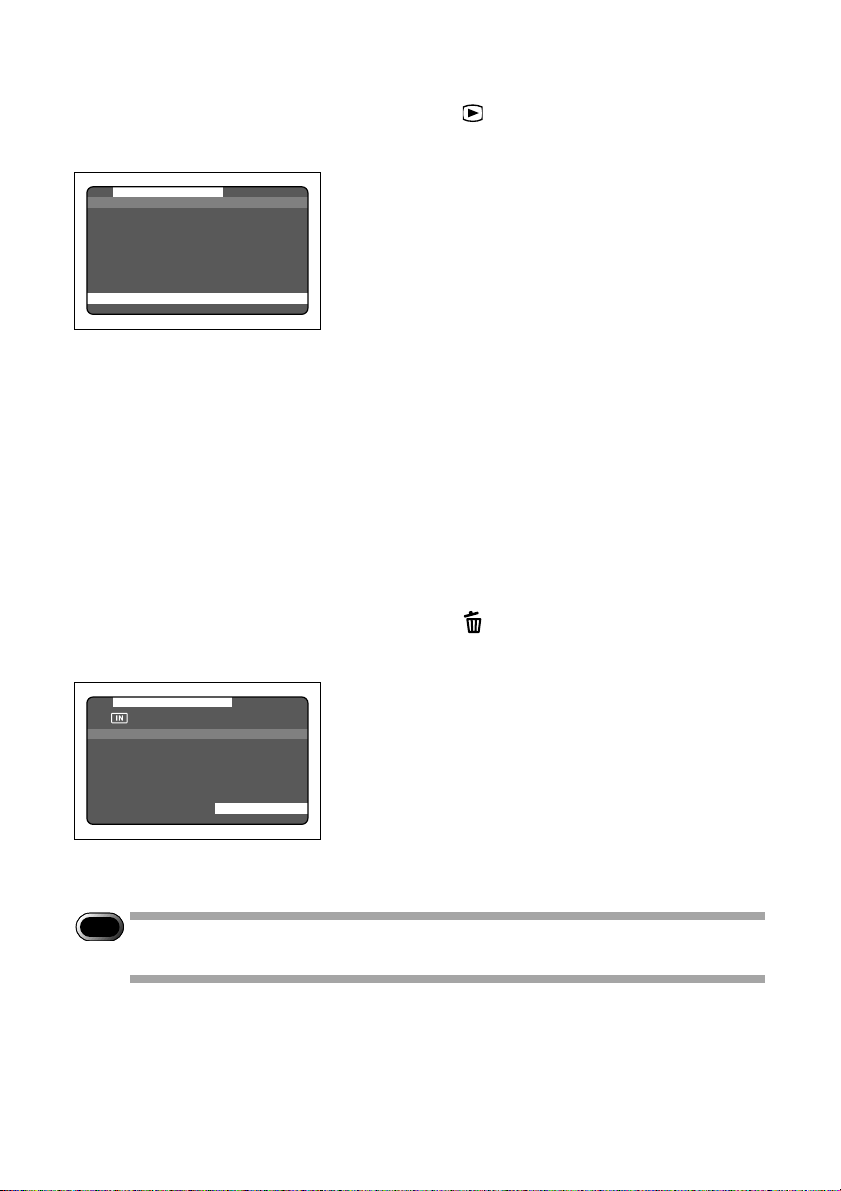
■ Play Menu
With the camera turned on, set the mode dial to [ ] and press the menu button. To
exit the play menu, press the menu button again.
MENU [PLAY
ZOOM PLAYBACK
AUTO PLAYBACK
PROTECT
COPY
SELECT FOLDER
DPOF
]
ZOOM PLAYBACK:... Displays an enlanged image.
(p.85)
AUTO PLAYBACK: ... Plays all images automatically
within a preset length of time.
(p.86)
PROTECT: ................. Protects image files from
BACK:MENU START:ENTER
erasure. (p.87)
COPY:......................... Copies shot images from
internal memory to a SmartMedia
memory card, and vice versa.
(p.89)
SELECT FOLDER: .... Plays images shot with another
brand of camera. (p.88)
DPOF:......................... Select this function to generate
recorded images for submission
to digital printing services or
other applications. (p.91)
Erase Menu
With the camera turned on, set the mode dial to [ ]. To exit the erase menu, set the
mode dial to another mode.
MENU [ERASE
ERASE SINGLE IMAGE
ERASE ALL IMAGES
ERASE SELECTED IMAGES
SEL.:ENTER
Important
Note
• The [PC] setting on the mode dial is used to transfer image files from the camera
]
to a PC.
ERASE SINGLE IMAGE:
.................................... Erases selected images one at a
time (except protected images)
(p.95).
ERASE ALL IMAGES:
.................................... Erases all the files from the card
(except protected images) (p.96).
ERASE SELECTED IMAGES:
.................................... Erases multiple selected images
(except for protected files) at
once. (p.97)
18
Page 21
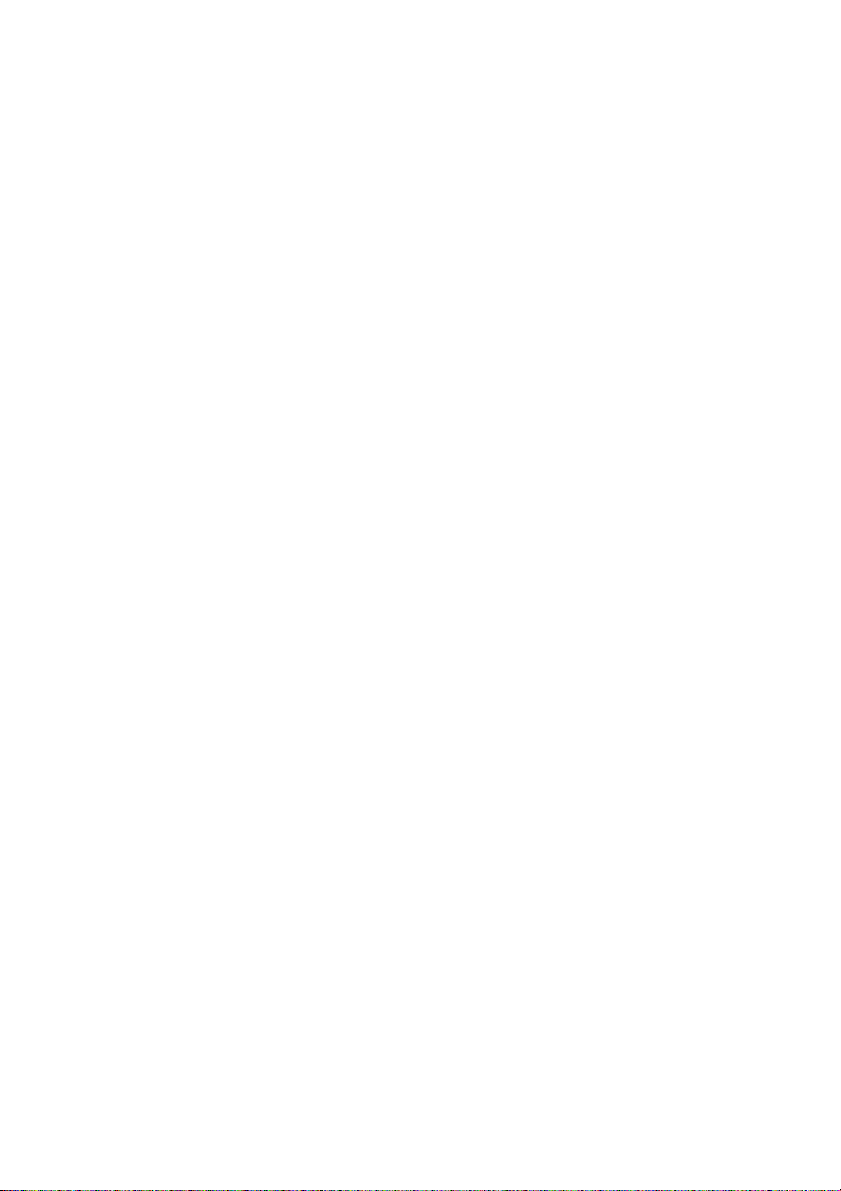
19
Page 22
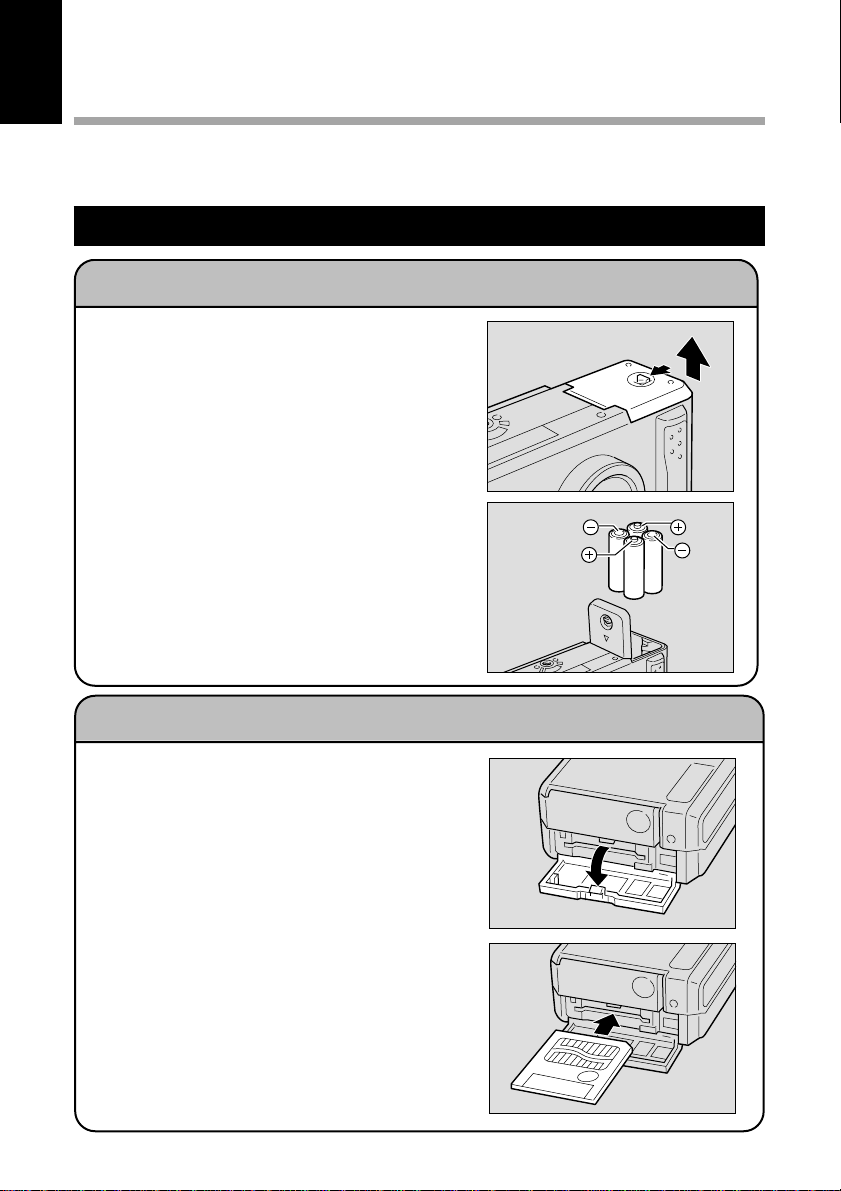
Basic Operation/Quick Reference
This section provides introductory information about the Ricoh RDC-5000 digital
camera. Further details can be found in the reference pages mentioned below.
Preparations
Loading the Batteries (p.27-29)
q Load the batteries into the camera.
* When using an AC adapter, connect it to
the camera and then to the AC outlet.
(p.29)
Inserting a SmartMedia Memory Card (p.32-33)
q Make sure that the camera is turned off.
w Open the card door and insert a
SmartMedia memory card.
• Before using a new SmartMedia memory
card, you must first format (initialize) it
with the camera. (p.33)
20
Page 23
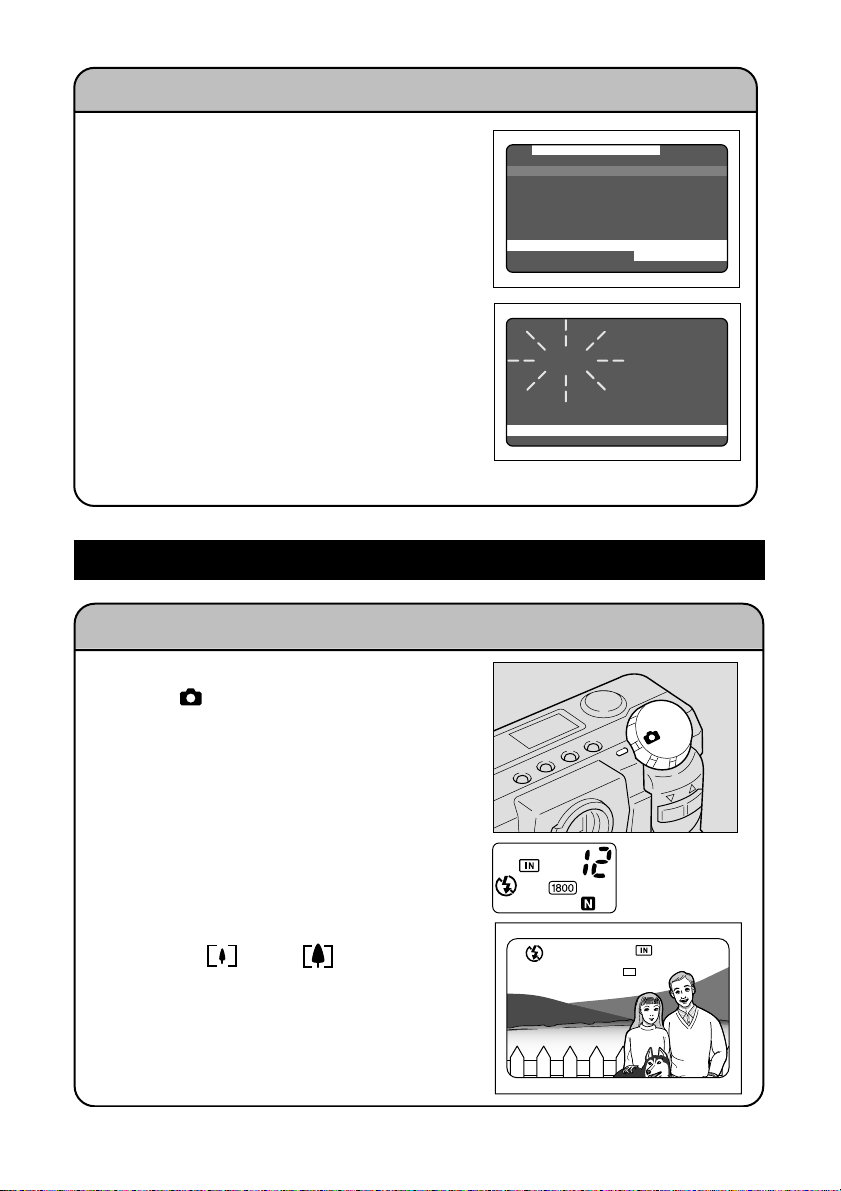
Setting the Date and Time (p.35-37)
q Slide the power switch and set the mode
dial to [SET UP].
w Press the ▼ or ▲ button to select [DATE
SETTING].
e Press the DISPLAY button to select the
display method.
r Press the ENTER button.
t Press the ▼ or ▲ button to change the
flashing digit.
y Press the ENTER button.
Repeat steps t and y above to complete
the settings.
* Each time you press the ENTER button,
the flashing digit changes, from year to
month, day, hour and minute.
u After you have set the number of
minutes, press the ENTER button.
Shooting
Basic Shooting Procedure (p.40-50)
q Slide the power switch and set the mode
dial to [ ].
w Press the CARD/IN button to select
where to record.
e Press the PIC button to select a PIC
(Image quality) mode.
r Select a recording mode.
q Press the MENU button to display the
w Press the ENTER button to select a
t Press the (
select the desired size of the subject.
* Observe the position of the subject by
looking through the viewfinder or at the
LCD monitor.
y Press the shutter release button to record
the image.
record menu and select [RECORDING
MODE].
recording mode and then press the
MENU button to return to the original
display.
) ▼ or ( ) ▲ button to
MENU [SET UP
FORMAT
DATE SETTING :1999/1/1
KEEP SETTINGS
BEEP SOUND :ON
AUTO POWER OFF :ON
LANGUAGE :ENGLISH
VIDEO OUT MODE :NTSC
VERSION
IMPRINTING MODE:DISPLAY
SEL.:ENTER
]
DATE SETTING
1999 1 1
00:00
CANCEL:MENU SEL.:ENTER
12
1800x1200 N 1800x1200 N
21
Page 24
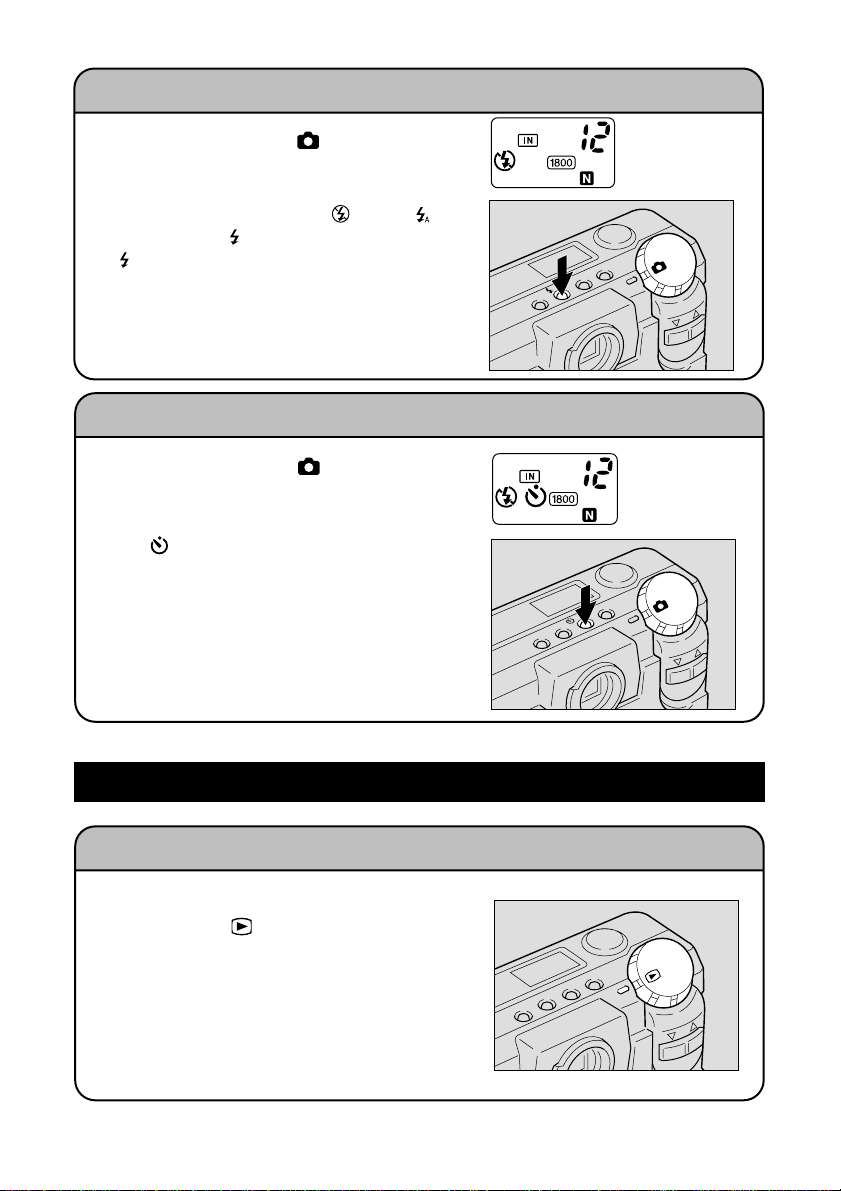
Changing the Flash Mode (p.55-59)
q Set the mode dial to [ ].
w Press the flash mode button to select a
flash mode.
You can choose Flash Off (
), Auto ( ),
Forced Flash ( ), or Slow synchro mode
( : flashing).
The selected mark will be displayed on the
LCD monitor or on the LCD panel.
e Press the shutter release button to
record the image.
Using the Self-Timer (p.67-68)
q Set the mode dial to [ ].
w Press the self timer button.
The self timer is now set.
mark will be displayed on the LCD
The
monitor or on the LCD panel.
e Press the shutter release button to
record the image.
The self timer LED will start flashing and the
shutter will be released after a delay of
about 10 seconds.
メニュー
1800×1200 N
12
12
1800×1200 N
Playback
Playing Back Files (p.82-83)
q Slide the power switch on and set the
mode dial to [
w Press the ▼ or ▲ button to select a file
you wish to view
* The multi-image and zoom playback features
allow you to view several image files at once
or magnify an image. (p.84, 85)
22
].
Page 25
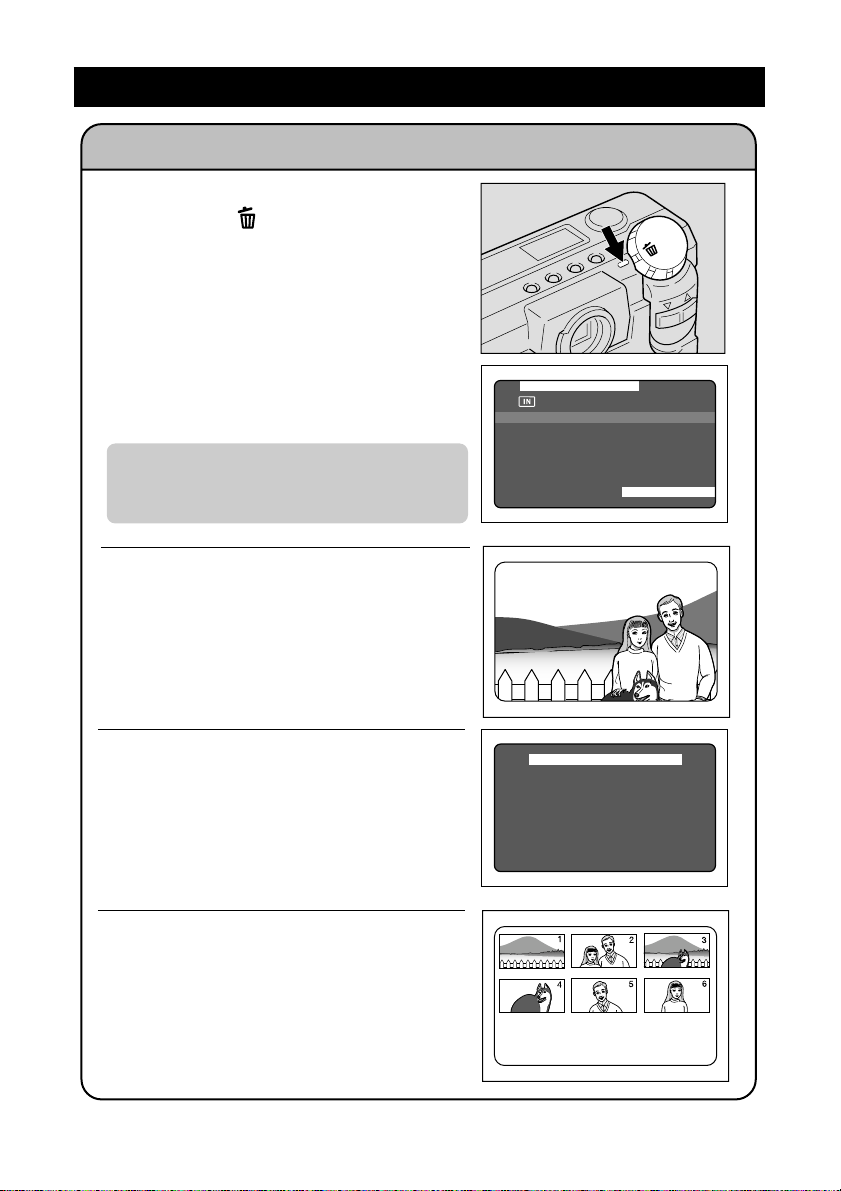
Erasing
Erasing Files (p.94-97)
q Slide the power switch on and set the
mode dial to [
].
w Press the ▼ or ▲ button to select the
erase mode and press the ENTER button.
* Remember that files cannot be restored once
they are erased. Before starting to erase a file,
make sure that you want to erase it.
●
If you selected [ERASE SINGLE IMAGE]
e Press the ▼ or ▲ button to select a file
you want to erase and press the shutter
release button.
●
If you selected [ERASE ALL IMAGES]
e Press the shutter release button.
●
If you selected [ERASE SELECTED IMAGES]
e Press the ▼ or ▲ button to select a file
you want to erase and press the ENTER
button.
Repeat step e, as needed, to erase
additional files at a time. And press the enter
button again to cancel the erasure setting.
r Press the shutter release button.
MENU [ERASE
ERASE SINGLE IMAGE
ERASE ALL IMAGES
ERASE SELECTED IMAGES
SEL.:ENTER
ERASE 5/12
ERASE 5/12
SINGLE IMAGE
SINGLE IMAGE
START :RELEASE
START :RELEASE
CANCEL:MENU
CANCEL:MENU
ERASE ALL IMAGES
START : RELEASE
CANCEL: MENU
ERASE SELECTED IMAGES
START :RELEASE
CANCEL:MENU SEL.:ENTER
]
23
Page 26
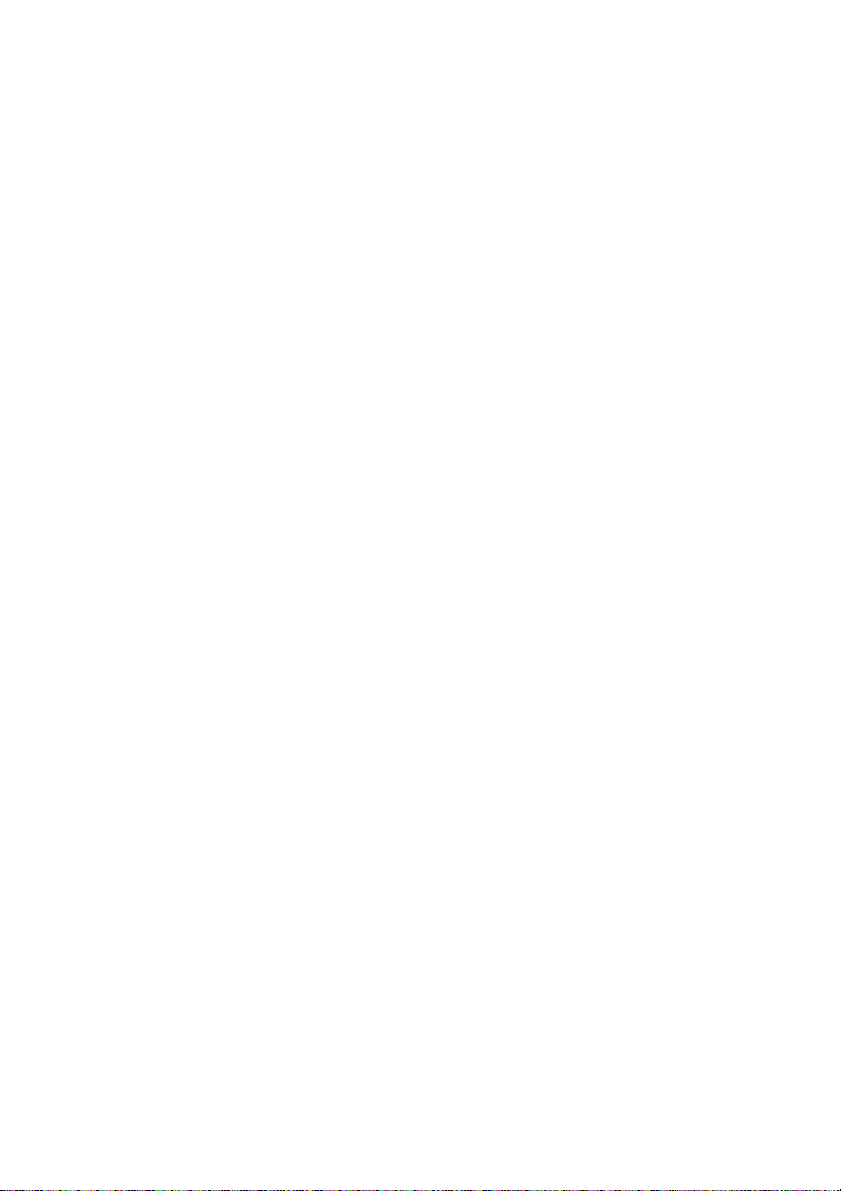
24
Page 27
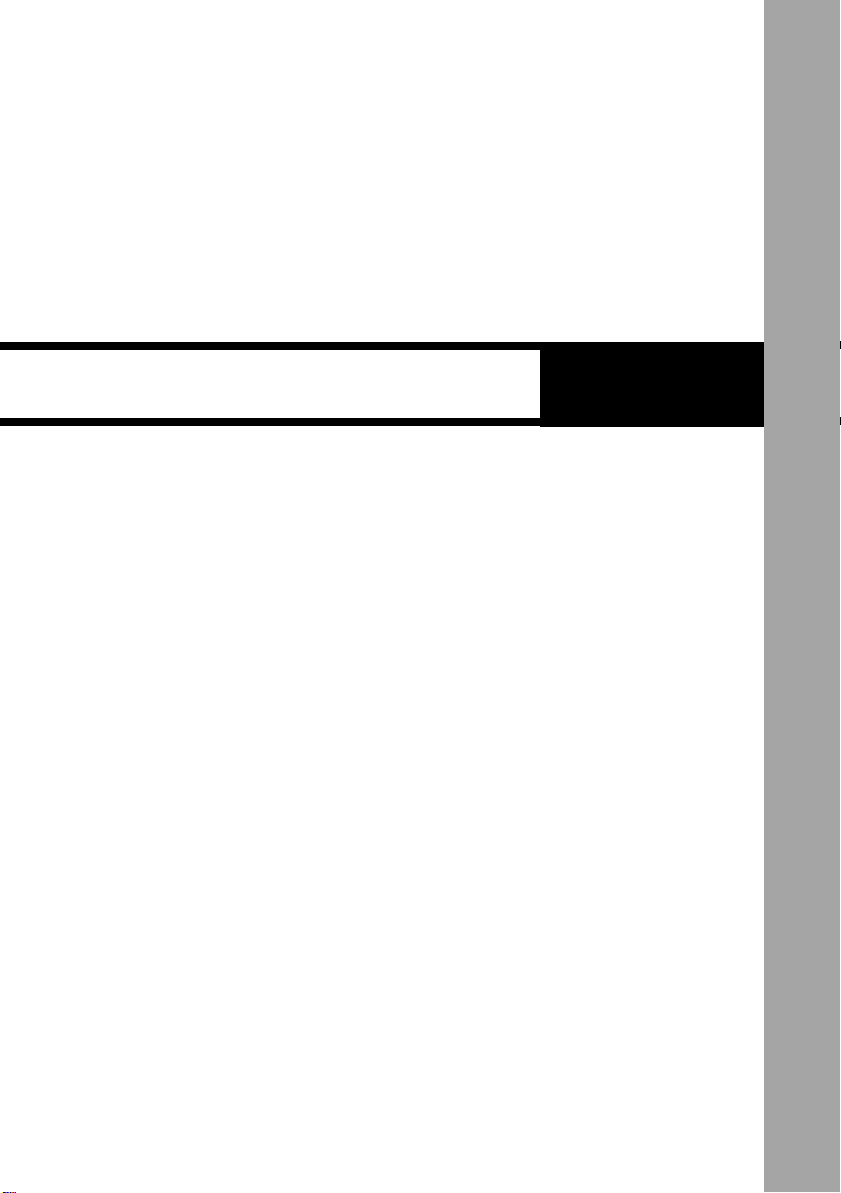
ChapterGETTING STARTED
1
Before Usin g t h e C a m e r a ..................................... 26
Checking the Package Contents ................... 2 6
Attaching the Wrist Strap ............................... 26
Powering the Camera ........................................... 27
Loading the AA Batteries ............................... 27
Using an AC Adapter ...................................... 29
SmartMedia Memory Cards ................................. 31
What is a SmartMedia Memory Card? .......... 3 1
Inserting a SmartMedia Memory Card .......... 32
Formatting a SmartMedia Memory Card....... 33
Before You Start Recording ................................ 35
Setting the Date and Time .............................. 35
Adjusting the LCD Monitor Brightness ........ 37
How to Hold the Camera................................. 37
Page 28
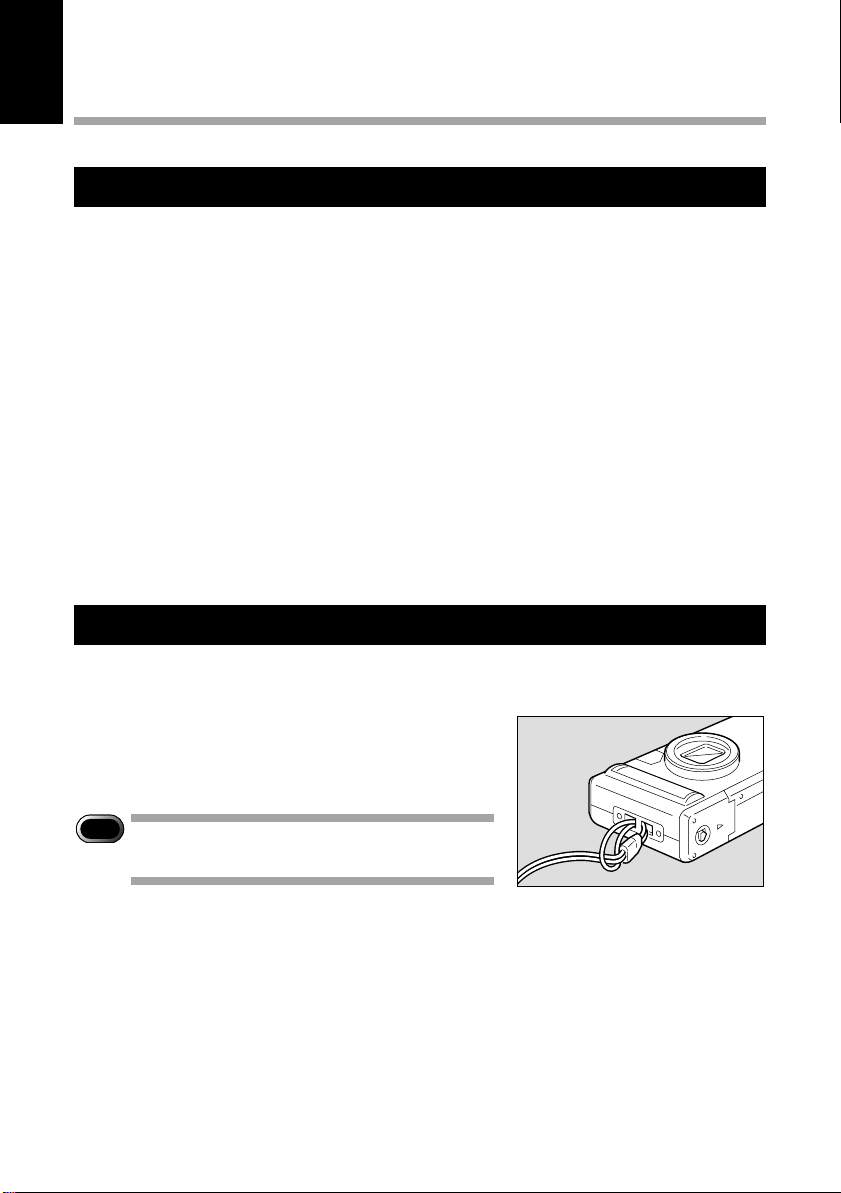
Before Using the Camera
Checking the Package Contents
Check that your digital camera comes complete with all the accessories listed below.
Read the warranty card and keep it in a safe place.
• Digital camera: .................................................. 1
• Video interface cable:........................................ 1
• Soft case: .......................................................... 1
• AA alkaline batteries: ........................................ 4
• Wrist strap: ........................................................ 1
• Operation manual (this manual): ....................... 1
• Warranty card: ................................................... 1
• PC connection cable (RS-232C) ....................... 1
• Macintosh cable (AUX) ..................................... 1
• USB cable ......................................................... 1
• Software CD-ROM ............................................ 1
Attaching the Wrist Strap
Attach the wrist strap provided to prevent the camera from being dropped during use.
q Pass the small loop of the strap through the wrist
strap eyelet and pass the other end through the
loop as illustrated.
Important
Note
• Do not swing the camera around by its
strap.
26
Page 29
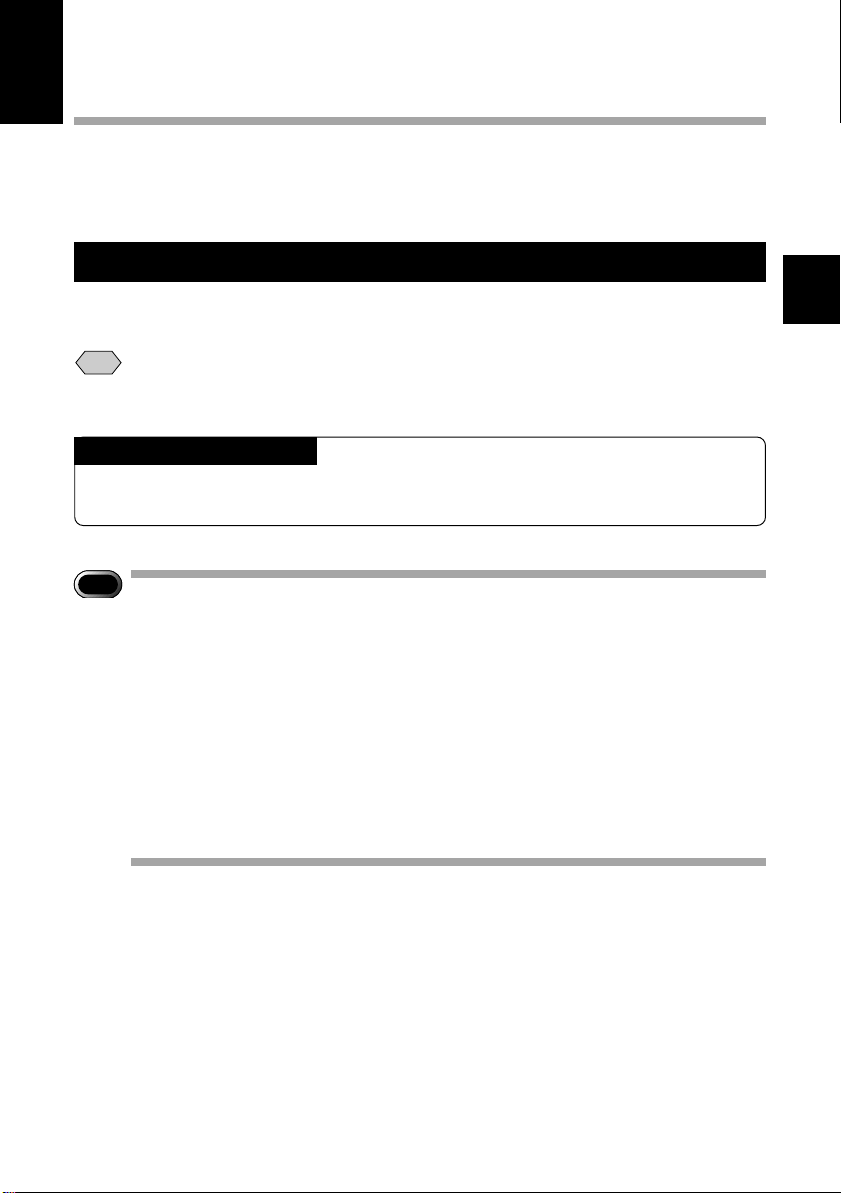
Powering the Camera
This section explains how to load the batteries (AA alkaline batteries) into the camera
and how to connect the AC adapter to power the camera from a household electrical
outlet.
Loading the AA Batteries
Mount AA batteries and operate the camera.
Note
• Before using commercially available rechargeable AA Ni-Cd or AA Ni-MH batteries,
Important
• If you use commercial batteries, use of rechargeable AA batteries (nickelcadmium or nickel-metal-hydride batteries) is recommended.
Rechargeable Batteries
read the safety precautions in the accompanying manual.
Note
• Use only the specified AA batteries.
• Never use batteries of an unrecommended type, such as manganese battery,
as this could damage the camera or LCD monitor and cause them to fail.
• Certain types of batteries may become hot after an extended period of use.
Allow them to cool before unloading them.
• Do not use commercially available batteries that are designed for specific
kinds of equipment (such as those marked “For CD players only”) in this
product.
• When purchasing batteries, read the battery instructions carefully to make
sure that they can be used for this product.
• Remove the batteries form the camera before leaving it out service for long.
1
Getting Started
27
Page 30
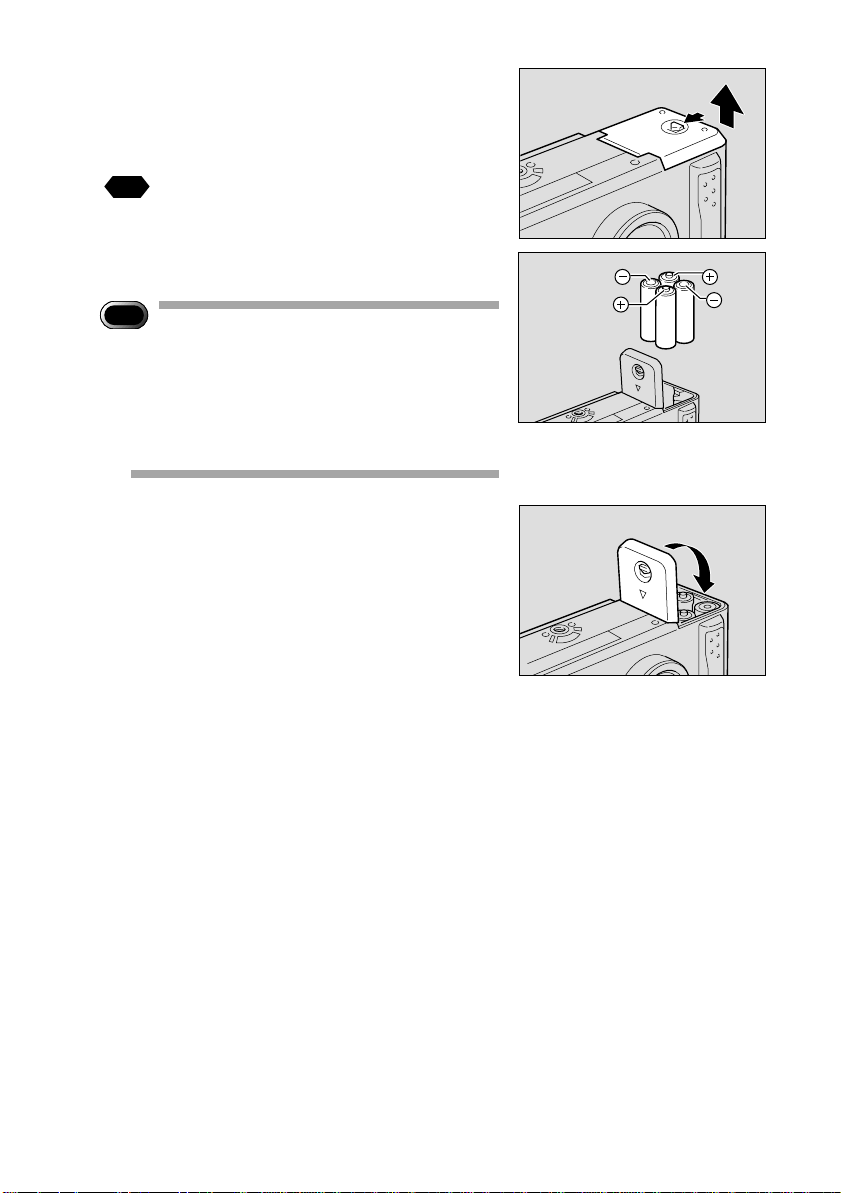
q Check that the camera is turned off, and
then open the battery cover by pressing
the catch and sliding it in the direction
shown.
See
“Turning on the Camera” (p.41)
w Load the batteries.
Important
Note
• Make sure that the batteries are loaded
with the positive (+) and negative (–)
terminals correctly oriented. Do not bring
metallic objects, such as a needle, into
contact with the battery contact surfaces
or electrical connections. Electrostatic
damage could result.
e Close the battery cover
Close the battery cover until it clicks into position.
■ Economizing on Batteries
Use of rechargeable Size AA Ni-Cd or AA Ni-MH batteries is recommended for most
applications.
If a power source is available nearby, you can economize on the batteries by using an
AC adapter (optional).
In shooting pictures, having the LCD monitor display turned off will help your batteries
longer-lived.
● Shooting and Playback Guidelines
The table below gives the approximate recording and playback times that are available
with Size AA alkaline batteries, as measured under the following test conditions:
[Test conditions]
During shooting: Shoot continuously in a recording mode (shoot at an interval of
30 seconds, without turning off the camera in the middle, with the
flash fired 50%, at a 25™⁄ ambient temperature).
During playback: Leave the camera continuously turned on in a playback mode at
a 25™⁄ room temperature.
28
Page 31

Battery type
Size AA alkaline batteries 60 minutes 90 minutes
Ni-Cd batteries (1000 mAh) 40 minutes 60 minutes
Tips to Extend the Recording and Playback Times
* The battery lives indicated above tend to narrow depending on the ambient
environment.
* In an extremely cold environment, warming the batteries by hand, for example, could
allow you to take more pictures. Where the ambient temperature is extremely low,
use of rechargeable Ni-Cd batteries is recommend for their cold resistance.
* Choose rechargeable batteries having as high a capacitance as possible. (The
capacitance rating is marked in the unit mAh.)
* Increased use of the flash or zoom feature or the LCD monitor would speed up the
exhaustion of the batteries. Cut their usage to a minimum required.
* The available picture count tends to increase when they are recorded in the 900 ×
600 recording mode.
* Copying or erasing images repeatedly would also accelerate the exhaustion of the
batteries.
• You are advised to make spare batteries available when powering the camera
Note
from the internal batteries alone.
• The battery symbol (
have a diminishing voltage. Make spare batteries available.
Rechargeable Size AA Ni-Cd and Ni-MH batteries have a characteristic
tendency to turn off their power immediately when the battery symbol is lit.
Approximate Approximate
Recording Time Playback Time
), when lit, indicates that the camera's internal batteries
1
Getting Started
■ Handling Precautions
• Do not use damaged batteries or batteries at the end of their service lives.
• Do not subject the batteries to strong impacts .
Using an AC Adapter
When using the camera for extended periods of time to shoot or playback images,
connect an AC adapter (optional) to the camera and power the camera from a
household electrical source.
Using the AC Adapter
Before using the AC adapter, be sure to read the safety precautions in the
accompanying manual.
29
Page 32

q Check that the camera is turned off, and then open the terminal cover.
See
“Turning on the Camera” (p.41)
w Connect the AC adapter cable to the power supply terminal (DC input)
on the camera.
e Insert the power plug into the electrical outlet.
• If batteries are loaded in the camera while it is connected to a household
Note
power source, the camera is powered from the AC source and not by the
batteries.
Important
Note
• Insert the power plug and connection cable securely. If the plug or cable
works loose during recording, the data may be lost or damaged.
• If you connect or disconnect the AC adapter while operating the camera
(recording, playback, or erasing), the camera will switch off to determine
the power source. This may cause the data to be lost or damaged. To
avoid this, connect or disconnect the AC adapter while the camera is
turned off.
30
Page 33

SmartMedia Memory Cards
This section explains the types and usage of SmartMedia memory cards.
What is a SmartMedia Memory Card?
Files are recorded as data on the SmartMedia memory card in your camera. The
following types of SmartMedia memory card can be used:
• Capacity:................... 2 MB, 4 MB, 8 MB, 16 MB, 32 MB
• Operating voltage: .... 3.3 V
• There are numerous types of SmartMedia memory cards. Before using a
Note
commercially available SmartMedia memory card, check with its
manufacturer that it is compatible with your camera.
• By using an optional PC card adapter or floppy disk adapter, you can insert a
SmartMedia memory card directly into the PC card slot or floppy disk drive of
your PC.
■ Protecting Against Accidental Writing
Attaching a write protect pad to a SmartMedia memory
card will prevent accidental erasure or overwriting of
recorded files.
Remove the write protect pad from the SmartMedia
memory card to record or erase data.
If the write protect pad gets dirty, wipe it clean
Note
with a soft, dry cloth.
シールを
Attach a
write
貼る
protect
pad.
1
Getting Started
■ Handling Precautions
● SmartMedia Memory Cards
• Never remove the SmartMedia memory card while data is being recorded or erased.
• Do not bend, subject to strong force or shock, or drop the SmartMedia memory card.
• Avoid using or storing SmartMedia memory cards in environments that are subject to
static electricity or electrical interference.
• Avoid using or storing SmartMedia memory cards in environments that are subject to
high temperature and humidity, where dust accumulates, or in atmospheres where
corrosive substances are present.
• Keep the contact surface of the SmartMedia memory card clean and free from dust
and foreign matter. Should the contact surface get dirty, wipe it clean with a soft, dry
cloth.
31
Page 34

• Keep the SmartMedia memory card slot free from dust and foreign matter.
• To avoid possible hazards, keep SmartMedia memory cards away from flames and
do not dispose of them in fire.
• SmartMedia memory cards have a limited service life. Cards that have been used
over an extended period of time may fail to record additional files.
● Data
• Data recorded on a SmartMedia memory card may be lost by improper handling by
the customer or a third party, by being subjected to electricity or electrical
interference, or during camera malfunction or repair. Ricoh Co., Ltd. assumes no
liability for damages incurred by such loss of recorded data.
• Do not remove the batteries from the camera, turn off the camera, or connect the AC
adapter while data is being recorded on the SmartMedia memory card. The data
stored on the SmartMedia memory card could be lost or damaged.
• You are advised to copy valuable data from the SmartMedia memory card onto other
media, such as floppy disks or hard disks.
Inserting a SmartMedia Memory Card
Check that the camera is turned off before inserting the SmartMedia memory card.
Important
Note
• Never insert or remove a SmartMedia memory card while the camera is
turned on.
■ Inserting Card
q Check that the camera is turned off,
and then open the card door.
See
“Turning on the Camera” (p.41)
w Insert the SmartMedia memory card
into the card insert slot and close the
card door.
Push the SmartMedia memory card fully into
position, with the contact surface facing up.
Contact
surface
32
Page 35

Note
• Insert the SmartMedia memory card in the correct direction. Do not insert it at
an angle.
• The camera will not turn on when the card door is open.
■ Removing Card
q Check that the camera is turned off, and
then open the card door.
See
“Turning on the Camera” (p.41)
w Press the button and pull the
SmartMedia memory card straight out of
the slot.
Pressing the button will cause the SmartMedia
memory card to pop out a little. Then, pull it
straight out of position.
e Close the card door.
Important
Note
• Never remove the SmartMedia memory card while data is being recorded
or erased. The data stored on the card could be lost or damaged.
• When the SmartMedia memory card has been removed, place it in the
antistatic case supplied or other protective cover.
1
Getting Started
Formatting a SmartMedia Memory Card
Before using a new SmartMedia memory card or a SmartMedia memory card that has
been used on another device (such as a PC), you need to format (initialize) it with the
camera.
Important
Note
• Formatting will erase all the files recorded on the SmartMedia memory
card (including protected files).
• Do not format SmartMedia memory cards on a PC.
• The SmartMedia formatted by the other device may not be used.
33
Page 36

q Insert the SmartMedia memory card and
slide the power switch to turn on the
camera.
“Inserting a SmartMedia Memory Card” (p.32)
See
“ Turning On the Camera” (p.41)
w Set the mode dial to [ ].
The setup menu will be displayed.
e Press the ▼ or ▲ button to select
[FORMAT] and press the ENTER button.
r Press the ▼ or ▲ button to select
[FORMAT MEMORY CARD] and press the
ENTER button.
t Press the shutter release button.
The “FORMATTING” message is displayed
while the camera is formatting the SmartMedia
memory card.
When formatting is completed, the setup menu
will reappear. Turn the mode dial to choose
another mode.
MENU [SET UP
FORMAT
DATE SETTING :1999/1/1
KEEP SETTINGS
BEEP SOUND :ON
AUTO POWER OFF :ON
LANGUAGE :ENGLISH
VIDEO OUT MODE :NTSC
VERSION
SEL.:ENTER
MENU [FORMAT
FORMAT MEMORY CARD
FORMAT INTERNAL MEMORY
BACK:MENU SEL.:ENTER
FORMAT
START : RELEASE
CANCEL: MENU
]
]
MEMORY CARD
34
• A SmartMedia memory card with a write protect pad attached to it cannot
Note
be formatted. Remove the pad to format the SmartMedia memory card.
Page 37

Before You Start Recording
This section explains the initial camera adjustments and pointers you should know
before starting to record pictures.
Setting the Date and Time
The date and time are recorded when you shoot a picture. You will need to adjust
these settings when you first use the camera and each time you change time zones on
trips.
• Use the yy/mm/dd format to set the date.
Note
• Time is displayed in the 24-hour clock format. Midnight is expressed as
00:00 and noon as 12:00.
q Slide the center button of power switch
to turn on the camera.
“Turning On the Camera” (p.41)
See
w Set the mode dial to [ ].
The setup menu is displayed.
1
Getting Started
• To cancel the operation, turn the mode
Note
dial to another mode.
e Press the ▼ or ▲ button to select [DATE
SETTING].
MENU [SET UP
FORMAT
DATE SETTING :1999/1/1
KEEP SETTINGS
BEEP SOUND :ON
AUTO POWER OFF :ON
LANGUAGE :ENGLISH
VIDEO OUT MODE :NTSC
VERSION
IMPRINTING MODE:DISPLAY
SEL.:ENTER
]
35
Page 38

r Press the DISPLAY button to select the
date display method.
There are three methods available to display the
date as follows:
1999/5/15 ➝ May 15 1999 ➝ 15 May 1999
Each time you press the DISPLAY button, the
display method is switched from one position to
the next in the sequence shown above. Press
the DISPLAY button to select the desired date
display method.
t Press the ENTER button.
The date setting menu is displayed.
• To cancel the operation and return to
Note
the setup menu, press the MENU
button.
y Press the ▼ or ▲ button to change the
flashing digit.
Forwarding the digit
Press the ▲ ( ) button. Keep pressing the
button to forward the digit fast.
Reversing the digit
Press the ▼ ( ) button. Keep pressing the
button to reverse the digit fast.
u Press the ENTER button to flash the digit
you want changed.
Repeat steps y and u above to make
necessary corrections.
• Each time you press the ENTER
Note
button, the flashing digit changes, from
year to month, day, hour and minute.
i After you have set the number of
minutes, press the ENTER button again.
The clock gets started and the LCD monitor
returns to the SET UP menu. Turn the mode
dial to select another mode.
DATE SETTING
1999 1 1
00:00
CANCEL:MENU SEL.:ENTER
DATE SETTING
1999 1 1
00:00
CANCEL:MENU SEL.:ENTER
DATE SETTING
1999 1 15
10:12
CANCEL:MENU SEL.:ENTER
36
Page 39

• You can set the time correctly by pressing the ENTER button at the same
Note
time as a time signal sounds.
• Press the MENU button in the middle of an operation to cancel it.
• The date and time settings are reset if the battery has been removed for
about 3 minutes or longer, as at replacement. Set the date and time again.
Tips
How to Verify the Date and Time
Press the ENTER button to view the date and time settings in
the LCD monitor for verification. See “LCD Monitor Display
Function” (p.50).
Adjusting the LCD Monitor Brightness
You can adjust the brightness setting of the LCD monitor.
q Turn the brightness adjustment dial on
the bottom of the camera, left or right to
adjust the LCD monitor brightness to a
favorable setting for viewing.
How To Hold the Camera
Unintentional movement of the camera during shooting will result in blurred images.
To avoid camera shake, hold the camera in the fashion prescribed below. Be
particularly careful to avoid camera shake with telephoto zoom shots.
1
Getting Started
q Hold the camera steady with both hands with the elbows lightly
touching your body.
● When viewing through the viewfinder
With the camera lightly pressed against your
head, aim it at your subject and look through the
viewfinder.
37
Page 40

● When viewing through the LCD monitor
Hold the camera firmly in both hands, and aim it
at your subject and look through the LCD
monitor.
w Press the shutter release button lightly
with your fingertip.
Important
Note
• Pressing the shutter release button at once with the finger initially apart
from it could result in a blurred image.
• When an image of a subject that has been shot with the camera held in
Note
vertical position is played, the subject will look sideways.
Be careful to keep the camera lens, flash, and
the flash sensor reception window from being
covered by your fingers or hair.
38
Page 41

BASIC SHOOTING
Basic Shooting ...................................................... 40
Operation Flow ................................................ 40
Turning on the Camera................................... 41
Selecting IN/CARD (Internal memory/
SmartMedia memory card) Memory .............. 42
Selecting a PIC (Image quality) Mode ........... 43
Selecting a Recording Mode .......................... 44
Setting the Size of the Subject (Zoom) ......... 45
How to View Images on the LCD Monitor..... 4 7
Shooting (Still Picture Mode)......................... 48
Chapter
ëÊÅ@Å@
2
èÕ
Page 42

Basic Shooting
This section explains the general flow of shooting operation, and provides basic
shooting instructions.
Operation Flow
To record an image, follow the steps below:
Turn on the Camera
Slide the power switch to turn the camera on and set the mode dial to
[ ] (p.41).
Select IN/CARD (Internal memory/SmartMedia memory card) Memory
Select the internal memory (
Select a PIC (Image quality) Mode
Choose from six picture modes ( , , , , ,
and
Select a Recording Mode
Choose from three recording modes ( and ) (p.44).
) (p.43).
) or SmartMedia ( ). (p.42)
Set the Size of the Subject
Use the ▼ or ▲ button to select the size of the subject (p.45)
Check the position of the subject
Check the position of the subject on the viewfinder or on the LCD
monitor (p.47).
Shoot
Press the shutter release button (p.48).
40
Page 43

12
1800×1200 N
Turning on the Camera
Slide the power switch to turn the camera on and slide the switch again to turn it off.
q Slide the center button of power switch
to on.
w Set the mode dial to [ ].
The camera will turn on and the monitor cover
will open.
The LCD panel or the LCD monitor will display
recording information.
● LCD Monitor Display
Press the DISPLAY button to switch displays
appearing on the LCD monitor. If the LCD monitor
is not used, press the DISPLAY button to save the
batteries. Press the DISPLAY button again to
enable the LCD monitor.
You may set the camera to come up with the LCD
monitor disabled when it is powered on. See
“Changing the LCD Setting” (p.110).
• Slide the power switch again and the power will turn off, with the lens
Note
Tips
barrier and monitor cover closed. In a play or erase mode, the lens
barrier won’t open or close when you turn on the power switch.
Auto Power-Off
The camera will turn off automatically (auto power-off) to conserve the
battery if it is left idle (no buttons, switches or other controls operated) for
more than 5 minutes. To resume use, turn the power on again.
You can disable the auto power-off mode.
See “Auto Power Off Setting” (p.103).
* The auto power-off mode does not function when the camera is
powered by an AC adapter.
2
Basic Shooting
41
Page 44

12
1800×1200 N
• If the keep settings function is enabled, the flash, exposure
Note
compensation, white balance, recording mode, date imprint, language,
card/in and S mode settings in effect just before the camera was turned
off are saved. See “Keep settings” (p.106).
Selecting IN/CARD (Internal memory/SmartMedia
memory card) Memory
Select whether to record shot files in internal memory or on the SmartMedia memory
card mounted in the camera.
■ Switching Modes
The mode screen changes in the following sequence as you switch the recording
destination:
Internal memory SmartMedia memory card
内蔵メモリー
12
1800×1200 N
* When the SmartMedia memory card is inserted, the will be displayed.
■ Selecting a Recording Destination
スマートメディア
12
1800×1200 N
q Press the CARD/IN button and select a
recording destination ( ).
The recording destination changes each time
the CARD/IN button is pressed. Press the
CARD/IN button and make your choice.
• If a SmartMedia memory card is
Note
mounted in the camera when it is
turned on, the
LCD monitor or the LCD panel. Enable
the save mode to set internal memory
as a recording destination. See “Keep
42
Settings” (p.106).
mark appears on the
Page 45

18
900×600 F
Selecting a PIC (Image quality) Mode
The camera offers six picture (PIC) modes –
and – to suit your photographic needs. Each mode has its own compression
ratio.
■ Switching PIC (Image quality) Modes
The mode screen changes in the following sequence as you switch the PIC mode:
1800Nモード
1800N Mode 1800E Mode 900F Mode
12
1800×1200 N
1800F Mode 900E Mode 900N Mode
1800Fモード
6
1800×1200 F
* The recordable picture count varies as you switch the PIC mode.
* The factory default setting is 1800 N ( ).
■ Selecting a PIC (Image quality) Mode
1800Eモード
24
1800×1200 E
900Eモード
64
900×600 F
900Fモード
900Nモード
18
900×600 F
35
900×600 N
2
Basic Shooting
q Press the PIC button and select a PIC
(Image quality) mode (
).
Pressing the PIC button displays the settings
menu. The PIC (Image quality) mode changes
each time the PIC button is pressed. Press the
PIC button and make your choice.
43
Page 46

● Approximate File Sizes by PIC (Image quality) Mode
PIC Mode Approx. File Size
1800F 795 KB
1800N 401 KB
1800E 204 KB
• Image sizes are 1792 × 1200 pixels and 896 × 600 pixels.
Note
PIC Mode Approx. File Size
900F 270 KB
900N 139 KB
900E 73 KB
• The table below shows the maximum number of recordable images
associated with each PIC mode.
Size PIC mode Approx. No. of recordable images
F mode 9
1792 × 1200
N mode 19
E mode 38
F mode 29
896 × 600
N mode 55
E mode 99
* In the case of a 8 MB SmartMedia memory card (in each PIC mode)
For the number of recordable images by SmartMedia memory card capacity and by
PIC (Image quality) mode, see “Recording Capacities” (p.127).
* With this product and in this manual, the resolutions are stated as 1800 × 1200 and
900 × 600.
Selecting a Recording Mode
The camera offers three recording modes – still, text and continuous shooting. Select
the mode best suited to your photographic needs.
■ Switching Recording Modes
The mode screen changes in the following sequence as you switch the recording
mode:
Still Mode Text Mode Continuous shooting mode
44
12
1800x1200 N
Note
• Set Keep Setting to save the recording mode setting.
• See “Keep Settings” (p.106).
1800x1200 N
A
12
1800x1200 N
12
Page 47

12
1800×1200 N
■ Selecting a Recording Mode (for the PIC mode)
This mode is used to record an image.
q Set the mode dial to [ ] and press the
MENU button.
The record menu will be displayed.
w Press the ▼ or ▲ button to select
[RECORDING MODE].
• To cancel an operation, press the
Note
MENU button.
MENU [RECORD
RECORDING MODE :
WHITE BALANCE :AUTO
+
/– :OFF
FOCUS :AUTO
DATE IMPRINT :OFF
REDEYE REDUCTION:OFF
MONOCHROME :OFF
INTERVAL MODE :OFF
BACK:MENU SEL.:ENTER
]
e Press the ENTER button to choose the
recording mode ( ).
The recording mode selected will take effect.
Press the MENU button to cancel the recording
menu.
● Other recording modes
Text mode (p.52) Continuous shooting mode (p.53)
Setting the Size of the Subject (Zoom)
By pressing the ▼ or ▲ button, you can vary the size of the subject on the LCD
monitor without changing the distance between yourself and the subject (equivalent to
38 — 86 mm in 35 mm camera format).
2
Basic Shooting
■ Zooming In (Telephoto Setting)
q Press the ▲ ( ) button.
The subject will become larger (telephoto) and
the zoom indication bar will appear on the LCD
monitor. Press the ▲ button to adjust the
subject size to your liking.
45
Page 48

■ Zooming Out (Wide Angle Setting)
q Press the ▼ ( ) button.
The subject will become smaller (wide) and the
zoom indication bar will appear on the LCD
monitor. Press the ▼ button to adjust the
subject size to your liking.
■ Digital Zoom Function
If you keep the ▲ ( ) button for at least 2
seconds when the lens is set at the maximum
telephoto position, the digital zoom function is
triggered to add an enhanced telephotographic
effect to your shot.
Before using the digital zoom function, make
sure that the LCD monitor is On. When the LCD
monitor is off, press the DISPLAY button.
When shooting, a frame appears on the LCD
monitor as shown on the right, delineating the
scope of the digital zoom. At playback, the shot
will be played back in the same way as a normal
shot.
To disable the digital zoom function, press the ▼
) button.
(
When the digital zoom function is enabled, shots taken will be recorded in
Note
640 × 480 pixel format.
Keep the button
pressed for 2 seconds
or more
12
1800x1200 N 1800x1200 N
46
Page 49

How to View Images on the LCD Monitor
Check the position of your subject by looking through the viewfinder or at the LCD
monitor.
■ Viewing Through the Viewfinder
Aim the camera at the subject while viewing through the viewfinder.
● Shooting Scope
Frame the subject within the viewfinder.
● Short-Distance Correction Frame
Compose your subject within this range when the
distance to it is about 0.4 m and you are using the
standard lens.
● Autofocus Field
Located at the center of the viewfinder screen and
roughly corresponding to the area shown on the right,
the autofocus field determines the focal distance.
■ Viewing Through the LCD Monitor
Aim the camera at the subject while viewing through the LCD monitor.
● Shooting Scope
Frame the subject within the LCD monitor screen.
● Autofocus Field
Located at the center of the LCD monitor screen
and roughly corresponding to the area shown on
the right, the autofocus field determines the focal
distance.
2
Basic Shooting
• The shaded area and dotted lines are shown for illustration purposes only and
Note
do not actually appear on the LCD monitor.
47
Page 50

Shooting (Still Picture Mode)
Basic shooting instructions are given below. Hold the camera correctly to keep it
steady.
“How to Hold the Camera” (p.37)
See
q Aim the camera at your subject.
12
Set the wide angle and use macro mode to
shoot subjects closer than 40 cm (15.8 inches).
“Macro Shooting (Close-up Shooting)” (p.76)
See
w Press the ▼ or ▲ button to set the size
of the subject.
“Setting the Size of the Subject (Zoom)”
See
(p.45)
“How to View Images on the LCD
Monitor” (p.47)
e Press the shutter release button lightly
with your fingertip.
The shutter release button works in a two-step
action. When you press it lightly (halfway), the
autofocus function is triggered to focus on the
subject automatically. Keep the camera as
steady as possible during this step to ensure
correct focusing.
12
1800x1200 N 1800x1200 N
INTERVAL
The AF indication LED (green) will light when
the subject is in focus. The focus, exposure and
white balance settings are set at this point.
• A flashing AF indication LED indicates that the subject is out of focus. If
Note
this occurs, use the focus lock function. See “Focus Lock Shooting” (p.68).
• If the “SLOW SHUTTER” message appears on the LCD monitor, you are
recommended to shoot with the flash enabled or in S mode to avoid
camera shake that tends to occur in this situation. See “Changing Flash
48
Modes” (p.55) and “S Mode (Shutter Speed)” (p.77).
Page 51

● Forced, Slow synchro and Auto Flash Modes.
In forced or auto flash mode, the flash LED lights
(in red) when you press the shutter release button
lightly in low light conditions.
Note
• The flash LED (red) blinks and the LCD
monitor is cleared while the flash is
charging. Pictures cannot be taken in this
state.
r Press the shutter release button down
fully without removing your finger.
A beep will sound and the picture you have shot
appears in the LCD monitor before it is
recorded. The available recording picture count
in the LCD panel or monitor is then
decremented by one.
• Moving the camera before the beep sounds may result in a blurred image.
Note
• The beep will sound continuously if recording fails. Stop recording and
reshoot the picture.
• The available recording picture count in the LCD monitor may increase
depending on whether you turn on or off the camera, switch the mode
dial, or change the PIC mode.
• If it is unnecessary to confirm the picture you have taken, press the ▼ or
▲ button to start recording immediately. You may also change the shot
picture confirmation time. See “Changing LCD Confirmation” (p.109).
How to Cancel Recording
When you press down the shutter release button fully, the shot image will appear in
the LCD monitor. While the image is on display, you can cancel its recording. do the
following:
• Press the MENU button. And press the ENTER button when a recording canceled
message is displayed.
2
Basic Shooting
Tips
Using the Camera for Extended Periods of Time
The camera will switch off automatically (auto power-off) to conserve the
battery if it is left idle (no buttons, switches or other controls operated) for
about 5 minutes. When you require more time to compose a shot, disable
the auto power-off feature. Have spare batteries or an AC adapter handy
before using the camera for an extended period of time. See “Auto Power
Off Setting” (p.103).
49
Page 52

■ When Focusing is Difficult
You may experience difficulty focusing on the following subjects:
• Objects with little or no contrast (such as the sky, white walls, and car hoods)
• Flat two-dimensional objects with only horizontal lines and no significant protrusions
or indentations
• Fast-moving targets
• Low-brightness objects (in dark places)
• Strongly backlit objects and objects struck by strong reflected light
• Flickering objects (such as fluorescent lights)
When shooting subjects like these, focus on another subject that is located at about
the same distance and then aim at the target with that focus setting.
“Focus Lock Shooting” (p.68).
See
Tips
LCD Monitor Display Function
Press the ENTER button to display recording information, such as the
recording mode, picture mode, and recordable picture count, on the LCD
monitor. Each time you press the ENTER button, the display will switch in
the following order:
Recordable Picture
Count Display Information Display No Display
12
EV+0.5 1999/ 5/15 10:12
12
1800x1200 N
50
Page 53

ADVANCED SHOOTING
Changing Recording Modes ................................ 52
Text Mode......................................................... 52
Continuous Shooting Mode ........................... 53
Changing Flash Modes ........................................ 5 5
Flash Off Mode ................................................ 56
Auto Mode ........................................................ 57
Forced Flash Mode ......................................... 58
Slow Synchro Mode ........................................ 59
Setting the Exposure Compensation.................. 60
Setting the Exposure Compensation............ 60
Changing the White Balance Mode..................... 62
Daylight Mode.................................................. 63
Cloudy Mode (Overcast Mode) ...................... 64
Tungsten Light Mode...................................... 65
Fluorescent Light Mode.................................. 66
Special Shooting Functions ................................ 67
Using the Self-Timer ....................................... 67
Focus Lock Shooting...................................... 68
Manual Focus Shooting.................................. 70
Date Imprinting Mode ..................................... 71
Redeye Reduction Mode ................................ 72
Monochrome Mode (Black & White) Sepia... 73
Interval (Time lapse) Shooting Mode ............ 74
Macro Shooting (Close-up Shooting) ........... 7 6
S Mode (Shutter Speed).................................. 77
Chapter
ëÊÅ@Å@
3
èÕ
Page 54

Changing Recording Modes
12
1800×1200 N
A
This section explains how to change recording modes.
• For explanations of the recording mode indications appearing on the LCD
Note
monitor, see “Selecting a Recording Mode” (p.44).
Text Mode
Records text in a crisp image by accentuating the black portion of the text, with the
hues of the surrounding areas being suppressed.
q Set the mode dial to [ ] and press the
MENU button.
The record menu is displayed.
• To cancel the operation, press the
Note
MENU button.
w Press the ▼ or ▲ button to select
[RECORDING MODE].
e Press the ENTER button to select the
[ ] mark.
Text mode is now set. Press the MENU button
to close the record menu.
The recording mode setting is displayed on the
LCD monitor. Press the shutter release button
to shoot the subject.
• The flash will not fire in text mode.
Note
• Set Keep Setting to save the recording
mode setting. See “Keep Settings”
(p.106).
52
MENU [RECORD
RECORDING MODE :
WHITE BALANCE :AUTO
+
/– :OFF
FOCUS :AUTO
DATE IMPRINT :OFF
REDEYE REDUCTION:OFF
MONOCHROME :OFF
INTERVAL MODE :OFF
BACK:MENU SEL.:ENTER
MENU [RECORD
RECORDING MODE :
WHITE BALANCE :AUTO
+
/– :OFF
FOCUS :AUTO
DATE IMPRINT :OFF
REDEYE REDUCTION:OFF
MONOCHROME :OFF
INTERVAL MODE :OFF
BACK:MENU SEL.:ENTER
]
]
A
Page 55

How to Cancel Recording
When you press down the shutter release button fully, the shot image will appear in
the LCD monitor. While the image is on display, you can cancel its recording. do the
following:
• Press the MENU button. And press the ENTER button when a recording canceled
message is displayed.
How To Cancel the Text Mode
Follow the procedures on the previous page and switch to another mode in step e.
Continuous Shooting Mode
Shoots a subject continuously while the shutter release button is held depressed. The
focus is locked in the state in effect when you press the shutter release button and the
subject is shot continuously at a rate of about one image a second. This function lets
you conveniently capture the beset moment of photography.
q Set the mode dial to [ ] and press the
MENU button.
The record menu is displayed.
• To cancel the operation, press the
Note
MENU button.
3
Advanced Shooting
w Press the ▼ or ▲ button to select
[RECORDING MODE].
e Press the ENTER button to select the
[ ] mark.
The continuous shooting mode is now set.
Press the MENU button to cancel the record
menu. (See “Keep Settings” (p.106).)
MENU [RECORD
RECORDING MODE :
WHITE BALANCE :AUTO
+
/– :OFF
FOCUS :AUTO
DATE IMPRINT :OFF
REDEYE REDUCTION:OFF
MONOCHROME :OFF
INTERVAL MODE :OFF
BACK:MENU SEL.:ENTER
MENU [RECORD
RECORDING MODE :
WHITE BALANCE :AUTO
+
/– :OFF
FOCUS :AUTO
DATE IMPRINT :OFF
REDEYE REDUCTION:OFF
MONOCHROME :OFF
INTERVAL MODE :OFF
BACK:MENU SEL.:ENTER
]
]
53
Page 56

The recording mode setting is displayed on the
12
1800×1200 N
LCD monitor.
When you continue pressing the shutter release
button, the camera will take one picture about every
second continuously. Continuous shooting stops
when you release the shutter release button, and
RECORDING
the images that have been shot so far are recorded
automatically. The message “RECORDING”
appears on the LCD.
• In Continuous shooting mode, the focus
Important
Note
and exposure adjustment level are locked
in the status in effect when you press the
shutter release button.
• The flash does not fire in continuous
shooting mode.
• The maximum number of pictures that can be taken continuously depends on
Note
the picture mode.
No. of Pixels F Mode N Mode E Mode
1800 × 1200 2 5 9
900 × 600 7 14 28
• The maximum number of pictures that can be taken continuously at once is
indicated above. The available space of the SmartMedia memory card or
internal memory may allow continued shooting.
• Continuous shooting stops when as many as 9,999 files have been recorded.
In this case, format the SmartMedia memory card or internal memory card to
resume continuous shooting.
• In continuous shooting mode, no image appears on the LCD while pictures
are being taken.
• Set Keep Setting to save the recording mode setting. See “Keep Settings” (p.106).
Canceling the Mode Setting
In step e above, turn the mode dial to choose another mode.
54
Page 57

Changing Flash Modes
This section explains how to change the flash mode. Switch the flash mode to meet
your photographic needs.
■ Flash Modes
The mode screen will change in the following sequence as you switch the flash mode:
Flash Off Mode Auto Mode Forced Flash Mode Slow synchro Mode
1800x1200 N
12
1800x1200 N
12
1800x1200 N
12
1800x1200 N
12
* The factory default setting is flash off mode.
• When you shoot a subject located closer than about 0.4 m (15.8 inches)
Important
Note
with the flash activated, the light from the flash may appear red in the
resultant shot. The subject may also appear white due to over-exposure.
To avoid these problems, switch the camera to flash off mode.
• The flash will not fire in text mode or continuous shooting mode.
Note
• The flash will not fire in the following white balance modes: cloudy (overcast),
daylight, fluorescent light, and tungsten light.
• Enable the keep settings mode to save the flash mode setting. See “Keep
settings” (p.106).
• When shooting a subject with the flash activated, if the subject appears
dark on the LCD monitor, zoom to a wider angle. The subject may be difficult
to focus on with the telephoto setting.
• Shooting in red-eye reduction mode will reduce red eyes appearing in the
resultant picture. See “Redeye Reduction Mode” (p.72).
Effective Range of the Flash
When you shoot in daylight with the flash activated (daylight synchro photography),
the flash has an effective range of about 0.4 to 3.0 m (1.3 ft to 9.9 ft) for the
telephoto setting and 0.4 to 3.4 m (1.3 ft to 11.2 ft) for the wide-angle setting.
The subject will appear dark in the picture if the light from the flash fails to reach
it.
3
Advanced Shooting
55
Page 58

Flash Off Mode
12
1800×1200 N
In flash off mode, the flash is disabled even in dark conditions. Use this mode for
shooting where use of the flash is prohibited or where adequate room illumination is
available.
q Set the mode dial to [ ].
w Press the flash mode button to select
[ ].
The flash off mode is now set.
The flash mode setting is displayed on the LCD
monitor or on the LCD panel. Press the shutter
release button to record the image without firing
the flash.
• The shutter speed slows automatically when you shoot in dark places.
Important
Note
For best results, hold the camera steady or mount the camera on a tripod.
Take extra care in holding the camera steady when using the telephoto
setting ( ).
How To Cancel the Flash Off Mode
Press the flash mode button and switch to another flash mode.
56
Page 59

Auto Mode
1800x1200 N
12
This mode automatically discharges the flash when it detects low ambient light or
backlighting. This mode allows you to respond appropriately to a wide range of
standard shooting conditions.
q Set the mode dial to [ ].
w Press the flash mode button to select
mark.
This auto mode is now set.
The
mark, which signifies auto mode,
appears only on the LCD monitor. If the mark is
not shown in the LCD panel, the camera is in
auto mode.
When you press the shutter release button, this
mode automatically discharges the flash when
the camera detects low ambient light or
backlighting. The flash LED will light (red)
when you press the shutter release button
lightly.
3
Advanced Shooting
• The flash LED will pulse while the flash is charging and the LCD monitor will
Note
Important
momentarily blacken. You will not be able to shoot during this interval.
• Subjects shot from less than 0.4 m (15.8 inches) away may be over-
Note
exposed and appear bleached out in the picture. To avoid this, switch to
the flash off mode.
How to Cancel the Auto Mode
Press the flash mode button and switch to another mode.
57
Page 60

Forced Flash Mode
12
1800×1200 N
When you take a picture against the light or under strong light, the subject’s face may
appear in the shade in the resultant shot. Use forced flash mode to reduce this effect.
In this mode, the flash will fire regardless of the ambient light level.
q Set the mode dial to [ ].
w Press the flash mode button to light
mark.
The forced flash mode is now set.
The flash mode setting is displayed on the LCD
monitor or on the LCD panel. Press the shutter
release button to take the picture using the
flash. The flash LED will light (red) when you
press the shutter release button lightly.
• The flash LED blinks and the LCD
Note
monitor is cleared while the flash is
charging. Pictures cannot be taken in
this state.
Important
• When you shoot a subject located closer than about 0.4 m (15.8 inches)
Note
with the flash activated, the subject may appear white in the resultant shot
due to over-exposure. To avoid this problem, switch to flash off mode.
How To Cancel the Forced Flash Mode
Press the flash mode button and switch to another flash mode.
58
Page 61

Slow Synchro Mode
12
1800×1200 N
Slows down the shutter release speed when you shoot a subject with the flash
activated, to prevent the background alone from being darkened.
q Set the mode dial to [ ].
w Press the flash mode button to blink the
mark.
The slow synchro mode is now set.
The flash mode setting is displayed on the LCD
monitor or on the LCD panel. When you press
the shutter release button, the subject is shot in
slow synchro mode with the flash activated.
The flash LED lights (red) as you press the
shutter release button lightly.
3
Advanced Shooting
• The flash LED blinks and the LCD
Note
monitor is cleared while the flash is
charging. Pictures cannot be taken in
this state.
Important
• When you shoot a subject located closer than about 0.4 m (15.8 inches)
Note
with the flash activated, the subject may appear white in the resultant shot
due to over-exposure. To avoid this problem, switch to flash off mode.
• The shutter speed slows automatically when you shoot in dark places. To
prevent camera shake, hold the camera steady or mount it on a tripod.
Take care to avoid camera shake particularly at telephoto settings.
How To Cancel Slow Synchro Mode
Press the flash mode button and switch to another flash mode.
59
Page 62

Setting the Exposure Compensation
As long as the subject is centered in the shooting range, you can take the picture
normally as the camera will automatically adjust the exposure compensation for
backlighting. If there is a significant difference in brightness between the background
and subject, however, the subject tends to be under- or over-exposed. Exposure
compensation is useful in this situation. You can also use exposure compensation to
produce intentionally under- or over-exposed images.
● Exposure Compensation Range
±2.0 EV (in 0.5 EV steps)
● Shooting Against the Light
The bright background will make the subject appear under-exposed. Set the exposure
compensation level to a positive value to adjust the exposure.
Important
• If the subject is not centered in the shooting range when taking a picture
Note
against the light, the camera will not assume that the subject is in a backlit
state. Exposure compensation is required in this situation.
● Shooting a White Image
If you shoot an image that appears generally white, the shot will be under-exposed as
a whole, with people appearing dark and white objects appearing gray. Set the
exposure compensation level to a positive (+) value to adjust the exposure.
● Shooting a Black Image
If you shoot an image that appears generally black, the shot will be over-exposed as a
whole, with people appearing white and black objects appearing gray. Set the
exposure compensation level to a negative (–) value to adjust the exposure. Follow
the same procedure when shooting a person under a spotlight, for example.
Setting the Exposure Compensation
Set the exposure compensation level.
q Set the mode dial to [ ] and press the
MENU button.
The record menu will be displayed.
• To cancel the operation, press the
Note
MENU button.
60
Page 63

w Press the ▼ or ▲ button to select +/–
12
1800×1200 N
EV+0.5
[Exposure Compensation] and press the
ENTER button.
The exposure compensation settings menu will
be displayed.
• To cancel the operation and return to the
Note
record menu, press the MENU button.
MENU [RECORD
RECORDING MODE :
WHITE BALANCE :AUTO
+
/– :OFF
FOCUS :AUTO
DATE IMPRINT :OFF
REDEYE REDUCTION:OFF
MONOCHROME :OFF
INTERVAL MODE :OFF
BACK:MENU SEL.:ENTER
]
e Press the zoom button to change the
compensation level.
Increasing the Compensation Level in 0.5 EV Steps
Press the ▲ ( ) button. Keep pressing the
button increases the compensation level fast.
Reducing the Compensation Level in 0.5 EV Steps
Press the ▼ ( ) button. Keep pressing the
button reduces the compensation level fast.
r Press the shutter release button to shoot
the subject.
When you press the shutter release button
lightly (halfway), the LCD monitor switches to a
normal display. Press down the shutter release
button fully to shoot the subject.
When the shooting ends, the setup menu is
displayed again on the LCD monitor. To accept
the new adjustment level, press the ENTER
button; to cancel it, press the MENU button to
return to the record menu. Then, press the
menu button once again to exit the record
menu.
+/–
+2.0
–2.0
EV+0.0
BACK:MENU SEL.:ENTER
3
Advanced Shooting
How To Cancel the Exposure Compensation Setting
Follow the above procedures and set the compensation level to [±0.0] in step e.
• The exposure compensation level setting is canceled when you turn the
Note
power switch off. Enable the keep settings mode to save the exposure
compensation level setting. See “Keep Settings” (p.106).
61
Page 64

Changing the White Balance Mode
The white balance mode adjusts the white balance so that you can capture your
subject in its natural colors regardless of the light source. The auto mode will suffice in
most situations.
The auto mode automatically adjusts the white balance based on the white areas,
ensuring that white is reproduced as white regardless of the light source.
Consequently, a subject that lacks in white tones as a whole or that is dominated by
dark tones may not achieve an appropriate white balance. Change the white balance
mode to shoot such subjects.
Switching White Balance Modes
The mode screen will change in the following sequence as you switch the white
balance mode:
オートモード(表示なし)
Auto Mode (no display) Daylight Mode Cloudy Mode (Overcast Mode)
12
1800×1200 N
Fluorescent Light Mode Tungsten Light Mode
蛍光灯モード
1800×1200 N
太陽モード
12
12
1800×1200 N
白熱灯モード
12
1800×1200 N
曇天モード
1800×1200 N
12
* The factory default setting is auto mode.
Subjects Difficult to Correct in Auto Mode
• Monochrome objects
• Objects lit by multiple light sources
• In auto mode, subjects lacking in white tones may not achieve an appropriate
Note
white balance. When shooting such subjects, add a white object to the
composition.
• White balance modes can only be set in recording mode and not in playback
mode.
• The flash will not fire in the following white balance modes: daylight,
fluorescent light, tungsten light and cloudy (overcast) mode.
• Enable the keep settings mode to save the white balance mode setting.
See “Keep Settings” (p.106).
62
Page 65

■ Displaying the Settings Menu
q Set the mode dial to [ ] and press the
MENU button.
The record menu will be displayed.
• To cancel the operation, press the
Note
MENU button.
w Press the ▼ or ▲ button to select
[WHITE BALANCE] and press the ENTER
button.
The white balance settings menu will be
displayed.
• To cancel the operation and return to the
Note
MENU [RECORD
RECORDING MODE :
WHITE BALANCE :AUTO
+
/– :OFF
FOCUS :AUTO
DATE IMPRINT :OFF
REDEYE REDUCTION:OFF
MONOCHROME :OFF
INTERVAL MODE :OFF
BACK:MENU SEL.:ENTER
]
record menu, press the MENU button.
● Switching from One White Balance Mode to Another
You can switch from one white balance mode to another from the settings menu that is
displayed. See the following sections concerning each mode.
Daylight Mode (p.63)
Cloudy Mode (Overcast Mode) (p.64)
Fluorescent Light Mode (p.66)
Tungsten Light Mode (p.65)
Daylight Mode
Choose this mode to shoot subjects outdoors that have difficulty achieving auto white
balance correction.
• Select this mode from the white balance mode setup menu. See “Displaying
Note
the Settings Menu” (p.63).
3
Advanced Shooting
q Press the ▼ or ▲ button to select the
mark.
Daylight mode is now set.
WHITE BALANCE
AUTO
CANCEL:MENU SEL.:ENTER
63
Page 66

w Press the shutter release button to shoot
12
1800×1200 N
12
1800×1200 N
the subject.
When you press the shutter release button
lightly (halfway), the LCD monitor switches to a
normal display. Press down the shutter release
button fully to shoot the subject.
When the shooting ends, the setup menu is
displayed again on the LCD monitor. To accept
the new adjustment level, press the ENTER
button; to cancel it, press the MENU button to
return to the record menu. Then, press the
menu button once again to exit the record
menu.
Important
• The color tones of a subject will vary depending on weather conditions,
Note
such as fine or cloudy skies.
How To Cancel Daylight Mode
Press the ▼ or ▲ button on the setup menu to switch to auto mode.
Cloudy Mode (Overcast Mode)
Choose this mode to shoot subjects outdoors under cloudy skies where the
appropriate white balance is difficult to achieve in auto mode.
• Select this mode from the white balance mode setup menu. See “Displaying
Note
the Settings Menu” (p.63).
q Press the ▼ or ▲ button to select the
mark.
The cloudy mode is now set.
w Press the shutter release button to shoot
the subject.
When you press the shutter release button
lightly (halfway), the LCD monitor switches to a
normal display. Press down the shutter release
button fully to shoot the subject.
When the shooting ends, the setup menu is
displayed again on the LCD monitor. To accept
the new adjustment level, press the ENTER
button; to cancel it, press the MENU button to
return to the record menu. Then, press the
menu button once again to exit the record menu.
64
WHITE BALANCE
AUTO
CANCEL:MENU SEL.:ENTER
Page 67

Important
12
1800×1200 N
• The color tones of a subject will vary depending on weather conditions,
Note
such as fine or cloudy skies.
How To Cancel the Cloudy (Overcast) Mode
Press the ▼ or ▲ button to select [AUTO] in the setup menu.
Tungsten Light Mode
Choose this mode to shoot subjects under tungsten light where an appropriate white
balance is difficult to achieve.
• Select this mode from the white balance mode settings menu. See
Note
“Displaying the Settings Menu” (p.63).
q Press the ▼ or ▲ button to select the
mark.
The tungsten light mode is now set.
w Press the shutter release button to shoot
the subject.
When you press the shutter release button
lightly (halfway), the LCD monitor switches to a
normal display. Press down the shutter release
button fully to shoot the subject.
When the shooting ends, the setup menu is
displayed again on the LCD monitor. To accept
the new adjustment level, press the ENTER
button; to cancel it, press the MENU button to
return to the record menu. Then, press the
menu button once again to exit the record
menu.
Important
• The color tones of a subject will vary depending on the type of light source
Note
(tungsten light).
WHITE BALANCE
AUTO
CANCEL:MENU SEL.:ENTER
3
Advanced Shooting
How To Cancel the Tungsten Light Mode
Press the ▼ or ▲ button on the setup menu to switch to auto mode.
65
Page 68

Fluorescent Light Mode
12
1800×1200 N
Choose this mode to shoot subjects under fluorescent light where an appropriate white
balance is difficult to achieve.
• Select this mode from the white balance mode settings menu. See
Note
“Displaying the Settings Menu” (p.63).
q Press the ▼ or ▲ button to select the
mark.
The fluorescent light mode is now set.
w Press the shutter release button to shoot
the subject.
When you press the shutter release button
lightly (halfway), the LCD monitor switches to a
normal display. Press down the shutter release
button fully to shoot the subject.
When the shooting ends, the setup menu is
displayed again on the LCD monitor. To accept
the new adjustment level, press the ENTER
button; to cancel it, press the MENU button to
return to the record menu. Then, press the
menu button once again to exit the record
menu.
Important
• The color tones of a subject will vary depending on the type of light source
Note
(fluorescent light).
WHITE BALANCE
AUTO
CANCEL:MENU SEL.:ENTER
How To Cancel the Fluorescent Light Mode
Press the ▼ or ▲ button on the setup menu to switch to auto mode.
66
Page 69

Special Shooting Functions
12
1800×1200 N
This digital camera offers a variety of shooting techniques in addition to basic
photography.
Using the Self-Timer
The self-timer offers a convenient way to take group pictures with the photographer
included. Mount the camera on a tripod or a flat, secure surface to shoot pictures with
the self-timer.
q Set the mode dial to [ ] and press the
self timer button.
The self timer is now set.
The self timer will be displayed on the LCD
monitor or on the LCD panel.
3
Advanced Shooting
w Decide the composition of the picture,
position the camera securely, and press
the shutter release button.
The self timer LED will start flashing and the
shutter will be released with an approximate
delay of 10 seconds. The self timer LED will
stay lit for about 2 seconds before the shutter is
released and the beep sound will be heard.
The self-timer mode ends automatically when
the shutter is released.
67
Page 70

• If the flash is charging, the self-timer will start when charging is completed.
Note
• The self-timer setting is canceled when you switch the camera from the
recording mode to another mode or when you slide the power switch.
Tips
Remote Control
To operate the camera from a remote position or when the camera is
fixed in one spot, use the optional remote control unit.
Focus Lock Shooting
Usually, the auto focus function focuses the camera on the subject that appears in the
autofocus field on the LCD monitor or on the viewfinder. If the subject is located
outside the autofocus field, it may appear blurred in the resultant shot. Use the focus
lock to ensure accurate focusing on the subject.
“How to View Images on the LCD Monitor” (p.47)
See
■ When to Use the Focus Lock
If the subject is not positioned inside the
autofocus field on the LCD monitor, a blurred
image will result, since the background, not the
subject, is in focus.
If an object other than the subject occupies a
major portion of the autofocus field, the camera
will focus on the backgroung, producing a
blurred image of the persons.
68
Page 71

■ How to Use the Focus Lock
q Press the ▼ ( ) or ▲ ( ) button to
set the size of your subject.
w Bring the subject on which you wish to
focus into the autofocus field.
e Press the shutter release button lightly
and hold it.
The focus will be locked at this point.
The focus lamp (green) will light.
12
1800x1200 N 1800x1200 N
12
1800x1200 N
1800x1200 N
3
Advanced Shooting
r Decide the composition of the shot by
moving the camera with the shutter
release button held, and then press the
shutter release button down fully.
• You can also use the manual focus to focus on the subject. See “Manual
Note
Focus Shooting” (p.70).
12
1800x1200 N 1800x1200 N
69
Page 72

Manual Focus Shooting
The manual focus function can be used to manually adjust the focal setting for
subjects difficult to bring into focus with autofocus.
q Set the mode dial to [ ] and press the
MENU button.
The record menu will be displayed.
• To cancel the operation, press the
Note
MENU button.
w Press the ▼ or ▲ button to select
[FOCUS].
e Press the ENTER button to select [MF]
and press the MENU button.
The manual focus function is now set.
r Press the ▼ or ▲ button to focus on the
subject and press the shutter release
button to take the picture.
To vary the size of the subject on the LCD
monitor, press the ▲ (
) or ▼ ( ) button
with the shutter release button lightly pressed.
How To Cancel the Manual Focus Mode
Follow the above procedures and select [AF] in step e.
MENU [RECORD
RECORDING MODE :
WHITE BALANCE :AUTO
+
/– :OFF
FOCUS :AUTO
DATE IMPRINT :OFF
REDEYE REDUCTION:OFF
MONOCHROME :OFF
INTERVAL MODE :OFF
BACK:MENU SEL.:ENTER
MENU [RECORD
RECORDING MODE :
WHITE BALANCE :AUTO
+
/– :OFF
FOCUS :MF
DATE IMPRINT :OFF
REDEYE REDUCTION:OFF
MONOCHROME :OFF
INTERVAL MODE :OFF
BACK:MENU SEL.:ENTER
12
MF 1800x1200 N MF 1800x1200 N
]
]
70
Page 73

Date Imprinting Mode
12
1800×1200 N
1999/ 5/15
Use this mode to record images imprinted with the date.
• The date is displayed in the format that has been selected with the DATE
Note
q Set the mode dial to [ ] and press the
MENU button.
The record menu is displayed.
Note
SETTING option in the setup menu. See “Setting the Date and Time” (p.35).
• To cancel the operation, press the
MENU button.
w Press the ▼ or ▲ button to select [DATE
IMPRINT].
e Press the ENTER button to select
between [DATE] and [DATE/TIME]. And
then press the MENU button.
The date (1999/5/15) is displayed if you have
chosen [DATE], or the date and time (1999/5/15
10:12) is displayed if you have chosen [DATE/
TIME].
Date imprint mode is now set.
r Press the shutter release button to shoot
the subject.
MENU [RECORD
RECORDING MODE :
WHITE BALANCE :AUTO
+
/– :OFF
FOCUS :AUTO
DATE IMPRINT :OFF
REDEYE REDUCTION:OFF
MONOCHROME :OFF
INTERVAL MODE :OFF
BACK:MENU SEL.:ENTER
MENU [RECORD
RECORDING MODE :
WHITE BALANCE :AUTO
+
/– :OFF
FOCUS :AUTO
DATE IMPRINT :DATE
REDEYE REDUCTION:OFF
MONOCHROME :OFF
INTERVAL MODE :OFF
BACK:MENU SEL.:ENTER
]
]
3
Advanced Shooting
How To Cancel Date Imprinting Mode
Follow the above procedures and select [OFF] in step e.
Note
• Enable the save mode to save the date imprinting mode setting. See
“Keep Settings” (p.106).
71
Page 74

Redeye Reduction Mode
12
1800x1200 N
If you shoot a subject, with the flash activated, in a dark place, the eyes of the subject
may appear red in the resultant picture. In redeye reduction mode, the flash will fire
several times before the shutter releases to lessen the redeye phenomenon.
q Set the mode dial to [ ] and press the
MENU button.
The record menu is displayed.
• To cancel the operation, press the
Note
MENU button.
w Press the ▼ or ▲ button to select
“REDEYE REDUCTION”.
e Press the ENTER button to select [ON]
and press the MENU button.
The redeye reduction mode is now set.
r Press the shutter release button to shoot
the subject.
When you press the shutter release button, the
flash will fire several times in succession
preliminarily before firing last when the shutter
releases.
MENU [RECORD
RECORDING MODE :
WHITE BALANCE :AUTO
+
/– :OFF
FOCUS :AUTO
DATE IMPRINT :OFF
REDEYE REDUCTION:OFF
MONOCHROME :OFF
INTERVAL MODE :OFF
BACK:MENU SEL.:ENTER
MENU [RECORD
RECORDING MODE :
WHITE BALANCE :AUTO
+
/– :OFF
FOCUS :AUTO
DATE IMPRINT :OFF
REDEYE REDUCTION:ON
MONOCHROME :OFF
INTERVAL MODE :OFF
BACK:MENU SEL.:ENTER
]
]
72
Page 75

Important
12
1800×1200 N
BW
Note
• The shutter takes about 1 second to release after you press the shutter
release button. Hold the camera steady meanwhile to shoot.
How To Cancel Red-eye Reduction Mode
Follow the procedures on the previous page and select [OFF] in step e.
Monochrome Mode (Black & White) Sepia
Shoots subjects in black & white or sepia images.
q Set the mode dial to [ ] and press the
MENU button.
The record menu is displayed.
• To cancel the operation, press the
Note
w Press the ▼ or ▲ button to select
[MONOCHROME].
MENU button.
MENU [RECORD
RECORDING MODE :
WHITE BALANCE :AUTO
+
/– :OFF
FOCUS :AUTO
DATE IMPRINT :OFF
REDEYE REDUCTION:OFF
MONOCHROME :OFF
INTERVAL MODE :OFF
BACK:MENU SEL.:ENTER
3
Advanced Shooting
]
e Press the ENTER button to select
between [B&W] and [SEPIA] and press
the MENU button.
Select [B&W] to shoot in black & white images or
[SEPIA] to shoot in sepia images. The
monochrome mode is now set.
r Press the shutter relesase button to
shoot the subject.
When you choose monochrome mode,
Note
the white balance mode does not
function.
How To Cancel Monotone Mode
Follow the above procedures and select [OFF] in step e.
MENU [RECORD
RECORDING MODE :
WHITE BALANCE :AUTO
+
/– :OFF
FOCUS :AUTO
DATE IMPRINT :OFF
REDEYE REDUCTION:OFF
MONOCHROME :B&W
INTERVAL MODE :OFF
BACK:MENU SEL.:ENTER
]
73
Page 76

Interval (Time lapse) Shooting Mode
The camera can be set to take pictures automatically at preset times. The times can
be set in steps of 30 seconds from 30 seconds to 3 hours. For example, if you set a
time of 1 hour, the camera will release the shutter every hour, taking pictures
continuously until the SmartMedia memory card runs out of available memory.
Important
Note
• Check the remaining number of pictures that can be stored on the
SmartMedia memory card and the internal memory card before starting
interval (time lapse) shooting. The auto power off will be activated after 24
hours.
q Set the mode dial to [ ] and press the
MENU button.
The record menu will be displayed.
• To cancel the operation, press the
Note
MENU button.
w Press the ▼ or ▲ button to select
[INTERVAL MODE] and press the ENTER
button.
The interval timer (time lapse) settings menu will
be displayed.
• To cancel the operation, press the
Note
MENU button. The screen returns to
record menu.
e Press the ENTER button until the digit
you want to set starts to flash.
• Each time you press the ENTER
Note
button, the flashing digit will change,
from the hour to the minute to the
second.
74
MENU [RECORD
RECORDING MODE :
WHITE BALANCE :AUTO
+
/– :OFF
FOCUS :AUTO
DATE IMPRINT :OFF
REDEYE REDUCTION:OFF
MONOCHROME :OFF
INTERVAL MODE :OFF
BACK:MENU SEL.:ENTER
MENU [INTERVAL
]
]
0:00:00
BACK:MENU SEL.:ENTER
Page 77

r Press the ▼ or ▲ button to change the
1800x1200 N
value of the digit that is flashing.
Repeat steps e and r above to set the desired
interval in steps of 30 seconds.
MENU [INTERVAL
1:30:00
]
Increasing the Values
Press the ▲ ( ) button. Keep pressing
the button increases the values quickly.
Decreasing the Values
Press the ▼ ( ) button. Keep pressing
the button decreases the values quickly.
t Press the ENTER button again after
setting the digit of second.
The interval timer (time lapse) function is now
enabled and the record menu is displayed.
y Press the MENU button.
The record menu will close and exit to the
normal display, and the “INTERVAL” message
will appear on the LCD monitor.
BACK:MENU SEL.:ENTER
MENU [RECORD
RECORDING MODE :
WHITE BALANCE :AUTO
+
/– :OFF
FOCUS :AUTO
DATE IMPRINT :OFF
REDEYE REDUCTION:OFF
MONOCHROME :OFF
INTERVAL MODE :ON
BACK:MENU SEL.:ENTER
12
12
1800x1200 N
1800x1200 N
START:RELEASE
START:RELEASE
INTERVAL
INTERVAL
]
3
Advanced Shooting
u Press the shutter release button.
The camera will take the first shot and then
proceed to shoot at the preset time. The
“INTERVAL” message flashes on the LCD
monitor while interval (time lapse) shooting is in
progress. Interval (time lapse) shooting will last
until the internal memory or SmartMedia memory
card runs out of available memory.
• The actual time between shots may become longer than the preset value
Note
depending on the PIC (Image quality) and flash mode settings.
• Use of an AC adapter to power the camera is recommended for interval
(time lapse) shooting.
12
12
1800x1200 N
1800x1200 N
INTERVAL
INTERVAL
75
Page 78

How To Cancel Interval Shooting
If the “INTERVAL” message lights up on the LCD monitor, take the following
procedures:
• Follow the procedures on the previous page and set the interval (time lapse)
timer to [0:00:00].
• Slide the power switch off.
• Set the mode dial to switch to another mode.
How To Cancel Shooting
The “INTERVAL” message flashes on the LCD monitor while interval (time lapse)
shooting is in progress. To cancel shooting while in progress, take the following
procedures:
• Slide the power switch off.
• Set the mode dial to switch to another mode.
Macro Shooting (Close-up Shooting)
Macro photography allows you to take a closeup picture of a subject. Macro photography up
to about 4 cm close is made possible by setting the lens to the widest angle position. With
the lens set at an other position, macro photography as close as about 40 cm is possible.
q Set the mode dial to [ ].
w Bring the camera close to the subject
and decide the composition of the
picture. Press the shutter release lightly
to set the focus.
e Gently press the shutter release button
down fully to take the picture.
Important
Note
• The focusing range is so small in macro mode that the focus can be lost if
the camera is moved. Make sure the camera is firmly positioned by
mounting it on a tripod, for example, to keep it steady when shooting.
• Light from the flash may appear red in shots taken in flash mode. The
subject may also appear white in the resultant shot due to over-exposure.
• Since the field of view throught the viewfinder and the shooting range are
shifted by a wide margin, take pictures by confirming the shooting range
through the LCD or with the camera connected to a TV receiver.
76
Page 79

Tips
Focal Range for Macro Shooting
Use macro mode for subjects located about 4 cm (1.6 inches) to 40 cm
(15.8 inches) away.
Shutter Release Button
The optional remote control unit is convenient to use when the camera is
mounted on a tripod or similar device and the shutter release button is
difficult to press.
Important
Note
• Pictures take in S mode may occasionally have some noise.
S Mode (Shutter Speed)
S mode, the shutter is released faster to make low light shots possible. If the “SLOW
SHUTTER” message appears on the LCD monitor when you point the camera at a
dark subject and press the shutter release button lightly, S mode will help reduce
camera shake that tends to occur in this situation.
Important
• Pictures taken in S mode may occasionally have some noise.
Note
q Set the mode dial to [ ] and press the
MENU button.
The record menu will be displayed.
3
Advanced Shooting
• To cancel the operation, press the
Note
MENU button.
w Press the ▼ or ▲ button to select [S
MODE].
e Press the ENTER button to select [ON]
and press the MENU button.
The S mode is now set.
MENU [RECORD
S MODE :OFF
BACK:MENU SEL.:ENTER
MENU [RECORD
S MODE :ON
BACK:MENU SEL.:ENTER
]
]
77
Page 80

r Press the shutter release button to take
the picture.
The camera will automatically determine whether
to shoot in S mode or not according to the
brightness of the subject. If the “SLOW
SHUTTER” message appears on the LCD
monitor when you press the shutter release
button lightly, the shot will be taken in S mode.
• Moving the camera before the beep sounds, after pressing the shutter
Note
release button, could result in a blurred image.
How To Cancel the S Mode
Follow the above procedures and select [OFF] in step e.
• S mode works only when the flash is disabled from firing.
Note
• Enable the keep settings to save the S mode setting. See “Keep
Settings” (p.106).
12
1800x1200 N
S MODE SLOW SHUTTER
78
Page 81

PLAYBACK/ERASING
Before Starting To Playback Recorded Images
Playback Display ............................................. 80
Connecting to a TV ......................................... 81
Playing Back a File ............................................... 82
Operation Flow ................................................ 82
Playing an Image File...................................... 83
Multi Image Playback...................................... 84
Zoom Playback ................................................ 85
Auto Playback.................................................. 86
Protecting a File .............................................. 87
Playing a File Shot with Another Brand of
Camera ............................................................. 88
Copying Image Files ....................................... 89
Setting DPOF (Direct Print of File) ................ 91
Setting a Printing Service .............................. 9 1
Erasing a File (Image)........................................... 94
Operation Flow ................................................ 94
Erase ................................................................. 95
Erase All Images.............................................. 96
Erase Selected Files (Images) ....................... 97
Chapter
ëÊÅ@Å@
ëÊÅ@Å@
4
èÕ
èÕ
... 80
Page 82

Before Starting to Playback Recorded Images
This section explains the preparations for playing back recorded images and how to
read the playback display.
Playback Display
Information about a recorded file, including its number and type, will be displayed for
about 2 seconds when you select PLAY mode.
Source
File Number
Total Number of Files
10/12
100ー0012
1800×1200 N
1999/ 5/15 10:12
Internal memory or SmartMedia memory card
Source Internal memory
SmartMedia
File Number Number of the file being played
Total Number of Files Total number of files recorded
Name of the file being played. For use when the file is
submitted to digital printing services or other applications.
When a file that does not conform to the DCF (Design rule for
File name
PIC Mode Displays the PIC mode of the file being played.
Image Protect Mark Indicates that a protected file is being played.
Battery Mark Displays the status of exhaustion of the battery loaded in the
Date and Time Recorded Displays the date and time at which the file was recorded.
Camera File system) image file format is played,
“쏔쏔쏔쏔쏔쏔쏔쏔” will appear.
*File names changed on a PC may not be displayed correctly
on the camera.
camera.
File Name
PIC (Image quality) Mode
Image Protect Mark
Battery Symbol
Date and Time Recorded
80
• Recorded images are played back assuming that the camera was held
Note
horizontally to shoot them. Accordingly, pictures shot with the camera
held vertically will be displayed sideways.
Page 83

Tips
10/12
100–0012
10/12
100–0012
1800x1200 N
1999/ 5/15 10:12
LCD Monitor Display Function
Press the ENTER button to display information, such as the date and
time recorded, on the LCD monitor. Each time you press the ENTER
button, the display will change in the following sequence:
Selected File Number/
Total File Count
All Information
No Display
Connecting to a TV
Connect the camera to a TV set with the video interface cable supplied to play
recorded image files on the TV screen. You may also connect the cable to a VCR to
record your images on videotapes.
Important
Note
• Please refer to the instruction manual for the equipment to which the
camera is connected.
Image
input
4
Playback/Erasing
q Check that both the camera and the TV are turned off.
w Open the camera’s terminal cover and connect the video interface
cable to the video in/out terminal.
e Connect the other end of the video interface cable to the Video In
terminal on the TV.
Using the Camera for Extended Periods of Time
Supplying power to the camera from a household AC outlet using an optional AC
adapter is recommended for shooting over extended periods of time. See “Using
an AC Adapter” (p.29).
• Make sure that the camera is turned off before connecting the AC adapter.
• When you are away on overseas trips, you may view recorded image on
Note
a PAL TV set. See “Changing Video-out Signal Method (NTSC/PAL)”
(p.105).
• You may use this camera as a monitor for a video printer or other video
gear (NTSC only). Set the video I/O switch to [IN] and connect the video
cable to the video output terminal of the video gear. The LCD monitor
would appear blank when the video cable is connected to video gear after
the video I/O switch is changed to PAL.
• The LCD monitor would appear blank if you connect the video interface
cable to the camera when its video I/O switch is set to PAL.
81
Page 84

Playing Back a File
This section provides instructions for playing back recorded image files.
Operation Flow
To play back an image file, follow the steps below:
Turn on the Camera
Slide the power switch on and set the mode dial to [
Select a source file to playback
Select the internal memory or SmartMedia of the source for playback.
See”Insert a SmartMedia Memory Card” (p.32).
Select a File
Press the zoom button to select a file.
See “Playing an Image File” (p.83).
Switch Display Modes
Switch the display mode between zoom and multi-image playback, and
so on.
See:
“Multi Image Playback” (p.84).
“Zoom Playback” (p.85)
“Auto Playback” (p.86)
] (p.41).
■ Files That Can Be Played on the Camera
The following kinds of files can be played on this camera:
• Files recorded on this camera
• Files transferred from a PC using software compatible with this camera
• Files shot with another brand of camera
See “Playing a File Shot with Another Brand of Camera” (p.88)
• The “UNMATCHED FILE” message will be displayed if an unplayable file
Note
82
is encountered.
• Data recorded on the Ricoh RDC-300Z/RDC-4300, 4200 digital camera
can also be displayed (but Multi Image Playback, zoom playback, sound
file or NC file playback is not possible).
Page 85

Playing an Image File
Follow the procedure below to play files recorded in still picture text mode or
continuous shooting mode.
q Set the mode dial to [ ].
The most recently recorded file is played back on
the LCD monitor.
“Playback Display” (p.80)
See
w Press the CARD/IN button to select the
source for playback.
e Press the ▼ or ▲ button to select the file
to be played back.
10/12
10/12
100-0012
100-0012
1800x1200 N
1800x1200 N
Cycle forward
Press the ▲ ( ) button.
1999/ 5/15 10:12
Cycle backward
1999/ 5/15 10:12
Press the ▼ ( ) button.
● Playback Display
If pictures are taken in the following image sizes, their playback displays will appear as
shown below.
1800 × 1200 900 × 600 640 × 480
Playback
Displays
•
Note
Files may take long to play after the camera is turned on or the mode dial is
Playback
Displays
Playback
Displays
set, depending on the capacity of the SmartMedia memory card mounted.
• Files that have been recorded in continuous shooting mode are recorded
as a single file and therefore can be played the same way as regular files.
• You can view six images in a single LCD monitor screen at a time. See
“Multi Image Playback” (p.84).
• You can view image files magnified. See “Zoom Playback” (p.85).
• You can let the camera play image files automatically. See “Auto
Playback” (p.86).
• You can protect files from being erased. See “Protecting a File” (p.87).
83
4
Playback/Erasing
Page 86

Multi Image Playback
Multi-image playback lets you view six images at once on the LCD monitor for quick
searching.
q Set the mode dial to [ ].
w Press the DISPLAY button.
The multi-image playback function is now set.
q
e Press the ▼ or ▲ button to select the file
to be played back.
The LCD monitor displays six files at a time, with
the position in which each file is displayed
determined by the file number.
The file, whose file number is reversed, is the
selected file.
1/2
BACK:DISPLAY
Moving the Selected File
Press the ▼ ( ) button to advance to later files; press the ▲ ( ) button to
return to earlier files.
• Unplayable files recorded on other equipment will be displayed on a blue
Note
background.
• Press the ▲ button while the cursor is on the last (lower right) file, will
display the next set of six files: press the ▼ button while the cursor is on
the first (upper left) file will display the previous set of six files.
r Press the DISPLAY button.
The normal screen will be displayed. And the file of the reversed number will be
displayed in the single-image mode.
84
Page 87

Zoom Playback
An image file that is played is displayed twice the height and width of the original.
• Only images recorded in sizes of 1800 × 1200 (F/N/E) and 900 × 600 (F/N/E)
Note
can be played zoomed.
q Set the mode dial to [ ] and press the
MENU button.
The play menu will be displayed.
• To cancel the operation, press the
Note
MENU button.
w Press the ▼ or ▲ button to select
[ZOOM PLAYBACK] and press the
ENTER button.
• To cancel the operation, press the
Note
MENU button. The screen returns to
play menu.
See “Playing an Image File” (p.83)
See
The central part of the playback screen zooms in.
The file is then displayed in an magnified image.
e Press the ▼ or ▲ button to verify the
image file.
Press the ▲ button to shift the playback position
as shown by the solid line in the illustration
shown on the next page; press the ▼ button to
shift the playback position as shown on the next
page by the dotted line.
MENU [PLAY
ZOOM PLAYBACK
AUTO PLAYBACK
PROTECT
COPY
SELECT FOLDER
DPOF
BACK:MENU START:ENTER
10/12
10/12
100-0012
100-0012
1800x1200 N
1800x1200 N
CANCEL:MENU SEL.:ENTER
CANCEL:MENU SEL.:ENTER
10/12
CANCEL:MENU
CANCEL:MENU
]
4
Playback/Erasing
85
Page 88

r After confirming the image file, press the
MENU button to cancel the zoom
playback mode. The play menu will be
displayed.
Press the MENU button again to cancel the operation.
Auto Playback
▼ button▲ button
This function automatically plays all the files stored in internal memory or on the
SmartMedia memory card.
q Set the mode dial to [ ] and press the
MENU button.
The play menu will be displayed.
Note
• To cancel the operation, press the
MENU button.
w Press the ▼ or ▲ button to select [AUTO
PLAYBACK] and press the ENTER
button.
The auto playback setup menu is displayed.
Note
• To cancel the operation and return to
MENU [PLAY
ZOOM PLAYBACK
AUTO PLAYBACK
PROTECT
COPY
SELECT FOLDER
DPOF
BACK:MENU START:ENTER
]
the play menu, press the MENU
button.
86
Page 89

e Press the ▼ or ▲ button to select the
interval at which the image files are
played and press the ENTER button.
You can choose the auto playback interval from
among 1 SEC., 5 SEC., 10 SEC., and 30 SEC.
Press the enter button to start playing files
MENU [AUTO PLAYBACK
1 SEC.
5 SEC.
10 SEC.
30 SEC.
CANCEL:MENU START:INTER
automatically at the specified time interval.
Playback will continue until you cancel it.
How To Cancel Auto Playback
Press any button, such as the shutter release button or zoom button, to cancel
an auto playback in progress.
Protecting a File
You can protect valuable files from being erased accidentally.
Important
• Formatting the SmartMedia memory card will erase protected, as well as
Note
unprotected, files.
]
q Set the mode dial to [ ] and press the
MENU button.
The play menu will be displayed.
• To cancel the operation, press the
Note
MENU button.
w Press the ▼ or ▲ button to select
[PROTECT] and press the ENTER button.
The protection settings menu will be displayed.
Note
• To cancel the operation and return to
the play menu, press the MENU
button.
e Press the ▼ or ▲ button to select the
file you wish to protect and press the
ENTER button.
The selected file will be protected and the
mark will be displayed. If you keep the setting,
repeat step e.
MENU [PLAY
ZOOM PLAYBACK
AUTO PLAYBACK
PROTECT
COPY
SELECT FOLDER
DPOF
BACK:MENU START:ENTER
PROTECT 10/12
PROTECT 10/12
BACK:MENU SEL.:ENTER
BACK:MENU SEL.:ENTER
]
4
Playback/Erasing
87
Page 90

r Press the MENU button to cancel the
protect setting.
The screen returns to the play menu. Press the
MENU button again to cancel the operation.
Note
• Protected files cannot be erased until the protection setting is cancelled.
• Files displayed in multi-image playback mode cannot be protected.
Switch to a single-image mode to carry out protection setting. See “Multi
Image Playback” (p.84).
How To Cancel the Setting
Choose a protected file in step e above and press the enter button to erase the
mark.
Playing a File Shot with Another Brand of Camera
Files recorded with a non-Ricoh camera can be played if the non-Ricoh camera
1
conforms to the DCF (*
1
DCF is short for "Design rule for Camera File system)," which is a set of
*
) image file format.
specifications standardized by the Japan Electronic Industry Development
Association (JEIDA).
q Mount a SmartMedia memory card in the
camera.
See
See “Inserting a SmartMedia Memory Card” (p.32).
w Set the mode dial to [ ] and press the
MENU button.
The play menu is displayed.
Note
• To cancel the operation, press the
MENU button.
e Press the ▼ or ▲ button to select
[SELECT FOLDER] and press the ENTER
button.
The folder selection setup menu is displayed.
Note
• To cancel the operation and return to
the play menu, press the MENU
button.
MENU [PLAY
ZOOM PLAYBACK
AUTO PLAYBACK
PROTECT
COPY
SELECT FOLDER
DPOF
BACK:MENU START:ENTER
]
88
Page 91

r Press the ▼ or ▲ button to select a
folder and press the ENTER button.
The play menu is displayed again. Then, press
the MENU button once again to close the play
menu.
The image files in the folder are displayed.
Press the ▼or ▲ button to select files to play.
See
See “Playing an Image File” (p.83).
Copying Image Files
SELECT FOLDER 1/1
100RICOH
101XXXXX
102XXXXX
CANCEL:MENU SEL.:ENTER
10/12
10/12
100-0012
100-0012
1800x1200 N
1800x1200 N
1999/ 5/15 10:12
1999/ 5/15 10:12
Copies image files from internal memory to the SmartMedia memory card or vice
versa.
• When a protected image is copied, the source image is unprotected.
Note
• Only the pictures that have been taken with this camera can be protected.
q Set the mode dial to [ ].
w Press the CARD/IN button to select
where to copy from and press the MENU
button.
The play menu is displayed.
Note
• To cancel the operation, press the
MENU button.
e Press the ▼ or ▲ button to select
[COPY] and press the ENTER button.
The image copy setup menu is displayed. If you
have been playing files from the SmartMedia
memory card, select CARD ➝ IN; if you have
been playing files from internal memory, select
IN ➝ CARD.
● Copy modes
See:
“Copying All Images in a batch” (p.90)
“Copying Selected Image” (p.90)
MENU [PLAY
ZOOM PLAYBACK
AUTO PLAYBACK
PROTECT
COPY
SELECT FOLDER
DPOF
BACK:MENU START:ENTER
]
4
Playback/Erasing
89
Page 92

■ Copying All Images in a Batch
q Press the ▼ or ▲ button to select [ALL]
and press the ENTER button.
The all copy menu is displayed.
Note
• To cancel the operation and return to
the play menu, press the MENU
button.
w Press the shutter release button.
All the image files are copied in a batch. When
the copying is complete, press the MENU button
to exit the operation.
Important
• If enough space is not available at the destination, the message
Note
"INSUFFICIENT MEMORY" is displayed. Press the shutter release
button to copy as many images as are permitted by the available memory
space. Press the MENU button to cancel the copy operation.
■ Copying Selected Image
MENU [COPY
ALL IMAGES
SELECTED IMAGES
BACK:MENU SEL.:ENTER
COPY ALL IMAGES
START : RELEASE
CANCEL: MENU
]
q Press the ▼ or ▲ button to select
[SELECT] and press the ENTER button.
The select copy menu is displayed.
Note
• To cancel the operation and return to
the play menu, press the MENU
button.
w Press the ▼ or ▲ button to select the file
to copy and press the ENTER button.
The C mark is displayed in the image file thus
selected. To copy more files, repeat steps q
and w as many times as needed.
Note
• To cancel copying a file bearing the C
90
mark, press the ENTER key again.
MENU [COPY
ALL IMAGES
SELECTED IMAGES
BACK:MENU SEL.:ENTER
ERASE SELECTED IMAGES
START :RELEASE
CANCEL:MENU SEL.:ENTER
]
Page 93

e
Press the MENU button to end the copying.
The play menu is displayed again. Then, press
the MENU button once again to exit the operation.
Important
• If enough space is not available at the destination, the message
Note
“INSUFFICIENT MEMORY” is displayed. Press the shutter release
button to copy as many images as are supported by the available memory
space. Press the MENU button to cancel the copy operation.
Setting DPOF (Direct Print of File)
DPOF is a special feature built into your camera that allows you to assign information to
your images for use by digital printing services, desktop printers that accept memory cards
or devices that allow direct to print from your camera. By assigning DPOF information to
an image, you may designate the quantity of images you wish to have printed or have an
index of selected images printed directly from the memory card or image file.
When submitting recorded images to digital printing services or other applications, set
the number of copies of the images to print and that of copies of the index. This setting
is possible only when you select the RICOH folder.
Setting a Printing Service
Be sure to leave a free space of memory for one or two images in the SmartMedia
memory card for which the printing service is set.
Once a printing service is set, never program record, erase or any other settings. If
any setting is programmed, reprogram it.
q Set the mode dial to [ ] and press the
MENU button.
The play menu will be displayed.
• To cancel the operation, press the
Note
w Press the ▼ or ▲ button to select
[DPOF] and press the ENTER button.
The DPOF setup menu will be displayed.
Note
e Press the shutter release button.
If DPOF has been set with your camera, press
the shutter release button to clear the DPOF
setting. You won’t be able to set a print service
unless the DPOF setting is cleared.
●Canceling copy count specifications and
Specifying an Image Print Copy Count (p.92)
Specifying an Index Print Copy Count (p.92)
How to Cancel the DPOF Settings (p.93)
MENU button.
• To cancel the operation and return to
the play menu, press the MENU
button.
settings
MENU [PLAY
ZOOM PLAYBACK
AUTO PLAYBACK
PROTECT
COPY
SELECT FOLDER
DPOF
BACK:MENU START:ENTER
DPOF
CLEAR ALL
PRINT SETTINGS?
START : RELEASE
CANCEL: MENU
]
4
Playback/Erasing
91
Page 94

■ Specifying an Image Print Copy Count
STANDARD PRINT 124/125STANDARD PRINT 124/125
101-0015 101-0015
CANCEL:MENU START:ENTERCANCEL:MENU START:ENTER
STANDARD PRINT 124/125
101-0015
CANCEL:MENU START:ENTER
10 COPEIS 10 COPEIS
q Press the ▼ or ▲ button to select
[STANDARD PRINT] and press the
ENTER button.
The LCD monitor changes to a six-image display.
w Press the ▼ or ▲ button to select the
image for which to specify a print copy
count and press the ENTER button.
The image file having the image number
reversed is displayed in a single display screen.
e Press the ▼ or ▲ button to specify a
print copy count and press the MENU
button.
The print copy count is set and the LCD monitor
returns to the six-image display. To set more
print copy counts, repeat steps w and e as
many times as needed.
DPOF
STANDARD PRINT
INDEX PRINT COPIES
CANCEL PRINT ORDER
TOTAL: INDEX:
BACK:MENU SEL.:ENTER
STANDARD PRINT 1/1
TOTAL:
BACK:MENU SEL.:ENTER
r Press the MENU button to exit the print
copy count setting.
Turning the mode dial with this screen on
display will clear the setting. Be sure to exit to
DPOF
STANDARD PRINT
INDEX PRINT COPIES
CANCEL PRINT ORDER
the play menu.
TOTAL:10 INDEX:
BACK:MENU SEL.:ENTER
How To Cancel the Setting
Follow the above procedures and set a print copy count of 0 in step e.
• Choose [CANCEL PRINT ORDER] to cancel all the settings. See “How
Note
To Cancel the DPOF Settings” (p.93).
■
Specifying an Index Print Copy Count
The index print feature allows all the images stored in the RICOH folder to print on a
reduced scale. You can use the index print feature to list the images recorded in the
folder for visual confirmation or to specify an index for specifying a print count.
q Press the ▼ or ▲ button to select
[INDEX PRINT COPIES] and press the
ENTER button.
An index print copy count setup menu is displayed.
DPOF
STANDARD PRINT
INDEX PRINT COPIES
CANCEL PRINT ORDER
TOTAL: INDEX:
BACK:MENU SEL.:ENTER
92
Page 95

• To cancel the operation and return to the play menu, press the MENU button.
Note
w Press the ▼ or ▲ button to specify an
index print copy count and press the
INDEX PRINT COPIES
ENTER button.
The index print copy count is set.
20 COPIES
CANCEL:MENU START:ENTER
e Press the MENU button to exit the index
print copy count setting.
Turning the mode dial with this screen on
display will clear the setting. Be sure to exit to
the play menu.
DPOF
STANDARD PRINT
INDEX PRINT COPIES
CANCEL PRINT ORDER
TOTAL:00 INDEX:20
BACK:MENU SEL.:ENTER
How To Cancel the Setting
Follow the above procedures and set a index print copy count of 0 in step w.
• Choose [CANCEL PRINT ORDER] to cancel all the settings. See “How
Note
To Cancel the DPOF Settings” (p.93).
■ How To Cancel the DPOF Settings
q Press the ▼ or ▲button to select
[CANCEL PRINT ORDER] and press the
ENTER button.
DPOF
STANDARD PRINT
INDEX PRINT COPIES
CANCEL PRINT ORDER
4
Playback/Erasing
w Press the shutter release button.
All the DPOF settings are cleared.
e Press the MENU button to exit the
CANCEL PRINT ORDER operation.
Turning the mode dial with this screen on
display will clear the setting. Be sure to exit to
the play menu.
TOTAL:24 INDEX:20
BACK:MENU SEL.:ENTER
DPOF
CLEAR ALL
PRINT SETTINGS?
START : RELEASE
CANCEL: MENU
93
Page 96

Erasing a File (Image)
This section explains how to erase recorded files. There are three ways to erase files:
(1) erase, one selected file is erased at a time
(2) erase all, all files are erased at once, and
(3) format, files on a SmartMedia memory card that have been used on another device
are erased and the card is formatted for use with this camera.
Note
• Files on a write-protected SmartMedia memory card cannot be erased
unless the write protect pad is removed from the card. See “Protecting
Against Accidental Writing” (p.31).
Only the pictures that have been taken with this camera can be erased.
• Depending on the SmartMedia capacity, it may take a short time to erase
a file after turning on the power or changing the mode dial.
Operation Flow
To erase image files, follow the steps below:
Turn on the Camera
Slide the power switch on and set the mode dial to [ERASE].
Switch To the Erase Mode
Set the mode dial to [
Select a source file to erase
Select the internal memory or the SmartMedia of the source file to erase.
See “Inserting a SmartMedia Memory Card” (p.32)
Select the Erase Mode
Select the modes from Erase, Erase All Images, Erase Selected
Files (Images).
Select a File
Select a file for the modes of Erase, Erase Selected Files (Images).
Erase
Erase a file.
See:
“Erase” (p.95)
“Erase All Images” (p.96)
“Erase Selected Files (images)” (p.97)
94
].
Page 97

Erase
The selected file is erased.
Important
• Remember that files cannot be restored once they are erased. Before
Note
starting to erase a file, make sure that you want to erase it.
q Set the mode dial to [ ] and press the
CARD/IN button to select a source file to
be erased.
An erase menu is displayed.
w Press the ▼ or ▲ button to select
[ERASE SINGLE IMAGE] and press the
ENTER button.
The erase single image menu is displayed.
Note
• To cancel the operation, set the mode
dial to another mode.
e Press the▼ or ▲ button to select an
image file to erase.
Note
• To cancel the operation, press the
MENU button. The erase menu is
displayed.
r Press the shutter release button.
The image file thus selected is erased. If you
want to erase more files, repeat steps e and
r above.
t Press the MENU button to end the
ERASE SINGLE IMAGE operation.
The erase menu is displayed again. Then, turn
the mode dial to select another mode.
Note
• When a lower numbered file is erased, the higher numbers are reassigned.
• Erasing may take longer with some types of SmartMedia memory cards
and files.
• Protected files, which are identified by the mark, cannot be erased
until they are unprotected. See “Protecting a File” (p.87).
MENU [ERASE
ERASE SINGLE IMAGE
ERASE ALL IMAGES
ERASE SELECTED IMAGES
SEL.:ENTER
ERASE 5/12
ERASE 5/12
SINGLE IMAGE
SINGLE IMAGE
START :RELEASE
START :RELEASE
CANCEL:MENU
CANCEL:MENU
]
4
Playback/Erasing
95
Page 98

Erase All Images
All recorded files are erased.
Important
Note
• Remember that files cannot be restored once they are erased. Before
starting to erase files, make sure that you want to erase them.
q Set the mode dial to [ ] and press the
CARD/IN button to select a source file to
be erased.
An erase menu is displayed.
w Press the ▼or ▲ button to select
[ERASE ALL IMAGES] and press the
ENTER button.
The erase all images menu is displayed.
Note
• To cancel the operation, set the mode
dial to another mode.
e Press the shutter release button.
The “ERASING” message is displayed, and all
the files are erased.
Note
• To cancel the operation, press the
MENU button. The erase menu is
displayed.
The erase menu is displayed again after erasing
all the images. Then, turn the mode dial to
select another mode.
Note
• High-capacity SmartMedia cards or larger number of files may take long
time to erase.
• Protected files, which are identified by the
remain on the SmartMedia memory card. See “Protecting a File” (p.87).
MENU [ERASE
ERASE SINGLE IMAGE
ERASE ALL IMAGES
ERASE SELECTED IMAGES
SEL.:ENTER
ERASE ALL IMAGES
START : RELEASE
CANCEL: MENU
]
mark, are not erased but
96
Page 99

Erase Selected Files (Images)
Erases multiple selected image files.
Important
• Files, once erased, cannot be restored. Before erasing files, check that
Note
you are sure you want to erase them.
q Set the mode dial to [ ] and press the
CARD/IN button to select a source file to
be erased.
An erase menu is displayed.
w Press the ▼ or ▲ button to select
[ERASE SELECTED IMAGES] and press
the ENTER button.
The erase selected images menu is displayed.
• To cancel the operation, set the mode
Note
dial to another mode.
e Press the ▼ or ▲ button to select an
image file to erase and press the ENTER
button.
The image file having the image number
reversed is designated by the (
) mark. To
select more files, repeat step e as many times
as needed.
• To cancel copying a file bearing the
Note
mark, press the ENTER key again.
r Press the shutter release button.
The image files thus selected are erased.
The erase menu is displayed again after erasing
the selected files. Then, turn the mode dial to
select another mode.
MENU [ERASE
ERASE SINGLE IMAGE
ERASE ALL IMAGES
ERASE SELECTED IMAGES
SEL.:ENTER
ERASE SELECTED IMAGES
START :RELEASE
CANCEL:MENU SEL.:ENTER
]
4
Playback/Erasing
• Files may take time to erase, depending on the type of the SmartMedia
Note
memory card mounted and the file type.
• Protected files cannot be erased. Unprotect them before erasing them.
See “Protecting a File” (p.87).
97
Page 100

98
