Page 1

RDC-1 through
RDC-300Z series
Windows XP
Installation Guide
Page 2
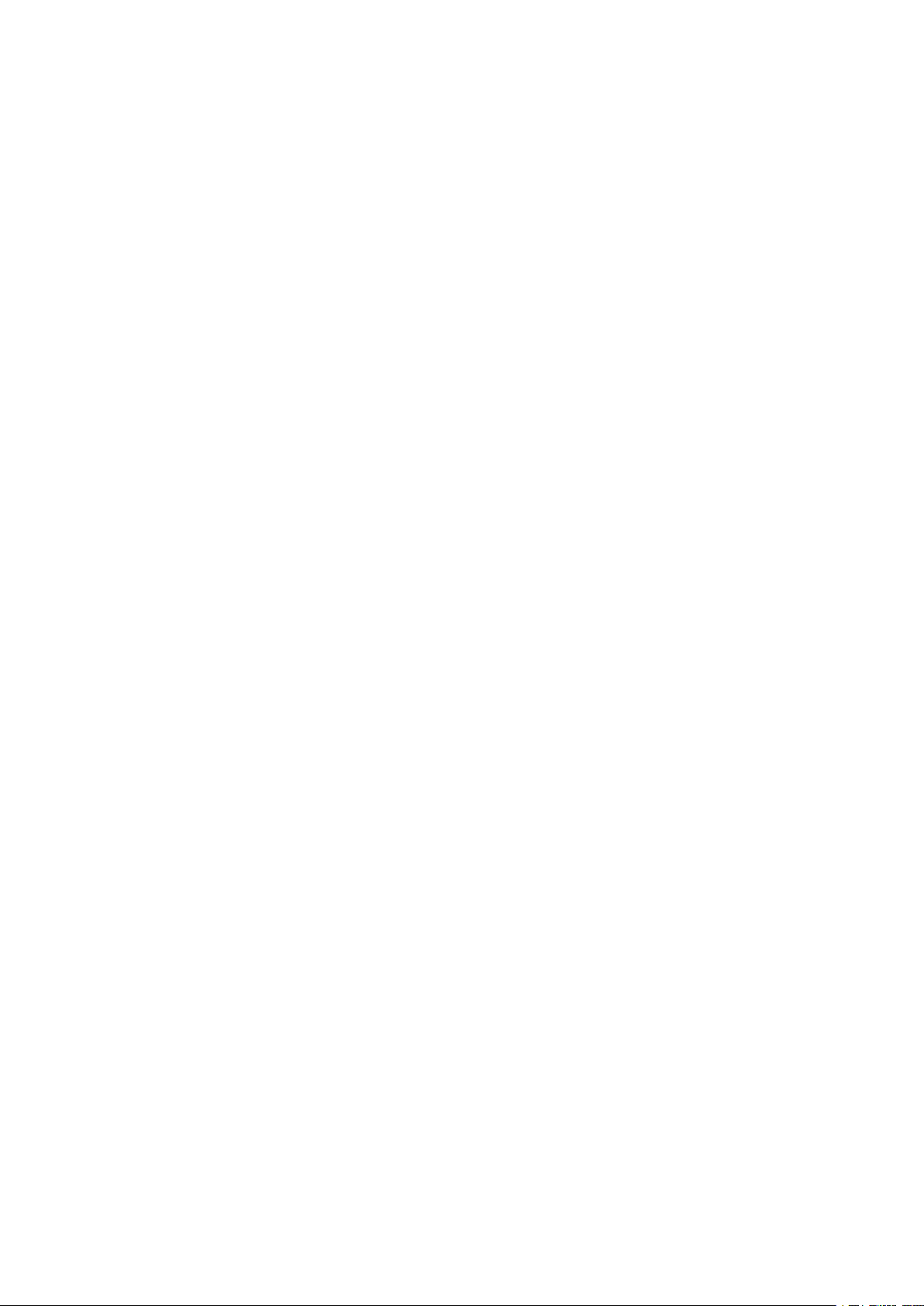
CONTENTS
1. End User License Agreement ..............................................................................................................3
2. Important notes ....................................................................................................................................4
3. Customer support.................................................................................................................................4
4. Installing the utility software .................................................................................................................4
I. Prior to installation........................................................................................................................4
II. Installation procedure..................................................................................................................4
5. Installing the TWAIN driver ...................................................................................................................5
8. Uninstalling the RDC-1 through RDC-300Z series utility software .......................................................5
Page 3

1. End User License Agreement
The following is a legal software license agreement between you, the software end user, and Ricoh Company
Ltd. Carefully read this license agreement before using the product. Using the product indicates that you have
read this license agreement and agree to its terms.
Grant of License
This license permits you to use one copy of the software included in this package on any single computer. For
each software licensee, the program can be “in use” on only one computer at any given time. The software is
“in use” when it is either loaded into RAM or installed into the hard disk or other permanent memory. A special
license permit from Ricoh is required if the program is going to be installed on a network server for the sole
purpose of distribution to other computers.
Copyright
The software contained in this package is owned and published by Ricoh, and is protected by United States
copyright laws, international treaty provisions, and all other applicable national laws. The software must
be treated like all other copyrighted materials (e.g. books and musical recordings). This license does not
allow the software to be rented or leased, and the written materials accompanying the software (if any)
may not be copied.
Limited Warranty
Ricoh warrants that the software contained herein will perform substantially in accordance with the accompanying documentation.
No Other Warranties
Ricoh disclaims all other warranties, expressed or implied, including but not limited to implied warranties of
merchantability and tness for a particular purpose, with respect to the Software, and the accompanying
written materials.
No Liability for Consequential Damages
In no event shall Ricoh or the suppliers be liable for any damages whatsoever (including but not limited
to damages for loss of business prots, business interruption, loss of business information, or any other
pecuniary loss) which results from an inability to use this software, even if Ricoh has been advised of the
possibility of such damages. Because some states/jurisdictions do not allow the exclusion or limitation of
consequential or incidental damages, the above limitations may not apply to you.
U.S. Government Restricted Rights
The Software and documentation are provided with Restricted Rights. Use, duplication, or disclosure by
the U.S. Government is subject to restrictions as set forth in subparagraph c (1) (ii) of the Rights in
Technical Data and Computer Software clause at DFARS 252.227-7013, or subparagraphs c (1), (2), and
(3) of the Commercial Computer Software - Restricted Rights at 48 CFR 52.227-19, as applicable, and
any amendments thereto. The manufacturer is Ricoh Company Ltd., 3-2-3, Shin-yokohama, Kohoku-ku,
Yokohama-shi, 222-8530, Japan.
If this product was purchased in the United States, this Agreement is governed by the laws of the state of
California; otherwise, local laws may apply.
Copyright © 2002, Ricoh Co., Ltd.
RDC-1 through RDC-300Z series Windows XP Installation Guide - 3
Page 4

2. Important notes
These instructions will guide you through the process of installing the RDC-1 through RDC-300Z series USB
driver and utility software on your Windows XP computer. Be sure to read, understand, and observe all
precautions and requirements prior to attempting these procedures. If you feel you need assistance, please
contact our customer support network at the URL listed in the Customer support section below.
• Operating System: Windows XP (operation not guaranteed with other operating systems)
• Memory: 128MB or more (256MB or more is recommended)
• Connection cable: Use the dedicated cable included in the package
• Retrot USB ports added by using an expansion feature (such as PCI bus) cannot be supported.
• Driver may fail to operate correctly when used with a USB hub or other USB devices.
3. Customer support
The following URLs may be useful if you need support during the installation process.
Download Windows XP-compatible software
http://www.ricoh.co.jp/r_dc/dc/notices/xp-dl.html
Contact Ricoh’s customer support team
http://www.ricoh.co.jp/r_dc/dc/support/inquiry.html
4. Installing the utility software
Note: The authority to install this software to Windows XP is limited to users with administrator accounts.
Users who cannot log on as administrators will not be able to install this software.
I. Prior to installation
(1) Download the latest RDC-1 through RDC-300Z series software at the URL above. Be sure to note the
location where you save the downloaded les. You will need that information during the installation. Also,
be sure to save the downloaded les to your computer’s hard drive.
(2) Save any important data you may be using and then quit all running applications.
(3) Disconnect any other USB or Plug & Play devices.
II. Installation procedure
Before connecting the RDC-1 through RDC-300Z series to your computer
(1) Browse to the folder where you saved the downloaded les.
(2) Click on the setup.exe icon to start the installation process.
(3) Click Next at the Welcome screen.
(4) Click Next at the Choose Destination Location window to
accept the default location or Browse to select a different
location. (See Figure 1.)
(5) Click Next to proceed past the Information screen.
Figure 1: Choose Destination Location
4 - RDC-1 through RDC-300Z series Windows XP Installation Guide
Page 5

After connecting the RDC-1 through RDC-300Z series to your computer
(1) Turn the camera mode dial to Playback and open the LCD
display to start the camera.
(2) Click on the Start button and select “DU-4 for Windows95”
from the All Programs menu.
(3) In the screen that appears, make sure to select the correct
Type of Camera, Communication Speed, and COM Port
before proceeding. (See Figure 2.)
(4) Choose the option that best suits your needs from among Copy
from camera, Copy to camera, Camera control, or Thumbnail
list.
Figure 2: The DU-4 main menu
5. Installing the TWAIN driver
(1) Browse to the folder where you stored the downloaded les.
(2) Click on the twainnew icon to start the setup process. A number of new les will appear.
(3) Click on the setup icon.
(4) Click on the Next button when the Welcome screen appears.
(5) Select 32bit version, then click Next.
(6) Click Yes if you would like to read the accompanying README le or No if you would not.
6. Uninstalling the RDC-1 through RDC-300Z series utility software
(1) Click on the Add or Remove Programs icon in your Control Panel.
(2) Select the DU-4 utility and click Change/Remove. (See Figure 3.)
(3) Click Yes to conrm that you want to uninstall this software.
(4) Click OK when the unInstallShield nishes.
Figure 3: Remove DU-4
RDC-1 through RDC-300Z series Windows XP Installation Guide - 5
