Ricoh R10 Owner Manual
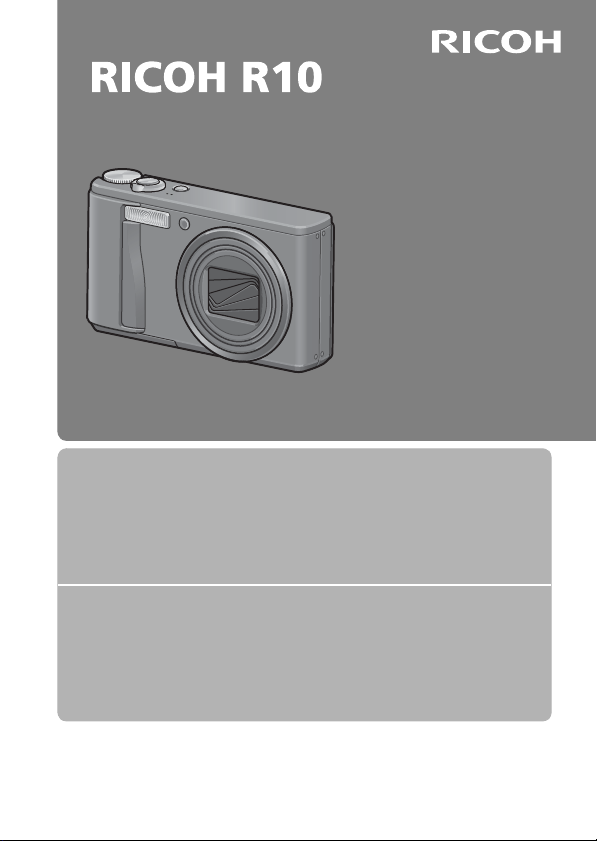
Camera User Guide
The serial number of this
product is given on the bottom
face of the camera.
Basic Operations
If you are using the camera for the first time, read this section.
This section provides a basic overview of how to turn on the camera, take
pictures and play back pictures.
Advanced Operations
Read this section when you want to learn more about the different
camera functions.
This section provides more detailed information about the functions used to
take pictures and play back pictures, as well as information on how to
customize the camera settings, print pictures, and use the camera with a
computer.
The rechargeable battery needs to be charged before use. The battery is not
charged at the time of purchase.
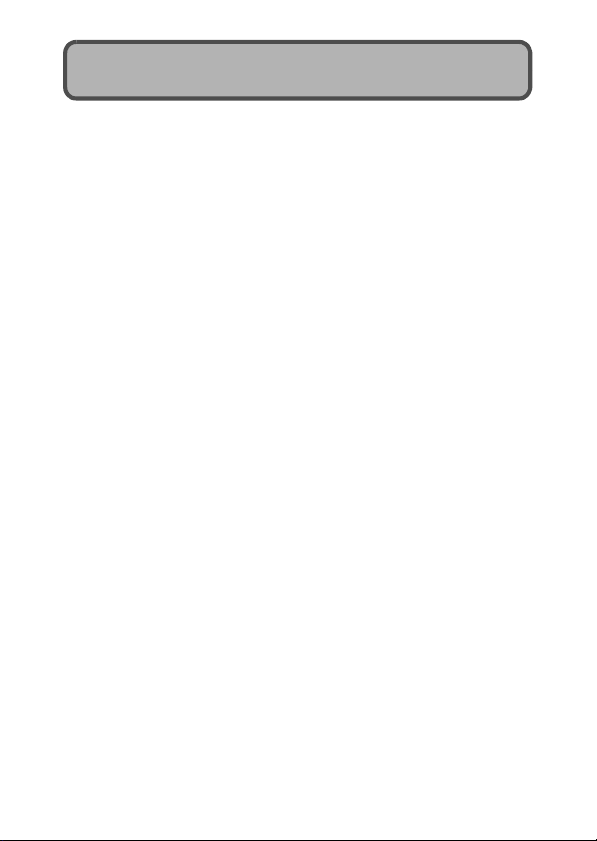
Preface
This manual provides information on how to use the shooting and playback
functions of this product, as well as warnings on its use.
To make the best use of this product’s functions, read this manual thoroughly
before use. Please keep this manual handy for ease of reference.
Safety Precautions For the safe use of your camera, be sure to read the safety precautions
Test Shooting Please be sure to do some test shooting to make sure it is recording properly
Copyright Reproduction or alteration of copyrighted documents, magazines, music
Exemption from Liability Ricoh Co., Ltd. assumes no liability for failure to record or play back images
Warranty This product is manufactured to local specifications and the warranty is valid
Radio Interference Operating this product in the vicinity of other electronic equipment may
This publication may not be reproduced in whol e or in part without the express written permission of Ricoh.
© 2008 RICOH CO., LTD. All rights reserved.
The contents of this document may be changed in the future, without prior notice.
This booklet was created with thorough attention to its content. If, however, you have a question, spot an
error, or find a description lacking, please refer to the end of t his booklet for information on how to contact us.
Microsoft, MS, Windows, and Windows Vista are registered trademarks of Microsoft Corporation in the
United States of America and other countries.
Macintosh, Power Macintosh, and Mac OS are registered trademarks of Apple Inc. in the United States of
America and other countries.
Adobe and Adobe Acrobat are trademarks of Adobe Systems Incorporated.
All trademarked company and product names mentioned in this manual are the property of th eir respective
owners.
thoroughly.
before normal use.
and other materials, other than for personal, home or similarly limited
purposes, without the consent of the copyright holder is prohibited.
caused by malfunction of this product.
within the country of purchase. Should the product fail or malfunction while
you are abroad, the manufacturer assumes no responsibility for servicing
the product locally or bearing the expenditure incurred thereof.
adversely affect the performance of both devices. In particular, operating the
camera close to a radio or television may lead to interference. If interference
occurs, follow the procedures below.
• Move the camera as far away as possible from the TV, radio or other
device.
• Reorient the TV or radio antenna.
• Plug the devices into separate electrical outlets.
Ricoh Co., Ltd.
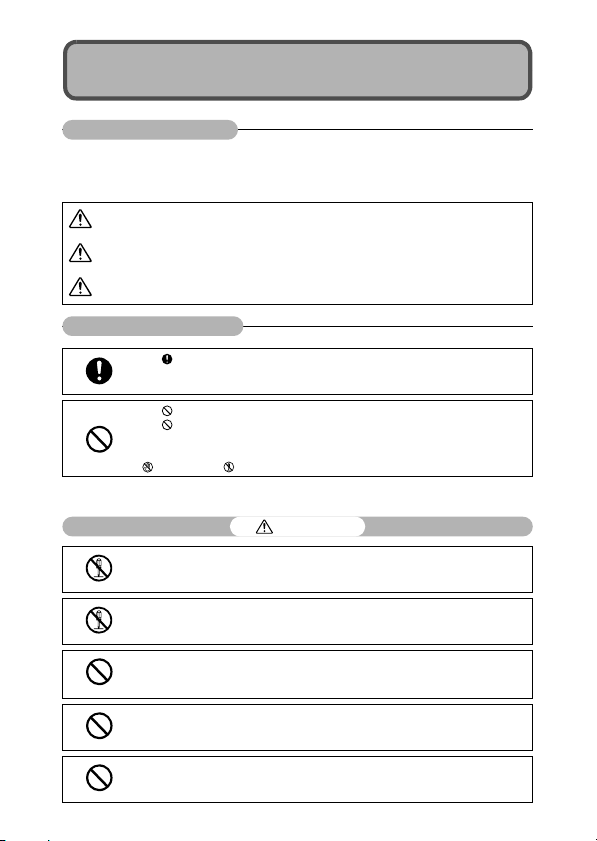
Safety Precautions
Warning Symbols
Various symbols are used throughout this instruction manual and on the
product to prevent physical harm to you or other people and damage to
property. The symbols and their meanings are explained below.
Danger
Warning
Caution
Sample Warnings
Observe the following precautions to ensure safe use of this equipment.
This symbol indicates matters that may lead to imminent risk of death or serious
injury if ignored or incorrectly handled.
This symbol indicates matters that may lead to death or serious injury if ignored
or incorrectly handled.
This symbol indicates matters that may lead to injury or physical damage if
ignored or incorrectly handled.
The symbol alerts you to actions that must be performed.
The symbol alerts you to prohibited actions.
The symbol may be combined with other symbols to indicate that a specific action is
prohibited.
Examples
Do not touch Do not disassemble
Danger
Do not attempt to disassemble, repair or alter the equipment yourself. The high-voltage
circuitry in the equipment poses significant electrical hazard.
Do not attempt to disassemble, alter or directly solder the battery.
Do not put the battery in a fire, attempt to heat it, use it in a high temperature
environment such as next to a fire or inside a car, or abandon it. Do not put it into water
or the sea or allow it to get wet.
Do not attempt to pierce, hit, compress, drop, or subject the battery to any other severe
impact or force.
Do not use a battery that is significantly damaged or deformed.
1
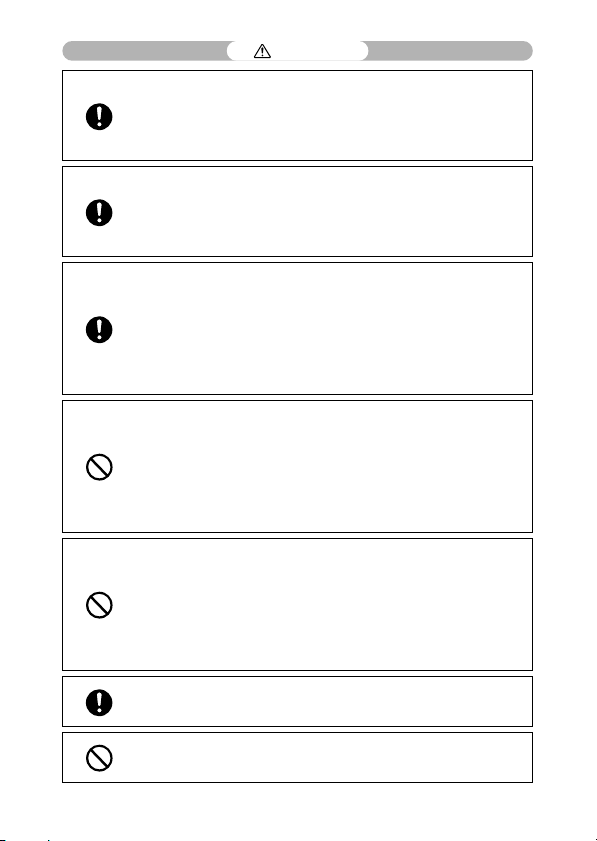
Warning
Turn off the power immediately in the event of abnormalities such as smoke or unusual
odors being emitted. Remove the battery as soon as possible, being careful to avoid
electric shocks or burns. If you are drawing power from a household electrical outlet,
be sure to unplug the power cord from the outlet to avoid fire or electrical hazards.
Discontinue use of the equipment immediately if it is malfunctioning. Contact the
nearest service center at your earliest convenience.
Turn off the power immediately if any metallic object, water, liqu id or other foreign
object gets into the camera. Remove the battery and memory card as soon as possible,
being careful to avoid electric shocks or burns. If you are drawing power from a
household electrical outlet, be sure to unplug the power cord from the outlet to avoid
fire or electrical hazards. Discontinue use of the equipment immediately if it is
malfunctioning. Contact the nearest service center at your earliest convenience.
Avoid any contact with the liquid crystal inside the picture display, should the monitor
be damaged. Follow the appropriate emergency measures below.
• SKIN: If any of the liquid crystal gets on your skin, wipe it off and rinse the affected area
thoroughly with water, then wash well with soap.
• EYES: If it gets in your eyes, wash your eyes with clean water for at least 15 minutes
and seek medical advice immediately.
• INGESTION: If any of the liquid crystal is ingested, rinse the mouth out thoroughly with
water. Have the person drink a large amount of water and induce vomiting. Seek
medical assistance immediately.
Follow these precautions to prevent the battery from leaking, overheating, igniting or
exploding.
• Do not use a battery other than those specifically recommended for the equipment.
• Do not carry or store together with metal objects such as ballpoint pens, necklaces,
coins, hairpins, etc.
• Do not put the battery into a microwave or high pressure container.
• If leakage of battery fluid or a strange odor, color change, etc. is noticed during use or
during charging, remove the battery from the camera or battery charger immediately
and keep it away from fire.
Please observe the following in order to prevent fire, electrical shock or cracking of the
battery while charging.
• Use only the indicated power supply voltage. Also avoid the use of multi-socket
adapters and extension cords.
• Do not damage, bundle or alter power cords. Also, do not place heavy objects on,
stretch or bend power cords.
• Do not connect or disconnect the power plug with wet hands. Always grip the plug
section when disconnecting a power cord.
• Do not cover equipment while charging.
Keep the battery and SD memory card used in this equipment out of the reach of
children to prevent accidental ingestion. Consumption is harmful to human beings. If
swallowed, seek medical assistance immediately.
Keep the equipment out of the reach of children.
2
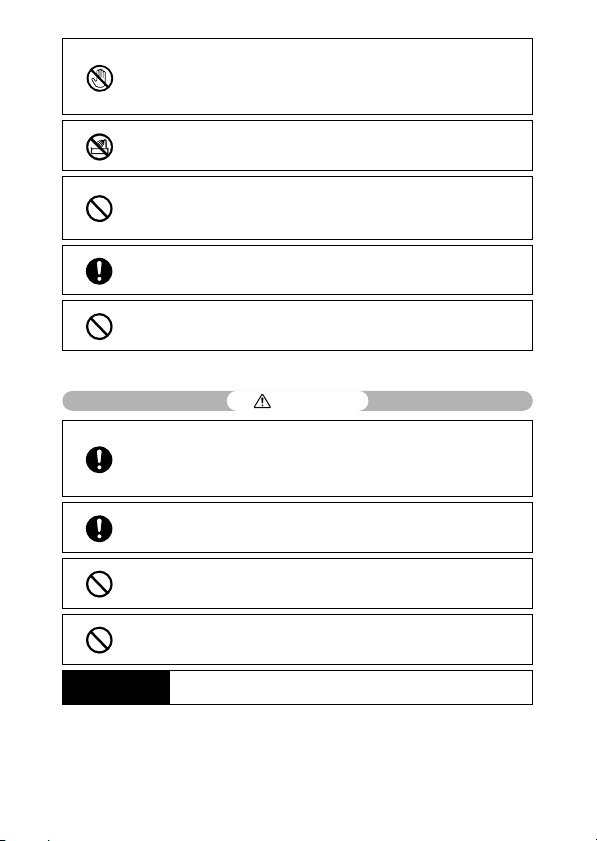
Do not touch the internal components of the equipment if they become exposed as a
result of being dropped or damaged. The high-voltage circuitry in the equipment could
lead to an electric shock. Remove the battery as soon as possible, being careful to
avoid electric shocks or burns. Take the equipment to your nearest dealer or service
center if it is damaged.
Do not use the equipment in wet areas as this could result in fire or electric shock.
Do not use the equipment near flammable gases, gasoline, benzene, thinner or similar
substances to avoid the risk of explosion, fire or burns.
Do not use the equipment in locations where usage is restricted or prohibited as this
may lead to disasters or accidents.
Wipe off any dust that accumulates on the electrical plug as this may lead to fire.
Use only the specified AC adapter in household electrical outlets. Other adapters pose
the risk of fire, electric shock or injury.
To avoid the risk of fire, electric shock or injury, do not use the battery charger or AC
adapter with commercially available electronic transformers when traveling abroad.
Observe the following precautions to ensure safe use of this unit.
Caution
Contact with fluid leaking from a battery can lead to burns. If part of your body comes
in contact with a damaged battery, rinse the area with water immediately. (Do not use
soap.)
If a battery starts to leak, remove it immediately from the equipment and wipe the
battery chamber thoroughly before replacing it with a new battery.
Plug the power cords securely into the electrical outlets. Loose cords pose a fire
hazard.
Do not allow the camera to get wet. In addition, do not operate it with wet hands. Both
pose the risk of electric shock.
Do not fire the flash at drivers of vehicles, as this may cause the driver to lose control
and result in a traffic accident.
Safety Precautions for
Accessories
When using optional products, carefully read the instructions provided with the
product before using that product.
3
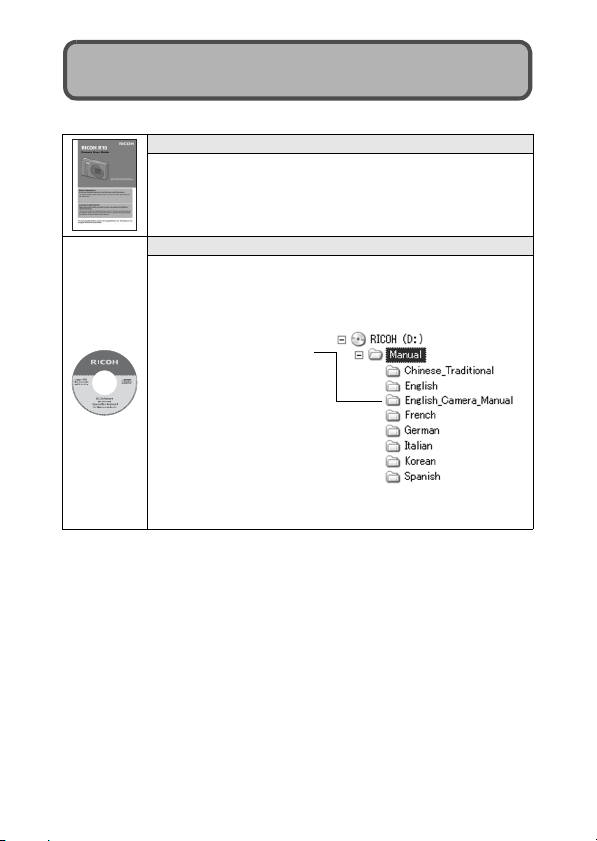
Using the Manuals
The following two manuals are included with your RICOH R10.
“Camera User Guide” (This booklet)
This guide explains the usage and functions of the camera. It
also explains how to install the provided software on your
computer.
* The “Camera User Guide” (English edition) is available from
the provided CD-ROM as a PDF file.
“Software User Guide” (PDF file)
The “Software User Guide” is available in the following folders
on the provided CD-ROM.
This guide explains how to download images from the camera
to your computer.
“Camera User Guide”
(English edition) (PDF file)
Each language has its own
“Software User Guide” in
the respective folder.
To copy the User Guide onto your hard disk, copy the PDF
file from the respective folder directly to your hard disk.
The camera is provided with the Irodio Photo & Video Studio software that
allows you to display and edit images on your computer. For how to use Irodio
Photo & Video Studio, see the displayed “Help”.
For more information on Irodio Photo & Video Studio, contact the Customer
Support Center below.
North America (U.S.) TEL: (Toll Free) +1-800-458-4029
Europe
UK, Germany, France and Spain: TEL: (Toll Free) +800-1532-4865
Other Countries: TEL: +44-1489-564-764
Asia TEL: +63-2-438-0090
China TEL: +86-21-5385-3786
Business hours: 9:00 AM to 5:00 PM
4
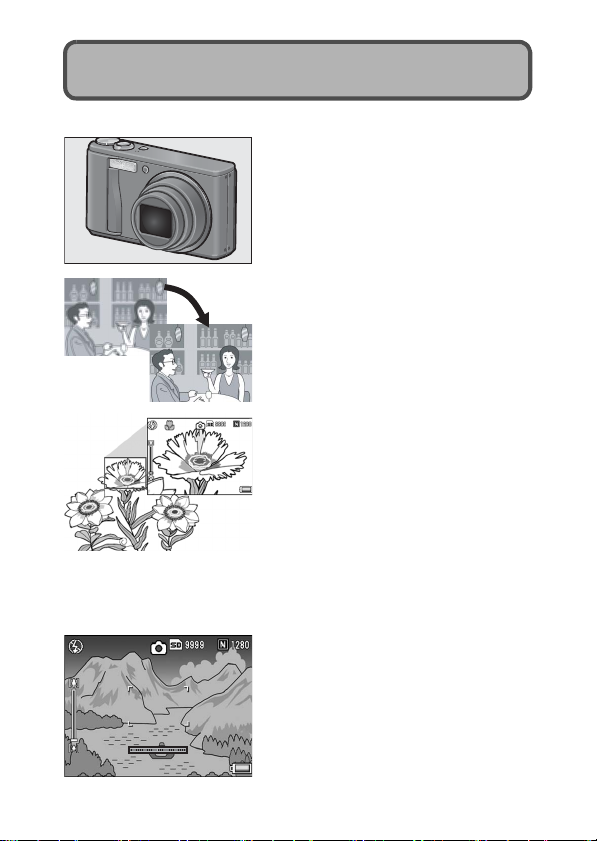
Key Features
The illustrations in this manual may differ from the actual product.
Equipped with a high magnification 7.1×
wide angle zoom lens
This camera has a compact body, featuring
a 28-200mm* 7.1× optical zoom lens that
covers a wide range of shooting. This lens
can be used to take pictures in various
indoor and outdoor situations.
*Equivalent to that on a 35 mm camera
Camera shake correction function
reduces blurring (P.106)
The camera comes with a camera shake
correction function to allow you to take
clearer pictures with minimized blurring
even indoors, at night and in other
situations where camera shake may occur.
Macro shooting at 1 cm (P.39) and closeup flash shooting at 25 cm (Telephoto)
or 20 cm (Wide-angle) (P.41)
The camera is equipped with close-up
functions that allow you to take pictures at a
distance of only 1 cm for the wide-angle
side and 25 cm for the telephoto side, from
the front of the lens to the subject. Since the
flash supports distances of only 20 cm for
the wide-angle side and 25 cm for the
telephoto side, you can also take clear
macro shots even under low light
conditions.
Electronic level fun ction to help keep the
image level (P.62)
The camera is equipped with an electronic
level function that is useful for keeping the
image level when taking pictures of scenery
or buildings. The camera uses a level
indicator displayed on the picture display
and a level sound to let you know whether
the image is level.
5
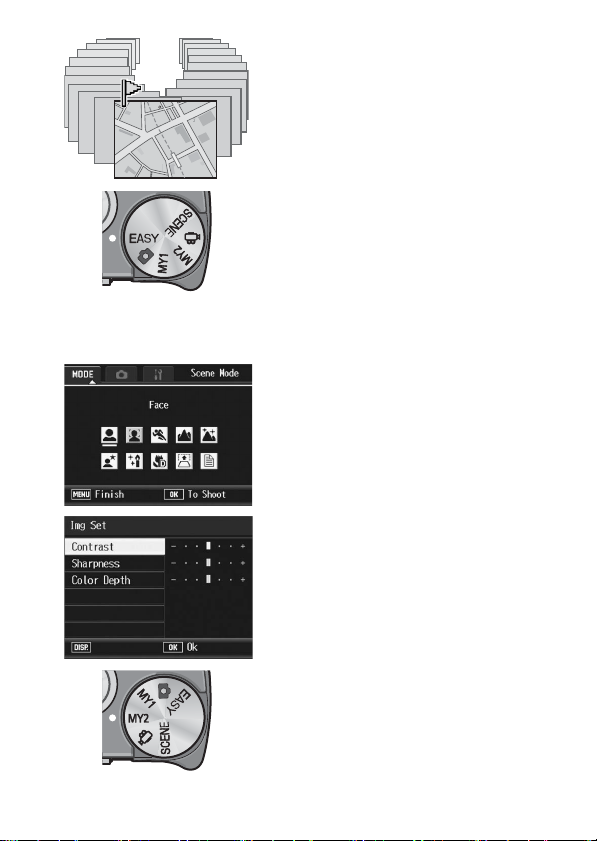
Cancel
Flag function quickly displays specified
images (P.123)
Save your favorite image files, or useful
image files, such as a train time table or a
map, to Flag Function and then press the
Fn (Function) button to easily display these
files whenever you like.
Easy shooting mode for reliable
shooting even by beginners (P.43)
Easy shooting mode lets you set [Pic
Quality/Size] and other essential functions.
With this mode, even first-time users can
comfortably use the camera without
worrying about the settings. This is useful
when sharing the camera with other family
members or asking someone to take your
picture while on vacation.
Face recognition mode enables optimal
shooting of the subject’s face (P.45)
The camera automatically focuses on the
subject’s face and adjusts the exposure
and white balance to the optimal settings.
Various image setting functions (P.93)
You can set the camera to create black and
white or sepia-toned pictures, and even to
automatically correct image tone when
recording high contrast images using [Auto
Levels]. With [Cust. Set.], you can
customize the contrast, sharpness, and
color depth settings.
Easily customize your favorite shooting
settings with My Settings mode (P.44)
You can customize two groups of settings,
and then turn the mode dial to MY1/MY2 to
shoot with those registered settings.
6
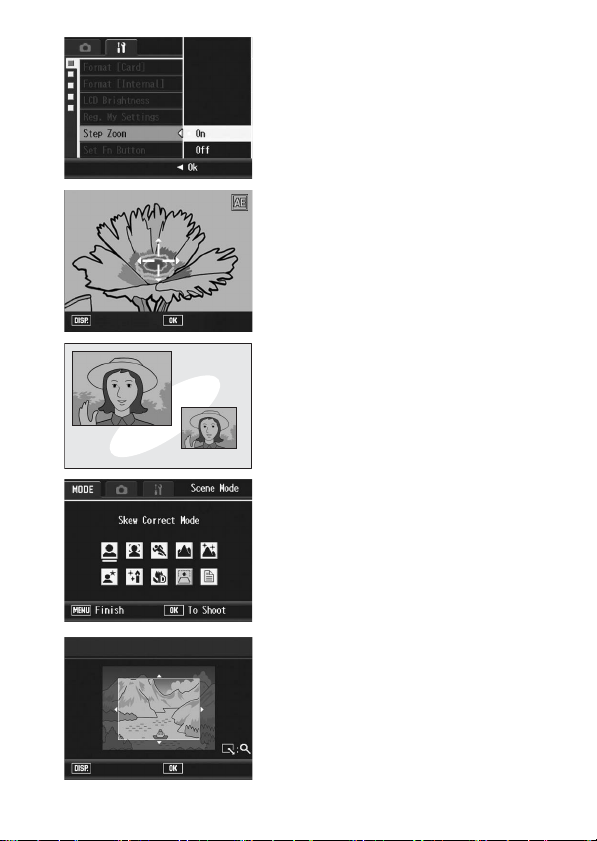
3648×2736
Trim
OkSelect
1280 (1M)
ExecuteCancel
A zoom lever and step zoom function
that allow you to vary the zooming
speed (P.37, 161)
You can use the zoom lever to switch
between two zooming speeds or use the
step zoom function to set a fixed focal
length.
AF/AE target shift function that allows
you to lock AF and AE onto a location of
your choice (P.69, 73)
This is a function that enables you to shift
and lock the AF/AE target when you are
taking pictures just by pressing a button,
without needing to move the camera.
Use the dual size recording function to
capture the image at two different sizes
(P.101)
Each time you shoot an image with this
function, you can record the still image at
the original size and a smaller subfile at the
same time.
Skew correction mode helps straighten
skewed images (P.46)
In skew correction mode, a rectangular
object shot at an angle can be straightened
to look as if it were shot squarely. With the
simple touch of a butto n, you can straighten
skewed images of objects such as a
message board, a display panel, or a name
card.
Use the camera to easily make
corrections to images you have shot
(P.127, 129, 132)
After you shoot a still image, you can crop
part of the image (trim), automatically
adjust the brightness (level compensation)
or adjust the color tones (white balance
compensation). The corrected image is
saved as a new file.
7
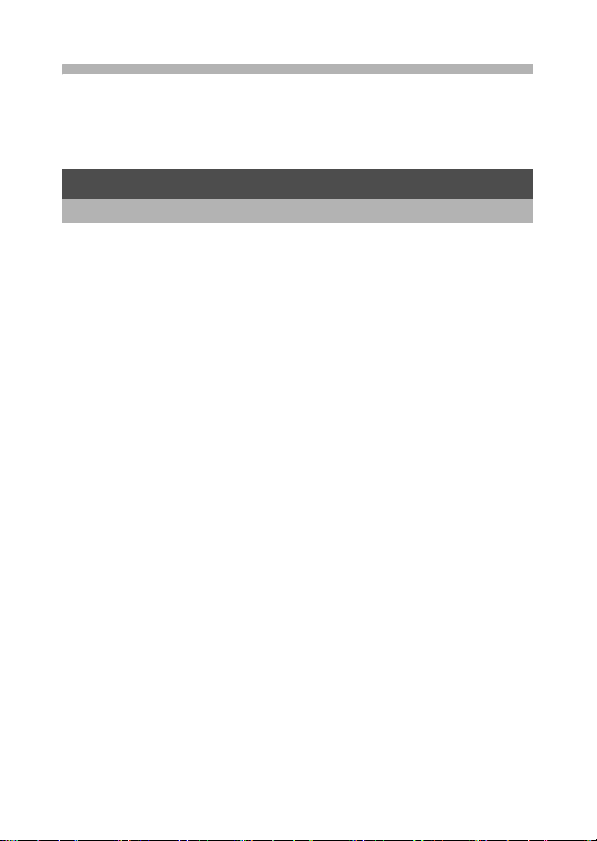
Contents
Safety Precautions ........................................................................ 1
Using the Manuals......................................................................... 4
Key Features................................................................................. 5
Contents ........................................................................................ 8
Basic Operations 13
If you are using the camera for the first time, read this section.
Packing List................................................................................. 14
Optional Accessories ..............................................................................16
Names of Parts............................................................................ 17
How to Use the Mode Dial........................................................... 19
Picture Display ............................................................................ 20
Getting Ready ............................................................................. 24
About the Battery .................................................................................... 24
SD Memory Card (available in stores) .................................................... 25
Charging the Rechargeable Battery........................................................27
Loading the Rechargeable Battery and SD Memory Card......................28
Turning the Power On/Off .......................................................................30
Setting the Language..............................................................................31
Setting the Date and Time ......................................................................32
Basic Shooting ............................................................................ 33
Holding the Camera ................................................................................33
Shooting with Auto Shooting Mode......................................................... 35
Using the Zoom Function ........................................................................37
Shooting Close-Ups (Macro Shooting)....................................................39
Using the Flash .......................................................................................41
Shooting with Easy Shooting Mode ........................................................43
Shooting with My Settings Mode.............................................................44
Shooting with Optimal Settings According to Shooting Conditions .........45
t Using the Self-Timer ........................................................................... 51
Playing Back Images ................................................................... 52
Viewing Your Images ..............................................................................52
Grid View (Thumbnail Display)................................................................54
Enlarging Images .................................................................................... 55
Deleting Files............................................................................... 56
Deleting a File .........................................................................................56
Deleting All Files .....................................................................................57
Deleting Multiple Files at One Time ........................................................57
8
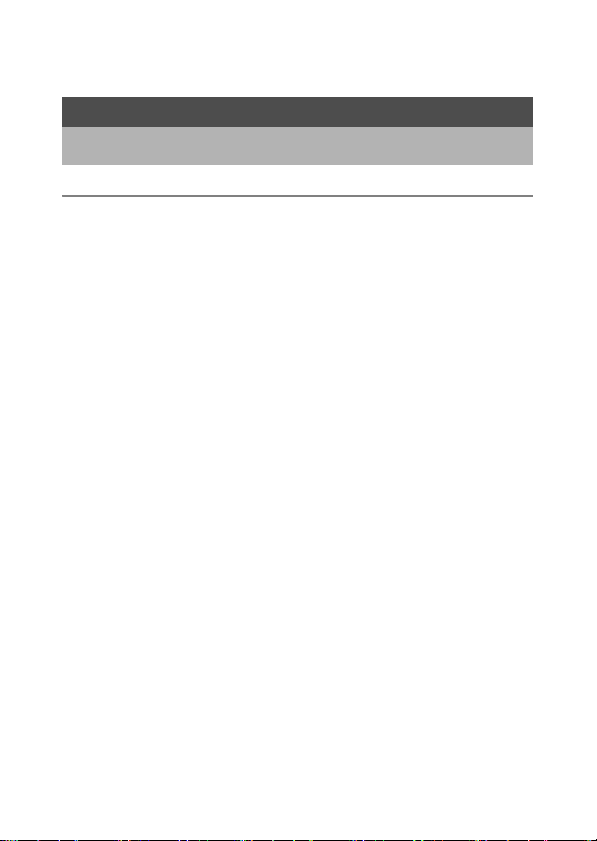
Changing the Display with the DISP. Button ............................... 60
About the Electronic Level ......................................................................62
Histogram................................................................................................ 64
Advanced Operations 65
Read this section when you want to learn more about the different camera
functions.
1 Various Shooting Functions 66
Using the ADJ. Mode .................................................................. 66
Changing the Text Density (Scene Mode) .............................................. 68
Shifting the AE and AF Targets ..............................................................69
Using the Fn (Function) Button ................................................... 71
Shifting the AE and AF Targets (MoveTarget) ........................................73
Shifting the AF Target and Shooting Close-Ups (Macro Trgt) ................74
Locking the Exposure (AE Lock).............................................................75
Using the Backlight Compensation Function in Easy Shooting Mode
(Back.Comp.)......................................................................................76
Switching Between On and Off for Various Functions ............................77
Shooting Menu ............................................................................ 78
Using the Menu ....................................................................................... 81
Choosing Picture Quality Mode/Image Size (Pic Quality/Size) ... 83
Changing the Focusing Mode (Focus) ........................................ 85
Manual Focus Shooting (MF)..................................................................86
Changing the Exposure Metering Modes (Exposure Metering)... 88
Shooting with Multi-Shot (Continuous/S-Cont/M-Cont) ............... 89
Viewing an S-Cont or M-Cont Still Image in Enlarged Display Mode......92
Setting the Picture Quality and Color (Image Settings)............... 93
Customizing the Picture Quality (Cust. Set.)...........................................94
Adjusting the Light Intensity of the Flash (Flash Expo. Comp.)... 95
Shooting Consecutively with Different Exposures
(Auto Bracket).......................................................................... 96
Shooting Consecutively with Different White Balance (WB-BKT) ...........97
Shooting Consecutively with Different Colors (CL-BKT).........................98
Using Long Time Exposure (Time Exposure)............................ 100
Shooting a Still Image with a Subfile (Record Dual Size).......... 101
Setting the Camera to Shoot Several Pictures with
the Self-Timer (Custom Self-Timer)....................................... 102
Shooting with the Minimum Aperture (Fix Min. Aperture).......... 103
Shooting Pictures Automatically at Set Intervals (Interval)........ 104
Using the Camera Shake Correction Function to Prevent
Camera Shake (Camera Shake Cor) .................................... 106
9
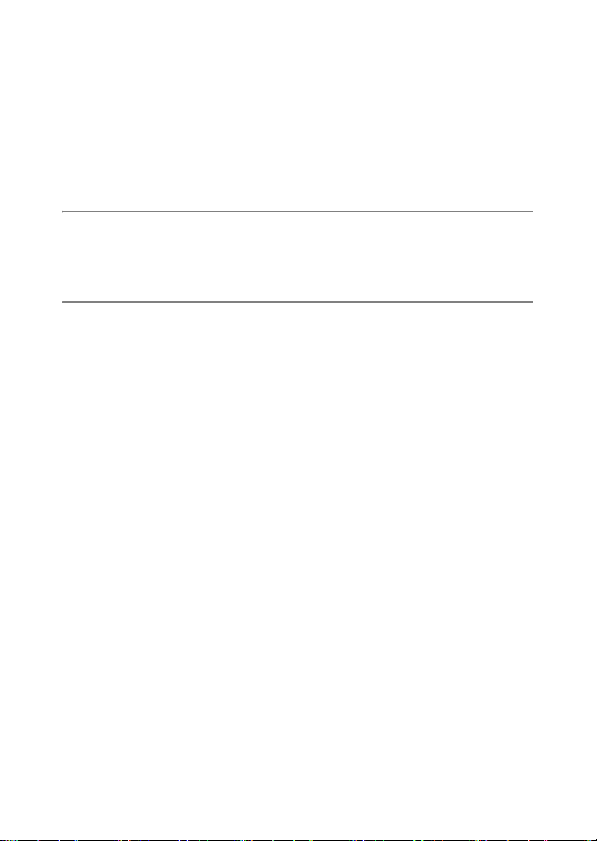
Limiting the Shutter Speed (Slow Shutter Lmt) ......................... 107
Inserting the Date into a Still Image (Date Imprint).................... 108
Changing the Exposure (Exposure Comp.) ............................... 109
Using Natural and Artificial Lighting (White Balance) ................ 111
Setting the White Balance Manually (Manual Settings) ........................113
Changing the Sensitivity (ISO Setting) ...................................... 114
Returning the Shooting Menu Settings to their Defaults
(Restore Defaults) ................................................................. 116
2 Shooting/Playing Back Movies 117
3 Shooting Movies ..............................................................................117
Setting the Frame Rate (Frame Rate)...................................................118
Playing Back Movies .............................................................................120
3 Other Playback Functions 121
Playback Menu.......................................................................... 121
Using the Menu ..................................................................................... 122
Saving Images You Want to Quickly Display
(Flag Function Setting) .......................................................... 123
Setting/Canceling One File at a Time ...................................................123
Setting/Canceling Multiple Files at One Time .......................................124
Displaying an Image Set to [Flag Function Setting]
(Flag Function Display).......................................................... 125
Changing the Image Size (Resize)............................................ 126
Trimming Still Images (Trim) ..................................................... 127
Correcting the Image Brightness and Contrast
(Level Compensation) ........................................................... 129
Correcting Images Automatically (Auto)................................................129
Correcting Images Manually (Manual) .................................................. 130
Correcting the Image Color Tone
(White Balance Compensation)............................................. 132
Straightening Skewed Images (Skew Correction) ..................... 134
Preventing the Deletion of Files (Protect).................................. 136
Protecting a File ....................................................................................136
Protecting All Files ................................................................................137
Protecting Multiple Files at Once ..........................................................138
Displaying Photos in Order Automatically (Slide Show) ............ 139
Copying the Contents of the Internal Memory to an SD Memory
Card (Copy To Card)............................................................. 140
10
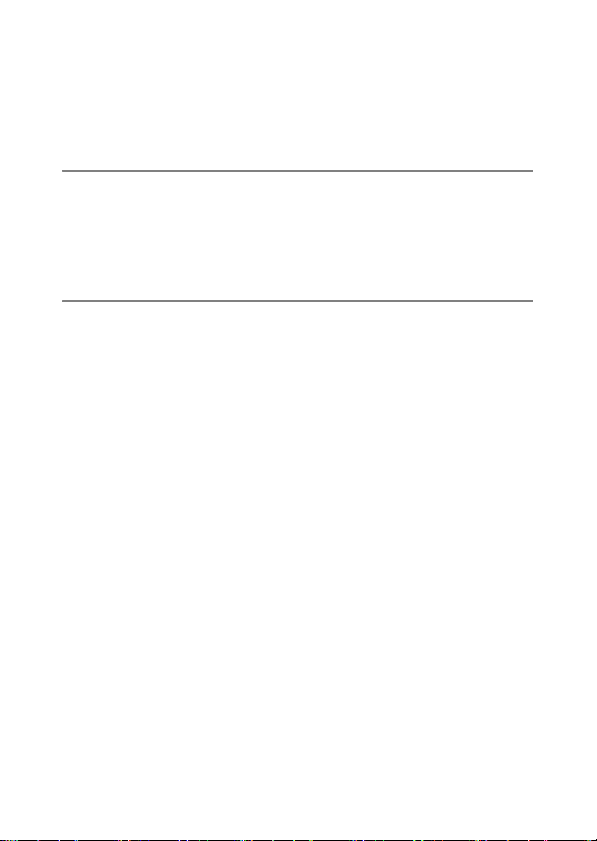
Using a Printing Service (DPOF)............................................... 141
Setting DPOF for the Displayed Still Image ..........................................141
Setting DPOF for All Still Images ..........................................................142
Setting DPOF for Multiple Still Images..................................................143
Restoring Deleted Files (Recover File)...................................... 144
Viewing on a Television............................................................. 145
4 Direct Printing 147
Direct Print Function.................................................................. 147
Connecting the Camera to a Printer .......................................... 148
Printing Still Images................................................................... 149
Printing One or All Still Images .............................................................149
Printing Several Still Images .................................................................151
5 Changing Camera Settings 153
Setup Menu ............................................................................... 153
Using the Setup Menu ..........................................................................154
Preparing the SD Memory Card (Format [Card])....................... 156
Formatting the Internal Memory (Format [Internal])................... 157
Adjusting the Brightness of the Picture Display
(LCD Brightness)................................................................... 158
Registering Custom Settings (Reg. My Settings)...................... 159
Setting the Zoom to a Fixed Focal Length (Step Zoom)............ 161
Assigning a Function to the Fn (Function) Button
(Set Fn Button) ...................................................................... 162
Changing the ISO Auto-High Setting (ISO Auto-High) .............. 164
Changing the Size for Record Dual Size (Sub File Size) .......... 165
Changing the Operation Sound Setting (Operation Sounds) .... 166
Changing the Operation Sound Volume (Vol. Settings) ............ 167
Changing Image Confirmation Time (LCD Confirm.)................. 168
Using the Auto Resize Zoom (Digital Zoom Img) ...................... 169
Assigning Functions to the ADJ./OK Button (ADJ Btn. Set.) ..... 171
Changing the Level Confirmation Setting (Level Setting).......... 172
Changing the AF Auxiliary Light Setting (AF Aux. Light) ........... 173
Changing the Auto Power Off Setting (Auto Power Off)............ 174
Setting the LCD Auto Dimmer Mode (LCD Auto Dim)............... 175
Displaying the Minimum Shooting Distance During Macro
Shooting (Min. Macro Distance) ............................................ 176
Automatically Rotating the Playback Image (Auto Rotate)........ 177
Changing File Name Settings (Sequential No.)......................... 179
Setting the Date and Time (Date Settings)................................ 181
11
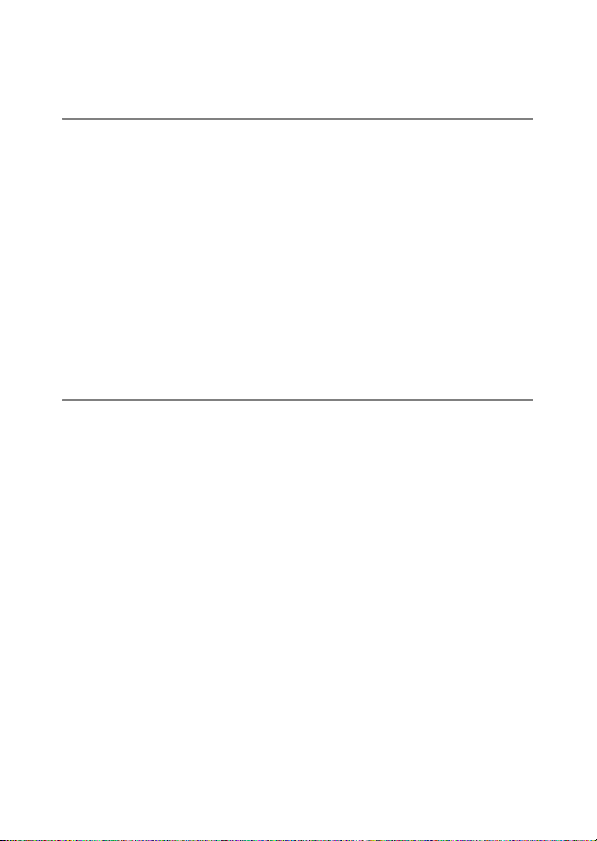
Changing the Display Language (Language/N) ................... 182
Changing the Playback Method for Viewing on TV
(Video Out Mode) .................................................................. 183
6 Downloading Images to Your Computer 184
For Windows ............................................................................. 184
System Requirements for Using the Supplied CD-ROM.......................185
CD-ROM Setup .....................................................................................186
When [Installing the software] is Clicked...............................................186
When [Installing DeskTopBinder Lite] is Clicked...................................190
When [Browse User’s Manual (Software Version)] is Clicked...............191
When [Browse CD-ROM Content] is Clicked ........................................192
Uninstalling the Software ...................................................................... 193
Downloading Images Using the DL-10 .................................................195
Downloading Images Without Using DL-10 ..........................................196
Disconnecting the Camera from Your Computer ..................................198
For Macintosh............................................................................ 199
Downloading Images to Your Computer ...............................................199
Disconnecting the Camera from Your Computer ..................................200
7 Appendices 201
Troubleshooting......................................................................... 201
Error Messages.....................................................................................201
Camera Troubleshooting ......................................................................202
Software and Computer Troubleshooting .............................................208
Specifications ............................................................................ 210
Number of Images That Can be Stored in Internal Memory/
SD Memory Card ..............................................................................212
Defaults Settings/Functions Whose Defaults are Restored
When Camera is Turned Off.................................................. 213
Using Your Camera Abroad ...................................................... 215
Cautions on Use........................................................................ 216
Care and Storage ...................................................................... 217
Warranty and Servicing ............................................................. 218
Index ......................................................................................... 220
12
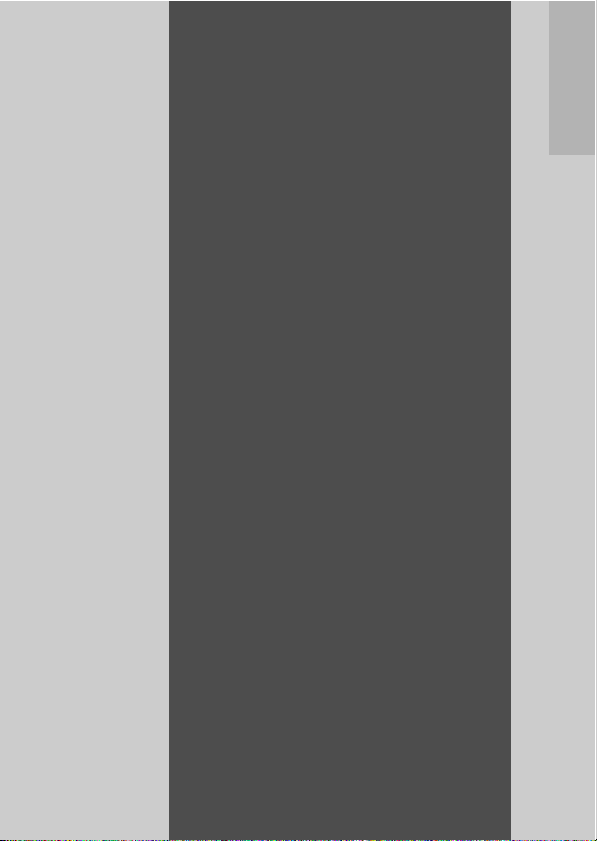
Basic
Operations
If you are using the
camera for the first time,
read this section.
Packing List...................................... 14
Names of Parts.................................17
How to Use the Mode Dial...............19
Picture Display.................................20
Getting Ready ..................................24
Basic Shooting.................................33
Playing Back Images .......................52
Deleting Files ...................................56
Changing the Display with the DISP.
Button ...........................................60
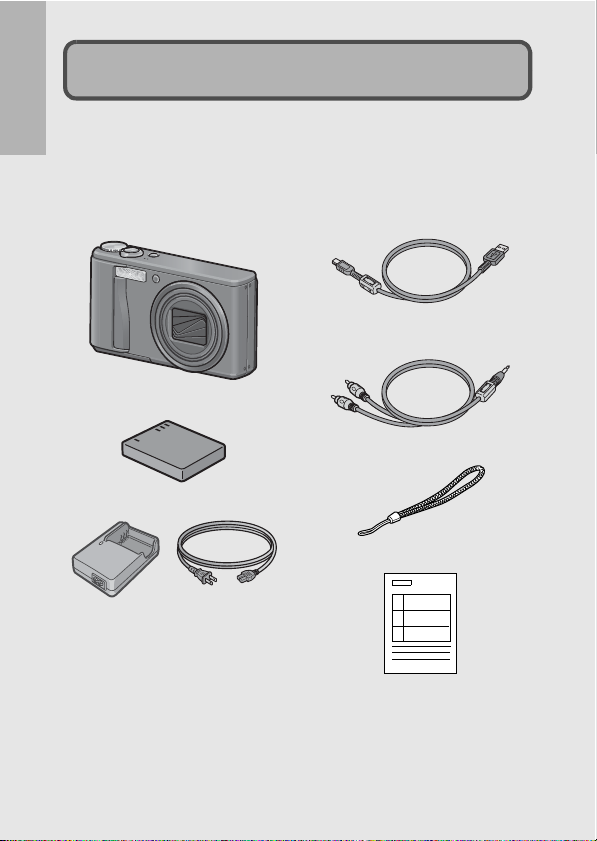
Packing List
Open the package and make sure all the items are included.
* The actual appearance of items included may differ.
If you are using the camera for the first time, read this section.
RICOH R10
The serial number of the camera is
provided on the bottom face of the
camera.
Rechargeable Battery
Battery Charger
USB Cable (Mini B cable)
Used to connect the camera to a
computer or Direct Printcompatible printer.
AV Cable
Used to view your images on a TV.
Handstrap
Warranty
14
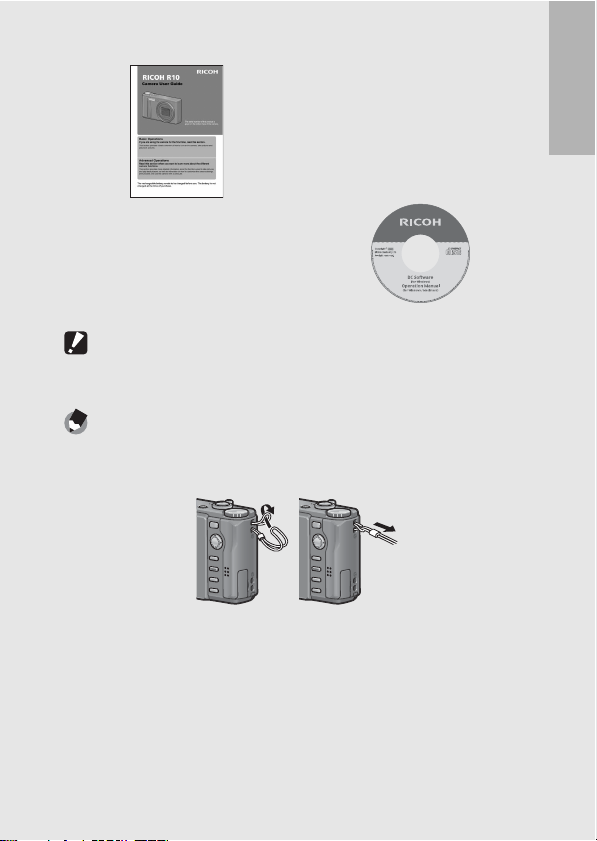
Camera User Guide CD-ROM (GP.184)
The provided software and the
“Software User Guide” are
included on this CD-ROM.
Although the software included in
the CD-ROM cannot be used with
Macintosh, it is possible to display
the Software User Guide. (Only on
computers with Acrobat installed.)
(This booklet)
Caution-----------------------------------------------------------------------------------------------
The CD-ROM supports the following languages. Operations are not guaranteed on
operating systems with languages other than those listed below.
English, French, German, Spanish, Italian, Chinese (Traditional, Simplified), Korean
Note ---------------------------------------------------------------------------------------------------
Attaching the handstrap to the camera
Thread the small end of the strap through the strap eyelet on the camera and loop the
ends as shown.
If you are using the camera for the first time, read this section.
15
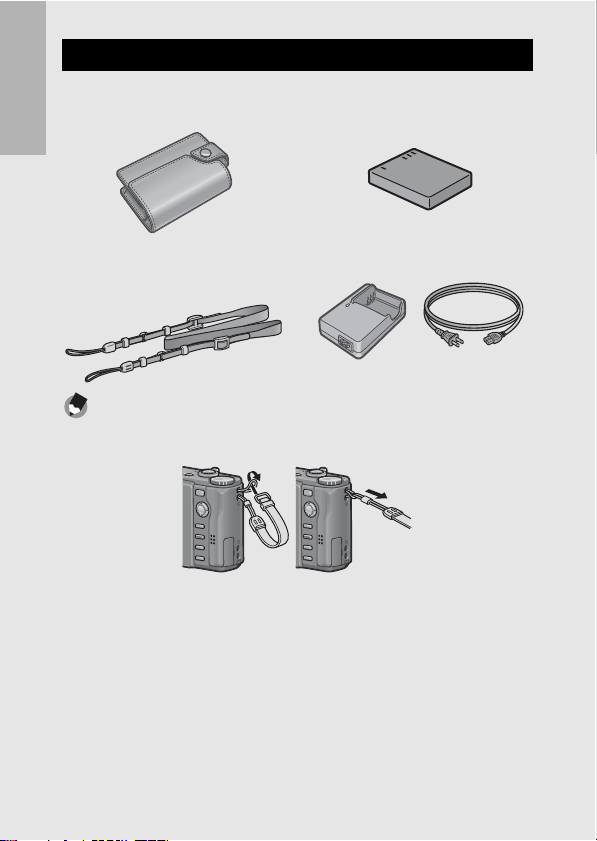
Optional Accessories
Soft Case (SC-80)
Used to store your camera.
If you are using the camera for the first time, read this section.
Neck Strap (ST-2)
A double-loop neck strap with
embroidered RICOH logo.
Note ---------------------------------------------------------------------------------------------------
Attaching the neck strap to the camera
Remove the end of the neck strap from the connector and attach it as shown in the figure.
• For the latest information on optional accessories, see the Ricoh website
(http://www.ricohpmmc.com/).
Rechargeable Battery (DB-70)
Rechargeable battery for use with
this camera.
Battery Charger (BJ-7)
Used to charge the rechargeable
battery (DB-70).
16
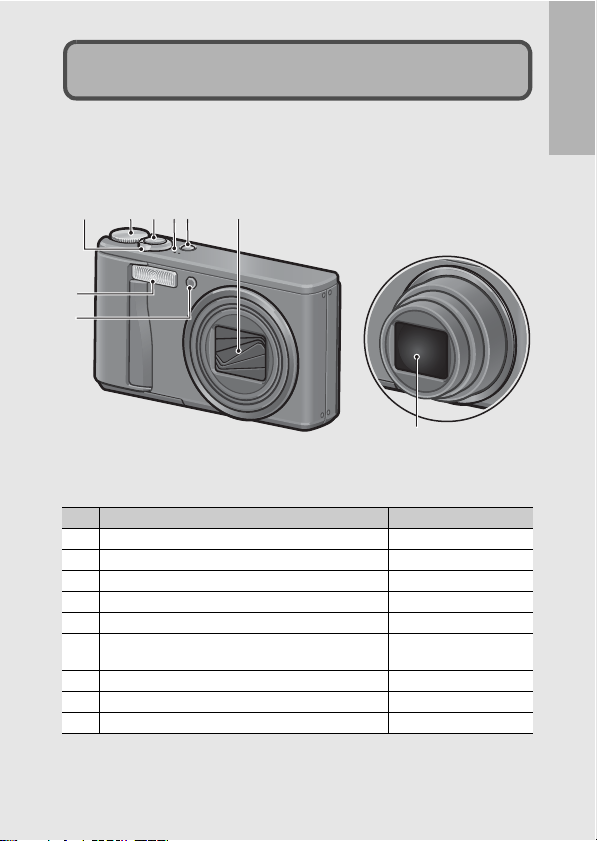
Camera
Front View
Names of Parts
If you are using the camera for the first time, read this section.
23416
5
7
8
9
Item Name Refer to
1 Mode Dial P.19, 35, 43, 44, 45, 117
2 Shutter Release Button P.33
3 POWER Button P.30
4 Microphone P.117
5 Lens Cover 6 Zoom lever z (Telephoto)/Z (Wide-angle)
8 (Enlarged View)/9 (Thumbnail Display)
7 Flash P.41
8 AF Auxiliary Light/Self-Timer Lamp P.51, 173
9 Lens -
P.37, 54, 55
17
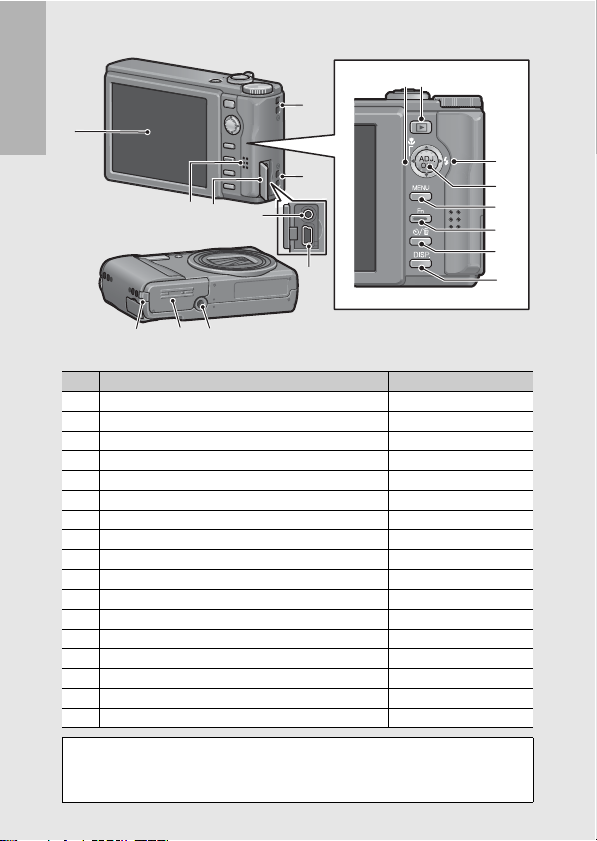
If you are using the camera for the first time, read this section.
Rear View
1
3
1615 17
87
2
2
4
5
9
10
11
12
13
6
14
1 Picture Display P.20
2 Strap Eyelet P.15
3 Speaker P.120
4 Terminal Cover P.145, 148, 195, 196, 199
5 AV Output Terminal P.145
6 USB Terminal P.148, 195, 196, 199
7 N (Macro) P.39
8 6 (Playback) Button P.52
9 F (Flash) P.41
10 ADJ./OK Button
11 MENU Button P.46, 81, 122, 154
12 Fn (Function) Button P.71
13 t (Self-timer)/D (Delete) Button P.56, 51
14 DISP. Button P.60, 62
15 Power (DC input) Cable Cover 16 Battery/Card Cover P.28
17 Tripod Screw Hole P.211
(*)
Instructions in this manual to “Press the ADJ./OK button !"#$” (or
toward N or F) indicate that you should press the ADJ./OK button in the
up, down, left or right direction. Instructions to “Press the ADJ./OK
button” indicate that you should press directly down on the button.
18
Item Name Refer to
(*)
P.66
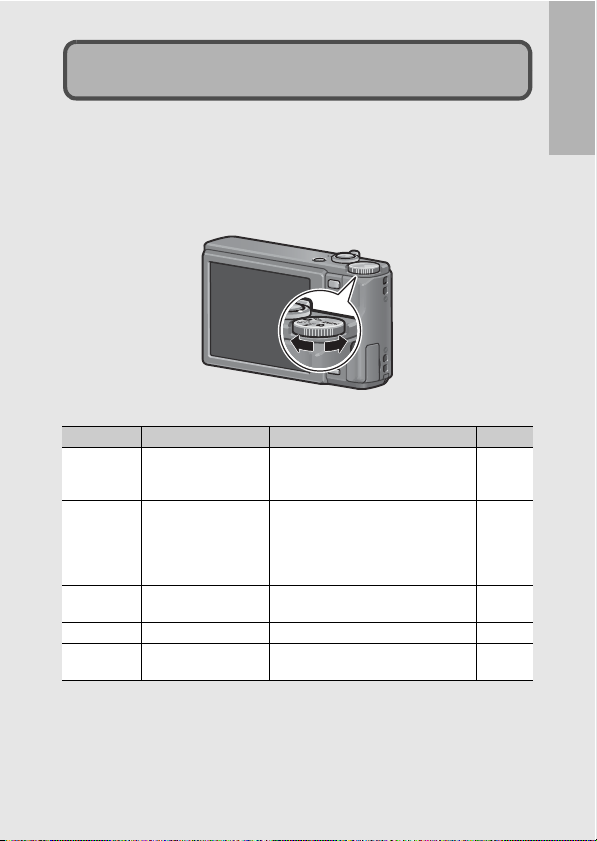
How to Use the Mode Dial
Set the mode dial to the desired mode before shooting still images
or movies.
1
Turn the mode dial to the symbol of the function
you want to use.
Mode Dial Symbols and Descriptions
Symbol Function Description Refer to
5 Auto Shooting Mode
EASY Easy Shooting Mode
MY1, MY2 My Settings Mode
3 Movie Mode Allows you to shoot movies. P.117
SCENE Scene Mode
Automatically sets the optimal aperture
value and shutter speed depending on
the subject.
This allows you to shoot with easy
operations and without having to make
any complicated settings. The settings
of some shooting functions cannot be
changed when using this mode.
You can shoot using the settings
registered in [Reg. My Settings].
Allows you to shoot with settings
optimized for the shooting scene.
P.35
P.43
P.44
P.45
If you are using the camera for the first time, read this section.
19
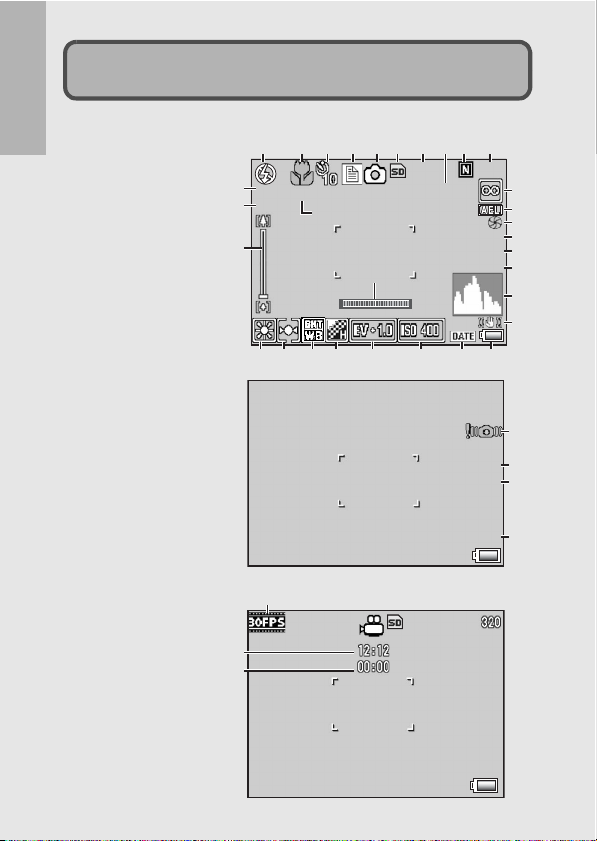
Picture Display
9999
+0 .7
1280
X4 . 0
F3.3
1/15
1cm
_
1 sec.
Interval
F3.3
1/15
ISO-154
Shtr Btn:Start
Example of Picture Display when Shooting Pictures
If you are using the camera for the first time, read this section.
Still Image Mode
123 567 910
+0.7
19
20
21
1cm
X4 . 0
23
24 25 26 27 28 29 30
4 8
_
222222
313131
9999
Interval
1 sec.
ISO-154
1280
F3.3
1/15
F3.3
1/15
11
12
13
14
15
16
17
18
32
14
15
28
20
Movie Mode
34
35
33
Shtr Btn:Start
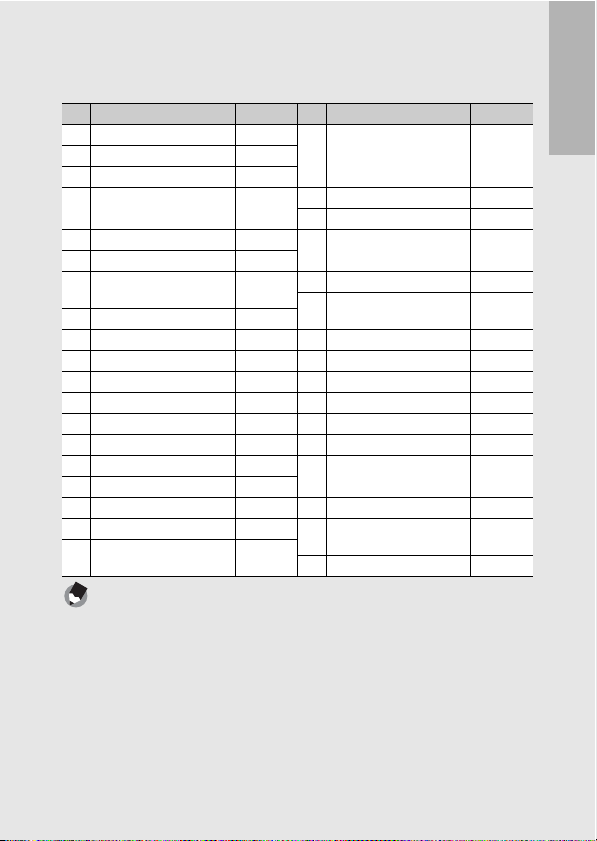
Item Name Refer to Item Name Refer to
1 Flash Mode P.41 20 Digital Zoom
2 Macro Shooting P.39
3 Self-timer P.51
4 Scene Modes/
Multi-shot
5 Shooting Mode Types P.19 23 White Balance Mode/
6 Recording Destination P.25
7 Remaining Number of Still
Images
8 Interval P.104
9 Picture Quality P.83 26 Image Settings P.93
10 Image Size P.83 27 Exposure Compensation P.109
11 Focus Mode P.85 28 ISO Setting P.114
12 AE Lock P.75 29 Date Imprint P.108
13 Fix Minimum Aperture P.103 30 Battery Symbol P.23
14 Aperture Value P.210 31 Level Indicator P.63
15 Shutter Speed P.107 32 Camera Shake Warning
16 Time Exposure P.100
17 Histogram P.64 33 Frame Rate P.118
18 Camera Shake Correction P.106 34 Remaining Recording
19 Flash Exposure
Compensation
P.45
P.89
P.212 24 Exposure Metering Mode P.88
P.95
Magnification/Auto Resize
Zoom
21 Zoom Bar P.37
22 Minimum Macro Distance P.176
Backlight Compensation
25 Auto Bracket P.96, 97,
Symbol
Time
35 Recording Time P.212
P.37, 169
P.111, 76
98
P.34
P.212
Note ---------------------------------------------------------------------------------------------------
• The number of remaining shots available may differ from the actual number of shots,
depending on the subject.
• Movie recording time and the maximum number of still pictures may vary depending
on the capacity of the recording destination (internal memory or SD memory card),
shooting conditions, and the type and manufacturer of the SD memory card.
• When the number of remaining shots is 10,000 or more, “9999” is displayed.
If you are using the camera for the first time, read this section.
21
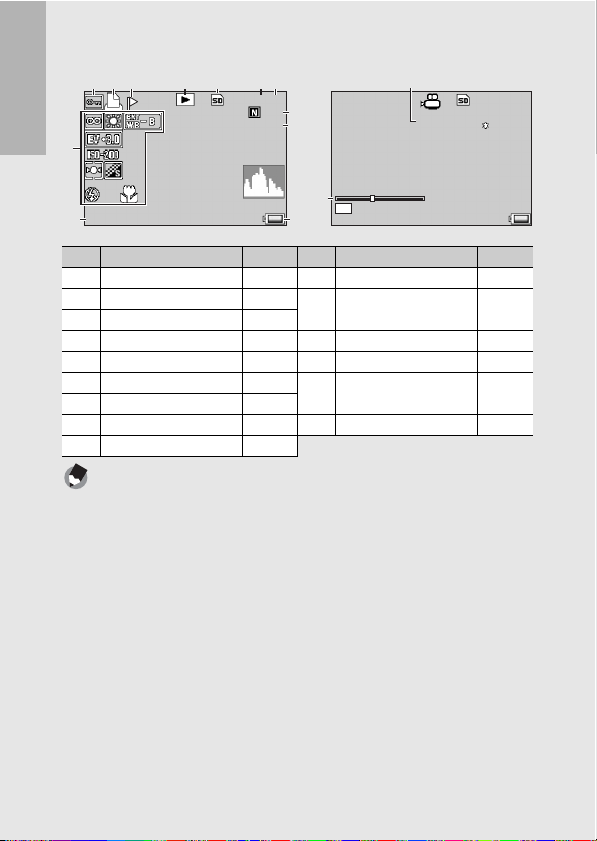
Example of Picture Display During Playback
F3 .3
12 80
10 /20
1/ 15
10 0-0 01 0
12 :00
12 :00
20 08/ 09 /01
20 08/ 09 /01
32 0
10 /20
RMOV0 007
05 :1 2
:
St op
Still Image Mode Movie Mode
12 4 5 67
3
11
If you are using the camera for the first time, read this section.
12:00
2008/09/01
12
10/20
1280
100-0010
F3.3
1/15
8, 9
10
15
OK
:
Stop
12:00
2008/09/01
13
Item Name Refer to Item Name Refer to
1 Protect P.136 10 File No. -
2 DPOF P.141 11 Setting at Shooting
3 Flag Function Setting P.123
(Recording)
4 Mode Types - 12 Date at Shooting P.181
5 Playback Data Source P.53 13 Battery Symbol P.23
6 Number of Playback Files - 14 Recording Time or
7 Total Number of Files -
Lapsed Time
8 Picture Quality P.83 15 Indicator -
9 Image Size P.83
Note ---------------------------------------------------------------------------------------------------
The picture display may display messages to inform you of operational instructions or
the camera’s status while in use.
14
05:12
10/20
320
RMOV0007
-
-
22
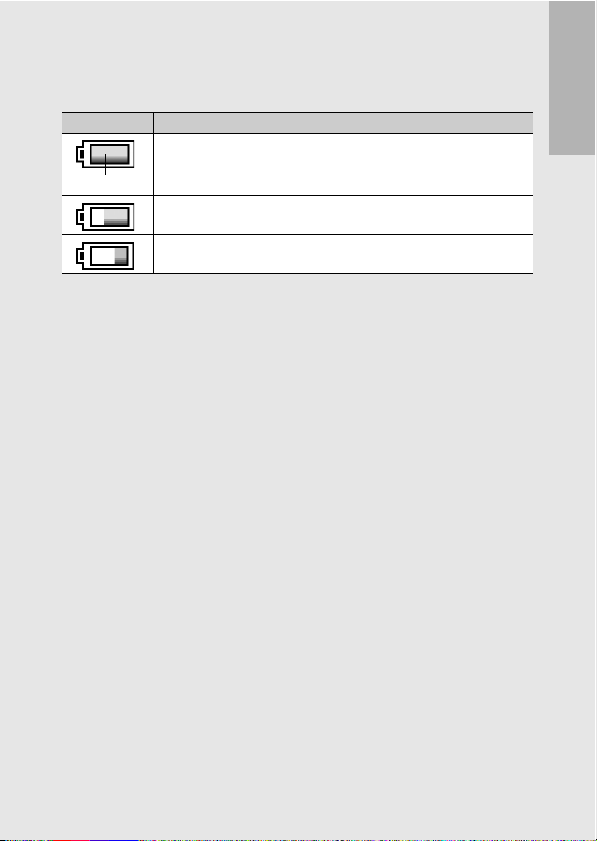
Battery Level Indication
A battery symbol appears at the lower right of the picture display to
indicate the battery level. Recharge the battery before it is depleted.
Battery Symbol Description
The battery is sufficiently charged.
Green
The battery level begins to drop. Recharging is recommended.
The battery level is low. Recharge the battery.
If you are using the camera for the first time, read this section.
23
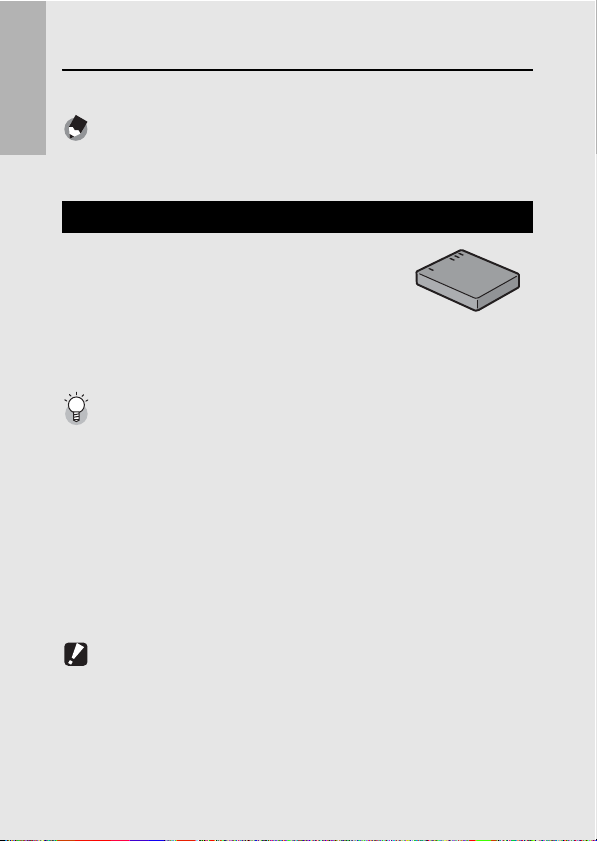
Getting Ready
Turn the power on and get ready to shoot.
Note ---------------------------------------------------------------------------------------------------
If you are using the camera for the first time, read this section.
• If the camera is on, make sure it is turned off befo re inserting or removing the battery .
• For information on how to turn the camera off, see P.30.
About the Battery
This camera uses the Rechargeable Battery
DB-70, a dedicated lithium-ion battery supplied
with the camera. It is economical because you
can recharge it using the battery charger and
use it over and over again. The rechargeable
battery needs to be charged before use. The battery is not charged
at the time of purchase.
Number of shots you can take ---------------------------------------------------------------
Approximate number of shots you can take on a single charge: Approx. 300
* When [LCD Auto Dim] (GP.175) is set to [On]
• Based on CIPA standard (Temperature: 23 degrees Celsius, picture display on, 30
seconds between shots, changing the zoom setting from telephoto to wide-angle or
wide-angle to telephoto for each shot, 50% flash usage, turning the power off after
each 10 shots).
• You can take approximately 270 shots when [LCD Auto Dim] is set to [Off].
• Set the camera to synchro-monitor mode to increase the number of shots you can
take. (GP.60)
• The number of shots is for reference only. If the camera is used for long periods of
time for setting and playback, the shooting time (the number of shots) will decrease.
If you intend to use the camera for a long period of time, we recommend carrying a
spare battery.
Caution-----------------------------------------------------------------------------------------------
• The battery may become very hot immediately after operation. Turn the camera off
and leave it to cool down sufficiently before removing the battery.
• Please remove the battery if you are not going to use the camera for a long period of
time.
• When using a lithium-ion battery, use only the specified rechargeable lithium-ion
battery (DB-70). Do not use other rechargeable lithium-ion batteries.
24
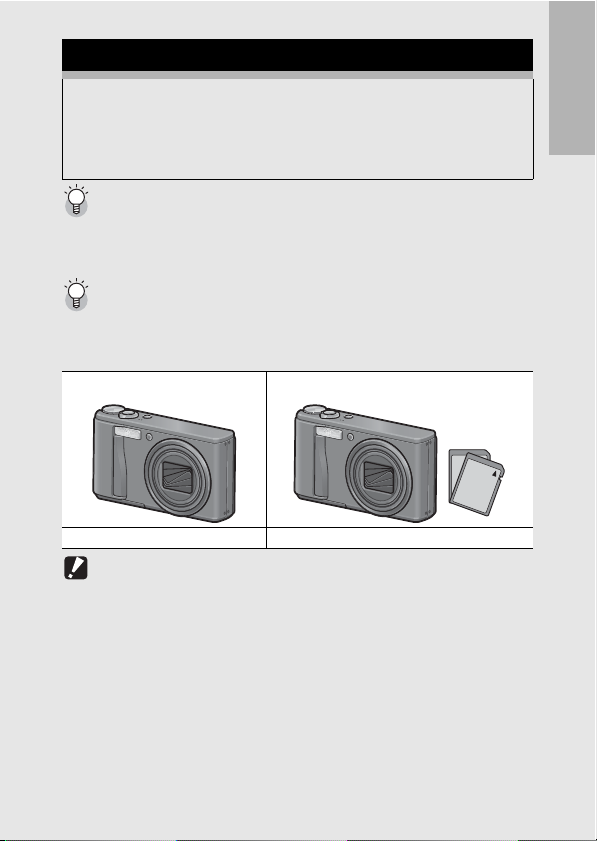
SD Memory Card (available in stores)
You can store images you have taken either in the camera’s
internal memory or on an SD memory card (available in stores).
The internal memory capacity is approximately 54 MB.
To record a lot of still images or movies at high resolutions, use a
high-capacity SD memory card.
Formatting ------------------------------------------------------------------------------------------
Before using a new SD memory card, be sure to format it with this camera. If an error
message such as [Card Error] is displayed when an SD memory card is loaded in the
camera or the card has been used with a computer or other digital camera, you must
format the card with this camera prior to use. (GP.156)
Where images are recorded-------------------------------------------------------------------
When no SD memory card is loaded, the camera records images to the internal
memory; when an SD memory card is loaded, it records images to the SD memory
card.
When no SD memory card is loaded When an SD memory card is loaded
Records to the internal memory Records to the SD memory card
Caution-----------------------------------------------------------------------------------------------
• If an SD memory card is loaded, the camera does not record to the internal memory,
even if the card is full.
• Take care not to get the contacts of the card dirty.
If you are using the camera for the first time, read this section.
25
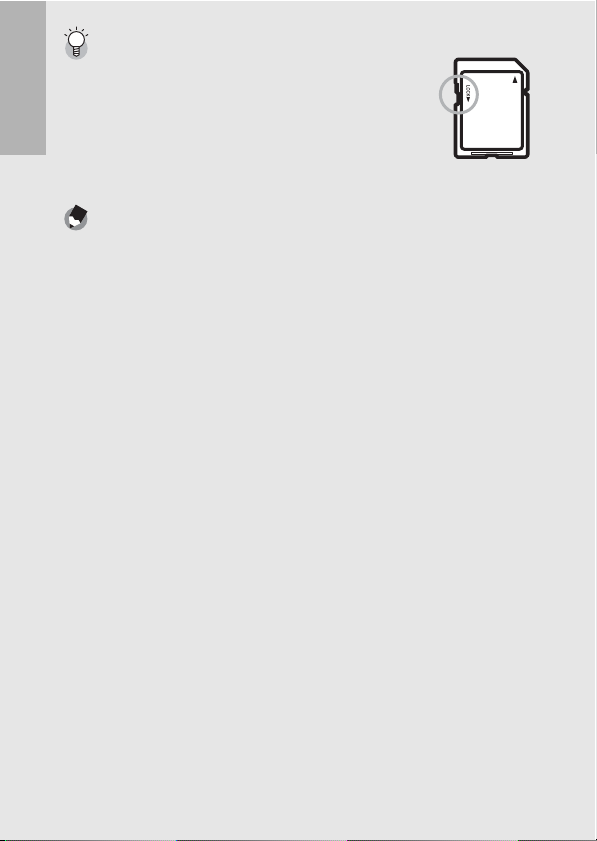
Write-protecting your images ----------------------------------------------------------------
Move the write-protection switch on the SD memory card to
LOCK to prevent y our still images from being accide ntally erased
or the card from being formatted. If you unlock the card (by
returning the switch to its original position), it is once again
possible to erase images and format the card.
It is recommended to move the write-protection switch to LOCK
If you are using the camera for the first time, read this section.
when you have some important data recorded.
Note that you cannot shoot images on a locked card because no
data can be recorded to the card. Unlock the card before shooting.
Note ---------------------------------------------------------------------------------------------------
• For information on switching between the SD memory card and internal memory
during playback, see P.53.
• Movie recording time and the maximum number of still pictures varies depending on
the capacity of the SD memory card. (GP.212)
• You can copy images recorded in the internal memory to the SD memory card.
(GP.140)
26
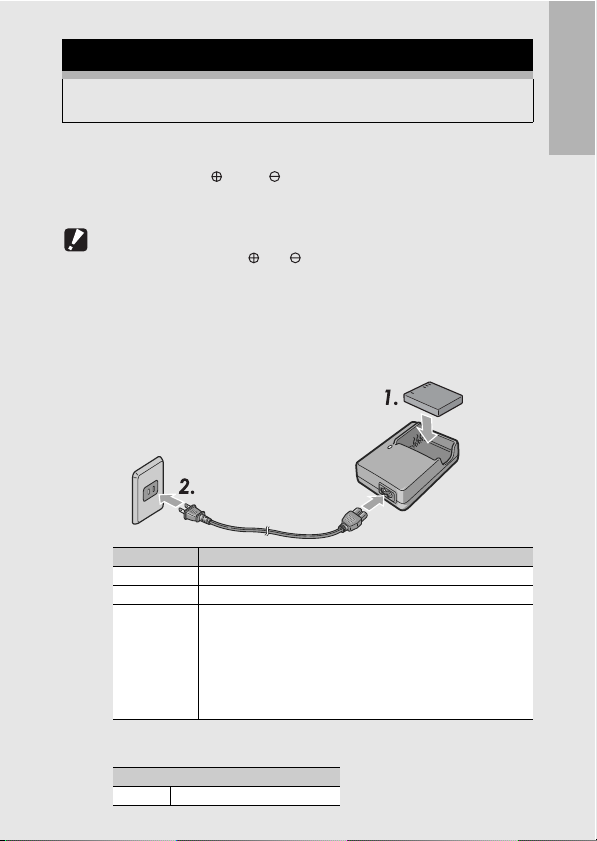
Charging the Rechargeable Battery
The rechargeable battery needs to be charged before use. The
battery is not charged at the time of purchase.
1
Insert the battery into the battery charger, making
sure that the and markings on the battery
match those on the battery charger.
• The battery label should face up.
Caution-----------------------------------------------------------------------------------------------
Be careful not to reverse the and sides.
2
Plug the power cable into an outlet.
• Use the battery charger (BJ-7) to recharge the battery.
• Charging starts, and the charger lamp indicates the progress, as
shown below. Once charging has finished, unplug the power
cable from the power outlet.
Charger Lamp Description
Lit Charging started
Off Charging complete
Flashing The battery charger terminal may be soiled or the battery
• The estimated battery charging time is shown below. Depending
on the battery level, the charging time differs.
Rechargeable battery charging time
DB-70 Approx. 100 min. (25 °C)
charger/battery may be faulty. (After unplugging the power cable
from the power outlet and wiping the battery charger terminal
with a dry cloth or cotton swab, plug it in again. If the charger
lamp continues to flash, it is possible that the battery charger or
battery is faulty. Unplug the power cable from the power outlet,
and remove the battery.)
If you are using the camera for the first time, read this section.
27
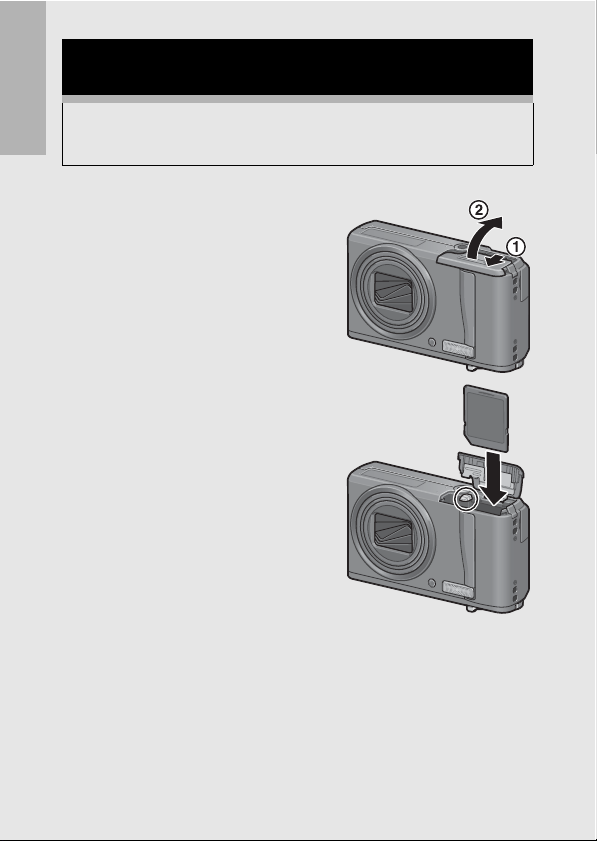
Loading the Rechargeable Battery and SD
Memory Card
After recharging the rechargeable battery, load the rechargeable
battery and the SD memory card. If the camera is on, make sure
to turn it off before loading or removing the battery and card.
If you are using the camera for the first time, read this section.
1
Open the battery/card
cover.
2
Make sure the SD memory
card is facing the right way
and then push the card all
the way in until it clicks.
• The rechargeable battery may be
inserted first.
28
