Ricoh PX Owner Manual
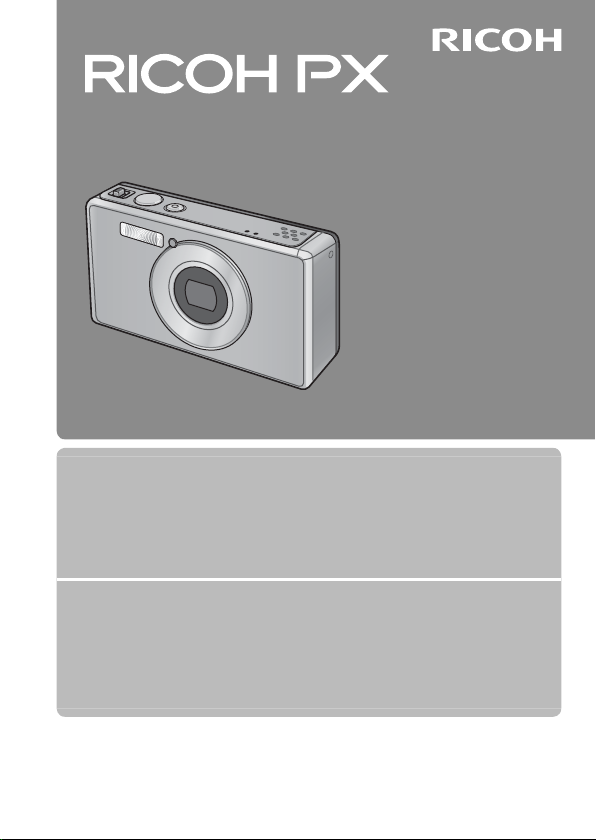
Camera User Guide
The serial number of this product
is given on the bottom face of the
camera.
Basic Operations
If you are using the camera for the first time, read this section.
This section provides a basic overview of how to turn on the camera, take
pictures and play back pictures.
Advanced Operations
Read this section when you want to learn more about the different camera
functions.
This section provides more detailed information about the functions used to
take pictures and play back pictures, as well as information on how to customize
the camera settings, print pictures, and use the camera with a computer.
The rechargeable battery needs to be charged before use. The battery is not
charged at the time of purchase.
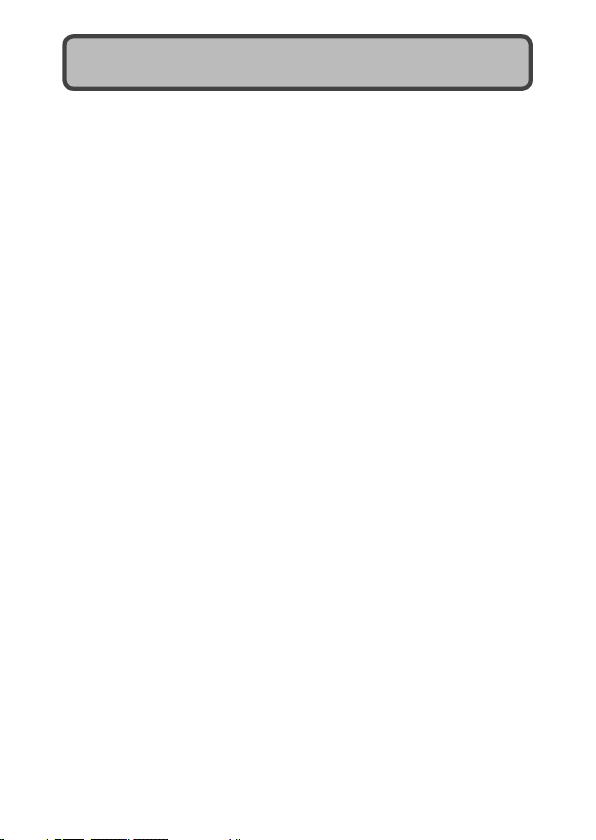
Preface
This manual provides information on how to use the shooting and playback
functions of this product, as well as warnings on its use.
To make the best use of this product’s functions, read this manual
thoroughly before use. Please keep this manual handy for ease of reference.
Ricoh Co., Ltd.
Safety Precautions Read all safety precautions thoroughly to ensure safe use.
Test Shooting Please be sure to do some test shooting to make sure it is recording properly
Copyright Reproduction or alteration of copyrighted documents, magazines, music and
Exemption from Liability Ricoh Co., Ltd. assumes no liability for failure to record or play back images caused
Warra nty This product is manufactured to local specifications and the warranty is valid
Radio Interference Operating this product in the vicinity of other electronic equipment may
© 2011 RICOH CO., LTD. All rights reserved. This publication may not be reproduced in whole or in part
without Ricoh’s express written permission. Ricoh reserves the right to change the contents of this
document at any time without prior notice.
Every effort has been made to ensure the accuracy of the information in this document. Should you
nevertheless notice any errors or omissions, we would be grateful if you would notify us at the address
listed on the back cover of this booklet.
Microsoft, Windows, Windows Vista®, Windows 7™, and Internet Explorer are registered trademarks of
Microsoft Corporation in the United States of America and other countries. Macintosh and Mac OS are
registered trademarks of Apple Inc. in the United States of America and other countries. Adobe, the Adobe
logo, and Adobe Reader are trademarks of Adobe Systems Incorporated in the United States and other
countries. MediaBrowser™ is a trademark of Pixela Corporation.
HDMI, the HDMI logo and High-Definition Multimedia Interface are trademarks or registered trademarks of
HDMI Licensing LLC.
Eye-Fi, the Eye-Fi logo and Eye-Fi connected are trademarks of Eye-Fi, Inc.
All other trade names mentioned in this document are the property of their respective owners.
before normal use.
other materials, other than for personal, home or similarly limited purposes,
without the consent of the copyright holder is prohibited.
by malfunction of this product.
within the country of purchase. Should the product fail or malfunction while you
are abroad, the manufacturer assumes no responsibility for servicing the product
locally or bearing the expenditure incurred thereof.
adversely affect the performance of both devices. In particular, operating the
camera close to a radio or television may lead to interference. If interference
occurs, follow the procedures below.
• Move the camera as far away as possible from the TV, radio or other device.
• Reorient the TV or radio antenna.
• Plug the devices into separate electrical outlets.
1
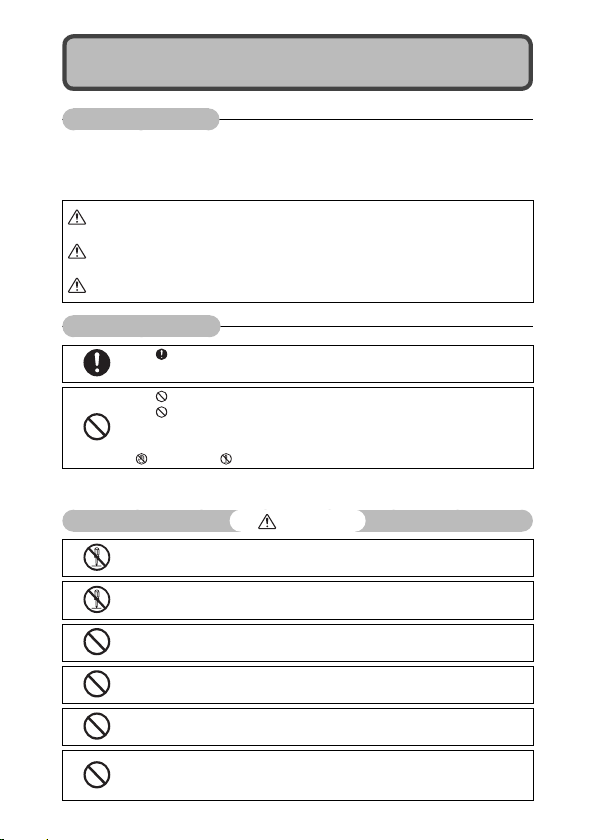
Safety Precautions
Warning Symbols
Various symbols are used throughout this instruction manual and on the
product to prevent physical harm to you or other people and damage to
property. The symbols and their meanings are explained below.
Danger
Warning
Caution
Sample Warnings
Observe the following precautions to ensure safe use of this equipment.
This symbol indicates matters that may lead to imminent risk of death or
serious injury if ignored or incorrectly handled.
This symbol indicates matters that may lead to death or serious injury if
ignored or incorrectly handled.
This symbol indicates matters that may lead to injury or physical damage if
ignored or incorrectly handled.
The symbol alerts you to actions that must be performed.
The symbol alerts you to prohibited actions.
symbol may be combined with other symbols to indicate that a specific
The
action is prohibited.
●
Examples
Do not touch Do not disassemble
Danger
●
Do not attempt to disassemble, repair or alter the equipment yourself. The high-
voltage circuitry in the equipment poses significant electrical hazard.
●
Do not attempt to disassemble, alter or directly solder the battery.
●
Do not put the battery in a fire, attempt to heat it, use it in a high temperature
environment such as next to a fire or inside a car, or abandon it.
●
Do not attempt to pierce, hit, compress, drop, or subject the battery to any other
severe impact or force.
●
Do not use a battery that is significantly damaged or deformed.
●
Do not short the battery by using a metal object to connect the positive and
negative terminals. Do not store or transport the battery with metal objects such
as necklaces or metal pens.
2
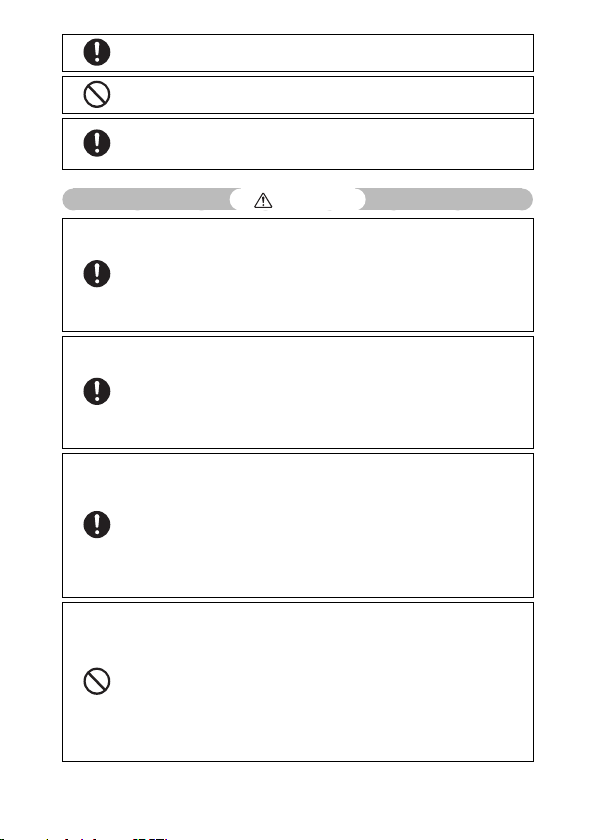
●
Charge the battery using the designated USB cable or battery charger, and use
only with compatible devices.
●
Should the device overheat or emit smoke or an unusual smell, cease use
immediately and take the device to your nearest dealer or service center.
●
If fluid from a leaking battery enter your eyes, immediately flush the affected area
with water from the tap or another clean source and seek medical attention. Do
not rub your eyes.
VVVV
Warning
●
Turn off the power immediately in the event of abnormalities such as smoke
or unusual odors being emitted. Remove the battery as soon as possible,
being careful to avoid electric shocks or burns. If you are drawing power from
a household electrical outlet, be sure to unplug the USB power adapter from
the outlet to avoid fire or electrical hazards. Discontinue use of the equipment
immediately if it is malfunctioning. Contact the nearest service center at your
earliest convenience.
●
Turn off the power immediately if any metallic object, water, liquid or other
foreign object gets into the camera. Remove the battery and memory card
as soon as possible, being careful to avoid electric shocks or burns. If you are
drawing power from a household electrical outlet, be sure to unplug the USB
power adapter from the outlet to avoid fire or electrical hazards. Discontinue use
of the equipment immediately if it is malfunctioning. Contact the nearest service
center at your earliest convenience.
●
Avoid any contact with the liquid crystal inside the picture display, should the
monitor be damaged. Follow the appropriate emergency measures below.
• SKIN: If any of the liquid crystal gets on your skin, wipe it off and rinse the
affected area thoroughly with water, then wash well with soap.
• EYES: If it gets in your eyes, wash your eyes with clean water for at least
15 minutes and seek medical advice immediately.
• INGESTION: If any of the liquid crystal is ingested, rinse the mouth out thoroughly
with water. Have the person drink a large amount of water and induce vomiting.
Seek medical assistance immediately.
●
Follow these precautions to prevent the battery from leaking, overheating,
igniting or exploding.
• Do not use a battery other than those specifically recommended for the
equipment.
• Do not carry or store together with metal objects such as ballpoint pens,
necklaces, coins, hairpins, etc.
• Do not put the battery into a microwave or high pressure container.
• If leakage of battery fluid or a strange odor, color change, etc. is noticed during
use or during charging, remove the battery from the camera or battery charger
immediately and keep it away from fire.
3
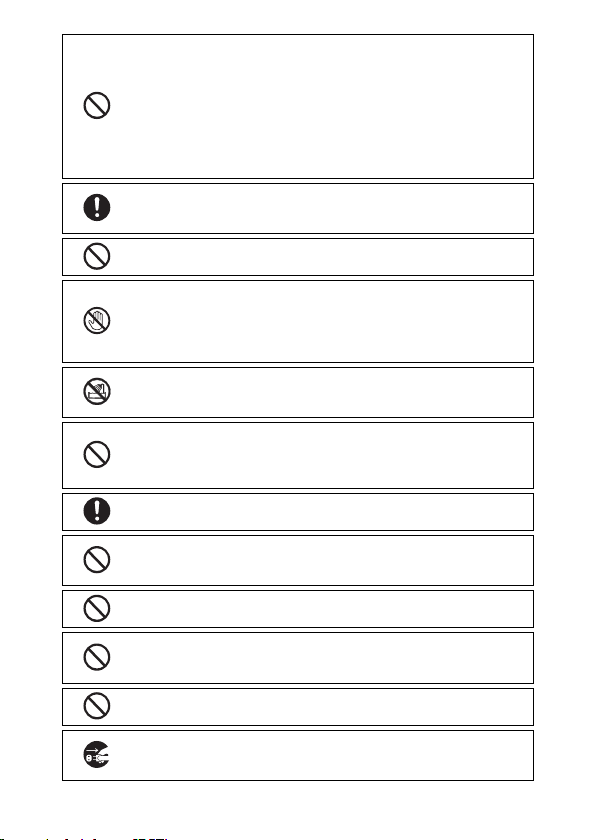
●
Please observe the following in order to prevent fire, electrical shock or cracking
of the battery while charging.
• Use only the indicated power supply voltage. Also avoid the use of multi-socket
adapters and extension cords.
• Do not damage, coil, or modify the USB cable, place the cable under heavy
objects, or tug or forcibly bend the cable.
• Do not connect or disconnect the power plug with wet hands. Always grip the
USB power adapter when disconnecting the USB cable.
• Do not cover equipment while charging.
●
Keep the battery and SD memory card used in this equipment out of the reach
of children to prevent accidental ingestion. Consumption is harmful to human
beings. If swallowed, seek medical assistance immediately.
●
Keep the equipment out of the reach of children.
●
Do not touch the internal components of the equipment if they become
exposed as a result of being dropped or damaged. The high-voltage circuitry in
the equipment could lead to an electric shock. Remove the battery as soon as
possible, being careful to avoid electric shocks or burns. Take the equipment to
your nearest dealer or service center if it is damaged.
●
When using the camera in kitchens or other areas where it may be exposed to
steam or damp air, be sure that moisture does not penetrate the interior of the
camera. Failure to observe this precaution could result in fire or electric shock.
●
Do not use the equipment near flammable gases, gasoline, benzene, thinner or
similar substances to avoid the risk of explosion, fire or burns.
●
Do not use the equipment in locations where usage is restricted or prohibited as
this may lead to disasters or accidents.
●
Wipe off any dust that accumulates on the electrical plug as this may lead to fire.
●
When travelling to other countries, do not use the camera with voltage
converters or plug adapters. Failure to observe this precaution could result in fire,
electric shock, or damage to the product.
●
Use only at the listed voltage. Failure to observe this precaution could result in
fire or electric shock.
●
Do not damage, coil, or modify the USB cable, place the cable under heavy
objects, or tug or forcibly bend the cable. Damage to the cable could result in fire
or electric shock.
●
Do not handle the plug with wet hands. Failure to observe this precaution could
result in electric shock.
●
When unplugging the device, pull on the plug, not the USB cable. Failure to
observe this precaution could damage the USB cable, resulting in fire or electric
shock.
4
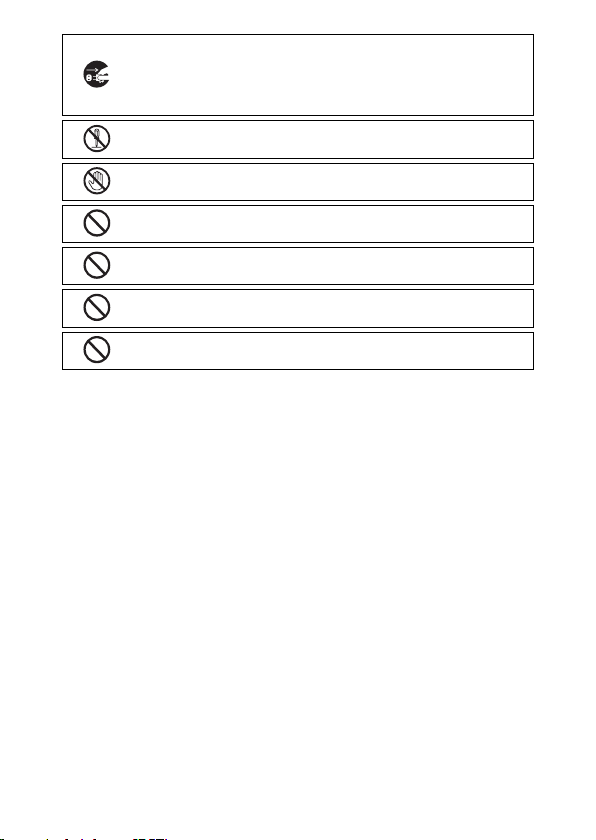
●
Should water, liquid, metal, or other foreign objects penetrate the casing, unplug
the device immediately and take it to your nearest dealer or service center.
●
Should device malfunction or emit an unusual noises or smells, unplug it
immediately and take it to your nearest dealer or service center. Discontinue use
if the device is malfunctioning or damaged.
●
Do not disassemble. The device contains high-voltage circuits that could cause
electric shock.
●
Do not handle the plug during thunderstorms. Failure to observe this precaution
could result in electric shock.
●
Keep batteries out of reach of children.
●
Cease charging if the battery fails to charge in the specified time.
●
Do not place in microwave ovens or pressure cookers.
●
Should the battery leak or produce an unusual smell, immediately remove it from
the presence of flammable objects.
5
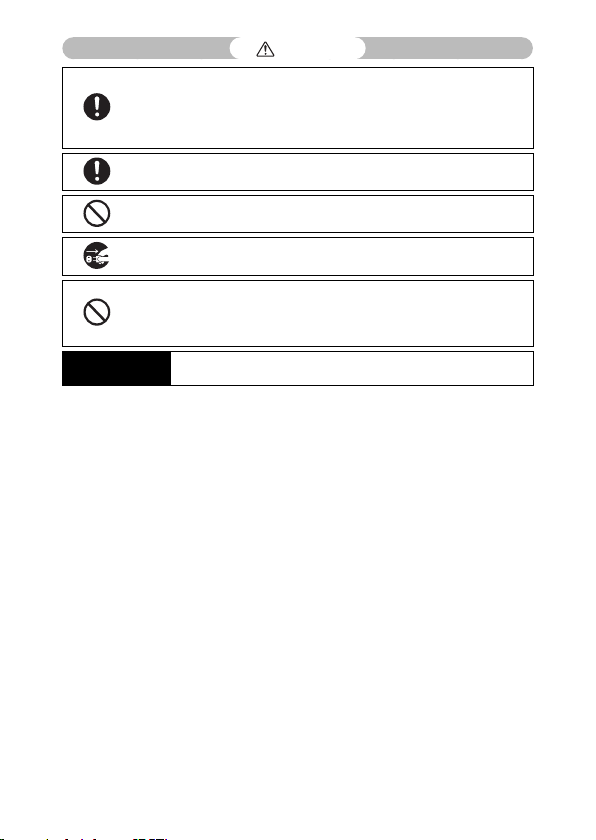
●
Contact with fluid leaking from a battery can lead to burns. If part of your body
comes in contact with a damaged battery, rinse the area with water immediately.
(Do not use soap.)
If a battery starts to leak, remove it immediately from the equipment and wipe
the battery chamber thoroughly before replacing it with a new battery.
●
Plug the USB power adapter securely into the electrical outlet. Loose cords pose a
fire hazard.
●
Do not fire the flash at drivers of vehicles, as this may cause the driver to lose
control and result in a traffic accident.
●
For your safety, unplug the device during cleaning.
●
Unplug the device when it is not in use.
●
Do not cover equipment while charging. Failure to observe this precaution could
result in fire.
●
Do not short the metal parts of the camera terminals or USB cable. Failure to
observe this precaution could cause fire.
Safety Precautions
for Accessories
Caution
When using optional products, carefully read the instructions provided
with the product before using that product.
6
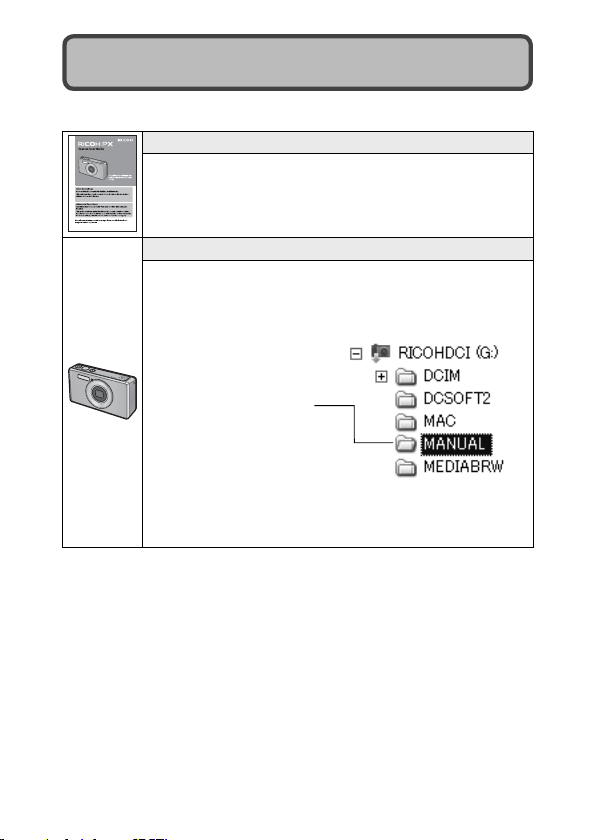
Using the Manuals
The following two manuals are included with your RICOH PX.
“Camera User Guide” (This booklet)
This guide explains the usage and functions of the camera.
It also explains how to install the supplied software on your
computer.
“Software User Guide” (PDF file)
This guide explains how to download images from the
camera to your computer.
The “Software User Guide” is available in the [MANUAL] folder
in the internal memory of the camera.
Each language has its own
“Software User Guide”.
To copy the User Guide onto your computer, connect the
camera to the computer using the supplied USB cable. See
P.89 for more information.
“MediaBrowser” image viewing and editing software (for Windows only)
is stored in the camera’s internal memory. For information on use, see
the MediaBrowser online help or contact one of the following customer
support centers:
North America (U.S.) TEL: (Toll Free) +1-800-458-4029
Europe
UK, Germany, France and Spain: TEL: (Toll Free) +800-1532-4865
Other Countries: TEL: +44-1489-564-764
Asia TEL: +63-2-438-0090
China TEL: +86-21-5385-3786
Business hours: 9:00 AM to 5:00 PM
7
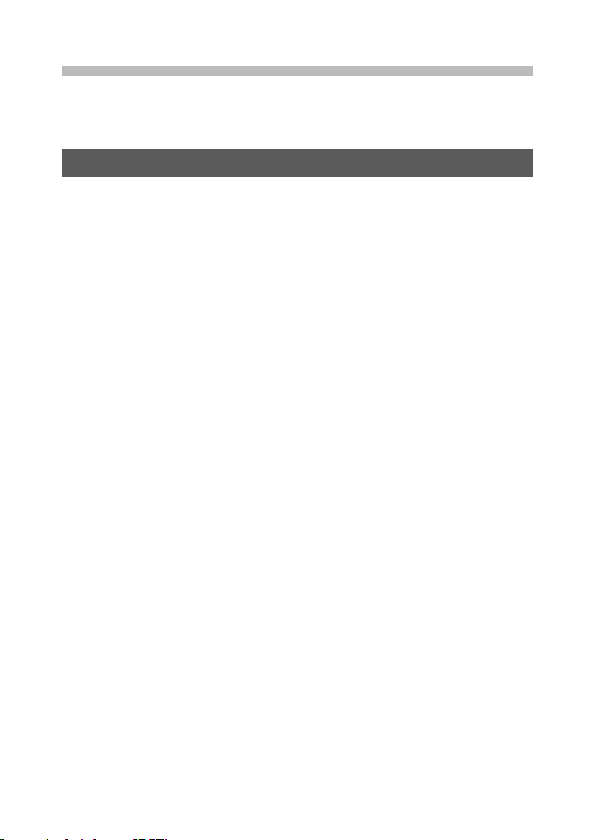
Contents
Safety Precautions ................................................................................................2
Using the Manuals ................................................................................................7
Contents ................................................................................................................... 8
Basic Operations 13
Packing List ...........................................................................................................14
Optional Accessories .................................................................................................................14
Names of Parts .....................................................................................................15
Picture Display .....................................................................................................17
Getting Ready ......................................................................................................20
Loading the Rechargeable Battery and SD Memory Card ................................. 20
Charging the Rechargeable Battery.................................................................................22
Turning the Power On/Off ..................................................................................................... 24
Basic Setup ......................................................................................................................................25
Basic Shooting .....................................................................................................26
Focusing and Taking Pictures (Normal Mode) ........................................................... 26
Using the Zoom Function ......................................................................................................28
Using the Flash ..............................................................................................................................29
Using the Self-timer ................................................................................................................... 30
Exposure Compensation ........................................................................................................ 30
Playing Back Images ..........................................................................................31
Viewing Your Images ................................................................................................................. 31
Thumbnail View ............................................................................................................................ 31
Rating Pictures...............................................................................................................................32
Enlarging Images ......................................................................................................................... 33
Deleting Files ........................................................................................................34
Deleting Multiple Files..............................................................................................................35
Using the Menus .................................................................................................36
The Quick Shooting Menu .....................................................................................................36
The Quick Playback Menu ...................................................................................................... 36
8
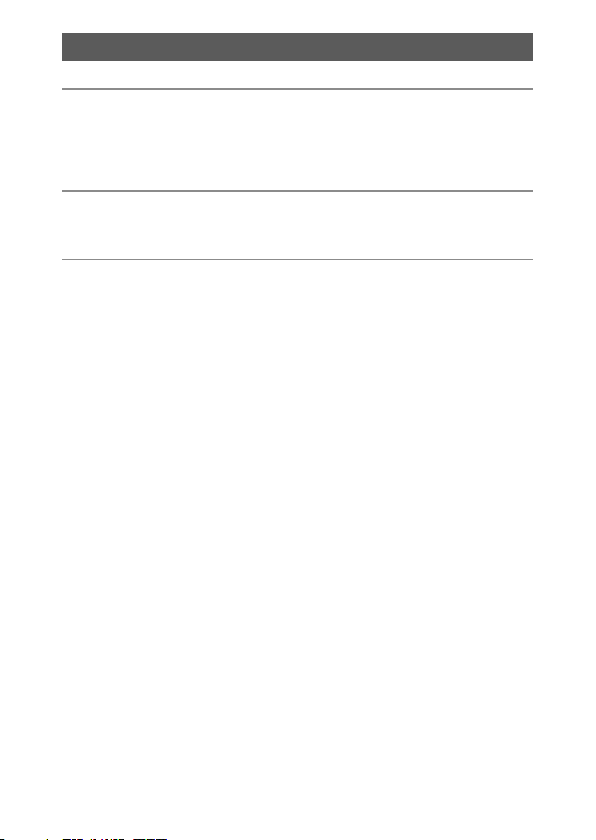
Advanced Operations 37
Matching Settings to the Scene 38
1
Premium Shot ......................................................................................................38
Taking Pictures in Premium Shot Modes ...................................................................... 40
Favorite Premium Shot Modes ............................................................................................ 43
Creating New Premium Shot Modes .............................................................................. 44
Shooting and Viewing Movies 45
2
Shooting Movies .................................................................................................45
Viewing Movies....................................................................................................46
More on Photography 47
3
Focus........................................................................................................................47
Focus Lock ....................................................................................................................................... 47
Focus Options ................................................................................................................................49
Subject Tracking .....................................................................................................................49
Preventing Blur ....................................................................................................50
Blur Reduction ............................................................................................................................... 50
Using the Flash ..............................................................................................................................50
Raising ISO ....................................................................................................................................... 50
Modifying Color ...................................................................................................51
White Balance ................................................................................................................................ 51
Manual .......................................................................................................................................... 52
Image Settings .............................................................................................................................. 52
Taking a Series of Photos .................................................................................53
Creating a Date Stamp ......................................................................................55
ISO Sensitivity .......................................................................................................56
Digital Zoom .........................................................................................................57
Auto Resize ...................................................................................................................................... 57
9
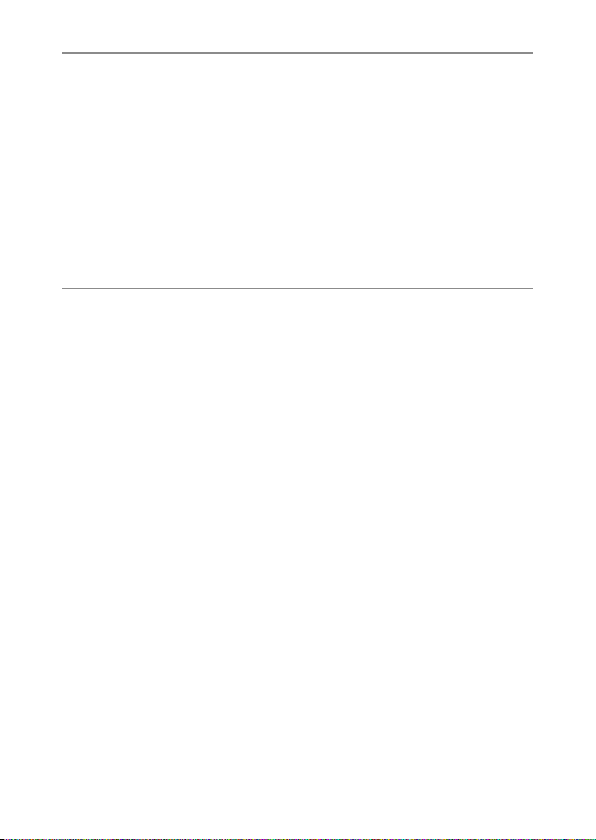
More on Playback 59
4
Hiding Images ......................................................................................................59
Selecting Images .........................................................................................................................59
Hiding Images ...............................................................................................................................60
Creating Cropped Copies .................................................................................61
Trim ......................................................................................................................................................61
Skew Correction ........................................................................................................................... 64
Protecting Images from Accidental Deletion ...........................................65
Selecting Multiple Files ............................................................................................................ 65
Selecting Pictures for Printing ........................................................................66
Re-ordering Favorites ........................................................................................67
Viewing Pictures on TV .....................................................................................69
The Shooting Menu 71
5
Using the Menu ...................................................................................................71
Shooting Menu Options ...................................................................................72
Picture Quality/Size ..............................................................................................................72
Continuous ................................................................................................................................72
Focus..............................................................................................................................................72
Exposure Metering ................................................................................................................72
Image Settings ........................................................................................................................72
Super Resolution .................................................................................................................... 72
White Balance .......................................................................................................................... 73
ISO Setting .................................................................................................................................73
Maximum for ISO Auto .......................................................................................................73
Exposure Compensation ...................................................................................................73
Movie Size ..................................................................................................................................73
Red-eye reduction ................................................................................................................73
Pre-AF ............................................................................................................................................73
Shake Correction .................................................................................................................... 73
Date Imprint .............................................................................................................................. 73
Plus Normal Shooting ......................................................................................................... 73
Soft Focus Options ................................................................................................................73
Hue ................................................................................................................................................. 74
Vignetting ...................................................................................................................................74
Toy Color ..................................................................................................................................... 74
Reset premium shot settings ......................................................................................... 74
Restore Defaults ......................................................................................................................74
10
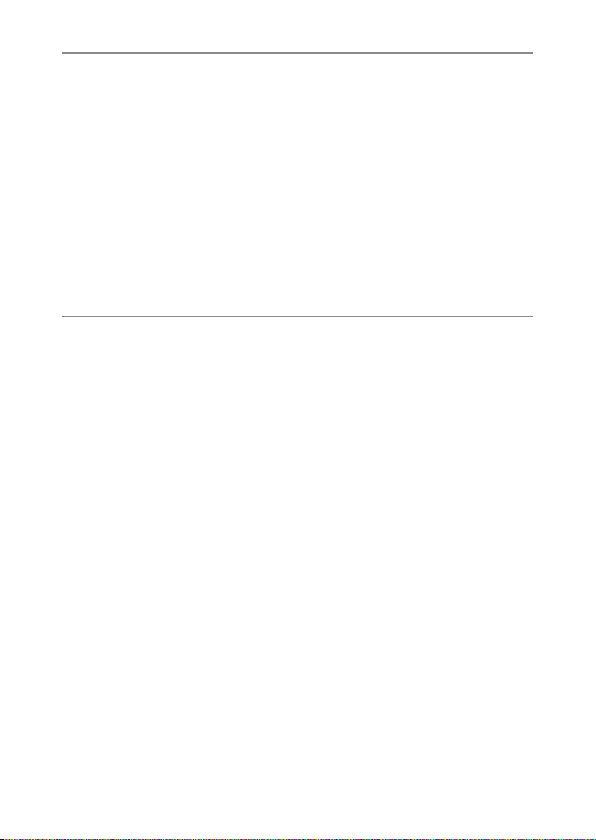
The Playback Menu 75
6
Using the Menu ...................................................................................................75
Playback Menu Options ....................................................................................76
Privacy Settings ....................................................................................................................... 76
Save My Settings: Premium Shots ............................................................................... 76
Save premium shot ..............................................................................................................76
Resize .............................................................................................................................................76
Trim .................................................................................................................................................76
Skew Correction ..................................................................................................................... 76
Slide Show ..................................................................................................................................77
Protect ..........................................................................................................................................77
Copy to Card from Int. Memory ....................................................................................77
DPOF .............................................................................................................................................. 77
Reorder favorites .................................................................................................................... 77
The Setup Menu 78
7
Using the Menu ...................................................................................................78
Setup Menu Options..........................................................................................79
Quick menu display ..............................................................................................................79
Choose shooting info ..........................................................................................................79
Grid Guide Display ................................................................................................................80
Playback info .............................................................................................................................80
Auto Rotate ...............................................................................................................................80
Auto-protect faves ................................................................................................................ 80
LCD Brightness ........................................................................................................................ 80
AF Auxiliary Light ................................................................................................................... 80
Operation Sounds ................................................................................................................. 81
Volume Settings ..................................................................................................................... 81
LCD Confirmation Time ...................................................................................................... 81
Auto Power Off ........................................................................................................................ 81
Sleep Mode ...............................................................................................................................81
LCD Auto Dim .......................................................................................................................... 81
Digital Zoom Image .............................................................................................................82
Card Sequence No. ............................................................................................................... 82
Date Settings ............................................................................................................................ 82
Language/N ..................................................................................................................... 82
Video Out Mode ..................................................................................................................... 82
HDMI Output ............................................................................................................................ 83
Format [Card]............................................................................................................................83
Format [Internal Memory] ................................................................................................ 83
Check Firmware Ver. .............................................................................................................83
Eye-Fi Connection Settings ............................................................................................. 83
Eye-Fi Connection Display ............................................................................................... 83
11
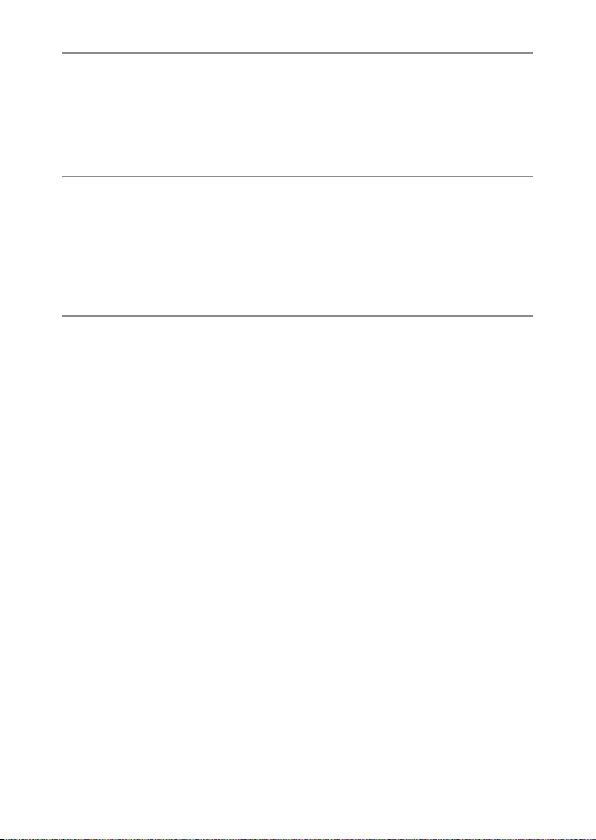
Direct Printing 84
8
About the Direct Print Function ....................................................................84
Connecting the Camera to a Printer ............................................................84
Printing Still Images ...........................................................................................85
Printing One or All Still Images ...........................................................................................85
Printing Several Still Images ..................................................................................................88
Downloading Images to Your Computer 89
9
For Windows ......................................................................................................... 89
System Requirements for Using the Supplied Software .....................................89
Installing Software ......................................................................................................................90
Copying Pictures to Your Computer ................................................................................ 94
For Macintosh .......................................................................................................96
Copying Pictures to Your Computer ................................................................................ 96
Appendices 98
10
Troubleshooting ..................................................................................................98
Error Messages ..............................................................................................................................98
Camera Troubleshooting ........................................................................................................ 99
Available Settings ............................................................................................ 104
Specifications .................................................................................................... 106
Number of Images That Can Be Stored .................................................... 109
Defaults Settings/Functions Whose Defaults Are Restored
When the Camera Is Turned Off ............................................................. 111
Optional Accessories ......................................................................................113
Battery Charger (BJ-10) .........................................................................................................113
Using Your Camera Abroad ..........................................................................114
Cautions on Use ................................................................................................ 115
Care and Storage .............................................................................................. 118
Warranty and Servicing .................................................................................120
Index .................................................................................................................... 122
12
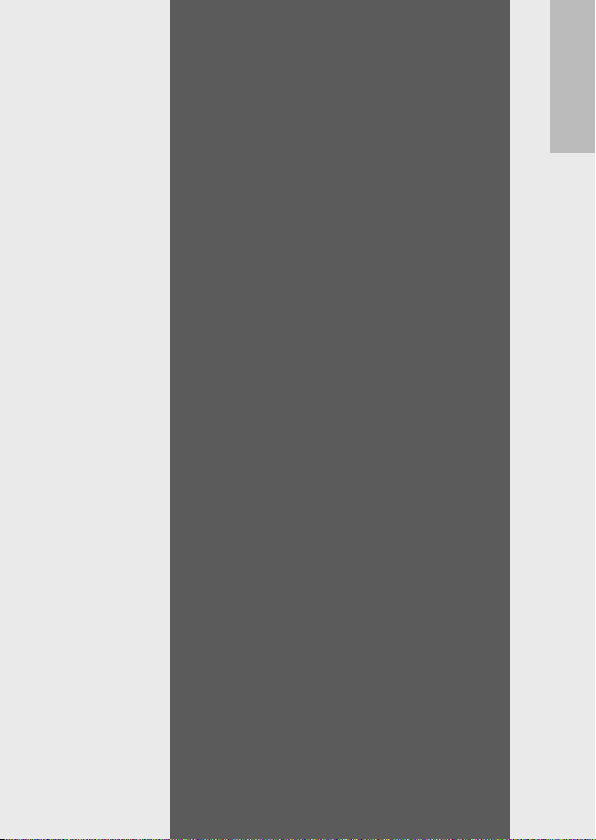
Basic
Operations
If you are using the camera
for the first time, read this
section.
Packing List ..........................................14
Names of Parts .....................................15
Picture Display .....................................17
Getting Ready ......................................20
Basic Shooting .....................................26
Playing Back Images ............................31
Deleting Files .......................................34
Using the Menus ..................................36
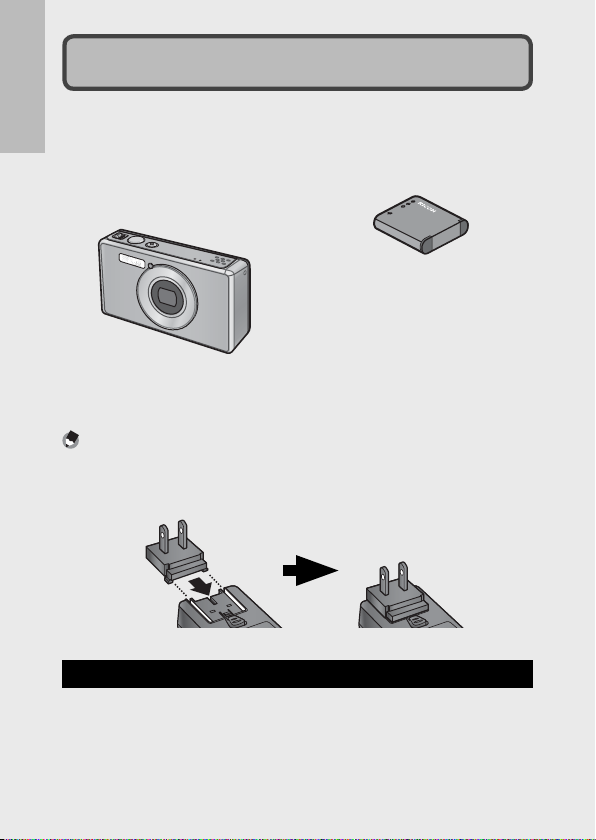
Packing List
Open the package and make sure all the items are included.
* The actual appearance of items included may differ.
If you are using the camera for the first time, read this section.
• RICOH PX
The serial number of the camera
is provided on the bottom face of
the camera.
Note -------------------------------------------------------------------------------------
Attaching the Plug
Before using the USB power adapter for the first time, connect the plug by sliding
it into the USB power adapter until it clicks into place.
The shape of the plug depends on the country of sale.
Optional Accessories
• Rechargeable Battery
(DB-100)
• Battery Charger (BJ-10)
• HDMI Cable (HC-1)
Used to connect your camera to a
14
television compatible with HDMI.
• Rechargeable Battery
(DB-100)
• USB Cable
• USB Power Adapter
• Plug
• AV Cable
• Handstrap
• Warranty
• Camera User Guide
• Protective Jacket (PJ-1)
Protects the camera from scratches.
• Neck Strap (ST-4)
A two-way, single-point
attachment neck strap that also
comes with a short strap.
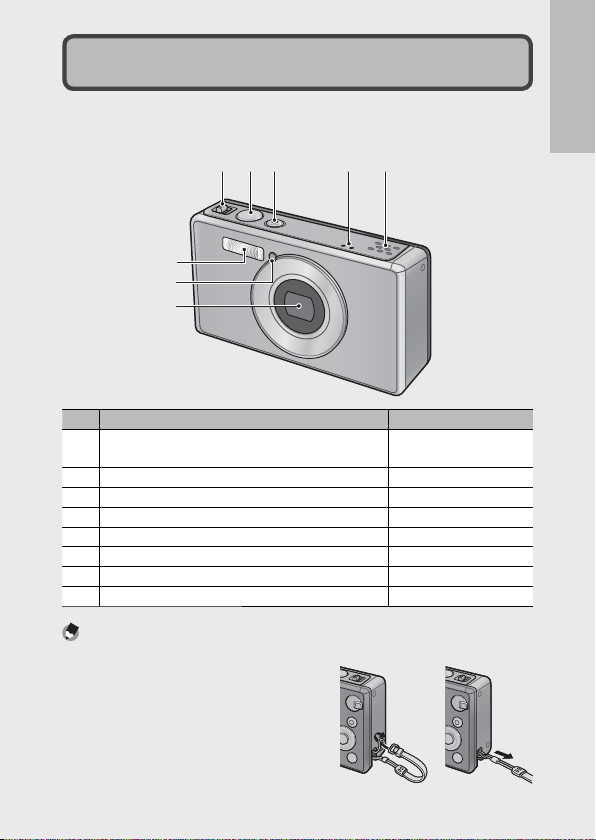
Camera
Front View
Names of Parts
2 54
1
6
7
8
3
If you are using the camera for the first time, read this section.
1
Zoom Lever z ( Telephoto)/Z (Wide-angle)
8 (Enlarged View)/9 (Thumbnail View)
2 Shutter Release Button P.27
3 POWER Button/ Indicator Lamp P.24, 23
4 Microphone P.45
5 Speaker P.46
6 Flash P.29
7 AF Auxiliary Light/ Self-timer Lamp P.80, 30
8 Lens —
Note -------------------------------------------------------------------------------------
Attaching the Handstrap/Neck Strap to the Camera
Thread the small end of the strap through
the strap eyelet on the camera and loop
the ends. Remove the end of the neck strap
from the buckle and attach it as shown in
the illustration.
• For the latest information on optional
accessories, see the Ricoh website (http://
www.ricohpmmc.com/).
Item Name Refer to
P.28, 31, 33
15
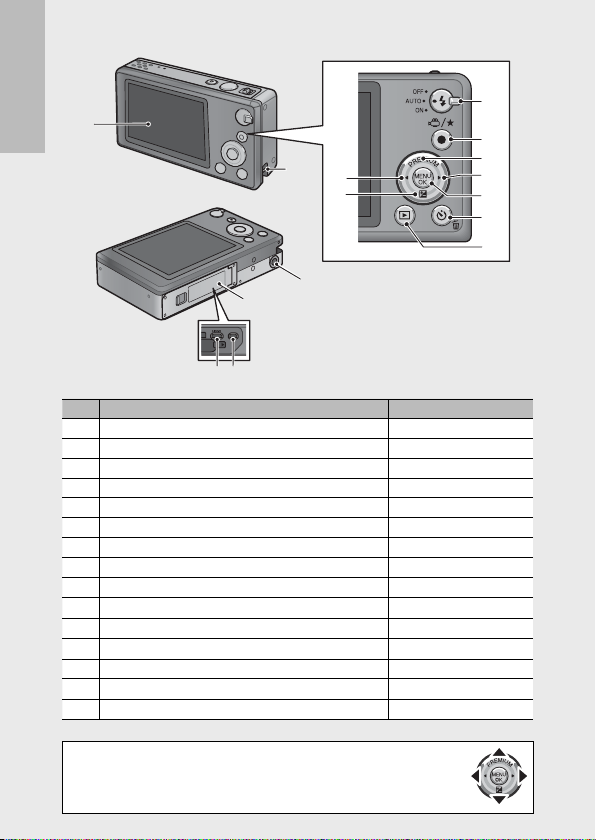
Rear View
1
If you are using the camera for the first time, read this section.
2
11
12
4
3
5 6
1 Picture Display P.17
2 Strap Eyelet P.14
3 Battery/Card Cover
4 Tripod Screw Hole —
5 HDMI Micro Output Terminal ( Type D)
6 Common Terminal for USB Port/AV Output P.20, 69, 84, 90, 94
7 Flash Dial P.29
8
3 ( Movie)/F ( Favorites) Button
9
PREMIUM/! Button
10
$ Button
11
# Button
12
D ( Exposure Compensation)/" Button
13 MENU/OK Button P.36, 71, 75, 78
14
t ( Self-timer)/D ( Delete) Button
15
6 ( Playback) Button
Item Name Refer to
7
8
9
10
13
14
15
P.20, 69, 90, 94, 96
P. 6 9
, 96
P.45, 32, 43, 44
P.40
—
—
P.30, 39
P.30, 34
P.31
(*)
The !, ", #, and $ symbols in this manual indicate
the up (PREMIUM), down (D), left, and right buttons,
respectively.
16
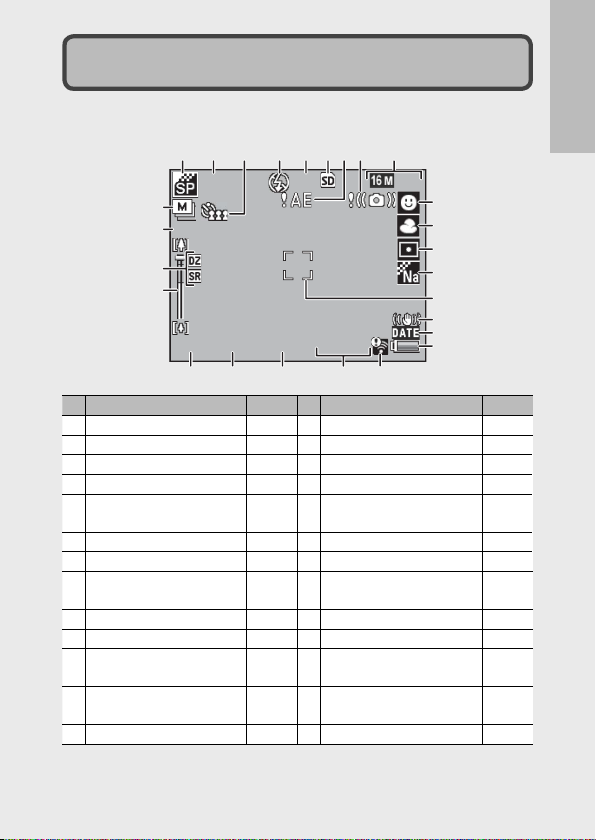
F 2. 8F2.8
4 :34:3
99999999
8sec .8sec.
X
102 .7X102 .7
1
/
10001/1000
EV–0 .3EV–0 .3
ISO 1600ISO 1600
112
9
10
14
23
24
18
7788
Picture Display
Example of Picture Display when Shooting Pictures
Still Image Mode
1
2
3
4
5
6
7
8
9
10
11
12
13
262626
252525
24
24
23
23
Item Name
Premium Shot Mode P.38
[Fireworks] Exposure Time P.38
Self-timer P.30
Flash Mode P.29
Remaining Number of Still
Images
Recording Destination P.21
Exposure Warning Indicator P.101
Camera Shake Warning
Symbol
Image Size P.72
Focus Mode P.48
White Balance P.51
Exposure Metering P.72
Image Settings P.52
23334455669
8sec
102
X102 . 7
F
F2.8
8sec .
1000
1/1000 EV
EV–0 . 3
9999
9999
ISO 1600
ISO 1600
Refer to
14
15
16
17
P.109
18
19
20
P.50
21
22
23
24
25
26
AF Frame P.48
Shake Correction P.50
Date Imprint P.55
Battery Symbol P.19
Eye-Fi Connection P.19
ISO Setting P.56
Exposure Compensation P.30
Shutter Speed P.106
Aperture P.106
Zoom Bar P.28
Super Resolution Zoom/
Digital Zoom
Zoom Magnification/Auto
Resize Zoom
Continuous Mode P.53
9
8
18
18202020212121222222 191919
Item Name
4:3
10
10
111111
121212
131313
14
14
151515
161616
171717
If you are using the camera for the first time, read this section.
Refer to
P.28, 57
P.28, 57
17
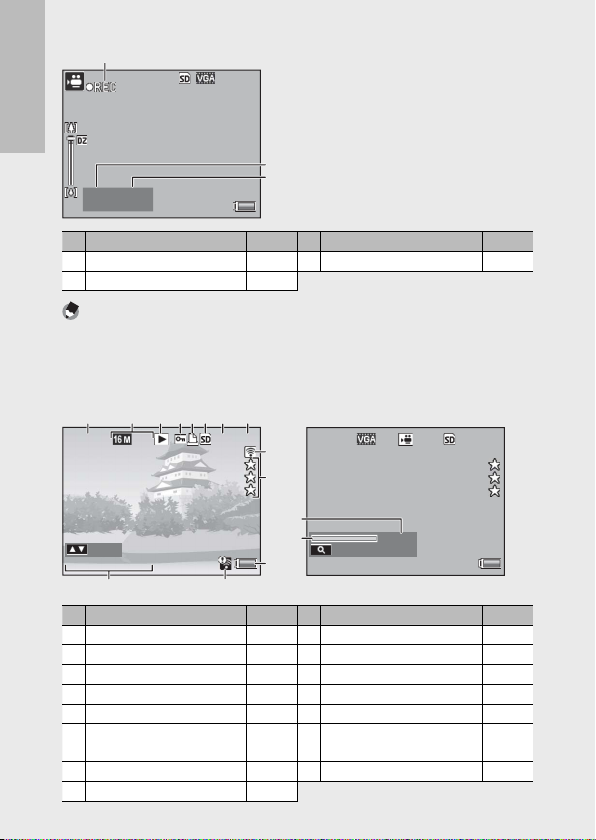
10 :
00
/1515 :000010 : 00 /15 : 00
Mov ie b utton :
EndMov ie b utton : End
29
Movie Mode
2011
/0101
/
01 00 :00002011/01/01 00 :00
4 :34:3
0000
/
99990000/9999
*
000–
0000*000–0000
Rat e: Rat e
66778
1
33445
2
9
10
2011
/0101
/
01 00 :00002011/01/01 00 :00
12 :151512 :15
0000
/
99990000/9999
*
RMOV
0001*RMOV
0001
640640
Sta rt: Sta rt
14
272727
If you are using the camera for the first time, read this section.
10
00
10:00 /15:00
Movie button
End
Movie button: End
27
28
Item Name
Movie Recording Indicator P.45
Recording Time P.109
282828
29
29
Refer to
29
Item Name
Remaining Recording Time P.109
Note -------------------------------------------------------------------------------------
When the number of remaining shots is 10,000 or more, “9999” is displayed.
Example of Picture Display During Playback
18
Still Image Mode
1
2
000
0000
000–0000
*
::Rate
:Rate
2011
01 00
2011/01/01 00 : 00
5
4:3
Item Name
1
File Number —
2
Image Size P.72
3
Mode Types
4
Protect P.65
5
DPOF P.66
6
Playback Data Source P.21
7
Number of Playback Files
8
Total Number of Files
0000
0000/9999
121212131313
8
9999
9
10
10
111111
Refer to
—
—
—
Movie Mode
RMOV
0001
RMOV
0001 640
01 00
640
12 :15
12
*
14
14
151515
::Start
: Start
2011
2011/01/01 00 : 00
Item Name
9
Eye-Fi Transferred Images P.19
10
Rating P.32
11
Battery Symbol P.19
12
Eye-Fi Connection P.19
13
Date at Shooting P.25
14
Recording Time or Lapsed
Time
15
Indicator —
0000
9999
0000/9999
Refer to
Refer to
—
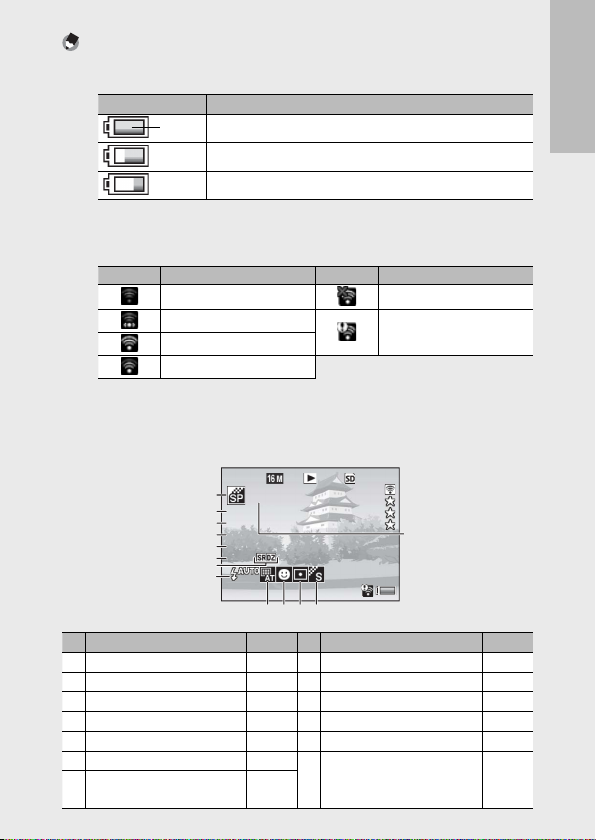
Note -------------------------------------------------------------------------------------
2011
/0101
/
01 00:00002011/01/01 00: 00
F 2. 8
1
/
1000
EV–0 .3
ISO 1600
1140mmmm
F2.8
1
/
1000
EV–0 .3
ISO 1600
1140
mm
4 :34:3
0000
/
99990000/9999
*
000–
0000*000–0000
Bas icBas ic
7
6
5
4
3
2
1
8
• A battery symbol appears at the lower right of the picture display to indicate
the battery level.
Battery Symbol Description
Battery is sufficiently charged.
Green
Battery partially discharged. Recharging is recommended.
Battery level is low. Recharge the battery.
• Transfer status is displayed during shooting and playback when an Eye-Fi card is
used (GP.22). Pictures that have been uploaded to a computer are indicated
by a G icon.
Symbol Status Symbol Status
Not connected Connection stopped
Connecting
Waiting for data transfer
Eye-Fi card information
acquisition error (*
)
Transferring
(*)
Turn the camera off and then on again. If the problem persists, there may be
a problem with the card.
• Additional photo information can be displayed by selecting [Detailed] for
[Select info displayed] in the quick playback menu (GP.36).
0000
9999
000
0000
000–0000
*
1
Basic
Basic
2
F2.8
1
1000
/
1000
3
EV–0. 3
EV
4
ISO 1600
ISO 1600
5
1140
1140
mm
6
7
8
2011
2011/01/01 00: 00
4:3
01 00
0000/9999
131313
12121211111110101099
If you are using the camera for the first time, read this section.
Item Name
Shooting Mode —
1
2
Aperture P.106
3
Shutter Speed P.106
4
Exposure Compensation P.30
5
ISO Setting P.56
6
Focal Length of the Zoom P.28
7
Super Resolution Zoom/
Digital Zoom
Refer to
P.28, 57
8
Flash Mode P.29
9
White Balance P.51
10
Focus Mode P.48
11
Exposure Metering P.72
12
Image Settings P.52
13
Soft Focus Options/Hue/
Vignetting/Toy Color
Item Name
Refer to
P.73, 74
19
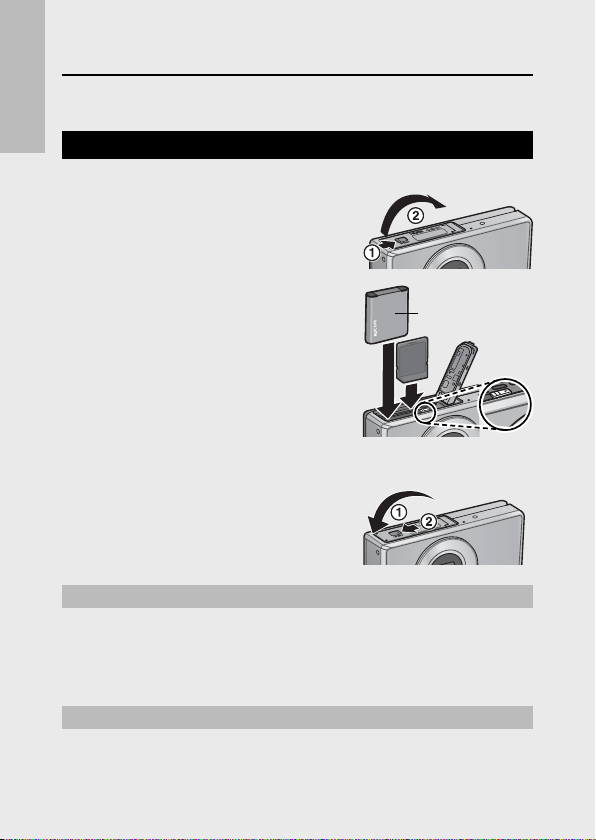
Getting Ready
Turn the power on and get ready to shoot.
Loading the Rechargeable Battery and SD Memory Card
If you are using the camera for the first time, read this section.
Be sure the camera is off before proceeding.
Open the battery/card cover.
1
• Slide the latch in the direction shown
and open the cover.
Insert the rechargeable battery and
2
SD memory card.
• After checking that they are in the
correct orientation, slide the card in
until it clicks into place and insert the
battery. The battery is fully inserted
when the latch pops into place as
shown. The camera will not turn on
if the battery is not in the correct
orientation.
Close the cover.
3
• Close and latch the cover as shown.
Removing the Rechargeable Battery
After unlatching and opening the battery/card cover, release the
battery latch to eject the battery. The battery can then be removed by
hand. Be careful not to drop the battery when removing it from the
camera.
Removing the SD Memory Card
Unlatch and open the battery/card cover. Push in the SD memory card
and gently release to eject it. Pull the card out of the camera.
Logo side
20
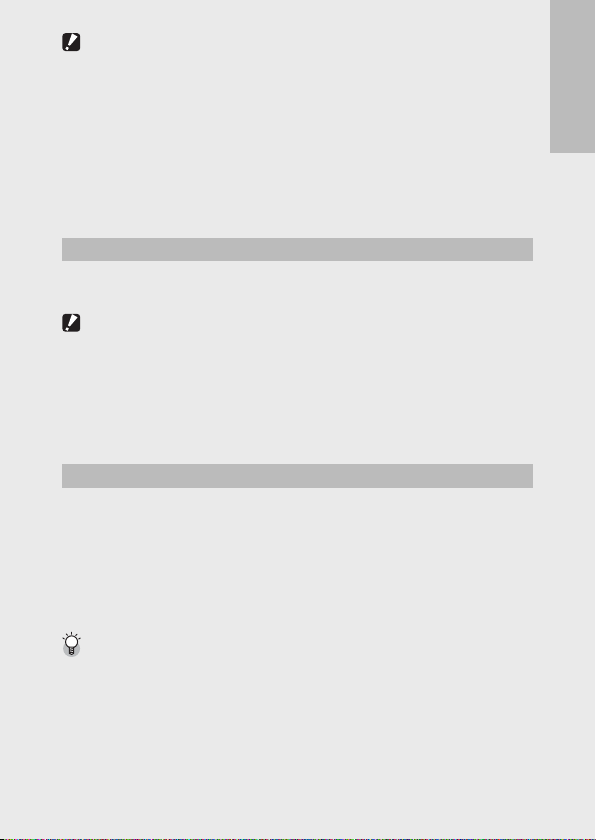
Caution ---------------------------------------------------------------------------------
• To prevent moisture or dust from entering the camera, close the battery/card
cover securely.
• Before opening or closing the battery/card cover, choose a location free of
water, sand, mud, and other foreign matter and remove any such matter as may
be adhering to the camera.
• Make sure that the rechargeable battery and SD memory card are facing the
right way when inserted into the camera. Inserting the rechargeable battery
or SD memory card in the wrong direction and forcing close the battery/card
cover may damage the camera, rechargeable battery or SD memory card.
About the Battery
The camera uses a rechargeable DB-100 battery (supplied). Do not use
any other battery.
Caution ---------------------------------------------------------------------------------
• The battery may become very hot immediately after operation. Turn the camera
off and leave it to cool down sufficiently before removing the battery.
• Please remove the battery if you are not going to use the camera for a long
period of time.
• Batteries should be disposed of under rules appointed by the government or
the local authorities.
About SD Memory Cards (available in stores)
The camera can be used with SD, SDHC, and Eye-Fi memory cards
(hereafter referred to as “SD memory cards”). SDXC cards can not be
used.
w is displayed when a memory card is inserted; if no card is inserted,
t will be displayed and pictures will be stored in the camera’s internal
memory.
Formatting Memory Cards --------------------------------------------------------
Use the [Format [Card]] option (GP.83) in the camera setup menu (GP.78)
to format memory cards before first use or after they have been used in other
devices. Note that this permanently deletes any images the card may contain;
before formatting, copy the images you wish to keep to a computer or other
device. Before formatting Eye-Fi cards, be sure the software supplied on the card
has been installed to your computer.
If you are using the camera for the first time, read this section.
21
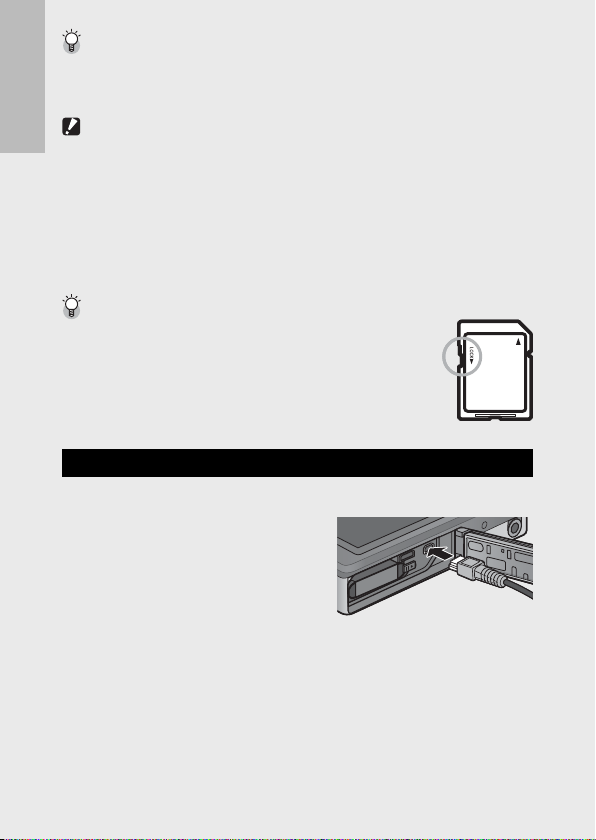
Eye-Fi Cards ---------------------------------------------------------------------------
Eye-Fi X2 series cards (SD memory cards with built-in wireless LAN function) can
be used. For more information on Eye-Fi cards, access the Web page of Eye-Fi
(http://www.eye.fi/).
Caution ---------------------------------------------------------------------------------
• If an SD memory card is loaded, the camera does not record to the internal
If you are using the camera for the first time, read this section.
memory, even if the card is full.
• Take care not to get the contacts of the card dirty.
• This product is not guaranteed to support Eye-Fi card functions (including
wireless transfer). In case of an issue with an Eye-Fi card, please check with the
card manufacturer. Also, Eye-Fi cards can only be used in the country in which
the cards were purchased. If it is unclear whether the card has been approved
for use in the area, please check with the card manufacturer.
Write-protecting your images ----------------------------------------------------
Move the write-protection switch on the SD memory card
to LOCK to prevent your still images from being accidentally
erased or the card from being formatted.
Note that you cannot shoot images on a locked card because
no data can be recorded to the card. Unlock the card before
shooting.
Charging the Rechargeable Battery
Charge the battery before use.
The battery can be charged by
connecting it to a USB power adapter
connected to an AC power outlet, or by
connecting it to a computer. In either
case, turn the camera off and connect
the supplied USB cable to the camera
USB/AV OUT terminal.
22
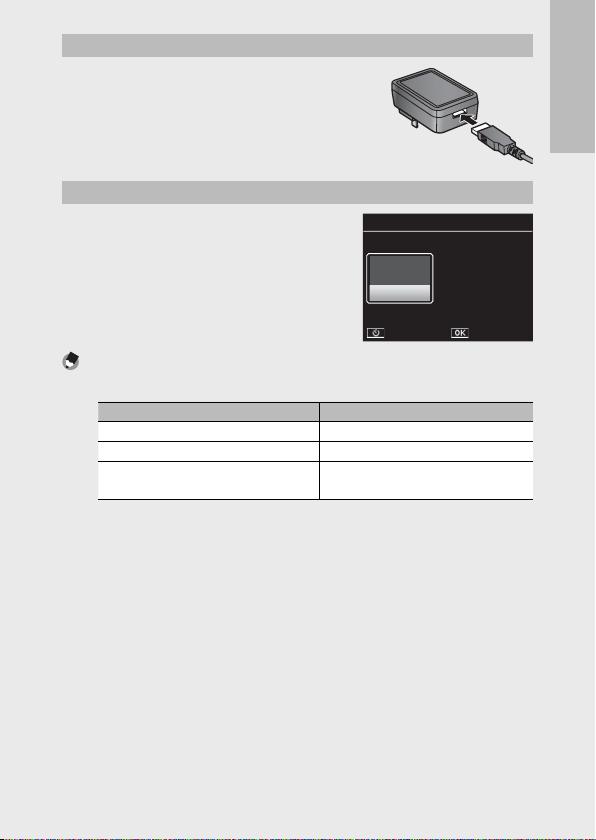
Using an AC Power Outlet
USB conn ecti onUSB conn ecti on
Cho ose a n op tion.Cho ose a n op tion.
C ance l Ok C ance l Ok
If no ac tion is
tak en, " Char ge" w ill
be selec ted in 30 s.
If no ac tion is
tak en, " Char ge" w ill
be selec ted in 30 s.
•
Com puter
•
Pri nter
•
Cha rge
To charge the battery, connect the USB cable
and plug the power adapter in. Charging will
begin automatically.
Using a Computer
The camera will display the dialog shown
at right when connected to a computer.
Highlight [Charge] and press the MENU/OK
button. Charging will not begin if another
option is selected.
Note -------------------------------------------------------------------------------------
The camera indicator lamp shows charging status as follows:
Indicator lamp Description
Blinks about once a second USB charging in progress
Off Charging complete
Blinks rapidly (about twice a second)
for 5 s and then turns off
Charging takes about 160 minutes when the camera is connected to a power
outlet and about 240 minutes when it is connected to a computer (these figures
assume a temperature of 25 °C; charging times may vary with the temperature,
the current charge state, and the operations performed with the camera and/or
computer).
Note the following when using a computer:
• Charging starts automatically if no operations are performed for over 30 s after
the camera is connected.
• The battery will not charge if the computer is off or in sleep (standby) mode.
• If the battery has been left unused in the camera for an extended period before
charging, there may be a delay before USB options are displayed or charging
begins. Use the USB power adapter to charge the battery.
USB connection
USB connection
Choose an option.
Choose an option.
•
Computer
•
Computer
•
Printer
•
Printer
•
Charge
•
Charge
Cancel Ok
Cancel Ok
If no action is
If no action is
taken, "Charge" will
taken, "Charge" will
be selected in 30 s.
be selected in 30 s.
Charging error or no battery inserted
If you are using the camera for the first time, read this section.
23
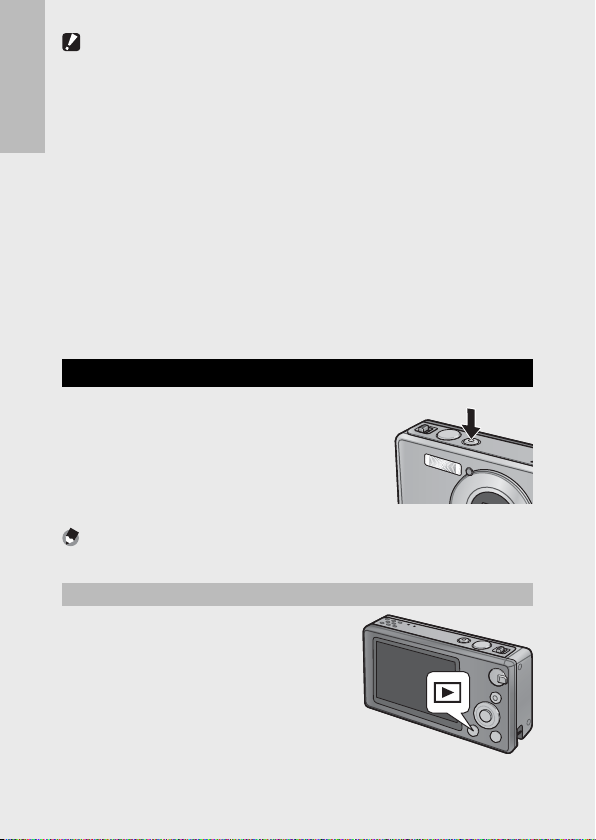
Caution ---------------------------------------------------------------------------------
• Use only the supplied USB power adapter and USB cable.
• During charging, do not leave the camera in direct sunlight or subject it to
extreme temperatures, strong shocks, or vibration.
• Disconnect the camera when charging is complete. Failure to observe this
If you are using the camera for the first time, read this section.
precaution could cause fire.
• Do not touch the contacts of rechargeable batteries with metal objects, as this
could short the battery.
• Charge the battery at temperatures between 10 °C and 40 °C, but note that
charging times may increase at temperatures between 10 °C and 15 °C. At
temperatures below 10 °C, charging times may increase or the battery may not
charge.
• When using a computer, connect the USB cable directly to the computer. Data
can not be written to the camera memory card during charging. Accessing
the camera during charging may increase the time needed for the battery to
charge. Pressing the POWER button ends charging and turns the camera off.
Turning the Power On/Off
Press the POWER button to turn the camera on
in shooting mode. A start-up sound will play
and the picture display will turn on. To turn the
camera off, press the POWER button again.
The number of pictures taken that day will be
displayed before the camera turns off.
Note -------------------------------------------------------------------------------------
A zero is displayed if the clock is not set.
Using the Camera in Playback Mode
Pressing and holding the 6 ( Playback)
button turns on the camera in playback
mode, allowing you to start playback at
once.
When the camera has been turned on with
the 6 button, pressing the 6 button
again turns the camera off.
24
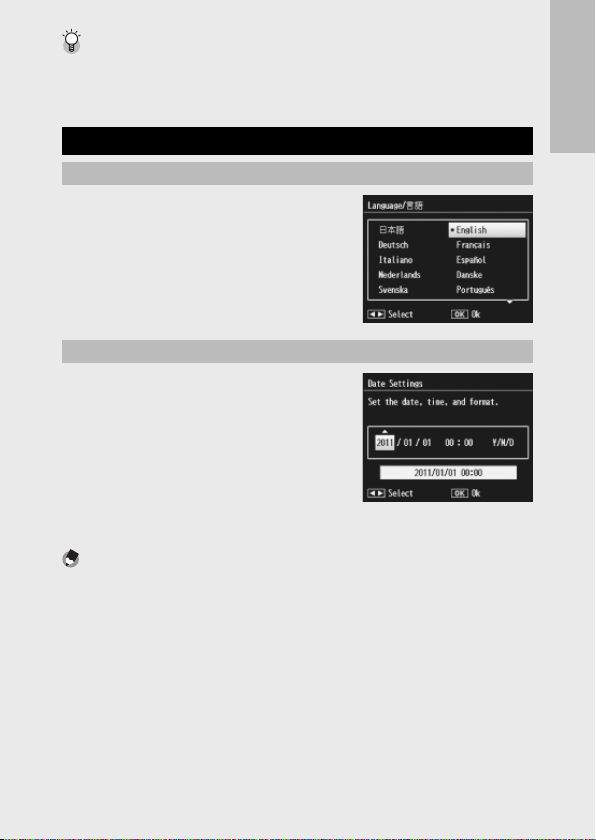
Sleep Mode and Auto Power Off --------------------------------------------------
If no operations are performed for the time selected for the setup menu
(GP.78) [Sleep Mode] (GP.81) or [Auto Power Off ] (GP.81) options, the
picture display will dim or the camera will turn off automatically to save power.
Basic Setup
Setting the Language
A language-selection dialog is displayed
the first time the camera is turned on.
Highlight the desired language and press
the MENU/OK button (to proceed without
selecting a language, press t).
Setting the Date and Time
The dialog shown at right will be displayed;
press # or $ to highlight the year, month,
hour, minute, second, or date format and
press ! or " to change.
Press the MENU/OK button when settings
are complete. A confirmation dialog will
be displayed; press the MENU/OK button
again to set the camera clock.
Note -------------------------------------------------------------------------------------
• To stamp pictures with the time and/or date of recording, select [Date] or
[Date/Time] for [Date Imprint] (GP.73) in the shooting menu (GP.71).
• To retain the date and time settings, load a battery with adequate remaining
power for more than two hours.
• If the battery is removed for more than one week, the date and time settings
will be lost. These settings must be made again.
• The language, date, and time can be changed at any time using the [Language/
N] (GP.82) and [Date Settings] (GP.82) items in the setup menu
(GP.78).
If you are using the camera for the first time, read this section.
25
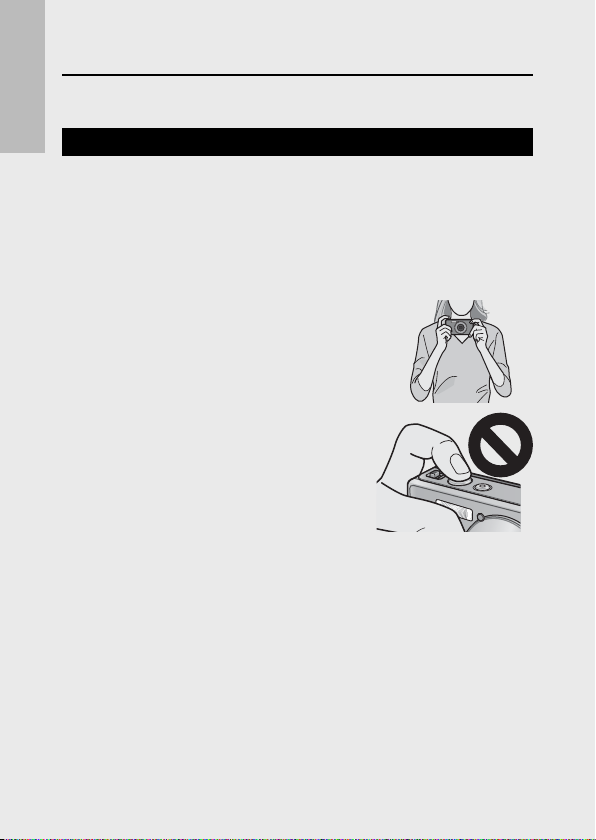
Basic Shooting
Now you are ready.
Focusing and Taking Pictures (Normal Mode)
If you are using the camera for the first time, read this section.
Normal mode is selected when the camera is turned on. In this mode,
settings are automatically adjusted according to shooting conditions.
The shutter release button has two positions: the camera adjusts focus
automatically when the button is pressed halfway and takes a picture
when the button is pressed the rest of the way down (to take pictures
without using autofocus, adjust focus settings as described on P.48).
Hold the camera with both hands and
1
lightly press both elbows against your
body.
• Be sure your fingers or hair or the camera
strap do not obstruct the lens, flash, or
AF-auxiliary light.
26
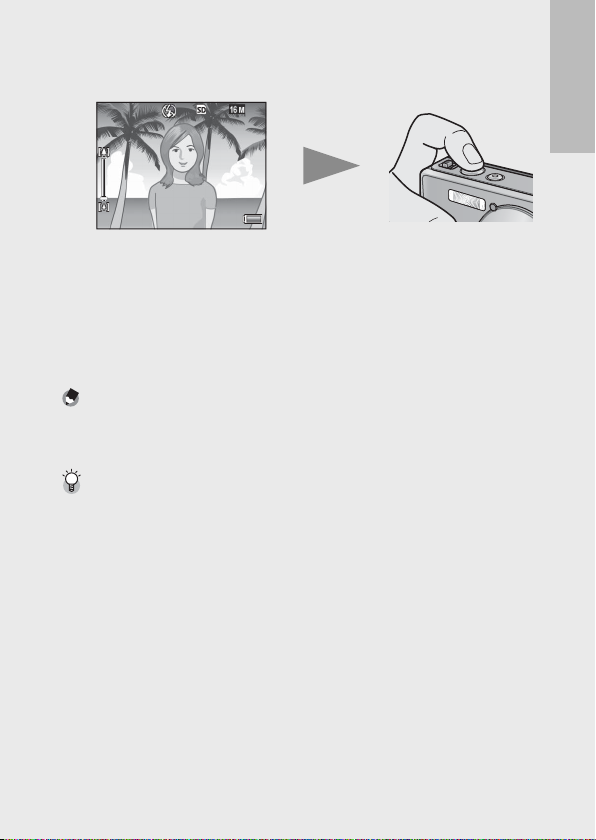
Position your subject in the center of the frame and press
4 :34:3
99999999
2
the shutter release button halfway to set focus, exposure,
and white balance.
9999
9999
• If portrait subjects are detected, the camera will give priority to faces
when setting focus.
• The focal distance is measured at a maximum of nine points. Green
frames appear to indicate the positions that are in focus.
Gently press the shutter release button all the way.
3
•
The still image you have taken appears momentarily on the picture
display and is recorded to the internal memory or the SD memory card.
4
4:3
Note -------------------------------------------------------------------------------------
If the camera is turned off in premium mode (GP. 38), the last selected
premium shot mode will be restored the next time the camera is turned on. To
return to normal shooting, press #$ in the premium shot shooting display.
Shooting Close-Ups ( Macro Shooting) ------------------------------------------
In normal mode, the camera automatically adjusts focus for subjects close to the
lens. Shorter focus distances can be achieved by selecting [Loupe] (GP.38) in
premium mode.
If you are using the camera for the first time, read this section.
27
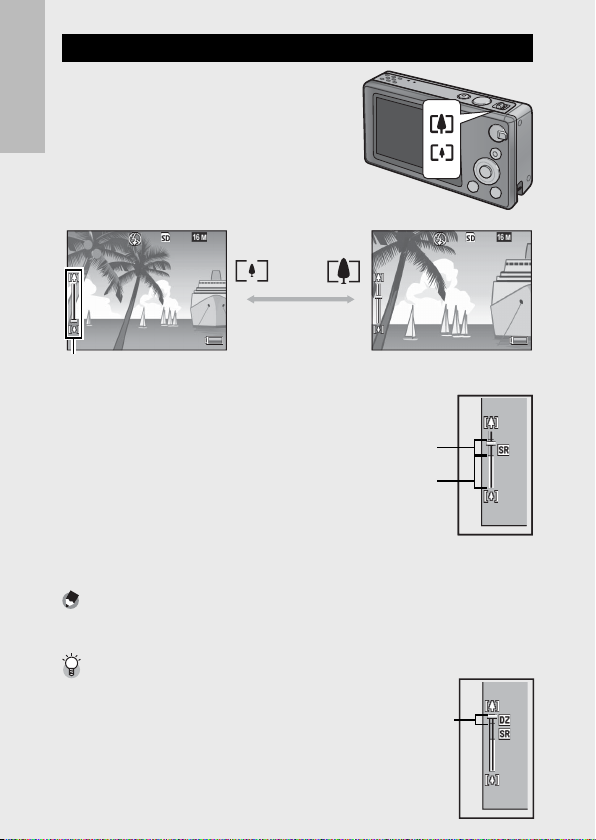
Using the Zoom Function
4: 34:3
9999999 9
4: 34:3
9999999 9
X5 .0X5.0
48 .0X48 .0
10 .0X10 .0
10 .0X10 .0
To zoom in on your subject so that it fills
more of the frame, select z (telephoto)
with the zoom lever, or select Z (wide
angle) to zoom out for wider angles. The
amount of zoom is shown by the zoom bar
If you are using the camera for the first time, read this section.
and zoom ratio in the picture display.
9999
9999
Zoom bar
4
4:3
Wide-angle Telephoto
X5.0
9999
9999
4:3
The white part of the zoom bar
indicates the optical zoom (up to
Super resolution
5.0 ×); the green part of the zoom
bar indicates the super resolution
zoom (up to 2.0 ×). When using the
Super resolution
zoom
zoom
Optical zoom
Optical zoom
super resolution zoom, the C symbol
appears on the picture display and
the zoom ratio is displayed in green.
The super resolution zoom allows you to enlarge the subject with less
image deterioration.
Note -------------------------------------------------------------------------------------
The super resolution zoom is enabled when the [Normal] option is selected for
[Digital Zoom Image] (GP.82) in the setup menu (GP.78).
Using the Digital Zoom -------------------------------------------------------------
Depending on the shooting mode and the options
selected in the shooting menu, you may be able to zoom
in further on your subject when the zoom bar display
reaches the border of the portion shown in yellow. After
releasing the zoom lever, select z to zoom in on your
Digital
subject using digital zoom (GP.57).
28
Zoom
XX10
X10 . 0
XX10
X10 . 0
XX48
X48 . 0
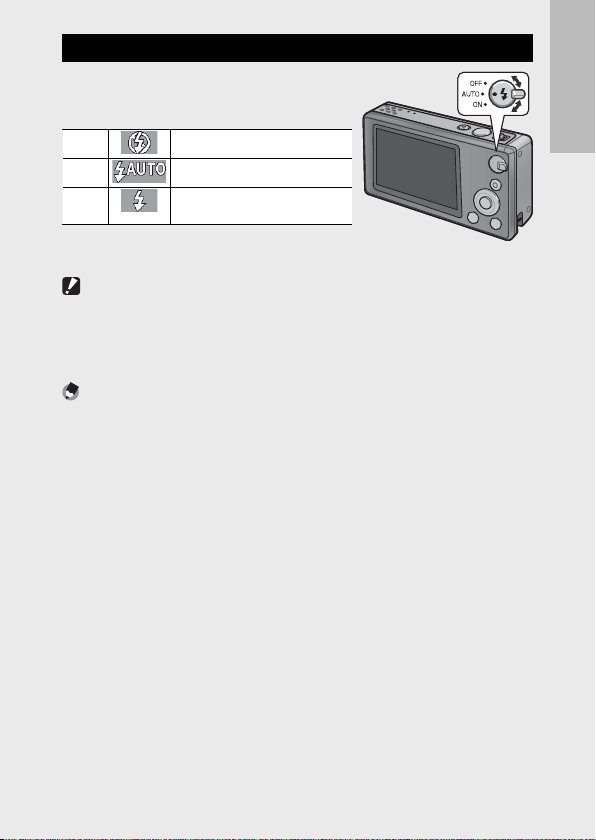
Using the Flash
Use the flash dial to select a flash mode.
The current flash mode is shown at the top
of the display.
OFF The flash will not fire.
AUTO
ON
(
*) Note that the flash may not fire depending on the
shooting mode or the options selected in the shooting menu (GP.104).
Caution ---------------------------------------------------------------------------------
• The flash mode icon will blink for about five seconds while the flash charges;
no photographs can be taken until charging is complete and the icon stops
blinking.
• The camera may take longer to turn on when the flash is used.
Note -------------------------------------------------------------------------------------
• The auxiliary flash fires to increase the AE accuracy.
• To reduce “red-eye” caused by the flash, select [On] for [Red-eye reduction]
(GP.73) in the shooting menu (GP.71).
The flash fires automatically.
The flash fires with every
(*)
shot.
If you are using the camera for the first time, read this section.
29
