Page 1
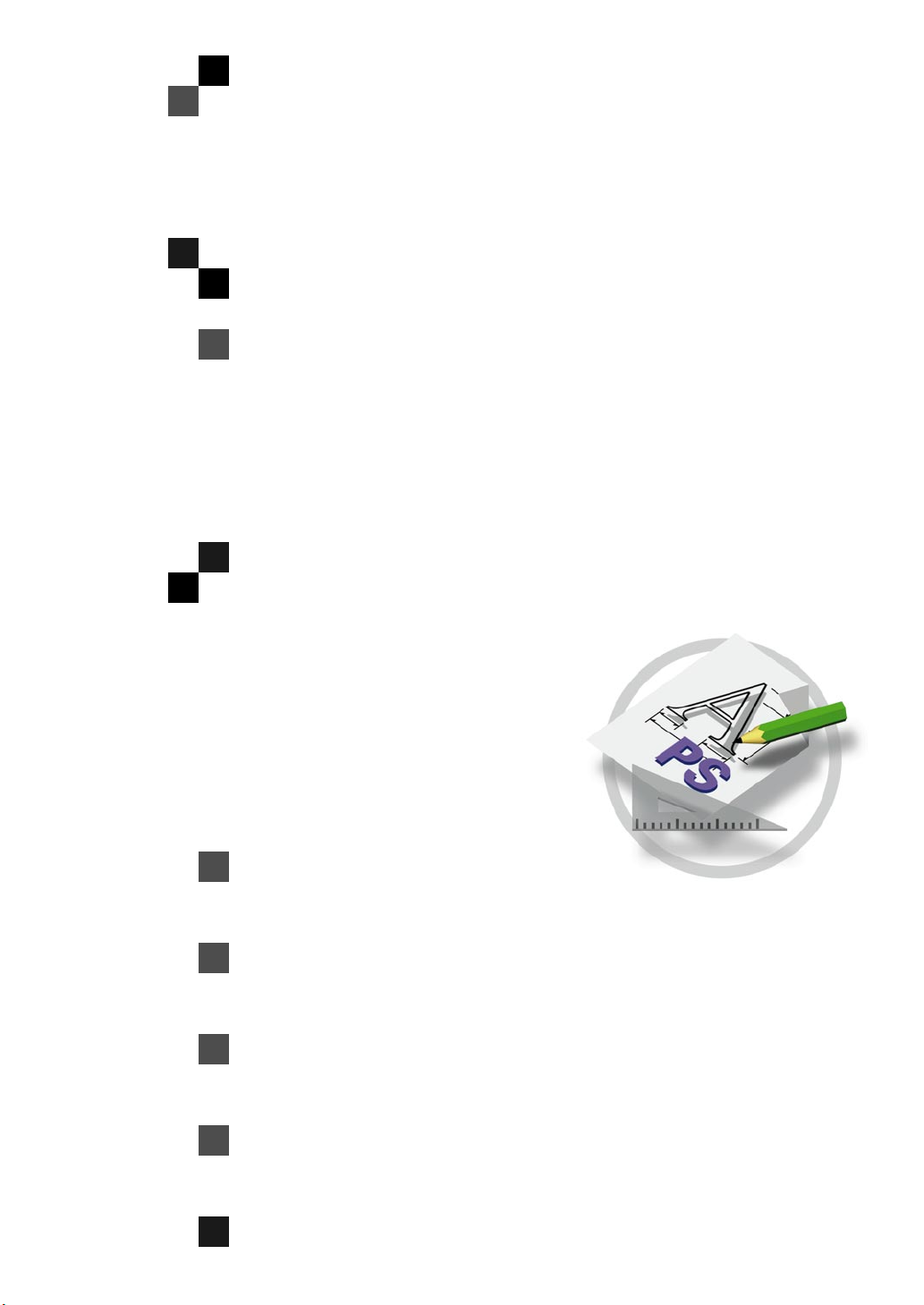
PostScript3 Kit
Type 450 (Option)
OPERATING INSTRUCTIONS
SUPPLEMENT
Read this manual carefully before you use this product and keep it handy for future
reference.
For safety, please follow the instructions in this manual.
Page 2
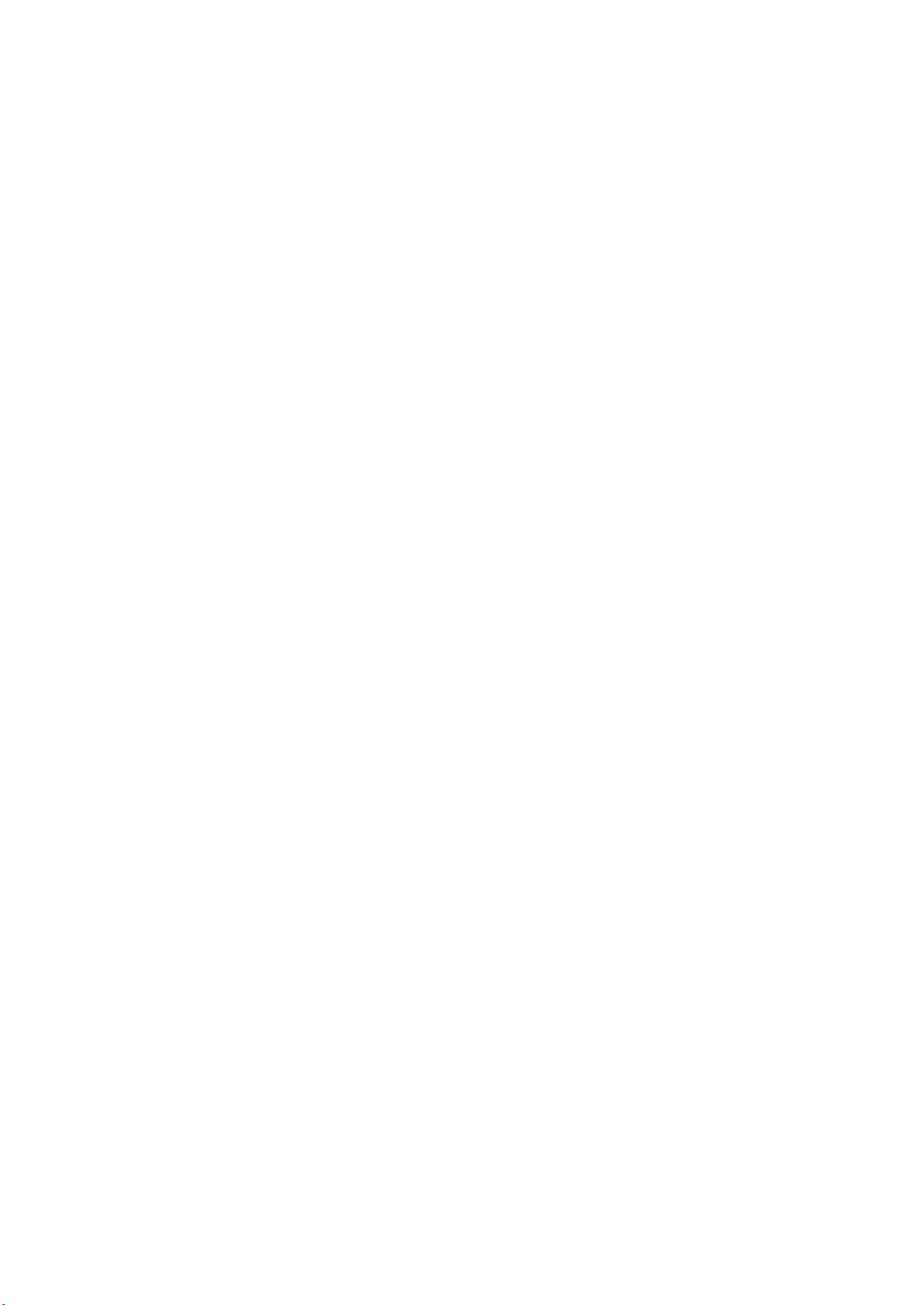
Introduction
To get maximum versa tility from this machin e all opera tors shoul d carefull y read and f ollow th e instructions in this manual. Please keep this manual in a handy place near the machine.
Please read the Safety Information in the “Copy Reference” before using this machine. It contains important information related to USER SAFETY and PREVENTING EQUIPMENT PROBLEMS.
Important
Parts of this manual are subject to change without prior notice. In no event will the company be liable
for direct, indirect, special, incidental, or consequential damages as a result of handling or operating
the machine.
Trademarks
®
Microsoft
, Windows®, and MS-DOS® are registered trad emarks of M icrosoft C orporation in the Unit ed
States and/or other countries.
®
Adobe
and PostScript® are registered trademarks of Adobe Systems Incorporated.
Macintosh is registered trademark of Apple Computer, Incorporated.
Other product names us ed herei n are for iden tifica tion purp oses on ly and migh t be tradem arks of th eir
respective companies. We disclaim any and all rights in those marks.
Notes:
Some illustrations might be slightly different from your machine.
Certain options migh t no t be av ail abl e in some countries. F or de tails, please contac t yo ur local dealer.
Page 3
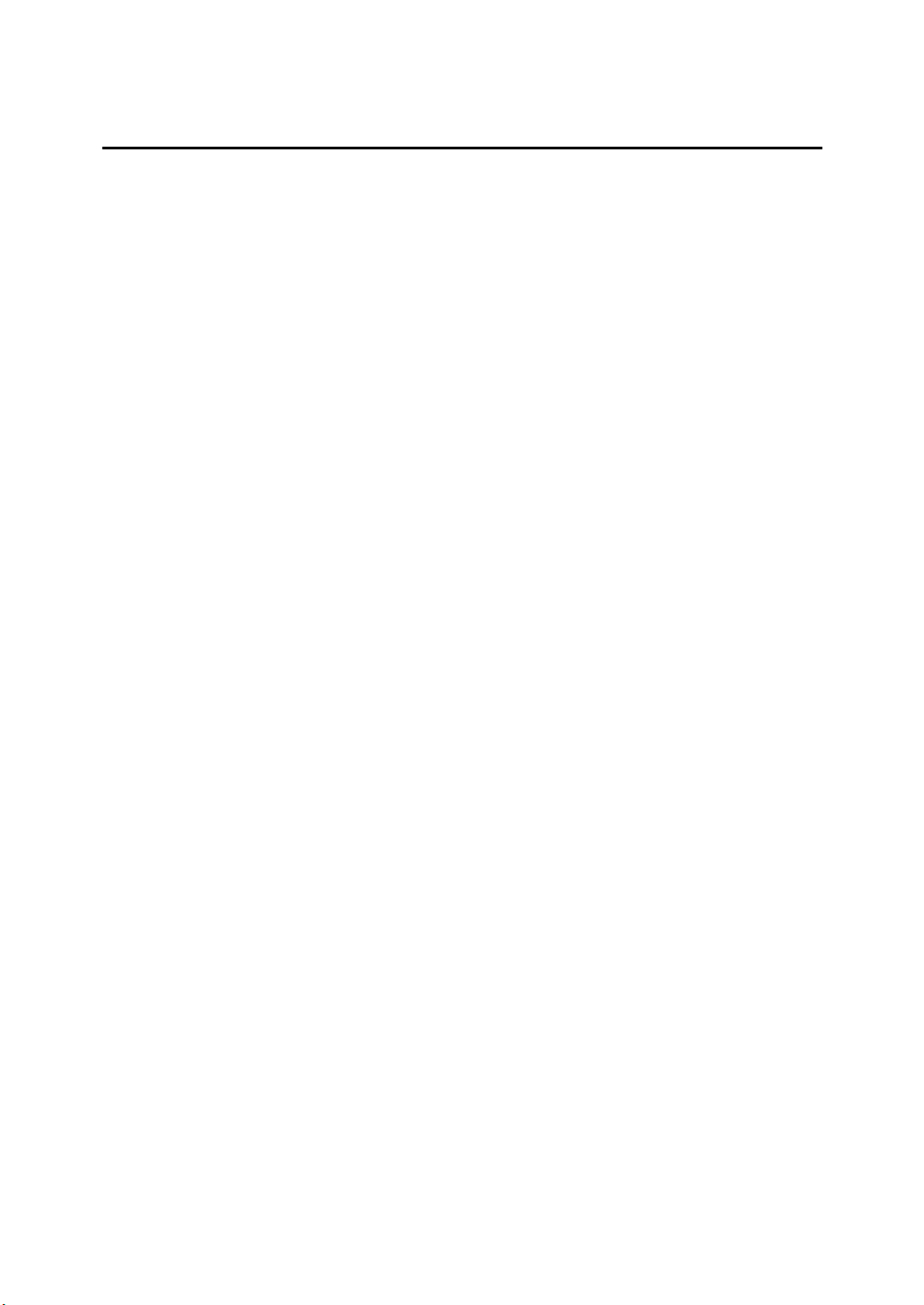
TABLE OF CONTENTS
1.PostScript3 Kit Type 450
Installable Options .................................................................................... 1
Setting Up Options................................. ....................................................... 2
Printing a Document ................................................................................. 3
“Job Separation”, “Automatic Tray Switching”, “Staple”, “Punch”,
“Toner Saver”, “Edge Smoothing”, “Idiom Recognition”.............................. 7
i
Page 4
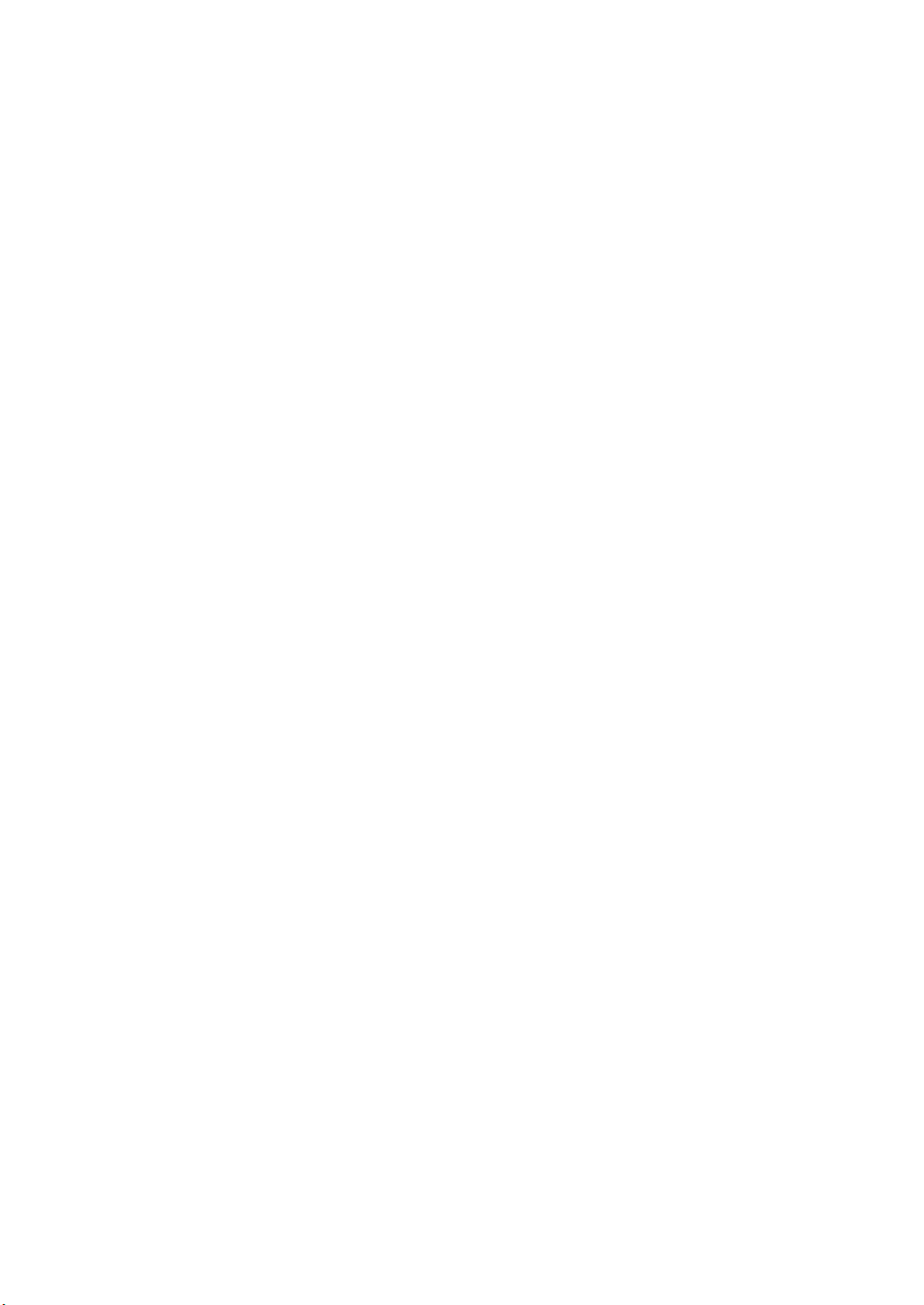
ii
Page 5
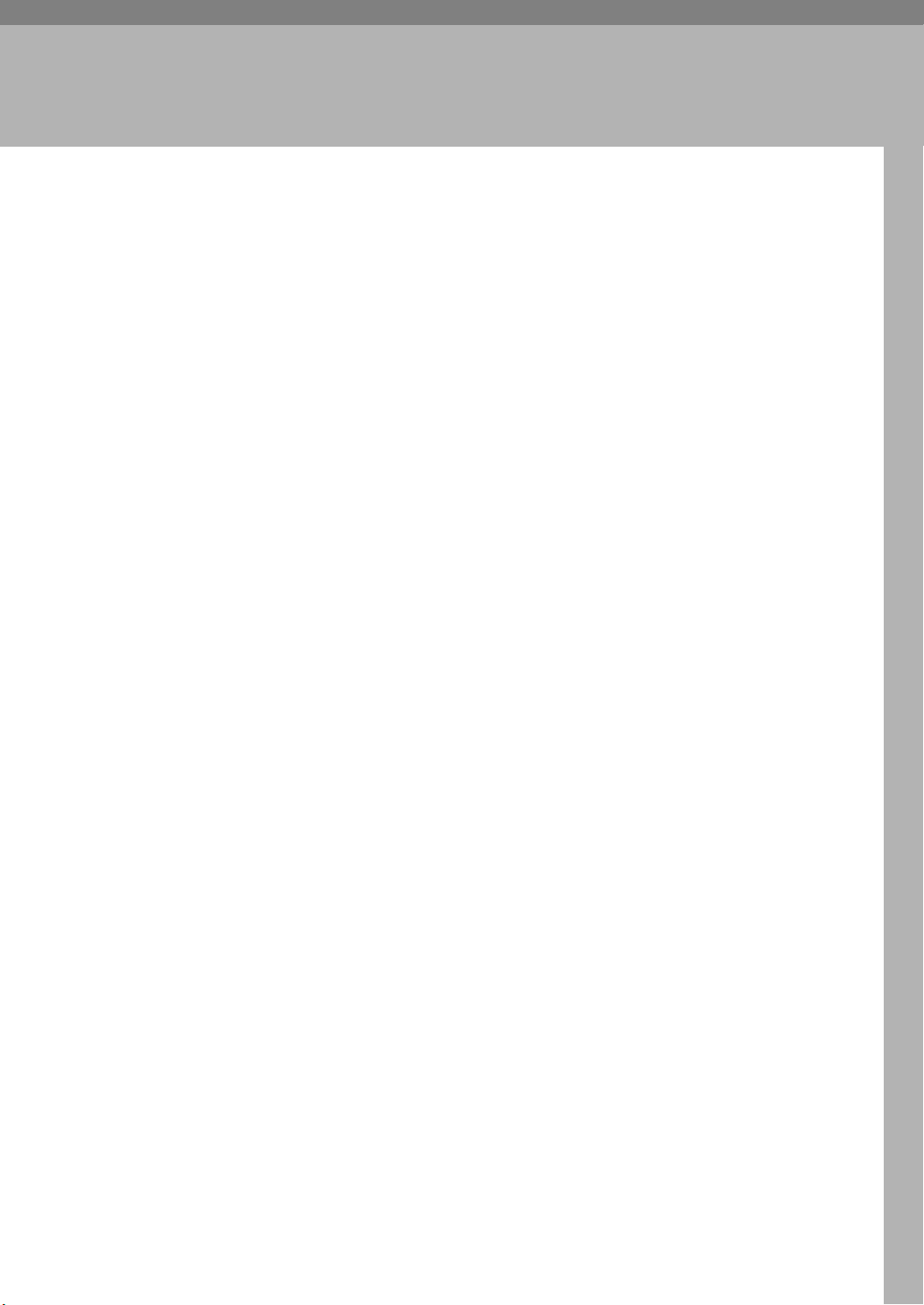
1. PostScript3 Kit Type 450
Installable Options
The following items are installable options.
❖
Paper Bank
500–sheet input tray
It consists of two paper trays. (Tray 3/Tray 4)
❖
Large Capacity Tray
1500–sheet Large Capacity Tray
It consists of one paper tray. (Tray 3)
❖
Inner Tray2
125–sheet inner tray
❖
External Tray
125–sheet external tray
❖
Output Paper Device
• Type 1000
1000–sheet finisher
• Type 3000
3000–sheet finisher
• Type 3000 with Punch
3000–sheet finisher with the punch kit
❖
Mailbox
9–bin mailbox
❖
Job Separation Unit
Enables the job separation feature.
❖
Printer Memory
Up to 64 megabytes of optional memory can be installed in this machine. (Setting the total memory to 72 megabytes.)
1
Page 6

1
PostScript3 Kit Type 450
Setting Up Options
To use the installed options correctly, you have to set up the printer driver. If the
options are not recognized, you cannot use them even though they are physically installed on the printer. The method of setting up the printer driver may differ
depending on the operating system.
❖
Windows
You can set up any of the options with the following tabs.
Operating System Tab's name
Windows 95/98 [
Windows NT 4.0 [
Note
❒
You should access the printer driver from Windows to set up the options.
You cannot set up options when accessing the printer driver from an application.
Limitation
❒
If your system is Windows NT 4.0, changing the setting of the printer requires Full Control access permission. Members of the Administrators,
Server Operators, Print Operators, and Pow-er Users groups have Full
Control permission by default. When you set up options, log on using an
account that has Full Control permission.
❒
If you use Adobe Page Maker 6.0 or 6.5 with Windows 95/98 or Windows
NT 4.0, you have to set up options in Adobe PageMaker's print dialog box.
❖
Macintosh
You can set up all of the options in the
Reference
For more information about setting up options, see “Installing the PostScript
Printer Driver” in "Printer Reference 1" of the paper manual.
Device Options
Device Settings
] tab
] tab
[
Chooser
dialog box.
]
2
Page 7

Printing a Document
Printing a Document
This section describes how to print a document using printer specific functions.
❖
Paper Source
The following table shows the tabs or menus where you can select this function.
Windows 95/98 [
Windows NT 4.0 [
Macintosh [
❖
Collate
] tab
Paper
Page Setup
General
] in the print dialog box
] tab
Use this function to enable collation. With this feature, the printer can efficiently print collated sets of a multiple-page document.
The following table shows the tabs or menus where you can select this function.
Windows 95/98 [
Windows NT4.0 [
Macintosh [
❖
Duplex Printing
Paper control
Collate Copies
Printer Specific Options
] on the [
] on the [
] tab
Paper
Page Setup
] in the print dialog box
] tab
Use this function to select duplex printing.
The following table shows the tabs or menus where you can select this function.
1
Windows 95/98 [
Windows NT4.0 [
Macintosh [
❖
Output bin
Paper control
Print on Both Sides (Duplex Printins)
General
] on the [
] in the print dialog box
Paper
] tab
] on the [
Page Setup
] tab
The following table shows the tabs or menus where you can select this function.
Windows 95/98 [
Windows NT 4.0 [
Macintosh [
] tab
Paper
Printer Features
Printer Specific Options
] on [
Document Options
] on the [
] in the print dialog box
Advanced
] tab
3
Page 8

1
PostScript3 Kit Type 450
❖
Resolution
Use this function to set the resolution in dots per inch. The available options
are 400 dpi and 600 dpi.
The following table shows the tabs or menus where you can select this function.
Windows 95/98 [
Graphics
] tab
Windows NT 4.0 [
Macintosh [
❖
Job Separation
Graphic
Printer Specific Options
] on the [
Advanced
] tab
] in the print dialog box
Use this to place the printout shifted in each job.
The following table shows the tabs or menus where you can select this function.
Windows 95/98 [
Windows NT 4.0 [
Macintosh [
❖
Automatic Tray Switching
Printer features
Printer Features
Printer Specific Options
] on the [
] on [
Document Options
Device Options
] in the Print dialog box
] tab
] on the [
Advanced
Use this to specify whether the Automatic Tray Switching feature is on. When
paper runs out in the currently selected tray, you can specify whether or not
the printer chooses another tray that has the same paper in size, media type
and feed direction.
The following table shows the tabs or menus where you can select this function.
Windows 95/98 [
Windows NT 4.0 [
Printer features
Printer Features
] on the [
] on [
Device Options
Document Options
] tab
] on the [
Advanced
] tab
] tab
Macintosh [
❖
Staple
Printer Specific Options
] in the Print dialog box
Use this function to have the output stapled. When you turn staple on, the
printed document is collated automatically. You should switch off collation
from the Print window of your application to prevent the entire job from being stapled together.
Limitation
❒
To use this function, the optional finisher must be installed on the printer.
❒
The available options differ depending on the type of the finisher. When
you are using the type 1000 finisher, you cannot select the follows: “Top
Left Horizontal Portrait”, “Top Left Horizontal Landscape”, “Top Left
Vertical Portrait”, “Top Left Vertical Landscape”, “Top 2 Portrait”, “Top 2
Landscape”, “Left 2 Portrait”, “Left 2 Landscape”.
4
Page 9

Printing a Document
•Off
Disables stapling.
• Top Left Slant Portrait
Places a staple on the top left side of the document when “Orientation” is
Portrait. The staple is placed at a 45 degree angle to the left side.
• Top Left Slant Landscape
Places a staple on the top left side of the document when “Orientation” is
Landscape. The staple is placed at a 45 degree angle to the left side.
• Top Left Horizontal Portrait
Places a staple on the top left side of the document when “Orientation” is
Portrait. The staple is placed parallel to the top side.
• Top Left Horizontal Landscape
Places a staple on the top left side of the document when “Orientation” is
Landscape. The staple is placed parallel to the top side.
• Top Left Vertical Portrait
Places a staple on the top left side of the document when “Orientation” is
Portrait. The staple is placed parallel to the left side.
• Top Left Vertical Landscape
Places a staple on the top left side of the document when “Orientation” is
Landscape. The staple is placed parallel to the left side.
1
• Top 2 Portrait
Places two staples at the top of the document parallel to the top when “Orientation” is Portrait.
• Top 2 Landscape
Places two staples at the top of the document parallel to the top when “Orientation” is Landscape.
• Left 2 Portrait
Places two staples at the left of the document parallel to the left side when
“Orientation” is Portrait.
• Left 2 Landscape
Places two staples at the left of the document parallel to the left side when
“Orientation” is Landscape.
The following table shows the tabs or menus where you can select this function.
Windows 95/98 [
Windows NT 4.0 [
Macintosh [
❖
Punch
Printer features
Printer Features
Printer Specific Options
] on the [
] on [
Device Options
Document Options
] in the print dialog box
] tab
] on the [
Advanced
Use this selection to have the output punched.
] tab
Limitation
❒
To use this function, the optional 3000–sheet finisher with the punch unit
must be installed on the printer.
5
Page 10

1
PostScript3 Kit Type 450
•Off
Disables punching.
• Left Portrait
Places two or three holes at the left of the document parallel to the left side.
Select this when “Orientation” is Portrait.
• Left Landscape
Places two or three holes at the left of the document parallel to the left side.
Select this when “Orientation” is Landscape.
• Top Portrait
Places two or three holes at the top of the document parallel to the top side.
Select this when “Orientation” is Portrait.
• Top Landscape
Places two or three holes at the top of the document parallel to the top side.
Select this when “Orientation” is Landscape.
The following table shows the tabs or menus where you can select this function.
Windows 95/98 [
Windows NT 4.0 [
Macintosh [
❖
Toner Saver
Printer features
Printer Features
Printer Specific Options
] on the [
] on [
Device Options
Document Options
] in the Print dialog box
] tab
] on the [
Advanced
Use this function to reduce the amount of toner used when printing.
Note
❒
While this will increase the life of the toner, the output will appear slightly
lighter.
The following table shows the tabs or menus where you can select this function.
Windows 95/98 [
Windows NT 4.0 [
Macintosh [
❖
Edge Smoothing
Printer features
Printer Features
Printer Specific Options
] on the [
] on [
Document Options
Device Options
] in the print dialog box
] tab
] on the [
Advanced
Use this function to improve the print quality of text and graphics when
printing. Indentations in curved lines are automatically smoothed to produce
a cleaner appearance.
The following table shows the tabs or menus where you can select this function.
] tab
] tab
Windows 95/98 [
Windows NT 4.0 [
Macintosh [
Printer features
Printer Features
Printer Specific Options
] on the [
] on [
Device Options
Document Options
] in the print dialog box
] tab
] on the [
Advanced
] tab
6
Page 11

Printing a Document
❖
Idiom Recognition
The following table shows the tabs or menus where you can select this function.
Windows 95/98 [
Windows NT 4.0 [
Macintosh [
Printer features
Printer Features
Printer Specific Options
] on the [
] on [
Device Options
Document Options
] in the Print dialog box
] tab
] on the [
Advanced
] tab
“Job Separation”, “Automatic Tray Switching”, “Staple”, “Punch”, “Toner Saver”, “Edge Smoothing”, “Idiom Recognition”
Follow the steps below to print a document using “Job Separation”, “Automatic
Tray Switching”, “Staple”, “Punch”, “Toner Saver”, “Edge Smoothing” or “Idiom Recognition”.
Windows 95/98
From an application, select the menu command to print.
A
The print dialog box appears.
Open the Printer Properties.
B
If you want to collate, check the
C
tab.
[
Collate
box on
]
[
Paper control
on the
]
[
Paper
]
1
Click the
D
In the
E
The current setting is displayed in the
Use the
F
Click
G
After making all of the settings you want, click
H
Properties.
Start printing from the application's print dialog box.
I
Windows NT 4.0
From an application, select the menu command to print.
A
The print dialog box appears.
Open the Printer Properties.
B
[
Device Options
[
Printer features
[
Change setting for:
[
to apply the settings you made.
]
Apply
tab.
]
box, select the function you want to use.
]
[
Change setting for:
list to select the appropriate setting.
]
list.
]
to close the Printer
[
]
OK
7
Page 12

PostScript3 Kit Type 450
1
If you want to collate, check the
C
Click the
D
From
E
The current setting is displayed in the change setting box in the lower part of
the tab.
Use the change setting box to select the appropriate setting.
F
After making all of the settings you want, click
G
Properties.
Start printing from the application's print dialog box.
H
Macintosh
From an application, select the menu command to print.
A
The print dialog box appears.
Use the list box to select
B
Use the list box to select the appropriate setting.
C
[
Advanced
[
Document Options
tab.
]
, select the function you want to use.
]
[
Printer Specific Options
[
Collate Copies
box on the
]
to close the Printer
[
]
OK
.
]
[
Page Setup
tab.
]
After making all of the settings you want, click
D
[
OK
.
]
8 UE USA B358
Page 13

Copyright © 2000
Page 14

OPERATING INSTRUCTIONS SUPPLEMENT
PostScript3 Kit Type 450 (Option)
UE USA B358-8627
