Page 1
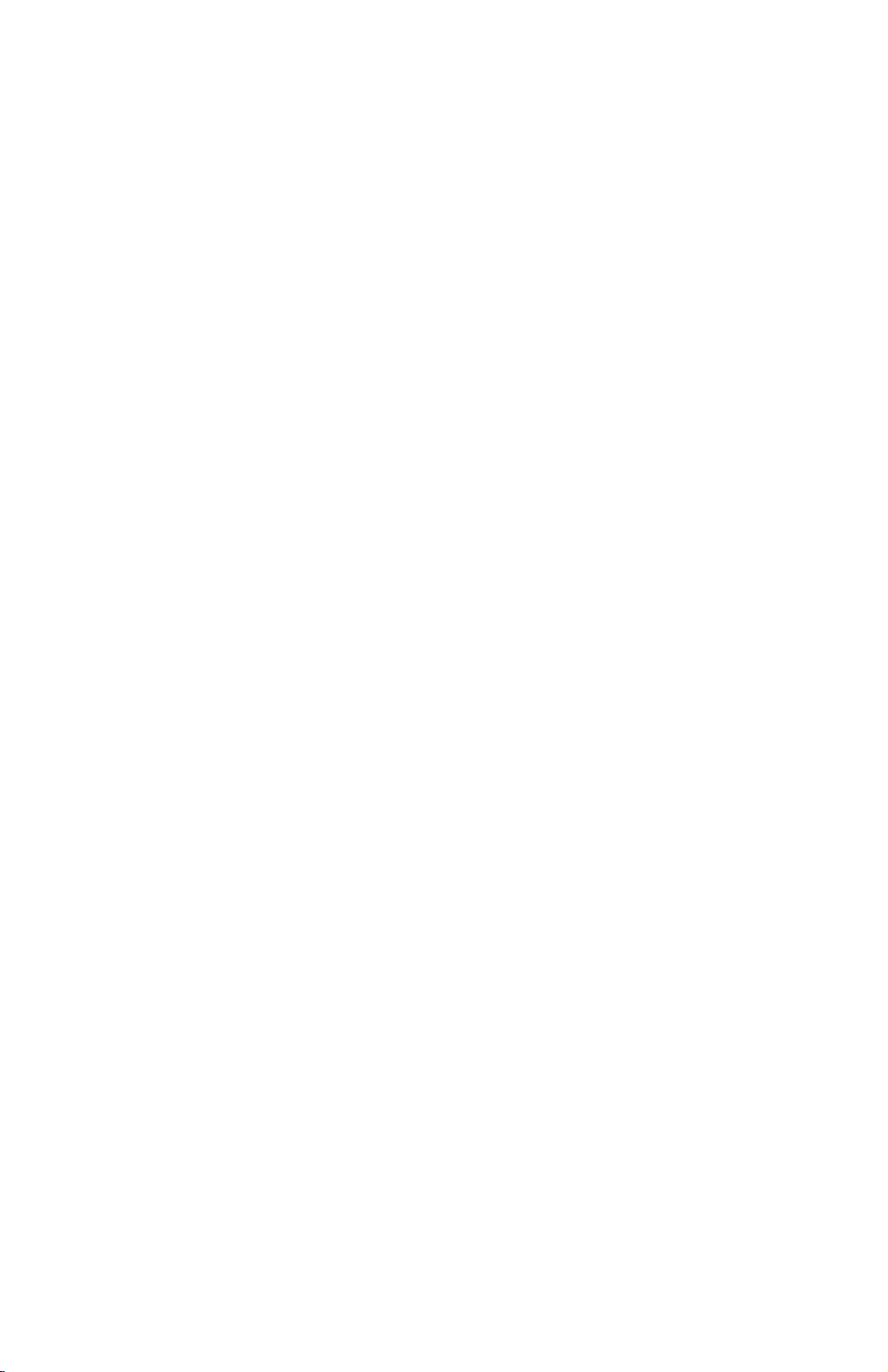
PRINTER CONTROLLER
(Machine Code: B335, B336, B337)
Page 2
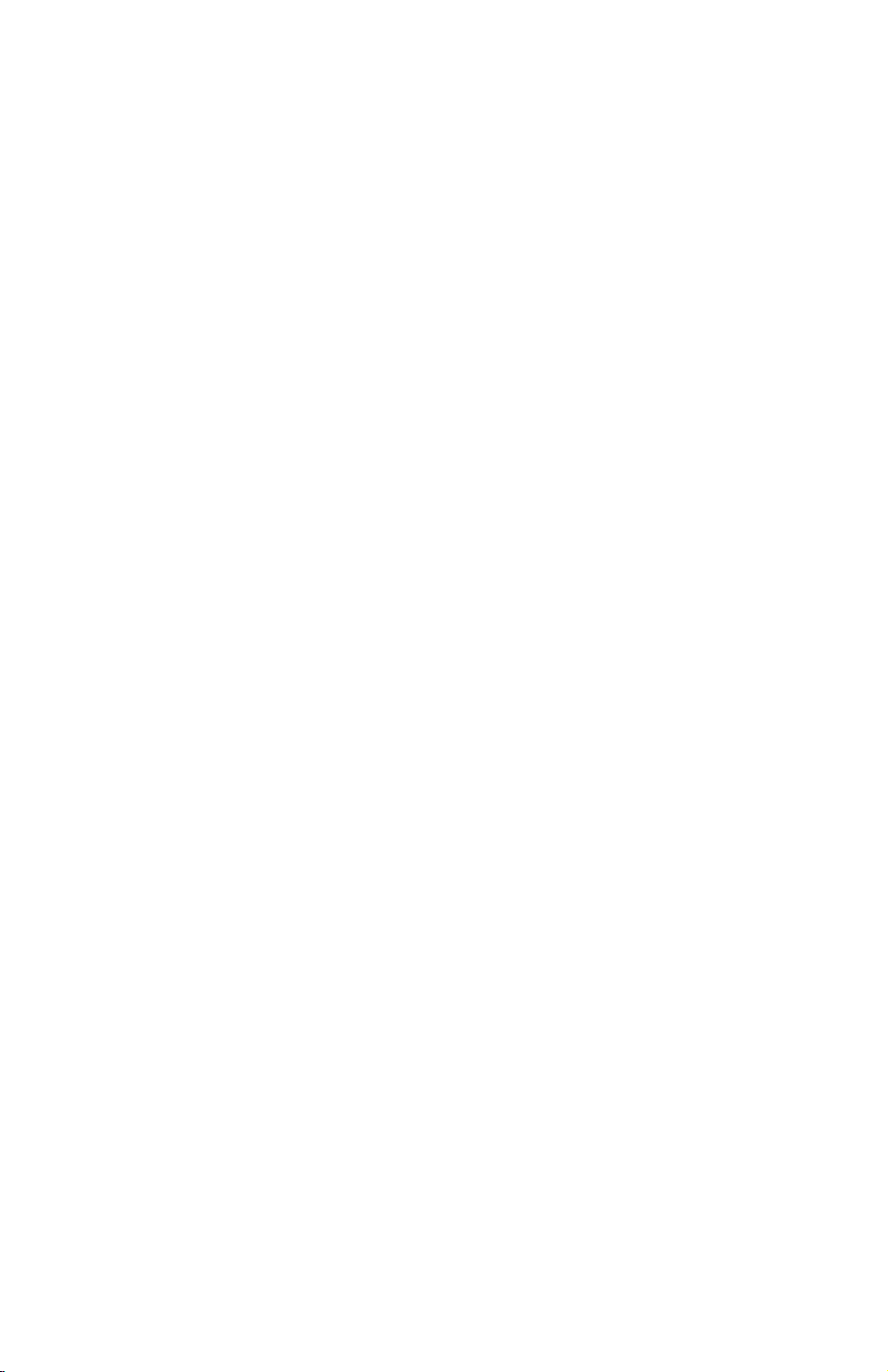
TABLE OF CONTENTS
1. OVERALL MACHINE INFORMATION........................................1-1
1.1 INTRODUCTION...................................................................................... 1-1
1.2 SPECIFICATIONS.................................................................................... 1-2
1.3 SOFTWARE ............................................................................................. 1-2
1.3.1 PRINTER DRIVERS........................................................................ 1-2
1.3.2 NETWORK UTILITIES..................................................................... 1-2
1.4 MACHINE CONFIGURATION.................................................................. 1-3
1.5 STRUCTURE............................................................................................ 1-4
1.5.1 BLOCK DIAGRAM........................................................................... 1-4
1.5.2 DESCRIPTIONS.............................................................................. 1-5
2. DETAILED SECTION DESCRIPTIONS.......................................2-1
2.1 HARDWARE OVERVIEW ........................................................................ 2-1
2.2 IMAGE PRINTING.................................................................................... 2-3
2.3 IMAGE DATA PROCESSING................................................................... 2-4
2.3.1 EDGE SMOOTHING........................................................................ 2-4
2.3.2 TONER SAVING MODE.................................................................. 2-4
2.4 FEATURES............................................................................................... 2-5
2.4.1 SORT............................................................................................... 2-5
2.4.2 DUPLEX........................................................................................... 2-5
2.4.3 STAPLE........................................................................................... 2-6
2.4.4 PUNCH............................................................................................ 2-6
2.4.5 JAM RECOVERY............................................................................. 2-7
2.4.6 AUTO TRAY SELECT ..................................................................... 2-7
2.4.7 POWER ON SELF-DIAGNOSTICS................................................. 2-7
Test Items............................................................................................ 2-7
2.5 HARD DISK.............................................................................................. 2-8
2.5.1 PRINTER HDD ................................................................................ 2-8
2.5.2 ENGINE HDD AND CD-R/RW......................................................... 2-8
3. INSTALLATION PROCEDURE...................................................3-1
3.1 PRINTER CONTROLLER (B335/B336).................................................... 3-1
3.1.1 ACCESSORY CHECK..................................................................... 3-1
3.1.2 INSTALLATION PROCEDURE........................................................ 3-1
3.2 PRINTER CONTROLLER (B337)............................................................. 3-4
3.2.1 ACCESSORY CHECK..................................................................... 3-4
3.1.2 INSTALLATION PROCEDURE........................................................ 3-4
3.3 NETWORK INTERFACE BOARD (A855)................................................. 3-8
3.3.1 INSTALLATION PROCEDURE........................................................ 3-8
3.4 POSTSCRIPT KIT (B338)......................................................................... 3-9
3.4.1 INSTALLATION PROCEDURE........................................................ 3-9
3.5 HARD DISK (B349) ................................................................................ 3-10
3.1.1 INSTALLATION PROCEDURE...................................................... 3-10
1
Page 3
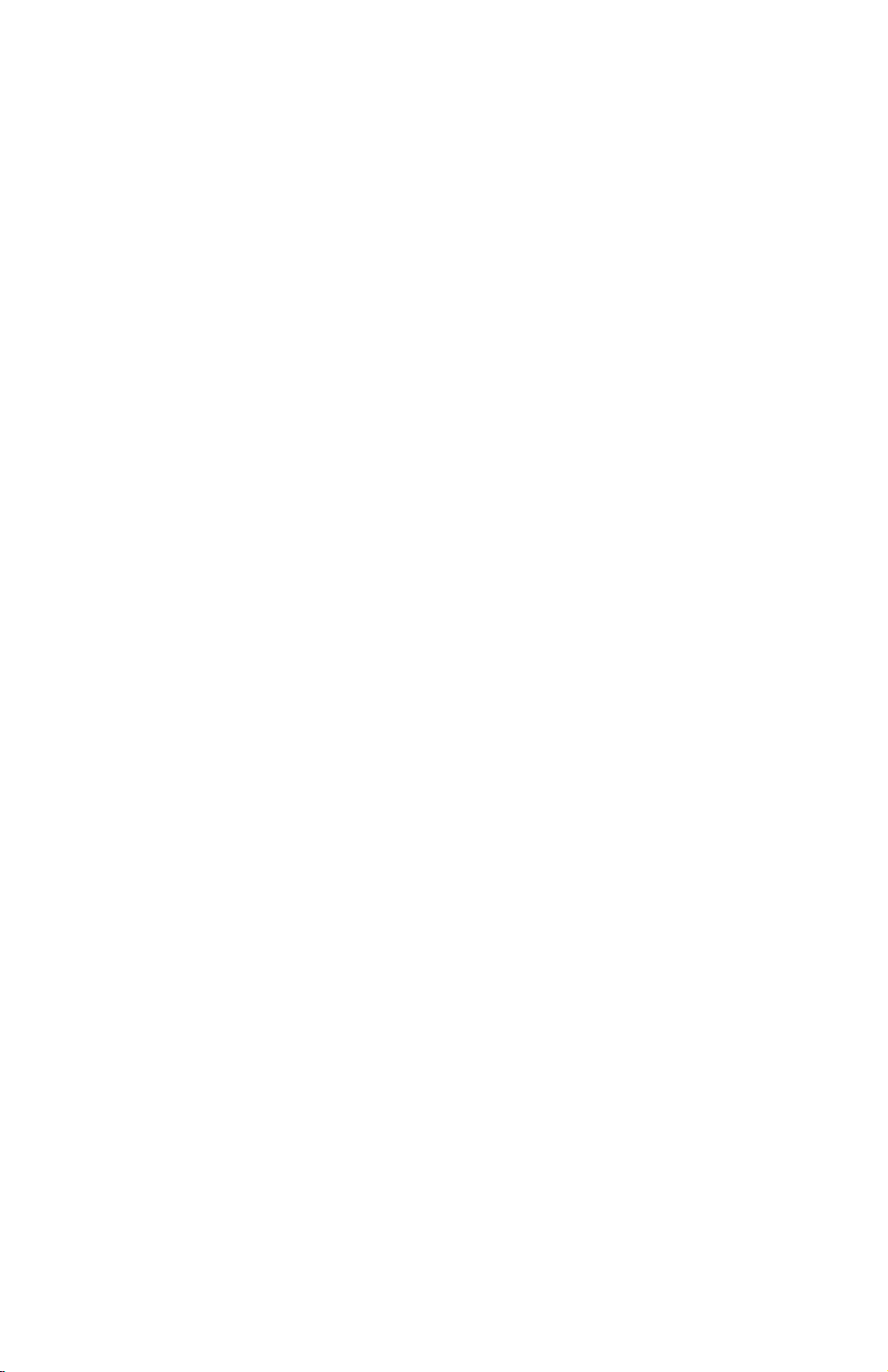
3.6 SDRAM DIMM........................................................................................ 3-11
3.6.1 REQUIRED SPECIFICATION CHECK.......................................... 3-11
3.6.2 INSTALLATION PROCEDURE...................................................... 3-11
3.7 CONNECTING THE INTERFACE CABLES........................................... 3-12
3.1.1 PARALLEL INTERFACE ............................................................... 3-12
3.1.2 NETWORK INTERFACE............................................................... 3-12
3.8 CHECKING THE CONNECTION............................................................ 3-12
3.8.1 CONNECTION BETWEEN BASE ENGINE AND PRINTER
CONTROLLER (AND RELATED OPTIONS; POSTSCRIPT ROM,
SDRAM DIMM, HARD DISK DRIVE, NIB)...................................... 3-12
3.8.2 CONNECTION BETWEEN PRINTER CONTROLLER BOARD
AND NETWORK INTERFACE BOARD.......................................... 3-14
How to Print the Network Interface Board Status Sheet..................... 3-14
4. SERVICE TABLES......................................................................4-1
4.1 GENERAL CAUTION................................................................................ 4-1
4.2 SERVICE PROGRAM MODE................................................................... 4-1
4.2.1 SERVICE PROGRAM ACCESS PROCEDURE.............................. 4-1
Entering SP mode................................................................................ 4-1
Exiting SP mode................................................................................... 4-1
4.2.2 SERVICE PROGRAM MODE TABLES........................................... 4-1
4.3 FIRMWARE DOWNLOAD........................................................................ 4-2
4.3.1 FIRMWARE UPDATE USING A FLASH MEMORY CARD
(SP02 AND 04)............................................................................... 4-2
4.3.2 FIRMWARE UPDATE USING PARALLEL PORT............................ 4-3
4.3.3 HARD DISK FORMAT..................................................................... 4-3
4.3.4 COPY FLASH ROM......................................................................... 4-4
Download from ROM DIMM to Printer Controller................................. 4-4
Download from the Controller to ROM DIMM....................................... 4-5
4.3.5 PARALLEL LOOP BACK TEST (SP11)........................................... 4-5
4.4 USER PROGRAM MODE......................................................................... 4-6
4.4.1 UP MODE TABLE (PRINTER FEATURES)..................................... 4-6
4.5 DIP SWITCHES/JUMPER PINS/LEDS..................................................... 4-7
4.5.1 DIP SWITCHES............................................................................... 4-7
4.5.2 JUMPER PINS................................................................................. 4-7
4.5.3 LEDS ............................................................................................... 4-7
5. REPLACEMENT AND ADJUSTMENT ........................................ 5-1
5.1 PRINTER CONTROLLER BOARD........................................................... 5-1
5.2 HARD DISK.............................................................................................. 5-3
5.3 NETWORK INTERFACE BOARD ............................................................ 5-4
5.4 POSTSCRIPT DIMM................................................................................ 5-4
5.5 SDRAM DIMM.......................................................................................... 5-5
2
Page 4
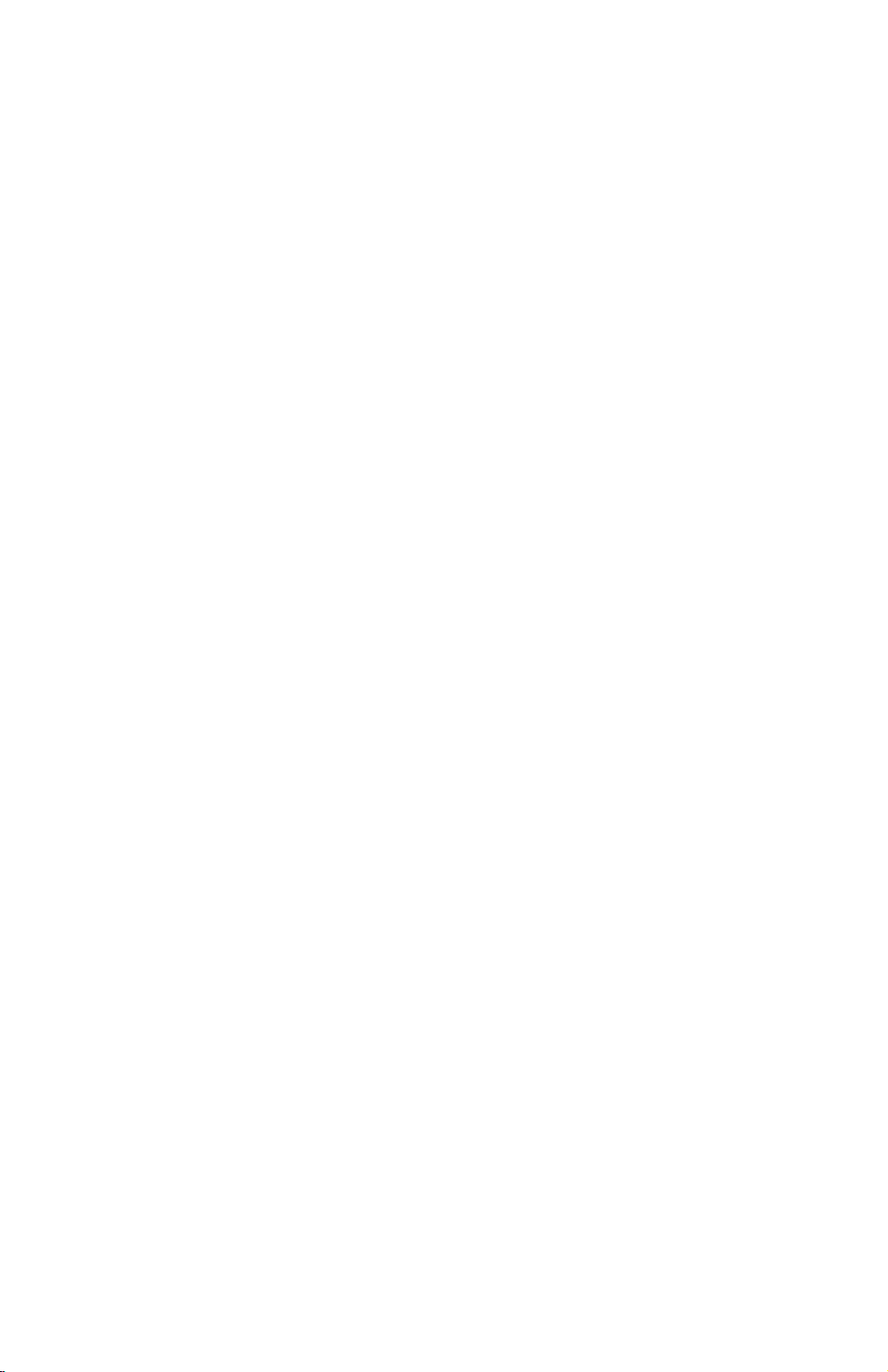
6. TROUBLESHOOTING.................................................................6-1
6.1 ERROR MESSAGES................................................................................ 6-1
Service Call (SC) Codes...................................................................... 6-1
Other Messages................................................................................... 6-2
6.2 LEDS........................................................................................................ 6-3
6.2.1 LOCATION....................................................................................... 6-3
6.2.2 LED CODE TABLE.......................................................................... 6-3
Self-diagnostics.................................................................................... 6-3
Controller Firmware Copy/Download ................................................... 6-4
3
Page 5
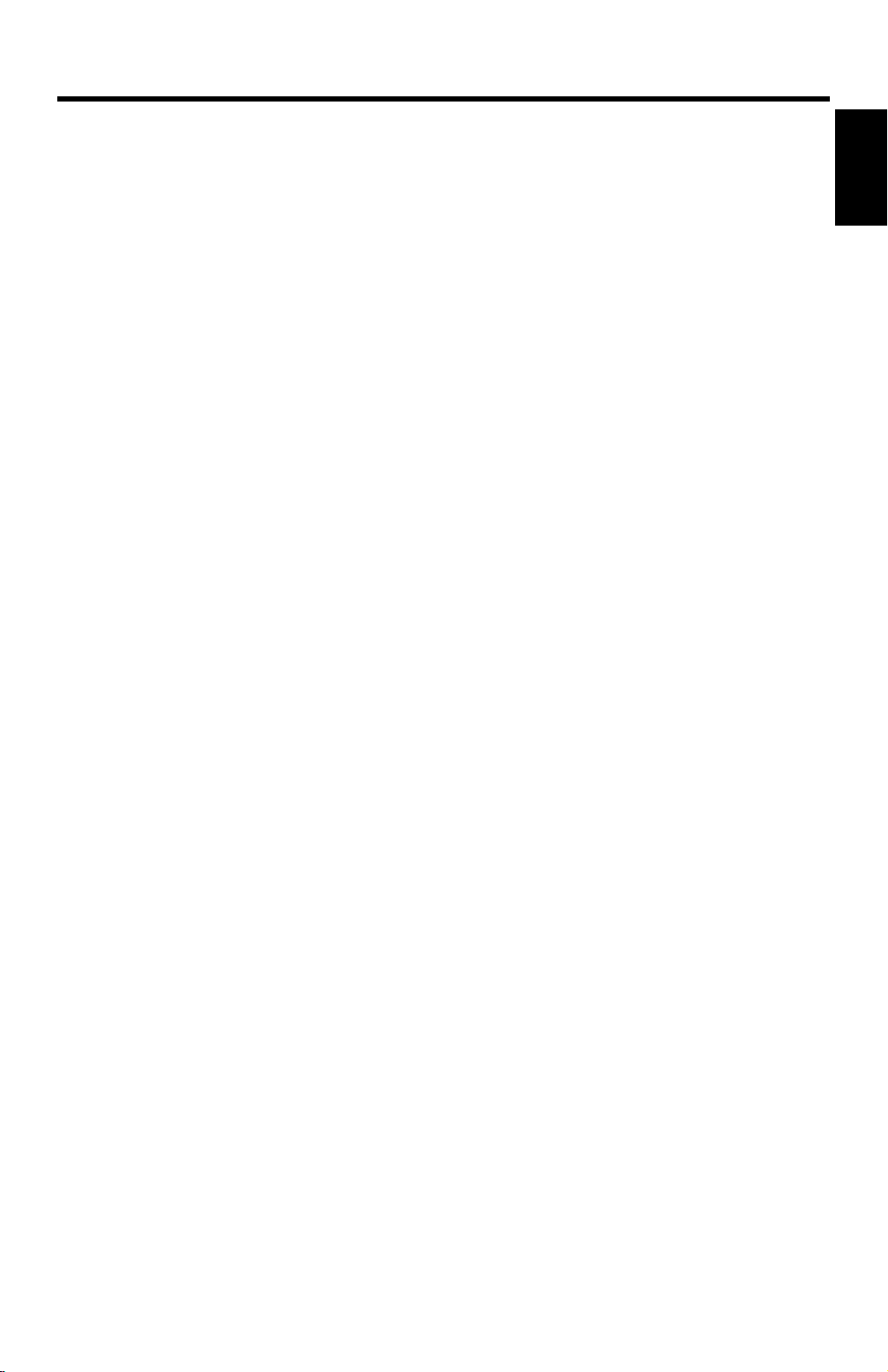
1 March, 2000 INTRODUCTION
1. OVERALL MACHINE INFORMATION
1.1 INTRODUCTION
The base engine (Machine Code: A292/A293 and A294/A295) contains an
interface for the multi-function controller. The multi-function controller adds printer
functions. The printer functions can operate independently and simultaneously with
other functions in the background, and their output can be interleaved with the
copy mode output.
The printer supports PCL6 and PostScript 3. The PostScript language is an
optional function.
Print data from the host is transmitted through the standard parallel port or an
optional Network Interface Board (NIB). The parallel port supports bi-directional
Command and Status feed back communication with the base engine.
An optional IDE hard disk drive provides font download and macro download.
An additional SDRAM can be installed to boost the printer performance.
Print data is rasterized at 600 dpi in the controller.
The A294 and A295 engines can print 85 and 105 pages per minute respectively at
600 dpi. The A292 and A293 engines can print 55 and 70 pages per minu te
respectively at 600 dpi.
Overall
Information
1-1
Page 6

SPECIFICATIONS 1 March, 2000
1.2 SPECIFICATIONS
Resolution: 600 x 600 dpi
Gray Scale: 256 levels
Printing Speed: 85 ppm (A294), 105 ppm (A295)
55 ppm (A292), 70 ppm (A293)
Printing Emulation: Main Controller Board: PCL6 (5e + XL)
Optional PS Board: PostScript 3
Printer Fonts: 45 scaleable typefaces in 14 typeface families
(35 Intellifont and 10 TrueType format fonts)
6 bitmapped typefaces in the Line Printer typeface family
Printer Interface: IEEE1284/ECP Bi-directional Parallel x 1 (Standard)
Network Interface x 1 (Option)
Ethernet (100 base-TX/10 base-T for TCP/IP, IPX/SPX,
EtherTalk)
DRAM Capacity: 32 MB (Standard)
An optional SDRAM slot (up to 128 MB)
Total: Up to 160 MB
1.3 SOFTWARE
1.3.1 PRINTER DRIVERS
The following printer drivers are enclosed in the printer manual/driver kit:
•
PCL5e Printer Driver for Windows 95/98/NT4.0
•
PCL6 Printer Driver for Windows 95/98/NT4.0
•
PS3 Printer Driver for Windows 95/98/NT4.0 and Macintosh
1.3.2 NETWORK UTILITI ES
The network utilities are enclosed with the Network Interface Board (NIB) option.
Refer to the NIB manual for details.
1-2
Page 7
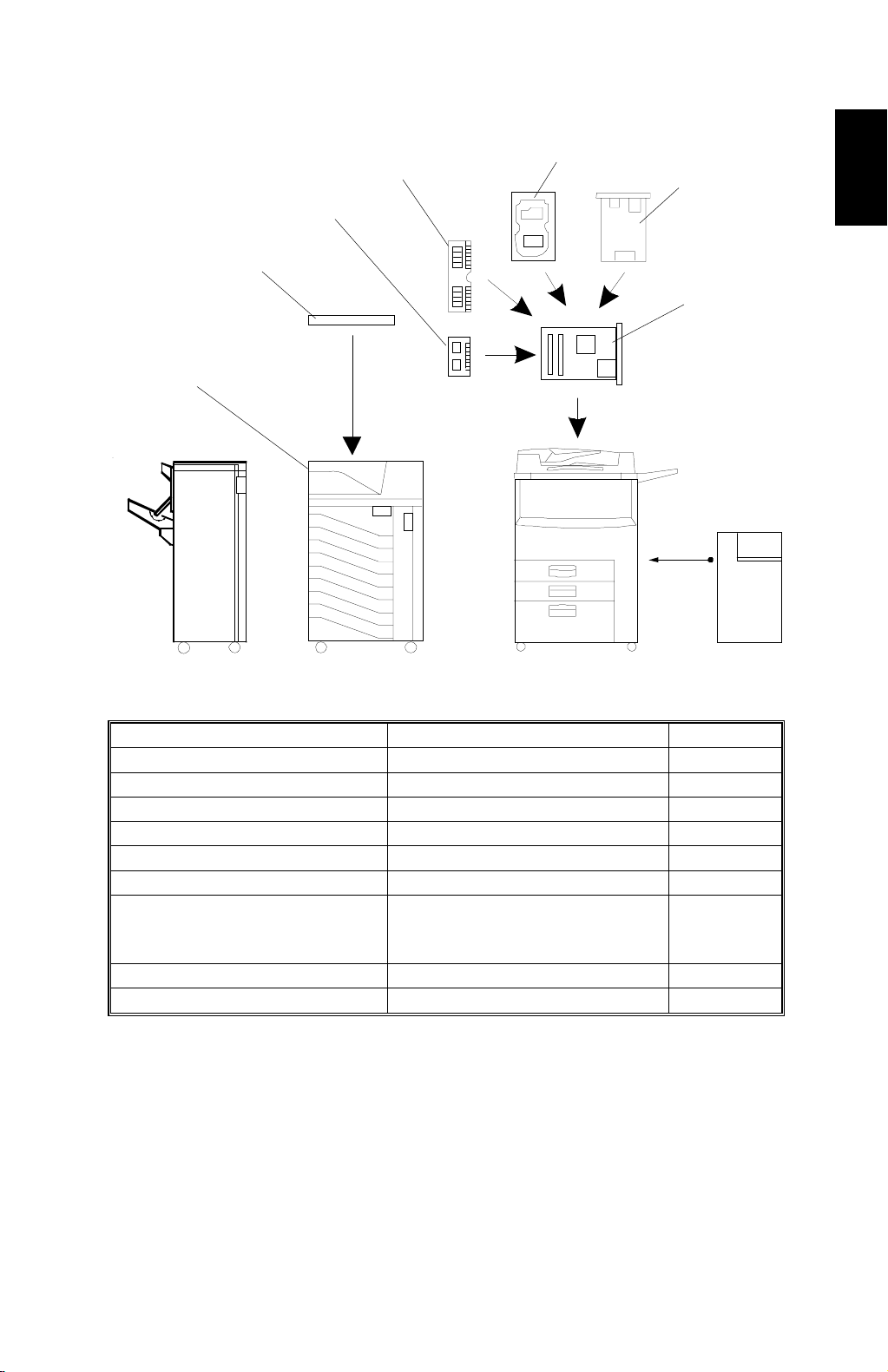
1 March, 2000 MACHINE CONFIGURATION
1.4 MACHINE CONFIGURATION
5
4
3
2
1
6
7
Overall
Information
Base Engine
Item Machine Code No.
Mailbox G909 (A292/A293 only) 1
Mailbox Bridge Unit G912 (A292/A293 only) 2
PostScript Kit B338 3
SDRAM --- 4
Hard Disk B349 5
Network Interface Board A855 6
B335 (A295)
Printer Controller
Printer Manual/Driver Kit --- ---
B336 (A294)
B337 (A292/A293)
A852V500.WMF
7
1-3
Page 8
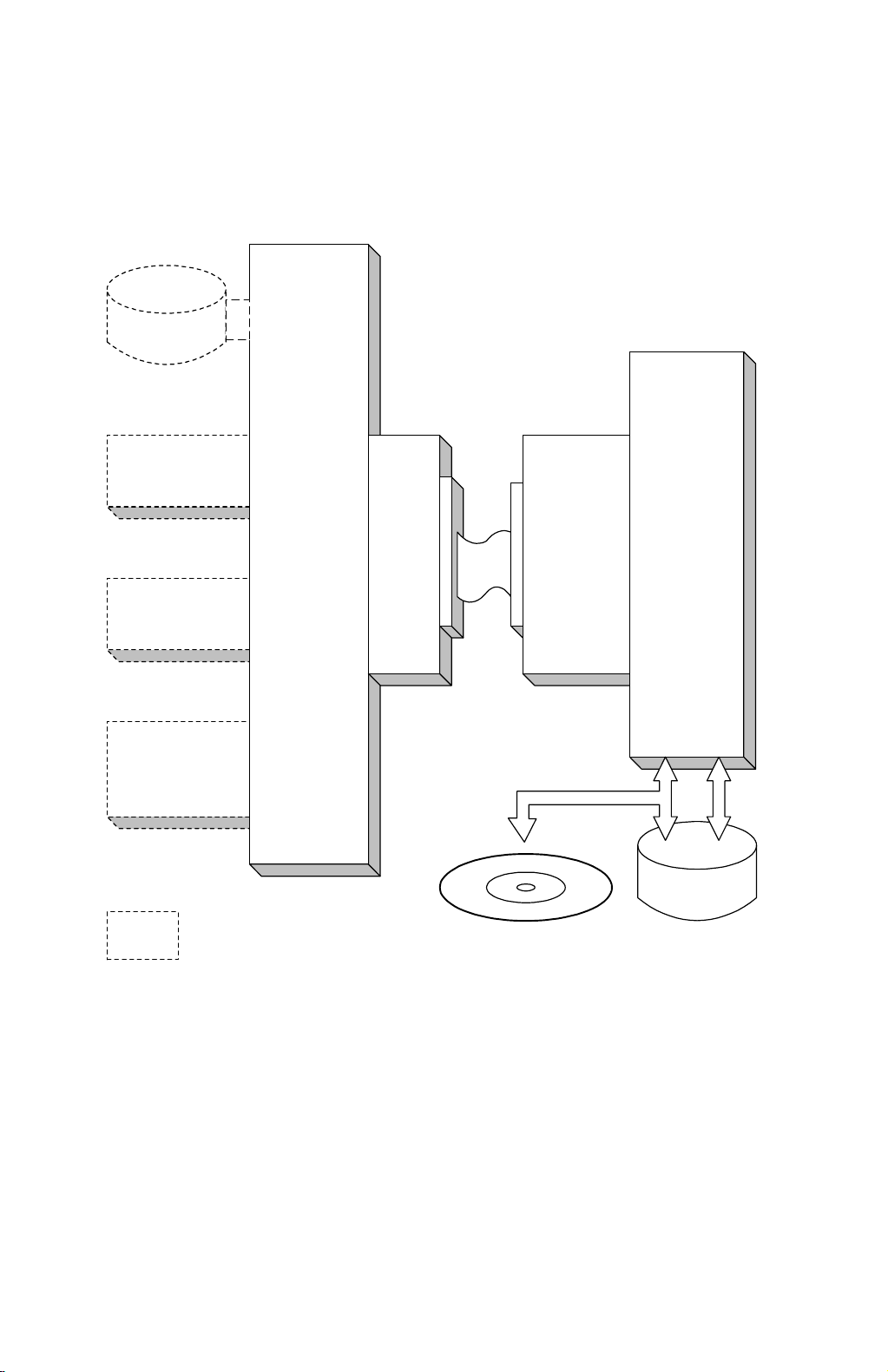
STRUCTURE 1 March, 2000
1.5 STRUCTURE
1.5.1 BLOCK DIAGRAM
Hard Disk
(Controller)
PS Kit
SDRAM
Network
Interface
Board
: Printer's Options
Printer
Controller
MB
Interface
Board
CD-R/RW
SICU
(A294/
A295)
BICU
(A292/
A293)
Hard Disk
(Base Engine)
1-4
B335V501.WMF
Page 9
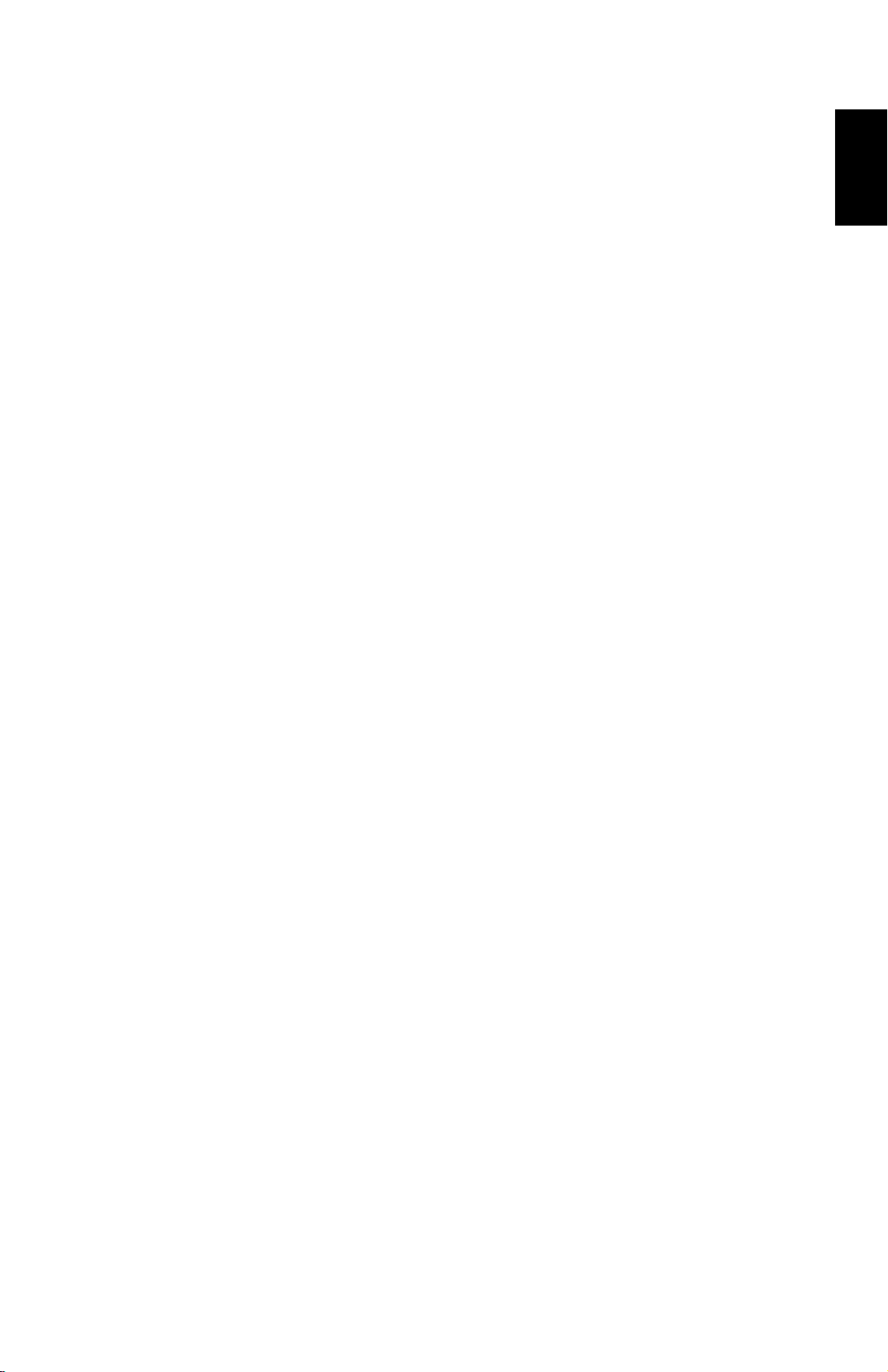
1 March, 2000 STRUCTURE
1.5.2 DESCRIPTIONS
1. Printer Controller
The printer controller handles the following functions:
•
Printer host interface
•
Printing functions
•
Interface and control of controller options (Hard disk, PostScript kit, Network
interface board and SDRAM)
2. Hard Disk (option)
This stores additional soft fonts and macros (both PCL and PostScript fonts).
3. PostScript Kit (option)
This is to add the PostScript 3 feature.
Overall
Information
4. Network Interface Board (option)
The network interface board is an additional printer interface to allow the printer
to be used on a network.
5. SDRAM (option)
There are two SDRAM slots. One slot is for the standard 32 MB SDRAM
module. The other is used for additi onal pr i nter pr ocessi ng me mor y, and a 32,
64, or 128 MB SDRAM module (168 pin PC100) can be installed here. As a
result, up to 160 MB of RAM are installable (32 MB plus 128 MB).
6. Mother Boar d (MB)
This connects the controller to the SICU (A294/A295)/BICU (A292/A293) board
in the printer controller bo x.
1-5
Page 10
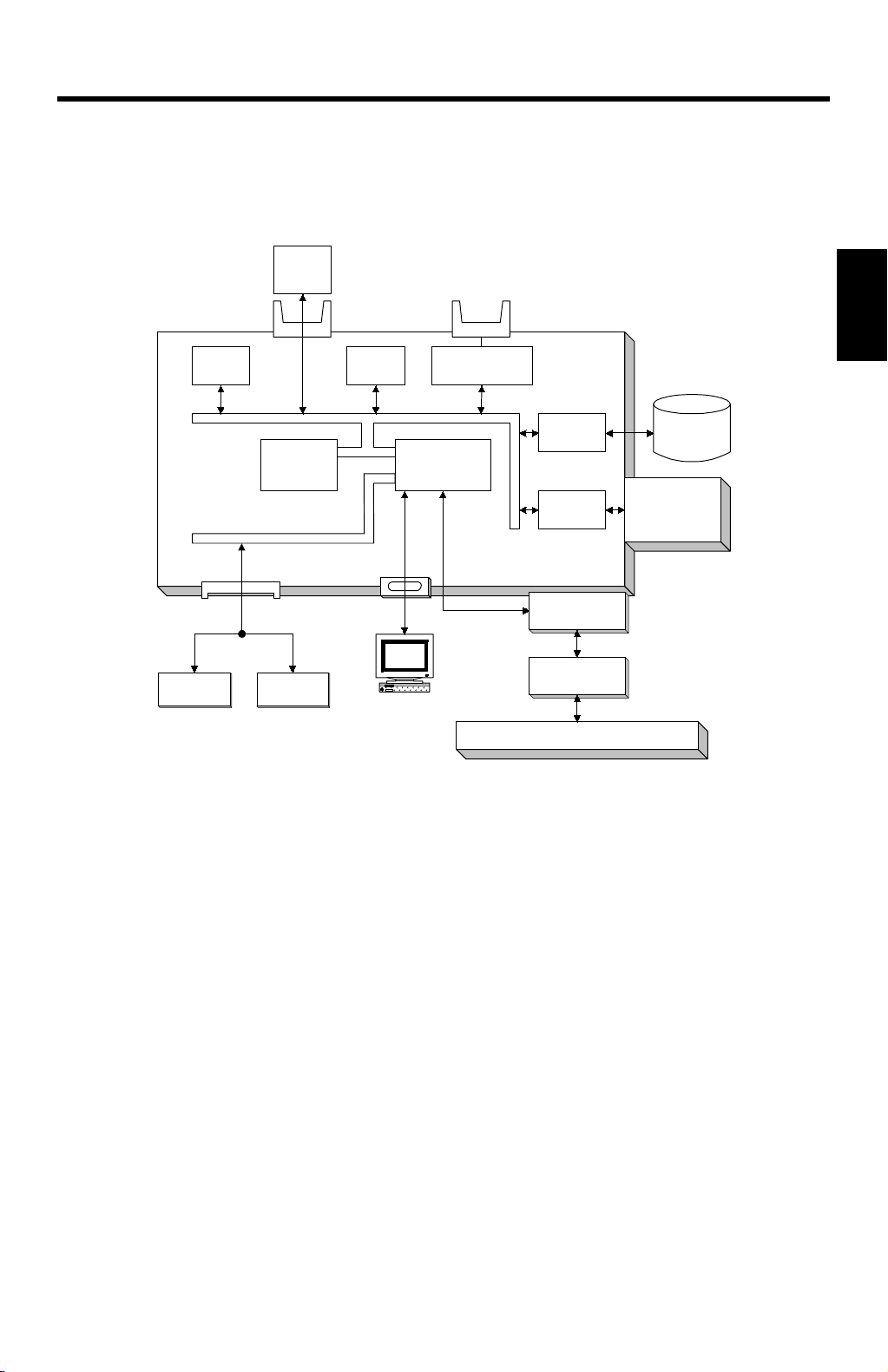
1 March, 2000 HARDWARE OVERVIEW
2. DETAILED SECTION DESCRIPTIONS
2.1 HARDWARE OVERVIEW
Flash
ROM
DIMM
Flash
ROM
CPU
DRAM Bus
NVRAM
CPU Bus
Flash Memory
Card I/F
ROM & I/O Bus
Co-
Processor
EIDE Disk
Interface
NIB
Interface
Printer Controller
HDD
Network
Interface
Board
Detailed
Descriptions
Mother Board
Opt.
SDRAM
Std.
SDRAM
PC/AT Compatible
via Parallel Port
SICU (A294/A295)/BICU (A292/A293)
Interface
Board
B335D500.WMF
The above block diagram shows the major components of the printer controller.
The main features of the controller are as follows.
1. CPU
A Motorola Power PC 740 processor is used. A 66-MHz oscillator is used as the
clock source for both this CPU and the coprocessor.
The processor has a bus clock of 66 MHz and an internal clock of 266 MHz.
2. Co-processor (Peerless QP1910)
This performs the following functions:
•
ROM control
•
I/O control
•
DRAM control
•
Printer video interface
•
Printer communication interface
•
IEEE 1284 compliant bi-directional parallel por t in terface
•
Interrupt control
2-1
Page 11
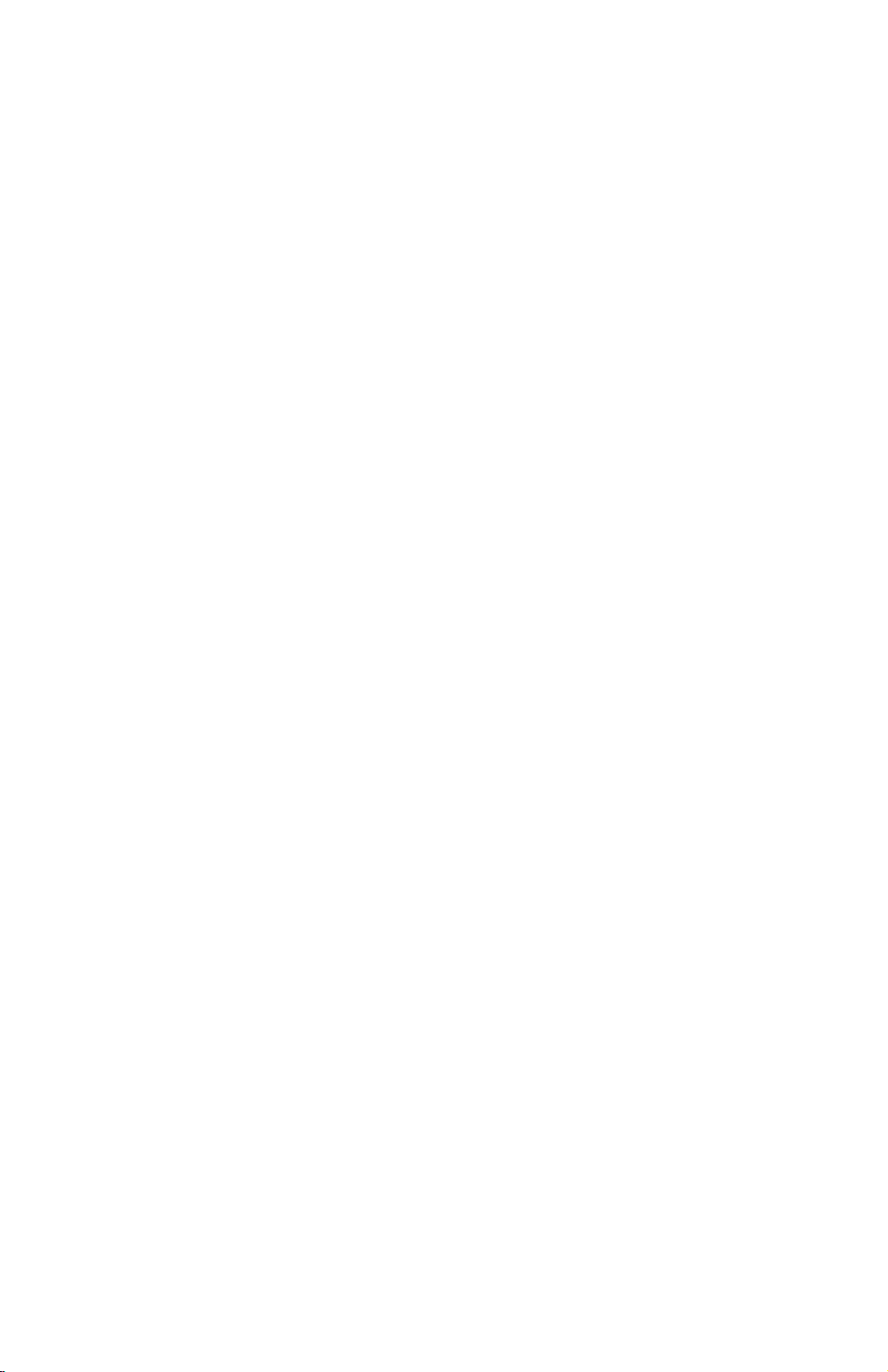
HARDWARE OVERVIEW 1 March, 2000
3. ROM memory
1) Flash ROM (4 MB)
This flash ROM includes boot code, operation system code, PCL5e codes,
PCL6 code, and font data for PCL languages (resident fonts).
2) Flash ROM DIMM (4 MB for the PostScript option)
This ROM DIMM includes the PostScript code and PostScript font data.
3) SDRAM DIMM (32 MB and an option slot)
This SDRAM DIMM provides page memory and work area.
4. NVRAM (8 KB)
The NVRAM contains the system parameters, printer settings, job record data,
and error record data.
5. Network Interface Board Interface
This controls the optional network interface board provided to support the
network operations.
6. Hard Disk Drive Interface (Enhanced IDE: 6 GB)
The HDD interface is provided to support storage of fonts and macros
downloaded from a PC.
7. Flash Memory Card Interface (PCMCIA Card Slot)
The flash memory card for updating the controller and PostScript firmware is
connected to the flash memory card slot.
8. Power-on Self Diagnostics
When the main power switch is turned on, the controller performs a selfdiagnostic test.
2-2
Page 12
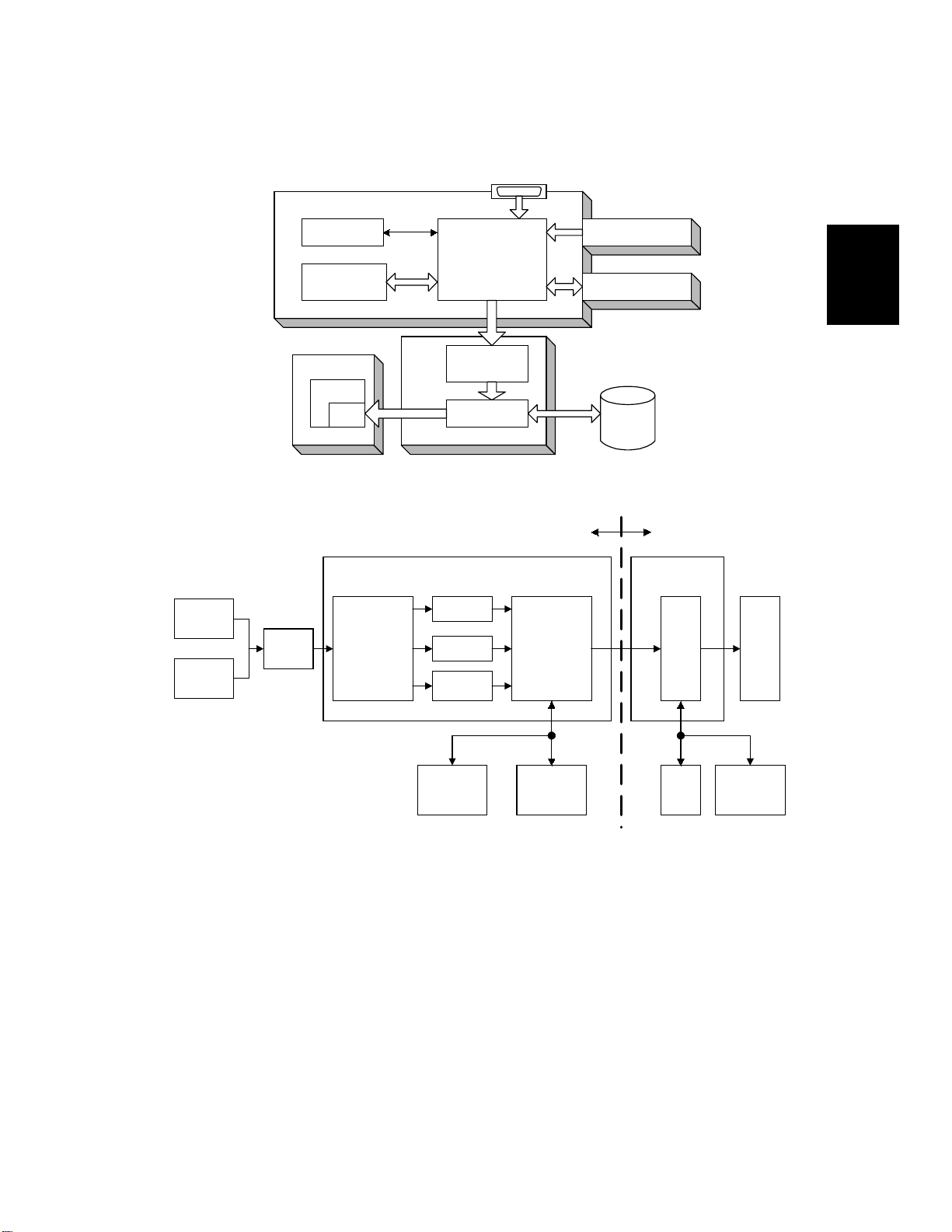
1 March, 2000 IMAGE PRINTING
2.2 IMAGE PRINTING
Parallel Interface, from PC
Printer Controller
NIB
Parallel
Buffer
CPU
Std. SDRAM
DIMM
LD Unit
GAVD
FCI
Co-processor
Intelligent
Personality
Selection
Co-processor
SICU/BICU
PCL-5e
PCL-6
Post
script
IPU
MSU
Image Data
Generation
NIB
Opt. SDRAM
DIMM
HDD
B335D502.WMF
Base EnginePrinter Controller
SICU/BICU
IPU LD
Detailed
Descriptions
Std.
SDRAM
DIMM
Opt.
SDRAM
DIMM
HDD
B335D503.WMF
CD-R/
RW
The printer controller receives print data from a PC through the parallel or network
interface port. The co-processor handles the print data but it only makes raster
image. All image processing, such as edge smoothing and toner saving, are done
in the base engine.
The print data from the PC goes to the buffer in the SDRAM DIMM and then goes
to the co-processor. The co-processor automatically selects the appropriate printer
language and creates the print data to match the selected printer language. Then,
the co-processor sends the print data to the LD unit through the IPU on the SICU
or BICU board. At the same time, the data is also sent to the hard disk for multiple
printing, as well as for backup in case of a paper jam.
2-3
Page 13
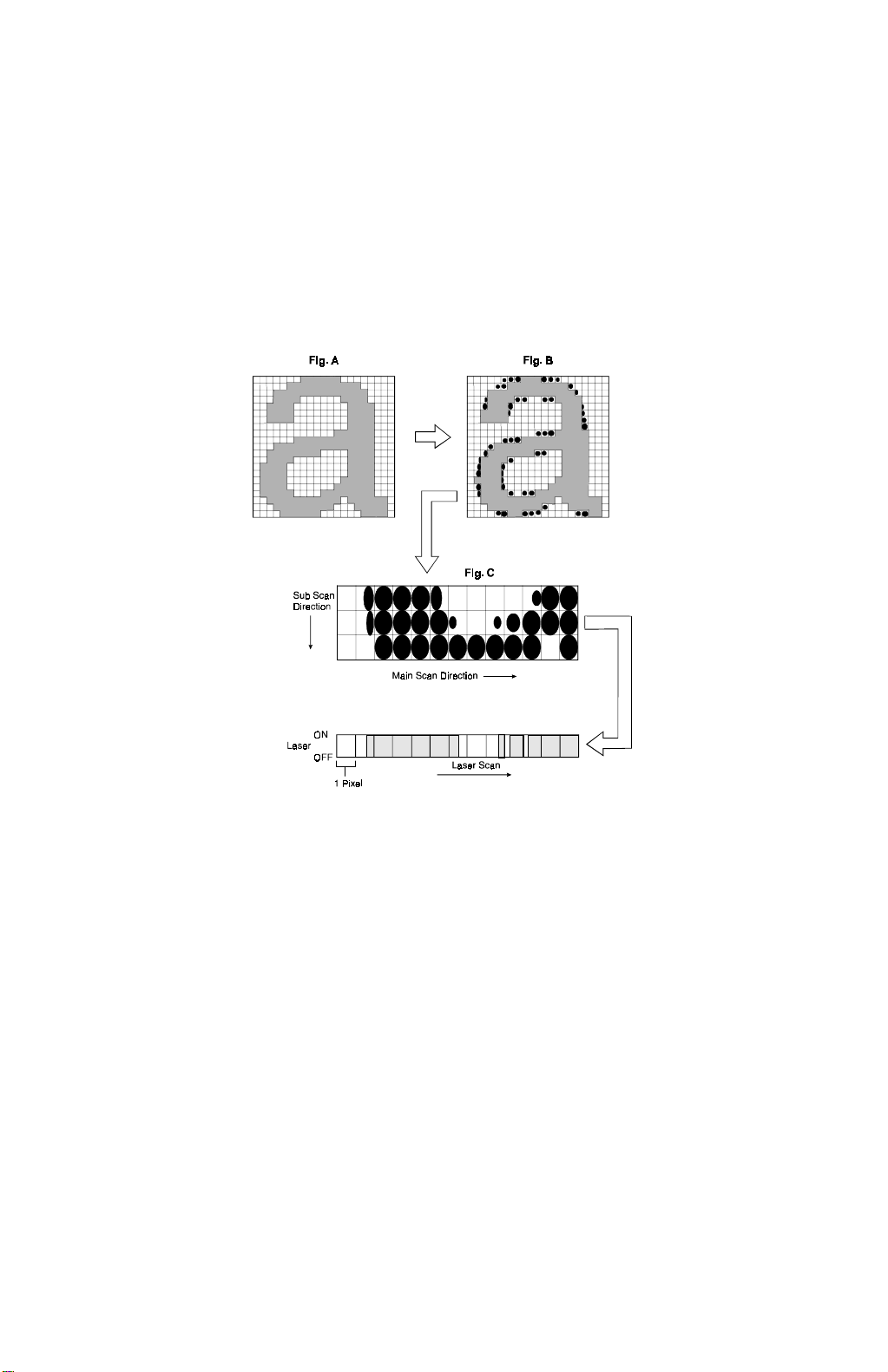
IMAGE DATA PROCESSING 1 March, 2000
2.3 IMAGE DATA PROCESSING
The FCI in the LD unit is responsible for edge smoothing and toner saving
functions.
The edge smoothing and toner saving modes can be switched on or off using the
printer user tools or the printer driver.
2.3.1 EDGE SMOOTHING
A850D504.WMF
Usually, binary picture processing generates jagged edge on characters (Fig. A).
The FCI reduces the edges of characters using edge smoothing.
Whether a pixel undergoes smoothing depends on the surrounding image data.
Changing the laser pulse position for certain pixels does the smoothing.
2.3.2 TONER SAVING MODE
Toner saving is done by reducing the number of black dots printed, not by varying
the development bias. In toner saving mode, the image data is filtered through a
matrix.
As a result of passing through the filter, less toner is used to create the latent
image on the drum and black areas are printed as gray.
2-4
Page 14
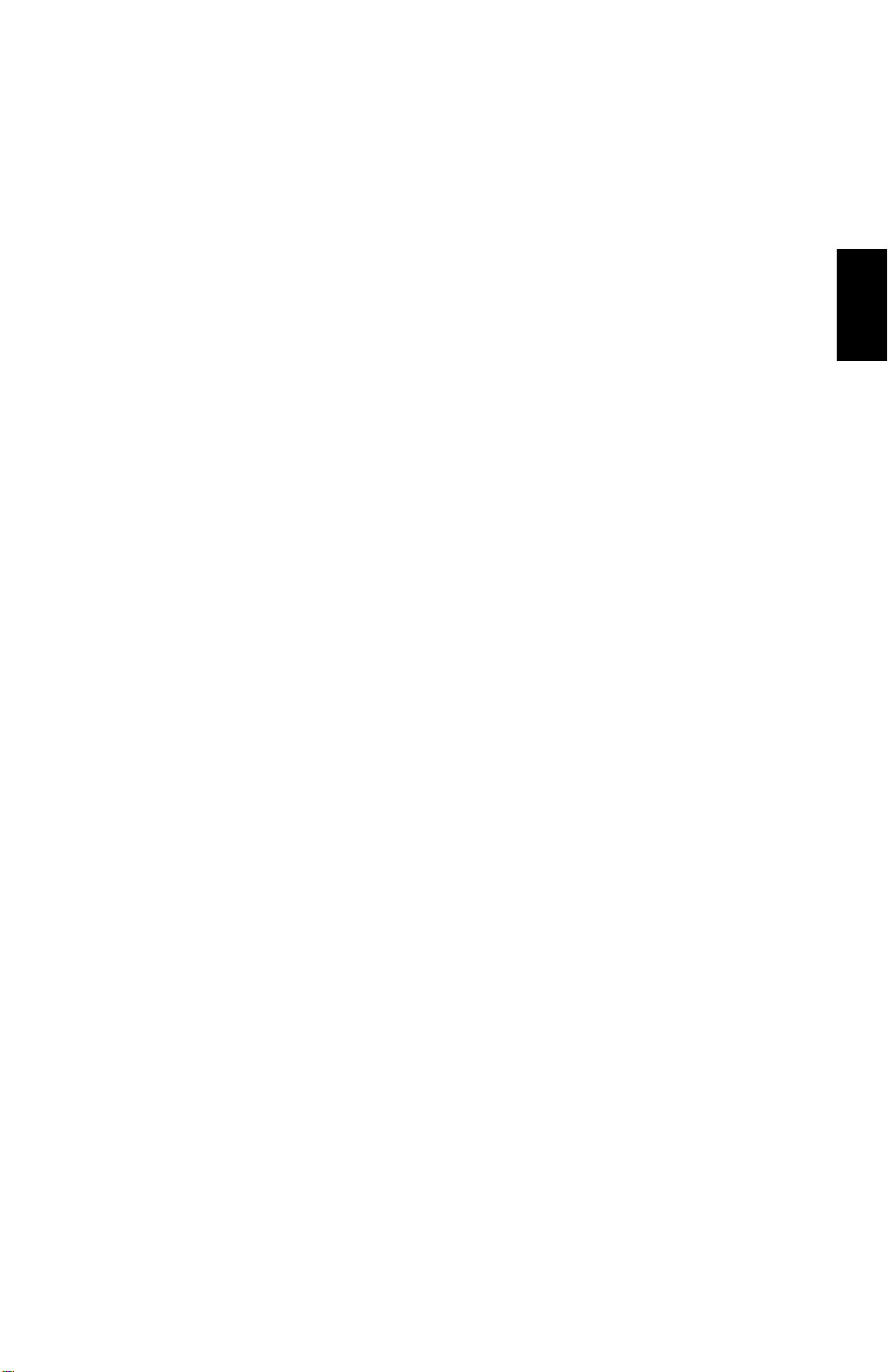
1 March, 2000 FEATURES
2.4 FEATURES
2.4.1 SORT
If “Collate” is turned on when a multi-set job is printed, the first set of the job is
directly printed. At the same time, the print data for the copy job is stored in the
hard disk of the base engine. The remaining sets are printed using the data in the
engine hard disk.
If the finisher is not installed, the rotate sort feature can be used. The SICU or
BICU rotates the image in the same way as the copy mode.
2.4.2 DUPLEX
Duplex printing is available with all output options such as finisher or mailbox but
not with all paper sizes (refer to the specifications section of the base engine
manual). If the selected paper size is not usable in the duplex mode, the job is
printed simplex.
Two types of duplex binding can be selected. Those are short-edge binding and
long-edge binding.
In short-edge binding, the image may be rotated when printing on the second side
of a sheet of paper. The co-processor in the printer controller does the rotation.
The co-processor corrects the page order for duplex printing as follows:
•
Larger than A4 lengthwise/8
1st page – 3rd page – 2nd page – 5th page – 4th page – 7th page – 6th page –
8th page
”x11” (in the case of 8 pages)
1/2
Detailed
Descriptions
•
A4 lengthwise/8
”x11” or smaller (in the case of 14 pages)
1/2
1st page – 3rd page – 5th page – 2nd page – 7th page – 4th page – 9th page –
6th page – 11th page – 8th page – 13th page – 10th page – 12th page – 14th
page
2-5
Page 15
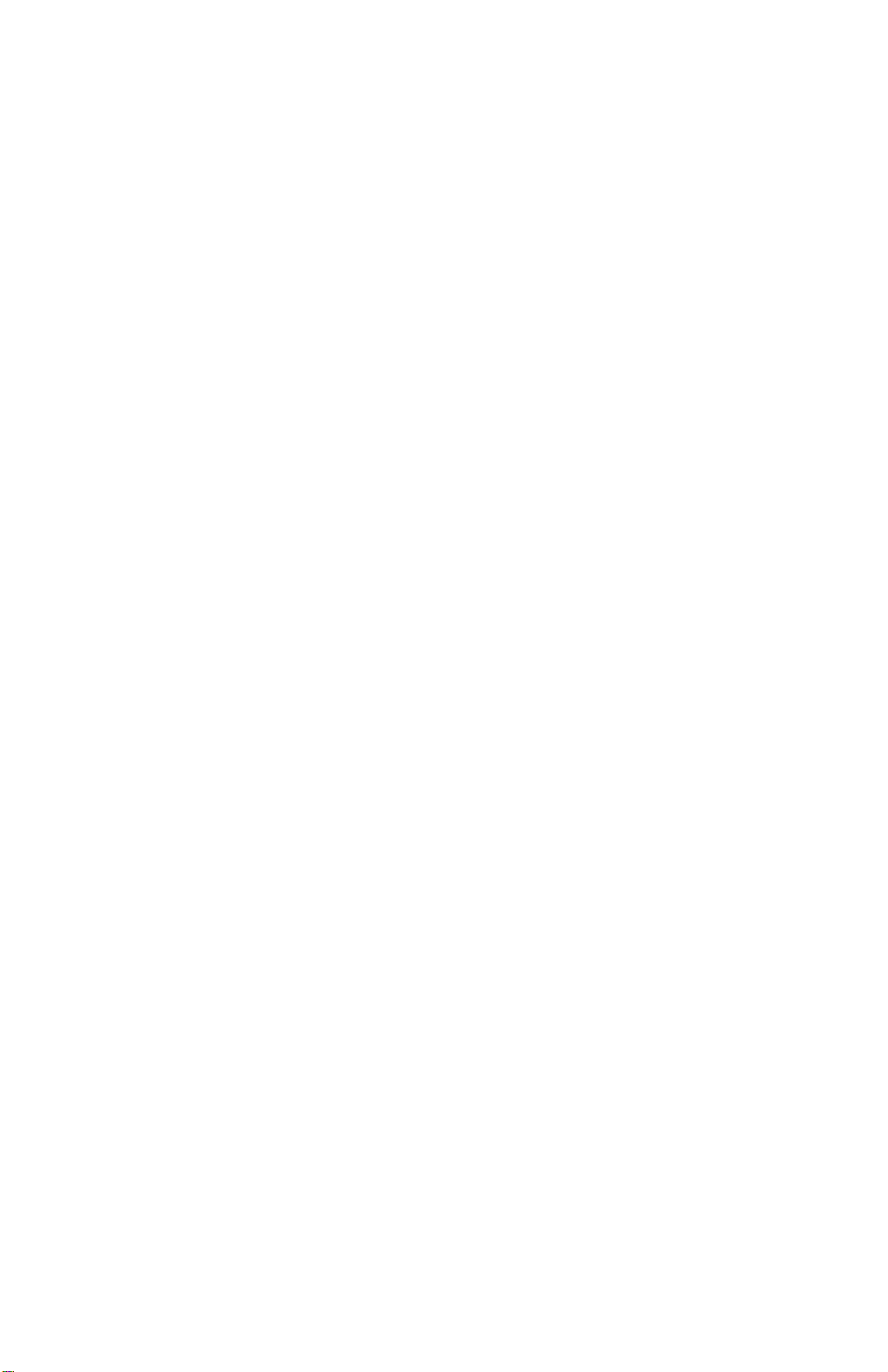
FEATURES 1 March, 2000
2.4.3 STAPLE
The staple function is only available when a finisher is installed.
The finisher has the following stapling positions:
1) Top left slant
2) Top left horizontal
3) Top left vertical
4) Top two staples
5) Left two staples
Depending on the paper orientation, the image may have to be rotated. The coprocessor in the printer controller does this image rotation.
There is a limit for the number of sheets that can be stapled by the finisher. If the
number of sheets for stapling is more than the limit, the set is not stapled.
2.4.4 PUNCH
The punch function is only available when a punch unit is installed on the finisher.
There are several types of punch unit, each having different numbers of holes. The
punching position in relation to the printed image depends on the paper feeding
orientation and imaging. The punching positions are as follows:
1) Left
2) Top
2-6
Page 16

1 March, 2000 FEATURES
2.4.5 JAM RECOVERY
If the jam recovery feature is on and a paper jam occurs, the controller reprints all
the pages that have not been fed out. In usual cases, all image data from the
controller is sent to the hard disk in the base engine. When a jam occurs, the
recovery data is sent from this hard disk.
2.4.6 AUTO TRAY SELECT
When “Auto Select” is selected with the printer driver, the printer searches for a
tray that contains a suitable size and paper type. The search starts from the LCT
as below.
LCT – 1st tray – 2nd tray – 3rd tray
The default setting for the tray priority is LCT. If the LCT is not installed, the default
is the 1st tray.
2.4.7 POWER ON SELF-DIAGNOSTICS
When the main power switch is turned on, the printer controller performs a selfdiagnostic test. If an error is detected, an error message is displayed on the LCD of
the operation panel.
Test Items
Devices always tested
• Co-processor
• Flash ROM
• SDRAM DIMM
• NVRAM
• Engine I/F
Detailed
Descriptions
Devices tested when they are installed
• PS DIMM I/F
• HDD I/F
• Network interface board I/F
The LEDs on the controller board show how the diagnostic is progressing (see
Troubleshooting).
2-7
Page 17

HARD DISK 1 March, 2000
2.5 HARD DISK
Two types of hard disk are used for the printer functions. One type is connected to
the printer controller (Printer HDD). Th e other is in the base engine (Engine HDD).
2.5.1 PRINTER HDD
After installing the printer HDD, it must be formatted. When the main power switch
is turned on and the printer mode key is pressed, the hard disk can be formatted.
When the Con tinue button is pressed, the hard disk is formatted and two partitions
are made. One partition is for PCL and the other is for PostScript (fonts and
macros only).
If the Cancel button is pressed, it is judged that the printer HDD is not installed. If
the Cancel button is pressed by mistake, the printer HDD ca n be formatted by
turning the main power switch off and on or entering the Service Program (SP)
mode.
2.5.2 ENGINE HDD AND CD-R/RW
The hard disk in the base engine is used for the copy, printer, and document server
modes. Therefore, the hard disk has three partitions for each mode. (Refer to HDD
Control in the base engine manual.)
Print data can be saved on the HDD (document server) and on the CD-R/RW via
the document server.
2-8
Page 18

1 March, 2000 PRINTER CONTROLLER (B335/B336)
3. INSTALLATION PROCEDURE
3.1 PRINTER CONTROLLER (B335/B336)
3.1.1 ACCESSORY CHECK
No. Description Q’ty No. Description Q’ty
1 Controller Box 1 6 Screw 8
2 Interface Board 1 7 Cover Bracket 1
3 Bracket – Interface Board 1 8 Ferrite Core 1
4 Interface Cable 1 9 Pr int er Key Top 1
5 Cable Clamp 2
3.1.2 INSTALLATION PROCEDURE
[A]
Installation
[C]
[B]
B316I601.WMF
ø
CAUTION
Unplug the copier power cord before starting the following procedure.
1. Disconnect the ADF connector.
2. Remove the upper rear cover [A] (6 screws).
3. Remove the lower rear cover [B] (6 screws).
4. Remove the printer cover [C].
3-1
Page 19

PRINTER CONTROLLER (B335/B336) 1 March, 2000
[E]
[A]
[C]
[D]
[F]
[G]
[B]
B337I602.WMF
[I]
[H]
B337I605.WMF
5. Pass the interface cable [A] through the cover bracket [B].
6. Attach the ferrite core [C] to the cable.
7. Connect the interface cable to the printer controller [D].
8. Attach the cover bracket (1 clamp [E], 2 screws).
9. Connect the power supply cable [F].
10. Install the controller box [G] (2 screws).
11. Connect the interface cable [H] and attach the metal clamp [I] (1 screw).
12. Reinstall the upper and lower rear covers.
3-2
Page 20

1 March, 2000 PRINTER CONTROLLER (B335/B336)
[A]
[B]
13. Remove the key top cover [A].
14. Attach the printer key top [B].
Installation
B337I606.WMF
3-3
Page 21

PRINTER CONTROLLER (B337) 1 March, 2000
3.2 PRINTER CONTROLLER (B337)
3.2.1 ACCESSORY CHECK
No. Description Q’ty No. Description Q’ty
1 Controller Box 1 7 Ferrite Core 1
2 Interface Board 1 8 Cover Bracket 1
3 Bracket – Interface Board 1 9 Upper Ground Plate 1
4 Interface Cable 1 10 Lower Ground Plate 1
5 Cable Clamp 1 11 Printer Key Top 1
6 Screw 6 12 Printer Key Top Cover 1
3.2.2 INSTALLATION PROCEDURE
[A]
[B]
[C]
B337I101.WMF
ø
CAUTION
Unplug the copier power cord before starting the following procedure.
1. Disconnect the ADF connector [A].
2. Remove the upper rear cover [B] (2 screws).
3. Remove the printer cover [C] (2 screws).
3-4
Page 22

1 March, 2000 PRINTER CONTROLLER (B337)
[A]
[C]
[B]
Installation
B337I102.WMF
4. Remove the duct [A] (1 screw, 1 connector).
[D]
B337I104.WMF
5. Remove the flywheel [B] (3 screws).
6. Remove the bracket [C] (2 screws).
7. Install the interface board [D] (1 screw).
3-5
Page 23

PRINTER CONTROLLER (B337) 1 March, 2000
[A]
[B]
B337I103.WMF
8. Reinstall the duct and flywheel.
[C]
[J]
[H]
[G]
[I]
[D]
B337I105.WMF
[F]
[E]
9. Reinstall the bracket [A] with upper ground plate [B] and lower ground plate [C]
(2 screws).
10. Pass the interface cable [D] through the cover bracket [E].
11. Attach the ferrite core [F].
12. Connect the interface cable to the printer controller [G].
13. Install the cover bracket [E] (1 clamp [H], 2 screws).
14. Connect the power supply cable [I].
15. Install the printer controller box [J] (3 screws).
16. Reinstall the upper rear cover.
3-6
Page 24

1 March, 2000 PRINTER CONTROLLER (B337)
[C]
[B]
[A]
B337I106.WMF
Installation
17. Remove the key top cover [A].
18. Install the printer key top [B].
19. Install the printer key top cover [C].
3-7
Page 25

NETWORK INTERFACE BOARD (A855) 1 March, 2000
3.3 NETWORK INTERFACE BOARD (A855)
3.3.1 INSTALLATION PROCEDURE
[A]
[B]
A855I554.WMF
ø
CAUTION
Unplug the copier power cord before starting the following procedure.
1. Remove the cover bracket [A] (2 screws).
2. Install the network interface board [B] (2 screws that were removed in step 1).
3. Attach the ferrite core [C] to the network cable [D].
[D]
A855I513.WMF
[C]
3-8
Page 26

1 March, 2000 POSTSCRIPT KIT (B338)
3.4 POSTSCRIPT KIT (B338)
3.4.1 INSTALLATION PROCEDURE
[A]
[C]
[B]
Installation
B338I500.WMF
ø
CAUTION
Unplug the copier power cord before starting the following procedure.
1. Remove the printer controller [A] (2 screws).
2. Remove the NIB [B] (2 screws).
3. Install the PostScript Kit [C].
NOTE:
Make sure that the PostScript Kit is properly set.
3-9
Page 27

HARD DISK (B349) 1 March, 2000
3.5 HARD DISK (B349)
3.5.1 INSTALLATION PROCEDURE
[A]
[B]
[D]
ø
CAUTION
Unplug the copier power cord before starting the following procedure.
1. Remove the rear cover of the base engine.
2. Remove the printer controller [A] (2 screws).
3. Remove the memory (SDRAM DIMM) [B].
4. Connect the cable [C] to the printer controller.
5. Attach the hard disk [D] to the printer controller (4 screws).
6. Connect the cable to the hard disk.
7. Reinstall the rear cover of the base engine.
8. After turning on the main switch and pressing the printer mode key, formatting
the hard disk is necessary. (See Service Tables – Service Program Mode –
Hard Disk Format.)
[C]
B349I500.WMF
3-10
Page 28

1 March, 2000 SDRAM DIMM
3.6 SDRAM DIMM
3.6.1 REQUIRED SPECIFICATION CHECK
Before installing the SDRAM DIMM, ensure that it satisfies the following
requirements.
Type PC Compatible
Number of pins 168 pins PC100
Capacity 32, 64, or 128 MB
3.6.2 INSTALLATION PROCEDURE
[A]
[B]
B335I108.WMF
!
CAUTION
Unplug the copier power cord before starting the following procedure.
Installation
1. Remove the printer controller [A] (2 screws).
2. Install the SDRAM DIMM [B].
NOTE: Make sure that SDRAM DIMM is properly installed.
3-11
Page 29

CONNECTING THE INTERFACE CABLES 1 March, 2000
3.7 CONNECTING THE INTERFACE CABLES
3.7.1 PARALLEL INTERFACE
An IEEE1284 compatible printer cable is required to connect the printer controller
to a host PC parallel port.
3.7.2 NETWORK INTERFACE
A Shielded Twisted Pair (STP) cable with RJ45 connectors is required to connect
the Network Interface Board to a computer network. (The cable should be
Category/Type 5 or better.) After all the hardware is installed, the network setup
should be done by the user. The setup procedure is described in the NIB manual.
3.8 CHECKING THE CONNECTION
3.8.1 CONNECTION BETWEEN BASE ENGINE AND PRINTER
CONTROLLER (and related options; PostScript ROM,
SDRAM DIMM, Hard Disk Drive, NIB)
1. Plug in the power cord and turn on the main power switch.
2. Enter the printer user mode.
1) Press the User Tool key.
2) Press the Printer Features button.
3. Print out the printer configuration page.
1) Select the List Print tab.
2) Press the Configuration Page button to print the configuration page. The
machine prints the printer configuration page automatically.
NOTE:
The printer configuration page is similar to that shown on the next page.
For further details about the operation panel settings, refer to the operating
instructions.
3-12
Page 30

1 March, 2000 CHECKING THE CONNECTION
CONFIGURATION MENU
Printer Configuration Page
PCL MENU
ORIENTATION = PORTRAIT
FORM LENGTH = 60 LINES
FONT SOURCE = INTERNAL
FONT NUMBER = 0
POINT SIZE = 12.00
PITCH = 10.00
SYMBOL SET = ROMAN-8
POSTSCRIPT MENU
PRINT ERRORS = OFF
FEEDER MENU
PAGE SIZE = LETTER
PAPER TRAY = AUTO
AUTO TRAY CHANGE = ON
BYPASS PAPER TYPE =
DUPLEX = OFF
BINDING = LONG
SEPARATION = OFF
STAPLE = OFF
PUNCH = OFF
Peerless Print is a trademark of Peerless System Corporation.
Adobe, PostScript, the Adobe logo and the Postscript logo are the trademarks
of Adobe System Incorporated.
PARALLEL MENU
EMULATION = AUTO
BIDIRECTION = ON
I/O TIMOUT = 30
CONFIGURATION MENU
RESOLUTION = 600
AUTO CONTINUE = ON
SMOOTHING = ON
AUTOCONT TIMEOUT = 30
NETWORK MENU
I/O TIMEOUT = 30
TCP/IP SETTING
IP ADDRESS = 131.100.100.111
SUBNET MASK = 255.255.255.0
GATEWAY ADDRESS = 131.100.100.1
PRINTER DETAILS
MODEL:
MANUFACTURER:
MACHINE S/N: 00000010200
SERVICE PHONE: 00-0000-0000
FIRMWARE LEVELS:
Controller 1.15
PeerlessPrint5-E V 1.4.10 98/05/06
PeerlessPrintXL V 1.1.10 98/05/06
PS 1.05
PRINTER OPTIONS
Printer Hard Disk Drive
Adobe Postscript
Network Interface Board
PAPER HANDLING OPTIONS
MSU Installed
Tandem Tray 1
Standard Tray 2
Internal LCT Tray 3
Manual Paper Tray
Large Capacity Tray
Duplex Unit
9 Bin Mailbox Unit
Finisher 3000
Punch Unit, 2 Hole
TOTAL MEMORY = 72 MB
A852I509.WMF
RESOLUTION = 600
AUTO CONTINUE = ON
SMOOTHING = ON
AUTOCONT TIMEOUT = 30
NETWORK MENU
[C]
I/O TIMEOUT = 30
TCP/IP SETTING:
IP ADDRESS = 131.100.100.111
SUBNETMASK = 255.255.255.0
GATEWAY ADDRESS = 131.100.100.1
PRINTER DETAILS
MODEL:
MANUFACTURER:
MACHINE S/N: 00000010200
SERVICE PHONE: 00-0000-0000
[D]
FIRMWARE LEVELS:
Controller 1.15
PeerlessPrint5-E V 1.4.10 98/05/06
PeerlessPrintXL V 1.1.10 98/05/06
PS 1.05
PRINTER OPTIONS:
[A]
Printer Hard Disk Drive
Adobe Postscript
Network Interface Board
PAPER HANDLING OPTIONS:
MSU Installed
Tandem Tray 1
Standard Tray 2
Internal LCT Tray 3
Manual Paper Tray
Large Capacity Tray
Duplex Unit
9 Bin Mailbox Unit
Finisher 3000
Punch Unit, 2 Hole
[B]
TOTAL MEMORY = 72 MB
Installation
A852I510.WMF
Check the following:
•
For the printer controller board, confirm that the machine prints the printer
configuration page.
•
For the hard disk drive and PS kit, confirm that the configuration page includes
them in the “Printer Options” section [A].
•
For DRAM SIMM, confirm that “Total Memory” [B] printed on the configuration
page shows the correct amount of memory in the machine (Std. plus Opt.
SDRAM DIMM).
•
For the NIB, confirm that the configuration page includes the “Network Menu”
section [C] and includes the network interface board in the “Printer Options”
section [A].
•
For the firmware version, check “Firmware Levels” [D].
If any problem occurs with the above checks, reinstall the printer controller and
other options. Then set up the machine again and redo the test.
3-13
Page 31

CHECKING THE CONNECTION 1 March, 2000
3.8.2 CONNECTION BETWEEN PRI NTER CONTROLLER BOARD AND NETWORK INTERFACE BOARD
There are the following two ways to check the connection between the printer
controller board and the network interface board.
1. To see “Network Menu” on the configuration page.
2. To see the Network Interface Board Status Sheet with the network information
that is automatically printed after power on.
How to Print the Network Interface Board Status Sheet
Whenever the main power switch is tu rned on, the network interface board status
sheet is automatically printed.
NOTE:
If any problem is found during the check, try to reinstall the printer controller and
optional equipment. Then, check again.
If the status sheet is not printed, check the Network menu in the printer
user tools.
3-14
Page 32

1 March, 2000 GENERAL CAUTION
4. SERVICE TABLES
4.1 GENERAL CAUTION
Do not turn off the main power switch or change the controller to off-line while the
data LED blinks or is lit. Otherwise, the data that has been stored in the controller
will be lost. If it is necessary to do this, ask the customer for consent.
4.2 SERVICE PROGRAM MODE
4.2.1 SERVICE PROGRAM ACCESS PROCEDURE
The service program (SP mode) access procedure is the same procedure as for
the copy mode.
Entering SP mode
#
→
.
→
-
→
4
→
$
(Hold it for more than 3 seconds.)
Exiting SP mode
Press the Exit key until the standby mode display appears.
4.2.2 SERVICE PROGRAM MODE TABLES
No. Description Function
Flash System From Parallel Downloads the printer controller
firmware from a PC through the
parallel port
firmware using an IC card through
the PCMCIA port
from a PC through the parallel port
using an IC card through the
PCMCIA port
between ROM DIMM and printer
controller
1. Flash
2. Log
3. Reset
Select
01
Flash System From PCMCIA Downloads the printer controller
02
Flash Postscript From Parallel Downloads the PostScript firmware
03
Flash Postscript From PCMCIA Downloads the PostScript firmware
04
Copy Flash ROM Copies the printer controller firmware
05
06 Format Disk Formats the hard disk drive
11 Parallel Loop Back Test Performs the parallel loop back test
01 Print Job Log Data Prints the print/job count log page
02 Print Error Log Data Prints the printer error log page
03 Clear Job Log Counter Clears the print/job counter
04 Print User Code Job Attribute Log Clears the error log counter
05 Print User Code Job Pages Count Prints the gateway address page
System Reset Reset the printer system
01
Tables
Service
4-1
Page 33

FIRMWARE DOWNLOAD 1 March, 2000
4.3 FIRMWARE DOWNLOAD
Firmware for the printer controller and PostScript can be downloaded using a flash
memory card through the PCMCIA port or using a PC through a parallel cable.
4.3.1 FIRMWARE UPDATE USING A FLASH MEMORY CARD (SP02 AND 04)
1. Prepare a flash memory card programmed with the latest firmware.
NOTE: When programming a firmware file in a flash memory card, set the
following parameters:
• Start Address: 000000h
• Length: 3FFFFFh
2. Turn off the main power switch, remove the cover [A] and insert the flash
memory card [B] into the slot. The “A” side of the card must face the front of the
base engine.
[A]
[B]
B335M502.WMF
3. Turn on the main power switch and enter the printer SP mode.
4. Select the Flash tab.
5. Press the “Flash System from PCMCIA” button (to download system firmware)
or the “Flash PostScript from PCMCIA” button (to download PostScript
firmware).
6. Press “Yes” in reply to the confirmation message. The download takes several
minutes. The LEDs on the controller board show how the download is
progressing (see Troubleshooting).
7. When the downloaded is successfully finished, turn off the main power switch,
pull the card out from the slot and turn on the main switch again.
8. Print the “Printer Configuration Page” to check the new firmware version ([User
Tools] – [Printer Features] – [List Print tab] – [Configuration Page]).
The firmware version number is in the “Printer Details” section of this page.
9. System Firmware Downloads: If the controller does not start up after the
download, the download has failed. See “Copy Flash ROM” for how to recover.
4-2
Page 34

1 March, 2000 FIRMWARE DOWNLOAD
4.3.2 FIRMW ARE UPDATE USING PARALLEL PORT
1. Prepare the latest firmware file and Fcopy.exe on a PC.
2. Turn off the main power switch, then connect the PC using a parallel cable.
3. Turn on the main switch and enter the printer SP mode.
4. Select the Flash tab.
5. Press the “Flash System from Parallel” button or the “Flash Postscript from
Parallel” button depending on the firmware type.
6. Press “Yes” in reply to the confirmation message. The LEDs on the controller
board show how the download is progressing (see Troubleshooting).
7. On the PC, access the MS-DOS Prompt and type the following command:
Either
C:\> FCOPY path\filename
or
C:\> COPY /b path\filename port
ø
CAUTION
Do not turn off the main power switch while “Downloading New System
Software” is displayed on the LCD, even if the MS-DOS Prompt mentions
that FCOPY has finished.
Tables
Service
8. When the downloaded is successfully finished, turn off the main power switch,
disconnect the parallel cable if necessary and turn on the main switch again.
9. Print the “Printer Configuration Page” to check the new firmware version ([User
Tools] – [Printer] – [List Print] – [Configuration Page]).
The firmware version number is listed in the “Printer Details” section of the
configuration page.
10. If the printer controller does not start up after downloading system firmware,
this means that the download failed; see “Copy Flash ROM” for how to recover.
4.3.3 H ARD DISK FORM AT
This function is used to format the printer hard disk. If the hard disk is formatted,
the stored data (downloaded fonts and macros) is erased. So, when performing
this function, ask the customer for consent. After this operation, advise the
customer to restore the erased data if necessary.
1. Enter the printer SP mode.
2. Select the Flash tab.
3. Press the “Format Disk” button.
4. Press “Yes” in reply to the confirmation message. The format takes several
minutes.
5. When th e format is successf ully finished, tu rn off the main power switch and
turn it on again.
4-3
Page 35

FIRMWARE DOWNLOAD 1 March, 2000
4.3.4 COPY FLASH ROM
There are two functions. One copies the printer controller firmware from the ROM
DIMM to the printer controller and the other copies the opposite way.
Download from ROM DIMM to printer controller
When downloading the printer controller firmware from either the flash memory
card or a PC is not successfully finished and the printer controller does not start up,
the controller firmware cannot be downloaded again using the flash memory card
or a PC to recover. However, the firmware can be downloaded from a ROM DIMM
by following the procedure below.
CS3
CS2
CS1
CS0
TB1
IC2
IC4
[B]
[A]
PS DIMM SLOT
IC28IC29
TB1
Flash
Printer Controller
DIMM
ROM DIMM
B335M500.WMF
1. Turn off the main power switch and remove the printer controller.
2. Change the position of the TB1 jumper [A] on the controller from CS0 to CS1.
3. Change the position of the TB1 jumper [B] on the ROM DIMM from CS1 to
CS0.
4. Install the ROM DIMM in the PostScript DIMM slot on the controller.
ø
CAUTION
Make sure to install the correct type of ROM DIMM in the PostScript SIMM.
5. Install the printer controller and turn on the main power switch.
6. Enter the printer SP mode, select the Flash tab and Press the “Copy Flash
ROM” button.
7. Press “Yes” in reply to the confirmation message.
8. When the download is successfully finished, turn off the main power switch,
remove the printer controller and remove the ROM DIMM.
9. Reposition the jumpers on the printer controller and ROM DIMM.
10. Reinstall the printer controller and turn on the main power switch.
11. Check that the printer controller starts up.
4-4
Page 36

1 March, 2000 FIRMWARE DOWNLOAD
Download from the controller to ROM DIMM
ø
CAUTION
Never perform this function if the PostScript ROM SIMM is installed on the
controller. Otherwise, the controller firmware will be copied to the
PostScript kit. Take out the PostScript ROM SIMM and install a blank one.
1. Remove the printer contro ller.
2. Make sure that the TB1 jumper on the controller is at CS0.
3. Make sure that the TB1 jumper on the ROM DIMM is at CS1.
4. Install the ROM DIMM on the controller.
5. Install the printer controller and turn on the main power switch.
6. Enter the printer SP mode, select the Flash tab and Press the “Copy Flash
ROM” button.
7. Press “Yes” in reply to the confirmation message.
8. When the download is successfully finished, turn off the main power switch,
remove the printer controller and remove the ROM DIMM.
9. Reinstall the printer controller and turn
on the machine.
4.3.5 PARALLEL LOOP BACK
TEST (SP11)
1. Plug the loop back connector into the
parallel port of the printe r.
2. Enter the printer SP mode, select the
Flash tab and Press the “Parallel
Loop Back Test” button.
3. Press “Yes” in reply to the
confirmation message. The result of
the test will be displayed on the LCD.
Pin No.
1
2
3
4
5
6
7
8
9
10
11
12
13
14
15
16
17
18
19
20
21
22
23
24
25
26
27
28
29
30
31
32
33
34
35
36
Signal Name
/STROBE
DATA_1
DATA_2
DATA_3
DATA_4
DATA_5
DATA_6
DATA_7
DATA_8
/ACK
BUSY
PE
SELECT
/AUTOFD
NC
GND
GND
PLH
GND
GND
GND
GND
GND
GND
GND
GND
GND
GND
GND
GND
/INIT
/FAULT
NC
NC
NC
/SELECTION
Tables
Service
4-5
B335M501.WMF
Page 37

USER PROGRAM MODE 1 March, 2000
4.4 USER PROGRAM MODE
A user program (UP) mode is available for the printer mode as well as for the copy
mode. Press the User Tool button to access it.
4.4.1 UP MODE TABLE (PRINTER FEATURES)
NOTE:
The function of each UP mode is explained in the Printer Reference
section of the operating instructions.
1. PCL
2. Postscript 1. Print Errors
3. Paper Feed
4. Parallel
5. Network
6. Configuration
7. List Print
8. Reset Select
1. Orientation
2. Form Length
3. Font Source
4. Font Number
5. Point Size
6. Font Pitch
7. Symbol Set
1. Page Size
2. Tray Priority
3. Auto Tray Switching
4. Bypass Paper Type (A292/A293 only)
1. Duplex
2. Sort
3. Staple
4. Punch
1. Printer Language
2. Bi-direction
3. I/O Timeout
1. I/O Timeout
2. IP Address
3. Subnet Mask
4. Gateway Address
5. Network Menu Protect
1. Resolution
2. Auto Continue
3. Edge Smoothing
4. Auto Continue Timeout
1. PS Font List
2. PCL Font List
3. PS Demo Page
4. PCL Demo Page
5. Configuration Page
6. Disk Directory List
7. Minor Error Log
1. Job Reset
2. Menu Reset
3. Printer Restart
4. User Code Log Clear
4-6
Page 38

1 March, 2000 DIP SWITCHES/JUMPER PINS/LEDS
4.5 DIP SWITCHES/JUMPER PINS/LEDS
4.5.1 DIP SWITCHES
SW5:
No. Function On OFF
1 Operation mode
2, 3 Not used
4 Cache setting
5 Destination for firmware
downloading
6, 7, 8 Not used
Normal operation
Do not change this setting. Keep at OFF.
Use cache memory
To fla sh ROM
Do not change this setting. Keep at OFF.
Programming firmware
Not use cache memory
To ROM DIMM
NOTE:
The functions of DIP switches no. 4 and 5 are enabled when changing the
setting of no. 1 to the off position. However,
settings
(keep them all on). The firmware download should be done using
the SP mode.
4.5.2 JUMPER PINS
TB1:
Function CS0 CS1
Boot device selection
Boot from resident
flash
4.5.3 LEDS
Symbol Function
PWR This LED turns on when +5 V is supplied to the printer controller.
LED2
LED3
LED4
LED5
Refer to section 6.2 (LEDs) for further details.
do not change the default
Boot from ROM DIMM
Tables
Service
4-7
Page 39

1 March, 2000 PRINTER CONTROLLER BOARD
5. REPLACEMENT AND ADJUSTMENT
ø
CAUTION
Turn off the main power switch and unplug the power cord before
attempting any of the procedures in this section.
5.1 PRINTER CONTROLLER BOARD
- A292/A293 - - A294/A295 -
[B]
[B]
[C]
1. Disconnect the network and Bi-Centronics cables.
[A]
B335R505.WMF
Adjustment
Replacement
2. Remove the cover. (Refer to the installation procedures.)
A294/A295: Lower rear cover (2 screws).
A292/A293: Upper rear cover (2 screws).
3. A294/A295:Remove the controller board [A] (2 screws).
A292/A293:Remove the 3 screws [B] and remove the controller board [C] (2
screws).
5-1
Page 40

PRINTER CONTROLLER BOARD 1 March, 2000
[A]
B335R504.WMF
4. Remove the hard disk, network interface board, PS DIMM, and SDRAM DIMM
if they are installed (see their replacement procedures).
5. Remove the NVRAM [A] from the old printer controller and install it on a new
printer controller.
6. Install the removed options on the new printer controller.
7. Reinstall the rear cover.
5-2
Page 41

1 March, 2000 HARD DISK
5.2 HARD DISK
[A]
[B]
[D]
B335R500.WMF
[C]
1. Remove the printer controller [A] (2 screws).
2. Remove the SDRAM DIMMs [B].
3. Disconnect the IDE cable [C].
4. Remove the hard disk [D] (4 screws).
5. Install a new hard disk and put back the SDRAM DIMMs.
6. Reinstall the controlle r.
7. After turning on the main power switch, format the hard disk.
Adjustment
Replacement
5-3
Page 42

NETWORK INTERFACE BOARD 1 March, 2000
5.3 NETWORK INTERFACE BOARD
[A]
B335R501.WMF
1. Disconnect the network cable.
2. Remove the network interface board [A] (2 screws).
5.4 POSTSCRIPT DIMM
[A]
[B]
B335R502.WMF
[C]
1. Remove the printer controller [A] (2 screws).
2. Remove the network interface board [B] (2 screws).
3. Remove the PS DIMM [C].
5-4
Page 43

1 March, 2000 SDRAM DIMM
5.5 SDRAM DIMM
[A]
[B]
B335R503.WMF
1. Remove the printer controller [A] (2 screws).
2. Remove the SDRAM DIMM [B].
Adjustment
Replacement
5-5
Page 44

1 March, 2000 ERROR MESSAGES
6. TROUBLESHOOTING
6.1 ERROR MESSAGES
If an error occurs, the LED for the printer key turns red and an error message is
displayed on the LCD.
Copy
Document Server
Document Editor
Printer
B335T501.WMF
Service call (SC) codes
SC No. Description / Definition Possible Cause
Functional problems (Self diagnostic error) Printer controller board
SC2000
SC2001
SC2002
A diagnostic error occurred at power on. The
controller has a hardware problem.
Functional problems (Debug trap error)
An error has occurred in the controller. The
controller has a software problem.
Functional problems (Exception error) Pr int er contr oller board
An error has occurred in the controller. The
controller has a software or hardware problem.
defective.
The controller software
has a problem.
defective.
Trouble-
shooting
6-1
Page 45

ERROR MESSAGES 1 March, 2000
Other messages
The following errors might need assistance from service.
Error Message Condition Possible Cause
Printer HDD Error.
Press Reset to cancel
current job.
Parallel Communication
Error.
Please set up
communication
parameters in parallel
menu. Press Reset to
cancel current job.
Print overrun.
Press Reset to cancel
current job, or press
Continue to print.
Memory overflow.
Press Reset to cancel
current job.
A hard disk error was
detected during macro or font
download.
Parallel communication error
occurred during a print job
via the parallel port.
This error occurred when a
file was being printed in
banding mode. A complex
page may not have enough
time to image a band while
the engine is printing the
previous page.
This error occurred during
printing.
The language has sent a file
that is too complex to
interpret in the available
memory.
• Print e r HDD defective
• Print er controller
defective
• An item in t he parallel
menu was set
incorrectly
• Parallel cable defective
• Print er controller
defective
• Insufficient memory
• A complex page is
printed
• The DRAM SIMM board
is defective
• The controller is
defective
• Insufficient memory
• A complex page is
printed
• Th e DRAM SIMM is
board defective
• The controller is
defective
6-2
Page 46

1 March, 2000 LEDS
6.2 LEDS
6.2.1 LOCATION
Five LEDs (LED1 to LED5) are located next to the Bi-Centronics port on the printer
controller. They indicate the progress of the self test, and errors and status
conditions.
LVC61284
54321
Bi-Centronics
T
RS
B335T500.WMF
6.2.2 LED CODE TABLE
Self-diagnostics
The following LED table shows the self-diagnostic function. When an error occurs
during the self-diagnostic test, first all four LEDs blink, then they light as shown in
the following table to indicate the error.
E.g.) RAM error:
All LEDs on (1 s)
→→→→
off (1 s)
→→→→
on (1 s)
→→→→
off (1 s)
1 = LED is on, 0 = LED is off
LEDs
LED2 LED3 LED4 LED5
0 0 0 1 ROM error
0 0 1 0 RAM (resident, SIMM) error:
0 0 1 1 NVRAM error:
0101Fatal error
0 1 1 0 Debug trap error:
NOTE:
1) SC2000 is also displayed.
Description
note 1)
note 2)
2) SC2002 is also displayed.
6-3
→→→→
LED4 on (5 s)
note 1)
Trouble-
shooting
Page 47

LEDS 1 March, 2000
Controller Firmware Copy/Download
While copying or downloading the controller firmware, the following LED status is
indicated.
1 = LED is on, 0 = LED is off, 1/0 = LED is blinking
LEDs
LED2 LED3 LED4 LED5
1 0 0 0 Data downloading
01/00 0Erasing
1/0 1/0 1 0 Programming
0001Verifying
1 0 0 1 Insufficient RAM error
1 0 1 0 Verify fail ure
1 0 1 1 Download failure (check sum error)
1 1 0 0 Erase failure
1 1 0 1 Download failure (other error)
1 1 1 1 Copy/download success
Description
6-4
