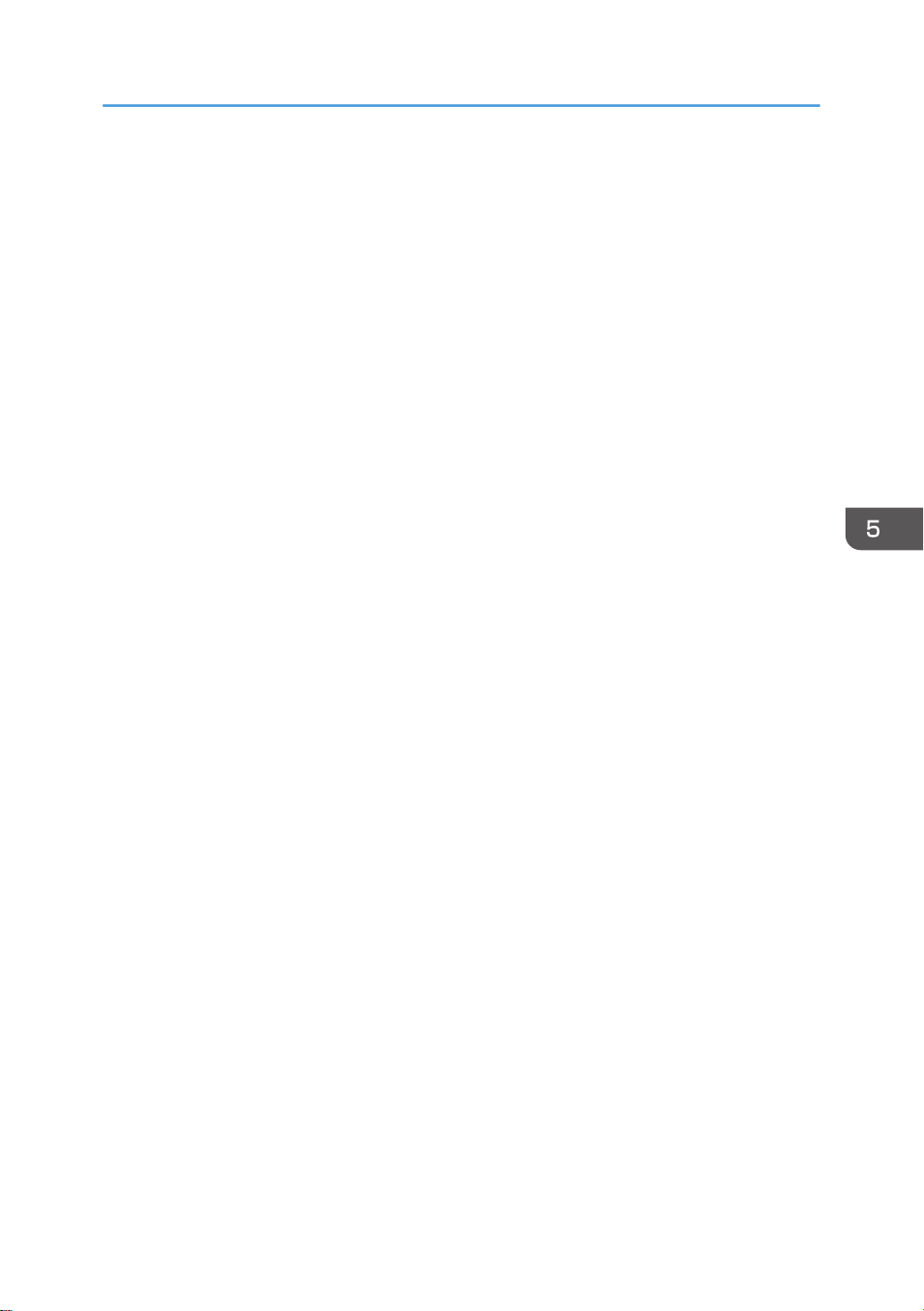
Function Details of the Printer Configuration Items (SP C340DN)
Draft 2016/01/18
Ready State After Printing
You can specify the state the printer return to after printing documents during Sleep Mode.
• Control Panel On
The printer does not return to Sleep Mode and the initial screen appears on the control panel.
• Cntrl Panel Off (EngySavg)
The printer returns to Sleep Mode.
Low Power Mode Level
Specify the Low Power Mode Level. Starting up time and power consumption will differ according
to this level.
Default: [Level 2]
• Level 1
• Level 2
When "Level 1" is specified, electricity consumption will be lower than that of normal stand by
state.
When "Level 2" is specified, this machine returns from stand-by mode within 30 seconds.
Stop Print at Output Limit
Select whether to stop printing when the number of printed sheets reaches the capacity number of
the output tray. Stopping will prevent overflow and mixing of sheets on the output tray.
To resume printing, remove the printed sheets from the output tray, and then press [Carry On] on
the control panel.
Printing stops when the maximum number is reached, even if the prints have been removed from the
output tray during the print run. The maximum number of sheets that can be printed at one time is
approximately 150.
If the maximum number of output sheets is reached while printing a particular type of list, printing
will be canceled without the machine displaying a message.
Default: [Inactive]
• Active
• Inactive
Bypass Print:64-90 mm
Select [Active] when printing on paper whose width is less than 90 mm. To print on paper of
another size, select [Inactive].
Default: [Inactive]
• Active
• Inactive
midas-p3_com_operating_instructions_gb_00208890_eng.xml 241
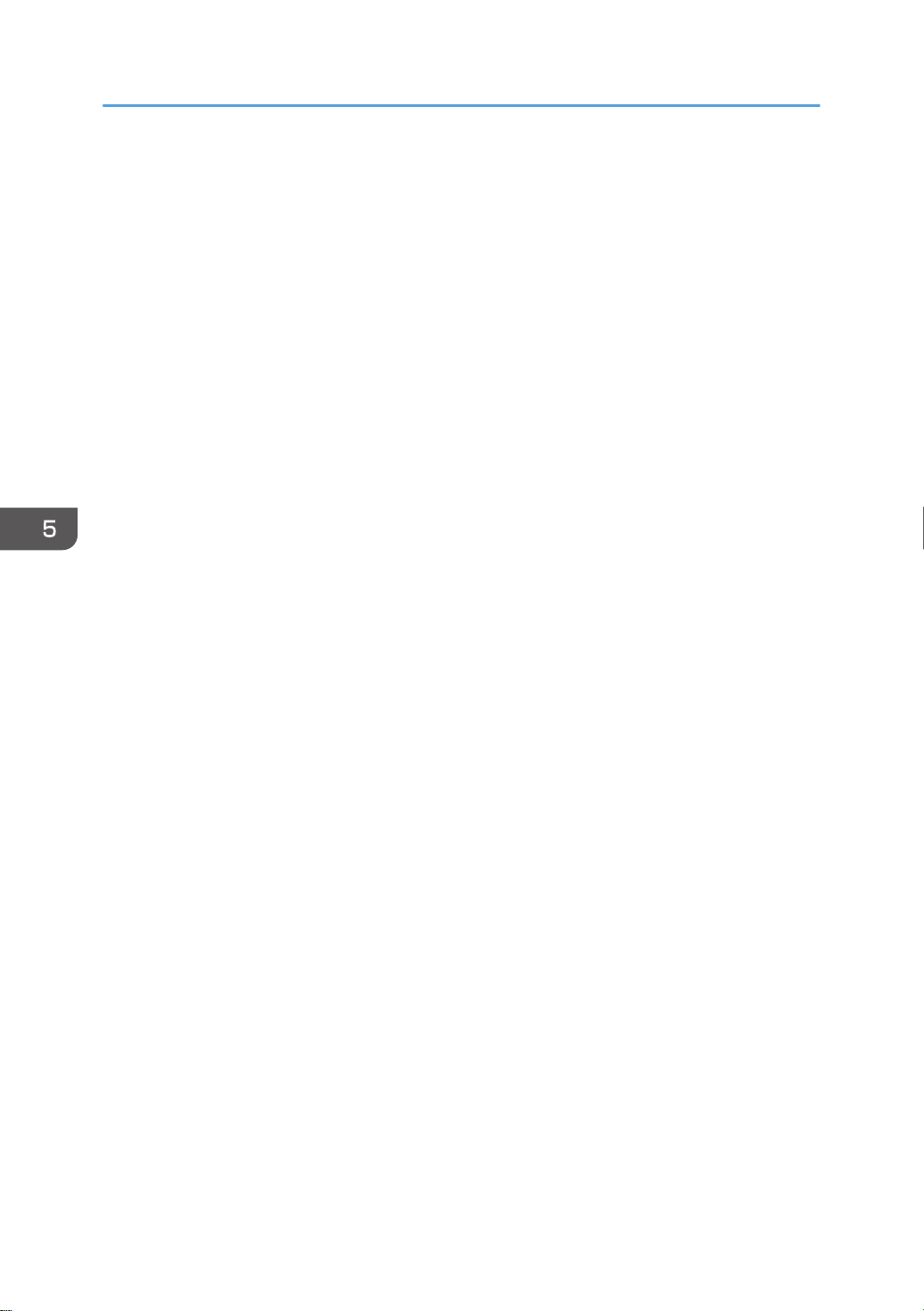
5. Configuring and Managing the Printer
Draft 2016/01/18
B&W Print Priority
You can specify whether or not to reduce the consumption of color toner. When this function is
enabled, it may take longer to start printing a color page.
Default: [Off]
• On
• Off
Anti-Humidity
Select whether or not to reduce paper curl and print smearing when printing in a high-humidity
environment.
Anti-Humidity Setting
Default: [Off]
• On
• Off
Anti-Humidity Level
Default: [Level 1 (Weak)]
• Level 1 (Weak)
• Level 2 (Medium)
• Level 3 (Strong)
Print Compressed Data
You can specify whether or not to print compressed data. The supported compression format is
GZIP.
Default: [Off]
• On
• Off
Memory Usage
You can specify whether or not to use memory from Font Priority or Frame Priority.
Default: [Frame Priority]
• Font Priority
Allocates more memory to the PDL work area. Select this setting if printing fails due to
insufficient memory.
• Frame Priority
Allocates more memory for image processing. Select this setting to increase print speed.
Depending on the document you are printing, this setting might not be effective.
242 midas-p3_com_operating_instructions_gb_00208890_eng.xml
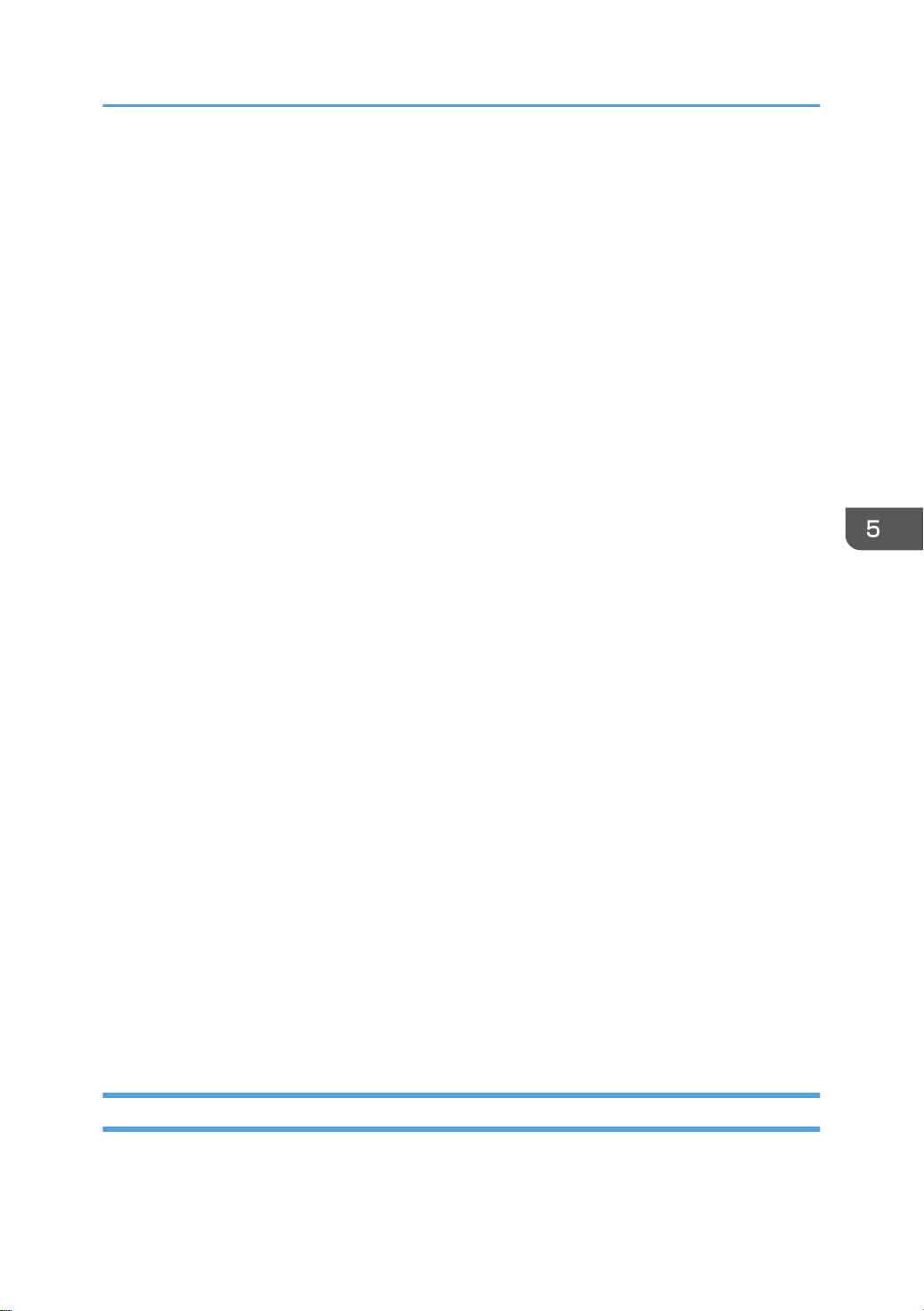
Function Details of the Printer Configuration Items (SP C340DN)
Draft 2016/01/18
B&W Page Detect
You can specify whether to recognize black-and-white images by page or by document. The
black-and-white recognition function allows the printer to print monochrome images in
monochrome mode even if color printing is specified.
Default: [Per Job]
• Per Page
• Per Job
• Off
RAM Disk
If the hard disk is not installed for PDF Direct Print, select a value of 2 MB or higher.
Default: [4 MB]
• 0 MB
• 2 MB
• 4 MB
• 8 MB
• 16 MB
Auto E-mail Notify
You can specify whether or not to send an error message to a preset e-mail address when a printer
error occurs. After changing the setting, turn off the power of the printer briefly, and then turn it on
again. For information, see Web Image Monitor Help.
Default: [On]
• On
• Off
Main Pwr Off if Ntwrk Disc
xxxxxxx
Default: [On]
• On
• Off
Serial No. of Machine
You can check the serial number of the printer.
Print Settings (SP C340DN)
This section describes the parameters that can be set on [Print Settings].
midas-p3_com_operating_instructions_gb_00208890_eng.xml 243
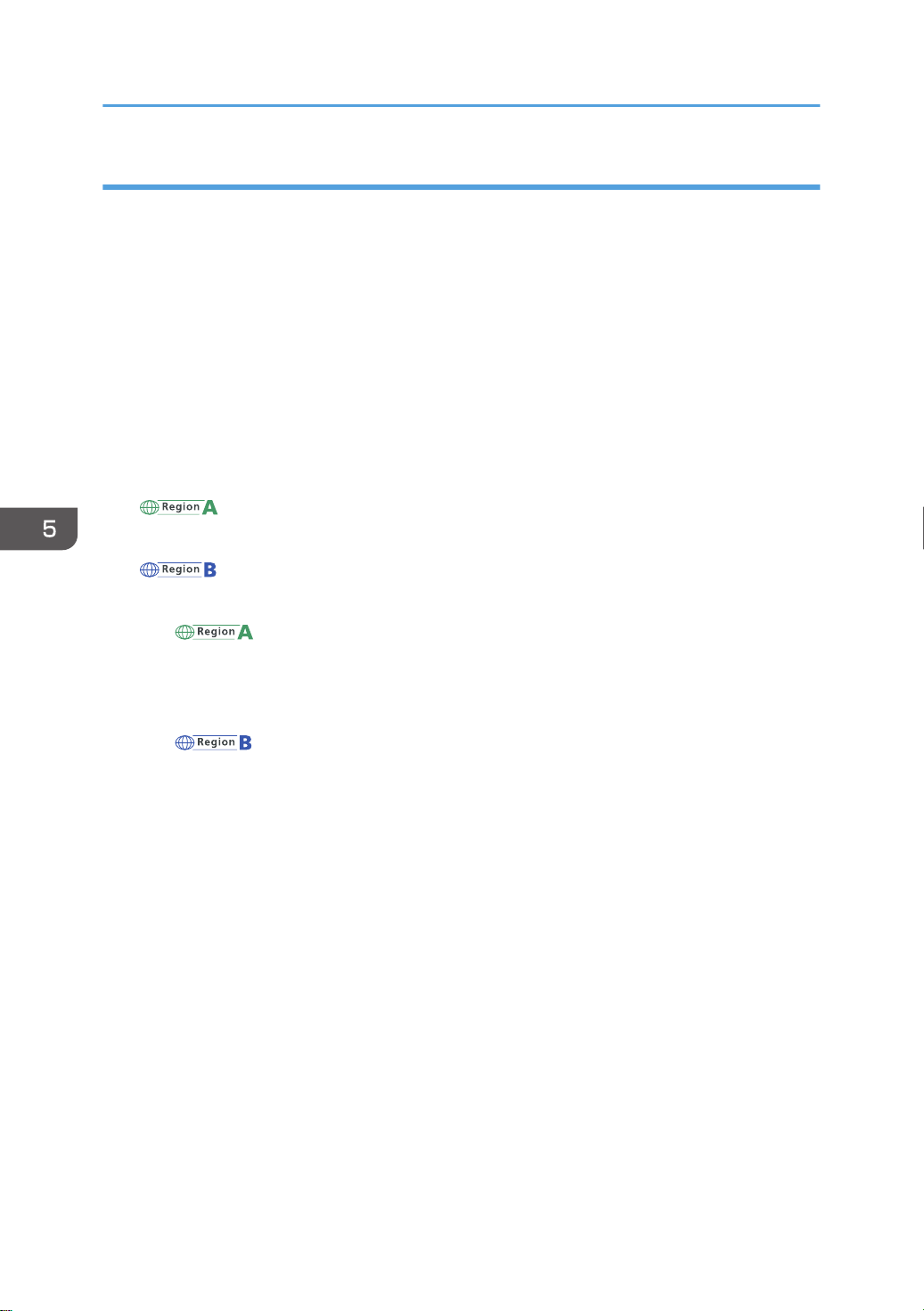
5. Configuring and Managing the Printer
Draft 2016/01/18
Machine Modes (SP C340DN)
Copies
You can specify the number of copies to print.
If the number of copies to print is specified by command or the printer driver, this setting is
overridden.
Default: 1
• 1 to 999
Page Size
You can specify the default paper size. The default paper size is used when the paper size is not
specified in the print data.
Default:
(mainly Europe and Asia)
A4
(mainly North America)
81/2 × 11
• (mainly Europe and Asia)
A4, A5, A6, B5 JIS, B6 JIS, C5 Env, C6 Env, DL Env, 81/2 × 14, 81/2 × 132/5, 81/2 × 13,
81/2 × 12, 81/2 × 11, 81/4 × 13, 8 × 13, 71/4 × 101/2, 51/2 × 81/2, 41/8 × 91/2,
37/8 × 71/2, 16K, Custom Size
• (mainly North America)
81/2 × 14, 81/2 × 132/5, 81/2 × 13, 81/2 × 11, 81/4 × 13, 8 × 13, 71/4 × 101/2, 51/
× 81/2, 41/8 × 91/2, 37/8 × 71/2, A4, A5, A6, B5 JIS, B6 JIS, C5 Env, C6 Env, DL Env,
16K, Custom Size
Duplex
You can specify whether or not to print on both sides of a sheet. If you specify duplex printing, you
must also specify the binding method.
Default: [None]
• None
• Long Edge Bind
• Short Edge Bind
Rotate by 180 Degrees
You can specify whether or not to rotate the print image by 180 degrees.
Default: [Off]
2
• On
• Off
244 midas-p3_com_operating_instructions_gb_00208890_eng.xml
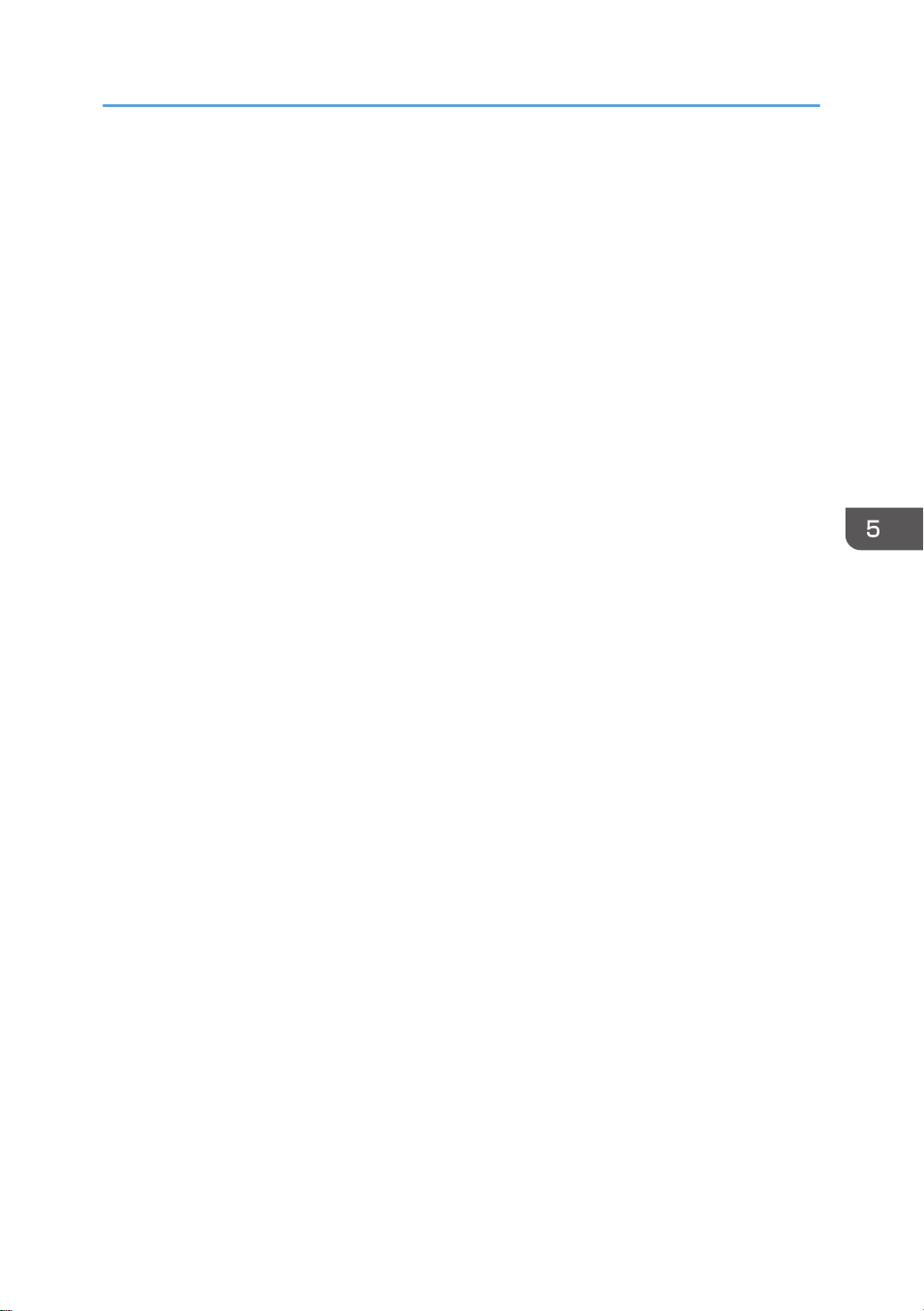
Function Details of the Printer Configuration Items (SP C340DN)
Draft 2016/01/18
Blank Page Print
You can specify whether or not to print blank pages.
Default: [On]
• On
• Off
Letterhead Setting
You can specify whether or not to print on paper that has a fixed print side or print direction
(letterhead paper, for example). For details, see page 121 "Loading Orientation-Fixed Paper or
Two-Sided Paper".
Default: [Auto Detect]
• Off
The letterhead printing mode is disabled.
• Auto Detect
You can specify whether or not to print using letterhead mode whenever a page that has a
fixed print side or print direction is specified as the first page.
• On (Always)
Print with the letterhead printing mode regularly.
Tray Setting Priority
You can specify whether or not the paper size and type settings that are applied are those
specified using the control panel, printer driver, or print command.
Bypass Tray
You can specify whether or not the paper size and type settings applied for the bypass tray
are those specified using the control panel, printer driver, or print command.
Default: [Driver/Command]
• Driver/Command
When the source paper tray is specified for a print job, the paper settings specified using
the printer driver or by print command are applied, regardless of any settings specified
using the control panel.
• Machine Setting(s)
The paper settings specified on the printer's control panel are applied to all print jobs. An
error may occur if the paper settings specified using the printer driver or by print
command do not match those specified using the control panel.
• Machine Settg(s): Any Type
Printing is performed according to the paper size specified using the printer driver or
print command and the paper type specified on the machine. Regardless of the type of
midas-p3_com_operating_instructions_gb_00208890_eng.xml 245
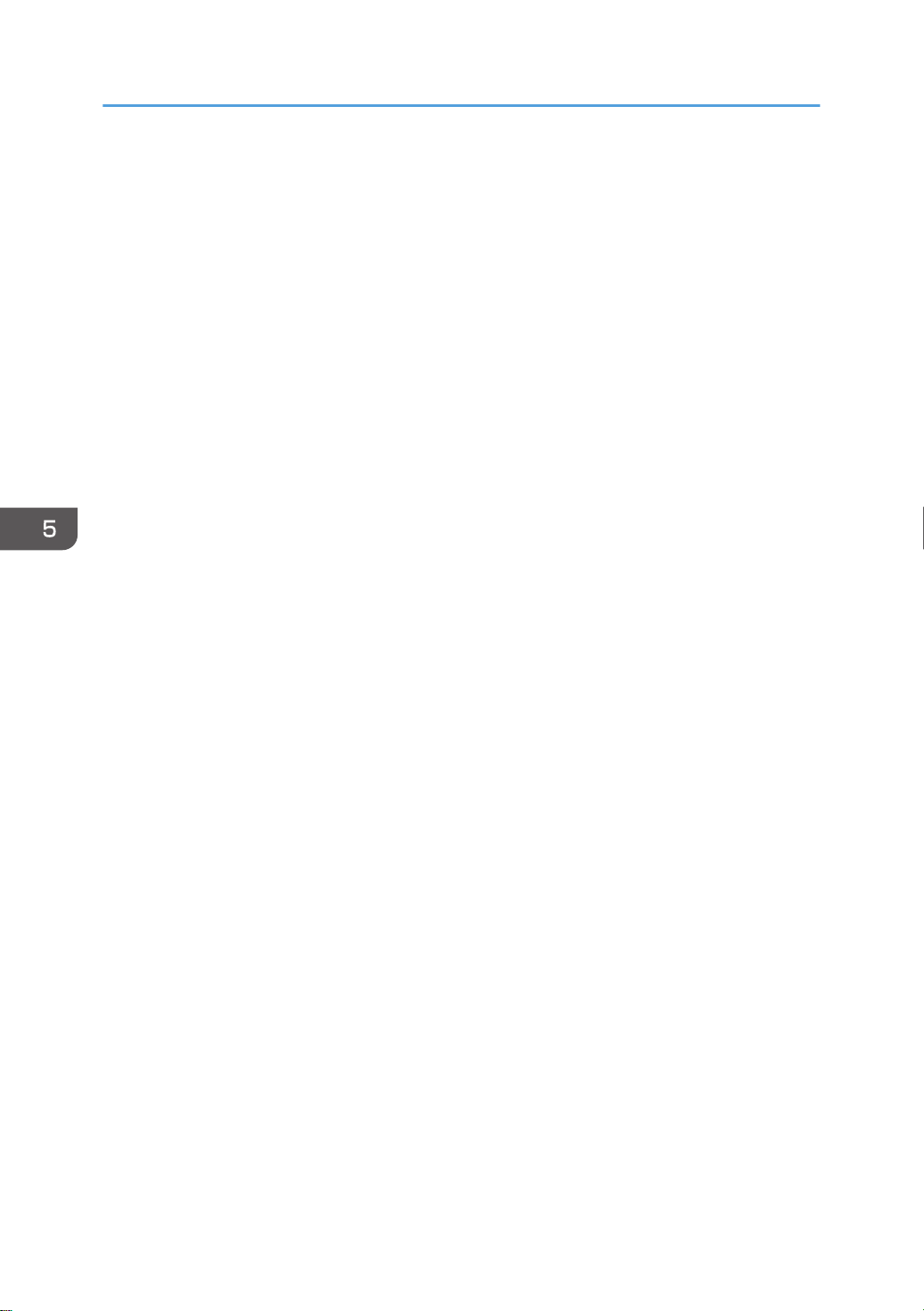
5. Configuring and Managing the Printer
Draft 2016/01/18
paper in the paper tray, you can print properly by specifying a paper type using the
printer driver or print command.
• Any Size/Type
If the printer's trays do not contain any paper to match the print job settings, printing can
be performed from the bypass tray with the job's settings applied.
• Any Custom Size/Type
If the printer's trays do not contain any paper to match the print job settings but custom
paper was specified using the printer driver or by print command, printing can be
performed from the bypass tray with the job's settings applied.
Trays 1 to 2
You can specify whether the paper size and type settings applied for Trays 1 to 4 are those
specified using the control panel, printer driver, or print command.
Default: [Machine Setting(s)]
• Driver/Command
• Machine Setting(s)
Tray Switching
You can specify whether or not the printer automatically switches paper trays when paper of the
specified size and type is not loaded in the driver-designated tray.
Default: [Off]
• On
• Off
Extend Auto Tray Switching
You can set the printer to switch paper trays automatically, regardless of whether the tray is
manually or automatically selected.
Default: [Off]
• On
• Off
PCL Char.Thickness Adjust.
Specify whether or not to thicken the typeface if characters appear blurred when printing through
the PCL 5c or PCL6 printer driver.
Default: [Off]
• On
• Off
246 midas-p3_com_operating_instructions_gb_00208890_eng.xml
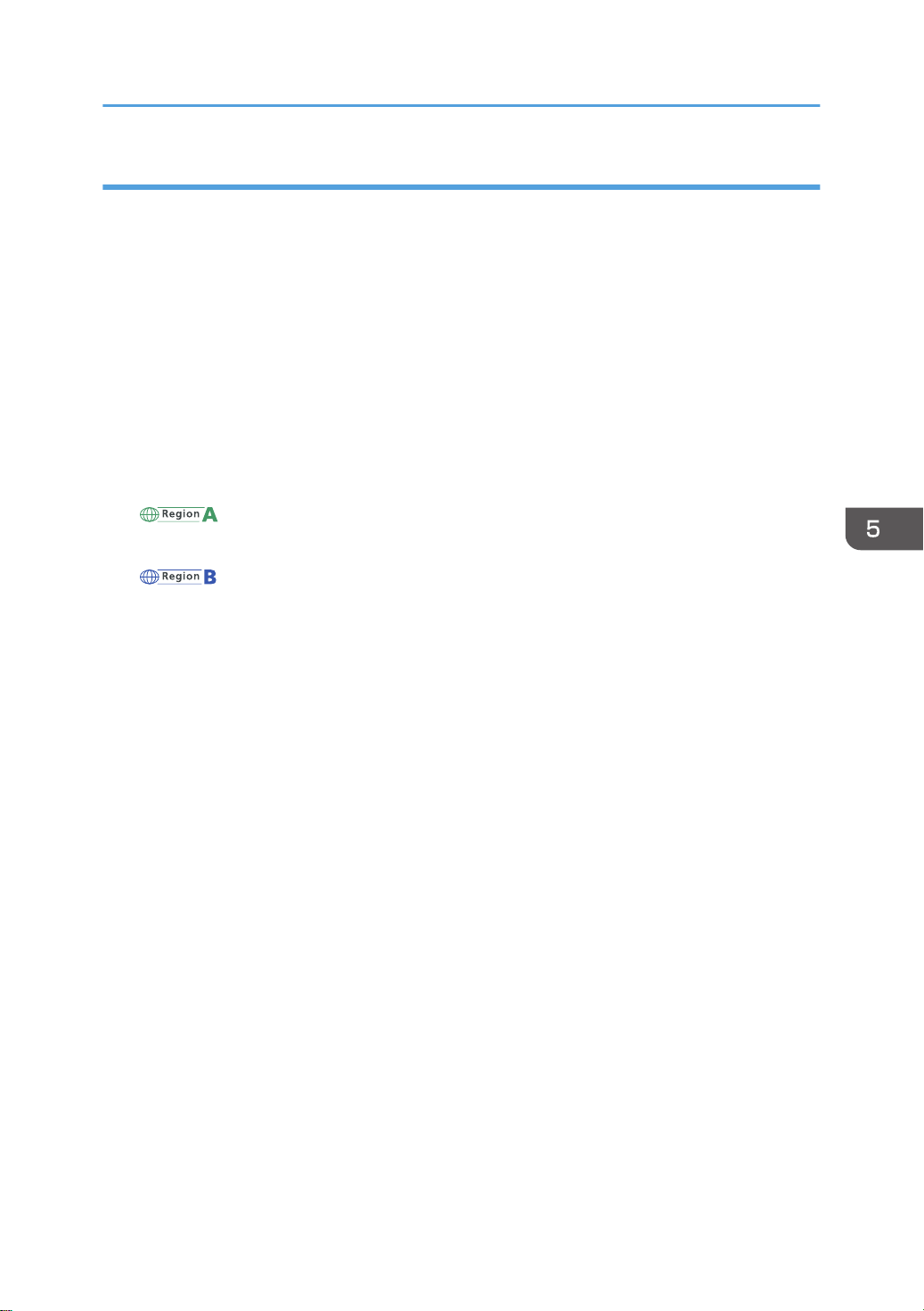
Function Details of the Printer Configuration Items (SP C340DN)
Draft 2016/01/18
PCL Menu (SP C340DN)
You can set conditions when using PCL for printing.
Orientation
Select the page orientation.
Default: [Portrait]
• Portrait
• Landscape
Form Lines
You can specify the number of lines per page from 5 to 128. The default paper size is used when
the paper size is not specified in the print data.
Default:
(mainly Europe and Asia)
64
(mainly North America)
60
Font Source
You can specify the location of the default font.
When you select [RAM], you can select only fonts downloaded to the printer RAM.
When you select [HDD], you can select only fonts downloaded to the hard disk.
When you select [SD Font Download], you can select only fonts downloaded to the SD card.
Default: [Resident]
• Resident
• RAM
• HDD
• SD
• SD Font Download
Font Number
You can specify the ID of the default font you want to use.
Default: 0
• 0 to 63 (Resident)
• 1 to X (Download; "X" is the number of downloaded fonts)
midas-p3_com_operating_instructions_gb_00208890_eng.xml 247
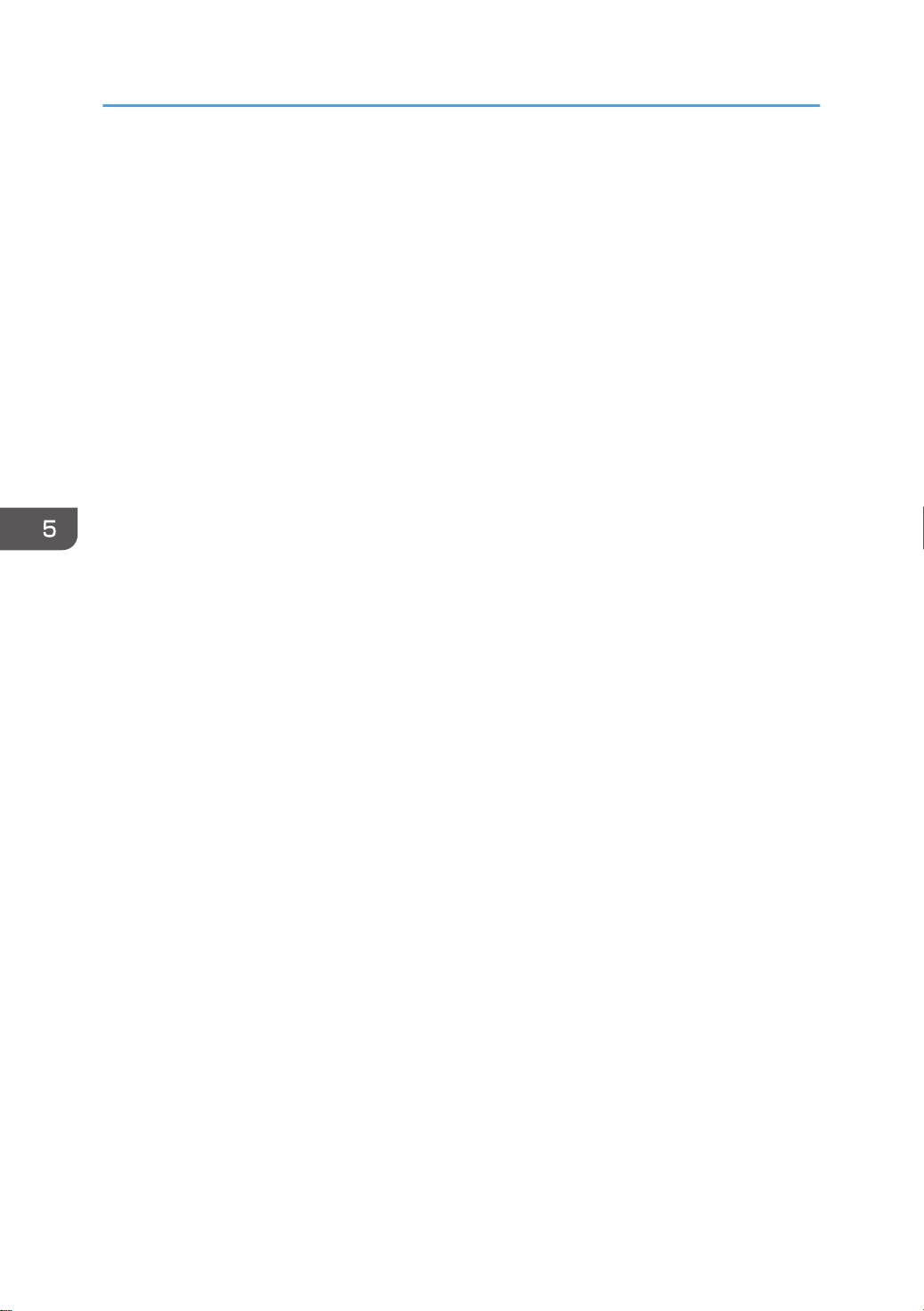
5. Configuring and Managing the Printer
Draft 2016/01/18
Point Size
You can specify the point size you want to use for the default font between 4.00 to 999.75 in 0.25
increments. This setting is effective only for a variable-space font.
Default: 12.00 points
Font Pitch
You can specify the number of characters per inch you want to use for the default font between
0.44 to 99.99 in 0.01 increments. This setting is effective only for fixed-space fonts.
Default: 10.00 pitches
Symbol Set
You can specify the character set for the default font.
Default: [PC-8]
Available sets are as follows:
Roman-8, Roman-9, ISO L1, ISO L2, ISO L5, ISO L6, ISO L9, PC-775, PC-8, PC-8 D/N,
PC-850, PC-852, PC-858, PC8-TK, PC-1004, Win L1, Win L2, Win L5, Win Baltic, Desktop, PS
Text, MS Publ, Math-8, PS Math, Pifont, Legal, ISO 4, ISO 6, ISO 11, ISO 15, ISO 17, ISO 21,
ISO 60, ISO 69, Win 3.0, MC Text, UCS-2, PC-864, Arabic-8, Win Arabic, PC-866, PC-866U,
ISO Cyrillic, Win Cyrillic, PC-851, Greek-8, ISO Greek, PC-8 Greek, Win Greek, PC-862,
Hebrew-7, Hebrew-8, ISO Hebrew
Courier Font
You can select the type of courier font.
Default: [Regular]
• Regular
• Dark
Ext. A4 Width
You can specify whether or not to extend the width of the printable area of A4 sheets by reducing
side margins.
Default: [Off]
• On
• Off
Append CR to LF
You can specify whether or not to append a CR code to each LF code to print text data clearly.
Default: [Off]
• On
• Off
248 midas-p3_com_operating_instructions_gb_00208890_eng.xml
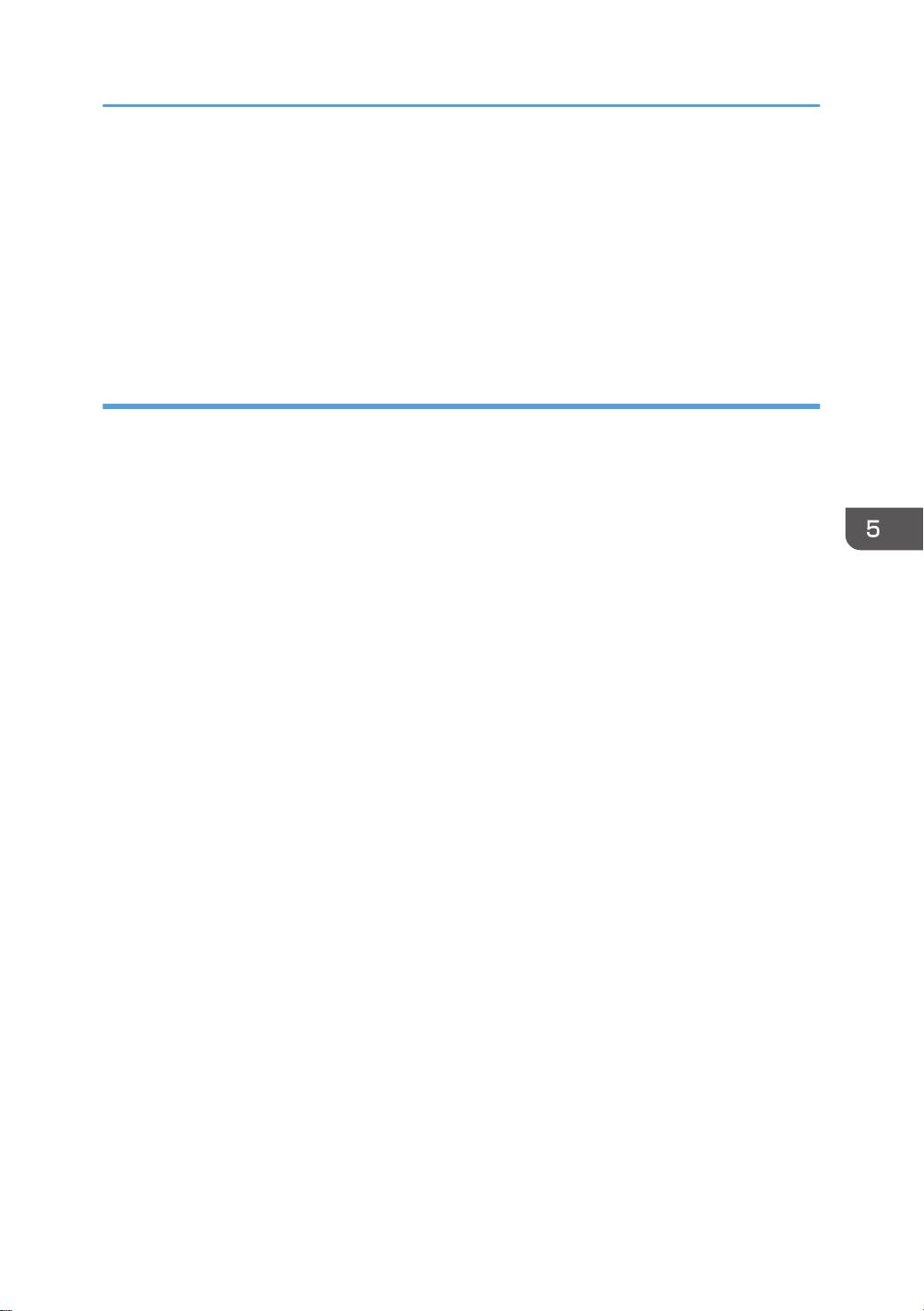
Function Details of the Printer Configuration Items (SP C340DN)
Draft 2016/01/18
Resolution
You can specify the print resolution in dots per inch.
Default: [600dpi Fast]
• 600dpi Fast
• 600dpi Std.
• 1,200dpi (PCL 6 only)
PS Menu (SP C340DN)
You can set conditions when using PostScript for printing.
Job Timeout
You can specify how long the printer waits before canceling the current job when the job is
interrupted while being processed. If you select Use Machine Setting(s), enter a value between 0 to
999. (Default: 0)
Default: [Use Driver/Command]
• Use Driver/Command
• Use Machine Settings
Wait Timeout
You can specify how long the printer waits before it denies receiving a job when the printer cannot
determine when the job ends. If you select Use Machine Setting(s), enter a value between 0 to
999. (Default: 300)
Default: [Use Driver/Command]
• Use Driver/Command
• Use Machine Settings
Paper Selection Method
You can specify how the source tray will be selected by specifying the default value for
DeferredMediaSelection in PostScript.
Default: [Select Paper Tray]
• Auto Select
The default value for DeferredMediaSelection is "true". The source tray that matches the paper
setting specified in a print job will be selected.
• Select Paper Tray
The default value for DeferredMediaSelection is "false". The source tray will be selected
according to the media selection of PostScript Language Reference.
midas-p3_com_operating_instructions_gb_00208890_eng.xml 249
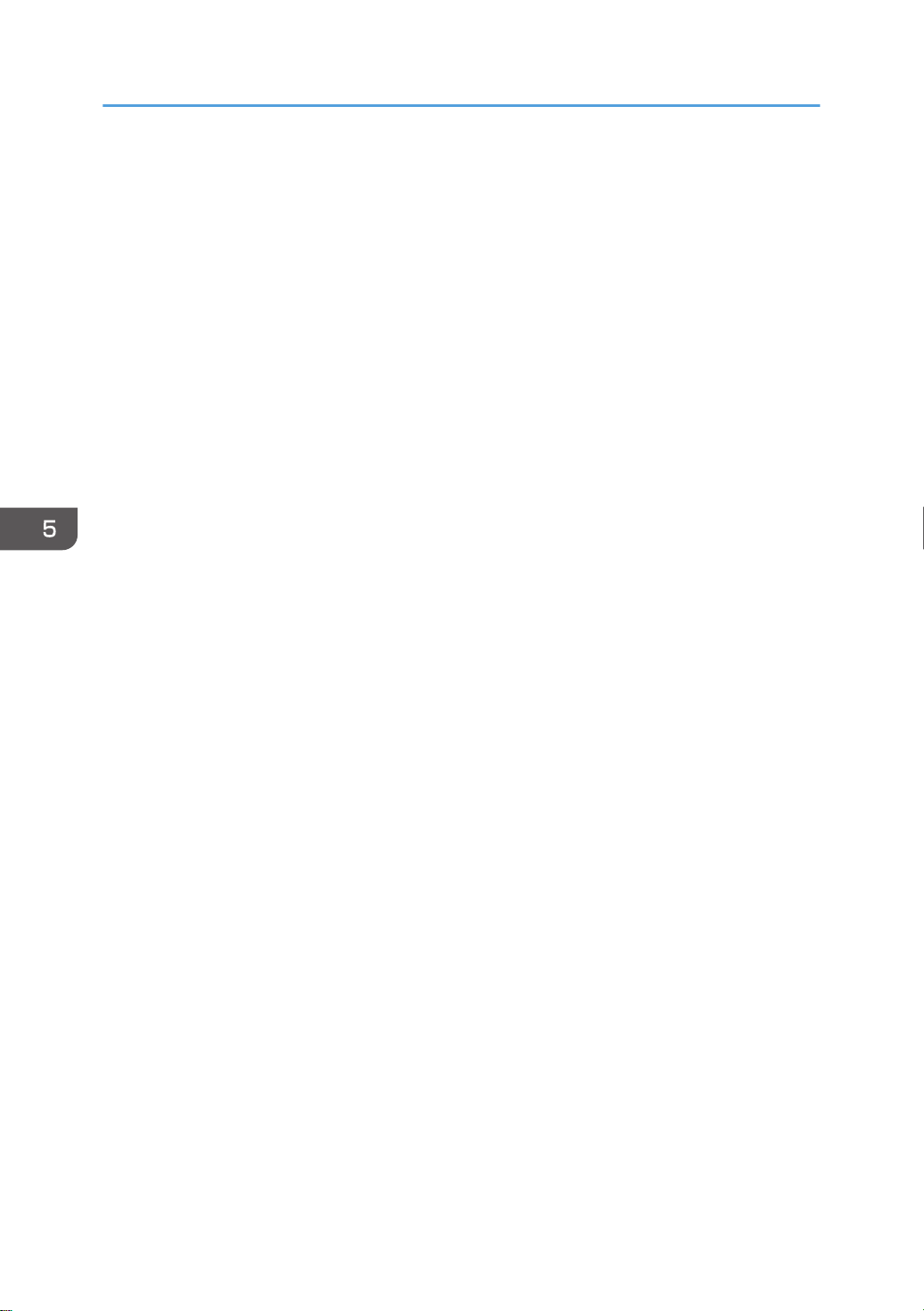
5. Configuring and Managing the Printer
Draft 2016/01/18
Swtchg btwn 1&2 Sided Prnt
You can specify which side of the paper to print on when the PS command is used to perform
duplex printing and the "setpagedevice" command is entered.
Default: [Active]
• Active
Cancels duplex printing, and prints pages after the "setpagedevice" command has been
entered on the front side of paper.
• Inactive
Retains duplex printing, and prints pages after the "setpagedevice" command has been
entered on the back side of paper.
Data Format
You can select the data format from Binary Data or TBCP.
This setting is ineffective if a parallel or EtherTalk connection is used.
When binary data is sent from the printer driver when the printer is working with a parallel or USB
connection, the print job is canceled.
Default: [TBCP]
• Binary Data
• TBCP
When an Ethernet connection is used, the print job is canceled if:
• The printer driver data format is TBCP and the data format selected using the control panel is
Binary Data.
• The printer driver data format is binary and the data format selected using the control panel is
TBCP.
Resolution
You can specify the resolution.
Default: [600dpi Fast]
• 600dpi Fast
• 600dpi Std.
• 1200dpi
Toner Saving
You can specify whether or not to reduce toner consumption when printing. When this setting is
enabled, print quality may be degraded.
Default: [Off]
• On
• Off
250 midas-p3_com_operating_instructions_gb_00208890_eng.xml
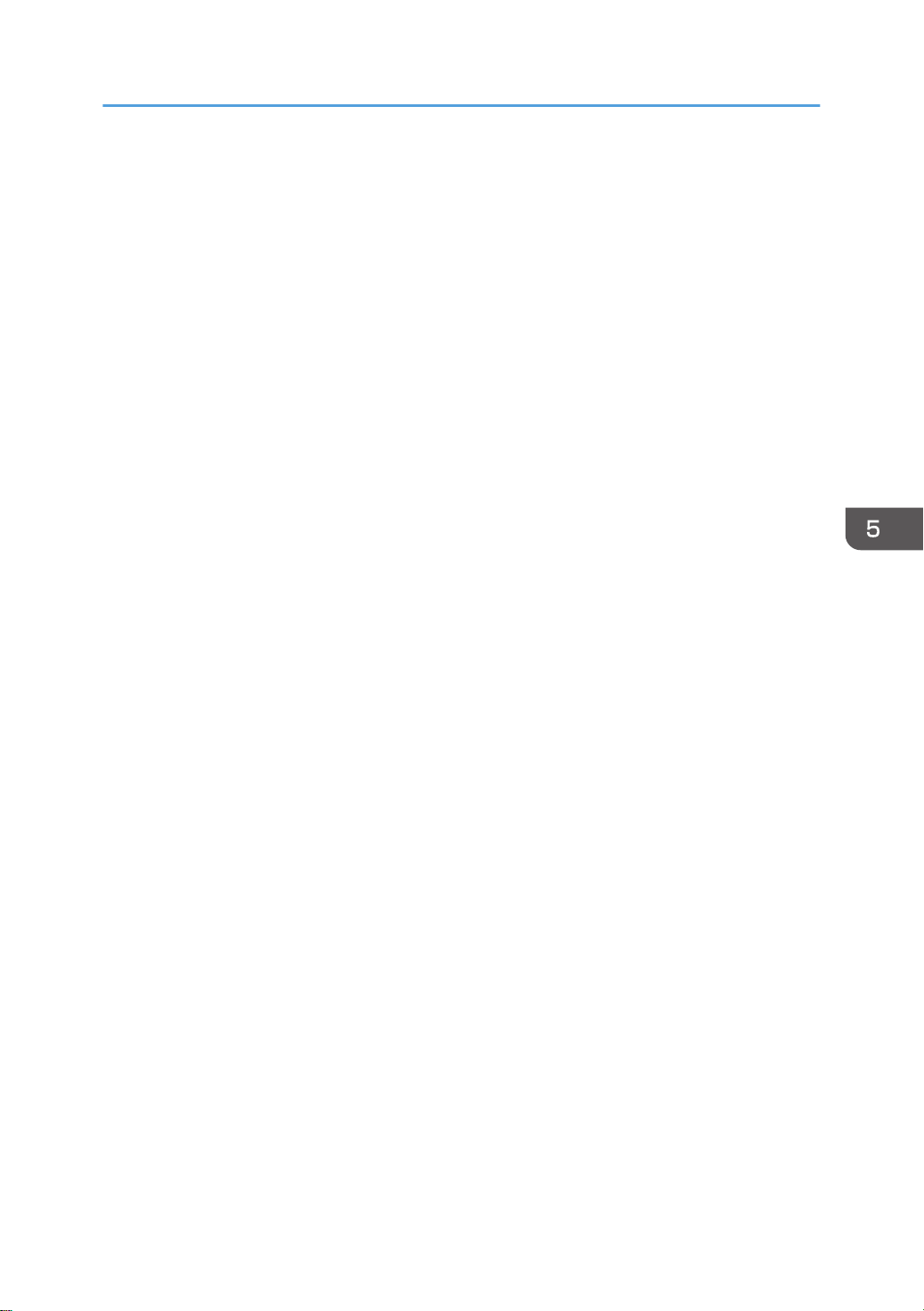
Color Setting
Draft 2016/01/18
You can specify the RGB setting.
Default: [Super Fine]
• None
• Fine
• Super Fine
Color Profile
You can specify the color profile.
Default: [Auto]
• Auto
• Presentation
• Solid Color
• Photographic
• User Setting
Process Color Model
Function Details of the Printer Configuration Items (SP C340DN)
You can specify the color model.
Default: [Color]
• Color
• Black and White
Orientation Auto Detect
You can specify orientation auto detect.
Default: [On]
• On
• Off
Gray Reproduction
You can specify how to print black or gray tones.
Default: [Black/Gray by K (Black)]
• Black/Gray by K (Black)
• Black by K (Black)
• CMY + K
• Blk/Gry by K(Blk)-TextOnly
• Black by K (Blk)-Text Only
• Black/Gray by K-Strong UCR
midas-p3_com_operating_instructions_gb_00208890_eng.xml 251
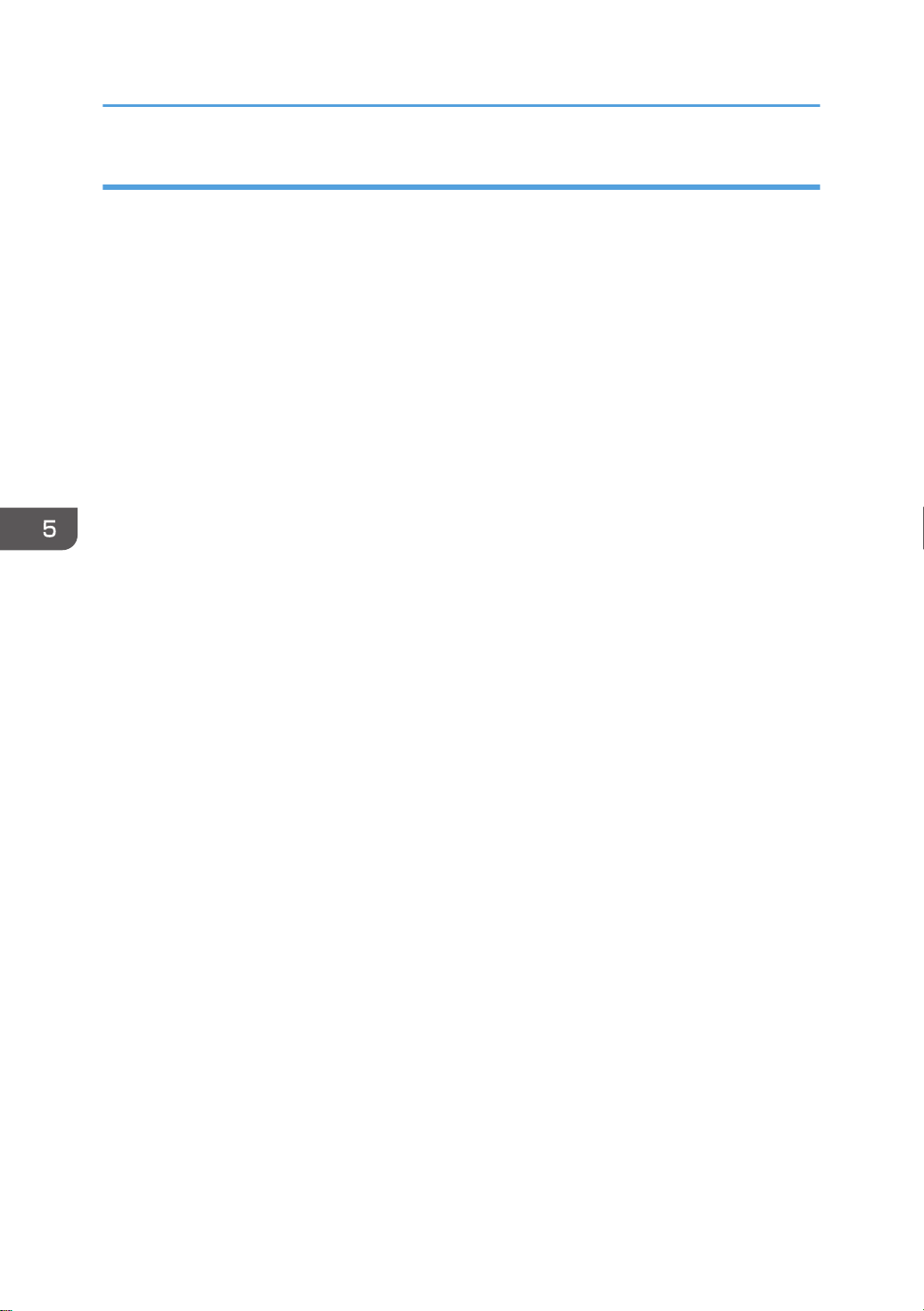
5. Configuring and Managing the Printer
Draft 2016/01/18
PDF Menu (SP C340DN)
You can set conditions when using PDF for printing.
Change PDF Password
You can set the password for the PDF file printed using PDF Direct Print.
A password can be also set using Web Image Monitor, but in this case the password information is
sent through the network. If security is a priority, set the password using this menu from the control
panel.
PDF Group Password
This setting is not available on this printer.
Reverse Order Printing
You can set the printer to start printing from the last page of the document. Use this function when
prints come out face up in the output tray. This allows a printed document to be assembled in
sequential order.
Default: [Off]
• On
• Off
Resolution
You can specify the resolution for the PDF file executing PDF Direct Print.
Default: [600dpi Fast]
• 600dpi Fast
• 600dpi Std.
• 1200dpi
Toner Saving
You can specify whether or not to reduce toner consumption when printing. When this setting is
enabled, print quality may be degraded.
Default: [Off]
• On
• Off
Color Setting
You can specify the RGB setting.
Default: [Super Fine]
• None
• Fine
• Super Fine
252 midas-p3_com_operating_instructions_gb_00208890_eng.xml
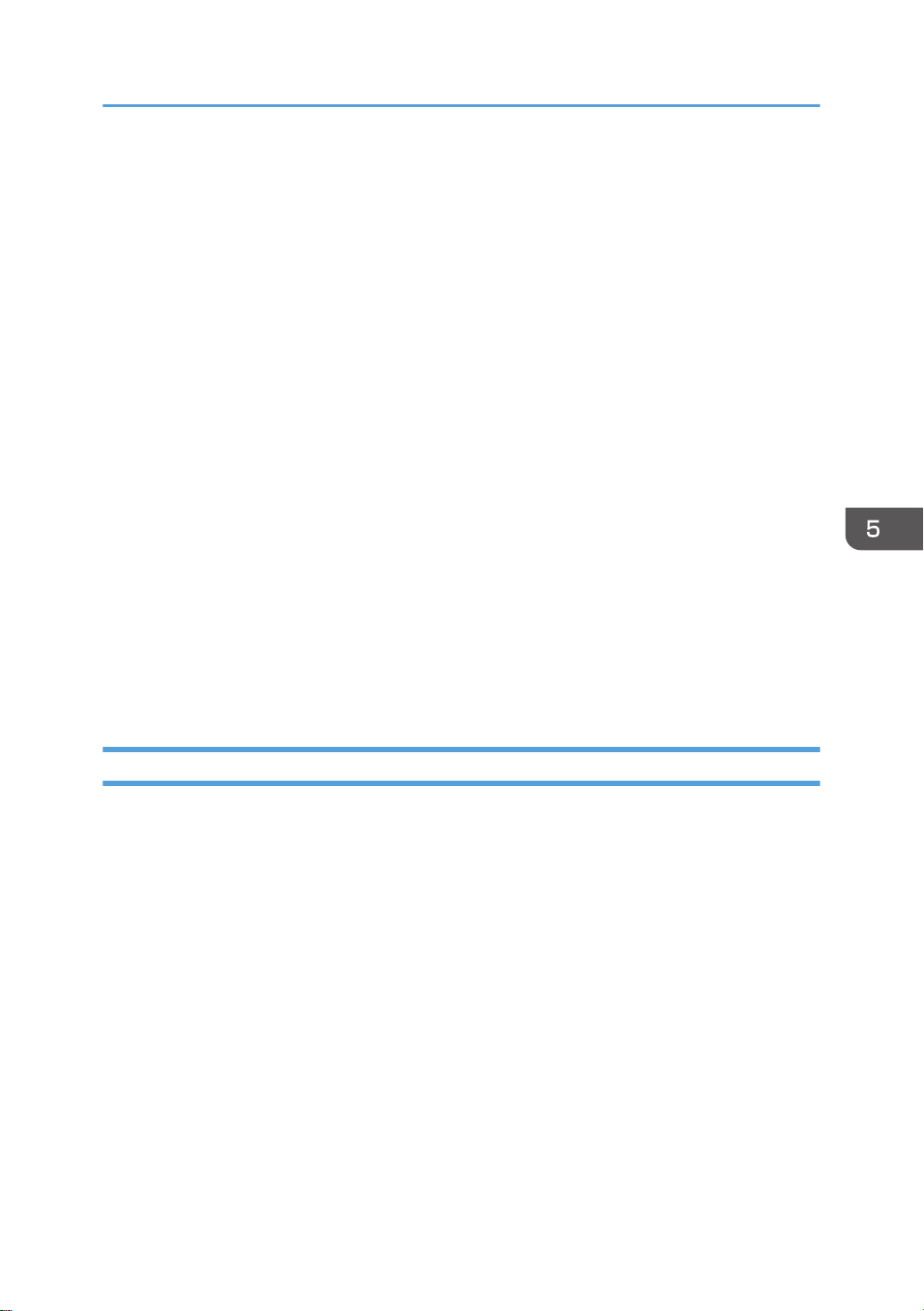
Function Details of the Printer Configuration Items (SP C340DN)
Draft 2016/01/18
Color Profile
You can specify the color profile.
Default: [Auto]
• Auto
• Presentation
• Solid Color
• Photographic
• User Setting
Process Color Model
You can specify the color model.
Default: [Color]
• Color
• Black and White
Orientation Auto Detect
You can specify orientation auto detect for the PDF file executing PDF Direct Print.
Default: [On]
• On
• Off
Security Options (SP C340DN)
This describes the parameters that can be set on [Security Options].
Extended Security
Specify whether or not to use the extended security functions. For details about the extended
security functions, see Security Guide.
Service Mode Lock
You can specify whether or not to prohibit entering service mode. This setting appears only when
the user has logged in as the machine administrator.
Default: [Off]
• On
• Off
Firmware Version
You can display the firmware version of the printer.
midas-p3_com_operating_instructions_gb_00208890_eng.xml 253
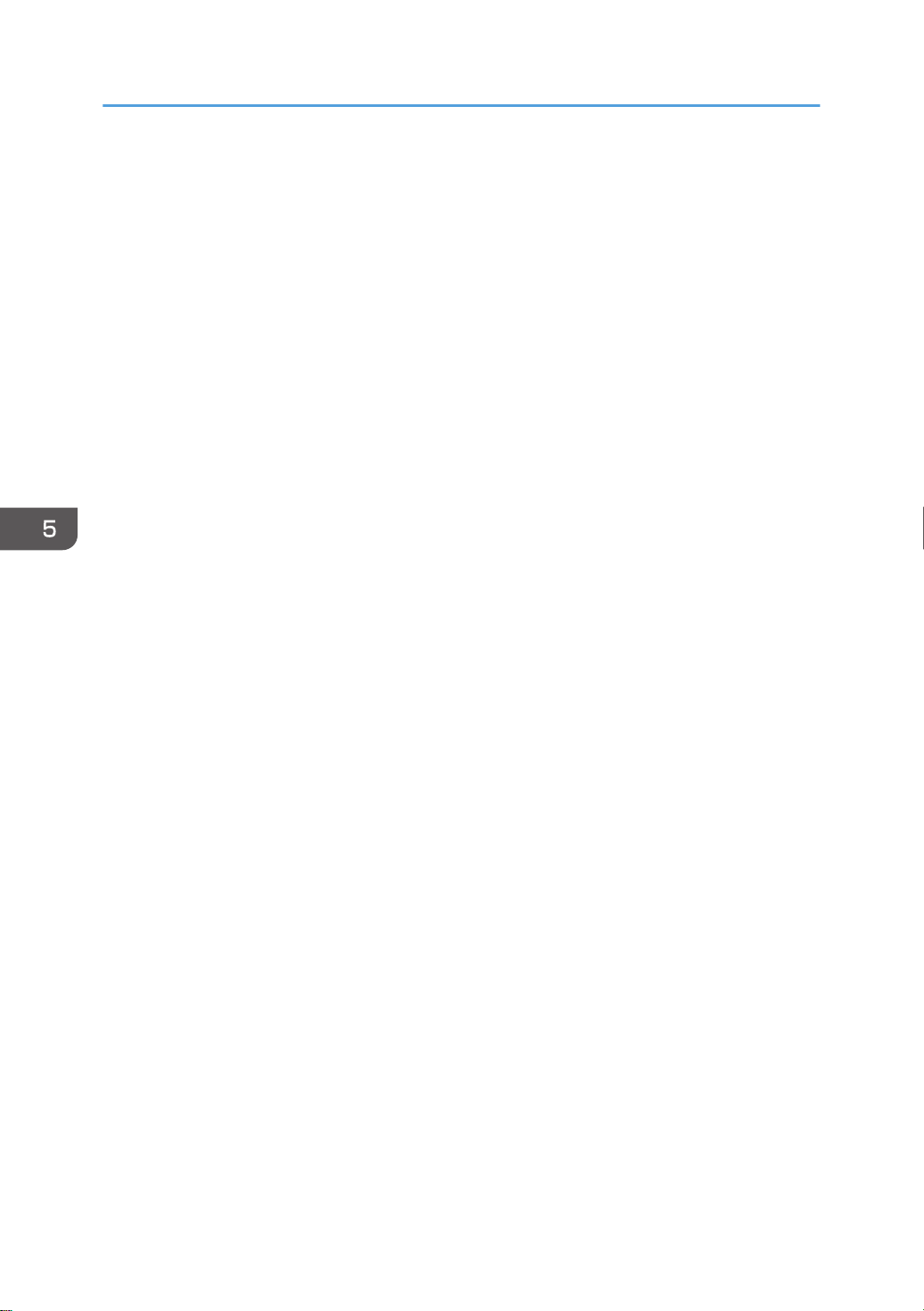
5. Configuring and Managing the Printer
Draft 2016/01/18
Network Security Level
You can specify the network security level.
Default: [Level 0]
• Level 0
• Level 1
• Level 2
• FIPS 140
Auto Erase Memory Setting
You can specify whether or not to automatically delete the memory. When set to [On], specify the
overwrite times. To specify the number of memory overwrites, select [Random Numbers]. This
setting appears only when the optional hard disk is installed.
Default: [Off]
• On
HDDErase
• NSA
• DoD
• Random Numbers
Number of Erase: Between 1 to 9
• Off
Erase All Memory
You can delete all data inside the memory. When deleting memory, specify the overwrite times. To
specify the number of memory overwrites, select [Random Numbers]. This setting appears only
when the optional hard disk is installed.
Default: [Random Numbers]
HDDErase
• NSA
• DoD
• Random Numbers
Number of Erase: Between 1 to 9
Extend Auth.Mng.
For details about this function, see Security Guide.
Transfer Log Setting
You can specify whether or not to send log information to the log collection server.
Default: [Off]
254 midas-p3_com_operating_instructions_gb_00208890_eng.xml
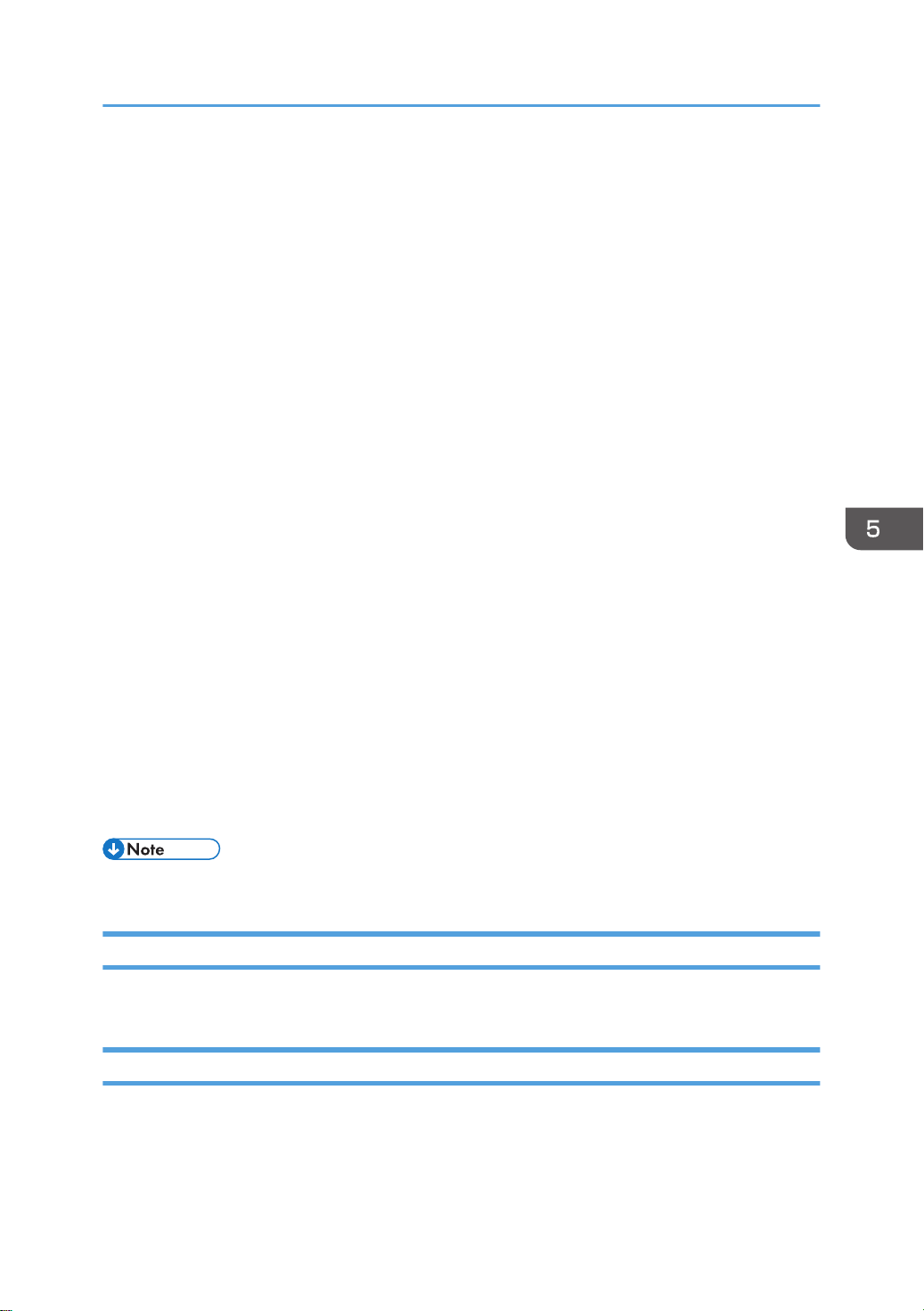
Function Details of the Printer Configuration Items (SP C340DN)
Draft 2016/01/18
• On (Only available from the log collection server.)
• Off
Machine Data Encryption
You can encrypt data stored on the hard disk. Select the data to be carried over to the hard disk
and not be reset.
• Format All Data
• CarryOver FileSys DataOnly
• Carry Over All Data
Collect Logs
You can specify whether or not to collect job logs, access logs, and eco-friendly logs.
Job Log
Default: [Inactive]
• Active
• Inactive
Access Log
Default: [Inactive]
• Active
• Inactive
Eco-friendly Logs
Default: [Inactive]
• Active
• Inactive
• For details, see Security Guide.
Device Setting Information (SP C340 DN)
xxxxxxxxxx
Host Interface (SP C340DN)
This section describes the parameters that can be set on [Host Interface].
I/O Buffer
You can select the size of the I/O buffer. Normally it is not necessary to change this setting.
midas-p3_com_operating_instructions_gb_00208890_eng.xml 255
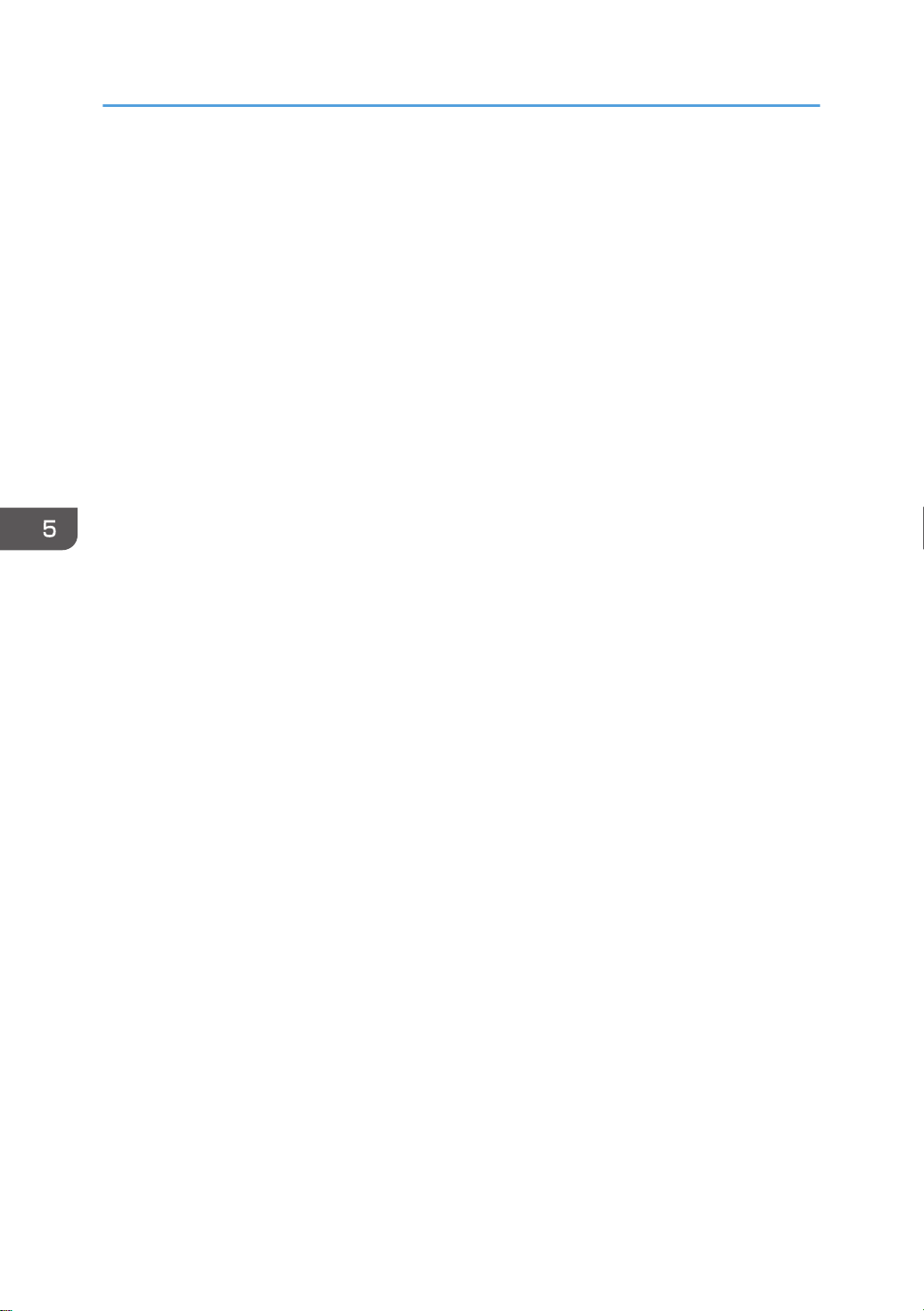
5. Configuring and Managing the Printer
Draft 2016/01/18
Default: [128 KB]
• 128 KB
• 256 KB
I/O Timeout
You can specify how many seconds the printer should wait before ending a print job. If printing
operation is frequently interrupted by data from other ports, you can increase the timeout period.
Default: [15 seconds]
• 10 seconds
• 15 seconds
• 20 seconds
• 25 seconds
• 60 seconds
Network
You can configure the network settings. For details, see page 90 "Configuration".
Machine IPv4 Address
You can specify whether to set the IPv4 address automatically or manually.
Default: [Auto-Obtain (DHCP)]
Auto-Obtain (DHCP)
When DHCP is set to On, the IPv4 address, subnet mask address, and gateway address
cannot be changed. To change them, set DHCP to Off. Contact your administrator for
information about the network configuration.
Specify
• IP Add.
Manually specify the IPv4 address.
Default: 11.22. 33.44
• Subnet M
Manually specify the subnet mask.
Default: 0.0.0.0
• Gateway
Manually specify the gateway address.
Default: 0.0.0.0
IPv6 Stateless Setting
You can specify whether to enable or disable stateless IPv6 address auto configuration.
Default: [Active]
256 midas-p3_com_operating_instructions_gb_00208890_eng.xml
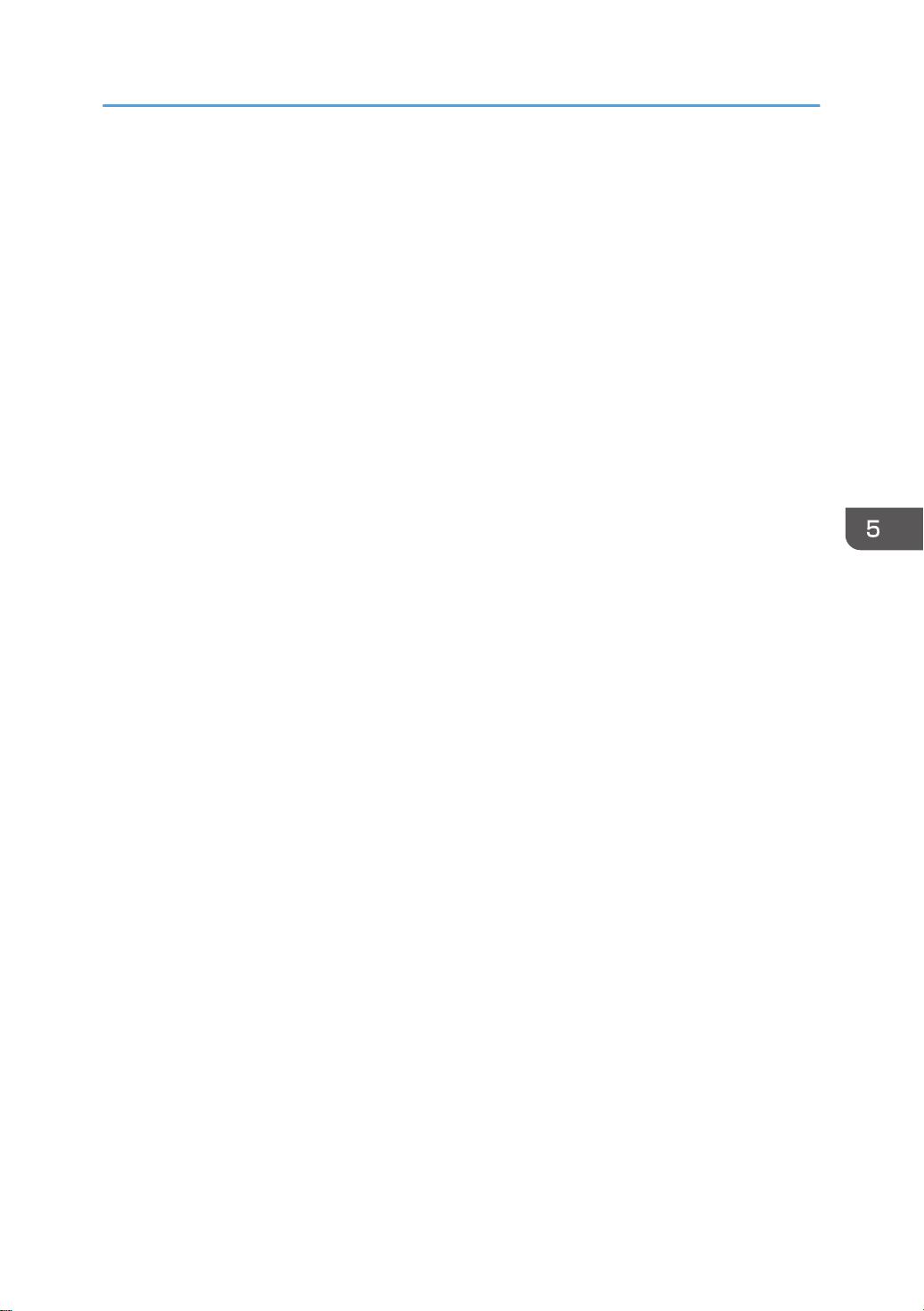
• Active
Draft 2016/01/18
• Inactive
DHCPv6 Configuration
You can configure the DHCPv6 settings.
DHCPv6 Setting
You can specify whether or not to enable DHCPv6.
Default: [Inactive]
• Active
• Inactive
Operation Mode
You can specify the operation mode for DHCPv6 when [DHCPv6 Config.] is set to
[Active].
Default: [Router Request]
• Router Request
• Obtain IP Address
Function Details of the Printer Configuration Items (SP C340DN)
• Do not obtain IP Address
DNS Server Address
You can specify how the DNS server address is specified when [DHCPv6 Config.] is set
to [Active].
Default: [Auto-Obtain (DHCPv6)]
• Auto-Obtain (DHCPv6)
• Specify
Ipsec
This is a security function. For details, contact your administrator.
Default: [Inactive]
• Active
• Inactive
Effective Protocol
You can specify the effective protocol.
IPv4
Default: [Active]
• Active
• Inactive
midas-p3_com_operating_instructions_gb_00208890_eng.xml 257
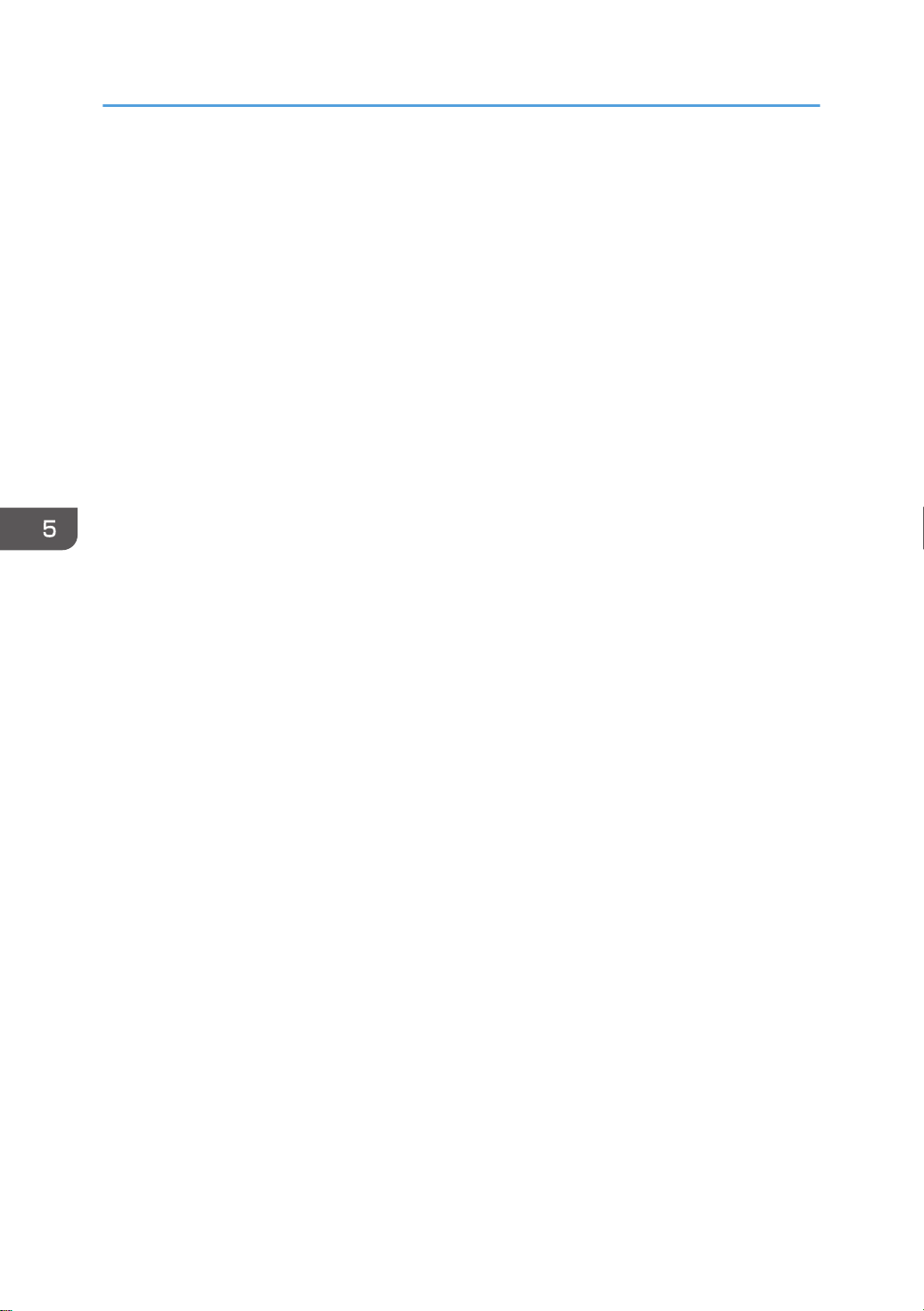
5. Configuring and Managing the Printer
Draft 2016/01/18
IPv6
Default: [Inactive]
• Active
• Inactive
SMB
Default: [Active]
• Active
• Inactive
@Remote Service
Default: [Active]
• Active
• Inactive
Firmware Update (IPv4)
Default: [Active]
• Active
• Inactive
Firmware Update (IPv6)
Default: [Active]
• Active
• Inactive
Ethernet Speed
You can specify the network speed to operate the printer. If a communication error occurs
because of compatibility problems with the hub, select a speed suitable for your network
environment.
In order to reduce power consumption of network devices, the default Ethernet speed of the
printer does not exceed 100BASE-TX (100 Mbps). If you want to communicate using a higher
speed, select [Auto Select: Enable 1Gbps] to enable 1000BASE-T (1Gbps) communication.
Default: [Auto Select: Disable 1Gbps]
• Auto Select: Enable 1Gbps
• Auto Select: Disable 1Gbps
• 10Mbps Half Duplex
• 10Mbps Full Duplex
• 100Mbps Half Duplex
• 100Mbps Full Duplex
258 midas-p3_com_operating_instructions_gb_00208890_eng.xml
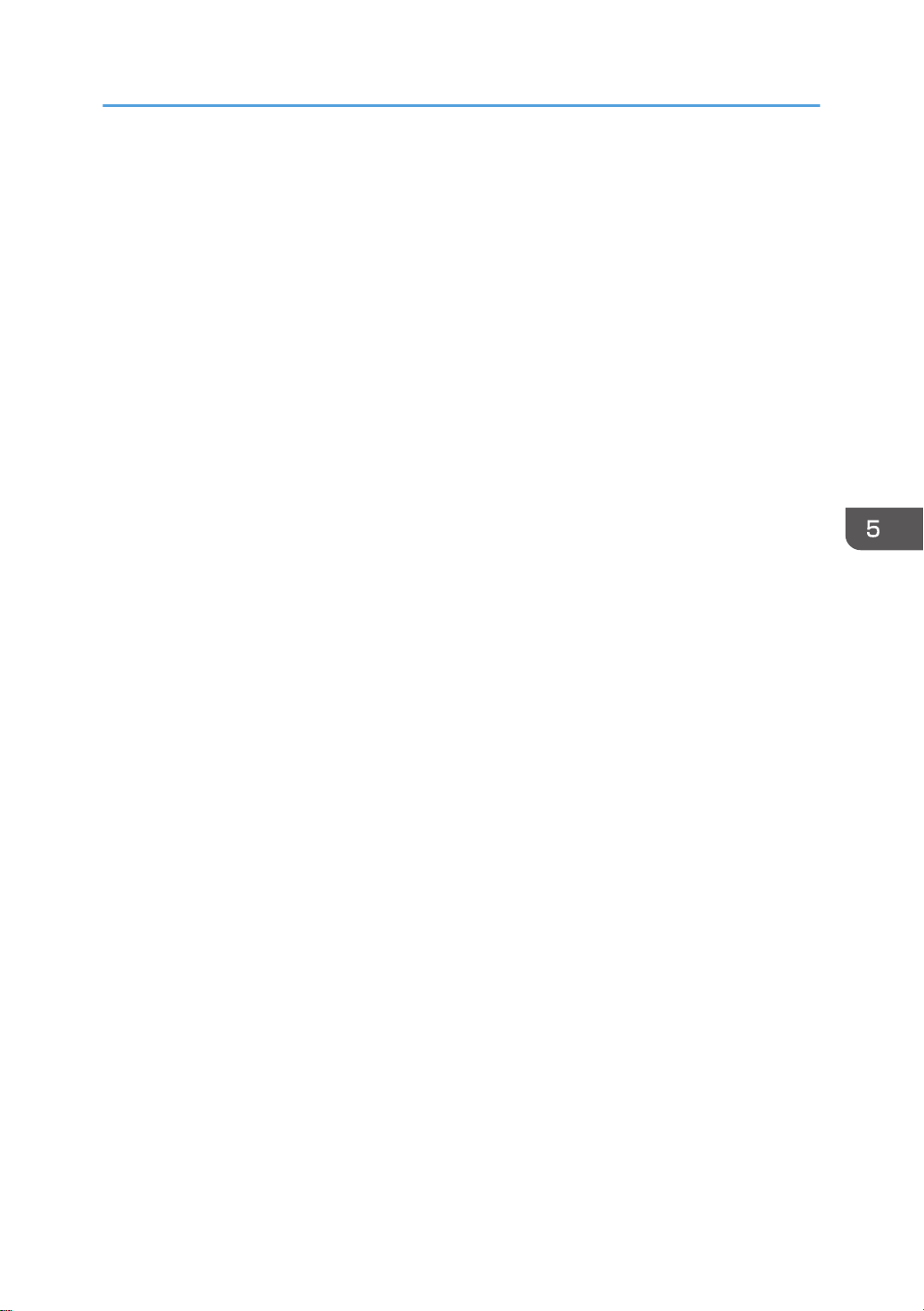
Function Details of the Printer Configuration Items (SP C340DN)
Draft 2016/01/18
IEEE802.1X Auth.(Ethernet)
You can specify IEEE 802.1X Ethernet authentication. For details about IEEE 802.1X
authentication, see Security Guide.
Default: [Inactive]
• Active
• Inactive
Restr.IEEE802.1X Auth.Def.
You can restore the default IEEE 802.1X setting.
LAN Type
You can select Ethernet or Wireless LAN. This menu appears only when the optional wireless
LAN interface board is installed.
If Ethernet and Wireless LAN are both connected, the selected interface has priority.
Default: [Ethernet]
• Ethernet
• Wireless LAN
Permit SSL/TLS Comm.
You can set up encrypted communication for SSL/TLS. If you set to [Ciphertext Only], install
the SSL certificate for the printer.
Default: [Ciphertext Priority]
• Ciphertext Only
• Ciphertext Priority
• Ciphertext/Cleartext
Parallel Interface
You can configure the parallel interface settings. This menu appears when the IEEE 1284 interface
board is installed.
Parallel Timing
You can specify the parallel interface timing.
Default: [ACK outside]
• ACK inside
• ACK outside
• STB down
Parallel Comm. Speed
You can specify whether or not to use DMA transfer for receiving data.
Default: [High Speed]
midas-p3_com_operating_instructions_gb_00208890_eng.xml 259
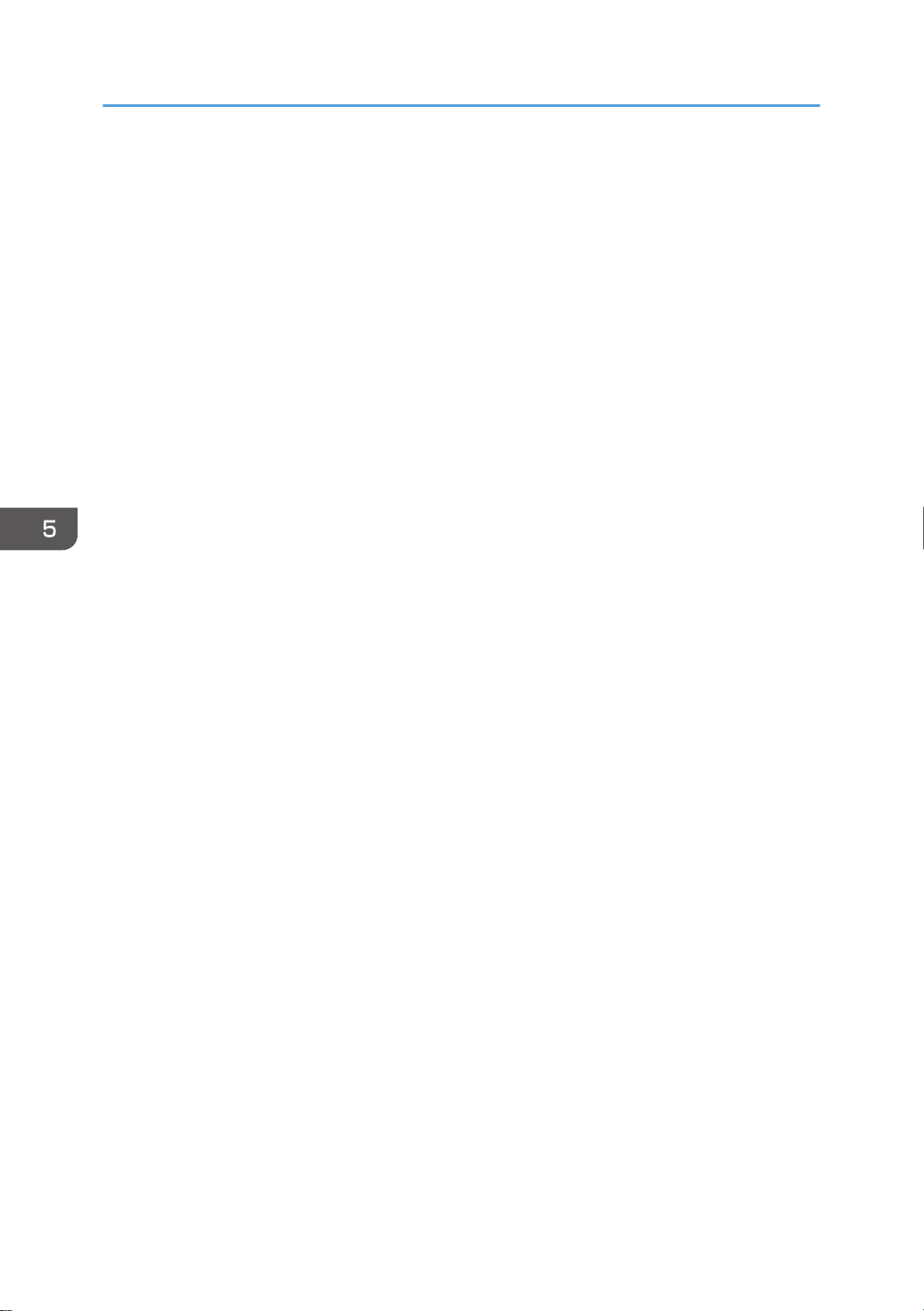
5. Configuring and Managing the Printer
Draft 2016/01/18
• High Speed
• Standard
Selection Signal Status
You can specify the selection signal level of the parallel interface.
Default: [High]
• High
• Low
Input Prime
You usually do not need to change this setting.
Default: [Inactive]
• Active
• Inactive
Bidirectional Comm.
You can specify whether or not to enable or disable bi-directional communication.
Default: [On]
• On
• Off
Wireless LAN Settings
You can configure the wireless LAN settings. This menu appears only when the optional wireless
LAN interface board is installed.
Wireless LAN Easy Setup
You can set up wireless LAN automatically using Wi-Fi Protected Setup.
Default: [Push Button Method]
• Push Button Method
• PIN Code Method
Communication Mode
You can specify the transmission mode for wireless LAN.
Default: [Infrastructure Mode]
• 802.11 Ad hoc
• Infrastructure
SSID Setting
You can specify the SSID settings to distinguish the access point in [Infrastructure] or [802.11
Ad hoc].
The characters that can be used are ASCII 0x20-0x7e (32 bytes).
260 midas-p3_com_operating_instructions_gb_00208890_eng.xml
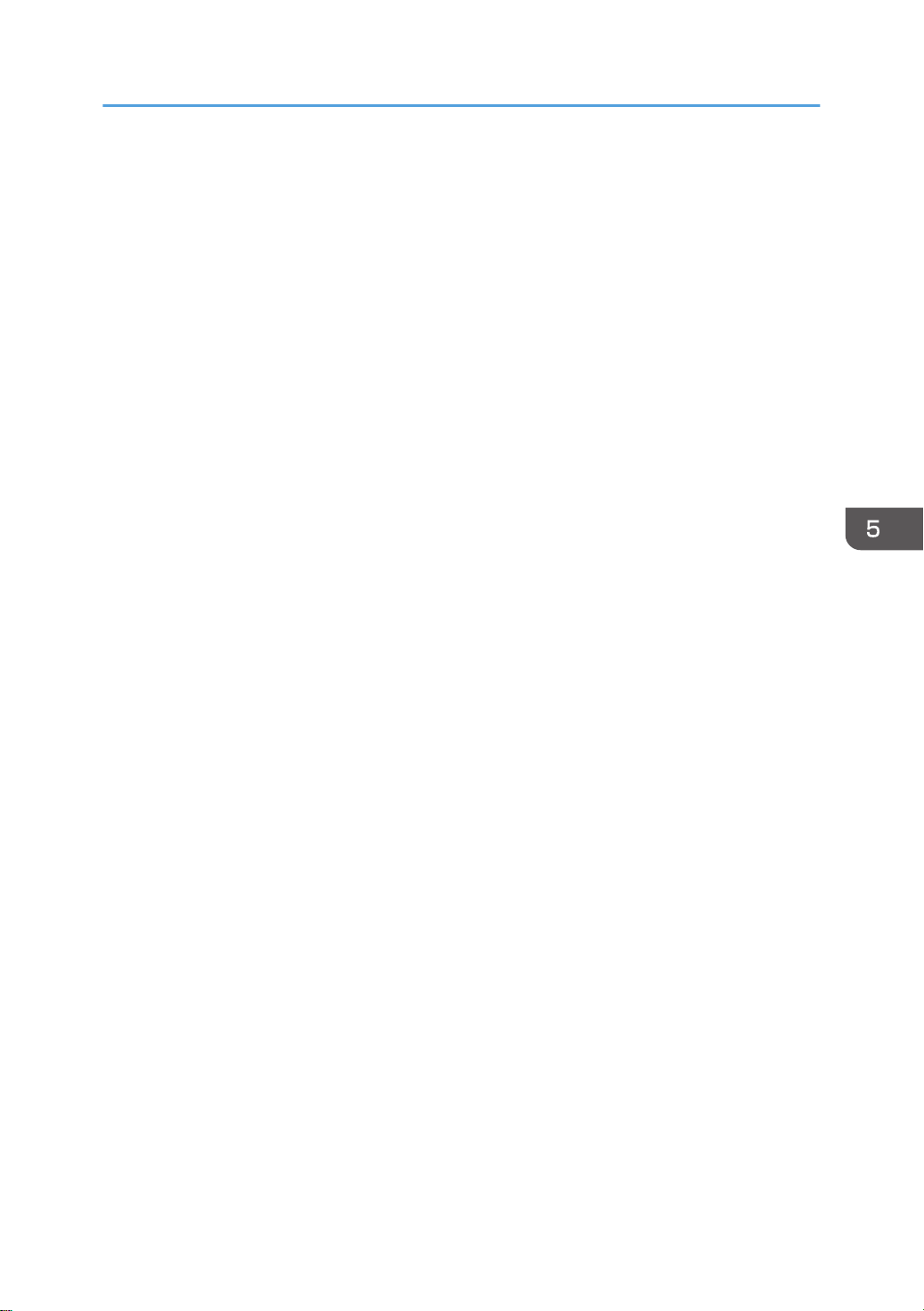
Function Details of the Printer Configuration Items (SP C340DN)
Draft 2016/01/18
Ad-hoc Channel
You can specify the channel to use when [802.11 Ad hoc] has been selected. Set the channel
that matches the type of the wireless LAN being used.
Default: [11]
• IEEE 802.11b/g Wireless LAN
Frequency range:
2412–2462 MHz (channels 1–11)
• IEEE 802.11a Wireless LAN
Frequency range:
5180–5240 MHz (channels 36, 40, 44, and 48)
• IEEE 802.11n Wireless LAN
Frequency range:
2412–2462 MHz (channels 1–11)
5180–5240 MHz (channels 36, 40, 44, and 48)
Security Method
You can specify whether or not to enable the encryption method and security type when the
encryption is enabled.
Default: [Off]
• Off
• WEP
Press [Details], and then enter the WEP key using hexadecimal and ASCII characters.
• WPA
Press [Details], and then select the Authentication Methods.
Select one of the following Authentication Methods:
WPA-PSK, WPA(802.1x), WPA2-PSK, WPA2
• WPA2
Press [Details], and then select the Authentication Method.
When you select WPA2, the Encryption Method is set to CCMP (AES) and cannot be
changed.
Select one of the following Authentication Methods:
WPA2-PSK, WPA2
When you select WPA2-PSK, enter a passphrase (from 8 to 63 characters).
midas-p3_com_operating_instructions_gb_00208890_eng.xml 261
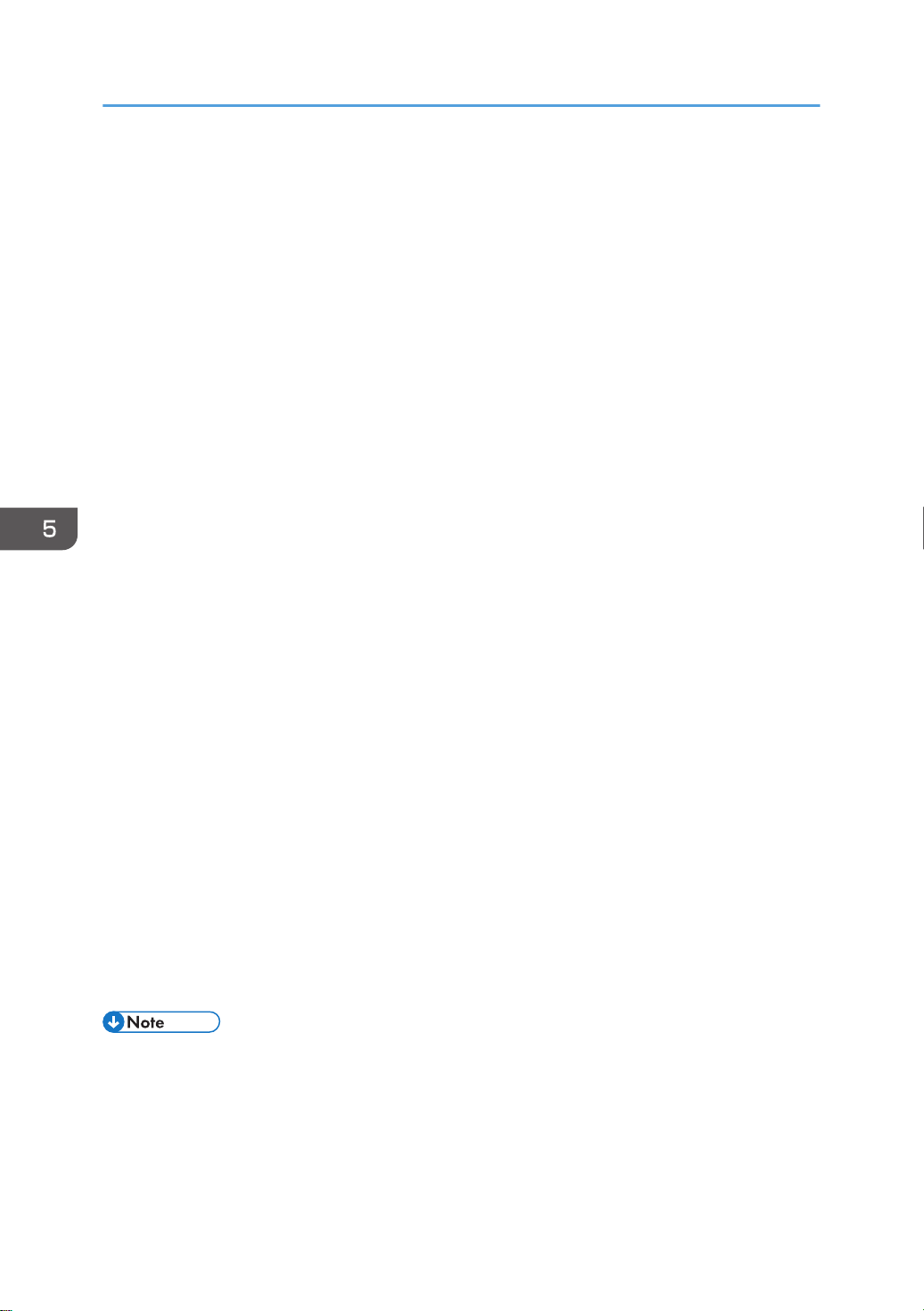
5. Configuring and Managing the Printer
Draft 2016/01/18
Direct Connection Settings
You can specify whether or not to enable the control panel can be used as a DHCP server.
When the client on a network starts, the information such as an IP address that is required for
network connection is assigned automatically.
Default: [OFF]
Configure all the following items to enable this function:
• Device name
Press [RENAME DEVICE] on the top right of the screen, and then enter the name of the
device connected to the client.
• Connection Password
Enter the password for connecting to a network.
• Display IPv4 Address
• Connection Status
Wireless LAN Signal
You can check the signal strength when using wireless LAN.
Restore Defaults
You can reset the wireless LAN settings to their default.
USB Settings
You can configure the communication parameters for computer-to-printer connection via USB.
USB Speed
Default: [Auto Select]
• Auto Select
• Full Speed
Fixed USB Port
Default: [Off]
• Level 1
• Level 2
• Off
• For details about how to configure the settings using Web Image Monitor, see Web Image Monitor
Help.
262 midas-p3_com_operating_instructions_gb_00208890_eng.xml
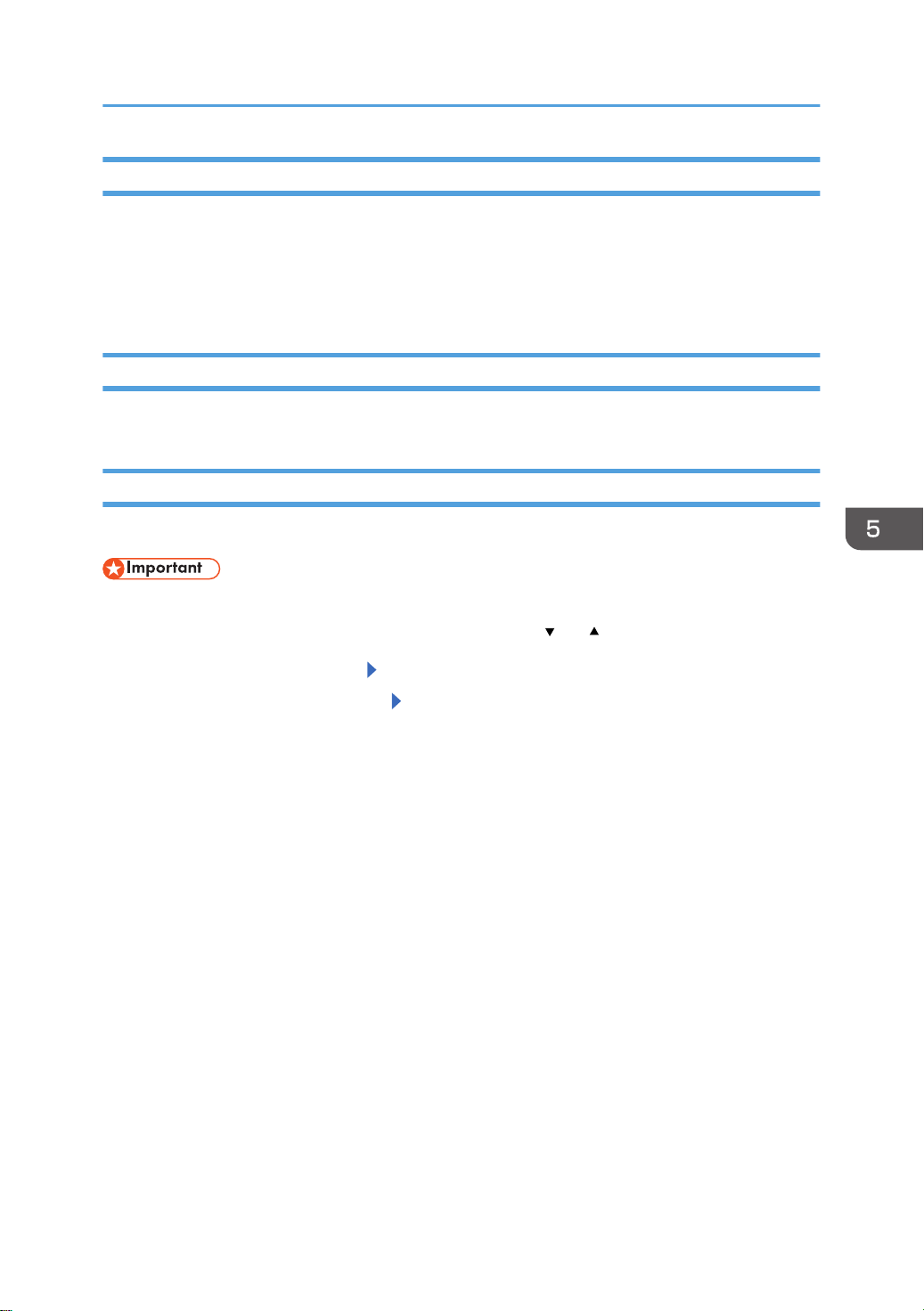
Function Details of the Printer Configuration Items (SP C340DN)
Draft 2016/01/18
Language (SP C340DN)
You can select the display language for the menu. Available languages vary depending on the country
of purchase.
[English] (default), [French], [German], [Italian], [Spanish], [Dutch], [Norwegian], [Danish], [Swedish],
[Polish], [Portuguese], [Hungarian], [Czech], [Finnish], [Russian]
Extended Features (SP C340DN)
Use Web Image Monitor to configure extended features. For details, see Extended Feature Settings.
Memory Erase Status
You can display the status of remaining data in the memory.
• [Memory Erase Status] appears only when the optional hard disk is installed.
Press the [Menu] key, and then select the setting items using the [
1. Select [Memory Erase Status] Press [OK]
2. Check the current memory status Press [OK]
[Data to erase remaining.] : Data remains inside the memory.
[Currently no data to erase.] : No data remains inside the memory.
[Erasing data...] : Data is being deleted.
] or [ ] key.
midas-p3_com_operating_instructions_gb_00208890_eng.xml 263
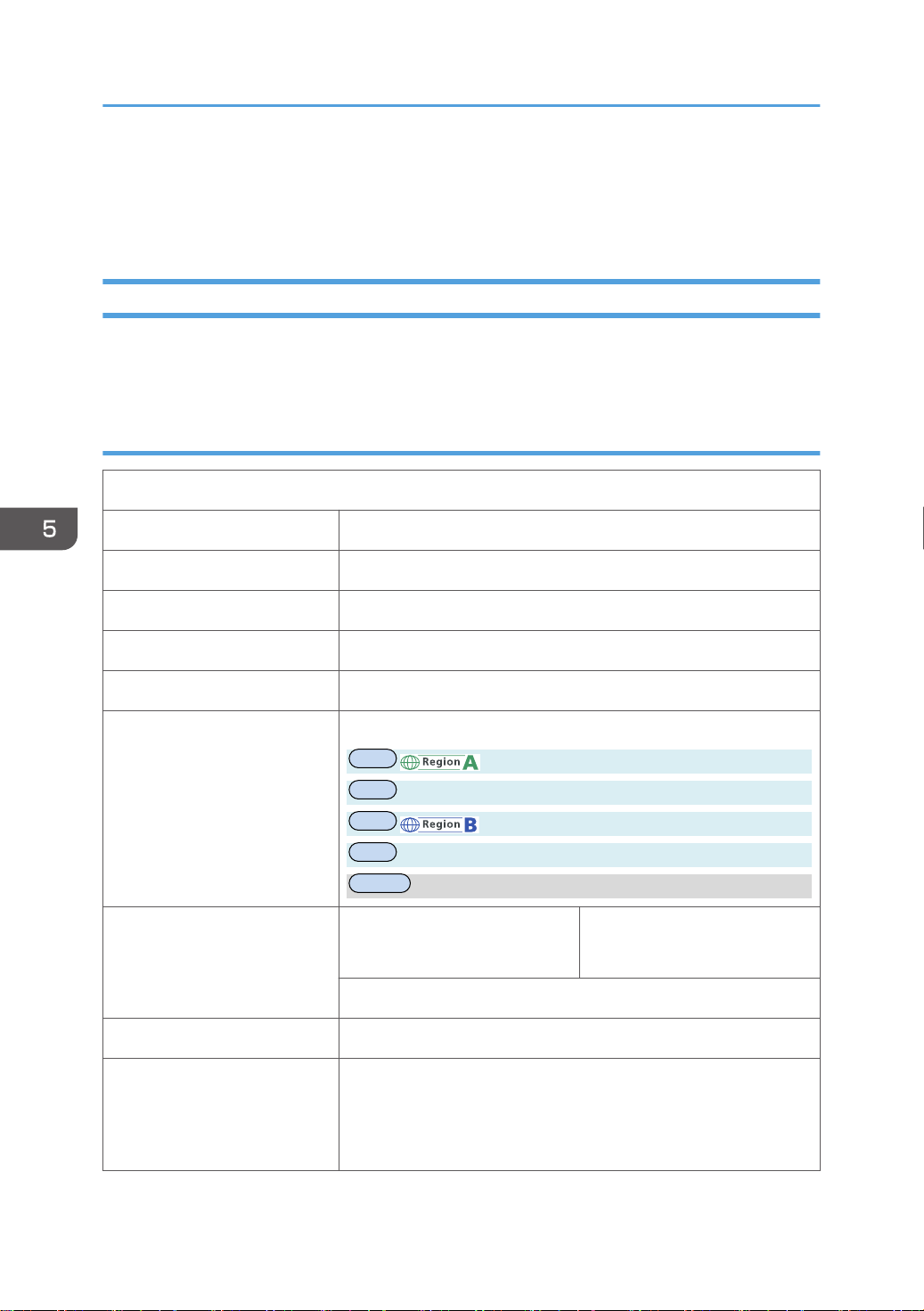
engb
engbmmengb
engb
ch,kr,tw
5. Configuring and Managing the Printer
Draft 2016/01/18
Printer Configuration Items List (SP C342DN)
This section provides a list of available setting items in each menu and their defaults.
System Settings (SP C342DN)
The table below shows the list of setting items. For details about their functions, see page 286 "System
Settings"
General Features (SP C342DN)
Program/Change/Delete User Text
Panel Key Sound Lowest, Low, Medium (default), High, Off
Function Priority Home (default), Printer, Extended Feature
Screen Color Setting Blue-gray (default), Gray, Blue, Green, Red
Stop Print at Output Limited Active, Inactive (default)
Key Repeat Off, Normal (default), Repeat Time: Medium, Repeat Time: Long
Measurement Unit Default:
(mainly Europe and Asia)
(mainly North America)
inch
mm
Check Status/Job List Display
Time
Bypass Print: 64-90 mm Active, Inactive (default)
External Keyboard Off (default), English, German, Canadian French, Italian, Spanish,
On (default) 10 to 999 seconds
Default: "15" second(s)
Off
Dutch, Portuguese, Polish, Czech, Swedish, Finnish, Hungarian,
Norwegian, Danish, Japanese, Simplified Chinese, Traditional
Chinese, Russian, Hangul, Catalan, Turkish
264 midas-p3_com_operating_instructions_gb_00208892_eng.xml
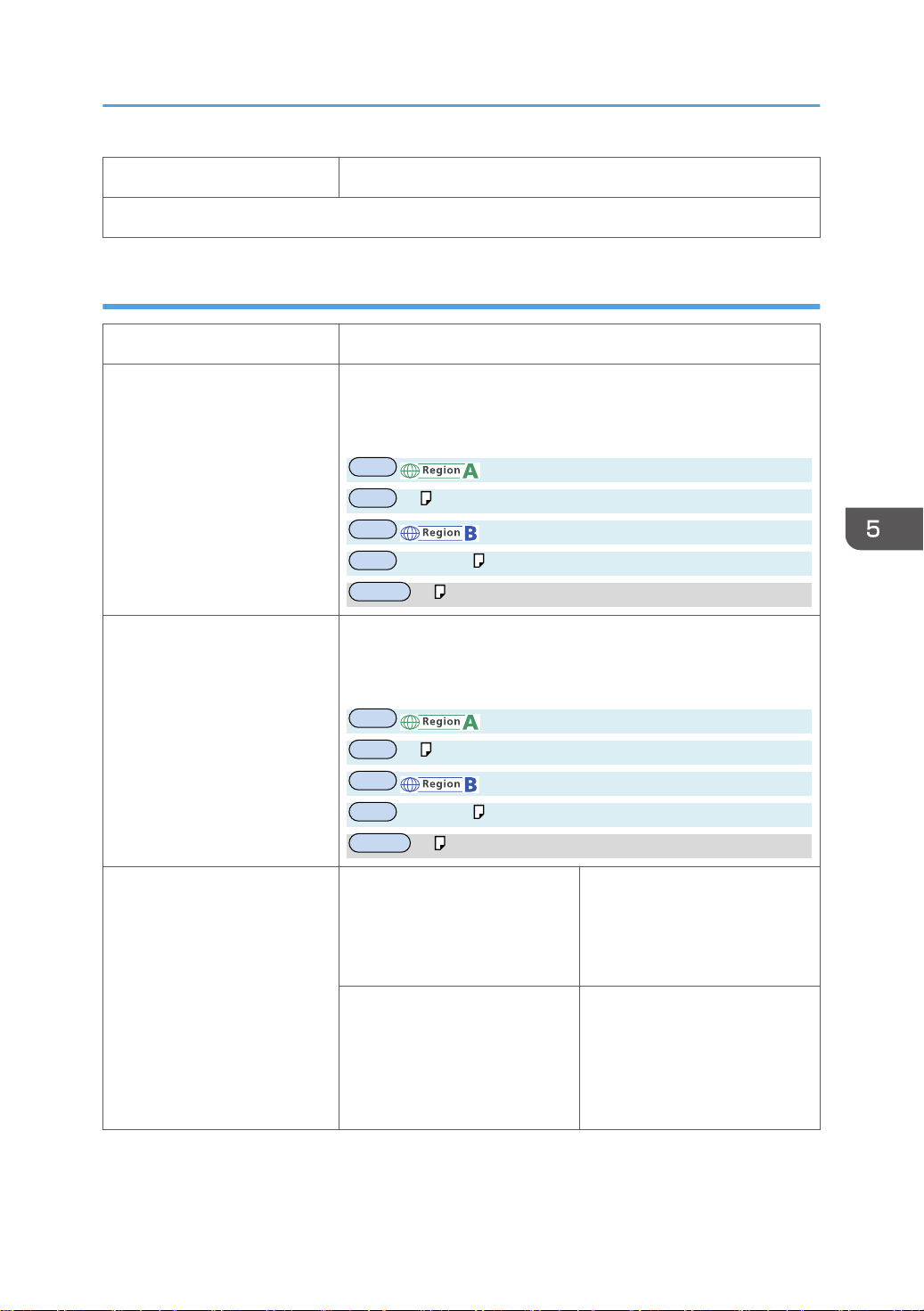
engb
engbA4engb
engb
ch,kr,tw
engb
engbA4engb
engb
ch,kr,tw
Printer Configuration Items List (SP C342DN)
Draft 2016/01/18
Compatible ID Active (default), Inactive
Program/Change USB Device List
Tray Paper Settings (SP C342DN)
Paper Tray Priority: Printer Tray 1 (default), Tray 2, Bypass Tray
Tray Paper Size: Trays 1–2 For details about available paper sizes, see page 106 "Paper Size
Specifications".
Default:
(mainly Europe and Asia)
(mainly North America)
81/2 × 11
A4
Printer Bypass Paper Size For details about available paper sizes, see page 106 "Paper Size
Specifications".
Default:
(mainly Europe and Asia)
(mainly North America)
81/2 × 11
A4
Paper Type: Bypass Tray Paper Type For details about available
paper types, see page 108
"Paper Type Specifications".
Default: Plain Paper
Paper Thickness For details about available
paper thickness, see page 108
"Paper Type Specifications".
Default: Plain Paper
66-90g/m
2
midas-p3_com_operating_instructions_gb_00208892_eng.xml 265
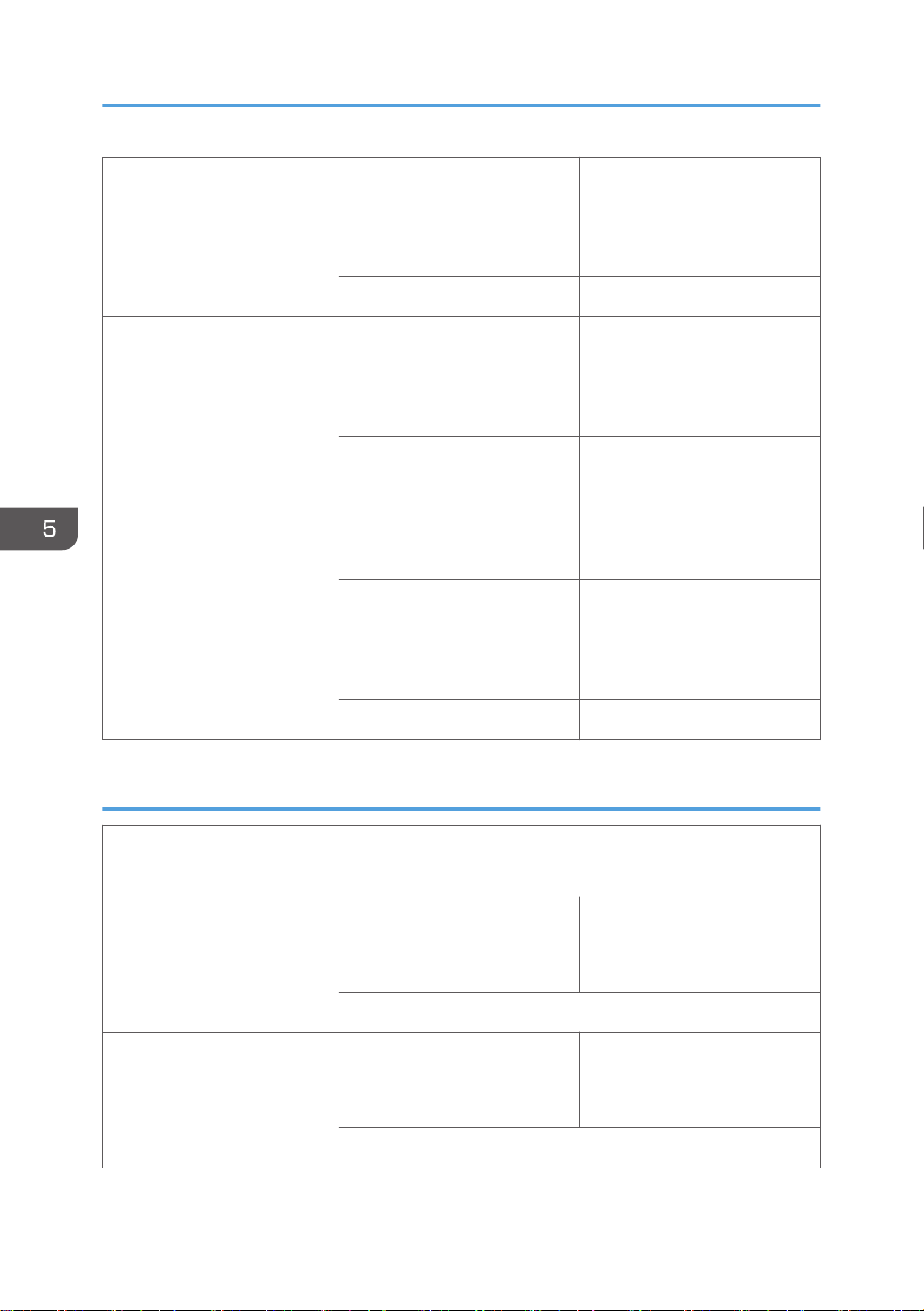
5. Configuring and Managing the Printer
Draft 2016/01/18
Apply 2 sided For details about available 2-
sided setting, see page 108
"Paper Type Specifications".
Default: Yes
Apply Auto Paper Select Yes, No (default)
Paper Type: Trays 1–2 Paper Type For details about available
paper types, see page 108
"Paper Type Specifications".
Default: Plain Paper
Paper Thickness For details about available
paper thickness, see page 108
"Paper Type Specifications".
Default: Plain Paper
66-74g/m
Apply 2 sided For details about available 2-
sided setting, see page 108
"Paper Type Specifications".
2
Default: Yes
Apply Auto Paper Select Yes, No (default)
Timer Settings (SP C342DN)
Sleep Mode Timer 1 to 60 minutes (in increments of 1 minute)
Default:"1" minute(s)
Low Power Mode Timer On (default) 1 to 60 minutes (in increments of
1 minute)
Default: "1" minute(s)
Off
Printer Auto Reset Timer On (default) 10 to 999 seconds (in
increments of 1 seconds)
Default: "60" second (s)
Off
266 midas-p3_com_operating_instructions_gb_00208892_eng.xml
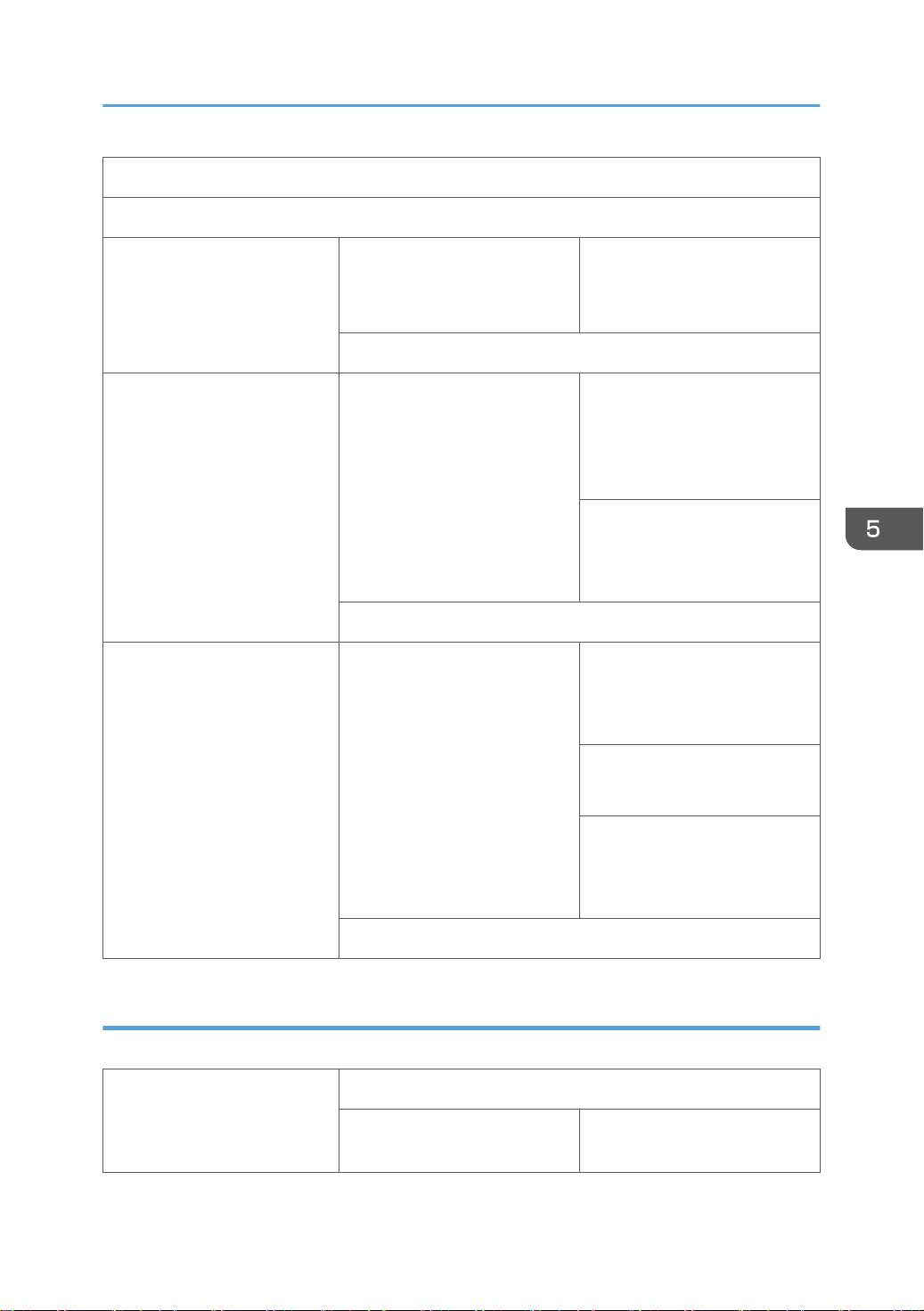
Printer Configuration Items List (SP C342DN)
Draft 2016/01/18
Set Date
Set Time
Auto Logout Timer On (default) 10 to 999 seconds (in
increments of 1 seconds)
Default: "180" second (s)
Off
Fusing Unit Off Mode (Energy
Saving) On/Off
Weekly Timer Detailed Settings Daily, Day of the Week Weekly Timer Code
On (default) Exit Fusing Unit Off Mode
• On Printing (default)
• On Operating Control
Panel
Fusing Unit Off Mode Timer
• 10 seconds to 240 minutes
Default: "10" second (s)
Off
• On
• Off (default)
Weekly Timer Schedule
• Weekly Timer 1-6
Timer Suspension Period
• Start Date
• End Date
Inactive (default)
Interface Settings (SP C342DN)
Network
Machine IPv4 Address Auto-Obtain (DHCP) (default)
Specify IPv4 address
• 11.22.33.44 (default)
midas-p3_com_operating_instructions_gb_00208892_eng.xml 267
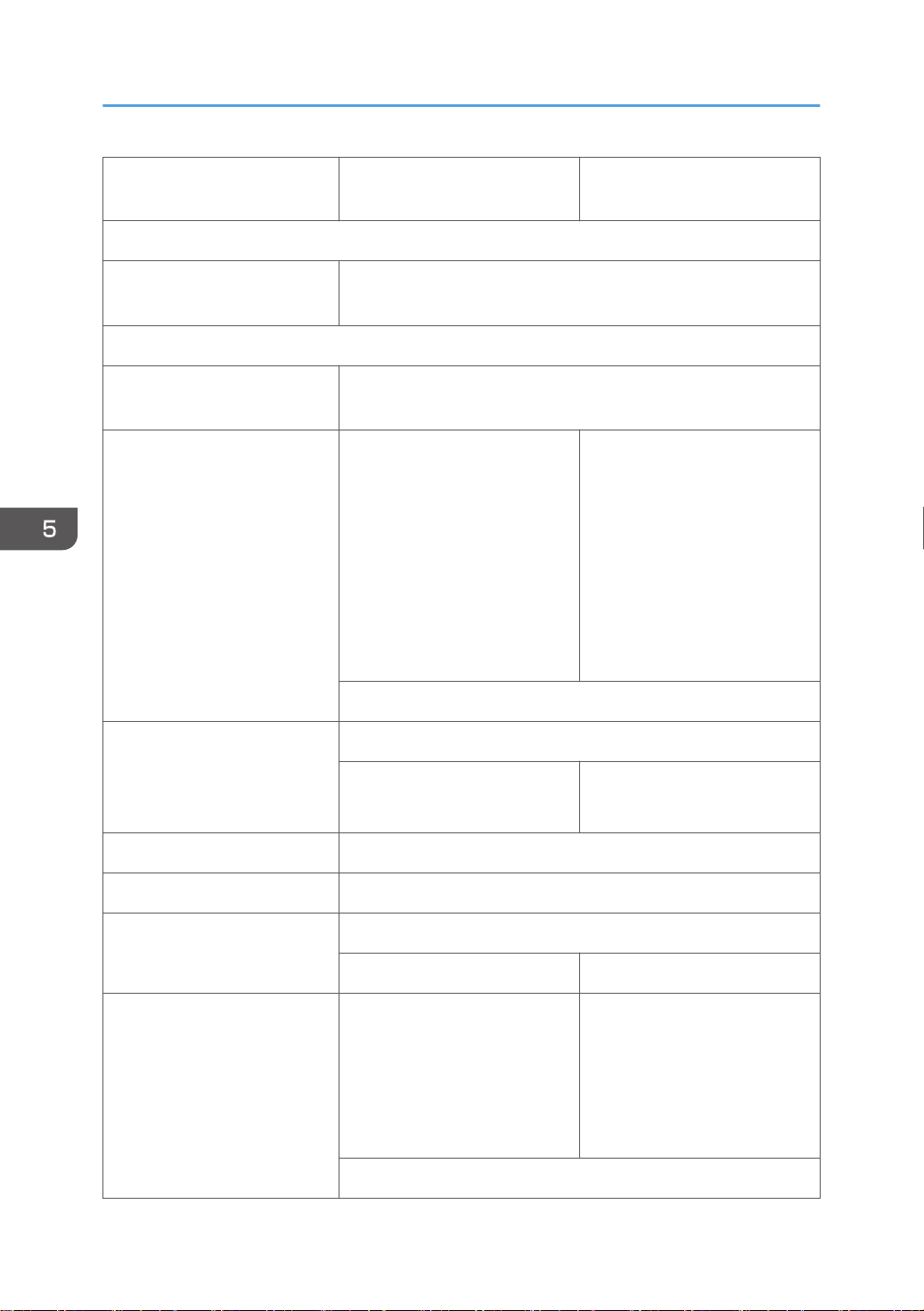
5. Configuring and Managing the Printer
Draft 2016/01/18
Subnet mask
• 0.0.0.0 (default)
IPv4 Gateway Address
Machine IPv6 Address Link-local Address, Manual Configuration Address, DHCPv6
Address, Stateless Address: 1-5
IPv6 Gateway Address
IPv6 Stateless Address
Autoconfiguration
DHCPv6 Configuration Active Operation Mode
DNS Configuration Auto-Obtain (DHCP) (default)
DDNS Configuration Active (default), Inactive
IPsec Active, Inactive (default)
Active (default), Inactive
• Router Request (default)
• Obtain IP Address
• Do not obtain IP Address
DNS Server Address
• Auto-Obtain (DHCPv6)
(default)
• Specify
Inactive (default)
Specify DNS Server 1-3
• 0.0.0.0 (default)
Domain Name Auto-Obtain (DHCP) (default)
Specify Domain Name
WINS Configuration On (default) Primary WINS Server
• 0.0.0.0 (default)
Secondary WINS Server
• 0.0.0.0 (default)
Scope ID
Off
268 midas-p3_com_operating_instructions_gb_00208892_eng.xml
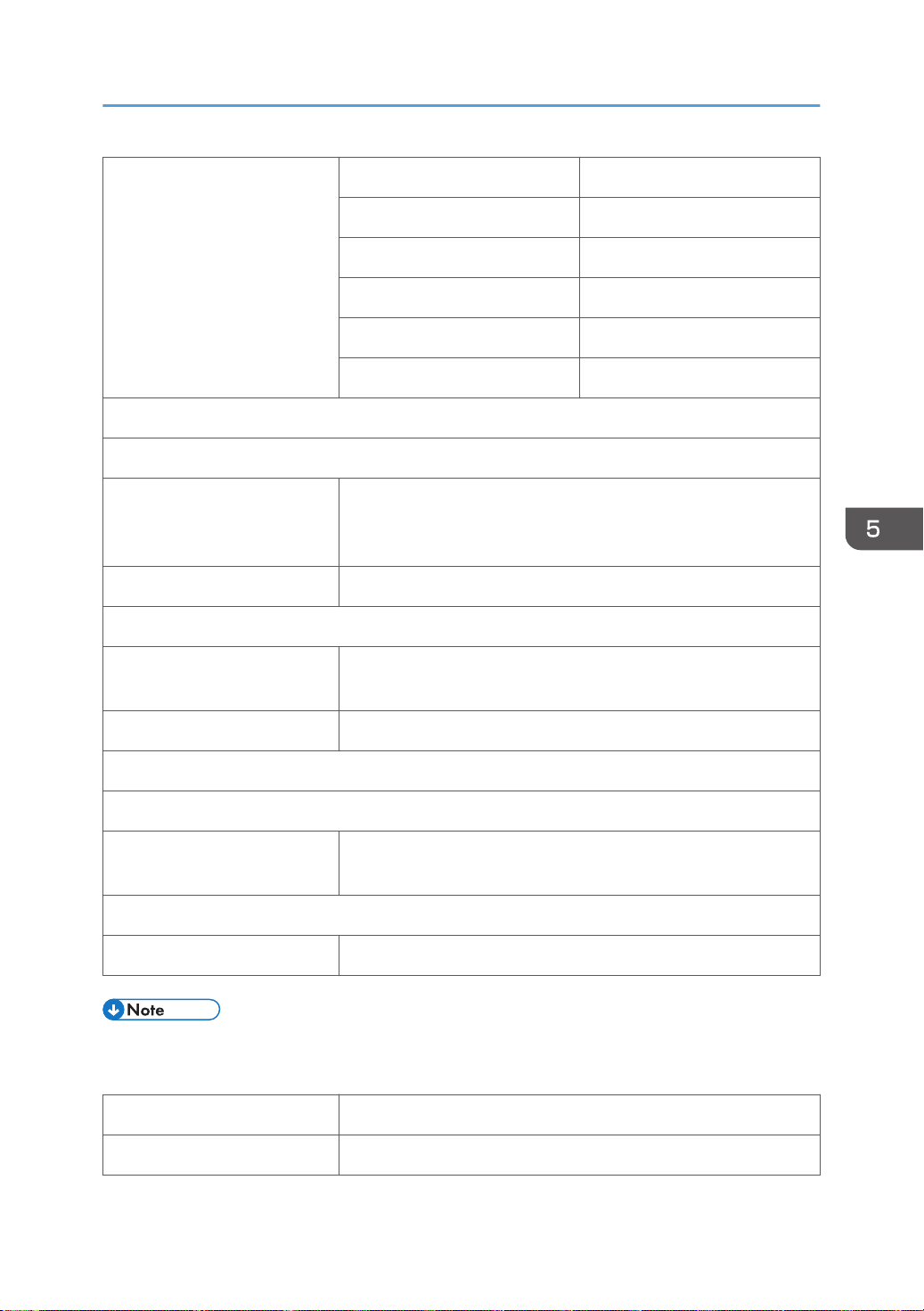
Printer Configuration Items List (SP C342DN)
Draft 2016/01/18
Effective Protocol IPv4 Active (default), Inactive
IPv6 Active, Inactive (default)
SMB Active (default), Inactive
@Remote Service Active (default), Inactive
Firmware Update (IPv4) Active (default), Inactive
Firmware Update (IPv6) Active (default), Inactive
SMB Computer Name
SMB Work Group
Ethernet Speed AutoSelct:Enable 1Gbps, AutoSelct:Disable 1Gbps (default),
10Mbps Half Duplex, 10Mbps Full Duplex, 100Mbps Half
Duplex, 100Mbps Full Duplex
LAN Type Ethernet (default), Wireless LAN
Ping Command
Permit SNMPv3
Communication
Permit SSL/TLS Communication Ciphertext Only, Ciphertext Priority (default), Encryption/Cleartext
Host Name
Machine Name
IEEE 802.1X Authentication for
Ethernet
Restore IEEE 802.1X Authentication to Defaults
USB Speed Auto Select (default), Full Speed
• [LAN Type] is displayed only when the optional Wireless LAN interface board is installed.
Parallel Interface
Parallel Timing ACK inside, ACK Outside (default), STB down
Encryption Only, Encryption/Cleartext (default)
Active, Inactive (default)
Parallel Communication Speed High Speed (default), Standard
midas-p3_com_operating_instructions_gb_00208892_eng.xml 269
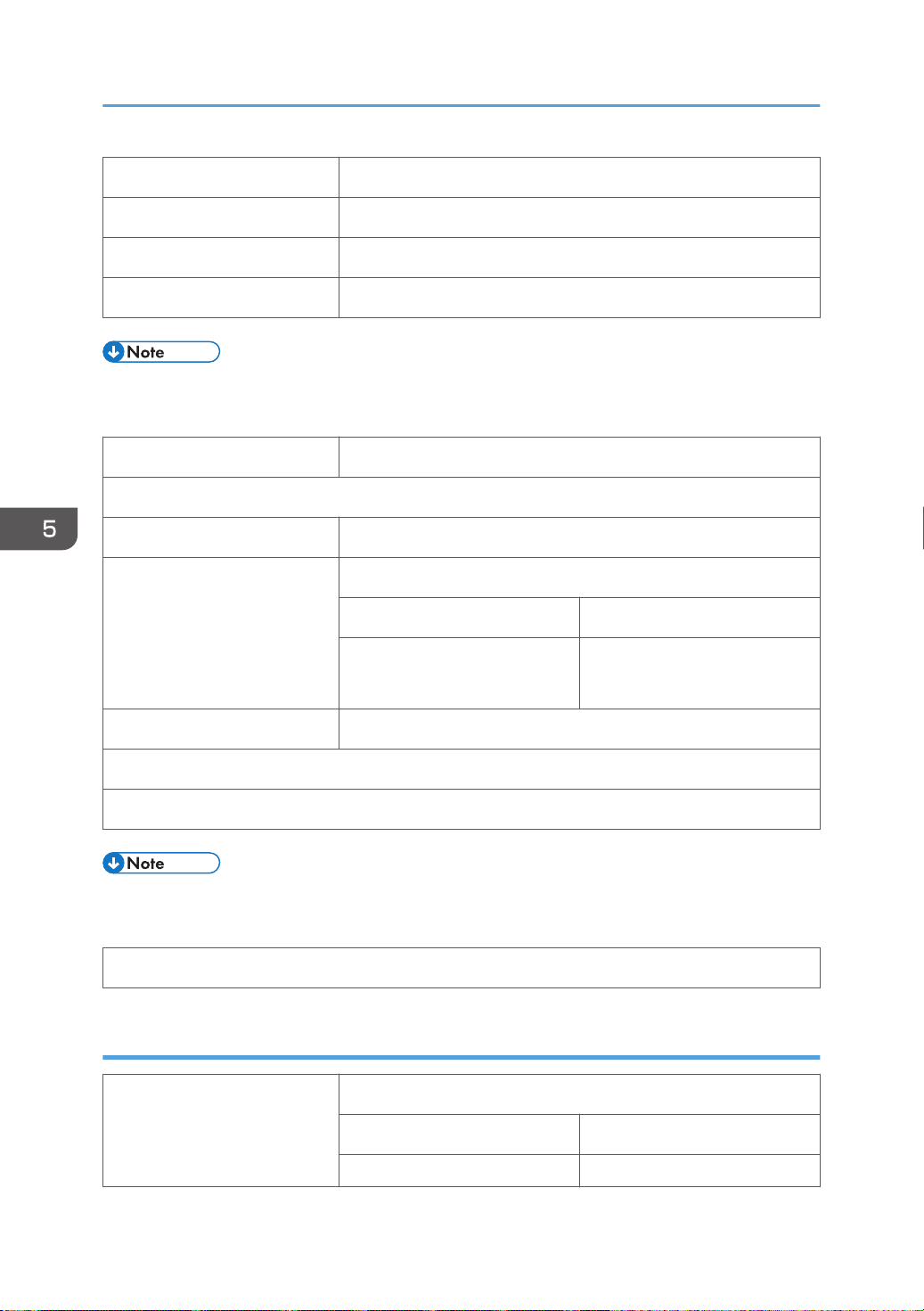
5. Configuring and Managing the Printer
Draft 2016/01/18
Selection Signal Status High (default), Low
Input Prime Active, Inactive (default)
Bidirectional Communication On (default), Off
Signal Control Job Acceptance Priority (default), Printer Priority
• This menu appears only when the optional IEEE 1284 interface board is installed.
Wireless LAN
Communication Mode 802.11 Ad-hoc Mode, Infrastructure Mode (default)
SSID Setting
Ad-hoc Channel 11 (default), 36, 40, 44, 48
Security Method Off (default)
WEP WEP (Encryption) Key
WPA2 WPA2 Authent. Method
• WPA2, WPA2-PSK
Wireless LAN Easy Setup Push Button (default), Enrollee
Wireless LAN Signal
Restore Factory Defaults
• This menu appears only when the optional wireless LAN interface board is installed.
Print List
Print List
Email Settings (SP C342DN)
SMTP Server Server Name
Use Secure Connection (SSL) On, Off (default)
Port No. 1-65535
270 midas-p3_com_operating_instructions_gb_00208892_eng.xml

Printer Configuration Items List (SP C342DN)
Draft 2016/01/18
Default: 25
Off (default)
SMTP Authentication On User Name
Email Address
Password
Encryption
• Auto (default)
• On
• Off
Off (default)
POP before SMTP On Wait Time after Authent.
• 0-10,000 milliseconds (in
increments of 1
millisecond)
User Name
Email Address
Password
Reception Protocol POP3 (default), IMAP4, SMTP
POP3/IMAP4 Settings Server Name
Encryption Auto (default), On, Off
Administrator's Email Address
Email Communication Port POP3 1-65535
Default: 110
IMAP4 1-65535
Default: 143
Email Reception Interval On (default) 2-1440 minutes (in increments
of 1 minute)
Default: "15" minutes
Off
Email Storage in Server Off (default), All, Errors Only
midas-p3_com_operating_instructions_gb_00208892_eng.xml 271

5. Configuring and Managing the Printer
Draft 2016/01/18
Auto Email Notify On (default), Off
Administrator Tools (SP C342DN)
Address Book Management New Program Names, Auth. Info, Protection,
Add to Group
Change, Delete
Address Book: Program/
Change/Delete Group
Address Book: Change Order
Address Book: Edit Title
Address Book: Switch Title Title 1 (default), Title 2, Title 3
Backup/Restore: User Custom
Settings & Address Book
Auto Delete User in Address
Book
Delete All Data in Address
Book
Display/Print Counter Print Counter List
Display/Clear/Print Counter
per User
New Program Names, Programmed User/
Change, Delete
Back Up, Restore, Format, Obtain Memory Device Info
On, Off (default)
xxxxxxxxx
Printer Counter Print List for All Users, Clear for
Group, Protection, Add to
Group
All Users, Print List Per User,
Clear Per User
Printer Counter (2 sided,
Combined)
Display/Clear Eco-friendly Counter
Display/Clear Eco-friendly Counter per User
Eco-friendly Counter Period/Administrator Message
Machine action when Limit is reached
272 midas-p3_com_operating_instructions_gb_00208892_eng.xml
xxxxxxxx

Print Volume Use Limitation: Unit Count Setting
Draft 2016/01/18
Print Volum. Use Limit.: Default Limit Value
Media Slot Use
Printer Configuration Items List (SP C342DN)
User Authentication
Management
Enhanced Authentication Management
Administrator Authentication Management
Program/Change Administrator
Extended Security
Program/Change/Delete
LDAP Server
Sleep Mode Entry by Sleep
Mode Timer
Service Test Call
Off (default), User Code Authentication, Basic Authentication,
Windows Authentication, LDAP Authentication, Integration Server
Authentication
Program/Change Name, Server Name, Search
Delete
Enable (default), Disable
Base, Port Number, Use Secure
Connection (SSL),
Authentication, Search
Conditions
Notify Machine Status
Service Mode Lock
Firmware Version
Network Security Level
Auto Erase Memory Setting
Erase All Memory
Delete All Logs
Transfer Log Setting
Unauthorized Copy Prevention
Printing: Printer
midas-p3_com_operating_instructions_gb_00208892_eng.xml 273
Unauthorized Copy Prevention
Stg.
On, Off (default)

5. Configuring and Managing the Printer
Draft 2016/01/18
Compulsory Unathd. Copy
Preventn.
Unauthorized Copy Prevention
Type
Data Security for Copying Effect Text and Background (default),
Unathd. Copy Prev. of Ptrn. Effct. Text and Background (default),
Mask Type for Pattern None (default), Type 1, Type 2,
Pattern Color Black (default), Magenta, Cyan
Pattern Density Default: "3"
Driver / Command (default),
Driver/Command (Most
Settings), Machine Setting(s)
Data Security for Copying,
Unathd. Copy Prev.: Patn.
(default)
Background Only
Background Only, Text Only,
Reverse Patterns(Text/
Background)
Type 3, Type 4, Type 5, Type 6,
Type 7, Type 8, Type 9, Type
10
Text Selection Default: [Unauthorized Copy]
Program/Change User Text
PCL Fonts for Texts Default: [Arial]
PS Fonts for Texts Default: [Arial]
xxxxxxx
Point Size 50-300 points
Default: "70" points
Carriage Return Space 50-300 points
Default: "70" points
Text Angle 0-359 degrees
Default: "30" degrees
Repeat Text On, On: Rotate 180deg on
Return, Off (default)
274 midas-p3_com_operating_instructions_gb_00208892_eng.xml

Text Position Top Left, Top Center, Top Right,
Draft 2016/01/18
Fixed USB Port Off (default), Level 1, Level 2
Printer Configuration Items List (SP C342DN)
Center (default), Bottom Left,
Bottom Center, Bottom Right
Program/Change/Delete
Realm
Machine Data Encryption Settings
Program/Delete Device Certificate
Device Setting Information: Import Setting (Server)
Device Setting Information: Run Import (Server)
Device Setting Information: Export (Memry Strge Devc)
Device Setting Information: Import (Memry Strge Devc)
Energy Server Key to Change
Mode
Compulsory Security
Stamp:Printer
Program/Change Realm Name, KDC Server
Delete
Low Power Mode, Sleep Mode (default)
Off (default)
On Date/Time, Printout User Name,
Name, Domain Name
Machine ID, Machine IP
Address, Adjust Stamp Position
User's Own Customization
Display Supply Info Home Screen, Printer
Application Screen
ECO Night Sensor Power Off Only (default), Power Off and On, Inactive
Timer to Turn Off 1 minute, 5 minutes, 30 minutes,
Timer to Turn On 1 minute (default), 5 minutes,
Brightness Sensor Level Brightness Sensor Level to Turn
midas-p3_com_operating_instructions_gb_00208892_eng.xml 275
On (default), Off
60 minutes, 120 minutes
(default)
30 minutes, 60 minutes, 120
minutes
Off

5. Configuring and Managing the Printer
Draft 2016/01/18
• Default: "0" (0 to 15)
Brightness Sensor Level to Turn
On
• Default: "8" (0 to 15)
Select Switchable Languages None, Japanese, English, French, German, Italian, Spanish, Dutch,
Norwegian, Danish, Swedish, Polish, Portuguese, Hungarian,
Czech, Finnish, Simplified Chinese, Traditional Chinese, Russian,
Greek, Hangul, Catalan, Turkish, Brazilian Portuguese
Energy Saver Mode to Disable
Print Server
Collect Logs Job Log, Access Log, Eco-
Central Management xxxxxx xxxxxx
Ready State After Printing Control Panel On, Control Panel OFF (Energy Saving) (default)
Shift to Power Off When Ntwk.
Disconnctd.
Disable Mode, Enable Mode (default)
Active, Inactive (default)
friendly Logs
On, Off (default)
Printer Features (SP C342DN)
List / Test Print (SP C342DN)
The table below shows the list of setting items. For details about their functions, see page 313 "List /
Test Print".
Multiple Lists
Configuration Page
Error Log
Network Summary
Supply Info List
Menu List
Color Sample
PCL Configuration/Font Page
276 midas-p3_com_operating_instructions_gb_00208892_eng.xml

PS Configuration/Font Page
Draft 2016/01/18
PDF Configuration/Font Page
Hex Dump
Data Management (SP C342DN)
Menu Protect Level 1, Level 2 (default), Off
List / Test Print Lock On, Off (default)
Delete All Temporary Print Jobs
Delete All Stored Print Jobs
Printer Configuration Items List (SP C342DN)
Auto Delete Temporary Print
Jobs
Auto Delete Stored Print Jobs On (default) 1-180 day(s) (in increments of 1
Tray Parameters PCL Auto Select, Tray1, Tray2, Bypass Tray
Tray Parameters PS Tray1, Tray2, Bypass Tray
On 1-200 hour(s) (in increments of
1 hour)
Default: "8" hours
Off (default)
day)
Default: "3" days
Off
System (SP C342DN)
The table below shows the list of setting items. For details about their functions, see page 314 "System".
Print Error Report On, Off (default)
Store and Skip Errored Job On 1-999 page(s)
Default: "3" pages
Off
midas-p3_com_operating_instructions_gb_00208892_eng.xml 277

engb
5. Configuring and Managing the Printer
Draft 2016/01/18
Auto Continue Off (default), Immediate, 1 minute, 5 minutes, 10 minutes,
15minutes
Memory Overflow Do not Print (default), Error Information
Auto Cancel Conf. for PDL Error
Display, Do not Display (default)
Job
Auto Cancel for Print Job(s) on
On, Off (default)
Error
Rotate by 180 Degrees On, Off (default)
Anti-Humidity Anti-Humidity Setting On, Off (default)
Anti-Humidity Level Level 1 (Weak) (Default), Level
2 (Medium), Level 3 (Strong)
Print Compressed Data On, Off (default)
Memory Usage Font Priority, Frame Priority (default)
Duplex Off (default), Long Edge Bind, Short Edge Bind
Copies 1 to 999 copies (in increments of 1)
Default: "1"
Blank Page Print On (default), Off
PCL Character Thickness
On, Off (default)
Adjustment
Spool Printing On, Off (default)
Jobs Not Printed As Machine
Print When Machine On, Do not Print (default)
Was Off
Restrict Direct Print Jobs Off (default), Automatcly. Store Jobs, Cncl All Direct Prt Jobs
Switch Initial Screen Job List (default), Print Jobs
Printer Language Auto (default), PCL, PS, PDF, XPS
Default Printer Language PCL (default), PS, PDF, XPS
Sub Paper Size Auto (default), Off
Paper Size Default:
(mainly Europe and Asia)
278 midas-p3_com_operating_instructions_gb_00208892_eng.xml

engbA4engb
engb
ch,kr,tw
engb
engb
engb
engb
ch,kr,tw
Printer Configuration Items List (SP C342DN)
Draft 2016/01/18
(mainly North America)
81/2 × 11
A4
Letterhead Setting Off, Auto Detect (default), On (Always)
Tray Setting Priority Paper Confirmation for Bypass
Tray
Display, Do not Display
(default)
Bypass Tray Driver/Command (default),
Machine Setting(s), Machine
Setting(s): Any Type, Any Size/
Type, Any Custom Size/Type
Trays 1 to 2 Driver/Command, Machine
Setting(s) (default)
Edge to Edge Print On, Off (default)
Tray Switching On, Off (default)
RAM Disk 0 MB, 2 MB, 4 MB (default), 8 MB, 16 MB
Extended Auto Tray Switching On, Off (default)
I/O Buffer 128 KB (default), 256 KB
I/O Timeout 10 seconds, 15 seconds (default), 20 seconds, 25 seconds, 60
seconds
PCL Menu (SP C342DN)
Orientation Portrait (default), Landscape
Form Lines 5 to 128 (in increments of 1)
Default:
(mainly Europe and Asia)
"64" lines
(mainly North America)
"60" lines
"64" lines
midas-p3_com_operating_instructions_gb_00208892_eng.xml 279

5. Configuring and Managing the Printer
Draft 2016/01/18
Font Source Resident (default), RAM, HDD, SD, SD Font Download
Font Number 0 to 63 (When [Font Source] is [Resident]) or 1 to X (When [Font
Source] is other than [Resident]; "X" is the number of fonts)
Default: "0" (1 when [Font Source] is other than [Resident])
Point Size 4 to 999.75 (in increments of 0.25)
Default: "12.00"
Font Pitch 0.44 to 99.99 (in increments of 0.01)
Default: "10.00"
Symbol Set Roman-8, Roman-9, ISO L1, ISO L2, ISO L5, ISO L6, ISO L9,
PC-775, PC-8 (default), PC-8 D/N, PC-850, PC-852, PC-858,
PC8-TK, PC-1004, Win L1, Win L2, Win L5, Win Baltic, Desktop,
PS Text, MS Publ, Math-8, PS Math, Pifont, Legal, ISO 4, ISO 6,
ISO 11, ISO 15, ISO 17, ISO 21, ISO 60, ISO 69, Win 3.0, MC
Text, UCS-2, PC-864, Arabic-8, Win Arabic, PC-866, PC-866U,
ISO Cyrillic, Win Cyrillic, PC-851, Greek-8, ISO Greek, PC-8
Greek, Win Greek, PC-862, Hebrew-7, Hebrew-8, ISO Hebrew
Courier Font Regular (default), Dark
Extend A4 Width On, Off (default)
Append CR to LF On, Off (default)
Resolution 600 dpi (Fast) (default), 600 dpi (Standard)
Toner Saving On, Off (default)
PS Menu (SP C342DN)
Job Timeout Use Driver/Command (default), Use Machine Settings
Wait Timeout Use Driver/Command (default), Use Machine Settings
Paper Selection Method Auto Select, Select Paper Tray (default)
Switching btwn. 1&2 Sided
Print
Data Format Binary Data, TBCP (default)
Resolution 600 dpi (Fast) (default), 600 dpi (Standard), 1200dpi
Active (default), Inactive
280 midas-p3_com_operating_instructions_gb_00208892_eng.xml

Printer Configuration Items List (SP C342DN)
Draft 2016/01/18
Toner Saving On, Off (default)
Color Setting Off, Fine, Super Fine (default)
Color Profile Auto (default), Presentation, Solid Color, Photographic, User
Setting
Process Color Model Color (default), Black & White
Orientation Auto Detect On (default), Off
Gray Reproduction Black/Gray by K (Black) (default), Black by K (Black), CMY + K,
Black/Gray by K(Black)-Text Only, Black by K (Black)-Text Only,
Black/Gray by K-Strong UCR
PDF Menu (SP C342DN)
Change PDF Password
PDF Group Password
Reverse Order Printing On, Off (default)
Resolution 600 dpi (Fast) (default), 600 dpi (Standard), 1200 dpi
Toner Saving On, Off (default)
Color Setting Off, Fine, Super Fine (default)
Color Profile Auto (default), Presentation, Solid Color, Photographic, User
Setting
Process Color Model Color (default), Black & White
Orientation Auto Detect On (default), Off
XPS Menu (SP C342DN)
Resolution 600 dpi (Fast) (default), 600 dpi (Standard)
Toner Saving On, Off (default)
Color Profile Auto (default), Text, Photographic, Graphics
Process Color Model Color (default), Black & White
midas-p3_com_operating_instructions_gb_00208892_eng.xml 281

engb
engbA4engb
5. Configuring and Managing the Printer
Draft 2016/01/18
Gray Reproduction Black/Gray by K (Black) (default), Black by K (Black), CMY + K,
Black/Gray by K(Black)-Text Only, Black by K (Black)-Text Only
Extended Feature Settings (SP C342DN)
Startup Setting
Install
Uninstall
Extended Feature Info
Administrator Tools
Add.Program Startup Setting
Install Add.Program
Uninstall Add.Program
Add.Program Info
Address Book Mangmnt (SP C342DN)
You can configure [Address Book Management] in [Administrator Tools] under [System Settings]. For
details, see page 300 "Administrator Tools".
Tray Paper Settings (SP C342DN)
You can configure [Tray Paper Settings] under [System Settings]. For details, see page 287 "Tray Paper
Settings".
Paper Tray Priority: Printer Tray 1 (default), Tray 2, Bypass Tray
Tray Paper Size: Trays 1–2 For details about available paper sizes, see page 106 "Paper Size
Specifications".
Default:
(mainly Europe and Asia)
(mainly North America)
282 midas-p3_com_operating_instructions_gb_00208892_eng.xml

engb
ch,kr,tw
engb
engbA4engb
engb
ch,kr,tw
Printer Configuration Items List (SP C342DN)
Draft 2016/01/18
81/2 × 11
A4
Printer Bypass Paper Size For details about available paper sizes, see page 106 "Paper Size
Specifications".
Default:
(mainly Europe and Asia)
(mainly North America)
81/2 × 11
A4
Paper Type: Bypass Tray Paper Type For details about available
paper types, see page 108
"Paper Type Specifications".
Default: Plain Paper
Paper Thickness For details about available
paper thickness, see page 108
"Paper Type Specifications".
Default: Plain Paper
66-90g/m
2
Apply 2 sided For details about available 2-
sided setting, see page 108
"Paper Type Specifications".
Default: Yes
Apply Auto Paper Select Yes, No (default)
Paper Type: Trays 1–2 Paper Type For details about available
paper types, see page 108
"Paper Type Specifications".
Default: Plain Paper
Paper Thickness For details about available
paper thickness, see page 108
"Paper Type Specifications".
Default: Plain Paper
66-74g/m
2
midas-p3_com_operating_instructions_gb_00208892_eng.xml 283

5. Configuring and Managing the Printer
Draft 2016/01/18
Apply 2 sided For details about available 2-
sided setting, see page 108
"Paper Type Specifications".
Default: Yes
Apply Auto Paper Select Yes, No (default)
Edit Home (SP C342DN)
You can add shortcuts to frequently used embedded software applications in the [Home] screen. For
details, see page 31 "Customizing the [Home] Screen".
Remote Services (SP C342DN)
You can display the communication screen for @Remote Service. For details, see Security Guide.
Switch Display Language (SP C342DN)
The table below shows the list of setting items. For details about their functions, see page 327 "Switch
Display Language".
English (default), French, German, Italian, Spanish, Dutch, Norwegian, Danish, Swedish, Polish,
Portuguese, Hungarian, Czech, Finnish, Russian.
Maintenance: Print (SP C342DN)
Plain Paper Setting Plain Paper (default)
Replacement Alert Toner, Waste Toner Bottle,
Intermediate Transfer Unit,
Fusing Unit.
Supply End Option Continue Printing (default), Stop Printing
Black & White Page Detect Per Page, Per Job (default)
Cleaning
Notify Sooner, Normal
(default), Notify Later
Curl Prevention Active, Inactive (default)
284 midas-p3_com_operating_instructions_gb_00208892_eng.xml

Anti-droplet (2 Sided Print) Active, Inactive (default)
Draft 2016/01/18
Printer Configuration Items List (SP C342DN)
Anti-humidity (Image Dropout
Prevention)
Black & White Print Priority On, Off (default)
B & W Low Speed Printing
(Thick Paper)
Active, Inactive (default)
Active, Inactive (default)
Maintenance: Image (SP C342DN)
Color Regist. For details, see page 440 "Adjusting the Color Registration".
Color Calibrt. For details, see page 329 "Maintenance: Image".
Adjust Auto Density, Print Test Pattern 1, Print Test Pattern 2, Reset
Setting
Adjust Print Position Print Test Sheet Paper Trays 1–2, Bypass Tray,
Duplex Unit
Adjust Position Horizontal: Trays 1-2,
Horizontal: Bypass Tray,
Horizontal: Back Side
• -15.0 to +15.0 (in 0.34
mm increments)
Default: 0.0
Vertical: Trays 1–2, Vertical:
Bypass Tray, Vertical: Back Side
• 0 to +9.0 (in 0.3 mm
increments)
Default: 0.0
4 Color Graphic Mode Text Priority, Photo Priority (default)
midas-p3_com_operating_instructions_gb_00208892_eng.xml 285

5. Configuring and Managing the Printer
Draft 2016/01/18
Function Details of the Printer Configuration Items (SP C342DN)
This section describes the information about the setting items in each menu.
System Settings
This section describes user tools under System Settings menu.
General Features
Program/Change/Delete User Text
You can register text phrases you often use when specifying settings, such as ".com" and "Regards".
You can register up to 40 entries.
Panel Key Sound
You can specify whether or not the beeper (key tone) sounds when a key is pressed.
Default: [Medium]
Function Priority
You can specify the mode to be displayed immediately after the operation switch is turned on, or
when System Reset mode is turned on.
Default: [Home]
Screen Color Setting
You can change the screen color.
Default: [Blue-gray]
Key Repeat
You can enable or disable repetition of an operation if a key on the screen or control panel is
pressed continuously.
Default: [Normal]
Measurement Unit
You can switch the measurement between [mm] and [inch] when you specify a custom size on the
control panel.
Default:
(mainly Europe and Asia)
[mm]
(mainly North America)
286 midas-p3_com_operating_instructions_gb_00208911_eng.xml

Function Details of the Printer Configuration Items (SP C342DN)
Draft 2016/01/18
[inch]
Check Status/Job List Display Time
You can specify how long to display the System Status and Job List display for.
When the setting is [On], you can specify a display time between 10 and 999 seconds in 1 second
increments using the number keys.
Default: [On], "15" second(s)
External Keyboard
You can specify the layout of the external keyboard connected to the USB port.
Default: [Off]
Compatible ID
You can enable or disable the Compatible ID setting.
Default: [Active]
Tray Paper Settings
• If the specified paper size differs from the actual size of the paper loaded in the paper tray, a
misfeed might occur because the correct paper size was not detected.
Paper Tray Priority: Printer
You can specify the tray to supply paper for output.
Default: [Tray 1]
Tray Paper Size: Trays 1–2
You can specify the size of the paper loaded in the paper Trays 1–2. To specify a custom paper
size, press [Custom Size] and enter the horizontal and vertical dimensions of the paper.
The paper sizes to be set using the control panel.
For details about available paper sizes, see page 106 "Paper Size Specifications".
Only the installed trays appear on the screen.
Printer Bypass Paper Size
You can specify the size of the paper loaded in the bypass tray. For details about available paper
sizes, see page 106 "Paper Size Specifications".
Default: [81/2 × 11 ]
Paper Type: Bypass Tray
You can specify the type of the paper loaded in the bypass tray. For details about available paper
types, see page 108 "Paper Type Specifications".
• Paper Type
midas-p3_com_operating_instructions_gb_00208911_eng.xml 287

5. Configuring and Managing the Printer
Draft 2016/01/18
Default: [Plain Paper]
• Paper Thickness
Default: [Plain Paper 66-90g/m2]
• Apply 2 sided
Default: [Yes]
• Apply Auto Paper Select
Default: [No]
Paper Type: Trays 1–2
You can specify the type of the paper loaded in the paper Trays 1–2. For details about available
paper types, see page 108 "Paper Type Specifications".
Only the installed trays appear on the screen.
• Paper Type
Default: [Plain Paper]
• Paper Thickness
Default: [Plain Paper]
• Apply 2 sided
Default: [Yes]
• Apply Auto Paper Select
Default: [No]
• In [Plain Paper Setting] in [Maintenance: Print], you can specify the thickness of the plain paper you
load. For details, see page 327 "Maintenance: Print".
Timer Settings
Sleep Mode Timer
After a specified period has passed, or the [Energy Saver] key is pressed, the printer enters Sleep
Mode in order to conserve energy.
Specify the time to elapse before Sleep Mode.
The time can be set from 1 to 60 minutes, using the number keys.
Default:"1" minute(s)
Depending on which Embedded Software Architecture application is installed on it, the printer
might take longer than indicated to enter Sleep Mode.
Printer Auto Reset Timer
You can specify the time to elapse before the printer function is reset.
288 midas-p3_com_operating_instructions_gb_00208911_eng.xml

Function Details of the Printer Configuration Items (SP C342DN)
Draft 2016/01/18
The time can be set from 10 to 999 seconds, using the number keys.
Default: [On], "60" second(s)
Set Date
You can specify the date for the printer's internal clock using the number keys.
To change between year, month, and day, press [ ] and [ ].
Set Time
You can specify the time for the printer's internal clock using the number keys.
To change between hours, minutes and seconds, press [ ] and [ ].
(mainly Europe and Asia)
Enter the time using the 24-hour format (in 1 second increments).
(mainly North America)
Enter the time using the 12-hour format (in 1 second increments).
Auto Logout Timer
You can specify whether or not to automatically log out a user when the user does not operate the
printer for a specified period of time after logging in.
The time can be set from 60 to 999 seconds in one second increments, using the number keys.
Default: [On], "180" second(s)
Fusing Unit Off Mode (Energy Saving) On/Off
You can specify whether or not to use Fusing Unit Off mode.
Default: [Off]
• On
Turns on Fusing Unit Off mode. This setting further reduces power consumption, but the printer
may take longer to recover from Fusing Unit Off mode.
When you select [On], you can set [Exit Fusing Unit Off Mode] and [Fusing Unit Off Mode
Timer].
• Off
Turns off Fusing Unit Off mode.
Exit Fusing Unit Off Mode
You can specify the condition for the printer to exit Fusing Unit Off mode.
Default: [On Printing]
• On Printing
The printer exits Fusing Unit Off mode when printing is performed.
• On Operating Control Panel
The printer exits Fusing Unit Off mode when any key on the control panel is pressed.
midas-p3_com_operating_instructions_gb_00208911_eng.xml 289

5. Configuring and Managing the Printer
Draft 2016/01/18
Fusing Unit Off Mode Timer
You can specify the period of time the printer waits before entering Fusing Unit Off mode.
The timer is reset if any key on the control panel is pressed or printing is performed.
Default: [10 seconds]
The Fusing Unit Off Mode Timer is reset when:
• A print is performed
• A cover is opened when [Exit Fusing Unit Off Mode] is set to [On Printing]
• Any key on the operating panel is pressed when [Exit Fusing Unit Off Mode] is set to [On
Operating Control Panel]
Weekly Timer
You can set the timer for the printer to turn off and on the main power or to enter and exit Sleep
mode every day or on specified days of the week.
To use Weekly Timer, the date and time of the internal clock must be set using the control panel. For
details, see page 288 "Timer Settings".
When Weekly Timer is set to [Daily] or [Day of the Week], the printer does not turn on even if
[ECO Night Sensor] is set to [Power Off and On] and the time for turning on the main power
specified in [Timer to Turn On] elapses.
Default: [Inactive]
• Daily
• Day of the Week
• Inactive
When [Daily] or [Day of the Week] is selected, you can specify the following:
Weekly Timer Code
To configure this setting, administrator authentication must be enabled. For details, see
Security Guide.
You can set a password (up to eight digits) for Weekly Timer. Once the password is set, the
screen requiring the password is displayed while the printer is turned off or in Sleep mode by
Weekly Timer. Enter the password to turn on the printer or recover the printer from Sleep
mode.
If you set Weekly Timer Code to [Off], you do not need to enter a password to recover the
printer.
Default: [Off]
Weekly Timer Schedule
You can specify when Weekly Timer takes effect (up to six settings).
290 midas-p3_com_operating_instructions_gb_00208911_eng.xml

Timer Suspension Period
Draft 2016/01/18
You can specify the period when the printer does not turn on the main power with the Weekly
Timer settings.
During the period specified in [Timer Suspension Period], the Weekly Timer Code is canceled
at the time the printer turns on the main power with the Weekly Timer settings. If the printer is
turned off during the period specified in [Timer Suspension Period], the Weekly Timer setting
to turn on the main power is disabled until the printer is turned on manually.
Interface Settings
Network
Machine IPv4 Address
You can specify the printer's IPv4 network address.
Default: [Auto-Obtain (DHCP)]
When you select [Specify], enter the IPv4 address and subnet mask as "xxx.xxx.xxx.xxx" ("x"
indicates a number).
Function Details of the Printer Configuration Items (SP C342DN)
When you select [Specify], make sure that the IPv4 address is different from that of other
printers on the network.
The physical address (MAC address) also appears.
IPv4 Gateway Address
You can specify the gateway address for the router or host computer used as a gateway.
A gateway is a connection or interchange point between two networks.
Default: [0.0.0.0]
Machine IPv6 Address
You can display the printer's IPv6 network address.
• Link-local Address
The printer's specified link-local address appears.
• Manual Configuration Address
The printer's manually configured address appears.
• DHCPv6 Address
The printer's DHCPv6 address appears.
• Stateless Address: 1-5
The specified stateless address appears if [IPv6 Stateless Address Autoconfiguration] is
set to [Active].
IPv6 Gateway Address
You can display the printer's IPv6 gateway address.
midas-p3_com_operating_instructions_gb_00208911_eng.xml 291

5. Configuring and Managing the Printer
Draft 2016/01/18
IPv6 Stateless Address Autoconfiguration
You can specify IPv6 Stateless Address Autoconfiguration.
Default: [Active]
DHCPv6 Configuration
You can specify the DHCPv6 setting. If you set to [Active], select "Operation Mode" from
[Router Request], [Obtain IP Address] or [Do not obtain IP Address], and also select "DNS
Server Address" from [Auto-Obtain (DHCPv6)] or [Specify].
Default: [Inactive]
DNS Configuration
You can configure settings for the DNS server. When you select [Specify], enter the DNS
Server IPv4 address as "xxx.xxx.xxx.xxx" ("x" indicates a number).
Default: [Auto-Obtain (DHCP)]
DDNS Configuration
You can specify the DDNS settings.
Default: [Active]
IPsec
You can specify the printer's IPsec setting. For details about this function, see Security Guide.
Default: [Inactive]
Domain Name
You can specify the domain name. When you select [Specify], enter the domain name using
up to 63 characters.
Default: [Auto-Obtain (DHCP)]
WINS Configuration
You can specify the WINS server settings. If [On] is selected, enter the WINS Server IPv4
address as "xxx.xxx.xxx.xxx" ("x" indicates a number). If DHCP is in use, specify a Scope ID.
Enter the Scope ID using up to 31 characters.
Do not enter "255.255.255.255" as the primary or secondary WINS server address.
Default: [On]
Effective Protocol
You can specify protocols to use in the network.
• IPv4
Default: [Active]
• IPv6
Default: [Inactive]
• SMB
292 midas-p3_com_operating_instructions_gb_00208911_eng.xml

Default: [Active]
Draft 2016/01/18
• @Remote Service
Default: [Active]
• Firmware Update (IPv4)
Default: [Active]
• Firmware Update (IPv6)
Default: [Active]
SMB Computer Name
You can specify the SMB computer name.
Enter the computer name using up to 15 characters.
"*+,/:;<>=?[\]|. and spaces cannot be entered.
Do not set a computer name starting with RNP and rnp.
Only use uppercase letters for alphabets.
SMB Work Group
You can specify the SMB work group.
Function Details of the Printer Configuration Items (SP C342DN)
Enter the computer name using up to 15 characters.
"*+,/:;<>=?[\]|. and spaces cannot be entered.
Only use uppercase letters for alphabet.
Ethernet Speed
You can specify the network speed that the printer will use for Ethernet communication. If a
communication error occurs because of compatibility problems with the hub, select a speed
suitable for your network environment.
To reduce power consumption of network devices, the default Ethernet speed of the printer
does not exceed 100BASE-TX (100 Mbps). To communicate using a higher speed, select
[Auto Select: Enable 1Gbps] to enable 1000BASE-T (1Gbps) communication.
Default: [AutoSelct:Disable 1Gbps]
• AutoSelct:Enable 1Gbps
• AutoSelct:Disable 1Gbps
• 10Mbps Half Duplex
• 10Mbps Full Duplex
• 100Mbps Half Duplex
• 100Mbps Full Duplex
midas-p3_com_operating_instructions_gb_00208911_eng.xml 293

5. Configuring and Managing the Printer
Draft 2016/01/18
LAN Type
When you have installed the Wireless LAN interface board, you can specify the method of
connection. If Ethernet and Wireless LAN are both connected, the selected interface has
priority.
Default: [Ethernet]
Ping Command
You can check the network connection with ping command using the given IPv4 address.
If you fail to connect to the network, check the following, and then retry the ping command.
• Make sure that "IPv4" in [Effective Protocol] is set to [Active].
• Check that the printer is connected to the network.
• There is a possibility that the same IPv4 address is used for the specified equipment.
Permit SNMPv3 Communication
You can set the encrypted communication of SNMPv3. If you select [Encryption Only], you
need to set an encryption password for the printer.
Default: [Encryption/Cleartext]
Permit SSL/TLS Communication
You can set the encrypted communication of SSL/TLS. If you select [Ciphertext Only], you
need to install the SSL certificate for the printer.
Default: [Ciphertext Priority]
Host Name
You can specify the host name. Enter the host name using up to 63 characters.
The following host names are unacceptable:
a host name starting with or ending with a hyphen
a host name in which hyphens are used consecutively
a host name starting with "RNP" or "rnp"
Machine Name
You can specify the printer name. Enter the printer name using up to 31 characters.
IEEE 802.1X Authentication for Ethernet
You can specify the IEEE 802.1X authentication for Ethernet. For details about IEEE 802.1X
authentication, see Security Guide.
Default: [Inactive]
Restore IEEE 802.1X Authentication to Defaults
You can return the IEEE 802.1X authentication settings to their defaults.
For details about IEEE 802.1X authentication, see Security Guide.
294 midas-p3_com_operating_instructions_gb_00208911_eng.xml

Function Details of the Printer Configuration Items (SP C342DN)
Draft 2016/01/18
USB Speed
You can specify the communication parameters for computer-to-printer connection via USB.
Default: [Auto Select]
Parallel Interface
This menu appears only when the optional IEEE 1284 interface board is installed.
Parallel Timing
You can specify the timing for the control signal of the parallel interface. Normally, you do not
need to change this setting.
Default: [ACK Outside]
Parallel Communication Speed
You can specify the communication speed for the parallel interface. If the speed is too high,
data may not be transferred smoothly. If this happens, change the setting to [Standard].
Default: [High Speed]
Selection Signal Status
You can specify the level for the select signal of the parallel interface.
Default: [High]
Input Prime
You can specify whether to validate or invalidate the input prime signal upon reception.
Normally, you do not need to change this setting.
Default: [Inactive]
Bidirectional Communication
You can specify the printer's response mode to a status acquisition request when using a
parallel interface. If you experience problems using another manufacturer's printer, set this to
[Off]. When set to [Off], the bidirectional communication function will be disabled, and the
printer driver will not be installed under the Windows Auto Detect function.
Default: [On]
Signal Control
You can specify how to handle errors that occur during printing operation or facsimile
transmission from a computer.
Default: [Job Acceptance Priority]
Wireless LAN
You can configure the wireless LAN settings. This menu appears only when the optional wireless
LAN interface board is installed.
Communication Mode
You can specify the communication mode of the wireless LAN.
midas-p3_com_operating_instructions_gb_00208911_eng.xml 295

5. Configuring and Managing the Printer
Draft 2016/01/18
Default: [Infrastructure Mode]
SSID Setting
You can specify the SSID settings to distinguish the access point in [Infrastructure Mode] or
[802.11 Ad-hoc Mode]. The characters that can be used are ASCII 0x20-0x7e (32 bytes).
Ad-hoc Channel
You can specify the channel to use when [802.11 Ad-hoc Mode] has been selected. Set the
channel that matches the type of the wireless LAN being used.
Default: [11]
• IEEE 802.11b/g Wireless LAN
Frequency range:
2412–2462 MHz (channels 1–11)
• IEEE 802.11a Wireless LAN
Frequency range:
5180–5240 MHz (channels 36, 40, 44, and 48)
• IEEE 802.11n Wireless LAN
Frequency range:
2412–2462 MHz (channels 1–11)
5180–5240 MHz (channels 36, 40, 44, and 48)
Security Method
You can specify whether or not to enable an encryption method and security type when
encryption is enabled.
Default: [Off]
• WEP
Press [WEP (Encryption) Key], and then enter the WEP key using hexadecimal and ASCII
characters.
• WPA2
Press [WPA2 Authent. Method], and then select the authentication method.
If you select WPA2, the encryption method is set to CCMP (AES) and cannot be
changed.
Select one of the following authentication methods:
WPA2-PSK, WPA2
If you select WPA2-PSK, enter a passphrase (from 8 to 63 characters).
• Off
296 midas-p3_com_operating_instructions_gb_00208911_eng.xml

Function Details of the Printer Configuration Items (SP C342DN)
Draft 2016/01/18
Wireless LAN Easy Setup
You can set up wireless LAN automatically using Wi-Fi Protected Setup.
Default: [Push Button]
• Push Button
• Enrollee
Wireless LAN Signal
When using infrastructure mode, press [Wireless LAN Signal] to display the printer's radio
wave status.
Restore Factory Defaults
You can return the wireless LAN settings to their defaults.
Print List
You can print the printer's current network settings and network information.
Email Settings
SMTP Server
You can specify the SMTP server name. Enter the server name using up to 127 characters. Spaces
cannot be entered.
If DNS is in use, enter the host name. If DNS is not in use, enter the SMTP server IPv4 address.
Use Secure Connection (SSL)
If you set Use Secure Connection (SSL) to [On], the port number automatically changes to
"465".
Default: [Off]
Port No.
Enter the port number between 1 and 65535 using the number keys. The SMTP server shares
the same port number with the Direct SMTP server.
Default: [25]
SMTP Authentication
You can specify SMTP authentication (PLAIN, LOGIN, CRAMMD5, DIGEST-MD5). When sending
e-mail to an SMTP server, you can enhance the SMTP server security level using authentication that
requires entering the user name and password.
If the SMTP server requires authentication, set [SMTP Authentication] to [On], and then specify the
user name, password and encryption.
Default: [Off]
• On
midas-p3_com_operating_instructions_gb_00208911_eng.xml 297

5. Configuring and Managing the Printer
Draft 2016/01/18
User Name
Enter the user name using up to 191 characters. Spaces cannot be entered. Depending
on the SMTP server type, "realm" must be specified. Add "@" after the user name, as in
"user name@realm".
Email Address
Enter the e-mail address using up to 128 characters.
Password
Enter the password using up to 128 characters. Spaces cannot be entered.
Encryption
• Auto
Use if the authentication method is PLAIN, LOGIN, CRAM-MD5, or DIGEST-MD5.
• On
Use if the authentication method is CRAMMD5 or DIGEST-MD5.
• Off
Use if the authentication method is PLAIN, or LOGIN.
• Off
POP before SMTP
You can specify POP authentication (POP before SMTP). When sending e-mail to an SMTP server,
you can enhance the SMTP server security level by connecting to the POP server for authentication.
If you set POP before SMTP to [On], specify the waiting time after authentication, user name, email address, and password. To enable POP server authentication before sending e-mail via the
SMTP server, set [POP before SMTP] to [On]. E-mail is sent to the SMTP server after the time
specified for [Wait Time after Authent.] has elapsed. If you select [On], enter the server name in
POP3/IMAP4 Settings. Also, check the POP3 port number in E-mail Communication Port.
Default: [Off]
• On
Wait Time after Authent.
Specify [Wait Time after Authent.] from zero to 10,000 milliseconds, in increments of
one millisecond.
Default: "300" msec.
User Name
Enter the user name using up to 191 characters. Spaces cannot be entered.
Email Address
Enter the e-mail address using up to 128 characters. Spaces cannot be entered.
298 midas-p3_com_operating_instructions_gb_00208911_eng.xml

Function Details of the Printer Configuration Items (SP C342DN)
Draft 2016/01/18
Password
Enter the password using up to 128 characters. Spaces cannot be entered.
• Off
Reception Protocol
You can specify the Reception Protocol for receiving e-mails.
Default: [POP3]
POP3/IMAP4 Settings
You can specify the POP3/IMAP4 server name for receiving e-mails. The specified POP3/IMAP4
server name is used for [POP before SMTP].
Server Name
If DNS is in use, enter the host name. If DNS is not in use, enter the POP3/IMAP4 or server
IPv4 address. Enter the POP3/IMAP4 server name using up to 127 characters. Spaces
cannot be entered.
Encryption
You can specify the encryption method.
Default: [Auto]
• Auto
The password is automatically encrypted according to the POP/IMAP server settings.
• On
The password is encrypted.
• Off
The password is not encrypted.
Administrator's Email Address
You can specify the administrator's e-mail address using up to 128 characters.
Email Communication Port
You can specify the port numbers for receiving e-mails. The specified POP3 port number is used for
[POP before SMTP]. Enter a port number between 1 and 65535 using the number keys.
POP3
Default: [110]
IMAP4
Default: [143]
Email Reception Interval
You can specify the time interval for receiving e-mails via the POP3 or IMAP4 server. If [On] is
selected, the time can be set from 2 to 1440 minutes in increments of one minute.
midas-p3_com_operating_instructions_gb_00208911_eng.xml 299

5. Configuring and Managing the Printer
Draft 2016/01/18
Default: [On], "15" minute(s)
Email Storage in Server
You can specify whether or not to store received e-mails on the POP3 or IMAP4 server.
Default: [Off]
Auto Email Notify
You can specify whether or not to send an error message to a preset e-mail address when an error
occurs in the printer. After changing the setting, turn off the power of the printer briefly, and then
turn it on again. For details, see page 343 "Printer Status Notification by E-mail".
Default: [On]
Administrator Tools
To change these settings, contact the administrator. It is recommended that you specify Administrator
Authentication before configuring Administrator Tools settings.
Address Book Management
You can add, change or delete information registered in the Address Book. For details about each
setting under "Address Book Management", see page 350 "Registering the Address Book".
You can register up to 1,000 users.
You can also register and edit names in the Address Book using Web Image Monitor.
For details about the [Print Volum. Use Limit.] setting under [Auth. Info], see Security Guide.
New Program
You can register names as well as user codes.
Names
You can register a name, key display, registration number, display priority, and title
selection.
Auth. Info
You can register a user code, and specify the functions available to each user code. You
can also register user names and passwords to be used when accessing an LDAP server.
User codes or user names and passwords registered here are also used for the print
volume use limitation function.
Protection
You can register a protection code.
Add to Group
You can register a user or group of users registered in the Address Book to a group.
Change
You can change names as well as user codes.
300 midas-p3_com_operating_instructions_gb_00208911_eng.xml

Function Details of the Printer Configuration Items (SP C342DN)
Draft 2016/01/18
All Users
You can change information registered in the Address Book after selecting the user in [All
Users].
User Code
You can change information registered in the Address Book after selecting the user in
[User Code].
Delete
You can delete a name from the Address Book.
Address Book: Program/Change/Delete Group
Names registered in the Address Book can be added into a group. You can register up to 100
groups. For details on how to register names to a group, see page 358 "Registering Users to a
Group".
You can also register and manage groups in the Address Book using Web Image Monitor.
New Program
You can register groups.
Names
You can register a name, key display, registration number, display priority, and title
selection.
Programmed User/Group
You can check the names or groups registered in each group.
Protection
You can register a protection code.
Add to Group
You can put groups registered in the Address Book into a group.
Change
You can change a group from the Address Book.
Delete
You can delete a group from the Address Book.
Address Book: Change Order
You can change the order of registered names. For details about changing the order of the names
in the Address Book, see page 353 "Changing order of registered names".
Address Book: Edit Title
You can edit the title to easily find a user.
For details on how to edit titles, see page 354 "Editing titles".
midas-p3_com_operating_instructions_gb_00208911_eng.xml 301

5. Configuring and Managing the Printer
Draft 2016/01/18
Address Book: Switch Title
You can specify a sorting title for user names from [Title 1] to [Title 3]. For details about sorting
titles, see page 352 "Registering User Information".
Default: [Title 1]
Backup/Restore: User Custom Settings & Address Book
Using an SD card, you can backup the printer's Address Book and user settings, and also restore
those backup data to the printer.
Restoring data overwrites Address Book data stored on the printer, and clears the counter of each
registered user of the printer.
You can also back up and restore the printer's Address Book using Web Image Monitor. For
details, see Web Image Monitor Help.
• Back Up
You can back up the printer's Address Book and user settings to an SD card.
• Restore
You can restore the backup copy of the Address Book and user settings from an SD card.
• Format
You can format an SD card.
• Obtain Memory Device Info
You can check the free space and contents of the SD card.
Auto Delete User in Address Book
If the maximum registerable limit for an account is reached and a new account is requested, the
oldest account can be deleted and a new account can be registered according to the user settings.
This new account is automatically registered to the Address Book and is not registered to the
Address Book manually.
Default: [Off]
Delete All Data in Address Book
You can delete all data in Address Book.
Display/Print Counter
You can view and print the number of prints.
Displays the number of prints for each function (Total, Printer, 2 Sided, Coverage).
• Print Counter List
Prints out a list of the number of prints made under each function.
302 midas-p3_com_operating_instructions_gb_00208911_eng.xml

Function Details of the Printer Configuration Items (SP C342DN)
Draft 2016/01/18
Display/Clear/Print Counter per User
You can view, print, and reset the number of prints for each user code. For details about printing
the counter, see page 357 "Printing or clearing the counter for each user" and page 358 "Printing
or clearing the counter for all users".
The number of prints may differ from the counter values shown in Display/Print Counter.
Printer Counter
• Print List for All Users
You can print the counter value for all the users.
• Clear for All Users
You can reset the counter value for all the users.
• Print List Per User
You can print the counter value for each user.
• Clear Per User
You can reset the counter value for each user.
Display/Clear Eco-friendly Counter
For details about this function, see Security Guide.
Display/Clear Eco-friendly Counter per User
For details about this function, see Security Guide.
Eco-friendly Counter Period/Administrator Message
For details about this function, see Security Guide.
Machine Action When Limit is Reached
For details about this function, see Security Guide.
Print Volume Use Limitation: Unit Count Setting
For details about this function, see Security Guide.
Print Volum. Use Limit.: Default Limit Value
For details about this function, see Security Guide.
Media Slot Use
For details about this function, see Security Guide.
User Authentication Management
Default: [Off]
• Off
• User Code Authentication
Using User Code Authentication, you can limit the available functions and supervise their use.
When using User Code Authentication, register user codes.
midas-p3_com_operating_instructions_gb_00208911_eng.xml 303

5. Configuring and Managing the Printer
Draft 2016/01/18
For details about Basic Authentication, Windows Authentication, LDAP Authentication, and
Integration Server Authentication, see Security Guide.
Function to Restrict:
Restrict Printer Functions
• Do not Restrict
• Color/Black&White
• Color
• PC Control
Restrict Other Functions
• Browser
Printer Job Authentication
• Entire
• Simple (Limitation)
• Simple (All)
• Basic Authentication
• Windows Authentication
• LDAP Authentication
• Integration Server Authentication
Enhanced Authentication Management
For details about this function, see Security Guide.
Administrator Authentication Management
For details about this function, see Security Guide.
Program/Change Administrator
For details about this function, see Security Guide.
Extended Security
You can specify whether or not to use the extended security functions. For details about the
extended security functions, see Security Guide.
Program/Change/Delete LDAP Server
You can program the LDAP server to find up e-mail destinations in the LDAP server Address Book
directly.
This function supports LDAP Version 2.0 and 3.0. Digest authentication can only be used under
LDAP Ver.3.0. For details about how to program the LDAP Server, see page 365 "Configuring the
LDAP Server".
304 midas-p3_com_operating_instructions_gb_00208911_eng.xml

Function Details of the Printer Configuration Items (SP C342DN)
Draft 2016/01/18
Program/Change
You can program an LDAP server or change a programmed LDAP server.
• Name
• Server Name
• Search Base
• Port Number
• Use Secure Connection (SSL)
• Authentication
• Search Conditions
Delete
You can delete a programmed LDAP server.
Service Test Call
You can make a test call to the @Remote center. This function is available only if the @Remote
service is enabled and active. This function is unavailable when [Notify Machine Status] is in use.
Notify Machine Status
You can send notification of the printer's status to the @Remote center. This function is available
only if the @Remote service is enabled and active. This function is unavailable when [Service Test
Call] is in use.
Service Mode Lock
For details about this function, see Security Guide.
Firmware Version
You can check the version of the software installed in this printer.
Network Security Level
For details about this function, see Security Guide.
Auto Erase Memory Setting
For details about this function, see Security Guide.
Erase All Memory
For details about this function, see Security Guide.
Delete All Logs
For details about this function, see Security Guide.
Transfer Log Setting
For details about this function, see Security Guide.
midas-p3_com_operating_instructions_gb_00208911_eng.xml 305

5. Configuring and Managing the Printer
Draft 2016/01/18
Unauthorized Copy Prevention Printing: Printer
Unauthorized Copy Prevention Stg.
Specify whether or not to enable the unauthorized copy prevention setting on the printer.
Default: [Off]
• On
• Off
Compulsory Unathd. Copy Preventn.
Select the unauthorized copy prevention setting to prioritize.
Default: [Driver / Command]
• Driver / Command
Prints documents using the settings specified in the printer driver or commands.
• Driver/Command (Most Settings)
Prints the background pattern by using the color and density specified on the printer. For
other items, the settings configured in the printer driver or commands are applied when
printing is performed.
• Machine Setting(s)
Prints documents using the settings specified on the printer regardless of the printer driver
settings.
Unauthorized Copy Prevention Type
Select the Unauthorized Copy Prevention type to use.
Default: [Unathd. Copy Prev.: Patn.]
• Data Security for Copying
If a printed document is copied or scanned using a copier or MFP that is installed with
the Copy Data Security unit, images in the document are covered with gray overprint.
• Unathd. Copy Prev.: Patn.
Embeds texts and background images for Unauthorized Copy Prevention for Pattern on
the printed document. When a printed document is copied or scanned, a text pattern
appears in the background of the document to prevent illegal copying.
Data Security for Copying Effect
Select data security effects for copying that will be applied to a copied or printed document.
Default: [Text and Background]
• Text and Background
• Background Only
306 midas-p3_com_operating_instructions_gb_00208911_eng.xml

Function Details of the Printer Configuration Items (SP C342DN)
Draft 2016/01/18
Unathd. Copy Prev. of Ptrn. Effct.
Select unauthorized copy prevention effects for patterns that will be applied to the printed
document.
Default: [Text and Background]
• Text and Background
• Background Only
• Text Only
• Reverse Patterns(Text/Background)
Mask Type for Pattern
Select a pattern to be embedded in the background of a printed document.
Default: [None]
The available settings are as follows:
• None, Type 1, Type 2, Type 3, Type 4, Type 5, Type 6, Type 7, Type 8, Type 9, Type
10
Pattern Density
Select a density level for the background pattern.
Default: “3”
Text Selection
Enter a text to be embedded in the printed documents to prevent unauthorized copying.
Default: [Unauthorized Copy]
The available settings are as follows:
• Do not Specify, Unauthorized Copy, Illegal Copy, Void, Do not copy, Copy Restricted,
Copy Prohibited, Controlled Document, Confidential Document, In Confidence, In
Strictest Confidence, Confidential, User Name, File Name, Date & Time, User Name +
File Name, User Name + Date & Time, File Name + Date & Time, User Name+File
Name+Date & Time, User Text 1, User Text 2
“User Name” is the PC login user name.
Program/Change User Text
Register a text to be embedded for unauthorized copy prevention. Once registered, the text to
be used can be selected from [Text Selection].
PCL Fonts for Texts
Specify a font type to be used for the copy prevention text when using the PCL.
Default: [Arial]
PS Fonts for Texts
Specify a font type to be used for the copy prevention text when using PostScript 3.
midas-p3_com_operating_instructions_gb_00208911_eng.xml 307

5. Configuring and Managing the Printer
Draft 2016/01/18
Default: [Arial]
Point Size
Specify a font size for the copy prevention text by entering a value between 50 and 300
points using the number keys.
Default: “70” points
Carriage Return Space
Specify line spaces between text by entering a value from 50 to 300 points using the number
keys. This setting is displayed if a value other than [Off] is specified for [Repeat Text].
Default: “70” points
Text Angle
Specify a text rotation angle. When a larger number is specified, the text is rotated
counterclockwise around the middle of the text string. Specify an angle between 0 to 359
degrees using the number keys.
Default: “30” degrees
Repeat Text
The text is printed downward from the upper left corner of the page. If [On: Rotate 180deg on
Return] is selected, each line of the text that is separated by a line feed will be rotated by 180
degrees.
Default: [Off]
• On
• On: Rotate 180deg on Return
• Off
Text Position
Specify where the text is inserted. This setting is displayed if 0 degrees is specified as the value
for [Text Angle] and [Off] is specified as the value for [Repeat Text].
Default: [Center]
The available settings are as follows:
• Top Left, Top Center, Top Right, Center, Bottom Left, Bottom Center, Bottom Right
Fixed USB Port
If this function is activated, you can avoid reinstalling the printer driver when connecting a
computer pre-installed with the driver to an identical printer model to this printer.
Default: [Off]
• Off
• Level 1
308 midas-p3_com_operating_instructions_gb_00208911_eng.xml

Function Details of the Printer Configuration Items (SP C342DN)
Draft 2016/01/18
It is not necessary to install a new driver when the printer driver of this printer has already
been installed on the PC.
• Level 2
For details about this function, consult your administrator.
Program/Change/Delete Realm
You can program the realm to be used for Kerberos authentication. Be sure to set both the realm
name and KDC server name when programming a realm. For details about Program/Change/
Delete Realm, see page 368 "Configuring the Realm".
Program/Change
You can program a realm or change a programmed realm.
• Realm Name
• KDC Server Name
• Domain Name
Delete
You can delete a programmed realm.
Machine Data Encryption Settings
For details about this function, see Security Guide.
Program/Delete Device Certificate
You can program and delete a self-generated device certificate and also check status of the
certificate.
For details about this function, see Security Guide.
Device Setting Information: Import Setting (Server)
For details about this function, see Security Guide.
Device Setting Information: Run Import (Server)
For details about this function, see Security Guide.
Device Setting Information: Export (Memry Strge Devc)
For details about this function, see Security Guide.
Device Setting Information: Import (Memry Strge Devc)
For details about this function, see Security Guide.
Energy Server Key to Change Mode
xxxxx
Compulsory Security Stamp:Printer
You can specify whether or not to print security stamps on output documents using the printer
function. You can adjust where the stamps are printed. Available stamp settings : [Date/Time],
[Printout User Name], [Machine ID], [Machine IP Address], [Adjust Stamp Position]
midas-p3_com_operating_instructions_gb_00208911_eng.xml 309

5. Configuring and Managing the Printer
Draft 2016/01/18
Default: [Off]
User's Own Customization
You can specify whether or not to allow logged-in users to display their own home screen. For
details about this function, see Security Guide.
Default: [Prohibit]
Display Supply Info
You can specify whether or not the amount of toner is displayed on the initial screen.
• Home Screen
Default: [On]
• Printer Application Screen
Default: [On]
ECO Night Sensor
The ECO Night Sensor (ambient light sensor) enables the printer to automatically turn off and on
the main power when changes in the ambient light level are detected.
You can specify how the printer performs when the ECO Night Sensor detects changes in the
ambient light level.
When Weekly Timer is set to [Daily] or [Day of the Week], the printer does not turn on even if
[ECO Night Sensor] is set to [Power Off and On] and the time for turning on the main power
specified in [Timer to Turn On] elapses.
Default: [Power Off Only]
• Power Off Only
The printer turns off the main power when the ECO Night Sensor detects a low ambient light
level.
• Power Off and On
The printer turns off the main power when a decrease in the ambient light level is detected. It
turns on the main power when an increase in the ambient light level is detected.
• Inactive
The ECO Night Sensor is disabled.
Timer to Turn Off
You can specify how long the printer waits to turn off the main power when the ECO Night
Sensor detects a low ambient light level.
The timer is reset when:
• The sensor detects changes in the ambient light level.
• Any key on the control panel is pressed or printing is performed.
• The main power switch is turned on.
310 midas-p3_com_operating_instructions_gb_00208911_eng.xml

Function Details of the Printer Configuration Items (SP C342DN)
Draft 2016/01/18
• The printer configuration screen is displayed on the control panel.
• The printer settings are changed using Web Image Monitor.
• The printer settings are imported or exported.
• A program is downloaded.
• The printer resumes Fusing Unit Off mode.
• The printer enters Sleep mode.
Default: [120 minutes]
• 1 minute
• 5 minutes
• 30 minutes
• 60 minutes
• 120 minutes
Timer to Turn On
You can specify how long the printer waits before it turns on the main power when the ECO
Night Sensor detects an increase in the ambient light level.
The timer is reset when:
• The sensor detects changes in the ambient light level.
• The ECO Night Sensor setting is changed.
• The main power is turned on.
• The printer enters Sleep mode.
Default: [1 minute]
• 1 minute
• 5 minutes
• 30 minutes
• 60 minutes
• 120 minutes
Brightness Sensor Level
Brightness Sensor Level to Turn Off
You can set the brightness threshold for the sensor to turn off the main power.
Default: 0
• 0 (Dark) - 15 (Bright)
Level 0 (Very dark): Equivalent to a moonlit night
Level 5 (Dark): Equivalent to a dimly-lit room
midas-p3_com_operating_instructions_gb_00208911_eng.xml 311

5. Configuring and Managing the Printer
Draft 2016/01/18
Level 7 (Dim): Equivalent to a room at sunset
Level 9 (Bright): Equivalent to a brightly lit room at night
Level 15 (Very bright): Equivalent to a sunlit room
Brightness Sensor Level to Turn On
You can set the brightness threshold for the sensor to turn on the main power.
Default: 8
• 0 (Dark) - 15 (Bright)
Level 0 (Very dark): Equivalent to a moonlit night
Level 5 (Dark): Equivalent to a dimly-lit room
Level 7 (Dim): Equivalent to a room at sunset
Level 9 (Bright): Equivalent to a brightly lit room at night
Level 15 (Very bright): Equivalent to a sunlit room
You can set a lower value for [Brightness Level toTurnOff] than the one for [Brightness
Level to TurnOn].
Brightness levels are based on ambient light. The actual brightness level may differ
depending on the environment in which the printer is used.
Select Switchable Languages
You can register up to five languages to be displayed on the control panel. Also, you can change
the display language using the display language switch on the [User Tools] screen.
Ready State After Printing
You can specify the state the printer return to after printing documents during Sleep Mode.
Default: [Off]
• On
The printer does not return to Sleep Mode and the [Home] screen appears on the control
panel.
• Off
The printer returns to Sleep Mode.
• Unauthorized copy prevention can be specified in Web Image Monitor and in the printer driver.
For details about how to configure the settings, see page 144 "Printing Documents that Are Not
Authorized for Duplication".
Printer Features
This section describes user tools under Printer Features menu.
312 midas-p3_com_operating_instructions_gb_00208911_eng.xml

Function Details of the Printer Configuration Items (SP C342DN)
Draft 2016/01/18
List / Test Print
Multiple Lists
You can print the configuration page and error log, network summary and supply list.
Configuration Page
You can print the printer's current configuration values. For details, see page 100 "Interpreting the
Configuration Page".
Error Log
You can print error logs listing all errors that occurred during printing. The most recent 30 errors are
stored in the error log. If a new error is added when there are 30 errors already stored, the oldest
error is deleted. However, if the oldest error belongs to one of the following types of print jobs, it is
not deleted. Instead, it will be stored separately in error logs for each job type, up to a maximum of
30 for each log. You can check any of these print jobs for error log information.
• Sample Print
• Locked Print
• Hold Print
• Stored Print
The records of jobs canceled automatically and manually from the control panel can be printed.
Network Summary
You can print the network device status.
Supply Info List
You can print the supply status.
Menu List
You can print a menu list showing the printer's function menus.
Color Demo Page
You can print a color sample.
PCL Configuration / Font Page
You can print the current configuration and installed PCL font list.
PS Configuration / Font Page
You can print the current configuration and installed PostScript font list.
PDF Configuration / Font Page
You can print the current configuration and installed PDF font list.
Hex Dump
You can print in the Hex Dump mode.
midas-p3_com_operating_instructions_gb_00208911_eng.xml 313

5. Configuring and Managing the Printer
Draft 2016/01/18
Data Management
Menu Protect
You can prevent unauthenticated users from changing the user tools. For details, see Security
Guide.
List / Test Print Lock
You can lock the [List / Test Print] items. For details, see Security Guide.
Delete All Temporary Print Jobs
You can delete all Sample Print, Locked Print, Hold Print files temporarily stored in this printer.
Delete All Stored Print Jobs
You can delete all Stored Print files stored in this printer.
Auto Delete Temporary Print Jobs
You can specify whether to automatically delete Sample Print, Locked Print, Hold Print files
temporarily stored in this printer. Hold Print files that have valid print time cannot be deleted
automatically.
Default: [Off]
If you select [On], you can set up to 200 hours for auto file deleting (Default: "8").
Auto Delete Stored Print Jobs
You can specify whether to automatically delete Stored Print files temporarily stored in this printer.
Default: [On], "3" day(s)
If you select [On], you can set up to 180 days for auto file deleting.
Tray Parameters (PCL)
You can configure settings to change paper tray parameters used for PCL printing. You can specify
the settings for the installed trays and the Auto Tray Select function.
Tray Parameters (PS)
You can configure settings to change paper tray parameters used for PostScript printing. You can
specify the settings for the installed trays only.
System
Print Error Report
You can specify whether the printer prints an error report when a printer or memory error occurs.
Default: [Off]
314 midas-p3_com_operating_instructions_gb_00208911_eng.xml

Function Details of the Printer Configuration Items (SP C342DN)
Draft 2016/01/18
Auto Continue
You can specify whether or not the printer automatically continues to print after a system error
occurs. For details about how to configure this function, see page 172 "Executing form feed when
an error occurs".
Default: [Off]
Store and Skip Errored Job
A document is automatically stored in the printer if a print job is suspended due to an error. Despite
this error, the next document can be printed. This function can be used for Normal Print, Sample
Print, and Stored Print files. The job type can be specified in the "Job Type:" list of the printer driver.
For details, see page 176 "Printing Stored Documents".
Printing of the document that is stored in the printer can be resumed by operating the control panel.
For details, see page 183 "Printing of documents stored when print configuration errors occur".
The storage method differs depending on the type of the specified document. For details, see
page 174 "Storing jobs with errors automatically".
You can specify the number of pages to check for errors. Enter the number of pages between 1 to
999. (Default: "3")
When two or more pages is specified, the first page of a document may take longer to print.
Default: [Off]
Memory Overflow
You can specify whether or not to print a memory overflow report.
Default: [Do not Print]
Auto Cancel Conf. for PDL Err.Job
You can specify whether or not to cancel printing and display confirmation screen when an error
occurs because of restrictions related to the printer language, options, or security settings.
Default: [Do not Display]
Auto Cancel for Prt. Job(s) on Err.
When an error occurs, the printer cancels the print job with an error and the jobs received before
the error occurs. For details about setting this function, see page 173 "Automatically canceling
printing of jobs with errors".
Default: [Off]
Rotate by 180 Degrees
You can specify whether to rotate the print image 180 degrees relative to the paper orientation.
Default: [Off]
Anti-Humidity
Select whether or not to reduce paper curl and print smearing when printing in a high-humidity
environment.
midas-p3_com_operating_instructions_gb_00208911_eng.xml 315

5. Configuring and Managing the Printer
Draft 2016/01/18
Anti-Humidity Setting
Default: [Off]
• On
• Off
Anti-Humidity Level
Default: [Level 1 (Weak)]
• Level 1 (Weak)
• Level 2 (Medium)
• Level 3 (Strong)
Print Compressed Data
You can specify whether to uncompress and extract compressed job data before printing it.
The supported compression format is GZIP.
Default: [Off]
Memory Usage
You can specify the amount of memory used in Font Priority or Frame Priority, according to paper
size or resolution.
Default: [Frame Priority]
Duplex
You can specify whether or not to print on both sides of each page.
Default: [Off]
Copies
You can specify the number of print sets. This setting is disabled if the number of pages to print has
been specified with the printer driver or another command.
The number of copies can be specified from 1 to 999 by increments of one.
Default: "1" copies
Blank Page Print
You can specify whether or not to print blank pages.
Default: [On]
Pages that match one of the following conditions are identified as blank.
• There are no images.
• There are images but they are outside the printable area.
• There are only blank characters.
316 midas-p3_com_operating_instructions_gb_00208911_eng.xml

Function Details of the Printer Configuration Items (SP C342DN)
Draft 2016/01/18
PCL Char.Thickness Adjust.
Specify whether or not to thicken the typeface if characters appear blurred when printing through
the PCL 5c or PCL6 printer driver.
Default: [Off]
• On
• Off
Spool Printing
You can specify whether or not to complete spooling before starting to print. Spooling stores a print
job temporarily in the printer, and then prints it. This function is available only if the hard disk is
installed on the printer.
Default: [Off]
Jobs Not Printed As Machine Was Off
This function is available only if the hard disk is installed on the printer.
You can specify whether or not to print Hold Print files whose specified print time has already
passed when the printer's main power switch is turned on.
Default: [Do not Print]
• Print When Machine On
When the printer's main power is turned on, the printer automatically prints all the Hold Print
files stored in the printer whose specified print time has already passed.
• Do not Print
If there are Hold Print files whose specified print time has already passed when the printer's
power is turned on, the specified print time will be canceled and the files will be deleted
depending on the [Auto Delete Temporary Print Jobs] setting. For details, see page 314 "Data
Management".
Restrict Direct Print Jobs
This function is available only if the hard disk is installed on the printer.
When a print job is sent to the printer, you can specify whether to store the document in the printer
without printing it or cancel printing it. To prevent documents being left on the tray unattended, the
documents that have been stored automatically in the printer are not printed unless the control
panel is used to print them.
If a document is a Normal Print, Sample Print, or Stored Print file, it can be printed physically. The
job type can be specified in the "Job Type:" list of the printer driver. For details, see page 176
"Printing Stored Documents".
If [Automatcly. Store Jobs] is selected, the storage method differs depending on the type of the
specified document. For details, see page 172 "Preventing Documents from Being Left Unattended
or Taken By Mistake".
Default: [Off]
midas-p3_com_operating_instructions_gb_00208911_eng.xml 317

5. Configuring and Managing the Printer
Draft 2016/01/18
• Off
• Automatcly. Store Jobs
Documents are automatically stored in the printer without being printed regardless of their
print settings.
• Cncl All Direct Prt Jobs
Printing is always canceled regardless of the print settings.
Switch Initial Screen
This function is available only if the hard disk is installed on the printer.
You can specify the screen to be displayed when [Printer] is pressed in the Home screen.
Default: [Job List]
• Job List
Displays the list of jobs.
• Print Jobs
Displays the lists of the document stored in the printer and the User IDs.
Printer Language
You can specify the printer language.
Default: [Auto]
Default Printer Language
You can set the default printer language if the printer cannot find the printer language
automatically.
Default: [PCL]
Sub Paper Size
You can specify whether A4 or Letter (81/2 ×11) size paper is automatically selected as the
default size when the job-specified size is unavailable.
Default: [Auto]
Page Size
You can specify the default paper size.
Default:
• (mainly Europe and Asia)
A4
• (mainly North America)
81/2 × 11
The paper size you can specify is as follows:
• (mainly Europe and Asia)
318 midas-p3_com_operating_instructions_gb_00208911_eng.xml

Function Details of the Printer Configuration Items (SP C342DN)
Draft 2016/01/18
A4, A5, A6, B5 JIS, B6 JIS, C5 Env, C6 Env, DL Env, 81/2 × 14, 81/2 × 132/5, 81/2 × 13,
81/2 × 11, 81/4 × 13, 8 × 13, 71/4 × 101/2, 51/2 × 81/2, 41/8 × 91/2, 37/8 × 71/2,
16K, Custom Size
• (mainly North America)
81/2 × 14, 81/2 × 132/5, 81/2 × 13, 81/2 × 11, 81/4 × 13, 8 × 13, 71/4 × 101/2, 51/
× 81/2, 41/8 × 91/2, 37/8 × 71/2, A4, A5, A6, B5 JIS, B6 JIS, C5 Env, C6 Env, DL Env,
16K, Custom Size
Letterhead Setting
You can specify whether or not to print on paper that has a fixed print side or print direction
(letterhead paper, for example). For details, see page 121 "Loading Orientation-Fixed Paper or
Two-Sided Paper".
Default: [Auto Detect]
• Off
The letterhead printing mode is disabled.
• Auto Detect
You can specify whether or not to print using letterhead mode whenever a page that has a
fixed print side or print direction is specified as the first page.
• On (Always)
Print with the letterhead printing mode regularly.
Tray Setting Priority
You can specify whether or not to give priority to the settings specified by the printer driver or
commands or to the ones made on the control panel for each tray when the printer receives print
data. Only the trays attached to the printer are displayed.
2
Paper Confirmation for Bypass Tray
You can specify whether or not to display the confirming screen for the paper size, type and
feed direction on the control panel when paper is fed from the bypass tray. If [Display] is
specified, you can check the print settings for the bypass tray before printing starts.
Default: [Do not Display]
• Display
• Do not Display
Bypass Tray
Default: [Driver/Command]
• Driver/Command
When the source paper tray is specified for a print job, the paper settings specified using
the printer driver or by print command are applied, regardless of the settings specified
using the control panel.
midas-p3_com_operating_instructions_gb_00208911_eng.xml 319

5. Configuring and Managing the Printer
Draft 2016/01/18
• Machine Setting(s)
The paper settings specified on the printer's control panel are applied to all print jobs. An
error may occur if the paper settings specified using the printer driver or by print
command do not match those specified using the control panel.
• Machine Setting(s): Any Type
Printing is performed according to the paper size specified using the printer driver or
print command and the paper type specified on the machine. Regardless of the type of
paper in the paper tray, you can print properly by specifying a paper type using the
printer driver or print command.
• Any Size/Type
If the printer's trays do not contain any paper to match the print job settings, printing can
be performed from the bypass tray with the job's settings applied.
• Any Custom Size/Type
If the printer's trays do not contain any paper to match the print job settings but custom
paper is specified using the printer driver or by print command, printing can be
performed from the bypass tray with the job's settings applied.
Trays 1 to 2
Default: [Machine Setting(s)]
• Driver/Command
• Machine Setting(s)
Tray Switching
You can specify whether or not the printer automatically switches paper trays if paper of the
specified size and type is not loaded in the driver-specified tray.
Default: [Off]
RAM Disk
If the hard disk is not installed for PDF Direct Print, select a value of 2 MB or higher. This function is
displayed only if no hard disk is installed.
Default: [4 MB]
Extended Auto Tray Switching
You can specify whether or not to automatically switch to a suitable tray when the current tray runs
out of paper.
When [On] is set, the extended auto tray switching is priority, regardless of the printer driver
settings.
Default: [Off]
I/O Buffer
You can set the size of the I/O Buffer. Normally it is not necessary to change this setting.
320 midas-p3_com_operating_instructions_gb_00208911_eng.xml

Function Details of the Printer Configuration Items (SP C342DN)
Draft 2016/01/18
Default: [128 KB]
I/O Timeout
You can set how many seconds the printer should wait before ending a print job. If data from
another port usually arrives in the middle of a print job, you should increase this timeout period.
Default: [15 seconds]
PCL Menu
Orientation
You can set the page orientation.
Default: [Portrait]
Form Lines
You can set the number of lines per page.
The number of lines can be specified from 5 to 128 by increments of one.
Default:
• (mainly Europe and Asia)
"64" lines
• (mainly North America)
"60" lines
Font Source
You can set the storage location of the default font.
Default: [Resident]
[RAM], [HDD], [SD], and [SD Font Download] can be selected only when fonts have been
downloaded to the printer.
Font Number
You can set the ID of the default font you want to use.
• When [Resident] is selected under [Font Source]:
The font number can be specified from 0 to 63 by increments of one.
Default: "0"
• When [RAM], [HDD], [SD], or [SD Font Download] is selected under [Font Source]:
The font number can be specified from 1 up to number of fonts stored on the printer.
Default: "1"
Point Size
You can set the point size you want to use for the selected font.
midas-p3_com_operating_instructions_gb_00208911_eng.xml 321

5. Configuring and Managing the Printer
Draft 2016/01/18
The number of point sizes can be specified from 4.00 to 999.75 by increments of 0.25.
This setting is effective only with variable-space fonts.
Default: "12.00" points
Font Pitch
You can set the number of characters per inch for the selected font.
The number of characters per inch can be specified from 0.44 to 99.99 by increments of 0.01.
This setting is effective only with fixed-space fonts.
Default: "10.00" pitches
Symbol Set
You can specify the character set of the selected font. The available settings are as follows:
Roman-8, Roman-9, ISO L1, ISO L2, ISO L5, ISO L6, ISO L9, PC-775, PC-8, PC-8 D/N,
PC-850, PC-852, PC-858, PC8-TK, PC-1004, Win L1, Win L2, Win L5, Win Baltic, Desktop, PS
Text, MS Publ, Math-8, PS Math, Pifont, Legal, ISO 4, ISO 6, ISO 11, ISO 15, ISO 17, ISO 21,
ISO 60, ISO 69, Win 3.0, MC Text, UCS-2, PC-864, Arabic-8, Win Arabic, PC-866, PC-866U,
ISO Cyrillic, Win Cyrillic, PC-851, Greek-8, ISO Greek, PC-8 Greek, Win Greek, PC-862,
Hebrew-7, Hebrew-8, ISO Hebrew
Default: [PC-8]
Courier Font
You can specify a courier font type.
Default: [Regular]
Extend A4 Width
You can extend the printing area width (when printing on A4 sheet with PCL).
Default: [Off]
When the setting is [On], the width will be 81/2 inches.
Append CR to LF
When set to [On], a carriage return will follow each line feed: CR=CR, LF=CR-LF, FF=CR-FF.
Default: [Off]
Resolution
You can set the print resolution in dots per inch.
Default: [600 dpi (Fast)]
322 midas-p3_com_operating_instructions_gb_00208911_eng.xml

Function Details of the Printer Configuration Items (SP C342DN)
Draft 2016/01/18
PS Menu
Job Timeout
You can specify how long the printer waits before canceling the current job when the job is
interrupted while being processed.
Default: [Use Driver/Command]
If you select [Use Machine Settings], enter a value between 0 and 999.
Default: "0"
When set to "0", the current job will not be canceled when interrupted.
Wait Timeout
You can specify how long the printer waits before it cancels receiving the job when the printer
cannot detect the end of the job.
Default: [Use Driver/Command]
If you select [Use Machine Settings], enter a value between 0 and 999.
Default: "300"
When set to "0", the print job will not be canceled when the end of the job cannot be detected.
Paper Selection Method
You can specify how the source tray will be selected by specifying the default value for
DeferredMediaSelection in PostScript.
Default: [Select Paper Tray]
• Auto Select
The default value for DeferredMediaSelection is "true". The source tray that matches the paper
setting specified in a print job will be selected.
• Select Paper Tray
The default value for DeferredMediaSelection is "false". The source tray will be selected
according to the media selection of PostScript Language Reference.
Switching between 1&2 Sided Print Functns.
You can specify which side of paper to print on when the PS command is used to perform duplex
printing, and the "setpagedevice" command is entered.
Default: [Active]
• Active
Cancels duplex printing, and prints pages after the "setpagedevice" command has been
entered on the front side of paper.
• Inactive
Retains duplex printing, and prints pages after the "setpagedevice" command has been
entered on the back side of paper.
midas-p3_com_operating_instructions_gb_00208911_eng.xml 323

5. Configuring and Managing the Printer
Draft 2016/01/18
Data Format
You can specify a data format.
Default: [TBCP]
This setting is not effective when operating the printer with a parallel connection.
When operating the printer with a parallel connection, and also if the binary data is sent from the
printer driver, the print job is canceled.
Resolution
You can set the print resolution in dots per inch.
Default: [600 dpi (Fast)]
Toner Saving
You can specify whether or not to reduce toner consumption when printing. When this setting is
enabled, print quality may be degraded.
Default: [Off]
Color Setting
You can make an RGB setting.
Default: [Super Fine]
Color Profile
You can set the color profile.
Default: [Auto]
Process Color Model
You can specify the color model.
Default: [Color]
Orientation Auto Detect
You can specify whether or not to automatically detect the print data orientation.
Default: [On]
Gray Reproduction
You can specify how to print black or gray tones.
Default: [Black/Gray by K (Black)]
• Black/Gray by K (Black)
• Black by K (Black)
• CMY + K
• Black/Gray by K(Black)-Text Only
• Black by K (Black)-Text Only
• Black/Gray by K-Strong UCR
324 midas-p3_com_operating_instructions_gb_00208911_eng.xml

Function Details of the Printer Configuration Items (SP C342DN)
Draft 2016/01/18
PDF Menu
Change PDF Password
You can set the password for the PDF file printed using PDF Direct Print.
[New Password] and [Confirm New Password] appear only when [Current Password] is set.
A password can be also set using Web Image Monitor, but in this case the password information is
sent through the network. If security is a priority, set the password using this menu from the control
panel.
PDF Group Password
This setting is not available on this printer.
Reverse Order Printing
You can specify whether the printer automatically prints in reverse order.
Default: [Off]
Resolution
You can set the print resolution in dots per inch.
Default: [600 dpi (Fast)]
Toner Saving
Reduces toner consumption when printing. When this setting is enabled, print quality may be
degraded.
Default: [Off]
Color Setting
You can make an RGB setting.
Default: [Super Fine]
Color Profile
You can set the color profile.
Default: [Auto]
Process Color Model
Specify the color model.
Default: [Color]
Orientation Auto Detect
You can specify whether or not to automatically detect the print data orientation.
Default: [On]
midas-p3_com_operating_instructions_gb_00208911_eng.xml 325

5. Configuring and Managing the Printer
Draft 2016/01/18
XPS Menu
Resolution
You can set the print resolution in dots per inch.
Default: [600 dpi Fast]
• 600dpi Fast
• 600dpi Standard
Toner Saving
Reduces toner consumption when printing. When this setting is enabled, print quality may be
degraded.
Default: [Off]
Color Profile
You can set the color profile.
Default: [Auto]
Process Color Model
Specify the color model.
Default: [Color]
Gray Reproduction
You can specify how to print black or gray tones.
Default: [Black/Gray by K (Black)]
Extended Feature Settings
You can install, uninstall, and set up Extended Features. For details, see Extended Feature Settings.
Address Book Mangmnt
You can configure [Address Book Management] in [Administrator Tools] under [System Settings]. For
details, see page 300 "Administrator Tools".
Tray Paper Settings
You can configure [Tray Paper Settings] under [System Settings]. For details, see page 287 "Tray Paper
Settings".
326 midas-p3_com_operating_instructions_gb_00208911_eng.xml

Function Details of the Printer Configuration Items (SP C342DN)
Draft 2016/01/18
Edit Home
You can add shortcuts to frequently used embedded software applications in the [Home] screen. For
details, see page 31 "Customizing the [Home] Screen".
Remote Services
You can display the communication screen for @Remote Service. For details, see Security Guide.
Switch Display Language
Every time you press the display language switch, the display language of the control panel toggles
through the languages registered in [Select Switchable Languages] in [Administrator Tools] under
[System Settings]. For details about how to change languages, see page 77 "Selecting the Display
Language". For details about how to register languages, see page 300 "Administrator Tools".
Maintenance: Print
Plain Paper Setting
You can specify the weight of plain paper when [Plain Paper] is selected for [Paper Type] in [Tray
Paper Settings] under [System Settings].
The paper weight can be set for each tray separately. For details about the actual paper weight,
see page 108 "Paper Type Specifications".
Default: [Plain Paper]
• Plain Paper
Replacement Alert
Use this function to specify the timing to notify user when supplies need to be replaced. Settings can
be made separately for Toner, Waste Toner Bottle, Intermediate Transfer Unit, Fusing Unit.
Default: [Normal]
• Notify Sooner
• Normal
• Notify Later
Supply End Option
You can specify whether or not to continue printing after the following components have exceeded
their recommended service life.
Default: [Continue Printing]
midas-p3_com_operating_instructions_gb_00208911_eng.xml 327

5. Configuring and Managing the Printer
Draft 2016/01/18
• Continue Printing
• Stop Printing
Black & White Page Detect
You can specify whether to recognize black-and-white images by page or by document.
The black-and-white recognition function allows the printer to print monochrome images in
monochrome mode even if color printing is specified.
Default: [Per Job]
• Per Page
• Per Job
Cleaning
You can clear the intermediate transfer unit when white lines appear on printouts.
Curl Prevention
You can control the fuser temperature to prevent paper from curling. Enabling this function may
increase the print time and speed for first prints.
Also, the lifetime of the drum unit, intermediate transfer unit, and fusing unit becomes shorter than
their normal lifetime.
Default: [Inactive]
• Active
• Inactive
Anti-droplet (2 Sided Print)
You can specify whether or not to dry the duplex unit before printing to prevent partial dropouts of
printed images on the back sides of two-sided printouts. Enabling this function may increase the
print time for duplex printing of first prints. Also, the lifetime of the fusing unit becomes shorter than
their normal lifetime.
Default: [Inactive]
• Active
• Inactive
Anti-humidity (Image Dropout Prevention)
You can specify whether or not to prevent partial dropouts of printed images when printing in a
high humidity environment.
Default: [Inactive]
• Active
• Inactive
328 midas-p3_com_operating_instructions_gb_00208911_eng.xml

Function Details of the Printer Configuration Items (SP C342DN)
Draft 2016/01/18
Black & White Print Priority
You can specify whether or not to reduce consumption of color toner. When this function is
enabled, it may take longer to start printing a color page.
Default: [Off]
• On
• Off
B & W Low Speed Printing (Thick Paper)
You can specify whether or not to lower the print speed of black-and-white pages on thick paper if
lateral streaks appear on the output. Enabling this setting prevents streaks from appearing on the
output by lowering the print speed.
If this function is enabled, the lifetime of the toner and drum unit becomes shorter than their normal
lifetime.
Default: [Inactive]
• Active
• Inactive
Maintenance: Image
Color Regist.
You can perform automatic adjustment of color registration. For details, see page 440 "Adjusting
the Color Registration".
Color Calibrt.
You can adjust the gradation of bright (highlighted parts) and medium areas (middle parts) for
printing. For details, see page 441 "Correcting the Color Gradation".
• Adjust Auto Density
You can print the gradation of auto density.
• Print Test Pattern 1
You can print gradation correction sheet 1.
• Print Test Pattern 2
You can print gradation correction sheet 2.
• Reset Setting
You can reset the gradation correction value to default.
Adjust Print Position
You can adjust the starting position of the printing page. For details, see page 445 "Adjusting
Printing Position".
midas-p3_com_operating_instructions_gb_00208911_eng.xml 329

5. Configuring and Managing the Printer
Draft 2016/01/18
Print Test Sheet
You can print the registration test sheet.
Only the installed trays appear on the display panel.
• Paper Trays 1–2
• Bypass Tray
• Duplex Unit
Adjust Position
You can specify the start position for printing on a page.
Only the installed trays appear on the display panel.
• Horizontal: Trays 1-2
• Horizontal: Bypass Tray
• Horizontal: Back Side
• Vertical: Trays 1–2
• Vertical: Bypass Tray
• Vertical: Back Side
4 Color Graphic Mode
You can adjust levels of toner color overlap. If characters or lines blur, setting priority on text may
make them clearer. Under normal conditions, set priority on photos.
Default: [Photo Priority]
• Text Priority
• Photo Priority
330 midas-p3_com_operating_instructions_gb_00208911_eng.xml

Using a Print Server
Draft 2016/01/18
Using a Print Server
This section explains how to configure the printer as a network printer.
Configuring a Print Server
This section explains how to configure the printer as a Windows network printer. The printer is
configured to enable use by network clients.
• To change printer properties in the [Printers and Faxes], [Printers], or [Devices and Printers]
window, log in to the file server as an administrator or member of the PowerUsers group.
1. On the [Start] menu, click [Devices and Printers].
For Windows Vista, click [Control Panel], and then click [Hardware and Sound] from [Printer] to
display the [Printer] window.
For Windows 8/8.1, click [Settings] on the Charm Bar, and then click [Control Panel]. When the
[Control Panel] window appears, click [View devices and printers].
For Windows 10, right-click the [Start] button on the desktop, and then click [Control Panel]. When
the [Control Panel] window appears, click [View devices and printers].
2. Right-click the icon of the printer you have added, and then click [Printer properties].
The printer properties appear.
For Windows Vista, right-click the icon of the printer you have added, click [Run as administrator],
and then click [Properties].
For Windows 8/8.1/10, right-click the icon of the printer you have added to select the printer,
and then click [Printer properties].
3. On the [Sharing] tab, click [Share this printer].
4. To share the printer with users of a different version of Windows, click [Additional
Drivers...].
If you have installed an alternative driver by selecting [Shared] during the printer driver installation,
this step can be ignored.
5. Click [OK], and then close the printer properties.
midas-p3_com_operating_instructions_gb_00198694_eng.xml 331

5. Configuring and Managing the Printer
Draft 2016/01/18
Monitoring and Configuring the Printer
This section explains how to monitor and configure the printer.
Using Web Image Monitor
• You cannot configure the printer settings using Web Image Monitor from a computer connected to
the USB device server's network. Be sure to access Web Image Monitor from the printer's network.
Using Web Image Monitor, you can check the printer status and change settings.
Available operations
The following operations can be remotely performed using Web Image Monitor from a client
computer.
• Displaying printer status or settings
• Checking the print job status or history
• Interrupting currently printing jobs
• Resetting the printer
• Managing the Address Book
• Configuring printer settings
• Configuring network protocol settings
• Configuring security settings
Configuring the printer
To perform the operations from Web Image Monitor, TCP/IP is required. After the printer is
configured to use TCP/IP, operations from Web Image Monitor become available.
Recommended Web browser
• Windows:
Internet Explorer 6.0 or higher
Firefox 10 and 15 or higher
Google Chrome 19 or higher
• Mac OS:
Safari 3.0 or higher
Firefox 10 and 15 or higher
Google Chrome 19 or higher
332 midas-p3_com_operating_instructions_gb_00198701_eng.xml

Monitoring and Configuring the Printer
Draft 2016/01/18
Web Image Monitor supports screen reader software. We recommend JAWS 7.0 or a later
version.
• Display and operation problems may occur if you do not enable JavaScript and cookies, or if you
are using a non-recommended Web browser.
• If you are using a proxy server, change the Web browser settings. Contact your administrator for
information about the settings.
• We recommend using Web Image Monitor in the same network.
• If the printer is firewall-protected, it cannot be accessed from computers outside the firewall.
• If the printer under DHCP is used, the IP address may be changed automatically by the DHCP
server settings. Enable DDNS setting on the printer, and then connect using the printer's host name.
Alternatively, set a static IP address to the DHCP server.
• If the HTTP port is disabled, a connection to the printer using the printer's URL cannot be
established. SSL settings must be enabled on this printer. For details, contact your network
administrator.
• If Firefox is used, fonts and colors may be different, or tables may not appear properly configured.
• When using a host name under Windows Server 2003/2003 R2/2008/2008 R2/2012/2012
R2 with IPv6 protocol, perform host name resolution using an external DNS server. The host file
cannot be used.
• To use JAWS 7.0 under Web Image Monitor, you must be running Windows and Internet Explorer
6.0 or a later version.
• If you are using Internet Explorer 8.0 or higher, downloading will be slower than with other
browsers. To download faster with Internet Explorer 8.0 or higher, open the browser's [Internet
Options] menu and register the printer's URL as a trusted site, and then disable SmartScreen filter
for trusted sites. For details about these settings, see the Internet Explorer Help files.
• You can access Web Image Monitor more quickly by registering the printer's URL as a bookmark.
Note that the URL you register must be the URL of the top page, which is the page that appears
before login. If you register the URL of a page that appears after login, Web Image Monitor will
not open properly from the bookmark.
• If user authentication is activated, you must enter your login user name and password to use Web
Image Monitor. For Details, see page 333 "Displaying the top page".
• When you configure settings using Web Image Monitor, do not log in from the control panel. The
settings you have configured using Web Image Monitor may become invalid.
Displaying the top page
There are two modes available with Web Image Monitor: guest mode and administrator mode.
Displayed items may differ depending on the printer type.
midas-p3_com_operating_instructions_gb_00198701_eng.xml 333

1
2
3
5
4
CZV305
5. Configuring and Managing the Printer
Draft 2016/01/18
Guest mode
This mode requires no login to enter.
In the guest mode, the printer status, settings, and print job status can be viewed, but the printer
settings cannot be changed.
Administrator mode
This mode requires an administrator login to enter.
In the administrator mode, you can configure various printer settings.
• When entering an IPv4 address, do not begin segments with zeros. For example: If the address is
"192.168.001.010", you must enter it as "192.168.1.10".
1. Start your Web browser.
2. Enter "http://(printer's IP address or host name)/" in your Web browser's address bar.
The top page of Web Image Monitor appears.
If the printer's host name has been registered on the DNS or WINS server, you can enter it.
When setting SSL, a protocol for encrypted communication, under the environment in which server
authentication is issued, enter "https://(printer's IP address or host name)/".
3. To log in to Web Image Monitor in the administrator mode, click [Login] on the top page.
The window for entering the login user name and password appears.
4. Enter your login user name and password, and then click [Login].
For details about the login user name and password, contact your administrator.
Depending on the configuration of your Web browser, the login user name and password might be
saved. If you do not want to save them, configure your Web browser's settings so that this
information is not saved.
334 midas-p3_com_operating_instructions_gb_00198701_eng.xml

Monitoring and Configuring the Printer
Draft 2016/01/18
1. Menu area
Displays the content of a selected menu item.
2. Header area
Displays the dialog box for switching to the user mode and administrator mode and the menu for each mode.
Also displays the link to Help and dialog box for keyword search.
3. Refresh/Help
(Refresh): Click at the upper right in the work area to update the printer information. Click the Web
browser's [Refresh] button to refresh the entire browser screen.
(Help): Use Help to view or download Help file contents.
4. Basic Information area
Displays the basic information of the printer.
5. Work area
Displays the contents of the item selected in the menu area.
List of setting items
The following tables show Web Image Monitor items that can be viewed or modified on a Web
browser depending on the selected mode.
Status/Information
• Device Info
Functions Read Read
System Read Read
Version Read Read
Printer Language Read Read
• Status
Alert Read Read
Messages Read Read
Status Read Read
Toner Read Read
Menu Guest mode Administrator mode
Menu Guest mode Administrator mode
midas-p3_com_operating_instructions_gb_00198701_eng.xml 335

5. Configuring and Managing the Printer
Draft 2016/01/18
Menu Guest mode Administrator mode
Input Tray Read Read
Output Tray Read Read
• Supplies
Menu Guest mode Administrator mode
Toner Read Read
Others Read Read
• Counter
Menu Guest mode Administrator mode
Total Read Read
Printer Read Read
Coverage Read Read
Other Function(s) Read Read
• Counter per User
Guest mode Administrator mode
None Read/Modify
• Display Eco-friendly Counter
Menu Guest mode Administrator mode
Eco-friendly Counter None Read/Modify
• Job
Menu Guest mode Administrator mode
Job List Read Read/Modify
Printer Read Read
• [Display Eco-friendly Counter] is displayed only SP C342DN.
336 midas-p3_com_operating_instructions_gb_00198701_eng.xml

Device Management
Draft 2016/01/18
• Configuration
Device Settings
System Read Read/Modify
Function Priority Read Read/Modify
Paper Read Read/Modify
User Paper Type Read Read/Modify
Date/Time Read Read/Modify
Timer Read Read/Modify
Logs None Read/Modify
Download Logs None Read/Modify
Monitoring and Configuring the Printer
Menu Guest mode Administrator mode
Email Read Read/Modify
Auto Email Notification None Read/Modify
On-demand Email
Notification
User Authentication
Management
Administrator Authentication
Management
Program/Change
Administrator
Print Volume Use Limitation None Read/Modify
LDAP Server None Read/Modify
Firmware Update None Read/Modify
Kerberos Authentication None Read/Modify
Device Setting Information:
Import Setting (Server)
None Read/Modify
None Read/Modify
None Read/Modify
None Read/Modify
None Read/Modify
midas-p3_com_operating_instructions_gb_00198701_eng.xml 337

5. Configuring and Managing the Printer
Draft 2016/01/18
Menu Guest mode Administrator mode
Import Test None Read/Modify
Import/Export Device
Setting Information
Eco-friendly Counter
Period/Administrator
Message
Compulsory Security Stamp None Read/Modify
Unauthorized Copy
Prevention: Printer
Program/Change USB
Device List
• [Print Volume Use Limitation] can be read and modified only when User Authentication is
activated.
• [Logs] and [Download Logs] are displayed only for SP C340DN.
• [Function Priority], [Eco-friendly Counter Period/Administrator Message], and
[Compulsory Security Stamp] are displayed only for SP C342DN.
Printer
None Read/Modify
Read Read/Modify
Read Read/Modify
Read Read/Modify
Menu Guest mode Administrator mode
Basic Settings Read Read/Modify
Tray Parameters (PCL) None Read/Modify
Tray Parameters (PS) None Read/Modify
PDF Group Password None Modify
PDF Fixed Password None Modify
PDF Temporary Password Read/Modify None
Virtual Printer Settings Read Read/Modify
338 midas-p3_com_operating_instructions_gb_00198701_eng.xml

Monitoring and Configuring the Printer
Draft 2016/01/18
Menu Guest mode Administrator mode
Permissions for Printer
Language to Operate File
System
Interface
Menu Guest mode Administrator mode
Interface Settings Read Read/Modify
Wireless LAN Settings Read Read/Modify
Network
Menu Guest mode Administrator mode
IPv4 Read Read/Modify
Read Read/Modify
IPv6 Read Read/Modify
SMB Read Read/Modify
SNMP None Read/Modify
SNMPv3 None Read/Modify
SSDP None Read/Modify
Bonjour Read Read/Modify
AirPrint Read Read/Modify
System Log Read Read
Security
Menu Guest mode Administrator mode
Network Security None Read/Modify
Access Control None Read/Modify
IPP Authentication None Read/Modify
SSL/TLS None Read/Modify
midas-p3_com_operating_instructions_gb_00198701_eng.xml 339

5. Configuring and Managing the Printer
Draft 2016/01/18
Menu Guest mode Administrator mode
ssh Read Read/Modify
Site Certificate None Read/Modify
Device Certificate None Read/Modify
IPsec None Read/Modify
User Lockout Policy None Read/Modify
IEEE 802.1X None Read/Modify
Extended Security Read Read/Modify
@Remote
Menu Guest mode Administrator mode
Setup RC Gate None Read/Modify
Update RC Gate Firmware None Read
RC Gate Proxy Server None Read/Modify
Webpage
Menu Guest mode Administrator mode
Webpage Read
Guest users can download a Help file only.
*1
*1
Read/Modify
Extended Feature Settings
Menu Guest mode Administrator mode
Startup Setting None Read/Modify
Extended Feature Info None Read
Install None Read/Modify
Uninstall None Read/Modify
Administrator Tools None Read/Modify
340 midas-p3_com_operating_instructions_gb_00198701_eng.xml
