Page 1
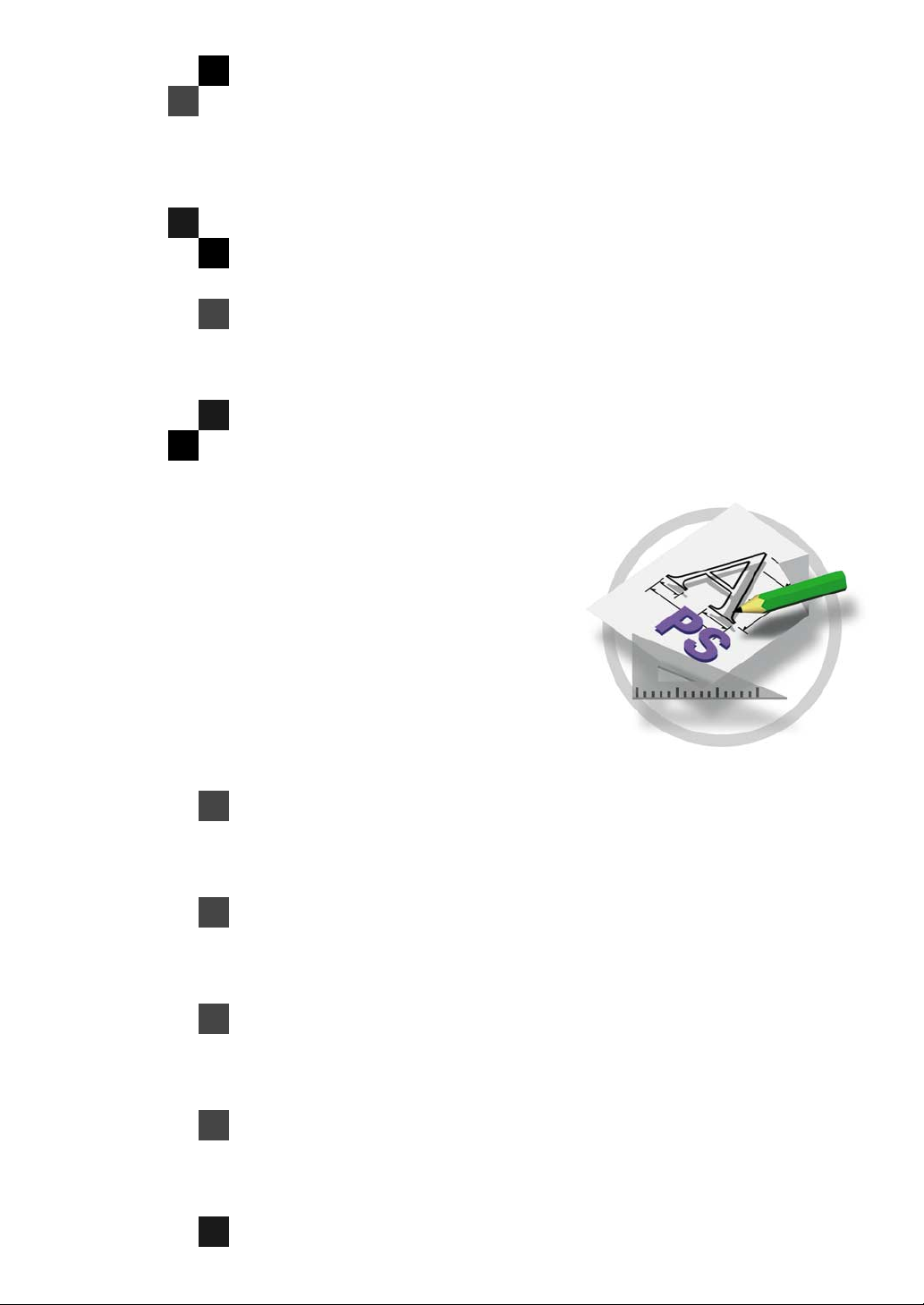
Type 1018 PostScript
level2 Compatible Kit
Operating Instructions
Supplement
Read this manual carefully before you use this product and keep it handy for future
reference.
For safety, please follow the instructions in this manual.
Page 2
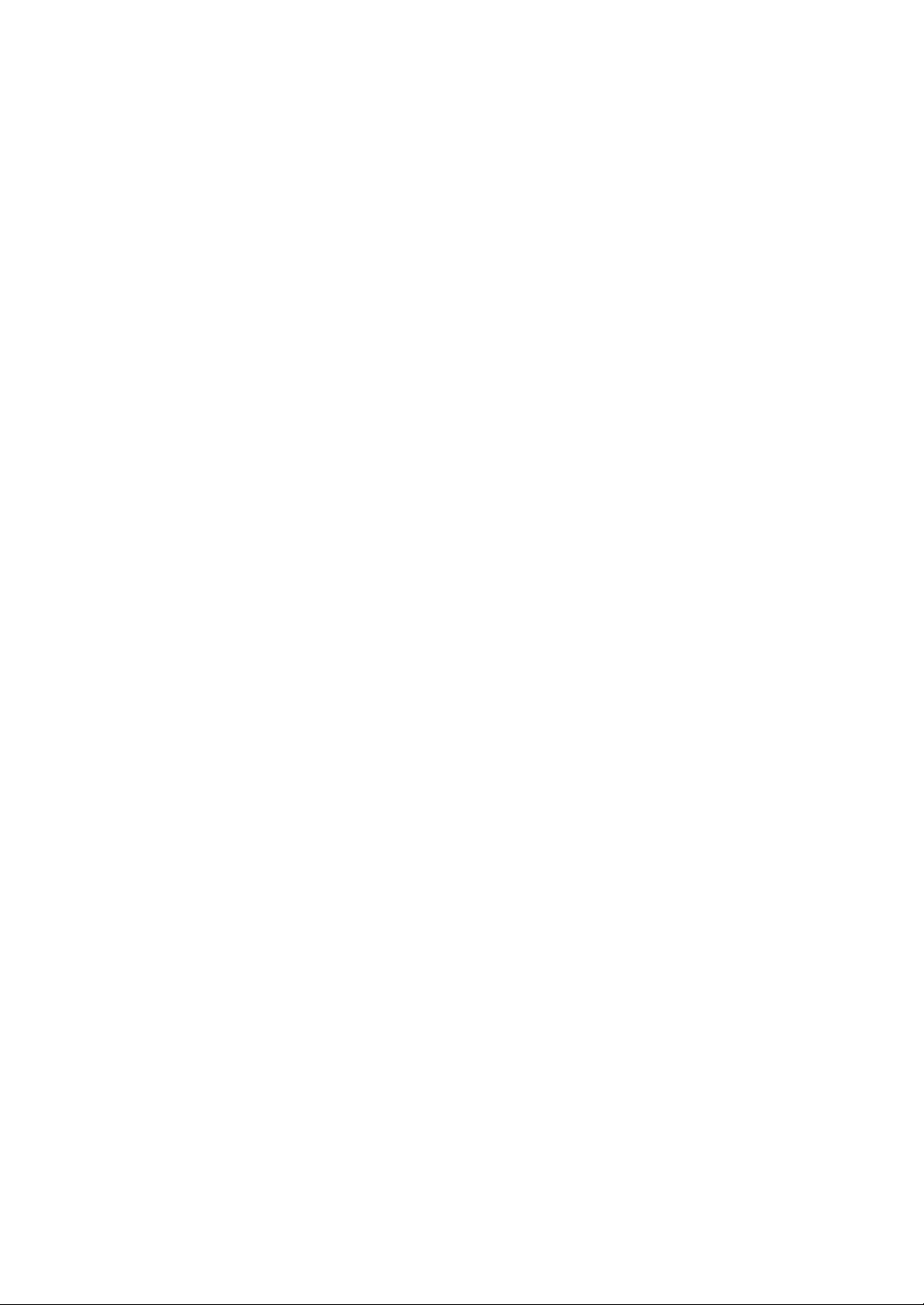
Introduction
To get maximum versatility from this machine all operators should carefully read and follow the instructions in this manual. Please keep this manual in a handy place near the machine.
Please read the Safety Information in the “Copy Reference” before using this machine. It contains important information related to USER SAFETY and PREVENTING EQUIPMENT PROBLEMS.
Important
Parts of this manual are subject to change without prior notice. In no event will the company be liable
for direct, indirect, special, incidental, or consequential damages as a result of handling or operating
the machine.
Trademarks
Microsoft, Windows and MS-DOS are registered trademarks of Microsoft Corporation in the United
States and/or other countries.
Adobe and PostScript are registered trademarks of Adobe Systems Incorporated.
Macintosh is a registered trademark of Apple Computer, Incorporated.
Other product names used herein are for identification purposes only and might be trademarks of their
respective companies. We disclaim any and all rights in those marks.
Notes:
Some illustrations might be slightly different from your machine.
Certain options might not be available in some countries. For details, please contact your local dealer.
Page 3
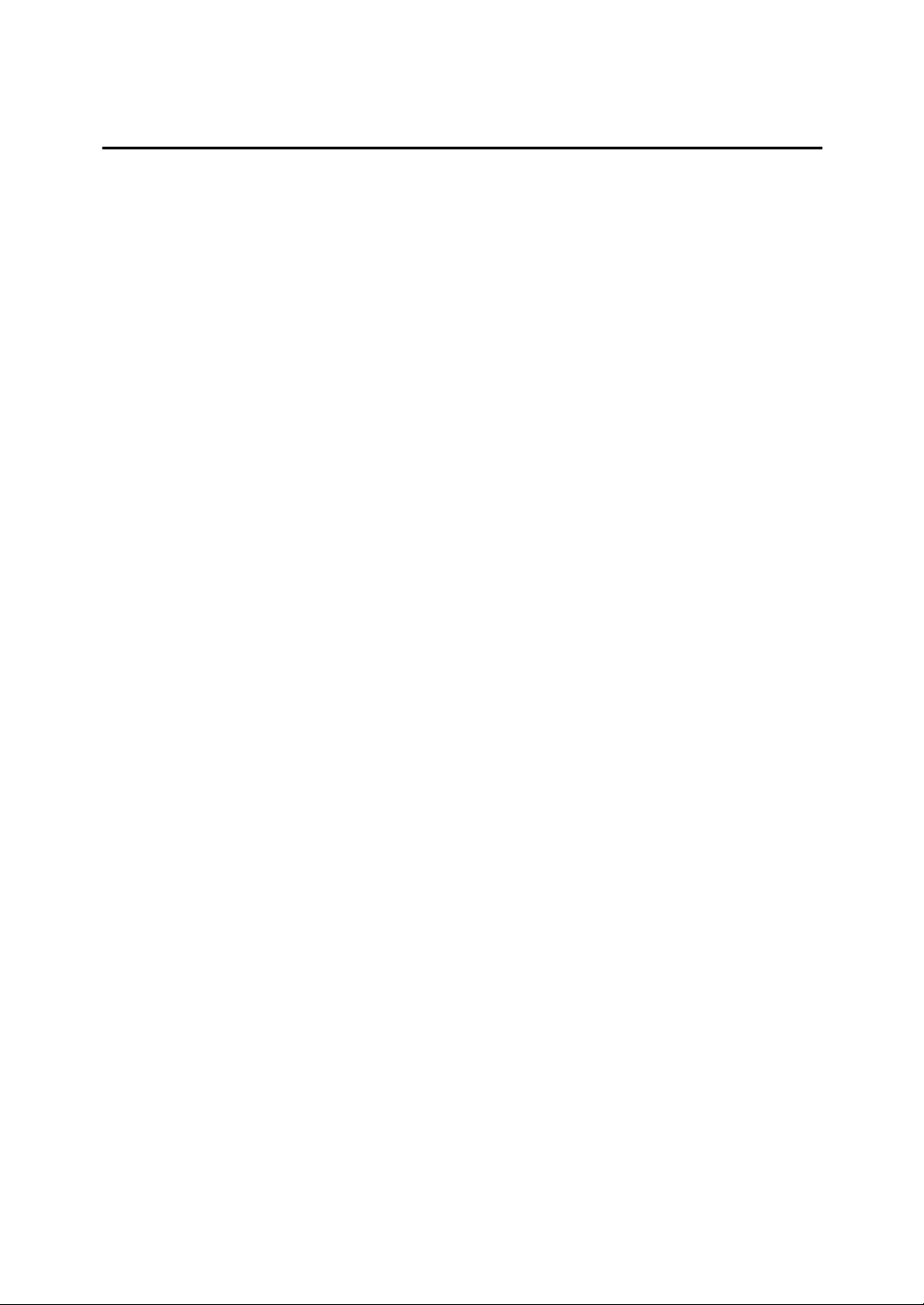
TABLE OF CONTENTS
1.Type 1018 PostScript level2 Compatible Kit
Printer Utility for Mac ................................................................................ 1
Installing Printer Utility for Mac...................................................................... 1
Starting Printer Utility for Mac ....................................................................... 2
Printer Utility for Mac Functions .................................................................... 2
Downloading PS Fonts.................................................................................. 3
Displaying Printer's Fonts.............................................................................. 4
Deleting Fonts............................................................................................... 4
Page Setup ................................................................................................... 4
Printing Font Catalog .................................................................................... 5
Printing Font Sample..................................................................................... 5
Renaming the Printer .................................................................................... 5
Restarting the Printer .................................................................................... 6
Downloading PostScript Files ....................................................................... 6
Selecting the Zone ........................................................................................ 6
Displaying the Printer Status......................................................................... 7
Launching the Dialogue Console .................................................................. 7
i
Page 4
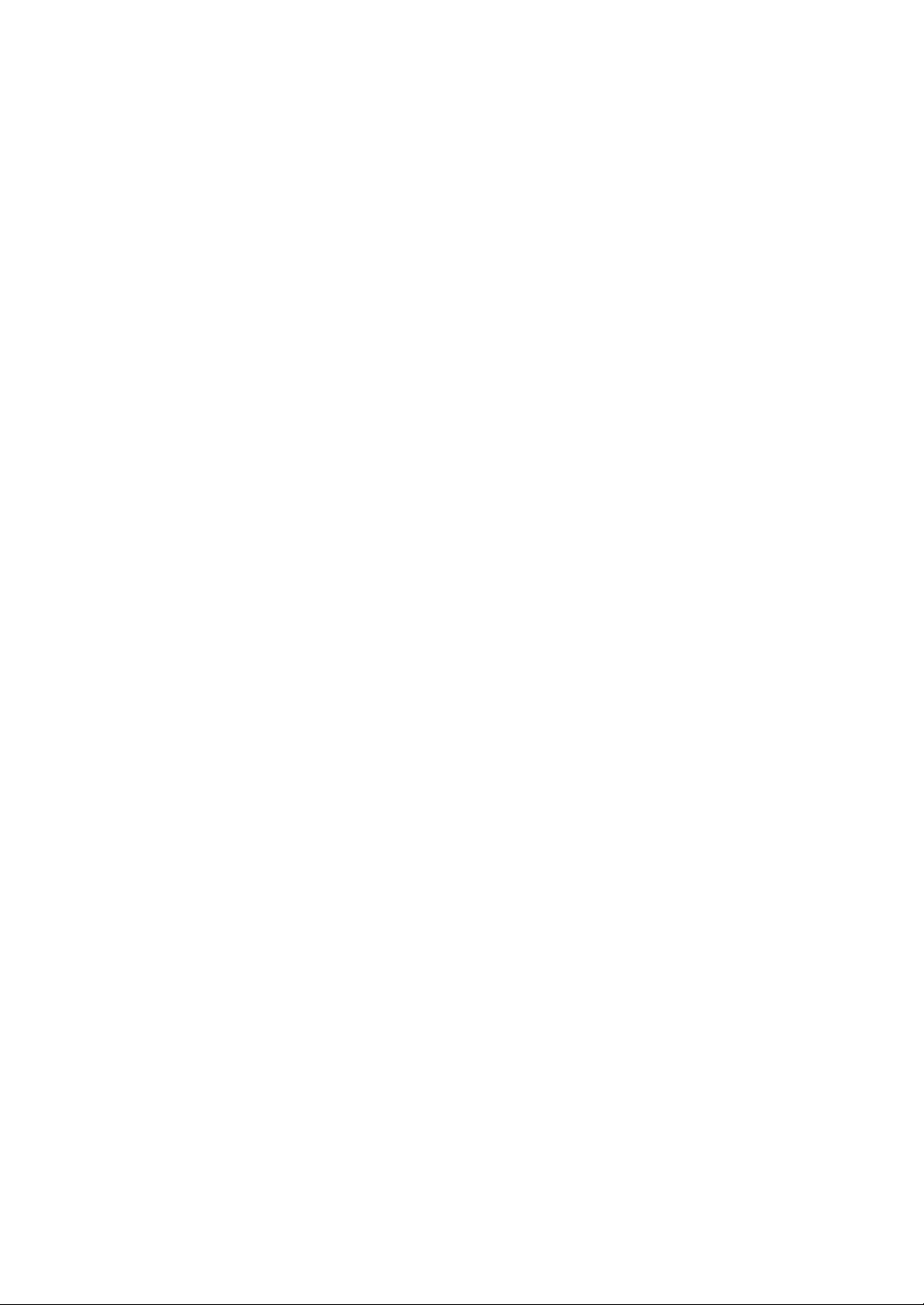
ii
Page 5
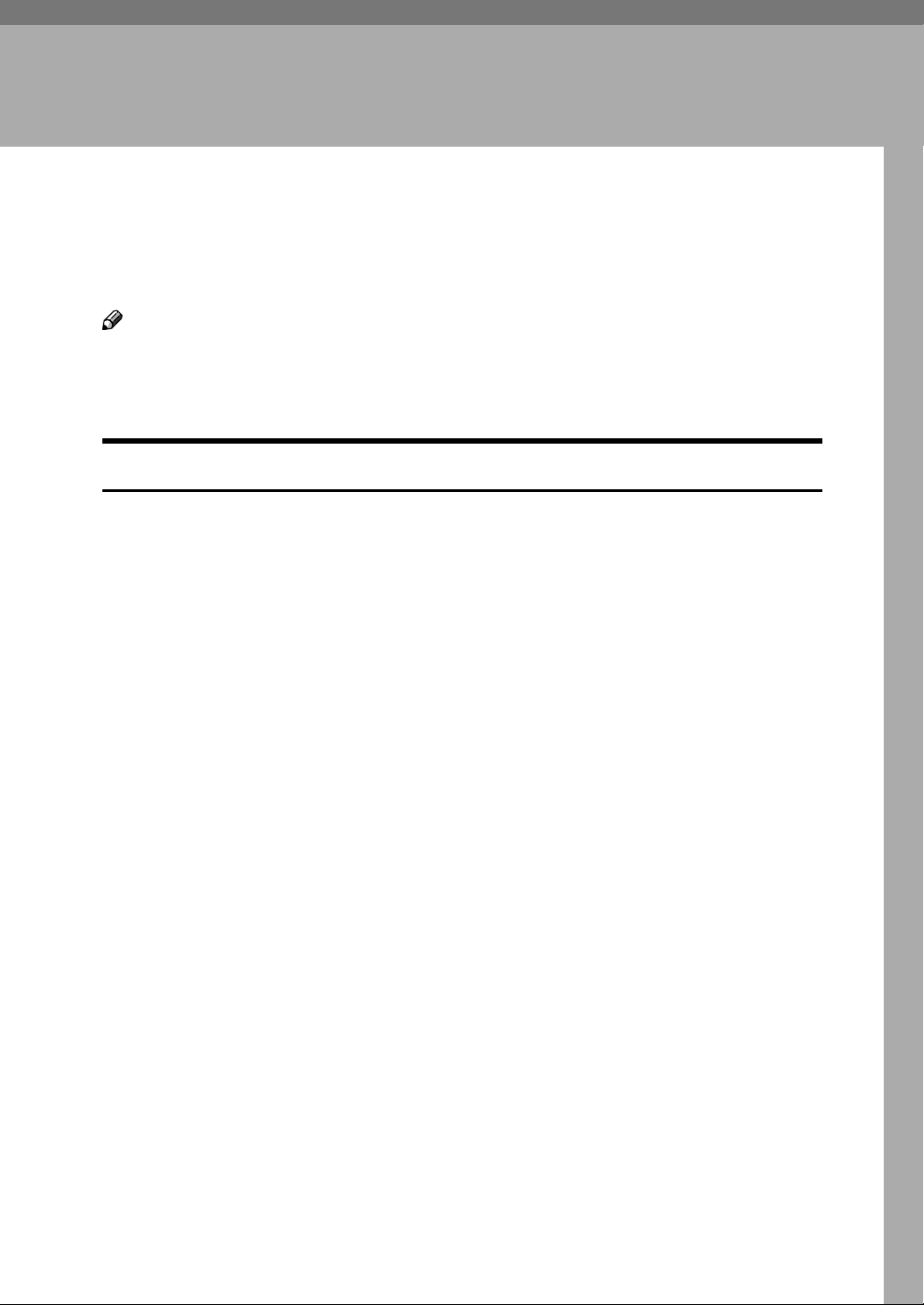
1. Type 1018 PostScript level2
Compatible Kit
Printer Utility for Mac
By using Printer Utility for Mac, you can download fonts, change the name of
printer and so on.
Note
❒ Printer Utility for Mac is included on the CD-ROM labeled “ Printer Drivers
and Utilities”.
❒ Printer Utility for Mac requires Mac OS 8 or 9.
Installing Printer Utility for Mac
Follow these steps to install Printer Utility for Mac on the machine.
Start the Macintosh.
A
Insert the CD-ROM into the CD-ROM drive.
B
The icon of the CD-ROM appears.
Double-click the icon of hard disk to open it.
C
Double-click the CD-ROM icon.
D
The contents of the CD-ROM appear.
Double-click the [PS Utility] folder of the CD-ROM, and then drag the [Printer
E
Utility for Mac] file and drop it into the Macintosh hard disk.
Drag the CD-ROM icon and drop it into [Trash] to eject the CD-ROM.
F
Printer Utility for Mac is installed.
1
Page 6

Type 1018 PostScript level2 Compatible Kit
Starting Printer Utility for Mac
The following instructions describe how to start Printer Utility for Mac.
1
Important
❒ Before starting Printer Utility for Mac, confirm that the printer is selected with
[Chooser] on the Apple menu.
Double-click the icon of Printer Utility for Mac.
A
The Printer Utility for Mac dialog appears.
Click [OK].
B
Printer Utility for Mac will take a few seconds to start.
Reference
For more information, ⇒ P.2 “Printer Utility for Mac Functions”
Printer Utility for Mac Functions
Printer Utility for Mac functions are described below.
❖❖❖❖ File menu
• [Download PS Fonts]
Download fonts (PostScript Type 1) to the printer. See P.3 “Downloading PS
Fonts”.
• [Display Printer's Fonts]
Display and delete the fonts in printer memory and the printer's hard disk
drive. See P.4 “Displaying Printer's Fonts”.
• [Initialize Printer's Disk]
This function is not supported by this machine.
• [Page Setup]
Set up the paper size to print “Printer Font Catalog” and “Printer Font
Sample”. See P.4 “Page Setup”.
• [Print Font Catalog]
Print the names of available fonts. See P.5 “Printing Font Catalog”.
• [Print Font Sample]
Print a sample of fonts. See P.5 “Printing Font Sample”.
• [Rename Printer]
Change the printer's name when viewed via Appletalk. See P.5 “Renaming
the Printer”.
• [Restart Printer]
Restart the printer. See P.6 “Restarting the Printer”.
2
Page 7

Printer Utility for Mac
❖❖❖❖ Utility menu
• [Download PostScript File]
Download a PostScript File. See P.6 “Downloading PostScript Files”.
• [Select Zone]
Change the zone the printer belongs to via Appletalk. See P.6 “Selecting the
Zone”.
• [Display Printer Status]
Display the status of the printer. See P.7 “Displaying the Printer Status”.
• [Launch Dialogue Console]
Create and edit a PostScript file, and download it to the printer. See P.7
“Launching the Dialogue Console”.
Downloading PS Fonts
Important
❒ The following procedures to download the fonts assume that you are a sys-
tem administrator. If you are not, be sure to consult your system administrator.
1
❒ Resetting the printer cause the fonts to be deleted from printer.
❒ Confirm that Macintosh and the printer are connected with Appletalk envi-
ronment.
Note
❒ Some fonts which cannot be downloaded.
❒ Before downloading, read the documentation of the fonts you want to use.
Select [Download PS Fonts...] on the [File] menu.
A
Click [Add to list].
B
The dialog box to select fonts appears.
Click to select the desired font files, and then click [Open].
C
The list of selectable font name appears.
After adding all the fonts you want to download, click [OK].
D
The dialog box of selected fonts to download appears.
Click [Download].
E
The fonts begin to download, and the download status is shown.
Important
❒ During the download, do not turn off the power switch, operate the panel
or open or close the cover.
When the completion message appears, click [OK].
F
Click [Cancel].
G
3
Page 8

1
Type 1018 PostScript level2 Compatible Kit
Displaying Printer's Fonts
You can display the available fonts currently downloaded to the printer. Fonts
in the printer's memory and hard disk drive can be displayed.
Select [Display Printer's Fonts...] on the [File] menu.
A
The dialog box appears.
Select [Printer's memory] or [Printer's disk].
B
Click [OK].
C
Deleting Fonts
You can delete fonts from the printer's memory or hard disk drive.
Select [Display Printer's fonts] on the [File] menu.
A
The dialog box appears.
Select the [Printer's memory] or [Printer's disk].
B
Select the fonts you want to delete.
C
Limitation
❒ You cannot delete the fonts displayed in Italic.
Click [Delete].
D
The confirmation message appears.
Confirm the fonts you want to delete and the printer name from which you
E
want to delete the fonts.
Click [Continue], and then click [OK].
F
Click [OK].
G
Page Setup
You can set the paper size on which “Print Fonts Catalogue” and “Prints Fonts
Sample” are printed.
Select [Page Setup...] on the [File] menu.
A
Choose the paper size.
B
4
Page 9

Printing Font Catalog
Print the names of fonts available on the printer.
Printer Utility for Mac
Note
❒ The paper selected under [Page Setup] is used.
Select [Print Fonts Catalogue] on the [File] menu.
A
Click [Print].
B
Printing Font Sample
You can print samples of fonts that were downloaded on hard disk and the additional memory.
Note
❒ Print by using the paper selected on [Page Setup].
Select [Print Fonts Sample...] on the [File] menu.
A
Click [Print].
B
Renaming the Printer
You can change the printer's name displayed under Appletalk. If you connect several
printers on the network, assign different names so you can identify them. If several
printers have the same name, a digit appears next to the printer name in the [
Chooser
1
].
Select [Rename Printer...] on the [File] menu.
A
Type a new name in the [New Name:] field.
B
Limitation
❒ You can enter up to 31 digits and letters.
❒ Do not use symbols such as “*”, “:”, “=”,”@”, “~”.
Click [Rename].
C
The printer name is changed.
Press [OK].
D
Select [Chooser] on the Apple menu.
E
Click the icon of [LaserWriter 8].
F
Click to select the printer name entered in step BBBB, and then close [Chooser].
G
Note
❒ If there are several Appletalk zones, select the zone where the printer belongs.
5
Page 10

1
Type 1018 PostScript level2 Compatible Kit
Restarting the Printer
You can restart the printer. The fonts in printer's memory must be deleted.
Select [Restart Printer] on the [File] menu.
A
Confirm the message that appears on the screen, and then click [Restart].
B
The printer restarts.
Note
❒ If the printer restarts, all the printer settings return to their defaults. For
how to set each function, see “Printer Reference 2” which is included as a
PDF file on the CD-ROM labeled “Operating Instructions for Printer”.
Downloading PostScript Files
You can download a PostScript file for printing.
Select [Download PostScript File...] on the [Utility] menu.
A
Select the file name to print, and then click [Open].
B
Type the log file name, and then click [Save].
C
The selected file is printed.
Note
❒ Errors are recorded in the log file.
Selecting the Zone
You can change the zone where the printer belongs under Appletalk.
Important
❒ Confirm that the printer and a Macintosh are connected in an Appletalk en-
vironment.
Select [Select Zone...] on the [Utility] menu.
A
The zone where the printer belongs and the available zones list appear.
Select the zone that you want to switch the printer, and then click [Change].
B
A confirmation message appears.
Click [Continue].
C
A confirmation message appears.
Press [OK].
D
6
Page 11

Printer Utility for Mac
Select [Chooser] on the Apple menu.
E
Click the [LaserWriter 8] icon.
F
Select the zone changed in step BBBB on the [Appletalk zone:].
G
Click to select the printer you want to use on the [Select a PostScript Printer:].
H
Close [Chooser].
I
Displaying the Printer Status
You can display and confirm the current status of the printer.
Select [Display Printer Status...] on the [Utility] menu.
A
The current status of the printer appears.
Confirm the current status of the printer.
B
You can confirm the memory capacity, the VM space, the hard disk drive status and available space on the hard disk drive. You can also confirm the zone
the printer belongs to.
1
Click [OK].
C
Launching the Dialogue Console
You can create and edit PostScript file for printing, and download it to the printer.
Important
❒ “Launch Dialogue Console” is recommended for user with a grasp of Post-
Script.
❒ Do not download any files other than PostScript files to the printer.
❒ “Launch Dialogue Console” must be used at your own responsibility.
Select [Launch Dialogue Console...] on the [Utility] menu.
A
The editing screen and Dialogue Console menu bar are displayed.
Type the PostScript command in the editor screen.
B
Note
❒ To edit a PostScript file, select [Open] on the [File] menu.
❒ You can search or replace a character string by using the [Search] menu.
7
Page 12

Type 1018 PostScript level2 Compatible Kit
After editing the PostScript file, select [Download Top Window] on the [Con-
C
sole] menu to start printing.
The PostScript file is sent to the printer.
1
Note
❒ The “Reply from Printer” message appears depending on the PostScript
file you sent.
Select [Return To Downloader] on the [Console] menu to close the PostScript
D
file.
8
EE GB UE USA B405
Page 13

Copyright © 2001
Page 14

Type 1018 PostScript level2 Compatible Kit Operating Instructions
EE GB
UE USA B405-8640
