Page 1
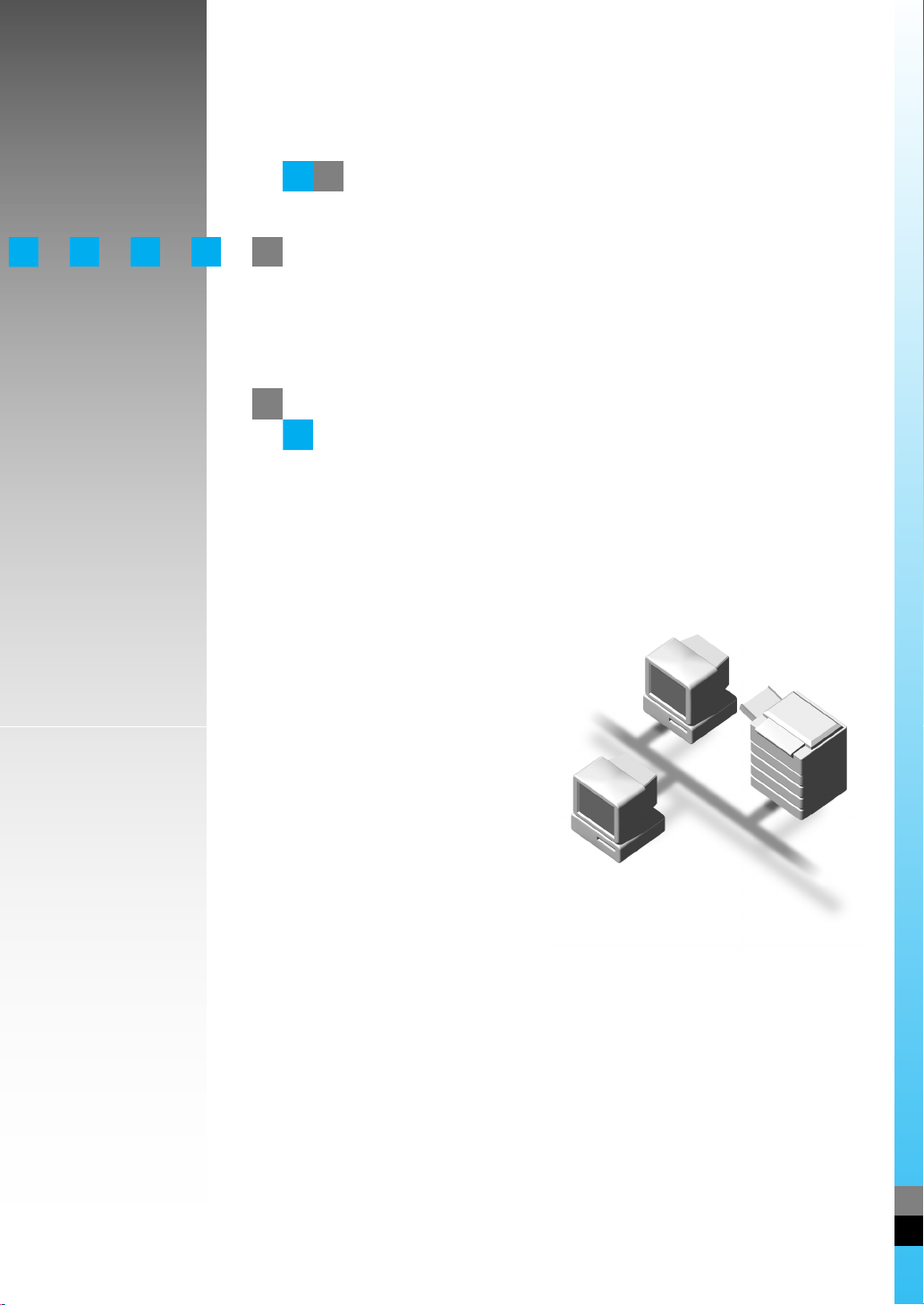
Network Interface Board
185
OPERATING INSTRUCTIONS
SUPPLEMENT
Read this manual carefully before you use this product and keep it handy for future
reference.
For safety, please follow the instructions in this manual.
Page 2
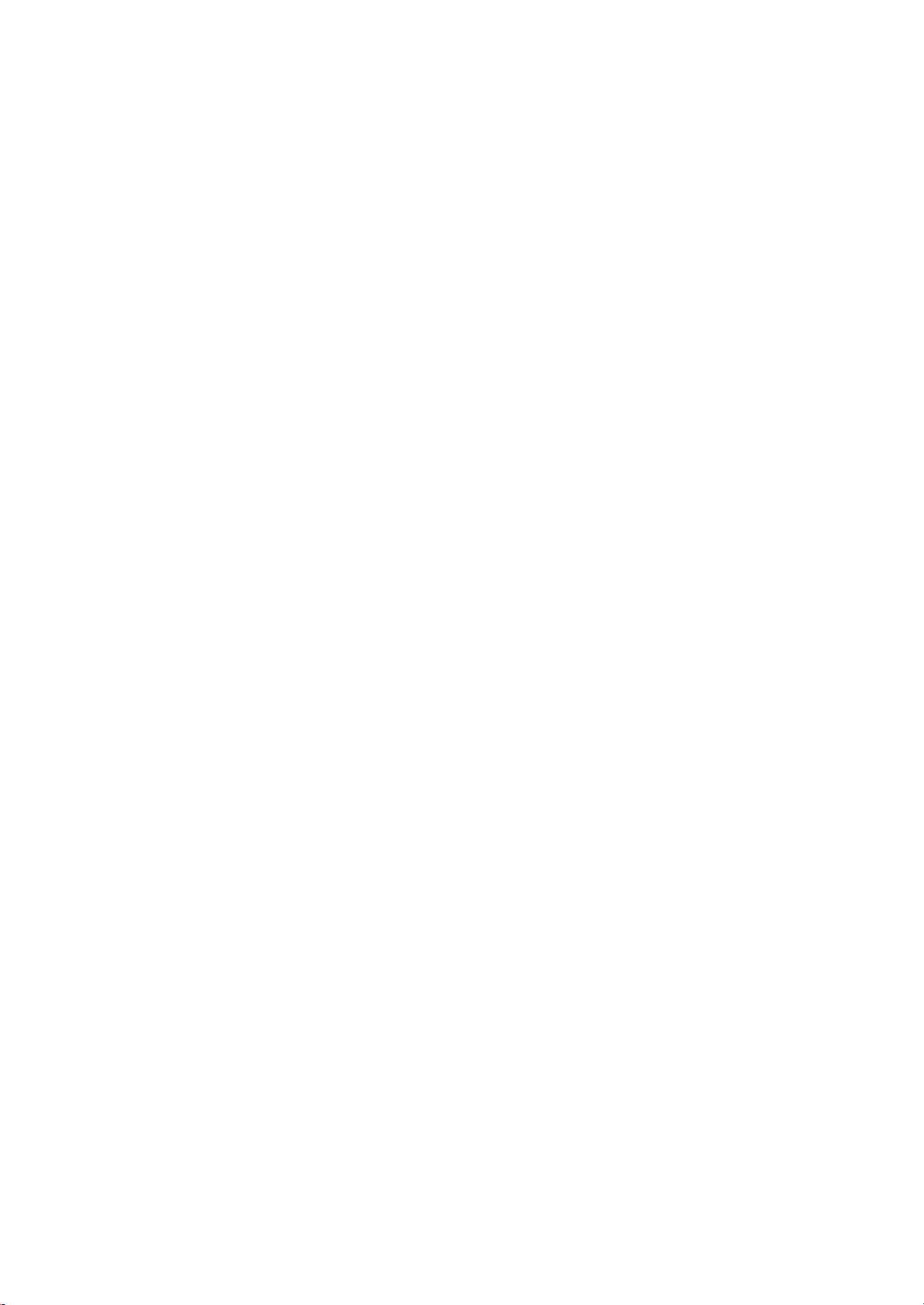
Introduction
To get maximum versa tility from this machin e all opera tors shoul d carefull y read and f ollow th e instructions in this manual. Please keep this manual in a handy place near the machine.
Please read the Safety Informat ion in the “Operating Instructions” before usi ng this mac hine. It c ontains
important information related to USER SAFETY and PREVENTING EQUIPMENT PROBLEMS.
Important
Parts of this manual are subject to change without prior notice. In no event will the company be liable
for direct, indirect, special, incidental, or consequential damages as a result of handling or operating
the machine.
Trademarks
Microsoft, Windows, Windows NT are registered trademarks of Microsoft Corporation in the United
States and/or other countries.
Other product names us ed herei n are for iden tifica tion purp oses on ly and migh t be tradem arks of th eir
respective companies. We disclaim any and all rights in those marks.
Note
The proper names of the Windows operating systems are as follows:
• Microsoft Windows 95 operating system
• Microsoft Windows 98 operating system
• Microsoft Windows NT Server network operating system Version 4.0
• Microsoft Windows NT Workstation operating system Version 4.0
Page 3
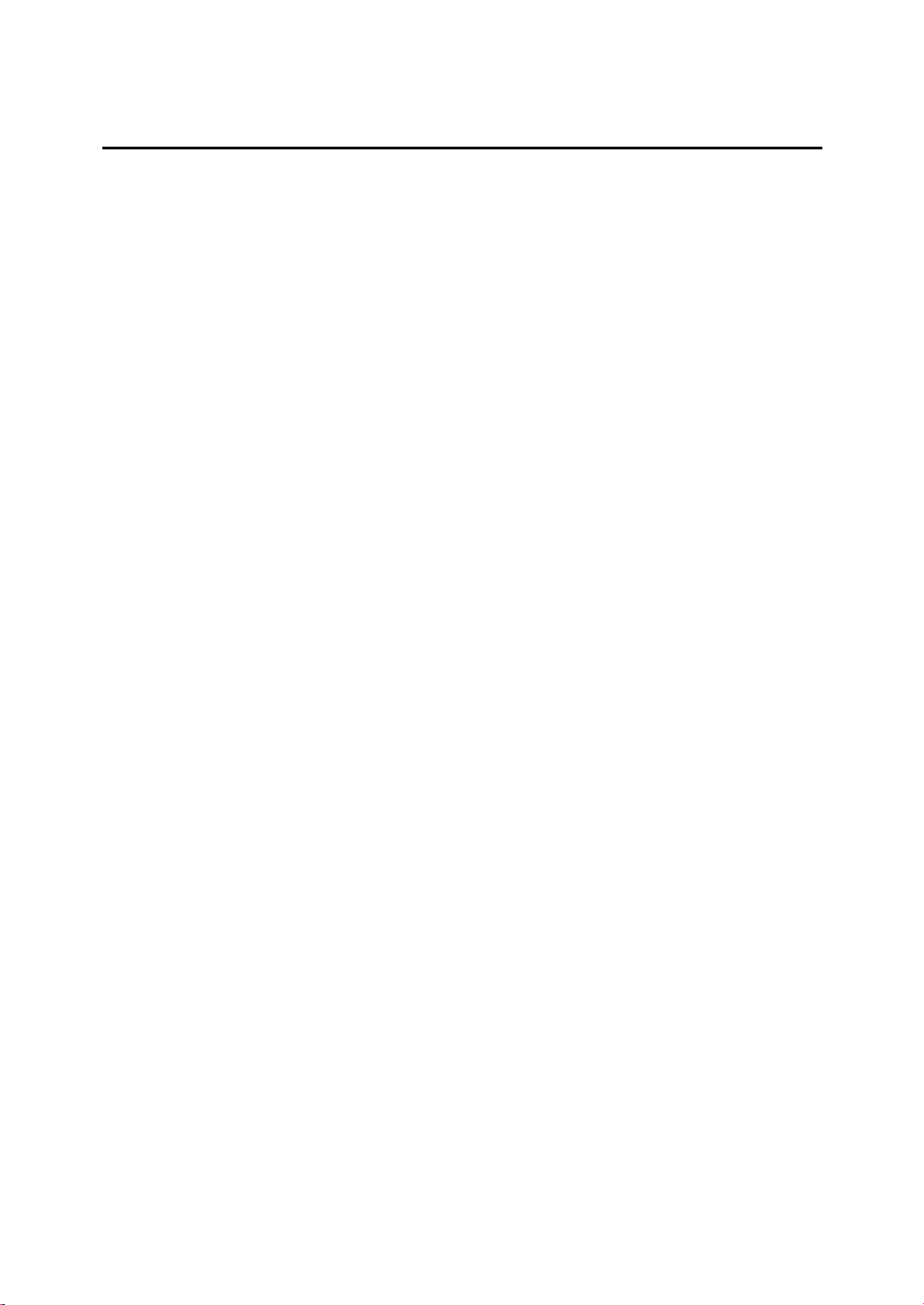
TABLE OF CONTENTS
1.Using PortNavi
Installing PortNavi..................................................................................... 2
Deleting the Port ........................................................................................... 2
Setting Up the Printer Driver.................................................................... 5
Windows 95/98.............................................................................................. 5
Windows NT 4.0............................................................................................ 5
Accessing the Port Settings Dialog Box................................................. 7
Uninstalling PortNavi................................................................................ 8
i
Page 4
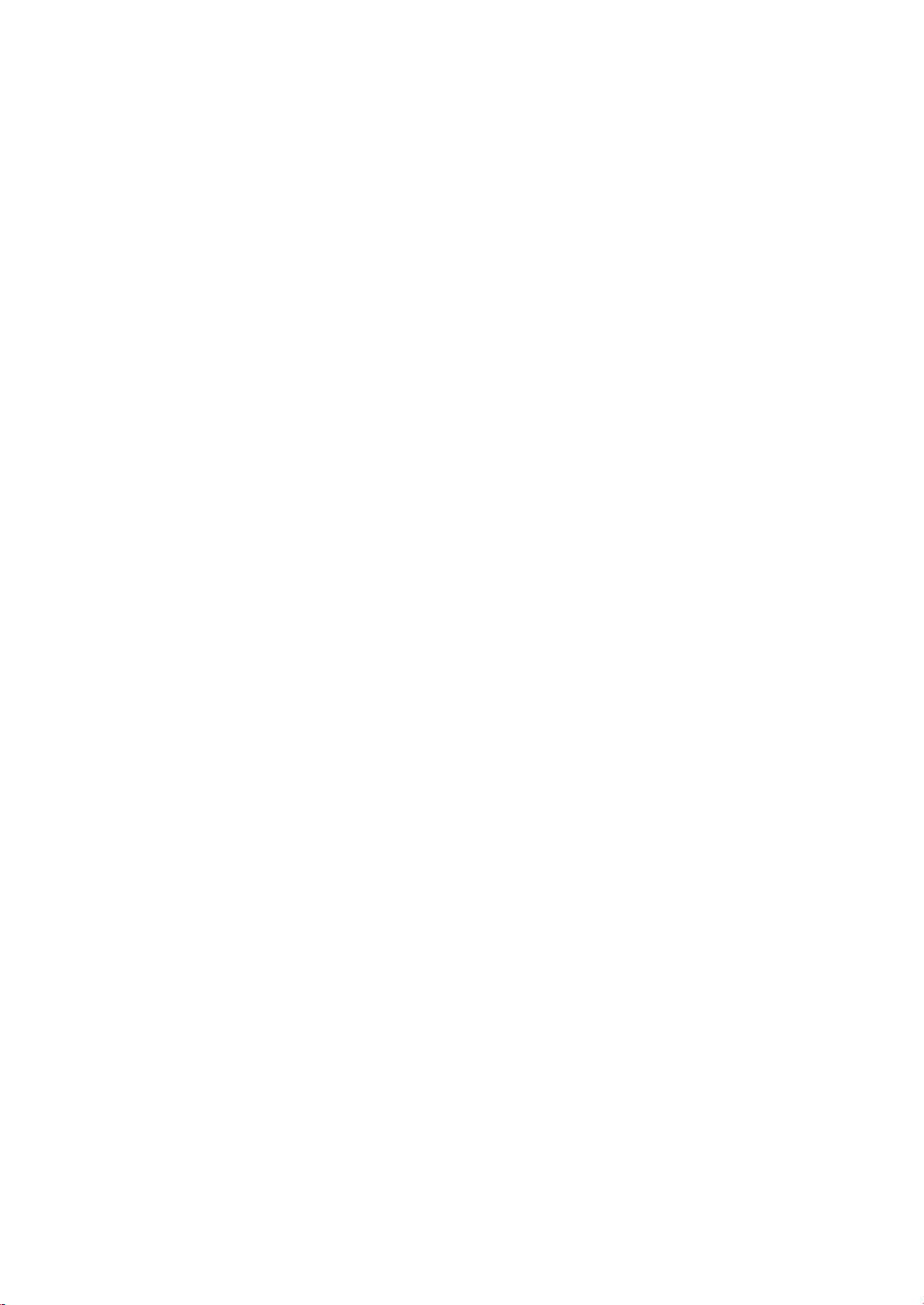
ii
Page 5
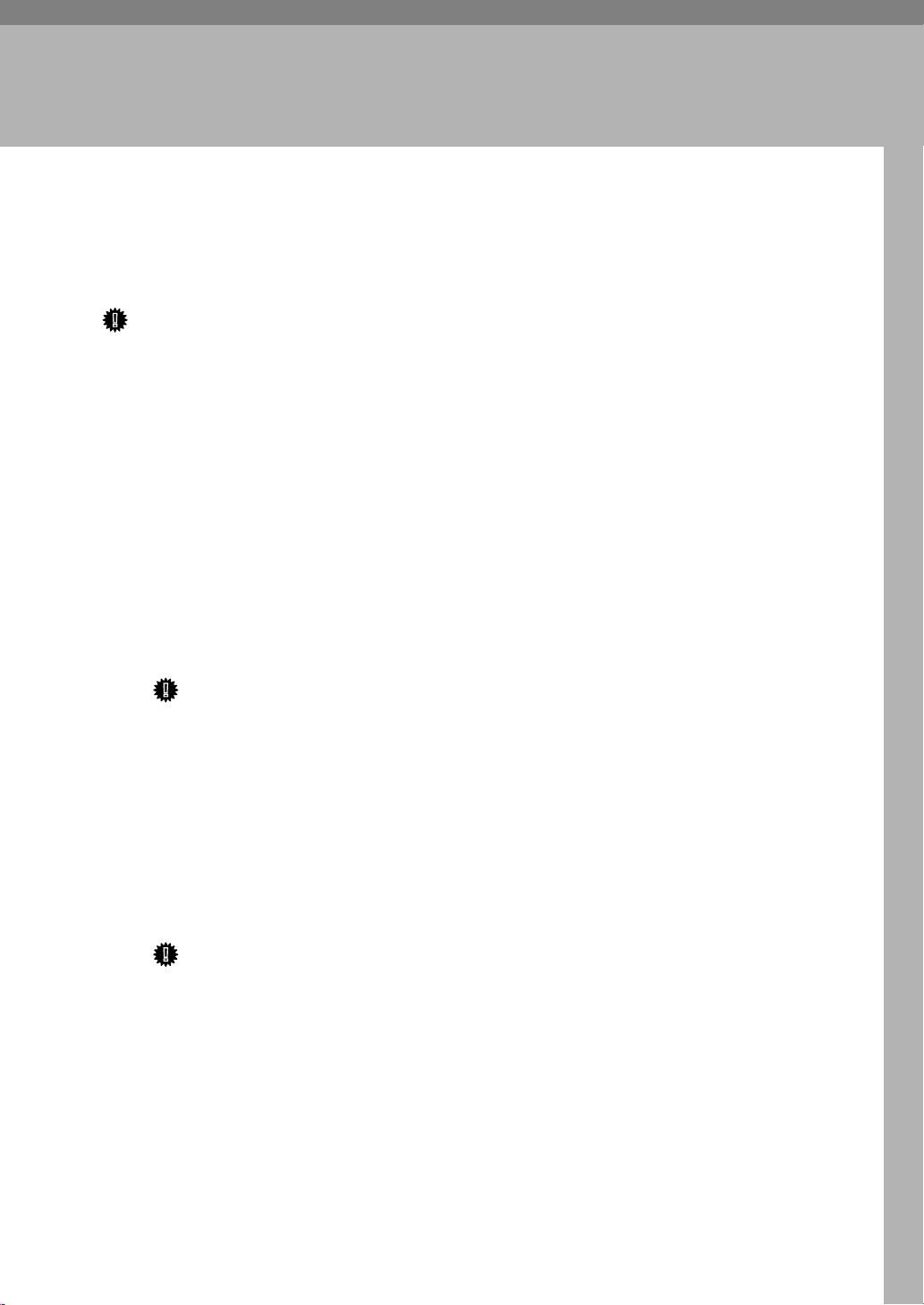
1. Using PortNavi
PortNavi is a utility that helps you to use network printers effectively. It is useful
in environments where two or more network printers are used. It is recommended that installing PortNavi for using the functions of Notify, Parallel Printing
and Recovery Printing. And install Multidirect Print for using ordinary printing.
For more information on PortNavi, see Help of PortNavi.
Important
❒ To use PortNavi you must install PRINTER MANAGER FOR CLIENT and
use the TCP/IP protocol. For the name of the PRINTER MANAGER FOR
CLIENT you use, see “Operating Instructions” for the Network Interface
Board which is on the CD-ROM.
❒ You can install PortNavi with Windows 95/98 or Windows NT 4.0.
PortNavi Features
❖
Allows you to send a print job directly to the network printers without using
a print server.
• Notifies you when a printing error occurs.
• Notifies you when a print job is completed.
• Equally divides the number of copies to be printed among the selected
printers in the printer group (Parallel Printing).
Important
❒ The following settings must be the same for the specified printer and the
printers selected for Parallel Printing.
• Installed options (e.g. Paper Tray, Duplex Unit, Finisher)
• Size, orientation and type of paper in each paper tray
• Total memory
• Installed fonts (including the downloaded fonts)
• Allows you to print documents using other printers in the printer group
when the specified printer is busy (Recovery Printing).
Important
❒ The following settings must be the same for the specified printer and the
printers selected for Recovery Printing.
• Installed options (e.g. Paper Tray, Duplex Unit, Finisher)
• Size, orientation and type of paper in each paper tray
• Total memory
• Installed fonts (including the downloaded fonts)
1
Page 6

Using PortNavi
Installing PortNavi
Follow these instructions to install PortNavi.
1
A Insert the CD-ROM that comes with the machine in the CD-ROM drive.
Note
❒ If the installer starts automatically, use it to install PortNavi, and then go
to step F.
B Open
C In the
D Click
Control Panel
[
Install/Uninstall
[
Next >
[
.
]
E Type the name of the CD-ROM drive in the
box, followed by “:\NETWORK\PORTNAVI\DISK1\SETUP.EXE”
gram
]
(do not include the quotation marks), and then click
Note
❒ An example would be “D:\NETWORK\PORTNAVI\DISK1\SETUP.EXE”
when the drive letter is “D”.
F After the
Welcome
[
, and double-click the
]
tab, click
]
dialog box appears, click
]
Install
[
[
.
]
Add/Remove Programs
Command line for installation pro-
[
Finish
[
Next >
[
.
]
G If PRINTER MANAGER FOR CLIENT is not installed, the
box appears, click
PRINTER MANAGER FOR CLIENT is installed, click
and install PRINTER MANAGER FOR CLIENT. If
No
[
]
Yes
[
icon.
]
.
]
Question
[
.
]
dialog
]
H Click
The
[
I If you want to read “Readme File”, click
J After the
computer now.
The computer restarts, and PortNavi can now be used. If you select “No”, be
sure to restart the computer manually before launching PortNavi for the first
time.
.
Yes
]
[
Question
]
Setup Complete
[
]
dialog box appears.
dialog box appears, click
]
, and click
Finish
[
.
]
Yes
[
.
]
Yes, I want to restart my
[
Deleting the Port
The following procedure allows you to delete the printer port. If you want to delete the port which is currently used in Windows, switch the port to another such
as "FILE", then delete it. For more information on PortNavi, see Help of PortNavi.
2
Page 7

Windows 95/98
Installing PortNavi
A From the
the Multidirect Print port to print, and then click
B Click the
in the
Remember the port name because this port should be deleted later.
Printers
[
Details
[
Print to the following port
[
C From the drop-down menu in the
D Click
The port which is currently in use is changed.
E Click
Apply
]
[
Delete Port
[
window, click to select the icon at the printer which uses
]
Properties
[
tab and confirm that the Multidirect Print port is shown
]
box.
]
Print to the following port
[
.
.
]
in the
]
box, select
]
File
[
menu.
]
F Click to select the Multidirect Print port name as confirmed in step B, then click
The port is deleted.
G Click
Windows NT 4.0
A From the
the Multidirect Print port to print, then click
to close the properties.
OK
]
[
Printers
[
window, click to select the icon of the printer which uses
]
Properties
[
in the
]
File
[
menu.
]
FILE
[
[
OK
1
.
]
.
]
B Click to select the
shown in the
Remember the port name because this port should be deleted later.
C Click to select the
D Click
The port which is currently in use is changed.
to close the property.
OK
]
[
[
Print to the following port(s)
[
[
tab, then confirm that the Multidirect Print port is
Ports
]
box and that the check box is selected.
]
check box in the
FILE
]
Port
[
column.
]
E Open the Properties of the same printer.
F Click to select the
G At the
the Multidirect Print port name as confirmed in step B.
Do not select the check box.
H Click
column in the
Port
]
[
Delete Port
[
[
.
]
I When the confirmation message appears, click
The port is deleted.
J Click
to close the properties.
OK
]
[
Ports
tab.
]
Print to the following port(s)
[
dialog box, click to select
]
.
Yes
]
[
3
Page 8

1
Using PortNavi
Setting Up the Printer Driver
The following procedure allows you to configure the printer port to use PortNavi with Windows 95/98 and NT 4.0.
Important
❒ If you want to switch the Multidirect Print port to the PortNavi port for print-
ing, delete the Multidirect Print port before adding the PortNavi port.
Windows 95/98
A Install the printer driver of the printer you want to use.
B From the
then click
C Click the
D Click
The
Select Printer
[
The displayed items are as follows: Model Name:
The model name of the printer.
Name: The name of the Network Interface Board.
Comment: Additional information about the Network Interface Board.
Address: The IP address of the printer.
[
Other
[
Printers
[
Properties
[
Details
, click to select
]
E Click to select the model name of the printer, and then click
If you want to select any printer which is not shown here, click
input the IP address.
F Confirm that the PortNavi port name is shown in the
box, and click
port
]
The PortNavi port name is shown as "IP address@model name".
The configuration is now complete.
When printing, select the configured printer here and print as usual. Printing
will be done automatically by PortNavi.
window, click to select the installed printer icon, and
]
in the
]
tab and click
]
dialog box appears .
]
.
[OK]
menu.
File
[
]
Add Port
[
PortNavi
[
.
]
from the list and then click
]
OK
[
[
Print to the following
[
[OK]
.
]
IP Address
.
to
]
Windows NT 4.0
A Install the printer driver of the printer you want to use.
B From the
4
click
Printers
[
Properties
[
window, click to select the installed printer icon then
]
in the
]
File
[
menu.
]
Page 9

Setting Up the Printer Driver
C Click to select the
D Click to select the
The
Select Printer
[
browsed.
The displayed items are as follows:
Model Name: The model name of the printer.
Name: The name of the Network Interface Board.
Comment: Additional information about the Network Interface Board.
Address: The IP address of the printer.
[
PortNavi
[
dialog box appears and printers on the network are
]
tab and then click
Ports
]
in the
]
Add Port
[
Available Printer Ports
[
E Click to select the model name of the printer then click
If you want to select a printer which is not shown here, click
input the IP address.
F Click
Close
[
in the
]
Printer Ports
[
dialog box.
]
G Confirm that the name of the PortNavi port is shown in the
lowing port(s)
The name of the PortNavi port is shown as "IP address@model name".
The configuration is now complete.
When printing, select the configured printer and print as usual. Printing will
be done automatically by PortNavi.
dialog box and its check box is selected then click
]
.
]
box then click
]
.
OK
]
[
IP Address
[
Print to the fol-
[
New Port
[
[OK]
.
]
1
to
]
.
5
Page 10

1
Using PortNavi
Accessing the Port Settings Dialog Box
This section describes accessing the Port Setting dialog box to enable Notice, Parallel Printing and Recovery Printing.
Reference
For more information on following procedure of Notice, Parallel Printing and
Recovery Printing, see Help of PortNavi.
A Click
on the task bar, point to
Start
]
[
Settings
[
, and click
]
B Click the icon of the printer you want to use. On the
.
erties
]
C If using Windows 95/98, click the
ing Windows NT 4.0, click the
The PortNavi settings dialog box appears.
Ports
[
[
Details
tab and click
]
tab and click
]
Printers
[
menu, click
File
]
[
Port Settings
[
Configure Port
[
]
.
.
]
Prop-
[
. If us-
]
6
Page 11

Uninstalling PortNavi
Uninstalling PortNavi
A Open
B From the
Control Panel
[
Install/Uninstall
[
C After a confirmation message appears, click
UninstallShield removes all of the components of PortNavi.
D After a Note massage appears, click
E Confirm the
Remove Shared Files?
[
F When the uninstallation is complete, click
, and double-click the
]
tab, click
]
PortNavi
[
Yes
[
dialog box.
]
Add/Remove Programs
[
, and click
]
.
Yes
]
[
.
]
.
Yes
]
[
icon.
]
Add/Remove
[
.
1
]
7
Page 12

1
Using PortNavi
8 EE GB UE USA B307
Page 13

Copyright © 1999
Page 14

Network Interface Board 185
OPERATING INSTRUCTIONS SUPPLEMENT
EE GB
UE USA B307-8695
