Ricoh PJ-X6180N User manual
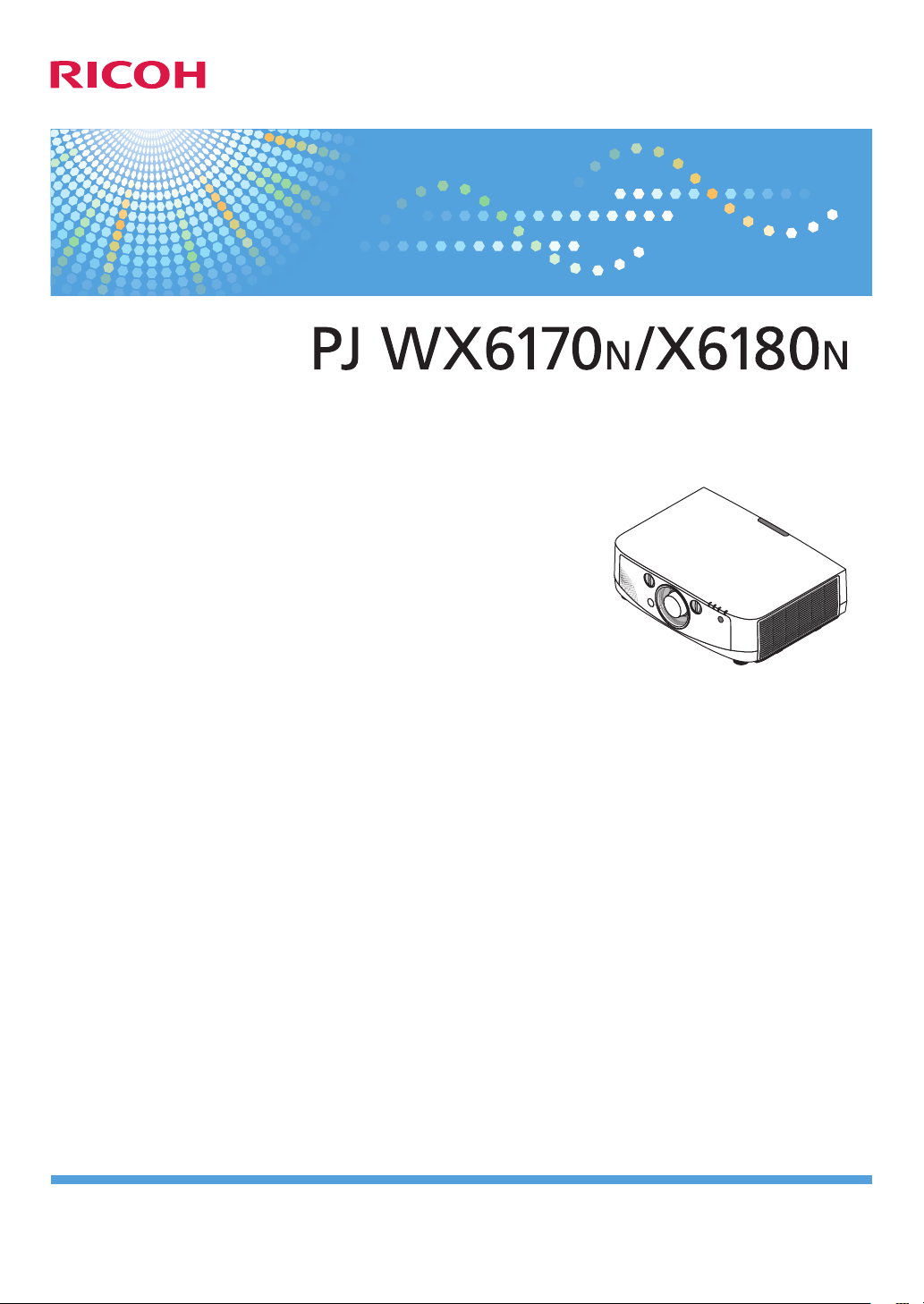
User’s Manual
Read this manual carefully before you use this machine and keep it handy for future reference. For safe and correct use, be sure to read the
Important Information in this manual before using the machine.
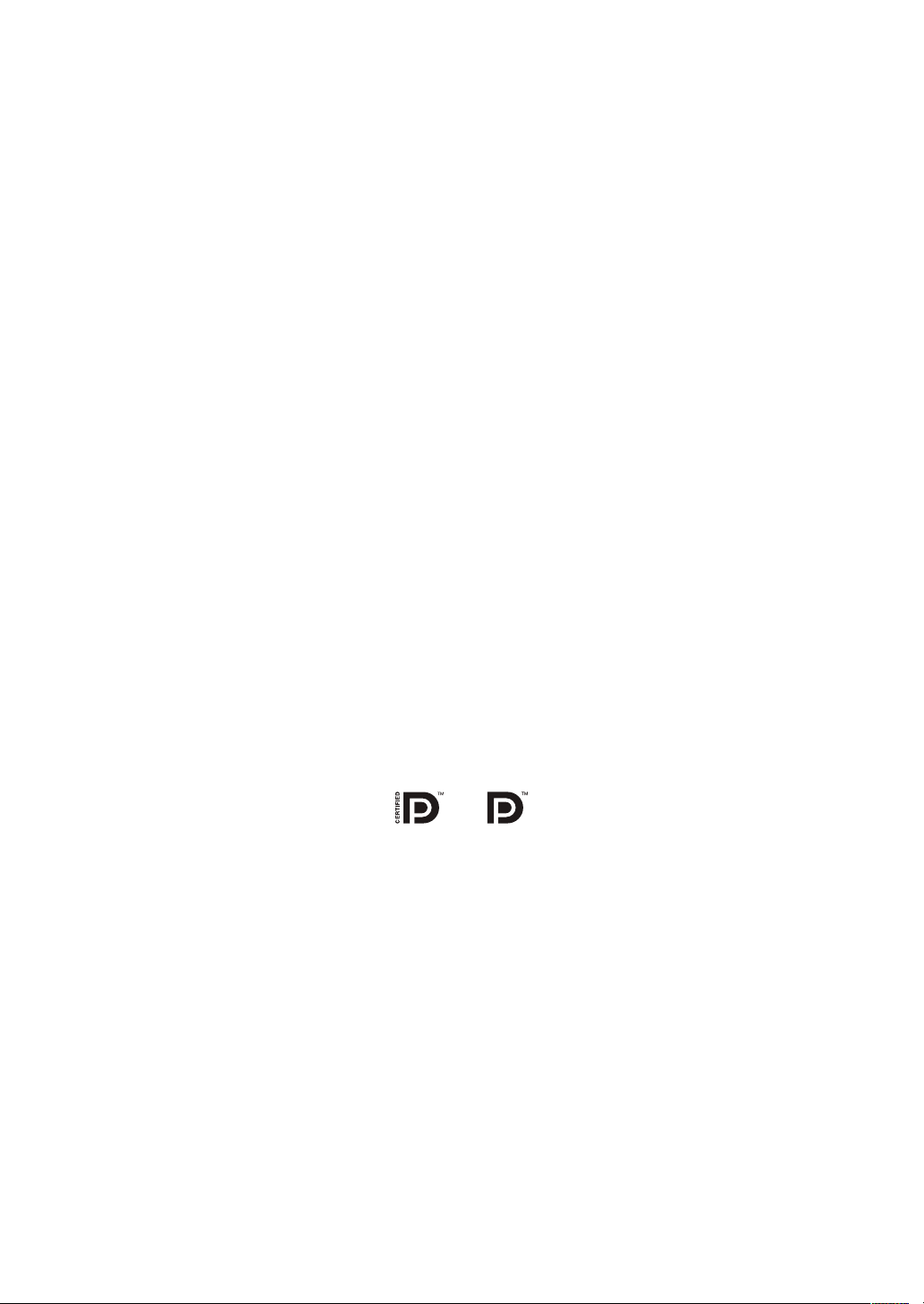
• Macintosh, Mac OS X and PowerBook are trademarks of Apple Inc. registered in the U.S. and other countries.
• Microsoft, Windows, Windows Vista, Internet Explorer, .NET Framework and PowerPoint are either a registered
trademark or trademark of Microsoft Corporation in the United States and/or other countries.
• MicroSaver is a registered trademark of Kensington Computer Products Group, a division of ACCO Brands.
• Adobe, Adobe PDF, Adobe Reader, and Acrobat are either registered trademarks or trademarks of Adobe Systems
Incorporated in the United States and/or other countries.
• HDMI, the HDMI Logo and High-Denition Multimedia Interface are trademarks or registered trademarks of HDMI
Licensing LLC.
• DisplayPort, DisplayPort Certied Logo, VESA, and VESA logo are trademarks of the Video Electronics Standards
Association, registered in the U.S. and other countries.
• Trademark PJLink is a trademark applied for trademark rights in Japan, the United States of America and other
countries and areas.
®
• Wi-Fi
, Wi-Fi Alliance®, and Wi-Fi Protected Access (WPA, WPA2)® are registered trademarks of the Wi-Fi Alliance.
• Blu-ray is a trademark of Blu-ray Disc Association
• Crestron, Crestron Control, and Crestron RoomView are trademarks or registered trademarks of Crestron Electronics, Inc.
• Other product and company names mentioned in this user’s manual may be the trademarks or registered trademarks
of their respective holders.
NOTES
(1) The contents of this user’s manual may not be reprinted in part or whole without permission.
(2) The contents of this user’s manual are subject to change without notice.
(3) Great care has been taken in the preparation of this user’s manual; however, should you notice any questionable
points, errors or omissions, please contact us.
(4) Notwithstanding article (3), Ricoh will not be responsible for any claims on loss of prot or other matters deemed
to result from using the Projector.
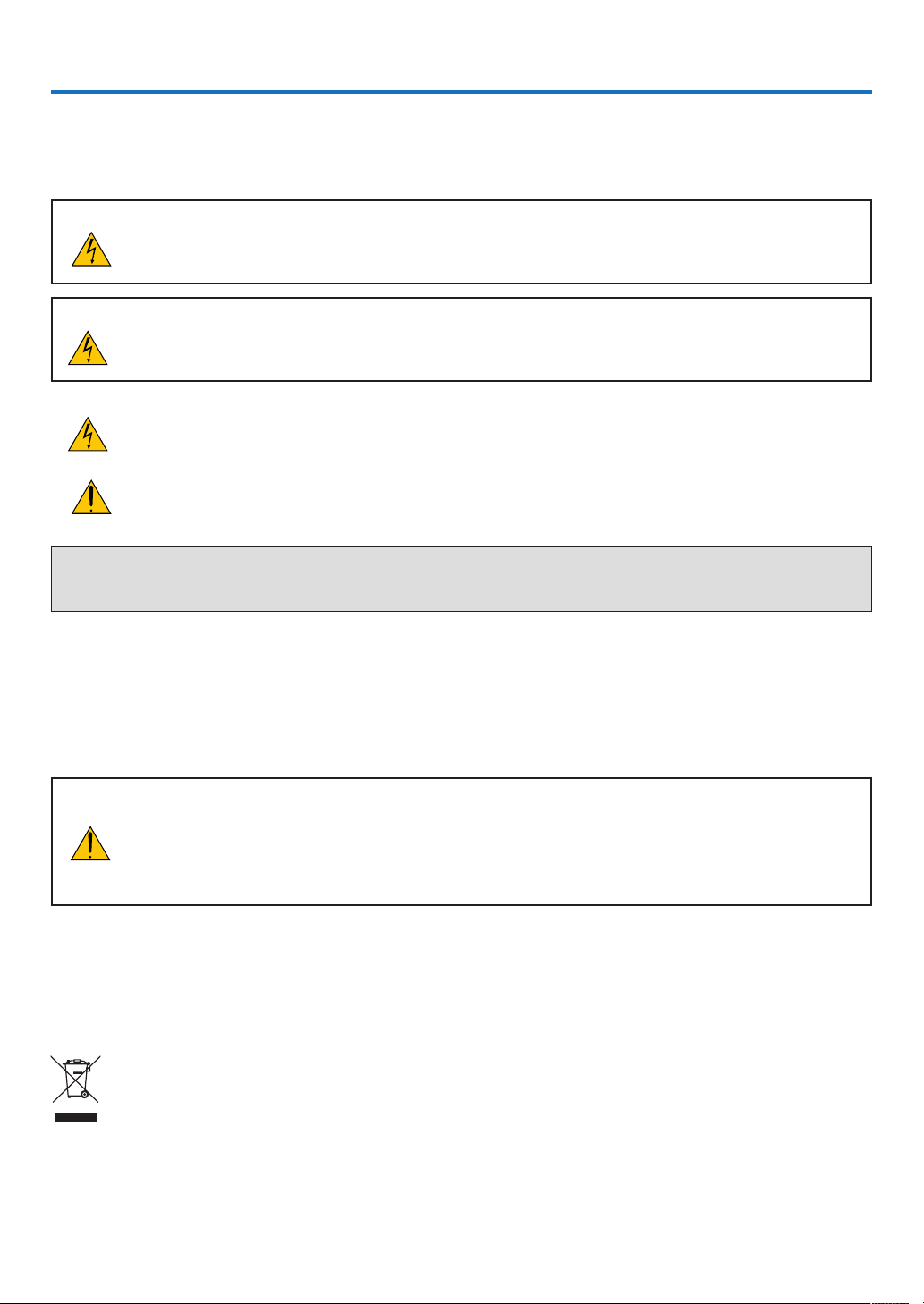
Important Information
Safety Cautions
Precautions
Please read this manual carefully before using your Ricoh projector and keep the manual handy for future reference.
CAUTION
To turn off main power, be sure to remove the plug from power outlet.
The power outlet socket should be installed as near to the equipment as possible, and should be easily
accessible.
CAUTION
TO PREVENT SHOCK, DO NOT OPEN THE CABINET.
THERE ARE HIGH-VOLTAGE COMPONENTS INSIDE.
REFER SERVICING TO QUALIFIED SERVICE PERSONNEL.
This symbol warns the user that uninsulated voltage within the unit may be sufficient to cause electrical
shock. Therefore, it is dangerous to make any kind of contact with any part inside of the unit.
This symbol alerts the user that important information concerning the operation and maintenance of this
unit has been provided.
The information should be read carefully to avoid problems.
WARNING: TO PREVENT FIRE OR SHOCK, DO NOT EXPOSE THIS UNIT TO RAIN OR MOISTURE.
DO NOT USE THIS UNIT’S PLUG WITH AN EXTENSION CORD OR IN AN OUTLET UNLESS ALL THE PRONGS
CAN BE FULLY INSERTED.
DOC Compliance Notice (for Canada only)
This Class B digital apparatus meets all requirements of the Canadian Interference-Causing Equipment Regulations.
Machine Noise Information Regulation - 3. GPSGV,
The highest sound pressure level is less than 70 dB (A) in accordance with EN ISO 7779.
CAUTION
Avoid displaying stationary images for a prolonged period of time.
Doing so can result in these images being temporarily sustained on the surface of the LCD panel.
If this should happen, continue to use your projector. The static background from previous images will
disappear.
User Information on Electrical and Electronic Equipment
Users in the countries where this symbol shown in this section has been specified in national law
on collection and treatment of E-waste
Our Products contain high quality components and are designed to facilitate recycling.
Our products or product packaging are marked with the symbol below.
i
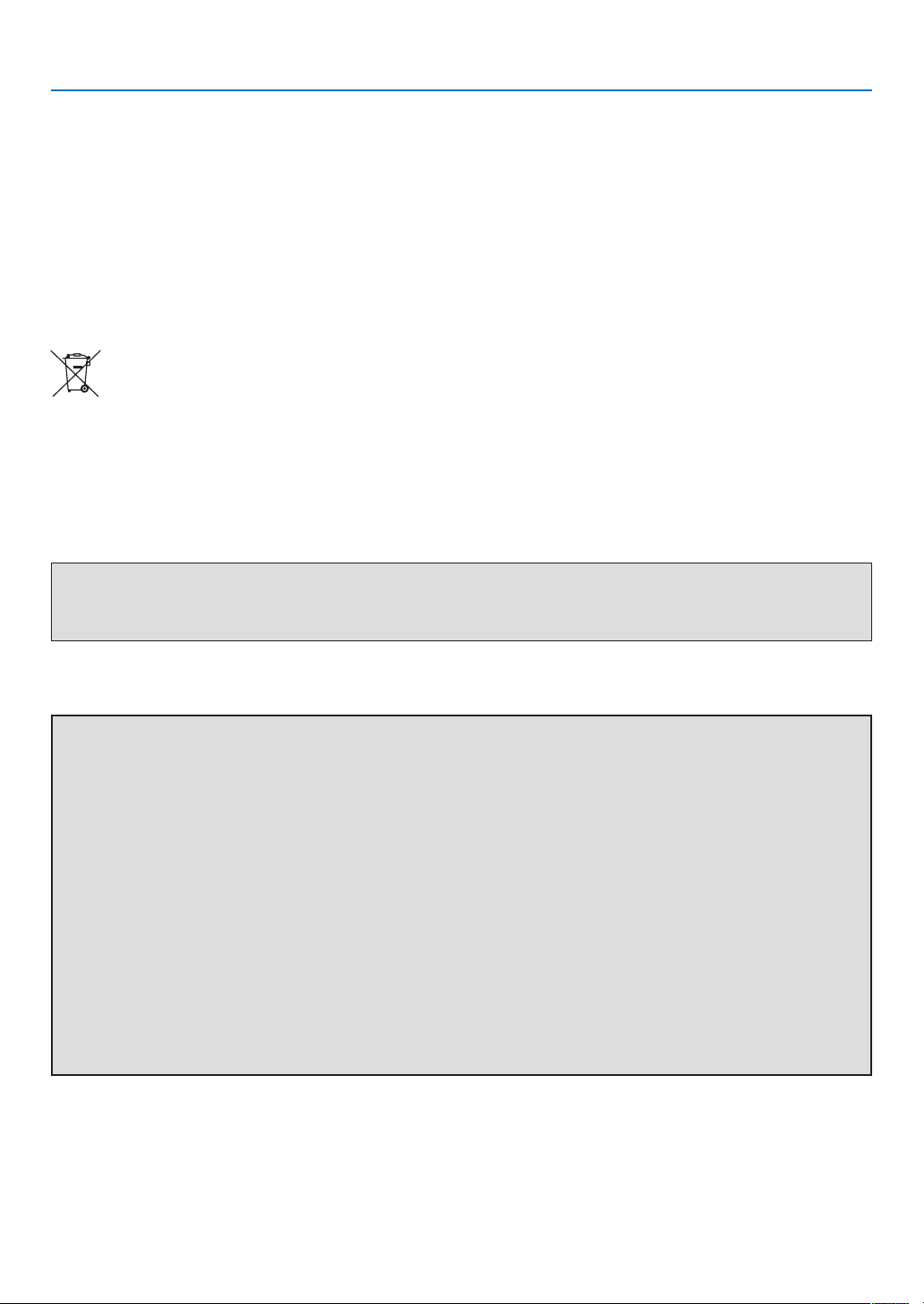
Important Information
The symbol indicates that the product must not be treated as municipal waste. It must be disposed of separately via
the appropriate return and collection systems available. By following these instructions you ensure that this product is
treated correctly and help to reduce potential impacts on the environment and human health, which could otherwise result
from inappropriate handling. Recycling of products helps to conserve natural resources and protect the environment.
For more detailed information on collection and recycling systems for this product, please contact the shop where you
purchased it, your local dealer or sales/service representatives.
All Other Users
If you wish to discard this product, please contact your local authorities, the shop where you bought this product, your
local dealer or sales/service representatives.
Note for the Battery and/or Accumulator Symbol (For EU countries only)
In accordance with the Battery Directive 2006/66/EC Article 20 Information for end-users Annex II, the above symbol
is printed on batteries and accumulators.
This symbol means that in the European Union, used batteries and accumulators should be disposed of separately
from your household waste.
In the EU, there are separate collection systems for not only used electrical and electronic products but also batteries
and accumulators.
Please dispose of them correctly at your local community waste collection/recycling centre.
WARNING TO CALIFORNIA RESIDENTS:
Handling the cables supplied with this product will expose you to lead, a chemical known to the State of California
to cause birth defects or other reproductive harm. WASH HANDS AFTER HANDLING.
RF Interference (for USA only)
WARNING
The Federal Communications Commission does not allow any modications or changes to the unit EXCEPT those
specied by Ricoh Americas Corporation in this manual. Failure to comply with this government regulation could void
your right to operate this equipment. This equipment has been tested and found to comply with the limits for a Class
B digital device, pursuant to Part 15 of the FCC Rules. These limits are designed to provide reasonable protection
against harmful interference in a residential installation. This equipment generates, uses, and can radiate radio
frequency energy and, if not installed and used in accordance with the instructions, may cause harmful interference
to radio communications. However, there is no guarantee that interference will not occur in a particular installation.
If this equipment does cause harmful interference to radio or television reception, which can be determined by
turning the equipment off and on, the user is encouraged to try to correct the interference by one or more of the
following measures:
• Reorient or relocate the receiving antenna.
• Increase the separation between the equipment and receiver.
• Connect the equipment into an outlet on a circuit different from that to which the receiver is connected.
• Consult the dealer or an experienced radio / TV technician for help.
For UK only: In UK, a BS approved power cord with moulded plug has a Black (ve Amps) fuse installed for use with
this equipment. If a power cord is not supplied with this equipment please contact your supplier.
ii
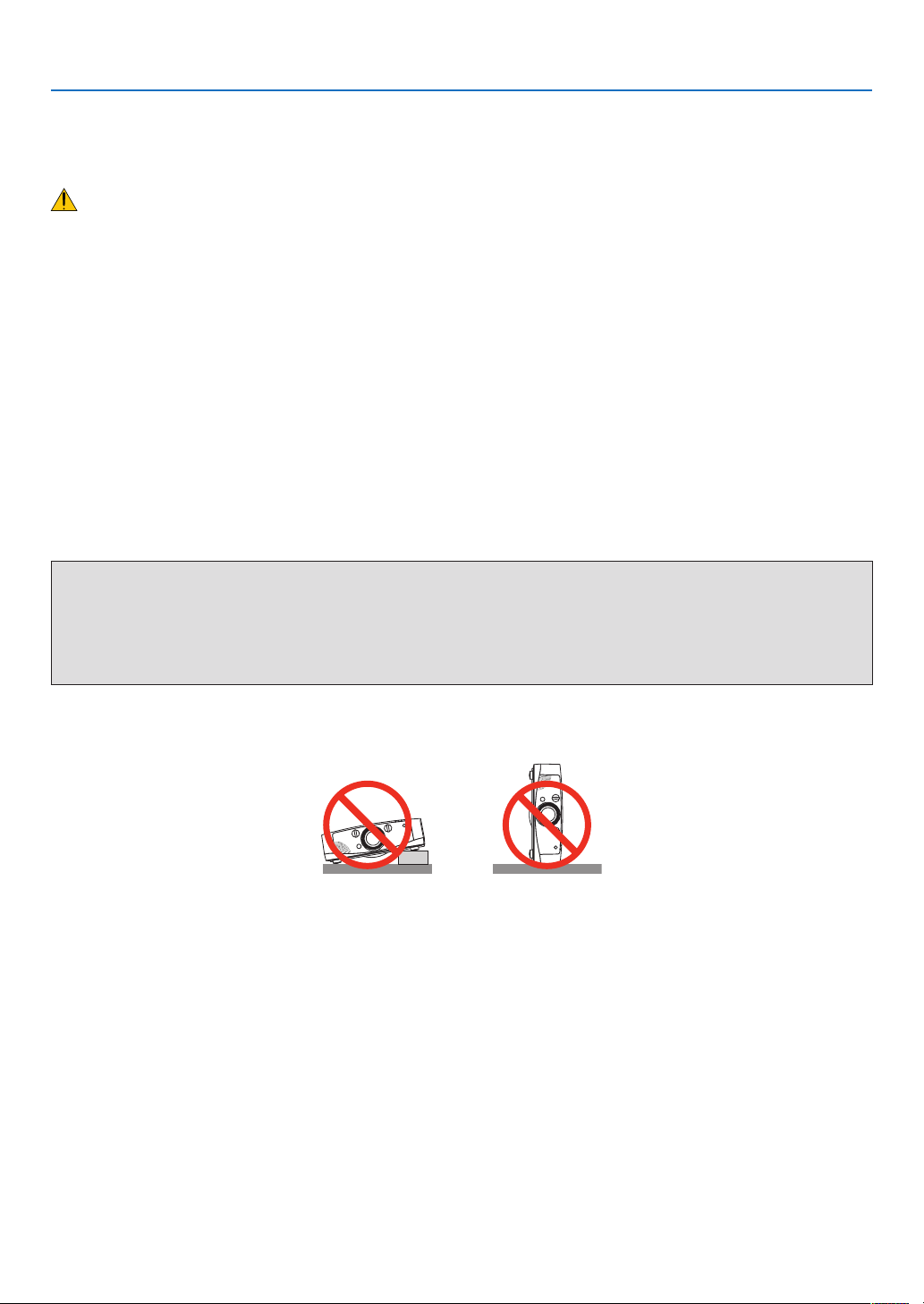
Important Information
Important Safeguards
These safety instructions are to ensure the long life of your projector and to prevent re and shock. Please read them
carefully and heed all warnings.
Installation
• Do not place the projector in the following conditions:
- on an unstable cart, stand, or table.
- near water, baths, or damp rooms.
- in direct sunlight, near heaters, or heat radiating appliances.
- in a dusty, smoky or steamy environment.
- on a sheet of paper or cloth, rugs or carpets.
• If you wish to have the projector installed on the ceiling:
- Do not attempt to install the projector yourself.
- The projector must be installed by qualied technicians in order to ensure proper operation and reduce the risk
of bodily injury.
- In addition, the ceiling must be strong enough to support the projector and the installation must be in accordance
with any local building codes.
- Please consult your dealer for more information.
WARNING
• Do not cover the lens with the lens cap or equivalent while the projector is on. Doing so can lead to melting of
the cap due to the heat emitted from the light output.
• Do not place any objects, which are easily affected by heat, in front of the projector lens. Doing so could lead
to the object melting from the heat that is emitted from the light output.
Do not tilt the projector to the left or right. Doing so may result in malfunction. There is no limit on the tilt angle upward
or downward. Select an appropriate option for [FAN MODE] according to the installation angle.
iii
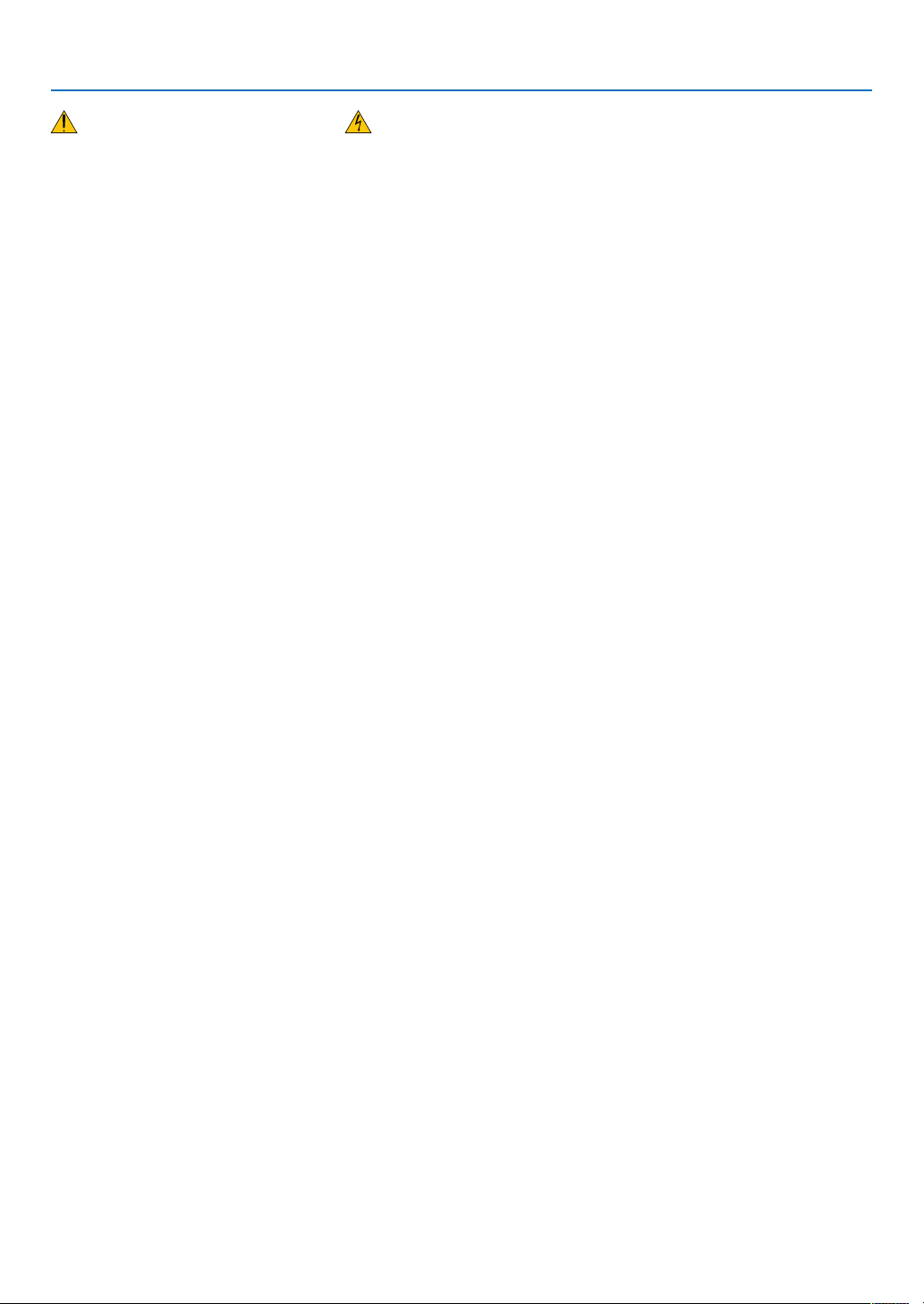
Important Information
Fire and Shock Precautions
• Ensure that there is sufficient ventilation and that vents are unobstructed to prevent the build-up of heat inside your
projector. Allow at least 4 inches (10cm) of space between your projector and a wall.
• Do not try to touch the ventilation outlet on the left front (when seen from the front) as it can become heated while
the projector is turned on and immediately after the projector is turned off. Parts of the projector may become temporarily heated if the projector is turned off with the Power button or if the AC power supply is disconnected during
normal projector operation.
Use caution when picking up the projector.
• Prevent foreign objects such as paper clips and bits of paper from falling into your projector. Do not attempt to retrieve
any objects that might fall into your projector. Do not insert any metal objects such as a wire or screwdriver into your
projector. If something should fall into your projector, disconnect it immediately and have the object removed by a
qualied service personnel.
• Do not place any objects on top of the projector.
• Do not touch the power plug during a thunderstorm. Doing so can cause electrical shock or re.
• The projector is designed to operate on a power supply of 100-240V AC 50/60 Hz. Ensure that your power supply
ts this requirement before attempting to use your projector.
• Do not look into the lens while the projector is on. Serious damage to your eyes could result.
• Keep any items (magnifying glass etc.) out of the light path of the projector. The light path being projected from the
lens is extensive, therefore any kind of abnormal objects that can redirect light coming out of the lens, can cause
an unpredictable outcome such as a re or injury to the eyes.
• Do not place any objects, which are easily affected by heat, in front of a projector exhaust vent.
Doing so could lead to the object melting or getting your hands burned from the heat that is emitted from the exhaust.
• Handle the power cord carefully. A damaged or frayed power cord can cause electric shock or re.
- Do not use any power cord other than the one supplied with the projector.
- Do not bend or tug the power cord excessively.
- Do not place the power cord under the projector, or any heavy object.
- Do not cover the power cord with other soft materials such as rugs.
- Do not heat the power cord.
- Do not handle the power plug with wet hands.
• Turn off the projector, unplug the power cord and have the projector serviced by a qualied service personnel under
the following conditions:
- When the power cord or plug is damaged or frayed.
- If liquid has been spilled into the projector, or if it has been exposed to rain or water.
- If the projector does not operate normally when you follow the instructions described in this user’s manual.
- If the projector has been dropped or the cabinet has been damaged.
- If the projector exhibits a distinct change in performance, indicating a need for service.
• Disconnect the power cord and any other cables before carrying the projector.
• Turn off the projector and unplug the power cord before cleaning the cabinet or replacing the lamp.
• Turn off the projector and unplug the power cord if the projector is not to be used for an extended period of time.
• When using a LAN cable:
For safety, do not connect to the connector for peripheral device wiring that might have excessive voltage.
iv
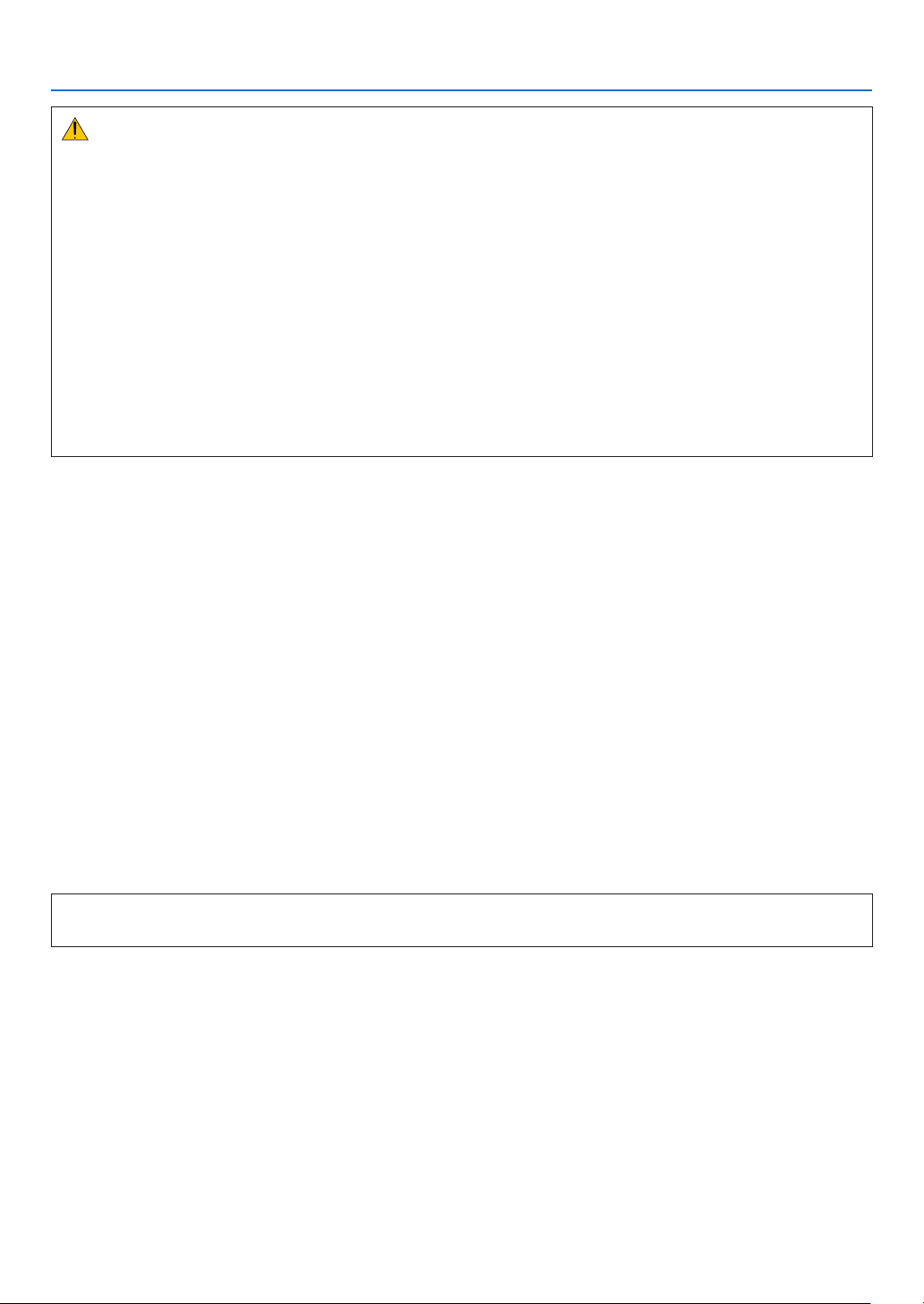
Important Information
CAUTION
• Do not use the tilt-foot for purposes other than originally intended. Misuses such as gripping the tilt-foot or
hanging on the wall can cause damage to the projector.
• Do not send the projector in the soft case by parcel delivery service or cargo shipment. The projector inside
the soft case could be damaged.
• Select [HIGH] in Fan mode if you continue to use the projector for consecutive days. (From the menu, select
[SETUP] → [OPTIONS(1)] → [FAN MODE] → [MODE] → [HIGH].)
• Before using Direct Power Off, be sure to allow at least 20 minutes immediately after turning on the projector
and starting to display an image.
• Do not unplug the power cable from the wall outlet or projector when the projector is powered on. Doing so can
cause damage to the AC IN connector of the projector and (or) the prong plug of the power cable.
To turn off the AC power supply when the projector is powered on, use a power strip equipped with a switch
and a breaker.
• Do not turn off the AC power for 60 seconds after the lamp is turned on and while the Power indicator is blinking
blue. Doing so could cause premature lamp failure.
Caution on Handling the Optional Lens
When shipping the projector with the lens, remove the lens before shipping the projector. Always attach the dust cap to
the lens whenever it is not mounted on the projector. The lens and the lens shift mechanism may encounter damage
caused by improper handling during transportation.
Do not hold the lens part when carrying the projector.
Doing so could cause the Focus ring to rotate, resulting in accidental dropping of the projector.
Remote Control Precautions
• Handle the remote control carefully.
• If the remote control gets wet, wipe it dry immediately.
• Avoid excessive heat and humidity.
• Do not short, heat, or take apart batteries.
• Do not throw batteries into re.
• If you will not be using the remote control for a long time, remove the batteries.
• Ensure that you have the batteries’ polarity (+/−) aligned correctly.
• Do not use new and old batteries together, or use different types of batteries together.
• Dispose of used batteries according to your local regulations.
Note for US Residents
The lamp in this product contains mercury. Please dispose according to Local, State or Federal Laws.
Lamp Replacement
• Use the specied lamp for safety and performance.
• To replace the lamp, follow all instructions provided on page 156.
• Be sure to replace the lamp and lter when the message [THE LAMP HAS REACHED THE END OF ITS US-
ABLE LIFE. PLEASE REPLACE THE LAMP AND FILTER. USE THE SPECIFIED LAMP FOR SAFETY AND
PERFORMANCE.] appears. If you continue to use the lamp after the lamp has reached the end of its usable life,
the lamp bulb may shatter, and pieces of glass may be scattered in the lamp case. Do not touch them as the pieces
of glass may cause injury.
If this happens, contact your dealer for lamp replacement.
v
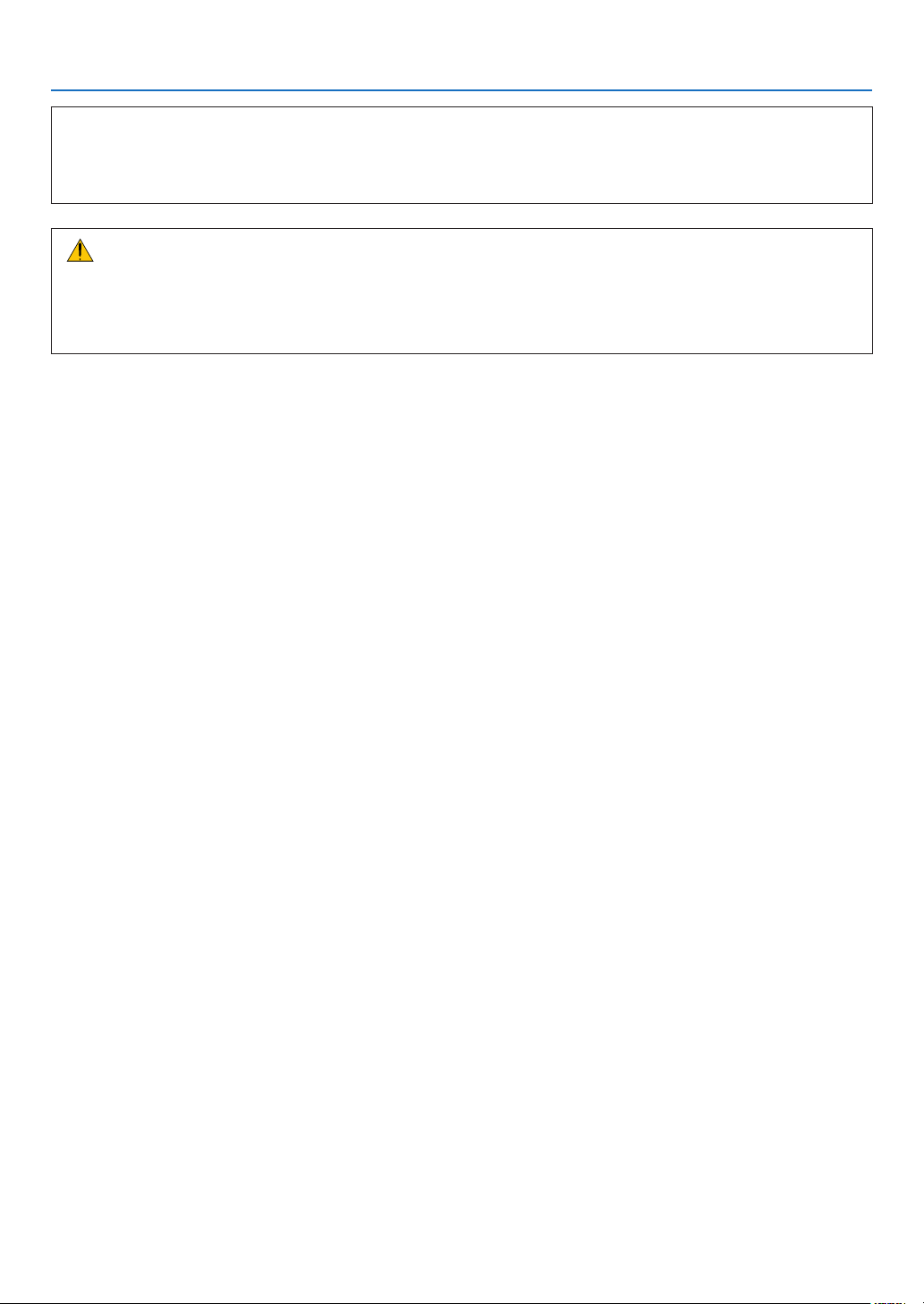
Important Information
A Lamp Characteristic
The projector has a high-pressure mercury lamp as a light source.
A lamp has a characteristic that its brightness gradually decreases with age. Also repeatedly turning the lamp on
and off will increase the possibility of its lower brightness.
CAUTION:
• DO NOT TOUCH THE LAMP immediately after it has been used. It will be extremely hot. Turn the projector off
and then disconnect the power cord. Allow at least one hour for the lamp to cool before handling.
• When removing the lamp from a ceiling-mounted projector, make sure that no one is under the projector. Glass
fragments could fall if the lamp has been burned out.
About High Altitude mode
•
Set [FAN MODE] to [HIGH ALTITUDE] when using the projector at altitudes approximately 5500 feet/1600 meters or
higher.
Using the projector at altitudes approximately 5500 feet/1600 meters or higher without setting to [HIGH ALTITUDE]
can cause the projector to overheat and the protector could shut down. If this happens, wait a couple minutes and
turn on the projector.
• Using the projector at altitudes less than approximately 5500 feet/1600 meters and setting to [HIGH ALTITUDE]
can cause the lamp to overcool, causing the image to icker. Switch [FAN MODE] to [AUTO].
• Using the projector at altitudes approximately 5500 feet/1600 meters or higher can shorten the life of optical components such as the lamp.
About Copyright of original projected pictures:
Please note that using this projector for the purpose of commercial gain or the attraction of public attention in a venue
such as a coffee shop or hotel and employing compression or expansion of the screen image with the following functions may raise concern about the infringement of copyrights which are protected by copyright law.
[ASPECT], [KEYSTONE], Magnifying feature and other similar features.
Turkish RoHS information relevant for Turkish market
EEE Yonetmeliğine Uygundur.
This device is not intended for use in the direct eld of view at visual display workplaces. To avoid incommoding reections at visual display workplaces this device must not be placed in the direct eld of view.
vi

Important Information
Safety Labels of This Machine
1 Do not look into the lens while the projector is on. Serious damage to your eyes could result. Do not cover the lens
with the lens cap or equivalent while the projector is on. Doing so can lead to melting of the cap due to the heat
emitted from the light output. Do not place any objects, which are easily affected by heat, in front of the projector
lens. Doing so could lead to the object melting from the heat that is emitted from the light output.
2 Do not try to touch the ventilation outlet on the left front (when seen from the front) as it can become heated while
the projector is turned on and immediately after the projector is turned off. Parts of the projector may become temporarily heated if the projector is turned off with the Power button or if the AC power supply is disconnected during
normal projector operation.
Use caution when picking up the projector.
3 Do not remove any screws except the lamp cover screws. Do not block or cover the vents.
4 To replace the lamp, rst unplug the power cord then wait for more than 1 hour.
The lamp might be broken. Be careful of pieces of broken glass.
*The label changes depending on the destination.
3
1
2
4
vii
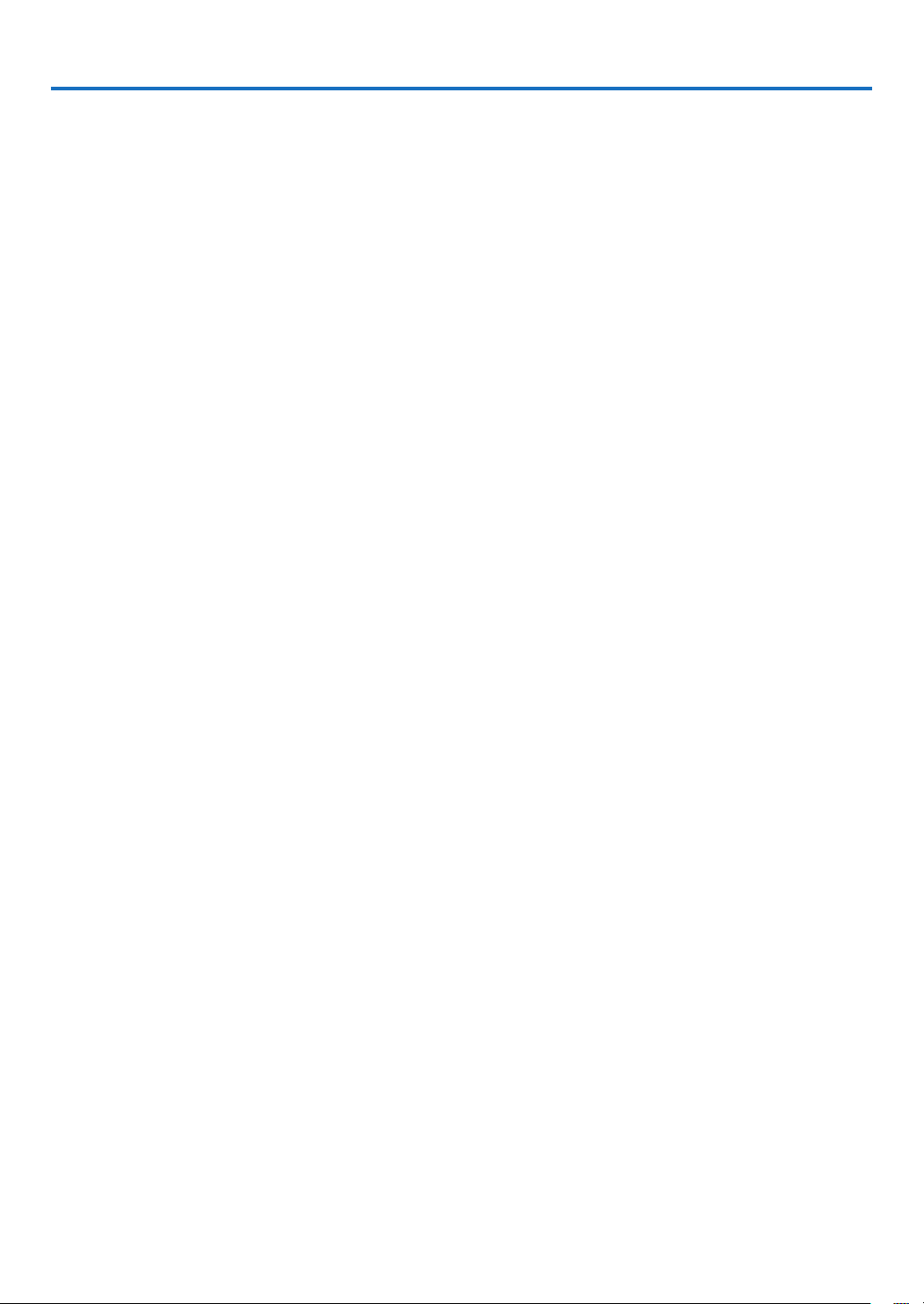
Table of Contents
Important Information ............................................................................................i
1. Introduction .......................................................................................................... 1
1 What’s in the Box? ......................................................................................................... 1
2 Introduction to the Projector ........................................................................................... 2
Congratulations on Your Purchase of the Projector .................................................. 2
Features you’ll enjoy: ................................................................................................ 2
About this user’s manual .......................................................................................... 3
3 Part Names of the Projector .......................................................................................... 4
Front/Top .................................................................................................................. 4
Rear ......................................................................................................................... 5
Control Panel/Indicator Section ................................................................................ 6
Terminal Panel Features .......................................................................................... 7
4 Part Names of the Remote Control ................................................................................ 8
Battery Installation ................................................................................................... 9
Remote Control Precautions .................................................................................... 9
Operating Range for Wireless Remote Control ........................................................ 9
5 Operating Environment for Software Included on CD-ROM .........................................10
Operating Environment ...........................................................................................11
2. Projecting an Image (Basic Operation) ...............................................12
1 Flow of Projecting an Image .........................................................................................12
2 Connecting Your Computer/Connecting the Power Cord ..............................................13
3 Turning on the Projector ................................................................................................14
Note on Startup screen (Menu Language Select screen) .......................................15
4 Selecting a Source .......................................................................................................16
Selecting the computer or video source ..................................................................16
5 Adjusting the Picture Size and Position ........................................................................17
Adjusting the vertical position of a projected image (Lens shift) .............................18
Focus ......................................................................................................................19
Applicable lens: PJ Replacement Lens Type1 ....................................................... 20
Zoom ...................................................................................................................... 21
Adjusting the Tilt Feet ............................................................................................. 21
6 Correcting Keystone Distortion .................................................................................... 22
7 Optimizing Computer Signal Automatically .................................................................. 24
Adjusting the Image Using Auto Adjust .................................................................. 24
8 Turning Up or Down Volume ........................................................................................ 24
9 Turning off the Projector ............................................................................................... 25
After Use ...................................................................................................................... 26
3. Convenient Features ..................................................................................... 27
1 Turning off the Image and Sound ................................................................................. 27
2 Freezing a Picture ........................................................................................................ 27
3 Enlarging a Picture ...................................................................................................... 27
4 Changing Eco Mode/Checking Energy-Saving Effect Using Eco Mode
[LAMP POWER] ..................................................................................................... 28
Checking Energy-Saving Effect [CARBON METER] .............................................. 29
viii

Table of Contents
5 Using the Remote Mouse Receiver ............................................................................. 30
6 Correcting Horizontal and Vertical Keystone Distortion [CORNERSTONE] ................. 32
Cornerstone ........................................................................................................... 32
7 Displaying Two Pictures at the Same Time .................................................................. 35
Selecting the PIP or PICTURE BY PICTURE Mode [MODE] ................................ 35
[POSITION] ............................................................................................................ 36
Preventing the Unauthorized Use of the Projector [SECURITY] ....................................... 37
8
9 Controlling the Projector by Using an HTTP Browser .................................................. 40
Projecting Your Computer’s Screen Image from the Projector
via a Network [NETWORK PROJECTOR] ............................................................. 47
Using the Projector to Operate Your Computer via a Network
[REMOTE DESKTOP] ............................................................................................ 51
4. Using the Viewer ............................................................................................. 56
1 What you can do with the Viewer ................................................................................. 56
2 Preparing presentation materials ................................................................................. 58
3 Projecting images stored in a USB memory device ..................................................... 59
Starting the Viewer ................................................................................................. 59
Exiting the Viewer .................................................................................................. 61
Names and functions of Viewer screen .................................................................. 62
Viewer option settings ............................................................................................ 67
4 Projecting data from shared folder ............................................................................... 70
Connecting the projector to the shared folder ....................................................... 70
Disconnecting the shared folder from the projector................................................ 73
5 Projecting data from media server ................................................................................ 74
Setting up “Media Sharing” in Windows Media Player 11 ........................................74
Setting up “Media Sharing” in Windows Media Player 12 ........................................76
Connecting the projector to the media server ........................................................ 77
Disconnecting the projector from the media server ................................................ 78
5. Using On-Screen Menu ................................................................................ 79
1 Using the Menus .......................................................................................................... 79
2 Menu Elements ............................................................................................................ 80
3 List of Menu Items ....................................................................................................... 81
4 Menu Descriptions & Functions [INPUT] ..................................................................... 84
COMPUTER1, 2, and 3 ......................................................................................... 84
HDMI ...................................................................................................................... 84
DisplayPort ............................................................................................................. 84
VIDEO .................................................................................................................... 84
S-VIDEO ................................................................................................................ 84
VIEWER ................................................................................................................. 84
NETWORK ............................................................................................................. 84
ENTRY LIST .......................................................................................................... 84
TEST PATTERN ..................................................................................................... 84
5 Menu Descriptions & Functions [ADJUST] .................................................................. 88
[PICTURE] ............................................................................................................. 88
[IMAGE OPTIONS] ................................................................................................ 91
[VIDEO] .................................................................................................................. 95
ix
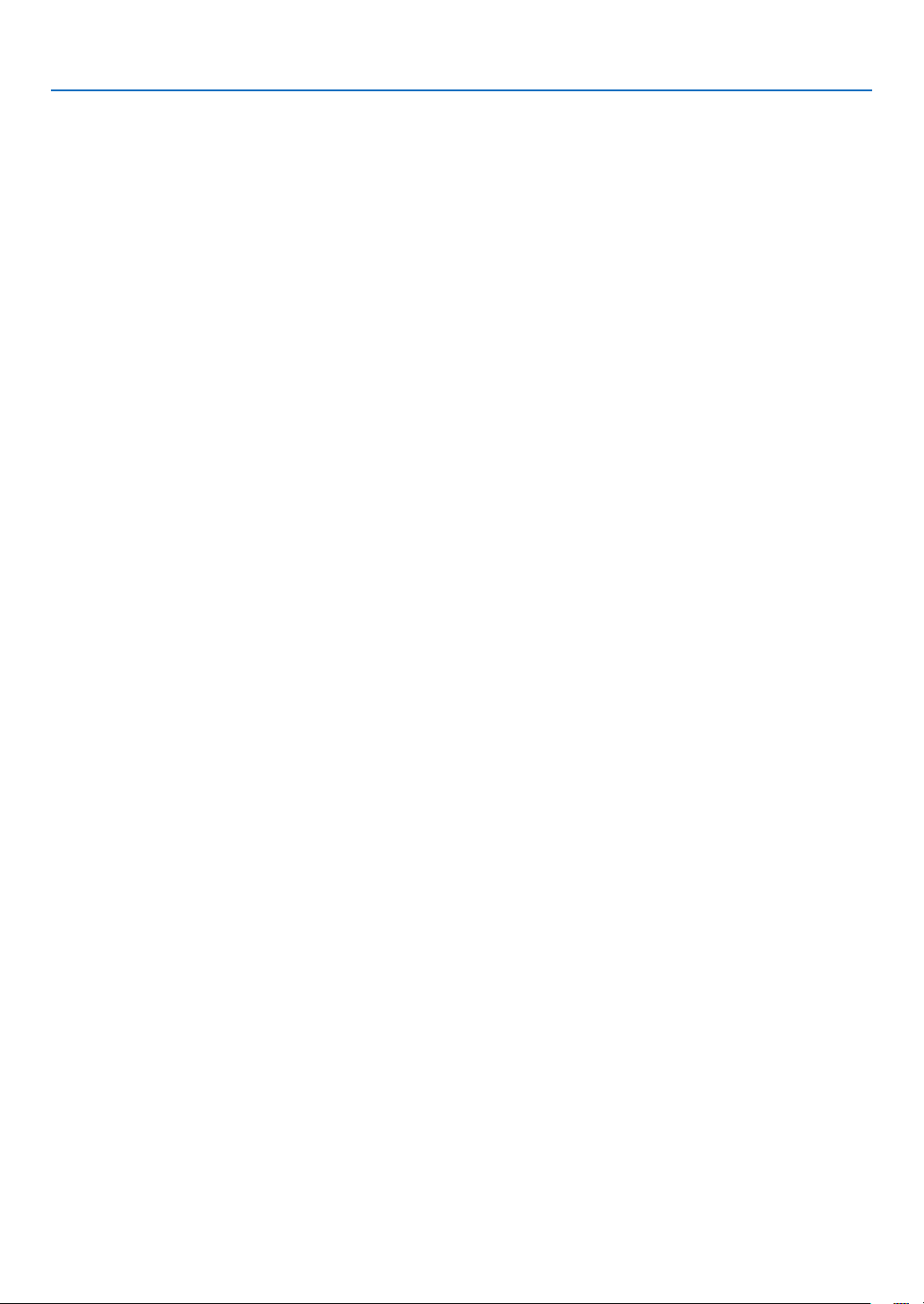
Table of Contents
6 Menu Descriptions & Functions [SETUP] .................................................................... 97
[BASIC] .................................................................................................................. 97
[MENU] .................................................................................................................. 99
[INSTALLATION(1)] ...............................................................................................100
[INSTALLATION(2)] ...............................................................................................103
[OPTIONS(1)] .......................................................................................................105
[OPTIONS(2)] .......................................................................................................107
7 Menu Descriptions & Functions [INFO.] .....................................................................109
[USAGE TIME] ......................................................................................................109
[SOURCE(1)] ........................................................................................................ 110
[SOURCE(2)] ........................................................................................................ 110
[WIRED LAN] ........................................................................................................ 110
[WIRELESS LAN(1)] ............................................................................................. 111
[WIRELESS LAN(2)] ............................................................................................. 111
[VERSION(1)] ....................................................................................................... 111
[VERSION(2)] .......................................................................................................112
[OTHERS] ............................................................................................................. 112
8 Menu Descriptions & Functions [RESET] ................................................................... 113
Returning to Factory Default [RESET] .................................................................. 113
9 Application Menu ........................................................................................................ 115
ADVANCED NETWORK UTILITY ......................................................................... 115
NETWORK PROJECTOR ..................................................................................... 116
REMOTE DESKTOP CONNECTION ...................................................................116
NETWORK SETTINGS ......................................................................................... 117
TOOLS ..................................................................................................................133
6. Connecting to Other Equipment ...........................................................138
1 Mounting a lens (sold separately) ...............................................................................138
Mounting the lens..................................................................................................138
Removing the lens ................................................................................................139
2 Making Connections ...................................................................................................140
Analog RGB signal connection .............................................................................140
Digital RGB signal connection ..............................................................................141
Connecting an External Monitor ............................................................................143
Connecting Your DVD Player or Other AV Equipment ...........................................144
Connecting Component Input ...............................................................................145
Connecting HDMI Input .........................................................................................146
Connecting to a Wired LAN ...................................................................................147
Connecting to a Wireless LAN (sold separately) ...................................................148
Mounting a wireless LAN unit ...............................................................................148
To remove the wireless LAN unit ...........................................................................150
7. Maintenance .....................................................................................................152
1 Cleaning the Filters .....................................................................................................152
2 Cleaning the Lens.......................................................................................................155
3 Cleaning the Cabinet ..................................................................................................155
4 Replacing the Lamp and the Filters ............................................................................156
x
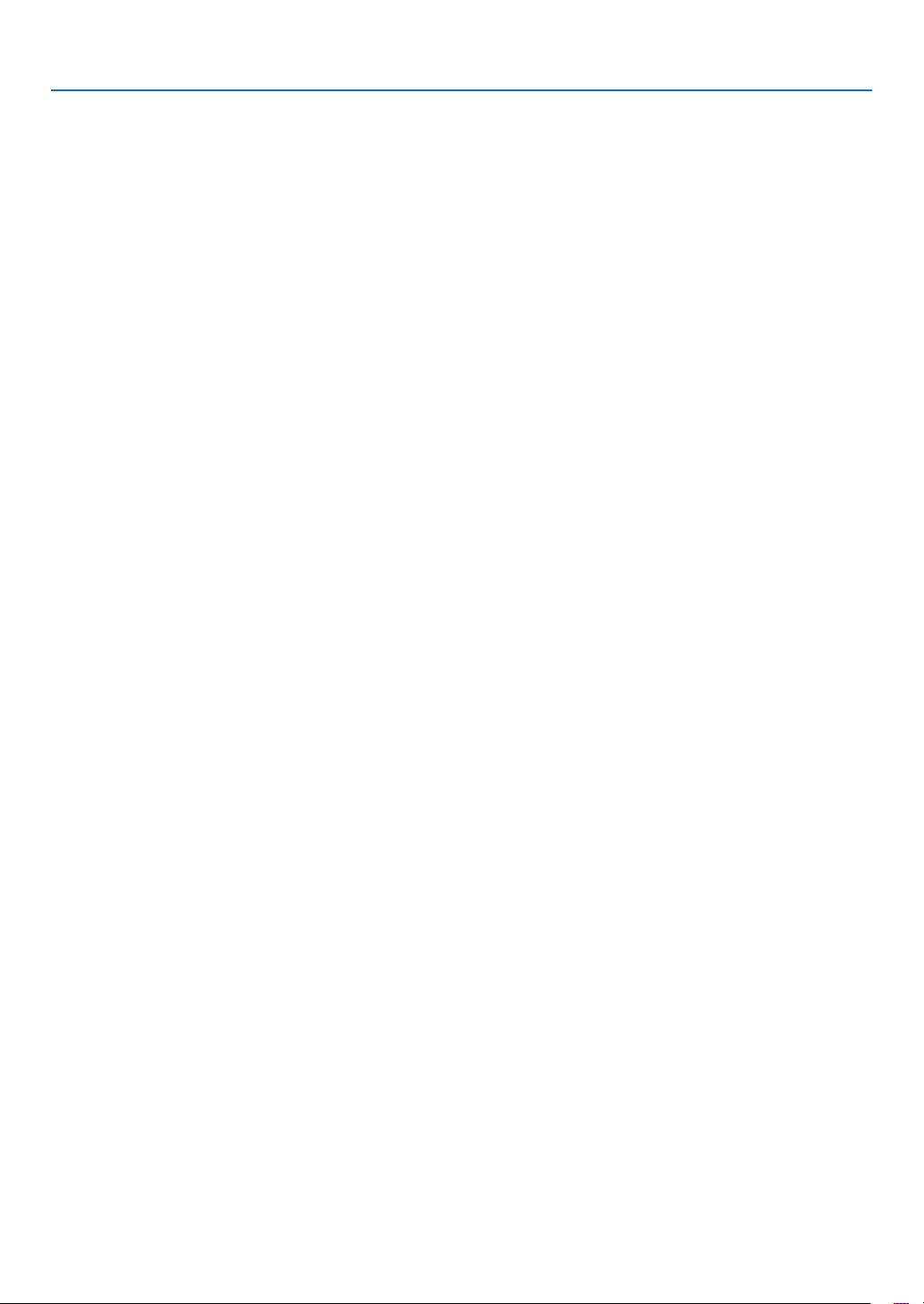
Table of Contents
8. User Supportware ..........................................................................................161
1 Installing Software Program ........................................................................................161
Installation for Windows software ..........................................................................161
Installation for Macintosh software ........................................................................163
2 Projecting Images or Videos from the Projector over a LAN
(Advanced Network Utility) ...................................................................................164
What you can do with Advanced Network Utility ...................................................164
Connecting the projector to a LAN ........................................................................165
Basic Operation of Advanced Network Utility .......................................................166
3 Projecting Your Mac’s Screen Image from the Projector over a LAN
(Advanced Network Utility for Mac) .......................................................................171
What you can do with Advanced Network Utility ...................................................171
Operating environment..........................................................................................171
Connecting the projector to a LAN ........................................................................171
Using Advanced Network Utility ............................................................................172
4 JPEG Conversion Tool ................................................................................................ 174
Installing JPEG Conversion Tool ...........................................................................174
5 Managing the Projector Using Projector Management Utility ......................................175
Operating environment..........................................................................................175
Installing Projector Management Utility .................................................................175
9. Appendix ..............................................................................................................176
1 Throw distance and screen size .................................................................................176
Lens types and throw distance .............................................................................176
Tables of screen sizes and dimensions .................................................................179
Lens shifting range ................................................................................................180
2 Compatible Input Signal List .......................................................................................182
3 Specications .............................................................................................................184
4 Cabinet Dimensions ...................................................................................................186
5 Pin Assignments of D-Sub Computer Input Connector ...............................................187
6 Troubleshooting ..........................................................................................................188
Indicator Messages ...............................................................................................188
Common Problems & Solutions ............................................................................190
If there is no picture, or the picture is not displayed correctly. ...............................192
7 PC Control Codes and Cable Connection ..................................................................193
xi
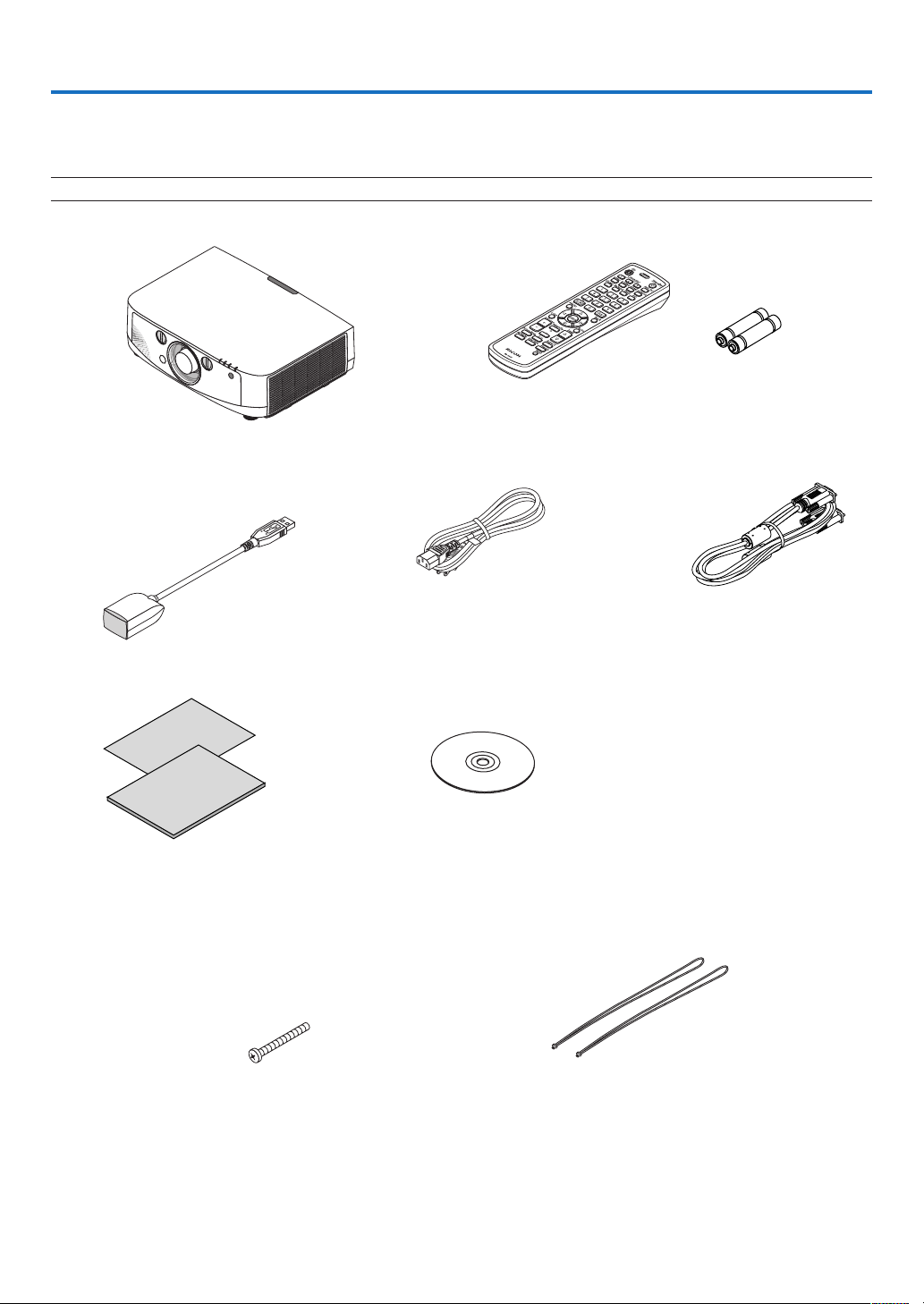
1. Introduction
1 What’s in the Box?
Make sure your box contains everything listed. If any pieces are missing, contact your dealer.
Please save the original box and packing materials if you ever need to ship your projector.
NOTE: The bundled items may vary depending on the product destination.
Projector
Dust cap for lens
* The projector is shipped without a
lens. For the types of lens and throw
distances, see page 176.
Remote mouse receiver
• Important Infomation
• Quick Setup Guide
Remote control AA alkaline batteries
Power cord
CD-ROM
User’s manual (PDF) and the utility
software
(x2)
Computer cable (VGA)
(Y156079)
Lens theft prevention screw
This screw makes it difficult to remove the
lens mounted on the projector. (→ page 139)
Straps (for preventing lamp and lter covers from falling) (x2)
Attaching the straps to the lamp and lter covers prevents
them from falling when the projector is suspended from the
ceiling.
1
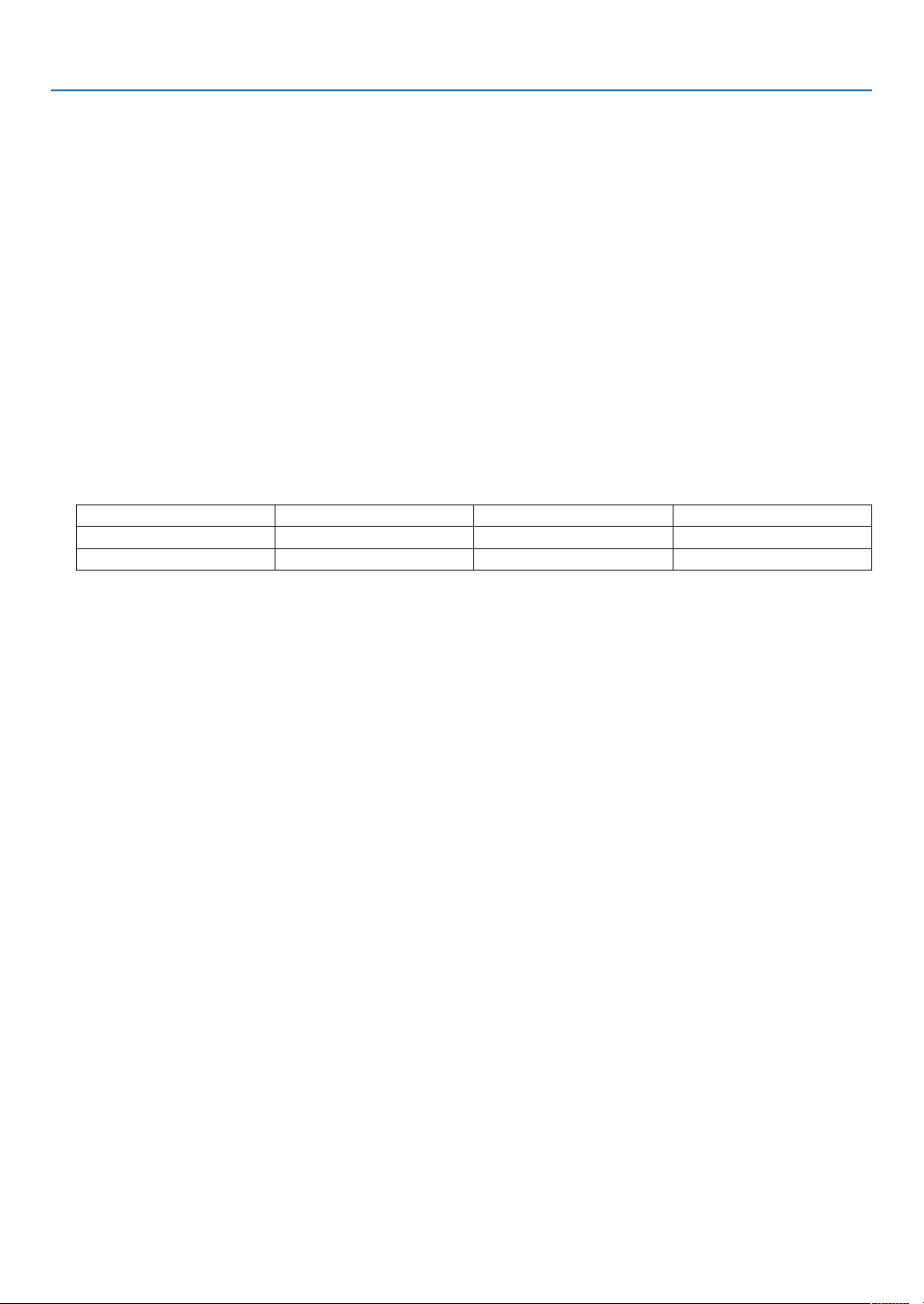
1. Introduction
2 Introduction to the Projector
This section introduces you to your new projector and describes the features and controls.
Congratulations on Your Purchase of the Projector
This projector is one of the very best projectors available today. The projector enables you to project precise images
up to 500 inches across (measured diagonally) from your PC or Macintosh computer (desktop or notebook), VCR,
DVD player, or document camera.
You can use the projector on a tabletop or cart, you can use the projector to project images from behind the screen,
and the projector can be permanently mounted on a ceiling*1. The remote control can be used wirelessly.
1
*
Do not attempt to mount the projector on a ceiling yourself.
The projector must be installed by qualied technicians in order to ensure proper operation and reduce the risk
of bodily injury.
In addition, the ceiling must be strong enough to support the projector and the installation must be in accordance
with any local building codes. Please consult your dealer for more information.
Features you’ll enjoy:
• Liquid crystal type high brightness/high resolution projector
Model LCD panel Resolution Aspect Ratio
PJ X6180N 0.79" (with MLA) 1024 × 768 dots 4:3
PJ WX6170N 0.75" (with MLA) 1280 × 800 dots 16:10
• Wide range of optional lenses selectable according to the place of installation
This projector supports 5 types of optional lenses, providing a selection of lenses adapted to a variety of places
of installation and projection methods.
In addition, the lenses can be mounted and removed in one touch.
Note that no lens is mounted upon shipment from the factory. Please purchase optional lenses separately.
• Lens shift function for easily adjusting the position of the projected image
The position of the projected image is moved by turning the two dials on the projector’s front, one for the vertical
direction, one for the horizontal direction.
• 360° installation angle (tilt-free)
The projector can be installed at any angle (360°).
Note, however, that the “fan mode” setting must be changed according to the angle of installation.
Also, the projector cannot be installed tilted to the left or right.
• Wide range of input/output connectors (HDMI, DisplayPort, BNC, etc.) and built-in monaural speaker
The projector is equipped with a variety of input/output connectors: computer (analog), 5-core BNC, HDMI,
DisplayPort, Video, S-Video, etc. (The computer (analog) and BNC connectors also support component inputs.)
The projector’s HDMI and DisplayPort input connectors support HDCP.
The projector is also equipped with a built-in 10W monaural speaker.
• Energy-saving design with a standby power consumption of 0.2 watts
When the on-screen menu’s standby mode is set to “Power Saving”, the power consumption in the standby mode
is 0.2 watts.
2

1. Introduction
• “Eco mode” for low power consumption and “Carbon Meter” display
The projector is equipped with an “eco mode” for reducing power consumption during use. Furthermore, the
power-saving effect when the eco mode is set is converted into the amount of reductions of CO
this is indicated on the conrmation message displayed when the power is turned off and at “Information” on the
on-screen menu (CARBON METER).
• Maximum lamp replacement time of 4000 hours (3000 hours in Normal mode) and no need to clean the
lters
When used in the eco mode, the lamp replacement time* is extended to a maximum of 4000 hours.
* This time is not guaranteed.
Furthermore, this projector uses large 2-layer lters. When these lters are replaced with new ones when changing
the lamp, there is no need for regular lter cleaning.
• Simultaneous display of 2 images (PIP/PICTURE BY PICTURE)
Two images can be projected simultaneously with a single projector.
There are two types of layouts for the two images: “picture-in-picture” in which a sub-picture is displayed on the
main picture, and “picture-by-picture” in which the main and sub pictures are displayed next to each other.
• Security function for preventing unauthorized use
This projector is equipped with the following security functions:
- Password security: When a password is set in the on-screen menu, a screen to input the password appears
when the projector’s power is turned on.
- Theft prevention lock: A security cable compatible with Kensington locks can be connected to the projector.
- Security bar: The projector has a mechanism allowing a regular security cable (or wire) to be installed.
• Wired/wireless LAN compatibility (wireless LAN unit sold separately)
The projector is equipped with a LAN port (RJ-45) for connection to a wired LAN for transferring images from a
computer to the projector, controlling the projector from a computer, etc.
Furthermore, the projector can be used in a wireless LAN by mounting the separately sold wireless LAN unit
(NP02LM).
• Convenient utility software (User Supportware) provided as standard
Utility software programs (Advanced Network Utility, Advanced Network Utility for Mac, JPEG Conversion Tool,
Projector Management Utility) are provided on the included CD-ROM.
• LAN-compatible viewer function
Still and moving images in shared folders on a computer connected by wired or wireless LAN can be projected
with the projector’s viewer.
- The viewer supports the Windows Media Player 11’s “media sharing” function.
• Crestron RoomView
The projector supports Crestron RoomView
®
compatibility
®
, allowing multiple devices connected in the network to be managed
and controlled from a computer.
emissions and
2
About this user’s manual
The fastest way to get started is to take your time and do everything right the rst time. Take a few minutes now to
review the user’s manual. This may save you time later on. At the beginning of each section of the manual you’ll nd
an overview. If the section doesn’t apply, you can skip it.
3
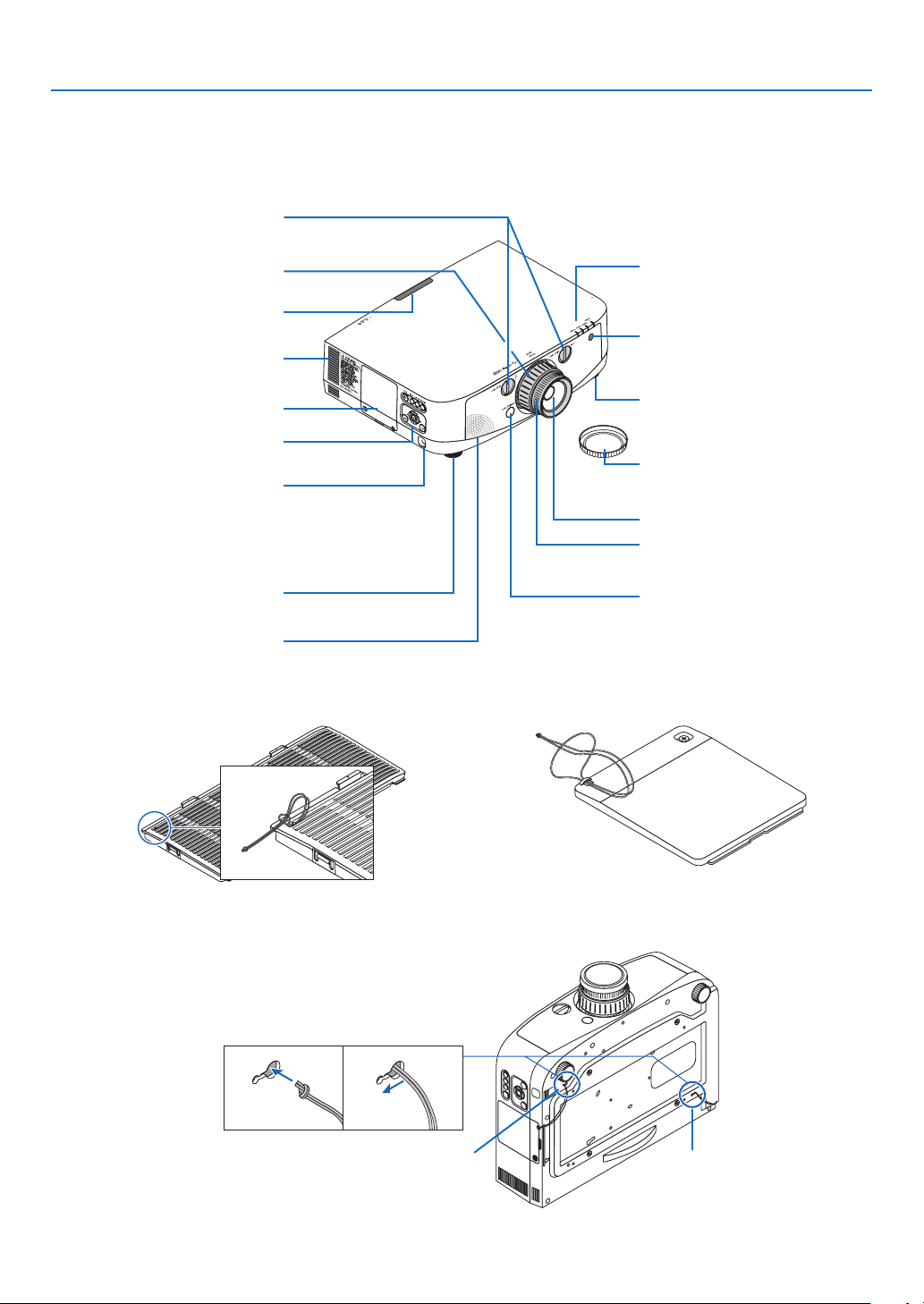
1. Introduction
3 Part Names of the Projector
Front/Top
The lens is sold separately. The description below is for when the PJ Standard Lens Type1 is mounted.
Lens Shift Dial (vertical/horizontal)
Zoom Lever/Zoom Ring
Heated air is exhausted from here.
Lamp Cover (→ page 157)
Attach an anti-theft device.
The security bar accepts security
wires or chains up to 0.18 inch/4.6
Monaural Speaker (10 W)
(→ page 18)
(→ page 21)
Remote Sensor
(→ page 9)
Ventilation (outlet)
Control Panel
(→ page 6)
Security Bar
mm in diameter.
Adjustable Tilt Foot
(→ page 21)
Indicator Section
(→ page 6)
Remote Sensor (located on the
front and the rear)
(→ page 9)
Adjustable Tilt Foot
(→ page 21)
Lens Cap
(The optional lens is shipped with
the lens cap.)
Lens
Focus Ring
(→ page 19)
Lens Release Button
(→ page 139)
Mounting the straps
1. Mount the straps to the lter cover and lamp cover as shown on the diagram below.
2. Insert the knot in the strap into the hole on the bottom of the projector and pull in the direction of the arrow
to fasten.
1 2
Lamp cover strap insertion hole Filter cover strap insertion hole
4
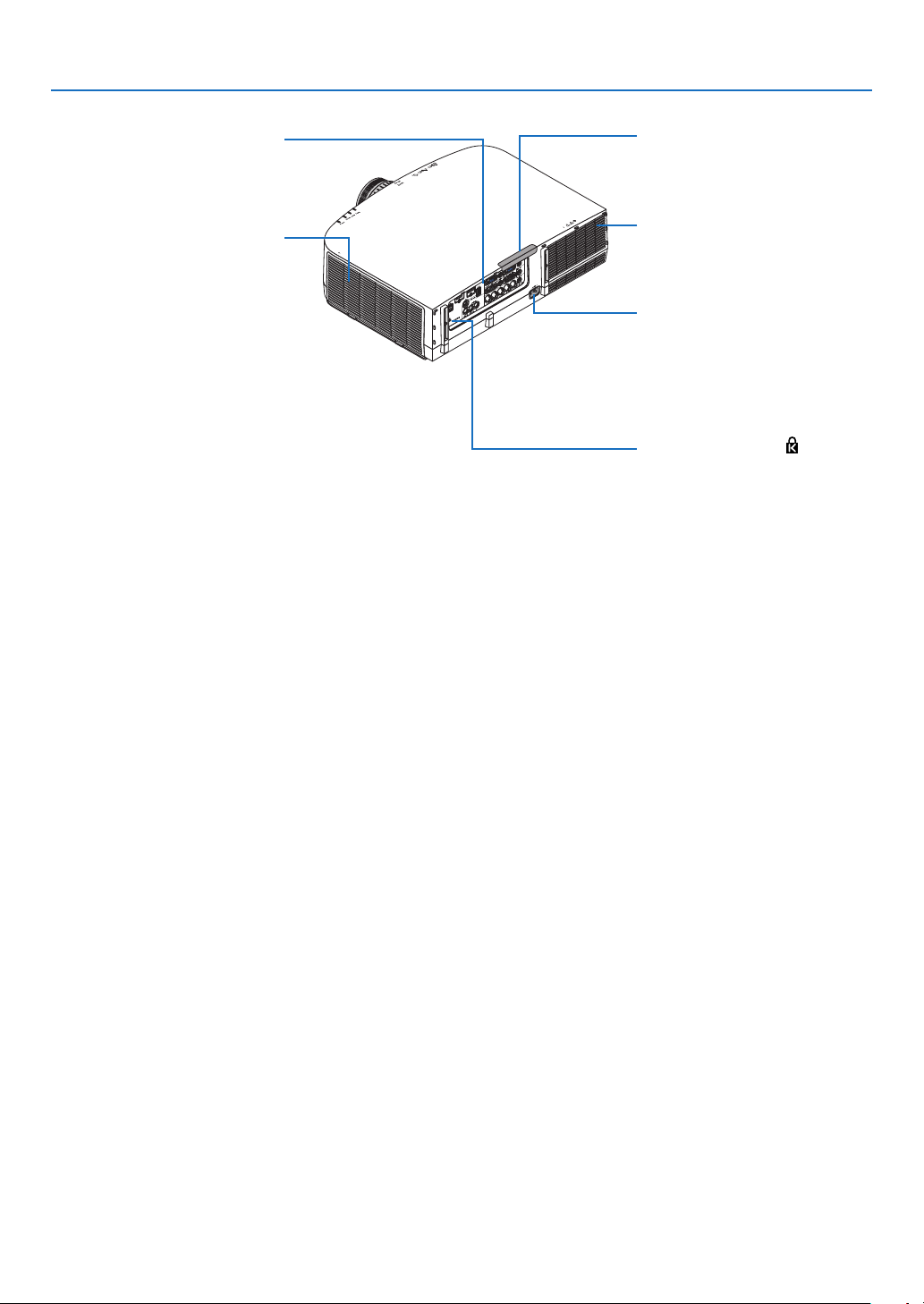
Rear
Terminal Panel
(→ page 7)
1. Introduction
Remote Sensor (located on the
front and the rear)
(→ page 9)
Ventilation (inlet) / Filter Cover
The wireless LAN unit’s USB (LAN)
port is located inside here.
(→ page 148, 152)
* This security slot supports the MicroSaver ® Security System.
Ventilation (outlet)
Heated air is exhausted from here.
AC Input
Connect the supplied power cord’s
three-pin plug here, and plug the
other end into an active wall outlet.
(→ page 13)
Built-in Security Slot ( )*
5

Control Panel/Indicator Section
6 7
2
3
4
5
1. Introduction
1. (Power) Button (→ page 14, 25)
2. Power Indicator (→ page 13, 14, 25, 188)
3. Status Indicator (→ page 188)
4. Lamp Indicator (→ page 156, 189)
5. Temp. Indicator (→ page 189)
6. Input Button (→ page 16)
7. Auto Set Button (→ page 24)
8. Keystone Button (→ page 32)
9. Menu Button (→ page 79)
10. / Volume Buttons (→ page 24)
11. Enter Button (→ page 79)
12. Back Button (→ page 79)
1
11
9
8
10
12
6
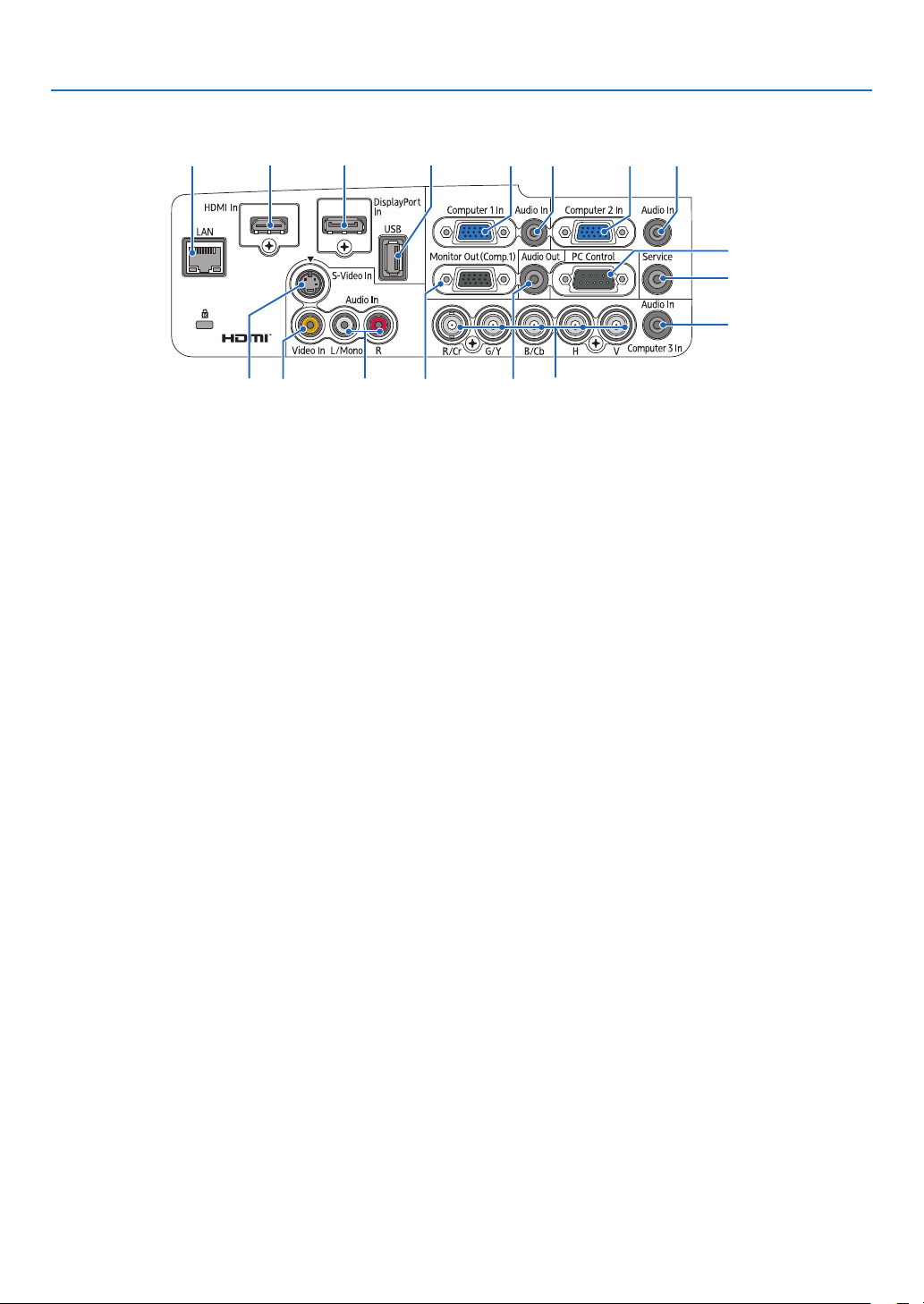
1. Introduction
14 7 8 15 1 2 3 4
Terminal Panel Features
16
17
6
5109131211
1. Computer 1 In/ Component Input Connector (Mini D-Sub 15 Pin) (→ page 13, 140, 145)
2. Computer 1 Audio In Mini Jack (Stereo Mini) (→ page 140, 145)
3. Computer 2 In/ Component Input Connector (Mini D-Sub 15 Pin) (→ page 140, 145)
4. Computer 2 Audio In Mini Jack (Stereo Mini) (→ page 142)
5. Computer 3 In/Component (R/Cr, G/Y, B/Cb, H, V) Connectors (BNC × 5) (→ page 140, 145)
6. Computer 3 Audio In Mini Jack (Stereo Mini) (→ page 140, 145)
7. HDMI In Connector (Type A) (→ page 141, 142, 146)
8. DisplayPort In Connector (→ page 141)
9. Monitor Out (Comp.1) Connector (Mini D-Sub 15 Pin) (→ page 143)
10. Audio Out Mini Jack (Stereo Mini) (→ page 143)
11. S-Video In Connector (Mini DIN 4 Pin) (→ page 144)
12. Video In Connector (RCA) (→ page 144)
13. Video/S-Video Audio In (L/Mono, R) Connectors (RCA) (→ page 144)
14. LAN Port (RJ-45) (→ page 147)
15. USB Port (Type A) (→ page 59)
16. PC Control Port (D-Sub 9 Pin) (→ page 193)
Use this port to connect a PC or control system. This enables you to control the projector using serial communica-
tion protocol. If you are writing your own program, typical PC control codes are on page 193. Be sure to use a crossing
cable.
17. Service Port
This port is for the dealer or service personnel. For details, contact your dealer.
7

4 Part Names of the Remote Control
1
1. Introduction
2
5
4
8
9
12
13
17
16
18
21
22
24
25
27
28
30
1. Infrared Transmitter
(→ page 9)
2. Power On Button
(→ page 14)
3. Power Standby Button
(→ page 25)
4, 5, 6. Computer 1/2/3 Button
(→ page 16)
7. Auto Set Button
(→ page 24)
8. Video Button
(→ page 16)
9. S-Video Button
(→ page 16)
10. HDMI Button (→ page 16)
11. DisplayPort Button (→ page 16)
3
6
7
11
10
15
14
19
20
23
26
29
32
31
33
12. Viewer Button (→ page 16, 59)
13. Network Button (→ page 16)
14. Input Button (→ page 16)
15. PIP Button (→ page 16, 35)
16. ID Set Button (→ page 104)
17. Numeric Keypad Button/Clear Button
(→ page 104)
18. Menu Button (→ page 79)
19. Back Button (→ page 79)
20. Button (→ page 79)
21. Enter Button (→ page 79)
22. L Click Button* (→ page 31)
23. R Click Button* (→ page 31)
24. Volume (+)(−) Button (→ page 24)
25. Magnify (+)(−) Button (→ page 27)
26. Page / Button* (→ page 31)
27. Picture Mode Button (→ page 88, 90)
28. Eco Button (→ page 28)
29. Aspect Button (→ page 93)
30. AV Mute Button (→ page 27)
31. Keystone Button (→ page 32)
32. Freeze Button (→ page 27)
33. Help Button (→ page 109)
* The Page /, , L Click and R Click buttons work only when a USB cable is connected with your computer.
8
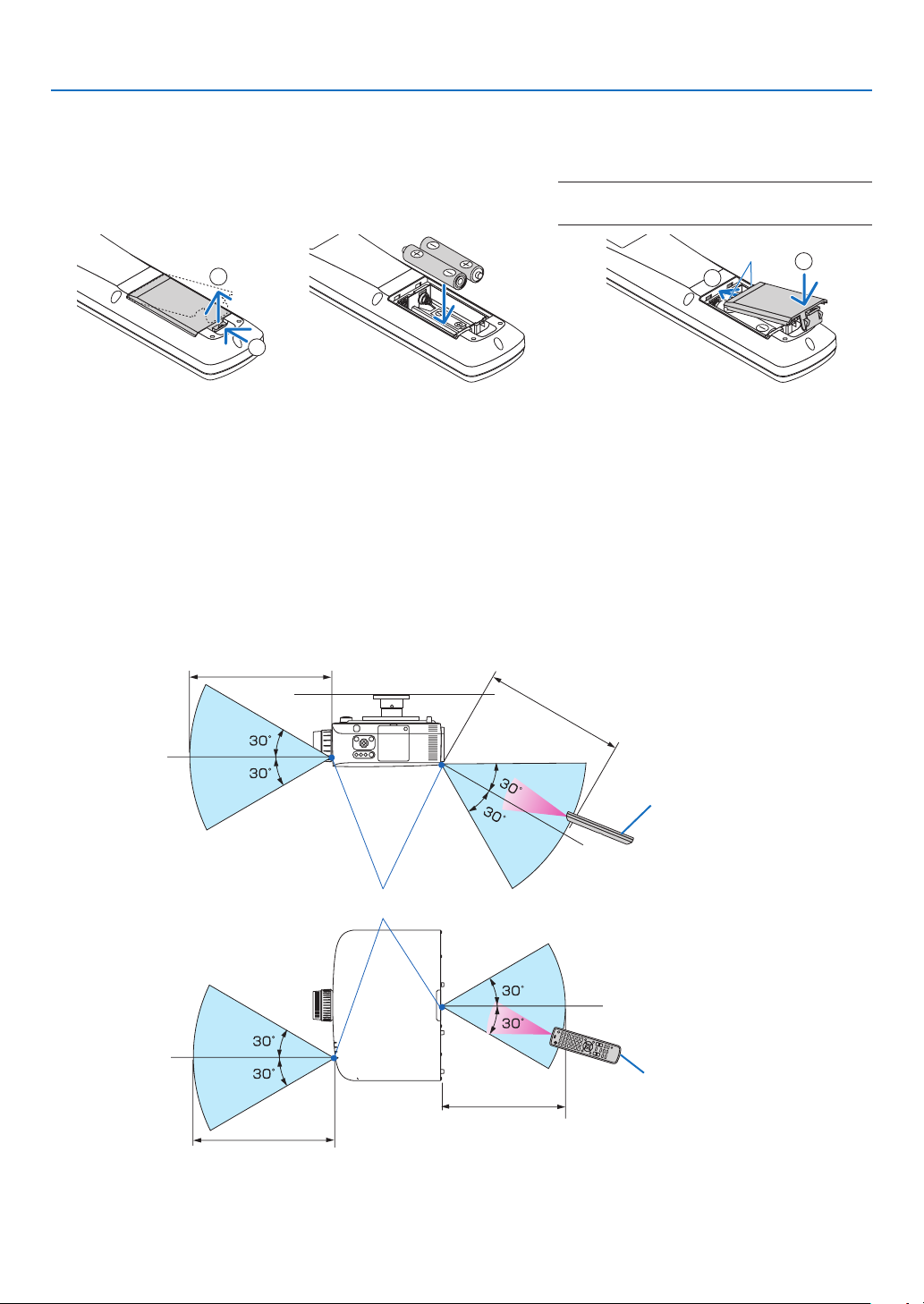
Battery Installation
1
Press the catch and remove
the battery cover.
2
Install new ones (AA). Ensure
that you have the batteries’ polarity (+/−) aligned correctly.
1. Introduction
3
Slip the cover back over the batteries until it
snaps into place.
NOTE: Do not mix different types of batteries or
new and old batteries.
2
1
Remote Control Precautions
• Handle the remote control carefully.
• If the remote control gets wet, wipe it dry immediately.
• Avoid excessive heat and humidity.
• Do not short, heat, or take apart batteries.
• Do not throw batteries into re.
• If you will not be using the remote control for a long time, remove the batteries.
• Ensure that you have the batteries’ polarity (+/−) aligned correctly.
• Do not use new and old batteries together, or use different types of batteries together.
• Dispose of used batteries according to your local regulations.
Operating Range for Wireless Remote Control
7 m/22 feet
7 m/22 feet
1
2
Remote control
Remote sensor on projector cabinet
7 m/22 feet
7 m/22 feet
• The infrared signal operates by line-of-sight up to a distance of about 22 feet/7 m and within a 60-degree angle of
the remote sensor on the projector cabinet.
• The projector will not respond if there are objects between the remote control and the sensor, or if strong light falls
on the sensor. Weak batteries will also prevent the remote control from properly operating the projector.
Remote control
9

1. Introduction
5 Operating Environment for Software Included on CD-ROM
Names and Features of Bundled Software Programs
Name of software program Features
Advanced Network Utility • This is a software program used to send the screens of your personal comput-
ers to the projector via wired/wireless LAN (Meeting mode).
Projected images can be transferred and saved to personal computers.
When “Meeting Mode” is used, projected images can be sent and saved to the
personal computers. Images can be sent from a personal computer to not only
one projector but also to two or more projectors at the same time. (→ page 164)
Advanced Network Utility for Mac • This is a software program used to send the Mac’s screen image to the projec-
tor over a network (wired or wireless LAN). (→ page 171) For Mac’s operating
environment, see page 171.
JPEG Conversion Tool • The JPEG Conversion Tool converts JPEG les not supported by the projec-
tor, image les in other formats, PowerPoint les, and other similar les into
JPEG les. (→ page 174)
Projector Management Utility • Projector Management Utility conforms to the PJLink class 1 standards, and
is compatible with all class 1 commands.
A maximum of 100 projectors connected to the network can be managed
using one computer. (→ page 175)
Projector Management Utility’s operating environment, see page 175.
* A separately sold wireless LAN unit is required to use a wireless LAN.
NOTE:
• Advanced Network Utility for Mac do not support “Meeting Mode” which is provided in Advanced Network Utility.
10
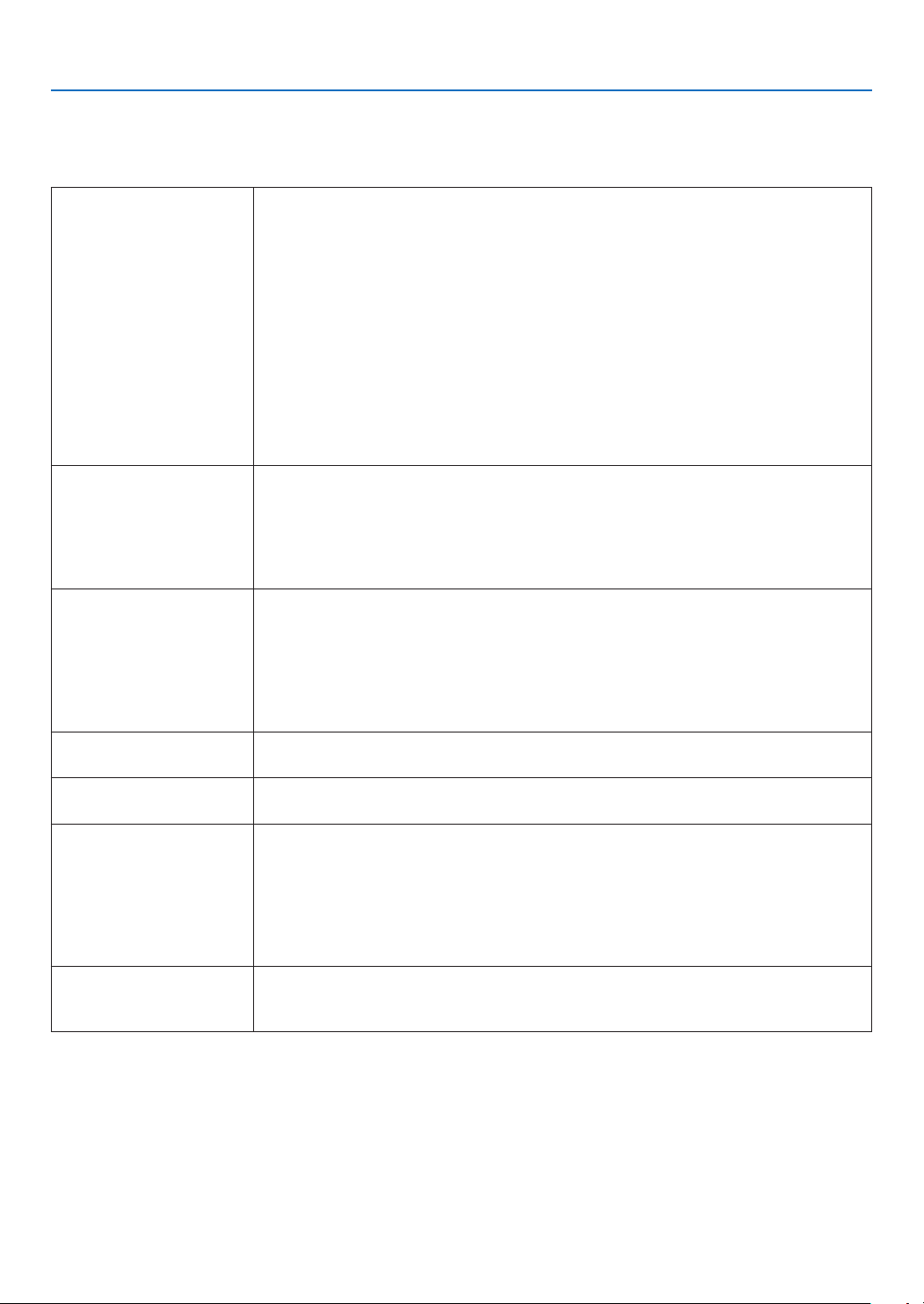
1. Introduction
Operating Environment
The following is the operating environment for Advanced Network Utility. For the operating environment of other software program, refer to the help function of each software program.
Supported OS Windows 7 Home Basic
Windows 7 Home Premium
Windows 7 Professional
Windows 7 Ultimate
Windows 7 Enterprise
Windows Vista Home Basic
Windows Vista Home Premium
Windows Vista Business
Windows Vista Ultimate
Windows Vista Enterprise
Windows XP Home Edition Service Pack 2 or later
Windows XP Professional Service Pack 2 or later
• Only 32-bit version
• Windows power-saving function is not supported.
Processor • Windows 7/Windows Vista
Pentium 4 / Pentium M 800 MHz equivalent or higher required
Dual core 1 GHz or higher recommended
• Windows XP
Pentium III 800 MHz equivalent or higher required
Pentium 4 1.6 GHz or higher recommended
Memory • Windows 7/Windows Vista
512 MB or more required
1 GB or more recommended
• Windows XP
128 MB or more required
192 MB or more recommended
* More memory may be required to run additional applications simultaneously.
Graphic processor • Windows 7/Windows Vista
The “Graphics” score 3.0 or more of “Windows Experience Index” recommended.
Network environment TCP/IP-compatible wired LAN or wireless LAN
(* Use a wireless LAN unit complying with the Wi-Fi standard.)
Resolution • Windows 7/Windows Vista
SVGA (800 × 600) or higher required
XGA (1024 × 768) recommended
• Windows XP
VGA (640 × 480) or higher required
XGA (1024 × 768) recommended
1024 dots × 768 lines - 1280 dots × 800 lines recommended (PJ WX6170N)
Screen Colors High Color (15 bits, 16 bits)
True Color (24 bits, 32 bits) (recommended)
• 256 or fewer colors are not supported.
11
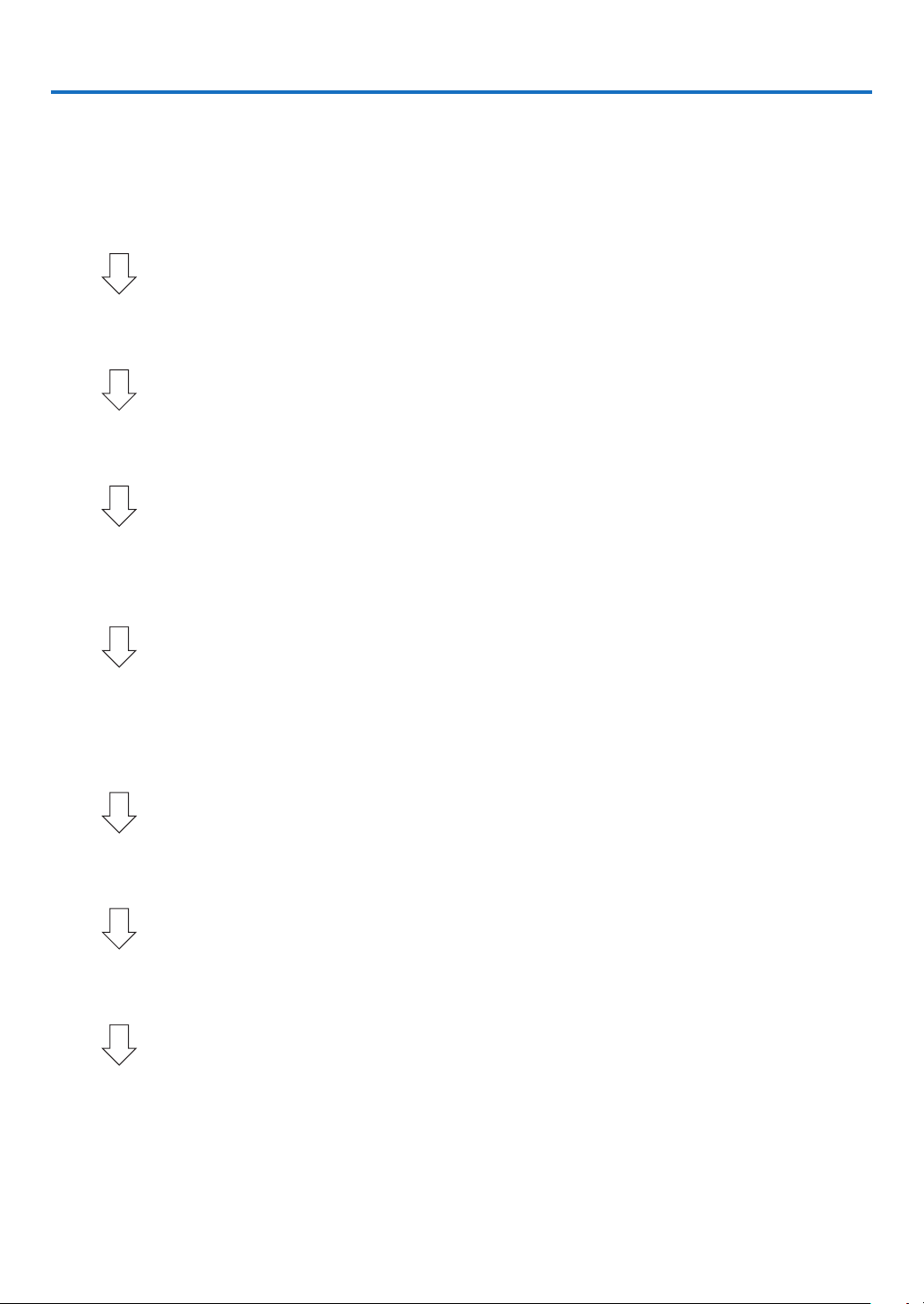
2. Projecting an Image (Basic Operation)
This section describes how to turn on the projector and to project a picture onto the screen.
1 Flow of Projecting an Image
Step 1
• Connecting your computer / Connecting the power cord (→ page 13)
Step 2
• Turning on the projector (→ page 14)
Step 3
• Selecting a source (→ page 16)
Step 4
• Adjusting the picture size and position (→ page 17)
• Correcting keystone distortion [KEYSTONE] (→ page 22)
Step 5
• Adjusting a picture and sound
- Optimizing a computer signal automatically (→ page 24)
- Turning up or down volume (→ page 24)
Step 6
• Making a presentation
Step 7
• Turning off the projector (→ page 25)
Step 8
• After use (→ page 26)
12
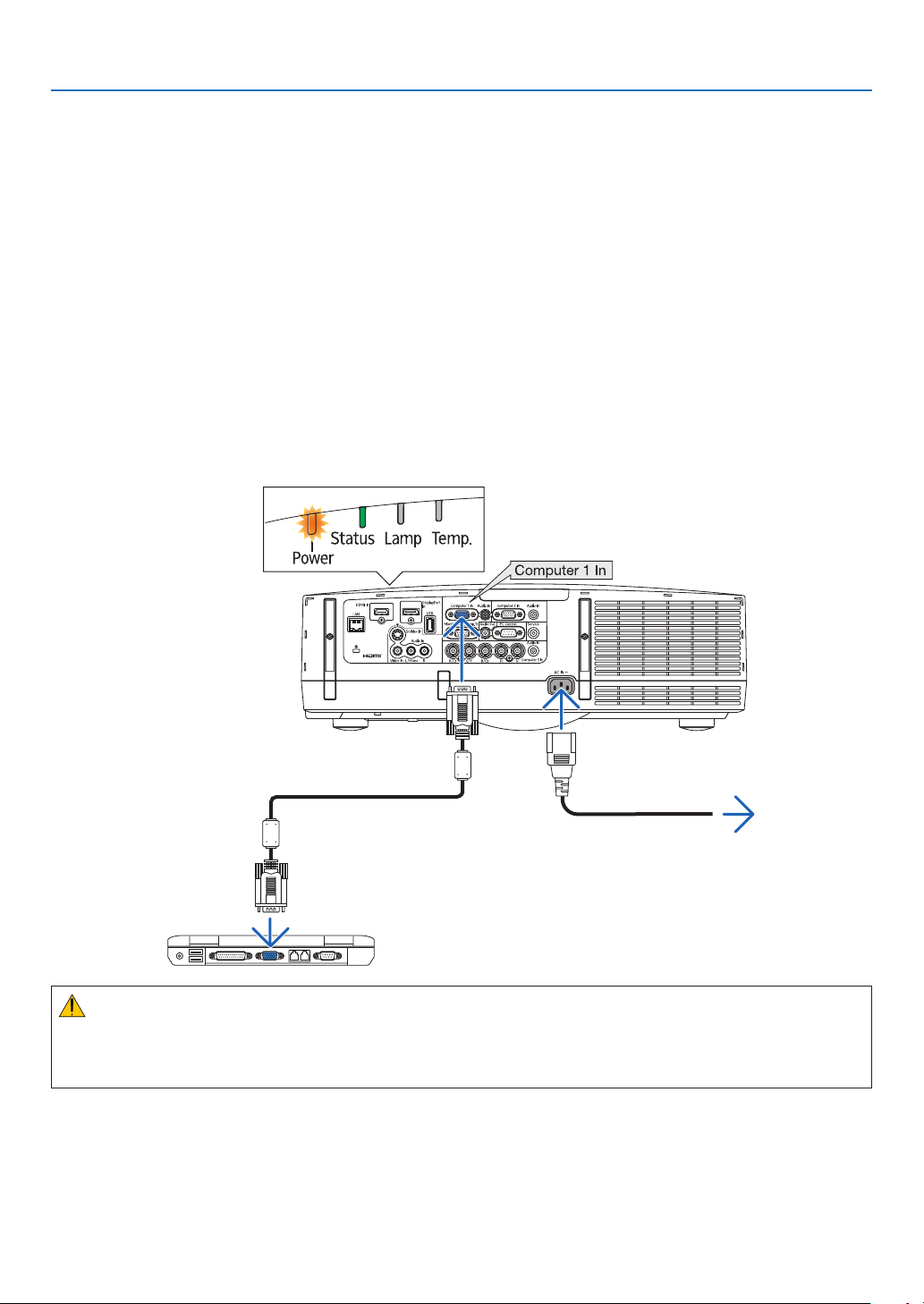
2. Projecting an Image (Basic Operation)
2 Connecting Your Computer/Connecting the Power Cord
1. Connect your computer to the projector.
This section will show you a basic connection to a computer. For information about other connections, see "2
Making Connections" on page 140.
Connect the computer cable (VGA) between the projector’s Computer 1 In connector and the computer’s port
(mini D-Sub 15 Pin). Turn two thumb screws of both connectors to x the computer cable (VGA).
2. Connect the supplied power cord to the projector.
First connect the supplied power cord’s three-pin plug to the AC IN of the projector, and then connect the other
plug of the supplied power cord in the wall outlet.
The projector’s Power indicator will light orange* (standby mode).
The Status indicator will also light green*.
* This will apply for both indicators when [NORMAL] is selected for [STANDBY MODE]. See the Power Indicator
section.(→ page 188)
To wall outlet
Make sure that the prongs are fully inserted into
both the AC IN and the wall outlet.
CAUTION:
Parts of the projector may become temporarily heated if the projector is turned off with the Power button or if the AC
power supply is disconnected during normal projector operation.
Use caution when picking up the projector.
13
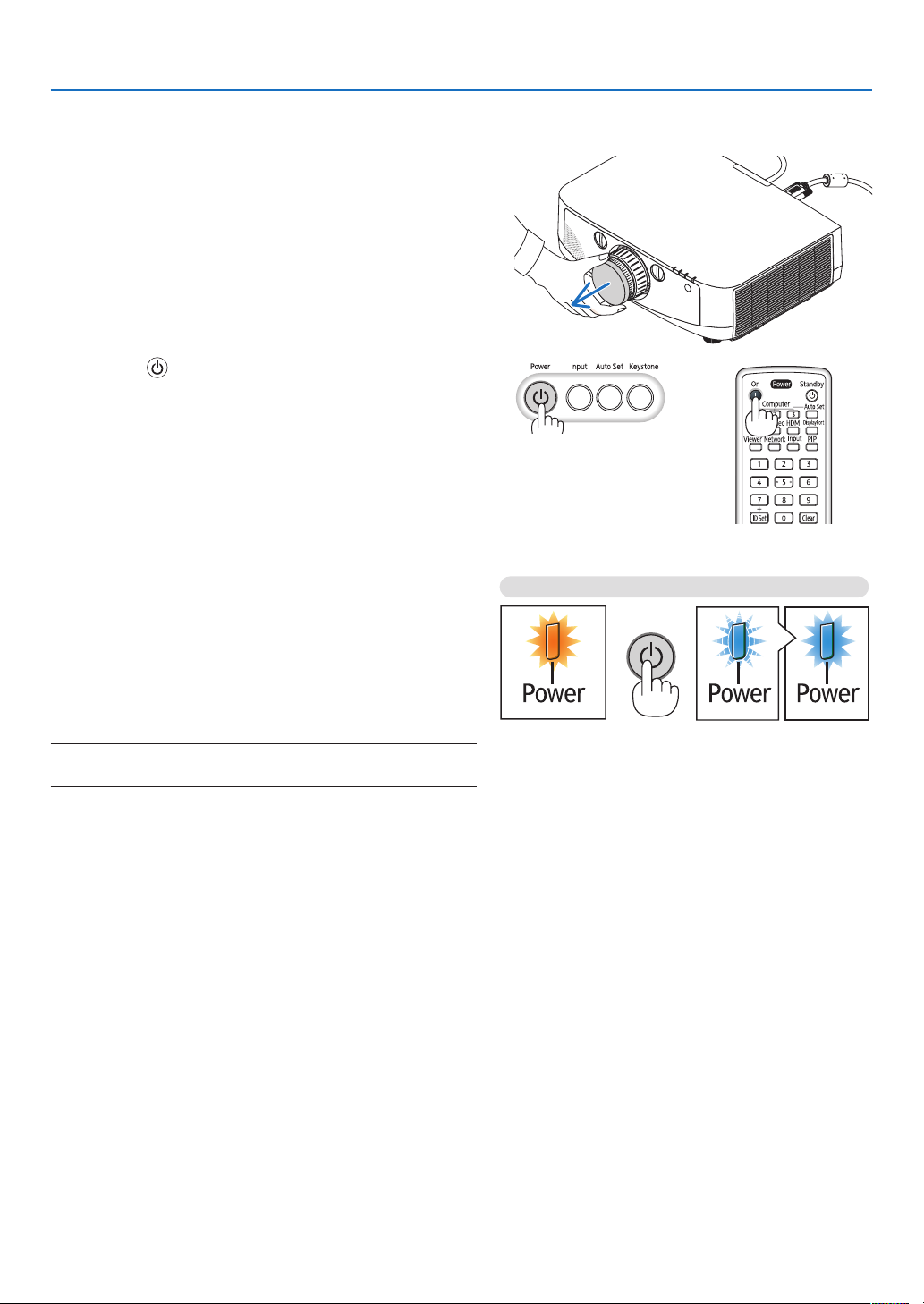
3 Turning on the Projector
1. Remove the lens cap.
2. Projecting an Image (Basic Operation)
2. Press the
or the Power On button on the remote control.
The Power indicator will turn to blue and the projector will
become ready to use.
TIP:
• When the message “PROJECTOR IS LOCKED! ENTER YOUR
PASSWORD.” is displayed, it means that the [SECURITY]
feature is turned on. (→ page 37)
• When the ECO message is displayed, it means that [ON] is
selected for [ECO MESSAGE]. (→ page 99)
• Pressing buttons such as Power button and Menu button will
make sound. To turn off the beep sound, select [OFF] for [BEEP]
from the menu. (→ page 106)
After you turn on your projector, ensure that the computer
or video source is turned on.
NOTE: A blue screen (blue background) is displayed when no signal
is being input (by factory default menu settings).
(Power) button on the projector cabinet
Standby Blinking Power On
Steady orange light Blinking blue light Steady blue light
(→ page 188)
14
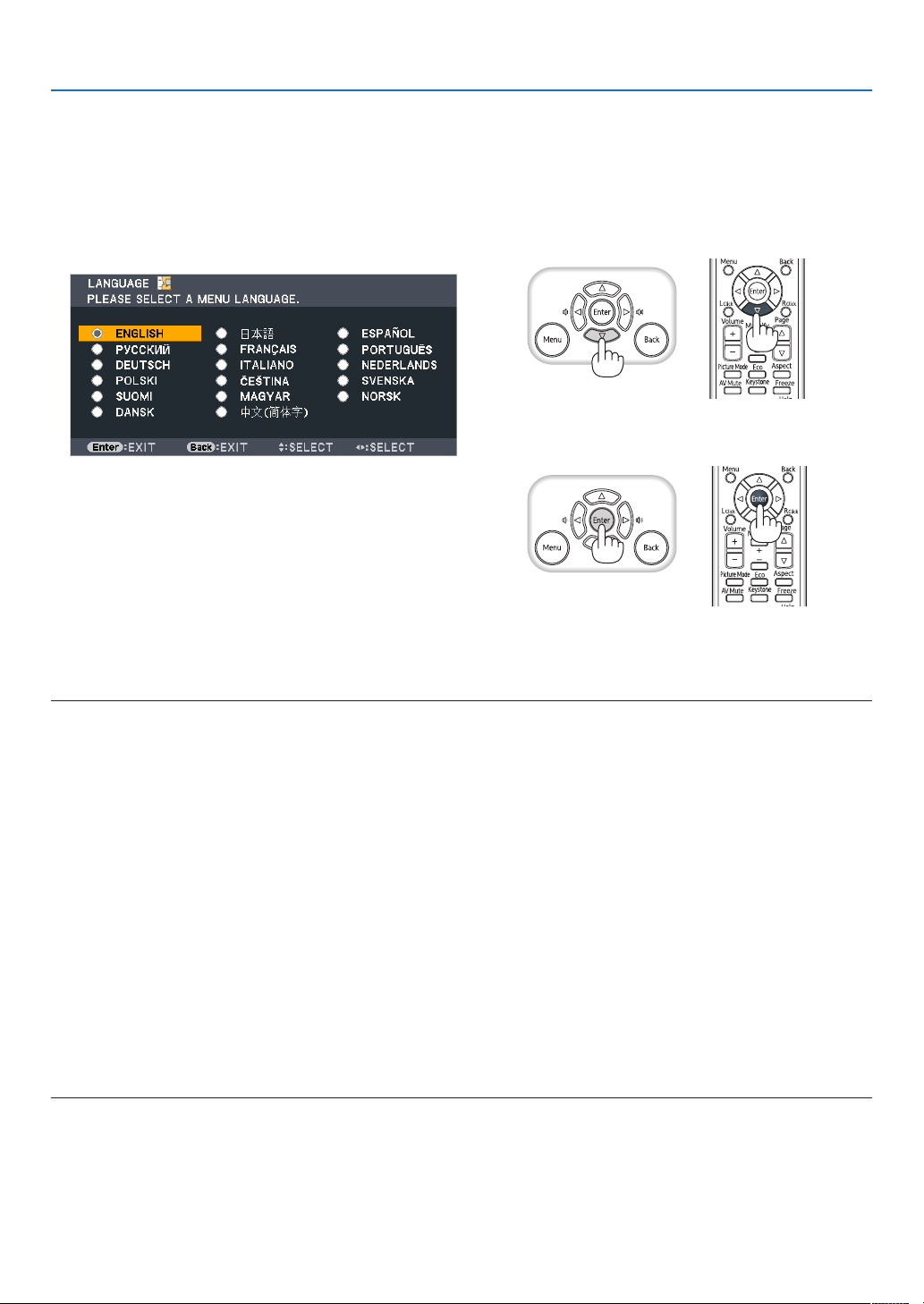
2. Projecting an Image (Basic Operation)
Note on Startup screen (Menu Language Select screen)
When you rst turn on the projector, you will get the Startup menu. This menu gives you the opportunity to select one
of the 17 menu languages.
To select a menu language, follow these steps:
1. Use the , , or button to select one of the 17
languages from the menu.
2. Press the Enter button to execute the selection.
After this has been done, you can proceed to the menu operation.
If you want, you can select the menu language later.
(→ [LANGUAGE] on page 82 and 98)
NOTE:
• Turning the power back on directly after it is turned off (by direct power off) while an image is being projected can result in
malfunction. Be sure to wait at least 1 second before turning the power back on.
• Keep the lens cap off the lens while the projector’s power is on.
If the lens cap is on, it could be warped due to high temperature.
• If one of the following things happens, the projector will not turn on.
- If the internal temperature of the projector is too high, the projector detects abnormal high temperature. In this condition the
projector will not turn on to protect the internal system. If this happens, wait for the projector’s internal components to cool
down.
- When the lamp reaches its end of usable life, the projector will not turn on. If this happens, replace the lamp.
- If the Status indicator lights orange with the Power button pressed, it means that the [CONTROL PANEL LOCK] is turned on.
Cancel the lock by turning it off. (→ page 103)
- If the lamp fails to light, and if the Status indicator flashes on and off in a cycle of six times, wait a full minute and then turn on
the power.
• While the Power indicator is blinking blue in short cycles, the power cannot be turned off by using the Power button.
• Immediately after turning on the projector, screen flicker may occur. This is normal. Wait 3 to 5 minutes until the lamp lighting is
stabilized.
• When the projector is turned on, it may take some time before the lamp light becomes bright.
• If you turn on the projector immediately after the lamp is turned off or when the temperature is high, the fans run without displaying an image for some time and then the projector will display the image.
15
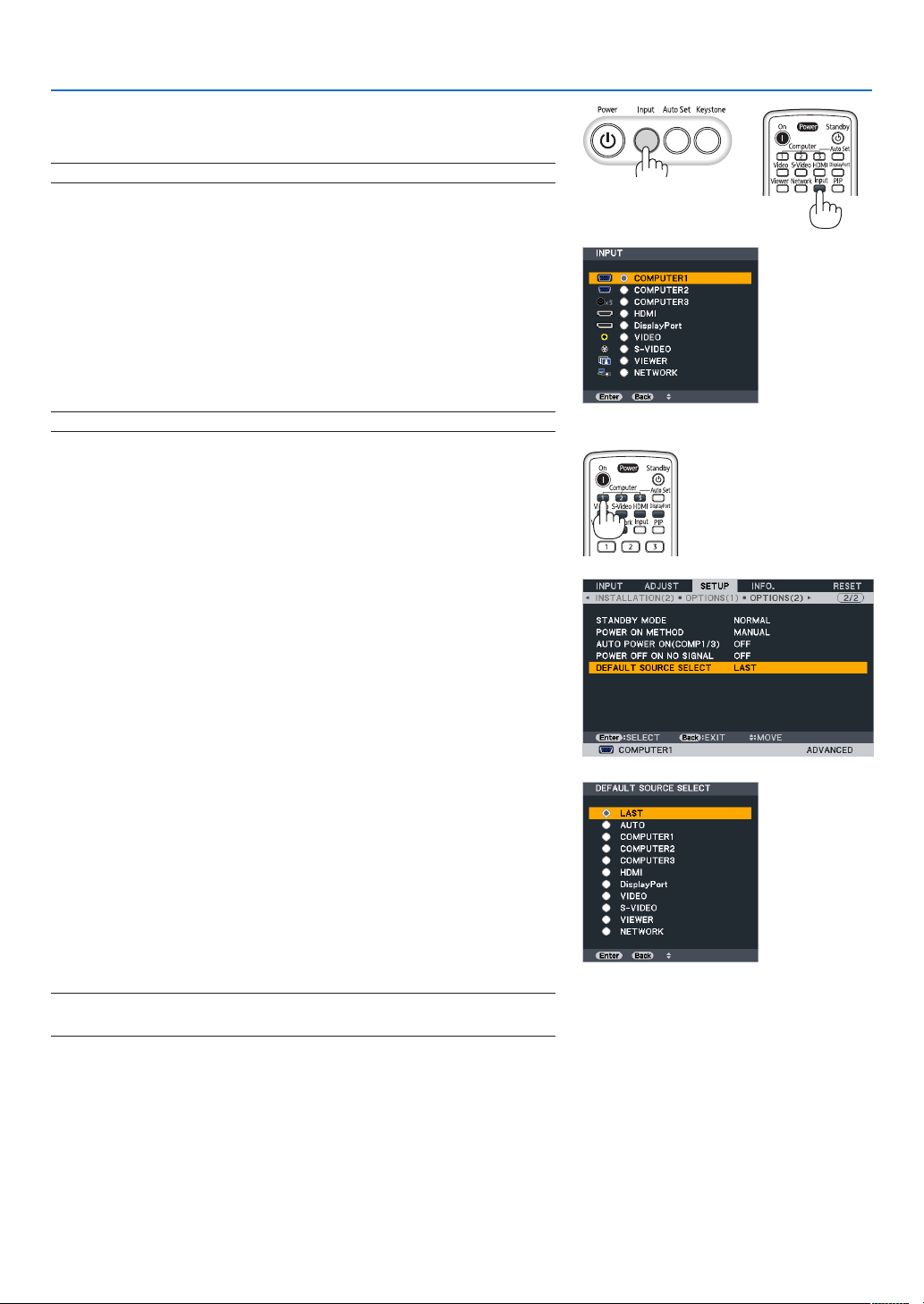
2. Projecting an Image (Basic Operation)
4 Selecting a Source
Selecting the computer or video source
NOTE: Turn on the computer or video source equipment connected to the projector.
Detecting the Signal Automatically
Press the Input button once. The projector will search for the available
input source and display it. The input source will change as follows:
COMPUTER1 → COMPUTER2 → COMPUTER3 → HDMI → DisplayPort
→ VIDEO → S-VIDEO → VIEWER → COMPUTER1 → ...
• With the INPUT screen displayed, you can press the Input button a
few times to select the input source.
TIP: If no input signal is present, the input will be skipped.
Using the Remote Control
Press any one of the Computer 1, Computer 2, Computer 3, HDMI, DisplayPort, Video, S-Video, Viewer, or Network buttons.
Selecting Default Source
You can set a source as the default source so that it will be displayed
each time the projector is turned on.
1. Press the Menu button.
The menu will be displayed.
2. Press the button twice to select [SETUP] and press the button
or the Enter button to select [BASIC].
3.
Press the button ve times to select [OPTIONS(2)].
4. Press the button ve times to select [DEFAULT SOURCE SELECT]
and press the Enter button.
The [DEFAULT SOURCE SELECT] screen will be displayed.
(→ page 108)
5. Select a source as the default source, and press the Enter button.
6. Press the Back button a few times to close the menu.
7. Restart the projector.
The source you selected in step 5 will be projected.
NOTE: Even when [AUTO] is turned on, the [NETWORK] will not be automatically
selected. To set your network as the default source, select [NETWORK].
TIP:
• When the projector is in Standby mode, applying a computer signal from a
computer connected to the Computer 1 In input will power on the projector
and simultaneously project the computer’s image.
([AUTO POWER ON(COMP1/3)] → page 108)
• On the Windows 7 keyboard, a combination of the Windows and P keys allows
you to set up external display easily and quickly.
16
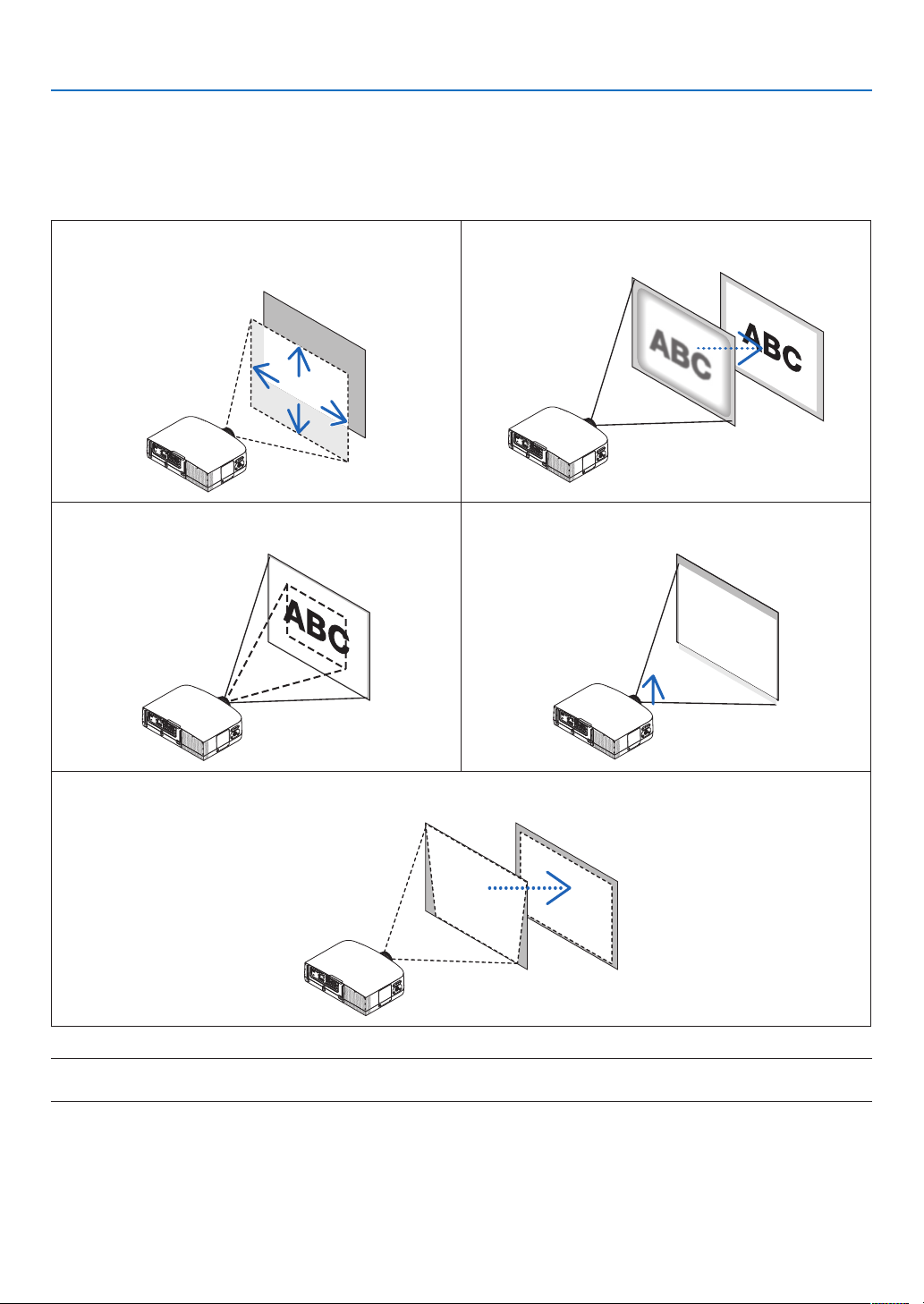
2. Projecting an Image (Basic Operation)
5 Adjusting the Picture Size and Position
Use the Lens Shift dial, the adjustable tilt foot lever, the Zoom lever/Zoom ring and the Focus ring to adjust the picture
size and position.
In this chapter drawings and cables are omitted for clarity.
Adjusting the projected image’s vertical and horizontal
position
[Lens shift]
(→ page 18)
Finely adjusting the size of an image
[Zoom lever/Zoom ring]
Adjusting the focus
[Focus ring]
(→ page 19)
Adjusting the projected image’s height and horizontal tilt
[Tilt foot] *¹
(→ page 21)
Adjusting the keystone correction
[Keystone]
NOTE*1: Adjust the projected image’s height using the tilt feet when you want to project the image at a position higher than the
lens shift adjustment range.
(→ page 21)
(→ page 22)
17
