Page 1
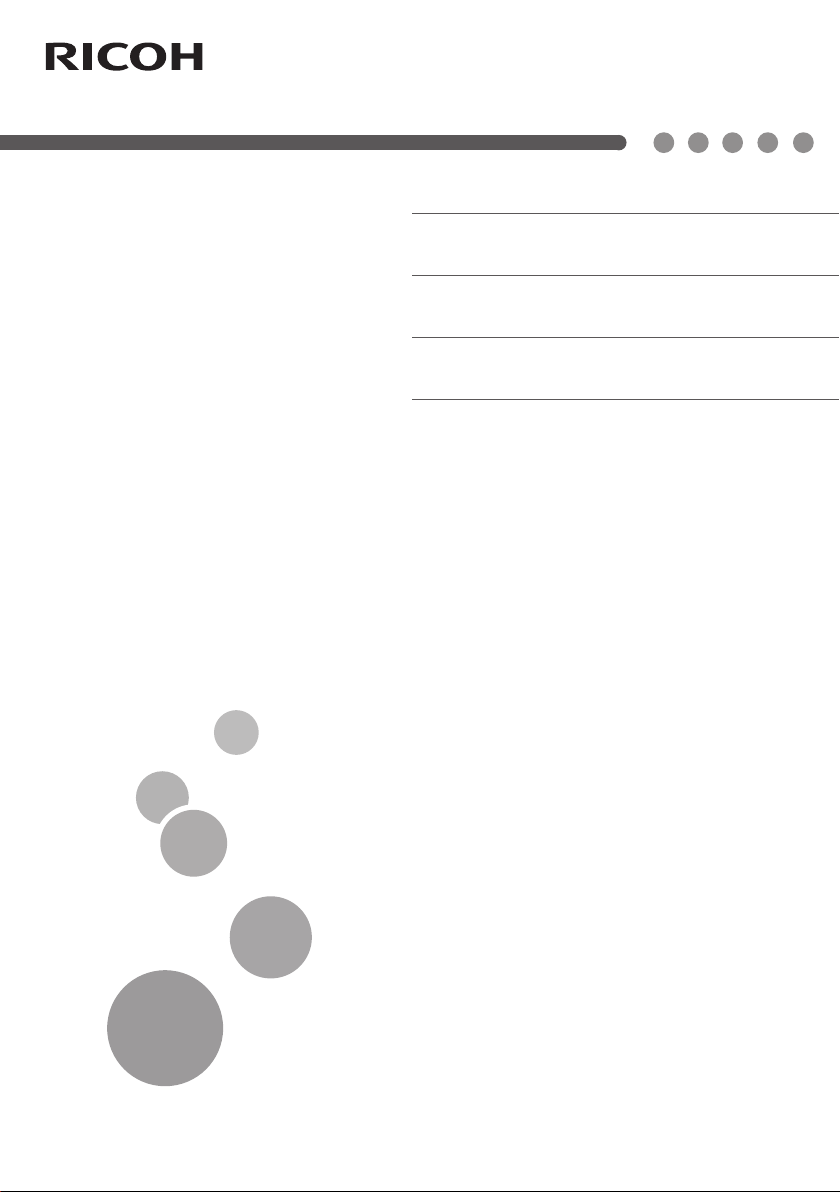
RICOH PJ LU6000 Series/PJ LW6000 Series
User’s Manual
RICOH PJ WUL6280/PJ WXL6280
Introduction
1.
Installation
2.
User Controls
3.
Appendices
4.
Read this manual carefully before you use this machine and keep
it handy for future reference. For safe and correct use, be sure to
read the Precautions in this manual before using the machine.
Page 2
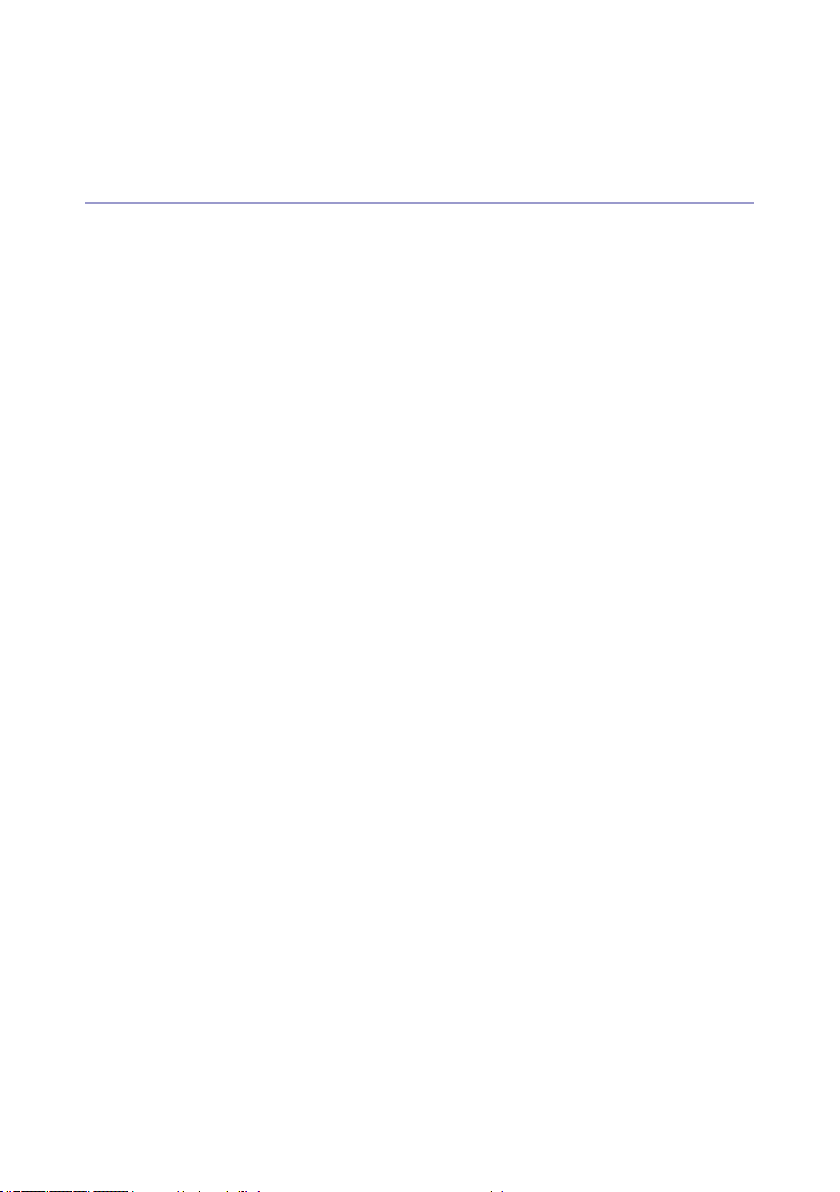
Safety Information
This chapter describes safety information for this machine.
Information
Introduction
This manual contains detailed instructions and notes on the operation and use of
this machine. For your safety and benet, read this manual carefully before using
the machine. Keep this manual in a handy place for quick reference.
Important
Contents of this manual are subject to change without prior notice.
In no event will the company be liable for direct, indirect, special, incidental, or
consequential damages as a result of handling or operating the machine.
Some illustrations in this manual might be slightly different from the machine.
Caution
The manufacturer shall not be responsible for any damage or expense that might
result from the use of parts other than genuine parts from the manufacturer with
your ofce products.
2
Page 3
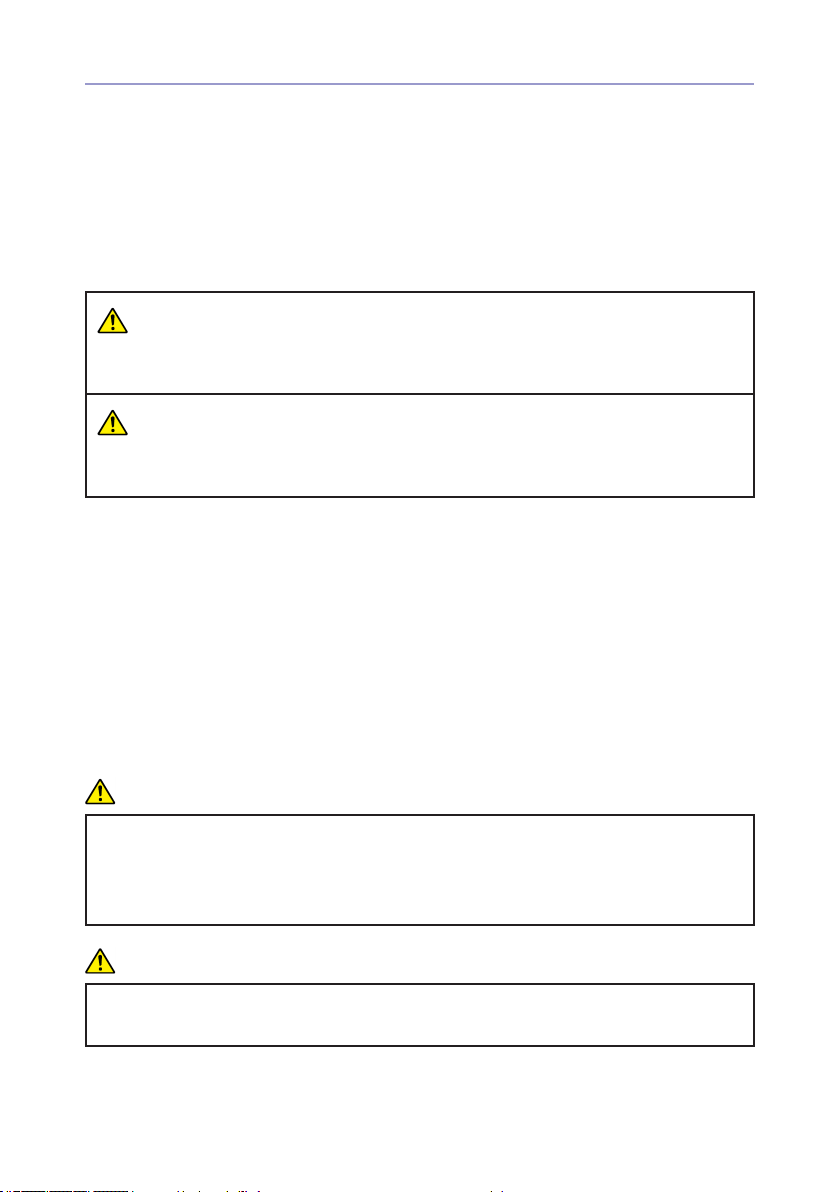
Safety Information
When using this machine, the following safety precautions should always be followed.
Safety During Operation
In this manual, the following important symbols are used:
WARNING
Indicates a potentially hazardous situation which, if instructions are not followed,
could result in death or serious injury.
CAUTION
Indicates a potentially hazardous situation which, if instructions are not followed,
may result in minor or moderate injury or damage to property.
Safety Precautions to Be Followed
This section explains safety precautions that should always be followed when using
this machine.
Environments where the machine can be used
This section explains safety precautions about environments where the machine
can be used.
WARNING
Do not place vases, plant pots, cups, toiletries, medicines, small metal
objects, or containers holding water or any other liquids, on or close to this
machine. Fire or electric shock could result from spillage or if such objects or
substances fall inside this machine.
WARNING
Keep the product and attachments out of the reach of children. If the product
is near children, it might fall over and cause an injury.
3
Page 4

CAUTION
Keep the machine away from humidity and dust. Otherwise a re or an elec-
tric shock might occur.
CAUTION
Do not place any objects on the machine. Doing so may cause the machine
to topple over, possibly resulting in injury.
CAUTION
Do not place the machine on an unstable or tilted surface. If it topples over,
an injury might occur.
CAUTION
Do not place the product or use it in an environment where it might get wet
such as from snow, rain, or being near water. Doing so could result in re or
electric shock.
CAUTION
Do not put your face or hand near the exhaust vents. Doing so could result in
burns or an accident due to hot air coming from the exhaust vents.
CAUTION
Do not use the product on soft material such as paper or cloth that might get
sucked into the intake vents. Doing so may cause heat buildup inside the
product, resulting in malfunction, burns, or re.
CAUTION
Do not place the power cord and connection cable in a way that might cause
someone to trip and fall. The product might fall over and cause an injury.
CAUTION
Do not place the product in a location where air ow is poor. Doing so may
cause re due to internal components becoming overheated.
4
Page 5
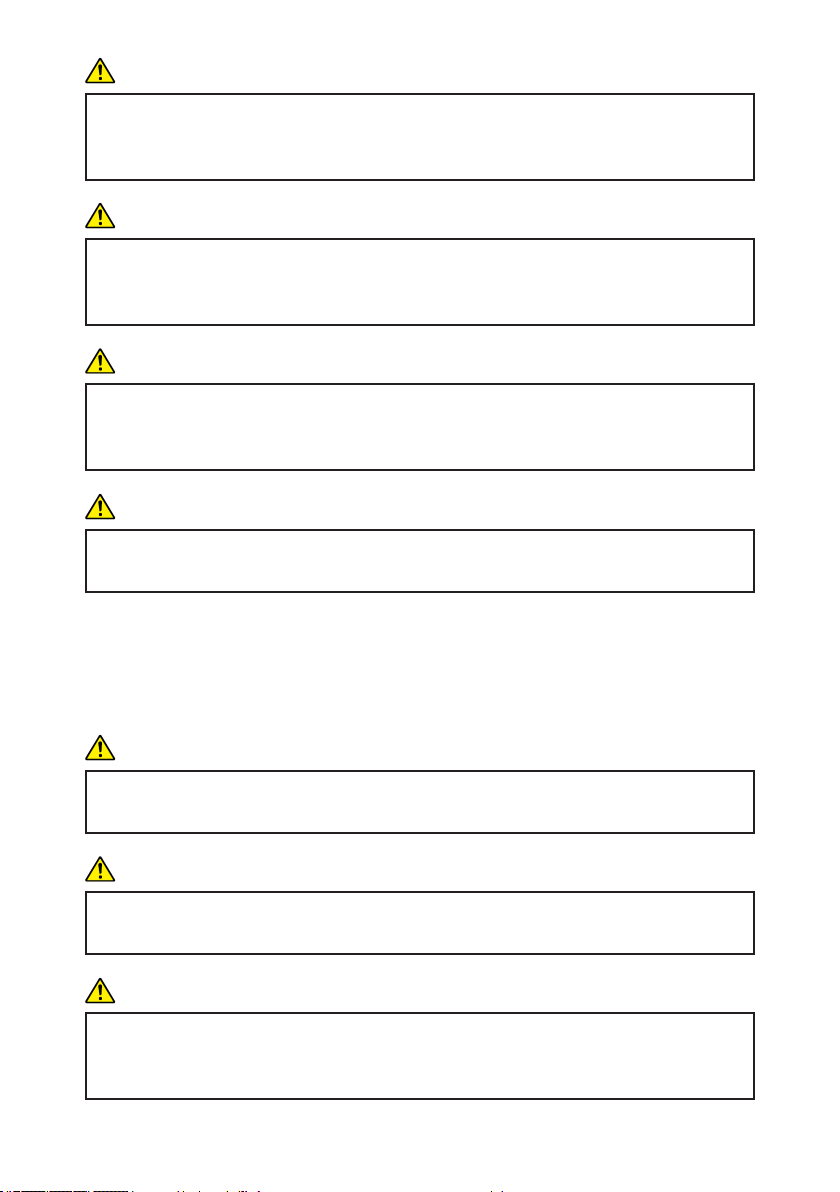
CAUTION
Do not place or store the product in a location where direct sunlight or heat
generation might occur. The heat may deform or wear out the exterior parts
or negatively affect internal parts. Doing so could result in re.
CAUTION
Do not place low heat resistant material near the exhaust vents. Hot air may
come from the exhaust vents, resulting in damage to the product or an accident.
CAUTION
Do not expose the product to salt air or corrosive gas. Also, do not place the
product in a laboratory or other location where a chemical reaction might occur. Doing so may cause the product to malfunction.
CAUTION
Do not obstruct the machine’s vents. Doing so risks re caused by overheat-
ed internal components.
Handling power cords and power cord plugs
This section explains safety precautions about handling power cords and power
cord plugs.
WARNING
Do not use any power sources other than those that match the specications
shown. Doing so could result in re or electric shock.
WARNING
Do not use any frequencies other than those that match the specications
shown. Doing so could result in re or electric shock.
WARNING
Do not damage, break, or modify the power cord. Also, do not place heavy
objects on the power cord, or pull the cord or bend it severely. Doing so could
result in re or electric shock.
5
Page 6
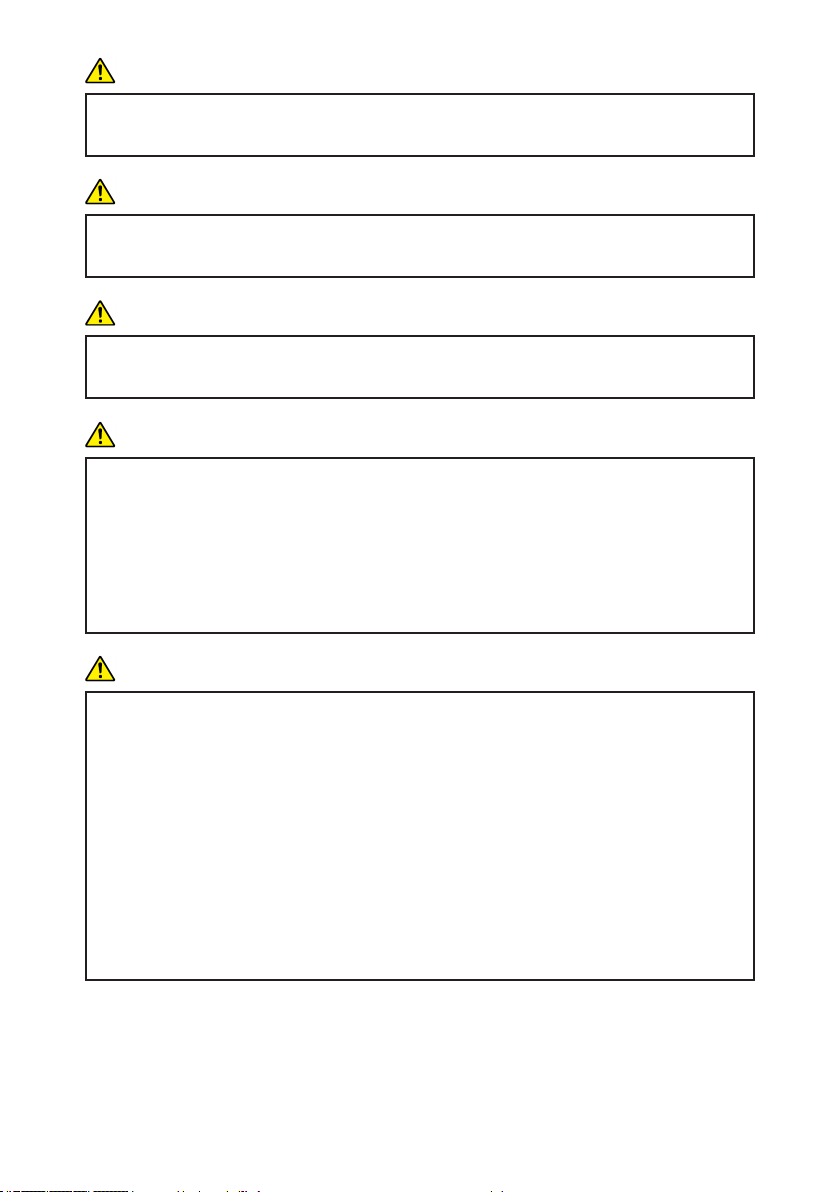
WARNING
Touching the prongs of the power cable’s plug with anything metallic consti-
tutes a re and electric shock hazard.
WARNING
The supplied power cord is for use with this machine only. Do not use it with
other appliances. Doing so could result in re or electric shock.
WARNING
It is dangerous to handle the power cord plug with wet hands. Doing so could
result in electric shock.
WARNING
Be sure to disconnect the plug from the wall outlet at least once a year.
There are burn marks on the plug.
The prongs on the plug are deformed.
If any of the above conditions exist, do not use the plug and consult your
dealer or service representative. Use of the plug could result in re or electric
shock.
WARNING
Be sure to disconnect the power cord from the wall outlet at least once a
year.
The power cord’s inner wires are exposed, broken, etc.
The power cord’s coating has a crack or dent.
When bending the power cord, the power turns off and on.
Part of the power cord becomes hot.
The power cord is damaged.
If any of the above conditions exist, do not use the power cord and consult
your dealer or service representative. Use of the power cord could result in
re or electric shock.
6
Page 7
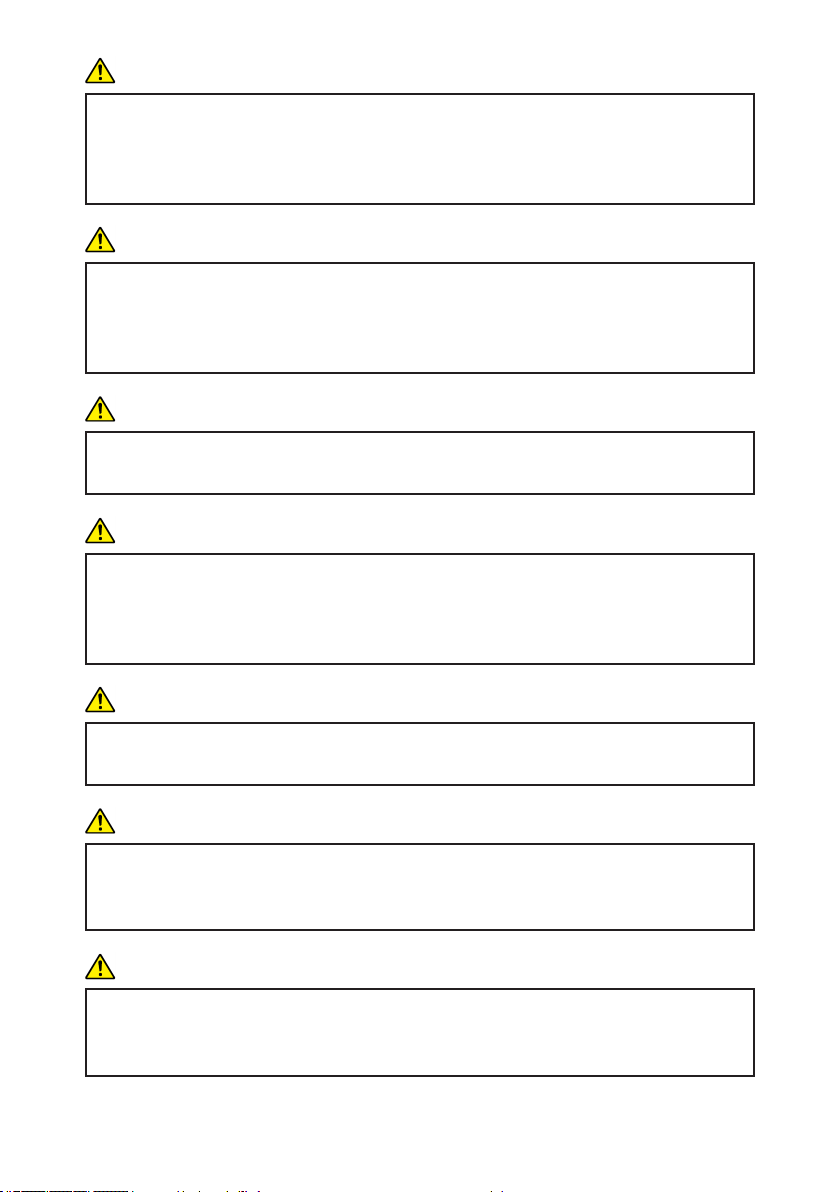
WARNING
Do not use the connection cable if it is deformed, cracked, or damaged.
Doing so could result in re or electric shock. If the connection cable is deformed, cracked, or damaged, contact your service representative to request
a replacement cable.
WARNING
When using an extension cord or power strip, only connect equipment whose
total power consumption is within the power rating for the extension cord or
power strip. If the power rating is exceeded, it may cause heat buildup and
result in re.
WARNING
Do not place the power cord and connection cable in front of the lens or ex-
haust vents when the product is turned on. Doing so may result in re.
CAUTION
Push the power plug all the way into the power outlet. Do not use a power
outlet with a loose connection. Doing so may result in heat buildup. Plug the
power cord in the correct direction into the base. If they are not plugged in
correctly, it could result in smoke, re, or electric shock.
CAUTION
If this machine is not going to be used for several days or longer at a time,
disconnect its power cord from the wall outlet.
CAUTION
When disconnecting the power cord from the wall outlet, always pull the plug,
not the cord. Pulling the cord can damage the power cord. Use of damaged
power cords could result in re or electric shock.
CAUTION
Be sure to disconnect the plug from the wall outlet and clean the prongs and
the area around the prongs at least once a year. Allowing dust to build up on
the plug constitutes a re hazard.
7
Page 8
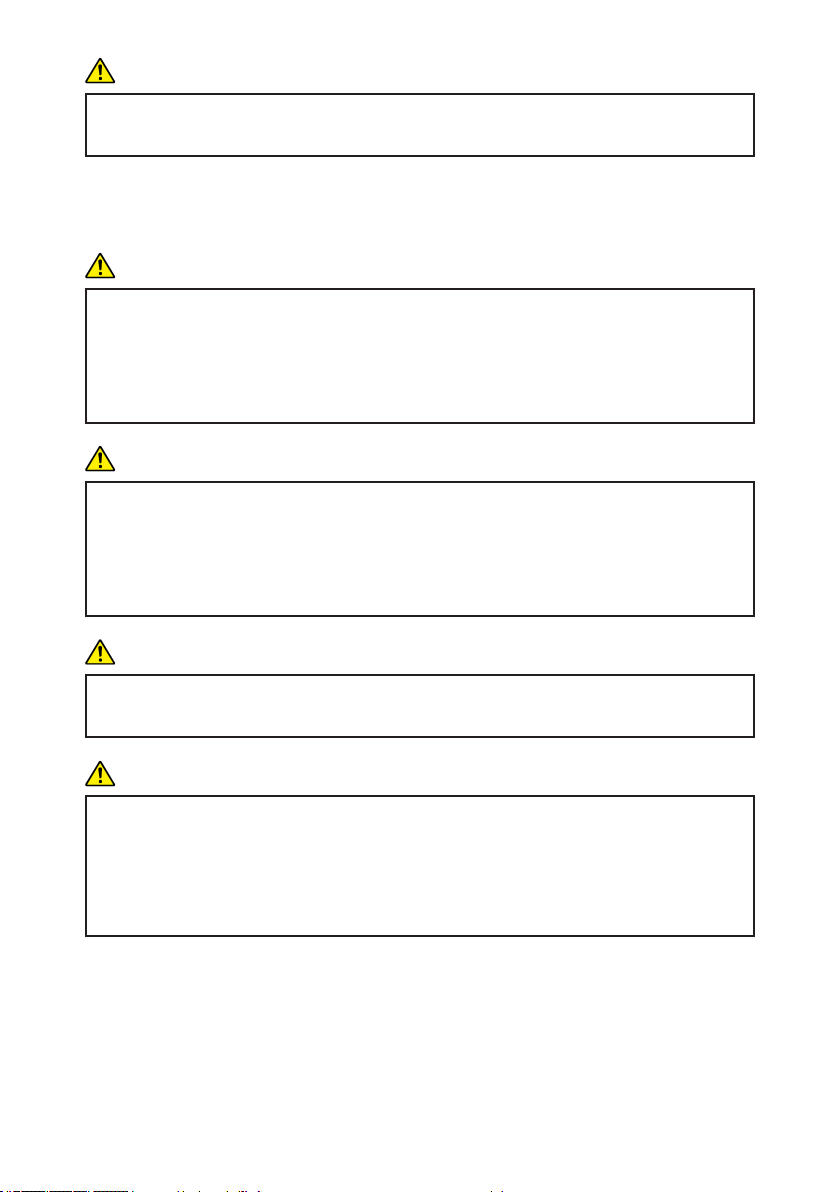
CAUTION
When performing maintenance on the machine, always disconnect the power
cord from the wall outlet.
Handling the main machine
This section explains safety precautions about handling the main machine.
WARNING
If the machine emits smoke or odours, or if it behaves unusually, you must
turn off its power immediately. After turning off the power, be sure to disconnect the power cord plug from the wall outlet. Then contact your service representative and report the problem. Do not use the machine. Doing so could
result in re or electric shock.
WARNING
If metal objects, or water or other uids fall inside this machine, you must turn
off its power immediately. After turning off the power, be sure to disconnect
the power cord plug from the wall outlet. Then contact your service representative and report the problem. Do not use the machine. Doing so could result
in re or electric shock.
WARNING
Do not touch this machine if a lightning strike occurs in the immediate vicinity.
Doing so could result in electric shock.
WARNING
The following explains the warning messages on the plastic bag used in this
product’s packaging.
Keep the polythene materials (bags, etc.) supplied with this machine
away from babies and small children at all times. Suffocation can result if
polythene materials are brought into contact with the mouth or nose.
8
Page 9
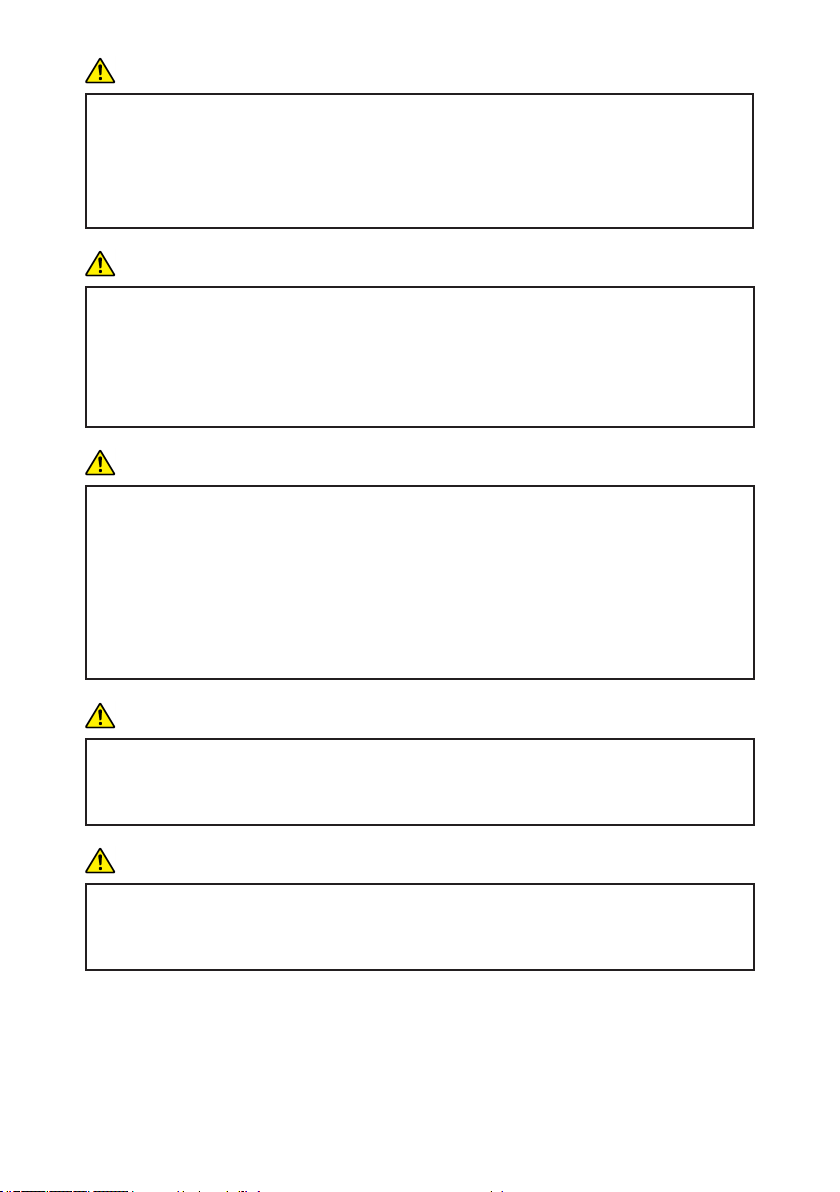
WARNING
If the machine topples, or if a cover or other part gets broken, you must turn
off its power immediately. After turning off the power, be sure to disconnect
the power cord plug from the wall outlet. Then contact your service representative and report the problem. Do not use the machine. Doing so could result
in re or electric shock.
WARNING
Contact your sales or service representative to clean or replace parts for a
projector that is installed on a wall or ceiling.
Do not attempt to clean or replace parts for a projector that is installed in
a high location on a wall or ceiling. Doing so may cause it to fall down,
resulting in an injury.
WARNING
If a projector is incorrectly installed on a wall or ceiling, it may fall down and
cause an injury. Contact your sales or service representative if you want to
install a projector on a wall or ceiling.
Use brackets that are strong enough to support the projector. The projec-
tor weighs about 18kg(40lb) (Projector weight without lens).
The projector must be installed in a location that is sturdy enough to sup-
port the full weight of the projector and brackets.
CAUTION
The machine may be very hot after it is turned off, especially the vents and
the lower part of the unit where the laser is located. Avoid touching these
areas. Doing so may result in burns.
CAUTION
Do not place the product on other equipment or vice versa. Doing so may
cause heat buildup inside the product or cause the other equipment to malfunction.
9
Page 10
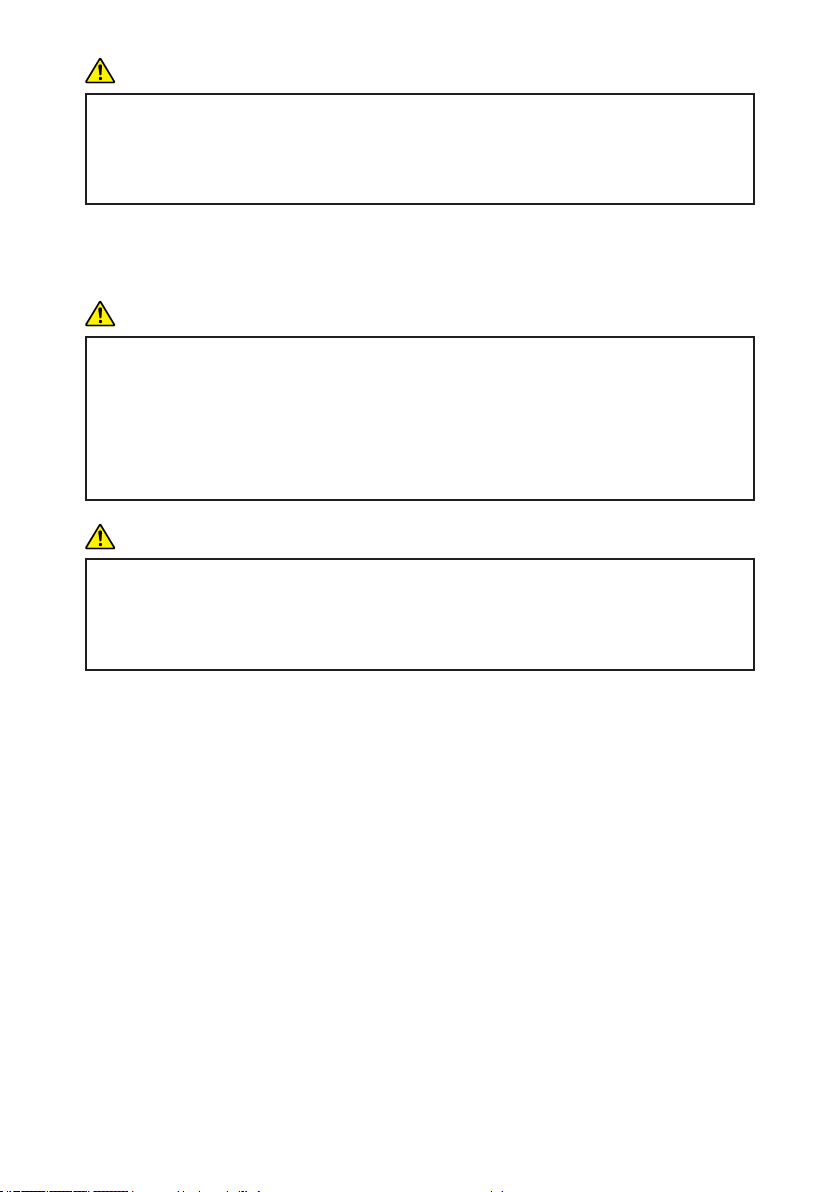
CAUTION
Do not increase the volume unless you are listening while increasing the
volume. Also, lower the volume before turning off the power, because a loud
sound may be emitted when the power is turned on and cause hearing damage.
Handling the machine’s interior
This section explains safety precautions about handling the machine’s interior.
WARNING
Do not remove any covers or screws that are not mentioned in this manual.
There are high voltage components inside the product that may cause electric shock. Contact your service representative if any of the product’s internal
components require maintenance, adjustment, or repair.
Do not disassemble or modify the product. Doing so may cause injury or
malfunction.
CAUTION
If the machine’s interior is not cleaned regularly, dust will accumulate. Fire
and breakdown can result from heavy accumulation of dust inside this
machine. Contact your sales or service representative for details about and
charges for cleaning the machine’s interior.
10
Page 11
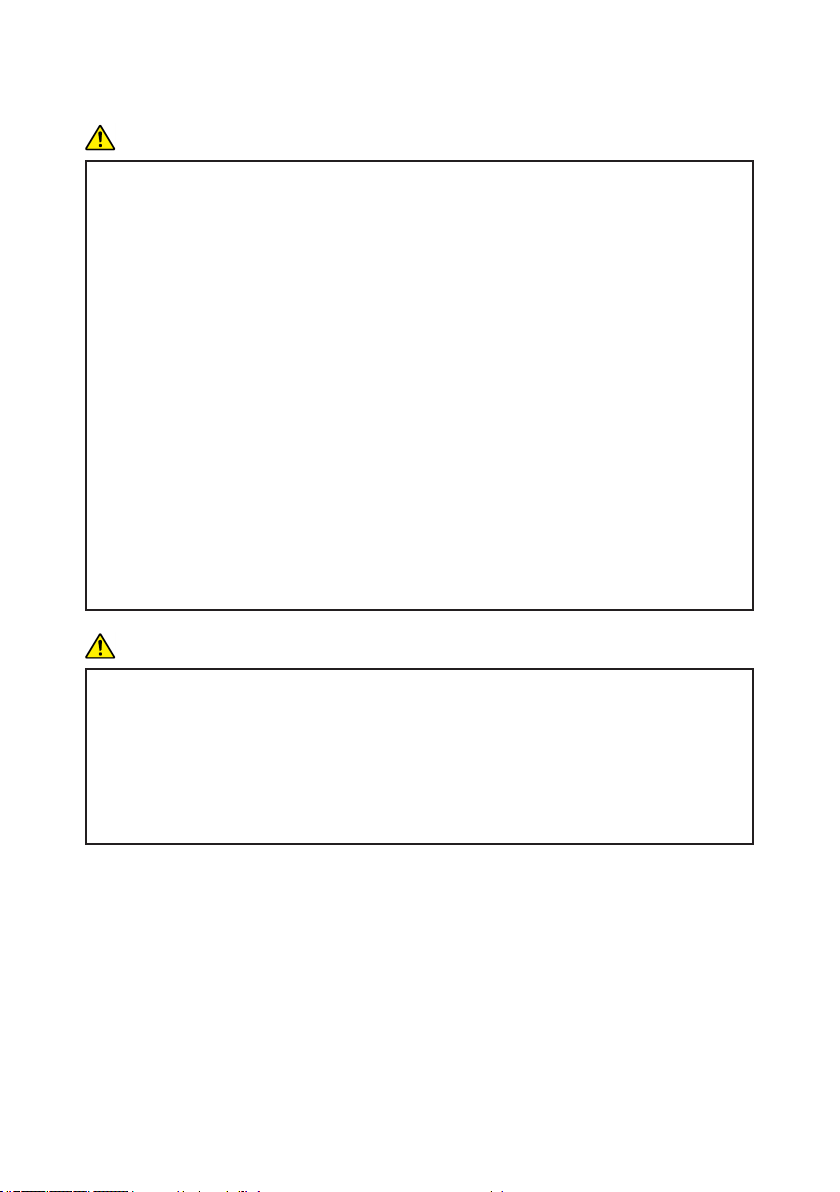
About the batteries
Explains things that you should follow in regard to the batteries.
WARNING
For safe operation, follow the warnings below regarding the batteries used in
the remote control. If you use the batteries incorrectly, it may result in re or
injury due to batteries leaking or exploding.
Do not use batteries other than the ones specied.
Do not mix and use batteries that are different types or that are new and
old.
Correctly insert batteries according to the polarity (+/-).
Do not charge non-rechargeable batteries.
Do not heat or throw the batteries into re or water.
Do not connect the positive and negative terminals on a battery with a
wire.
Remove the batteries from the remote control that are past their sug-
gested use period or that are depleted.
Remove the batteries when they will not be used for extended periods.
Keep the batteries out of the reach of children. Children may swallow or
choke on the batteries. If this happens, contact a doctor immediately.
WARNING
What to do if a battery has leaked
If leakage from a battery adheres to your skin, rinse it with water immedi-
ately, and then contact a doctor.
Wipe off the leakage with tissue paper while being careful not to touch it.
Soak the tissue paper that you used in water, and then throw it away as
burnable trash.
11
Page 12
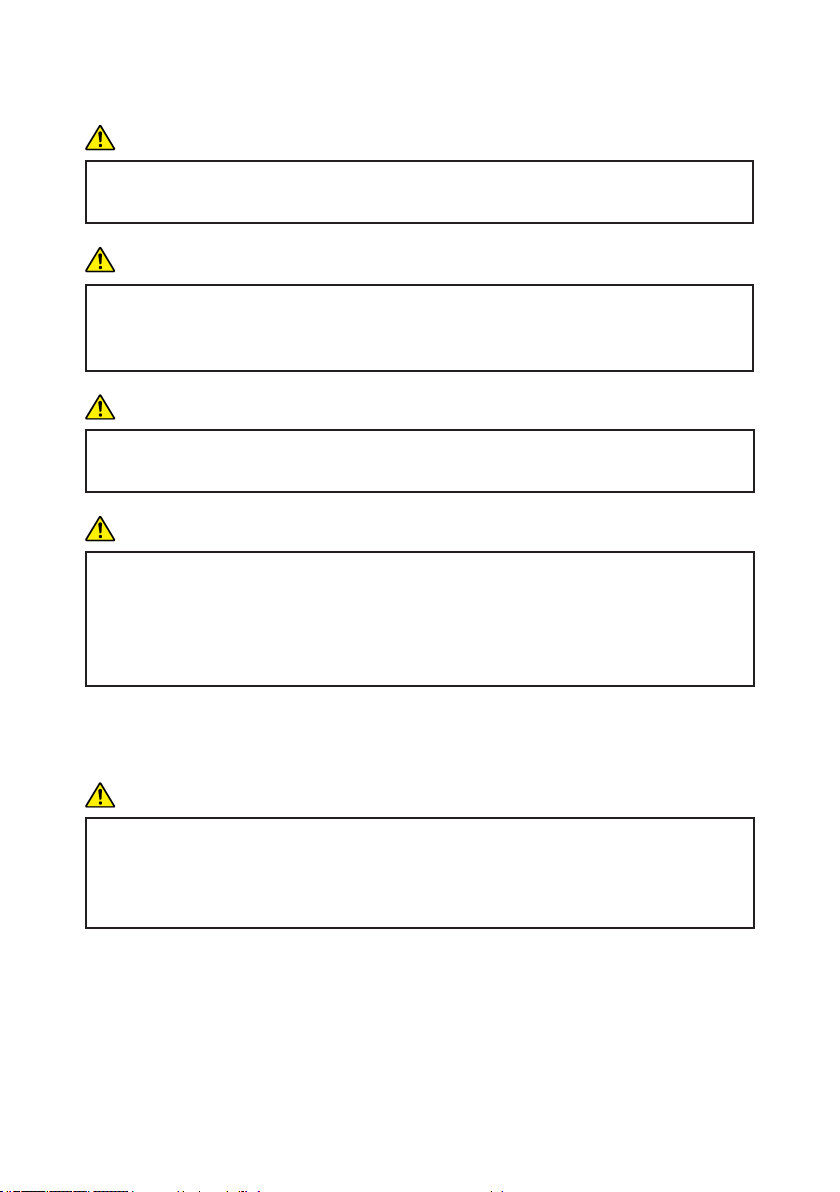
About the Laser light source
Explains things that you should follow in regard to the laser light source.
WARNING
Do not look into the lens or vent when the product is on. The bright light may
damage your eyes. Be especially careful in an environment with children.
CAUTION
This projector has built-in laser module. Possibly hazardous optical radiation
emitted from this product. Do not stare into the beam. May be harmful to the
eyes.
CAUTION
Use of controls or adjustments or performance of procedures other than
those specied herein may result in hazardous radiation exposure.
CAUTION
Do not block the projection light when it is on. If you do so, the part that is
blocking the projection light may get quite hot and deform, deteriorate or
cause a burn or re. The reected light may make the lens hot and cause a
product failure. To temporarily suspend projection, select the mute function.
To suspend longer, turn off the product.
Moving
This section explains safety precautions about moving the machine.
CAUTION
Unplug the power cord from the wall outlet before you move the machine.
While moving the machine, take care that the power cord is not damaged
under the machine. Failing to take these precautions could result in re or
electric shock.
12
Page 13
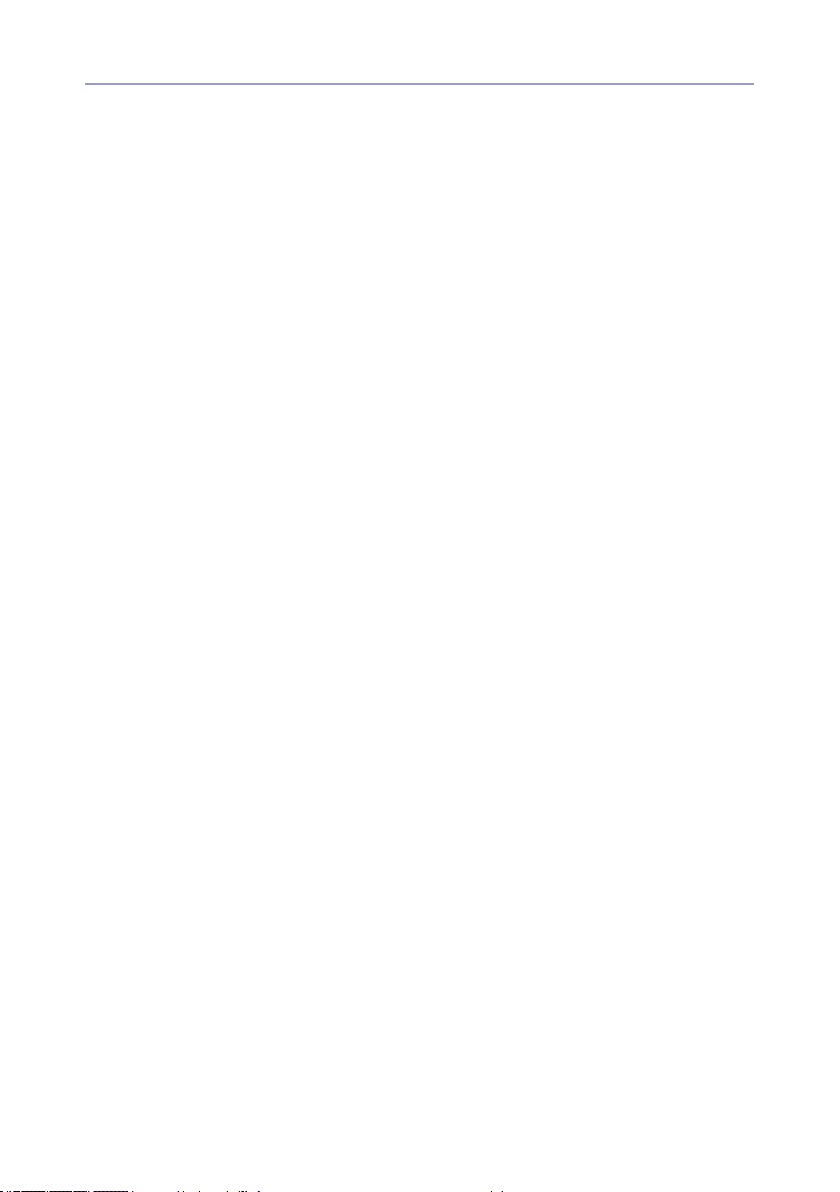
Other Information
Copyrights to Images
When projecting images using the projector, be careful not to infringe the copyright
of protected materials.
The following are examples that may infringe the copyright of protected materials.
• Broadcasting images or movies for commercial purposes
• Modifying images or movies using functions such as freeze, magnify, or zoom to
broadcast images for commercial pur poses or public viewing
• Varying the aspect ratio of images or movies using a function that changes the
screen size to broadcast images for com mercial purposes or public viewing
13
Page 14
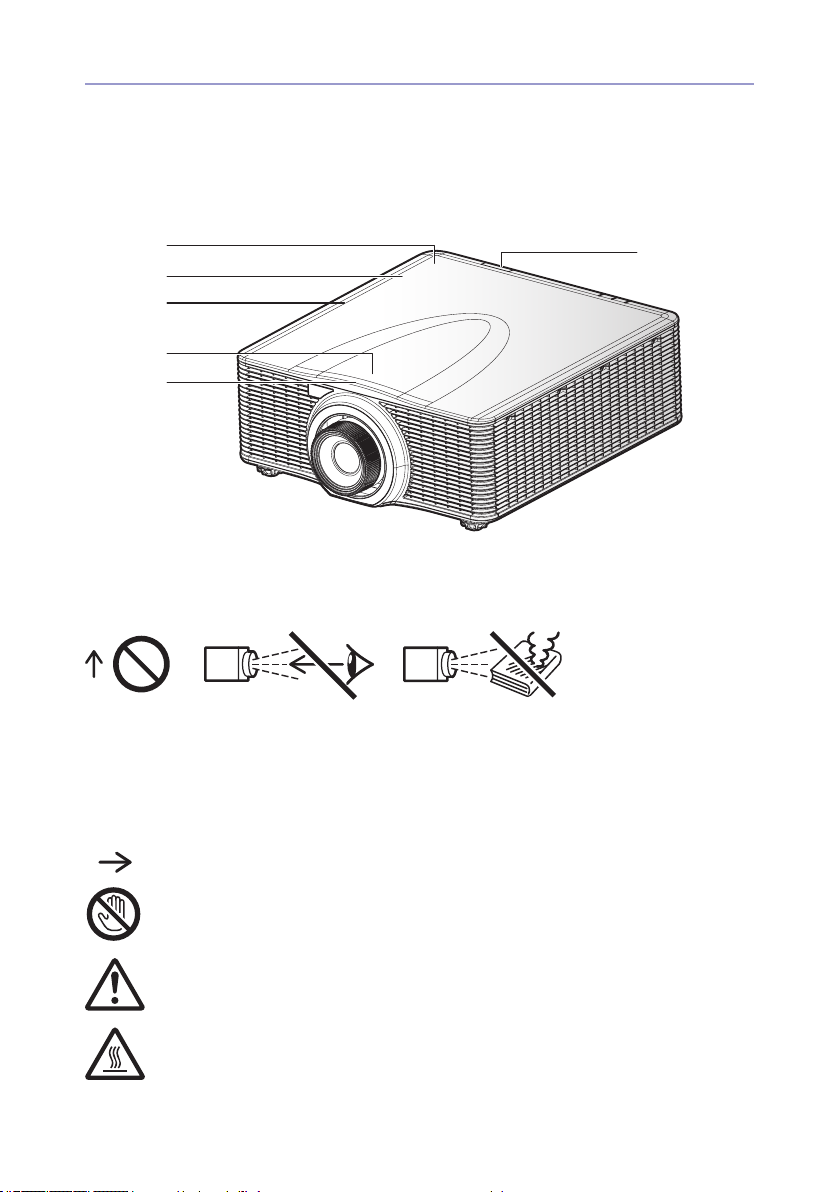
Safety Labels of This Machine
1
5
2
3
4
Positions of WARNING and CAUTION labels
This machine has labels for WARNING and CAUTION at the positions shown below. For safety, please follow the instructions and handle the machine as indicated.
Main unit
6
1
Do not look into the lens when the product is on. The bright light may damage your
eyes.
Do not place anything in front of the lens. The object may become very hot and
cause a re or burn. To blank the image temporarily, turn on the mute function.
2
Do not put your face or hand near the exhaust vents. Doing so could result in burns
or an accident due to hot air coming from the exhaust vents.
14
Page 15

3
4
5 Notice: User in USA
6 Notice: Users in USA
6 Notice: Users in EU countries and Japan and China
Power Switch Symbols
The meanings of the symbols for the switches on this machine are as follows:
: STANDBY
15
Page 16
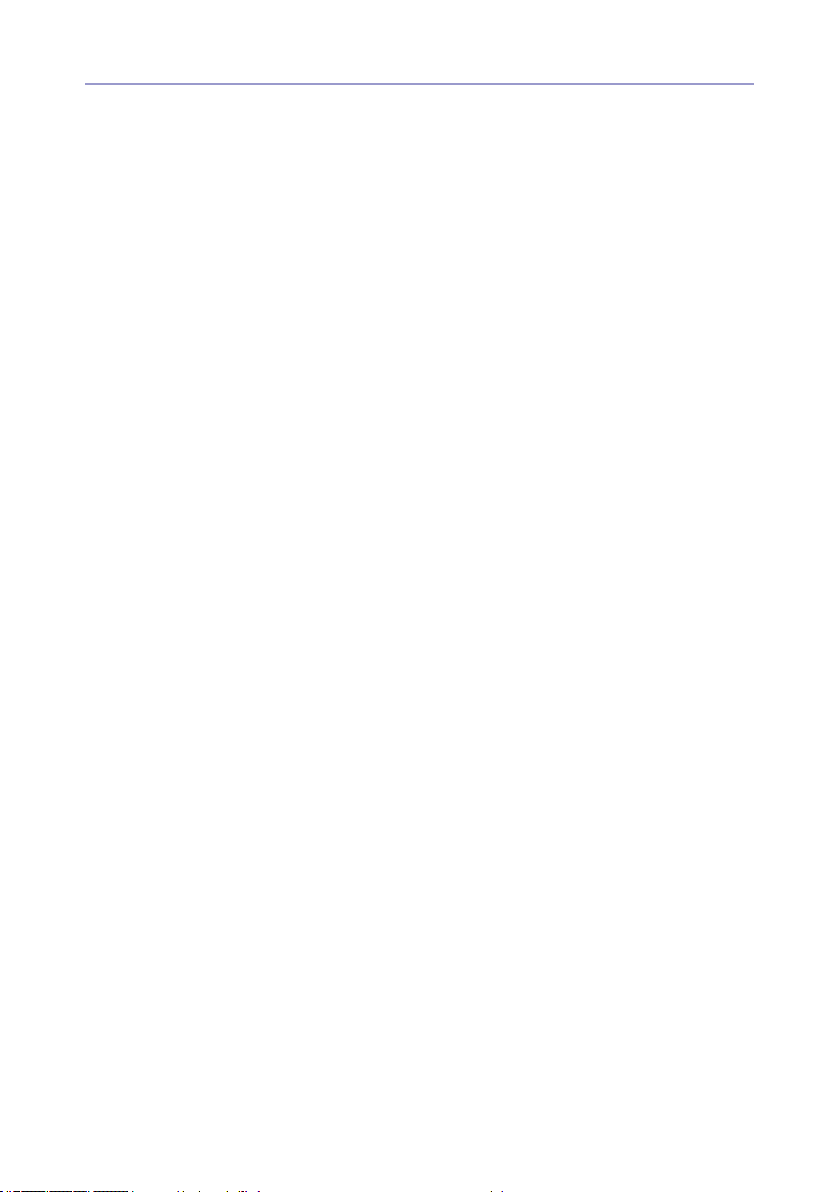
Laws and Regulations
User Information on Electrical and Electronic Equipment
If you wish to discard this product, please contact your local authorities, the shop where you
bought this product, your local dealer or sales/service representatives.
16
Page 17

Regulation & Safety Notices
This appendix lists the general notices of your Projector.
Notice: Users in the United States of America
FCC notice
MODEL NAME: RICOH PJ WUL6280/ RICOH PJ WXL6280
NOTE: This equipment has been tested and found to comply with the
limits for a Class A digital device, pursuant to Part 15 of the FCC Rules.
These limits are designed to provide reasonable protection against harmful
interference when the equipment is operated in a commercial environment.
This equipment generates, uses, and can radiate radio frequency energy
and, if not installed and used in accordance with the instruction manual,
may cause harmful interferenceto radio communications. Operation of this
equipment in a residential area is likely to cause harmful interference in
which case the user will be required to correct the interference at his own
expense.
CAUTION: Changes or modications not expressly approved by the party
responsible for compliance could void the user’s authority to operate the
equipment.
17
Page 18
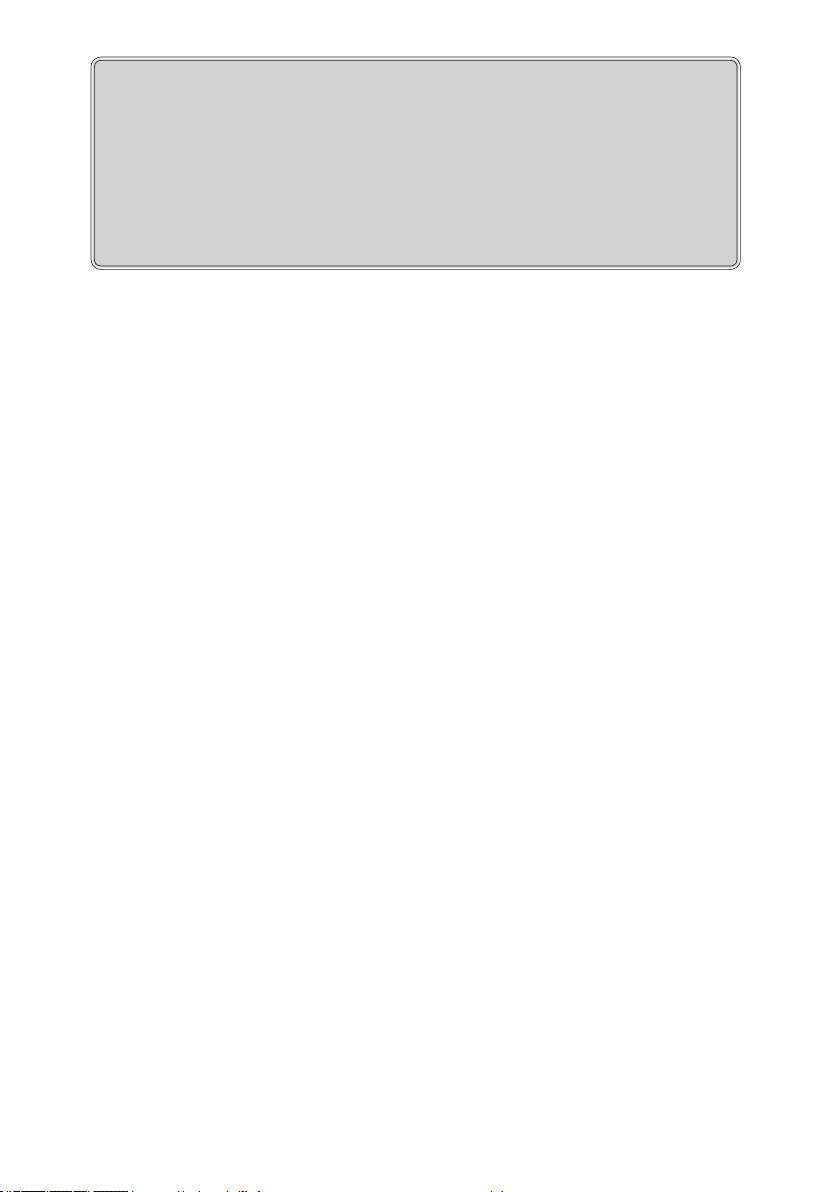
Notice: Shielded cables
All connections to other computing devices must be made using
shielded cables to maintain compliance with FCC regulations.
Caution
Changes or modications not expressly approved by the manufacturer could void the user’s authority, which is granted by the
Federal Communications Commission, to operate this projector.
Notes to Users in the State of California
Perchlorate Material - special handling may apply, See www.dtsc.ca.gov/
hazardouswaste/perchlorate.
WARNING: Handling the cord on this product will expose you to lead,
a chemical known to the State of California to cause cancer, and birth
defects or other reproductive harm. Wash hands after handling.
18
Page 19
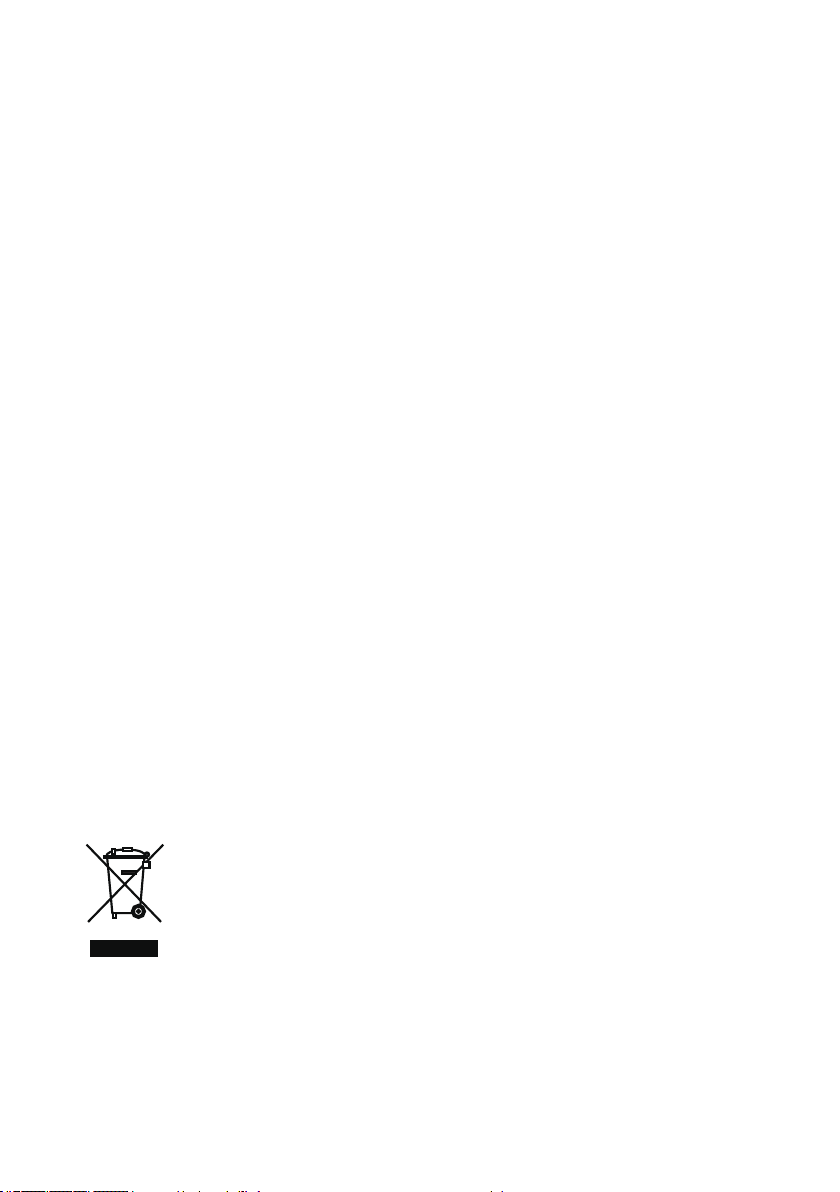
Declaration of Conformity for EU countries
EMC Directive 2004/108/EC (including amendments)
▀■
Low Voltage Directive 2006/95/EC
▀■
WARNING: This is a Class A product. In a domestic environment this
product may cause radio interference in which case the user may be
required to take adequate measures.
Notice: Users in EU countries
CE Marking Traceability Information (For EU
Countries Only)
Manufacturer:
Ricoh Co., Ltd.
3-6 Nakamagome 1-chome, Ohta-ku, Tokyo. 143-8555, Japan
Importer:
Ricoh Europe PLC
20 Triton Street, London. NW1 3BF, United Kingdom
User Information on Electrical and Electronic
Equipment
Users in the countries where this symbol shown in this section has been
specied in national law on collection and treatment of E-waste.
Our Products contain high quality components and are designed to facilitate recycling.
Our products or product packaging are marked with the symbol below.
This product contains substances which are harmful to humans and the environ-
ment.
19
Page 20

Notice: Users in Turkey
Laser emission
All Other Users
If you wish to discard this product, please contact your local authorities, the shop
where you bought this product, your local dealer or sales/service representatives.
Laser Notice
• This Product is classied as Class 3R of IEC60825-1:2007 and also complies with
21 CFR 1040.10 and 1040.11 except for deviations pursuant to Laser Notice No.50,
dated June 24,2007. (For USA)
• IEC 60825-1:2014: CLASS 1 LASER PRODUCT - RISK GROUP 2. (For EU coun-
tries and Japan and China)
Laser source specication
3.5W laser diode x 38
Wavelength: 440-455nm
Pulse duration: 1.08ms
port
20
Page 21
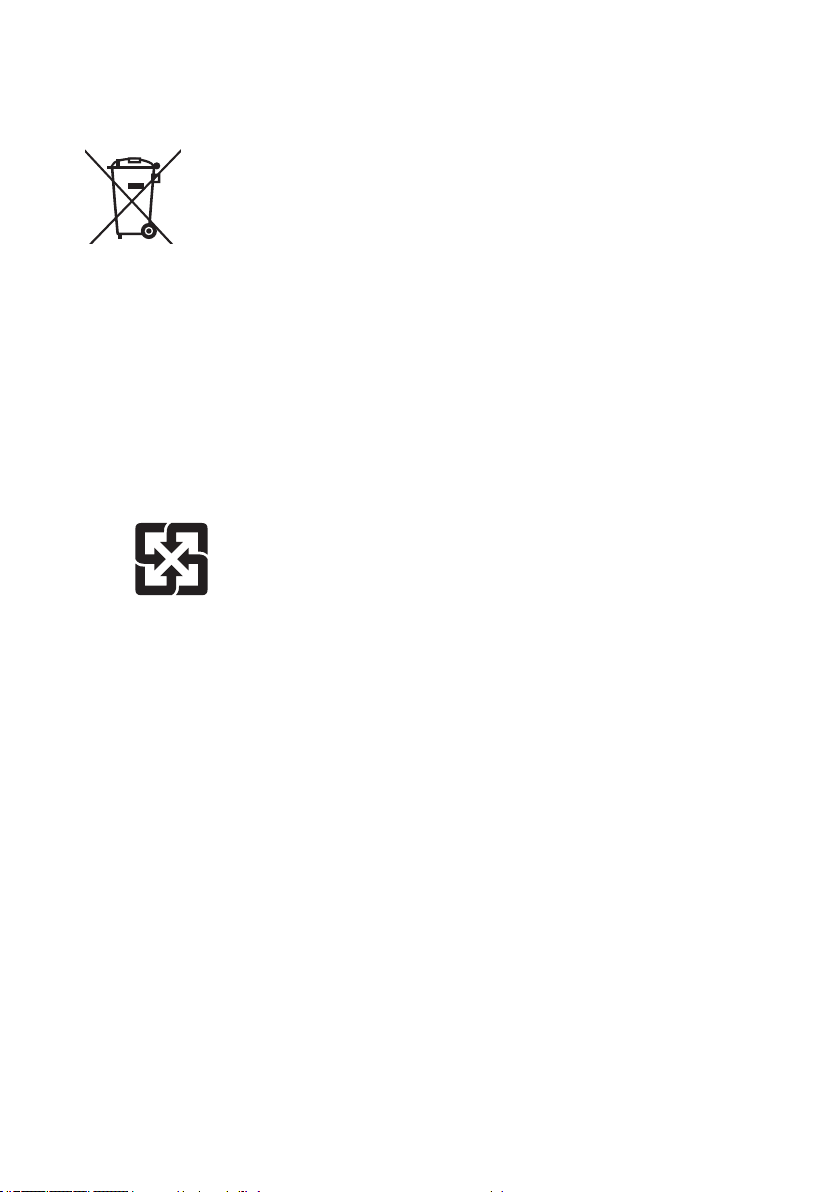
Notice: Users in the EU
⺊暣㰈婳⚆㓞
Note for the Battery and/or Accumulator Symbol
In accordance with the Battery Directive 2006/66/EC Article 20 Information
for end-users Annex II, the above symbol is printed on batteries and
accumulators. This symbol means that in the European Union, used
batteries and accumulators should be disposed of separately from your
household waste. In the EU, there are separate collection systems for
not only used electrical and electronic products but also batteries and
accumulators. Please dispose of them correctly at your local community
waste collection/recycling centre.
Notice: Users in Taiwan
請勿將電池當作一般垃圾丟棄。這個標
誌表示電池不應視為一般垃圾丟棄。僅
適用於台灣。
21
Page 22
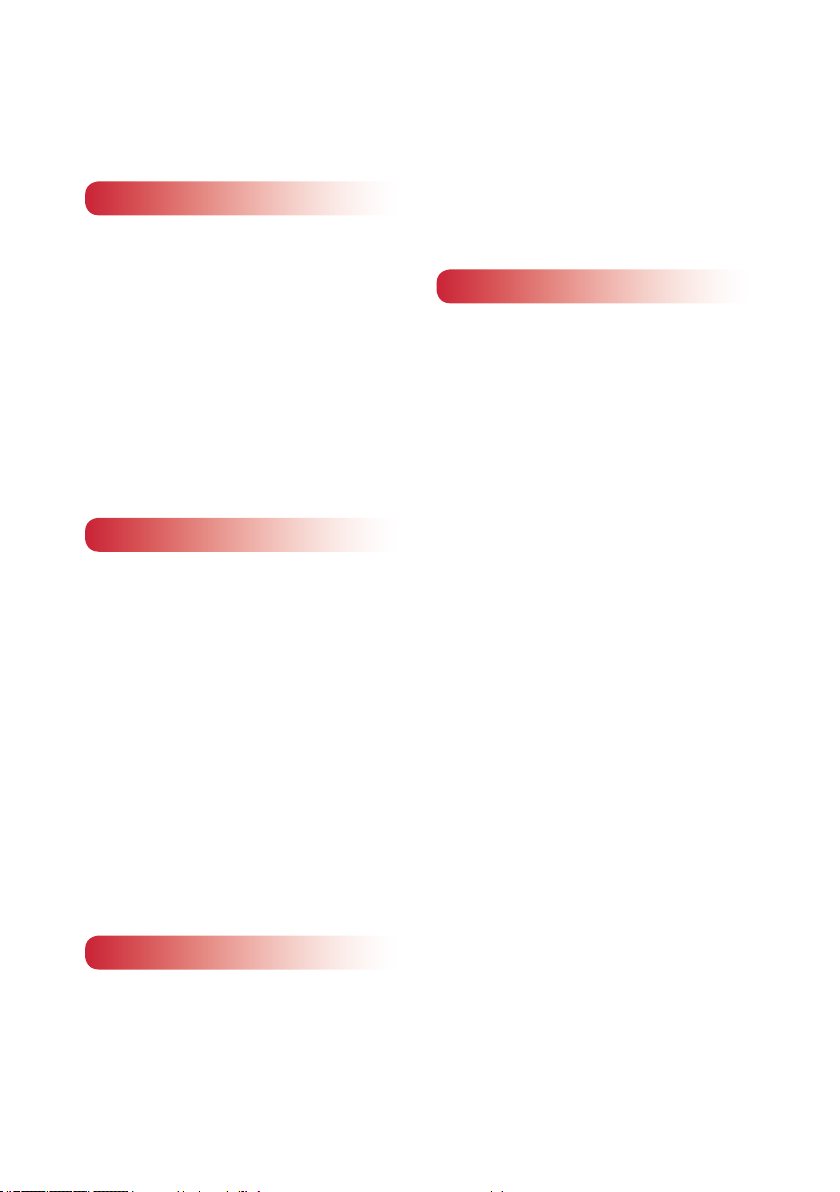
Table of Contents
Safety Information .................................. 2
Regulation & Safety Notices ................. 17
Introduction 23
Product Features .................................. 23
Package Overview ............................... 24
Product Overview ................................. 25
Projector Components ..................... 25
Built-in Keypad ................................. 28
Input/Output (I/O) Panel ................... 29
LED Status Indicators ...................... 30
Remote Control ................................ 31
Remote Control Battery Installation . 33
Remote Control Operating Range ... 34
Installation 35
Adjust the Projector Position ................ 35
Removing and Installing the Lens ........ 36
Adjusting the Projected Image ............. 37
Adjusting the Projector’s Height ....... 37
Connect to Computer ........................... 38
Connect to Video Equipment ................ 39
Turn the Projector On ........................... 40
Turn the Projector Off ........................... 41
Projection Lens ..................................... 42
A3 is the standard lens for WXGA and
WUXGA. ............................................... 42
Adjusting the Projecting Image’s
Position ................................................. 44
OSD Tree ............................................. 47
Picture Menu ........................................ 53
Output Menu ......................................... 58
Setup Menu .......................................... 61
Option Menu ......................................... 63
Appendices 66
Troubleshooting .................................... 66
Image Problems ............................... 66
Projector Problems .......................... 69
On Screen Messages ...................... 72
Compatibility Modes ............................. 73
Inputs ............................................... 73
PIP/PBP Compatibility ..................... 75
RS232 Pin Assignments ....................... 76
Specications ....................................... 77
Cabinet dimension ................................ 79
Trademarks .......................................... 80
User Controls 46
OPERATION ........................................ 46
22
Page 23
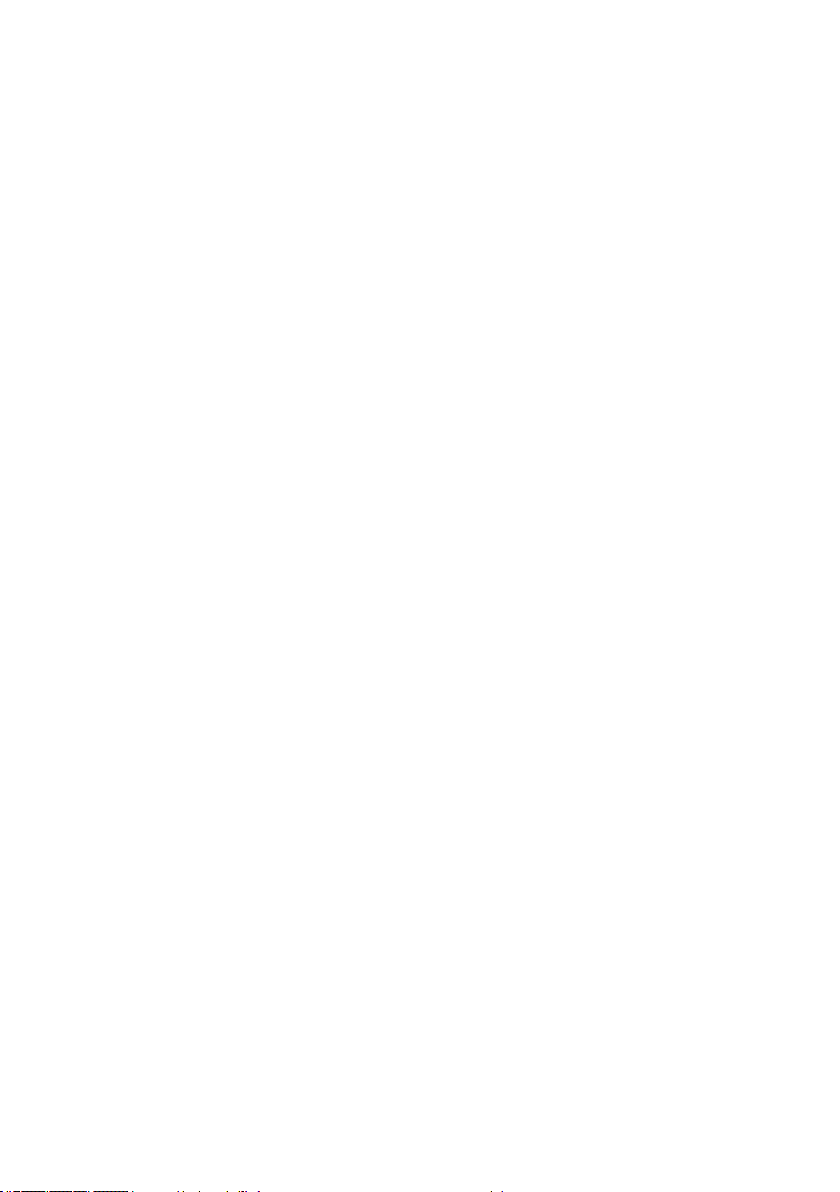
Introduction
Product Features
• WXGA: One panel 0.65”-WXGA projection system
• WUXGA: One panel 0.67”-WUXGA projection system
• 6,000 ANSI lumens platform for WXGA (typical) and WUXGA (typical)
• Power Zoom/Focus and full lens shift (1/2 screen, V +/- 100%, H +/- 30%)
• Support LAN network control and HDBaseT for video streaming
• Support PIP/PBP function
• Support 360 degrees & portrait mode projection. (With optional safety cover and
portrait by input source)
23
Page 24
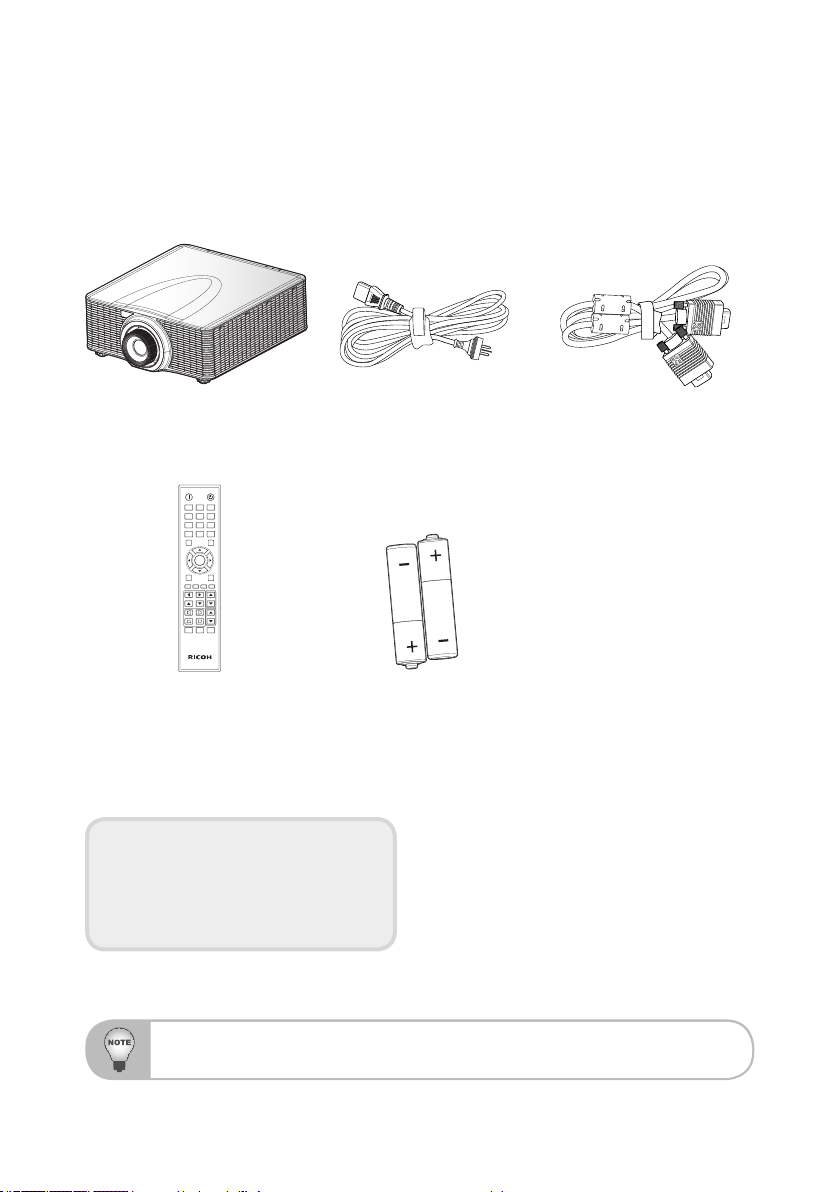
Package Overview
Unpack and inspect the box contents to ensure all parts listed below are in
the box. If something is missing, please contact our customer service.
Projector with lens cover
ON OFF
21 3
54 6
87 9
Mode
Info
0
Auto
Input
Enter
Menu Exit
Gamma Bright Cont. PIP
Focus
Lens H
Lens V
Zoom
Keystone H
Keystone V
Hot Key
AV Mute
Pattern
Remote Control
Documentation:
y User’s Manual (CD)
y Read This First (Paper)
Power Cord
AA
AA
AAA(R03) Batteries x 2
(For remote control)
VGA Cable
Due to different applications in each Country, some regions may have different accessories.
24
Page 25
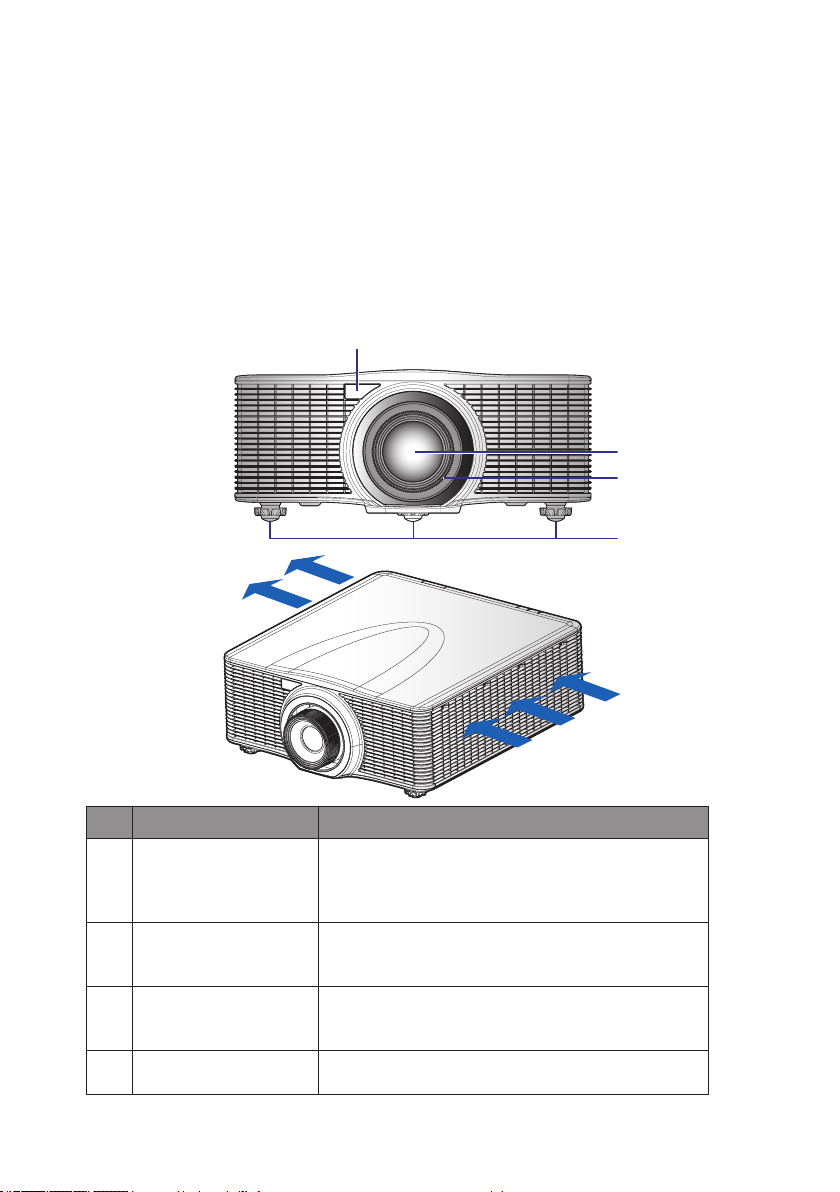
Product Overview
The product specied in this document is a high brightness, high-resolution video/
graphics 1-chip laser based projector. The projector is available in WXGA and
WUXGA resolutions. The projector utilizes Digital Light Processing (DLP®) technology from Texas Instruments. It is primarily designed for xed installation markets.
Projector Components
Front View
1
2
3
4
Ind. Part Name Description
Receives signals from the IR remote. Keep the signal
1 Front IR Receiver
2 Projection Lens
3 Lens Ring
4 Adjustable Feet Raise or lower the feet to level the projector.
path to the sensor unobstructed for uninterrupted
communication with the projector.
Allows automated lens control and adjustment:
vertical and horizontal offsets, zoom and focus.
Protects the lens motors and mechanism. Remove in
order to insert or remove the lens.
25
Page 26

Rear View
1 2
3
4
56789
Ind. Part Name Description
1 LED Status Indicators Displays the status of the projector.
Receives signals from the IR remote. Keep the signal
2 Top IR Sensor
3 Connector panel Connects the projector to external devices.
4 Power Switch Switch the power button to turn on the power source.
path unobstructed for uninterrupted communication
with the projector.
5 Power Connector Connect to the supplied power adapter.
6 Kensington Lock Use to secure the projector to countertops, tables, etc.
7 Security bar Use to secure the projector.
8 Inlet Vent
9 Keypad Panel Controls the projector.
Keep these vents unobstructed to prevent the
projector from overheating.
26
Page 27

Left View
Right View
Ind. Part Name Description
1
2
1 Inlet Vent
2 Outlet Vent
Keep these vents unobstructed to prevent the
projector from overheating.
Keep these vents unobstructed to prevent the
projector from overheating.
Things to note when installing projectors
• Leave 1 m or over space between the projectors when projectors are installed side by side,
so that intake and exhaust vents of the projectors are not obstructed. In addition, leave a
space of at least 30 cm between the intake/exhaust vent and the wall. When the air intake
and discharge outlet are obstructed, the temperature inside the projector will rise and this
may result in a malfunction.
1 m or greater
27
Page 28
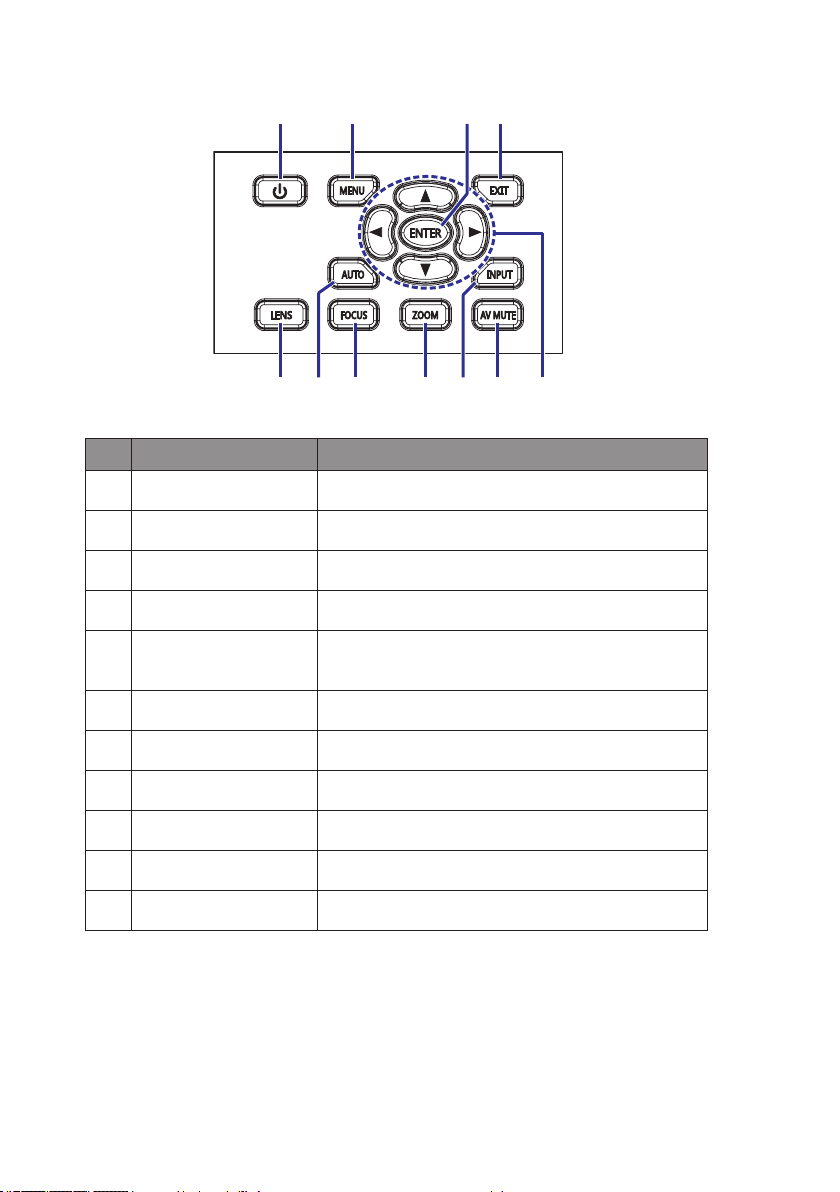
Built-in Keypad
1 2 3 4
567891011
Ind. Part Name Description
1 Power Turn the projector on or off.
2 Menu Display menus.
3 Enter Conrm a selection.
4 Exit Return to previous level or exit menus if at top level.
5 Arrow Keys • Adjust a setting UP or DOWN.
• Navigate within a menu.
6 AV Mute Display or blank the video image.
7 Input Select an input for the main or PIP/PBP image.
8 Zoom Adjust zoom.
9 Focus Adjust focus.
10 Auto Automatically optimize image.
11 Lens Adjust the lens vertical or horizontal offset setting.
28
Page 29

Input/Output (I/O) Panel
1
Ind. Connector Name Ind. Connector Name
1 HDBaseT 7 LAN
2 Remote In/Out 8 USB
3 HDMI 9 Service
4 Computer IN 10 PC Control
5 Monitor Out 11 Component IN
6 DVI-D
2
3 4
5
7891011
6
29
Page 30

LED Status Indicators
The LED status indicators are located on the rear of the projector. Each LED is
dened below.
LED Type LED Status Projector State
Off Laser diode is off
Light LED
Status LED
AV Mute
Solid Orange Laser diode time has expired
Solid Green Laser diode is on and operating correctly
Flashing Red When projector has lost over 60% initial luminance
Off AC power is off (without AC plug in)
AC has been applied, projector is in standby mode
Off
Solid Green Projector is powered up and operating normally
Flashing Green Projector communications
Flashing Orange Projector is in cool down mode or startup mode
Flashing
(alternating) Green/
Orange
Solid Red Over-temperature
Flashing Red Fan failure
Solid Green Light is on - image is displayed
Solid Orange Light is on - image is blank
NOTE: Status LED cannot be ashing red, as this is
reserved for an error condition. Status LED is off but
keypad LED will indicate Standby Mode.
Projector is in ash update state
30
Page 31

Remote Control
ON OFF
1
16
21 3
10
11
12
13
14
15
2
54 6
87 9
3
4
Info
Auto
Mode
0
Input
17
18
5
6
7
8
9
Enter
Menu Exit
Gamma Bright Cont. PIP
Hot Key
Focus
Zoom
Pattern
Lens H
Lens V
Keystone H
Keystone V
AV Mute
19
20
21
22
23
24
31
Page 32

Ind. Part Name Description
1 Power on Turn projector ON.
2 Number Keys
3 Info Display source image information.
4 Auto Automatically optimize image.
5 Enter
6 Arrow Keys
7 Menu Display menus.
8 Bright Adjust amount of light in the image.
9 Gamma Adjust mid-range levels.
10 Lens H Adjust the position of the image horizontally.
11 Lens V Adjust the position of the image vertically.
12 Keystone H Adjust the horizontal keystone.
13 Keystone V Adjust the vertical keystone.
14 AV Mute Display or blank the video image.
15 Hot Key Select your preset keys quickly.
16 OFF Turn projector OFF.
17 Mode Select the preset display mode.
18 Input Select an input for the main or PIP/PBP image.
19 Exit Return to previous level or exit menus if at top level.
20 Cont. Adjust difference between dark and light.
21 PIP Turn PIP/PBP ON/OFF.
22 Focus Adjust focus to improve image clarity as desired.
23 Zoom Adjust zoom to achieve a desired image size.
24 Pattern Display a test pattern.
Enter a number, such as a value for an IP address,
etc.
• Select a highlighted menu item.
• Change or accept a value.
• Adjust a setting UP or DOWN.
• Navigate within a menu.
32
Page 33

Remote Control Battery Installation
Remove the battery
1 32
compartment cover
as shown in the
illustration.
Install new batteries (AAA/
R03). Ensure that you have
the batteries’ polarity (+/–)
aligned correctly.
Replace the cover. Do not
mix different types of batteries or new and old batteries.
To ensure safe operation, please observe the following precautions :
■ Use AAA/R03 type battery.
■ Avoid contact with water or liquid.
■ Do not expose the remote control to moisture or heat.
■ Do not drop the remote control.
■ If the battery has leaked in the remote control, carefully wipe the case clean and
install new battery.
■ Risk of an explosion if battery is replaced by an incorrect type.
■ Dispose of used battery according to the instructions.
■ Remove batteries from remote control when not using for extended periods.
■ The remote control may fail to operate if the infrared remote sensor is exposed to
bright sunlight or uorescent lighting.
33
Page 34

Remote Control Operating Range
ON OFF
21 3
54 6
87 9
Gamma Bright Cont. PIP
0
Info
Mode
Auto
Input
Menu Exit
Hot Key
AV Mute
Pattern
Focus
Lens H
Lens V
Keystone H
Keystone V
Zoom
Enter
ON
OFF
2
1
3
5
4
6
8
7
9
Gamma
Bright
Cont.
PIP
0
Info
Mode
Auto
Input
Menu
Exit
Hot Key
AV Mute
Pattern
Focus
Lens H
Lens V
Keystone H
Keystone V
Zoom
Enter
Point the remote control toward the projector (Remote Receiver) when
pressing any button.
Maximum operating range for the remote control is about 33’ (10m) and
±30° (horizontally) in front of the projector.
33’ (10m)
±30° (front/back)
33’ (10m)
±30° (horizontally)
34
Page 35

Installation
Adjust the Projector Position
When you select a position for the projector, consider the size and shape of your
screen, the location of your power outlets, and the distance between the projector
and the rest of your equipment. Follow these general guidelines:
• Position the projector on a at surface at a right angle to the screen. The projector (with the standard lens) must be at least 3 feet (0.9m) from the projection
screen.
• Position the projector to the desired distance from the screen. The distance
from the lens of the projector to the screen, the zoom setting, and the video
format determine the size of the projected image.
• For the xed short lens, the image exits at a default angle. However, the lens
shift feature makes the image offset variable.
• 360 degree free orientation operation
35
Page 36

Removing and Installing the Lens
When handling the projector after lens installation, make sure the front lens cap is
placed on the lens to protect the lens surface from potential damage. When carrying
or moving the projector, do not handle by the lens. This may damage the lens, the
chassis or other mechanical parts within the projector.
Installation Steps:
1. Center the lens: Ensure that the lens is at or near its center position. Attempt-
ing to remove the lens when at a large offset may cause damage to the lens
assembly. Center the lens while the projector is switched on by pressing the
lens horizontal or vertical button and then pressing Enter.
2. Turn Off the projector: Turn the projector OFF.
3. Wait for projector to cool down: Allow the projector to cool down into standby
mode before replacing the lens. Remove power cord after the projector has
cooled down and prior to replacing the lens.
4. Remove the lens: Remove the lens ring cover. Rotate the lens counter-clockwise by a quarter to release the lock. Remove the lens through the front of the
projector.
5. Install the new lens: Fully insert the lens assembly straight into the lens mount
without turning. Rotate the lens cap clockwise to lock the lens in place.
36
Page 37

Adjusting the Projected Image
Adjusting the Projector’s Height
The projector is equipped with elevator rubber feet for adjusting the image
height.
1. Locate the adjustable foot you wish to modify on the underside of the projector.
2. Rotate the adjustable ring clockwise to raise the projector or counter clockwise
to lower it. Repeat with the remaining feet as needed.
1 2
37
Page 38

Connect to Computer
1 2 3 4 5 6 7
8
Desktop Laptop
Ind. Connector Name Ind. Connector Name
1 RS232 Cable 5 VGA out Cable
2 HDMI Cable 6 USB Type A Cable
3 VGA in Cable 7 DVI Cable
4 Mini USB Cable 8 Power Cord
NOTE:
The diagram shows the cables/connectors that may be used to connect to various devices.
Due to the difference in applications for each country, the accessories required in some regions may be different from those
shown.
This diagram is for illustrative purposes only, and does NOT indicate that these accessories are supplied with the projector.
Note for HDBaseT connection:
Connect the cable directly to the HDBaseT transmitter without going through a hub or router.
This projector is not guaranteed to work with all HDBaseT transmitter sold commercially.
38
Page 39

Connect to Video Equipment
DVD playerComponent video output equipment Video cassette recorder
3
1 2
4
5
6
Ind. Connector Name Ind. Connector Name
1 Component (YPbPr) Cable 4 VGA in Cable
2 HDMI Cable 5 3 RCA Component Cable
3
VGA to RBG SCART 6
NOTE:
The diagram shows the cables/connectors that may be used to connect to various devices.
Due to the difference in applications for each country, the accessories required in some regions may be different from those
shown.
This diagram is for illustrative purposes only, and does NOT indicate that these accessories are supplied with the projector.
(G/Y B/Pb R/Pr) terminal support component signal and RGB signal with sync on green only.
RGB signal from VGA connector (R/G/B/HD/VD) is not supported.
15-pin to 3 RCA Component/
HDTV Adapter
39
Page 40

Turn the Projector On
2
3
2
3
1. Ensure that the power cord and signal cable are securely connected. The
Power button on the built in keypad is illuminated.
2. Turn on the projector by pressing “ ” on the remote control or press “ ” on
the built-in keypad. The Status LED is Orange with a long blink.
3. Turn on the source. Press the Input key on the remote control to select an input
source (VGA, HDMI, or Component).
4. The projector detects the source you selected and displays the image.
NOTE:
The rst time the projector is used, the preferred language may be selected from the main menu after the startup screen is
displayed.
Power on
Input Key
ON OFF
21 3
54 6
87 9
Info
0
Auto
Enter
Mode
Input
Menu Exit
Gamma Bright Cont. PIP
Focus
Lens H
Lens V
Hot Key
Zoom
Pattern
Keystone H
Keystone V
AV Mute
40
Page 41

Turn the Projector Off
1. Press “ ” on the built-in keypad or press “ ” on the remote control to turn off
the projector. A warning message will appear on the displayed image.
2. Press “ ” on the built-in keypad or press “ ” on the remote control again to
conrm your selection. If you do not press “ ” or “ ” again, the warning mes-
sage will disappear after 10 seconds.
41
Page 42

Projection Lens
A3 is the standard lens for WXGA and WUXGA.
Projection Lens A1 A2 A3 A4 A5
Focal Length (f) 11.11-14.06 14.03-17.95 18.07-22.59 22.56-42.87 42.60-80.90
F number 2.30-2.53 2.30-2.57 2.00-2.32 2.30-3.39 2.30-2.74
Focus spec (MTF) 67 lp/mm 67 lp/mm 47 lp/mm 67 lp/mm 67 lp/mm
Zoom Range(Ratio) 1.26X 1.28X 1.25X 1.9X 1.9X
Zoom & Focus Adjustment Motorized
Throw Ratio (WXGA) 0.79-1.00 1.00-1.28 1.28-1.61 1.60-3.07 3.04-5.78
Throw Distance(WXGA) 0.83-6.45m 1.08-8.27m 1.38-10.40m 1.72-19.84m 3.27-37.35m
Throw Ratio (WUXGA) 0.75-0.95 0.95-1.22 1.22-1.53 1.52-2.92 2.90-5.50
Throw Distance(WUXGA) 0.81-6.13m 1.02-7.88m 1.31-9.89m 1.64-18.87m 3.12-35.54m
Projection Image Size 50~300”
Horizontal: +/-30%
Vertical: +/-100%
Projection Lens: A2, A4, A5
Motorized Lens Shift
(Lens shift range
based on 1/2 screen
width and height)
Platform H V ∆H ∆V
0.65” WXGA 30% 100% 30% 100%
0.67”WUXGA 30% 100% 30% 100%
Projection Lens: A3
Platform H V ∆H ∆V
0.65” WXGA 30% 100% 15% 70%
0.67”WUXGA 30% 100% 5% 50%
Projection Lens: A1
Platform H V ∆H ∆V
0.65” WXGA 30% 100% 14% 70%
0.67”WUXGA 30% 100% 2% 50%
42
Page 43

Projection Lens A1 A2 A3 A4 A5
A2/A4/A5 lens shift range:
Lens shift range
A1/A3 lens shift range:
Motorized Lens Shift
(Lens shift range
based on 1/2 screen
width and height)
Darker
Lens shift range
Lens shift accuracy: 0.5 pixel per step.
When the lens is shifted beyond the described range of
operation, the screen edges may become darker or the
images may become out of focus.
43
Page 44
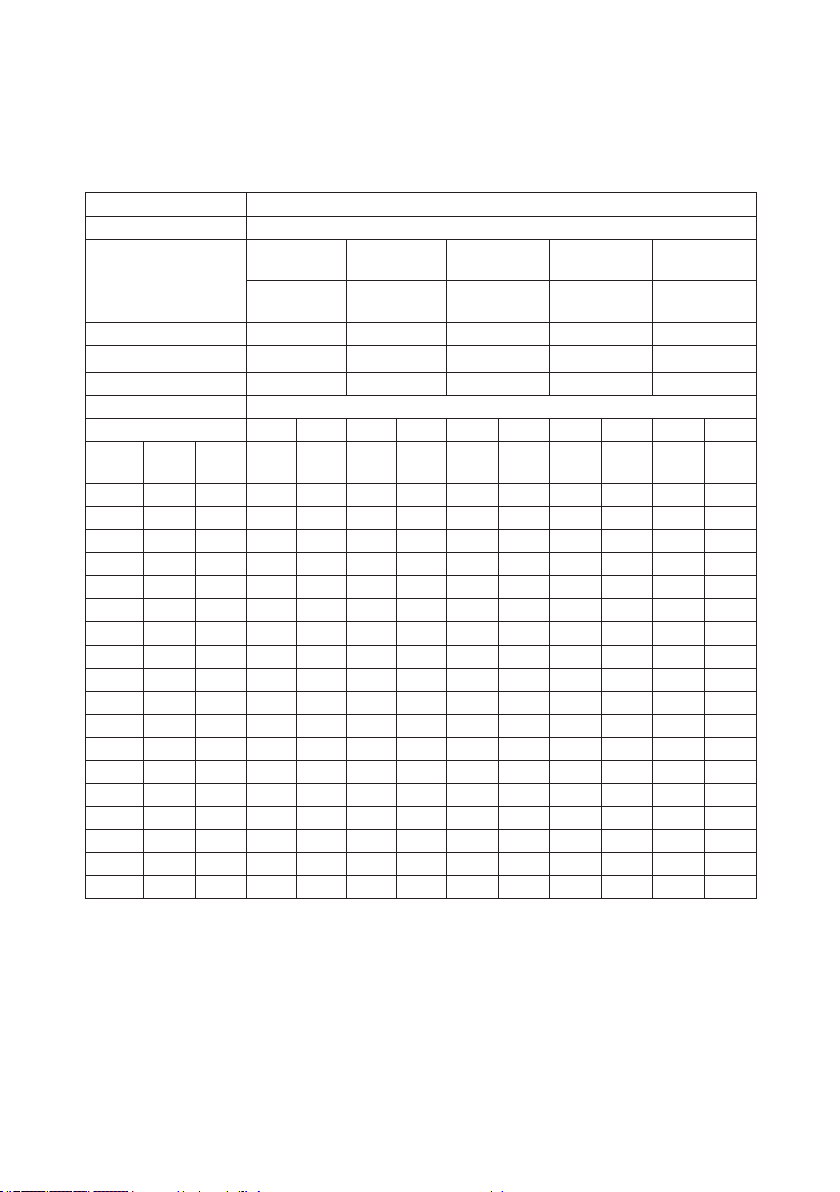
Adjusting the Projecting Image’s Position
To determine where to position the projector, consider the size and shape of your
screen, the location of your power outlets, and the distance between the projector
and the rest of your equipment.
Platform WUXGA (16:10)
DMD 0.67"
Replacement
Projection Lens
Throw Ratio 0.75-0.95 0.95-1.22 1.22-1.53 1.53-2.92 2.90-5.50
Zoom Ratio 1.26X 1.28X 1.25X 1.9X 1.9X
Throw Distance 0.81-6.14m 1.03~7.88m 1.32~9.88m 1.65~18.86m 3.13~35.53m
Projection screen size Projection distance (m)
Throw Ratio 0.75 0.95 0.95 1.22 1.22 1.53 1.53 2.92 2.9 5.5
Diagonal
Height
(inch)
(m)
50 0.67 1.08 0.81 1.03 1.03 1.32 1.32 1.65 1.65 3.15 3.13 5.94
60 0.81 1.29 0.97 1.23 1.23 1.57 1.57 1.97 1.97 3.77 3.74 7.10
70 0.94 1.51 1.13 1.43 1.43 1.84 1.84 2.31 2.31 4.41 4.38 8.31
80 1.08 1.72 1.29 1.63 1.63 2.10 2.10 2.63 2.63 5.02 4.99 9.46
90 1.21 1.94 1.46 1.84 1.84 2.37 2.37 2.97 2.97 5.66 5.63 10.67
100 1.35 2.15 1.61 2.04 2.04 2.62 2.62 3.29 3.29 6.28 6.24 11.83
110 1.48 2.37 1.78 2.25 2.25 2.89 2.89 3.63 3.63 6.92 6.87 13.04
120 1.62 2.58 1.94 2.45 2.45 3.15 3.15 3.95 3.95 7.53 7.48 14.19
130 1.75 2.8 2.10 2.66 2.66 3.42 3.42 4.28 4.28 8.18 8.12 15.40
140 1.88 3.02 2.27 2.87 2.87 3.68 3.68 4.62 4.62 8.82 8.76 16.61
150 2.02 3.23 2.42 3.07 3.07 3.94 3.94 4.94 4.94 9.43 9.37 17.77
160 2.15 3.45 2.59 3.28 3.28 4.21 4.21 5.28 5.28 10.07 10.01 18.98
170 2.29 3.66 2.75 3.48 3.48 4.47 4.47 5.60 5.60 10.69 10.61 20.13
180 2.42 3.88 2.91 3.69 3.69 4.73 4.73 5.94 5.94 11.33 11.25 21.34
190 2.56 4.09 3.07 3.89 3.89 4.99 4.99 6.26 6.26 11.94 11.86 22.50
200 2.69 4.31 3.23 4.09 4.09 5.26 5.26 6.59 6.59 12.59 12.50 23.71
250 3.37 5.38 4.04 5.11 5.11 6.56 6.56 8.23 8.23 15.71 15.60 29.59
300 4.04 6.46 4.85 6.14 6.14 7.88 7.88 9.88 9.88 18.86 18.73 35.53
Lens Type A1
Short Throw Wide Zoom Standard Long Zoom
Width
Min
(m)
(m)
M a x
(m)
Replacement
Lens Type A2
Min
M a x
(m)
(m)
Replacement
Lens Type A3
Min
M a x
(m)
(m)
Replacement
Lens Type A4
Min
M a x
(m)
(m)
Replacement
Lens Type A5
Ultra-Long
Zoom
Min
Ma x
(m)
(m)
44
Page 45

Platform WXGA (16:10)
DMD 0.65"
Replacement
Projection Lens
Throw Ratio 0.79-1 1.00-1.28 1.28-1.61 1.60-3.07 3.04-5.78
Zoom Ratio 1.26X 1.28X 1.25X 1.9X 1.9X
Throw Distance 0.85-6.46m 1.08~8.27m 1.38~10.40m 1.73~19.83m 3.28~37.34m
Projection screen size Projection distance (m)
Throw Ratio 0.79
Diagonal
Height
(inch)
(m)
50 0.67 1.08 0.85 1.08 1.08 1.38 1.38 1.74 1.73 3.32 3.28 6.24
60 0.81 1.29 1.02 1.29 1.29 1.65 1.65 2.08 2.06 3.96 3.92 7.46
70 0.94 1.51 1.19 1.51 1.51 1.93 1.93 2.43 2.42 4.64 4.59 8.73
80 1.08 1.72 1.36 1.72 1.72 2.20 2.20 2.77 2.75 5.28 5.23 9.94
90 1.21 1.94 1.53 1.94 1.94 2.48 2.48 3.12 3.10 5.96 5.90 11.21
1.35 2.15 1.70 2.15 2.15 2.75 2.75 3.46 3.44 6.60 6.54 12.43
100
110 1.48 2.37 1.87 2.37 2.37 3.03 3.03 3.82 3.79 7.28 7.20 13.70
120 1.62 2.58 2.04 2.58 2.58 3.30 3.30 4.15 4.13 7.92 7.84 14.91
130 1.75 2.8 2.21 2.8 2.8 3.58 3.58 4.51 4.48 8.60 8.51 16.18
140 1.88 3.02 2.39 3.02 3.02 3.87 3.87 4.86 4.83 9.27 9.18 17.46
150 2.02 3.23 2.55 3.23 3.23 4.13 4.13 5.20 5.17 9.92 9.82 18.67
160 2.15 3.45 2.73 3.45 3.45 4.42 4.42 5.55 5.52 10.59 10.49 19.94
170 2.29 3.66 2.89 3.66 3.66 4.68 4.68 5.89 5.86 11.24 11.13 21.15
180 2.42 3.88 3.07 3.88 3.88 4.97 4.97 6.25 6.21 11.91 11.80 22.43
190 2.56 4.09 3.23 4.09 4.09 5.24 5.24 6.58 6.54 12.56 12.43 23.64
200 2.69 4.31 3.40 4.31 4.31 5.52 5.52 6.94 6.90 13.23 13.10 24.91
250 3.37 5.38 4.25 5.38 5.38 6.89 6.89 8.66 8.61 16.52 16.36 31.10
300 4.04 6.46 5.10 6.46 6.46 8.27 8.27 10.40 10.34 19.83 19.64 37.34
Lens Type A1
Short Throw Wide Zoom Standard Long Zoom
Width
Min
(m)
(m)
1
M a x
(m)
Replacement
Lens Type A2
1 1.28
Min
M a x
(m)
(m)
Replacement
Lens Type A3
1.61 1.6
1.28
Min
M a x
(m)
(m)
Replacement
Lens Type A4
3.07 3.04
Min
M a x
(m)
(m)
Replacement
Lens Type A5
Ultra-Long
Zoom
5.78
Min
M a x
(m)
(m)
45
Page 46

User Controls
PICTURE
Display Mode
Brightness
Contrast
Sharpness
Color
Tint
Phase
Frequency
Horz Position
Vert Position
PICTURE
OUTPUT
SETUP
OPTION
Presentation
50
50
2
50
50
50
50
50
50
OPERATION
The projector has multilingual On-Screen Display (OSD) menus that allow you to
make image adjustments and change a variety of settings.
• Most of the projector controls are accessed from within the projector menu system. There are several groups of related functions, with each group selectable
from the Main menu as shown below. Press the MENU button on the remote
control or on the built-in keypad on the rear of the projector to display the main
menu.
• Use the arrow keys to navigate within the menu and adjust a setting up or
down.
• Press ENTER to select a highlighted menu item or use it to change or accept a
value.
• Select the next item that you want to adjust in the menu and adjust it as described above.
• Press EXIT to return to the previous menu or exit menus if at top level.
NOTE:
If the text is gray color, user is unable to enter the menu when the projector does not detect any input source.
If the text is white color, user is able to select the menu when the projector does not detect any input source.
46
Page 47

OSD Tree
Level 1 Level 2 Level 3 Level 4 Level 5 Default
Presentation
Video
Bright
Display Mode
Brightness
Contrast
Sharpness
Color
Tint
Phase
Frequency
Horz Position
Vert Position
Auto Image
3D Display
PICTURE
Color Matching
Advanced
DICOM SIM
Blending
2D High Speed
3D
User
Save to User
0 ~ 100 50
0 ~ 100 50
0 ~ 4 2
0 ~ 100 50
0 ~ 100 50
0 ~ 100 50
0 ~ 100 50
0 ~ 100 50
0 ~ 100 50
3D Enable On/Off
3D Invert
Enable On/Off Off
Auto Test Pattern On/Off On
Red Part of Red 0 - 1000 1000
Green Part of Red 0 - 1000 0
Blue Part of Red 0 - 1000 0
Green Part of Green 0 - 1000 1000
Red Part of Green 0 - 1000 0
Blue Part of Green 0 - 1000 0
Blue Part of Blue 0 - 1000 1000
Red Part of Blue 0 - 1000 0
Green Part of Blue 0 - 1000 0
Red Part of White 0 - 1000 1000
Green Part of White 0 - 1000 1000
Blue Part of White 0 - 1000 1000
Reset to Default Yes/No
White Peaking 0 - 100 By source set
VIdeo
Film
Gamma
Color Temperature
Bright
CRT
DICOM
Gamma 2.2
Warmest
Warm
Cool
Bright
By source set
By source set
By source set
47
Page 48

Level 1 Level 2 Level 3 Level 4 Level 5 Default
RGB
REC709
PICTURE Advanced
Aspect Ratio
Overscan
H Digital Zoom 50% ~ 400% 100
V Digital Zoom 50% ~ 400% 100
H Digital Shift 0 ~ 100 50
V Digital Shift 0 ~ 100 50
Image Warping
OUTPUT
PIP/PBP
Color Space
Color Settings
Color Enhancement 0 ~ 2 0
Film Mode
Extreme Black
Auto
4:3
16:10
Native
Off
On
H Keystone 0 ~ 40 20
V Keystone 0 ~ 40 20
H Pincushion 0 ~ 100 50
V Pincushion 0 ~ 100 50
PIP/PBP Enable
Main Source
Sub Source
Swap
Size
REC601
RGB Video
Auto
Red Gain 0 ~ 100 50
Green Gain 0 ~ 100 50
Blue Gain 0 ~ 100 50
Red Offset 0 ~ 100 50
Green Offset 0 ~ 100 50
Blue Offset 0 ~ 100 50
Reset RGB Gain/
Offset
Off
On
Off
On
By source set
Off
On
VGA
HDMI
Component
HDBaseT Port
DVI-D
VGA
HDMI
Component
HDBaseT Port
DVI-D
Small
Large
Auto
On
Auto
Off
VGA
LargeMedium
48
Page 49

Level 1 Level 2 Level 3 Level 4 Level 5 Default
PBP, Main Left
PBP, Main Top
PBP, Main Right
OUTPUT PIP/PBP Layout
English
French
Spanish
German
SETUP
Language
Ceiling Mount
Rear Projection
Lens Function
Menu Preferences
Keypad LED Settings
Pin
Communications LAN
Italian
Russian
Chinese Simpied
Japanese
Korean
Off
Auto
Off
On
Focus
Zoom
Lens Shift
Lens Calibration Yes/No (Dialog
Lens Lock
Menu Transparency 0 ~ 9 0
Show Messages
Off
On
Pin Protect
Change PIN
PBP, Main Bottom
PIP-Bottom Right
PIP-Bottom Left
PIP-Top Left
PIP-Top Right
box)
No
Yes
Off
On
Off Off
On
DHCP by set
IP Address by set
Subnet Mask by set
Default Gateway by set
MAC Address
Apply by set
PIN default :
English
AutoOn
Off
On
On
12345
49
Page 50

Level 1 Level 2 Level 3 Level 4 Level 5 Default
Projector Name by set
Restart Network
Network Factory
Reset
9600
14400
19200
38400
57600
115200
RS232
HDBaseT Port
Blank Screen
SETUP Communications
Auto Source
High Altitude
Test Pattern
OPTION
Background Color
Hot-Key settings
Network
Serial Port Baud Rate
Serial Port Path
Projector Address 0 - 99 0
Off
On
Off
On
Off
Grid
Red
Green
Blue
Yellow
Magenta
Cyan
White
Black
Logo
Blue
Black
White
Blank Screen
Aspect Ratio
Freeze Screen
Overscan
19200
RS232
On
Off
Off
Logo
50
Page 51

Level 1 Level 2 Level 3 Level 4 Level 5 Default
0.5W mode
Communication
mode
Off
On
No
5 Mins
10 Mins
15 Mins
20 Mins
25 Mins
30 Mins
No
2 Hours
4 Hours
6 Hours
Constant Power
Constant
Luminance
Eco Mode
0 - 10 7
Constant Power
OPTION
Power Settings
Light Source Settings
Light Sensor
Information
Standby Power Mode
Direct Power On
Auto Power Off
Sleep Timer
Light Source Mode
Constant Power Settings 0 - 10 10
Constant Luminance
Settings
Total Projector Hours
Light Sensor Calibration
Calibrated? (Display Yes/No)
Native Resolution
Firmware
Main Source
- Resolution
- Signal Format
- Pixel Clock
- Horz Refresh
- Vert Refresh
Sub Source
- Resolution
- Signal Format
- Pixel Clock
- Horz Refresh
- Vert Refresh
Light Source Mode
Total Projector Hours
0.5W mode
Off
20 Mins
No
51
Page 52

Level 1 Level 2 Level 3 Level 4 Level 5 Default
Standby Power Mode
Information
OPTION
Factory Reset Yes/No (Dialog box)
Service
IP Address
DHCP
System Temperature
52
Page 53

Picture Menu
PICTURE
Display Mode
Brightness
Contrast
Sharpness
Color
Tint
Phase
Frequency
Horz Position
Vert Position
PICTURE
OUTPUT
SETUP
OPTION
Presentation
50
50
2
50
50
50
50
50
50
PICTURE
Auto Image
Color Matching
Advanced
PICTURE
OUTPUT
SETUP
OPTION
PICTURE (1/2)
PICTURE (2/2)
Display Mode
Optimize the projector for displaying images under certain conditions, such as Presentation, Video, Bright, DICOM SIM, Blending, 2D high speed, 3D, and user-denable preset. It will affect Gamma, Sharpness, White Peaking, Overscan, Brightness,
Contrast, Color, Tint, Red Gain, Green Gain, Blue Gain, Red Offset, Green Offset
and Blue Offset.
Brightness
Adjust the intensity of the image.
53
Page 54

Contrast
Adjust the degree of difference between the lightest and darkest parts of the picture
and change the amount of black and white in the image.
Sharpness
Select the edge clarity of the image.
Color
Adjust a video image from black and white to fully saturated color. The color setting
applies to video sources only.
Tint
Adjust the red-green color balance in the image of video images. The tint setting
applies to video sources only.
Phase
Analog signals only. Adjust pixel phase when the image still shows shimmer or
noise after pixel tracking is optimized. Pixel phase can adjust the phase of the pixelsampling clock relative to the incoming signal.
Frequency
Analog signals only. Steady ickering or several soft vertical stripes or bands across
the entire image indicates poor frequency. Proper frequency ensures that the image
quality is consistent across the screen, the aspect ratio is maintained, and that the
pixel phase can be optimized.
Horz Position
Move the image right or left within the area of available pixels.
Vert Position
Move the image up or down within the area of available pixels.
Auto Image
Force the projector to reacquire and lock to the input signal. This is useful when
signal quality is marginal.
54
Page 55

3D Display
Select the 3D relating settings.
• 3D Enable:
- Off: Disable 3D function.
- On: Enable 3D function, Supports frame sequential 3D at 120Hz.
• 3D Invert: When 3D synchronous error, user can toggle the item to correct 3D
synchronous.
NOTE:
3D supported format timings:1280x720@120Hz, 1024x768@120Hz frame sequential.
When input timing is 120 Hz frame sequential, the keystone and color temperature function will be disable temporary.
Color Matching
You may require a unique color gamut (range) for a single projector or application,
or you may need to precisely match colors across multiple adjacent displays. Use
Color Matching by Meter Adjustment or by Manual Adjustment to dene the precise
hue of each primary color component (red, green, blue and white).
The x/y coordinates for each color dene its location on the standard CIE chromaticity graph. Changing either or both of these numbers will change the hue of
the color, and modify the range of possible colors. For example, changing the x/y
coordinates for red may move the color closer to orange or closer to violet, which
will in turn affect all displayed colors having a red component. Adjust the slide bars
or enter new specic coordinates as desired to dene or change the color gamuts
needed for your environment and applications.
Enable the selected method (Meter or Manual Adjustment)- this will automatically
disable the other method. For both methods, if Auto Test Pattern is enabled, the
solid colored test pattern will be displayed according to the menu item on which you
are positioned.
If the Auto Test Pattern is enabled, the projector will automatically project a solid
color screen when user selects the desired color in Color Matching setting.
For example:
- When “Red Part of Red” is highlighted, the projector is automatically
projected the red screen.
- When “Red Part of White” is highlighted, the projector is automatically
projected the white screen.
• Meter Adjustment
1. Using a color meter, enter the current x and y co-ordinates of Red, Green,
Blue and White for the projector image into the Measured Data menu. This
is the reference point for the projector. The default values in the menu are
based on the average for all projectors.
2. After measuring the values for all the projectors to be matched, calculate
the target values.
3. Enter the target values for x, y and gain for each color into the Target Data
menu.
55
Page 56

Measured Data
Target Data
• Manual Adjustment
1. Adjust color slide bars and judge image color by eye or meter. A userdened color “adjustment” can be applied.
2. Use this submenu if you do not have specic color coordinates in mind and
will judge color performance by eye or meter. As for Meter Adjustment, each
color control actually denes new x/y coordinates for that color and changes
its hue. The main colors (red part of red, green part of green and blue part
of blue) adjust the intensity of that color component, while the modifying
colors (e.g. green part of red and blue part of red) modify the x and y value
and change the hue of that color. At the same time the main colors also are
used to control the color of the white point.
Advanced
• White Peaking: (Video source only) Increase the brightness of whites that are
near 100%.
• Gamma: Select the appropriate gamma from Video, Film, Bright, CRT, DICOM,
and Gamma 2.2.
• Color Temperature: Change the intensity of the colors. Select a listed relative
warmth value.
• Color Space: Select a color space that has been specically tuned for the input
signal. Use only for analog signals and certain digital sources.
• Color Settings: Adjust the gain of the red, green, or blue channel of the image.
It will affect the black and white.
Adjust the offset of the red, green, or blue channel of the image. It will affect the
black and white.
Reset RGB gain/offset to return the factory default settings for color adjust-
ments.
• Color Enhancement: Apply the Color enhancement process.
56
Page 57
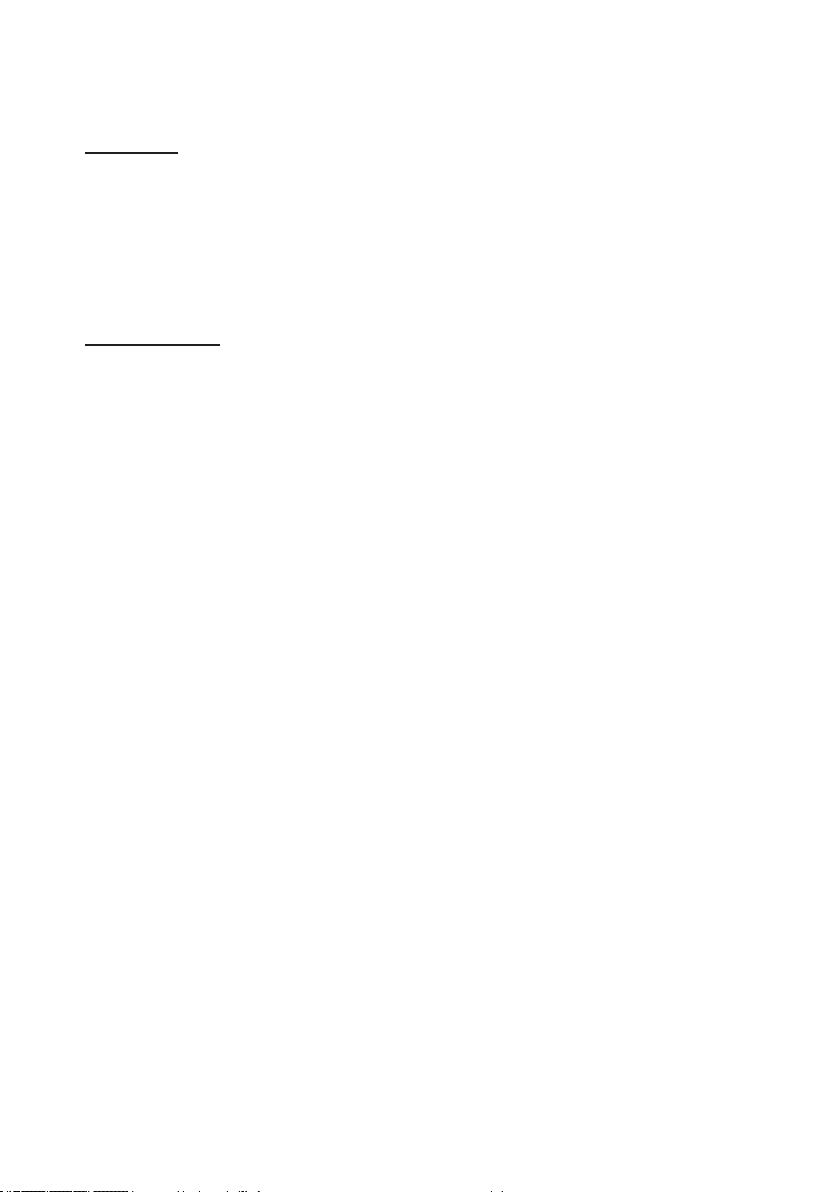
Film Mode
• Control lm mode detection and determine whether the original source of the
input video was lm or video.
- Off: Films are not detected.
- On: Films are detected automatically.
NOTE:
This function is available for interlaced video signals.
Extreme Black:
• Contrast can be increased by a dark content.
- Off: Disable Extreme Black.
- On: The projector will automatically improvement contrast.
57
Page 58

Output Menu
OUTPUT
Aspect Ratio
Overscan
H Digital Zoom
V Digital Zoom
H Digital Shift
V Digital Shift
Image Warping
PIP/PBP
PICTURE
OUTPUT
SETUP
OPTION
Auto
Off
100
100
50
50
Aspect Ratio
Display an image with the detected size, or resize the image by maximizing either
the height, width or both, or resize to the maximum size possible while keeping the
original aspect ratio.
• Auto: Display with the detected size.
• 4:3: Retain 4:3 aspect ratio.
• 16:10: Retain 16:10 aspect ratio.
• Native: Display in its native resolution.
Overscan
Remove noise around the image. Overscan Zoom enlarges image 3% from original
size. Overscan Crop cuts 3% of active pixels in four edges of original image.
H Digital Zoom
Change the size of projector’s display area horizontally. If the display area has been
resized by this setting, it can be moved by changing the H Digital Shift and V Digital
Shift settings.
V Digital Zoom
Change the size of projector’s display area vertically. If the display area has been
resized by this setting, it can be moved by changing the H Digital Shift and V Digital
Shift settings.
H Digital Shift
Move the display area horizontally if its size has been changed by the Digital Zoom
setting.
58
Page 59

V Digital Shift
B
A
B
A
A
A
A B
A B
Move the display area vertically if its size has been changed by the Digital Zoom
setting.
Image Warping
• H Keystone: Adjust the keystone horizontally and make a squarer image.
Horizontal keystone is used to correct a keystoned image shape in which the
left and right borders of the image are unequal in length. This is intended for
use with horizontally on-axis applications.
Ind. WXGA WUXGA
A 12.3% 7.1%
B 7.7% 5.2%
• V Keystone: Adjust the keystone vertically and make a squarer image. Vertical
keystone is used to correct a keystoned image shape in which the top and
bottom are slanted to one of the sides. This is intended when for use with
vertically on-axis applications.
B
B
Ind. WXGA WUXGA
A 5.4% 3.3%
B 10% 5.4%
• H Pincushion: Adjust the pincushion horizontally and make a more square
image.
Ind. WXGA WUXGA
A 16.0% 8.0%
B 16.0% 7.9%
• V Pincushion: Adjust the pincushion vertically and make a more square image.
Ind. WXGA WUXGA
A 14.7% 11.4%
B 14.7% 11.4%
59
Page 60

PIP/PBP
P
P
P
P
P
P
P
P
P
P
P
P
PPP
P
P
P
P
P
P
PPP
• PIP/PBP Enable: Toggle between displaying two sources at once (Main and
PIP/PBP images) or one source only.
• Main Source: From the list of active inputs, select one to be used as the main
image.
• Sub Source: From the list of active inputs, select one to be used as the PIP/
PBP.
• Swap: Change the main image to PIP/PBP, and the PIP/PBP to main image.
Swapping is available only when PIP/PBP is enabled.
• Size: Select the PIP/PBP size. Available options: Small, Medium, or Large.
• Layout: Set the location of the PIP/PBP image on the screen.
NOTE:
PIP/PBP layout and size table as described below.
P : indicates primary source region (lighter color).
* : Both source regions are the same size. Main and sub picture are the same size when the PBP size is large.
PIP/PBP Layout
PBP, Main Left
PBP, Main Top
PBP, Main Right
PBP, Main Bottom
PIP-Bottom Right
PIP-Bottom Left
PIP-Top Left
PIP-Top Right
PIP/PBP Size
Small Medium Large
*
*
*
*
60
Page 61

Setup Menu
SETUP
Language
Ceiling Mount
Rear Projection
Lens Function
Menu Preferences
Keypad LED Settings
Pin
Communications
English
Auto
Off
On
PICTURE
OUTPUT
SETUP
OPTION
Language
This item allows you to select an available language for the OSD display.
Ceiling Mount
Turn the image upside down for ceiling-mounted projection.
Rear Projection
Reverse the image so you can project from behind a translucent screen.
Lens Function
• Focus: Adjust focus function on the projected image.
• Zoom: Adjust zoom function on the projected image.
• Lens Shift: Shift the projected image.
• Lens Calibration: Perform calibration and return lens to the center position.
• Lens Lock: Select this function to prevent all lens motors from moving.
- No: Lens shift can be used by user.
- Yes: Lens shift will be locked.
Menu Preferences
• Menu Transparency: Change OSD menu background to be transparent.
• Show Messages: Display status messages on the screen.
Keypad LED Settings
• Off: Turn off the backlight of the keypad.
• On: Turn on the backlight of the keypad.
61
Page 62

Pin
• PIN Protect: The PIN (personal identication number) feature allows you to
password protect your projector. Once you enable the PIN feature, you must
enter the PIN before you can project an image. (PIN Default : 12345)
• Change PIN: This item allows you to change the PIN.
Communications
• LAN:
- DHCP: Turn the DHCP ON/OFF.
- IP Address: Assign Network IP Address.
- Subnet Mask: Assign Network Subnet Mask.
- Default Gateway: Assign Network Default Gateway.
- MAC Address: Display the network MAC Address value.
- Apply: Apply Network settings.
• Network:
- Projector Name: Display the projector hostname for Network.
- Restart Network: Restart the network.
- Network Factory Reset: Perform factory reset on the network settings. The
Projector Name, LAN IP, and SNMP settings will be reset.
• Serial Port Baud Rate: Select the serial port and baud rate.
• Serial Port Path: Select the serial port path from either RS232 or HDBaseT
Port.
• Projector Address: Set the projector address. The projector will respond to IR
remotes set either at the same address as the projector or to IR remotes set to
address 0.
62
Page 63

Option Menu
OPTION
Auto Source
High Altitude
Test Pattern
Background Color
Hot-Key settings
Power Settings
Light Source Settings
Light Sensor
Information
Factory Reset
PICTURE
OUTPUT
SETUP
OPTION
On
Off
Off
Logo
Blank Screen
OPTION
Service
PICTURE
OUTPUT
SETUP
OPTION
OPTION (1/2)
OPTION (2/2)
Auto Source
• Off: The projector will only search current input connection.
• On: The projector will search for other signals if the current input signal is lost.
High Altitude
When “On” is selected, the fans will spin faster. Set High Altitude mode to “On”
when the projector is used over 5000ft (1500m) elevation.
63
Page 64

Test Pattern
Choose the desired internal test pattern to display, or select Off to turn off a test
pattern.
Background Color
Use this feature to display a “Logo”, “Blue”, “Black” or “White” screen when no
signal is available.
Hot-Key settings
Assign a different function to the hot-key on the remote control by highlighting the
function in the list and pressing ENTER. Choose a function that does not already
have a dedicated button, and assign the hot-key to that function, allowing you to
quickly and easily use the chosen function.
Power Settings
• Standby Power Mode:
- 0.5W mode: The projector is in standby mode when connected to AC power.
(<0.5W)
- Communication mode: The projector could be controlled via the LAN terminal
during power standby.
• Direct Power On: The projector automatically turns on when electrical power is
connected.
• Auto Power Off: Automatically turns the projector off after no signals are detected for a preset number of minutes. If an active signal is received before the
projector powers down, the image will be displayed.
• Sleep Timer: This item allows the projector to automatically power off after it
has been on for a specied amount of time.
Light Source Settings
• Light Source Mode: Select Constant Power, Constant Luminance or Eco Mode.
When in Eco Mode, the projector will adjust to the lowest fan speed and switch
the laser diode power to the minimum setting.
• Constant Power Settings: Set the value of the laser diode power (in Watts).
• Constant Luminance Settings: Set the value for the Constant Luminance Settings to maintain constant brightness. The light sensor will monitor the light
level and will apply more power as the laser brightness decays naturally over
time. When the laser setting reaches maximum power of 405W, it will remain
at this setting. Note that the light sensor needs to be calibrated for Constant
Luminance mode to work properly.
• Total Projector Hours: Display current total hours the projector used.
64
Page 65

Light Sensor
• Light Sensor Calibration: Calibrate the Light Sensor for use with the Constant
Luminance mode, which allows the projector to be set for constant brightness.
If the Light Sensor has not been calibrated, Constant Luminance mode will be
disabled.
• Constant Power Settings
- Yes: Light Sensor has been calibrated.
- No: Light Sensor has not been calibrated.
Information
Display the projector information for source, resolution, and software version on the
screen.
Factory Reset
Restore all settings to their default value. It will not reset network.
Service
Service only.
65
Page 66

Appendices
Troubleshooting
If you experience a problem with your projector, please refer to the
following information. If a problem persists, please contact your local
reseller or service center.
Image Problems
No image appears on-screen
`Ensure all the cables and power connections are correctly and securely
connected as described in the “Installation” section.
`Ensure the pins of connectors are not crooked or broken.
`Make sure you have removed the lens cover and the projector is switched
on.
Partial, scrolling or incorrectly displayed image
`Press "AUTO" on the control panel or the remote control.
`If you are using a PC:
- For Windows Vista, Windows 7:
1. Open the “My Computer” icon, the “Control Panel” folder, and
then double click on the “Display” icon.
2. Select the “Settings” tab.
3. Verify that your display resolution setting is lower than or equal to
WUXGA(1920 x 1200).
4. Click on the “Advanced Properties”.
If the projector is still not projecting the whole image, you will also need to
change the monitor display you are using. Refer to the following steps.
1. Verify the resolution setting is lower than or equal to
WUXGA(1920 x 1200).
2. Select the “Change” button under the “Monitor” tab.
3. Click on “Show all devices”. Next, select “Standard monitor types”
under the SP box; choose the resolution mode you need under
the “Models” box.
4. Verify that the resolution setting of the monitor display is lower
than or equal to WUXGA(1920 x 1200).
66
Page 67

`If you are using a Notebook:
- First, follow the steps above to adjust resolution of the computer.
- Press the toggle output settings. example: [Fn]+[F4]
Notebook Brand Function Keys
Acer [Fn]+[F5]
Asus [Fn]+[F8]
Dell [Fn]+[F8]
Gateway [Fn]+[F4]
IBM/Lenovo [Fn]+[F7]
HP/Compaq [Fn]+[F4]
NEC [Fn]+[F3]
Toshiba [Fn]+[F5]
Mac Apple
System Preference -> Display ->
Arrangement -> Mirror display
`If you experience difculty changing resolutions or your monitor freezes,
restart all equipment including the projector.
The screen of the Notebook or PowerBook computer is not displaying
your presentation
Some Notebook PCs may deactivate their own screens when a second display
device is in use. Each has a different way to be reactivated. Refer to your com-
puter’s documentation for detailed information.
Image is unstable or ickering
`Adjust the “Phase” to correct it.
`Change the monitor color setting from your computer.
Image has vertical ickering bar
`Use “Frequency” to make an adjustment.
`Check and recongure the display mode of your graphic card to make it
compatible with the projector.
Image is out of focus
`Make sure the lens cover is removed.
`Adjust the Focus function for the projector lens.
`Make sure the projection screen is between the required distance.
67
Page 68

The image is stretched when displaying 16:9 DVD title
` When you play anamorphic DVD or 16:9 DVD, the projector will show the
best image when the projector display mode is set to Auto in the OSD.
` If you play 4:3 format DVD titles, please change the format to 4:3 in the
projector OSD.
` If the image is still stretched, you will also need to adjust the aspect ratio by
referring to the following:
` Please setup the display format as 16:9 (wide) aspect ratio type on your
DVD player.
Image is too small or too large
`Move the projector closer to or further from the screen.
`Press “Menu” on the control panel. Go to “OUTPUT” --> “Aspect”and try the
different settings.
Image has slanted sides:
`If possible, reposition the projector so that it is centered on the screen and
below the bottom of the screen.
`Press the "Keystone" button on the remote control, until the sides are
vertical.
Image is reversed
`Adjust the “SETUP" --> "Rear Projection” to correct it.
68
Page 69

Projector Problems
The projector stops responding to all controls
` If possible, turn off the projector, then unplug the power cord and wait at
least 60 seconds before reconnecting power.
` Check that “Keypad Lock” is not activated by trying to control the projector
with the remote control.
If the remote control does not work
` Check if the operating angle of the remote control is within ±30° both
horizontally and vertically on one of the IR receivers on the projector.
` Make sure there is no obstruction between the remote control and the
projector. Move to within 12 m (±0°) of the projector.
` Make sure the batteries are inserted correctly.
` Replace batteries if they are exhausted.
` Ensure that you have set your remote to the correct IR code setting.
When making a direct connection from your computer to the projector
` If you have network connection problem from your computer to the
projector, please refer to the computer setting as below or contact with web
administrator.
Step 1: Find an IP Address (192.168.0.100) from LAN function of projector.
Step 2: Select “Apply” and push the “Enter” button. Once the setting is
saved, exit the OSD by pushing “Menu” button.
Step 3: To open Network Connections, click Start, click Control Panel,
click Network and Internet Connections, and then click Network
Connections. Click the connection you want to congure, and
then, under Network Tasks , click Change settings of this
connection.
69
Page 70

Step 4: On the General tab, under This connection use the following
items, click Internet Protocol(TCP/IP), and then click “Properties”.
Step 5: Click Use the following IP address, and type in as below:
1) IP address: 192.168.0.101
2) Subnet mask: 255.255.255.0
3) Default gateway: 192.168.0.254
70
Page 71

Step 6: To open Internet Options, click IE web browser, click Internet
Options, click the Connections tab and click “LAN Setting…”.
Step 7: All items in the Local Area Network (LAN) Setting window must
unchecked. Then click “OK” button twice.
Step 8: Connect a cat5 Ethernet cross-over cable between the projector and
the computer.
71
Page 72

On Screen Messages
y Power off conrm
72
Page 73

Compatibility Modes
Inputs
Frequency
Signal Type Resolution
640x480 31.469 60 V V V V
640x480 37.861 72 V V V V
640x480 37.500 75 V V V V
640x480 43.269 85 V V V V
640x480 35.000 66.6 V V V
720x400 31.469 70 V V V V
800x600 37.9 60 V V V V
800x600 48.1 72 V V V V
800x600 46.9 75 V V V V
800x600 53.7 85 V V V V
832x624 75 V V V V
848x480 24.621 50 V V V
848x480 29.829 60 V V V
848x480 37.683 75 V V V
848x480 42.968 85 V V V
1024x768 48.4 60 V V V V
1024x768 60.022 75 V V V V
1024x768 68.7 85 V V V V
1152x720 37.024 50 V V V
1152x720 44.858 60 V V V
1152x720 56.414 75 V V V
PC
1152x720 64.453 85 V V V
1152x864 53.783 60 V V V V
1152x864 63.851 70 V V V V
1152x864 67.500 75 V V V V
1152x864 77.093 85 V V V V
1152x870 68.681 75 V V V
1280x720 37.071 50 V V V
1280x720 44.771 60 V V V V
1280x720 56.456 75 V V V V
1280x720 64.398 85 V V V V
1280x768 47.776 60 V V V V
1280x768 60.288 75 V V V V
1280x768 68.633 85 V V V V
1280x800 41.262 50 V V V V
1280x800 49.702 60 V V V V
1280x800 62.795 75 V V V V
1280x800 71.554 85 V V V V
1280x960 49.404 50 V V V
1280x960 59.699 60 V V V V
1280x960 75.231 75 V V V V
1280x960 85.792 85 V V V V
1280x1024 52.678 50 V V V
H.
(KHz)
Frame rate
(HZ)
VGA
Component
HDMI DVI HDBaseT
73
Page 74

Signal Type Resolution
1280x1024 64 60 V V V V
1280x1024 80 75 V V V V
1280x1024 91.1 85 V V V V
1360x768 39.564 50 V V V
1360x768 47.719 60 V V V
1360x768 60.287 75 V V
1360x768 68.667 85 V V
1366x768 48 60 V V V V
1400x1050 54.112 50 V V V
PC
SDTV
EDTV
HDTV
NOTE:
“RB” means “reduced blanking”.
1400x1050 65.316 60 V V V
1400x1050 82.278 75 V V V V
1440x900 55.935 60 V V V V
1440x900 70.635 75 V V V
1600x900 60 60 V V V
1600x1200 75 60 V V V V
1680x1050 65.29 60 V V V V
1920X1080 74.17 50 V V V
1920X1080 66.586 60 V V V V
1920X1200RB 74.038 60 V V V V
1920X1200RB 61.816 50 V V V V
480i 15.734 60 V V V V V
576i 15.625 50 V V V V V
480p 31.469 60 V V V V V
576p 31.25 50 V V V V V
1080i 28.125 25 V V V V V
1080i 33.716 29 V V V V V
1080i 33.75 30 V V V V V
720p 37.5 50 V V V V V
720p 44.955 59 V V V V V
720p 45 60 V V V V V
1080p 26.973 23 V V V V V
1080p 27 24 V V V V V
1080p 28.125 25 V V V V V
1080p 33.716 29 V V V V V
1080p 33.75 30 V V V V V
1080p 56.25 50 V V V V V
1080p 67.433 59 V V V V V
1080p 67.5 60 V V V V V
Frequency
H.
(KHz)
Frame rate
(HZ)
VGA
Component
HDMI DVI HDBaseT
3D Timing Table(Image downsize to 720P)
Input Signal Resolution 3D Format
XGA 1024 x 768 @120 Hz Frame sequential
720p 1280 x 720 @120 Hz Frame sequential
74
Page 75

PIP/PBP Compatibility
PIP/PBP Matrix HDMI VGA Component HDBaseT DVI-D
HDMI - - - - V
VGA - - - - V
Component - - - - V
HDBaseT - - - - V
DVI-D V V V V -
V : PIP/PBP combinations are enabled
- : PIP/PBP combinations are disabled
75
Page 76

RS232 Pin Assignments
12345
6789
Pin No. PC Side
1 N/A N/A
2 RXD RXD
3 TXD TXD
4 N/A N/A
5 GND GND
6 N/A N/A
7 N/A N/A
8 N/A N/A
9 N/A N/A
Setup Information
RS-232 protocol
Baud Rate 9600 bps (default)
Data Length 8 bit
Parity Check None
Stop Bit 1 bit
Flow Control None
RS232 shell is grounded.
RS232 interface need use swap pin for RS232 communication.
Projector Side
(RS232 Terminal)
76
Page 77

Specications
Technology WXL6280/LW6000 series: “TI” 0.65” WXGA DMD
WUL6280/LU6000 series: “TI” 0.67” WUXGA DMD
ASIC DDP4421/DDP4422 + PW392C
Native Resolution WXGA (1280x800) / WUXGA (1920x1200)
Support Resolution Up to WUXGA@60Hz (Reduced Blanking) & UXGA@60Hz
Computer compatibility IBM PC Compatible, support HDTV (1080i/p, 720p, 576i/p,
Video compatibility HDTV 720p (50/60Hz), 1080i/p (50/60Hz), 1080p
Horizontal scan rate 15 KHz to 91.1 KHz
Vertical scan rate 24 Hz to 85 Hz
Keystone correction V: +/- 20 degrees
Weight Net weight (w/o lens): 18 Kg
Dimensions (W x D x H) 484 (W) x 509 (D) x 185 (H) mm (without lens, w/o elevators)
Power supply AC 100 – 240 V @ 50/60 Hz
Power consumption y560W+/-20%@ 110VAC in Normal brightness Mode
Operating temperature 5 ~ 40 °C (>35°C, auto dim to 75% normal mode)
I/O connectors yHDBaseT x 1
480i/p) include both PC and component inputs
(24/25/30/50/60Hz)
SDTV 480i/p, 576i/p
H: +/- 20 degrees
OSD adjusting range will be +/-40 steps for H and V.
(19.06" (W) x 20.04'' (D) x 7.28'' (H))
- 400W Laser Diode @ Normal operation
- 240W Laser Diode @ ECO operation
y340W+/-20%@ 110VAC in ECO brightness Mode
yStandby mode (LAN off): < 0.5 W
yHDMI x 1
yComputer In x 1
yMonitor Out x 1
yDVI-D x 1
yUSB type A x1
yYPBPR x 1
yPC Control (D-sub 9 pin) x 1
yWired in/out (3.5mm phone jack) x1
yLAN (RJ45) x 1
yService x1
77
Page 78

Standard package contents yAC power cord x 1
yVGA cable x 1
yRemote control (with batteries) x 1
yUser's Manual CD x 1
yLens mount cover x 1
yRead this rst (Paper) x 1
yWarranty Card x 1
Design and specications are subject to change without prior notice.
78
Page 79

Cabinet dimension
Unit: mm
79
Screw type: M6 x 4
Maximum screw length: 10mm
Page 80

Trademarks
y DLP is trademark or registered trademark of Texas Instruments.
y IBM is a trademark or registered trademark of Interna tional Business Ma-
chines Corporation.
y Macintosh, Mac OS X, iMac, and PowerBook are trade marks of Apple Inc.,
registered in the U.S. and other countries.
y Microsoft, Windows, Windows Vista, Internet Explorer and PowerPoint are
either a registered trademark or trademark of Microsoft Corporation in the
United States and/or other countries.
y HDMI, the HDMI Logo and High-Denition Multimedia Interface are trade-
marks or registered trademarks of HDMI Licensing LLC.
y Other product and company names mentioned in this user’s manual may
be the trademarks or registered trademarks of their respective holders.
y Blu-ray is a trademark of Blu-ray Association.
y HDBaseT is a trademark of HDBaseT Alliance.
80
Page 81

EN
GB
EN
US
EN
Y095-6221AAU
