Page 1
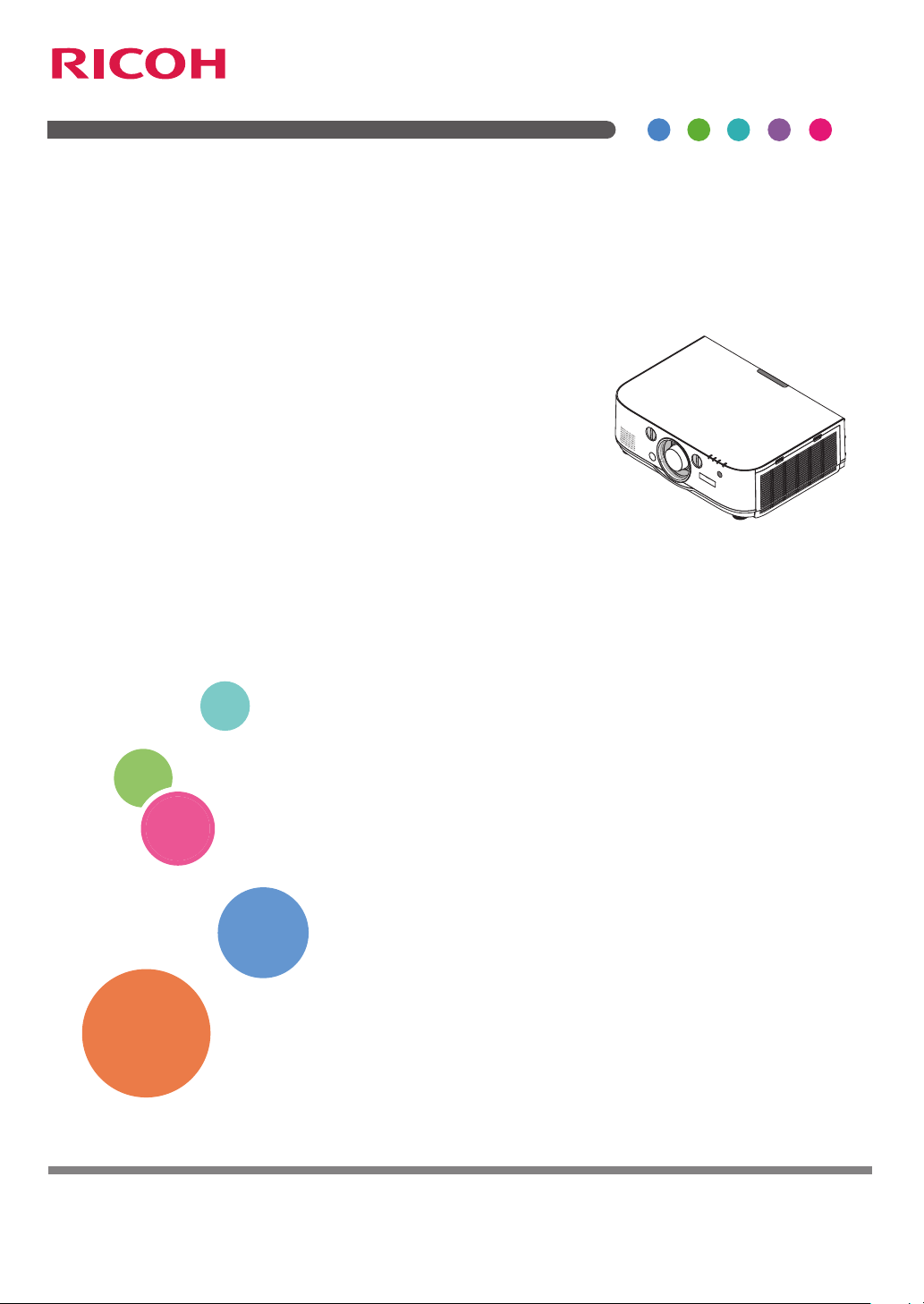
RICOH PJ WU6181N/WX6181N/X6181N
User’s Manual
Read this manual carefully before you use this machine and keep it handy for future reference. For safe and correct use,
be sure to read the Important Information in this manual before using the machine.
Page 2
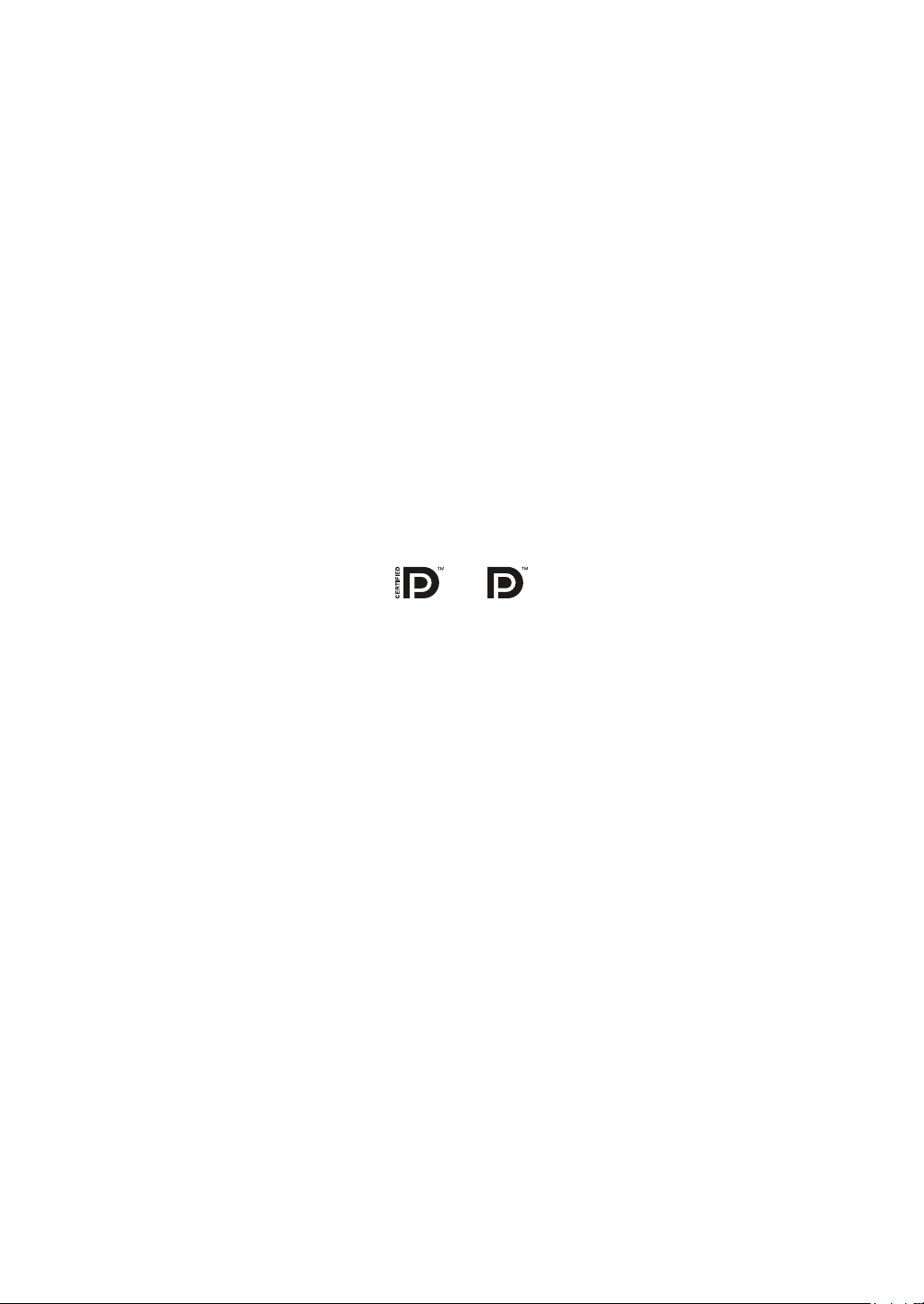
• Macintosh, Mac OS X and PowerBook are trademarks of Apple Inc. registered in the U.S. and other countries.
• Microsoft, Windows, Windows Vista, Internet Explorer, .NET Framework and PowerPoint are either a registered trademark
or trademark of Microsoft Corporation in the United States and/or other countries.
• MicroSaver is a registered trademark of Kensington Computer Products Group, a division of ACCO Brands.
• Adobe, Adobe PDF, Adobe Reader, and Acrobat are either registered trademarks or trademarks of Adobe Systems
Incorporated in the United States and/or other countries.
• HDMI, the HDMI Logo and High-Definition Multimedia Interface are trademarks or registered trademarks of HDMI
Licensing LLC.
• DisplayPort, DisplayPort Certified Logo, VESA, and VESA logo are trademarks of the Video Electronics Standards Association, registered in the U.S. and other countries.
• Trademark PJLink is a trademark applied for trademark rights in Japan, the United States of America and other countries
and areas.
®
• Wi-Fi
, Wi-Fi Alliance®, and Wi-Fi Protected Access (WPA, WPA2)® are registered trademarks of the Wi-Fi Alliance.
• Blu-ray is a trademark of Blu-ray Disc Association
• Crestron, Crestron Control, and Crestron RoomView are trademarks or registered trademarks of Crestron Electronics,
Inc.
• Other product and company names mentioned in this user’s manual may be the trademarks or registered trademarks
of their respective holders.
NOTES
(1) The contents of this user’s manual may not be reprinted in part or whole without permission.
(2) The contents of this user’s manual are subject to change without notice.
(3) Great care has been taken in the preparation of this user’s manual; however, should you notice any questionable
points, errors or omissions, please contact us.
(4) Notwithstanding article (3), Ricoh will not be responsible for any claims on loss of profit or other matters deemed to
result from using the Projector.
Page 3
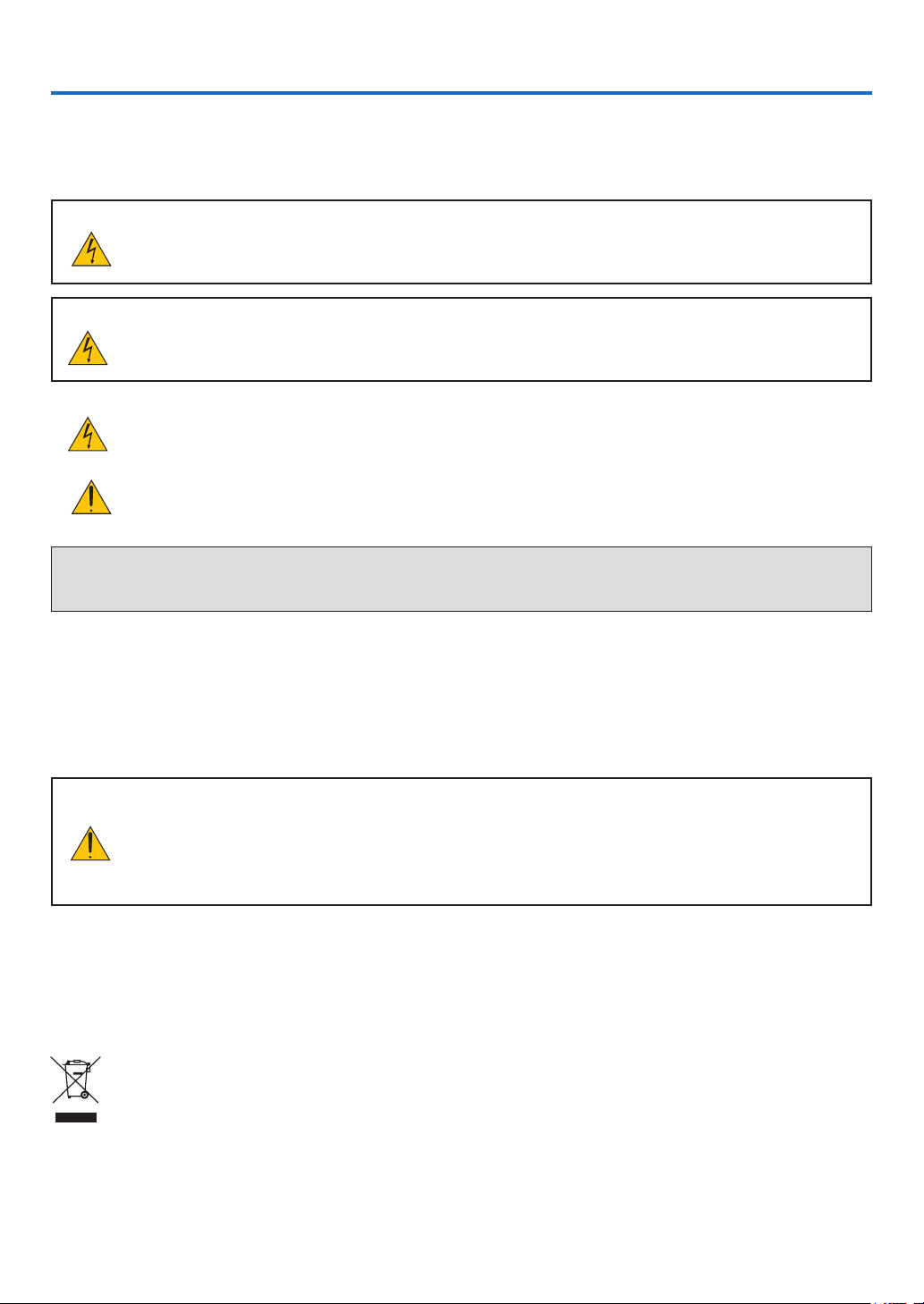
Important Information
Safety Cautions
Precautions
Please read this manual carefully before using your Ricoh projector and keep the manual handy for future reference.
CAUTION
To turn off main power, be sure to remove the plug from power outlet.
The power outlet socket should be installed as near to the equipment as possible, and should be easily
accessible.
CAUTION
TO PREVENT SHOCK, DO NOT OPEN THE CABINET.
THERE ARE HIGH-VOLTAGE COMPONENTS INSIDE.
REFER SERVICING TO QUALIFIED SERVICE PERSONNEL.
This symbol warns the user that uninsulated voltage within the unit may be sufficient to cause electrical shock.
Therefore, it is dangerous to make any kind of contact with any part inside of the unit.
This symbol alerts the user that important information concerning the operation and maintenance of this unit
has been provided.
The information should be read carefully to avoid problems.
WARNING: TO PREVENT FIRE OR SHOCK, DO NOT EXPOSE THIS UNIT TO RAIN OR MOISTURE.
DO NOT USE THIS UNIT’S PLUG WITH AN EXTENSION CORD OR IN AN OUTLET UNLESS ALL THE PRONGS CAN
BE FULLY INSERTED.
DOC Compliance Notice (for Canada only)
This Class B digital apparatus meets all requirements of the Canadian Interference-Causing Equipment Regulations.
Machine Noise Information Regulation - 3. GPSGV,
The highest sound pressure level is less than 70 dB (A) in accordance with EN ISO 7779.
CAUTION
Avoid displaying stationary images for a prolonged period of time.
Doing so can result in these images being temporarily sustained on the surface of the LCD panel.
If this should happen, continue to use your projector. The static background from previous images will
disappear.
User Information on Electrical and Electronic Equipment
Users in the countries where this symbol shown in this section has been specified in national
law on collection and treatment of E-waste
Our Products contain high quality components and are designed to facilitate recycling.
Our products or product packaging are marked with the symbol below.
This product contains substances which are harmful to humans and the environment.
• The lamp contains mercury.
Please dispose of this product or used lamps in accordance with local regulations.
i
Page 4
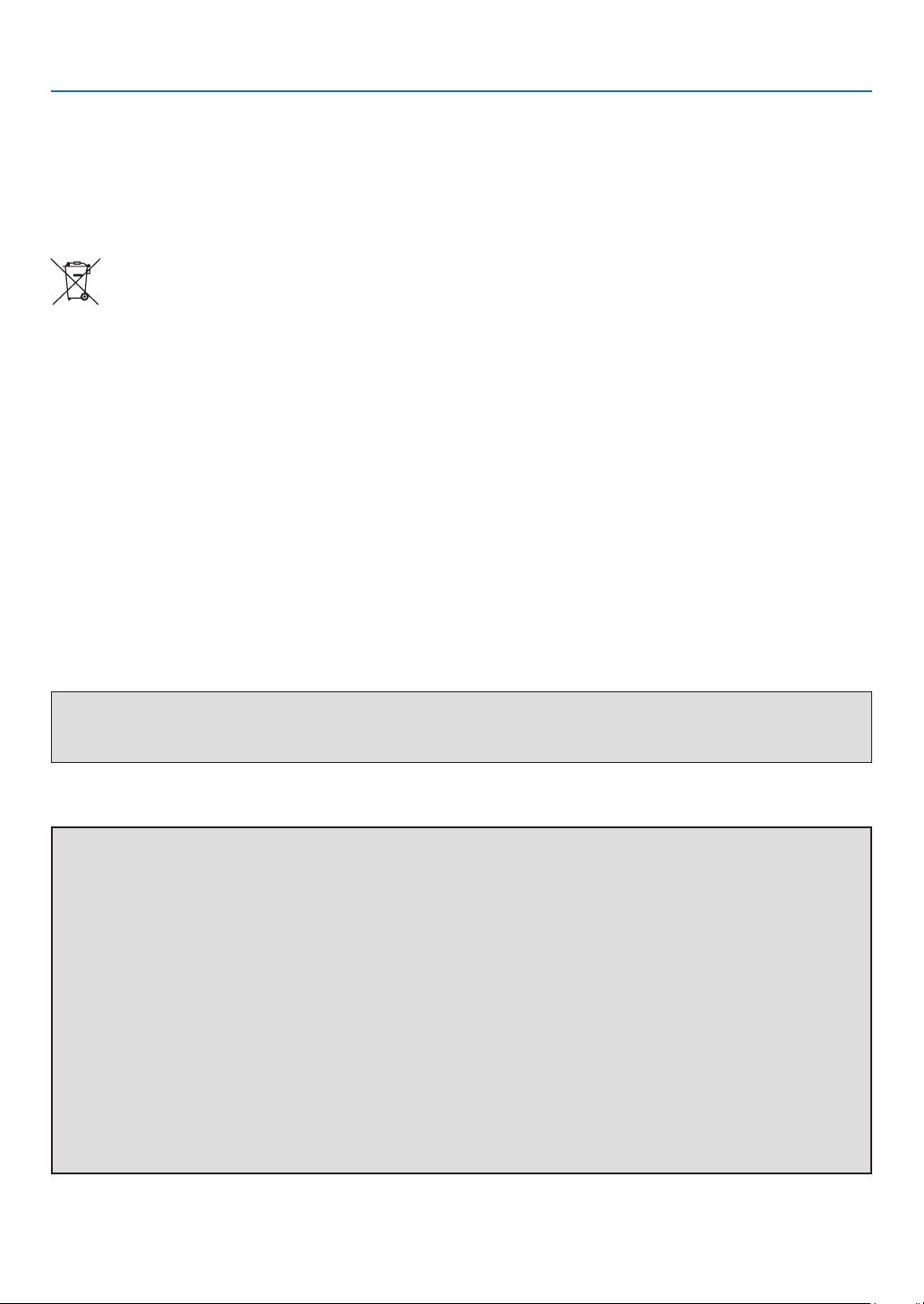
Important Information
The symbol indicates that the product must not be treated as municipal waste. It must be disposed of separately via the
appropriate return and collection systems available. By following these instructions you ensure that this product is treated
correctly and help to reduce potential impacts on the environment and human health, which could otherwise result from
inappropriate handling. Recycling of products helps to conserve natural resources and protect the environment.
For more detailed information on collection and recycling systems for this product, please contact the shop where you
purchased it, your local dealer or sales/service representatives.
Note for the Battery and/or Accumulator Symbol (For EU countries only)
In accordance with the Battery Directive 2006/66/EC Article 20 Information for end-users Annex II, the above symbol is
printed on batteries and accumulators.
This symbol means that in the European Union, used batteries and accumulators should be disposed of separately from
your household waste.
In the EU, there are separate collection systems for not only used electrical and electronic products but also batteries
and accumulators.
Please dispose of them correctly at your local community waste collection/recycling centre.
CE Marking Traceability Information
Manufacturer: Ricoh Co., Ltd.
3-6 Nakamagome 1-chome, Ohta-ku, Tokyo. 143-8555, Japan
Importer: Ricoh Europe PLC
20 Triton Street, London. NW1 3BF, United Kingdom
Declaration of Conformity for EU countries
•EMC Directive 2004/108/EC (including amendments)
•Low Voltage Directive 2006/95/EC
WARNING TO CALIFORNIA RESIDENTS:
Handling the cables supplied with this product will expose you to lead, a chemical known to the State of California to
cause birth defects or other reproductive harm. WASH HANDS AFTER HANDLING.
RF Interference (for USA only)
WARNING
The Federal Communications Commission does not allow any modifications or changes to the unit EXCEPT those
specified by Ricoh Americas Corporation in this manual. Failure to comply with this government regulation could
void your right to operate this equipment. This equipment has been tested and found to comply with the limits for a
Class B digital device, pursuant to Part 15 of the FCC Rules. These limits are designed to provide reasonable protection against harmful interference in a residential installation. This equipment generates, uses, and can radiate radio
frequency energy and, if not installed and used in accordance with the instructions, may cause harmful interference
to radio communications. However, there is no guarantee that interference will not occur in a particular installation.
If this equipment does cause harmful interference to radio or television reception, which can be determined by turning the equipment off and on, the user is encouraged to try to correct the interference by one or more of the following
measures:
• Reorient or relocate the receiving antenna.
• Increase the separation between the equipment and receiver.
• Connect the equipment into an outlet on a circuit different from that to which the receiver is connected.
• Consult the dealer or an experienced radio / TV technician for help.
For UK only: In UK, a BS approved power cord with moulded plug has a Black (five Amps) fuse installed for use with this
equipment. If a power cord is not supplied with this equipment please contact your supplier.
ii
Page 5
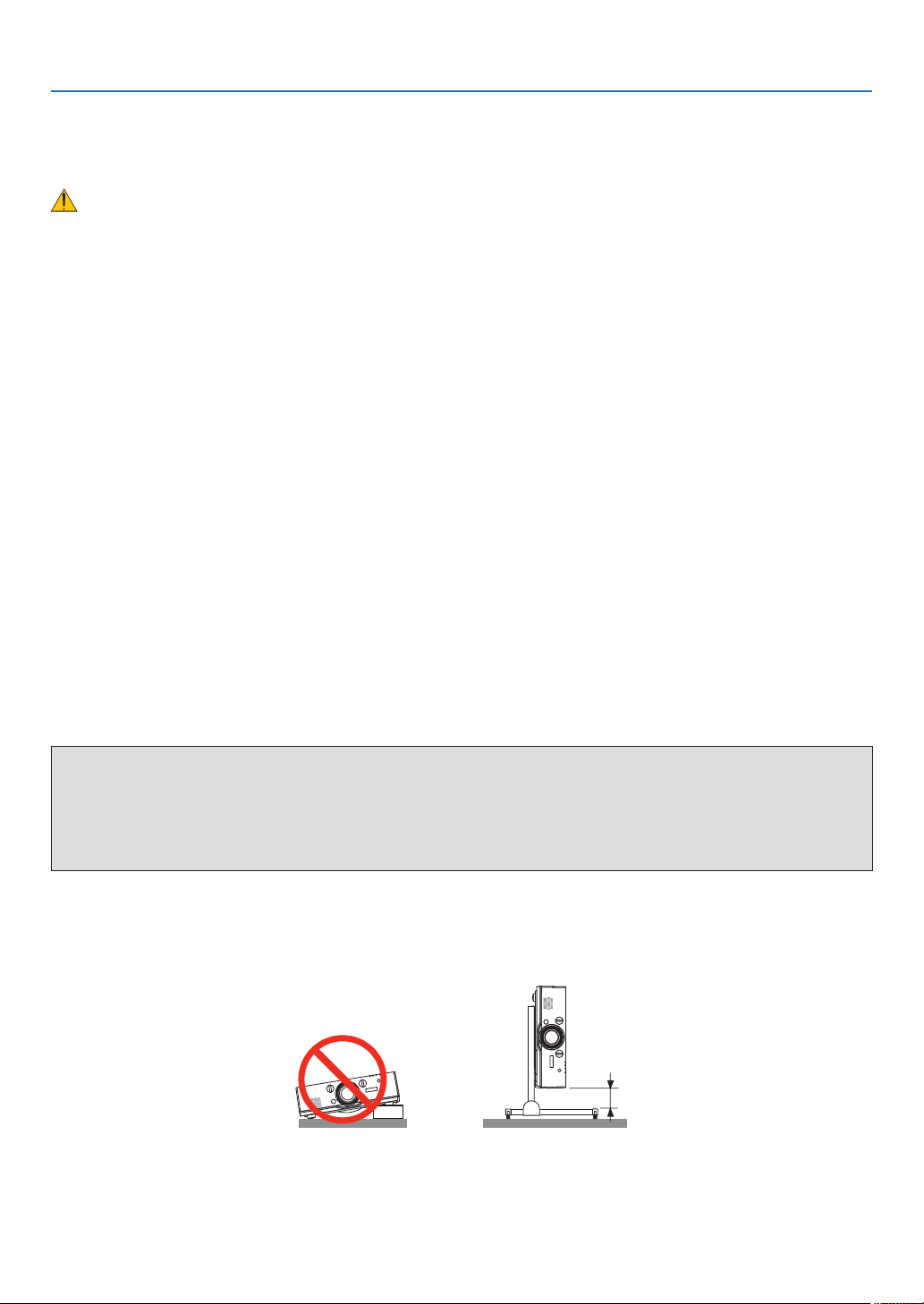
Important Information
Important Safeguards
These safety instructions are to ensure the long life of your projector and to prevent fire and shock. Please read them
carefully and heed all warnings.
Installation
• Do not place the projector in the following conditions:
- on an unstable cart, stand, or table.
- near water, baths, or damp rooms.
- in direct sunlight, near heaters, or heat radiating appliances.
- in a dusty, smoky or steamy environment.
- on a sheet of paper or cloth, rugs or carpets.
• If you wish to have the projector installed on the ceiling:
- Do not attempt to install the projector yourself.
- The projector must be installed by qualified technicians in order to ensure proper operation and reduce the risk of
bodily injury.
- In addition, the ceiling must be strong enough to support the projector and the installation must be in accordance
with any local building codes.
- Please consult your dealer for more information.
• For sales or service representatives:
- Use brackets that are strong enough to support the projector. (PJ WU6181N Series weighs about 8.4kg.(18.5lbs))
(Not including lens)
- The projector must be installed in a location that is sturdy enough to support the full weight of the projector and
brackets.
- Use only the screws (four M4~16 screws) provided with the projector to attach the brackets to the projector.
- Use all four of the projector’s screw holes to attach the brackets. The locations of the screw holes are shown in the
illustration below.(→ page 242) Make sure that the screws are tightened firmly.
WARNING
• Do not cover the lens with the lens cap or equivalent while the projector is on. Doing so can lead to melting of the
cap due to the heat emitted from the light output.
• Do not place any objects, which are easily affected by heat, in front of the projector lens. Doing so could lead to
the object melting from the heat that is emitted from the light output.
Do not use the projector with it leaning to the left and right. This may result in a malfunction. However, portrait installation is
possible* (when a custom-designed stand is made). For portrait installation, install the projector with the intake vent at the bottom and leave a space of at least 130 mm below the intake vent.
iii
Page 6
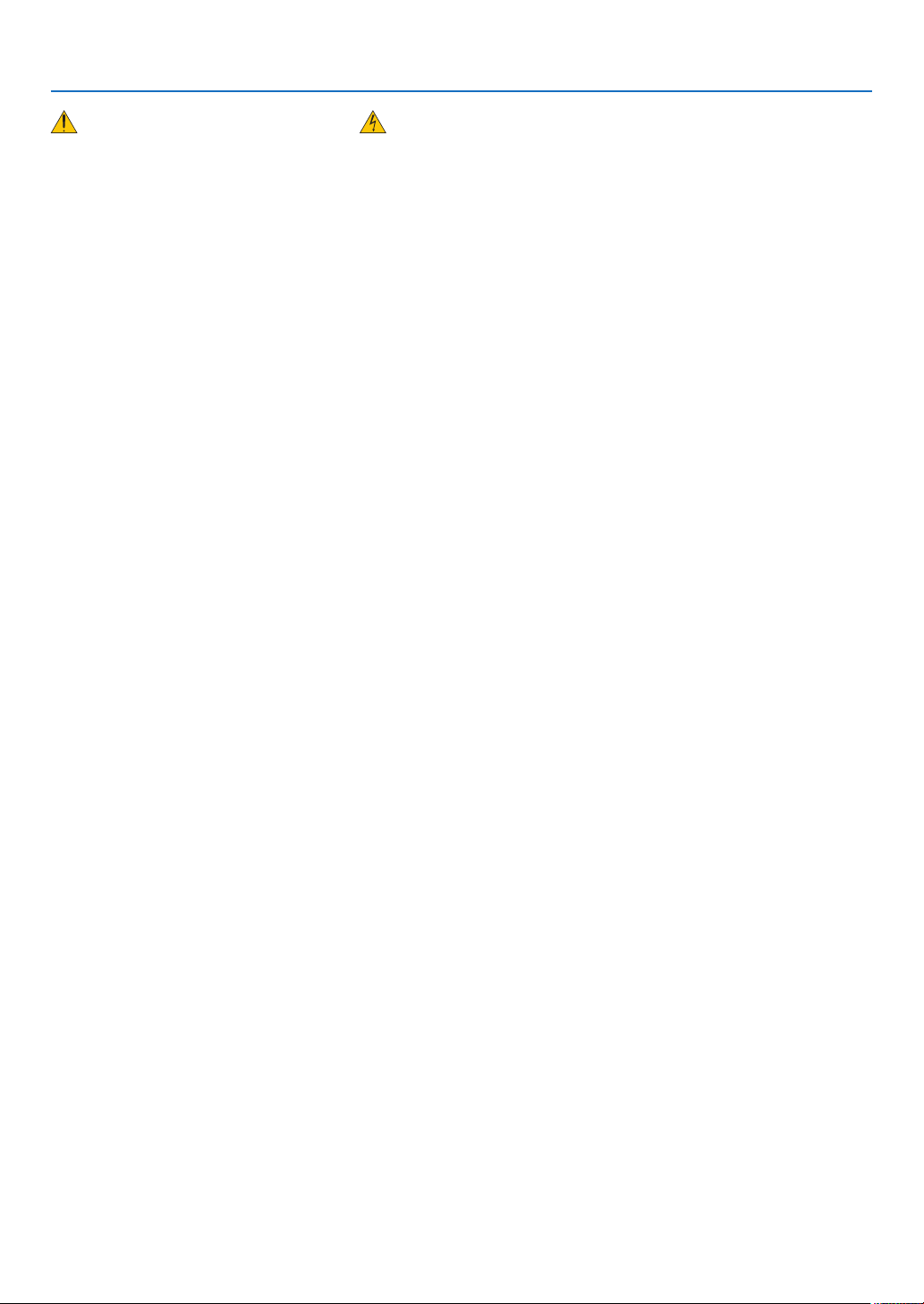
Important Information
Fire and Shock Precautions
• Ensure that there is sufficient ventilation and that vents are unobstructed to prevent the build-up of heat inside your
projector. Allow at least 4 inches (10cm) of space between your projector and a wall.
• Do not try to touch the ventilation outlet on the left front (when seen from the front) as it can become heated while the
projector is turned on and immediately after the projector is turned off. Parts of the projector may become temporarily
heated if the projector is turned off with the Power button or if the AC power supply is disconnected during normal
projector operation.
Use caution when picking up the projector.
• Prevent foreign objects such as paper clips and bits of paper from falling into your projector. Do not attempt to retrieve
any objects that might fall into your projector. Do not insert any metal objects such as a wire or screwdriver into your
projector. If something should fall into your projector, disconnect it immediately and have the object removed by a
qualified service personnel.
• Do not place any objects on top of the projector.
• Do not touch the power plug during a thunderstorm. Doing so can cause electrical shock or fire.
• The projector is designed to operate on a power supply of 100-240V AC 50/60 Hz. Ensure that your power supply fits
this requirement before attempting to use your projector.
• Do not look into the lens while the projector is on. Serious damage to your eyes could result.
• Keep any items (magnifying glass etc.) out of the light path of the projector. The light path being projected from the
lens is extensive, therefore any kind of abnormal objects that can redirect light coming out of the lens, can cause an
unpredictable outcome such as a fire or injury to the eyes.
• Do not place any objects, which are easily affected by heat, in front of a projector exhaust vent.
Doing so could lead to the object melting or getting your hands burned from the heat that is emitted from the exhaust.
• Handle the power cord carefully. A damaged or frayed power cord can cause electric shock or fire.
- Do not use any power cord other than the one supplied with the projector.
- Do not bend or tug the power cord excessively.
- Do not place the power cord under the projector, or any heavy object.
- Do not cover the power cord with other soft materials such as rugs.
- Do not heat the power cord.
- Do not handle the power plug with wet hands.
• Turn off the projector, unplug the power cord and have the projector serviced by a qualified service personnel under
the following conditions:
- When the power cord or plug is damaged or frayed.
- If liquid has been spilled into the projector, or if it has been exposed to rain or water.
- If the projector does not operate normally when you follow the instructions described in this user’s manual.
- If the projector has been dropped or the cabinet has been damaged.
- If the projector exhibits a distinct change in performance, indicating a need for service.
• Disconnect the power cord and any other cables before carrying the projector.
• Turn off the projector and unplug the power cord before cleaning the cabinet or replacing the lamp.
• Turn off the projector and unplug the power cord if the projector is not to be used for an extended period of time.
• When using a LAN cable:
For safety, do not connect to the connector for peripheral device wiring that might have excessive voltage.
iv
Page 7
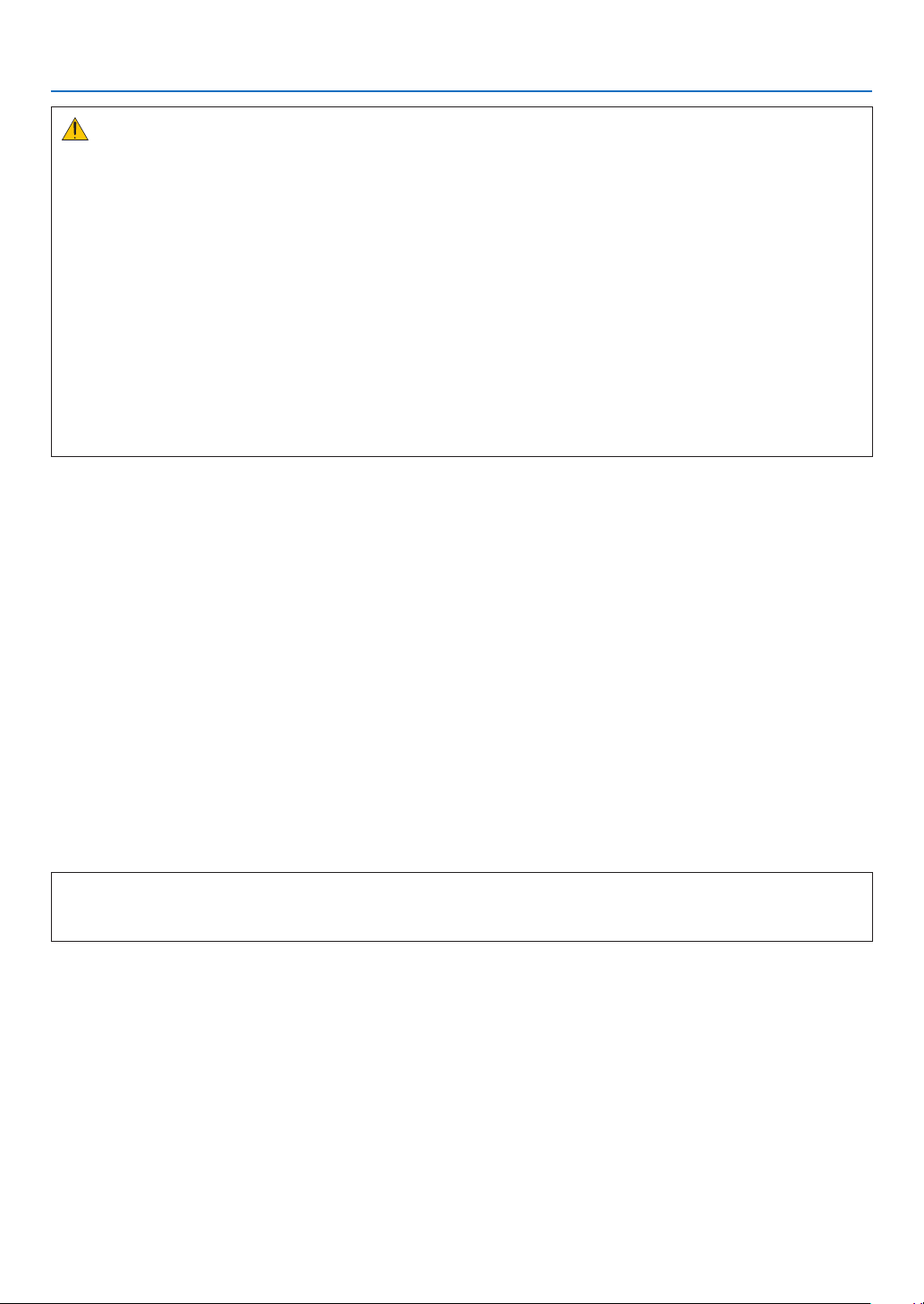
Important Information
CAUTION
• Do not use the tilt-foot for purposes other than originally intended. Misuses such as gripping the tilt-foot or hanging on the wall can cause damage to the projector.
• Do not send the projector in the soft case by parcel delivery service or cargo shipment. The projector inside the
soft case could be damaged.
• Select [HIGH] in Fan mode if you continue to use the projector for consecutive days. (From the menu, select
[SETUP] → [OPTIONS(1)] → [FAN MODE] → [MODE] → [HIGH].)
• Before using Direct Power Off, be sure to allow at least 20 minutes immediately after turning on the projector and
starting to display an image.
• Do not unplug the power cable from the wall outlet or projector when the projector is powered on. Doing so can
cause damage to the AC IN connector of the projector and (or) the prong plug of the power cable.
To turn off the AC power supply when the projector is powered on, use a power strip equipped with a switch and
a breaker.
• Do not turn off the AC power for 60 seconds after the lamp is turned on and while the Power indicator is blinking
blue. Doing so could cause premature lamp failure.
Caution on Handling the Optional Lens
When shipping the projector with the lens, remove the lens before shipping the projector. Always attach the dust cap
to the lens whenever it is not mounted on the projector. The lens and the lens shift mechanism may encounter damage
caused by improper handling during transportation.
Do not hold the lens part when carrying the projector.
Doing so could cause the Focus ring to rotate, resulting in accidental dropping of the projector.
Remote Control Precautions
• Handle the remote control carefully.
• If the remote control gets wet, wipe it dry immediately.
• Avoid excessive heat and humidity.
• Do not short, heat, or take apart batteries.
• Do not throw batteries into fire.
• If you will not be using the remote control for a long time, remove the batteries.
• Ensurethatyouhavethebatteries’polarity(+/−)alignedcorrectly.
• Do not use new and old batteries together, or use different types of batteries together.
• Dispose of used batteries according to your local regulations.
Note for US Residents
LAMP(S) INSIDE THIS PRODUCT CONTAIN MERCURY AND MUST BE RECYCLED OR DISPOSED OF ACCORDING TO LOCAL,
STATE OR FEDERAL LAWS.
Notes to Users in the State of California
Perchlorate Material - special handling may apply, See www.dtsc.ca.gov/hazardouswaste/perchlorate.
WARNING: Handling the cord on this product will expose you to lead, a chemical known to the State of California to cause
cancer, and birth defects or other reproductive harm. Wash hands after handling.
Lamp Replacement
• Use the specified lamp for safety and performance.
• To replace the lamp, follow all instructions provided on page 176.
• Be sure to replace the lamp and filter when the message [THE LAMP HAS REACHED THE END OF ITS USABLE LIFE. PLEASE
REPLACE THE LAMP AND FILTER. USE THE SPECIFIED LAMP FOR SAFETY AND PERFORMANCE.] appears. If you continue
to use the lamp after the lamp has reached the end of its usable life, the lamp bulb may shatter, and pieces of glass
may be scattered in the lamp case. Do not touch them as the pieces of glass may cause injury.
If this happens, contact your dealer for lamp replacement.
v
Page 8
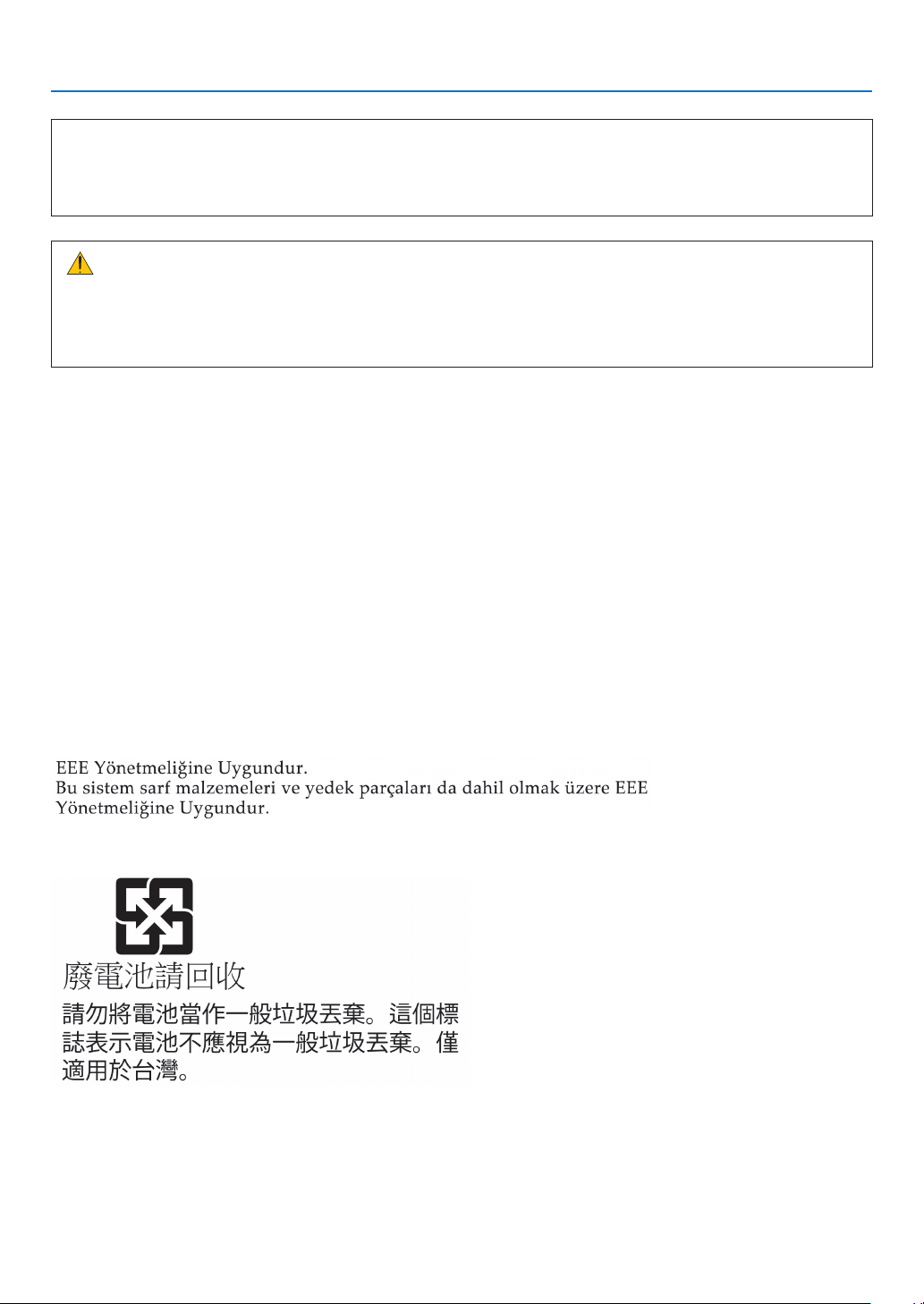
Important Information
A Lamp Characteristic
The projector has a high-pressure mercury lamp as a light source.
A lamp has a characteristic that its brightness gradually decreases with age. Also repeatedly turning the lamp on and
off will increase the possibility of its lower brightness.
CAUTION:
• DO NOT TOUCH THE LAMP immediately after it has been used. It will be extremely hot. Turn the projector off and
then disconnect the power cord. Allow at least one hour for the lamp to cool before handling.
• When removing the lamp from a ceiling-mounted projector, make sure that no one is under the projector. Glass
fragments could fall if the lamp has been burned out.
About High Altitude mode
•
Set [FAN MODE] to [HIGH ALTITUDE] when using the projector at altitudes approximately 5500 feet/1700 meters or higher.
Using the projector at altitudes approximately 5500 feet/1700 meters or higher without setting to [HIGH ALTITUDE]
can cause the projector to overheat and the protector could shut down. If this happens, wait a couple minutes and
turn on the projector.
• Using the projector at altitudes less than approximately 5500 feet/1700 meters and setting to [HIGH ALTITUDE] can
cause the lamp to overcool, causing the image to flicker. Switch [FAN MODE] to [AUTO].
• Using the projector at altitudes approximately 5500 feet/1700 meters or higher can shorten the life of optical components such as the lamp.
About Copyright of original projected pictures:
Please note that using this projector for the purpose of commercial gain or the attraction of public attention in a venue
such as a coffee shop or hotel and employing compression or expansion of the screen image with the following functions
may raise concern about the infringement of copyrights which are protected by copyright law.
[ASPECT], [KEYSTONE], Magnifying feature and other similar features.
Notice: Users in Turkey
Notice: Users in Taiwan
All Other Users
If you wish to discard this product, please contact your local authorities, the shop where you bought this product, your
local dealer or sales/service representatives.
This device is not intended for use in the direct field of view at visual display workplaces. To avoid incommoding reflections at visual display workplaces this device must not be placed in the direct field of view.
vi
Page 9
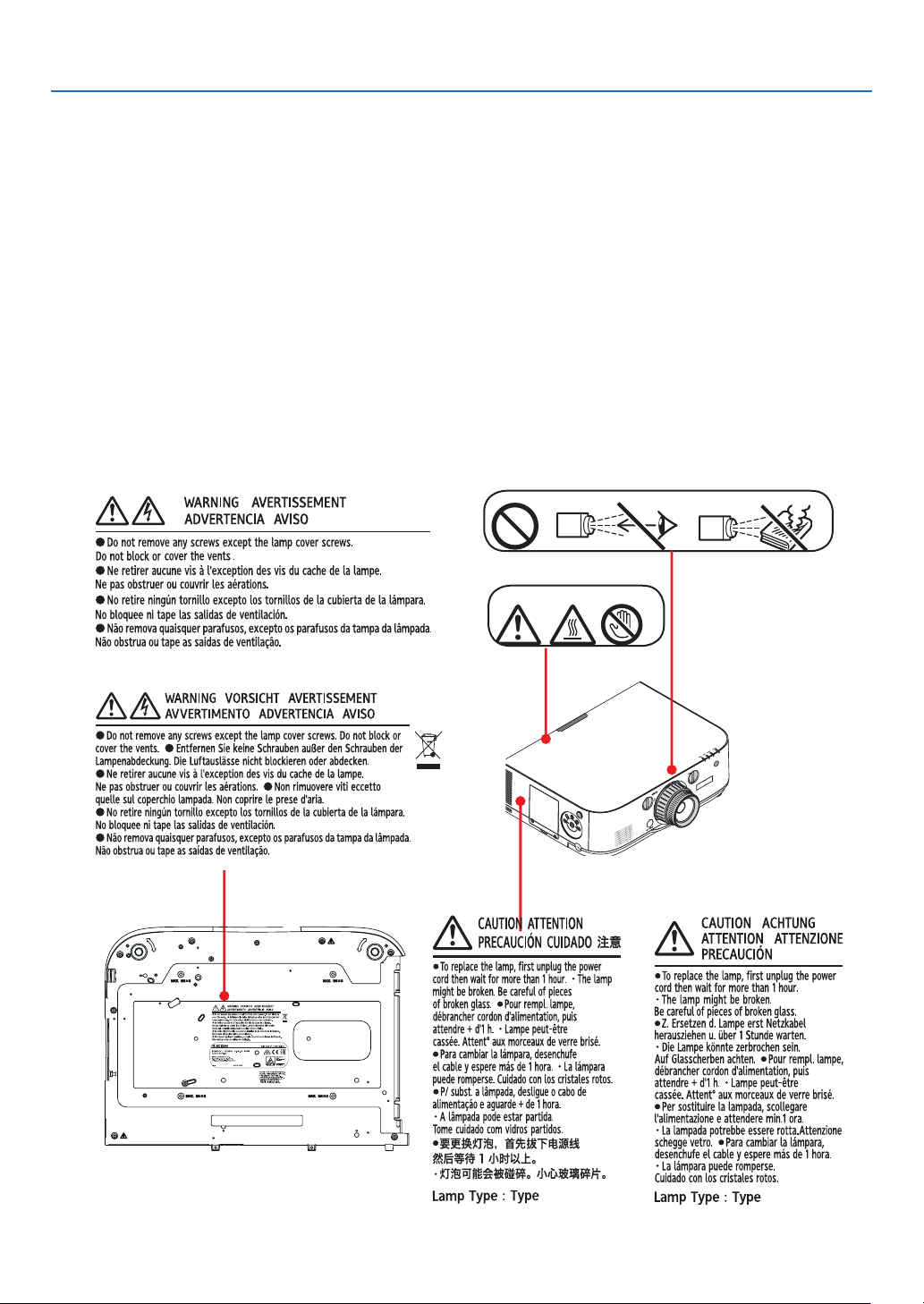
Important Information
21
Safety Labels of This Machine
1 Do not look into the lens while the projector is on. Serious damage to your eyes could result. Do not cover the lens
with the lens cap or equivalent while the projector is on. Doing so can lead to melting of the cap due to the heat emitted from the light output. Do not place any objects, which are easily affected by heat, in front of the projector lens.
Doing so could lead to the object melting from the heat that is emitted from the light output.
2 Do not try to touch the ventilation outlet on the left front (when seen from the front) as it can become heated while the
projector is turned on and immediately after the projector is turned off. Parts of the projector may become temporarily
heated if the projector is turned off with the Power button or if the AC power supply is disconnected during normal
projector operation.
Use caution when picking up the projector.
3 Do not remove any screws except the lamp cover screws. Do not block or cover the vents.
4 To replace the lamp, first unplug the power cord then wait for more than 1 hour.
The lamp might be broken. Be careful of pieces of broken glass.
*The label changes depending on the destination.
3
1
2
4
21
vii
Page 10
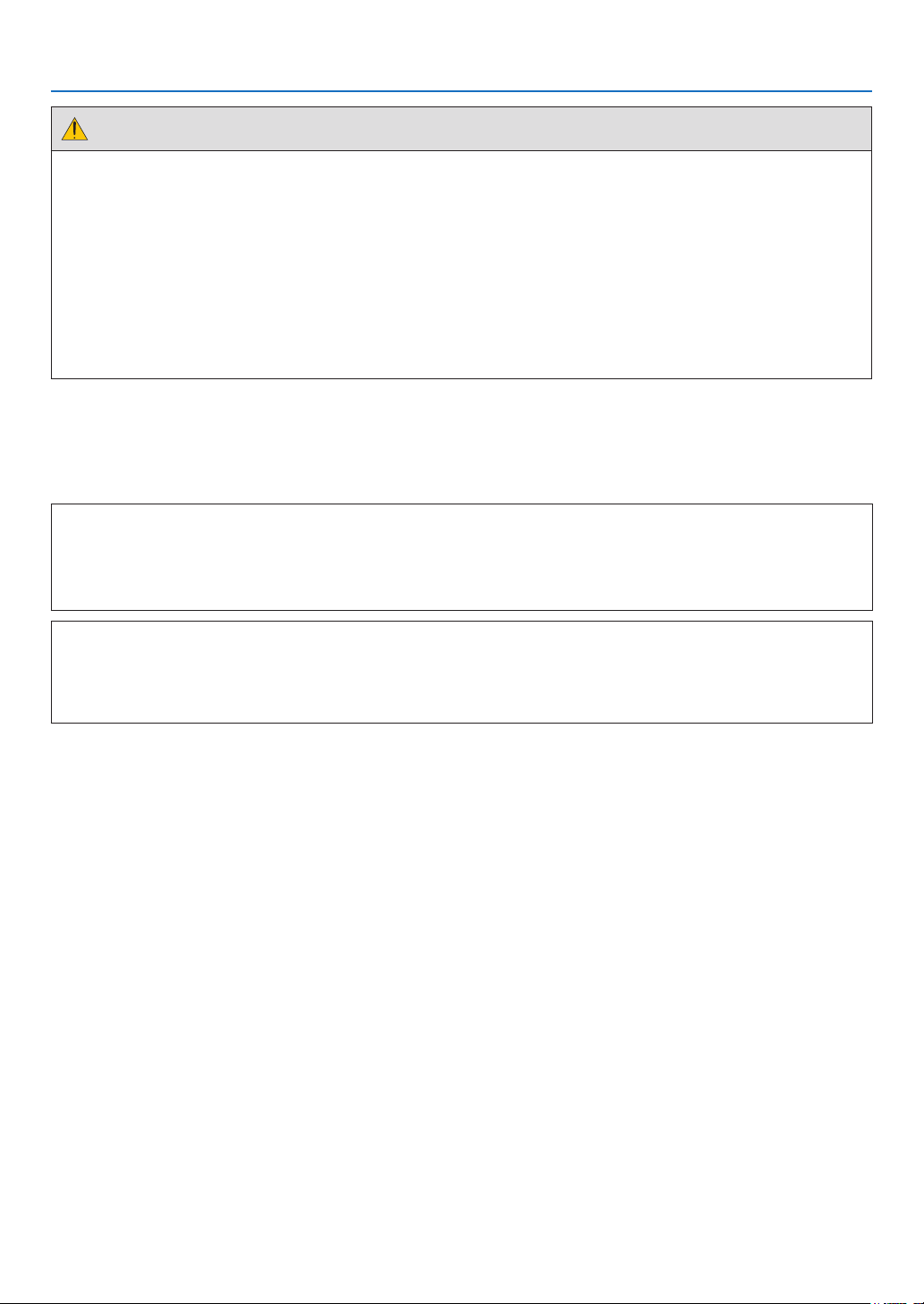
Important Information
Health precautions to users viewing 3D images
Before viewing, be sure to read health care precautions that may be found in the user’s manual included with your 3D eyeglasses
or your 3D compatible content such as Blu-ray Discs, video games, computer’s video files and the like.
To avoid any adverse symptoms, heed the following:
• Do not use 3D eyeglasses for viewing any material other than 3D images.
• Allow a distance of 2 m/7 feet or greater between the screen and a user. Viewing 3D images from too close a distance can
strain your eyes.
• Avoid viewing 3D images for a prolonged period of time. Take a break of 15 minutes or longer after every hour of viewing.
• If you or any member of your family has a history of light-sensitive seizures, consult a doctor before viewing 3D images.
• While viewing 3D images, if you get sick such as nausea, dizziness, queasiness, headache, eyestrain, blurry vision, convulsions,
and numbness, stop viewing them. If symptoms still persist, consult a doctor.
• View 3D images from the front of the screen. Viewing from an angle may cause fatigue or eyestrain.
Power management function
In order to keep power consumption low, the following power management functions (1) and (2) have been set when shipped from
the factory. Please display the on-screen menu and change the settings (1) and (2) according to the aim of using the projector.
1. STANDBY MODE (Factory preset: NORMAL)
• When [NORMAL] is selected for [STANDBY MODE], the following connectors and functions will not work:
HDMI OUT connector, AUDIO OUT connector, Ethernet Port* USB-A Port, LAN functions, Mail Alert function
(→ page 127)
2. AUTO POWER OFF (Factory preset: 60 minutes)
• When [1:00] is selected for [AUTO POWER OFF], you can enable the projector to automatically turn off in 1 hour if there
is no signal received by any input or if no operation is performed.
(→ page 128)
viii
Page 11
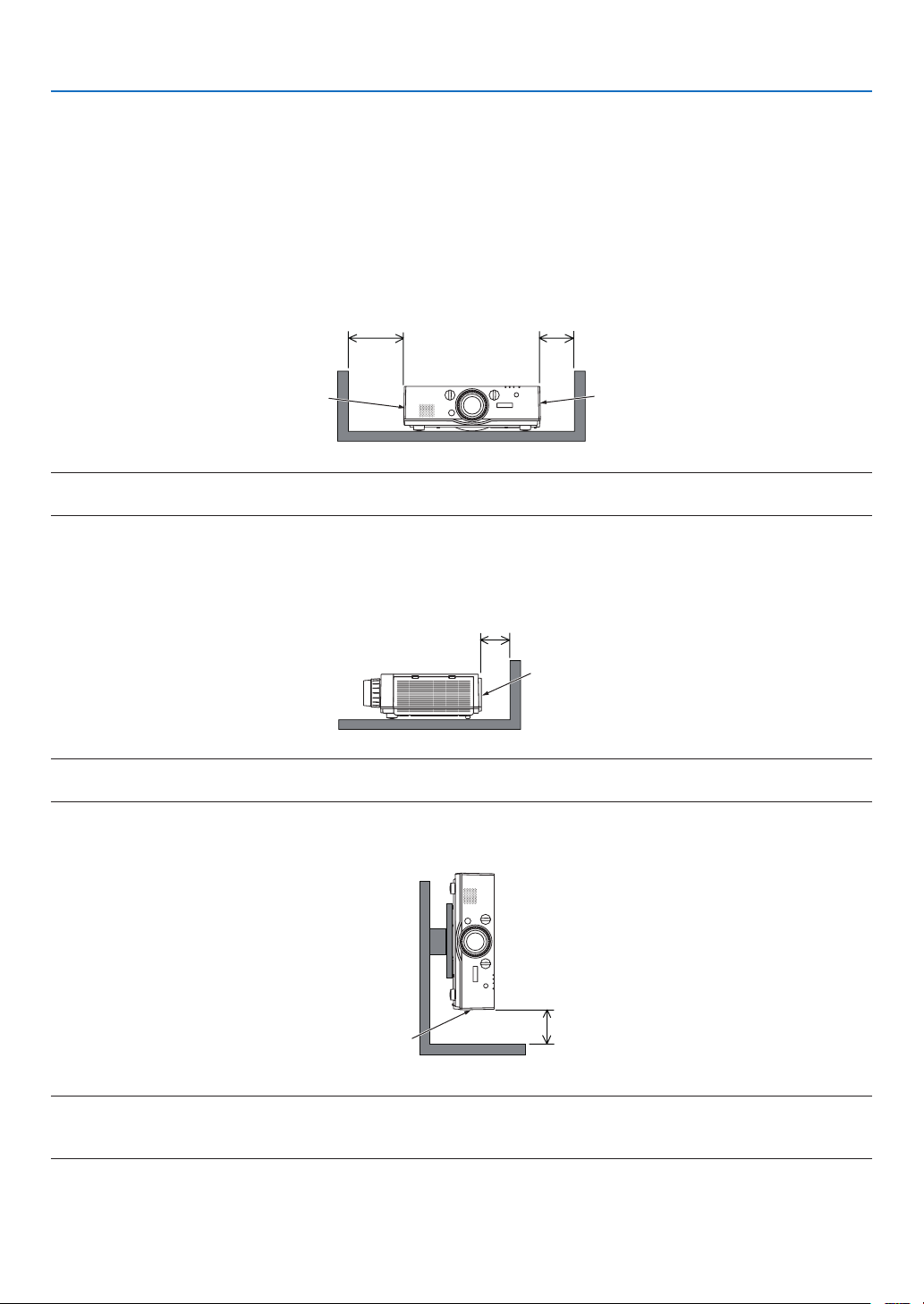
Important Information
Clearance for Installing the Projector
Allow ample clearance between the projector and its surroundings as shown below.
The high temperature exhaust coming out of the device may be sucked into the device again.
Avoid installing the projector in a place where air movement from the HVAC is directed at the projector.
Heated air from the HVAC can be taken in by the projector's intake vent. If this happens, the temperature inside the projector will
rise too high causing the over-temperature protector to automatically turn off the projectors power.
Example 1 – If there are walls on both sides of the projector.
20 cm/7.9" or greater 13 cm/5.1" or greater
Lamp cover
Filter cover
(Intake vent)
NOTE:
The drawing shows the proper clearance required for the front, back and top of the projector.
Example 2 – If there is a wall behind the projector.
10 cm/3.9" or greater
Exhaust vent
NOTE:
The drawing shows the proper clearance required for the back, sides and top of the projector.
Example 3 – In the case of portrait projection.
Filter cover
(Intake vent)
13 cm/5.1" or greater
NOTE:
• The drawing shows the proper clearance required for the front, back and top of the projector.
• See page 163 for an installation example on portrait projection.
ix
Page 12
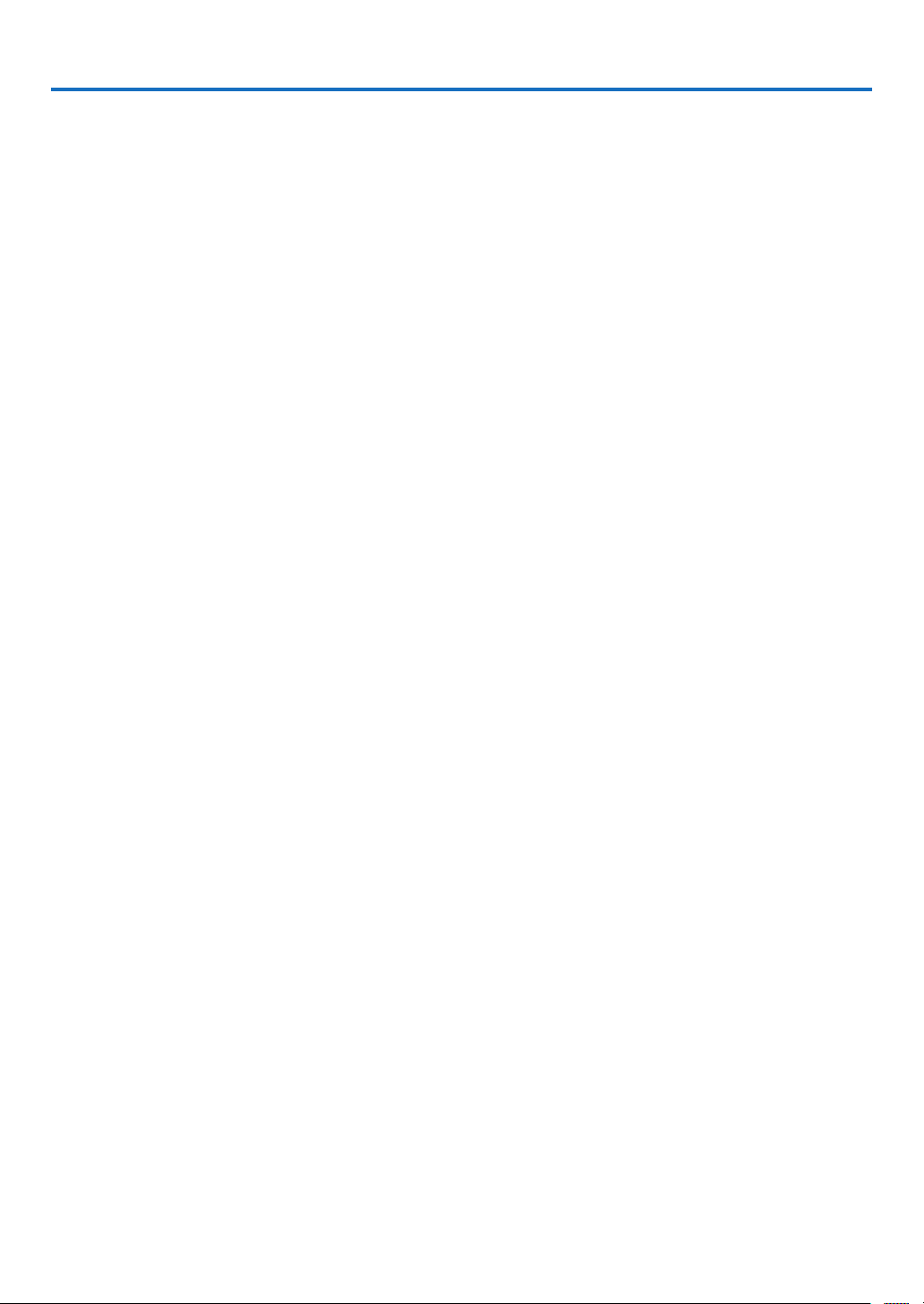
Table of Contents
Important Information ................................................................................................................................. i
1. Introduction ......................................................................................................................................................... 1
❶ What’s in the Box? ...............................................................................................................1
❷ Introduction to the Projector ................................................................................................2
Congratulations on Your Purchase of the Projector ....................................................... 2
Installation ......................................................................................................................2
Videos ............................................................................................................................2
Network .......................................................................................................................... 3
Energy-saving ................................................................................................................3
Maintenance ...................................................................................................................4
About this user’s manual ...............................................................................................5
About the Projector’s [NETWORK SETTINGS] .............................................................. 6
❸ Part Names of the Projector .................................................................................................7
Front/Top ........................................................................................................................ 7
Rear ................................................................................................................................ 8
Controls/Indicator Panel .................................................................................................9
Terminals ......................................................................................................................10
❹ Part Names of the Remote Control ....................................................................................11
Battery Installation ........................................................................................................ 12
Remote Control Precautions ........................................................................................ 12
Operating Range for Wireless Remote Control ...........................................................13
2. Projecting an Image (Basic Operation) ............................................................ 14
❶ Flow of Projecting an Image ..............................................................................................14
❷ Connecting Your Computer/Connecting the Power Cord..................................................15
❸ Turning on the Projector ..................................................................................................... 16
Note on Startup screen (Menu Language Select screen) ...........................................17
❹ Selecting a Source ............................................................................................................. 18
Selecting the computer or video source ...................................................................... 18
❺ Adjusting the Picture Size and Position .............................................................................20
Adjusting the vertical position of a projected image (Lens shift) .................................21
Focus ...........................................................................................................................22
Applicable lens: Replacement Lens Type8 .................................................................. 23
Applicable lens: Replacement Lens Type1 .................................................................. 24
Zoom ............................................................................................................................ 25
Adjusting the Tilt Feet ...................................................................................................25
❻ Optimizing Computer Signal Automatically ....................................................................... 26
Adjusting the Image Using Auto Adjust ....................................................................... 26
❼ Turning Up or Down Volume ..............................................................................................26
❽ Turning off the Projector ..................................................................................................... 27
❾ After Use ............................................................................................................................28
3. Convenient Features ..........................................................................................................................29
❶ Turning off the Image and Sound ......................................................................................29
❷ Freezing a Picture ..............................................................................................................30
❸ Enlarging a Picture ............................................................................................................. 30
x
Page 13
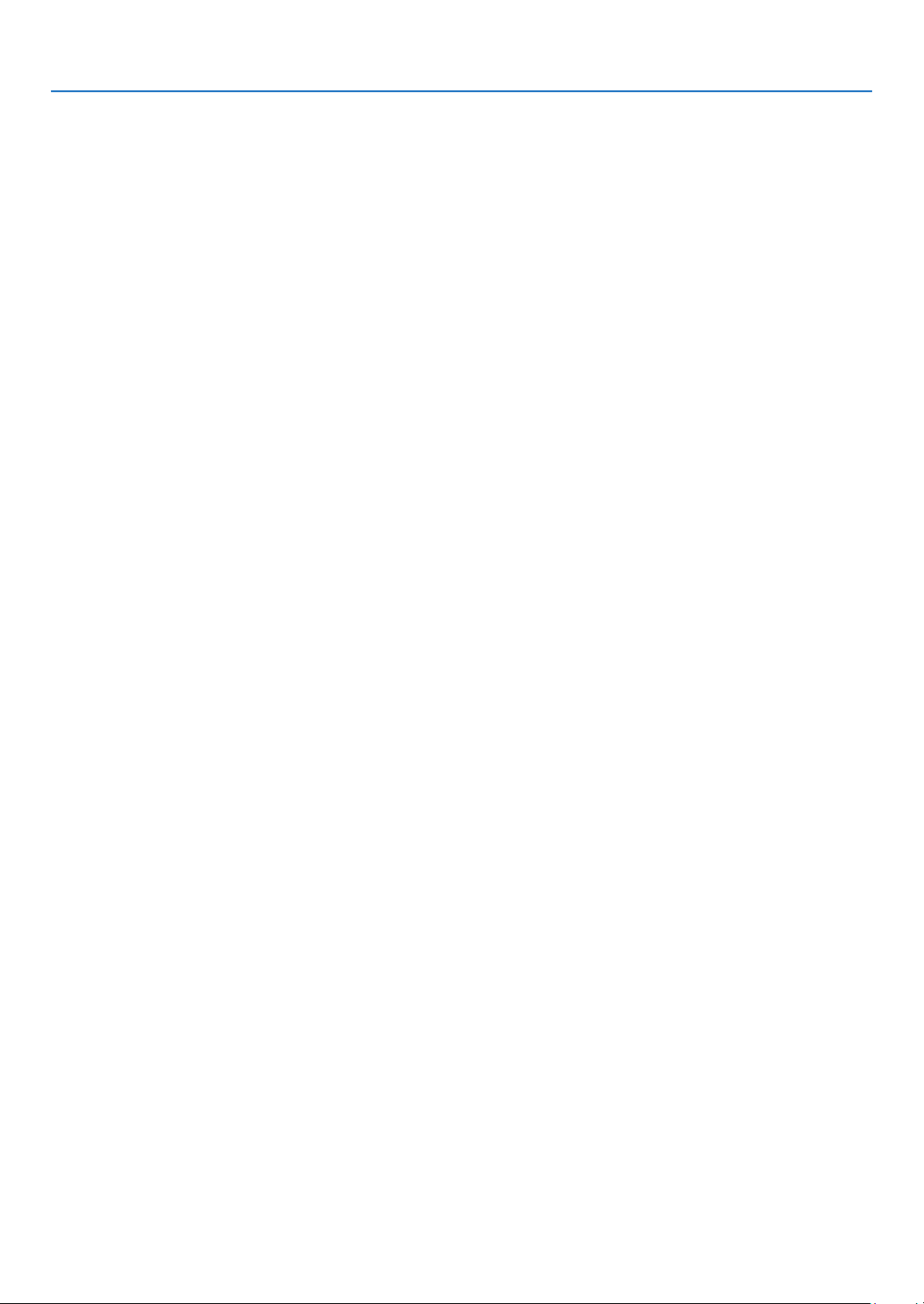
Table of Contents
❹ Changing Eco Mode/Checking Energy-Saving Effect Using Eco Mode [ECO MODE] ...31
Checking Energy-Saving Effect [CARBON METER] ...................................................32
❺ Correcting Horizontal and Vertical Keystone Distortion [CORNERSTONE] ......................33
6 Preventing the Unauthorized Use of the Projector [SECURITY] ........................................ 36
7 Projecting 3D videos .......................................................................................................... 39
Procedure to watch 3D videos using this projector ..................................................... 39
When videos cannot be viewed in 3D ..........................................................................41
8 Controlling the Projector by Using an HTTP Browser ........................................................42
9 Projecting Your Computer’s Screen Image from the Projector via a Network
[NETWORK PROJECTOR] ..........................................................................................52
❿ Using the Projector to Operate Your Computer via a Network [REMOTE DESKTOP] ..... 56
Prepare a commercially available wireless keyboard . ................................................ 56
Setting the password to the user account of Windows 7 ............................................ 57
Setting the Remote Access ..........................................................................................57
Checking the IP address on Windows 7 ...................................................................... 57
Starting the Remote Desktop ....................................................................................... 58
4. Multi-Screen Projection .................................................................................................................61
❶ Things that can be done using multi-screen projection .................................................... 61
Case 1. Using a single projector to project two types of videos [PIP/PICTURE BY
PICTURE] .........................................................................................................61
Case 2. Using four projectors (liquid crystal panel: XGA) to project videos with a
resolution of 1920 × 1080 pixels [TILING] .................................................................. 62
Things to note when installing projectors ....................................................................64
❷ Displaying Two Pictures at the Same Time ........................................................................ 65
Projecting two screens ................................................................................................. 66
Switching the main display with the sub-display and vice versa ................................. 67
Restrictions...................................................................................................................68
❸ Displaying a Picture Using [EDGE BLENDING] ................................................................ 69
Setting the overlap of projection screens ....................................................................70
Black Level Adjustment ................................................................................................ 73
5. Using On-Screen Menu .................................................................................................................. 75
❶ Using the Menus ................................................................................................................ 75
❷ Menu Elements ..................................................................................................................76
❸ List of Menu Items .............................................................................................................. 77
❹ Menu Descriptions & Functions [INPUT] ..........................................................................83
❺ Menu Descriptions & Functions [ADJUST] .......................................................................87
[PICTURE] .................................................................................................................... 87
[IMAGE OPTIONS] ...................................................................................................... 91
[VIDEO] .......................................................................................................................95
[3D SETTINGS] ............................................................................................................97
❻ Menu Descriptions & Functions [DISPLAY] ...................................................................... 98
[PIP/PICTURE BY PICTURE] ........................................................................................98
[GEOMETRIC CORRECTION] ...................................................................................100
[EDGE BLENDING] ...................................................................................................104
[MULTI SCREEN] ....................................................................................................... 105
❼ Menu Descriptions & Functions [SETUP] ........................................................................107
[MENU] ...................................................................................................................... 107
xi
Page 14
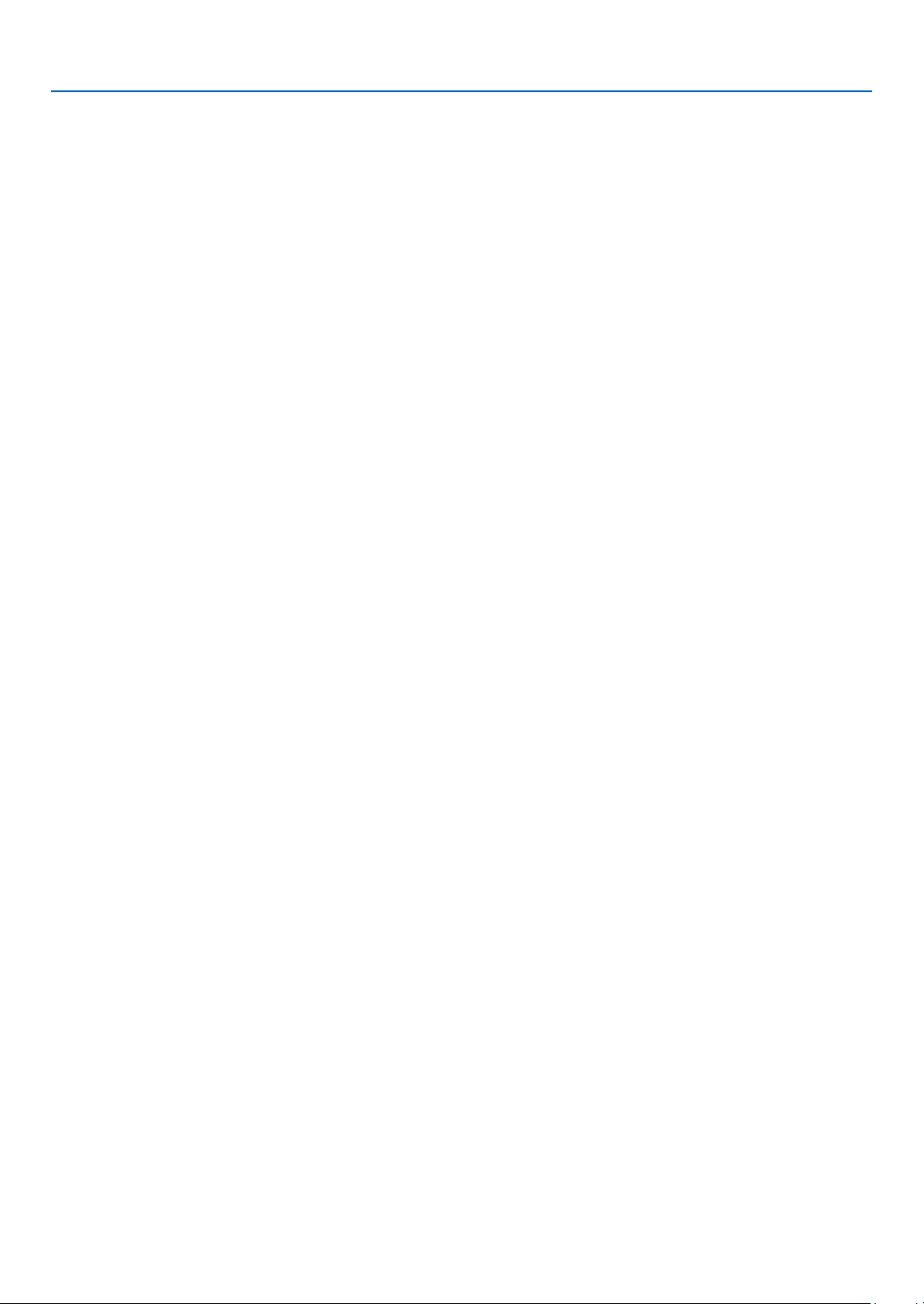
Table of Contents
[INSTALLATION]........................................................................................................109
[CONTROL] ................................................................................................................ 112
[NETWORK SETTINGS] .............................................................................................120
[SOURCE OPTIONS] .................................................................................................125
[POWER OPTIONS] ................................................................................................... 127
Returning to Factory Default [RESET] ........................................................................129
❽ Menu Descriptions & Functions [INFO.] .........................................................................131
[USAGE TIME] ........................................................................................................... 131
[SOURCE(1)] .............................................................................................................132
[SOURCE(2)] .............................................................................................................132
[SOURCE(3)] .............................................................................................................132
[SOURCE(4)] .............................................................................................................133
[WIRED LAN] .............................................................................................................133
[VERSION(1)] ............................................................................................................133
[VERSION(2)] ............................................................................................................133
[OTHERS] ................................................................................................................... 134
[CONDITIONS] ..........................................................................................................134
❾ Application Menu .............................................................................................................136
ADVANCED NETWORK UTILITY ................................................................................136
NETWORK PROJECTOR ........................................................................................... 137
REMOTE DESKTOP CONNECTION .......................................................................... 137
NETWORK SETTINGS(MM) ....................................................................................... 138
6. Connecting to Other Equipment .................................................................................. 153
❶ Mounting a lens (sold separately) ...................................................................................153
Mounting the lens .......................................................................................................153
Removing the lens .....................................................................................................154
❷ Making Connections ........................................................................................................ 155
Analog RGB signal connection .................................................................................. 155
Digital RGB signal connection ................................................................................... 156
Connecting an External Monitor .................................................................................159
Connecting Your Blu-ray Player or Other AV Equipment ........................................... 160
Connecting Component Input ...................................................................................161
Connecting HDMI Input .............................................................................................162
Portrait projection (vertical orientation) ......................................................................163
Connecting to a Wired LAN .......................................................................................166
Connecting to a Wireless LAN (sold separately) ...................................................... 167
Mounting a wireless LAN unit ....................................................................................167
To remove the wireless LAN unit ................................................................................ 168
Example of wireless LAN connection ........................................................................170
7. Maintenance ...................................................................................................................................................171
❶ Cleaning the Filters ..........................................................................................................171
❷ Cleaning the Lens ............................................................................................................ 174
❸ Cleaning the Cabinet .......................................................................................................174
❹ Replacing the Lamp and the Filters ................................................................................. 175
8. User Supportware ............................................................................................................................... 180
❶ Operating Environment for Software Included on CD-ROM ...........................................180
Names and Features of Bundled Software Programs ...............................................180
xii
Page 15

Table of Contents
Download service .......................................................................................................181
Operating Environment .............................................................................................. 181
❷ Installing Software Program ............................................................................................. 183
Installation for Windows software ..............................................................................183
Using on Mac OS ....................................................................................................... 185
3 Projecting Your Computer’s Screen Image or Video from the Projector over a LAN
(Projection Utility) .......................................................................................................186
Starting Projection Utility from a USB Memory or SD Card ....................................... 191
4 Projecting an Image from an Angle (Geometric Correction Tool in Projection Utility) .... 193
What you can do with GCT ........................................................................................193
Projecting an Image from an Angle (GCT) ................................................................193
5 Projecting Images from the Projector over a LAN (Advanced Network Utility) ...............195
What you can do with Advanced Network Utility .......................................................195
Connecting the projector to a LAN ............................................................................196
Basic Operation of Advanced Network Utility ............................................................ 197
6 JPEG Conversion Tool .....................................................................................................206
❼ Managing the Projector Using Projector Management Utility .........................................207
9. Using the Viewer ...................................................................................................................................208
❶ What you can do with the Viewer ..................................................................................... 208
❷ Projecting images stored in a USB memory device ........................................................ 211
Starting the Viewer .....................................................................................................211
Names and functions of Viewer screen .....................................................................214
Viewer option settings ................................................................................................ 219
3 Projecting data from shared folder .................................................................................. 222
Connecting the projector to the shared folder .......................................................... 222
Disconnecting the shared folder from the projector .................................................. 225
4 Projecting data from media server ..................................................................................226
Setting up “Media Sharing” in Windows Media Player 11 ......................................... 226
Setting up “Media Sharing” in Windows Media Player 12 ......................................... 228
Connecting the projector to the media server ...........................................................229
Disconnecting the projector from the media server ..................................................230
10. Appendix ........................................................................................................................................................... 231
❶ Throw distance and screen size ......................................................................................231
Lens types and throw distance .................................................................................. 231
Tables of screen sizes and dimensions ..................................................................... 234
Lens shifting range .....................................................................................................235
❷ Compatible Input Signal List ............................................................................................ 237
❸ Specifications ................................................................................................................... 240
❹ Cabinet Dimensions .........................................................................................................242
❺ Pin assignments and signal names of main connectors .................................................243
6 Troubleshooting ............................................................................................................... 245
Indicator Messages ....................................................................................................245
Common Problems & Solutions ................................................................................247
If there is no picture, or the picture is not displayed correctly. .................................. 249
7 PC Control Codes and Cable Connection .......................................................................250
xiii
Page 16
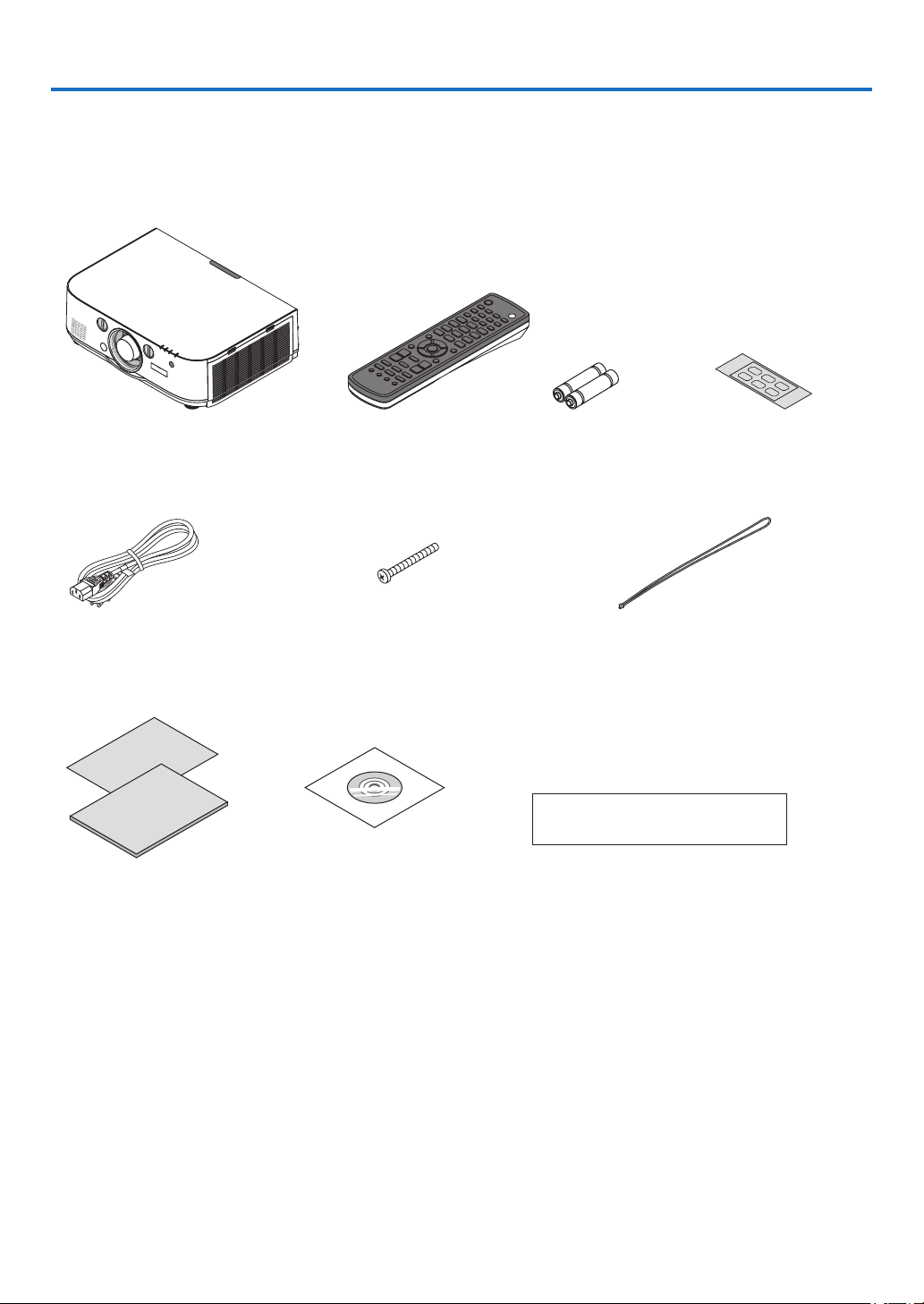
1. Introduction
❶ What’s in the Box?
Make sure your box contains everything listed. If any pieces are missing, contact your dealer.
Please save the original box and packing materials if you ever need to ship your projector.
Projector
Dust cap for lens
* The projector is shipped without a
lens. For the types of lens and throw
distances, see page 231.
Power cord Lens theft prevention screw
• Important Infomation •
Quick Setup Guide
Remote control AA alkaline batteries
This screw makes it difficult to
remove the lens mounted on the
projector. (→ page 154)
CD-ROM
User’s manual (PDF) and the utility
software
(x2)
Straps (for preventing lamp cover from falling)
Attaching the straps to the lamp cover prevents them
from falling when the projector is suspended from the
ceiling.
For North America only
Limited warranty
Input selection character
sticker
1
Page 17
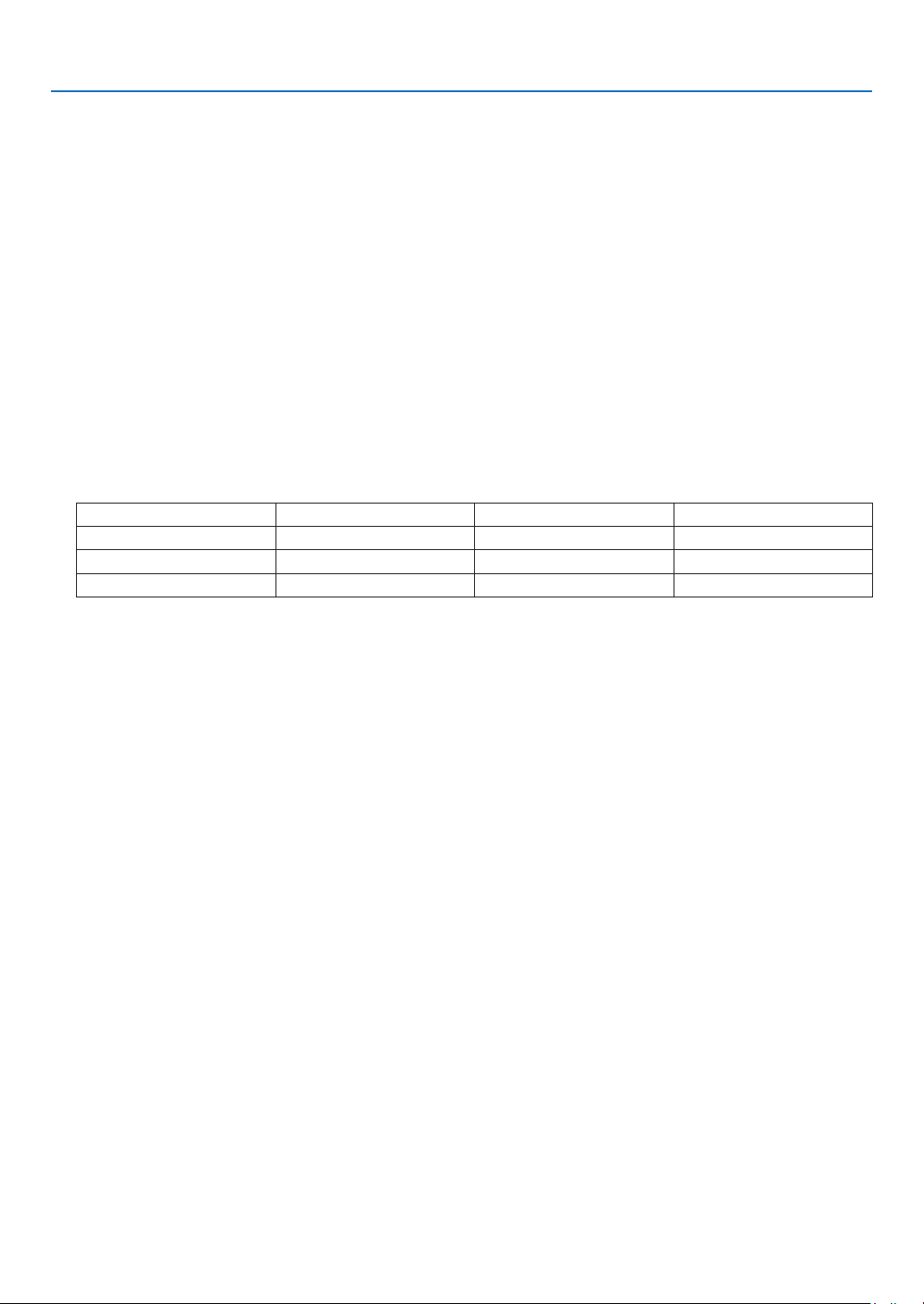
1. Introduction
❷ Introduction to the Projector
This section introduces you to your new projector and describes the features and controls.
Congratulations on Your Purchase of the Projector
This projector is one of the very best projectors available today. The projector enables you to project precise images up to 500
inches across (measured diagonally) from your PC or Mac computer (desktop or notebook), VCR, Blu-ray player, or document camera.
You can use the projector on a tabletop or cart, you can use the projector to project images from behind the screen, and the
projector can be permanently mounted on a ceiling*1. The remote control can be used wirelessly.
1
*
Do not attempt to mount the projector on a ceiling yourself.
The projector must be installed by qualified technicians in order to ensure proper operation and reduce the risk of bodily
injury.
In addition, the ceiling must be strong enough to support the projector and the installation must be in accordance with any
local building codes. Please consult your dealer for more information.
Installation
• Liquid crystal type high brightness/high resolution projector
Model Brightness Resolution Aspect Ratio
PJ WU6181N 6200 lm WUXGA (1920 × 1200) 16:10
PJ WX6181N 6700 lm WXGA (1280 × 800) 16:10
PJ X6181N 7200 lm XGA (1024 × 768) 4:3
• Wide range of optional lenses selectable according to the place of installation
This projector supports 6 types of optional lenses, providing a selection of lenses adapted to a variety of places of installation
and projection methods.
In addition, the lenses can be mounted and removed in one touch.
Note that no lens is mounted upon shipment from the factory. Please purchase optional lenses separately.
• Lens shift function for easily adjusting the position of the projected image
The position of the projected image is moved by turning the two dials on the projector’s front, one for the vertical direction,
one for the horizontal direction.
• 360° installation angle (tilt-free)
The projector can be installed at any angle (360°).
Note, however, that the “fan mode” setting must be changed according to the angle of installation.
Also, the projector cannot be installed tilted to the left or right.
• Portrait projection is possible
This projector can perform portrait projection with the projection screen turned 90°.
However, the lamp replacement time* is 2000 hours for portrait projection.
* Replacement time not guaranteed.
Videos
• Wide range of input/output connectors (HDMI, DisplayPort, BNC, etc.) and built-in monaural speaker
The projector is equipped with a variety of input/output connectors: HDMI (input × 2, output × 1), DisplayPort, BNC (5-core),
computer (analog), etc.
The projector’s HDMI input/output connectors and DisplayPort input connector.
The projector is also equipped with a built-in 10W monaural speaker.
2
Page 18
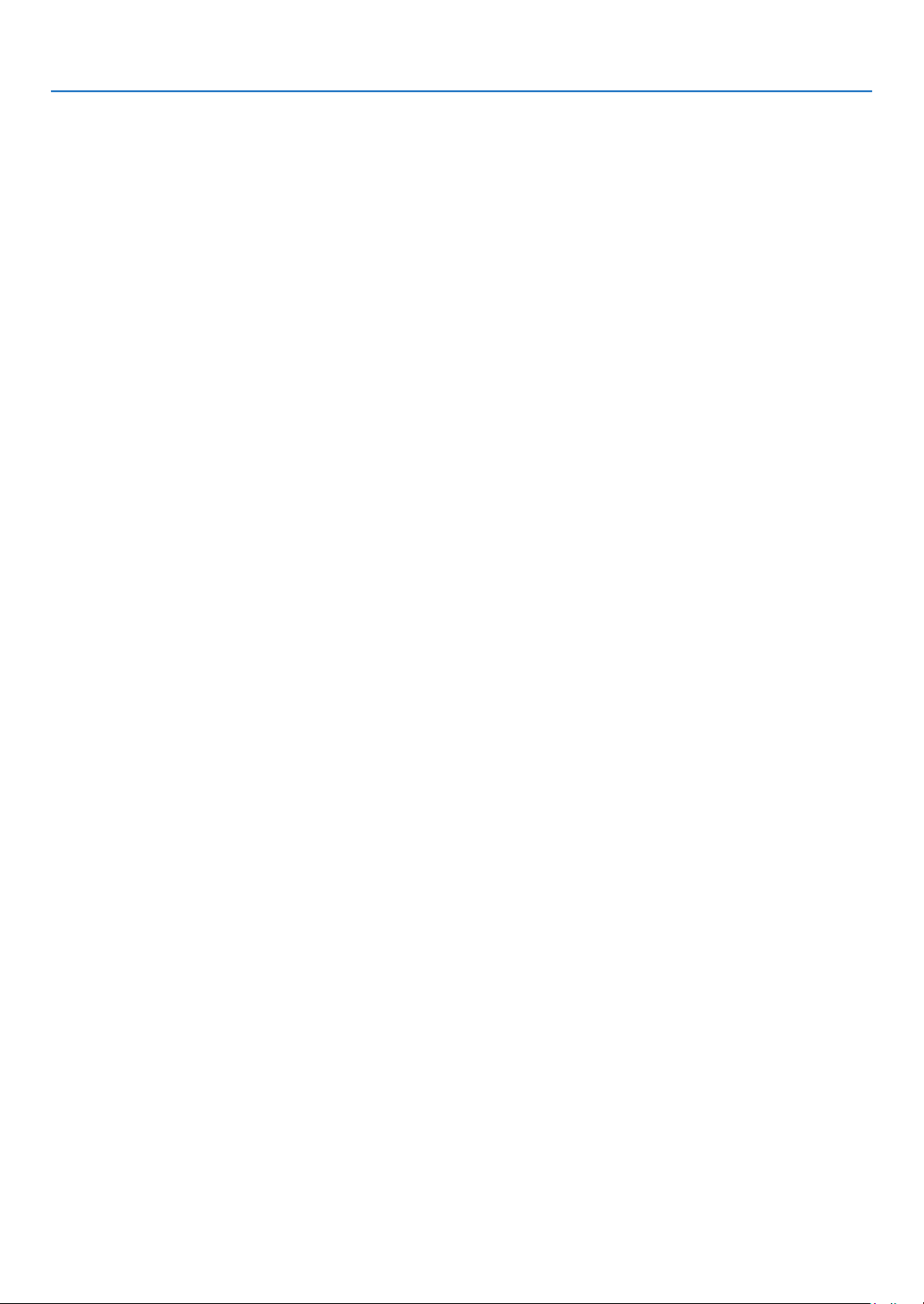
1. Introduction
• Simultaneous display of 2 images (PIP/PICTURE BY PICTURE)
Two images can be projected simultaneously with a single projector.
There are two types of layouts for the two images: “picture-in-picture” in which a sub-picture is displayed on the main picture,
and “picture-by-picture” in which the main and sub pictures are displayed next to each other.
• Multi-screen projection using multiple projectors
This projector is equipped with multiple HDMI input & output terminals that can connect multiple projectors in a daisy chain.
A high quality picture is achieved by dividing and projecting high resolution videos among the various projectors.
Furthermore, the boundaries of the screens are smoothed using an edge blending function.
* Both the composite video signal from each input connector as the computer, BNC, and BNC (CV), and the S-video signal
from the BNC (Y/C) Input connector are not output from HDMI OUT Connector of this projector.
• Seamless switch function for smoother screen changes when switching the signal
When the input connector is switched, the image displayed before switching is held so that that the new image can be switched
to without a break due to absence of a signal.
• Supports HDMI 3D format
This projector can be used to watch videos in 3D using commercially-available active shutter-type 3D eyewear and 3D emitters
that support Xpand 3D.
Network
• Supported by wired LAN/wireless LAN (wireless LAN unit sold separately)
Ethernet Port *Video can be transmitted from a computer equipped with a RF-45 port that is connected to a wired LAN to
the projector, and the projector can also be controlled from the computer.
In addition, the all models can also be used over a wireless LAN by using a wireless LAN unit sold separately.
• LAN-compatible Viewer
The projector’s built-in Viewer allows you to view images or movie files in the shared folder of your PC connected to a wired
or wireless LAN.
* The Viewer supports the Media Sharing function of Windows Media Player 11.
• CRESTRON ROOMVIEW compatibility
The projector supports CRESTRON ROOMVIEW, allowing multiple devices connected in the network to be managed and con-
trolled from a computer or controller.
• Convenient utility software (User Supportware) provided as standard
The 2 utility software stored in the attached CD-ROM (Projection Utility (for Windows/Mac OS), Advanced Network Utility
(for Windows), ) may be used. Projection Utility (for Windows) may be started up and used from a USB memory or SD card
available commercially even without installing on a computer.
Projection Utility (for Windows/Mac OS), Advanced Network Utility (for Windows)
Energy-saving
• Energy-saving design with a standby power consumption of 0.11 watts (100-130 V)/0.16 watts (200-240 V)
When the on-screen menu’s standby mode is set to “NORMAL”, the power consumption in the standby mode is 0.11 watts
(100-130 V)/0.16 watts (200-240 V).
• “Eco mode” for low power consumption and “Carbon Meter” display
The projector is equipped with an “eco mode” for reducing power consumption during use. Furthermore, the power-saving
effect when the eco mode is set is converted into the amount of reductions of CO
confirmation message displayed when the power is turned off and at “Information” on the on-screen menu (CARBON METER).
emissions and this is indicated on the
2
3
Page 19
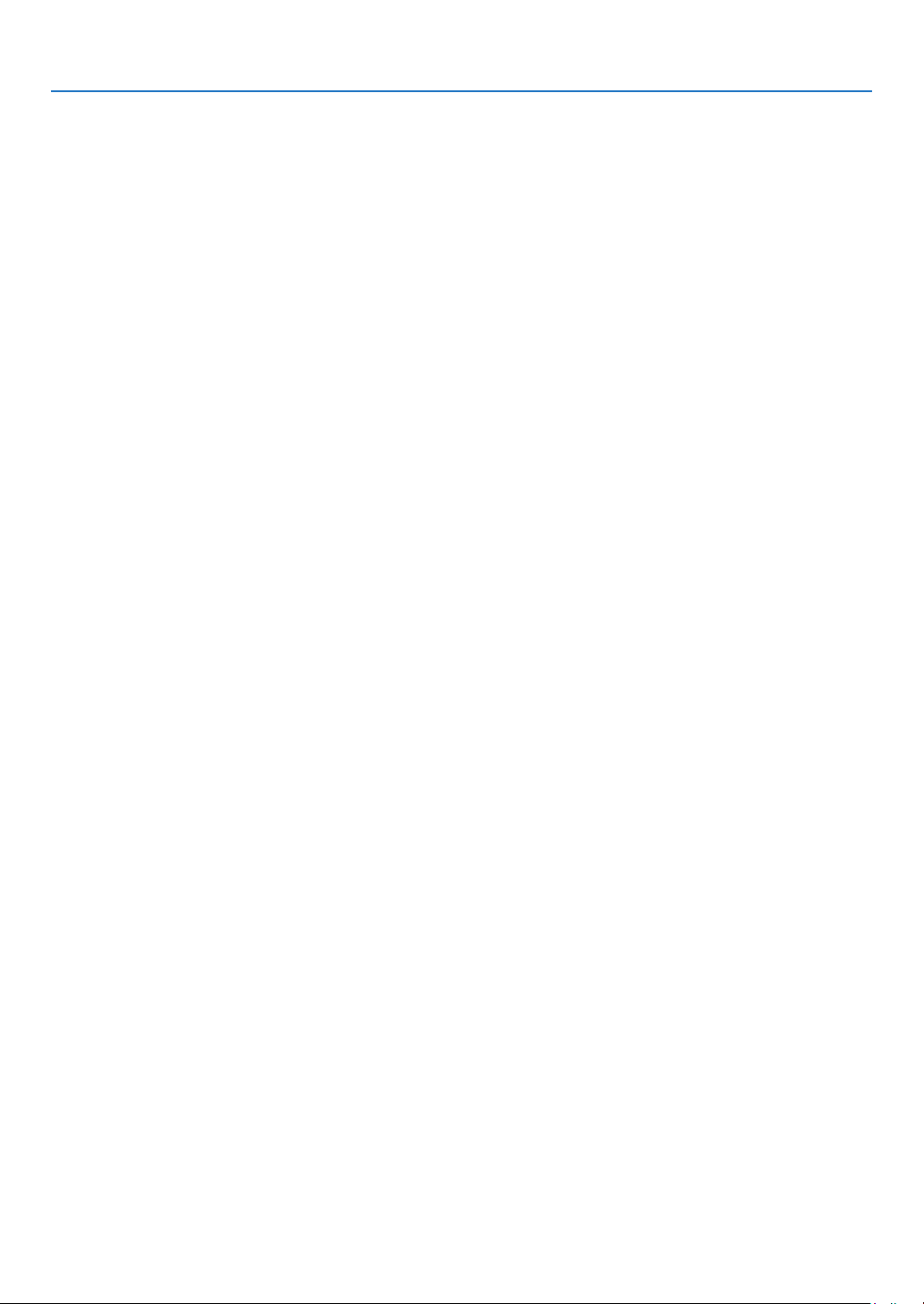
1. Introduction
Maintenance
• Maximum lamp replacement time of 4000 hours and no need to clean the filters
When used in the eco mode, the lamp replacement time* is extended to a maximum of 4000 hours.
* This time is not guaranteed.
Furthermore, this projector uses large 2-layer filters. When these filters are replaced with new ones when changing the lamp,
there is no need for regular filter cleaning.
* Actual menus may be different from the menu images in this user’s manual.
4
Page 20
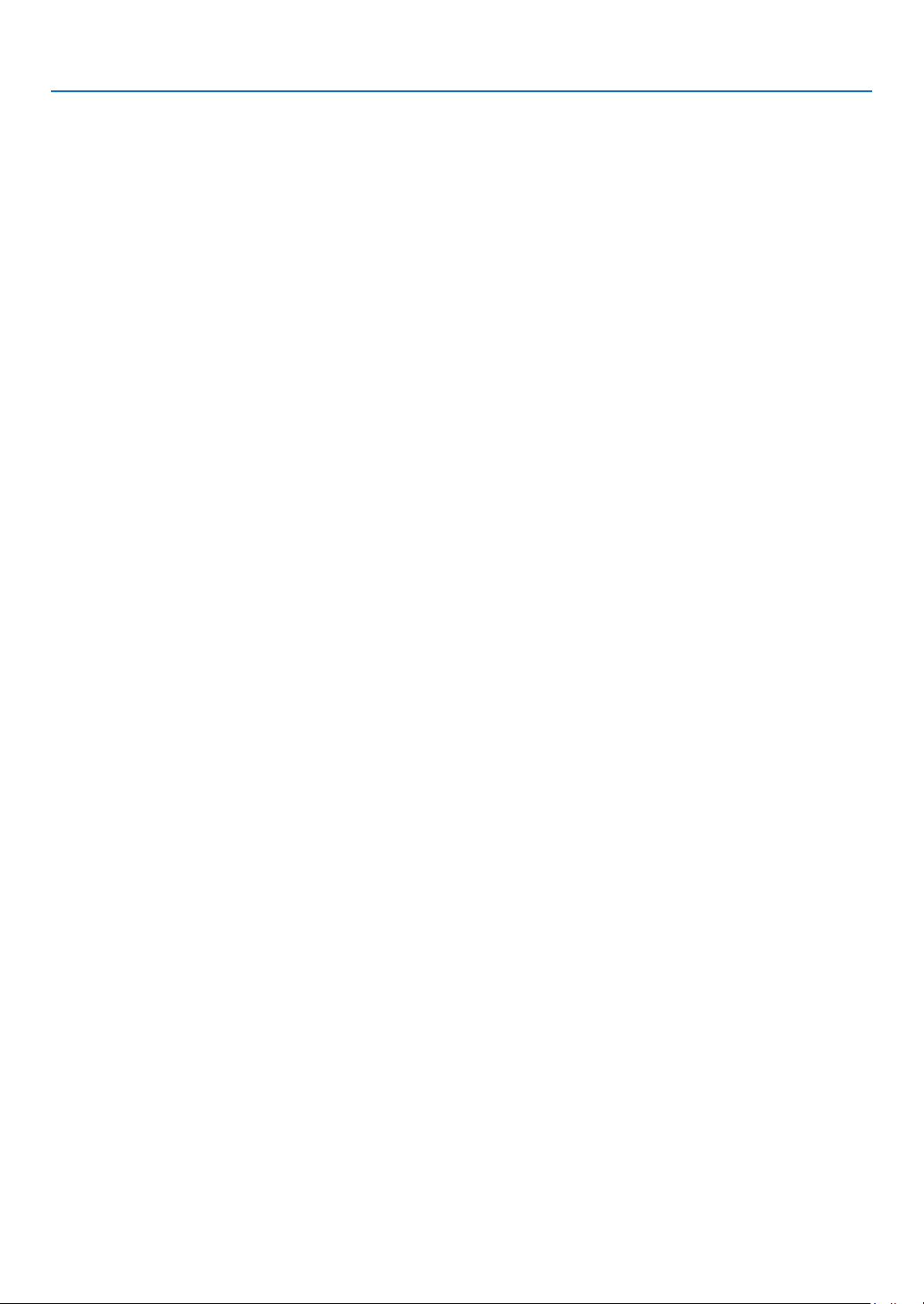
1. Introduction
About this user’s manual
The fastest way to get started is to take your time and do everything right the first time. Take a few minutes now to review the
user’s manual. This may save you time later on. At the beginning of each section of the manual you’ll find an overview. If the
section doesn’t apply, you can skip it.
Notation by Resolution
These indicate the descriptions of the model groups according to the resolution of the liquid crystal panels.
WUXGA Type
Applicable to models PJ WU6181N.
WXGA Type
Applicable to models PJ WX6181N.
XGA Type
Applicable to models PJ X6181N.
*The description applies to all models if the type name is not indicated.
5
Page 21
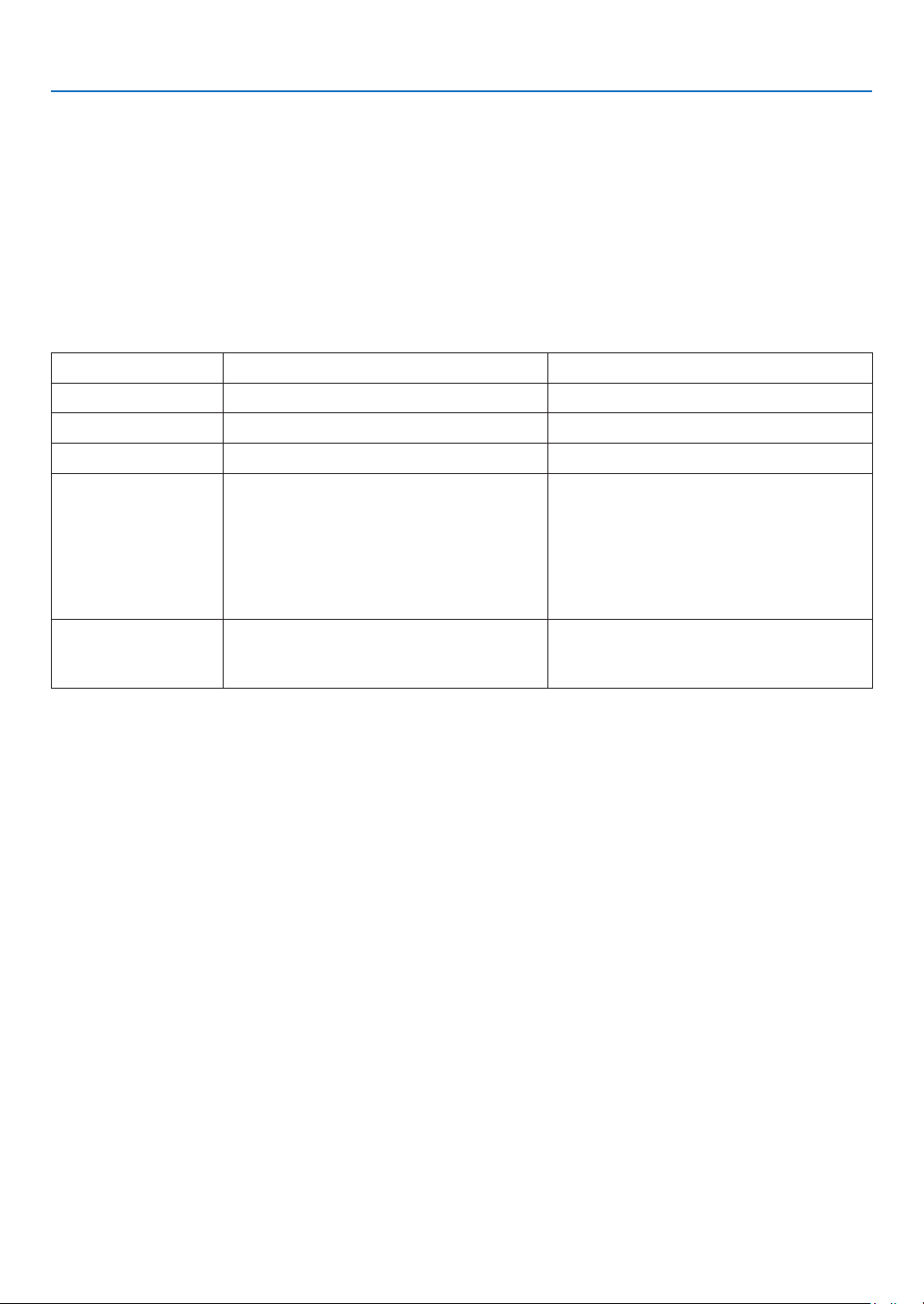
1. Introduction
About the Projector’s [NETWORK SETTINGS]
“NETWORK SETTINGS” need to be carried out when connecting this projector to a wired or wireless LAN.
The following two types of [NETWORK SETTINGS] 1 and 2 can be used. Use the [NETWORK SETTINGS] 1 and 2 for different purposes depending on the software and function described in the table below.
1. “NETWORK SETTINGS” under [SETUP] in the on-screen menu (→ Page 120)
Or “NETWORK SETTINGS” in the HTTP server (→ Page 46)
2. “NETWORK SETTINGS ” in the application menu (→ Page 138)
Or “NETWORK SETTINGS” in the HTTP server (→ Page 49)
1. NETWORK SETTINGS 2. NETWORK SETTINGS (MM)
Wired LAN OK OK
Wireless LAN Not OK OK*
Main uses Projector control Transmission of images
Function • PC control
• PJLink
• AMX BEACON
• CRESTRON
• ALERT MAIL
• HTTP server (PROJECTOR ADJUSTMENT)
• Synchronize with an Internet time server
User Supportware • Projector Management Utility • Projection Utility
• Shared folder (viewer)
• Media Server (viewer)
• Network Projector
• Advanced Network Utility
* A wireless LAN unit sold separately is required to connect the projector to a wireless LAN.
6
Page 22
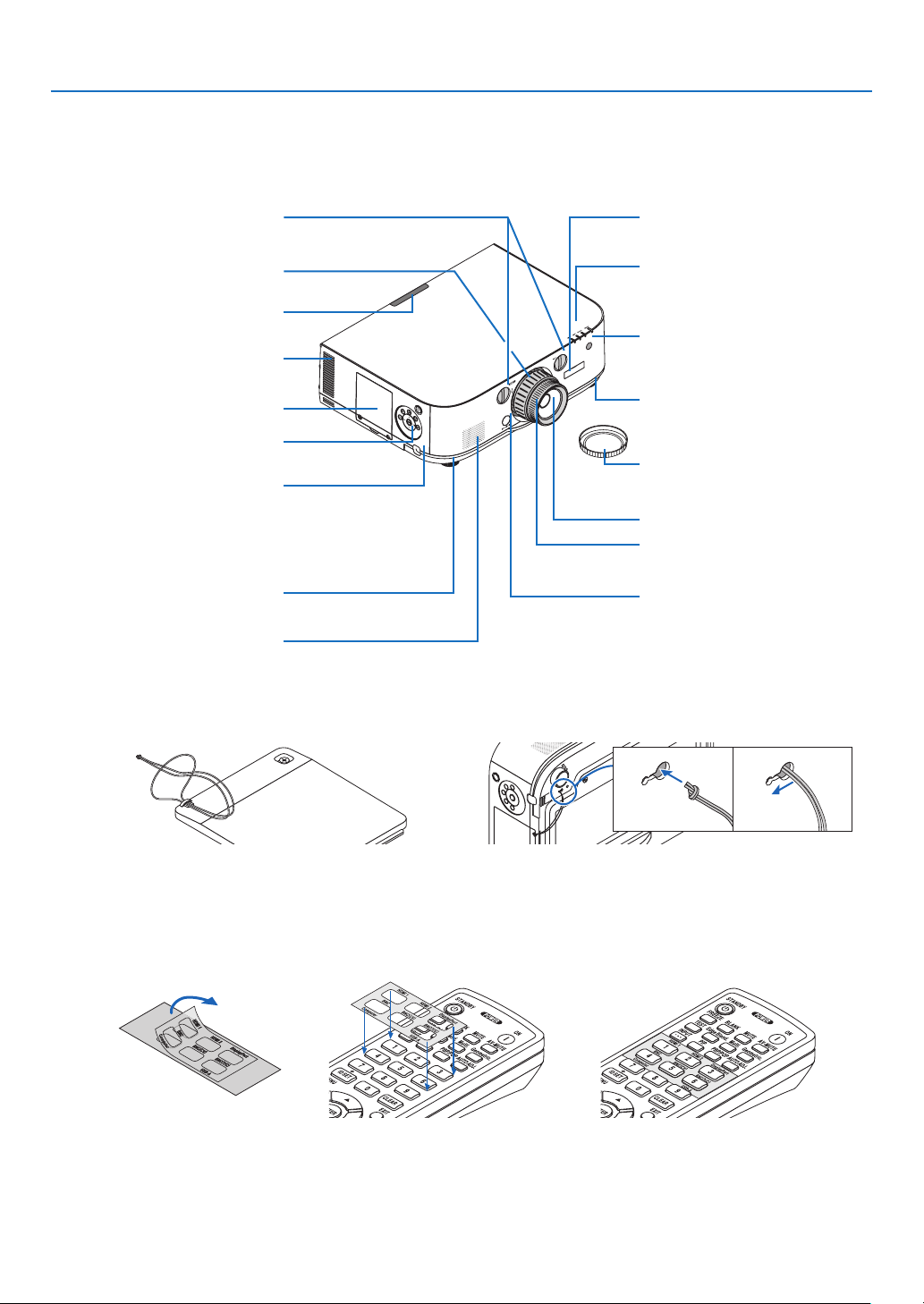
❸ Part Names of the Projector
ab
Front/Top
The lens is sold separately. The description below is for when the Standard Lens Type1 lens is mounted.
1. Introduction
Lens Shift Dial (vertical/horizontal)
(→ page 21)
Zoom Lever/Zoom Ring (→ page 25)
Remote Sensor
(→ page 13)
Exhaust vent
Heated air is exhausted from here.
Lamp Cover (→ page 176)
Controls
(→ page 9)
Security Bar
Attach an anti-theft device.
The security bar accepts security wires
or chains up to 0.18 inch/4.6 mm in
diameter.
Adjustable Tilt Foot
(→ page 25)
Monaural Speaker (10 W)
Securing lever cover
(→ page 164)
Indicator Section
(→ page 9)
Remote Sensor (located on the front
and the rear)
(→ page 13)
Adjustable Tilt Foot
(→ page 25)
Lens Cap
(The optional lens is shipped with the
lens cap.)
Lens
Focus Ring
(→ page 22)
Lens Release Button
(→ page 154)
Mounting the strap
1. Mount the strap to the filter cover and lamp cover as shown on the diagram below.
2. Insert the knot in the strap into the hole on the bottom of the projector and pull in the direction of the arrow to fasten.
How to paste the input selection character sticker of the remote control
• Peel off the cover of the sticker and align the sticker holes with Buttons 1 to 6 before pasting.
• Please take care not to let the sticker contact the buttons when pasting.
• The explanations and illustrations in this manual are provided with the sticker pasted.
Ethernet
Ethernet
Ethernet
7
Page 23
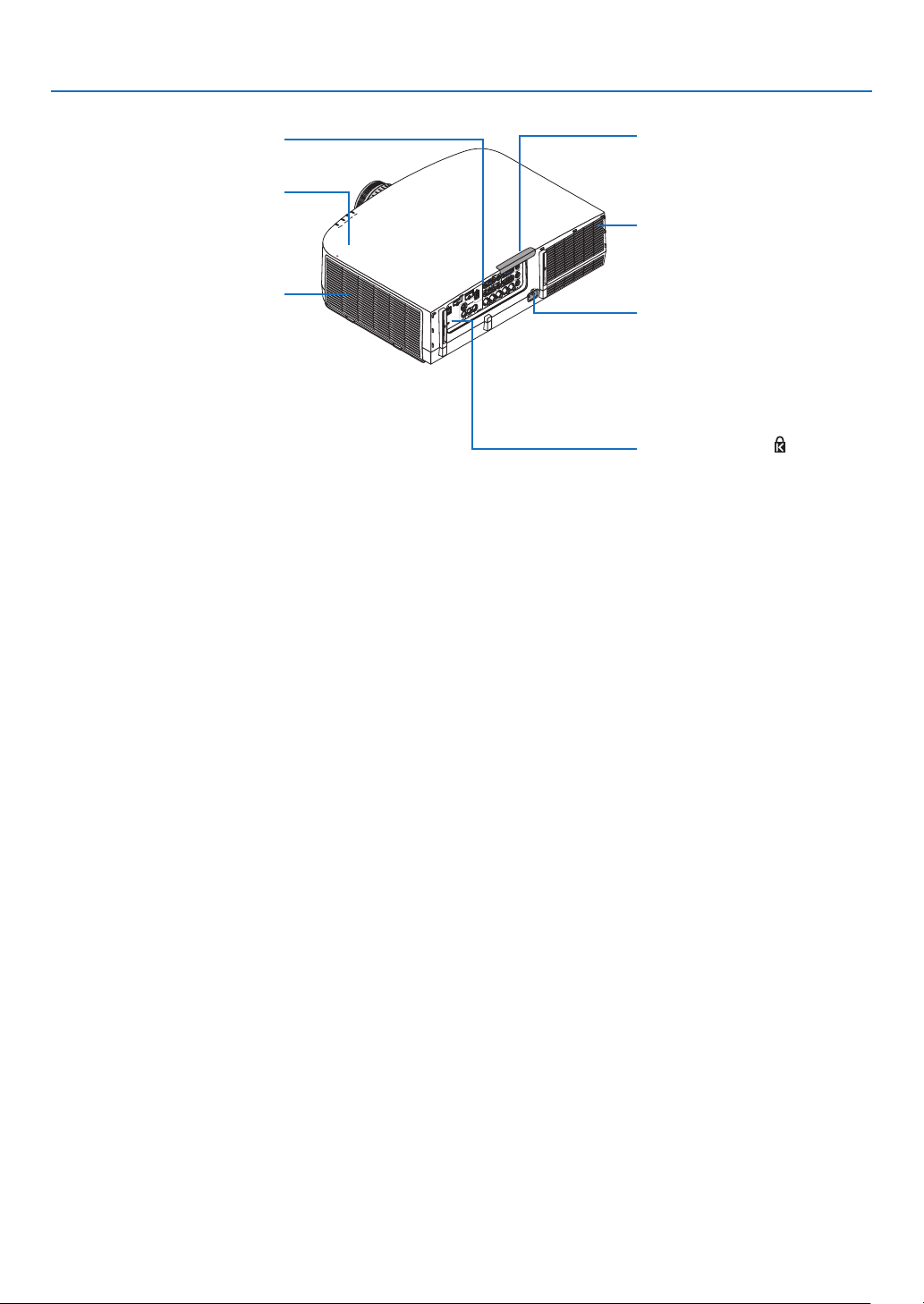
Rear
Terminals
(→ page 10)
This is located inside the projector. A
wireless LAN unit sold separately can
Intake vent / Filter Cover
* This security slot supports the MicroSaver ® Security System.
USB (LAN) Port
be attached.
(→ page 167)
(→ page 171, 178)
WIRELESS
WIRELESS
1. Introduction
Remote Sensor (located on the front
and the rear)
(→ page 13)
Exhaust vent
Heated air is exhausted from here.
AC IN Terminal
Connect the supplied power cord’s
three-pin plug here, and plug the other
end into an active wall outlet. (→ page
15)
Built-in Security Slot ( )*
8
Page 24
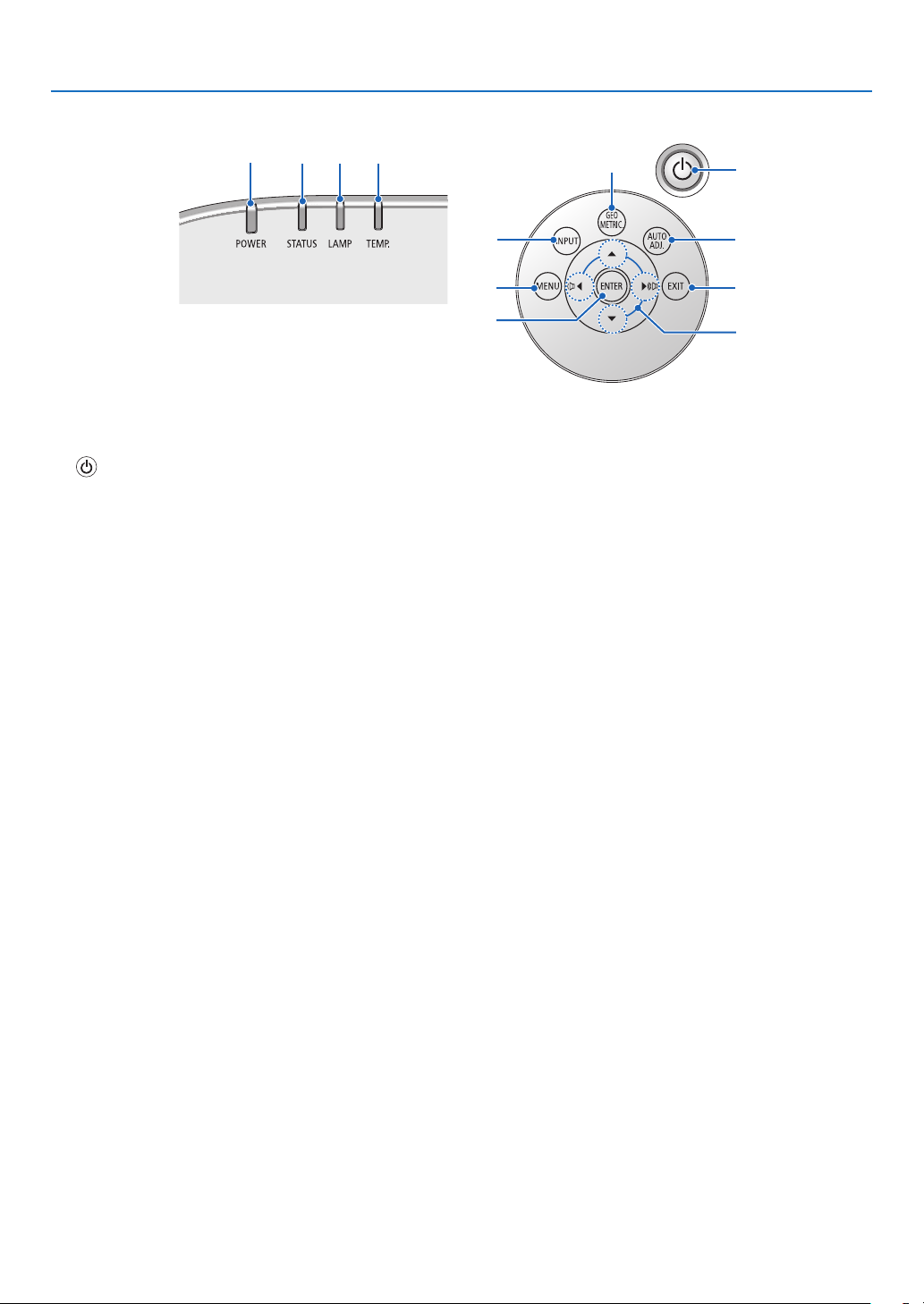
Controls/Indicator Panel
9. Using the Viewer
2
1. (POWER) Button
(→ page 16, 27)
2. POWER Indicator
(→ page 15, 16, 27, 245)
3. STATUS Indicator
(→ page 245)
4. LAMP Indicator
(→ page 176, 246)
5. TEMP. Indicator
(→ page 246)
6. INPUT Button
(→ page 18)
7. AUTO ADJ. Button
(→ page 26)
8. Geometric. Button
(→ page 33)
9. MENU Button
(→ page 75)
10. ▲▼◀▶ / Volume Buttons ◀▶
(→ page 26, 75)
11. ENTER Button
(→ page 75)
12. EXIT Button
(→ page 75)
3
5
4
6
9
11
8
1
7
12
10
9
Page 25
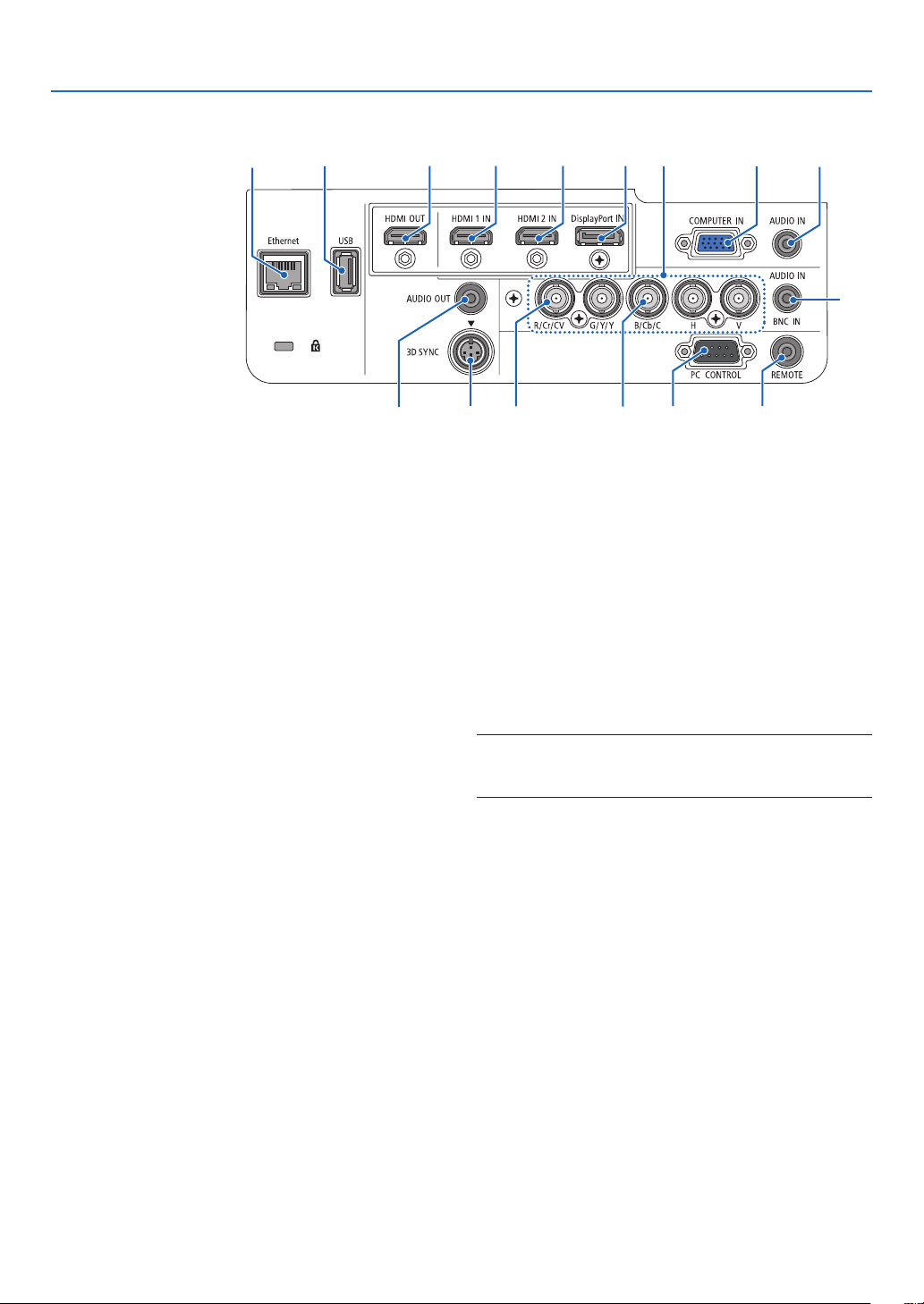
Terminals
1. Introduction
10
1. HDMI 1 IN Connector (Type A)
(→ page 156, 158, 162)
2. HDMI 2 IN Connector (Type A)
(→ page 156, 158, 162)
3. DisplayPort IN Connector
(→ page 156)
4. BNC IN [R/Cr/CV, G/Y/Y, B/Cb/C, H, V] Connectors (BNC
× 5)
(→ page 155, 160)
5. BNC (CV) Input Connector (BNC × 1)
(→ page 160)
6. BNC (Y/C) Input Connector (BNC × 2)
(→ page 160)
7. BNC AUDIO IN Mini Jack (Stereo Mini)
(→ page 158, 160)
8. COMPUTER IN/ Component Input Connector (Mini
D-Sub 15 Pin)
(→ page 155, 161)
9. COMPUTER AUDIO IN Mini Jack (Stereo Mini)
(→ page 155, 161)
10. Ethernet Port (RJ-45)
(→ page 166)
11. USB-A Port (Type A)
(→ page 211)
12. HDMI OUT Connector (Type A)
(→ page 159)
13. AUDIO OUT Mini Jack (Stereo Mini)
(→ page 159)
14. 3D SYNC Connector (Mini DIN 4 Pin)
(→ page 39)
11
23112
4
8
9
7
5151613 14 6
15. PC CONTROL Port (D-Sub 9 Pin)
(→ page 244)
Use this port to connect a PC or control system. This enables
you to control the projector using serial communication
protocol. If you are writing your own program, typical PC
control codes are on page 250.
16. REMOTE Connector (Stereo Mini)
This port is for the dealer or service personnel. For details,
contact your dealer.
NOTE:
• When a remote control cable is connected to the REMOTE connector, infrared
remote control operations cannot be performed.
10
Page 26
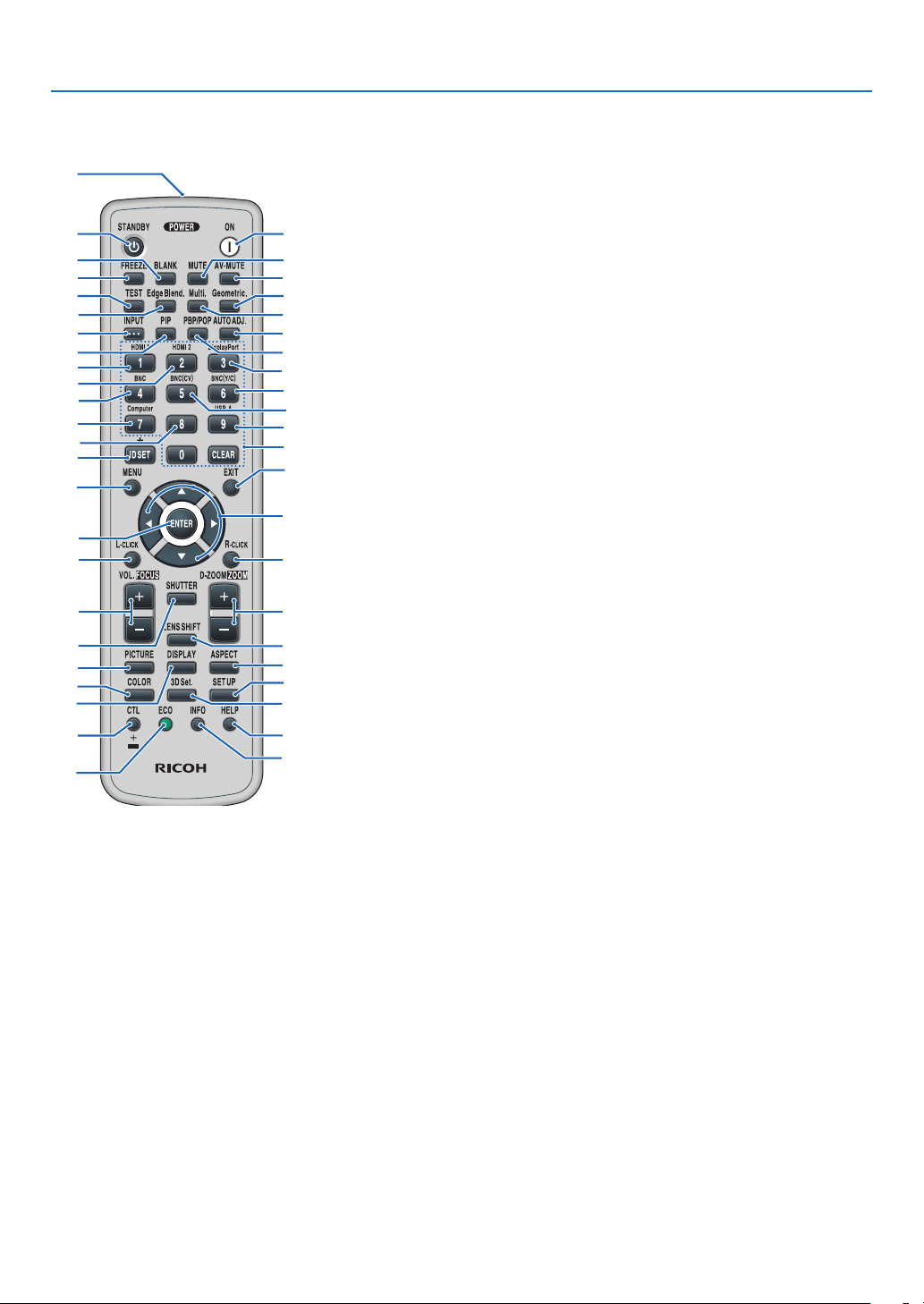
❹ Part Names of the Remote Control
1
12
13
16
19
22
25
23
27
21
24
38
1. Introduction
3
5
4
8
9
17
30
31
33
35
37
40
43
44
1. Infrared Transmitter
(→ page 13)
2. POWER ON Button
(→ page 16)
3. STANDBY Button
(→ page 27)
4. FREEZE Button
(→ page 30)
5. BLANK Button
(→ page 29)
6. MUTE Button
(→ page 29)
7. AV-MUTE Button
(→ page 29)
Eternet
8. TEST Button
(→ page 83)
9. Edge Blend. Button
2
(→ page 69, 104)
6
10. Multi. Button
7
(→ page 105)
11
11. Geometric. Button
10
15
(→ page 33, 100)
14
12. INPUT Button
18
(→ page 18)
13. PIP Button
20
(→ page 66)
26
14. PBP/POP Button
28
(→ page 66)
15. AUTO ADJ. Button
29
(→ page 26)
16. 1 (HDMI 1) Button
32
(→ page 18)
17. 2 (HDMI 2) Button
34
(→ page 18)
36
18. 3 (DisplayPort) Button
39
(→ page 18)
42
19. 4 (BNC) Button
41
(→ page 18)
46
20. 5 (BNC(CV)) Button
45
(→ page 18)
21. 6 (BNC(Y/C)) Button
(→ page 18)
22. 7 (Computer) Button
(→ page 18)
23. 8 (Ethernet) Button
(→ page 18)
24. 9 (USB-A) Button
(→ page 18)
25. ID SET Button
(→ page 118)
26. Numeric Keypad Button/CLEAR
Button
(→ page 118)
27. MENU Button
(→ page 75)
28. EXIT Button
(→ page 75)
29. ▲▼◀▶ Button
(→ page 75)
30. ENTER Button
(→ page 75)
31. L-CLICK Button*
(not available on this series of projec-
tors)
32. R-CLICK Button*
(not available on this series of projec-
tors)
33.VOL./FOCUS(+)(−)Button
(→ page 26)
34.D-ZOOM/ZOOM(+)(−)Button
(→ page 30)
(“ZOOM” Button does not work on this
series of projectors)
35. SHUTTER Button
(not available on this series of projec-
tors)
36. LENS SHIFT Button
(not available on this series of projec-
tors)
37. PICTURE Button
(→ page 87)
38. DISPLAY Button
(→ page 98)
39. ASPECT Button
(→ page 93)
40. COLOR Button
(→ page 89)
41. 3D Set. Button
(→ page 97)
42. SETUP Button
(→ page 107)
43. CTL Button
(not available on this series of projec-
tors)
44. ECO Button
(→ page 31)
45. INFO Button
(→ page 131)
46. HELP Button
(→ page 131)
* The ▲▼◀▶, L-CLICK and R-CLICK buttons work only when a USB cable is connected with your computer.
11
Page 27
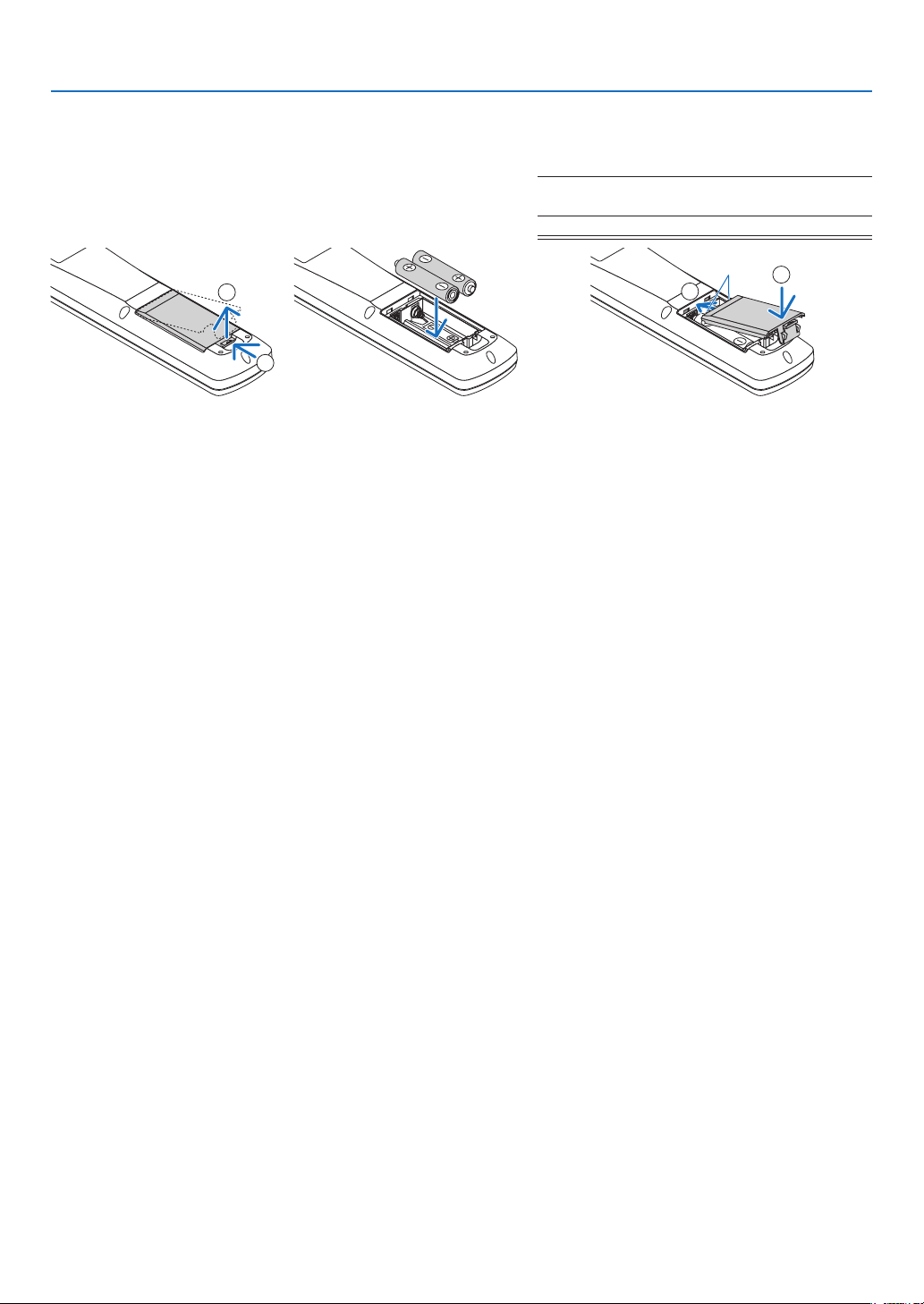
Battery Installation
1. Press the catch and remove the
battery cover.
2. Install new ones (AA). Ensure
that you have the batteries’
polarity (+/−) aligned correctly.
1. Introduction
3. Slip the cover back over the batteries until it
snaps into place.
NOTE: Do not mix dierent types of batteries or new and old batteries.
Remove the old battery and put the new battery.
2
1
Remote Control Precautions
• Handle the remote control carefully.
• If the remote control gets wet, wipe it dry immediately.
• Avoid excessive heat and humidity.
• Do not short, heat, or take apart batteries.
• Do not throw batteries into fire.
• If you will not be using the remote control for a long time, remove the batteries.
• Ensurethatyouhavethebatteries’polarity(+/−)alignedcorrectly.
• Do not use new and old batteries together, or use different types of batteries together.
• Dispose of used batteries according to your local regulations.
1
2
12
Page 28
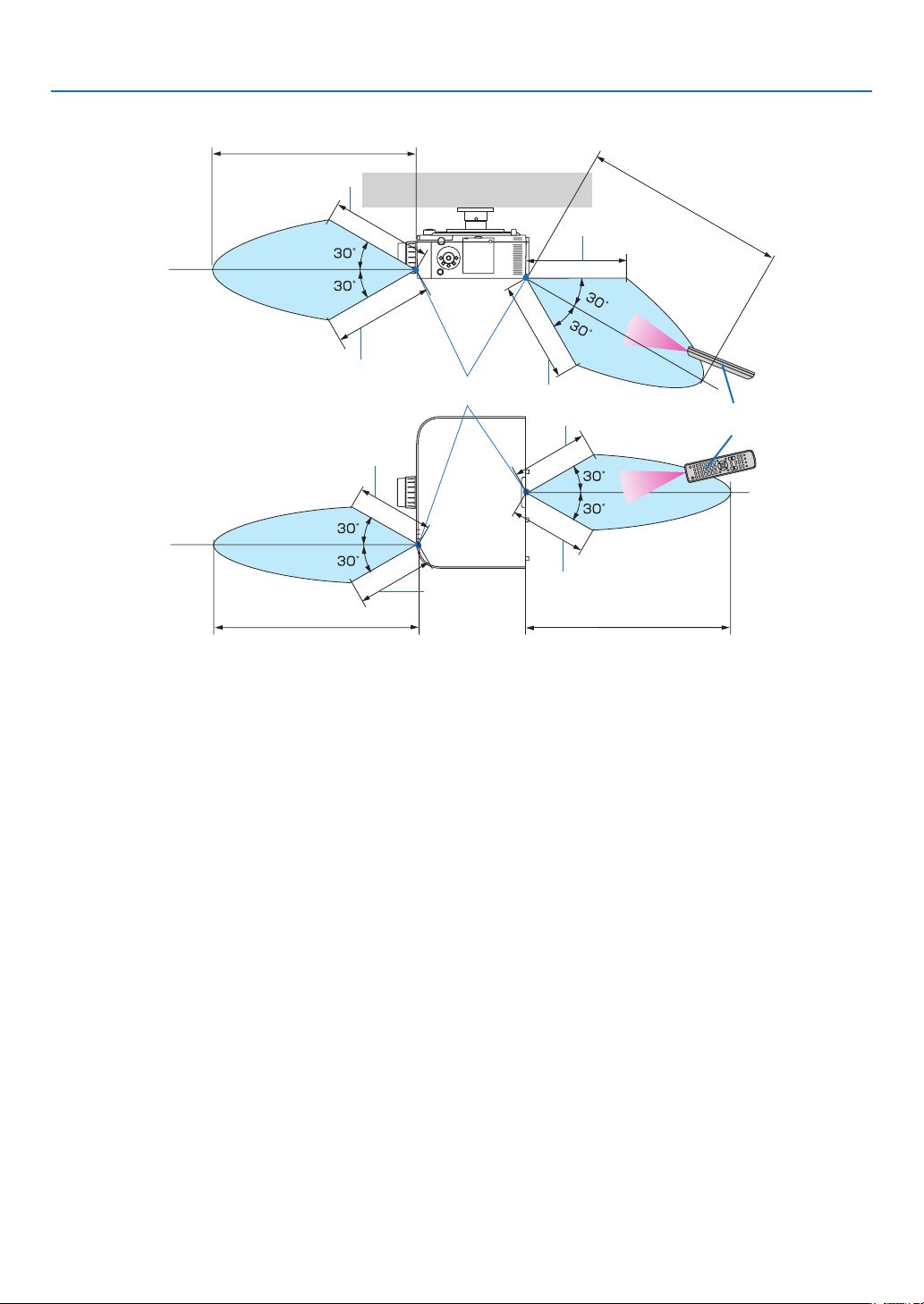
Operating Range for Wireless Remote Control
40 m/1575 inch
20 m/787 inch
20 m/787 inch
Remote sensor on projector cabinet
15 m/591 inch
20 m/787 inch
20 m/787 inch
15 m/591 inch
1. Introduction
40 m/1575 inch
Remote control
15 m/591 inch
40 m/1575 inch
15 m/591 inch
40 m/1575 inch
• The infrared signal operates by line-of-sight up to a distance of above meters and within a 60-degree angle of the remote
sensor on the projector cabinet.
• The projector will not respond if there are objects between the remote control and the sensor, or if strong light falls on the
sensor. Weak batteries will also prevent the remote control from properly operating the projector.
13
Page 29
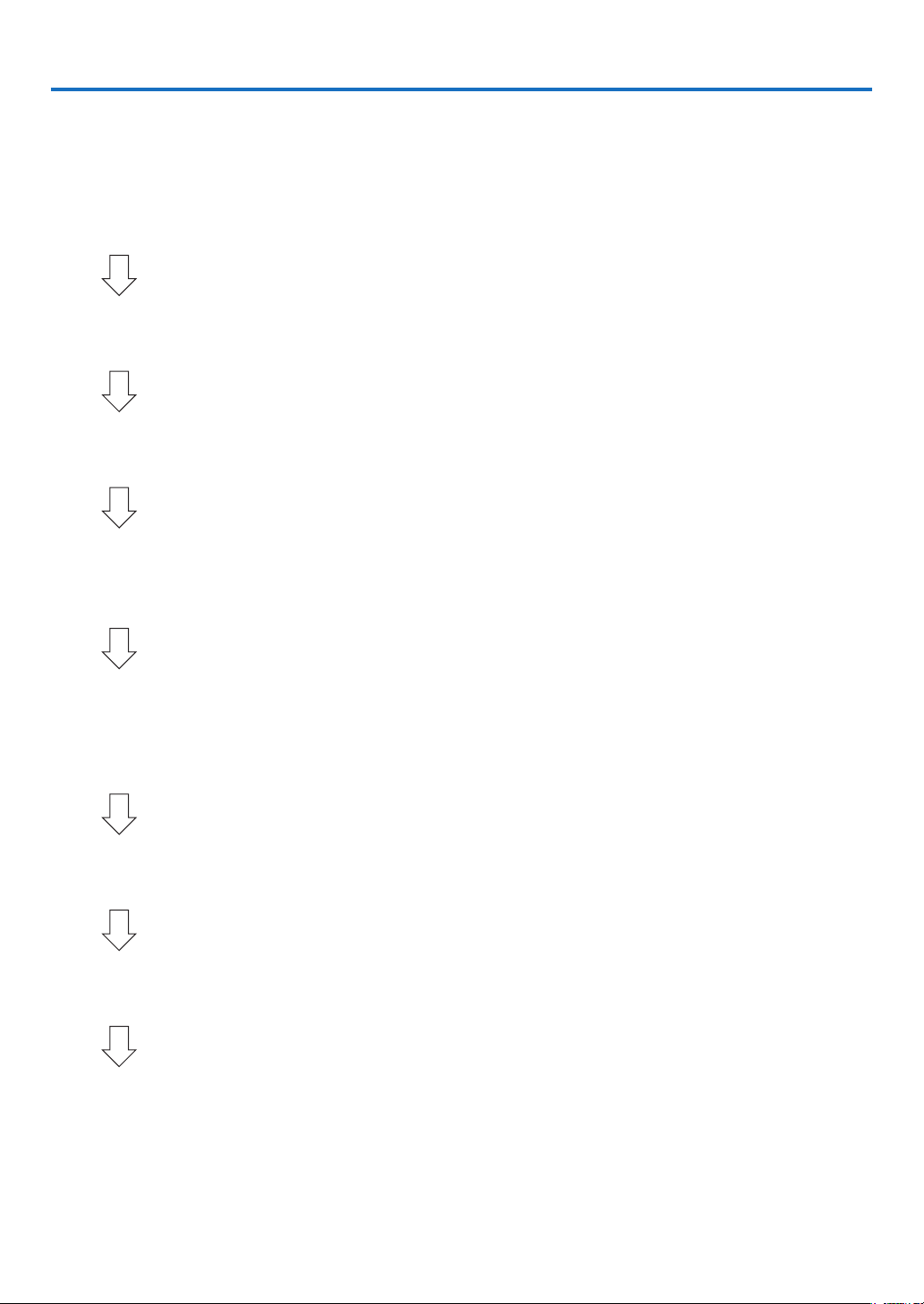
2. Projecting an Image (Basic Operation)
This section describes how to turn on the projector and to project a picture onto the screen.
❶ Flow of Projecting an Image
Step 1
• Connecting your computer / Connecting the power cord (→ page 15)
Step 2
• Turning on the projector (→ page 16)
Step 3
• Selecting a source (→ page 18)
Step 4
• Adjusting the picture size and position (→ page 20)
• Correcting keystone distortion [CORNERSTONE] (→ page 33, 100)
Step 5
• Adjusting a picture and sound
- Optimizing a computer signal automatically (→ page 26)
- Turning up or down volume (→ page 26)
Step 6
• Making a presentation
Step 7
• Turning off the projector (→ page 27)
Step 8
• After use (→ page 28)
14
Page 30
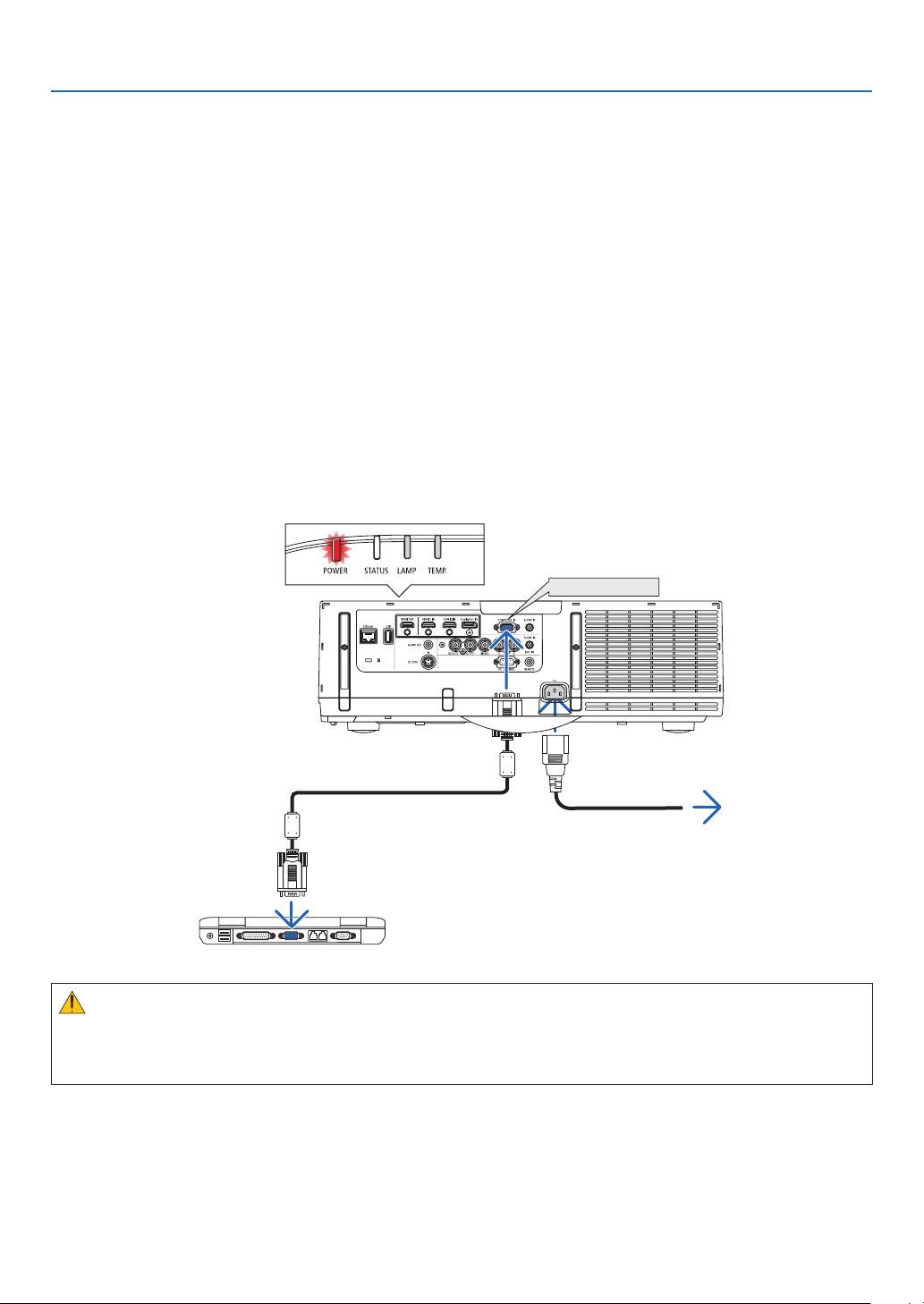
2. Projecting an Image (Basic Operation)
❷ Connecting Your Computer/Connecting the Power Cord
1. Connect your computer to the projector.
This section will show you a basic connection to a computer. For information about other connections, see “(2) Making Con-
nections” on page 155.
Connect the display output terminal (mini D-sub 15 pin) on the computer to the computer video input terminal on the projector
with a commercially-available computer cable (with ferrite core) and then turn the knobs of the connectors to secure them.
2. Connect the supplied power cord to the projector.
First connect the supplied power cord’s three-pin plug to the AC IN terminal of the projector, and then connect the other plug
of the supplied power cord in the wall outlet.
Upon connecting the power cable, the POWER indicator of the projector will light up in orange. If there are no input signals,
the device will go into the standby mode after about 10 seconds and light up in red*.
The STATUS indicator will light off*.
* This will apply for both indicators when [NORMAL] is selected for [STANDBY MODE]. See the Power Indicator section. (→
page 245)
COMPUTER IN
To wall outlet
Computer cable (with ferrite core)
(sold commercially)
Make sure that the prongs are fully inserted into
both the AC IN and the wall outlet.
CAUTION:
Parts of the projector may become temporarily heated if the projector is turned off with the POWER button or if the AC power
supply is disconnected during normal projector operation.
Use caution when picking up the projector.
15
Page 31

❸ Turning on the Projector
1. Remove the lens cap.
2. Projecting an Image (Basic Operation)
2. Press the
(POWER) button on the projector cabinet or the
POWER ON button on the remote control.
The POWER indicator will light up in blue from red and then start
blinking. After that, the image will be projected onto the screen.
TIP:
• When the message “PROJECTOR IS LOCKED! ENTER YOUR PASSWORD.” is displayed,
it means that the [SECURITY] feature is turned on. (→ page 36)
• When the ECO message is displayed, it means that [ON] is selec ted for [ECO MES-
SAGE]. (→ page 108)
• Pressing buttons such as power button and MENU button will make sound. To
turn o the beep sound, select [OFF] for [BEEP] from the menu. (→ page 119)
After you turn on your projector, ensure that the computer or
video source is turned on.
NOTE: A blue screen (blue background) is displayed when no signal is being input (by
factory default menu settings).
Eternet
Standby Blinking Power On
Steady red light Blinking blue
light
(→ page 245)
Steady blue
light
16
Page 32

2. Projecting an Image (Basic Operation)
Note on Startup screen (Menu Language Select screen)
When you first turn on the projector, you will get the Startup menu. This menu gives you the opportunity to select one of the
29 menu languages.
To select a menu language, follow these steps:
1. Use the ▲, ▼, ◀ or ▶ button to select one of the 29 languages
from the menu.
2. Press the ENTER button to execute the selection.
After this has been done, you can proceed to the menu operation.
If you want, you can select the menu language later.
(→ [LANGUAGE] on page 79 and 107)
NOTE:
• During projection, after shutting down the power supply (direct power o), wait for about 1 minute or longer before turning on the power again.
• Keep the lens cap o the lens while the projector’s power is on.
If the lens cap is on, it could be warped due to high temperature.
• If one of the following things happens, the projector will not turn on.
- If the internal temperature of the projector is too high, the projector detects abnormal high temperature. In this condition the projector will not turn on to protect
the internal system. If this happens, wait for the projector’s internal components to cool down.
- When the lamp reaches its end of usable life, the projector will not turn on. If this happens, replace the lamp.
- If the STATUS indicator lights orange with the power button pressed, it means that the [CONTROL PANEL LOCK] is turned on. Cancel the lock by turning it o. (→
page 117)
- If the lamp fails to light, and if the LAMP indicator ashes on and o in a c ycle of six times, wait a full minute and then turn on the power.
• While the POWER indicator is blinking blue in short cycles, the power cannot be turned o by using the power button.
• Immediately after turning on the projector, screen icker may occur. This is normal. Wait 3 to 5 minutes until the lamp lighting is stabilized.
• When the projector is turned on, it may take some time before the lamp light becomes bright.
• If you turn on the projector immediately after the lamp is turned o or when the temperature is high, the fans run without displaying an image for some time and
then the projector will display the image.
17
Page 33

2. Projecting an Image (Basic Operation)
❹ Selecting a Source
Selecting the computer or video source
NOTE: Turn on the computer or video source equipment connected to the projector.
Detecting the Signal Automatically
Press the INPUT button for 1 second or longer. The projector will search for the
available input source and display it. The input source will change as follows:
Automatically checks for any input signal in the order HDMI 1 → HDMI 2 →
Display Port → BNC → BNC(CV) → BNC(Y/C) → COMPUTER → USB-A. The
input signal will be projected when it is detected.
• Press it briefly to display the [INPUT] screen.
Press the ▼/▲ buttons to match the target input terminal and then press the
ENTER button to switch the input. To delete the menu display in the [INPUT]
screen, press the MENU or EXIT button.
TIP: If no input signal is present, the input will be skipped.
Using the Remote Control
Press any one of the 1/HDMI 1, 2/HDMI 2, 3/DisplayPort, 4/BNC, 5/BNC(CV), 6/
BNC(Y/C), 7/Computer, 8/Ethernet, or 9/USB-A buttons.
Eternet
18
Page 34

2. Projecting an Image (Basic Operation)
Selecting Default Source
You can set a source as the default source so that it will be displayed each time the projector is turned on.
1. Press the MENU button.
The menu will be displayed.
2. Press the ▶ button to select [SETUP] and press the ▼ button or the ENTER button to select [BASIC].
3. Press the ▶ button to select [SOURCE OPTIONS].
4. Press the ▼ button four times to select [DEFAULT INPUT SELECT] and press the ENTER button.
The [DEFAULT INPUT SELECT] screen will be displayed.
(→ page 126)
NOTE:
•Ethernet cannot be detected automatically even if [DEFAULT INPUT SELECT] has been set to [AUTO]. Select [ETHERNET] in [DEFAULT INPUT SELECT] to enable Ethernet
to be selected automatically when power to the projector is turned on.
5. Select a source as the default source, and press the ENTER button.
6. Press the EXIT button a few times to close the menu.
7. Restart the projector.
The source you selected in step 5 will be projected.
TIP:
• When the projector is in Standby mode, applying a computer signal from a computer connected to the COMPUTER IN input will power on the projector and simultaneously project the computer’s image.
([AUTO POWER ON SELECT] → page 128)
• On the Windows 7 keyboard, a combination of the Windows and P keys allows you to set up external display easily and quickly.
19
Page 35

2. Projecting an Image (Basic Operation)
❺ Adjusting the Picture Size and Position
Use the lens shift dial, the adjustable tilt foot lever, the zoom lever/zoom ring and the focus ring to adjust the picture size and
position.
In this chapter drawings and cables are omitted for clarity.
Adjusting the projected image’s vertical and horizontal position
[Lens shift]
(→ page 21)
Finely adjusting the size of an image
[Zoom lever/Zoom ring]
(→ page 25)
Adjusting the focus
[Focus ring]
(→ page 22)
Adjusting the projected image’s height and horizontal tilt
[Tilt foot] *¹
(→ page 25)
NOTE*1: Adjust the projected image’s height using the tilt feet when you want to project the image at a position higher than the lens shift adjustment range.
20
Page 36

2. Projecting an Image (Basic Operation)
Adjusting the vertical position of a projected image (Lens shift)
CAUTION
Perform the adjustment from behind or from the side of the projector. Adjusting from the front could expose your eyes to
strong light which could injure them.
Lens shift dial (Horizontal)
RightwardLeftward
Downward
Upward
Lens shift dial (Vertical)
• Turn the lens shift dials clockwise or counterclockwise.
Vertical dial
Turn this clockwise or counterclockwise to adjust the projection position in the vertical direction.
Approximate turning range: About 6 turns counterclockwise, about 2 turns clockwise when the lens is at the center position.
Horizontal dial
Turn this clockwise or counterclockwise to adjust the projection position in the horizontal direction.
Approximate turning range: About 1 turn counterclockwise, about 1 turn clockwise when the lens is at the center position.
NOTE:
• The dials can be turned more than one full turn, but the projection position cannot be moved more than the range indicated on the following page.
• If the lens is shifted to the maximum in the diagonal direction, the edges of the screen will be dark or shaded.
• The vertical shift adjustment must be nished with an image shifted upward. If you nish the vertical shift adjustment with an image shifted down, the zoom/focus
adjustments or strong shaking may cause a projected image to slightly shift down.
• The lens shift function cannot be used when using the separately sold Replacement Lens Type1 lens.
21
Page 37

2. Projecting an Image (Basic Operation)
TIP:
• The diagram below shows the lens shift adjustment range (projection format: desk/front) of the WUXGA type (excluding the lens unit Replacement Lens Type8). Use
the tilt foot if you wish to raise the projection position beyond this. (→ page 25)
• Refer to Page 235 for the lens shift adjustment range of the WXGA type/XGA type and for ceiling hanging/front projection.
Ricoh PJ WU6181N
Width of projected image
50%V
100%V
10%V
10%H 10%H
30%H 30%H
100%H
Height of projected image
Description of symbols: V indicates vertical (height of the projected image), H indicates horizontal (width of the projected image).
Focus
Applicable lens: Standard Lens Type1/Replacement Lens Type2/3/4
Use the FOCUS ring to obtain the best focus.
Focus ring
22
Page 38

2. Projecting an Image (Basic Operation)
Applicable lens: Replacement Lens Type8
The Replacement Lens Type8 lens unit aligns the peripheral focus around the optical axis.
Peripheral focus ring
Focus Ring
Zoom Lever
1. Turn the focus ring left and right to align the focus around
the optical axis.
* The diagram shows an example when the lens shift is moved
to the top. The top of the screen is adjusted.
When the lens is in the center, the center of the screen is
adjusted.
Focus Ring
2. Turn the peripheral focus ring to the left and right to align
the focus of the overall screen.
At this point, the focus around the optical axis adjusted in (1)
remains unchanged.
Optical axis
Peripheral focus ring
23
Page 39

2. Projecting an Image (Basic Operation)
Applicable lens: Replacemnet Lens Type1
With the Replacement Lens Type1 lens, adjust the focus and picture distortion.
Preparations:
Turn the lens shift dials (vertical and horizontal) on the projector to return the lens shift to the center.
Approximate lens center position (explained here for the desktop front projection mode)
Horizontal dial ............First turn the dial to the left edge, then turn it further so that the knob is horizontal. From this position,
turn the dial 1 full turn clockwise.
Vertical dial ..................First turn the dial to the bottom edge, then turn it further so that the knob is horizontal.
From this position, turn the dial 2 full turns counterclockwise.
1. Turn the distortion ring to the left edge.
2. Turn the focus lever clockwise and counterclockwise to adjust
the focus at the center of the screen.
3. Use the distortion ring to correct the screen’s distortion.
(This also brings the edges of the screen into focus.)
4. Use the focus lever to adjust the screen’s overall focus.
* If the focus at the center of the screen is off, turn the distor-
tion ring a little counterclockwise. The focus at the center of
the screen can now be adjusted with the focus lever.
Lens shift dials
Distortion ring
Focus lever
24
Page 40

2. Projecting an Image (Basic Operation)
Zoom
Turn the zoom lever or zoom ring clockwise and counterclockwise.
• The separately sold Replacement Lens Type1 lens does not have a zoom ring.
Zoom ring
Adjusting the Tilt Feet
1. Turn the left and right tilt feet to adjust.
The tilt feet lengthen and shorten when turned.
The height of the projected image is adjusted by turning the left and right
tilt feet.
If the projected image is tilted, turn one of the tilt feet to adjust the image
so that it is level.
• If the projected image is distorted, see “3-6 Correcting Horizontal and Vertical Keystone Distortion [CORNERSTONE]” (→ page 33) and “[GEOMETRIC
CORRECTION]” (→ page 100).
• The tilt feet can be lengthened by a maximum of 20 mm.
• The tilt feet can be used to tilt the projector by a maximum of 4°.
NOTE:
• Do not lengthen the tilt feet any more than 20 mm/0.8". D oing so will make the tilt feet’s mount section
unstable and could cause the tilt feet to come o the projector.
• Do not use the tilt feet for any purpose other than adjusting the projector’s projection angle.
Handling the tilt feet improperly, such as carrying the projector by grasping the tilt feet or hooking it
onto a wall using the tilt feet, could damage the projector.
Up
Tilt foot
Down
25
Page 41

2. Projecting an Image (Basic Operation)
❻ Optimizing Computer Signal Automatically
Adjusting the Image Using Auto Adjust
When projecting a signal from the computer video input terminal, BNC video input terminal (anlaog RGB), HDMI 1 input terminal,
HDMI 2 input terminal, DisplayPort input terminal, adjust the picture quality with a single touch of the button if the edges of the
screen are cut off or if the projection quality is bad.
Press the AUTO ADJ. button to optimize a computer image automatically.
This adjustment may be necessary when you connect your computer for the first time.
[Poor picture] [Normal picture]
Eternet
NOTE:
Some signals may take time to display or may not be displayed correctly.
• If the Auto Adjust operation cannot optimize the computer signal, tr y to adjust [HORIZONTAL], [VERTICAL], [CLOCK], and [PHASE] manually. (→ page 91, 92)
❼ Turning Up or Down Volume
Sound level from the speaker can be adjusted.
Important:
• Do not turn up the volume to the maximum level on the external speaker system connected to the AUDIO OUT of the projector. Doing so may produce an unexpected,
loud sound at the time of turning on or o the projector, causing damage to your hearing. When adjusting the volume on the external speaker system, set volume
level of the speaker system to less than half its rating and adjust the volume on the projector to get appropriate sound level.
Increase volume
Decrease volume
TIP: When no menus appear, the ◀ and ▶ buttons on the projector cabinet work as a volume control.
NOTE:
When the on-screen menu is displayed and the screen has been enlarged using the button, the volume cannot be adjusted using the button if the viewer or Ethernet (audio selection is Ethernet) is being displayed.
26
Page 42

❽ Turning off the Projector
To turn off the projector:
1. First, press the (POWER) button on the projector cabinet
or the STANDBY button on the remote control.
The [POWER OFF / ARE YOU SURE ? / CARBON SAVINGS- SES-
SION 0.000[g-CO2]] message will appear.
2. Secondly, press the ENTER button or press the (POWER)
or the STANDBY button again.
The lamp will go off and the power supply will be cut. At this
point, if there are no input signals, the projector will go into the
standby mode after about 10 seconds. When in standby mode,
the POWER indicator will light red and the STATUS indicator will
light off when [NORMAL] is selected for [STANDBY MODE].
2. Projecting an Image (Basic Operation)
Eternet
Power On
Standby
Steady blue light
Press twice
Steady red light
CAUTION:
Parts of the projector may become temporarily heated if the projector is turned off with the POWER button or if the AC power
supply is disconnected during normal projector operation.
Use caution when picking up the projector.
NOTE:
• While the POWER indicator is blinking blue in short cycles, the power cannot be turned o.
• You cannot turn o the power for 60 seconds immediately after turning it on and displaying an image.
• Do not unplug the power cord from the projector or from the power outlet while an image is being projected. Doing so could deteriorate the projector’s AC IN terminal
or the power plug’s contact. To turn o the AC power while an image is being projected, use the power strip’s switch, the breaker, etc.
• Do not disconnect the AC power supply to the projector within 10 seconds of making adjustment or setting changes and closing the menu. Doing so can cause loss of
adjustments and settings.
27
Page 43

2. Projecting an Image (Basic Operation)
❾ After Use
Preparation: Make sure that the projector is turned off.
1. Unplug the power cord.
2. Disconnect any other cables.
3. Mount the lens cap on the lens.
4. Before moving the projector, screw in the tilt feet if they have been lengthened.
28
Page 44

3. Convenient Features
❶ Turning off the Image and Sound
The projected video and the output sound from the internal speaker and sound
output terminal will disappear momentarily.
Press the BLANK button.
The projected video will be cut off.
Press the MUTE button.
The projected audio will be cut off.
Press the AV-MUTE button.
The projected video and audio will be cut off.
• Press the buttons one more time for the cancelled video and audio to appear
again.
When AV-MUTE and BLANK are continued for some time, the energy-saving
function will activate to lower the lamp power.
NOTE:
• When the AV-MUTE and BLANK buttons are pressed immediately after the energy-saving function is
activated, sometimes the brightness may not return to normal immediately.
TIP:
• The video will disappear but not the menu display.
Ethernet
29
Page 45

❷ Freezing a Picture
Press the FREEZE button to freeze a picture. Press again to resume motion.
NOTE: The image is frozen but the original video is still playing back.
❸ Enlarging a Picture
You can enlarge the picture up to four times.
NOTE:
• Depending on an input signal, the maximum magnication may be less than four times, or the function
may be restricted.
To do so:
1. Press the D-ZOOM (+) button to magnify the picture.
3. Convenient Features
2. Press the ▲▼◀▶ button.
The area of the magnified image will be moved
3. Press the D-ZOOM (−) button.
EachtimetheD-ZOOM(−)buttonispressed,theimageisreduced.
NOTE:
• The image will be enlarged or reduced at the center of the screen.
• Displaying the menu will cancel the current magnication.
30
Page 46

3. Convenient Features
❹ Changing Eco Mode/Checking Energy-Saving Effect Using Eco Mode [ECO MODE]
This feature enables you to select two brightness modes of the lamp:
OFF and ON modes. The lamp life can be extended by turning on the [ECO MODE].
[ECO MODE] Description
[OFF] This is the default setting (100% Brightness).
[ON]
To turn on the [ECO MODE], do the following:
1. Press the ECO button on the remote control to display [ECO MODE] screen.
2. Use the ▲ or ▼ button to select [ON].
3. Press the ENTER button.
To change from [ON] to [OFF], Go back to Step 2 and select [OFF]. Repeat Step 3.
NOTE:
• The [ECO MODE] can be changed by using the menu.
Select [SETUP] → [INSTALLATION] → [LAMP MODE] → [ECO MODE].
• The lamp life remaining and lamp hours used can be checked in [USAGE TIME]. Select [INFO.] →[USAGE TIME].
• [ECO MODE] is always set to [OFF] for 1 minute immediately after the lamp is turned on. The lamp condition will not be aected even when [ECO MODE] is changed.
• After a lapse of 1 minute from when the projector displays a blue, black or logo screen, [ECO MODE] will automatically switch to [ON].
• If the projector is overheated in [OFF] mode, there may be a case where the [ECO MODE] automatically changes to [ON] mode to protect the projector. This is called
“Forced ECO Mode”. When the projector is in the Forced Eco Mode, the picture brightness decreases slightly and the TEMP. indicator lights orange. At the same time the
Thermometer symbol [
When the projector comes back to normal temperature, the Forced Eco Mode is cancelled and the [ECO MODE] returns to [OFF] mode.
] is displayed at the bottom right of the screen.
Low lamp power consumption (approx. 80% Brightness).
31
Page 47

3. Convenient Features
Checking Energy-Saving Effect [CARBON METER]
This feature will show energy-saving effect in terms of CO2 emission reduction (kg) when the projector’s [ECO MODE] is set to
[OFF], or [ON]. This feature is called as [CARBON METER].
There are two messages: [TOTAL CARBON SAVINGS] and [CARBON SAVINGS-SESSION]. The [TOTAL CARBON SAVINGS] message
shows the total amount of CO2 emission reduction from the time of shipment up to now. You can check the information on [USAGE
TIME] from [INFO.] of the menu. (→ page 131)
The [CARBON SAVINGS-SESSION] message shows the amount of CO2 emission reduction between the time of changing to ECO
MODE immediately after the time of power-on and the time of power-off. The [CARBON SAVINGS-SESSION] message will be
displayed in the [POWER OFF/ ARE YOU SURE ?] message at the time of power-off.
TIP:
• The formula as shown below is used to calculate the amount of CO
Amount of CO
emission reduction = (Power consumption in OFF for ECO MODE − Power consumption in ON for ECO MODE) × CO2 conversion factor.* When the image
2
is turned o with the AV-MUTE button the amount of CO
* Calculation for amount of CO
emission reduction is based on an OECD publication “CO2 Emissions from Fuel Combustion, 2008 Edition”.
2
emission reduction.
2
emmission reduction will also increase.
2
• The [TOTAL CARBON SAVINGS] is calculated based on savings recorded in 15 minutes inter vals.
• This formula will not apply to the power consumption which is not aected by whether [ECO MODE] is turned on or o.
32
Page 48

3. Convenient Features
❺ Correcting Horizontal and Vertical Keystone Distortion [CORNERSTONE]
Use the [CORNERSTONE] feature to correct keystone (trapezoidal) distortion to make the top or bottom and the left or right side
of the screen longer or shorter so that the projected image is rectangular.
1. Press and hold the Geometric. button for a minimum of 2 seconds to reset current adjustments.
Current adjustments for [GEOMETRIC CORRECTION] will be cleared.
2. Project an image so that the screen is smaller than the area of the raster.
The drawing shows the upper right corner.
Projected image
3. Pick up any one of the corners and align the corner of the image with a corner of the screen.
4. Press the Geometric. button.
Display the [GEOMETRIC CORRECTION] screen of the on-screen menu.
33
Page 49

3. Convenient Features
5. Press the ▼ button to align with the [CORNERSTONE] and then press the ENTER button.
The drawing shows the upper left icon ( ) is selected.
The screen will switch to the [CORNERSTONE] screen.
NOTE:
• When a [GEOMETRIC CORRECTION] function other than [CORNERSTONE] has been set up, the [CORNERSTONE] screen will not be displayed. When the screen is not
displayed, either press the Geometric. button for 2 or more seconds, or run [RESET] in[GEOMETRIC CORRECTION] to clear the adjustment value of [GEOMETRIC
CORRECTION].
6. Use the ▲▼◀▶ button to select one icon (▲) which points in the direction you wish to move the projected image frame.
7. Press the ENTER button.
8. Use the ▲▼◀▶ button to move the projected image frame as shown on the example.
9. Press the ENTER button.
10
. Use the ▲▼◀▶ button to select another icon which points in the direction.
On the [CORNERSTONE] screen, select [EXIT] or press the EXIT button on the remote control.
The confirmation screen is displayed.
34
Page 50

11
. Press the ◀ or ▶ button to highlight the [OK] and press the ENTER button.
This completes the [CORNERSTONE] correction.
• Select [CANCEL] and press the ENTER button to return to the [CORNERSTONE] screen.
Selecting [CANCEL] will return to the adjustment screen without saving changes (Step 3).
Selecting [RESET] will return to the factory default.
Selecting [UNDO] will exit without saving changes.
NOTE:
• Even when the projector is turned on, the last used correction values are applied.
• Carry out either one of the following actions to clear the adjustment value of [CORNERSTONE].
• In Step 11, select [RESET] and then press the ENTER button.
• Press the Geometric. button for 2 or more seconds.
• Run [DISPLAY] → [GEOMETRIC CORRECTION] → [RESET] in the on-screen menu.
• Using CORNERSTONE correction can cause the image to be slightly blurred because the correction is made electronically.
3. Convenient Features
35
Page 51

3. Convenient Features
❻
Preventing the Unauthorized Use of the Projector [SECURITY]
A keyword can be set for your projector using the Menu to avoid operation by an unauthorized user. When a keyword is set, turning
on the projector will display the Keyword input screen. Unless the correct keyword is entered, the projector cannot project an image.
• The [SECURITY] setting cannot be cancelled by using the [RESET] of the menu.
To enable the Security function:
1. Press the MENU button.
The menu will be displayed.
2. Press the ▶ button twice to select [SETUP] and press the ▼ button or the ENTER button to select [MENU].
3. Press the ▶ button to select [CONTROL].
4. Press the ▼ button three times to select [SECURITY] and press the ENTER button.
The OFF/ON menu will be displayed.
5. Press the ▼ button to select [ON] and press the ENTER button.
The [SECURITY KEYWORD] screen will be displayed.
6. Type in a combination of the four ▲▼◀▶ buttons and press the ENTER button.
NOTE: A keyword must be 4 to 10 digits in length.
The [CONFIRM KEYWORD] screen will be displayed.
NOTE: Make a note of your password and store it in a safe place.
36
Page 52

7. Type in the same combination of ▲▼◀▶ buttons and press the ENTER button.
The confirmation screen will be displayed.
8. Select [YES] and press the ENTER button.
The SECURITY function has been enabled.
To turn on the projector when [SECURITY] is enabled:
1. Press the POWER button.
The projector will be turned on and display a message to the effect that the projector is locked.
3. Convenient Features
2. Press the MENU button.
3. Type in the correct keyword and press the ENTER button. The projector will display an image.
NOTE: The security disable mode is maintained until the main power is turned o or unplugging the power cord.
37
Page 53

To disable the SECURITY function:
1. Press the MENU button.
The menu will be displayed.
2. Select [SETUP] → [CONTROL] → [SECURITY] and press the ENTER button.
The OFF/ON menu will be displayed.
3. Select [OFF] and press the ENTER button.
3. Convenient Features
The SECURITY KEYWORD screen will be displayed.
4. Type in your keyword and press the ENTER button.
When the correct keyword is entered, the SECURITY function will be disabled.
NOTE: If you forget your key word, contact your dealer. Your dealer will provide you with your keyword in exchange for your request code. Your request code is displayed in
the Keyword Conrmation screen. In this example [NB52-YGK8-2VD6-K585-JNE6-EYA8] is a request code.
38
Page 54

3. Convenient Features
❼ Projecting 3D videos
This projector can be used to watch videos in 3D using commercially-available active shutter-type 3D eyewear. In order to synchronize
the 3D video and eyewear, a commercially-available 3D emitter needs to be connected to the projector (on the projector side).
The 3D eyewear receives information from the 3D emitter and performs opening and closing on the left and right.
CAUTION
Health precautions
Before use, please make sure to read any health precautions that may be stated in the operating manuals enclosed with the
3D eyewear and 3D video software (Blu-ray player, games, computer animation files, etc.).
Please take note of the following in order to avoid adverse health effects.
• Please do not use the 3D eyewear for purposes other than to watch 3D videos.
• Please keep a distance of at least 2 m away from the screen when watching videos. Watching a video too close to the screen
will increase eye fatigue.
• Please do not watch videos continuously for a long period of time. Please take a 15 minutes’ break after every hour of
watching.
• Please consult a doctor before watching if you or any of your family members have a history of suffering from seizures
caused by light sensitivity.
• Please stop watching immediately and take a rest when you feel physically unwell while watching (vomiting, giddiness, nausea, headaches, sore eyes, blurred vision, cramps and dumbness in the limbs, etc.). Please consult a doctor if the symptoms
persist.
• Please watch a 3D video directly in front of the screen. If you watch a 3D video obliquely from the sides, this may result in
physical and eye fatigue.
3D eyewear and 3D emitter preparations
Please use an active shutter-type 3D eyewear that conforms with the VESA standard.
A commercially-available RF type made by Xpand is recommended.
3D eyewear ..................Xpand X105-RF
3D emitter ....................Xpand AD025-RF-X1
Procedure to watch 3D videos using this projector
1. Connect the video device to the projector.
2. Switch on the power supply to the projector.
3. Run the 3D video software and project the video using the projector.
This has been automatically set up when shipped from the factory. When a 3D video cannot be projected, it may be because
the 3D detection signals are not included or because they are not detectable by the projector.
Please manually select the format.
4. Select the 3D video format.
(1) Press the “3D Set.” button on the remote control.
The [3D SETTINGS] screen will be displayed.
39
Page 55

3. Convenient Features
(2) Press the ▼ button to align the cursor with the [FORMAT] and press the ENTER button.
The format screen will be displayed.
(3) Select the input signal format using the ▼ button and then press the ENTER button.
The 3D settings screen will disappear and the 3D video will be projected.
Press the MENU button and the on-screen menu will disappear.
The 3D caution message screen will be displayed when switching to a 3D video (default factory setting when shipped). Please
read the “Health Precautions” on the previous page to watch videos in the correct manner. The screen will disappear after 60
seconds or when the ENTER button is pressed. (→ page 108)
5. Turn on the power supply of the 3D eyewear and wear the eyewear to watch the video.
A normal video will be shown when a 2D video is input.
To watch a 3D video in 2D, select [OFF(2D)] in the [FORMAT] screen mentioned above in (3).
NOTE:
• Upon switching to 3D image, the following functions will be cancelled and disabled. [BLANKING], [PIP/PICTURE BY PICTURE], [GEOMETRIC CORRECTION], [EDGE BLENDING] ([GEOMETRIC CORRECTION] and [EDGE BLENDING] adjustment values will be maintained.)
• The output may not automatically switch to a 3D video depending on the 3D input signal.
• Check the operating conditions described in the user manual of the Blu-ray player.
• Please connect the DIN terminal of the 3D emitter to the 3D SYNC of the main projector.
• The 3D eyewear allows videos to be viewed in 3D by receiving synchronized optical signals output from the 3D emitter.
As a result, the 3D image quality may be aected by conditions such as the brightness of the surroundings, screen size, viewing distance, etc.
• When playing a 3D video software on a computer, the 3D image quality may be aected if the computer CPU and graphics chip performance are low. Please check the
required operating environment of the computer that is stated in the operating manual attached to the 3D video software.
• Depending on the signal, [FORMAT ] and [L/R INVERT ] may not be able to be selected. Please change the signal in that case.
40
Page 56

3. Convenient Features
When videos cannot be viewed in 3D
Please check the following points when videos cannot be viewed in 3D.
Please also read the operating manual attached to the 3D eyewear.
Possible reasons Solutions
The selected signal does not support 3D output. Please change the video signal input to one that supports 3D.
The format for the selected signal is turned to [OFF(2D)]. Please change the format in the on-screen menu to [AUTO] or a
A eyewear that is not supported by the projector is being used. Please purchase a commercially-available 3D eyewear or 3D emitter
Please check the following points when a video cannot be viewed in
3D using a 3D eyewear that is supported by the projector.
The power supply of the 3D eyewear is turned off. Please turn on the power supply of the 3D eyewear.
The internal battery of the 3D eyewear is flat. Please charge or replace the battery.
The viewer is located too far away from the screen. Please get closer to the screen until the video can be seen in 3D.
Due to multiple 3D projectors working at the same time in the
vicinity, the projectors may interfere with one another. Alternatively, there may be a bright light source near the screen.
There is an obstacle between the optical receiver of the 3D eyewear
and the 3D emitter.
The 3D format of the 3D video contents is not supported. Please check with the company selling the 3D video contents.
format that supports 3D.
(recommended). (→ page 39)
Please turn the L/R INVERT in the on-screen menu to [OFF].
Please maintain sufficient distance between the projectors.
Please keep the light source away from the screen.
Please turn the L/R INVERT in the on-screen menu to [OFF].
Please remove the obstacle.
41
Page 57

3. Convenient Features
❽ Controlling the Projector by Using an HTTP Browser
Overview
Using the web browser on the computer, the HTTP server screen of the projector can be displayed to operate the projector.
For the HTTP server screen of the projector, there is the basic HTTP server screen and the dedicated HTTP server screen.
Possible operations on the HTTP server screen
(1) Possible operations on the basic HTTP server screen
• Configure the email notification. (ALERT MAIL)
When the projector is connected to a network (wired LAN), notifications on the lamp replacement period and various errors
are sent to the email address that has been set up.
• Operate the projector.
Operations such power on/off of the projector, input terminal switchover, volume control, picture control etc. can be carried
out.
• Configure the [PJLink PASSWORD] and [AMX BEACON] etc.
(2) Possible operations on the dedicated HTTP server screen
• When using the following functions, configure the settings required to connect the projector to the network (wired LAN/wire-
less LAN).
• Projection Utility
• Advanced Network Utility
• Network Management Utiliy
To view the HTTP server screen
(1) Basic HTTP server screen
1. Connect the projector to the computer with a LAN cable sold commercially. (→ page 166)
2. Select [SETUP] → [NETWORK SETTINGS] → [WIRED LAN] in the on-screen menu to configure the network settings. (→
page 120)
3. Start up the web browser on your computer and enter the address or URL in the input field.
Specify the address or URL as “http://<IP Address of Projector>/index.html”.
The basic HTTP server screen will be displayed.
(2) HTTP server screen
1. Connect the projector to the computer with a LAN cable sold commercially. (→ page 166) Alternatively, install a wire-
less LAN unit sold separately. (→ page 167)
2. Select [INPUT TERMINAL] → [ETHERNET] in the on-screen menu.
The application menu will be displayed.
3. Select “NETWORK SETTINGS (MM)” and configure the network settings. (→ page 136)
TIP:
• If you want to set the IP address here, set a dierent IP address in the same segment as the IP address that has been set up in the basic HTTP server screen.
4. Start up the web browser on your computer and enter the address or URL in the input field.
Specify the address or URL as “http://<IP Address of Projector >/index.html”.
TIP: The factory setting IP address is [DHCP ON].
NOTE:
• To use the projector in a network, consult with your network administrator about network settings.
• The display’s or button’s response can be slowed down or operation may not be accepted depending the settings of your network.
Should this happen, consult your network administrator. The projector may not respond if its buttons are repeatedly pressed in rapid intervals. Should this happen,
wait a moment and repeat. If you still can’t get any response, turn o and back on the projector.
• If the PROJECTOR NETWORK SETTINGS screen does not appear in the web browser, press the Ctrl+F5 keys to refresh your web browser (or clear the cache).
42
Page 58

3. Convenient Features
• This projector uses “JavaScript” and “Cookies” and the browser should be set to accept these functions. The setting method will vary depending on the version of browser.
Please refer to the help les and the other information provided in your software.
Preparation before Use
Connect the projector to a commercially available LAN cable before engaging in browser operations. (→ page 166)
Operation with a browser that uses a proxy server may not be possible depending on the type of proxy server and the setting
method. Although the type of proxy server will be a factor, it is possible that items that have actually been set will not be displayed depending on the effectiveness of the cache, and the contents set from the browser may not be reflected in operation. It
is recommended that a proxy server not be used unless it is unavoidable.
43
Page 59

3. Convenient Features
Handling of the Address for Operation via a Browser
Regarding the actual address that is entered for the address or entered to the URL column when operation of the projector is
via a browser, the host name can be used as it is when the host name corresponding to the IP address of the projector has been
registered to the domain name server by a network administrator, or the host name corresponding to the IP address of the projector has been set in the “HOSTS” file of the computer being used.
Example 1: When the host name of the projector has been set to “pj.ricoh.com”, access is gained to the network setting by
specifying
http://pj.ricoh.com/index.html
for the address or the entry column of the URL.
Example 2: When the IP address of the projector is “192.168.73.1”, access is gained to the network setting by specifying
http://192.168.73.1/index.html
for the address or the entry column of the URL.
PROJECTOR ADJUSTMENT
Projector adjustment screen
POWER: This controls the power of the projector.
ON ......................................Power is switched on.
OFF ....................................Power is switched off.
VOLUME: This controls the volume of the projector.
▲ ........................................Increases the volume adjustment value.
▼ ........................................Decreases the volume adjustment value.
AV-MUTE: This controls the mute function of the projector.
PICTURE ON.................Mutes the video.
PICTURE OFF ...............Cancels the video muting.
SOUND ON ...................Mutes the audio.
SOUND OFF .................Cancels the audio muting.
ALL ON ............................Mutes each of the video, and audio functions.
ALL OFF ..........................Cancels the muting of each of the video, and audio functions.
44
Page 60

3. Convenient Features
PICTURE: Controls the video adjustment of the projector.
BRIGHTNESS ▲ Increases the brightness adjustment value.
BRIGHTNESS ▼ Decreases the brightness adjustment value.
CONTRAST ▲ Increases the contrast adjustment value.
CONTRAST ▼ Decreases the contrast adjustment value.
COLOR ▲ Increases the color adjustment value.
COLOR ▼ Decreases the color adjustment value.
HUE ▲ Increases the hue adjustment value.
HUE ▼ Decreases the hue adjustment value.
SHARPNESS ▲ Increases the sharpness adjustment value.
SHARPNESS ▼ Decreases the sharpness adjustment value.
• The functions that can be controlled will vary depending on the signal being input to the projector. (→ page 89, 90)
SOURCE SELECT: This switches the input connector of the projector.
HDMI1 Switches to the HDMI 1 IN connector.
HDMI2 Switches to the HDMI 2 IN connector.
DisplayPort Switches to the DisplayPort.
BNC Switch to BNC (analog RGB) video input.
BNC(CV) Switch to BNC (CV) video input.
BNC(Y/C) Switch to BNC (Y/C) video input.
COMPUTER Switches to the COMPUTER IN connector.
ETHERNET Switch to the data display that is sent from the network.
USB-A Switch to the data display of the USB memory that has been set up in the projector.
PROJECTOR STATUS: This displays the condition of the projector.
LAMP LIFE REMAINING Displays the remaining life of the lamp as a percentage.
LAMP HOURS USED Displays how many hours the lamp has been used.
FILTER HOURS USED Displays how many hours the filter has been used.
ERROR STATUS Displays the status of errors occurring within the projector.
LOG OFF: Logging off your projector and returning to the authentication screen (LOGON screen).
45
Page 61

3. Convenient Features
NETWORK SETTINGS
http://<IP Address of Projector (Basic)>/index.html
• SETTINGS
WIRED
SETTING Set for wired LAN.
APPLY Apply your settings to wired LAN.
PROFILE 1/PROFILE 2 Two settings can be set for wired LAN connection. Select PROFILE 1 or PROFILE 2.
DISABLE Turn off wired LAN connection
DHCP ON Automatically assign IP address, subnet mask, and gateway to the projector from your DHCP
server.
DHCP OFF Set IP address, subnet mask, and gateway to the projector assigned by your network administrator.
IP ADDRESS Set your IP address of the network connected to the projector.
SUBNET MASK Set your subnet mask number of the network connected to the projector.
GATEWAY Set the default gateway of the network connected to the projector.
AUTO DNS ON DHCP server will automatically assign IP address of DNS server connected to the projector.
AUTO DNS OFF Set your IP address of DNS server connected to the projector.
46
Page 62

3. Convenient Features
• NAME
PROJECTOR NAME Enter a name for your projector so that your computer can identify the projector. A projector
name must be 16 characters or less.
TIP: Projector name will not be affected even when [RESET] is done from the menu.
HOST NAME Enter the hostname of the network connected to the projector. A host name must be 15 or less.
DOMAIN NAME Enter the domain name of the network connected to the projector. A domain name must be
60 characters or less.
• ALERT MAIL
ALERT MAIL This option will notify your computer of lamp replace time or error messages via e-mail when
using wired LAN.
Placing a checkmark will turn on the Alert Mail feature.
Clearing a checkmark will turn off the Alert Mail feature.
Sample of a message to be sent from the projector:
The lamp and filters are at the end of its usable life. Please replace the lamp and filters.
Projector Name: rdpj
Lamp Hours Used: 100 [H]
SENDER’S ADDRESS Enter sender’s address.
SMTP SERVER NAME Enter the SMTP server name to be connected to the projector.
RECIPIENT’S ADDRESS 1, 2, 3 Enter your recipient’s address. Up to three addresses can be entered.
TEST MAIL
Send a test mail to check whether your settings are correct or not
NOTE:
• If you execute a test, you may not receive an Alert mail. Should this happen, check if network settings are correct.
• If you entered an incorrect address in a test, you may not receive an Alert mail. Should this happen, check if the Recipient’s
Address is correct.
SAVE Click this button to save your settings to the projector’s memory.
47
Page 63

3. Convenient Features
• NETWORK SERVICE
PJLink PASSWORD Set a password for PJLink*. A password must be 32 characters or less. Do not forget your
password. However, if you forget your password, consult with your dealer.
HTTP PASSWORD Set a password for HTTP server. A password must be 10 characters or less.
When a password is set up, you will be prompted for your user name (arbitrary) and password
during LOGON.
AMX BEACON Turn on or off for detection from AMX Device Discovery when connecting to the network sup-
ported by AMX’s NetLinx control system.
TIP:
When using a device that supports AMX Device Discovery, all AMX NetLinx control system will recognize the device and
download the appropriate Device Discovery Module from an AMX server.
Placing a checkmark will enable detecting the projector from AMX Device Discovery.
Clearing a checkmark will disable detecting the projector from AMX Device Discovery.
NOTE: If you forget your password, contact your dealer.
*What is PJLink?
PJLink is a standardization of protocol used for controlling projectors of different manufacturers. This standard protocol is
established by Japan Business Machine and Information System Industries Association (JBMIA) in 2005.
The projector supports all the commands of PJLink Class 1.
Setting of PJLink will not be affected even when [RESET] is done from the menu.
• CRESTRON
ROOMVIEW for managing from the computer.
DISABLE Disables ROOMVIEW.
ENABLE Enables ROOMVIEW.
CRESTRON CONTROL for managing from the controller.
DISABLE Disables CRESTRON CONTROL.
ENABLE Enables CRESTRON CONTROL.
IP ADDRESS Set your IP address of CRESTRON SERVER.
IP ID Set your IP ID of CRESTRON SERVER.
TIP: The CRESTRON settings are required only for use with CRESTRON ROOMVIEW.
For more information, visit http://www.crestron.com
• INFORMATION
WIRED LAN Display a list of settings of wired LAN connection.
UPDATE Reflect settings when they are changed.
48
Page 64

3. Convenient Features
NETWORK SETTINGS
http://<IP Address of Projector >/index.html
• SETTINGS
WIRED or WIRELESS
SETTING Set for wired LAN or for wireless LAN.
APPLY Apply your settings to wired LAN or wireless LAN.
DISABLE Turn off wired LAN connection
PROFILE 1/PROFILE 2 Two settings can be set for wired LAN connection. Select PROFILE 1 or PROFILE 2.
DHCP ON Automatically assign IP address, subnet mask, and gateway to the projector from your DHCP
server.
DHCP OFF Set IP address, subnet mask, and gateway to the projector assigned by your network administrator.
IP ADDRESS Set your IP address of the network connected to the projector.
SUBNET MASK Set your subnet mask number of the network connected to the projector.
GATEWAY Set the default gateway of the network connected to the projector.
WINS Set the IP address of your WINS server of the network connected to the projector when [DHCP]
is turned on, this option is not available.
AUTO DNS ON DHCP server will automatically assign IP address of DNS server connected to the projector.
AUTO DNS OFF Set your IP address of DNS server connected to the projector.
Setting for WIRELESS LAN (the optional Wireless LAN Unit required)
EASY CONNECTION Execute a wireless LAN using EASY CONNECTION.
SIMPLE ACCES POINT Set the projector for simple access point.
WPS Use WPS (Wi-Fi Protected Setup™) to set up the wireless LAN for the projector.
NOTE:
• Use the projector’s menus to make WPS connections and change the WPS prole settings.
CHANNEL Select a channel. Available channels vary depending on the country and region. When you se-
lect [INFRASTRUCTURE], make sure that the projector and your access point are on the same
channel; when you select [AD HOC], make sure that the projector and your computer are on
the same channel.
SSID Enter an identifier (SSID) for wireless LAN. Communication can be done only with equipment
whose SSID matches SSID for your wireless LAN.
49
Page 65

3. Convenient Features
SITE SURVEY Displays a list of available SSIDs for wireless LAN on site. Select an SSID which you can access.
NETWORK TYPE Select communication method when using wireless LAN.
INFRASTRUCTURE: Select this option when communicating with one or more equipment connected to the wireless LAN network via a wireless access point.
AD HOC: Select this option when using the wireless LAN to directly communicate with a computer in peer-to-peer mode.
SECURITY TYPE Turn on or off the encryption mode for secure transmission. When turn on the encryption mode,
set WEP key or encrypted key.
DISABLE Will not turn on the encryption feature. Your communications may be
monitored by someone.
WEP 64 bit Uses 64-bit datalength for secure transmission.
WEP 128 bit Uses 128-bit datalength for secure transmission. This option will increase
privacy and security when compared to use of 64-bit datalength encryption.
WPA-PSK TKIP / WPA-PSK AES/
WPA2-PSK TKIP / WPA2-PSK AES/
WPA-EAP TKIP EAP-TLS/
WPA-EAP AES EAP-TLS/
WPA-EAP TKIP PEAP-MSCHAP v2/
WPA-EAP AES PEAP-MSCHAP v2/
WPA2-EAP TKIP EAP-TLS/
WPA2-EAP AES EAP-TLS/
WPA2-EAP TKIP PEAP-MSCHAP v2/
WPA2-EAP AES PEAP-MSCHAP v2
NOTE:
• The WEP settings must be the same as communication devices such as PC or access point in your wireless network.
• When you use WEP, your image transmission speed will slow down.
• Other encryption keys than WEP 64bit and WEP 128bit are not available when [AD HOC ] is selected from [NETWORK T YPE].
• To install a digital certicate, use the projector’s menu. (→ page 143)
These options parovide stronger security
than WEP.
INDEX Select encryption key when selecting [WEP 64 bit] or [WEP 128 bit] in [SECURITY TYPE].
KEY When selecting [WEP 64 bit] or [WEP 128 bit] in [SECURITY TYPE]:
Enter WEP key.
Select Characters (ASCII) Hexadecimal digit (HEX)
WEP 64 bit Up to 5 characters Up to 10 characters
WEP 128 bit Up to 13 characters Up to 26 characters
When selecting [WPA PSK-TKIP], [WPA PSK-AES], [WPA2 PSK-TKIP] or [WPA2 PSK-AES]:
Enter encryption key. Key length must be 8 or greater and 63 or less.
USERNAME Set a user name for WPA-EAP/WPA2-EAP.
PASSWORD Set a password for WPA-EAP TKIP PEAP-MSCHAP v2/WPA-EAP AES PEAP-MSCHAP v2/WPA2-
EAP TKIP PEAP-MSCHAP v2/WPA2-EAP AES PEAP-MSCHAP v2.
USE DIGITAL CERTIFICATE Select this if you use a digital certificate for WPA-EAP TKIP PEAP-MSCHAP v2/WPA-EAP AES
PEAP-MSCHAP v2/WPA2-EAP TKIP PEAP-MSCHAP v2/WPA2-EAP AES PEAP-MSCHAP v2.
• NAME
HOST NAME Enter the hostname of the network connected to the projector. A host name must be 15 or less.
50
Page 66

3. Convenient Features
• NETWORK SERVICE
HTTP PASSWORD Set a password for HTTP server. A password must be 10 characters or less.
• CRESTRON
ROOMVIEW for managing from the computer.
DISABLE Disables ROOMVIEW.
ENABLE Enables ROOMVIEW.
CRESTRON CONTROL for managing from the controller.
DISABLE Disables CRESTRON CONTROL.
ENABLE Enables CRESTRON CONTROL.
IP ADDRESS Set your IP address of CRESTRON SERVER.
IP ID Set your IP ID of CRESTRON SERVER.
TIP: The CRESTRON settings are required only for use with CRESTRON ROOMVIEW.
For more information, visit http://www.crestron.com
About the Projector's [NETWORK SETTING].(→ page 6)
• INFORMATION
WIRED LAN Display a list of settings of wired LAN connection.
WIRELESS LAN Display a list of settings of wireless LAN connection.
UPDATE Reflect settings when they are changed.
51
Page 67

3. Convenient Features
❾ Projecting Your Computer’s Screen Image from the Projector via a Network [NETWORK PROJECTOR]
By selecting the projector connected to the same network as that of your PC, the PC screen image can be projected to the screen
via network. There is no need of connection using the computer cable (VGA).
Operation Environment
Applicable OS Windows 8/8.1 Pro
Windows 8/8.1 Enterprise
Windows 7 Professional
Windows 7 Ultimate
Windows 7 Enterprise
Windows Vista Home Premium
Windows Vista Business
Windows Vista Ultimate
Windows Vista Enterprise
Hardware specifications The specifications recommended by Microsoft as the operation environment for Windows
8/8.1/Windows 7/Windows Vista should be satisfied.
Network Environment Wired LAN or wireless LAN environment that supports TCP/IP is required.
Screen color High Color (16 bits)
True Color (24 bits and 32 bits)
* Setting with 256 colors or less is not available.
Setting the Projector to Network Projector Input Mode
1. Press the “8/Ethernet” button on the remote control with the power supply to the projector turned on.
The application menu screen will be displayed.
52
Page 68

3. Convenient Features
• When operating with the main body, press briefly the “INPUT” button to display the [INPUT TERMINAL] screen of the onscreen menu.
Press the ▼ button to select [8:ETHERNET] and then press the “ENTER” button to display the application menu screen.
2. Press the SELECT ▼ or ▲ button to select [NETWORK] and press the ENTER button.
In the screen, the [APPLICATION MENU] menu is displayed.
3. From the [APPLICATION MENU] menu, select [NETWORK PROJECTOR].
The [PROJECTOR NAME/DISPLAY RESOLUTION/PASSWORD/URL] will be displayed.
53
Page 69

Projecting the Image with Network Projector
1. Click [Start] from the desktop of Windows 7.
2. Click [All Programs].
3. Click [Accessories].
4. Click [Connect to a Network Projector].
When the [Permission Connect to a Network Projector] window appears,click [Yes.].
The “Connect to a Network Projector” window appears.
3. Convenient Features
5. Click [→ Search for a projector (recommended)].
In the “Available projectors” box, “WU6181N Series” is displayed.
6. Click [WU6181N Series].
The message “Enter the password for the projector that you selected.” is displayed at the bottom of the window.
54
Page 70

3. Convenient Features
7. Input the password to the password input box displayed by the operation at step 3 on page 53.
8. Click [Connect].
The network projector function works and the screen of Windows 7 is projected from the projector.
• If the resolution of your computer’s screen is different from the projector’s screen resolution, the NETWORK PROJECTOR
function may not work. If this happens, change the resolution of the computer’s screen to lower resolution than the one
displayed at Step 3 on page 53.
NOTE: When the network projec tor func tion works, the background color of the desktop changes to solid color. When the network projector function is stopped, the
original background color is restored.
Reference: If the projector cannot be found at Step 5, click [ → Enter the projec tor address]. Then, input the “Network address” (Input example: http://10.32.97.61/
lan) and “Projectorpassword” (Input example: 82291627) displayed in the screen projected from the projector.
55
Page 71

3. Convenient Features
❿ Using the Projector to Operate Your Computer via a Network [REMOTE DESKTOP]
• By selecting the PC connected to the same network as that of the projector, the PC screen image can be projected to the
screen via network.
Then, by operating the keyboard, you can operate Windows 8/8.1, Windows 7, Windows Vista on the PC connected with the
network.
• With the Remote Desktop function, you can remotely operate the PC placed at a distance from the projector.
Meeting room
Office
NOTE:
• The [REMOTE DESKTOP] function will work on the following Windows editions.
Windows 8/8.1 Pro, Windows 8/8.1 Enterprise,
Windows 7 Professional, Windows 7 Ultimate, Windows 7 Enterprise,
Windows Vista Home Premium, Windows Vista Business, Windows Vista Ultimate, Windows Vista Enterprise.
• In this user’s manual this feature is described using Windows 7 as an example.
• A keyboard is required to use the Remote Desktop function.
• The Remote Desktop function can be operated with a keyboard. Using a wireless mouse with a wireless keyboard is more useful for operating.
Use a commercially available wireless keyboard, a wireless mouse, and a USB wireless receiver.
Use a commercially available USB keyboard and USB mouse.
• A USB keyboard with a built-in USB hub cannot be used with the projector.
• A wireless keyboard or mouse that supports Bluetooth cannot be used with the projector.
• We do not warrant that the USB por t of the projec tor will suppor t all USB devices in the market.
Prepare a commercially available wireless keyboard (US layout version).
Connect the USB wireless receiver to the USB port (Type A) of the projector. Make all necessary settings for your wireless keyboard and mouse.
USB-A
56
Page 72

3. Convenient Features
Setting the password to the user account of Windows 7
TIP: If a password has been set for an account, the steps 1 to 9 can be skipped.
1. Click [Start] from the desktop of Windows 7.
2. Click [Control Panel].
3. Click [Add or remove user accounts] displayed under [User Accounts].
4. When the [User Account Control] confirmation window appears, click [Continue].
5. Click [Administrator].
6. Click [Create a password].
7. Input the password to the [New password] box.
8. Input the same password as that at Step 7 to the [Confirm new password] box.
9. Click [Create a password].
The Administrator is changed to [Password Protection].
Setting the Remote Access
1. Click [Start] from the desktop of Windows 7.
2. Click [Control Panel].
3. Click [System and Security].
4. Click [Allow remote access] displayed under [System].
5. When the [User Account Control] confirmation window appears, click [Continue].
The [System Properties] window appears.
6. Click [Allow connections from computers running any version of Remote Desktop (less secure)] in the Remote Desktop
box and click [OK].
Checking the IP address on Windows 7
1. Click [Start] from the desktop of Windows 7.
2. Click [Control Panel].
3. Click [View network status and tasks] displayed under [Network and Internet].
57
Page 73

4. Click [View status] displayed in blue on the right of [Local Area Connection] in the window.
The [Local Area Connection Status] window appears.
5. Click [Details...].
Write down the value for “IPv4 IP Address” (xxx.xxx.xxx.xxx) displayed.
3. Convenient Features
6. Click [Close].
7. Click [X] at the upper right of the window.
The system goes back to the desktop.
Starting the Remote Desktop
1. Press the “8/Ethernet” button on the remote control with the power supply to the projector turned on.
The application menu screen will be displayed.
58
Page 74

3. Convenient Features
• When operating with the main body, press briefly the “INPUT” button to display the [INPUT TERMINAL] screen of the onscreen menu.
Press the ▼ button to select [8:ETHERNET] and then press the “ENTER” button to display the application menu screen.
The [REMOTE DESKTOP CONNECTION] window appears.
2. Operate the wireless keyboard to input the IP address of Windows 7 and click [CONNECTION].
The log-on screen of Windows 7 is displayed in the screen projected by the projector.
3. Operate the wireless keyboard to input the user’s password and press “Enter”.
The remote desktop function is started.
Windows 7 desktop is displayed in the screen projected by the projector.
Log out the computer.
Use the wireless keyboard connected to the projector to operate Windows 7.
NOTE: When the projec tion is made with the remote desktop function, the background color of the desktop is changed to solid color.
59
Page 75

3. Convenient Features
Exiting the Remote Desktop
1. Operate the wireless keyboard to click [Start] from the desktop screen projected by the projector.
2. Click [X] on the right of the start menu.
The remote desktop function is stopped.
3. Press the button for an input terminal other than “8/Ethernet” on the remote control.
Switch the input terminal using the “INPUT” button for operations on the main body.
TIP:
Setting [OPTIONS] in REMOTE DESKTOP
Clicking [OPTIONS] displays the [PERFORMANCE] screen.
Making settings to [OPTIONS] will allow you to display the desktop background, or to enable the window animation function during the Remote Desktop operation.
However, doing this will cause the display’s or mouse’s response to slow down.
If the display’s or mouse’s response is slowed down, try one or more of the following:
DESKTOP BACKGROUND: Clear the check mark to display the desktop background in solid color.
MENU AND WINDOW ANIMATION: Clear the check mark to disable menu and window animation.
THEMES: Clear the check mark not to use Themes.
SHOW CONTENTS OF WINDOW WHILE DRAGGING: Clear the check mark to show only the window pane while dragging.
60
Page 76

4. Multi-Screen Projection
❶ Things that can be done using multi-screen projection
This projector can be used singly or arranged in multiple units for multi-screen projection.
We will introduce an example using two projection screens here.
Case 1
Using a single projector to project two types of videos at the same time
[PIP/PICTURE BY PICTURE]
Case 2
Using four projectors (liquid crystal panel: XGA) to project video with a resolution of 1920 × 1080 pixels
[TILING]
Case 1. Using a single projector to project two types of videos [PIP/PICTURE BY PICTURE]
Connection example and projection image
In the case of [PICTURE BY PICTURE] In the case of [PIP]
On-screen menu operations
Display [DISPLAY] → [PIP/PICTURE BY PICTURE] → [MODE] screen in the on-screen menu and select [PIP] or [PICTURE BY PICTURE].
For details, please refer to “4-2 Displaying Two Pictures at the Same Time”. (→ page 65)
61
Page 77

4. Multi-Screen Projection
Case 2. Using four projectors (liquid crystal panel: XGA) to project videos with a resolution of 1920 × 1080 pixels [TILING]
Connection example and projection image
On-screen menu operations
1 Four similar videos are displayed when four projectors are projected.
Please request the retail store to adjust the projection position of each projector.
NOTE:
• When setting up the projector, assign a unique control ID to each projector.
• Set the “Color setting” and “DeepColor setting” on your Blu-ray player or computer to “Auto”. Refer to the owner’s manual accompanied with your Blu-ray player or
computer for more information.
• Connect an HDMI output of your Blu-ray player or computer to the rst projector and then connect to the HDMI1 or HDMI2 input connector of the second and subsequent
projectors.
• Selecting another input source on the second and subsequent projectors will disable the HDMI repeater function.
62
Page 78

4. Multi-Screen Projection
2 Operate the on-screen menu using the four respective projectors to divide the image into four portions.
Display [DISPLAY] → [MULTI SCREEN] → [PICTURE SETTING] Screen in the on-screen menu and select [TILING].
(1) In the screen for setting the number of horizontal units, select [2 UNITS]. (number of units in the horizontal direction)
(2) In the screen for setting the number of vertical units, select [2 UNITS]. (number of units in the vertical direction)
(3) In the screen for setting the horizontal order, select [1st UNIT] or [2nd UNIT].
(look at the screens, the one on the left is the [1st UNIT] while the one on the right is the [2nd UNIT])
(4) In the screen for setting the vertical order, select the [1st UNIT] or the [2nd UNIT].
(look at the screens, the one at the top is the [1st UNIT] while the one at the bottom is the [2nd UNIT])
3 Adjust the lens shift of each projector to fine-tune the boundaries of the screen.
For further fine-tuning, adjust using [DISPLAY] → [EDGE BLENDING] in the on-screen menu for each projector.
For details, please refer to “4-3 Displaying a Picture Using [EDGE BLENDING]”.
(→ page 69)
63
Page 79

4. Multi-Screen Projection
Things to note when installing projectors
• Leave sufficient space on the left and right of the projector so that the intake and exhaust vents of the projector are not obstructed. When the intake and exhaust vents are obstructed, the temperature inside the projector will rise and this may result
in a malfunction.
• Please do not pile up the projectors directly on top of one another when installing them. When the projectors are piled up on
top of one another, they may fall down, resulting in damage and failure.
• Installation example when using two projectors
The following installation is recommended when combining the installation of two projectors for multi-screen projection. Please
leave a space of at least 10 cm between the the intake/exhaust vent and the wall.
[Installation example]
Front Right side Back
Air discharge Air intake
Intake vent Exhaust vent
CabinetCabinetCabinet
WARNING
Please request the retail store for special installation services such as when mounting the projector to the ceiling. Never carry
out the installation by yourself. The projector may fall down and result in injury. Please use a sturdy cabinet that can withstand
the weight of the projector for the installation. Please do not pile up the projectors directly on top of one another.
NOTE:
• For the range of the projection distance, please refer to the Appendix “Throw distance and screen size”. (→ page 231)
64
Page 80

4. Multi-Screen Projection
❷ Displaying Two Pictures at the Same Time
The projector has a feature that allows you to view two different signals simultaneously. You have two modes: PIP mode and
PICTURE BY PICTURE mode.
The projection video in the first screen display is known as the main display while the projection video that is called out subsequently is known as the sub-display.
Select the projection function under [DISPLAY] → [PIP/PICTURE BY PICTURE] → [MODE] in the on-screen menu (the default factory setting when shipped is PIP). (→ page 98)
• A single screen is projected when power is turned on.
Picture in Picture function
A small sub-display is displayed inside the main display.
The sub-display can be set up and adjusted as follows. (→ page 98)
• Select whether to display the sub-display at the top right, top left, bottom right or
bottom left of the screen (the size of the sub-display can be selected and the position
can be fine-tuned)
• Switch the main display with the sub-display
Picture by picture function
Display the main display and sub-display side by side.
The main display and sub-display can be set up and adjusted as follows. (→ page 99)
• Selecting the display boundary (ratio) of the main display and sub-display
• Switch the main display and sub-display
Input terminals that can be used for the main screen and sub-screen.
The main screen and sub-screen can provide the following input terminals.
• The main display and sub-display support computer signals up to WUXGA@60HzRB.
Sub-Display or additional display
HDMI1 HDMI2 DisplayPort BNC BNC(CV) BNC(Y/C) COMPUTER
Main Display
HDMI1
HDMI2 Yes Yes Yes Yes
DisplayPort Yes Yes Yes Yes
BNC Yes Yes Yes
BNC(CV) Yes Yes Ye s Yes
BNC(Y/C) Yes Yes Yes Yes
COMPUTER Yes Yes Yes No Yes Yes No
No
Yes Yes Yes Yes
No
Main Display
Sub-Display
Main Display Sub-Display
No
NOTE:
• Some signals may not appear depending on the resolution.
65
Page 81

4. Multi-Screen Projection
Projecting two screens
1. Press the MENU button to display the on-screen menu and select [DISPLAY] → [PIP/PICTURE BY PICTURE].
This displays the [PIP/PICTURE BY PICTURE] screen in the on-screen menu.
2. Select [SUB INPUT] using the ▼/▲ buttons, and press the ENTER button.
This displays the [SUB INPUT] screen.
3. Select the input signal using the ▼/▲ buttons, and press the ENTER button.
The [PIP] (PICTURE IN PICTURE) or [PICTURE BY PICTURE] screen set up under [MODE] is projected. (→ page 98)
• When the signal name is displayed in grey, this means that it cannot be selected.
• The signal can also be selected by pressing the PIP button or PBP/POP button on the remote control.
4. Press the MENU button.
The on-screen menu will disappear.
5. When returning to single screen, display the [PIP/PICTURE BY PICTUE] screen one more time and select [OFF] in the
[SUB INPUT] screen of the Step 3.
TIP:
• During dual-screen projection, if the selected input is not supported by the sub-screen, the sub-screen will appear as a black screen.
66
Page 82

4. Multi-Screen Projection
Switching the main display with the sub-display and vice versa
1. Press the MENU button to display the on-screen menu and select [DISPLAY] → [PIP/PICTURE BY PICTURE].
This displays the [PIP/PICTURE BY PICTURE] screen in the on-screen menu.
2. Select [PICTURE SWAP] using the ▼/▲ buttons and then press the ENTER button.
Display the screen for switching the display positions.
3. Select [ON] using the ▼ button and then press the ENTER button.
The video of the main display will switch with that of the sub-display.
Sub-display video
Main display video Sub-display video
When turned “OFF” When turned “ON”
The signal output from the HDMI output terminal does not change even if the display positions are switched.
4. Press the menu button.
The on-screen menu will disappear.
Main display video
67
Page 83

4. Multi-Screen Projection
Restrictions
• The following operations are enabled only for the main display.
• Audio-visual adjustments
• Videomagnification/compressionusingthepartialD-ZOOM/ZOOM+/−buttons.
However, magnification / compression is up to the positions set in [PICTURE BY PICTURE BORDER] only.
• TEST PATTERN
• The following operations are enabled for both the main display and sub-display. These operations cannot be applied individu-
ally.
• Momentary deletion of video / audio
• Video pause
• [PIP/PICTURE BY PICTURE] cannot be used when a 3D video is being displayed.
• When using the [PIP/PICTURE BY PICTURE] function, [CLOSED CAPTION] and [DYNAMIC CONTRAST] can be used.
• [PIP/PICTURE BY PICTURE] cannot be used when the signal input has a resolution of 1920 × 1200 or more.
• The HDMI output terminal has a repeater function. The output resolution is limited by the maximum resolution of the con-
nected monitor and projector.
68
Page 84

4. Multi-Screen Projection
❸ Displaying a Picture Using [EDGE BLENDING]
A high resolution video can be projected on an even bigger screen by combining multiple projectors on the left, right, top and
bottom.This projector is equipped with an “EDGE BLENDING Function” that makes the edges (boundaries) of the projection screen
indistinguishable.
NOTE:
• For projector throw distances, refer to “Throw distance and screen size” on page 231.
• Before performing the Edge Blending function, place the projector in the correct position so that the image becomes square in the appropriate size, and then make
optical adjustments (lens shift, focus, and zoom).
• Adjust the brightness of each projector using [LAMP ADJUST] under [LAMP MODE]. In addition, use [REF. WHITE BALANCE] to adjust the [CONTRAST], [BRIGHTNESS]
and [UNIFORMITY].
Before explaining use of the Edge Blending function
This section explains the case for “Example: Placing two projectors side by side”. As shown, the projected image on the left is
referred to as “Projector A” and the projected image on the right is referred to “Projector B”. Unless otherwise specified hereinafter,
the “projector” is used to mean both A and B.
Example: Placing two projectors side by side
Edge Blending area
Projected area
Projected area
Projector A Projector B
69
Page 85

4. Multi-Screen Projection
Preparation:
• Turn on the projector and display a signal.
• When performing settings or adjustments using the remote control, enable the [CONTROL ID] so as not to activate the other
projectors. (→ page 118)
Setting the overlap of projection screens
① Enable [EDGE BLENDING].
1 Press the “Edge Blend.” button.
The [EDGE BLENDING] screen will be displayed. Align the cursor with [MODE] and then press the ENTER button. The mode
screen will be displayed.
2 Select [MODE] → [ON] and press the ENTER button.
This enables the Edge Blending function. The following menu items are available:
[TOP], [BOTTOM], [LEFT], [RIGHT], and [BLACK LEVEL]
3 Select [RIGHT] for Projector A and [LEFT] for Projector B.
Press the ENTER button.
The following items are available:
[CONTROL], [MARKER], [RANGE], and [POSITION]
70
Page 86

4. Multi-Screen Projection
4 Select [CONTROL] → [ON] and press the ENTER button.
Each [TOP], [BOTTOM], [LEFT], [RIGHT], and [BLACK LEVEL] has its own [CONTROL], [MARKER], [RANGE], and [POSITION].
• For Projector A, set the [CONTROL] for the [TOP], [LEFT] and[BOTTOM] to [OFF]. Similarly for Projector B, set the [CONTROL]
for the [TOP], [RIGHT] and [BOTTOM] to [OFF].
② Adjust [RANGE] and [POSITION] to determine an area of overlapped edges of images projected from
each projector.
Turning on [MARKER] will display markers in magenta and green.
The magenta marker is used for [RANGE] and green one for [POSITION].
[RANGE]
(Determine an area of overlapped edges of
images.)
Turn on [RIGHT]
Magenta marker
[POSITION]
(Determine the position of overlapped edges of images.)
Green marker
* The 2 screens are separated in the diagram for explanatory purposes.
Turn on [LEFT]
Magenta marker
71
Page 87

1 Adjust [RANGE].
Use the ◀ or ▶ button to adjust the overlapped area.
TIP:
• Adjust to overlap one projector’ marker with the other projector’s marker.
2 Adjust [POSITION].
Use the ◀ or ▶ button to align one edge with the other edge of overlapped images.
TIP:
• When displaying a signal with a dierent resolution, perform the Edge Blending function from the start.
• Setting of [MARKER] will not be saved and return to [OFF] when the projector is turned o.
• To display or hide the marker while the projector is running, turn on or o [MARKER] from the menu.
4. Multi-Screen Projection
72
Page 88

4. Multi-Screen Projection
Black Level Adjustment
This adjusts the black level of the overlapping area and the non-overlapping area of the multi-screen (EDGE BLENDING).
Adjust the brightness level if you feel the difference is too large.
NOTE:
This function is enabled only when [MODE] is turned on.
Adjustable area varies depending on what combination of [TOP], [BOTTOM], [LEFT] and [RIGHT] are turned on.
Example: Adjusting the Black Level when placing two projectors side by side
Width of overlap
Adjust [CENTER] Adjust [CENTER]
Projector A’s
image
Adjust [CENTER-RIGHT] Adjust [CENTER-LEFT]
Projector B’s
image
1. Turn on [MODE]
2. Select [BLACK LEVEL] and press the ENTER button.
The screen will switch to the black level adjustment screen.
3. Use the ▼ or ▲ button to select an item and use the ◀ or ▶ to adjust the black level.
Do this for the other projector if necessary.
73
Page 89

4. Multi-Screen Projection
9-segmented portions for Black Level adjustment
The center projector
This function adjusts the brightness level of 9-segmented portions for the center projector and 4-segmented portions for the
left bottom projector as shown below.
TOP-LEFT
CENTER-LEFT
BOTTOM-LEFT
TOP-CENTER
CENTER
BOTTOM-CENTER
TOP-CENTER
CENTER
TOP-RIGHT
CENTER-RIGHT
BOTTOM-RIGHT
TOP-RIGHT
CENTER-RIGHT
TIP:
• The number of black level division screens (maximum of nine divisions) changes depending on the number of edge blending positions selected (top, bottom, right,
left). In addition, when the top / bottom and left / right ends are selected, the corner division screen appears.
• The edge blending width is the width set in the range and the corner is formed by the intersecting area of the top / bottom ends or left / right ends.
• The [BLACK LEVEL] can be adjusted to make it brighter only.
74
Page 90

5. Using On-Screen Menu
❶ Using the Menus
NOTE: The on-screen menu may not be displayed correctly while interlaced motion video image is projected.
1. Press the MENU button on the remote control or the projector cabinet to display the menu.
NOTE: The commands such as ENTER, EXIT, ▲▼, ◀▶ in the bottom show available buttons for your operation.
2. Press the ◀▶ buttons on the remote control or the projector cabinet to display the submenu.
3. Press the ENTER button on the remote control or the projector cabinet to highlight the top item or the first tab.
4. Use the ▲▼ buttons on the remote control or the projector cabinet to select the item you want to adjust or set.
You can use the ◀▶ buttons on the remote control or the projector cabinet to select the tab you want.
5. Press the ENTER button on the remote control or the projector cabinet to display the submenu window.
6. Adjust the level or turn the selected item on or off by using the ▲▼◀▶ buttons on the remote control or the projector
cabinet.
Changes are stored until adjusted again.
7. Repeat steps 2-6 to adjust an additional item, or press the EXIT button on the remote control or the projector cabinet
to quit the menu display.
NOTE: When a menu or message is displayed, several lines of information may be lost, depending on the signal or settings.
8. Press the MENU button to close the menu.
To return to the previous menu, press the EXIT button.
75
Page 91

❷
Menu Elements
Slide bar
Available buttons
Source
Highlight
Tab
5. Using On-Screen Menu
Slide bar
Solid triangle
Menu mode
Radio button
ECO mode symbol
High Altitude symbol
Thermometer symbol
Key Lock symbol
Menu windows or dialog boxes typically have the following elements:
Highlight Indicates the selected menu or item.
Solid triangle Indicates further choices are available. A highlighted triangle indicates the item is active.
Tab Indicates a group of features in a dialog box. Selecting on any tab brings its page to the front.
Radio button Use this round button to select an option in a dialog box.
Source Indicates the currently selected source.
Menu mode Indicates the current menu mode: BASIC or ADVANCED.
Off Timer remaining time Indicates the remaining countdown time when the [OFF TIMER] is preset.
Slide bar Indicates settings or the direction of adjustment.
ECO mode symbol Indicates [ECO MODE] is set.
Key Lock symbol Indicates the [CONTROL PANEL LOCK] is enabled.
Thermometer symbol Indicates the [ECO MODE] is forcibly set to [ON] mode because the internal temperature is too
high.
High Altitude symbol Indicates the [FAN MODE] is set to [HIGH ALTITUDE] mode.
Off Timer remaining time
76
Page 92

5. Using On-Screen Menu
❸ List of Menu Items
• Basic menu items are indicated by shaded area.
Some menu items are not available depending on the input source.
Menu Item Default Options
INPUT
ADJUST
1:HDMI1 *
2:HDMI2 *
3:DisplayPort *
4:BNC *
5:BNC(CV) *
6:BNC(Y/C) *
7:COMPUTER *
8:ETHERNET
9:USB-A
ENTRY LIST
TEST PATTERN
PICTURE
IMAGE
OPTIONS
VIDEO
MODE STANDARD STANDARD, PROFESSIONAL
PRESET *
GENERAL
REFERENCE *
GAMMA CORRECTION*
SCREEN SIZE*
COLOR TEMPERATURE*
DYNAMIC CONTRAST * OFF, MOTION IMAGE, STILL IMAGE
WHITE BALANCE
CONTRAST R 0
CONTRAST G 0
DETAIL SETTINGS
CONTRAST 50
BRIGHTNESS 50
SHARPNESS 10
COLOR 50
HUE 0
RESET
CLOCK *
PHASE *
HORIZONTAL *
VERTICAL *
BLANKING * TOP, BOTTOM, LEFT, RIGHT
OVERSCAN * AUTO, 0[%], 5[%], 10[%]
ASPECT RATIO
INPUT RESOLUTION*
NOISE REDUCTION
DEINTERLACE NORMAL NORMAL, MOVIE, STILL
CONTRAST ENHANCEMENT
SIGNAL TYPE AUTO AUTO, RGB, COMPONENT
VIDEO LEVEL AUTO AUTO, NORMAL, ENHANCED
CONTRAST B 0
BRIGHTNESS R 0
BRIGHTNESS G 0
BRIGHTNESS B 0
COLOR CORRECTION
RED 0
GREEN 0
BLUE 0
YELLOW 0
MAGENTA 0
CYAN 0
4
RANDOM NR * OFF, LOW, MEDIUM, HIGH
MOSQUITO NR OFF OFF, LOW, MEDIUM, HIGH
BLOCK NR OFF OFF, LOW
MODE AUTO OFF, AUTO, NORMAL
GAIN
1
2
3
HIGH-BRIGHT, PRESENTATION, VIDEO, MOVIE, GRAPHIC, sRGB,
DICOM SIM.
HIGH-BRIGHT, PRESENTATION, VIDEO, MOVIE, GRAPHIC, sRGB,
DICOM SIM.
DYNAMIC, NATURAL, BLACK DETAIL
* LARGE, MEDIUM, SMALL
*
* (COMPUTER) AUTO, 4:3, 5:4, 16:9, 15:9, 16:10, NATIVE
(COMPONENT/VIDEO/S-VIDEO) AUTO, 4:3, LETTERBOX, WIDE
*
SCREEN, ZOOM
(COMPONENT/VIDEO/S-VIDEO) AUTO, 4:3 WINDOW, LETTERBOX,
*
WIDE SCREEN, FULL
* –
* The asterisk (*) indicates that the default setting varies depending on the signal.
*1 The [GAMMA CORRECTION] item is available when an item other than [DICOM SIM.] is selected for [REFERENCE].
*2 The [SCREEN SIZE] item is available when [DICOM SIM.] is selected for [REFERENCE].
*3 When [PRESENTATION] or [HIGH-BRIGHT] is selected in [REFERENCE], the [COLOR TEMPERATURE] is not available.
*4 The [INPUT RESOLUTION] item can be selected for COMPUTER input and BNC (analog RGB) input.
77
Page 93

5. Using On-Screen Menu
Menu Item Default Options
ADJUST 3D SETTINGS
PIP/PICTURE
BY PICTURE
GEOMETRIC
CORRECTION
DISPLAY
EDGE
BLENDING
MULTI SCREEN
STEREO VIEWER SINGLE SINGLE, DUAL LEFT, DUAL RIGHT
STEREO FILTER SINGLE SINGLE, DUAL LEFT, DUAL RIGHT
FORMAT AUTO
L/R INVERT OFF OFF, ON
SUB INPUT
MODE PIP, PICTURE BY PICTURE
PICTURE SWAP OFF OFF, ON
PIP SETTING
BORDER
KEYSTONE
CORNERSTONE
HORIZONTAL CORNER
VERTICAL CORNER
PINCUSHION TOP, BOTTOM, LEFT, RIGHT
PC TOOL OFF OFF, 1, 2, 3
RESET
MODE OFF OFF, ON
TOP
BOTTOM
LEFT
RIGHT
BLACK LEVEL
WHITE BALANCE
PICTURE SETTING
START POSITION TOP-LEFT, TOP-RIGHT, BOTTOM-LEFT, BOTTOM-RIGHT
HORIZONTAL POSITION
VERTICAL POSITION
SIZE LARGE, MEDIUM, SMALL
HORIZONTAL
VERTICAL
TILT
THROW RATIO
CONTROL ON OFF, ON
MARKER ON OFF, ON
RANGE
POSITION
CONTROL ON OFF, ON
MARKER ON OFF, ON
RANGE
POSITION
CONTROL ON OFF, ON
MARKER ON OFF, ON
RANGE
POSITION
CONTROL ON OFF, ON
MARKER ON OFF, ON
RANGE
POSITION
TOP-LEFT
TOP-CENTER
TOP-RIGHT
CENTER-LEFT
CENTER
CENTER-RIGHT
BOTTOM-LEFT
BOTTOM-CENTER
BOTTOM-RIGHT
MODE OFF OFF, ON
CONTRAST W
CONTRAST R
CONTRAST G
CONTRAST B
BRIGHTNESS W
BRIGHTNESS R
BRIGHTNESS G
BRIGHTNESS B
MODE OFF OFF, ZOOM, TILING
ZOOM
TILING
HORIZONTAL ZOOM
VERTICAL ZOOM
HORIZONTAL POSITION
VERTICAL POSITION
WIDTH 1 UNIT, 2 UNITS, 3 UNITS, 4 UNITS
HEIGHT 1 UNIT, 2 UNITS, 3 UNITS, 4 UNITS
HORIZONTAL POSITION 1st UNIT, 2nd UNIT, 3rd UNIT, 4th UNIT
VERTICAL POSITION 1st UNIT, 2nd UNIT, 3rd UNIT, 4th UNIT
AUTO, OFF(2D), FRAME PACKING, SIDE BY SIDE(HALF), SIDE
BY SIDE(FULL), TOP AND BOTTOM, FRAME ALTERNATIVE, LINE
ALTERNATIVE
OFF, HDMI1, HDMI2, DisplayPort, BNC, BNC(CV), BNC(Y/C),
COMPUTER, ETHERNET
TOP-LEFT, TOP, TOP-RIGHT, LEFT, RIGHT, BOTTOM-LEFT,
BOTTOM, BOTTOM-RIGHT
TOP-LEFT, TOP, TOP-RIGHT, LEFT, RIGHT, BOTTOM-LEFT,
BOTTOM, BOTTOM-RIGHT
TOP-LEFT, TOP, TOP-RIGHT, LEFT, RIGHT, BOTTOM-LEFT,
BOTTOM, BOTTOM-RIGHT
78
Page 94

5. Using On-Screen Menu
Menu Item Default Options
LANGUAGE ENGLISH
MENU
SETUP
INSTALLATION
COLOR SELECT COLOR COLOR, MONOCHROME
INPUT DISPLAY ON OFF, ON
MESSAGE DISPLAY ON OFF, ON
ID DISPLAY ON OFF, ON
ECO MESSAGE OFF OFF, ON
3D CAUTION MESSAGE ON OFF, ON
DISPLAY TIME
FILTER MESSAGE OFF OFF, 100[H], 500[H], 1000[H], 2000[H]
ORIENTATION AUTO
SCREEN TYPE FREE FREE, 4:3 SCREEN, 16:9 SCREEN, 16:10 SCREEN
WALL COLOR OFF
FAN MODE AUTO AUTO, HIGH, HIGH ALTITUDE
LAMP MODE
REF. WHITE BALANCE
STATIC CONVERGENCE
ECO MODE OFF OFF, ON
LAMP ADJUST
CONTRAST R
CONTRAST G
CONTRAST B
BRIGHTNESS R
BRIGHTNESS G
BRIGHTNESS B
UNIFORMITY R
UNIFORMITY B
HORIZONTAL R
HORIZONTAL G
HORIZONTAL B
VERTICAL R
VERTICAL G
VERTICAL B
AUTO 45
ENGLISH, DEUTSCH, FRANÇAIS, ITALIANO, ESPAÑOL, SVENSKA,
日本語
DANSK, PORTUGUÊS, ČEŠTINA, MAGYAR, POLSKI, NEDERLANDS,
SUOMI
NORSK, TÜRKÇE, РУССКИЙ,
ROMÂNĂ, HRVATSKA, БЪЛГАРСКИ, INDONESIA, , ไทย,
, 繁體中文
MANUAL, AUTO 5 SEC, AUTO 15 SEC, AUTO 45 SEC
SEC
AUTO, DESKTOP FRONT, CEILING REAR, DESKTOP REAR, CEILING
FRONT
OFF, WHITEBOARD, BLACKBOARD, BLACKBOARD (GRAY), LIGHT
YELLOW, LIGHT GREEN, LIGHT BLUE, SKY BLUE, LIGHT ROSE, PINK
, Ελληνικά, 中文, 한국어
79
Page 95

5. Using On-Screen Menu
Menu Item Default Options
ADMINISTRATOR MODE
PROGRAM
TIMER
TOOLS
SETUP CONTROL
DATE AND TIME
SETTINGS
MOUSE (Note) Cannot be used for this device.
CONTROL PANEL LOCK OFF OFF, ON
SECURITY OFF OFF, ON
COMMUNICATION SPEED 38400bps 4800bps, 9600bps, 19200bps, 38400bps, 115200bps
CONTROL ID
REMOTE SENSOR
BEEP ON OFF, ON
MENU MODE ADVANCED ADVANCED, BASIC
NOT SAVE SETTING VALUES OFF OFF, ON
NEW PASSWORD
CONFIRM PASSWORD
ENABLE OFF OFF, ON
SETTINGS
TIME
ZONE
SETTIMGS
DATE
AND TIME
SETTINGS
SUMMER
TIME
SETTINGS
CONTROL ID NUMBER 1 1–254
CONTROL ID OFF OFF, ON
ACTIVE OFF, ON
DAY
TIME
FUNCTION POWER, INPUT, ECO MODE
EDIT
ADVANCED
SETTINGS
POWER OFF, ON
INPUT HDMI1, HDMI2, DisplayPort, BNC, BNC(CV), BNC(Y/C), COMPUTER
ECO MODE OFF, ON
REPEAT OFF, ON
DELETE
UP
DOWN
BACK
GMT
DATE MM/DD/YYYY
TIME HH:MM
INTERNET TIME
SERVER
IP ADDRESS
UPDATE
ENABLE OFF, ON
MON(START) 1, 2, 3, 4, 5, 6, 7, 8, 9, 10, 11, 12
DAY(START)
TIME(START)
MON(EXIT) 1, 2, 3, 4, 5, 6, 7, 8, 9, 10, 11, 12
DAY(EXIT)
TIME(EXIT)
TIME DIFFERENCE +01:00, +00:30, -00:30, -01:00
SUN, MON, TUE, WED, THU, FRI, SAT, MON-FRI, MON-SAT, EVERY
DAY
-12:00, -11:30, -11:00, -10:30, -10:00, -09:30, -09:00, -08:30,
-08:00, -07:30, -07:00, -06:30, -06:00, -05:30, -05:00, -04:30,
-04:00, -03:30, -03:00, -02:30, -02:00, -01:30, -01:00, -00:30,
00:00, +00:30, +01:00, +01:30, +02:00, +02:30, +03:00, +03:30,
+04:00, +04;30, +05:00, +05:30, +06:00, +06:30, +07:00,
+07:30, +08:00, +08:30, +09:00, +09:30, +10:00, +10:30,
+11:00, +11:30, +12:00, +12:30, +13:00
OFF, ON
FIRST WEEK, SECOND WEEK, THIRD WEEK, FOURTH WEEK, LAST
WEEK
SUN, MON, TUE, WED, THU, FRI, SAT
FIRST WEEK, SECOND WEEK, THIRD WEEK, FOURTH WEEK, LAST
WEEK
SUN, MON, TUE, WED, THU, FRI, SAT
FRONT/
FRONT/BACK, FRONT, BACK
BACK
80
Page 96

5. Using On-Screen Menu
Menu Item Default Options
WIRED LAN
PROJECTOR NAME PROJECTOR NAME WU6181N Series
DOMAIN
NETWORK
SETTINGS
ALERT MAIL
NETWORK SERVICE
SETUP
AUTO ADJUST NORMAL OFF, NORMAL, FINE
COLOR SYSTEM
SOURCE
OPTIONS
POWER
OPTIONS
RESET
AUDIO SELECT
DEFAULT INPUT SELECT LAST
SEAMLESS SWITCHING OFF OFF, ON
CLOSED CAPTION OFF
BACKGROUND BLUE BLUE, BLACK, LOGO
STANDBY MODE NORMAL NORMAL, NETWORK STANDBY
DIRECT POWER ON OFF OFF, ON
AUTO POWER ON SELECT OFF OFF, HDMI1, HDMI2, DisplayPort, COMPUTER,
AUTO POWER OFF 1:00 OFF, 0:05, 0:10, 0:15, 0:20, 0:30, 1:00
OFF TIMER OFF OFF, 0:30, 1:00, 2:00, 4:00, 8:00, 12:00, 16:00
CURRENT SIGNAL
ALL DATA
ALL DATA (INCLUDING ENTRY LIST)
CLEAR LAMP HOURS
CLEAR FILTER HOURS
PROFILES DISABLE, PROFILE 1, PROFILE 2
DHCP OFF, ON
IP ADDRESS 192.168.0.10
SUBNET MASK 255.255.255.0
GATEWAY 192.168.0.1
AUTO DNS OFF, ON
DNS CONFIGURATION
RECONNECT
HOST NAME rdpj
DOMAIN NAME
ALERT MAIL OFF, ON
HOST NAME
DOMAIN NAME
SENDER'S ADDRESS
SMTP SERVER NAME
RECIPIENT'S ADDRESS 1
RECIPIENT'S ADDRESS 2
RECIPIENT'S ADDRESS 3
TEST MAIL
HTTP
SERVER
PJLink
AMX
BEACON
CRESTRON
BNC(VIDEO) AUTO AUTO, NTSC3.58, NTSC4.43, PAL, PAL-M, PAL-N, PAL60, SECAM
BNC(Y/C) AUTO AUTO, NTSC3.58, NTSC4.43, PAL, PAL-M, PAL-N, PAL60, SECAM
HDMI1 HDMI1 HDMI1, BNC
HDMI2 HDMI2 HDMI2, BNC
DisplayPort DisplayPort DisplayPort, BNC
ETHERNET ETHERNET ETHERNET, BNC
USB-A*
NEW PASSWORD
CONFIRM PASSWORD
NEW PASSWORD
CONFIRM PASSWORD
ROOMVIEW
CRESTRON CONTROL
11
OFF, ON
USB-A USB-A, BNC
LAST, AUTO, HDMI1, HDMI2, DisplayPort, BNC, BNC(CV), BNC(Y/C),
COMPUTER, ETHERNET
OFF, CAPTION1, CAPTION2, CAPTION3, CAPTION4, TEXT1, TEXT2,
TEXT3, TEXT4
81
Page 97

5. Using On-Screen Menu
Menu Item Default Options
USAGE TIME
SOURCE(1)
SOURCE(2)
SOURCE(3)
INFO.
SOURCE(4)
WIRED LAN
VERSION(1)
VERSION(2) FIRMWARE(MM)
OTHERS
CONDITIONS
LAMP LIFE REMAINING
LAMP HOURS USED
FILTER HOURS USED
TOTAL CARBON SAVINGS
INPUT TERMINAL
RESOLUTION
HORIZONTAL FREQUENCY
VERTICAL FREQUENCY
SYNC TYPE
SYNC POLARITY
SCAN TYPE
SOURCE NAME
ENTRY NO.
SIGNAL TYPE
VIDEO TYPE
BIT DEPTH
VIDEO LEVEL
LINK RATE
LINK LANE
3D FORMAT
INPUT TERMINAL
RESOLUTION
HORIZONTAL FREQUENCY
SYNC TYPE
SOURCE NAME
ENTRY NO.
SIGNAL TYPE
VIDEO TYPE
BIT DEPTH
VIDEO LEVEL
LINK RATE
LINK LANE
3D FORMAT
IP ADDRESS
SUBNET MASK
GATEWAY
MAC ADDRESS
FIRMWARE
DATA
SUB-CPU
DATE TIME
PROJECTOR NAME
MODEL NO.
SERIAL NUMBER
CONTROL ID*
INTAKE TEMPERATURE
EXHAUST TEMPERATURE
INSTALLATION POSITION
X-AXIS
Y-AXIS
Z-AXIS
5
*5 [CONTROL ID] will be displayed when [CONTROL ID] has been set up.
82
Page 98

5. Using On-Screen Menu
❹ Menu Descriptions & Functions [INPUT]
1:HDMI1
This projects the video of the device connected to the HDMI 1 IN terminal.
2:HDMI2
This projects the video of the device connected to the HDMI 2 IN terminal.
3:DisplayPort
This projects the video of the device connected to the Display Port input terminal.
4:BNC
This projects the video of the device connected to the video input terminal.
(This projects the analog RGB signal or component signal.)
5:BNC(CV)
This projects the video of the device connected to the BNC (CV) video input terminal.
(This projects the composite video signal.)
6:BNC(Y/C)
This projects the video of the device connected to the BNC (Y/C) video input terminal.
(This projects the S-video signal.)
7:COMPUTER
This projects the video of the device connected to the computer video input terminal.
(This projects the analog RGB signal or component signal.)
8:ETHERNET
Switch to the data display that is sent from the network.
9:USB-A
Switch to the data display (viewer display) of the USB memory that has been set up in the projector. (→ page 211)
ENTRY LIST
Displays a list of signals. See the following pages.
TEST PATTERN
Closes the menu and switches to the test pattern screen.
83
Page 99

5. Using On-Screen Menu
Using the Entry List
When any source adjustments are made, the adjustments are automatically registered in the Entry List. The (adjustment values
of) registered signals can be loaded from the Entry List whenever necessary.
However, only up to 100 patterns can be registered in the Entry List. When 100 patterns have been registered in the Entry List,
an error message is then displayed and no additional patterns can be registered. You should thus delete (adjustment values of)
signals that are no longer needed.
Displaying the Entry list
1. Press the MENU button.
The menu will be displayed.
2. Press the ◀ or ▶ button to select [INPUT].
The INPUT list will be displayed.
3. Use the ◀, ▶, ▲, or ▼ to select [ENTRY LIST] and press the ENTER button.
The ENTRY LIST windows will be displayed.
If the ENTRY LIST window is not displayed, switch the menu to [ADVANCED].
To switch the menu between [ADVANCED] and [BASIC], select [SETUP] → [CONTROL] → [TOOLS] → [ADMINISTRATOR MODE]
→ [MENU MODE]. (→ page 112)
84
Page 100

Entering the currently projected signal into the Entry List [STORE]
1. Press the ▲ or ▼ button to select any number.
2. Press the ◀ or ▶ button to select [STORE] and press the ENTER button.
Calling up a signal from the Entry List [LOAD]
Press the ▲ or ▼ button to select a signal and press the ENTER button.
Editing a signal from the Entry List [EDIT]
1. Press the ▲ or ▼ button to select a signal you wish to edit.
2. Press the ◀, ▶, ▲, or ▼ button to select [EDIT] and press the ENTER button.
The Edit window will be displayed.
5. Using On-Screen Menu
SOURCE NAME Enter a signal name. Up to 18 alphanumeric characters can be used.
INPUT The input terminal can be changed. The input terminal may be switched to HDMI1/HDMI2/Display Port/
BNC/BNC(CV)/BNC(Y/C)/COMPUTER/ETHERNET.
LOCK Set so that the selected signal cannot be deleted when [ALL DELETE] is executed. The changes made
after LOCK execution cannot be saved.
SKIP Set so that the selected signal will be skipped during auto search.
3. Set the above items and select [OK] and press the ENTER button.
NOTE: The input terminal cannot be changed to the currently projected signal.
85
